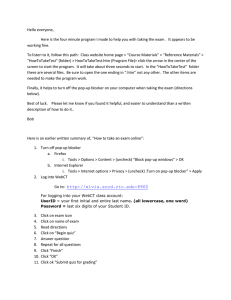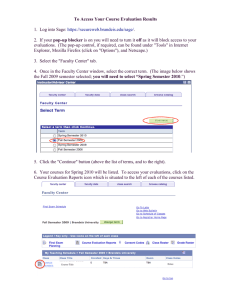Managing Your Browser`s Popup Blocker
advertisement
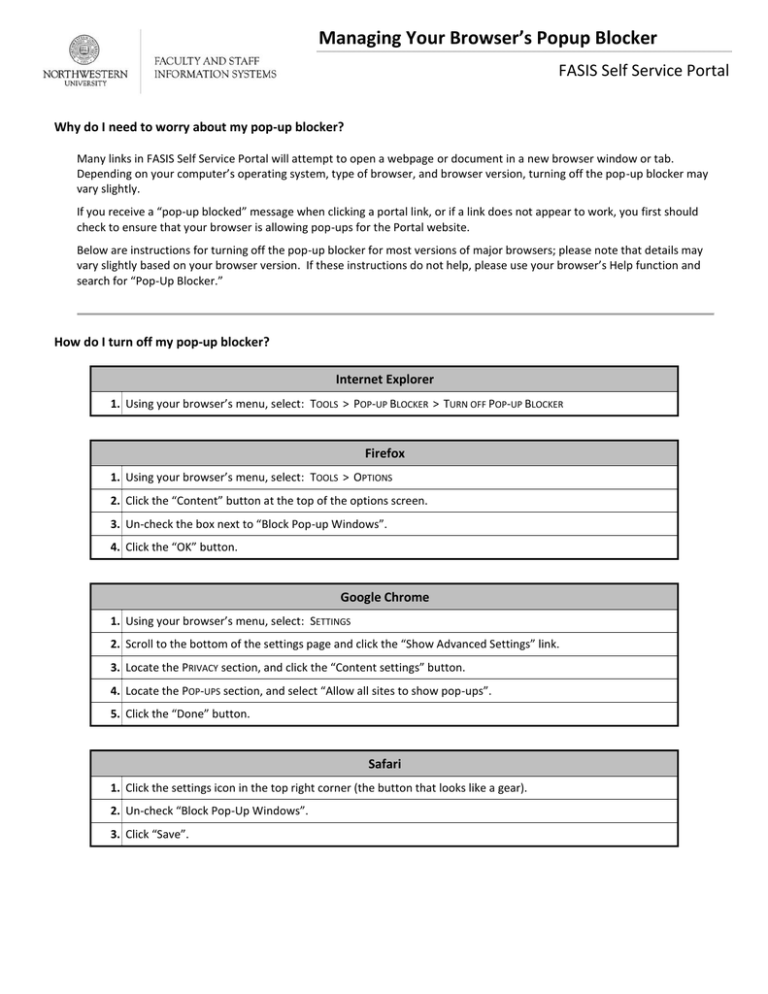
Managing Your Browser’s Popup Blocker FASIS Self Service Portal Why do I need to worry about my pop-up blocker? Many links in FASIS Self Service Portal will attempt to open a webpage or document in a new browser window or tab. Depending on your computer’s operating system, type of browser, and browser version, turning off the pop-up blocker may vary slightly. If you receive a “pop-up blocked” message when clicking a portal link, or if a link does not appear to work, you first should check to ensure that your browser is allowing pop-ups for the Portal website. Below are instructions for turning off the pop-up blocker for most versions of major browsers; please note that details may vary slightly based on your browser version. If these instructions do not help, please use your browser’s Help function and search for “Pop-Up Blocker.” How do I turn off my pop-up blocker? Internet Explorer 1. Using your browser’s menu, select: TOOLS > POP-UP BLOCKER > TURN OFF POP-UP BLOCKER Firefox 1. Using your browser’s menu, select: TOOLS > OPTIONS 2. Click the “Content” button at the top of the options screen. 3. Un-check the box next to “Block Pop-up Windows”. 4. Click the “OK” button. Google Chrome 1. Using your browser’s menu, select: SETTINGS 2. Scroll to the bottom of the settings page and click the “Show Advanced Settings” link. 3. Locate the PRIVACY section, and click the “Content settings” button. 4. Locate the POP-UPS section, and select “Allow all sites to show pop-ups”. 5. Click the “Done” button. Safari 1. Click the settings icon in the top right corner (the button that looks like a gear). 2. Un-check “Block Pop-Up Windows”. 3. Click “Save”.