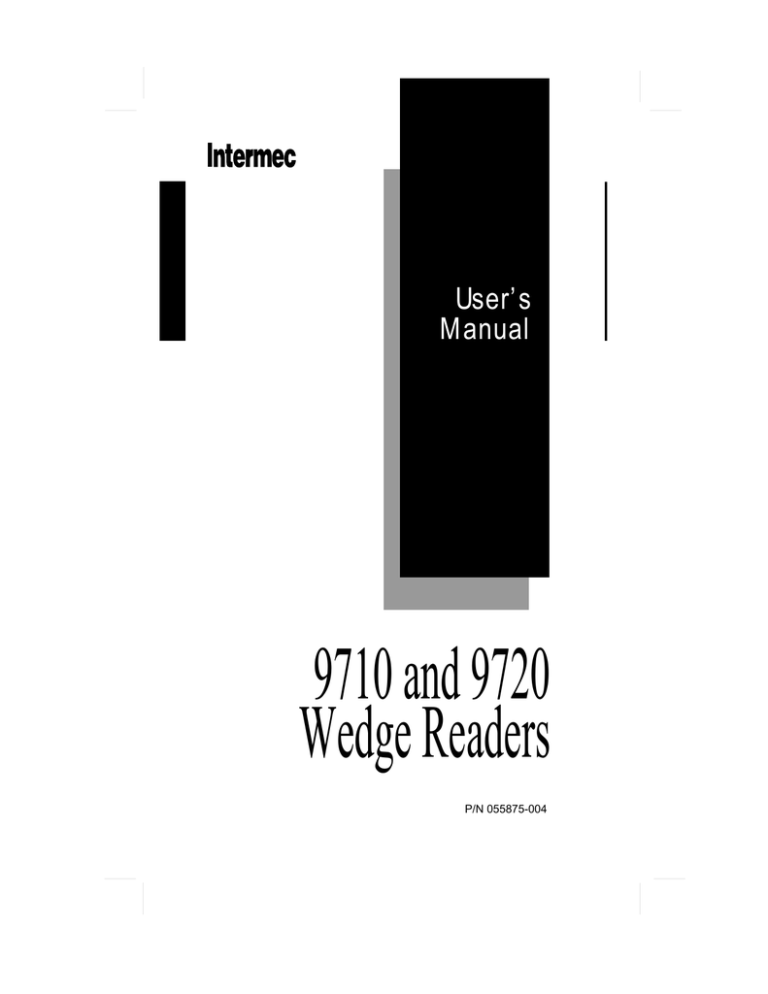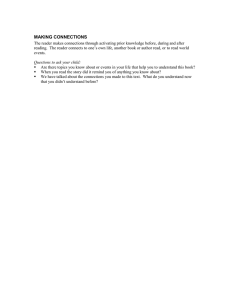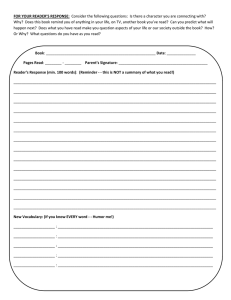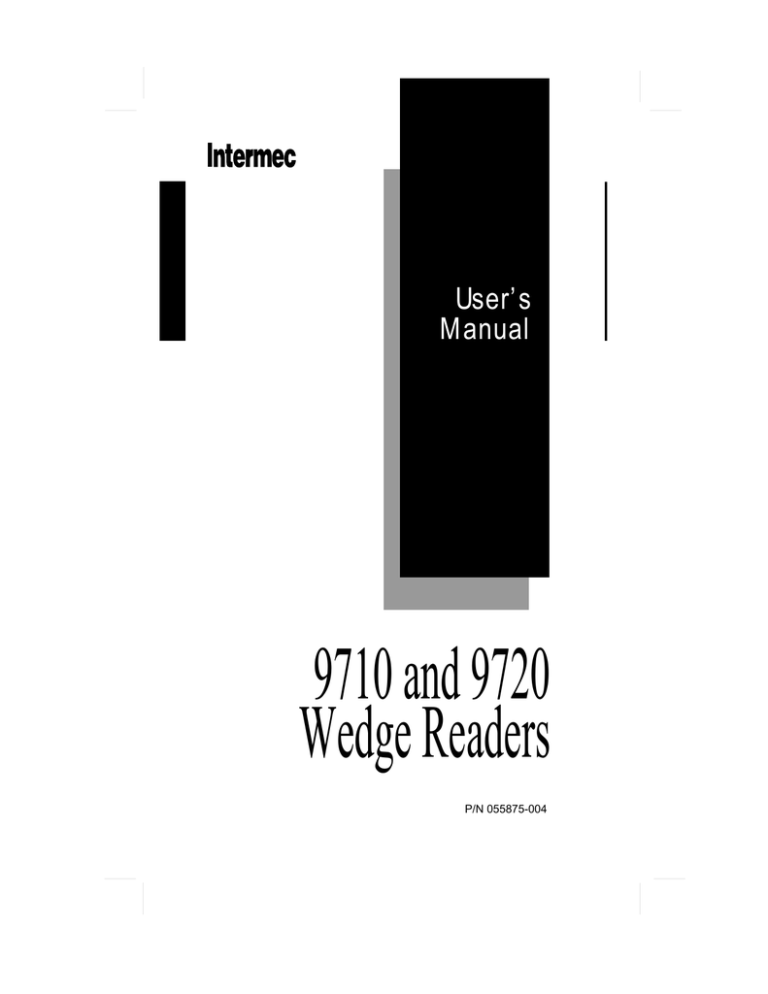
User’s
Manual
9710 and 9720
Wedge Readers
P/N 055875-004
Intermec Technologies Corporation
6001 36th Avenue West
P.O. Box 4280
Everett, WA 98203-9280
U.S. service and technical support: 1-800-755-5505
U.S. media supplies ordering information: 1-800-227-9947
Canadian service and technical support: 1-800-688-7043
Canadian media supplies ordering information: 1-800-268-6936
Outside U.S. and Canada:
supplier.
Contact your local Intermec service
The information contained herein is proprietary and is provided
solely for the purpose of allowing customers to operate and/or
service Intermec manufactured equipment and is not to be released,
reproduced, or used for any other purpose without written
permission of Intermec.
Information and specifications in this manual are subject to change
without notice.
1997 by Intermec Technologies Corporation
All Rights Reserved
The word Intermec, the Intermec logo, JANUS, IRL, TRAKKER,
Antares, Duratherm, Precision Print, PrintSet, Virtual Wedge, and
CrossBar are either trademarks or registered trademarks of Intermec
Corporation.
Throughout this manual, trademarked names may be used. Rather
than put a trademark ( or ) symbol in every occurrence of a
trademarked name, we state that we are using the names only in an
editorial fashion, and to the benefit of the trademark owner, with no
intention of infringement.
Manual Change Record
This page records the changes to this manual. The manual was
released at Revision A. Please note that since the release of this
manual, we have switched to a numbered revision system.
Revision
Date
Description of Change
B
8/91
Glossary, Index and information on multiple key
remapping were added.
-001
12/93
A new parameter was added to UPC/EAN
code. You can decode UCC/EAN 128 from
Code 128 symbology. Some other minor
changes were made to Chapter 3.
-002
7/95
Added one bar code (supplemental required) to
the fourth parameter of the UPC/EAN
symbology on page 3-34 and one correction to
page 3-24.
-003
7/97
Added information about ISBT 128 bar code
symbology. Also combined the 9710 and 9720
manuals into one manual.
-004
11/97
Corrected keyboard mapping tables in
Appendix.
Co
d
e
Contents
39
Contents
Manual Change Record iii
Before You Begin ix
Warranty Information ix
Safety Summary ix
About This Manual x
Other Intermec Manuals xii
1
Getting Started
Preparing for Installation 1-3
Connecting the Reader to the Workstation 1-4
Installing the Reader 1-5
Connecting an Input Device 1-6
Using a Power Supply 1-7
Is Additional Power Required? 1-7
Checking Connections 1-8
Applying Power 1-9
Identifying the Workstation Type 1-9
Checking Communications 1-10
Troubleshooting 1-11
Mounting the Reader 1-11
2
Operating the Reader
How to Use the Reader 2-3
Reading Bar Codes 2-4
Using Reader Commands 2-5
v
9710 and 9720 Wedge Readers Users Manual
CODE39
Backspace (Destructive) 2-5
Change Configuration 2-5
Clear 2-5
Default Configuration 2-6
Enter 2-6
Enter Accumulate 2-6
Exit Accumulate 2-7
Reset 2-7
Transmit Message 2-7
External Headphone/Speaker Jack 2-8
9720 Serial Port 2-8
Status Beeps 2-8
3
Configuring the Reader
Default Reader Configuration 3-3
Configuration Parameters 3-6
Beeper Volume 3-6
Caps Lock 3-6
Command Processing 3-7
Data Redirection 3-10
Wait Character 3-11
Wait Time 3-12
Intercharacter Delay 3-15
Preamble 3-15
Postamble 3-19
Scanner Trigger 3-21
Scanner Mode 3-21
Scanner Timeout 3-22
Voting 3-23
Bar Code Symbologies 3-24
Code 11 3-24
vi
Co
d
e
39
Contents
Code 39 3-24
Code 49 3-29
Code 93 3-30
Code 128 and ISBT 128 3-31
Code 16K 3-33
Codabar 3-34
Interleaved 2 of 5 Code 3-36
2 of 5 Code 3-37
Plessey Code 3-39
MSI Code 3-39
Universal Product (UPC)/European Article
Numbering (EAN) Codes 3-41
Customizing ASCII to Keyboard Equivalents 3-45
4
Configuring the 9720 Serial Port
Connecting to the Serial Port 4-3
Connecting a Portable Reader 4-4
Connecting a Scale 4-5
Uploading Data 4-6
Uploading Data From a Portable Reader 4-6
Uploading Data From a Scale 4-7
Serial Port Configuration Parameters 4-8
Baud Rate 4-8
Parity 4-8
Data Bits 4-9
Stop Bits 4-9
Timeout Delay 4-10
Echo 4-11
Flow Control 4-11
RXEOM 4-12
TXEOM 4-13
Solicitation Message 4-14
vii
9710 and 9720 Wedge Readers Users Manual
5
CODE39
Data Edit Application
Running Data Edit 5-3
Using Data Edit Configuration Parameters 5-3
Application Program 5-3
Window 5-4
Data Begin and Data End 5-5
Data Source 5-7
Data Identifier 5-7
User-Defined Pattern 5-9
A
Specifications
Mechanical Specifications A-3
Environmental Specifications A-3
Keyboard Equivalent Tables A-3
PC/Workstation Keyboard Mapping A-4
Twinax/Coax Terminal Keyboard Mapping A-5
ASCII Terminal Keyboard Mapping A-6
ASCII Characters Table A-7
G
I
viii
Glossary
Index
CODE39
Before You Begin
Before You Begin
This section introduces you to standard warranty provisions, safety
precautions, document formatting conventions, and sources of
additional product information. A documentation roadmap is also
provided to guide you in finding the appropriate information.
Warranty Information
To receive a copy of the standard warranty provision for this
product, contact your local Intermec support services organization.
In the U.S. call 1-800-755-5505, and in Canada call 1-800-688-7043.
Otherwise, refer to the Worldwide Sales & Service list that ships with
this manual for the address and telephone number of your Intermec
sales organization.
Safety Summary
Your safety is extremely important. Read and follow all warnings
and cautions in this book before handling and operating Intermec
equipment. You can be seriously injured, and equipment and data
can be damaged if you do not follow the safety warnings and
cautions.
Do not repair or adjust alone Do not repair or adjust energized
equipment alone under any circumstances. Someone capable of
providing first aid must always be present for your safety.
First aid Always obtain first aid or medical attention immediately
after an injury. Never neglect an injury, no matter how slight it
seems.
Resuscitation Begin resuscitation immediately if someone is injured
and stops breathing. Any delay could result in death. To work on or
near high voltage, you should be familiar with approved industrial
first aid methods.
ix
9710 and 9720 Wedge Readers Users Manual
CODE39
Energized equipment Never work on energized equipment unless
authorized by a responsible authority. Energized electrical equipment
is dangerous. Electrical shock from energized equipment can cause
death. If you must perform authorized emergency work on energized
equipment, be sure that you comply strictly with approved safety
regulations.
About This Manual
This manual contains information necessary to install, operate,
configure, troubleshoot, and maintain the 9710 and 9720 Wedge
Readers.
What You Will Find in This Manual
This table summarizes the information in each chapter of this
manual:
For Information On
Refer To
Installing the reader
Chapter 1, “Getting Started.” This chapter tells you
how to install the reader in your data collection
system, configure the reader for your specific
workstation, and check for communications.
Operating the
reader
Chapter 2, “Operating the Reader.” This chapter
explains the commands you need to use to operate
the reader.
Configuring the
reader
Chapter 3, “Configuring the Reader.” This chapter
contains all of the configuration parameters that
you can use to customize reader operation to meet
your specific system needs.
Using the 9720 serial
port
Chapter 4, “Configuring the 9720 Serial Port.” This
chapter describes how to use the serial port on the
9720 reader to communicate with a portable reader
or a scale.
Using the Data Edit
application
Chapter 5, “Data Edit Application.” This chapter
tells you how to use Data Edit to strip specific
characters from a data record before transmitting
that record to a workstation, portable reader, or
scale.
Terms and Conventions
The following special terms and conventions occur throughout this
manual.
x
CODE39
Before You Begin
• “Wedge reader,” and “reader” refer to the 9710 and 9720 wedge
readers. Unless specifically stated, all information in this manual
applies to both reader models.
• “9710” refers to the 9710 Wedge Reader.
• “9720” refers to the 9720 Wedge Reader.
• “Workstation” refers to a personal computer or other computer
that communicates with the reader.
• Commands and configuration parameters appear in the order you
enter them into the reader with the following conventions:
Convention
Description
<>
Angle brackets enclose mnemonic representations of
ASCII control characters. For example, <ETX>
represents the ASCII “End of Text” control character.
data
Italic text represents variable data, which you must
replace with a real value. For example, n signifies a
variable for which you must designate a constant
value.
Ctrl
Bold text represents a key on your keypad. For
example, Ctrl represents the Ctrl key and M
represents the letter M key.
Ctrl-C
When two keys are joined with a dash, press them
simultaneously. For example, if you see the command
Ctrl-C, press the two keys at the same time.
Format Conventions for Bar Codes
You can scan the bar codes listed in this manual to enter data or
perform a command. The bar code labels in this manual are printed
in the Code 39 symbology. Each bar code includes the name and
human-readable interpretation. For example:
Change Configuration
Name
*$+*
Bar code (Code 39)
Human-readable
interpretation
*$+*
2010U.073
xi
9710 and 9720 Wedge Readers Users Manual
CODE39
The asterisks (*) at the beginning and end of the human-readable
interpretation are the start and stop codes for a Code 39 bar code
label. If you are creating bar code labels with a bar code utility, it may
automatically supply the asterisks as the start and stop code, so that
you only need to type the actual text of the command. You can also
create and print configuration labels and reader command labels in
Code 93, which has its own start and stop codes.
Other Intermec Manuals
The following manuals provide additional information about using
the reader and working with bar codes.
Manual
Intermec P/N
Data Communications Reference Manual
044737
The Bar Code Book by Roger C. Palmer
051241
9440/44/45 Trakker Operator’s Guide
053397
9440/44/45 Trakker User’s Manual
049273
9460 Trakker Operator’s Guide
053014
9460 Trakker User’s Manual
053012
9462 Trakker Operator’s Guide
053141
9462 Trakker User’s Manual
053143
Introduction to IRL Programming Manual
045025
IRL Programmer’s Reference Manual
048609
xii
1
Getting Started
Getting Started
1
The 9710 and 9720 Wedge Readers connect between the computer
workstation and the workstation keyboard. The wedge reader transmits
information from the bar codes you scan to the computer workstation. The
bar code data displays on the monitor in the same format as if it was
entered from the workstation keyboard. The wedge reader translates all of
the 128 ASCII characters into valid keystrokes.
Preparing for Installation
Your wedge reader package includes the following parts:
• 9710 or 9720 Wedge Reader
• Velcro fasteners
Unpack the shipping carton and verify the contents with the packing
slip. Keep the packing box; it is the approved shipping container for
the reader. Use this box if you need to return the reader to Intermec.
These items are packaged separately from the reader:
• Wand or scanner
• Adapter cable
• Power supply (if required)
The following figure shows a 9720 Wedge Reader installed in a
typical data collection system. Only the 9720 Wedge Reader has a
serial port that can connect to a portable reader or a scale.
1-3
9710 and 9720 Wedge Readers Users Manual
9720 Wedge Reader
powe
r
Power
Supply
audio
input
Portable
Reader
termi
nal
keyb
oard
12
3
Headset
ID
AVORE
OSU is
EXP r light
Laseted from
ture
Emit Aper
this
ER
EVIT TE
TOUION
r
OSITLase
EXPiere cette
Lum par rture
Emisouve
45
15
®
Scanner
Workstation
Wand
Scale
Slot
Scanner
Connecting the Reader to the Workstation
There are two cables for connecting the reader to your workstation: a
reader/keyboard cable that connects the keyboard to the reader and
a reader/workstation cable that connects the reader to the
workstation. Each cable has a ten-position modular connector to
connect to the reader.
The cable package contains a Wedge Interface (WIF) guide that
provides information on configuring the reader for your workstation.
Retain the WIF guide for future reference.
1-4
Getting Started
1
Installing the Reader
1. Turn off the workstation and disconnect the keyboard cable from
the workstation.
2. Connect the reader/workstation cable “PC/Terminal” connector
to the keyboard connector on the workstation and connect the
modular connector to the “terminal” connector on the reader.
3. Connect the reader/keyboard cable “Keyboard” connector to the
workstation keyboard cable and connect the modular connector to
the “keyboard” connector on the reader.
The cable connectors only fit one way. If the connector does not fit,
do not force it or you may damage the connector. The following
figure shows how the reader connects to your workstation.
Note: Do not use a cable extender with the reader cables. A cable extender
will add noise to the line.
inpu
t
term
inal
keyb
oard
12
3
Reader
Connection
Detail
pow
er
aud
io
input
termin
al
keyboa
rd
Reader/Workstation
Cable
12
3
Reader/Keyboard Cable
1-5
9710 and 9720 Wedge Readers Users Manual
Connecting an Input Device
The reader can receive input from:
• 1260-series wands
• 1500-series scanners
• 1461 CCD scanners
• 1354 and 1355 bar code slot scanners
The wands and scanners require a special cable or an adapter cable to
connect to the ten-position modular connector on the rear panel of
the reader. If you do not have the correct cable, call your Intermec
representative.
To connect a wand or scanner to the reader
• Connect the wand or scanner cable to the “input” modular
connector on the reader rear panel. Make sure that the connector
snaps into place securely.
owe
r
aud
io
r
inpu
audi
o
t
term
inal
keyb
oard
12
ID
AVORE
OSU is
EXP r light
Laseted from
rture
Emit Ape
this
ER
EVIT TE
TOUION
r
OSITLase
EXPiere cette
Lum par rture
Emisouve
45
15
1-6
t
Connection
Detail
powe
®
inpu
3
term
inal
k
Getting Started
1
Using a Power Supply
For most wand and scanner operations, the reader uses power from
the workstation. If the workstation cannot supply the required power
at +5V for the wand or scanner, the reader requires an additional
power supply. Your WIF guide lists the workstations that require an
external power supply.
If your workstation requires a power supply with the reader,
continue reading this section. Otherwise, skip to “Checking
Connections” on page 1-8.
Is Additional Power Required?
Refer to the list below for part numbers of power supplies that
support various voltage requirements.
Voltage
Part Number
P100V 50 to 60 Hz, -15% to +10%
P120V 50 to 60 Hz, -15% to +10%
P230V 50 Hz, -15% to +10%
054183
054182
054184
To connect a power supply
1. Attach the power supply connector to the power supply
receptacle on the reader rear panel.
pow
er
in
aud
io
Reader
Connection
Detail
powe
r
audio
input
term
inal
keyb
oard
12
3
1-7
9710 and 9720 Wedge Readers Users Manual
2. Place the PCB jumper on pins 2 and 3.
keyb
keyb
oard
oard
12
12
3
Without an external
power supply.
3
With an external
power supply.
pow
er
inpu
audi
o
t
term
inal
keyb
oard
12
3
Note: Do not plug the power supply into the wall outlet until the reader is
connected to the workstation and the keyboard, and you are ready to turn on
the workstation.
Checking Connections
You need to have the following items connected:
• The reader to the workstation and keyboard using the proper
cables.
• The wand or scanner to the reader.
• The power supply, if required, to the reader. (Make sure the PCB
jumper is set correctly.)
1-8
Getting Started
1
Applying Power
You are now ready to apply power to the system.
1. If you are using a power supply, plug it into an AC wall outlet.
2. Turn on the workstation.
Note: Do not enter data. The reader must be configured for your
workstation type before you begin operating the reader.
Identifying the Workstation Type
The default workstation configuration is a null configuration. It is
very important that you configure the reader for your particular
workstation type before operating the reader with the workstation.
Locate your workstation type configuration bar code in the WIF
guide and scan the bar code to configure the reader for your
workstation. The reader emits four low beeps to indicate that the
configuration was successful. The reader is now ready to read bar
codes.
If the reader emits a low/high/low/high beep sequence, the reader
failed the self-test. Scan the Null Configuration bar code. Verify that
you are using the correct workstation configuration bar code and
scan the bar code. If the reader emits the low/high/low/high beep
sequence again, contact your Intermec representative.
Null Configuration
*$+TA3*
*$+TA3*
If you are moving the reader to a different workstation, scan the Null
Configuration bar code before moving the reader. After you install
the reader, reconfigure the reader for that workstation.
Note: Attempting to read bar codes before the workstation type has been
identified causes the reader to operate improperly. If this occurs, cycle the
power to the workstation and scan the appropriate workstation configuration
bar code.
1-9
9710 and 9720 Wedge Readers Users Manual
Checking Communications
Now you are ready to scan the test bar codes to check
communications. The reader emits one high beep each time it
successfully translates a bar code. The workstation monitor displays
the data with the cursor immediately following the data.
To check communications
1. Scan this bar code:
Test Label
*TEST LABEL*
*TEST LABEL*
The workstation monitor displays TEST LABEL.
2. Scan this bar code:
Test Label
*123456789*
*123456789*
The workstation monitor displays 123456789.
3. Advance the cursor using the cursor control key or tab key on
your keyboard to make it easier to see the data.
4. Scan this bar code:
Test Label
*97XX READER*
*97XX READER*
The workstation monitor displays 97XX READER.
To further demonstrate the operation of the reader, scan any of the
bar codes on the ASCII charts located at the back of this manual.
These bar codes are in Code 39. The reader interprets the data and
transmits it to the workstation monitor.
1-10
Getting Started
1
Troubleshooting
If you are unable to successfully transmit the test data, review the
following checklist.
✓ Check workstation configuration. Cycle power and scan the bar
code for the correct workstation type.
✓ Check the cable connections between the workstation and the
reader and the reader and the input device.
✓ If you are using a power supply, check the power connection to
the reader and the wall outlet.
✓ Verify that the PCB jumper on the reader is set correctly.
✓ Verify that the bar codes are good by scanning the bar codes with
a reader that you know is good.
Mounting the Reader
You can mount the reader vertically or horizontally using Velcro
strips or screws.
To mount the reader using Velcro strips
1. Take one set of Velcro strips (leave the set connected), remove the
adhesive backing from one side, and apply the set to the reader.
Repeat this process with the second set of Velcro strips.
2. Remove the backing from the exposed side of the strips and firmly
press the reader to the mounting surface. A good mounting
surface is the side of your workstation monitor.
3. Carefully remove the reader from the mounting surface by
separating the Velcro strips. Ensure that all four strips are firmly
attached to their respective surfaces before remounting the reader.
1-11
®
9710
9710 and 9720 Wedge Readers Users Manual
To mount the reader using wood screws
• For a more permanent mounting, use two #10 wood screws to
attach the reader to a mounting surface. Ensure that the surface
you select can handle the alteration. Do not attach the reader to
the workstation monitor using wood screws.
®
9710
The wedge reader is now ready for operation.
1-12
2
Operating the Reader
Operating the Reader
2
The reader is easy to operate. To transmit bar code data to your
workstation, you scan bar code labels that contain data, commands, or a
combination of both. The data appears on your workstation monitor as if
you entered it from the keyboard.
How to Use the Reader
The reader uses two operating states:
• Test and Service
• Standard Operation
Note: Some terminal emulation or network hardware or software can affect
the way the workstation operates. This may affect wedge operation.
Test and Service Intermec customer service representatives (CSRs)
use this mode to diagnose reader problems. The reader enters Test
and Service mode automatically after a self-test failure. A self-test
runs at power-on and after a reset. The reader emits a very low beep
every 10 seconds to indicate it is in Test and Service mode.
If the reader enters Test and Service, scan the bar code below. The
reader resets and executes a self-test. If the self-test fails, the reader
returns to Test and Service and you need to contact your Intermec
representative.
Reset Command
*-.*
*-.*
Note: You can configure the reader and run commands when the reader is
in Test and Service mode.
2-3
9710 and 9720 Wedge Readers Users Manual
The reader automatically enters Standard
Operation after a successful self-test. Four low beeps indicates the
reader is in Standard Operation mode. Standard Operation allows
you to
Standard Operation
• scan bar codes to enter data.
• read and decode various bar code symbologies.
• accumulate scanned data into one record.
• transmit accumulated data.
• add a preamble or a postamble to data.
• build a record or a command.
• configure serial port parameters (9720 only).
Reading Bar Codes
The reader can distinguish between two types of bar codes: regular
and multiple-read.
A regular bar code always takes the form *data*.
Typically, the bar code data is transmitted as soon as you scan the
bar code. The asterisks (*) are the start and stop characters and are
not transmitted or shown on the workstation monitor. Only the
reader uses the asterisks to indicate the beginning and the ending
points of a bar code. For example, scanning a bar code with the data
*TB123* transmits TB123 to the screen.
Regular bar codes
Multiple-read bar codes take the form
*spacedata*, where “space” is an encoded space and data is the
information you want to enter. Multiple-read bar codes are not
transmitted to the workstation monitor immediately, but are held in
the reader buffer until the reader receives a transmit command.
Multiple-read bar codes allow a record or a command to be built
from individual bar codes.
Multiple-read bar codes
For example, scanning a bar code with the data * TB123* places
TB123 in the reader buffer. The reader must receive a transmit
command before the data is sent to the workstation. When you scan a
transmit command (Enter), TB123 is transmitted to the workstation
monitor. If you scan a regular bar code (like *456*), TB123456 is
transmitted to the workstation.
2-4
Operating the Reader
2
Using Reader Commands
You use the reader to complete specific tasks by scanning bar codes
that contain one or more commands. Commands are run in the order
they are located in the command string. Command processing stops
with the first invalid command or at the end of the string. You can
use the following commands with your wedge reader:
Backspace (Destructive)
This command deletes the last character of an accumulated data
record. If there is no accumulated data, the command is invalid.
Backspace
*-+*
*-+*
Change Configuration
This command changes the reader configuration parameters. The
Change Configuration command precedes one or more configuration
commands in a command string or record. When this command runs,
reader parameters are modified, the changes are saved in memory,
and the reader is reset to allow the changes to take effect.
Change Configuration
*$+*
*$+*
Clear
This command deletes an entire accumulated data record. If there is
no accumulated data, the command is invalid.
Clear
*--*
*--*
2-5
9710 and 9720 Wedge Readers Users Manual
Default Configuration
This command returns the reader to the factory settings and
performs a self-test. See Chapter 3 for a list of reader default settings.
Default Configuration
*.+*
*.+*
Note: This command does not reset the workstation type.
Enter
This command transmits accumulated data as a data record to the
workstation. The Enter command is implied when you scan regular
bar codes (bar codes without a leading space). If data records are not
accumulated or present in a regular bar code, then a null or empty
data record is transmitted to the workstation.
Enter
**
**
Enter Accumulate
This command adds all subsequent scanned data to the current data
buffer until the count exceeds 256 characters, an Enter bar code is
scanned, or an Exit Accumulate bar code is scanned. Data exceeding
256 characters causes the reader to emit three low beeps and rejects
the last bar code read.
Enter Accumulate
*+/*
*+/*
2-6
Operating the Reader
2
Exit Accumulate
This command exits the accumulate feature, transmits the
accumulated data, and clears the data buffer. The reader
automatically exits Accumulate mode whenever the reader is reset.
Exit Accumulate
*-/*
*-/*
Reset
This command runs the self-test process. Any commands in a
command string that follow the Reset command are lost.
Reset
*-.*
*-.*
Transmit Message
This command applies only to the 9720 and transmits the exact
solicitation message (no characters are added) from the 9720 serial
port. Refer to Chapter 4 for more information about the Solicitation
Message parameter and the 9720 serial port.
Transmit Message
*..$.*
*..$.*
2-7
9710 and 9720 Wedge Readers Users Manual
External Headphone/Speaker Jack
If you use the reader in a noisy environment, you can use a
miniature-plug headphone or an amplified, self-powered speaker to
hear the reader status beeps. The headphone/speaker jack is labeled
“audio” on the reader rear panel.
9720 Serial Port
The 9720 Wedge Reader has an RS-232 serial port on the rear panel.
You can connect a portable reader or scale to the serial port and
transfer data from the portable reader or scale through the reader to
the workstation. Refer to Section 4 for information on transferring
data and configuring the serial port.
Status Beeps
The reader speaker emits one or more beeps to indicate status
conditions.
Beep
Status
L
Valid command or valid data accumulated
H
Valid data entered
HL
Keystroke not stored in EEPROM
LLL
Invalid command or data
HLH
I/O error
LLLL
Self-test passes
LHLH
Self-test fails
E
Test and service mode entered
H = high beep
2-8
L = low beep
E = extra low beep
3
Configuring the Reader
Configuring the Reader
3
This chapter lists the factory set parameters, explains the parameters, and
describes how to change these parameters.
Default Reader Configuration
The factory configuration of the reader provides efficient and
effective operation; however, you may need to modify the
configuration to optimize reader performance in your operating
environment. Configuration parameters include identifying bar
codes, setting timeout and intercharacter delay lengths, selecting
trigger modes, and defining preambles and postambles.
The default reader configuration parameters are listed in the
following table. An asterisk (*) indicates parameters that only apply
to the 9720 Wedge Reader.
Parameter
Setting
Application Program
Standard Operation
Baud Rate*
9600
Beeper Volume
Loud beep
Caps Lock
Off
Command Processing
Enable all reader commands
Data Begin
No stripping
Data Bits*
7
Data End
No stripping
Data Identifiers
Disabled
Data Redirection*
Input device/serial port to
workstation
Data Source
Scanner data
Echo*
Disabled
Flow Control*
XON/XOFF control
Intercharacter Delay (serial port)*
0 msec
Intercharacter Delay (wedge reader)
0 msec
Modify Look-Up Table
No modifications
Parity*
Even
Postamble
None
3-3
9710 and 9720 Wedge Readers Users Manual
Parameter
Setting
Preamble A
None
Preamble B
None
RXEOM*
Carriage return line feed
Scanner Mode
One-shot
Scanner Timeout
No timeout
Scanner Trigger Mode
Level
Solicitation Message*
No message
Stop Bits*
1
Terminal Type
Null
Timeout Delay*
2 sec
TXEOM*
Carriage return line feed
Voting
Disabled
Wait Character
Carriage return
Wait Time
No delay
Window
Serial port data
Bar Code Symbologies
Code 11
Disabled
Code 39
Full ASCII, no check digit
Code 49
Disabled
Code 49 Function 1
Disabled
Code 49 Function 2
CR LF
Code 93
Disabled
Code 128
Disabled
ISBT 128
Disabled
Code 16K
Disabled
Codabar
Disabled
Interleaved 2 of 5
Variable length with check digit
2 of 5 Code
Disabled
Plessey
Disabled
MSI
Disabled
UPC A and E; EAN 8 and 13;
supplementals
Enabled
3-4
Configuring the Reader
3
To set the reader to the factory default configuration
• Scan this bar code.
Default Configuration
*.+*
*.+*
Before you begin configuring the reader, be sure you are using the
correct terminal type configuration.
If you are unable to scan the bar code for your workstation type, you
can build the workstation configuration command. Consult your WIF
guide for the workstation configuration number or call your Intermec
representative for the number.
To build the workstation configuration command
1. Scan this bar code.
Accumulate/Change Config/Workstation Type
*+/$+TA*
*+/$+TA*
2. Scan the number for your workstation type from the full ASCII
chart at the back of this manual. For example, the IBM PC
workstation configuration number is 1.
3. Scan this bar code.
Exit Accumulate
*-/*
*-/*
3-5
9710 and 9720 Wedge Readers Users Manual
Configuration Parameters
Some of the procedures in this chapter require that you scan a bar
code from the Code 39 full ASCII chart located at the back of this
manual. When entering data following a command, the data should
be enclosed in quotes (as described on page 3-15). The quotes allow
the reader to distinguish between data and reader commands.
The following parameters configure the reader to meet your needs.
The dagger (†) indicates the factory default setting.
Beeper Volume
This parameter sets the beeper volume or turns it off.
Off
Loud†
*$+BV0*
*$+BV3*
*$+BV0*
*$+BV3*
Quiet
Lower Beeper Volume
*$+BV1*
*$+BV8*
*$+BV1*
*$+BV8*
Normal
Raise Beeper Volume
*$+BV2*
*$+BV9*
*$+BV2*
*$+BV9*
Caps Lock
This parameter enables or disables Caps Lock on the reader. When
the Caps Lock setting for the workstation keyboard and the reader
agree (both enabled or both disabled), the characters in a scanned bar
code are transmitted to the workstation in the same case as they are
printed on the label. If the Caps Lock settings do not agree, one of the
following symptoms may occur:
• The reader transmits alpha characters to the workstation in the
opposite case that prints on the label, or all characters appear as
uppercase characters or lowercase characters.
3-6
Configuring the Reader
3
• For Data Entry keyboards, letters are converted to numbers or
numbers to letters. (A Data Entry keyboard produces uppercase
characters when you press the letter keys and numbers or symbols
when you press the left Shift and letter keys.) When using a Data
Entry keyboard, use WL0 for alpha mode, and WL1 for
numeric/symbol mode.
• Each time you scan a bar code, the workstation keyboard toggles
Caps Lock mode.
• If the keyboard is in Caps Lock mode, the reader transmits Shift
key press-and-release codes to produce uppercase alpha
characters that slow down data transmission.
Disable†
Enable
*$+WL0*
*$+WL1*
*$+WL0*
*$+WL1*
Command Processing
This parameter disables or enables all reader commands except for
the Change Configuration command. For example, you can disable
multiple-read bar codes so they are treated as regular bar codes.
Disable All Reader Commands
Enable All Reader Commands †
*$+DC0*
*$+DC1*
*$+DC0*
*$+DC1*
To configure Command Processing
1. Scan this bar code.
Accumulate/Change Config/Command Processing
*+/$+DC*
*+/$+DC*
2. Scan this bar code.
Beginning of Data
*/B*
*"*
3-7
9710 and 9720 Wedge Readers Users Manual
3. Scan the bar code combination to build the reader command.
Enter Accumulate
Exit Accumulate
*+*
*/*
*-*
*/*
*+*
*/*
*-*
*/*
Backspace
Clear
*-*
*+*
*-*
*-*
*-*
*+*
*-*
*-*
Reset
Default Config
*-*
*.*
*.*
*+*
*-*
*.*
*.*
*+*
Run Program (9720 only)
*/*
*/*
*/*
*/*
Multiple-Read
* *
* *
Transmit Message (9720 only)
*.*
*.*
*$*
*.*
*.*
*.*
*$*
*.*
4. Disable/enable the reader command.
Disable
Enable
*0*
*1*
*0*
*1*
Repeat steps 3 and 4 if you are disabling/enabling more than one
command.
5. Scan this bar code.
End of Data
*/B*
*"*
3-8
Configuring the Reader
3
6. Scan this bar code.
Exit Accumulate
*-/*
*-/*
Example: Disabling/Enabling Reader Commands
This example disables the default configuration command and
special processing of multiple-read bar codes to prevent the reader
from accidentally returning to the default configuration. Also, when
you scan a multiple-read bar code, the data is sent to the workstation
instead of being held in the reader buffer.
1. Scan this bar code to enable the accumulate feature and configure
command processing.
Accumulate/Change Config/Command Processing
*+/$+DC*
*+/$+DC*
2. Scan this bar code.
Beginning of Data
*/B*
*"*
3. Scan the Default Config bar code.
Default Config
*.* *+*
*.*
*+*
4. Scan this bar code to disable the Default Configuration command.
Disable
*0*
*0*
3-9
9710 and 9720 Wedge Readers Users Manual
5. Scan this bar code.
Multiple-Read
* *
* *
6. Disable the Multiple-Read command.
7. Scan this bar code to end Command Processing.
End of Data
*/B*
*"*
8. Scan this bar code to exit the accumulate feature and modify the
configuration.
Exit Accumulate
*-/*
*-/*
To enable these commands, repeat the above steps, but scan the
Enable bar code instead of the Disable bar code. If you want to enable
all commands, scan the Enable All Reader Commands bar code. You
can disable/enable any number of commands in one operation.
Data Redirection
This parameter applies only to the 9720 and defines the routing for
information the reader receives. For example, one parameter routes
serial port data to the workstation and input device data to the serial
port. When the reader redirects data through the serial port, you
should define the TXEOM parameter. See Chapter 4 for more
information on configuring TXEOM.
Input Device and Serial Port Data Sent to Workstation
*$+DR0*
*$+DR0*
3-10
†
Configuring the Reader
3
Input Device Data Sent to Serial Port; Serial Port Data Sent to Workstation
*$+DR1*
*$+DR1*
Input Device Data Sent to Serial Port and Workstation;
Serial Port Data Sent to Workstation
*$+DR2*
*$+DR2*
Input Device Data Sent to Serial Port Only (Workstation Unaffected)
*$+DR3*
*$+DR3*
Wait Character
This parameter defines the wait character and works with the Wait
Time parameter. For example, the default wait character is a Carriage
Return (<CR>)—any time the reader sends a <CR> to the
workstation, the reader waits a specified time (wait time) before it
transmits the next character to the workstation.
To disable the wait character, set Wait Time to No Delay (see the
following section, “Configuring the Wait Time”).
To configure the wait character
1. Scan this bar code.
Enter Accumulate Mode/Wait Character
*+/$+WK*
*+/$+WK*
2. Scan this bar code.
Beginning of Data
*/B*
*"*
3-11
9710 and 9720 Wedge Readers Users Manual
3. Scan a wait character from the full ASCII bar code chart.
4. Scan this bar code.
End of Data
*/B*
*"*
5. Scan this bar code.
Exit Accumulate Mode
*-/*
*-/*
Wait Time
This parameter defines the time the wedge reader waits after
receiving the wait character. You can choose No Delay or configure a
wait time from 1 to 60 seconds.
No Delay
†
*$+WJ0*
*$+WJ0*
To configure a wait time
1. Scan this bar code.
Enter Accumulate Mode/Wait Time
*+/$+WJ*
*+/$+WJ*
2. Scan the number of seconds (1-60) for the wait time.
*1* *2* *3* *4* *5*
*1*
*2*
*3*
*4*
*5*
*6* *7* *8* *9* *0*
*6*
3-12
*7*
*8*
*9*
*0*
Configuring the Reader
3
3. Scan this bar code.
Exit Accumulate Mode
*-/*
*-*
Example: Wait Configuration
The following example defines a wait character and a wait time.
After you scan the wait character, the reader inserts the wait time
before transmitting the remaining data.
1. Scan this bar code to enable the accumulate feature and to
configure a wait character.
Enter Accumulate Mode/Wait Character
*+/$+WK*
*+/$+WK*
2. Scan this bar code to configure the wait character.
Begin Wait Character
*/B*
*"*
3. Scan the number 3 from the full ASCII chart. This is the wait
character.
4. Scan this bar code to end the wait character configuration.
End Wait Character
*/B*
*"*
5. Scan this bar code to exit the accumulate feature and modify the
configuration.
Exit Accumulate Mode
*-/*
*-/*
3-13
9710 and 9720 Wedge Readers Users Manual
6. Scan this bar code to configure the wait time.
Enter Accumulate Mode/Wait Time
*+/$+WJ*
*+/$+WJ*
7. Scan these bar codes to configure the wait time for ten seconds.
*1*
*0*
*1*
*0*
8. Scan this bar code to to exit the accumulate feature and modify
the configuration.
Exit Accumulate Mode
*-/*
*-*
9. Scan this bar code.
123DATA
*123DATA*
*123DATA*
When you scan this bar code, the workstation monitor displays 123,
waits ten seconds, and then displays DATA directly following the
123.
Whenever you scan a 3, the reader waits 10 seconds before
continuing data transmission to the workstation.
3-14
Configuring the Reader
3
Intercharacter Delay
This parameter adds a time delay to the characters transmitted to the
workstation. (The reader also uses a minimum, workstationdependent, delay between all transmitted characters.)
0 msec
†
50 msec
*$+WI0*
*$+WI4*
*$+WI0*
*$+WI4*
5 msec
100 msec
*$+WI1*
*$+WI5*
*$+WI1*
*$+WI5*
10 msec
200 msec
*$+WI2*
*$+WI6*
*$+WI2*
*$+WI6*
20 msec
500 msec
*$+WI3*
*$+WI7*
*$+WI3*
*$+WI7*
Preamble
This parameter precedes data you transmit to the workstation. The
preamble can consist of any combination of characters on the full
ASCII chart. Common preambles include a data location number or
an operator number. The preamble characters are saved in EEPROM.
Note: Quotes (") are used to indicate the beginning and end of data strings
within a command. If you want to include a quote as part of the data, you
must enter the quote character twice. The double quote is interpreted by the
reader as a character and not the end of the data string.
3-15
9710 and 9720 Wedge Readers Users Manual
Scan
Reader Interpretation
"test"
test
""test""
"test"
"test""test"
test"test
Disable Preamble A
†
*$+AA*
*$+AA*
To define preamble A
1. Scan this bar code.
Accumulate/Change Config/Preamble A
*+/$+AA*
*+/$+AA*
2. Scan this bar code.
Beginning of Data
*/B*
*"*
3. Scan 1 to 25 characters on the full ASCII chart to build preamble
A.
4. Scan this bar code.
End of Data
*/B*
*"*
5. Scan this bar code.
Exit Accumulate
*-/*
*-/*
3-16
Configuring the Reader
Disable Preamble B
3
†
*$+AB*
*$+AB*
To define preamble B
1. Scan this bar code.
Enter Accumulate Mode/Preamble B
*+/$+AB*
*+/$+AB*
2. Scan this bar code.
Begin Preamble B Character
*/B*
*"*
3. Scan 1 to 25 characters on the full ASCII bar code chart to build
Preamble B.
4. Scan this bar code.
End Preamble B Character
*/B*
*"*
5. Scan this bar code.
Exit Accumulate Mode
*-/*
*-/*
3-17
9710 and 9720 Wedge Readers Users Manual
Example: Defining a Preamble
The following example creates a preamble containing the word TEST.
When the reader transmits data to the workstation, the data will be
preceded by the word TEST.
1. Scan this bar code to enable the accumulate feature and to
configure preamble A.
Accumulate/Change Config/Preamble A
*+/$+AA*
*+/$+AA*
2. Scan this bar code to begin entering preamble data.
Beginning of Data
*/B*
*"*
3. Scan the letters T E S T from the full ASCII chart at the end of this
manual. This is preamble A that transmits with every data record.
4. Scan this bar code to end entering preamble A data.
End of Data
*/B*
*"*
5. Scan this bar code to to exit the accumulate feature and modify
the configuration.
Exit Accumulate
*-/*
*-/*
6. Scan this bar code.
*DATA*
*DATA*
The workstation monitor displays TESTDATA.
3-18
Configuring the Reader
3
Postamble
This parameter is added to the end of data you transmit to the
workstation. The postamble can consist of any combination of
characters from the full ASCII chart at the end of this manual.
Common postambles include cursor controls like tabs or a carriage
return and a line feed. The postamble characters are saved in
EEPROM.
Note: If you are using quotes (") in your data string, refer to the note on
page 3-15.
Disable
†
*$+AC*
*$+AC*
To define the postamble
1. Scan this bar code.
Accumulate/Change Config/Postamble
*+/$+AC*
*+/$+AC*
2. Scan this bar code.
Beginning of Data
*/B*
*"*
3. Scan 1 to 25 characters on the full ASCII chart to build the
postamble.
4. Scan this bar code.
End of Data
*/B*
*"*
3-19
9710 and 9720 Wedge Readers Users Manual
5. Scan this bar code.
Exit Accumulate
*-/*
*-/*
Example: Defining a Postamble
The following example creates the postamble TEST. When the reader
transmits data to the workstation, the record is followed by TEST.
1. Scan this bar code to enable the accumulate feature and to
configure a postamble.
Accumulate/Change Config/Postamble
*+/$+AC*
*+/$+AC*
2. Scan this bar code to begin entering the postamble characters.
Beginning of Data
*/B*
*"*
3. Use the full ASCII chart to scan the bar codes for the word TEST.
4. Scan this bar code to end the postamble data.
End of Data
*/B*
*"*
5. Scan this bar code to exit the accumulate feature and modify the
configuration.
Exit Accumulate
*-/*
*-/*
3-20
Configuring the Reader
3
6. Scan this bar code.
*DATA*
*DATA*
The workstation monitor displays DATATEST.
Scanner Trigger
This parameter sets the Triggering mode to level or edge.
Level triggering When you pull the scanner trigger, the laser turns
on and stays on until you release the trigger.
Edge triggering When you pull the scanner trigger, the laser turns on
and stays on. When you pull the trigger a second time, the laser turns
off. If the laser is left on, the Scanner Timeout parameter turns the
laser off. Edge triggering is often used for remote triggering.
Level
†
Edge
*$+SC0*
*$+SC1*
*$+SC0*
*$+SC1*
Scanner Mode
This parameter sets the scanner to One-shot or Auto-trigger mode.
One-shot mode
The laser scanner reads one bar code per trigger-
event.
The laser scanner reads multiple bar codes per
trigger-event, beeps, and transmits the bar code data separately.
Auto-trigger mode
A trigger event occurs each time the laser is turned on.
One-shot†
Auto-trigger
*$+SB0*
*$+SB1*
*$+SB0*
*$+SB1*
3-21
9710 and 9720 Wedge Readers Users Manual
Scanner Timeout
This parameter defines the maximum length of time that the laser
scanner stays on during a single triggering event. During normal
operation, the scanner turns off if you do not scan a bar code within
the selected length of time.
No timeout †
*$+SA0*
*$+SA0*
To define the scanner timeout
1. Scan this bar code.
Accumulate/Change Config/Scanner Timeout timeout
*+/$+SA*
*+/$+SA*
2. Scan a number between 1 and 60 (seconds).
*1* *2* *3* *4* *5*
*1*
*2*
*3*
*4*
*5*
*6* *7* *8* *9* *0*
*6*
*7*
3. Scan this bar code.
Exit Accumulate
*-/*
*-/*
3-22
*8*
*9*
*0*
Configuring the Reader
3
Voting
This paramter defines the number of scans from the same bar code
that must be decoded correctly for a “good read.” If you disable
voting, the reader accepts the first “good read.” Intermec
recommends that you disable voting if you are scanning good quality
bar codes.
When you enable voting, the reader decodes the same bar code
multiple times during a single-trigger event and compares the
decoded information a specific number of times before signalling a
“good read.”
To improve scanning performance (but increase the possibility of
substitution errors), set the voting low to reduce the number of
decodes. To provide extra data security (but slow performance
especially on poor quality bar codes), set the voting high. The specific
number of comparisons in low and high voting is defined in each bar
code symbology.
For example, when you are scanning Code 39 with voting set to low,
two successive matching decodes are required. When voting is set to
high, three successive matching decodes are required.
Enabling voting is important when scanning poor quality bar codes
that may cause substitution errors.
Note: This parameter applies only when using a laser scanner with the
reader.
Disabled†
High
*$+SR0*
*$+SR2*
*$+SR0*
*$+SR2*
Low
*$+SR1*
*$+SR1*
3-23
9710 and 9720 Wedge Readers Users Manual
Bar Code Symbologies
This section defines the parameters for the various bar code
symbologies the reader decodes. Some of the codes have more than
one parameter. The dagger (†) indicates the default setting. For more
information on bar code symbologies, refer to The Bar Code Book
(Intermec P/N 051241).
Code 11
The Code 11 character set includes ten digits and the dash symbol.
This code is not self-checking; data security is obtained by using one
or two check digits.
Disable†
Two Check Digits
*$+CG0*
*$+CG2*
*$+CG0*
*$+CG2*
One Check Digit
*$+CG1*
*$+CG1*
Code 39
Code 39 is an alphanumeric code that is discrete, variable length, and
self-checking. The Code 39 non-full ASCII character set includes 43
characters (a start/stop character, ten digits, the uppercase letters of
the alphabet, space, and six symbols). The Code 39 full ASCII
character set includes all 128 characters of the ASCII character set
(listed in the Appendix). The Code 39 configuration has three
parameters; the second and third parameters are optional.
The first parameter defines the check digit. Code 39 provides for a
modulus 43 check digit. The weighted check digit is used for
Automobile Industry Action Group (AIAG) bar codes. Enabling
Health Industry Bar Code (HIBC) Code 39 automatically disables full
ASCII and enables check digit transmission.
3-24
Configuring the Reader
3
The second parameter determines whether the reader transmits the
check digit to the workstation or discards the check digit. A check
digit is used for performing a mathematical check to ensure the
accuracy of the message.
The third parameter can be set to non-full ASCII, mixed full ASCII, or
full ASCII.
The Code 39 character set can physically encode 43 data characters:
A - Z, 0 - 9, %, $, -, +, /, . (period), and the space character. In non-full
ASCII Code 39, the reader interprets the bar code data character for
character. For example, the reader interprets the bar code data
“123+ABC” as “123+ABC”.
Full ASCII Code 39 encodes all 128 ASCII characters by using $, %, /,
and +, along with an upper case letter, to represent a full ASCII
character. For example, $A = <SOH>, %A = <ESC>, /A = !, and
+A = a. For a complete list of the full ASCII character set, see the
ASCII Characters table on page A-7.
In full ASCII Code 39, the reader interprets the bar code data by
substituting full ASCII characters for valid ASCII character pairs. For
example, the reader interprets the bar code data “123+ABC” as
“123aBC”.
The following example shows the different ways the reader interprets
the bar code data $%a.
Some bar code printers encode $%a as:
*$%+A*
*$%+A*
While other bar code printers encode $%a as:
*/D/E+A*
*/D/E+A*
3-25
9710 and 9720 Wedge Readers Users Manual
If you configure the reader for:
The output from the two bar code examples are the
character in the bar code: $%+A and /D/E+A, respectively. Use this
configuration if you do not want the reader to evaluate any valid full
ASCII character pairs.
Non-full ASCII
The first bar code example will not decode because each
character (with the exception of upper case letters and numbers)
must be encoded with the appropriate full ASCII character pair. The
second bar code example will output $%a.
Full ASCII
Use this configuration if you want the reader to:
•
with full ASCII evaluate bar codes character pairs, and
•
read only bar codes encoded with full ASCII character pairs (as
in the second example).
Mixed full ASCII The reader evaluates both of the bar code examples
as $%a. Use this configuration if you want the reader to:
•
evaluate bar codes with full ASCII character pairs, and
•
read bar codes regardless of how the bar code is encoded.
Note: If you want the reader to evaluate bar codes differently than the nonfull ASCII configuration, mixed full ASCII is the most common choice.
Note: If you cannot determine how your bar codes are printed, configure the
reader for mixed full ASCII. Mixed full ASCII decodes all Code 39 bar
codes.
Note: If you are scanning bar codes on the Code 39 full ASCII chart and the
workstation monitor displays incorrect characters (for example, +A instead
of a), the reader is configured for Code 39 non-full ASCII. Configure the
reader for Code 39 full ASCII or mixed full ASCII, to correctly decode all of
the Code 39 full ASCII bar codes.
3-26
Configuring the Reader
3
Disable
*$+CB0*
*$+CB0*
To configure Code 39
1. Scan this bar code.
Accumulate/Change Config/Code 39
*+/$+CB*
*+/$+CB*
2. Scan one of the bar code parameters.
Without Check
Code 39 Check
Digit†
Digit
HIBC Code 39
AIAG Check Digit
*1*
*2*
*3*
*4*
*1*
*2*
*3*
*4*
3. Scan the bar code parameter you want (optional).
Discard Check Digit
Retain/Transmit Check Digit †
*0*
*1*
*0*
*1*
4. Scan the bar code parameter you want (optional).
Non-Full ASCII
Full ASCII †
Mixed Full ASCII
*0*
*1*
*2*
*0*
*1*
*2*
5. Scan this bar code.
Exit Accumulate
*-/*
*-/*
3-27
9710 and 9720 Wedge Readers Users Manual
Example: Defining Code 39
The following example configures the reader to decode non-full
ASCII Code 39 with a check digit and transmits the check digit and
the data to the workstation.
1. Scan this bar code to enable the accumulate feature and configure
Code 39.
Accumulate/Change Config/Code 39
*+/$+CB*
*+/$+CB*
2. Scan the Code 39 check digit bar code to decode bar codes with
check digits.
Code 39 Check Digit
*2*
*2*
3. Scan the Retain/Transmit Check Digit bar code to keep the check
digit when transmitting the data to the workstation.
Retain/Transmit Check Digit †
*1*
*1*
4. Scan the Non-Full ASCII bar code to keep the reader from
decoding full ASCII code.
Non-Full ASCII
*0*
*0*
5. Scan this bar code to to exit the accumulate feature and modify
the configuration.
Exit Accumulate
*-/*
*-/*
3-28
Configuring the Reader
3
Code 49
Code 49 is a multi-row symbology for high-density data. The last
characters in each row are used for row checking, and the last two
characters of the symbol are used for overall checking.
Disable Code 49 †
Enable Code 49
*$+CJ0*
*$+CJ1*
*$+CJ0*
*$+CJ1*
Using Function Codes With Code 49
Function codes signal predefined data string placement in a Code 49
bar code. When a wedge reader encounters a function code, the
reader replaces the function code with the defined string before
transmitting the data to the workstation. This ability allows a single
Code 49 symbol to contain several different variable length data
fields.
Function Code 1
Use this function code to identify a data system.
Disable Function Code 1
†
*$+CK*
*$+CK*
To configure Function Code 1
1. Scan this bar code.
Enter Accumulate Mode/Function Code 1
*+/$+CK*
*+/$+CK*
2. Scan one to two characters from the full ASCII bar code chart.
3. Scan this bar code.
Exit Accumulate Mode
*-/*
*-/*
3-29
9710 and 9720 Wedge Readers Users Manual
Function Code 2 Use this function code to indicate the end of a data
field. The default setting is <CR><LF> (Carriage Return Line Feed).
Disable Function Code 2
*$+CL*
*$+CL*
To configure Function Code 2
1. Scan this bar code.
Enter Accumulate Mode / Function Code 2
*+/$+CL*
*+/$+CL*
2. Scan one to two characters from the full ASCII bar code chart.
3. Scan this bar code.
Exit Accumulate Mode
*-/*
*-/*
Code 93
The Code 93 character set supports the 128 character full ASCII set.
Disable
†
Enable
*$+CF0*
*$+CF1*
*$+CF0*
*$+CF1*
3-30
Configuring the Reader
3
Code 128 and ISBT 128
Code 128 This symbology encodes the full ASCII character set of
128 characters.
If you select
• enable standard, all Code 128 symbols are decoded (including
UCC/EAN 128) and the Function 1 character is ignored.
• enable UCC/EAN 128 (and a Function 1 character immediately
follows the Code 128 start character), the symbols are decoded per
UCC/EAN 128 specifications. That is, the Function 1 character
that follows the start character is translated to the symbology
identifier “]C1” and all subsequent Function 1 characters are
translated to an ASCII <GS>.
• enable UCC/EAN 128 (and a Function 1 character does not
immediately follow the Code 128 start character), all Function 1
characters are ignored and the symbols are decoded as if they
were Code 128.
Note: Since the <GS> character is not a valid keyboard key, the reader
substitutes a default character from the keyboard. See “Customizing ASCII
to Keyboard Equivalents” later in this chapter.
ISBT 128 This symbology is a variation of Code 128 that was
developed by the International Society of Blood Transfusion (ISBT)
for the bar code labeling of whole blood and blood products. ISBT
128 supports concatenation (linking) of two bar codes. Pairs of
concatenated ISBT 128 bar codes can be decoded from a single scan
of a laser scanner or wand. ISBT 128 has two configurable options.
The first option enables ISBT 128 concatenation with or without a
symbology identifier at the beginning of the decoded output.
If the symbology identifier feature is enabled:
]C0
indicates a non-concatenated read of an ISBT 128 bar code.
]C4 indicates that ISBT 128 concatenation is enabled and that a
concatenated bar code has been read.
If the symbology identifier feature is not enabled, ]Cx is not sent to
the host. Valid bar codes must contain an appropriate ISBT 128 data
identifier in either case.
3-31
9710 and 9720 Wedge Readers Users Manual
The second option configures the read priority of a laser scanner to
decode non-concatenated bar codes:
High sets the scanner to ignore non-concatenated bar codes four
times before reading the code.
Low sets the scanner to ignore non-concatenated bar codes two
times before reading the code.
Disable sets the scanner to read a non-concatenated bar code on the
first pass.
Note: Any time a successful read of a concatenated bar code occurs while the
scanner is discarding non-concatenated bar code reads, the concatenated data
will be sent to the host. When using a wand, concatenated or nonconcatenated bar code data will always be sent to the host.
Note: When any form of ISBT 128 decoding is enabled, conventional Code
128 bar codes are not decoded.
Disable
Enable ISBT 128 With Concatenation
*$+CH0*
*$+CH3*
*$+CH0*
*$+CH3*
†
Enable ISBT 128 With Concatenation and
Enable Standard Code 128
Symbology Identifier
*$+CH1*
*$+CH4*
*$+CH1*
*$+CH4*
Enable UCC/EAN 128
*$+CH2*
*$+CH2*
3-32
Configuring the Reader
3
ISBT 128 Voting Options
High
†
Disable
*$+CH5*
*$+CH7*
*$+CH5*
*$+CH7*
Low
*$+CH6*
*$+CH6*
Code 16K
Code 16K has up to 16 rows of characters in one symbol. Each row
starts and ends with a single character identifying that particular row
and scan direction. There are two overall symbol check characters.
Disable Code 16K †
Enable Code 16K With Function Code 1
*$+CP0*
*$+CP2*
*$+CP0*
*$+CP2*
Enable Code 16K
*$+CP1*
*$+CP1*
3-33
9710 and 9720 Wedge Readers Users Manual
Codabar
Codabar is a variable length, discrete, self-checking code. This
character set is limited to 16 data characters. American Blood
Commission (ABC) Codabar requires that start/stop code
representations are retained. As a result, configuration CD10 is an
illegal configuration option. Codabar has two parameters.
To define Codabar
1. Scan this bar code.
Accumulate/Change Config/Codabar
*+/$+CD*
*+/$+CD*
2. Scan one of the bar code parameters.
Disable†
American Blood Commission (ABC)
*0*
*1*
*0*
*1*
Standard
Concatenated
*2*
*3*
*2*
*3*
3. Scan one of the bar code parameters.
Retain DC1-DC4
Discard Start/Stop
Retain ABCD Start/Stop
Start/Stop
*0*
*1*
*2*
*0*
*1*
*2*
4. Scan this bar code
Exit Accumulate
*-/*
*-/*
3-34
Configuring the Reader
3
Example: Defining Codabar
The following example configures the reader to decode concatenated
Codabar with four stop/start characters designated as A, B, C, and
D. Concatenate combines two bar code labels into one data record.
1. Scan this bar code to enable the accumulate feature and to
configure Codabar.
Accumulate/Change Config/Codabar
*+/$+CD*
*+/$+CD*
2. Scan this bar code to enable concatenation.
Concatenated
*3*
*3*
Concatenation causes the reader to read two bar codes and
combine them into one data record. The stop code of the first bar
code must be the same as the start code of the second bar code.
3. Scan the Retain ABCD Start/Stop bar code to decoded bar codes
that have start/stop characters designated as A B C D.
Retain ABCD Start/Stop
*1*
*1*
4. Scan this bar code to prompt the reader to exit the accumulate
feature and modify the configuration.
Exit Accumulate
*-/*
*-/*
3-35
9710 and 9720 Wedge Readers Users Manual
Interleaved 2 of 5 Code
Interleaved 2 of 5 (I 2 of 5) Code uses both bars and spaces to encode
numbers only. The code is continuous, self-checking, variable length,
and must contain an even number of digits. Enabling Interleaved 2 of
5 Code automatically disables 2 of 5 Code.
Note: Using the variable length without a check digit configuration can
cause substitution errors.
Disable
Case Code (6 or 14 Digits)
*$+CA0*
*$+CA98*
*$+CA0*
*$+CA98*
Variable Length With Modulus 10
Variable Length Without a Check Digit
Check Digit †
*$+CA97*
*$+CA99*
*$+CA97*
*$+CA99*
To configure fixed length I 2 of 5 Code from 2 to 32 digits (even numbers).
1. Scan this bar code.
Accumulate/Configure/I 2 of 5
*+/$+CA*
*+/$+CA*
2. Scan an even number between 2 and 32.
*1*
*2*
*3*
*4*
*1*
*2*
*3*
*4*
*6*
*8*
*0*
*6*
*8*
*0*
3-36
Configuring the Reader
3
3. Scan this bar code.
Exit Accumulate
*-/*
*-/*
2 of 5 Code
2 of 5 Code uses the bars to encode information and the spaces to
separate the individual bars. This code is discrete and self-checking.
Decoding for 2 of 5 code can only be enabled if decoding for the I 2 of
5 code is disabled. If I 2 of 5 is enabled, 2 of 5 code is automatically
disabled. 2 of 5 code has two parameters.
Disable
†
*$+CC00*
*$+CC00*
To define 2 of 5 code
1. Scan this bar code.
Accumulate/Change Config/2 of 5 Code
*+/$+CC*
*+/$+CC*
2. Scan one of the bar code parameters.
Three Bar Start/Stop
†
Two Bar Start/Stop
*0*
*1*
*0*
*1*
3. Scan a two digit number from 01 to 32 to specify the label length.
*1* *2* *3* *4* *5*
*1*
*2*
*3*
*4*
*5*
*6* *7* *8* *9* *0*
*6*
*7*
*8*
*9*
*0*
3-37
9710 and 9720 Wedge Readers Users Manual
4. Scan this bar code.
Exit Accumulate
*-/*
*-/*
Example: Defining 2 of 5 Code
This example configures the reader to decode 2 of 5 Code encoding
twelve digits with a two bar start/stop code.
1. Scan this bar code to configure 2 of 5 Code.
Accumulate/Change Config/2 of 5 Code
*+/$+CC*
*+/$+CC*
2. Scan the Two Bar Start/Stop bar code to decoded bar codes that
have a two bar combination that designate the start and stop of
the bar code.
Two Bar Start/Stop
*1*
*1*
3. Scan bar codes 1 and 2 to decode bar codes that encode tweleve
digits.
*1* *2*
*1*
*2*
4. Scan this bar code to exit the accumulate feature and modify the
configuration.
Exit Accumulate
*-/*
*-/*
3-38
Configuring the Reader
3
Plessey Code
Plessey Code is pulse width modulated. The code includes a start
character, data characters, an eight-bit cyclic check digit, a
termination bar and usually a reverse start character. The code is
continuous and not self-checking. Plessey code has two parameters.
Parameter 1
Disable
†
Parameter 2
Retain Check Digit
*$+CI00*
*$+CI30*
*$+CI00*
*$+CI30*
Plessey With Reverse Start Code
Discard Check Digit
*$+CI10*
*$+CI31*
*$+CI10*
*$+CI31*
MSI Code
MSI Code uses the same principle as Plessey code. The MSI code
includes a start pattern, data characters, one or two check digits, and
a stop pattern. MSI code requires two parameters.
To define MSI Code
1. Scan this bar code.
Accumulate/Change Config/MSI Code
*+/$+CN*
*+/$+CN*
2. Scan one of the bar codes parameters.
Disable
†
Without Check Digit
*0*
*1*
*0*
*1*
One Modulus 10 Check Digit
Two Modulus 10 Check Digits
*2*
*3*
*2*
*3*
3-39
9710 and 9720 Wedge Readers Users Manual
3. Scan one of the bar code parameters.
Discard Check Digit
Retain Check Digit
*0*
*1*
*0*
*1*
4. Scan this bar code.
Exit Accumulate
*-/*
*-/*
Example: Defining MSI Code
This example configures the reader to decode MSI Code with two
modulus 10 check digits that the reader discards before transmitting
the data to the workstation.
1. Scan this bar code to configure MSI Code.
Accumulate/Change Config/MSI Code
*+/$+CN*
*+/$+CN*
2. Scan this bar code to decode bar codes that have two modulus 10
check digits.
Two Modulus 10 Check Digits
*3*
*3*
3. Scan this bar code to discard the two modulus 10 check digits
before transmitting the data to the workstation.
Discard Check Digit
*0*
*0*
3-40
Configuring the Reader
3
4. Scan this bar code to modify the configuration.
Exit Accumulate
*-/*
*-/*
Universal Product (UPC)/European Article
Numbering (EAN) Codes
Universal Product (UPC)/European Article Numbering (EAN) Codes
are fixed length, numeric, continuous symbologies that use four
element widths. An EAN configured reader can decode UPC, but the
reverse is not true. UPC code is a subset of EAN code. The
UPC/EAN codes have seven parameters.
To define UPC/EAN Code
1. Scan this bar code.
Accumulate/Change Config/UPC/EAN Code
*+/$+CE*
*+/$+CE*
2. Scan one of the bar code parameters.
Disable UPC A/EAN 13
Enable UPC A/EAN 13
Enable UPC A Only
*0*
*1*
*2*
*0*
*1*
*2*
3. Scan one of the bar code parameters.
Disable UPC E
Enable UPC E
*0*
*1*
*0*
*1*
†
4. Scan one of the bar code parameters.
Disable EAN 8
Enable EAN 8
*0*
*1*
*0*
*1*
†
3-41
9710 and 9720 Wedge Readers Users Manual
5. Scan one of the bar code parameters.
†
No Supplemental Allowed
Supplementals Allowed
Supplemental Required
*0*
*1*
*2*
*0*
*1*
*2*
6. Scan one of the bar code parameters.
Discard Check Digit
Retain Check Digit
*0*
*1*
*0*
*1*
†
7. Scan one of the bar code parameters.
Discard Number System
Retain Number System
*0*
*1*
*0*
*1*
†
8. Scan one of the bar code parameters.
Do Not Insert UPC A Leading Zero
Insert UPC A Leading Zero
*0*
*1*
*0*
*1*
9. Scan this bar code.
Exit Accumulate
*-/*
*-/*
3-42
†
Configuring the Reader
3
Example: Defining UPC/EAN
This example configures the reader to decode UPC A/EAN 13, with
supplementals, inserts a leading zero in front of the UPC A bar code,
and disables the reader from decoding UPC E/EAN 8.
1. Scan this bar code to configure UPC/EAN.
Accumulate/Change Config/UPC/EAN Code
*+/$+CE*
*+/$+CE*
2. Scan this bar code to decode UPC A. UPC A encodes twelve digits
and EAN 13 encodes thirteen digits.
Enable UPC A/EAN 13
*1*
*1*
3. Scan this bar code to disable the reader from decoding UPC E
which encodes six digits.
Disable UPC E
*0*
*0*
4. Scan this bar code to disable the reader from decoding EAN 8
which encodes eight digits.
Disable EAN 8
*0*
*0*
5. Scan this bar code to decode supplementals which encode two or
five digits. One use of this code is to designate the month or week
of publication for magazines.
Supplementals Allowed
†
*1*
*1*
3-43
9710 and 9720 Wedge Readers Users Manual
6. Scan this bar code to discard the check digit before transmitting
the data to the workstation.
Discard Check Digit
*0*
*0*
7. Scan this bar code to discard the number system or flag digit(s)
before transmitting the data to the workstation.
Discard Number System
*0*
*0*
One digit is discarded from the beginning of a UPC A, UPC E, or
EAN 8 bar code. Two digits are discarded from the beginning of
an EAN 13 bar code. If more than two digits need to be discarded,
use the Window command. For more information, see Chapter 5.
8. Scan this bar code to place a leading zero in front of the bar code,
if necessary. (This parameter is only necessary when both UPC A
and EAN 13 are enabled.)
Insert UPC A Leading Zero
†
*1*
*1*
9. Scan this bar code to exit the accumulate feature and modify the
configuration.
Exit Accumulate
*-/*
*-/*
3-44
Configuring the Reader
3
Customizing ASCII to Keyboard Equivalents
The reader ships with internal software that includes definitions of
the keystrokes that are invoked when you scan ASCII characters.
Common keyboard keystrokes are listed in the keyboard equivalency
tables in the Appendix.
The following instructions describe how to display the default ASCII
keycode equivalent for any key pressed on the keyboard. The ASCII
keycode equivalent is displayed in decimal form. If the key is not
supported in the reader, the workstation displays -128.
To display default ASCII keycode equivalents
1. Scan these bar codes.
*..-.*
*41*
*..-.*
*41*
2. Press the key on the workstation keyboard that you want to
display. The workstation monitor displays the ASCII equivalent in
decimal form.
3. Check the ASCII character table in the Appendix for the binary or
hexadecimal equivalent for the character.
4. Repeat steps 2 and 3 for the keys you want.
5. Scan these bar codes to exit the keycode display.
*S*
*99*
*S*
*99*
6. The reader beeps within 10 seconds. If the reader does not beep,
turn the workstation off and then on again.
3-45
9710 and 9720 Wedge Readers Users Manual
Example: Determining Keycode Equivalents
The following example shows how to find the ASCII keycode
equivalent for a and A.
1. Scan this bar code to enable the keycode display routine.
*..-.*
*41*
*..-.*
*41*
2. Press A on your workstation keyboard to display 97 on the screen.
3. Look up 97 in the ASCII character table in the Appendix. The
decimal value 97 has an ASCII character value of “a”.
4. Press Shift-A. The workstation displays 65 on the screen.
5. Look up 65 in the ASCII character table in the Appendix. The
decimal value 65 has an ASCII character value of “A”.
6. Scan this bar codes to exit the keycode display routine.
*S*
*99*
*S*
*99*
If the reader does not beep within 2 to 10 seconds after scanning the
bar codes, cycle power to the workstation.
The a key character is standard for most keyboards. However, there
may be some key characters that do not have a readily evident ASCII
character equivalent (for example, a function key or a control key).
The ASCII-to-keystroke translation settings can be customized for a
specific workstation by changing the default keystrokes of the reader
to other keyboard characters. Up to four keystrokes can be mapped
to an ASCII character.
The 9710 reader can store twelve keystrokes in EEPROM and the
9720 reader can store 36 keystrokes in EEPROM. The reader sounds
one high beep followed by four low beeps after it stores the
keystrokes in EEPROM and passes the self-test.
3-46
Configuring the Reader
3
If you map more than 12 keystrokes on the 9710 reader or 36
keystrokes on the 9720 reader, the additional keystrokes are not
stored in EEPROM and will be lost after a power cycle. After you
enter the maximum number of keystrokes, the reader emits a
high/low beep sequence after each additional alteration to indicate
that these are temporary alterations. If you redefine the workstation
configuration, the look-up table modifications are deleted.
Note: With some workstations, keypad and/or function keys cannot be
remapped.
When multiple keys are assigned to one ASCII character:
• You have ten seconds to press the first key, but only one second to
press each following key.
• The Shift key does not count as a keystroke if it is held down
while hitting another key. The shift key only counts as a keystroke
if it is pressed and released before pressing another key.
• When multiple keystrokes are mapped to an ASCII character,
scanning that ASCII bar code sends the remapped keystrokes as if
the keys were all held down at the same time. For example, if you
remap the keystroke sequence Ctrl Alt Delete by pressing and
releasing each key individually, when the assigned ASCII
character is scanned, the sequence is sent to the workstation as if
all three keys were pressed at once: Ctrl-Alt-Delete.
If you are using a Wyse terminal, note the following differences:
• Only one key is allowed to be pressed at a time.
• The shift key does not count as a keystroke when followed by
another key. For example, pressing and releasing Shift then A
would be considered one keystroke (A).
Note: With some workstations, the number of keystrokes that can be
remapped to an ASCII character are reduced when mixing uppercase and
lowercase.
If a replacement keystroke is already associated with another ASCII
character, that keystroke is active in both places.
3-47
9710 and 9720 Wedge Readers Users Manual
To alter one or more ASCII to keystroke equivalents
1. Scan this bar code.
Modify Look-Up Table
*$+WM*
*$+WM*
2. Scan the ASCII character on the full ASCII chart that you wish to
redefine.
3. Press the keystroke combination you are mapping to the bar code.
You must enter the bar code character and keystroke combination
within 10 seconds after you scan the Modify Look-Up Table bar
code.
To return to normal keystroke settings
• Scan your workstation configuration bar code in the WIF guide.
Example: Modifying Your Keyboard
This example configures the reader to transmit a space whenever you
scan an S.
1. Scan this bar code to modify the keyboard keystrokes.
Modify Look-Up Table
*$+WM*
*$+WM*
2. Scan the letter S bar code on the full ASCII chart at the end of this
manual.
3. Press the spacebar on your keyboard to remap the S to a space.
The reader modifies the keyboard configuration and emits one
high beep indicating that the modification was successful.
3-48
Configuring the Reader
3
4. Scan this bar code.
* *
* *
The workstation monitor displays a space.
5. Scan this bar code.
*S*
*S*
The workstation monitor displays a space.
3-49
4
Configuring the
9720 Serial Port
Configuring the 9720 Serial Port
4
This chapter applies only to the 9720 Wedge Reader and describes how to
install and configure the wedge reader for use with a scale or portable
reader.
Connecting to the Serial Port
The 9720 serial port can be used to receive data from a portable
reader or a counting or weighing scale. Data can also be transmitted
out the serial port. The serial port is designed to receive data using an
RS-232 interface and Point-to-Point protocol.
The table below lists the default serial port configuration parameters.
Parameter
Setting
Baud Rate
9600
Parity
Even
Data Bits
7
Stop Bits
1
Intercharacter Delay (serial port)
0 msec
Timeout Delay
2 sec
Echo
Disabled
Flow Control
XON/XOFF control
TXEOM
Carriage return line feed
RXEOM
Carriage return line feed
Solicitation Message
No message
Before connecting a portable reader or scale to the 9720 wedge
reader, it is necessary to connect the wedge reader to the workstation
and configure the wedge reader operating parameters. Wedge reader
installation is described in Chapter 1.
The serial port connector is located on the wedge reader rear panel.
The following figure shows the pin assignments for the 25-pin
connector.
4-3
9710 and 9720 Wedge Readers Users Manual
Wedge Reader Serial Port Connector Pin Assignments
powe
r
audio
input
term
inal
keyb
oard
12
3
J1
Chassis GND
TX
RX
+5v
RTS
CTS
NC
Signal GND
DSR
1
2
3
4
5
20
7
6
(Incoming)
(Outgoing)
(Incoming)
(Outgoing)
(Required)
9720
Serial
Port (DCE)
Connecting a Portable Reader
The following Intermec portable readers can be connected to the
9720 Wedge Reader:
• 9440 TRAKKER Portable Reader
• 9444 TRAKKER Scanner
• 9445 TRAKKER Scanner
• 9460 TRAKKER Portable Reader
• 9462 TRAKKER Portable Reader
Connect the portable reader to the wedge reader at the serial port
connector located on the wedge reader rear panel. RS-232 cable
connector pin assignments are shown in the following figure.
4-4
Configuring the 9720 Serial Port
4
944X and 946X Portable Reader Cable Connectors (P/N 048864)
Chassis GND
TX
RX
+5v
RTS
CTS
NC
Signal GND
DSR
J1
J2
1
2
3
4
5
20
7
6
1
2
3
4
5
6
7
8
9
10
9720
Serial
Port (DCE)
CHASSIS GND
TX
RX
RTS
CTS
DTR
NC
IOSENS
DOCK PWR SUPPLY
Signal GND
944X
946X
(DTE)
Connecting a Scale
You can connect a counting or weighing scale to the 9720 Wedge
Reader at the RS-232 serial port and transfer scale data through the
reader to the workstation. Operating with a scale does not change
your workstation operation or the operation of the accessories you
have connected to the wedge reader.
Connect the scale to the wedge reader at the serial port connector
located on the wedge reader rear panel. Refer to the figure of the pin
assignments for the wedge reader serial port and the installation and
operation manuals for your scale for specific information about the
type of connector you need to operate your scale with an RS-232
interface.
Note: The serial port connector on the 9720 is configured as DCE.
4-5
9710 and 9720 Wedge Readers Users Manual
Uploading Data
When possible, the portable reader or scale should be configured for
the default settings of the wedge reader serial port. By carefully
configuring and monitoring the portable reader/scale and
configuring the wedge reader, you can successfully control the
transmission of serial port data through the wedge reader to the
workstation. Some applications may require operator interaction to
prevent data loss due to slow or unpredictable host or application
responses.
Characters received by the wedge reader are held in a buffer until an
end of record occurs. End of record is defined by one of the following
conditions:
• 256 characters are received.
• Characters are not received within the configured timeout period.
• An end of message (EOM) is received.
Each data record from a scale/portable reader must have an EOM.
Typically the EOM is a Carriage Return (<CR>) or a Line Feed
(<LF>). The wedge reader searches the transmission for the EOM as a
check for a complete transmission. When the wedge reader receives
the EOM, the data record is sent to the workstation. See your
scale/portable reader user’s manual or inspect a scale/portable
reader transmission to identify the EOM.
The wedge reader strips defined characters and appends any
configured preambles and postambles to the scale/portable reader
transmission before sending it to the workstation.
If an error occurs when receiving data through the serial port (for
instance, a configured timeout occurs before an EOM is received), the
wedge reader beeps and continues operation.
Uploading Data From a Portable Reader
There are three common ways to start data transmission for the
portable reader:
• Press a key combination on the portable reader. Refer to your
portable reader user’s manual for instructions on transmitting
data.
4-6
Configuring the 9720 Serial Port
4
• The portable reader receives a command to transmit from the
wedge reader. Refer to page 4-14 for information about defining
the solicitation message.
• Transmit from an IRL program.
For more information on programming the portable reader and
preparing for data collection, see “Other Intermec Manuals” in the
front of this book.
Note: Do not scan information or enter data from the keyboard when you
are transmitting data from the portable reader. To do so interferes with the
transmission and data may be altered.
Configure the portable reader for the Point-to-Point protocol settings
listed below.
Parameter
Setting
Parameter
Setting
CTS Checking
No
XON
DC1
Baud Rate
9600
XOFF
DC3
Parity
Even
Timeout Delay
10 sec
Data Bits
7
Intercharacter Delay
0 ms
Stop Bits
1
Turnaround Delay
0 ms
Uploading Data From a Scale
There are three common ways to command the scale to send data
through the RS-232 line:
• The operator presses a key (PRINT) on the scale.
• A switch, external to the scale but wired to it, is closed.
• The scale receives a command through the RS-232 serial line from
the wedge reader.
The first two transmission commands are initiated by the operator.
For the third command, the wedge reader solicits the scale requesting
transmission of data. You must define the solicitation message and
transmit the message to the scale by scanning a command bar code.
4-7
9710 and 9720 Wedge Readers Users Manual
Serial Port Configuration Parameters
The following tables define various configuration parameters for the
wedge reader’s serial port. The dagger (†) indicates the factory
default setting.
Baud Rate
This parameter defines the rate at which data is transmitted/received
by the serial port.
110
2400
*$+IA0*
*$+IA4*
*$+IA0*
*$+IA4*
300
4800
*$+IA1*
*$+IA5*
*$+IA1*
*$+IA5*
600
9600
*$+IA2*
*$+IA6*
*$+IA2*
*$+IA6*
1200
19200
*$+IA3*
*$+IA7*
*$+IA3*
*$+IA7*
†
Parity
This parameter defines the number of 1s in a data block. Parity is
used for error checking in data transmission. The number of 1s in a
data block are counted and a 0 or 1 (parity bit) is added so the data
block has the correct parity before transmission.
4-8
Configuring the 9720 Serial Port
Disabled
Mark
*$+IB0*
*$+IB3*
*$+IB0*
*$+IB3*
Even
†
4
Space
*$+IB1*
*$+IB4*
*$+IB1*
*$+IB4*
Odd
*$+IB2*
*$+IB2*
Data Bits
This parameter defines the number of bits in the data record received
by the serial port.
7
†
8
*$+II7*
*$+II8*
*$+II7*
*$+II8*
Stop Bits
This parameter defines the number of additional characters sent with
the data transmission to indicate the end of data.
1
†
2
*$+IC1*
*$+IC2*
*$+IC1*
*$+IC2*
4-9
9710 and 9720 Wedge Readers Users Manual
Timeout Delay
This parameter defines how long the wedge reader waits between
characters when receiving data. The timeout is enabled with the
receipt of the first character in the message. If data stops arriving
before an EOM character is received, the wedge reader waits the
specified timeout period. When the timeout period expires, the data
is transmitted to the workstation and the buffer count (the count of
the incoming message) resets to zero.
0 sec
10 sec
*$+IE8*
*$+IE4*
*$+IE8*
*$+IE4*
5 msec
20 sec
*$+IE0*
*$+IE5*
*$+IE0*
*$+IE5*
100 msec
40 sec
*$+IE1*
*$+IE6*
*$+IE1*
*$+IE6*
500 msec
60 sec
*$+IE2*
*$+IE7*
*$+IE2*
*$+IE7*
2 sec
†
*$+IE3*
*$+IE3*
4-10
Configuring the 9720 Serial Port
4
Echo
This parameter echoes any data sent to the serial port back to the
device that is transmitting data (normally not used).
Disabled
†
Enabled
*$+IM0*
*$+IM1*
*$+IM0*
*$+IM1*
Flow Control
This parameter controls the data transmission for the serial port. The
wedge reader is a DCE device.
Clear to Send/Request to Send (CTS/RTS) is a hardware signal flow
control. The reader checks RTS before transmission of each character.
The reader uses CTS to control incoming data flow.
XON/XOFF response specifies that the wedge reader responds to
XON/XOFF characters received while transmitting. XON/XOFF
control specifies that XON/XOFF characters are transmitted by the
wedge reader to control data flow. XON/XOFF response and control
specifies the wedge reader responds to and transmits XON/XOFF
characters.
†
None
XON/XOFF Control
*$+IL0*
*$+IL3*
*$+IL0*
*$+IL3*
CTS/RTS Checking and Control
XON/XOFF Response and Control
*$+IL1*
*$+IL4*
*$+IL1*
*$+IL4*
XON/XOFF Response
*$+IL2*
*$+IL2*
4-11
9710 and 9720 Wedge Readers Users Manual
RXEOM
This parameter defines the receive end of message (RXEOM) for the
serial port. An EOM is sent by the portable reader/scale to indicate
the end of a data record. The wedge reader strips the EOM before
transmitting data to the workstation. Carriage Return Line Feed
(<CR><LF>) is the default configuration.
Note: If you are using quotes (") in your data string, refer to the note on
page 3-15.
Disabled
*$+PJ*
*$+PJ*
To define the RXEOM
1. Scan this bar code.
Accumulate/Change Config/RXEOM
*+/$+PJ*
*+/$+PJ*
2. Scan this bar code.
Beginning of Data
*/B*
*"*
3. Scan 1 to 2 characters on the full ASCII chart to build the RXEOM.
4. Scan this bar code.
End of Data
*/B*
*"*
4-12
Configuring the 9720 Serial Port
4
5. Scan this bar code.
Exit Accumulate
*-/*
*-/*
TXEOM
This parameter defines the transmit end of message (TXEOM) for the
serial port. The serial port sends an EOM to indicate the end of a data
record when transmitting data from the reader. Carriage Return Line
Feed (<CR><LF>) is the default setting.
Note: If you are using quotes (") in your data string, refer to the note on
page 3-15.
Disabled
*$+PI*
*$+PI*
To define TXEOM
1. Scan this bar code.
Accumulate/Change Config/TXEOM
*+/$+PI*
*+/$+PI*
2. Scan this bar code.
Beginning of Data
*/B*
*"*
3. Scan 1 to 2 characters on the full ASCII chart to build the TXEOM.
4-13
9710 and 9720 Wedge Readers Users Manual
4. Scan this bar code.
End of Data
*/B*
*"*
5. Scan this bar code.
Exit Accumulate
*-/*
*-/*
Solicitation Message
This parameter defines the solicitation message for the serial port.
The message can be sent from the wedge reader to the portable
reader or scale at any time by scanning the transmit message
command. The solicitation message commands the portable
reader/scale to transmit data through the RS-232 interface to the
wedge reader. Your scale service manual or portable reader user’s
manual contains a list of such commands with the ASCII character
equivalents.
Solicitation messages are stored in EEPROM and remain defined
until you change them.
Note: If you are using quotes (") in your data string, refer to the note on
page 3-15.
Solicitation Message Cleared
*$+WS*
*$+WS*
4-14
†
Configuring the 9720 Serial Port
4
To define the solicitation message
1. Scan this bar code.
Accumulate/Change Config/Solicitation Message
*+/$+WS*
*+/$+WS*
2. Scan this bar code.
Beginning of Data
*/B*
*"*
3. Scan 1 to 15 characters using the bar codes on the full ASCII chart
to build the solicitation message.
4. Scan this bar code.
End of Data
*/B*
*"*
5. Scan this bar code.
Exit Accumulate
*-/*
*-/*
4-15
9710 and 9720 Wedge Readers Users Manual
Example: Defining a Solicitation Message
The following example describes how to define a solicitation message
for the portable reader.
1. Scan this bar code to configue a solicitation message.
Accumulate/Change Config/Solicitation Message
*+/$+WS*
*+/$+WS*
2. Scan this bar code to define the solicitation message.
Beginning of Data
*/B*
*"*
3. Scan the following bar codes on the full ASCII chart at the end of
this manual: % % A <CR> <LF>.
<CR> is the CR bar code and <LF> is the LF bar code on the full
ASCII chart. The % % characters tell the reader to transmit data.
The A character specifies the file name. <CR><LF> are the EOM
characters.
4. Scan this bar code to end the configuration of the solicitation
message.
End of Data
*/B*
*"*
5. Scan this bar code to exit the accumulate feature and modify the
configuration.
Exit Accumulate
*-/*
*-/*
When the solicitation message is transmitted to the portable reader,
the portable reader begins transmitting File A.
4-16
5
Data Edit Application
Data Edit Application
5
This chapter provides information on using the Data Edit application for
stripping specific characters from a data record.
Running Data Edit
Note: The information in this chapter does not apply to the 9710X01
Wedge Reader. To verify the type of reader you are using, look at the label on
the base of the reader for a number similar to 9710X02. This number
specifies the following information: (1) the reader type (9710 or 9720), (2)
the revision letter (E, F, G, etc.), and (3) the version number (01 or 02).
With Data Edit running, the reader can:
• Search the incoming data record for the pre-defined data.
• Strip control characters, status words, or checksums from the data
record.
• Strip characters from the beginning and/or end of a data record.
Using Data Edit Configuration Parameters
You can configure the reader to manipulate data from a scanner, the
serial port, or both at the same time. The Window and Data Source
parameters define the source of the data and Data Identifier, Data
Begin, and Data End define how to modify the data.
You can run Data Edit upon power-on, in place of Standard
Operation mode, or you can run Data Edit by scanning the Run
Program command.
Application Program
This parameter determines the application that is run on power-up:
Standard Operation or Data Edit. If you configure the reader for Data
Edit, the reader resets before running Data Edit. To return to
Standard Operation, scan the Standard Operation bar code.
Standard Operation†
Data Edit
*$+GA0*
*$+GA1*
*$+GA0*
*$+GA1*
5-3
9710 and 9720 Wedge Readers Users Manual
If you want to run Data Edit temporarily, scan the Run Program
command.
Run Program
*//*
*//*
Note: You need to configure the reader before scanning the Run Program
command. Any type of reset (for example, scanning the reset command or
configuring a parameter) exits Data Edit and returns the reader to Standard
Operation.
The following parameters define the data source (scanner or serial
port) and the characters to strip from data records that the reader
receives. You can configure these parameters running Standard
Operation or Data Edit, but the parameters only function when the
Data Edit application is running.
Window
This parameter defines the source of the data records. Use Window
to strip a specified number of characters from the beginning and end
of a data record. Window is run before the Data Identifier parameter.
Window Disabled
Window Serial Port Data †
*$+WH0*
*$+WH2*
*$+WH0*
*$+WH2*
Window Scanner Data
Window Scanner and Serial Port Data
*$+WH1*
*$+WH3*
*$+WH1*
*$+WH3*
5-4
Data Edit Application
5
Data Begin and Data End
These parameters strip characters from data records the reader
receives. For example, these parameters are useful when you use the
Window parameter for a scale connected to the reader serial port.
Scales send several types of information, such as count, weight, and
data that typically goes to a printer. As a result, the data records
contain non-printing control characters as well as data. Configure
Data Begin and Data End to strip these non-printing control
characters from the data record before sending the data to the
workstation.
Data Begin This parameter defines the number of characters that are
stripped from the beginning of a data record. The characters are
stripped before the addition of preambles and the information is sent
to the workstation. This parameter is typically used with scales.
No Stripping†
*$+WB0*
*$+WB0*
To strip characters from the beginning of the data record
1. Scan this bar code.
Accumulate/Change Config/Data Begin
*+/$+WB*
*+/$+WB*
2. Scan a number between 1 and 99.
*1* *2* *3* *4* *5*
*1*
*2*
*3*
*4*
*5*
*6* *7* *8* *9* *0*
*6*
*7*
*8*
*9*
*0*
5-5
9710 and 9720 Wedge Readers Users Manual
3. Scan this bar code.
Exit Accumulate
*-/*
*-/*
Data End This parameter defines the number of characters that are
stripped from the end of a data record. The characters are stripped
before the addition of postambles and the information is sent to the
workstation.
No Stripping
†
*$+WE0*
*$+WE0*
To strip characters from the end of the data record
1. Scan this bar code.
Accumulate/Change Config/Data End
*+/$+WE*
*+/$+WE*
2. Scan the number of characters, betwen 1 and 99, you want to strip.
*1* *2* *3* *4* *5*
*1*
*2*
*3*
*4*
*5*
*6* *7* *8* *9* *0*
*6*
*7*
3. Scan this bar code.
Exit Accumulate
*-/*
*-/*
5-6
*8*
*9*
*0*
Data Edit Application
5
Data Source
This parameter defines the source of the data records. Data Source is
used with Data Identifier which searches for a set pattern in the data
record and passes the data record or strips the pattern before passing
the data record.
Note: Window takes precedence over Data Source.
Data Source Disabled
Data Source Serial Port Data
*$+DH0*
*$+DH2*
*$+DH0*
*$+DH2*
Data Source Scanner Data
†
Data Source Scanner and Serial Port Data
*$+DH1*
*$+DH3*
*$+DH1*
*$+DH3*
Data Identifier
This parameter defines the pattern that the reader searches for in a
data record and how to process the data. The pattern can be a space,
an alpha character, or a user-defined pattern. The reader can strip the
pattern, pass the data record unmodified, or reject the data record if
the pattern is not found.
Disable
†
*$+DI0*
*$+DI0*
5-7
9710 and 9720 Wedge Readers Users Manual
To define the data identifier
1. Scan this bar code.
Accumulate/Change Config/Data Identifier
*+/$+DI*
*+/$+DI*
2. Scan one of the bar codes below to define the data identifier
pattern.
Pattern 1 A space in positions 2 through 5 of a data record
defines a pattern of all characters up to and including the first
space.
*1*
*1*
For example, there are two data records: 12 345 and A 3 45. The
pattern for the first data record is 1, 2 and the space. The pattern
for the second data record is A and the space.
Pattern 2 An alpha character in position 1 through 4 of a data
record defines a pattern of all characters up to and including the
first alpha character. (A space immediately following the alpha
character is included.)
*2*
*2*
For example, there are two data records: 12ABC and A 3B45. The
pattern for the first data record is 1, 2 and A. The pattern for the
second data record is A and the space.
Pattern 3 This pattern is user-defined and stored in reader
memory. Refer to the next section, “User-Defined Pattern,” for
information on creating and using a user-defined pattern.
*3*
*3*
5-8
Data Edit Application
5
3. Scan one of the bar codes below to define data handling:
• Pattern present—strip pattern and transmit data. Pattern not
present—reject data record.
*0*
*0*
• Pattern present—transmit data record unmodified. Pattern not
present—reject data record.
*1*
*1*
• Pattern present—strip pattern and transmit data. Pattern not
present—transmit data record unmodified.
*2*
*2*
4. Scan this bar code.
Exit Accumulate
*-/*
*-/*
User-Defined Pattern
This parameter defines a pattern to find in the data record. Reader
memory has space for up to 32 patterns, with a maximum of 5
characters in each pattern. The characters can be numeric, uppercase
alpha, or wild card characters @, #, and ?.
Wild card characters represent a character type:
@ is any uppercase alpha character.
# is any numeric character.
? is any character.
5-9
9710 and 9720 Wedge Readers Users Manual
To delete the user-defined patterns from memory, you must scan the
Default Configuration command listed in Chapter 2.
Note: If you are using quotes (") in your data string, refer to the note on
page 3-15.
To define a pattern
1. Scan this bar code.
Accumulate/Change Config/User-defined Pattern
*+/$+DI4*
*+/$+DI4*
2. Scan this bar code.
Beginning of Data
*/B*
*"*
3. Scan 1 to 5 characters from the full ASCII chart. The characters
can be numeric, uppercase alpha, @, #, or ?.
4. Scan this bar code.
End of Data
*/B*
*"*
5. Scan this bar code.
Exit Accumulate
*-/*
*-/*
5-10
Data Edit Application
5
Example: Applying a User-Defined Pattern
This example defines a user-defined pattern consisting of a capital A,
a numeric character, and a character of any type, and explains how to
configure the reader to manipulate the data.
Note: You must configure the reader for the correct data source and run
Data Edit for Data Identifier and User-Defined Pattern parameters to
function.
1. Scan this bar code to configure the user-defined pattern:
Accumulate/Change Config/User-defined Pattern
*+/$+DI4*
*+/$+DI4*
2. Scan this bar code.
Beginning of Data
*/B*
*"*
3. Scan A, # and ? from the full ASCII chart at the end of this
manual.
4. Scan this bar code.
End of Data
*/B*
*"*
5. Scan this bar code to exit the accumulate feature and modify the
configuration.
Exit Accumulate
*-/*
*-/*
5-11
9710 and 9720 Wedge Readers Users Manual
You have configured a user-defined pattern. Next, you will apply the
user-defined pattern for stripping characters from a data record.
6. Scan this bar code to configure the data identifier:
Accumulate/Change Config/Data Identifier
*+/$+DI*
*+/$+DI*
7. Scan this bar code to use the pattern stored in reader memory:
Pattern 3 (User-Defined)
*3*
*3*
8. Scan this bar code to find a user-defined pattern in the data
record:
Strip Pattern and Transmit Data
*2*
*2*
9. Scan this bar code to exit the accumulate feature and modify the
configuration.
Exit Accumulate
*-/*
*-/*
When you scan data, the reader strips the pattern consisting of an A,
a numeric character, and another character and transmits the
remaining data to the workstation. If the pattern is not found in the
data string, the reader transmits the data unmodified.
5-12
A
Specifications
Specifications
A
Mechanical Specifications
Dimensions:
Length: 6.6 inches (184 mm)
Width: 4.4 inches (112 mm)
Height: 1.1 inches (28 mm)
Weight:
7 ounces (200 grams)
Environmental Specifications
Operating Temperature:
+32° to +122°F (0° to +50°C)
Storage Temperature:
-4° to +158°F (-20° to +70°C)
Humidity:
10% to 90% non-condensing
Keyboard Equivalent Tables
The following tables list the ASCII equivalent for the
PC/workstation, twinax/coax terminal, and ASCII terminal
keyboard keystrokes. The alpha characters and numeric characters
are standard for all three tables (keystroke A’s ASCII equivalent is A,
keystroke 1’s ASCII equivalent is 1, etc.); therefore, they are not listed
in the tables.
Refer to the tables when customizing your keyboard
as described
in Chapter 3.
A-3
9710 and 9720 Wedge Reader Users Manual
PC/Workstation Keyboard Mapping
A PC is a personal computer; it is a stand-alone unit which does not
need to be connected to a host in order to operate.
ASCII Char.
Keystroke
ASCII Char.
Keystroke
NUL
SOH
STX
ETX
EOT
ENQ
ACK
BEL
BS
Num +
Num Lock
Scroll Lock
Ins
Del
Sys Req
N/A
← Alt GR
SP
!
" (quote)
#
$
%
&
' (apostrophe)
(
Spacebar
!
"( quote)
#
$
%
&
' (apostrophe)
(
HT
LF
VT
FF
CR
SO
SI
DLE
DC1
DC2
DC3
DC4
NAK
SYN
ETB
CAN
EM
SUB
ESC
FS
GS
RS
US
DEL
→ (tab)
Caps Lock
)
*
+
, (comma)
- (dash)
. (period)
/
:
;
<
=
>
?
@
[
\
]
^
_ (underline)
` (accent)
{
|
}
~
)
*
+
, (comma)
- (dash)
. (period)
/
:
;
<
=
>
?
@
[
\
]
^
_ (underline)
` (accent)
A-4
← (tab)
Alt
↵ (Enter)
Ctrl
↑ (shift)
F1
F2
F3
F4
F5
F6
F7
F8
F9
F10
Home
Esc
PgUp
PgDn
PrtSc
End
← (bksp del)
↑
↓
←
«
Specifications
A
Twinax/Coax Terminal Keyboard Mapping
A twinax/coax terminal connects to the host using a cable with a
twinax/coax connector.
ASCII Char.
Keystroke
ASCII Char.
Keystroke
NUL
SOH
STX
ETX
EOT
ENQ
ACK
BEL
BS
HT
LF
CMD/PF17
CMD/PF18
CMD/PF19
CMD/PF20
CMD/PF21
CMD/PF22
CMD/PF23
CMD/PF24
Field +/PA1
→ (tab)
↵ (Enter)
SP
!
" (quote)
#
$
%
&
' (apostrophe)
(
)
*
Space
!
" (quote)
#
$
%
&
' (apostrophe)
(
)
*
VT
FF
CR
SO
SI
DLE
DC1
DC2
DC3
DC4
NAK
SYN
ETB
CAN
EM
SUB
ESC
FS
GS
RS
US
← (tab)
Alt/Cmd
CR
Field Exit/PA2
↑ (shift)
CMD/PF1
CMD/PF2
CMD/PF3
CMD/PF4
CMD/PF5
CMD/PF6
CMD/PF7
CMD/PF8
CMD/PF9
CMD/PF10
CMD/PF11
CMD/PF12
CMD/PF13
CMD/PF14
CMD/PF15
CMD/PF16
+
, (comma)
- (dash)
. (period)
/
:
;
<
=
>
[
\
]
^
_ (underline)
` (accent)
{
|
}
~
DEL
+
, (comma)
- (dash)
. (period)
/
:
;
<
=
>
↑
\
↓
Play
_ (underline)
` (accent)
Attn
Erase/Input/EOF
Rst, Error/Rst
Dup
← (bksp del)
A-5
9710 and 9720 Wedge Reader Users Manual
ASCII Terminal Keyboard Mapping
An ASCII terminal sends ASCII characters to the host.
ASCII Char.
Keystroke
ASCII Char.
Keystroke
NUL
SOH
STX
ETX
EOT
ENQ
ACK
BEL
BS
HT
LF
F1
F2
F3
F4
F5
F6
F7
F8
F12
→ (tab)
↵ (Enter)
SP
!
" (quote)
#
$
%
&
' (apostrophe)
(
)
*
Spacebar
!
" (quote)
#
$
%
&
' (apostrophe)
(
)
*
VT
FF
CR
SO
SI
DLE
DC1
DC2
DC3
DC4
NAK
SYN
ETB
CAN
EM
SUB
ESC
FS
GS
RS
US
DEL
← (tab)
Ctrl
CR
Lock
↑ (shift)
F10
F14
Help
DO
Select
F18
F19/Left Alt
F20/Right Alt]
Compose Char
Prev Screen
Next Screen
F11
PF1
PF2
PF3
PF4
delete
+
, (comma)
- (dash)
. (period)
/
:
;
<
=
>
?
@
[
\
]
^
_ (underline)
` (accent)
{
|
}
~
+
, (comma)
- (dash)
. (period)
/
:
;
<
=
>
?
@
[
\
A-6
^
_ (underline)
` (accent)
↑
↓
←
«
Specifications
A
ASCII Characters Table
The following table lists the ASCII characters and their binary,
hexadecimal, and CODE 39 equivalent. Refer to this table when
displaying the default ASCII keycode equivalent for your keyboard
(see Chapter 3).
FULL ASCII
Hex
Dec
Binary
Hex
Dec
C39
Char Control 5 Character Definitions
00000000
00000001
00000010
00000011
00
01
02
03
00
01
02
03
%U
$A
$B
$C
NUL
SOH
STX
ETX
01000000
01000001
01000010
01000011
40
41
42
43
64
65
66
67
%V
A
B
C
@
A
B
C
NUL
SOH
STX
ETX
Null, or all zeroes
Start of Heading
Start of Text
End of Text
00000100
00000101
00000110
00000111
00001000
00001001
00001010
00001011
04
05
06
07
08
09
0A
0B
04
05
06
07
08
09
10
11
$D
$E
$F
$G
$H
$I
$J
$K
EOT
ENQ
ACK
BEL
BS
HT
LF
VT
01000100
01000101
01000110
01000111
01001000
01001001
01001010
01001011
44
45
46
47
48
49
4A
4B
68
69
70
71
72
73
74
75
D
E
F
G
H
I
J
K
D
E
F
G
H
I
J
K
EOT
ENQ
ACK
BEL
BS
HT
LF
VT
End of Transmission
Enquiry
Acknowledgement
Bell
Backspace
Horizontal Tab
Line Feed
Vertical Tab
00001100
00001101
00001110
00001111
00010000
00010001
00010010
00010011
0C
0D
0E
0F
10
11
12
13
12
13
14
15
16
17
18
19
$L
$M
$N
$O
$P
$Q
$R
$S
FF
CR
SO
SI
DLE
DC1
DC2
DC3
01001100
01001101
01001110
01001111
01010000
01010001
01010010
01010011
4C
4D
4E
4F
50
51
52
53
76
77
78
79
80
81
82
83
L
M
N
O
P
Q
R
S
L
M
N
O
P
Q
R
S
FF
CR
SO
SI
DLE
DC1
DC2
DC3
Form Feed
Carriage Return
Shift Out
Shift In
Data Link Escape
Device Control 1 (XON)
Device Control 2
Device Control 3 (XOFF)
00010100
00010101
00010110
00010111
00011000
00011001
00011010
00011011
14
15
16
17
18
19
1A
1B
20
21
22
23
24
25
26
27
$T
$U
$V
$W
$X
$Y
$Z
%A
DC4
NAK
SYN
ETB
CAN
EM
SUB
ESC
01010100
01010101
01010110
01010111
01011000
01011001
01011010
01011011
54
55
56
57
58
59
5A
5B
84
85
86
87
88
89
90
91
T
U
V
W
X
Y
Z
%K
T
U
V
W
X
Y
Z
[
DC4
NAK
SYN
ETB
CAN
EM
SUB
ESC
Device Control
Negative Acknowledge
Syncronous Idle
End Transmission Block
Cancel
End of Medium
Substitute
Escape
00011100
00011101
00011110
00011111
00100000
00100001
00100010
00100011
1C
1D
1E
1F
20
21
22
23
28
29
30
31
32
33
34
35
%B
%C
%D
%E
SP
/A
/B
/C
FS
GS
RS
US
SP6
!
"
#
01011100
01011101
01011110
01011111
01100000
01100001
01100010
01100011
5C
5D
5E
5F
60
61
62
63
92
93
94
95
96
97
98
99
%L
%M
%N
%O
%W
+A
+B
+C
\
]
^
_
‘
a
b
c
FS
GS
RS
US
SP
DEL
File Separator
Group Separator
Record Separator
Unit Separator
Space
Delete
00100100
00100101
00100110
00100111
00101000
00101001
00101010
00101011
24
25
26
27
28
29
2A
2B
36
37
38
39
40
41
42
43
/D
/E
/F
/G
/H
/I
/J
/K
$
%
&
’
(
)
*
+
01100100
01100101
01100110
01100111
01101000
01101001
01101010
01101011
64
65
66
67
68
69
6A
6B
100
101
102
103
104
105
106
107
+D
+E
+F
+G
+H
+I
+J
+K
d
e
f
g
h
i
j
k
00101100
00101101
00101110
00101111
00110000
00110001
00110010
00110011
2C
2D
2E
2F
30
31
32
33
44
45
46
47
48
49
50
51
/L
/M
/N
/O
/P7
/Q
/R
/S
,
.
/
0
1
2
3
01101100
01101101
01101110
01101111
01110000
01110001
01110010
01110011
6C
6D
6E
6F
70
71
72
73
108
109
110
111
112
113
114
115
+L
+M
+N
+O
+P
+Q
+R
+S
l
m
n
o
p
q
r
s
00110100
00110101
00110110
00110111
00111000
00111001
00111010
00111011
34
35
36
37
38
39
3A
3B
52
53
54
55
56
57
58
59
/T
/U
/V
/W
/X
/Y
/Z
%F
4
5
6
7
8
9
:
;
01110100
01110101
01110110
01110111
01111000
01111001
01111010
01111011
74
75
76
77
78
79
7A
7B
116
117
118
119
120
121
122
123
+T
+U
+V
+W
+X
+Y
+Z
%P
t
u
v
w
x
y
z
{
00111100
00111101
00111110
00111111
3C
3D
3E
3F
60
61
62
63
%G
%H
%I
%J
<
=
>
?
01111100
01111101
01111110
01111111
7C
7D
7E
7F
124
125
126
127
%Q
%R
%S
%T 8
|
}
~
Binary
0
1
2
C39
3
Char
4
Notes
9
ASCI7x10
A-7
G
Glossary
Glossary
G
2 of 5 Code
A bar code symbology that is fixed length, discrete, and selfchecking. It requires loose printing tolerances. It is used for
warehouse sorting systems, photofinishing envelopes, and
sequentially numbered airline tickets. The character set is 0 - 9. The
maximum density is 7.7 characters per inch.
Accumulate Mode
Operating mode in which the reader stores scanned information in
the buffer until a transmit command is received.
Alphanumeric
A set that contains letters, numbers, and usually other characters
such as punctuation marks.
ASCII
The acronym for American Standard Code for Information
Interchange. A standard seven bit code almost always transmitted
with a parity bit for a total of eight bits per character. ASCII was
established by the American National Standards Institute to achieve
compatibility between various types of data communication
equipment. ASCII is the most commonly used code for non-IBM
equipment.
Bar
In bar code symbology, it refers to the darker element of a printed
bar code symbol.
Bar Code
An automatic identification technology which encodes information
into an array of varying width parallel rectangular bars and spaces.
Buffer
An area of storage used to hold data being transferred from one
device to another.
G-3
9710 and 9720 Wedge Readers Users Manual
Character Set
Refers to specific letters, numerals, and symbols that support a
particular language (French, US, ASCII).
Check Digit
A character included in a bar code whose value is used to do a
mathematical check on the value of the decoded bar code to retain
accuracy.
Codabar
A bar code symbology that is variable length, discrete, and selfchecking. It requires close printing tolerances. It is used in
department store price labeling, libraries, medicine, photofinishing
envelopes, air bills, and American Blood Commission blood tags. The
character set is 0 - 9, dollar sign ($), colon (:), period (.), slash (/), plus
(+), and minus (-). Its maximum density is 12.8 characters per inch.
Code 11
A bar code symbology that is variable length, discrete, and not selfchecking. It requires moderate printing tolerances and one or two
check digits. It is widely used in labeling telecommunications
equipment. The character set is 0 - 9 and minus (-). Its maximum
density is 15 characters per inch.
Code 128
A bar code symbology that is variable length, continuous, and
weakly self-checking code. It requires loose printing tolerances. Its
high density makes it useful when printing data in a limited space.
The character set is all 128 ASCII characters. Its maximum density is
12.1 alphanumeric characters per inch or 24.2 numeric characters per
inch.
Code 16K
A bar code symbology that is a multi-row, continuous code that has
loose printing tolerances. It requires a check digit and the character
set includes all 128 ASCII characters. This symbology is suitable for
labeling small objects because it can encode more data in less area
than many other codes.
G-4
Glossary
G
Code 39
A bar code symbology that is discrete, variable length, and selfchecking. It requires loose printing tolerances. It is used in
manufacturing, government agencies, and health care. The character
set is A - Z uppercase, 0 - 9, dollar sign ($), period (.), slash (/),
percent (%), space ( ), plus (+), and minus (-). It can be extended to
full 128 character ASCII by use of a two-character encoding scheme
(see Full ASCII). Its maximum density is 9.8 characters per inch.
Code 49
A bar code symbology that is multi-row, fixed length, and
continuous. It requires loose printing tolerances. It is suitable for
labeling small objects because in can encode more data in less area
than other codes. The character set is all 128 ASCII characters. Its
maximum density is 93.3 alphanumeric characters per inch or 154.3
numeric characters per inch.
Code 93
A bar code symbology that is discrete, variable length, and selfchecking. It requires loose printing tolerances. It can be used
interchangeably with Code 39 when higher density printing is
required. The character set is the same as Code 39: A - Z uppercase, 0
- 9, dollar sign ($), period (.), slash (/), percent (%), space ( ), plus (+),
and minus (-). It can be extended to full 128 character ASCII by use of
a four-character encoding scheme (see Full ASCII). Its maximum
density is 14.8 characters per inch.
Concatenated Code
Two bar codes that are read into one data record.
Configuration
The settings that determine the operating characteristics of the
reader.
Continuous Code
Characteristics of a bar code symbology where all spaces within the
symbol are parts of characters. There is no intercharacter gap in a
continuous code. It is the opposite of discrete.
G-5
9710 and 9720 Wedge Readers Users Manual
Clear to Send/Request to Send (CTS/RTS)
A type of hardware flow control. The 9720 reader signals the serial
port device when the reader is ready to receive data (CTS). The 9720
reader checks with the serial port device when the reader is ready to
send data (RTS).
Data Begin/Data End
Two Data Edit parameters that strip a set number of characters from
the beginning and end of incoming data. You use this parameter with
the Window parameter.
Data Identifier
A Data Edit parameter that searches incoming data for a predefined
pattern to strip the pattern, reject the data containing the pattern, or
accept the data containing the pattern. You use the parameter with
the Data Source parameter.
Data Source
A Data Edit parameter that defines the source of the data:
wand/scanner, serial port, or both. You use this parameter with the
Data Identifier parameter.
Discrete Code
Characteristic of a bar code symbology in which the intercharacter
gap is not part of the code and is allowed to vary dimensionally
within wide tolerance limits. Opposite of continuous.
Echo
A communications parameter that configures the 9720 reader to
repeat to the serial port data received by the serial port.
EOM
End of message character. Typically it is a carriage return or a line
feed.
Fixed Length
Characteristic of a bar code symbology in which the number of
characters per symbol is predetermined. Opposite of variable length.
G-6
Glossary
G
Flow Control
A method for controlling the flow of data between the reader and the
9720 serial port. It stops the transmitting device from sending data
when the receiving device buffer fills up and starts it again when the
buffer empties. This can be done through software (XON/XOFF) or
hardware (CTS/RTS).
Full ASCII
An operating mode that sets the reader to properly decode Code 39
or Code 93 labels containing data that may include any of the 128
ASCII characters.
HIBC
Health Industry Bar Code standard. It uses Code 39 symbology and
specifies the format of the data.
Human-Readable
A character, number, or symbol printed in a font that can be read by
a human; as opposed to bar code symbology that can only be read by
a machine.
Input Device
A wand or laser scanner that scans bar code information into the
reader.
Intercharacter Delay
A communication parameter that causes the reader to delay a set
time between characters when sending data to the workstation.
Intercharacter Gap
The space between the last element of one character and the first
element of the adjacent character of a discrete bar code symbol.
G-7
9710 and 9720 Wedge Readers Users Manual
Interleaved 2 of 5 Code
A bar code symbology that is fixed length (it requires an even
number of characters), continuous, and self-checking. It requires
loose printing tolerances. It is used in warehousing, heavy industry,
the automotive industry, and UPC standard shipping labels. The
character set is 0 - 9. Its maximum density is 18 numeric characters
per inch.
ISBT 128 Code
This bar code symbology is a variation of Code 128. It was developed
by the International Society of Blood Transfusion (ISBT) for the bar
code labeling of whole blood and blood products. This symbology
supports concatenation (linking) of two ISBT 128 bar codes. Pairs of
concatenated ISBT 128 bar codes can be decoded from a single scan
of a laser scanner or wand.
Keyboard Equivalent
The keycode sent by the keyboard to the workstation representing
the pressed key. The reader has a table of ASCII characters that
correspond to the keys on the keyboard. When an ASCII character is
scanned, the reader transmits the keycode to the workstation.
Label Format
The design of a bar code label; the arrangement of the text, lines and
bar codes on a label.
MSI Code
A bar code symbology that is a modified version of Plessey code. It is
fixed length, continuous, and non self-checking. This code is used to
mark retail shelves for inventory reordering. The character set is 0 - 9
plus additional symbols.
Multiple-Read Bar Code
Refers to a bar code that takes the form: start code space data stop
code. Multiple-read bar codes are stored in the reader’s buffer until a
command to transmit is received or until a regular bar code (a bar
code with no leading space) is scanned. See regular label.
Parameters
The operating limits of the reader.
G-8
Glossary
G
Plessey Code
A bar code symbology that is fixed length, continuous, and not selfchecking. It is used extensively in libraries. The character set is 0 - 9
plus six additional symbols.
G-9
9710 and 9720 Wedge Readers Users Manual
Preamble
Predefined data that is automatically appended to the beginning of
transmitted data.
Postamble
Predefined data that is automatically appended to the end of
transmitted data.
Regular Bar Code
Refers to a bar code that takes the form: start code data stop code.
Regular bar codes are transmitted as soon as they are scanned. See
multiple-read bar code.
RS-232
Widely recognized protocol standard for serial binary data
interchange. The standard covers the physical, electrical, and
functional characteristics of the interface.
Scanner
An electronic device that converts printed bar code into electrical
signals.
Scanner Trigger Mode
A parameter that allows you to decide between pulling the trigger
every time you want to scan labels or pulling the trigger and having
the scanner remain on for a set amount of time.
Scanner Mode
A parameter that allows you to decide between pulling the trigger
every time you want to scan a label or pulling the trigger to scan
many labels.
Scanner Timeout
A parameter that lets you set the amount of time a scanner remains
on after the trigger is pulled.
G-10
Glossary
G
Self-Checking
Characteristic of a bar code symbology that, without the use of a
check digit, allows the bar code to be decoded without an error.
Self-Test
The search for malfunctions in the electrical or mechanical systems of
a device by its own actions.
Serial
A communication scheme in which the bits of a byte are transferred
one-at-a-time.
Solicitation Message
A predefined message sent by the wedge reader to initiate data
transmission from the device connected to the wedge reader serial
port.
Space
The lighter element of a bar code usually formed by the background
between bars.
Start and Stop Characters
Specified characters at the beginning and end of a bar code symbol
that provides “direction of read” information to the reader decoding
logic.
Symbology
A scheme for encoding data as bar code. Code 39, Interleaved 2 of 5,
and Codabar are examples of different symbologies.
Timeout Delay
The specified time the reader waits between receiving characters
from the serial port, before transmitting the data already received
onto the workstation (if no EOM is received).
Quiet Zone
The area immediately preceding the start character and following the
stop character that contains no markings. This area is usually ten
times the width of the narrow bar.
G-11
9710 and 9720 Wedge Readers Users Manual
UPC/EAN Code
Universal Product Code (UPC) is a subset of the European Article
Numbering (EAN). The EAN code is also referred to as World
Product Code (WPC) and International Article Numbering (IAN). It
is used in marking items for retail sale. This code is fixed length,
continuous, and weakly self-checking. It requires close printing
tolerances. The character set is 0 - 9. Its maximum character density is
13.8 numeric characters per inch.
Variable Length
A type of symbology in which the number of characters per symbol is
not restricted. It is opposite of fixed length.
Voting
A laser scanner parameter that takes more than one (low setting) or
more than two (high setting) matching scans from the same label to
yield a good read. This is useful when scanning poor quality labels
that may cause substitution errors. This is for laser scanning only.
Wait Character
A predefined character that delays the reader a set time (wait time)
before the reader sends the next set of data to the workstation.
Window
A Data Edit parameter that delays the reader a set time (wait time),
before sending the next set of data to the workstation.
XON/XOFF
A type of software flow control for communication between digital
devices. It stops the host from sending data when the device buffer
fills up (XOFF) and starts it again when the buffer empties (XON).
G-12
I
Index
Index
Numbers
2 of 5 Code, 3-37
2 of 5 Code configuration
example, 3-38
A
American Blood Commission
(ABC) Codabar, 3-34
Application Program, 5-3
ASCII
characters table, A-7
keycode customization, 3-45
keycode equivalent example,
3-46
terminal keyboard mapping,
A-6
Automobile Industry Action
Group (AIAG), 3-24
B
Backspace command, 2-5
bar code symbologies, 3-24
2 of 5 Code, 3-37
Codabar, 3-34
Code 11, 3-24
Code 39, 3-24
Code 49, 3-29
Code 93, 3-30
Code 128, 3-31
Code 16K, 3-33
Interleaved 2 of 5, 3-36
ISBT 128, 3-31
MSI Code, 3-39
Plessey Code, 3-39
UPC/EAN, 3-41
bar codes
multiple-read, 2-4
regular, 2-4
Baud Rate parameter, 4-8
Beeper Volume parameter, 3-6
C
cables, 1-4
Caps Lock parameter, 3-6
I
Change Configuration command,
2-5
checking communications, 1-10
checking connections, 1-8
Clear command, 2-5
Clear to Send, 4-11
Codabar, 3-34
Codabar configuration example,
3-35
Code 11, 3-24
Code 39, 3-24
Code 39 configuration example,
3-28
Code 49, 3-29
Code 93, 3-30
Code 128, 3-31
Code 16K, 3-33
Command Processing parameter,
3-7
command string, 2-5
commands
Backspace, 2-5
Change Configuration, 2-5
Clear, 2-5
Default Configuration, 2-6
disabling, 3-7
enabling, 3-7
Enter, 2-6
Enter Accumulate, 2-6
Exit Accumulate, 2-7
Reset, 2-7
Transmit Message, 2-7
communications, checking, 1-10
concatenate
Codabar, 3-35
ISBT 128, 3-31
configuration
null, 1-9
parameters, 3-6
connecting
power supply, 1-7
wand or scanner, 1-6
customizing ASCII keycode
equivalents, 3-45
I-3
9710 and 9720 Wedge Readers User's Manual
D
Data Begin parameter, 5-5
Data Bits parameter, 4-9
Data Edit parameters
Application Program, 5-3
Data Begin, 5-5
Data End, 5-6
Data Identifier, 5-7
Data Source, 5-7
User-Defined Pattern, 5-9
Window, 5-4
Data End parameter, 5-6
Data Entry keyboards, 3-7
Data Identifier parameter, 5-7
Data Redirection parameter, 3-10
Data Source parameter, 5-7
Default Configuration command,
2-6
Default Configuration bar code,
3-5
default workstation
configuration, 1-9
disabling commands, 3-7
E
Echo, 4-11
enabling commands, 3-7
Enter Accumulate command, 2-6
Enter command, 2-6
European Article Numbering
Code (EAN), 3-41
examples
applying user-defined pattern,
5-11
ASCII keycode equivalent,
3-46
2 of 5 Code definition, 3-38
Codabar definition, 3-35
Code 39 definition, 3-28
disabling/enabling reader
commands, 3-7
keyboard modification, 3-48
MSI Code definition, 3-40
postamble definition, 3-20
preamble A definition, 3-18
I-4
solicitation message definition,
4-16
UPC/EAN definition, 3-43
wait configuration, 3-13
Exit Accumulate command, 2-7
F
Flow Control parameter, 4-11
full ASCII mode, 3-25
H
headphone/speaker jack, 2-8
Health Industry Bar Code
(HIBC), 3-24
I
installation, preparing, 1-3
Intercharacter Delay parameter,
3-15
Interleaved 2 of 5 Code, 3-36
ISBT 128, 3-31
K
keyboard equivalent tables, A-3
keyboard modification example,
3-48
M
mixed-full ASCII, 3-26
modifying keyboard example,
3-48
mounting the reader, 1-11
MSI Code, 3-39
MSI Code configuration example,
3-40
multiple-read bar codes, 2-4
N
non-full ASCII mode, 3-25
null configuration, 1-9
O
operating states
standard, 2-4
test and service, 2-3
Index
P
Parity parameter, 4-8
PC/workstation keyboard
mapping, A-4
pin assignments, 9720 serial port
connector, 4-4
Plessey Code, 3-39
portable reader
connecting to 9720, 4-4
uploading data to 9720, 4-6
postamble
example, 3-20
parameter, 3-19
power
applying, 1-9
requirements, 1-7
power supply
connecting, 1-7
types, 1-7
preamble
example, 3-18
parameter, 3-15
Q
quotes ("), using in data strings,
3-15
R
reader
commands, 2-5
configuration parameters, 3-6
Default Configuration bar
code, 3-5
disabling/enabling example,
3-9
headphone/speaker jack, 2-8
serial port, 2-8, 4-3
status beeps, 2-8
reader parameters
Beeper Volume, 3-6
Caps Lock, 3-6
Command Processing, 3-7
Data Redirection, 3-10
Intercharacter Delay, 3-15
Postamble, 3-19
I
Preamble, 3-15
Scanner Mode, 3-21
Scanner Timeout, 3-22
Scanner Trigger, 3-21
Voting, 3-23
Wait Character, 3-11
Wait Time, 3-12
reader/keyboard cable, 1-4
reader/workstation cable, 1-4
Reset command, 2-7
RXEOM, 4-12
S
scale
uploading data to 9720, 4-7
connecting to 9720, 4-5
Scanner Mode parameter, 3-21
Scanner Timeout parameter, 3-22
Scanner Trigger parameter, 3-21
scanner, connecting, 1-6
serial port
configuration parameters, 4-3
connecting to, 4-3
connecting scale to, 4-5
connecting portable reader to,
4-4
CTS/RTS, 4-11
pin assignments, 4-4
uploading data from portable
reader, 4-6
uploading data from scale, 4-7
XON/XOFF, 4-11
serial port parameters
Baud Rate, 4-8
Data Bits, 4-9
Echo, 4-11
Flow Control, 4-11
Parity, 4-8
RXEOM, 4-12
Solicitation Message, 4-14
Stop Bits, 4-9
Timeout Delay, 4-10
TXEOM, 4-13
solicitation message
example, 4-16
parameter, 4-14
I-5
9710 and 9720 Wedge Readers User's Manual
standard operation, 2-4
status beeps, 2-8
Stop Bits parameter, 4-9
T
Timeout Delay parameter, 4-10
Transmit Message command, 2-7
troubleshooting, 1-11
twinax/coax terminal keyboard
mapping, A-5
TXEOM, 4-13
U
Universal Product Code (UPC),
3-41
UPC/EAN, 3-41
UPC/EAN configuration
example, 3-43
User-Defined Pattern, 5-9
User-Defined Pattern example,
5-11
V
Velcro mounting reader, 1-11
Voting, 3-23
W
Wait Character, parameter, 3-11
wait configuration example, 3-13
Wait Time parameter, 3-12
wand, connecting, 1-6
Wedge Interface (WIF) guide, 1-4
Window parameter, 5-4
wood screw mounting reader,
1-12
workstation
configuration bar code, 1-9
default configuration
command, 3-5
null configuration, 1-9
identification, 1-9
X
XON/XOFF, 4-11
I-6
Full ASCII Bar Code Chart
To correctly scan and interpret full ASCII bar codes, the reader must be in
Code 39 Full ASCII or Mixed-full ASCII mode.
ACK
ETX
VT
_
\
E
U
k
*$F*
BEL
*$G*
*$C*
FF
*$L*
*$K*
!
*/A*
*%O*
:
*/Z*
*%L*
Space
*SP*
*E*
F
*F*
*U*
V
*V*
*+K*
l
*+L*
BS
FS
,
°
0
G
W
m
*$H*
*%B*
*/L*
*%W*
*0*
*G*
*W*
*+M*
CAN
GS
"
<
1
H
X
n
*$X*
*%C*
*/B*
*%G*
*1*
*H*
*X*
*+N*
CR
HT
-
|
2
I
Y
o
*$M*
*$I*
*/M*
*%Q*
*2*
*I*
*Y*
*+O*
DC1
LF
#
=
3
J
Z
p
*$Q*
*$J*
*/C*
*%H*
*3*
*J*
*Z*
*+P*
DC2
NAK
.
}
4
K
a
q
*$R*
*$U*
*/N*
*%R*
*4*
*K*
*+A*
*+Q*
DC3
NUL
$
>
5
L
b
r
*$S*
*%U*
*/D*
*%I*
*5*
*L*
*+B*
*+R*
DC4
RS
/
~
6
M
c
s
*$T*
*%D*
*/O*
*%S*
*6*
*M*
*+C*
*+S*
DEL
SI
%
?
7
N
d
t
*%T*
*$O*
*/E*
*%J*
*7*
*N*
*+D*
*+T*
DLE
SO
'
[
8
O
e
u
*$P*
*$N*
*/G*
*%K*
*8*
*O*
*+E*
*+U*
EM
SUB
*
@
9
P
f
v
*$Y*
*$Z*
*/J*
*%V*
*9*
*P*
*+F*
*+V*
ENQ
SYN
(
&
A
Q
g
w
*$E*
*$V*
*/H*
*/F*
*A*
*Q*
*+G*
*+W*
EOT
SOH
+
)
B
R
h
x
*$D*
*$A*
*/K*
*/I*
*B*
*R*
*+H*
*+X*
ESC
STX
^
;
C
S
i
y
*%A*
*$B*
*%N*
*%F*
*C*
*S*
*+I*
*+Y*
ETB
US
]
{
D
T
j
z
*$W*
*%E*
*%M*
*%P*
*D*
*T*
*+J*
*+Z*
Non-Full ASCII Bar Code Chart
To correctly scan and interpret non-full ASCII bar codes, the reader must be
in Code 39 Mixed-full ASCII or Non-full ASCII mode.
A
L
W
7
*A*
*L*
*W*
*7*
B
M
X
8
*B*
*M*
*X*
*8*
C
N
Y
9
*C*
*N*
*Y*
*9*
D
O
Z
+
*D*
*O*
*Z*
*/K*
E
P
0
-
*E*
*P*
*0*
*/M*
F
Q
1
$
*F*
*Q*
*1*
*/D*
G
R
2
/
*G*
*R*
*2*
*/O*
H
S
3
.
*H*
*S*
*3*
*/N*
I
T
4
Space
*I*
*T*
*4*
*SP*
J
U
5
%
*J*
*U*
*5*
*/E*
K
V
6
*K*
*V*
*6*