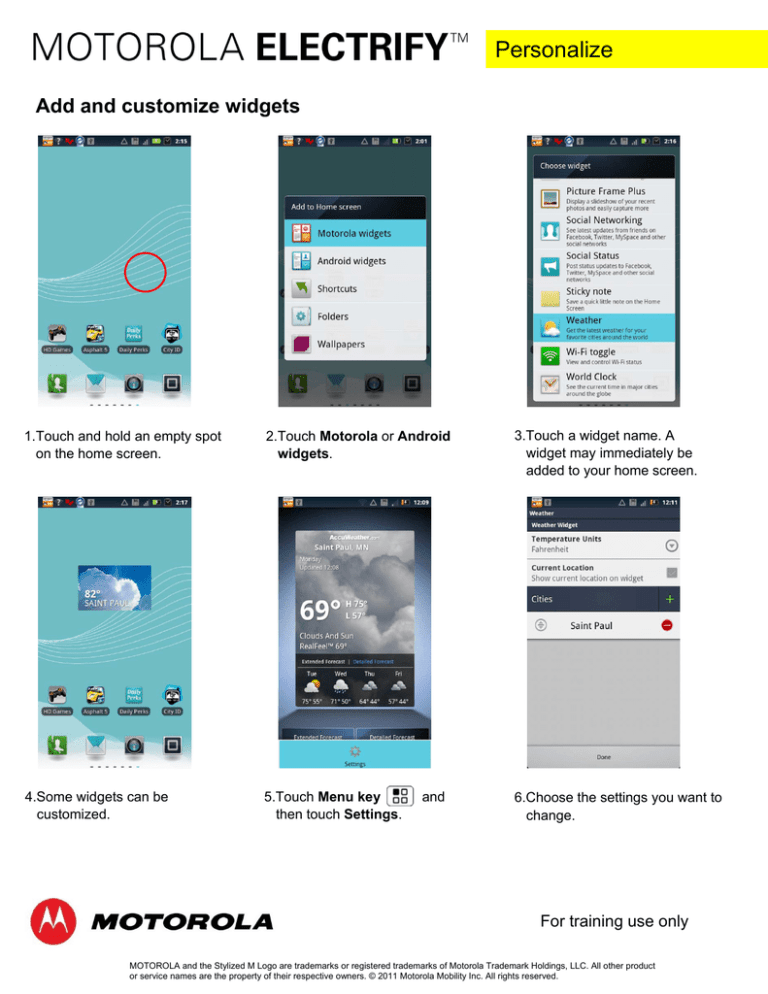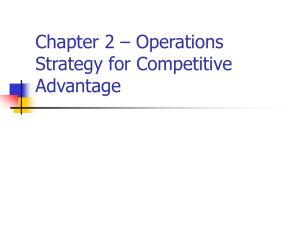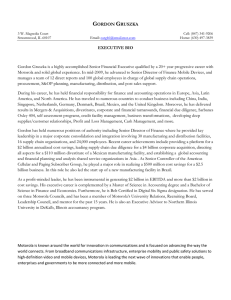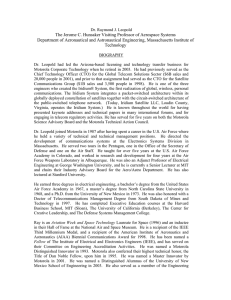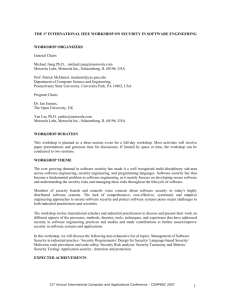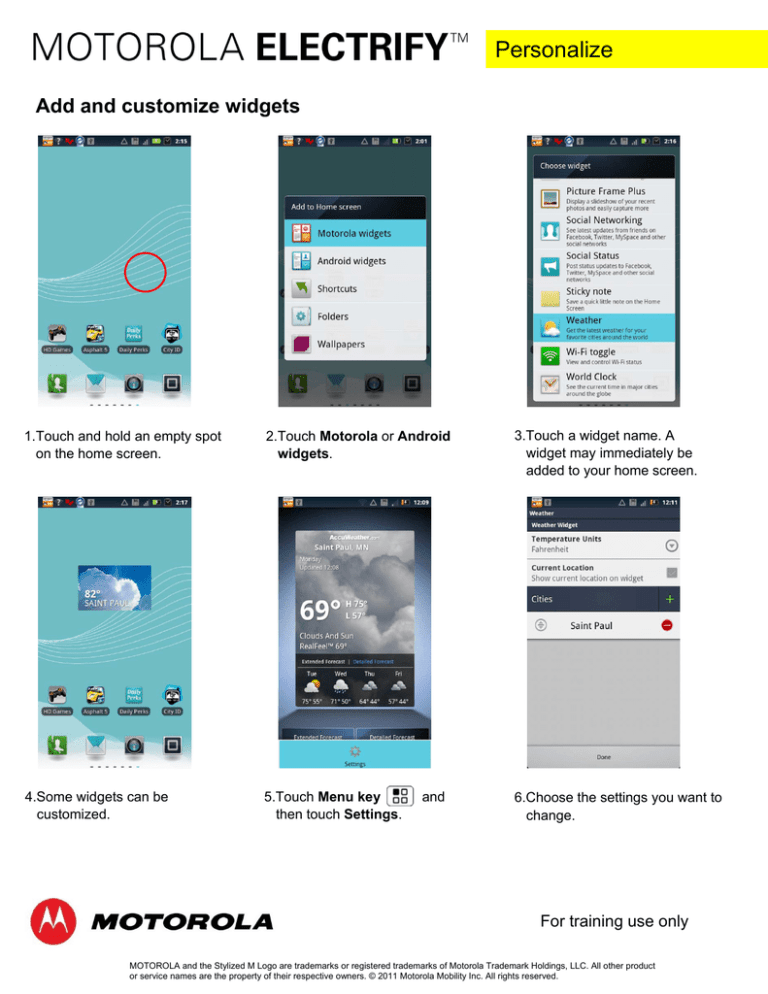
Personalize
Add and customize widgets
1.Touch and hold an empty spot
on the home screen.
2.Touch Motorola or Android
widgets.
3.Touch a widget name. A
widget may immediately be
added to your home screen.
4.Some widgets can be
customized.
5.Touch Menu key
then touch Settings.
6.Choose the settings you want to
change.
and
For training use only
MOTOROLA and the Stylized M Logo are trademarks or registered trademarks of Motorola Trademark Holdings, LLC. All other product
or service names are the property of their respective owners. © 2011 Motorola Mobility Inc. All rights reserved.
Personalize
Move and delete widgets
1.To move a widget, touch and
hold widget icon until screen
darkens.
2.Drag and drop widget to
desired location.
3.Or, drag widget to screen edge,
let screen advance and drop
widget to desired location.
4.To remove widget from home
screen, touch and hold widget
icon until screen darkens.
5.Drag widget to trash can.
6. You may also access widget
menu by touching the Menu
key
and then touching Add.
For training use only
MOTOROLA and the Stylized M Logo are trademarks or registered trademarks of Motorola Trademark Holdings, LLC. All other product
or service names are the property of their respective owners. © 2011 Motorola Mobility Inc. All rights reserved.
Personalize
Add shortcuts to home screen and swap dock icon
1.Touch empty spot on home
screen.
2.Touch Shortcuts.
3.Touch Contact to add a specific
contact as a shortcut to the
home screen.
4.Touch name of contact.
5.From the home screen, touch
Contact shortcut to reveal
options.
6.To swap out docked icon, touch
and hold. From Add to Dock menu,
touch new icon to appear in dock.
For training use only
MOTOROLA and the Stylized M Logo are trademarks or registered trademarks of Motorola Trademark Holdings, LLC. All other product
or service names are the property of their respective owners. © 2011 Motorola Mobility Inc. All rights reserved.
Personalize
Customize Display brightness, orientation
1.From the home screen, touch
the Menu key
and touch
Settings.
2.Touch Display.
4.Touch Automatic brightness
or touch and drag the slider to set
brightness manually. Click OK.
5.Touch Auto-rotate screen to
allow screen to adjust as
handset is rotated.
3.Touch Brightness.
For training use only
MOTOROLA and the Stylized M Logo are trademarks or registered trademarks of Motorola Trademark Holdings, LLC. All other product
or service names are the property of their respective owners. © 2011 Motorola Mobility Inc. All rights reserved.
Personalize
Customize Wallpaper
1.From the home screen, touch
the Menu key
and touch
Wallpaper.
2.Touch Gallery, Live wallpapers
or Wallpapers to bring up
options.
4.You can also access Wallpaper
settings from the Display settings
screen.
4.Or, touch an empty space on
the home screen, and then
touch Wallpapers.
3.Touch wallpaper name to select.
Touch Set wallpaper.
For training use only
MOTOROLA and the Stylized M Logo are trademarks or registered trademarks of Motorola Trademark Holdings, LLC. All other product
or service names are the property of their respective owners. © 2011 Motorola Mobility Inc. All rights reserved.
Personalize
Customize Animation
1.From the home screen, touch
the Menu key
and touch
Settings.
2.Touch Display.
3.Touch Animation.
4.Touch All animations to view
apps that include animation.
For training use only
MOTOROLA and the Stylized M Logo are trademarks or registered trademarks of Motorola Trademark Holdings, LLC. All other product
or service names are the property of their respective owners. © 2011 Motorola Mobility Inc. All rights reserved.