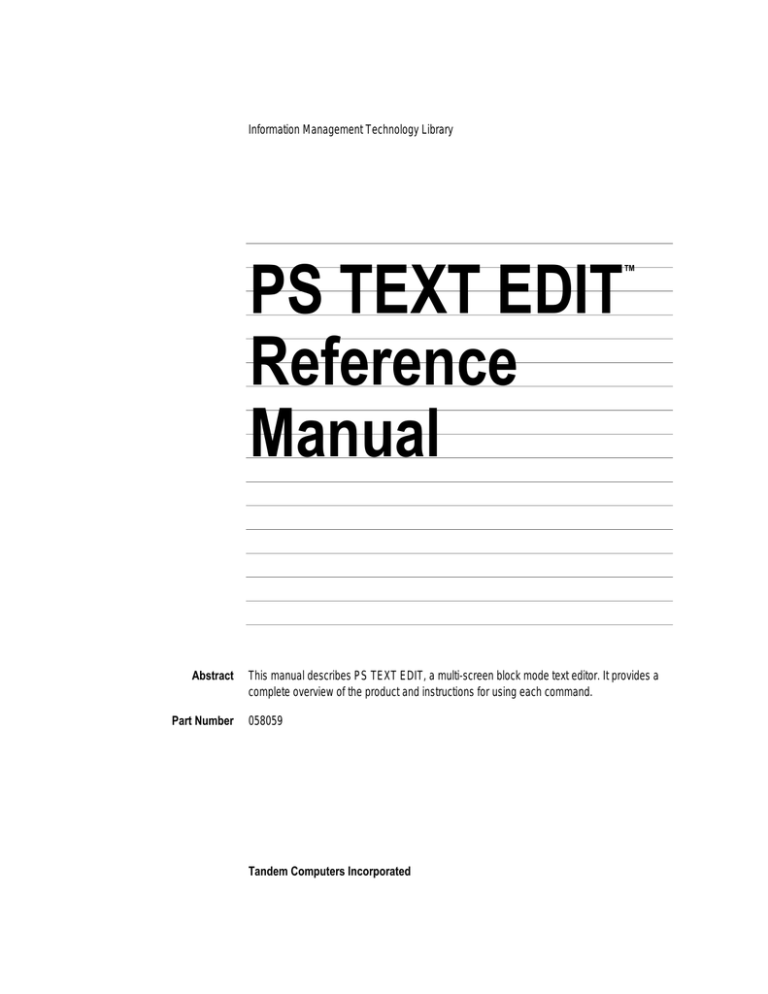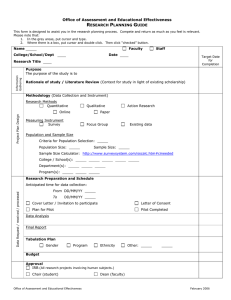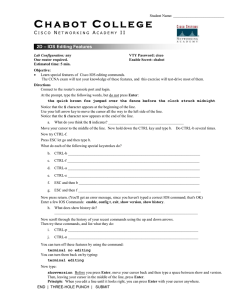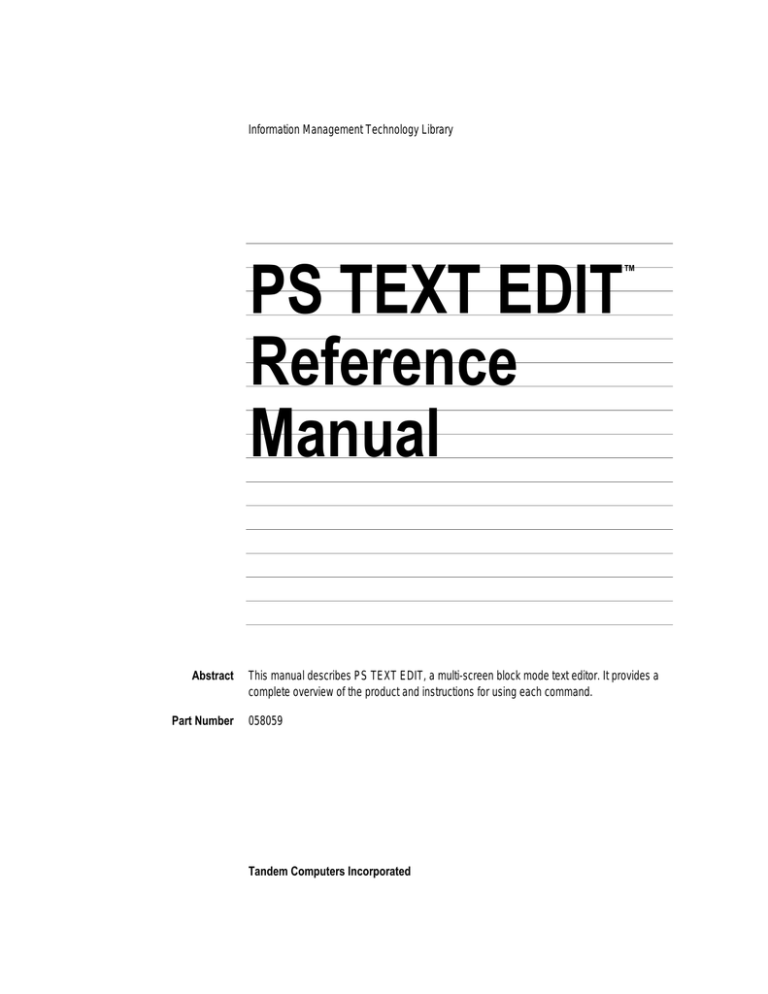
Information Management Technology Library
PS TEXT EDIT
Reference
Manual
™
Abstract
Part Number
This manual describes PS TEXT EDIT, a multi-screen block mode text editor. It provides a
complete overview of the product and instructions for using each command.
058059
Tandem Computers Incorporated
Document History
Note
Edition
Part Number
Product Version
OS Version
Date
First Edition
(Preliminary)
Second Edition
Update 1
Third Edition
82550 A00
TEDIT B20
GUARDIAN 90 B20 October 1985
82550 B00
82242
058059
TEDIT B30
TEDIT C00
TEDIT C00
GUARDIAN 90 B30 April 1986
GUARDIAN 90 C00 November 1987
GUARDIAN 90 C00 July 1991
The second edition of this manual was reformatted in July 1991; no changes were made to
the manual’s content at that time.
New editions incorporate any updates issued since the previous edition.
Copyright
All rights reserved. No part of this document may be reproduced in any form, including
photocopying or translation to another language, without the prior written consent of Tandem
Computers Incorporated. Copyright 1991 Tandem Computers Incorporated.
Contents
What This Book Is About
xvii
Who Should Use This Book
How to Use This Book
xvii
xvii
Where to Go for More Information
What’s New in This Update
Section 1
xx
Introduction to TEDIT
What Is PS TEXT EDIT?
TEDIT Features
1-1
1-1
TEDIT Commands
1-2
Using TEDIT Commands
Terminals and TEDIT
Starting TEDIT
Section 2
xix
1-3
1-3
1-4
TEDIT Topics
Overview
2-1
Understanding Syntax 2-2
Note About the Examples in This Book
BALANCED-EXPRESSION
CHARACTER
2-3
2-5
2-9
058059 Tandem Computers Incorporated
iii
Contents
Definitions of Reconfigure Options 2-13
Align Width 2-13
Auto Renumber 2-13
Auto Word Wrap 2-14
Bal-Expr 2-14
Blank Fill 2-14
EXIT Confirmation 2-15
Format Stops 2-15
Insert-Phrase 2-15
OPENWINDOW Options 2-16
Overlap 2-16
Paragraph Lines 2-16
Printer Page 2-16
Remarks 2-16
REPLACE Options 2-17
RETURN Function 2-17
SEARCH Options 2-17
Section Marker 2-18
Sentence Stops 2-18
Tab Stops 2-18
Word Stops 2-19
EOL (END-OF-LINE)
LINE
2-20
2-23
NAMED-FUNCTION-KEYS
PARAGRAPH
PATTERNS
Persistent
Profile
iv
2-29
2-32
2-39
2-41
058059 Tandem Computers Incorporated
2-26
Contents
Ranges
2-45
REGION
2-55
Repeat Count
Scratchpad
SECTION
2-63
2-65
SENTENCE
2-70
Status Line
2-73
WINDOW
2-76
WORD
Section 3
2-60
2-86
TEDIT Commands
*C
3-3
ALIGN 3-6
ALIGN and Text Items 3-9
LINE 3-9
PARAGRAPH 3-9
REGION 3-9
SECTION 3-10
SENTENCE 3-11
WINDOW 3-11
BACKTAB
3-12
058059 Tandem Computers Incorporated
v
Contents
BACKWARD 3-14
BACKWARD and Text Items 3-16
BALANCED-EXPRESSION 3-16
CHARACTER 3-16
EOL (END-OF-LINE) 3-17
LINE 3-17
PARAGRAPH 3-17
REGION 3-18
SECTION 3-18
SENTENCE 3-19
WINDOW 3-19
WORD 3-20
BREAKLINE
CANCEL
3-21
3-23
CLOSEWINDOW
COMPRESS
COPY
3-25
3-28
3-29
COPY and Text Items 3-31
BALANCED-EXPRESSION 3-31
CHARACTER 3-32
EOL (END-OF-LINE) 3-32
LINE 3-32
PARAGRAPH 3-33
REGION 3-33
SECTION 3-33
SENTENCE 3-34
WINDOW 3-34
WORD 3-35
DEFINEREGION
vi
3-36
058059 Tandem Computers Incorporated
Contents
DELCHAR
3-38
DELETE 3-40
DELETE and Text Items 3-42
BALANCED-EXPRESSION 3-42
CHARACTER 3-43
EOL (END-OF-LINE) 3-43
LINE 3-44
PARAGRAPH 3-44
REGION 3-45
SECTION 3-45
SENTENCE 3-46
WINDOW 3-46
WORD 3-47
DELLINE
3-48
DISPLAYLINE
3-49
EMPTYSCRATCHPAD
3-52
ERASE 3-53
ERASE and Text Items 3-55
BALANCED-EXPRESSION 3-55
CHARACTER 3-55
EOL (END-OF-LINE) 3-56
LINE 3-56
PARAGRAPH 3-56
REGION 3-57
SECTION 3-57
SENTENCE 3-58
WINDOW 3-58
WORD 3-59
EXIT
3-60
058059 Tandem Computers Incorporated
vii
Contents
FC
3-62
FINDNEXT
3-65
FINDPREV
3-67
FIRSTPAGE
3-69
FORWARD 3-70
FORWARD and Text Items 3-71
BALANCED-EXPRESSION 3-71
CHARACTER 3-72
EOL (END-OF-LINE) 3-73
LINE 3-73
PARAGRAPH 3-73
REGION 3-74
SECTION 3-74
SENTENCE 3-75
WINDOW 3-75
WORD 3-76
GOTOPOSITION
HELP
3-80
INFORM
INSCHAR
viii
3-77
3-83
3-85
058059 Tandem Computers Incorporated
Contents
INSERT 3-87
INSERT and Text Items 3-89
CHARACTER 3-89
EOL (END-OF-LINE) 3-90
LINE 3-91
PARAGRAPH 3-91
SECTION 3-92
SENTENCE 3-92
WINDOW 3-93
WORD 3-93
INSLINE
3-95
LASTPAGE
3-96
LEFTSCROLL
3-97
LOWERCASE 3-102
LOWERCASE and Text Items 3-104
BALANCED-EXPRESSION 3-104
CHARACTER 3-105
EOL (END-OF-LINE) 3-105
LINE 3-105
PARAGRAPH 3-106
REGION 3-106
SECTION 3-106
SENTENCE 3-107
WINDOW 3-107
WORD 3-108
MARKPOSITION
3-109
058059 Tandem Computers Incorporated
ix
Contents
MOVE 3-112
MOVE and Text Items 3-115
BALANCED-EXPRESSION 3-115
CHARACTER 3-115
EOL (END-OF-LINE) 3-116
LINE 3-116
PARAGRAPH 3-116
REGION 3-116
SECTION 3-117
SENTENCE 3-117
WINDOW 3-118
WORD 3-118
NEWLINE
3-119
NEXTPAGE
OBEY
3-120
3-122
ONEWINDOW
OPENWINDOW
PREVPAGE
3-125
3-130
PURGEPROFILE
READ
3-124
3-132
3-135
RECONFIGURE 3-139
FUNCTION-KEYS
OPTIONS 3-144
REDO
3-148
REFRESH
3-150
RENUMBER
REPEAT
x
3-151
3-154
058059 Tandem Computers Incorporated
3-141
Contents
REPLACE
3-155
RETRIEVE
3-161
RIGHTSCROLL
ROLLDOWN
ROLLUP
RULER
RUN
3-163
3-167
3-169
3-171
3-172
SAVEPROFILE
SEARCH
3-175
3-179
SETPROFILE
3-184
SHOWNUMBER
SIZEWINDOW
3-187
3-190
SWITCHWINDOW
TAB
3-193
3-194
TWOWINDOWS
UNDO
3-196
3-198
UNMARKPOSITION
058059 Tandem Computers Incorporated
3-200
xi
Contents
UPPERCASE 3-202
UPPERCASE and Text Items 3-204
BALANCED-EXPRESSION 3-204
CHARACTER 3-205
EOL (END-OF-LINE) 3-205
LINE 3-205
PARAGRAPH 3-205
REGION 3-206
SECTION 3-206
SENTENCE 3-206
WINDOW 3-207
WORD 3-207
USEPROFILE
WRITE
Appendix A
3-208
3-211
TEDIT and Tandem Terminals
Using TEDIT with Tandem 6530 Terminals
TEDIT Function Keys
A-2
Unexpected Terminal Behavior with TEDIT
6520 Terminal Anomalies A-4
6530 Terminal Anomalies A-4
6530-WP Terminal Anomalies A-5
6540 Terminal Anomalies A-5
Appendix B
A-1
A-4
TEDIT and IBM 3270 Information Display Terminals
TEDIT Function Keys
B-1
Differences in Tandem and IBM Terminal Symbols
Unexpected Terminal Behavior with TEDIT
xii
058059 Tandem Computers Incorporated
B-3
B-2
Contents
Appendix C
The System Profile
Changing the System Default Profile
Appendix D
C-1
TEDIT Syntax Summary
Syntax Notes
D-1
TEDIT Syntax Summary
D-1
Appendix E TEDIT and TACL Interface
Overview
E-1
TEDIT Process Environment
TEDIT and TACL Interface
PARAM TACLNAME
E-1
E-1
E-2
TEDIT and TACL Interface Commands
MACRO E-3
Protocol E-4
PROMPT
E-6
STATUSMESSAGE
TACL
Appendix F
E-10
E-11
TEDIT Advice Messages
TEDIT Advice Messages
Index
E-3
F-1
Index–1
058059 Tandem Computers Incorporated
xiii
Contents
Figures
Figure 2-1. Contents of a Profile
2-42
Figure 2-2. The Concept of Ranges (Lines and Columns)
Figure 2-3. Ranges Outside Your Terminal Screen
Figure 2-4. The Concept of a REGION
2-45
2-46
2-55
Figure 2-5. A REGION Beyond Your Terminal Screen
Figure 2-6. The Concept of a SECTION
2-56
2-65
Figure 2-7. A SECTION Beyond Your Terminal Screen
2-66
Figure 2-8. The Concept of Window as a View of Your Text
Figure 2-9. The Concept of WINDOW as a Text Item
Figure 2-10. Your File and a Window (View)
Figure 2-11. Two Windows and One File
2-78
2-79
Figure 2-12. Two Windows and Two Files
Figure 2-13. Text Item WINDOW
2-80
2-82
Figure 2-14. Text Item WINDOW Beyond the Screen
Figure 3-1. File and View Before LEFTSCROLL
3-99
Figure 3-2. File and View After LEFTSCROLL
3-100
Figure 3-3. Options and Commands
Figure 3-5. File and View After RIGHTSCROLL
058059 Tandem Computers Incorporated
2-83
3-146
Figure 3-4. File and View Before RIGHTSCROLL
xiv
2-77
3-164
3-165
2-76
Contents
Tables Table 1-1. Types of TEDIT Commands 1-2
Table 2-1. Syntax Conventions
2-2
Table 2-2. Wild Cards for Patterns
2-33
Table 3-1. TEDIT Commands Arranged by Task
Table 3-2. TEDIT Commands and Text Items
Table A-1. Terminal Firmware Versions
3-1
3-2
A-1
Table A-2. Terminal Keyboard Functions and TEDIT
A-2
Table B-1. Differences in Tandem and IBM Terminal Symbols
Table E-1. TEDIT and TACL Protocol Message Definitions
058059 Tandem Computers Incorporated
B-2
E-5
xv
Contents
xvi
058059 Tandem Computers Incorporated
Welcome to PS TEXT EDIT
PS TEXT EDIT (TEDIT) is a multi-screen block mode text editor designed to
make editing your documents easier and more efficient. “PS” stands for
Professional Support.
You interact with TEDIT by pressing function keys and keyboard keys, or
by typing commands on a command line. TEDIT works with all Tandem
terminals (except the 6510), as well as with many models of the IBM 3270
Information Display systems.
This manual describes the product in detail, then explains the concepts
(called topics) in TEDIT and how to use each command. TEDIT’s extensive
online help and the accompanying manual, PS TEXT EDIT Quick Start,
introduce you to the product and provide a guided lesson.
What This Book The PS TEXT EDIT Reference Manual is designed to give you a complete
Is About overview of TEDIT. This manual includes an introduction, detailed
descriptions of each command, each topic, and examples.
The TEDIT online help is designed to assist you when you have a question
about what to type or how to use commands. The reference manual
contains all the information covered in the online help along with some
extra details and examples.
Who Should Use The PS TEXT EDIT Reference Manual assumes you have read or glanced at
This Book the PS TEXT EDIT Quick Start. The reference manual is for you if you want:
A conceptual overview of TEDIT
Explanations of TEDIT’s concepts and definitions of terminology
Detailed explanations and syntax of all TEDIT commands
058059 Tandem Computers Incorporated
xvii
Welcome to PS TEXT EDIT
How to Use This Book
Use the Table of Contents and the Index to guide you to the appropriate
section or page number.
Section 1, “Introduction to TEDIT,” contains an overview of TEDIT,
including an explanation of what TEDIT is, its features, types of commands,
and how to start TEDIT.
Section 2, “TEDIT Topics,” explains basic and advanced concepts such as a
persistent text command and text item, what are the boundaries of a
paragraph, and what is a window. It also describes such terms as the status
line and the scratchpad.
Section 3, “TEDIT Commands,” contains an alphabetic list of all TEDIT
commands. It includes descriptions, syntax, and examples.
Appendix A, “TEDIT and Tandem Terminals,” describes the recommended
firmware and the terminal keyboard functions when using TEDIT.
Appendix B, “TEDIT and IBM 3270 Information Display Systems,”
describes the characteristics of an IBM terminal when using TEDIT.
Appendix C, “The System Profile,” describes how the system manager can
change the system profile.
Appendix D, “TEDIT Command Summary,” contains a condensed version
of all the command syntax in TEDIT.
Appendix E, “TEDIT and TACL Process Interface,” describes the TEDIT
commands and the communications protocol used with a user-written
TACL code to communicate with TEDIT.
Appendix F, “TEDIT Advice Messages,” contains a list of all messages that
TEDIT displays on the status line. These messages are listed in alphabetical
order.
xviii
058059 Tandem Computers Incorporated
Welcome to PS TEXT EDIT
Where to Go for More Some of the information covered in the PS TEXT EDIT Reference Manual is
Information also covered in the PS TEXT EDIT Quick Start, PS TEXT EDIT and PS TEXT
FORMAT User’s Guide, and in the online help in different formats.
The PS TEXT EDIT Quick Start is a short tutorial that helps you quickly
learn the basics of TEDIT in twenty minutes.
The PS TEXT EDIT and PS TEXT FORMAT User’s Guide is a taskoriented, step-by-step guide to using TEDIT and TFORM.
The PS TEXT EDIT Reference Card gives you a handy summary of
TEDIT functions and commands. The EDIT/VS to TEDIT Reference Card
compares TEDIT functions to those of EDIT.
The PS TEXT EDIT Independent Study Program (ISP) is a self-paced
approach to learning the default TEDIT functions that are assigned to
the 16 function keys on the Tandem 6530 terminal. The ISP is
accompanied by audio and video cassettes and includes exercises to
facilitate learning the features and capabilities of TEDIT.
To order more Reference Manuals or Quick Starts, contact your Tandem
sales office.
058059 Tandem Computers Incorporated
xix
Welcome to PS TEXT EDIT
What’s New in This This edition comprises an integration of information in the second edition
Edition and update 1 to the second edition. Update 1 added the following
information to the second edition.
Three new commands have been added: OBEY, SETPROFILE, and
UNMARKPOSITION.
The new topic, Named-function-keys, has been added.
The repeat count allows you to repeat an entire command line.
The GOTOPOSITION command has been changed to allow 100 marked
positions.
The MARKPOSITION command has been changed to allow
100 marked positions.
The SEARCH command has a new option that allows you to tell TEDIT
to execute a TEDIT command or commands when the search-text has
been found.
The WRITE command has been changed to allow you to write the
marked positions in your file (marked with MARKPOSITION) to
another file.
The READ command has been changed to allow you to read the
position numbers (to use GOTOPOSITION) from a file.
A new appendix has been added to explain the TEDIT and TACL
process interface. The former Appendix E, “TEDIT Advice Messages,”
is now Appendix F; and Appendix E now contains the TEDIT and
TACL process interface information.
xx
058059 Tandem Computers Incorporated
1 Introduction to TEDIT
What Is PS TEXT EDIT (TEDIT) is a versatile and powerful text editor that lets you
PS TEXT EDIT? type text on the terminal screen and lets you control the text on the screen
by pressing function keys and typing TEDIT commands.
TEDIT is designed for knowledge workers who use GUARDIAN 90. If you
are a manager, writer, sales representative, marketing person,
administrative assistant, or programmer, TEDIT makes your editing easier.
If you use Tandem’s PS MAIL, TEDIT can be your editor.
TEDIT Features TEDIT’s special features include:
Two windows for editing two different files or two parts of one file
SEARCH and REPLACE commands for finding text or substituting text
globally and searching for text either forward or backward relative to
cursor position
Pattern recognition for SEARCH and REPLACE, allowing you to locate
different types of search texts
A scratchpad for moving or copying text to new locations in the files
you are editing, to another file, or to a printer
Word processing features such as word wrap, margin adjustment,
sentence, and paragraph recognition
Text up to 239 columns wide and horizontal scrolling
RECONFIGURE commands for customizing TEDIT and for changing
command settings and function key assignments
PROFILE commands for conveniently saving and using customized
versions of TEDIT
UNDO and REDO commands for reversing or reinstating changes you
made in the text
Comprehensive online help for commands and special topics
058059 Tandem Computers Incorporated
1–1
Introduction to TEDIT
TEDIT Commands
TEDIT Commands
There are four types of TEDIT commands:
command
command + required information
text command + text item
text item + text command
Some commands work on their own; some require additional information;
and some require a text item or text command to define their action.
Table 1-1 shows the different forms and examples of the four types of
commands.
Table 1-1. Types of TEDIT Commands
Form
Examples
Comments
text command + text item
DELETE REGION
UPPERCASE WORD
REGION DELETE
WORD UPPERCASE
Text commands specify an
action that TEDIT performs
on a portion of the text called
a text item. Each text
command requires a text
item.
These commands are just
entered with no additional
information.
These commands require
information that you either
supply on the command line
or that you enter alone and
wait for TEDIT to ask for the
information.
text item + text command
command
command + required
information
1–2
058059 Tandem Computers Incorporated
UNDO
TAB
NEXTPAGE
MARKPOSITION 2
SEARCH search-text
Introduction to TEDIT
Terminals and TEDIT
Text commands and text items persist in TEDIT. Persist means they remain
active until you cancel them or replace them with another text command or
text item. For example, if you use the command structure SENTENCE
ALIGN, SENTENCE persists. After you align the sentence, SENTENCE
persists, so you can enter DELETE by itself to remove a sentence or COPY
to duplicate a sentence. The first word in the command structure persists.
Thus, if you enter ALIGN SENTENCE, ALIGN persists.
Using TEDIT You use TEDIT commands to:
Commands
Change text
Copy or move text
Format text
Manage TEDIT profiles
Manipulate windows
Move the cursor
Number lines
Provide information
Provide utility services
Scroll text
Search for and replace text
Many TEDIT commands are assigned to the function keys of your terminal.
To use these commands in TEDIT, find the commands on the template
supplied with TEDIT and press the appropriate function keys.
You can use all TEDIT commands, including the ones not assigned to
function keys, by pressing the *C function key and typing them on the
command line at the top of the screen. Press the *C function key again to
carry out the command.
Terminals and TEDIT
To use TEDIT, you must have either a Tandem terminal or an IBM 3270
Information Display system connected to your Tandem processor. (TEDIT
is not supported on a Tandem 6510 terminal.)
You should have a template; otherwise, you will not know which key is
assigned to *C or how to exit.
See appendixes A and B of this reference manual for information about
using specific terminals.
058059 Tandem Computers Incorporated
1–3
Introduction to TEDIT
Starting TEDIT
Starting TEDIT To begin using TEDIT, follow these steps:
1.
Log on to the system.
2.
When you see the command interpreter prompt 1>, type:
1> TEDIT
3.
Press
RETURN
or
ENTER
.
The first screen you see gives instructions for entering a file name and for
obtaining “Newuser” information. Newuser explains how to begin using
TEDIT and introduces you to the online help.
When you see the command interpreter prompt 1>, you can also enter one
of the following:
To get the HELP Newuser introduction to TEDIT, enter:
1> TEDIT FILENAME ?
To open a file and then display the last page of the file, enter:
1> TEDIT FILENAME; LASTPAGE
To open a file for write or read access (that is to open a file for writing; but
if the write fails, to open it anyway for read access), enter:
1> TEDIT FILENAME A
1–4
058059 Tandem Computers Incorporated
Introduction to TEDIT
Starting TEDIT
To open a file with READ-only access, enter:
1> TEDIT FILENAME R
Note
TEDIT opens files with write access; this is the default. You can specify write access when
opening a file by entering a W after the file name.
To tell TEDIT to create and open a file that does not already exist, enter:
1> TEDIT FILENAME !
To open a file with two different windows, enter:
1> TEDIT FILENAME; OPENWINDOW 2, FILENAME
For more information about opening files, refer to the GUARDIAN
Operating System Utilities Reference Manual.
058059 Tandem Computers Incorporated
1–5
2 TEDIT Topics
Overview
To appreciate the TEDIT environment, you need to learn a few TEDIT
concepts before beginning an edit session. These concepts include:
The following text items:
BALANCED-EXPRESSION PARAGRAPH
CHARACTER
REGION
(EOL) END-OF-LINE
SECTION
LINE
SENTENCE
WINDOW
WORD
Patterns
Persistent text commands and text items
Profile
Ranges
Repeat count
Scratchpad
Status line
Screen window (a view of your file)
Most of the information covered here is also available in the online help.
Each concept is listed and described in this section in alphabetical order.
These descriptions include:
What the concept is
How to use
Examples
What happens
Tips
Related commands
There is an additional title—“What to enter”—for each text item. Here, you
will find out which command can be used in combination with a particular
text item. There are also examples of how to use the text item with a text
command and whether the text item can be repeated.
058059 Tandem Computers Incorporated
2–1
TEDIT Topics
Understanding Syntax
Understanding Syntax This manual and the TEDIT online help use several syntax notation
symbols to help you learn how to use the TEDIT text items with commands.
For the syntax used in this manual, refer to Table 2-1.
Table 2-1. Syntax Conventions
Convention
Explanation
UPPERCASE
LETTERS
lowercase italic
letters
Words in uppercase letters must be entered exactly as shown.
[]
{}
|
2–2
Words in lowercase italic letters give the generic name of a certain
type of item. For example, if the generic item is printer-name, you
can enter the command as shown in the syntax and just replace the
words printer-name with the actual name of the printer you want to
use.
Square brackets surround a list of items from which you can choose
one or none. For example:
SEARCH search-text, [ line-range ]
, [ column-range ] , [ search-options ]
You can enter this command in one of the following ways:
SEARCH search-text
SEARCH search-text, , column-range
,
search-options
SEARCH search-text, , , search-options
SEARCH search-text, line-range ,
, search-options
Braces surround a list of items from which you must choose exactly
one. For example: { ALIGN | BACKWARD | COPY }
from which you must choose one.
A vertical bar separates two items from which you can choose one
or the other. For example: { ALIGN | A }.
058059 Tandem Computers Incorporated
TEDIT Topics
Understanding Syntax
Here is an example using the braces and the vertical bars:
Choose just one.
Choose one.
{ WORD | WO }
{ BACKWARD
DELETE
ERASE
FORWARD
INSERT
LOWERCASE
UPPERCASE
|
|
|
|
|
|
|
BACKW
DELE
ERA
FO
INSE
LO
UP
|
|
|
|
|
|
}
WORD FORWARD
or WO DELE
Note
Note About the Examples
in This Book
You can shorten command names and text items to as few characters as necessary to
distinguish one command or text item from all others. The minimum abbreviations are
shown in this manual.
The examples for each command and text item in this manual contain:
A brief explanation of the example’s action
A command prompt
Characters and text that you type on your terminal using your terminal
keyboard
For example:
To copy a line of text to the scratchpad, enter:
A command prompt
Command: COPY LINE
You enter this.
058059 Tandem Computers Incorporated
2–3
TEDIT Topics
Understanding Syntax
To use the examples in this manual, you simply:
Press the *C function key to display the command line at the top of
your screen.
Type the command name and any additional information (as shown in
the example) on the command line.
Then press the *C function key to start the action.
You usually enter TEDIT commands in this manner. But you can also enter
TEDIT commands by pressing one function key or a combination of two
function keys. TEDIT supplies a default function key command set, or you
can create your own set.
2–4
058059 Tandem Computers Incorporated
TEDIT Topics
BALANCED-EXPRESSION
BALANCED-EXPRESSION
A BALANCED-EXPRESSION is a text item that consists of a sequence of
characters, from an open delimiter to a matching close delimiter. The
opening and closing delimiters are part of the balanced-expression. For
example:
Closing delimiter
A sequence of characters
between two delimiters
Opening delimiter
This is what a simple ( balanced-expression ) can look like.
A balanced-expression
What to Enter
{ BALANCED-EXPRESSION | BAL } { BACKWARD
COPY
DELETE
ERASE
FORWARD
LOWERCASE
MOVE
UPPERCASE
058059 Tandem Computers Incorporated
|
|
|
|
|
|
|
|
BACKW
COP
DELE
ERA
FO
LO
MO
UP
|
|
|
|
|
|
|
}
2–5
TEDIT Topics
BALANCED-EXPRESSION
Examples:
1.
To copy a balanced-expression to the scratchpad, place the cursor on
the open delimiter of the expression; then enter:
Command: BALANCED-EXPRESSION COPY
2.
To change lowercase letters in a balanced-expression to uppercase,
place the cursor on the open delimiter of the expression; then enter:
Command: UPPERCASE BALANCED-EXPRESSION
Tips
TEDIT uses the balanced-expression delimiter settings in the current
profile.
The default balanced-expression delimiter pairs are:
( )
[ ]
{ }
" "
< >
You can use words for balanced-expression delimiters. They can be no
longer than nine characters, but can be any combination of numbers,
symbols, or letters. When using letters for balanced-expression
delimiters, TEDIT only finds exact matches of the uppercase or
lowercase letters you enter. For example, if the current profile lists
balanced-expression delimiters as:
Bal-Expr Open: BEGIN
2–6
058059 Tandem Computers Incorporated
Close: END
TEDIT Topics
BALANCED-EXPRESSION
And the contents of your file looks like this:
TEDIT recognizes this
as part of the text.
This matches the close
delimiter, but you do
not have a matching
open delimiter.
Begin
var := var + 1;
count := count - 3;
END
TEDIT would not recognize “Begin” as an open delimiter; you would
need to change it to all uppercase letters (BEGIN).
You can assign up to ten open and close delimiter pairs with the
RECONFIGURE OPTIONS command. You must specify both an open
and close set. For example:
Open: <<
Open: bscreen
Close: >>
Close: escreen
When you use the same character for both open and close delimiters,
you might get inconsistent results because TEDIT can’t distinguish
between these characters. For example, if you use quotes as open and
close delimiters, the BACKWARD BAL or the FORWARD BAL
commands may not position the cursor where you expect.
As a text item, BALANCED-EXPRESSION can persist on the status line.
(See “Persistent” in this section.)
058059 Tandem Computers Incorporated
2–7
TEDIT Topics
BALANCED-EXPRESSION
Related Commands
The following commands perform some action on a
BALANCED-EXPRESSION. These commands and their actions
are fully described in Section 3.
ALIGN BAL is not supported by TEDIT.
BACKWARD BAL moves the cursor to an open or close delimiter.
COPY BAL duplicates a balanced-expression to the scratchpad. For a
definition of scratchpad, see “Scratchpad” in this section.
DELETE BAL removes a balanced-expression.
ERASE BAL replaces a balanced-expression with blanks.
FORWARD BAL moves the cursor forward to an open or close balancedexpression delimiter.
INSERT BAL is not supported by TEDIT.
LOWERCASE BAL changes uppercase letters to lowercase in a balancedexpression.
MOVE BAL transfers a balanced-expression to the scratchpad. For a
definition of scratchpad, see “Scratchpad” in this section.
UPPERCASE BAL changes lowercase letters to uppercase in a balancedexpression.
RECONFIGURE OPTIONS lets you view and change the balancedexpression delimiter settings.
2–8
058059 Tandem Computers Incorporated
TEDIT Topics
CHARACTER
CHARACTER A CHARACTER is a text item that consists of a single number, letter,
symbol, or blank. For example:
A
&
3
–
–
–
–
letter
symbol
blank
number
What to Enter
[ repeat-count ]{ CHARACTER | CH }{ BACKWARD |
COPY
|
DELET
|
ERASE
|
FORWAR
|
INSER
|
LOWERCASE|
MOVE
|
UPPERCASE|
BACKW
COP
DELE
ERA
FO
INSE
LO
M
UP }
|
|
|
|
|
|
|
|
repeat-count
is the number of times to repeat this text item. See “Repeat Count” in
this section for details.
Examples:
1.
To change the character on which the cursor is positioned to uppercase,
enter:
Command: CHARACTER UPPERCASE
058059 Tandem Computers Incorporated
2–9
TEDIT Topics
CHARACTER
2.
To copy the character on which the cursor is positioned into the
scratchpad, enter:
Command: COPY CHARACTER
3.
To switch two characters to the left of the cursor, you can use multiple
commands. Assume you have just typed “Teh” for “The” and the
cursor is on the space after the “h.” (The cursor position is very
important for this example to work properly.) To change the “Teh” to
“The,” you can type this list of commands on the command line or
assign these commands to a function key.
Command: EMPTY; CHARACTER; BACKWARD; MOVE; BACKW; RETRIEVE; 2 FORWARD; CA
EMPTY is a shortened version for EMPTYSCRATCHPAD, BACKW is
the shortened version for BACKWARD, and CA is the shortened
version for CANCEL. EMPTY is used at the beginning to delete any
text that is in the scratchpad. CANCEL is used at the end to cancel any
persistent text command or text item that might persist on the status
line.
2–10
058059 Tandem Computers Incorporated
TEDIT Topics
CHARACTER
Tips
As a text item, CHARACTER can persist on the status line. (See
“Persistent” in this section.)
Your terminal might be capable of displaying more than the basic
95 characters of the ASCII seven-bit character set. The following is a list
of this set:
20-2f
30-3f
40-4f
50-5f
60-6f
70-7f
!"#$%&'
01234567
@ABCDEFG
PQRSTUVW
`abcdefg
pqrstuvw
()*+,-./
89:;<=>?
HIJKLMNO
XYZ[\]^_
hijklmno
xyz{|}~
The eight-bit hex a0-ff can also be displayed using the graphics that
your terminal defines for them, if any. Often these are the same as the
seven-bit code shown previously.
Related Commands
The following commands perform some action on a CHARACTER. These
commands and their actions are fully described in Section 3.
ALIGN CH is not supported by TEDIT.
BACKWARD CH moves the cursor back a character.
COPY CH duplicates a character to the scratchpad.
DELETE CH removes a character and shifts the text on the entire line to the
left by one character.
ERASE CH replaces a character with a blank.
058059 Tandem Computers Incorporated
2–11
TEDIT Topics
CHARACTER
FORWARD CH moves the cursor forward one character.
INSERT CH shifts the text of the entire line to the right by one character and
inserts a space.
LOWERCASE CH changes a letter from uppercase to lowercase.
MOVE CH transfers a character to the scratchpad.
UPPERCASE CH changes a letter from lowercase to uppercase.
2–12
058059 Tandem Computers Incorporated
TEDIT Topics
Definitions of Reconfigure Options
Definitions of Reconfigure options describe the options settings of the profile. The
Reconfigure Options RECONFIGURE OPTIONS command lets you see and change the default
settings that control how TEDIT executes some commands. These settings,
along with those in RECONFIGURE FUNCTION-KEYS, are part of the
profile.
The reconfigure options are defined in the following paragraphs.
Align Width
Auto Renumber
Select a column from 20 through 239 as the right margin of your document.
The ALIGN and RETRIEVE commands, as well as auto word wrap, use this
setting. The default is 70 columns per line.
Set ON allows renumbering of existing lines to make space for new lines.
Line numbers are in the range from 0 to 99,999.999. The default is ON.
Set OFF ensures that existing line numbers are never changed and limits the
number of lines that can be inserted between two existing lines. For
example, if you have these line numbers in your file:
1.123
If you try to add a line of
text here, TEDIT displays
this message: "Can't
insert more lines here."
1.124
1.125
But if you have these line numbers in your file you can add only a few
numbers, for example:
1
You can add three
lines between
these two numbers
(1.1, 1.01, 1.001).
1.3
1.32
058059 Tandem Computers Incorporated
2–13
TEDIT Topics
Definitions of Reconfigure Options
Auto Word Wrap
The default setting is ON. Auto word wrap causes TEDIT to automatically
adjust the text to fit within the right margin of your text. If text exceeds the
align width, TEDIT moves words to the next line when you use the ALIGN,
BREAKLINE, REPLACE, RETRIEVE, DELETE EOL, and INSERT EOL
commands.
If the RETURN function key is ON and BREAKLINE is assigned to the
RETURN key, auto word wrap works whenever you end a line with
RETURN. But for auto word wrap to work, text must be beyond the align
width and the cursor must be beyond the last nonblank character.
Set auto word wrap OFF to eliminate word wrap. When the line width
exceeds 239 columns, TEDIT moves characters to the next line (this could
break a word in two parts).
Bal-Expr
The Balanced-Expression option lists the two parts (open and close
delimiters) of the symbols or words that TEDIT recognizes as surrounding a
balanced-expression. The defaults are:
( )
[ ]
{ }
" "
< >
You can also use words as balanced-expressions. (For example, you can use
“BEGIN” for open and “END” for close.) Balanced-expression words are
limited to nine characters and can be any combination of letters, numbers,
or symbols. You must have a pair. For example:
Bal-Expr Open: BEGIN
Open: <<
Close: END
Close: >>
See “BALANCED-EXPRESSION” in this section for more details.
Blank Fill
This setting (ON or OFF) is only for the IBM 3270 Information Display
terminals. The default is ON.
ON sets all ending blanks in the display fields to blanks. Thus, you cannot
use the keyboard INSERT mode to insert text unless you delete the blanks.
2–14
058059 Tandem Computers Incorporated
TEDIT Topics
Definitions of Reconfigure Options
You can use the cursor keys on the terminal keyboard to position the cursor
anywhere on the screen.
OFF sets all ending blanks to NULL. (NULL used here means empty
spaces.) These NULL codes make inserting text easy. If you use the cursor
keys to position the cursor to the right of NULL codes, TEDIT shifts the text
to the left.
EXIT Confirmation
Set ON to give you this warning message with EXIT or CLOSEWINDOW:
Do you really want to exit?
Respond Y or N:
or
Do you really want to close window?
Respond Y or N:
Respond Y and press *C to carry out the command. When set OFF, TEDIT
exits or closes a window asking you. The default is ON.
Format Stops
These characters, when they appear in column 1, inhibit ALIGN and serve
as boundaries for the text item PARAGRAPH. The defaults are:
! # % & ' ) * + , - . / : ; < = > ? @ \[ ^ _
` | }
Note
The beginning and ending quotes that you see in the profile screen are not part of the format
stops.
Insert-Phrase
The INSERT WORD command uses this set of up to 45 characters within
quotes (or 47 without quotes). TEDIT knows that the quotes are not part of
the insert-phrase, but you need quotes to insert blanks. The default is five
blanks. See the INSERT WORD command in Section 3.
058059 Tandem Computers Incorporated
2–15
TEDIT Topics
Definitions of Reconfigure Options
OPENWINDOW Options
Overlap
Paragraph Lines
Printer Page
Remarks
2–16
This setting can contain four options that operate during the
OPENWINDOW command. There are no default option settings. Changes
become effective on the next window that is opened without KEEP. Select
none to four of these options, separated by spaces:
1.
ANYWAY causes TEDIT to open a file for READONLY when the file is
not not secured for WRITE access; otherwise, the file is opened for
WRITE access.
2.
CLOSEWINDOW lets TEDIT close any file already in this window.
3.
KEEP retains certain options and settings or copies them from the other
window when you open a window. If you do not specify an option,
TEDIT uses the options in the current profile.
4.
READONLY opens the file for reading only. TEDIT displays the ! on
the status line.
Select a number between 0 through 12 for the number of lines of the page
that remain in the window when you use the NEXTPAGE or PREVPAGE
command. The default is two lines.
Select a number between 1 through 12 for the number of blank lines that
TEDIT adds when you use the INSERT PARAGRAPH command. The
default is six lines.
Select a number between 0 through 99 for the number of lines per page on
your printer. The zero setting is for printers with automatic page ejects. A
setting of 1-99 causes a page eject after the indicated number of lines in the
WRITE command. The default is zero.
Type up to 47 characters in this space to explain the contents of the profile;
for example, “This profile defined for office memos.” Remarks for your
default profile (named “*”) is “Standard Defaults.” These remarks are
displayed by the USEPROFILE and PURGEPROFILE commands so you can
identify a profile.
058059 Tandem Computers Incorporated
TEDIT Topics
Definitions of Reconfigure Options
REPLACE Options
This setting can contain four options that automatically act on replace when
you use the REPLACE COMMAND. There are no default settings for these
options.
The options you select in the reconfigure options screen for REPLACE are
in effect with the next windows you open, not the window you currently
have open. If you specify the KEEP option in the OPENWINDOW
reconfigure options screen, the options that you specify for the current
window is used for the following window. Select none to four of these
options separated by spaces:
RETURN Function
1.
CONFIRM asks you to confirm or reject each replacement.
2.
EXTENDED-SEARCH allows an extended search pattern containing
wild cards (special characters that represent or match one or more
characters).
3.
IGNORE-CASE disregards uppercase or lowercase during the search,
so “This” matches “THIS” or “this.”
4.
WORD-DELIMITED limits the search to whole words (defined by word
stops) or the boundaries of the column range.
Set ON to use the RETURN key as a function key. This applies only to
Tandem 6530 and 6540 terminals. In the “Standard Defaults” profile,
NEWLINE is assigned to the RETURN key. The default is ON.
Set OFF to use the RETURN key as a local line feed, moving the cursor to
the beginning of the next line. A local line feed is an action that the
terminal is performing on your terminal screen and has nothing to do with
TEDIT.
SEARCH Options
This setting can contain three options that automatically act on search when
you use the SEARCH command. There are no default option settings.
The options you select in the reconfigure options screen for REPLACE are
in effect with the next windows you open, not the window you currently
have open. If you specify the KEEP option in the OPENWINDOW
reconfigure options screen, the options you specify for the current window
058059 Tandem Computers Incorporated
2–17
TEDIT Topics
Definitions of Reconfigure Options
will be used for the following window. Select none to three of these
options, separated by spaces:
Section Marker
Sentence Stops
1.
EXTENDED-SEARCH allows an extended search pattern containing
wild cards (special characters that represent or match one or more
characters).
2.
IGNORE-CASE disregards uppercase or lowercase during the search,
so “This” matches “THIS” or “this.”
3.
WORD-DELIMITED limits the search to whole words (defined by word
stops) or the boundaries of the column range.
This marker signals the start of a section. The marker must begin in
column 1 and can be up to 47 characters. INSERT SECTION puts this
marker on a line by itself. The default is \NEW. (See Section 2 for a
definition of a section.)
These are characters, when followed by one or more blanks, that define the
end of a sentence. The defaults are:
! .
?
Sentence stops define the limit for the text item SENTENCE. TEDIT uses
these settings for commands that take action on the text item SENTENCE.
Note
Tab Stops
2–18
The beginning and ending quotes that you see in the profile screen are not part of the
sentence stops.
These settings, in the range of 2 through 238, are for column stops used by
the TAB and BACKTAB commands. You can set up to 20 stops, which
must be in increasing order. The default stops are at columns 9, 17, 25, 33,
41, 49, 57, 65, 73, 81.
058059 Tandem Computers Incorporated
TEDIT Topics
Definitions of Reconfigure Options
Word Stops
These are characters or a blank that define the boundaries of a word. The
defaults are:
blank ! " # $ % & ( ) * + , . / : ; < = > ? @ [ \ ]
^ _ { | } ~
Word stops define the limit for the text item WORD. TEDIT uses these
settings for commands that take action on the text item WORD.
Note
The beginning and ending quotes that you see in the profile screen are not part of the word
stops.
Related Commands
ALIGN adjusts the right margin, as set by align width.
INSERT PARAGRAPH inserts a number of blank lines set by paragraph
lines.
INSERT SECTION inserts the section marker.
INSERT WORD inserts the insert-phrase.
OPENWINDOW creates a second window.
PURGEPROFILE deletes selected profiles.
RECONFIGURE FUNCTION-KEYS lets you view and change the
assignments of the function keys.
RECONFIGURE OPTIONS lets you view and change the option settings.
REPLACE substitutes replace-text for search-text.
SAVEPROFILE stores a profile.
SEARCH finds a search text in your file.
TAB moves the cursor one tab stop to the right.
USEPROFILE lets you select a different profile to use.
058059 Tandem Computers Incorporated
2–19
TEDIT Topics
EOL
EOL (END-OF-LINE)
The EOL is a text item that is one space beyond the last nonblank character
of a line. For example:
The last nonblank
character in this line
Let's go sailing.
The end of the line,
one space beyond
the last character
What to Enter
{ EOL
}
{ EN
}
{ END-OF-LINE }
{ DELETE | DELE |
MOVE
| MO
}
[ repeat-count ]{ EOL
}{ BACKWARD
{ EN
} COPY
{ END-OF-LINE } ERASE
FORWARD
INSERT
LOWERCASE
UPPERCASE
|
|
|
|
|
|
|
BACKW
COP
ERA
FO
INSE
LO
UP
|
|
|
|
|
|
}
repeat-count
is the number of times to repeat this text item. See “Repeat Count” in
this section for details.
2–20
058059 Tandem Computers Incorporated
TEDIT Topics
EOL
Examples:
1.
To copy characters from the cursor position to the end of the line,
including the next two lines, enter:
Command: 3 EOL COPY
2.
To move the cursor to the previous end of a line, enter:
Command: EOL BACKWARD
Tips
EOL is an acronym for END-OF-LINE. You can use EOL anywhere you
use END-OF-LINE.
As a text item, EOL can persist on the status line. (See “Persistent” in
this section.)
The EOL is in column 1 of a blank line because there are no non-blank
characters in a blank line.
When a line of text is shorter than the align width, use the EOL
DELETE command to move text from the following line to this line.
Because a file’s maximum width is 239 characters, some of the text of an
EOL can extend beyond the viewing area of the terminal.
058059 Tandem Computers Incorporated
2–21
TEDIT Topics
EOL
Related Commands
The following commands perform some action on an EOL. These
commands and their actions are fully described in Section 3.
ALIGN EOL is not supported by TEDIT.
BACKWARD EOL moves the cursor to the previous end of line.
COPY EOL duplicates characters from the cursor to the end of a line to the
scratchpad.
DELETE EOL removes characters from the cursor to the end of a line or
joins two lines.
ERASE EOL replaces characters from the cursor to the end of a line with
blanks.
FORWARD EOL moves the cursor forward to the next end of line.
INSERT EOL breaks a line or inserts a blank line.
LOWERCASE EOL changes uppercase letters to lowercase, from the cursor
to the end of a line.
MOVE EOL transfers characters to the scratchpad.
UPPERCASE EOL changes lowercase letters to uppercase, from the cursor
to the end of a line.
2–22
058059 Tandem Computers Incorporated
TEDIT Topics
LINE
LINE LINE is a text item that consists of all the characters (up to 239 characters
wide) on a line of your file. For example:
Each line has a
line number.
This is a line.
A blank line
1
2
3
4
5
6
7
8
9
The Publications group is giving
a speech on Pocket Guides this
Monday. If you would like to
attend, please notify Sally by
Friday (Sally is the representative
for the Publications group).
After the speech, you are invited to
stay for a question and answer session.
Each line here is a TEDIT LINE (line seven is a blank line). Lines within
your file could be as wide as 239 characters and they can extend beyond the
right edge of your screen.
What to Enter
[ repeat-count ] { LINE | LI } { ALIGN
BACKWARD
COPY
DELETE
ERASE
FORWARD
INSERT
LOWERCASE
MOVE
UPPERCASE
|
|
|
|
|
|
|
|
|
|
AL
BACKW
COP
DELE
ERA
FO
INSE
LO
MO
UP
|
|
|
|
|
|
|
|
|
}
repeat-count
is the number of times to repeat this text item See “Repeat Count” in
this section for details.
058059 Tandem Computers Incorporated
2–23
TEDIT Topics
LINE
Examples:
1.
To adjust the right margin of a line of text to the align width, place the
cursor on the line you want to adjust; then enter:
Command: LINE ALIGN
2.
To remove two lines from your file, beginning with the line in which
the cursor is positioned, enter:
Command: 2 DELETE LINE
Tips
TEDIT treats blank lines as lines.
A line can be from 1 to 239 characters wide.
As a text item, LINE can persist on the status line. (See “Persistent” in
this section.)
The cursor can be positioned anywhere in the line.
Because a file’s maximum width is 239 characters, some of the text in a
LINE can extend beyond the viewing area of the terminal.
2–24
058059 Tandem Computers Incorporated
TEDIT Topics
LINE
Related Commands
The following commands perform some action on a LINE. These
commands and their actions are fully described in Section 3.
ALIGN LI adjusts the right margin of the line to the align width.
BACKWARD LI moves the cursor to the beginning of the previous line.
COPY LI duplicates all characters in the line into the scratchpad.
DELETE LI removes the line.
ERASE LI replaces all characters in the line with blanks.
FORWARD LI moves the cursor forward to the beginning of the next line.
INSERT LI inserts a blank line.
LOWERCASE LI changes uppercase letters to lowercase in the line.
MOVE LI transfers a line to the scratchpad.
UPPERCASE LI changes lowercase letters to uppercase in the line.
058059 Tandem Computers Incorporated
2–25
TEDIT Topics
NAMED-FUNCTION-KEYS
NAMED-FUNCTION-KEYS
You can reference function keys by their key name.
What to Enter
< [ S ]
F + number
ROLL { UP | DOWN }
{ PREV | PAGE } PAGE
LINE { INS | DEL }
RETURN
>
< >
must surround key names.
S
indicates a shifted key.
F + number
indicates a function key followed by a number from 1 to 16.
ROLLUP, ROLLDOWN
PREVPAGE, NEXTPAGE
LINEDEL, LINEINS
RETURN
are all key names.
2–26
058059 Tandem Computers Incorporated
TEDIT Topics
NAMED-FUNCTION-KEYS
Note
For the IBM 3270 Information Display terminals, you enter:
< [S] [S] { Pfn
} >
{ ENTER }
S
indicates a shifted key.
Pfn
indicates a function key followed by a number from 1 to 24.
ENTER
is a key.
Examples:
1.
To press the
SHIFT
key and then press
SHIFT
key and
F3
in one key stroke, enter:
Command: <SF3>
2.
To press the
F2
simultaneously, followed by
F3
, enter:
Command: <SF2>;<F3>
3.
To scroll to the next page and then move the cursor to the first character
in the first paragraph, enter:
Command: <NEXTPAGE>;<SF8>;<F5>
058059 Tandem Computers Incorporated
2–27
TEDIT Topics
NAMED-FUNCTION-KEYS
4.
To assign shifted function key F5 to function key F1 , enter the
following in the RECONFIGURE FUNCTION keys screen:
F1: <SF5>
Tips
Each function key can reference other function keys indirectly, to a
maximum of 16 key presses. If you reference a function key more than
16 times, TEDIT assumes a loop, and then an advice message is
displayed.
Named function keys are useful when using the SETPROFILE
command. You can change a function key value or an option value by
just entering the SETPROFILE command and the function key or option
on the command line, thus bypassing the Reconfigure screens.
2–28
058059 Tandem Computers Incorporated
TEDIT Topics
PARAGRAPH
PARAGRAPH A PARAGRAPH is a text item that consists of all the characters between the
cursor and one of these boundaries:
A blank line
A line with a left indentation that differs from the indentation of the
line below the cursor
A line that begins (in column 1) with one of the format stops listed in
the profile
The end of the file
What to Enter
[ repeat-count ]{ PARAGRAPH | PA }{ ALIGN
|
BACKWARD |
COPY
|
DELETE
|
ERASE
|
FORWARD |
INSERT
|
LOWERCASE|
MOVE
|
UPPERCASE|
AL
BACKW
COP
DELE
ERA
FO
INSE
LO
MO
UP }
|
|
|
|
|
|
|
|
|
repeat-count
is the number of times to repeat this text item. See “Repeat Count” in
this section for details.
Examples:
1.
To adjust the right margin of text in the next two paragraphs, from the
cursor to the end of a second paragraph, enter:
Command: 2 ALIGN PARAGRAPH
058059 Tandem Computers Incorporated
2–29
TEDIT Topics
PARAGRAPH
2.
To add six blank lines below the cursor position, enter:
Command: PARAGRAPH INSERT
The number of lines to be inserted can be changed by using the
RECONFIGURE OPTIONS command.
Tips
When you use PARAGRAPH with INSERT, TEDIT inserts lines in your
text. The number of lines inserted is the number of paragraph lines set
in the current profile. The default setting is six lines.
When you use PARAGRAPH with the text commands, TEDIT uses the
format stop settings of the current profile to recognize the end of a
paragraph. For a definition of format stops, see “Definitions of
Reconfigure Options” in this section.
The default format stop settings are:
! # % & ' ) * + , - . / : ; < = > ? @ \[ ^ _ ` | }
You can use the RECONFIGURE OPTIONS command to view and
change these settings.
All blank lines between the cursor position and the start of the next
paragraph are included when deleting, copying, or moving a
paragraph.
As a text item, PARAGRAPH can persist on the status line. (See
“Persistent” in this section.)
Because a file’s maximum width is 239 characters, some of the text in a
PARAGRAPH can extend beyond the viewing area of the terminal.
2–30
058059 Tandem Computers Incorporated
TEDIT Topics
PARAGRAPH
Related Commands
The following commands perform some action on a PARAGRAPH. These
commands and their actions are fully described in Section 3.
ALIGN PA adjusts text at the right margin of the paragraph to the align
width.
BACKWARD PA moves the cursor to the beginning of the previous
paragraph.
COPY PA duplicates characters to the scratchpad.
DELETE PA removes characters from the cursor to the end of the
paragraph.
ERASE PA replaces characters, from the cursor to the end of the paragraph,
with blanks.
FORWARD PA moves the cursor forward to the beginning of the next
paragraph.
INSERT PA inserts a number of blank lines defined by the paragraph lines
setting in the profile.
LOWERCASE PA changes uppercase letters to lowercase, from the cursor
to the end of the paragraph.
MOVE PA transfers characters to the scratchpad.
UPPERCASE PA changes lowercase letters to uppercase, from the cursor to
the end of the paragraph.
RECONFIGURE OPTIONS lets you view and change the format stop
settings.
058059 Tandem Computers Incorporated
2–31
TEDIT Topics
PATTERNS
PATTERNS Patterns, used with search or replace texts, can contain special characters
(called wild cards) that represent or “match” more than one character.
Enter patterns only with the EXTENDED-SEARCH option in the SEARCH
or REPLACE commands. For example, on the SEARCH response lines
enter:
The default for lines and columns
This pattern matches
either affect or effect.
You must include
extended-search;
otherwise, TEDIT
searches for a phrase
that looks exactly like
"[ae]ffect."
The search-text "effect"
is found here.
The search-text "affect"
is found here.
Search for: [ae]ffect
In lines: F/L
In columns: 1:239
Options: EXTENDED-SEARCH
Which and that are used when referring to places, objects, and animals.
Which is always used to introduce nonessential clauses, and that is ordinarily
used to introduce essential clauses. Some examples:
It is essential that we effect (bring about) an immediate improvement in
sales.
We need to reinforce those ideas which were presented in earlier meetings,
as long as they do not affect (change) established procedures.
Many writers now use either which or that to introduce an essential clause.
Indeed, which is to be preferred to that (1) when there are two or more
parallel essential clauses in the same sentence, (2) when that has already
been used in the sentence, or (3) when the essential clause is introduced by
an expression such as this...which, that...which, these...which, or those
...which.
1) $MYSYS.MYSUB.MYFILE
2–32
058059 Tandem Computers Incorporated
1/24
1:79
B30.
TEDIT Topics
PATTERNS
What to Enter
Table 2-2 shows the wild cards that TEDIT recognizes.
Table 2-2. Wild Cards for Patterns
Wild Card
Definition
@
Means that the character following the “@” is not a wild card but is literal.
For example:
@?
— matches a “?”
@@ — matches an “@”
The beginning of a pattern matches the characters that follow when they
occur at the start of a line. If < is within a pattern, it matches itself. For
example:
<How — matches How (only when “How” occurs at the start of a
line)
ab<c
— matches “ab<c”
At the end of a pattern matches the preceding characters when they occur
at the end of a line. If > is within a pattern, it matches itself. For example:
example:>
— matches example: (only when “example:” occurs
at the end of the line)
X>Y
— matches “X>Y”
Matches any single character.
Matches one of the characters within the brackets. For example:
[ab]
— matches a or b
[#*]
— matches # or *
[a -z] — matches any one lowercase character, a through z
Matches any character NOT in the list ending with right bracket “].” For
example:
[^a-k]
— matches any one character that is not a lowercase
letter, a through k
<
>
?
[]
[^]
Note
TEDIT does not allow metacharacters such as \A within the brackets.
058059 Tandem Computers Incorporated
2–33
TEDIT Topics
PATTERNS
Table 2-2. Wild Cards for Patterns (continued)
Wild Card
Definition
*
Matches zero or any number of occurrences of the preceding pattern in
text. For example:
[ab]* — matches any number of lowercase ab’s, including none
Matches any uppercase or lowercase letter or any whole number from 0-9.
For example:
3\I — matches any number 3 followed by a letter or number
Matches any special character (a printable ASCII character), not a letter or
number. For example:
\N. \S\S\A — matches any numeric followed by two special
characters (in this case two blank spaces) and a
letter
Matches any alphabetic character (uppercase letter or lowercase letter).
For example:
\S\A
— matches any lowercase or uppercase “a”
Matches any single uppercase letter.
Matches any single lowercase letter.
Matches any single digit, 0-9.
\I
\S
\A
\U
\L
\N
2–34
058059 Tandem Computers Incorporated
TEDIT Topics
PATTERNS
How to Use
Enter EXTENDED-SEARCH as an option in SEARCH or REPLACE; then
type the pattern, including wild cards. For example:
For the SEARCH command response lines, enter:
A wild card pattern
The default for lines
and columns
Search for:
In lines:
In columns:
Options:
(?*)
F/L
1:239
E
The extended-search
option
The E (extended-search) option indicates that the search-text “(?*)” is a
pattern and that TEDIT searches for any number of characters in
parentheses.
Here are some more examples using patterns with the SEARCH command.
1.
To search for all, ala, alb, ale, alp, alt, or any other three-character
sequence starting with al, enter:
Search for:
In lines:
In columns:
Options:
al?
F/L
1:239
E
The ? tells TEDIT to search for any one character.
058059 Tandem Computers Incorporated
2–35
TEDIT Topics
PATTERNS
2.
To search for one or more uppercase letters or lowercase letters, enter:
Search for:
In lines:
In columns:
Options:
3.
To search for a single character in parentheses, such as a # in this case,
enter:
Search for:
In lines:
In columns:
Options:
4.
\*\a*
F/L
1:239
E
(#)
F/L
1:239
E
To search for “AUG85”, enter:
Search for:
In lines:
In columns:
Options:
<\A\I*
F/L
1:239
E
This matches one or more letters and numbers at the beginning of a line, as
long as the line starts with a letter.
5.
To search for a a period when it occurs at the end of a line, enter:
Search for:
In lines:
In columns:
Options:
2–36
.>
F/L
1:239
E
058059 Tandem Computers Incorporated
TEDIT Topics
PATTERNS
For the REPLACE command response lines, enter:
The wild card pattern
for the search text
The wild card pattern for
the replacement text
Replace:
With:
In lines:
In columns:
Options:
The default for lines
and columns
?*.>
@1!
*/B
1:239
E
The extended-search
option
The E (extended-search) option indicates that the search-text “?*.>“ and the
replace-text “@1!” are patterns. TEDIT is to search for a period when it
occurs at the end of a line and replace the period with an exclamation
mark (!).
Here are some examples using patterns with the REPLACE command:
1.
To replace the first letter of all words in your file that begin with the
letter a (from the first line to the last) with lowercase letter b, enter:
Replace:
With:
In lines:
In columns:
Options:
2.
"a\a"
"b@1"
F/L
1:239
E
To replace the first occurrence of the first letter of a word in a line (from
the first line to the last) with lowercase b, enter:
Replace:
With:
In lines:
In columns:
Options:
a?*
b@1
F/L
1:239
E
Example 2 only searches for the first word in a line that begins with an a.
Example 1 finds all occurrences of words that begin with a.
058059 Tandem Computers Incorporated
2–37
TEDIT Topics
PATTERNS
There are two forms of wild card patterns that can be used in the “With:”
field of the REPLACE command when you use the extended-search option:
1.
@0—inserts all the characters matched with the search-text in the
replace-text.
2.
@n—where n is 1-9, and inserts the characters matched by the nth
indefinite part of the search-text. The indefinite part of the search-text
is either the ?, [ ], \I, \S, \A, \U, \L, or \N optionally followed by *.
For example, given the pattern ==\N*\S\U\L\L.\S\N*== and the match
for this pattern is:
==03/Dec./1945==
The results would be:
@0
@1
@2
@3
@4
@5
@6
@7
Note
is
is
is
is
is
is
is
is
==03/Dec./1945==
03
/
D
e
c
/
1945
The characters “==“ and “.” are not included (except in @0) because they are literal.
Related Commands
REPLACE substitutes a replace-text for a search-text.
SEARCH finds a search-text in your file.
2–38
058059 Tandem Computers Incorporated
TEDIT Topics
Persistent
Persistent
A text command or text item “persists” (remains effective) in TEDIT once
you use it. This lets you use the command with different items or an item
with different commands many times without reentering them. The
persistent text command or text item appears on the status line. For
example:
2) $MYSYS.MYSUB.MYFILE 100/123 1:79 Copy
B30.
The COPY command
persists.
What to Enter
Enter a text command such as DELETE. When you enter DELETE, the
name of this text command appears on the status line and remains there to
act on subsequent text items, like LINE or WORD.
If you enter WORD before DELETE, WORD appears on the status line as a
persistent text item and works with subsequent text commands, like
INSERT or MOVE.
What Happens
When you enter a text command and a text item on the command line, the
first one that you type persists. You can enter the text command followed
by the text item (or vice versa).
Once there is either a persistent text command or text item, you don’t have
to enter the command or item on the next action. That is, if DELETE is
persistent and then you use PARAGRAPH, the paragraph is deleted.
058059 Tandem Computers Incorporated
2–39
TEDIT Topics
Persistent
Tips
Only a text command can replace a text command on the status line
when you use a text command assigned to a function key or when you
enter a text command alone on the command line.
Only a text item can replace a text item on the status line when you use
a text command assigned to a function key or when you enter a text
command alone on the command line.
CANCEL removes the persistent text command or text item from the
status line.
The following text commands and text items can persist on the status
line:
Text Commands
Text Items
ALIGN
BACKWARD
COPY
DELETE
ERASE
FORWARD
INSERT
LOWERCASE
MOVE
UPPERCASE
BALANCED-EXPRESSION
CHARACTER
EOL
LINE
PARAGRAPH
REGION
SECTION
SENTENCE
WINDOW
WORD
Related Commands
CANCEL ignores the last command that you gave.
2–40
058059 Tandem Computers Incorporated
TEDIT Topics
Profile
Profile
A profile contains settings that controls how TEDIT executes some
commands. TEDIT provides a default profile named “*” so you can start
editing. You can create and save your own profile with the
RECONFIGURE and SAVEPROFILE commands.
Your profiles are stored in the file TEDPROFL, which is in your default
subvolume. If you have no profiles, TEDIT uses the system profile (see
Appendix C).
A profile consists of two parts. One part contains the function-key settings;
the other part contains options for some TEDIT commands. Figure 2-1
shows what the default profile for a Tandem terminal looks like.
058059 Tandem Computers Incorporated
2–41
TEDIT Topics
Profile
Figure 2-1. Contents of a Profile
Options
Function-Keys
Profile * from $SYSTEM.SYSTEM.TEDPROFL, created 12JUN85.
Remarks: Standard Defaults
Align Width (20-239):
Overlap (0-12):
Paragraph Lines (1-24):
Printer Page:
Blank Fill on 3270:
Tab Stops (2-239):
Word Stops:
Sentence Stops:
Format Stops:
SEARCH Options:
REPLACE Options:
OPENWINDOW Options:
Section Marker:
Insert-Phrase:
Bal-Expr Open:
Open:
Open:
Open:
Open:
Open:
Open:
Open:
Open:
Open:
2–42
70
Auto Word Wrap
2
Exit Confirmation
6
Auto Renumber
0
RETURN Function
ON
9 17 25 33 41 49 57 65 73 81
"!"/#$%&()*+,./:;<=>?@[\]^_{|}~"
"!.?"
"!#%&')*+,-./:;<=>?@\]^_'|}~"
\NEW
" "
)
]
}
>
"
058059 Tandem Computers Incorporated
Close:
Close:
Close:
Close:
Close:
Close:
Close:
Close:
Close:
Close:
(
[
{
<
"
:
:
:
:
ON
ON
ON
ON
F1:
F2:
F3:
F4:
F5:
F6:
F7:
F8:
F9:
F10:
F11:
F12:
F13:
F14:
F15:
F16:
ROLLUP:
ROLLDOWN:
NEXTPAGE:
PREVPAGE:
LINEINS:
RETURN:
SF1:
SF2:
SF3:
SF4:
SF5:
SF6:
SF7:
SF8:
SF9:
SF10:
SF11:
SF12:
SF13:
SF14:
SF15:
SF16:
S ROLLUP:
S ROLLDOWN:
S NEXTPAGE:
S PREVPAGE:
LINEDEL:
S RETURN:
*C
eol
line
sentence
paragraph
window
region
defineregion
ruler
retrieve
findnext
search
tab
undo
help
cancel
rollup
rolldown
nextpage
prevpage
insline
newline
openwindow
align
copy
move
insert
delete
backward
forward
uppercase
lowercase
findprev
replace
backtab
redo
reconfigure options
exit
8 rollup
8 rolldown
last page
first page
delline
*C
TEDIT Topics
Profile
What to Enter
You can change some or all of the profile settings to customize TEDIT for
your particular needs by using the RECONFIGURE command. To change
any setting in either the options or the function-keys part of the profile, just
place the cursor over the item you wish to change and type in the new
setting.
Use the *C command to retain your changes in this editing session. If you
want to save the changed options for use in another editing session, enter
the SAVEPROFILE command before exiting TEDIT. If you want to use
another profile, enter the USEPROFILE command.
Tips
The OPTIONS part of the profile contains these settings:
Remarks
Align Width
Overlap
Paragraph Lines
Printer Page Size
Blank Fill
Tab Stops
Word Stops
Sentence Stops
Format Stops
SEARCH Options
REPLACE Options
OPENWINDOW Options
Auto Word Wrap
EXIT Confirmation
Auto Renumber
RETURN Function
Section Marker
Insert-phrase
Balanced-Expression Pairs
To display or change these settings, use the RECONFIGURE OPTIONS
command. For more information about reconfigure options, see
“Definitions of Reconfigure Options” in this section and the
RECONFIGURE OPTIONS command in Section 3.
The FUNCTION-KEYS part of the profile lists the function keys and
their assignments. To display or change these settings, use the
RECONFIGURE FUNCTION-KEYS command. One function key must
be assigned to the *C command. See the RECONFIGURE FUNCTIONKEYS command for more information about function keys in Section 3.
058059 Tandem Computers Incorporated
2–43
TEDIT Topics
Profile
Once you create your own profile, you can save it by entering the
SAVEPROFILE command. Otherwise, your new settings will be in
effect only until the end of your current editing session.
You can use one of your saved profiles with the USEPROFILE
command.
If you make changes to the RECONFIGURE OPTIONS or
FUNCTION-KEYS screen and then use the CANCEL function key,
any changes you entered are cancelled. Reenter the changes and press
the *C function key or save the changes by using the SAVEPROFILE
command.
Related Commands
*C provides a line for entering commands and completes commands.
PURGEPROFILE deletes selected profiles.
RECONFIGURE OPTIONS lets you change settings in a profile.
RECONFIGURE FUNCTION-KEYS lets you change the assignments of
function keys.
SAVEPROFILE stores a profile.
USEPROFILE lets you select a different profile.
2–44
058059 Tandem Computers Incorporated
TEDIT Topics
Ranges
Ranges
Figure 2-2. The Concept of Ranges (Lines and Columns)
Column range
Line range
For this exercise in ACCOUNTING 1A, you will use just part of
the tax table on the W-4 form for employees withholding
allowances. Table 1-B contains the information that we will be
using this week. Do not lose this copy; you will need it for
subsequent exercises.
Table 1-B
Estimated Salaries
and Wages from All
Sources
Under $15,000
15,000–25,000
25,001–35,000
35,001–45,000
45,001–55,000
55,001–65,000
Over 65,000
Single
Employees
(B)
90
120
170
240
540
1,060
2,050
$170
260
330
400
400
400
400
$
(A)
Head of
Household
(A)
0
0
0
0
0
0
$550
(B)
$170
270
330
400
400
400
400
In the workbook, "Accounting In the 20th Century," look on page
303 and begin filling in the blanks using Table 1-B.
1) $ACCT.TAXES.CREDITS 1/24 1:79
058059 Tandem Computers Incorporated
2–45
TEDIT Topics
Ranges
Ranges are used in TEDIT with certain commands. Ranges allow you to
specify certain areas (defined by lines and columns) of text so TEDIT can
take action on these areas. For example, you can specify a range of lines
beginning at the first line in your file to the bottom line of the window and
a range of columns such as 10 through 50. Figure 2-3 shows how TEDIT
looks at these ranges in your file.
Figure 2-3. Ranges Outside Your Terminal Screen
A column range;
columns 10
through 50 (10:50)
Default Folder: INBOX
ENTER COMMAND>> READ
005
Default Message ID: 005
SENT:
FROM:
02/18/85 15:54
DENORTH_BRUCE
ORIGINAL
TO:
SUBJECT:
ROO_ROBIN
And hast thou slain the Jabberwock?
The Saint George Subcommittee is having a meeting
Tuesday at 8:00 A.M. Please bring your sharpened
lance. Nonattendance is nonallowed.
A line range; the
first line of your file
to the bottom line
of the window (1/B)
Default Folder: INBOX
ENTER COMMAND>> REPLY
Default Message ID: 005
TO:DENORTH_BRUCE
SUBJECT:And hast thou slain the Jabberwock?
CC>> RETURN
SUBJECT>>O! frabjous day!
ENTER EDIT COMMAND>> add
01 >Sometime I will recount for you the story.
02 >let it suffice for me to say:
03 >
I left it dead and, with its head,
04 >
I came galumphing back.
05 >See you Tuesday at 8:00. Robin
1) $MSG.MAIL.TTYMAIL 19/24 1:79
At this time,
B30.
06 >//
ENTER EDIT COMMAND>> EXIT
Default Folder: INBOX
ENTER COMMAND>> SEND
Reply sent.
2–46
058059 Tandem Computers Incorporated
Default Message ID: 005
TEDIT Topics
Ranges
Line ranges allow special designations for referring to lines symbolically.
You can use ranges and special line designators to limit the scope of some
TEDIT commands. For example, in the REPLACE command you can enter
in the line range field: T+7/43-6
Begin 7 lines after
T, the top line on
the screen
Lines 21 through 37
is the line range.
End 6 lines before
the 43rd line.
Note
20
Though talking and writing are related, overlapping skills,
21
they differ in several respects. Speech is peppered with
22
expressions that seldom appear in writing other than recorded
23
dialog: "OK," "y'know," "y'see," "Right?" and all the grunts
24
and murmurs that ask for and provide feedback in conversation.
25
26
When we talk, we pay less attention to the shape of our
27
sentences than when we write. We are more casual about
28
pronoun reference and agreement; we let and do most of the
29
work of joining statements; we rarely make the effort to
30
build phrases and clauses in parallel series; and we
31
scarcely ever use the nonrestrictive clause. (We might
32
write "Picasso, who was born in Spain, never lost his
33
fondness for Barcelona;" but we would probably say, "Picasso
34
was born in Spain, and he always loved Barcelona.")
35
36
The number of significant differentiations in sound that all
37
of us use is much larger than the number of symbols in our
38
writing system.
In talk, words are always part of a pattern
39
involving pitch and stress, for which the marks of
40
punctuation provide only the barest hints. Writing therefore
41
blurs or overlooks a great many speech signals–including the
42
stance, the gesture, even the slight rise of an eyebrow
43
that may reinforce or modify the messages sent by speech.
1) $MYSYS.MYSUB.MYFILE 20/44 1:69
B30.
The example is shown with the line numbers displayed on the terminal screen. You use the
SHOWNUMBER ON command to display line numbers.
058059 Tandem Computers Incorporated
2–47
TEDIT Topics
Ranges
What to Enter
When you use line-range in the commands RENUMBER, REPLACE,
SEARCH, and WRITE commands, you can enter it as follows:
line-range
ALL | A
line [ / line ]
[ # count ]
REGION | R
ALL
is all lines of your file.
line [ /line ]
[ #count ]
is one or more lines you indicate either by a number, alpha letter, or a
symbol. You use the “/” slash to separate beginning and ending points
of a range; for example, F/L or 12/200.
line
is one of the following:
2–48
line-number
FIRST | F
LAST
| L
TOP
| T
BOTTOM | B
*
058059 Tandem Computers Incorporated
[
[+|-]offset
]
TEDIT Topics
Ranges
line-number
is a line number between 0 and 99999.999 (for example, 23132.23,
131.002, and so forth).
FIRST
is the first line in your document.
LAST
is the last line in your document.
TOP
is the first line in your current window.
BOTTOM
is the last line in your current window.
*
is the line containing the cursor.
offset
is a whole number.
count
is a number greater than 0. You use the “#” to include the number of
lines specified by count; for example, 1#3 starts with the line numbered
1 and includes three lines (that is, line one and the next two lines).
REGION
is all lines within the current REGION.
058059 Tandem Computers Incorporated
2–49
TEDIT Topics
Ranges
Examples:
1.
To start searching at the line 10 lines beyond line number five and
continue to the line 20 lines before the last line of the file, enter:
Search for: the
In lines: 5+10/L-20
In columns: 1:239
Options:
2.
To start searching at line 23 and continue for 50 lines, enter:
Search for: the
In lines: 23#50
In columns: 1:239
Options:
3.
To start searching at the region boundary and continue to current
cursor location, enter:
Search for: the
In lines: region
In columns: 1:239
Options:
One boundary of a region is marked with DEFINEREGION; the other
boundary is marked by the cursor position.
2–50
058059 Tandem Computers Incorporated
TEDIT Topics
Ranges
Column ranges allow special designations for referring to columns
symbolically. You can use ranges and special column designators to limit
the scope of some TEDIT commands. For example, for the REPLACE
command, you can enter in the column field: *+30:RI-12
End 12 columns before
the rightmost column on
the screen (RI).
For this exercise in ACCOUNTING 1A you will use just part of the
tax table on the W-4 form for employees withholding allowances.
Table 1-B contains the information that we will be using this
week. Do not lose this copy; you will need this for subsequent
exercises.
Table 1-B
Estimated Salaries
and Wages from All
Sources
Begin at the 30th
column beyond the
cursor position.
Under $15,000
15,000-25,000
25,001-35,000
35,001-45,000
45,001-55,000
55,001-65,000
Over 65,000
Single
Employees
(B)
90
120
170
240
540
1,060
2,050
$170
260
330
400
400
400
400
$
(A)
Head of
Household
(A)
0
0
0
0
0
0
$550
(B)
$170
270
330
400
400
400
400
In the "Accounting In the 20th Century" workbook, look on page
303 and begin filling in the blanks, using Table 1-B.
1) $ACCT.TAXES.CREDITS
1/24 1:79
B30.
Columns 31 through 60
is the column range.
058059 Tandem Computers Incorporated
2–51
TEDIT Topics
Ranges
When you use column-range in the REPLACE and SEARCH commands, you
can enter it as follows:
column-range
column [ : column ]
is one or more columns that you indicate with numbers, alpha letters,
or a symbol. You use the “:” colon to separate the beginning and
ending points of the range, for example, F:20 or 12:200. The column on
the left of the colon must be less than or equal to the column on the
right.
column-number
FIRST | F
LEFT | LE
[+|-] offset
RIGHT | RI
*
LAST |LA
END
|E
column-number
is a column number between 1 and 239 (for example, 23, 132, 211,
and so on).
LAST
is the last nonblank column of a line.
END
is the next column after the LAST column of a line.
2–52
058059 Tandem Computers Incorporated
TEDIT Topics
Ranges
FIRST
is the first column of a line (1).
LEFT
is the leftmost column of the current window.
RIGHT
is the rightmost column of the current window.
*
is the column containing the cursor.
Examples:
1.
To start searching at the column that is five columns to the right of the
cursor position and continue to the column immediately to the right of
the last non-blank column in the line (which may not be visible), enter:
Search for: the
In lines: F/L
In columns: *+5:E
Options:
2.
To start searching at the column that is 10 columns to the right of the
leftmost column of the screen window, and to end with the column that
is 10 columns to the left of the rightmost column of the screen window,
enter:
Search for: the
In lines: F/L
In columns: LE+10:R-10
Options:
058059 Tandem Computers Incorporated
2–53
TEDIT Topics
Ranges
How to Use
For a description of how to use lines, columns, or ranges with the
DISPLAYLINE, RENUMBER, REPLACE, SEARCH, and WRITE
commands, refer to Section 3.
Related Commands
The following commands use lines or column ranges.
DISPLAYLINE moves the cursor to a specified line and column.
RENUMBER renumbers part of a document.
REPLACE substitutes a replace text for a search text.
SEARCH finds a search text in your file.
WRITE writes a specified range of a document to a file.
2–54
058059 Tandem Computers Incorporated
TEDIT Topics
REGION
REGION
Figure 2-4. The Concept of a REGION
This is how to write a program that prints the values produced by
the Fibonacci series that are less than 100, using the
programming language called BASIC. The first two numbers are
1,1; all subsequent numbers are the sum of the preceding two
numbers in the series.
One end of a region
This area is a region.
NEW NUMBERS
! Program name !
100
200
300
400
500
600
700
800
900
!
!
!
!
!
!
!
!
!
!
LET a = 1
PRINT a
LET b = 1
PRINT b
LET C = a + b
PRINT
LET a = b
LET b = c
IF c < 100 THEN GOTO 500
The other end of
the region
Assign 1 to a !
Print the value of a !
Assign 1 to b!
Print the value of b !
Assign a and b's value to c !
Print the value of c !
Assign a's value to b !
Assign b's value to c !
If c's value is less than 100,
then go to statement 500.
Here is another program that finds the largest of three numbers;
it is written in the Tandem programming language called TAL.
PROC yourproc
BEGIN
INT num1 :=
num2 :=
num3 :=
maxnum;
MAIN;
! Name of the procedure
5,
7,
4,
! Assign 5 to num1
! Assign 7 to num2
! Assign 4 to num3
! The variable where you
store values
! If 7 is greater than 5,
IF num2 > num1
ELSE maxnum := num2;
ELSE maxnum := num1;
058059 Tandem Computers Incorporated
! else, assign 5 to maxnum.
! If 4 is greater than maxnum,
2–55
TEDIT Topics
REGION
A REGION is a text item that includes all the characters between the cursor
and the region boundary created by the DEFINEREGION command as
shown in Figure 2-5.
Figure 2-5. A REGION Beyond Your Terminal Screen
The cursor's position
when you enter the
DEFINEREGION
command
All text in this area
is a region.
The cursor's position
when you enter a
command using
REGION
This is how to write a program that prints the values produced by
the Fibonacci series that are less than 100, using the
programming language called BASIC. The first two numbers are
1,1; all subsequent numbers are the sum of the preceding two
numbers in the series.
NEW NUMBERS
! Program name !
100
200
300
400
500
600
700
800
900
!
!
!
!
!
!
!
!
!
!
LET a = 1
PRINT a
LET b = 1
PRINT b
LET C = a + b
PRINT c
LET a = b
LET b = c
IF c < 100 THEN GOTO 500
Here is another program that finds the largest of three numbers;
it is written in the Tandem programming language called TAL.
PROC yourproc
BEGIN
INT num1 :=
num2 :=
num3 :=
maxnum;
MAIN;
! Name of the procedure
5,
7,
4,
!
!
!
!
IF num2 > num1
1) $PROG.SAMPLE.BASTAL
12/35
ELSE maxnum := num1;
IF num3 > maxnum
THEN maxnum := num3;
END;
2–56
Assign 1 to a !
Print the value of a !
Assign 1 to b!
Print the value of b !
Assign a and b's value to c !
Print the value of c !
Assign a's value to b !
Assign b's value to c !
If c's value is less than 100,
then go to statement 500.
058059 Tandem Computers Incorporated
!
1:79
!
!
!
!
!
Assign 5 to num1
Assign 7 to num2
Assign 4 to num3
The variable where you
store values
If 7 is greater than 5,
B30.
else, assign 5 to maxnum.
If 4 is greater than maxnum,
then assign 4 to maxnum.
The end of "yourproc"
procedure.
TEDIT Topics
REGION
What to Enter
{ REGION | REG } { ALIGN
BACKWARD
COPY
DELETE
ERASE
FORWARD
LOWERCASE
MOVE
UPPERCASE
|
|
|
|
|
|
|
|
|
AL
BACKW
COP
DELE
ERA
FO
LO
MO
UP
|
|
|
|
|
|
|
|
}
Examples:
1.
To remove a region of text from your file and place a copy in the
scratchpad, first define the region (with the DEFINEREGION
command); then enter:
Command: REGION MOVE
2.
To remove the region from your file, enter:
Command: DELETE REGION
What Happens
The DEFINEREGION command locates one end (the start or end) of a
REGION. The cursor position sets the other end.
058059 Tandem Computers Incorporated
2–57
TEDIT Topics
REGION
Tips
The region boundary is a movable point in the file. Whenever you use
a REGION command (other than FORWARD REGION and
BACKWARD REGION), the region boundary is no longer defined. To
place the region boundary in another position, enter DEFINEREGION
again.
As a text item, REGION can persist on the status line. (See “Persistent”
in this section.)
You can use REGION as a line range in the SEARCH and REPLACE
commands. For a description of SEARCH and REPLACE, refer to
Section 3.
Because a file’s maximum width is 239 characters, some of the text in a
region can extend beyond the viewing area of the terminal.
2–58
058059 Tandem Computers Incorporated
TEDIT Topics
REGION
Related Commands
The following commands perform some action on a REGION. These
commands and their actions are fully described in Section 3.
ALIGN REG adjusts the right margin of the region to the align width.
BACKWARD REG moves the cursor to one end of the region.
COPY REG duplicates the region to the scratchpad.
DEFINEREGION places a boundary at one end of a region.
DELETE REG removes the region from your file.
ERASE REG replaces the text in a region with blanks.
FORWARD REG moves the cursor to the one end of the region.
INSERT REG is not supported by TEDIT.
LOWERCASE REG changes uppercase letters to lowercase in the region.
MOVE REG transfers the region to the scratchpad.
UPPERCASE REG changes lowercase letters to uppercase in the region.
058059 Tandem Computers Incorporated
2–59
TEDIT Topics
Repeat Count
Repeat Count
A repeat count is either the number of times you can repeat an entire
command line or the number of times you can repeat a command. You
must enter a repeat count just before the command name.
What to Enter
n command
n# command [ ;command ]
n
is a number between 1 and 32,767.
n#
is a number between 1 and 32,767; the # tells TEDIT to repeat all the
commands on the line n times.
Examples:
1.
To move the text up on the screen six lines, enter:
Command: 6 ROLLUP
2.
To copy the next four paragraphs into the scratchpad, first place the
cursor at the beginning of the first paragraph; then enter:
Command: 4 COPY PARAGRAPH
3.
To capitalize the next four words in your text, enter:
Command: 4#UPPER;CHAR;LOWER;WORD
2–60
058059 Tandem Computers Incorporated
TEDIT Topics
Repeat Count
What Happens
You can repeat many commands by typing a number immediately before
the command. For example:
Command: 3 ROLLDOWN; 3 BACKTAB
Or, you can accomplish the same operation by entering:
Command: 3#ROLLDOWN;BACKTAB
TEDIT first rolls the text down three lines and then tabs back three tab
stops.
When you use the repeat count with a text command and a text item, you
can type them together on the same command line. For example:
Command: 4 DELETE LINE
Or, you can enter:
Command: 4#DELETE;LINE
You can also perform the previous example by using function keys and the
command line. For example:
1.
Press
2.
Press *C to get the command line.
3.
Type 4 on the command line.
4.
Press
SF6
F3
, assuming function key
, assuming function key
058059 Tandem Computers Incorporated
SF6
F3
is assigned to DELETE.
is assigned to LINE.
2–61
TEDIT Topics
Repeat Count
Note
If you press *C and type the repeat count on the command line, and then press the function
key for DELETE and the function key for LINE, TEDIT sees this as:
This is the same as if you
pressed F2 four times
and then pressed F5 .
One line is deleted.
Command: 4 DELETE; LINE
TEDIT considers each command assigned to a function key as a complete command. So, in
the preceding example, when you use the DELETE command on a function key with a
repeat count of four, TEDIT does a DELETE;DELETE;DELETE;DELETE and then LINE
(which was the next function key you pressed).
Tips
You cannot give a repeat count with these text items or commands:
Text Items
Commands
BALANCED-EXPRESSION
REGION
WINDOW
EOL (DELETE and MOVE)
BREAKLINE
CANCEL
FC
HELP
OPENWINDOW
RECONFIGURE
RENUMBER
REPEAT
REPLACE
RULER
SEARCH
SHOWNUMBER
The repeat count only repeats the command immediately following the
repeat count, unless you specify the # symbol after the repeat count and
before the command.
2–62
058059 Tandem Computers Incorporated
TEDIT Topics
Scratchpad
Scratchpad
The scratchpad is a temporary holding area for text that you are copying or
moving.
How to Use
Both the COPY and MOVE command place text items in the scratchpad. To
move the contents of the scratchpad to another location, place the cursor at
a new location and enter the RETRIEVE command.
To place this text in another file that isn’t open or to print it on a printer,
you must use the WRITE command. For example:
Command:
WRITE SCRATCHPAD, CASH
Command:
WRITE SCRATCHPAD, $LPRINT
Copies the scratchpad
to the file named CASH
Copies the scratchpad
to the printer named
$LPRINT
If you enter a WRITE command with an existing file, the new text is added
to the end of the existing text.
058059 Tandem Computers Incorporated
2–63
TEDIT Topics
Scratchpad
Tips
As you use MOVE and COPY, TEDIT adds text to the scratchpad.Once
you retrieve text using the RETRIEVE command and then use the
COPY or MOVE command, TEDIT replaces all existing text in the
scratchpad. For example, this is how a sequence of commands affects
the scratchpad:
a.
COPY LINE adds a line to scratchpad.
b. COPY REGION adds a region to scratchpad.
c.
RETRIEVE copies scratchpad contents to your file.
d. RETRIEVE copies same contents to your file.
e.
COPY PARAGRAPH replaces the scratchpad contents with the
paragraph text.
The UNDO command does not affect the contents of the scratchpad.
Related Commands
The following commands place items into or take items out of the
scratchpad.
EMPTYSCRATCHPAD clears the scratchpad.
WRITE copies text from file or scratchpad to a file you are not editing or to
a printer.
COPY duplicates text of a text item to the scratchpad.
MOVE transfers text of a text item to the scratchpad.
2–64
058059 Tandem Computers Incorporated
TEDIT Topics
SECTION
SECTION
Figure 2-6. The Concept of a SECTION
The Evolution of Printing
Printing is something which can be seen, perceived with our
eyes, and reproduced in quantity. Regardless of the many
possible differences, all printed products have one thing in
common: the result is always a quantity of the same visible
image.
A section
\new
Man's earliest known attempts at visual records of his life and
times dates back 30,000 years. These records were wall drawings
called pictographs, superseded by the more complex ideographs.
They in turn were succeeded by the Persian's cuneiforms and then
by hieroglyphics, perfected by the Egyptians around 2500 B.C.
Ten centuries later the Phoenicians used the first formal
alphabet.
\new
But pictographs, ideographs, cuneiforms, and hieroglyphics are
art forms, not printing as it is usually defined.
Evidence of the first example of printing from movable type was
discovered in 1908 by an Italian archaeologist on the island of
Crete. He found a clay disc in the ruins of the palace of
Paistos in a stratification dated about 1500 B.C.
\new
Printing from movable type appeared in China and Korea in the
11th century. In 1041, a Chinese, Pi-Sheng, developed type
characters from hardened clay. They were not wholly successful.
Type cast from metal in Korea was widely used in China and
Japan, and by the middle 1200s type characters were being cast
in bronze. The oldest text known was printed from such type in
Korea in 1397 A.D.
058059 Tandem Computers Incorporated
2–65
TEDIT Topics
SECTION
SECTION is a text item that includes all characters from the cursor to either
the section marker or the end of the file (whichever comes first). In
Figure 2-7, for example a section extends beyond what you can see on the
terminal screen.
Figure 2-7. A SECTION Beyond Your Terminal Screen
The Evolution of Printing
A section marker and
the cursor position
A section
Printing is something which can be seen, perceived with our
\new
eyes, and reproduced in quantity. Regardless of the many
possible differences, all printed products have one thing in
common: the result is always a quantity of the same visible
image.
Man's earliest known attempts at visual records of his life and
times dates back 30,000 years. These records were wall drawings
called pictographs, superseded by the more complex ideographs.
They in turn were succeeded by the Persian's cuneiforms and then
by hieroglyphics, perfected by the Egyptians around 2500 B.C.
Ten centuries later the Phoenicians used the first formal
alphabet. But pictographs, ideographs, cuneiforms, and
hieroglyphics are art forms, not printing as it is usually
defined.
Evidence of the first example of printing from movable type was
discovered in 1908 by an Italian archaeologist on the island of
Crete. He found a clay disc in the ruins of the palace of
Paistos in a stratification dated about 1500 B.C.
A section marker
\new
Printing from movable type appeared in China and Korea in the
11th century. In 1041, a Chinese, Pi-Sheng, developed type
characters from hardened clay. They were not wholly successful.
Type cast from metal in Korea was widely used in China and
Japan, and by the middle 1200s type characters were being cast
in bronze. The oldest text known was printed from such type in
1) $YOURSYS.YOURSUB.YOURFILE 19/38
1:79
B30.
Half a century later in 1440, probably unaware of the crude type
developed in the Orient, Johann Gutenberg brought the West up to
date with his invention of movable type. Until Gutenberg's
2–66
058059 Tandem Computers Incorporated
TEDIT Topics
SECTION
What to Enter
[ repeat-count ]{ SECTION | SEC }{ ALIGN
BACKWARD
COPY
DELETE
ERASE
FORWARD
INSERT
LOWERCASE
MOVE
UPPERCASE
|
|
|
|
|
|
|
|
|
|
AL
BACKW
COP
DELE
ERA
FO
INSE
LO
MO
UP
|
|
|
|
|
|
|
|
|
}
repeat-count
is the number of times to repeat this text item. See “Repeat Count” in
this section for details.
Examples:
1.
To move a copy of an entire section into the scratchpad, place the cursor
at the beginning of the section; then enter:
Command: SECTION COPY
2.
To place six section markers (defined in reconfigure options) in six new
lines above the cursor, enter:
Command: 6 SECTION INSERT
058059 Tandem Computers Incorporated
2–67
TEDIT Topics
SECTION
What Happens
TEDIT carries out an action on a section using a text command starting at
the cursor’s position and ending just before the section marker. TEDIT
looks up the section marker in the profile and searches in the first column of
the file for its occurrence.
Tips
Section markers only begin in column 1 of a line.
The end of a section is either the end of the file or the next section
marker.
The default section marker setting is \NEW. Enter the RECONFIGURE
OPTIONS command to change this setting.
TEDIT recognizes any combination of uppercase letters or lowercase
letters in the section marker.
As a text item, SECTION can persist on the status line. (See
“Persistent” in this section.)
Because a file’s maximum width is 239 characters, some of the text in a
section can extend beyond the viewing area of the terminal.
Related Commands
The following commands perform some action on a SECTION. These
commands and their actions are fully described in Section 3.
ALIGN SEC adjusts the right margin of the section to the align width.
BACKWARD SEC moves the cursor to the beginning of the previous
section.
COPY SEC duplicates the section from the cursor to the end of the section.
DELETE SEC removes text from the cursor to the end of section.
ERASE SEC replaces text from the cursor to the end of the section with
blanks.
2–68
058059 Tandem Computers Incorporated
TEDIT Topics
SECTION
FORWARD SEC moves the cursor to the start of the next section.
INSERT SEC places a section marker on line above cursor.
LOWERCASE SEC changes uppercase letters to lowercase from the cursor
to end of the section.
MOVE SEC transfers text to the scratchpad, from cursor to end of section.
RECONFIGURE OPTIONS lets you view and change the section marker
setting.
UPPERCASE SEC changes lowercase letters to uppercase, from the cursor
to the end of the section.
058059 Tandem Computers Incorporated
2–69
TEDIT Topics
SENTENCE
SENTENCE
SENTENCE is a text item that includes all the characters from the cursor to
a sentence stop followed by a blank or an EOL. For example:
Cursor position
A sentence
TThis is a sentence...with a...sentence...stop...and...some
other strange punctuation!
A sentence stop
A sentence stop
Cursor position
This is a sentence that TEDIT s
sees as very short.
A sentence
What to Enter
[ repeat-count ]{ SENTENCE | SEN }{ ALIGN
BACKWARD
COPY
DELETE
ERASE
FORWARD
INSERT
LOWERCASE
MOVE
UPPERCASE
|
|
|
|
|
|
|
|
|
|
AL
BACKW
COP
DELE
ERA
FO
INSE
LO
MO
UP }
|
|
|
|
|
|
|
|
|
repeat-count
is the number of times to repeat this text item. See “Repeat Count” in
this section for details.
2–70
058059 Tandem Computers Incorporated
TEDIT Topics
SENTENCE
Examples:
1.
To adjust the width of the text in a sentence, place the cursor at the
beginning of the sentence; then enter:
Command: ALIGN SENTENCE
2.
To break a line at the cursor and move text to the next line, enter:
Command: SENTENCE INSERT
What Happens
TEDIT checks the text against the list of sentence stops in the profile and
then acts on all the text from the cursor up to and including the sentence
stop.
Tips
TEDIT uses the sentence stops in the current profile.
The default sentence stops are:
. ! ?
You can use the RECONFIGURE OPTIONS command to change these
settings.
All blanks and blank lines preceding the start of the next sentence are
included when deleting, copying, or moving a sentence.
As a text item, sentence can persist on the status line. (See “Persistent”
in this section.)
Because a file’s maximum width is 239 characters, some of the text in a
sentence can extend beyond the viewing area of the terminal.
058059 Tandem Computers Incorporated
2–71
TEDIT Topics
SENTENCE
Related Commands
The following commands perform some action on a SENTENCE. These
commands and their actions are fully described in Section 3.
ALIGN SEN adjusts the right margins of all lines within the sentence.
BACKWARD SEN moves the cursor to the beginning of the sentence.
COPY SEN duplicates all characters to the scratchpad, from the cursor to
the end of sentence.
DELETE SEN removes the sentence from cursor to the end of the sentence.
ERASE SEN replaces the characters in the sentence from the cursor to the
end of the sentence with blanks.
FORWARD SEN moves the cursor to the start of the next sentence.
INSERT SEN moves text beyond cursor to the next line.
LOWERCASE SEN changes uppercase letters from the cursor to them end
of the sentence to lowercase.
MOVE SEN transfers all characters to the scratchpad, from cursor to the
end of the sentence.
UPPERCASE SEN changes lowercase letters from the cursor to the end of
the sentence to uppercase.
RECONFIGURE OPTIONS lets you view and change the sentence stop
settings.
2–72
058059 Tandem Computers Incorporated
TEDIT Topics
Status Line
Status Line The status line appears at the bottom of every window and displays a
message from TEDIT. For example, the status line gives you information
about the file you are editing.
What Happens
The information displayed on the status line is either:
An editing status line that includes the name of the file you are editing
and the line and column numbers that you are currently viewing. Here
is an example:
End-of-file
(EOF)
File name
Persistent
command
or item
Window number
1) $MKT.ACCT.CASH
1/24
(EOF)
1:79
Align
B30
Line number range
Column number
range
Version level
of TEDIT
The window number is either 1 or 2.
EOF (End-of-file), BOF (Beginning-of-file), or both appear only if
this window contains the last line in the file or the beginning of the
file, or if this window displays the entire file.
The persistent command is the last text command or text item that
you entered.
For READ-only files, there is a ! after the filename.
If at least one of the visible lines is longer than the current right
margin, a plus sign (+) appears to the right of the column number
range.
058059 Tandem Computers Incorporated
2–73
TEDIT Topics
Status Line
A message status line with which TEDIT often temporarily replaces the
edit status line. There are four types of messages:
a.
Command messages are simply the name of text command or text
item that you have just entered. For example, you would see:
1) insert
after entering INSERT.
b. Status messages tell you that TEDIT is doing something or was
unable to do something (like searching for a search-text that doesn’t
exist). For example:
1)
Searching "date"
means that SEARCH is looking for “date,” and:
1)
SEARCH didn't find the text
means your file doesn’t contain the text you were searching for.
2–74
058059 Tandem Computers Incorporated
TEDIT Topics
Status Line
c.
1)
Advice messages tell you what to do to correct an error in a
command or that some part of TEDIT is not functioning. For
example, you’ll see:
Type correct command name
if you gave an unknown or misspelled command.
d. Page messages tell you what page you are viewing in a help text or
special screen (like the one in RECONFIGURE OPTIONS). For
example:
Page 1 of 2
058059 Tandem Computers Incorporated
2–75
TEDIT Topics
WINDOW
WINDOW The term window represents two concepts in TEDIT: 1) window, in
Figure 2-8, is used as a way of opening and viewing a part or all of your file;
and 2) WINDOW, in Figure 2-9, is used as a text item defining a part of the
text in your file.
Figure 2-8. The Concept of Window as a View of Your Text
Date:
April 1, 1984
To:
Experienced Writing Department
From:
Novice Writing Department
Subject:
Improvements to Documentation
There is a meeting scheduled for this Friday April 32 at 2:00 A.M. in the B-Atrium. Since the li
the building are turned off at noon, there will be no light available; therefore, everyone should
flashlight in order to see the handouts.
Some of the items to be discussed are:
The screen window gives
you a view of your file.
o
When using examples in a manual, should we give a solution or just present the problem?
o
Should the text be presented to read from right to left or stay with the left to right traditi
o
Is it necessary to include all technical information, or should we let the user experiment
with the product?
o
Why not let the user look through the manual to find the definitions of terms, therefore elim
the need for a glossary?
o
Should we number the pages of the manual using odd numbered pages only or should we use the
standard numbering system of even and odd numbers?
o
Should we allow for multiple transparent overlays (up to three) for difficult drawings and
1) $YOURSYS.YOURSUB.YOURFILE
10/26
1:79+
B30.
diagrams?
2–76
o
Can we perfect bind manuals that are 400 pages or more?
o
What sort of tabs are best (thumb tabs (dictionary style), stripes, squares, extended cut out
on the pages)?
058059 Tandem Computers Incorporated
TEDIT Topics
WINDOW
Figure 2-9. The Concept of WINDOW as a Text Item
o
When you tell TEDIT to align lines that contain sentence stops, TEDIT places two spaces betwe
sentence stop and the next nonsentence stop character. The default sentence stops are: ! . ?
can use the RECONFIGURE OPTIONS command to change these settings.
o
As a text command, ALIGN can persist on the status line.
o
ALIGN doesn't right justify text.
The right margin may be ragged.
\keep 6
\shadow (\bold (Related Commands\)\)
RECONFIGURE OPTIONS - Lets you view and change the align width and format stop settings.
\keep 13
\shadow (\bold (ALIGN and Text Items\)\)
This WINDOW of text is
larger than what can fit
into your screen window.
ALIGN performs these actions on TEDIT text items:
\shadow (\bold (
ALIGN LINE\)\)
ALIGN LINE adjusts the right margin of a line so that it is less than or equal to the align
\shadow (\bold (
command.
How to Use.\)\)
Place the cursor anywhere in a line.
Then enter the ALIG
\keep 11
\shadow(\bold (
What Happens.\)\) If a line is wider than the align width, TEDIT moves wo
the next line until the line is equal to or less than the align width. This movement of wo
1) $MYMAN.SEC3.AL
17/40
1:79+
B30.
could cause the next line to become wider than the align width, thus requiring you to align
next line.
\read 4
\shadow (\bold (
position.
Tips.\)\)
\shadow (\bold (
ALIGN PARAGRAPH\)\)
The ALIGN LINE command acts on an entire line, regardless of th
ALIGN PARAGRAPH adjusts the right margin of a paragraph so that each line is
the align width.
058059 Tandem Computers Incorporated
2–77
TEDIT Topics
WINDOW
Screen Window as a View
of Your Text
Window is all or part of a screen (from one line to the full screen) that
displays a file you are editing. This screen window is generally 79 columns
wide. In Figure 2-10, for example:
Figure 2-10. Your File and a Window (View)
Your file may be not
only longer but wider
than what can fit into
the window.
Date:
January 1, 1989
To:
Ginger McRob (Illustration Coordinator)
From:
Oliver Twist, Almeda Greer, and David Fost (TEDIT Documentation Committee)
Subject:
Conceptual and Technical Drawings for the TEDIT Reference Manual
The members of the TEDIT Documentation Committee would like to schedule a meeting with you
discuss the constraints of the conceptual and technical drawings for the TEDIT Reference Ma
Some of the drawings will need three levels of screening and some way of showing a file as
terminal screen. This example (supplied and drawn on the computer by the writer) shows the
the some of the drawings.
Text in your file
______________________/
|
...text...
|
|
|
|
_________Screen window
|
___________/
|
Cursor
|
|
text.. |
|
___All text between the cursor and the status
position --------><----------------/
line is a window of text.
|
|
.
|
| |
|
|
.
|
| |
|
|
.
|<-----|
|===========|
|
|
|status line|
|
|
|
|
|
|
----------|
|______________________|
A full screen window
into your file
1) $MEMOVOL.MEMOSUB.MEMOFILE
15/41
1:79+
B30.
We need to know whether illustration has the time and resources to do these types of drawin
to know immediately so we can either think of different ways to present the art or readjust
If we change the art layout, the organization of the manual will be dramatically affected.
Specifically, we need to know the following:
1.
2–78
Does the three screen-overlay present a problem?
058059 Tandem Computers Incorporated
TEDIT Topics
WINDOW
The last line in a window is the status line. With TEDIT, you can work in
one or two windows, which can display text from the same file or from
different files. Figure 2-11 shows two windows into one file and Figure 2-12
shows two windows in two different files.
Figure 2-11. Two Windows and One File
Your file
TEDIT Publication Plan
AUDIENCE
This manual is directed to the routine user (business professional and programmer) of TEDIT
access to advanced information about the product.
OVERVIEW
This manual is the exhaustive, product-oriented description of the TEDIT text editor. It i
introduction describing TEDIT (such as the different types of commands, the multiwindow, an
concepts) and a reference section, in alphabetical order, which gives both concise descript
features and examples.
One window
into your file
PURPOSE
The TEDIT Reference Manual is being written to provide a tool for the business professional
programmer who is editing documents or developing programs on the Tandem Nonstop system usi
family of terminals (except the 6520 terminal) and IBM 3270 series of terminals, and who wa
access to complete information about how the product works.
1) $MYSYS.MYSUB.MYFILE
18/32
1:79+
REVIEWERS
A second window
into the same file
Editing
Technical
Format
Style
Ginger Cobb
Oliver Twist
Almeda Greer
Flossie Smith
SCHEDULE
First Review
June
12
All reviewers can circulate their review copy to anyone
2) $MYSYS.MYSUB.MYFILE 34/41 1:79+
B30.
Second Review
Final Review
Print
August
October
October
30
10
17
department, or they can request other copies for this p
we ask that all comments be consolidated from their par
department into a single review copy.
OUTLINE
058059 Tandem Computers Incorporated
2–79
TEDIT Topics
WINDOW
Figure 2-12. Two Windows and Two Files
BANK STATEMENT FOR MONTH OF NOVEMBER 2001
MR. OLIVER CARL
A file named
"AFILE"
FROM 11-01-01 TO 1
EVERYONE'S INTERNATIONAL BANK
INTERNATIONAL BOULEVARD
WORLD CITY, UNIVERSE
Check #
Date
Transaction
AMOUNT
============================================================================================
100004
11-03-01
United Telephone
$
68.30
100005
11-06-01
Ms Genetha Carl
10,000.01
100006
11-06-01
Lean Meat Incorporated
50,000.32
100008*
11-10-01
Ms Sarah Carl
10,000.50
100009
11-23-01
Encompassing Home Mortgage
30,000.12
100011*
11-28-01
Dr. Snooty
489.99
* = CHECK NUMBER OUT OF SEQUENCE
One window
into file "AFILE"
============================================================================================
NUMBER OF CHECK TRANSACTIONS: 6
TOTAL CHECK ACTIVITY: $100,559.24
TOTAL NUMBER O
============================================================================================
PREVIOUS BALANCE: $10.00
BALANCE AS OF 11-30-01: <100,549.24>
****
============================================================================================
1) $AVOL.ASUBVOL.AFILE 11/12 1:79+
Printing is something which can be seen, perceived with our eyes, and reproduced in quantit
Regardless of the many possible differences, all printed products have one thing in common:
is always a quantity of the same visible image.
One window
into file "BFILE"
Man's earliest known attempts at visual records of his life and times dates back 30,000 yea
records were wall drawings called pictographs, superseded by the more complex ideographs.
were succeeded by the Persian's cuneiforms and then by hieroglyphics, perfected by the Egyp
2500 B.C. Ten centuries later the Phoenicians used the first formal alphabet. But these p
ideographs, cuneiforms, and hieroglyphics are art forms and not printing as it is usually d
2) $BVOL.BSUBVOL.BFILE
A file named
"BFILE"
18/36
1:79+
B30.
Evidence of the first example of printing from movable type was discovered in 1908 by an It
archaeologist on the island of Crete. He found a clay disc in the ruins of the palace of P
stratification dated about 1500 B.C.
Printing from movable type appeared in China and Korea in the 11th
Pi-Sheng, developed type characters from hardened clay. They were
from metal in Korea was widely used in China and Japan, and by the
being cast in bronze. The oldest text known was printed from such
century. In 1041, a Chi
not wholly successful.
middle 1200s type charac
type in Korea in 1397 A.
Half a century later in 1440, probably unaware of the crude type developed in the Orient, J
Gutenberg brought the West up to date with his invention of movable type. Until Gutenberg'
separate characters for printing on a press with ink on paper, all books were laboriously h
by scribes. Little wonder that historians credit his invention as the beginning of printin
with the end of the Middle Ages and the beginning of Modern History.
2–80
058059 Tandem Computers Incorporated
TEDIT Topics
WINDOW
Each window can display all 239 columns of text if you use LEFTSCROLL
or RIGHTSCROLL. The following window commands act on screen
windows:
CLOSEWINDOW removes one window and closes its file.
ONEWINDOW hides one of two windows.
OPENWINDOW creates a second window or replaces a file in an
already open window.
SIZEWINDOW changes the length of one or both windows.
SWITCHWINDOW displays a hidden window or moves cursor to the
other window.
TWOWINDOWS makes two windows visible.
058059 Tandem Computers Incorporated
2–81
TEDIT Topics
WINDOW
WINDOW as a Text Item
A text item is all text starting at the cursor’s location to the end of the line
just above the status line, including text in columns 1 through 239. All the
text in a line is not always visible on the screen, but it is part of the
WINDOW text item. For example, Figure 2-13 shows all WINDOW text
visible; Figure 2-14 shows a WINDOW text that is not entirely visible on
your terminal screen.
Figure 2-13. Text Item WINDOW
NEWUSER
Your file
Welcome to TEDIT, the PS Text Editor
TEDIT is a versatile and powerful text editor that lets you use
both the function keys of your terminal and a special response
line (the command line) for giving editing commands.
Before Using TEDIT
--Place the template that has the function key assignments over
or near the function keys on your terminal.
--Locate the PREVPAGE and NEXTPAGE function keys. Press these
keys to move back and forth through this NEWUSER text.
--Locate the EXIT function key. You can press EXIT to leave
NEWUSER and then press EXIT again to leave TEDIT.
--Locate the *C function key. Press this key to enter and give
commands you cannot select with a function key.
A WINDOW of text
How to Use TEDIT
To ADD TEXT: Type your text and press the RETURN key to go to the
next line.
To CHANGE TEXT: Press the appropriate function keys. Some
commands like TAB, RULER, and UNDO require one key. Other
commands, called text commands, require a second key to name the
applicable text item. For example, MOVE LINE and FORWARD
PARAGRAPH each contain a text command followed by a text item.
Text items like WORD or PARAGRAPH represent a character or group
of characters.
1) $TEDITVOL.TEDITSUB.TEDFILE 11/32 1:79
B30.
NOTE: When you use a text item with a text command, always have
the cursor within the text item you want to change.
If you want to enter commands not on function keys, press *C,
type the command name, and press *C again.
2–82
058059 Tandem Computers Incorporated
TEDIT Topics
WINDOW
Figure 2-14. Text Item WINDOW Beyond the Screen
BANK STATEMENT FOR MONTH OF NOVEMBER 2001
MR. OLIVER CARL
FROM 11-01-01 TO 1
Your file
EVERYONE'S INTERNATIONAL BANK
INTERNATIONAL BOULEVARD
WORLD CITY, UNIVERSE
Check #
Date
Transaction
AMOUNT
============================================================================================
100004
11-03-01
United Telephone
$
68.30
100005
11-06-01
Ms Genetha Carl
10,000.01
100006
11-06-01
LLean Meat Incorporated
50,000.32
100008*
11-10-01
Ms Sarah Carl
10,000.50
100009
11-23-01
Encompassing Home Mortgage
30,000.12
100011*
11-28-01
Dr. Snooty
489.99
* = CHECK NUMBER OUT OF SEQUENCE
A WINDOW of text
(see note)
============================================================================================
NUMBER OF CHECK TRANSACTIONS: 6
TOTAL CHECK ACTIVITY: $100,559.24
TOTAL NUMBER O
============================================================================================
PREVIOUS BALANCE: $10.00
BALANCE AS OF 11-30-01: <100,549.24>
****
============================================================================================
1) $BANKVOL.MONSUB.STATFILE
NOTICE I:
11/34
1:79+
B30.
WE HAVE SEVERAL SERVICES AT YOUR DISPOSAL, SUCH AS READY CASH ADVANCE UP TO 200,0
ATTRACTIVE CLUB ACCOUNT WHERE YOU CONTRIBUTE THE FIRST 300,000.00. IF YOU HAVE N
DURING THE FIRST YEAR, THE BANK AUTOMATICALLY CLOSES YOUR ACCOUNT (THE BALANCE GO
TO THE BANK).
NOTICE II: MR CARL, WE NOTICED THAT YOUR BALANCE FOR THIS MONTH HAS FALLEN BELOW WHAT WE CON
ACCEPTABLE HERE AT THIS BANK OFFICE. COULD YOU PLEASE PAY INTO YOUR ACCOUNT THE
IMMEDIATELY. IF YOU HAVE ALREADY MADE THE PAYMENT, PLEASE DISREGARD THIS NOTICE.
Note
Even though text is visible in the screen window above the cursor, TEDIT acts on the
WINDOW of text from the cursor position to the status line.
058059 Tandem Computers Incorporated
2–83
TEDIT Topics
WINDOW
As a text item, WINDOW is used with the text commands as follows.
What to Enter
{ WINDOW | WI } { ALIGN
BACKWARD
COPY
DELETE
ERASE
FORWARD
INSERT
LOWERCASE
MOVE
UPPERCASE
|
|
|
|
|
|
|
|
|
|
AL
BACKW
COP
DELE
ERA
FO
INSE
LO
MO
UP
|
|
|
|
|
|
|
|
|
}
Examples:
1.
To adjust the right margin of a WINDOW of text to the align width,
from the cursor to the status line, enter:
Command: ALIGN WINDOW
2.
To remove all text from the window containing the cursor, enter:
Command: WINDOW DELETE
Tips
When used as a text item, WINDOW can persist on the status line. (See
“Persistent” in this section.)
2–84
058059 Tandem Computers Incorporated
TEDIT Topics
WINDOW
Related Commands
The following commands perform some action on a WINDOW. These
commands and their actions are fully described in Section 3.
ALIGN WI adjusts the right margin to the align width, from the cursor to
the status line.
BACKWARD WI positions the line containing the cursor on the last line of
a window.
COPY WI duplicates text to the scratchpad, from the cursor to the status
line of a window.
DELETE WI removes text from the cursor to the status line of a window.
ERASE WI replaces text with blanks, from the cursor to the status line of a
window.
FORWARD WI positions the line containing the cursor on the first line of a
window.
INSERT WI adds blank lines above the cursor to fill a window.
LOWERCASE WI changes uppercase letters to lowercase, from the cursor
to the status line of a window.
MOVE WI transfers text to the scratchpad, from the cursor to the status line
of the window.
UPPERCASE WI changes lowercase letters to uppercase, from the cursor to
the status line of a window.
058059 Tandem Computers Incorporated
2–85
TEDIT Topics
WORD
WORD WORD is a text item consisting of one or more characters. This item begins
at the cursor position and ends at a word stop or the end of a line. For
example:
This sentence
s
contains (several) words which continue to the
Here the end of the word
is indicated by a blank.
This sentence contains (several)
e
words which continue to the
Here the end of the
word is indicated by a
word stop.
This sentence contains (several) words which continue to t
the
Here the end of the
word is indicated by the
end of the line.
2–86
058059 Tandem Computers Incorporated
TEDIT Topics
WORD
What to Enter
[ repeat-count ] { WORD | WO } { BACKWARD
COPY
DELETE
ERASE
FORWARD
INSERT
LOWERCASE
MOVE
UPPERCASE
|
|
|
|
|
|
|
|
|
BACKW
COP
DELE
ERA
FO
INSE
LO
MO
UP }
|
|
|
|
|
|
|
|
repeat-count
is the number of times to repeat this command. See “Repeat Count” in
this section for details.
Examples:
1.
To remove the characters from the cursor to the end of a word, enter:
Command: DELETE WORD
2.
To change lowercase letters to uppercase, from the cursor to the end of
the word, enter:
Command: WORD UPPERCASE
3.
To place two copies of the insert-phrase after the cursor position, enter:
Command:
2 INSERT WORD
058059 Tandem Computers Incorporated
2–87
TEDIT Topics
WORD
Tips
Enter INSERT WORD to add a frequently used word or phrase to your
text, starting at the cursor position. If you are going to use this insertphase in other editing sessions, save the profile with SAVEPROFILE.
TEDIT uses the insert-phrase and the word stops of the current profile.
The default insert-phrase is five blanks, and the default word stop
settings are:
! " # $ & ( ) * + , . / : ; < = > ? @ [ \ ] ^ _
{ | } ~ and a blank
You can define the insert-phrase with the RECONFIGURE OPTIONS
command. The phrase can contain 48 characters and spaces.
If the hyphen (-) is not one of the word stops in the profile (shown in
RECONFIGURE OPTIONS), then TEDIT recognizes that the hyphen
splits a single word. For example, if you position the cursor on the last
word of a line and the word ends with a hyphen, TEDIT knows that the
first character of the following line is part of the same word. The
hyphen does not work in this manner if the text is indented from the
left margin.
All word stops, until the start of the next word or the end of the line, are
included when deleting, copying, or moving a paragraph.
As a text item, WORD can persist on the status line. (See “Persistent” in
this section.)
Because a file’s maximum width is 239 characters, some of the text in a
word can extend beyond the viewing area of the terminal.
2–88
058059 Tandem Computers Incorporated
TEDIT Topics
WORD
Related Commands
The following commands perform some action on a WORD. These
commands and their actions are fully described in Section 3.
BACKWARD WO moves the cursor to the start of the word.
COPY WO duplicates the characters to the scratchpad, from the cursor to
the end of the word.
DELETE WO removes the characters, from the cursor to the end of the
word.
ERASE WO replaces characters with blanks, from the cursor to the end of
the word.
FORWARD WO moves the cursor to the start of the next word.
INSERT WO places a copy of the insert-phrase (from the profile) at the
cursor.
LOWERCASE WO changes uppercase letters to lowercase, from cursor to
the end of the word.
MOVE WO transfers characters to the scratchpad, from the cursor to the
end of the word.
RECONFIGURE OPTIONS lets you view and change the insert-phrase.
UPPERCASE WO changes lowercase letters to uppercase, from the cursor
to the end of the word.
058059 Tandem Computers Incorporated
2–89
3 TEDIT Commands
There are several different types of commands in TEDIT that you can use to
create and modify documents. Table 3-1 lists all these commands arranged
by tasks and Table 3-2 lists TEDIT commands and text items.
Table 3-1. TEDIT Commands Arranged by Task
Task
Associated Commands
Copying and moving
text
Editing text
COPY, MOVE, RETRIEVE, EMPTYSCRATCHPAD, READ,
and WRITE
DELETE, ERASE, DELCHAR, DELLINE, INSCHAR, INSERT
INSLINE, and DEFINEREGION
ALIGN, BREAKLINE, LOWERCASE, and UPPERCASE
HELP and INFORM
RECONFIGURE FUNCTION-KEYS, RECONFIGURE
OPTIONS, PURGEPROFILE, SAVEPROFILE, and
USEPROFILE
FORWARD, BACKWARD, TAB, BACKTAB, MARKPOSITION,
GOTOPOSITION, and NEWLINE
DISPLAYLINE, SHOWNUMBER, and RENUMBER
SEARCH, REPLACE, FINDNEXT, and FINDPREV
Formatting text
Information
Managing profiles
Moving the cursor
Numbering lines
Searching and
replacing text
Scrolling text
Utilities
Using windows
Note
FIRSTPAGE, LASTPAGE, NEXTPAGE, PREVPAGE,
LEFTSCROLL, RIGHTSCROLL, ROLLDOWN, and ROLLUP
REDO, UNDO, CANCEL, EXIT, FC, RUN, REPEAT,
REFRESH, COMPRESS, and RULER
OPENWINDOW, CLOSEWINDOW, ONEWINDOW,
TWOWINDOWS, SWITCHWINDOWS, and SIZEWINDOW
In TEDIT, action begins at the cursor position; therefore, place the cursor exactly where you
want the action to begin.
When some command causes the cursor to move to text that is beyond the viewing area,
TEDIT moves the text into the viewing area so the cursor as well as the text is visible. The
text can move up, down, right, or left.
058059 Tandem Computers Incorporated
3–1
TEDIT Commands
Table 3-2. TEDIT Commands and Text Items
Note
TEDIT Commands
Text Items
ALIGN
BACKWARD
COPY
DELETE
ERASE
FORWARD
INSERT
LOWERCASE
MOVE
UPPERCASE
BALANCED-EXPRESSION
CHARACTER
END-OF-LINE (EOL)
LINE
PARAGRAPH
REGION
SECTION
SENTENCE
WINDOW
WORD
Always use a text command with a text item.
You can assign combinations of text commands and text items to function keys. For
example, you can assign ALIGN LINE a function key. This is useful if you use a combination
such as ALIGN LINE frequently. You can assign commands to function keys by using the
RECONFIGURE FUNCTION-KEYS command.
TEDIT commands are listed alphabetically in this section. Most of the
information covered here is also available in the online help.
Note
3–2
For a detailed description of the syntax notation and the examples presentation, see
Section 2.
058059 Tandem Computers Incorporated
TEDIT Commands
*C
*C
You press the *C function key to enter any of the TEDIT commands on a
response line. For the *C command only, this response line is called the
command line.
What to Enter
When you press the *C function key, TEDIT displays the command line at
the top of your window. You can then either type a command to perform
some action, or you can type HELP. The command line looks like this:
Command:
How to Use
Commands not Assigned to Function Keys. You use these commands by simply
typing the command name on the command line and then pressing the *C
function key or the RETURN key (if set ON), or the ENTER key. You can see
what commands are assigned to function keys by typing this command:
Command: HELP RECONFIGURE FUNCTION-KEYS
Commands Assigned to Function Keys. You use these commands by either
pressing one function key or by pressing a combination of a text command
and a text item function key (or vice versa).
Command Name Abbreviations. You can shorten commands to as few
characters as necessary to distinguish one command from another. For
example:
Command
Abbreviation
FINDNEXT
FINDPREV
FINDN
FINDP
058059 Tandem Computers Incorporated
3–3
TEDIT Commands
*C
Commands Needing More Information. You can enter each of these commands
with a function key, or you can type them on the command line. additional
information by showing a response line at the top of the window. Here is a
list of the commands that have response lines:
CLOSEWINDOW
DISPLAYLINE
GOTOPOSITION
HELP
MARKPOSITION
OPENWINDOW
PURGEPROFILE
RECONFIGURE
RENUMBER
For example:
You enter this.
Command: SIZEWINDOW
TEDIT prompts you
for more information
with a response line.
You type in the
information.
3–4
Window size:
Window size: 3
058059 Tandem Computers Incorporated
READ
REPLACE
RUN
SAVEPROFILE
SEARCH
SIZEWINDOW
USEPROFILE
WRITE
TEDIT Commands
*C
Or, with all these commands, you can enter the additional information on
the command line, thus bypassing the response line. For example:
Command: SIZEWINDOW 3
Multiple Commands. You can specify multiple commands on the command
line. You must separate adjacent commands with a semicolon. For
example:
Command: DEFINEREGION; DISPLAYLINE *; FORWARD EOL; COPY REGION
Tips
You can give a repeat count with most commands. A repeat count tells
TEDIT how many times to repeat a command. See Section 2 for details
about the repeat command.
After you enter the *C command and see the response line, you can
press the HELP key once to see a short help text and twice to see the
complete help text.
058059 Tandem Computers Incorporated
3–5
TEDIT Commands
ALIGN
ALIGN
ALIGN adjusts the right margin of your text so that the text on each line is
less than or equal to the align width (the default is 70 columns) in your
profile.
What to Enter
{ ALIGN | A } { REGION | REG |
WINDOW | WI }
[ repeat-count ] { ALIGN | A } { LINE
PARAGRAPH
SENTENCE
SECTION
|
|
|
|
LI |
PA |
SEN |
SEC
}
repeat-count
is the number of times to repeat this command. See “Repeat Count” in
Section 2 for details.
Examples:
1.
To adjust text in the window, from the cursor position to the status line,
enter:
Command: ALIGN WINDOW
2.
To adjust text in the next two sentences, from the cursor position to the
end of the second sentence, enter:
Command: 2 SENTENCE ALIGN
3–6
058059 Tandem Computers Incorporated
TEDIT Commands
ALIGN
How to Use
First place the cursor within the text item that you want to align. Then
enter the ALIGN command with one of the preceding text items (for
example, PARAGRAPH).
What Happens
If there is any part of a word beyond the align width, TEDIT moves that
word to either a new line or the beginning of the next line. If there is no
room on the next line for additional characters, TEDIT shifts text to the next
line until all lines are less than or equal to the align width.
If a line is shorter than the align width, TEDIT moves words from the
following lines into this line until the line is less than or equal to the align
width.
If a text item spans many screens, TEDIT moves text up in the window so
that you see the cursor and the text after the alignment.
Tips
By entering a repeat count with ALIGN and one of the specified text
items, you can align several lines, paragraphs, sentences, or even
sections all at once. See “Repeat Count” in Section 2 for details about
the repeat count.
ALIGN uses the align width setting in the profile.
The default align width is 70 columns.
You can set or change the align width option with the RECONFIGURE
OPTIONS command.
058059 Tandem Computers Incorporated
3–7
TEDIT Commands
ALIGN
TEDIT neither aligns any line that begins with a format stop (such as !,
\, @, /, #) in column 1 nor adds text from the previous line into this
line. You can use the RECONFIGURE OPTIONS command to delete or
add characters to the format stop list.
If there is a format stop character within a line, TEDIT will not move it
into column 1 when aligning text.
When you tell TEDIT to align lines that contain sentence stops, TEDIT
places two spaces between the sentence stop and the next nonsentence
stop character. The default sentence stops are ! . ? You can use the
RECONFIGURE OPTIONS command to change these settings.
As a text command, ALIGN can persist on the status line.
ALIGN doesn’t right justify text. The right margin might be ragged.
The following combinations of ALIGN (text command) and text items
aren’t supported:
ALIGN BALANCED-EXPRESSION
ALIGN CHARACTER
ALIGN END-OF-LINE
ALIGN EOL
ALIGN WORD
Because a file’s maximum width is 239 characters, some of the text in a
text item you are aligning may extend beyond the viewing area of the
terminal.
Related Commands
RECONFIGURE OPTIONS lets you view and change the align width and
format stop settings.
3–8
058059 Tandem Computers Incorporated
TEDIT Commands
ALIGN
ALIGN and Text Items
ALIGN performs the following actions on TEDIT text items.
ALIGN LINE
ALIGN LINE adjusts the right margin of a line so that it is less than or equal
to the align width.
How to Use. Place the cursor anywhere in a line. Then enter ALIGN LINE.
What Happens. If a line is wider than the align width, TEDIT moves words to
the next line until the line is equal to or less than the align width. This
movement of words could cause the next line to become wider than the
align width, thus requiring you to align the next line.
Tips. The ALIGN LINE command acts on an entire line, regardless of the
cursor position.
ALIGN PARAGRAPH
ALIGN PARAGRAPH adjusts the right margin of a paragraph so that each
line is less than or equal to the align width. The paragraph being adjusted
includes all text between the cursor and the end of the paragraph.
How to Use. First place the cursor at the position in the paragraph where you
want the alignment to start. Then enter ALIGN PARAGRAPH.
What Happens. TEDIT aligns all text between the cursor position and the
start of the next paragraph.
Tips. See Section 2 for a description of a paragraph.
ALIGN REGION
ALIGN REGION adjusts the right margin of a region so that each line is less
than or equal to the align width. The region being adjusted includes all text
between the cursor and the region boundary, created by the
DEFINEREGION command.
How to Use. First identify one end of a region with the DEFINEREGION
command. Next, move the cursor to the other end of the region. Then enter
ALIGN REGION.
058059 Tandem Computers Incorporated
3–9
TEDIT Commands
ALIGN
What Happens. You position the cursor somewhere in your text and enter the
DEFINEREGION command. This region boundary defines one end of the
region. To define the other end of the region, place the cursor anywhere in
your text. When you enter the ALIGN REGION command, TEDIT aligns
the text between the region boundary and the cursor.
Tips. You can check to see if the region is where you want by using the
FORWARD or BACKWARD REGION commands.
Related Commands. DEFINEREGION, FORWARD REGION, or
BACKWARD REGION.
ALIGN SECTION
ALIGN SECTION adjusts the right margin of a section so that each line is
less than or equal to the align width. The section being adjusted includes
all text from the cursor to the end of the section.
How to Use. First place the cursor at the position in the section where you
want the alignment to start. Then enter ALIGN SECTION.
What Happens. TEDIT aligns all text between the cursor position and the
start of the next section.
Tips. The end of a section is either the end of the file or a section marker
indicating the start of another section.
ALIGN SECTION uses the section marker settings of the current profile.
See Section 2 for a description of a section.
The default section marker setting is \NEW. Use the RECONFIGURE
OPTIONS command to change this setting.
Related Commands. RECONFIGURE OPTIONS.
3–10
058059 Tandem Computers Incorporated
TEDIT Commands
ALIGN
ALIGN SENTENCE
ALIGN SENTENCE adjusts the right margin of a sentence so that each line
is less than or equal to the align width. The sentence being adjusted
includes all text from the cursor to the end of the sentence.
How to Use. First place the cursor at the position in the sentence where you
want the alignment to begin. Then enter ALIGN SENTENCE.
What Happens. If you cannot see the entire sentence in your screen window,
TEDIT moves the text up so that you can see both the cursor and the
sentence.
Tips. TEDIT defines a sentence as a group of words that end with a sentence
stop.
ALIGN uses the sentence stop settings of the current profile.
The default sentence stop settings are . ! ?. Use the RECONFIGURE
OPTIONS command to change these settings.
Related Commands. RECONFIGURE OPTIONS.
ALIGN WINDOW
ALIGN WINDOW adjusts the right margin of the window so that each line
is less than or equal to the align width. The window being adjusted
includes all text from the cursor position to the line above the status line.
How to Use. First place the cursor at the position in the window where you
want the alignment to begin. Then enter ALIGN WINDOW.
Tips. TEDIT moves the text up in the window after the alignment.
058059 Tandem Computers Incorporated
3–11
TEDIT Commands
BACKTAB
BACKTAB
BACKTAB moves the cursor left, to the preceding tab stop.
What to Enter
[ repeat-count ]
{ BACKTAB | BACKT }
repeat-count
is the number of times to repeat this command. See “Repeat Count” in
Section 2 for details.
Examples:
1.
To move the cursor to the preceding tab stop, enter:
Command: BACKTAB
2.
To move the cursor back three tab stops, enter:
Command: 3 BACKTAB
How to Use
You can use this command in two ways:
3–12
1.
Stop at each tab stop—Every time you want to move to the previous tab
stop, use the BACKTAB command. (In TEDIT, the terminal’s TAB and
BACK TAB keys do not work as tab keys.)
2.
Skip tab stops—Enter the BACKTAB command on the command line,
preceded by a repeat count. See Section 2 for a repeat count
description.
058059 Tandem Computers Incorporated
TEDIT Commands
BACKTAB
What Happens
The cursor moves to the preceding tab stop. If you can’t see the next tab
stop on your screen, TEDIT moves the text to the right so you can see both
the cursor and the tab stops. To move the text to the left, press the
RETURN key (or ENTER) or use the RIGHTSCROLL command.
Tips
BACKTAB uses the tab stop settings in the current profile.
The default tab stop settings are every 8 columns (9, 17, 25, 33, ... up
to 81). Use RECONFIGURE OPTIONS to change these settings.
You can set up to 20 tab stops in ascending order. The highest tab stop
you can set is 238 (for example, 80, 90, 208, 238).
When you move the cursor to the lowest (first) tab stop, BACKTAB no
longer moves the cursor backward.
You can tab back several tabs by giving a repeat count with this
command. See Section 2 for details about the repeat count.
Related Commands
RECONFIGURE OPTIONS lets you view and change tab stop settings.
TAB moves the cursor one tab stop to the right.
058059 Tandem Computers Incorporated
3–13
TEDIT Commands
BACKWARD
BACKWARD BACKWARD moves the cursor either to the beginning of the text item
containing the cursor or to the beginning of the preceding text item used
with this command.
What to Enter
{ BACKWARD | BACKW } { BALANCED-EXPRESSION | BAL |
REGION
| REG |
WINDOW
| WI
}
[ repeat-count ]{ BACKWARD | BACKW }{ CHARACTER |
END-OF-LINE|
LINE
|
PARAGRAPH |
SECTION
|
SENTENCE
|
WORD
|
CH |
EOL |
LI |
PA |
SEC |
SEN |
WO }
repeat-count
is the number of times to repeat this command. See “Repeat Count” in
Section 2 for details.
Examples:
1.
To move the cursor to the beginning of the previous line, enter:
Command: BACKWARD LINE
2.
To move the cursor back two words, enter:
Command: 2 WORD BACKWARD
3–14
058059 Tandem Computers Incorporated
TEDIT Commands
BACKWARD
How to Use
Enter the BACKWARD command and the text item to move the cursor back
to the beginning of the specified text item. If the cursor is positioned at the
beginning of a text item, then it moves to the beginning of the previous text
item.
What Happens
If you cannot see the text item on your screen, TEDIT moves the text (down,
right, or left) so you can see both the cursor and the text item.
The cursor always moves back to the beginning of the specified text item,
regardless of where it is first positioned (except when using the
BACKWARD REGION command).
Tips
By entering a repeat count with BACKWARD and one of the specified
text items, you can move the cursor backwards several characters,
EOLs, lines, paragraphs, sections, sentences, or words all at once. See
“Repeat Count” in Section 2 for details about the repeat count.
Because a file’s maximum width is 239 characters, some of the text in a
text item where you are moving the cursor may extend beyond the
viewing area of the terminal.
As a text command, BACKWARD can persist on the command line.
Related Commands
FORWARD moves the cursor to the beginning of a text item.
058059 Tandem Computers Incorporated
3–15
TEDIT Commands
BACKWARD
BACKWARD and
Text Items
BACKWARD performs the following actions on TEDIT text items.
BACKWARD BALANCED-EXPRESSION
BACKWARD BALANCED-EXPRESSION moves the cursor to the left or
upward until it finds a balanced-expression delimiter.
How to Use. Enter BACKWARD BALANCED-EXPRESSION to move the
cursor to a balanced-expression close or open delimiter.
What Happens. BACKWARD BALANCED-EXPRESSION moves the cursor
to one of the following:
The first close balanced-expression delimiter it can find. For example:
Cursor position before
( abc xyz [rat] (def) )
Cursor position after
The matching open delimiter, if the cursor is positioned on the close
delimiter. For example:
Cursor position before
( abc xyz [rat] (def) )
Cursor position after
Tips. The default balanced-expression delimiter settings are: ( ) [ ] { } “ ”
< >. Use the RECONFIGURE OPTIONS command to change these settings.
Related Commands. FORWARD BALANCED-EXPRESSION.
BACKWARD CHARACTER
BACKWARD CHARACTER moves the cursor back one character.
Related Commands. FORWARD CHARACTER.
3–16
058059 Tandem Computers Incorporated
TEDIT Commands
BACKWARD
BACKWARD EOL
BACKWARD EOL moves the cursor either to the end of the preceding line
or to the end of the line on which the cursor is positioned.
How to Use. First place the cursor anywhere in the line. Then enter
BACKWARD EOL to move the cursor to the end of the preceding line.
What Happens. If the cursor is positioned beyond the end of the line, then the
cursor moves to the end of the same line.
If the cursor is positioned before the end of a line, the cursor moves to the
end of the preceding line.
If the line on which the cursor is positioned is preceded by a blank line,
TEDIT moves the cursor to column 1 of that blank line.
Tips. The EOL of a blank line is column 1.
EOL is an acronym for END-OF-LINE. You can use EOL anywhere you use
END-OF-LINE.
Related Commands. FORWARD EOL.
BACKWARD LINE
BACKWARD LINE moves the cursor to column 1 of the previous line.
How to Use. First place the cursor anywhere in the line. Then enter
BACKWARD LINE.
Related Commands. FORWARD LINE.
BACKWARD PARAGRAPH
BACKWARD PARAGRAPH moves the cursor either to the beginning (the
first character and the first line) of the paragraph in which the cursor is
positioned or to the beginning of the previous paragraph.
How to Use. Enter BACKWARD PARAGRAPH to move the cursor to the
beginning of either the same paragraph or the previous paragraph.
058059 Tandem Computers Incorporated
3–17
TEDIT Commands
BACKWARD
Tips. If the cursor is already positioned at the start of the paragraph, then it
moves to the beginning of the preceding paragraph.
Related Commands. FORWARD PARAGRAPH.
BACKWARD REGION
BACKWARD REGION moves the cursor to the other end of a region.
How to Use. First identify one end of a region with the DEFINEREGION
command. Next move the cursor to the other end of the region. Then enter
BACKWARD REGION. You can enter the BACKWARD REGION
command again to move the cursor to the other end. By using the
BACKWARD REGION command repeatedly, you can move the cursor back
and forth between the end and the beginning of a region.
Tips. See Section 2 for a description of a region.
Related Commands. DEFINEREGION and FORWARD REGION.
BACKWARD SECTION
BACKWARD SECTION moves the cursor to the start of either the section
where the cursor is positioned or to the start of the previous section.
How to Use. Enter the BACKWARD SECTION command to move the cursor
to the beginning of a section.
What Happens. If the cursor is already positioned at the start of a section,
then the cursor moves to the start of the preceding section. If the cursor is
positioned anywhere within a section, then the cursor moves to the start of
that section.
Tips. The start of a section is marked with a section.
BACKWARD uses the section marker setting of the current profile.
The default section marker setting is \NEW. Use the RECONFIGURE
OPTIONS command to change this setting.
Related Commands. RECONFIGURE OPTIONS and FORWARD SECTION.
3–18
058059 Tandem Computers Incorporated
TEDIT Commands
BACKWARD
BACKWARD SENTENCE
BACKWARD SENTENCE moves the cursor either to the start of the
sentence in which the cursor is positioned or to the start of the preceding
sentence.
How to Use. Enter the BACKWARD SENTENCE command to move the
cursor to the beginning of a sentence.
What Happens. If the cursor is already positioned at the start of the sentence,
the cursor moves to the start of the previous sentence.
If the cursor is positioned anywhere in the sentence, then the cursor moves
to the start of the sentence.
Tips. TEDIT defines a sentence as a group of words that ends with a
sentence stop.
BACKWARD uses the sentence stop settings in the current profile.
The default sentence stop settings are ! . ?. Use the RECONFIGURE
OPTIONS command to change these settings.
Related Commands. RECONFIGURE OPTIONS and FORWARD
SENTENCE.
BACKWARD WINDOW
BACKWARD WINDOW moves a window of text down until either the line
in which the cursor is positioned is just above the status line or until you
reach the BOF (beginning of the file).
How to Use. First place the cursor on the line you want to retain in the
window. Then enter BACKWARD WINDOW.
What Happens. If the window is already at the beginning of the file (BOF),
then TEDIT doesn’t move the text.
Related Commands. FORWARD WINDOW.
058059 Tandem Computers Incorporated
3–19
TEDIT Commands
BACKWARD
BACKWARD WORD
BACKWARD WORD moves the cursor to the first character of either the
word on which the cursor is positioned or the previous word.
How to Use. Enter the BACKWARD WORD command to move the cursor to
the beginning of a word.
What Happens. If the cursor is positioned at the beginning of the word,
TEDIT moves the cursor to the first character of the previous word.
Tips. A blank or certain characters (called word stops) define the end of a
word. BACKWARD uses the word stop settings of the current profile.
The default word stop settings include “ ! : ; , . ( ). Use the RECONFIGURE
OPTIONS command to change these settings. (For a complete list of word
stops check your RECONFIGURE OPTIONS screen.)
Related Commands. RECONFIGURE OPTIONS and FORWARD WORD.
3–20
058059 Tandem Computers Incorporated
TEDIT Commands
BREAKLINE
BREAKLINE BREAKLINE divides a line into two parts or inserts a new blank line.
What to Enter
{ BREAKLINE | BR }
How to Use
To break a line, place the cursor at the position you want the line broken
and enter the BREAKLINE command. The cursor doesn’t move. The first
part of the line (left of the cursor) remains where it is. The part of the line to
the right of the cursor moves to the next line, keeping your left margin
intact.
To add a blank line above the line on which the cursor is positioned, place
the cursor on the first character of a line. Then enter the BREAKLINE
command. The cursor moves to column 1 of the new blank line.
To add a blank line below the line on which the cursor is positioned, place
the cursor beyond the last non-blank character (EOL) of the line. Then enter
the BREAKLINE command. The cursor moves to column 1 of the new
blank line.
What Happens
For files that are open so you can write to them, BREAKLINE checks the
line width to ensure the new lines of text do not exceed the align width
settings:
If auto word wrap is ON (the default), TEDIT adjusts the text to the
align width.
If auto word wrap is OFF, TEDIT ignores the align width and lets you
add characters until you reach the end of the screen. TEDIT then moves
the character that doesn’t fit on the line to the next line, which can break
a word in two.
058059 Tandem Computers Incorporated
3–21
TEDIT Commands
BREAKLINE
For files that are open so you can only read them, TEDIT interprets
BREAKLINE as NEWLINE, positioning the cursor in column 1 on the
following line.
Tips
If the cursor is at column 1 of a blank line, a blank line is inserted. Then
the cursor moves to column 1 of the new blank line.
Related Commands
INSERT EOL breaks a line at the cursor position.
INSLINE adds a blank line above the cursor (not persistent).
RECONFIGURE OPTIONS lets you view and change the align width and
auto word wrap settings.
3–22
058059 Tandem Computers Incorporated
TEDIT Commands
CANCEL
CANCEL
CANCEL ignores the last response line change, text item, or text command
that you entered.
What to Enter
{ CANCEL | CA }
How to Use
From a response line or a RECONFIGURE screen, press the CANCEL
function key before pressing the *C function key. If CANCEL is not
assigned to a function key and you do not enter the additional information
on the response line or change any of the reconfigure items, then TEDIT
cancels the action and prompts you with a message on the status line.
What Happens
If you are changing the settings of the function keys and options or entering
information on a response line, using CANCEL returns you to the screen
window, and this message appears on the status line:
Operation cancelled
You can also use CANCEL to remove the persistent text item or text
command and clear any messages from the status line.
058059 Tandem Computers Incorporated
3–23
TEDIT Commands
CANCEL
Tips
If CANCEL is assigned to a function key, use it to cancel these items:
Commands that asks you for additional information with response
lines, such as SEARCH and REPLACE.
A command that you type on the command line.
A persistent text command or text item.
A status line message.
If CANCEL is not assigned to a function key, you will need to press the
*C key, type CANCEL on the command line, and then press the *C key
again (or any function key other than CANCEL). You can also use
CANCEL on the command line to remove the most recent persistent
text item or text command.
If you make changes to either the RECONFIGURE FUNCTION-KEYS
or OPTIONS screens and then press CANCEL, all changes are cancelled
and you will need to re-enter your changes.
3–24
058059 Tandem Computers Incorporated
TEDIT Commands
CLOSEWINDOW
CLOSEWINDOW CLOSEWINDOW closes one of two open windows.
What to Enter
{ CLOSEWINDOW | CL }
{ 1 | 2 | * | ** }
1 | 2
is the number of the window you want to close.
*
is the window in which the cursor is positioned.
**
is the window in which the cursor is not positioned.
Examples:
1.
To close window 2, enter:
Command: CLOSEWINDOW 2
2.
To close the window in which the cursor is not positioned, enter:
Command: CLOSEWINDOW **
058059 Tandem Computers Incorporated
3–25
TEDIT Commands
CLOSEWINDOW
How to Use
If you enter the command alone, TEDIT asks for the window to close with
this response line:
Close window:
Respond with 1, 2, *, or **.
What Happens
If the EXIT confirmation is set ON (the default), TEDIT asks you for
confirmation with this response line:
Do you really want to close the window? Respond Y or N:
If you answer YES, TEDIT closes the window. If you answer NO, TEDIT
ignores the command.
If the EXIT confirmation is set OFF, TEDIT closes the window without
asking you.
Tips
This command refers to a screen window, not to the text item
(WINDOW). See Section 2 for a description of window.
The status line at the bottom of each window shows the window
number (1 or 2). For example:
1) $ACCT.JOB.CASH 978/981 1:60
Window number
3–26
058059 Tandem Computers Incorporated
TEDIT Commands
CLOSEWINDOW
If you have two windows open and visible on the screen, there is a
status line for each.
Set the EXIT confirmation to ON or OFF with the RECONFIGURE
OPTIONS command.
The CLOSEWINDOW command only closes one window when two are
open.
You can close the current window (the window in which the cursor is
positioned) by giving an asterisk (*) after the CLOSEWINDOW
command.
After you enter the CLOSEWINDOW command and see the response
line, you can press the HELP key once to see a short help text and twice
to see the complete help text.
Related Commands
ONEWINDOW hides one of two open windows.
OPENWINDOW creates a second window.
SIZEWINDOW changes the number of lines contained in one or both
windows.
SWITCHWINDOW displays the hidden window or moves the cursor to the
other window.
TWOWINDOWS makes both windows visible.
RECONFIGURE OPTIONS lets you view and change the EXIT confirmation
setting.
058059 Tandem Computers Incorporated
3–27
TEDIT Commands
COMPRESS
COMPRESS COMPRESS reduces the storage (disc) space that your file occupies. This
reduction alters neither the text nor the line numbers in your file.
What to Enter
{ COMPRESS | COM }
How to Use
First place the cursor in the window of the file you want to compress. Then
enter the COMPRESS command.
What Happens
COMPRESS acts on the entire file displayed in the window in which the
cursor is positioned.
Tips
If you have READ-only access, this command does not work, to use the
COMPRESS command you must be able to write to the file and to
delete the file.
COMPRESS does not change line numbers.
3–28
058059 Tandem Computers Incorporated
TEDIT Commands
COPY
COPY
COPY duplicates a text item to the scratchpad.
What to Enter
{ COPY | COP } { BALANCED-EXPRESSION | BAL |
REGION
| REG |
WINDOW
| WI
}
[ repeat-count ] { COPY | COP } { CHARACTER
END-OF-LINE
LINE
PARAGRAPH
SECTION
SENTENCE
WORD
|
|
|
|
|
|
|
CH |
EOL |
LI |
PA |
SEC |
SEN |
WO }
repeat-count
is the number of times to repeat this command. See “Repeat Count” in
Section 2 for details.
Examples:
1.
To duplicate a paragraph to the scratchpad, enter:
Command: COPY PARAGRAPH
2.
To duplicate the next two lines to the scratchpad, enter:
Command: 2 LINE COPY
058059 Tandem Computers Incorporated
3–29
TEDIT Commands
COPY
How to Use
First place the cursor on the text item that you want to copy; then enter the
COPY command with one of the text items (for example, COPY
SENTENCE).
To place this text into another window (either opened to the same file or to
another file), place the cursor at a new location and enter the RETRIEVE
command.
To place this text in another file that isn’t open, enter:
Command: WRITE SCRATCHPAD, FILENAME
If you enter a WRITE command with an existing file, TEDIT adds the new
text to the end of the existing (text) file.
What Happens
COPY adds the text item to the scratchpad. A copy of the text item stays in
the scratchpad. You can retrieve the same text several times until you:
Exit TEDIT, or
Enter the EMPTYSCRATCHPAD command to clear it, or
Enter a RETRIEVE command followed by a COPY or MOVE command.
Tips
By entering a repeat count with COPY and the specified text items, you
can copy several characters, EOLs, lines, paragraphs, sections,
sentences, or words all at once. See “Repeat Count” in Section 2 for
details about the repeat count.
Because a file’s maximum width is 239 characters, some of the text in a
text item you are copying may extend beyond the viewing area of the
terminal.
3–30
058059 Tandem Computers Incorporated
TEDIT Commands
COPY
When you use COPY and a repeat count with a CHARACTER, EOL,
LINE, PARAGRAPH, SECTION, or WORD, TEDIT sees these text items
as a region (see Section 2 for a description of a region). Therefore, when
you copy these text items to the scratchpad, all line boundaries are
retained. For a repeat count with COPY SENTENCE, the line boundary
is retained only when it overlaps more than one line. See “Repeat
Count” in Section 2 for details about the repeat count.
The UNDO command does not reverse COPY.
As a text command, COPY can persist on the status line.
Related Commands
RETRIEVE copies text from the scratchpad to a file you are editing.
WRITE copies text from a file or the scratchpad to either a file you are not
editing or to a printer.
EMPTYSCRATCHPAD clears the scratchpad.
COPY and Text Items
COPY performs the following actions on TEDIT text items.
COPY BALANCED-EXPRESSION
COPY BALANCED-EXPRESSION duplicates a balanced-expression
(including the delimiters) to the scratchpad.
How to Use. First place the cursor on an open balanced-expression delimiter.
Then enter COPY BALANCED-EXPRESSION.
What Happens. If the cursor is not positioned on an open balancedexpression delimiter, TEDIT displays this message on the status line:
Place cursor on Open of balanced-expression
058059 Tandem Computers Incorporated
3–31
TEDIT Commands
COPY
Tips. COPY uses the balanced-expression delimiters in the current profile.
The default balanced-expression delimiter settings are ( ) [ ] { } “ ” < >. Use
the RECONFIGURE OPTIONS command to change these settings.
Related Commands. RECONFIGURE OPTIONS.
COPY CHARACTER
COPY CHARACTER duplicates the character on which the cursor is
positioned to the scratchpad.
How to Use. First place the cursor on the character you want to copy. Then
enter COPY CHARACTER.
COPY EOL
COPY EOL duplicates all characters to the scratchpad, from the cursor to
the end of the line.
How to Use. First place the cursor at the position in the line you want the
copy to begin. Then enter COPY EOL.
Tips. EOL is an acronym for END-OF-LINE. You can use EOL anywhere
you use END-OF-LINE.
COPY LINE
COPY LINE duplicates an entire line to the scratchpad, regardless of cursor
position.
How to Use. First place the cursor anywhere within the line. Then enter
COPY LINE.
3–32
058059 Tandem Computers Incorporated
TEDIT Commands
COPY
COPY PARAGRAPH
COPY PARAGRAPH duplicates all characters to the scratchpad, from the
cursor to the end of the paragraph.
How to Use. First place the cursor at the position in the paragraph where you
want the copy to begin. Then enter COPY PARAGRAPH.
Tips. See Section 2 for a description of a paragraph.
COPY REGION
COPY REGION duplicates a region to the scratchpad. This region includes
all characters between the cursor and the region boundary that is created
with the DEFINEREGION command.
How to Use. First identify one end of a region with the DEFINEREGION
command. Next move the cursor to the other end of the region. Then enter
COPY REGION.
Tips. See Section 2 for a description of a region.
Related Commands. DEFINEREGION.
COPY SECTION
COPY SECTION duplicates all characters to the scratchpad, from the cursor
position to the end of the section.
How to Use. First place the cursor at the position in the section where you
want the copy to begin. Then enter COPY SECTION.
Tips. The end of a section is either the end of the file or a section marker
indicating the start of another section.
COPY uses the section marker setting of the current profile.
The default section marker setting is \NEW. Use the RECONFIGURE
OPTIONS command to change this setting.
Related Commands. RECONFIGURE OPTIONS.
058059 Tandem Computers Incorporated
3–33
TEDIT Commands
COPY
COPY SENTENCE
COPY SENTENCE duplicates all characters to the scratchpad, from the
cursor to the end of the sentence.
How to Use. First place the cursor at the position in the sentence where you
want the copy to begin. Then enter COPY SENTENCE.
Tips. TEDIT defines a sentence as a group of words that ends with a
sentence stop.
COPY uses the sentence stop setting of the current profile.
The default sentence stop settings are ! . ?. Use the RECONFIGURE
OPTIONS command to change these settings.
Related Commands. RECONFIGURE OPTIONS.
COPY WINDOW
COPY WINDOW duplicates all characters in a window to the scratchpad,
from the cursor position to the status line.
How to Use. First place the cursor at the position in the window where you
want the copy to begin. Then enter COPY WINDOW.
Tips. See Section 2 for a description of a window.
3–34
058059 Tandem Computers Incorporated
TEDIT Commands
COPY
COPY WORD
COPY WORD duplicates characters of a word to the scratchpad, from the
cursor position to the end of the word.
How to Use. First place the cursor at the position in the word where you
want the copy to begin. Then enter COPY WORD.
Tips. A blank or certain characters (called word stops) define the end of a
word. TEDIT uses the word stop settings of the current profile.
The default word stop settings include “ ! : ; , . ( ). Use the RECONFIGURE
OPTIONS command to change these settings. (For a complete list of word
stops see the RECONFIGURE OPTIONS screen.)
Related Commands. RECONFIGURE OPTIONS.
058059 Tandem Computers Incorporated
3–35
TEDIT Commands
DEFINEREGION
DEFINEREGION
DEFINEREGION sets a boundary at the beginning or end of a region.
What to Enter
{ DEFINEREGION | DEF }
How to Use
1.
Place the cursor in the text. Then enter the DEFINEREGION command.
The DEFINEREGION command places a region boundary at one end of
the region (either the beginning or the end).
2.
Move the cursor to another place in the text. The cursor identifies the
other end of the region.
3.
Enter any text command followed by the text item (REGION) to act on
this text.
What Happens
You can easily move the region boundary set by the DEFINEREGION
command. DEFINEREGION simply sets the first reference point for the
region. You move the cursor to indicate the other end of the region. The
region boundary coincides with the cursor position when you use the
REGION text item. For example, this is what a region looks like:
3–36
058059 Tandem Computers Incorporated
TEDIT Commands
DEFINEREGION
Editing is the process by which you examine material on its own
terms (either in its original form or at a later stage). You
question the material on the grounds of:
Cursor position when
you give the
DEFINEREGION
command. This is the
region boundary at
one end of the region.
Accuracy
Clarity
Coherence
Effectiveness
This area of text
is the region.
When you encounter problems, y
you resolve the ones you are
equipped (and authorized) to handle, and you refer the other
problems to the author of the original material.
.
You move the cursor
here. This is the other
end of the region.
Ideally, editing should be done on the original material so that
all problems of substance, grammar, style, and form are resolved
before a copy is released in "final form." However, it would be
a mistake to read the final copy merely as a mechanical
proofreader you should not assume that the original is perfect
and that you need only to look for places where the copy deviates
from the original. Since problems may have gone undetected in
the earlier editing, you need to read the final copy in a
1) $MYSYS.MYSUB.MYFILE 1/23 1:79
B30.
After you use a text command with REGION (other than BACKWARD or
FORWARD), the region boundary is no longer defined. Use
DEFINEREGION again to establish a new region boundary.
Tips
Use the FORWARD REGION or BACKWARD REGION command to
verify the location of the other end of the region. These two commands
have identical functions.
058059 Tandem Computers Incorporated
3–37
TEDIT Commands
DELCHAR
DELCHAR DELCHAR removes the character at the cursor position and moves the line
of text one column to the left.
What to Enter
[ repeat-count ] { DELCHAR | DELC }
repeat-count
is the number of times to repeat this command. See “Repeat Count” in
Section 2 for details.
Examples:
1.
To remove a character at the cursor’s position, enter:
Command: DELCHAR
2.
To remove four characters at the cursor’s position, enter:
Command: 4 DELCHAR
How to Use
First place the cursor on the character that you want to remove. Then enter
DELCHAR.
3–38
058059 Tandem Computers Incorporated
TEDIT Commands
DELCHAR
Tips
If your terminal has a key labelled CHAR DEL, this key deletes a
character and moves only the text that is visible on the screen to the left.
If there is text beyond the right of the screen, this text is not shifted;
instead, TEDIT inserts blank spaces into the line. To shift all the text in
a line, use either the DELCHAR or DELETE CHARACTER command.
TEDIT does not place deleted characters into the scratchpad for you to
use later. You can recover from a DELCHAR command by giving an
UNDO command.
You can remove several characters by giving a repeat count with this
command. See Section 2 for details about the repeat count.
Related Commands
UNDO reverses the last change that you made to the text.
ERASE CHARACTER replaces a character with a blank.
DELETE CHARACTER performs the same function as DELCHAR, but
persists on the status line.
058059 Tandem Computers Incorporated
3–39
TEDIT Commands
DELETE
DELETE
DELETE removes the text of a text item from your file.
What to Enter
{ DELETE | DELE } { BALANCED-EXPRESSION
END-OF-LINE | EOL
REGION
WINDOW
|
|
|
|
BAL |
EN |
REG |
WI
}
[ repeat-count ] { DELETE | DELE } { CHARACTER
LINE
PARAGRAPH
SECTION
SENTENCE
WORD
|
|
|
|
|
|
CH |
LI |
PA |
SEC |
SEN |
WO }
repeat-count
is the number of times to repeat this command. See “Repeat Count” in
Section 2 for details.
Examples:
1.
To remove characters from the cursor to the end of the word, enter:
Command: DELETE WORD
2.
To remove the line on which the cursor is positioned and the one below
it, enter:
Command: 2 LINE DELETE
3–40
058059 Tandem Computers Incorporated
TEDIT Commands
DELETE
How to Use
First place the cursor at the beginning or within the text item that you want
to delete. Then enter the DELETE command and one of the text items (for
example, SENTENCE).
What Happens
DELETE removes characters in a text item (from the cursor position to the
end of that text item). It then moves the remaining text to the left or
upward in the file. When deleting a line, TEDIT removes the line number
associated with that line.
Tips
TEDIT does not place deleted text into the scratchpad for you to use
later. But you can recover from a DELETE command by giving an
UNDO command.
By entering a repeat count with DELETE and one of the specified text
items, you can delete several characters, lines, paragraphs, sections,
sentences, or words all at once. See “Repeat Count” in Section 2 for
details about the repeat count.
The status line displays the change in the range of line numbers that
you are viewing.
Because a file’s maximum width is 239 characters, some of the text in a
text item you are deleting may extend beyond the viewing area of the
terminal.
As a text command, DELETE can persist on the status line.
Related Commands
UNDO reverses the last change that you made to the text.
ERASE replaces a text item with blanks.
DEL CHAR performs the same function as DELETE CHARACTER, but
does not persist on the status line.
058059 Tandem Computers Incorporated
3–41
TEDIT Commands
DELETE
DELETE and Text Items
DELETE performs the following actions on TEDIT text items.
DELETE BALANCED-EXPRESSION
DELETE BALANCED-EXPRESSION removes a balanced expression
(including its delimiters) from your file, moving the text to the left.
How to Use. First place the cursor on the open delimiter of the
balanced-expression that you want to remove. Then enter DELETE
BALANCED-EXPRESSION.
What Happens. If the cursor is not positioned on an open balancedexpression delimiter, TEDIT displays this message on the status line:
Place cursor on an Open of balanced-expression
For example:
The cursor must be
positioned either here
One balanced-expression (
(abc) and another ""-2".
Or here
Tips. DELETE uses the balanced-expression delimiter settings of the current
profile.
The default balanced-expression delimiters are ( ) [ ] { } “ ” < >. Use the
RECONFIGURE OPTIONS command to change the default settings. Refer
to Section 2 for a description of a balanced-expression.
Related Commands. RECONFIGURE OPTIONS and ERASE
BALANCED-EXPRESSION.
3–42
058059 Tandem Computers Incorporated
TEDIT Commands
DELETE
DELETE CHARACTER
DELETE CHARACTER removes the character at the cursor position, thus
moving the line of text one column to the left.
How to Use. First place the cursor on the character you want to remove.
Then enter the DELETE CHARACTER command.
Tips. When DELETE removes a character, text to the right of the character
moves one space to the left.
If your terminal has a key labelled CHAR DEL, this key deletes a character
and moves only the text that is visible on the screen to the left. If there is
text beyond the right of the screen, this text is not shifted; instead, TEDIT
inserts blank spaces into the line. To shift all the text in a line, use the
DELETE CHARACTER or the DELCHAR command.
Related Commands. ERASE CHARACTER and DELCHAR.
DELETE EOL
DELETE EOL either removes all characters from the cursor to the end of a
line or joins a line to the next line.
How to Use. To remove characters, first place the cursor at the position you
want to delete text in a line; then enter DELETE EOL. To join two lines, first
place the cursor after the last character of the first line; then enter DELETE
EOL.
What Happens. When using the DELETE EOL command to join lines and
auto word wrap is ON, TEDIT moves words from the next line to this line
until the line reaches the align width (as defined in the current profile). If
the auto word wrap is OFF, TEDIT moves all words from the next line to
this line (not exceeding 239 characters).
If the next line is a blank line, TEDIT removes that blank line and moves the
remaining text up in the file.
058059 Tandem Computers Incorporated
3–43
TEDIT Commands
DELETE
Tips. If you use DELETE EOL to join lines twice, the first joins a line and the
cursor does not move; the second deletes the text you just joined.
Related Commands. ERASE EOL.
DELETE LINE
DELETE LINE removes a line and then moves the remaining text up by one
line.
How to Use. First place the cursor anywhere in a line. Then enter DELETE
LINE.
What Happens. DELETE LINE removes an entire line, regardless of the
cursor position.
Related Commands. DELLINE and ERASE LINE.
DELETE PARAGRAPH
DELETE PARAGRAPH removes all characters from the cursor to the end of
the paragraph.
How to Use. First place the cursor at the position in the paragraph where you
want to begin removing characters. Then enter DELETE PARAGRAPH.
What Happens. If the cursor is positioned at the beginning of a paragraph,
the entire paragraph is deleted.
If the cursor is positioned anywhere besides the beginning of the
paragraph, TEDIT deletes text from the cursor to the end of the paragraph.
All blank lines from the last character of a paragraph to the start of the next
paragraph are deleted.
Tips. See Section 2 for a description of a paragraph.
Related Commands. ERASE PARAGRAPH.
3–44
058059 Tandem Computers Incorporated
TEDIT Commands
DELETE
DELETE REGION
DELETE REGION removes all text between the cursor and the region
boundary that is created with the DEFINEREGION command.
How to Use. First identify one end of a region with the DEFINEREGION
command. Next move the cursor to the other end of the region. Then enter
DELETE REGION.
Tips. See Section 2 for a description of a region.
Related Commands. ERASE REGION and DEFINEREGION.
DELETE SECTION
DELETE SECTION removes all characters between the cursor and the end
of the section.
How to Use. First place the cursor at the position in a section where you
want to begin removing text. Then enter DELETE SECTION.
What Happens. If the cursor is positioned at the beginning of a section, the
entire section is deleted (including the section marker). If the cursor is
positioned anywhere in the section, all text from the cursor to the end of a
section is deleted.
Tips. The end of a section is either the end of the file or a section marker
indicating the start of another section.
DELETE uses the section marker of the current profile.
The default section marker setting is \NEW. Use the RECONFIGURE
OPTIONS command to change this setting.
Related Commands. ERASE SECTION and RECONFIGURE OPTIONS.
058059 Tandem Computers Incorporated
3–45
TEDIT Commands
DELETE
DELETE SENTENCE
DELETE SENTENCE removes all characters (including blanks and blank
lines) from the cursor to the start of the next sentence.
How to Use. First place the cursor in the sentence where you want the
deletion to begin. Then enter DELETE SENTENCE.
What Happens. DELETE SENTENCE deletes characters from the cursor to
the first nonblank character after the sentence stop.
Blank lines following the sentence stop are deleted. Then the remaining
text moves up and is adjusted to the align width, unless the next nonblank
character is in column 1.
If you position the cursor immediately following a sentence stop and delete
a sentence, TEDIT leaves two blanks between this sentence stop and the
start of the next sentence. Otherwise, no blanks will be inserted between
the character preceding the cursor and the start of the next sentence.
Tips. The end of a sentence is defined by one of the sentence stops.
DELETE uses the sentence stop settings of the current profile.
The default sentence stop settings are ! . ?. Use the RECONFIGURE
OPTIONS command to change these settings.
Related Commands. ERASE SENTENCE and RECONFIGURE OPTIONS.
DELETE WINDOW
DELETE WINDOW removes all characters in a window, from the cursor to
the status line.
How to Use. To delete an entire window of text, first place the cursor at the
beginning of the window. Then enter DELETE WINDOW.
To delete all text from the cursor to the status line, place the cursor
anywhere within the window. Then enter DELETE WINDOW.
3–46
058059 Tandem Computers Incorporated
TEDIT Commands
DELETE
Tips. See Section 2 for a description of a window.
Related Commands. ERASE WINDOW.
DELETE WORD
DELETE WORD removes all characters, from the cursor to the start of the
next word on the same line.
How to Use. To delete the entire word, first place the cursor at the beginning
of the word. Then enter DELETE WORD.
What Happens. TEDIT shifts text to the left if the deleted word is before the
end of the line; otherwise, the text does not shift. If the word deleted is the
last word on the line, then the line boundary is also deleted.
Tips. A blank or certain characters (called word stops) define the end of a
word. DELETE uses the word stops of the current profile.
The default word stop settings include “ ! : ; , . ( ). Use the RECONFIGURE
OPTIONS command to change these settings.
Related Commands. ERASE WORD and RECONFIGURE OPTIONS.
058059 Tandem Computers Incorporated
3–47
TEDIT Commands
DELLINE
DELLINE DELLINE removes the entire line on which the cursor is positioned and
moves the remaining text up in the file.
What to Enter
[ repeat-count ] { DELLINE | DELL }
repeat-count
is the number of times to repeat this command. See “Repeat Count” in
Section 2 for details.
How to Use
First place the cursor in the line that you want to delete. Then enter
DELLINE.
What Happens
DELLINE deletes the entire line, regardless of cursor position.
Tips
TEDIT does not add this deleted line to the scratchpad. But you can
recover from a DELLINE command by giving the UNDO command.
Related Commands
DELETE LINE is the same as DELLINE, but it persists on the status line.
3–48
058059 Tandem Computers Incorporated
TEDIT Commands
DISPLAYLINE
DISPLAYLINE DISPLAYLINE moves the cursor to a specific numbered line and,
optionally, a specific column number in your text.
What to Enter
{ DISPLAYLINE | DI } line [ , column ]
line
is the line number that you want displayed, from 0 to 99,999.999.
column
is the column that you want displayed, from 1 to 239.
Examples
1.
To display line 200.1 on your screen, enter:
Command: DISPLAYLINE 200.1
2.
To display the cursor on line 20 at column 14 on your screen, enter:
Command: DISPLAYLINE 20, 14
How to Use
Enter DISPLAYLINE with the line number. The column number is optional
and defaults to 1.
If you enter only the DISPLAYLINE command, TEDIT gives you this
response line:
Display line:
058059 Tandem Computers Incorporated
column:
3–49
TEDIT Commands
DISPLAYLINE
The DISPLAYLINE command needs this information:
In the “Display line:” field, supply a line number. You can also
use symbolic line designations for a line, such as F, L, T, B, and *.
“*” means the cursor position. For example, F+5 can be used to
reference the sixth line of the document, or *–20 to reference the
twentieth line before the line containing the cursor. See “RANGES” in
Section 2 for a description of how to reference lines.
In the “column:” field, supply a column number. You can also use
symbolic column designations for a column, such as *, F, LA, LE, and R.
“LE” means LEFT. For example, LE+5 can be used to reference the
sixth column from the left of the current window, or *–10 to reference
the the tenth column to the left of the cursor. See “RANGES” in
Section 2 for a description of all the ways to reference columns.
You can use positive numbers (for example, 24, F+6,*+40) or negative
numbers (for example, 200–6, LA–4, *–10) as relative offsets for line or
column numbers, as long as the resulting line or column number is in the
correct range.
What Happens
TEDIT moves the text (down or up) to display the line and then positions
the cursor on the line specified. If you typed a column number, TEDIT
moves text horizontally (right or left), if needed, so you can see the column
position. TEDIT then places the cursor in the column specified.
3–50
058059 Tandem Computers Incorporated
TEDIT Commands
DISPLAYLINE
Tips
You can use SHOWNUMBER ON to show line numbers.
You can use RULER to show column numbers.
After you enter the DISPLAYLINE command and see the response
lines, you can press the HELP key once to see a short help text and
twice to see the complete help text.
Related Commands
SHOWNUMBER displays the current line numbers.
RULER displays column numbers on the line below the cursor.
058059 Tandem Computers Incorporated
3–51
TEDIT Commands
EMPTYSCRATCHPAD
EMPTYSCRATCHPAD
EMPTYSCRATCHPAD deletes the contents of the scratchpad.
What to Enter
{ EMPTYSCRATCHPAD | EM }
Tips
Use EMPTYSCRATCHPAD to clear the scratchpad when you do not
need to use RETRIEVE but you want to use COPY or MOVE to place
text into the scratchpad.
If you do not know what is in the scratchpad, use this command.
UNDO does not reverse the effect of EMPTYSCRATCHPAD.
Related Commands
COPY duplicates text to scratchpad.
MOVE transfers text to scratchpad.
WRITE copies text from a file or scratchpad to a file you are not editing or
to a printer.
RETRIEVE copies text from the scratchpad to a file you are editing.
3–52
058059 Tandem Computers Incorporated
TEDIT Commands
ERASE
ERASE
ERASE replaces the text of a text item in your file with blanks.
What to Enter
{ ERASE | ERA } { BALANCED-EXPRESSION | BAL |
REGION
| REG |
WINDOW
| WI
}
[ repeat-count ]{ ERASE | ERA }{ CHARACTER
END-OF-LINE
LINE
PARAGRAPH
SECTION
SENTENCE
WORD
|
|
|
|
|
|
|
CH
EOL
LI
PA
SEC
SEN
WO
|
|
|
|
|
|
}
repeat-count
is the number of times to repeat this command. See “Repeat Count” in
Section 2 for details.
Examples:
1.
To replace text from the cursor to the end of the paragraph with blank
lines, enter:
Command: ERASE PARAGRAPH
2.
To replace all the text in the line containing the cursor and the next line
with blanks, enter:
Command: 2 LINE ERASE
058059 Tandem Computers Incorporated
3–53
TEDIT Commands
ERASE
3.
To replace the next four words with blanks, enter:
Command: 4 ERASE WORD
How to Use
First place the cursor at the beginning or within the text item that you want
to replace with blanks. Then enter the ERASE command.
What Happens
ERASE substitutes blanks for all characters in a text item. The cursor
remains in its original position.
Tips
The erased text is not placed in the scratchpad for you to retrieve later.
But you can recover from an ERASE by entering an UNDO command.
As a text command, ERASE can persist on the status line.
By entering a repeat count with ERASE and the specified text items,
you can erase several characters, EOLs, lines, paragraphs, sections,
sentences, or words all at once. See “Repeat Count” in Section 2 for
details.
Because a file’s maximum width is 239 characters, some of the text in a
text item you are erasing may extend beyond the viewing area of the
terminal.
Related Commands
DELETE removes text without substituting blanks.
UNDO reverses the last erase that you made to the text.
3–54
058059 Tandem Computers Incorporated
TEDIT Commands
ERASE
ERASE and Text Items
ERASE performs the following actions on TEDIT text items.
ERASE BALANCED-EXPRESSION
ERASE BALANCED-EXPRESSION replaces a balanced-expression
(including its delimiters) with blanks.
How to Use. First place the cursor on the open delimiter of the balancedexpression that you want to replace with blanks. Then enter the ERASE
BALANCED-EXPRESSION command.
What Happens. If the cursor is positioned anywhere except on an open
delimiter, TEDIT displays this message on the status line:
Place cursor on Open of balanced-expression
Tips. ERASE uses the balanced-expression delimiter settings of the current
profile.
The default balanced-expression delimiters are ( ) [ ] { } “ ” < >. Use the
RECONFIGURE OPTIONS command to change these settings.
Related Commands. DELETE BALANCED-EXPRESSION and
RECONFIGURE OPTIONS.
ERASE CHARACTER
ERASE CHARACTER replaces the character at the cursor position with a
blank.
How to Use. First place the cursor on the character you want to replace with
a blank. Then enter ERASE CHARACTER.
Related Commands. DELETE CHARACTER.
058059 Tandem Computers Incorporated
3–55
TEDIT Commands
ERASE
ERASE EOL
ERASE EOL replaces all text from the cursor to the end of the line with
blanks.
How to Use. First place the cursor at the position in a line where you want
the blanks to begin. Then enter ERASE EOL.
What Happens. If the cursor is beyond the last character in a line when you
enter the ERASE EOL command, the text remains unchanged and TEDIT
displays this message on the status line:
Position cursor within the text before using ERASE
Tips. EOL is an acronym for END-OF-LINE. You can use EOL anywhere
you use END-OF-LINE.
Related Commands. DELETE EOL.
ERASE LINE
ERASE LINE replaces the line on which the cursor is positioned with a
blank line.
How to Use. Place the cursor anywhere in a line. Then enter ERASE LINE.
What Happens. ERASE LINE replaces an entire line with a blank line
(regardless of the cursor position).
Related Commands. DELETE LINE.
ERASE PARAGRAPH
ERASE PARAGRAPH replaces all characters with blanks, from the cursor
to the end of the paragraph.
How to Use. First place the cursor at the position in a paragraph where you
want the blanks to begin. Then enter ERASE PARAGRAPH.
3–56
058059 Tandem Computers Incorporated
TEDIT Commands
ERASE
Tips. See Section 2 for a description of a paragraph.
Related Commands. DELETE PARAGRAPH.
ERASE REGION
ERASE REGION replaces all characters in a region with blanks. This region
includes all characters between the cursor and the region boundary that is
created with the DEFINEREGION command.
How to Use. First identify one end of a region with the DEFINEREGION
command. Next move the cursor to the other end of the region. Then enter
ERASE REGION command.
Tips. See Section 2 for a description of a region.
Related Commands. DEFINEREGION and DELETE REGION.
ERASE SECTION
ERASE SECTION replaces all characters with blanks, from the cursor to the
end of the section.
How to Use. First place the cursor at the position in a section where you
want the blanks to begin. Then enter ERASE SECTION.
Tips. The end of a section is either the end of the file or the next section
marker indicating the start of another section.
ERASE uses the section marker setting in the current profile.
The default section marker setting is \NEW. Use the RECONFIGURE
OPTIONS command to change this setting.
Related Commands. DELETE SECTION and RECONFIGURE OPTIONS.
058059 Tandem Computers Incorporated
3–57
TEDIT Commands
ERASE
ERASE SENTENCE
ERASE SENTENCE replaces all characters with blanks, from the cursor to
the end of a sentence.
How to Use. First place the cursor at the position in a sentence where you
want the blanks to begin. Then enter ERASE SENTENCE.
Tips. The end of a sentence is defined by one of the sentence stops.
ERASE uses the sentence stop settings of the current profile.
The default sentence stops are ! . ? . Use the RECONFIGURE OPTIONS
command to change these settings.
Related Commands. DELETE SENTENCE and RECONFIGURE OPTIONS.
ERASE WINDOW
ERASE WINDOW replaces all characters with blanks, from the cursor to the
status line of a window.
How to Use. First place the cursor at the position in a window where you
want the blanks to begin. Then enter the ERASE WINDOW command.
Tips. See Section 2 for a description of a window.
Related Commands. DELETE WINDOW.
3–58
058059 Tandem Computers Incorporated
TEDIT Commands
ERASE
ERASE WORD
ERASE WORD replaces all characters with blanks, from the cursor to the
end of the word.
How to Use. First place the cursor at the position in a word where you want
the blanks to begin. Then enter ERASE WORD.
Tips. A blank or certain characters (called word stops) define the end of a
word. ERASE uses the word stop settings of the current profile.
The default word stops include “ ! : ; , . ( ). Use the RECONFIGURE
OPTIONS command to change these settings. (For a complete list of word
stops see the RECONFIGURE OPTIONS screen.)
Related Commands. DELETE WORD and RECONFIGURE OPTIONS.
058059 Tandem Computers Incorporated
3–59
TEDIT Commands
EXIT
EXIT
EXIT ends your session with TEDIT, returning you to the program that
started TEDIT.
What to Enter
{ EXIT | EX }
What Happens
If the EXIT confirmation in the profile is set to ON when you use the EXIT
command, TEDIT asks you to verify that you want to exit with this
response line:
Do you really want to exit? Respond Y or N:
If you respond Y, you leave TEDIT. If you respond N, you continue
editing.
If the EXIT confirmation is set to OFF, TEDIT exits and you return to the
process that started TEDIT.
3–60
058059 Tandem Computers Incorporated
TEDIT Commands
EXIT
Tips
You can set the EXIT confirmation to ON or OFF with the
RECONFIGURE OPTIONS command.
The default setting is ON.
After you exit, TEDIT makes all changes to the file permanent. You can
no longer use UNDO to reverse changes. Also, any changes you made
to your profile are not saved, unless you saved them with the
SAVEPROFILE command.
Related Commands
RECONFIGURE OPTIONS lets you view and change the setting of the EXIT
confirmation to ON or OFF.
058059 Tandem Computers Incorporated
3–61
TEDIT Commands
FC
FC FC lets you change and repeat the last command that you entered on the *C
command line.
What to Enter
FC
Examples:
If you type the following on the command line:
Command: MOVE LSNE
TEDIT displays this message on the status line:
Use correct text item after this command
You can recall the command to correct or change it by typing FC on the
command line. For example, follow these steps to correct a misspelled
word:
1.
Press *C.
2.
Type FC on the command line. For example:
Command: FC
3–62
058059 Tandem Computers Incorporated
TEDIT Commands
FC
3.
Replace this "S"
with an "I."
Press *C. TEDIT displays the previous command you entered:
Command: MOVE LSNE
The cursor is positioned on the first character of the command name. You
will have to use the space bar or BACK SPACE key on the terminal
keyboard to correct the misspelled word.
4.
Press *C again and TEDIT performs the command.
How to Use
First enter the *C command. Then enter the FC command on the command
line.
To repeat the last command exactly as you typed it on the command line,
press *C again.
To alter the last command, use the space bar and the BACK SPACE key to
move the cursor along the command line. Next type over the existing text.
Then press the *C function key.
What Happens
FC displays the last command line you used and lets you use it again.
058059 Tandem Computers Incorporated
3–63
TEDIT Commands
FC
Tips
If you decide you do not want to use the command, you can enter
CANCEL or type over the command.
Related Commands
CANCEL ignores the last command that you gave.
*C provides a response line for entering commands and completes
commands.
3–64
058059 Tandem Computers Incorporated
TEDIT Commands
FINDNEXT
FINDNEXT FINDNEXT instructs TEDIT to locate the next SEARCH or REPLACE
search-text between the cursor and the end of your file.
What to Enter
{ FINDNEXT | FINDN }
Examples:
This is what happens if you are searching for “Publications” using
FINDNEXT in the following text.
1 The cursor position
before you give the
FINDNEXT command
3 Entering FINDNEXT
again moves the cursor
to the next search-text.
2 After you give FINDNEXT,
the cursor points to the first
occurrence of the search-text.
TThe PPublications group will give a speech on Pocket
Guides. If you would like to attend, let Dennis
know by Friday (Dennis is the representative for the
PPublications group).
How to Use
If you are using SEARCH, enter FINDNEXT to see each occurrence of the
search-text in the range of lines and columns that you specified.
If you are using REPLACE with the CONFIRM option, enter FINDNEXT to
skip a replacement at the cursor and to find the next occurrence of the
search-text.
058059 Tandem Computers Incorporated
3–65
TEDIT Commands
FINDNEXT
What Happens
A message on the status line displays:
1)
Searching "search-text"
The cursor moves to the first character of the next search text in the file.
TEDIT moves the text into the screen window (when needed) to display the
search-text. The status line displays:
1)
Located "search-text"
If the search-text does not occur again in the range you specified, the status
line displays:
1)
Search/Replace didn't find the text
If no search-text is specified, the status line displays:
1)
First enter text for SEARCH or REPLACE
Related Commands
FINDPREV searches for the previous search-text.
SEARCH finds a search-text in your file.
REPLACE substitutes a replace-text for a search-text.
3–66
058059 Tandem Computers Incorporated
TEDIT Commands
FINDPREV
FINDPREV
FINDPREV instructs TEDIT to locate the previous occurrence of the searchtext (of the SEARCH command) between the cursor and the beginning of
your file.
What to Enter
{ FINDPREV | FINDP }
Examples:
This is what happens if you are searching for “Publications” using
FINDPREV in the following text.
3 When you give
FINDPREV again, the
cursor points to the
previous occurrence of
the search-text.
A speech on Pocket Guides for the PPublications
group is scheduled for June 12, 1986. If you
would like to attend, let Dennis know by Friday
(Dennis is the representative for the PPublications
group).
.
1 The cursor position
before you enter the
FINDPREV command
2 After you give FINDPREV,
the cursor moves to the first
search-text.
How to Use
When you are using SEARCH, enter FINDPREV to see each occurrence of
the search-text in the area you specify.
058059 Tandem Computers Incorporated
3–67
TEDIT Commands
FINDPREV
What Happens
A message on the status line displays:
1)
Searching "search-text"
The cursor moves to the first character of the previous search-text in the file.
TEDIT moves the text into the screen window (when needed) to display the
search-text. The status line displays:
1)
Located "search text"
If the search-text does not occur again in the range you specified, the status
line displays:
1)
Search/Replace didn't find the text
If no search-text is specified, the status line displays:
1)
First enter a text for SEARCH or REPLACE
Related Commands
FINDNEXT searches for next occurrence of the search-text.
SEARCH finds a search-text in your file.
3–68
058059 Tandem Computers Incorporated
TEDIT Commands
FIRSTPAGE
FIRSTPAGE FIRSTPAGE moves the first page of the file into the window.
What to Enter
{ FIRSTPAGE | FIR }
What Happens
The first line of the file appears on the top line of the window. BOF
(beginning of file) appears on the status line.
Tips
The cursor moves to column 1 of the first page.
Related Commands
LASTPAGE moves the cursor to the last page in the file.
058059 Tandem Computers Incorporated
3–69
TEDIT Commands
FORWARD
FORWARD FORWARD moves the cursor to the beginning of the next text item.
What to Enter
{ FORWARD | FO } { BALANCED-EXPRESSION | BAL |
REGION
| REG |
WINDOW
| WI
}
[ repeat-count ]{ FORWARD | FO }{ CHARACTER
END-OF-LINE
LINE
PARAGRAPH
SECTION
SENTENCE
WORD
|
|
|
|
|
|
|
CH
EOL
LI
PA
SEC
SEN
WO
|
|
|
|
|
|
}
repeat-count
is the number of times to repeat this command. See “Repeat Count” in
Section 2 for details.
Examples:
1.
To move the cursor to the beginning of the next line, enter:
Command: FORWARD LINE
2.
To move the cursor to the beginning of the second word, enter:
Command: 2 FORWARD WORD
How to Use
Enter the FORWARD command with the text item to move the cursor to the
beginning of the specified text item.
3–70
058059 Tandem Computers Incorporated
TEDIT Commands
FORWARD
What Happens
If you cannot see the text item in your screen window, TEDIT moves the
text (up, right, or left) so you can see the cursor and the text item.
Tips
By entering a repeat count with FORWARD and the specified text item,
you can move the cursor forward several characters, EOLs, lines,
paragraphs, sections, sentences, or words all at once. See “Repeat
Count” in Section 2 for details about the repeat count.
Because a file’s maximum width is 239 characters, some of the text in a
text item where you are moving the cursor may extend beyond the
viewing area of the terminal.
As a text command, FORWARD can persist on the command line.
Related Commands
BACKWARD moves the cursor to the beginning of the preceding text item.
FORWARD and Text Items
FORWARD performs these actions on TEDIT text items.
FORWARD BALANCED-EXPRESSION
FORWARD BALANCED-EXPRESSION moves the cursor to the right or
downward in the text until it finds a balanced-expression delimiter.
How to Use. Enter the FORWARD BALANCED-EXPRESSION command to
move the cursor to a balanced-expression open or close delimiter.
058059 Tandem Computers Incorporated
3–71
TEDIT Commands
FORWARD
What Happens. FORWARD BALANCED-EXPRESSION moves the cursor to
either one of the following:
The first open balanced-expression delimiter it can find. For example:
The cursor position
before the command
( abc xyz [rat] (def) )
The cursor position
after the command
The matching close delimiter, if the cursor is positioned on an open
delimiter. For example:
The cursor position
before the command
( abc xyz [rat] (def) )
The cursor position
after the command
Tips. FORWARD uses the balanced-expression delimiters of the current
profile.
The default balanced-expression delimiters are ( ) [ ] { } “ ” < >. Use the
RECONFIGURE OPTIONS command to change these settings.
See Section 2 for a description of a balanced-expression.
Related Commands. RECONFIGURE OPTIONS and BACKWARD
BALANCED-EXPRESSION.
FORWARD CHARACTER
FORWARD CHARACTER moves the cursor ahead one character from the
cursor.
Related Commands. BACKWARD CHARACTER.
3–72
058059 Tandem Computers Incorporated
TEDIT Commands
FORWARD
FORWARD EOL
FORWARD EOL moves the cursor either to the end of a line on which the
cursor is positioned or to the end of the next line.
How to Use. Enter the FORWARD EOL command to move the cursor to the
end of a line.
What Happens. If the cursor is beyond the end of a line, the cursor moves to
the EOL of the next line.
If the cursor is positioned before the end of a line, the cursor moves to the
EOL of the same line.
If the line on which the cursor is positioned is followed by a blank line,
TEDIT moves the cursor to column 1 of that blank line.
Tips. The EOL of a blank line is column 1.
Related Commands. BACKWARD EOL.
FORWARD LINE
FORWARD LINE moves the cursor to column 1 of the next line.
How to Use. First place the cursor in the current line. Then enter FORWARD
LINE.
Tips. TEDIT moves the text to the right and up to see the next line.
Related Commands. BACKWARD LINE.
FORWARD PARAGRAPH
FORWARD PARAGRAPH moves the cursor to the first character of the
next paragraph.
How to Use. Enter the FORWARD PARAGRAPH command to move the
cursor to the beginning of the next paragraph.
Tips. See Section 2 for a description of a paragraph.
Related Commands. BACKWARD PARAGRAPH.
058059 Tandem Computers Incorporated
3–73
TEDIT Commands
FORWARD
FORWARD REGION
FORWARD REGION moves the cursor to the other end of a region.
How to Use. First identify one end of a region with the DEFINEREGION
command. Next move the cursor to the other end of the region. Then enter
the FORWARD REGION command.
Enter the FORWARD REGION command again to move the cursor back to
the other end. By using the FORWARD REGION command repeatedly,
you can move the cursor back and forth between the end and the beginning
of a region.
Tips. See Section 2 for a description of a region.
Related Commands. DEFINEREGION and BACKWARD REGION.
FORWARD SECTION
FORWARD SECTION moves the cursor to the start of the next section.
How to Use. First place the cursor anywhere in the section. Then enter
FORWARD SECTION.
What Happens. If the cursor is already positioned at the start of the section,
then it moves to the start of the next section.
Tips. The start of a section is marked with a section marker.
FORWARD uses the section marker setting of the current profile.
The default section marker is \NEW. Use the RECONFIGURE OPTIONS
command to change the section marker.
Related Commands. RECONFIGURE OPTIONS and BACKWARD SECTION.
3–74
058059 Tandem Computers Incorporated
TEDIT Commands
FORWARD
FORWARD SENTENCE
FORWARD SENTENCE moves the cursor to the start of the next sentence.
How to Use. First place the cursor anywhere in a sentence. Then enter
FORWARD SENTENCE.
What Happens. If the cursor is already positioned at the start of a sentence,
then it moves to the start of the next sentence.
Tips. TEDIT defines a sentence as a group of words that ends with a
sentence stop.
FORWARD uses the sentence stop settings of the current profile.
The default sentence stop settings are ! . ?. Use the RECONFIGURE
OPTIONS command to change these settings.
Related Commands. RECONFIGURE OPTIONS and BACKWARD
SENTENCE.
FORWARD WINDOW
FORWARD WINDOW moves the text up in a window until the line on
which the cursor is positioned is at the top of the window, or until the EOF
(end of the file) is in the window.
How to Use. First place the cursor on the last line you want to retain in the
window. Then enter FORWARD WINDOW.
What Happens. If the window is already at the end of the file (EOF), then
TEDIT doesn’t move the text.
Tips. See Section 2 for a description of a window.
Related Commands. BACKWARD WINDOW.
058059 Tandem Computers Incorporated
3–75
TEDIT Commands
FORWARD
FORWARD WORD
FORWARD WORD moves the cursor to the first character of the next word.
How to Use. First place the cursor on a character in a word. Then enter
FORWARD WORD.
Tips. A blank or certain characters (called word stops) define the end of a
word. FORWARD uses the word stop settings of the current profile.
The default word stops include “ ! : ; , . ( ). Use the RECONFIGURE
OPTIONS command to change these settings. (For a compete list of word
stops see the RECONFIGURE OPTIONS screen.)
Related Commands. RECONFIGURE OPTIONS and BACKWARD WORD.
3–76
058059 Tandem Computers Incorporated
TEDIT Commands
GOTOPOSITION
GOTOPOSITION GOTOPOSITION moves the cursor to 1 of 100 position numbers (identified
with MARKPOSITION) in the file.
What to Enter
{ GOTOPOSITION | GO } { position-number | * [+n | -n] }
position-number | *
is either a number from 0 to 99 or an *, optionally, followed by a
positive or negative number.
Examples:
1.
To find the position 6 that you marked in your file with the
MARKPOSITION command, enter:
Command: GOTOPOSITION 6
2.
To find the most recently referenced position in your file, enter:
Command: GOTOPOSITION *
3.
To find the position preceding the most recently referenced position in
your file, enter:
Command: GOTOPOSITION *-1
058059 Tandem Computers Incorporated
3–77
TEDIT Commands
GOTOPOSITION
How to Use
Enter GOTOPOSITION and the appropriate position-number to return to a
particular location. If you enter this command alone, TEDIT asks you for
the position-number with this response line:
Position number:
Following this response line, you will also see a list of your existing position
numbers if you have positions marked in your file. This list includes the
position-number, line number, and the text in the line. For example:
Position Number:
1
20.
\set box on
2
29.
number with this response line:
* 5
313.
\set box on
8
400.01
all others. For example:
Position number
Line number in the file
Note
3–78
Text in the line
The asterisk (*) indicates the most recently referenced position.
058059 Tandem Computers Incorporated
TEDIT Commands
GOTOPOSITION
What Happens
The GOTOPOSITION command places the cursor at the previously marked
position. TEDIT moves the text into the screen window and places the
cursor line in the middle of the window.
Tips
After you enter the GOTOPOSITION command and see the response
lines, you can press the HELP key once to see a short help text and
twice to see the complete help text.
Related Commands
MARKPOSITION stores a cursor position labeled with a position-number.
UNMARKPOSITION deletes a position-number or numbers previously
marked with MARKPOSITION.
058059 Tandem Computers Incorporated
3–79
TEDIT Commands
HELP
HELP HELP provides an online explanation of all TEDIT commands, text items,
or topics.
What to Enter
{ HELP | H } topic-name
topic-name
is the name of a TEDIT command, text item, or help topic.
Examples:
1.
To get help text about the topic “Persistent,”enter:
Command: HELP PERSISTENT
How to Use
If you enter this command alone, TEDIT asks for a topic name with this
response line:
Topic:
Enter HELP and a topic name to see the help text about the topic.
Enter HELP HELP on the command line, or press the HELP key three times
to see a list of help topics.
3–80
058059 Tandem Computers Incorporated
TEDIT Commands
HELP
After you enter one of the following commands and see the response lines,
you can press the HELP key once to see a short help text and twice to see
the complete help text:
*C
DISPLAYLINE
GOTOPOSITION
MARKPOSITION
OPENWINDOW
PURGEPROFILE
READ
RECONFIGURE
RENUMBER
REPLACE
RUN
SAVEPROFILE
SEARCH
SIZEWINDOW
USEPROFILE
WRITE
To move from one screen of HELP text to the next, use the NEXTPAGE and
PREVPAGE keys.
To leave help text, use the EXIT or *C key.
What Happens
The first time you enter HELP while in a TEDIT session, this message
appears on the status line:
Wait.
Initializing HELP
You will have to wait a few seconds before entering a topic name or
viewing a help text. This message remains on the status line until you enter
another command.
If you enter the topic named HELP (or press the HELP function key twice),
you’ll see a list of all topics.
058059 Tandem Computers Incorporated
3–81
TEDIT Commands
HELP
When you press HELP while viewing a response line, TEDIT displays a
short help text at the top of the screen. For example, with the SEARCH
response line you see:
Search for:
In Lines: F/L
In columns: 1:239
Options:
Enter the string to search for and optionally the range of lines and
columns included in the search. Enter one or more options separated
by a space: EXTENDED-SEARCH
IGNORE-CASE
WORD-DELIMITED
Press the HELP key again for more help.
If you press HELP again while viewing the response lines and short help
text, TEDIT replaces the entire display with a long help text.
Tips
To use the complete help facility, make sure you have assigned these
commands to function keys: HELP, PREVPAGE, NEXTPAGE, and
EXIT. Use the RECONFIGURE FUNCTION-KEYS command to assign
commands to keys. If you use the default profile called “*”, all of these
keys are assigned to function keys.
Related Commands
NEXTPAGE moves the following page of text into the screen window.
PREVPAGE moves the preceding page of text into the screen window.
RECONFIGURE FUNCTION-KEYS lets you change the assignments of
commands to function keys.
EXIT exits you from HELP, TEDIT, or both.
3–82
058059 Tandem Computers Incorporated
TEDIT Commands
INFORM
INFORM
INFORM displays information about your terminal, user identification,
volume, and memory use.
What to Enter
{ INFORM | INF }
How to Use
Enter INFORM. When you are finished looking at the information, press
any function key.
What Happens
INFORM temporarily clears the screen and displays this information:
Terminal name: \CITY.$NEW
Terminal type: T-6530, rev. D00
User: 3,20 USER.PERSON
Default Volume: $TOWN.OLD
Current Volume: $STATE.COUNTY
Dynamic Memory Utilization: Current Maximum
Buffers:
84
2140
Extended: 116216
116216
Allocated
65472 bytes
299936 bytes
The information displayed has the following meanings:
Terminal Name is the name of your terminal.
Terminal Type is the model number of your terminal.
GUARDIAN User is your user ID and user name.
Default Volume is the volume you are in when you log on.
Current Volume is the volume and subvolume you were in when you
started editing.
058059 Tandem Computers Incorporated
3–83
TEDIT Commands
INFORM
Dynamic Memory is the dynamic buffer and extended memory that
you are currently using.
Buffers/Extended is the maximum memory that you have used with
TEDIT, and the maximum allocated.
Tips
Refer to the GUARDIAN 90 Operating System Utilities Reference Manual,
Volumes 1, 2, and 3, for more information about these items.
Related Commands
HELP describes commands and topics.
3–84
058059 Tandem Computers Incorporated
TEDIT Commands
INSCHAR
INSCHAR
INSCHAR adds a single space at the cursor position, thus moving the line
one column to the right.
What to Enter
[ repeat-count ] { INSCHAR | INSC }
repeat-count
is the number of times to repeat this command. See “Repeat Count” in
Section 2 for details.
Examples:
1.
To insert a space at the cursor’s position, enter:
Command: INSCHAR
2.
To insert five spaces at the cursor’s position, enter:
Command: 5 INSCHAR
How to Use
First place the cursor at the position you want to insert spaces. Then enter
the INSCHAR command.
What Happens
TEDIT moves text to the right or down when inserting spaces.
058059 Tandem Computers Incorporated
3–85
TEDIT Commands
INSCHAR
Tips
When INSCHAR inserts a space, text to the right of the character moves
one space to the right. If the insertion of a space causes the text in the
line to exceed the align width, then TEDIT uses auto word wrap (if ON)
to move words to the next line.
Your terminal might have a key labelled CHAR INS. This key inserts a
space and moves the text on the screen to the right by one character.
The CHAR INS key can lose characters off the end of the screen. If
there is text beyond the right edge of the screen that you cannot see,
TEDIT does not shift the text. To shift all the text in a line, use either
the INSCHAR or INSERT CHARACTER command.
Related Commands
INSERT CHARACTER adds a single space at the cursor position, moving
the line one column to the right.
3–86
058059 Tandem Computers Incorporated
TEDIT Commands
INSERT
INSERT INSERT adds spaces, blank lines, or frequently used words or phrases to
the text.
What to Enter
{ INSERT | INSE } { WINDOW | WI }
[ repeat-count ]{ INSERT | INSE }{ CHARACTER
END-OF-LINE
LINE
PARAGRAPH
SECTION
SENTENCE
WORD
|
|
|
|
|
|
|
CH
EOL
LI
PA
SEC
SEN
WO
|
|
|
|
|
|
}
repeat-count
is the number of times to repeat this command. See “Repeat Count” in
Section 2 for details.
Examples:
1.
To place six blank lines (the default setting) above the line containing
the cursor, enter:
Command: INSERT PARAGRAPH
2.
To place a copy of the insert-phrase (as defined in the current profile) to
the right of the cursor position, enter:
Command: WORD INSERT
058059 Tandem Computers Incorporated
3–87
TEDIT Commands
INSERT
3.
To place the section marker on a new line above the line containing the
cursor, enter:
Command: INSERT SECTION
4.
To place three blanks to the right of the cursor’s position, enter:
Command: 3 INSERT CHARACTER
How to Use
First place the cursor at the position you want to insert spaces, blank lines,
or specific words or phrases. Then enter the INSERT command and one of
the text items (for example, INSERT LINE).
What Happens
TEDIT moves text to the right or down in the file when inserting blanks,
words, or phrases.
Tips
Enter INSERT SECTION and INSERT WORD to add frequently used
words or phrases to the text. Also, use INSERT SECTION to add a
section marker. You can assign these words or phrases with the
RECONFIGURE OPTIONS command.
Enter INSERT CHARACTER, EOL, LINE, PARAGRAPH, SENTENCE,
and WINDOW to add blank lines or blank spaces to the text.
Enter INSERT EOL to break a line in two.
By entering a repeat count with INSERT and the specified text item,
you can insert several characters, EOLs, lines, paragraphs, sections,
sentences, or words all at once. See “Repeat Count” in Section 2 for
details about the repeat count.
3–88
058059 Tandem Computers Incorporated
TEDIT Commands
INSERT
As a text command, INSERT can persist on the status line.
Because a file’s maximum width is 239 characters, some of the text in a
text item you are inserting may extend beyond the viewing area of the
terminal.
TEDIT does not support the combination of INSERT (text command)
and these text items:
BALANCED-EXPRESSION
REGION
Related Commands
RECONFIGURE OPTIONS lets you view and change the section marker
and insert-phrase settings.
INSERT and Text Items
INSERT performs the following actions on TEDIT text items.
INSERT CHARACTER
INSERT CHARACTER adds a single space at the cursor position, thus
moving the line one column to the right.
How to Use. First place the cursor to the right of the position at which you
want to insert another character. Then enter the INSERT CHARACTER
command and type the character you want to insert.
What Happens. The cursor remains on the new space, waiting for a new
character to be inserted.
058059 Tandem Computers Incorporated
3–89
TEDIT Commands
INSERT
Tips. When INSERT CHARACTER inserts a space, text to the right of the
character moves one space to the right. If the insertion of a space causes the
text in the line to exceed the align width, then TEDIT uses auto word wrap
(if ON) to move words to the next line.
Your terminal might have a key labelled CHAR INS. This key inserts a
space and moves the text on the screen to the right by one character. The
CHAR INS key can lose characters off the end of the screen. If there is text
beyond the right edge of the screen that you cannot see, TEDIT does not
shift the text. To shift all the text in a line, use the INSERT CHARACTER
command.
Related Commands. DELETE CHARACTER, ERASE CHARACTER, and
INSCHAR.
INSERT EOL
INSERT EOL either breaks a line or adds a blank line below the line
containing the cursor.
How to Use. To break a line in two, place the cursor at the position in the line
you want the line to break. Then enter INSERT EOL.
To add a new line below the line containing the cursor, place the cursor
beyond the last character in the line. Then enter INSERT EOL.
What Happens. If the cursor is within a line, INSERT EOL moves the
character at the cursor position and all text to the right to a new line below.
The cursor remains in its original position.
If the cursor is beyond the end of the line, INSERT EOL creates a blank line
below this line. The cursor remains in its original position.
Tips. EOL is an acronym for END-OF-LINE. You can use EOL anywhere
you use END-OF-LINE.
Related Commands. INSERT SENTENCE.
3–90
058059 Tandem Computers Incorporated
TEDIT Commands
INSERT
INSERT LINE
INSERT LINE adds a blank line above the line containing the cursor.
How to Use. First place the cursor anywhere in a line. then Then enter
INSERT LINE.
What Happens. A blank line appears above the line containing the cursor,
moving the rest of the text down on the screen. The cursor remains in its
original position on the screen, which is now a new blank line.
Related Commands. INSLINE.
INSERT PARAGRAPH
INSERT PARAGRAPH adds several blank lines above the line containing
the cursor.
How to Use. First place the cursor at the position where you want the
addition of blank lines to begin. Then enter INSERT PARAGRAPH.
What Happens. Blank lines appear above the line containing the cursor that
moves the rest of the text down on the screen. The cursor remains in its
original position on the screen (the top blank line).
Tips. The paragraph lines setting in the profile determines the number of
blank lines that INSERT PARAGRAPH adds.
INSERT uses the paragraph line setting of the current profile.
The default paragraph line setting is six lines and the acceptable range is
1 through 24. Use the RECONFIGURE OPTIONS command to change this
setting.
Related Commands. RECONFIGURE OPTIONS.
058059 Tandem Computers Incorporated
3–91
TEDIT Commands
INSERT
INSERT SECTION
INSERT SECTION adds a new line which contains the section marker
(beginning in column 1) above the line containing the cursor.
How to Use. First place the cursor at the position below the line where you
want the insert marker added. Then enter INSERT SECTION.
What Happens. A new line appears above the line containing the cursor, thus
moving the rest of the text down in the screen window.
The section marker appears in column 1 of the file. The cursor moves to the
first character of the section marker.
Tips. INSERT uses the section marker setting of the current profile.
The default section marker setting is \NEW. Use the RECONFIGURE
OPTIONS command to change this setting.
Enter INSERT SECTION to insert a frequently used section marker or other
short text.
Related Commands. RECONFIGURE OPTIONS.
INSERT SENTENCE
INSERT SENTENCE breaks a line or adds a blank line below the line
containing the cursor.
How to Use. To break a line in two, place the cursor at the position in a line
where you want the line to break. Then enter the INSERT SENTENCE
command.
To add a blank line below an existing line, position the cursor beyond the
last character in the line. Then enter INSERT SENTENCE.
3–92
058059 Tandem Computers Incorporated
TEDIT Commands
INSERT
What Happens. If the cursor is within a line, INSERT SENTENCE moves the
character at the cursor position and all text to the right to a new line below.
The cursor remains in its original position.
If the cursor is beyond the end of the line, INSERT SENTENCE creates a
blank line below the current line. The cursor remains in its original
position.
Related Commands. INSERT EOL.
INSERT WINDOW
INSERT WINDOW fills a window with blank lines (from the line
containing the cursor to the status line) and moves the text below the screen
window.
How to Use. First place the cursor anywhere in the first line that you want to
move out of the window. Then enter INSERT WINDOW.
What Happens. TEDIT inserts blank lines above the line containing the
cursor, thus moving that line and all lines below it off the bottom of the
screen window. The cursor remains in its original position.
INSERT WORD
INSERT WORD places an insert-phrase in the line starting at the cursor
position.
How to Use. First position the cursor where you want the insert-phrase to be
inserted. Then enter INSERT WORD.
058059 Tandem Computers Incorporated
3–93
TEDIT Commands
INSERT
What Happens. TEDIT places the insert-phrase in the text, starting at the
cursor position. The characters to the right of the cursor move to the right.
If auto word wrap is ON in the profile and the new line exceeds the align
width, TEDIT adjusts the line lengths and adds a new line, if needed.
If auto word wrap is OFF, TEDIT does not adjust lines unless the insertion
of the insert-phrase in a line causes it to exceed 239 characters. If the
insertion causes the line to exceed 239 characters, TEDIT does not insert the
phrase; instead, TEDIT displays this message on the status line:
Insertion will exceed line width limit (239)
Tips. INSERT uses the insert-phrase setting of the current profile.
The default insert-phrase is five blanks. Use the RECONFIGURE OPTIONS
command to change this setting.
Enter INSERT WORD to place a frequently used phrase in the text.
Related Commands. RECONFIGURE OPTIONS.
3–94
058059 Tandem Computers Incorporated
TEDIT Commands
INSLINE
INSLINE
INSLINE adds a blank line above the line containing the cursor.
What to Enter
[ repeat-count ] { INSLINE | INSL } [ "text" ]
repeat-count
is the number of times to repeat a command. See “Repeat Count” in
Section 2 for details.
text
is any text enclosed in quotes that can fit on the command line.
How to Use
First place the cursor in a line. Then enter the INSLINE command.
What Happens
A blank line appears above the line containing the cursor, thus moving the
rest of the text down in the window. The cursor remains in its original
position in the window, which is now a new blank line.
Tips
You can use INSLINE to add text. For example, type this on the
command line:
Command:
INSLINE "Isn't this a neat trick?"
TEDIT then inserts “Isn’t this a neat trick?” on the line above the cursor,
starting in column 1.
Related Commands
INSERT LINE is the same as INSLINE, but persistent on the status line.
058059 Tandem Computers Incorporated
3–95
TEDIT Commands
LASTPAGE
LASTPAGE
LASTPAGE moves the last page of the file into the screen window.
What to Enter
{ LASTPAGE | LA }
What Happens
The last line of the file appears on the bottom line of the window. EOF (end
of file) appears on the status line.
Tips
The cursor moves to column 1 of the last page.
Related Commands
FIRSTPAGE moves to the first page of the file.
3–96
058059 Tandem Computers Incorporated
TEDIT Commands
LEFTSCROLL
LEFTSCROLL LEFTSCROLL moves the text in the window to the left, displaying text in
higher-numbered columns.
What to Enter
[ repeat-count ] { LEFTSCROLL | LE } [ number ]
repeat-count
is the number of times to repeat this command. See “Repeat Count” in
Section 2 for details.
number
is a whole number from 2 to 239.
Examples:
1.
To move text one column to the left, enter:
Command: LEFTSCROLL
2.
To move text 10 columns to the left using a number, enter:
Command: LEFTSCROLL 10
3.
To move text 10 columns to the left using the repeat count, enter:
Command: 10 LEFTSCROLL
058059 Tandem Computers Incorporated
3–97
TEDIT Commands
LEFTSCROLL
4.
To move text 10 columns to the left using the repeat count and a
number, enter:
Command: 2 LEFTSCROLL 5
How to Use
Enter either a repeat count or a number to move the text more than one
column. See Section 2 for details about the repeat count.
What Happens
TEDIT moves the text to the left of the screen window. For example,
Figure 3-1 shows a file and a window before LEFTSCROLL, and Figure 3-2
shows the same file and the window after the LEFTSCROLL command.
3–98
058059 Tandem Computers Incorporated
TEDIT Commands
LEFTSCROLL
Figure 3-1. File and View Before LEFTSCROLL
This is text in your file.
The User Information Department would like you to add the following table to the TEDIT Reference Manual.
It will probably have to be reduced in order to fit the 7" x 9" format. Please feel free to edit the
text for clarity, but please do not change the format.
Comparison of VS Function Keys to TEDIT
VS
Function
Key
A screen window
of your file
EDIT/VS
Function
TEDIT
Function
TEDIT
Default
Key
F1
Previous Page
Prevpage
PREV-PAGE
TEDIT lets you control overlap (with a default
of 2 lines); VS overlap is always 0.
F2
Next Page
Nextpage
NEXT-PAGE
TEDIT lets you control overlap (with a default
of 2 lines); VS overlap is always 0.
F3
Back 8 Lines
8 Rolldown
S ROLL-DOWN
TEDIT lets you assign any amount of roll down to
any function key; VS does not.
F4
Forward 8 Lines
8 Rollup
S ROLL-UP
TEDIT lets you assign any amount of roll up to
any function key; VS does not.
F5
Insert Line
Insline
DEL-LINE-INS
TEDIT also has an Insert Line (SF5 + F3).
F6
Del/Save Line
Move Line
SF4 + F3
TEDIT has no upper bound on how many lines can
be saved; VS allows 24.
F7
Retrieve Line
Retrieve
F10
TEDIT retrieves non-destructively; VS retrieve
is destructive.
1) $MYSYS.REF.MAN
10/34
1:79+
Comments
B30.
F8
Copy Line
Copy Line
SF3 + F3
No difference when TEDIT's Scratchpad is empty.
F9
Break Line
Breakline
unassigned
TEDIT BREAKLINE is often assigned to the RETURN
key.
F10
Join Line
Align Line
SF2 + F3
TEDIT also aligns paragraphs, regions, and
entire files; VS only works with 1 line.
The text moves left.
058059 Tandem Computers Incorporated
3–99
TEDIT Commands
LEFTSCROLL
Figure 3-2. File and View After LEFTSCROLL
This is text in your file.
he following table to the TEDIT Reference Manual.
7" x 9" format. Please feel free to edit the
unction Keys to TEDIT
Comments
TEDIT lets you control overlap (with a default
of 2 lines); VS overlap is always 0.
TEDIT lets you control overlap (with a default
of 2 lines); VS overlap is always 0.
The screen window
does not move; the
text moves.
TEDIT lets you assign any amount of roll down to
any function key; VS does not.
TEDIT lets you assign any amount of roll up to
any function key; VS does not.
TEDIT also has an Insert Line (SF5 + F3).
TEDIT has no upper bound on how many lines can
be saved; VS allows 24.
TEDIT retrieves non-destructively; VS retrieve
is destructive.
1) $MYSYS.REF.MAN 10/34 56:134
B30.
No difference when TEDIT's Scratchpad is empty.
TEDIT BREAKLINE is often assigned to the RETURN
key.
TEDIT also aligns paragraphs, regions, and
entire files; VS only works with 1 line.
3–100
058059 Tandem Computers Incorporated
TEDIT Commands
LEFTSCROLL
Tips
TAB also moves text to the left when the cursor moves to a tab stop
beyond the last column currently displayed on the screen.
If you are frequently using LEFTSCROLL and RIGHTSCROLL to enter
or edit text to the left or right of the window you are viewing, use TAB,
BACKTAB, and NEWLINE to move text into the window. You can
reset tab stops with RECONFIGURE OPTIONS.
If you use both repeat-count and number, the number of columns TEDIT
moves text is the result of multiplying number by the repeat-count. For
example:
Command: 2 LEFTSCROLL 4
TEDIT moves text eight columns to the left (2 times 4).
The status line shows the number of columns displayed in the window
(for example, 1:79).
Use RIGHTSCROLL to reverse LEFTSCROLL.
The columns that LEFTSCROLL displays do not require characters.
LEFTSCROLL operates only in the window containing the cursor.
Related Commands
BACKTAB moves the cursor one tab stop to the left.
RECONFIGURE OPTIONS lets you view and change the tab stops.
RIGHTSCROLL moves the text in the window to the right.
TAB moves the cursor one tab stop to the right.
058059 Tandem Computers Incorporated
3–101
TEDIT Commands
LOWERCASE
LOWERCASE
LOWERCASE changes all uppercase alphabetic letters in a text item to
lowercase, from the cursor to the end of the text item.
What to Enter
{ LOWERCASE | LO } { BALANCED-EXPRESSION | BAL |
REGION
| REG |
WINDOW
| WI
}
[ repeat-count ]{ LOWERCASE | LO }{ CHARACTER
END-OF-LINE
LINE
PARAGRAPH
SECTION
SENTENCE
WORD
|
|
|
|
|
|
|
CH |
EOL |
LI |
PA |
SEC |
SEN |
WO }
repeat-count
is the number of times to repeat this command. See “Repeat Count” in
Section 2 for details.
Examples:
1.
To change a word to lowercase, from the cursor to the end of the word,
enter:
Command: LOWERCASE WORD
2.
To change all letters to lowercase, from the cursor to the end of line,
enter:
Command: EOL LOWERCASE
3–102
058059 Tandem Computers Incorporated
TEDIT Commands
LOWERCASE
3.
To change the first character of a word to uppercase and leave the rest
of the word in lowercase, you enter:
Command: UPPERCASE CHARACTER; LOWERCASE WORD
The UPPERCASE CHARACTER command changes the letter on which
the cursor is positioned to uppercase and then moves the cursor to the
next letter. The LOWERCASE WORD command changes the
remaining letters in the word to lowercase and moves the cursor to the
beginning of the next word. If you use this function frequently, you
could assign these commands to one function key.
How to Use
Place the cursor on the text item that you want to convert to lowercase.
Then enter the LOWERCASE command with the appropriate text item (for
example, LOWERCASE SENTENCE).
Tips
LOWERCASE LINE changes all uppercase letters on the line, regardless
of cursor position.
By entering a repeat count with LOWERCASE and the specified text
items, you can change several characters, EOLs, lines, paragraphs,
sections, sentences, or words to lowercase all at once. See “Repeat
Count” in Section 2 for details about the repeat count.
As a text command, LOWERCASE can persist on the status line.
LOWERCASE ignores lowercase symbols and characters.
Because a file’s maximum width is 239 characters, some of the text in a
text item you are changing to lowercase may extend beyond the
viewing area of the terminal.
Related Commands
UPPERCASE changes all lowercase characters in a text item to uppercase.
058059 Tandem Computers Incorporated
3–103
TEDIT Commands
LOWERCASE
LOWERCASE and
Text Items
LOWERCASE performs the following actions on TEDIT text items.
LOWERCASE BALANCED-EXPRESSION
LOWERCASE BALANCED-EXPRESSION changes all uppercase letters in a
balanced-expression to lowercase.
How to Use. First place the cursor on the open delimiter of a balancedexpression that you want to convert to lowercase. Then enter
LOWERCASE BALANCED-EXPRESSION.
What Happens. If the cursor is not positioned on an open balancedexpression delimiter, TEDIT displays this message on the status line:
Place cursor on Open of balanced-expression
If there are embedded balanced-expressions and the cursor is on the
outermost open delimiter, TEDIT changes the entire balanced-expression
(including the embedded expression) to lowercase. For example:
Then only the innermost
letters change to lowercase.
If the cursor is here
((He <<whom or who> yells gets caught.)
If the cursor is here
Then all the text
changes to lowercase.
3–104
058059 Tandem Computers Incorporated
TEDIT Commands
LOWERCASE
Tips. LOWERCASE uses the balanced-expression delimiter settings of the
current profile.
The default balanced-expression delimiters are ( ) [ ] { } < > “ ” . Enter the
RECONFIGURE OPTIONS command to change the default settings.
If balanced-expression delimiters are words, LOWERCASE also changes the
delimiters.
Related Commands. RECONFIGURE OPTIONS and UPPERCASE
BALANCED-EXPRESSION.
LOWERCASE CHARACTER
LOWERCASE CHARACTER changes the letter on which the cursor is
positioned to lowercase.
How to Use. First place the cursor on the character you want to change to
lowercase. Then enter LOWERCASE CHARACTER.
Related Commands. UPPERCASE CHARACTER.
LOWERCASE EOL
LOWERCASE EOL changes all uppercase letters to lowercase, from the
cursor position to the end of the line.
How to Use. First place the cursor at the position in a line where you want
the lowercase change to begin. Then enter LOWERCASE EOL.
Related Commands. UPPERCASE EOL.
LOWERCASE LINE
LOWERCASE LINE changes all uppercase letters in the line to lowercase.
How to Use. First place the cursor anywhere in a line. Then enter
LOWERCASE LINE.
Tips. LOWERCASE LINE changes an entire line to lowercase, regardless of
the cursor position.
Related Commands. UPPERCASE LINE.
058059 Tandem Computers Incorporated
3–105
TEDIT Commands
LOWERCASE
LOWERCASE PARAGRAPH
LOWERCASE PARAGRAPH changes all the uppercase letters in a
paragraph to lowercase, from the cursor to the end of the paragraph.
How to Use. First place the cursor in the paragraph where you want the
change to lowercase to begin. Then enter LOWERCASE PARAGRAPH.
Tips. See Section 2 for a description of a paragraph.
Related Commands. UPPERCASE PARAGRAPH.
LOWERCASE REGION
LOWERCASE REGION changes all uppercase letters in a region to
lowercase. This region includes all letters between the cursor and the
region boundary. The region boundary is created with the
DEFINEREGION command.
How to Use. First identify one end of a region with the DEFINEREGION
command. Next move the cursor to the other end of the region. Then enter
LOWERCASE REGION.
Tips. See Section 2 for a description of a region.
Related Commands. DEFINEREGION and UPPERCASE REGION.
LOWERCASE SECTION
LOWERCASE SECTION changes all uppercase letters to lowercase, from
the cursor to the end of the section.
How to Use. First place the cursor in the section where you want the change
to lowercase to begin. Then enter LOWERCASE SECTION.
3–106
058059 Tandem Computers Incorporated
TEDIT Commands
LOWERCASE
Tips. The end of a section is either the end of the file or a section marker
indicating the start of another section.
LOWERCASE uses the section marker setting of the current profile.
The default section marker setting is \NEW. Use the RECONFIGURE
OPTIONS command to change this setting.
Related Commands. RECONFIGURE OPTIONS and UPPERCASE SECTION.
LOWERCASE SENTENCE
LOWERCASE SENTENCE changes all uppercase letters to lowercase, from
the cursor to the end of the sentence.
How to Use. First place the cursor in the sentence where you want the
change to lowercase to begin. Then enter LOWERCASE SENTENCE.
Tips. TEDIT defines a sentence as a line that ends with a sentence stop.
LOWERCASE uses the sentence stop settings of the current profile.
The default sentence stop settings are ! . ?. Use the RECONFIGURE
OPTIONS command to change these settings.
Related Commands. UPPERCASE SENTENCE and RECONFIGURE
OPTIONS.
LOWERCASE WINDOW
LOWERCASE WINDOW changes all uppercase letters in a window to
lowercase, from the cursor to the status line.
How to Use. First place the cursor in the window where you want the change
to lowercase to begin. Then enter LOWERCASE WINDOW.
Tips. See Section 2 for a description of a window.
Related Commands. UPPERCASE WINDOW.
058059 Tandem Computers Incorporated
3–107
TEDIT Commands
LOWERCASE
LOWERCASE WORD
LOWERCASE WORD changes all uppercase letters to lowercase, from the
cursor to the beginning of the next word. For example:
This is what the word looks
like after the command.
The cursor position
before the command
The cursor position
after the command
$New.disc
N
$new.disc
d
How to Use. First place the cursor in the word where you want the change to
lowercase to begin. Then enter LOWERCASE WORD.
Tips. A blank or certain characters (called word stops) define the end of a
word. LOWERCASE uses the word stop settings of the current profile.
The default word stop settings include “ ! : ; , . ( ). Enter the
RECONFIGURE OPTIONS command to change these settings. (For a
complete list of word stops see the RECONFIGURE OPTIONS screen.)
Related Commands. RECONFIGURE OPTIONS and UPPERCASE WORD.
3–108
058059 Tandem Computers Incorporated
TEDIT Commands
MARKPOSITION
MARKPOSITION
MARKPOSITION identifies a cursor position with a position number (from
0 to 99). The GOTOPOSITION command returns the cursor to any of the
100 positions.
What to Enter
{ MARKPOSITION | MAR } { position-number | * [+n | -n] }
position-number | *
is either a whole number from 0 to 99 or an *, optionally, followed by a
positive or negative number.
Examples:
1.
To mark a position in your file place the cursor at the place you want
marked and enter:
Command: MARKPOSITION 4
2.
If you want the positions in your file numbered sequentially but don’t
want to keep track of what the last position number is, enter:
Command: MARKPOSITION *+1
You can also assign this to a function key. Thus, you would not have to type
it on the command line every time you want to mark a position; instead,
you would simply press the function key.
058059 Tandem Computers Incorporated
3–109
TEDIT Commands
MARKPOSITION
How to Use
Position the cursor on a character or space in the file to which you want to
return. Then enter MARKPOSITION with a position number from 0 to 99.
If you enter only MARKPOSITION, TEDIT asks for the position number
with this response line:
Position number:
Enter GOTOPOSITION and the appropriate position number to return to a
particular location.
Following this response line, you will also see a list of your existing position
numbers if you have positions marked in your file. This list includes the
position number, line number, and the text in the line. For example:
Position Number:
1
20.
\set box on
2
29.
number with this response line:
* 5
313.
\set box on
8
400.01
all others. For example:
Position number
Line number in the file
Note
Text in the line
The asterisk (*) indicates the most recently referenced position.
You can also assign this to a function key. Thus, you don’t have to type it on
the command line every time you want to mark a position; instead, you
simply press the function key.
3–110
058059 Tandem Computers Incorporated
TEDIT Commands
MARKPOSITION
What Happens
The position number entered into the list of position numbers and the
cursor remains where it is currently located.
Tips
If you use the same position number twice in a file, the new location
replaces the previous location.
TEDIT remembers the position numbers until you close the file with
EXIT or CLOSEWINDOW.
After you enter the MARKPOSITION command and see the response
lines, you can press the HELP key once to see a short help text and
twice to see the complete help text.
Related Commands
GOTOPOSITION moves the cursor to the position labeled with
MARKPOSITION.
UNMARKPOSITION deletes a position number previously marked with
the MARKPOSITION command.
058059 Tandem Computers Incorporated
3–111
TEDIT Commands
MOVE
MOVE
MOVE transfers the text of a text item to the scratchpad.
What to Enter
{ MOVE | MO } { BALANCED-EXPRESSION
EOL | END-OF-LINE
REGION
WINDOW
|
|
|
|
BAL |
EN |
REG |
WI
}
[ repeat-count ] { MOVE | MO } { CHARACTER
LINE
PARAGRAPH
SECTION
SENTENCE
WORD
|
|
|
|
|
|
CH
LI
PA
SEC
SEN
WO
|
|
|
|
|
}
repeat-count
is the number of times to repeat this command. See “Repeat Count” in
Section 2 for details.
Examples:
1.
To transfer text to the scratchpad, from cursor position to the end of the
paragraph, enter:
Command: MOVE PARAGRAPH
2.
To transfer three lines to the scratchpad, starting at the cursor, enter:
Command: 3 MOVE LINE
3–112
058059 Tandem Computers Incorporated
TEDIT Commands
MOVE
How to Use
Place the cursor on or within the text item that you want to move and enter
the MOVE command with a text item (such as SENTENCE).
To insert this text into another window (either opened to the same file or to
another file), place the cursor at a new location and enter the RETRIEVE
command.
To insert this text in another file that isn’t open, enter:
Command: WRITE SCRATCHPAD, FILENAME
If you enter a WRITE command with a pre-existing file name, TEDIT adds
this new text to the end of the existing text.
What Happens
MOVE places the text in the scratchpad and removes the text from your file.
A copy of the text item stays in the scratchpad until you:
Exit TEDIT, or
Enter the EMPTYSCRATCHPAD command to clear it, or
Enter a RETRIEVE command followed by a COPY or MOVE command.
Tips
When you use MOVE and a repeat count with a CHARACTER, LINE,
PARAGRAPH, SECTION, SENTENCE, or WORD, TEDIT sees these
text items as a region (see Section 2 for a description of a region).
Therefore, when you move these text items to the scratchpad, all line
boundaries are retained. For a repeat count with MOVE SENTENCE,
the line boundary is retained only when it overlaps more than one line
(see “Repeat Count” in Section 2 for details about how to use the repeat
count).
058059 Tandem Computers Incorporated
3–113
TEDIT Commands
MOVE
You can add text to what is already in the scratchpad by moving the
cursor to new locations and using the MOVE command with different
text items. If you RETRIEVE or WRITE the text and use MOVE again,
only the new text is in the scratchpad.
Once text is in the scratchpad, you can make multiple copies to new
locations by repeatedly using the RETRIEVE or WRITE commands.
You can use the UNDO command to recover from a MOVE; however,
the UNDO command does not affect the contents of the scratchpad.
By entering a repeat count with MOVE and the specified text items, you
can move several characters, lines, paragraphs, sections, sentences, or
words all at once. See “Repeat Count” in Section 2 for details about the
repeat count.
Because a file’s maximum width is 239 characters, some to the text in a
text item you are moving may extend beyond the viewing area of the
terminal.
As a text command, MOVE can persist on the status line.
Related Commands
EMPTYSCRATCHPAD clears the scratchpad.
RETRIEVE copies text from scratchpad to a file you are editing.
WRITE copies text from a file or the scratchpad to either a file you are not
editing or to a printer.
COPY duplicates text from a file to the scratchpad.
3–114
058059 Tandem Computers Incorporated
TEDIT Commands
MOVE
MOVE and Text Items
MOVE performs the following actions on TEDIT text items.
MOVE BALANCED-EXPRESSION
MOVE BALANCED-EXPRESSION transfers a balanced-expression
(including the delimiters) to the scratchpad.
How to Use. Place the cursor on an open delimiter of the balancedexpression that you want to move. Then enter MOVE
BALANCED-EXPRESSION.
What Happens. If the cursor is not on an open balanced-expression delimiter,
TEDIT displays this message on the status line:
Place cursor on Open of balanced-expression
Tips. MOVE uses balanced-expression delimiters of the current profile.
The default balanced-expression delimiters are ( ) [ ] { } “ ” < >. Enter the
RECONFIGURE OPTIONS command to change these settings.
Related Commands. RECONFIGURE OPTIONS.
MOVE CHARACTER
MOVE CHARACTER transfers the character on which the cursor is
positioned to the scratchpad.
How to Use. First place the cursor on the character you want to move. Then
enter MOVE CHARACTER.
058059 Tandem Computers Incorporated
3–115
TEDIT Commands
MOVE
MOVE EOL
MOVE EOL transfers all characters to the scratchpad, from the cursor to the
end of the line.
How to Use. First place the cursor at the position in a line where you want
the transfer of characters to begin. Then enter MOVE EOL.
Tips. EOL is an acronym for END-OF-LINE. You can use EOL anywhere
you use END-OF-LINE.
MOVE LINE
MOVE LINE transfers an entire line to the scratchpad, regardless of cursor
position.
How to Use. First place the cursor anywhere in the line. Then enter MOVE
LINE.
MOVE PARAGRAPH
MOVE PARAGRAPH transfers all characters to the scratchpad, from the
cursor to the end of the paragraph.
How to Use. First place the cursor in the paragraph where you want the
transfer to begin. Then enter MOVE PARAGRAPH.
Tips. See Section 2 for a description of a paragraph.
MOVE REGION
MOVE REGION transfers an entire region to the scratchpad. This region
includes all characters between the cursor and the region boundary, created
with the DEFINEREGION command.
How to Use. First identify one end of a region with DEFINEREGION. Next
move the cursor to the other end of the region. Then enter MOVE REGION.
Tips. See Section 2 for a description of a region.
Related Commands. DEFINEREGION.
3–116
058059 Tandem Computers Incorporated
TEDIT Commands
MOVE
MOVE SECTION
MOVE SECTION transfers all the characters to the scratchpad, from the
cursor to the end of the section.
How to Use. First place the cursor in the section where you want the transfer
to begin. Then enter MOVE SECTION.
Tips. The end of a section is either the end of the file or a section marker
indicating the start of another section.
MOVE uses the section marker setting of the current profile.
The default section marker setting is \NEW. Use the RECONFIGURE
OPTIONS command to change this setting.
Related Commands. RECONFIGURE OPTIONS.
MOVE SENTENCE
MOVE SENTENCE transfers all characters to the scratchpad, from the
cursor to the end of a sentence.
How to Use. First place the cursor in the sentence where you want the
transfer to begin. Then enter MOVE SENTENCE.
Tips. TEDIT defines a sentence as a group of words ending with sentence
stops.
MOVE uses the sentence stop settings of the current profile.
The default sentence stops are ! . ?. Use the RECONFIGURE OPTIONS
command to change these settings.
Related Commands. RECONFIGURE OPTIONS.
058059 Tandem Computers Incorporated
3–117
TEDIT Commands
MOVE
MOVE WINDOW
MOVE WINDOW transfers all text to the scratchpad, from the cursor to the
status line of the window.
How to Use. First place the cursor in the window where you want the
transfer to begin. Then enter MOVE WINDOW.
Tips. See Section 2 for a description of a window.
MOVE WORD
MOVE WORD transfers all characters to the scratchpad, from the cursor to
the end of the word.
How to Use. First place the cursor in the word where you want the transfer
to begin. Then enter MOVE WORD.
Tips. A blank or certain characters (called word stops) define the end of a
word. MOVE uses the word stop setting of the current profile.
The default word stops include “ ! : ; , . ( ). Use the RECONFIGURE
OPTIONS command to change these settings. (For a complete list of word
stops see the RECONFIGURE OPTIONS screen.)
Related Commands. RECONFIGURE OPTIONS.
3–118
058059 Tandem Computers Incorporated
TEDIT Commands
NEWLINE
NEWLINE NEWLINE positions the cursor at the beginning of the next line.
What to Enter
[ repeat-count ] { NEWLINE | NEW }
repeat-count
is the number of times to repeat this command. See “Repeat Count” in
Section 2 for details.
How to Use
Enter the NEWLINE command with the cursor anywhere in the window.
The cursor moves to the first character or column 1 of the next line.
What Happens
If the cursor is on the last line above the status line, TEDIT moves the text
up in the window to show the cursor on the next line.
TEDIT moves the text left or right (if necessary) to position the cursor on the
first character of the next line.
058059 Tandem Computers Incorporated
3–119
TEDIT Commands
NEXTPAGE
NEXTPAGE NEXTPAGE moves the next set of higher numbered lines of a page into the
screen window.
What to Enter
[ repeat-count ] { NEXTPAGE | NEX }
repeat-count
is the number of times to repeat this command. See “Repeat Count” in
Section 2 for details.
How to Use
First place the cursor anywhere in a window. Then enter the NEXTPAGE
command.
What Happens
A few lines from the previous page appear at the top of the next page. The
overlap setting in the profile determines the number of lines retained. For
example, if the overlap setting is two lines (the default), TEDIT moves the
text forward (up) in the window. The line with the cursor and the previous
line move to the top of the window.
3–120
058059 Tandem Computers Incorporated
TEDIT Commands
NEXTPAGE
Tips
NEXTPAGE uses the overlap setting of the current profile.
The default overlap setting is two lines. Use the RECONFIGURE
OPTIONS command to change this setting.
If you are already at EOF (end of the file) and use NEXTPAGE, TEDIT
displays this message on the status line:
You are at the end of this file
Related Commands
RECONFIGURE OPTIONS lets you change the overlap setting.
PREVPAGE moves the preceding page of text into the screen window.
058059 Tandem Computers Incorporated
3–121
TEDIT Commands
OBEY
OBEY
OBEY reads TEDIT commands from an obey file.
What to Enter
{ OBEY | OB } file-name [, section-name ]
file-name
is the name of the obey file you want to read that contains a list of
TEDIT commands.
section-name
indicates a specific part of the obey file to read.
How to Use
Enter on the command line OBEY followed by the name of the obey file that
contains the TEDIT commands you want performed and, optionally, a
section name.
What Happens
An OBEY file contains a TEDIT command or a list of TEDIT commands.
Within the list of TEDIT commands, you can have headers such as:
?SECTION section-name
3–122
058059 Tandem Computers Incorporated
TEDIT Commands
OBEY
TEDIT looks in the obey file for the ?SECTION section-name. When TEDIT
finds this section name, it performs only the TEDIT commands in that
section of the obey file. Then TEDIT continues your editing session. The
?SECTION section-name must begin in column 1. Here is an example of an
OBEY file that uses section names:
?SECTION WRAP-ON-OFF ?
COMMENT This section toggles auto word wrap from ON to OFF
?COMMENT by pressing the SF13 function key.
SETPROFILE <SF13>,"SET AUTO W,**"
?SECTION RETRIEVE-WRAP-OFF
?COMMENT This section turns auto word wrap off only when
?COMMENT using the RETRIEVE command.
SETPROFILE <F10>, "SET AUTO W,OFF:RETRIEVE;SET AUTO W, ON"
If you do not specify a section-name when you give the OBEY command,
TEDIT performs all the commands in the obey file.
Tips
TEDIT reads commands from the obey file until it reaches the end of
the file or an error occurs.
Comments in your obey file must be preceded by a question mark (?)
and the word comment. For example:
?COMMENT
You can enter COMMENT in either lowercase or uppercase letters.
An OBEY command cannot be used in the obey file, and it cannot be
used to execute another OBEY command.
058059 Tandem Computers Incorporated
3–123
TEDIT Commands
ONEWINDOW
ONEWINDOW ONEWINDOW hides one window when two are open, providing the full
screen for the remaining window.
What to Enter
{ ONEWINDOW | ON }
How to Use
First position the cursor in the screen window you want to expand. Then
enter the ONEWINDOW command.
What Happens
The window containing the cursor expands to fill the entire screen, except
for its status line. Although you cannot see the the status line of the hidden
window, the window remains open and available.
Tips
This command refers to the screen window, not the text item
(WINDOW). See Section 2 for a description of a window.
Related Commands
CLOSEWINDOW removes a window and closes the file displayed in it.
OPENWINDOW creates a second window.
TWOWINDOWS makes both windows visible.
SWITCHWINDOW displays the hidden window or moves the cursor to the
other window.
SIZEWINDOW changes the number of lines contained in one or both
windows.
3–124
058059 Tandem Computers Incorporated
TEDIT Commands
OPENWINDOW
OPENWINDOW OPENWINDOW creates a second screen window for editing the same file
or a different file.
What to Enter
{ OPENWINDOW | OP }{ 1 | 2 | * | ** }, { file-name | * }
, [ openwindow-options ], [ size ]
1 or 2
is the number of the window to open; it must be either a 1 or 2.
* | **
* is the window in which the cursor is positioned, and ** is the window
where the cursor is not positioned.
file-name | *
is the name of the file to edit in the new window, and * is the current
file.
openwindow-options
These options determine how you want TEDIT to open your file:
ANYWAY
CLOSEWINDOW
KEEP
READONLY
|
|
|
|
A
C
K
R
You can enter zero or more options, separated by blanks. (See “How to
Use” for the description of these options.)
size
is the number of lines for the new window, from one to a full screen.
058059 Tandem Computers Incorporated
3–125
TEDIT Commands
OPENWINDOW
Examples:
1.
To open a six-line second window with a file named, “CASH,” (for
reading only), enter:
Command: OPENWINDOW 2, CASH, R, 6
2.
To open window 1 with a file named “YEAREND” with a viewing size
of ten lines, enter:
Command: OPENWINDOW 1, YEAREND, , 10
No openwindow-options are included; you must specify the comma to
separate the openwindow-options from size.
3.
To open another window with a file named, “BROKE,”enter:
Command: OPENWINDOW **, BROKE
Neither the openwindow-options nor the size is specified. Therefore, the
defaults are used for this window; that is, the openwindow-options allow
WRITE access and specify a window size half that of the current
window.
4.
To open a second window to the same file, enter:
Command: OPENWINDOW **, *
3–126
058059 Tandem Computers Incorporated
TEDIT Commands
OPENWINDOW
How to Use
If you enter only the OPENWINDOW command, TEDIT gives you these
response lines.
Openwindow:
File:
Options:
Size:
The OPENWINDOW command needs this information:
In the “Openwindow:” field, supply the number of the window (either
1 or 2).
In the “File:” field, supply the name of the file you want to open.
In the “Options:” field, supply one to none of the following
openwindow options:
ANYWAY opens a file for READONLY if it is not secured for
WRITE access; otherwise, the file is opened for WRITE access.
CLOSEWINDOW lets TEDIT close any file in this window.
KEEP retains certain options and settings, or copies them from the
other window when you open a window. If you do not specify an
option, TEDIT uses options in the current profile. Some of this
information includes line numbering, SEARCH options, and
OPENWINDOW options.
READONLY opens the file for reading only and adds an !
(exclamation point) to the file name on the status line.
In the “Size:” field, supply the size of the window that you want to
view. Size can’t exceed the amount of lines that will fit into the screen.
058059 Tandem Computers Incorporated
3–127
TEDIT Commands
OPENWINDOW
If you enter OPENWINDOW on the command line with a size but no
options, you must place an extra comma between the window (1, 2, *, or **)
specified and the size. For example:
Command: OPENWINDOW 2, filename, ,10
Do not put commas between the OPENWINDOW command name and the
window specified, an asterisk, or between open options.
What Happens
The new window appears at the bottom of the screen and the previous
window decreases in height.
Each window has its own status line beginning with 1) or 2) for the window
number.
The cursor moves into the new window.
Tips
This command refers to the screen window, not the text item
(WINDOW). See Section 2 for a description of a window.
Open a second window to edit or view two parts of the same file or two
different files.
Use two windows to copy text from one file to another or from one part
of a file to another (with MOVE, COPY, or RETRIEVE).
You can set the OPENWINDOW options in the profile with the
RECONFIGURE OPTIONS command. If you don’t provide options
with the command, TEDIT uses the current profile settings with the
command; if you specify none, the file is opened with READ and
WRITE access.
If you give options with the command, they are in effect for the next
windows that you open, until you change them.
3–128
058059 Tandem Computers Incorporated
TEDIT Commands
OPENWINDOW
If you do not give the size, the new window occupies half of the screen.
The size can be one line to the full screen height (less one line for the
status line).
After you enter the OPENWINDOW command and see the response
lines, you can press the HELP key once to see a short help text and
twice to see the complete help text.
When you exit, TEDIT automatically closes both windows.
Related Commands
RECONFIGURE OPTIONS lets you view and set OPENWINDOW options.
CLOSEWINDOW closes one or both windows.
ONEWINDOW hides one of two windows.
SIZEWINDOW changes the number of lines contained in one or both
windows.
SWITCHWINDOW displays a hidden window or moves cursor to the other
window.
TWOWINDOWS makes two windows visible.
058059 Tandem Computers Incorporated
3–129
TEDIT Commands
PREVPAGE
PREVPAGE
PREVPAGE moves the next set of lower-numbered lines of a page into the
screen window.
What to Enter
[ repeat-count ] { PREVPAGE | PRE }
repeat-count
is the number of times to repeat this command. See “Repeat Count” in
Section 2 for details.
How to Use
First place the cursor anywhere in a window. Then enter the PREVPAGE
command.
What Happens
A few lines from the previous window appear at the bottom of the next
window. The overlap setting in the profile determines the number of lines
retained. For example, if the overlap setting is two lines (the default),
TEDIT moves the text down in the window. The line with the cursor and
the next line move to the bottom of the window.
3–130
058059 Tandem Computers Incorporated
TEDIT Commands
PREVPAGE
Tips
PREVPAGE uses the overlap setting of the current profile.
The default overlap setting is two lines. Use the RECONFIGURE
OPTIONS command to change this setting.
If you are already at the BOF (beginning of the file) and use the
PREVPAGE command, TEDIT displays this message on the status line:
You are at the first page
Related Commands
RECONFIGURE OPTIONS lets you change the overlap setting.
NEXTPAGE moves the next page of text into the screen window.
058059 Tandem Computers Incorporated
3–131
TEDIT Commands
PURGEPROFILE
PURGEPROFILE
PURGEPROFILE deletes profiles.
What to Enter
{ PURGEPROFILE | PU } profile-name
, [ profile-file | * ]
profile-name
is the name of a profile in your subvolume you want to delete.
profile-file
is a file where a list of profiles can be found. This file has a file code
of 115.
*
is your default profile file.
Examples:
1.
To purge a the profile “MEMOS,” enter:
Command: PURGEPROFILE MEMOS
2.
To purge the profile “OLDPROF” in your current profile file, enter:
Command: PURGEPROFILE OLDPROF, *
3.
To purge the profile “MEMOS” on another volume ($QUALITY) or
subvolume (TESTS), enter:
Command: PURGEPROFILE MEMOS, $QUALITY.TESTS.TEDPROFL
3–132
058059 Tandem Computers Incorporated
TEDIT Commands
PURGEPROFILE
How to Use
If you enter PURGEPROFILE alone, TEDIT asks for a profile name with this
response line:
Profile Name:
Note
Profile File: $QUALITY.TESTS.TEDPROFL
A profile name consists of eight alphabetic letters or numbers; the first letter must be
alphabetic. For example, CASH, M82550, TPROFILE.
After “Profile File:,” the location of the default profile file appears.
Following the response line, you will also see a list of your existing profiles.
For example:
Profile Name:
*
12Jun85
MEMOS
10May85
Profile File: $QUALITY.TESTS.TEDPROFL
Standard Defaults
Auto Wrap OFF
Name
Date
Remarks
The list includes the name, date of creation, and any remarks you entered in
the RECONFIGURE OPTIONS screen when you created the profile.
058059 Tandem Computers Incorporated
3–133
TEDIT Commands
PURGEPROFILE
Tips
You can see a list of all the profiles of another profile file or your default
profile file by giving the PURGEPROFILE, SAVEPROFILE, or
USEPROFILE command.
You can only delete one profile at a time.
TEDIT allows you to have 50 profiles.
TEDIT uses the profile named * when you start TEDIT. You can delete
the * profile by using the PURGEPROFILE command and name another
profile * (using the SAVEPROFILE command); otherwise, TEDIT will
use the system default profile.
After you enter the PURGEPROFILE command and see the response
lines, you can press the HELP key once to see a short help text and
twice to see the complete help text.
Related Commands
SAVEPROFILE stores a profile.
USEPROFILE lets you select a different profile.
3–134
058059 Tandem Computers Incorporated
TEDIT Commands
READ
READ
READ duplicates text from a file to the scratchpad.
What to Enter
{ READ | REA } file-name
, [ line-range | POSITIONS | P ]
file-name
is the name of the file you want to read from. The file name must be no
longer than eight characters and must begin with a alphabetic letter.
The file must be of a file code 101. Refer to the GUARDIAN Operating
System User’s Guide for a description of file names.
line-range
is a range (of lines) for the file from which you are reading. The default
is ALL. See Section 2 for a description of ranges.
POSITIONS
is a storage area for the marked positions of your current file that the
GOTOPOSITION command uses.
Examples:
1.
To read the contents of a file named CASH into the scratchpad, enter:
Command: READ CASH
2.
To read the first 24 lines of text from the file named BROKE into the
scratchpad, enter:
Command: READ BROKE, 1/24
058059 Tandem Computers Incorporated
3–135
TEDIT Commands
READ
3.
To use the position numbers you saved in a file named POSNUMS
(assuming you have exited and then reentered a file), enter:
Command: READ POSNUMS, POSITIONS
You must read the position numbers using the POSITIONS parameter
before you use GOTOPOSITION to find position numbers.
How to Use
When you give the READ command alone, TEDIT presents this response
line.
READ from:
Range:
ALL
The READ command needs this information:
In the “Read from:” field, supply a file name. For example:
BROKE, $DESERT.CACTUS.FLOWER, or
\OLD.$NEWPORT.FLORIDA.WATER
3–136
058059 Tandem Computers Incorporated
TEDIT Commands
READ
In the “Range:” field, supply a line range. The default is ALL or F/L,
which indicates all lines from the first through the last line in the file.
The / indicates a range of lines. You can use line numbers, one of these
characters: F, L, or A, or POSITIONS in the range field. See “RANGES”
in Section 2 for a description of line ranges. Here are examples of line
ranges:
A
F/L
2/15
5/L
P
—
—
—
—
—
All lines
First line to the last line (same as A)
Line 2 through line 15
Line five through the last line
A storage area that GOTOPOSITION uses to find saved
position numbers
What Happens
When you read text from a file to the scratchpad, the new text is added to
the existing text already in the scratchpad.
You enter POSITIONS to designate that you are reading values to be used
with the GOTOPOSITION command. These lines are not entered into the
scratchpad. READ, when you use it with POSITIONS, lets you use the
marked positions you saved in a file.
058059 Tandem Computers Incorporated
3–137
TEDIT Commands
READ
Tips
After you enter the READ command and see the response lines, you
can press the HELP key once to see the short help and twice to see the
complete help text.
Related Commands
COPY duplicates text to the scratchpad.
EMPTYSCRATCHPAD clears the scratchpad.
MOVE transfers text to the scratchpad.
WRITE copies text from a file or scratchpad to a file you are not editing or
to a printer.
3–138
058059 Tandem Computers Incorporated
TEDIT Commands
RECONFIGURE
RECONFIGURE
RECONFIGURE lets you change the settings in a profile.
What to Enter
{ RECONFIGURE | REC } { OPTIONS
| O
FUNCTION-KEYS | F }
Examples:
1.
To display the RECONFIGURE OPTIONS screen, enter:
Command: RECONFIGURE OPTIONS
2.
To display the RECONFIGURE FUNCTION-KEYS screen, enter:
Command: RECONFIGURE FUNCTION-KEYS
How to Use
When you enter this command alone, TEDIT asks for additional
information with this response line:
Reconfigure:
You need to enter O or F.
058059 Tandem Computers Incorporated
3–139
TEDIT Commands
RECONFIGURE
You can:
Change options or function key assignments by typing over the default
settings, and
Move among the settings with the cursor arrow keys.
After you view or change settings, leave RECONFIGURE by pressing
the *C key.
What Happens
OPTIONS displays several screens of settings that affect TEDIT commands
(see “Definitions of Reconfigure Options” in Section 2). You can change
these settings.
FUNCTION-KEYS displays several screens of function key assignments.
You can change these assignments.
Tips
After you change settings, use SAVEPROFILE to keep them.
Otherwise, they function only for the present editing session.
After you enter the RECONFIGURE command and see the response
lines, you can press the HELP key once to see a short help text and
twice to see the complete help text.
The RECONFIGURE OPTIONS command is one of the default function
keys that is on the TEDIT template.
3–140
058059 Tandem Computers Incorporated
TEDIT Commands
RECONFIGURE
RECONFIGURE
FUNCTION-KEYS
RECONFIGURE FUNCTION-KEYS displays and lets you change the
function key assignments for your terminal. These settings, as well as the
ones in RECONFIGURE OPTIONS, are part of the profile.
How to Use
First place the cursor by the function key that you want to change and type
a command name over the existing text. After you change the settings,
leave RECONFIGURE FUNCTION-KEYS by pressing *C. Then enter
changes in this editing session only, or save for future use with the
SAVEPROFILE command.
What Happens
TEDIT displays several screens of function key assignments.
Tips
The *C command must be assigned to a function key.
Other commands that you should assign to function keys include
CANCEL, HELP, NEXTPAGE, PREVPAGE, EXIT, and FINDNEXT.
You can assign more than one command to a function key by placing
semicolons between the command names. These commands work
when you press the key once. For example, to capitalize a word and
then move the cursor to the next word, you could enter:
Command: UPPERCASE CHARACTER; LOWERCASE WORD
058059 Tandem Computers Incorporated
3–141
TEDIT Commands
RECONFIGURE
When you press a function key, TEDIT sees this as a complete separate
command. For example, if you assign F2 to DELETE and F4 to LINE,
pressing F2 and then F4 is the same as if you typed the following on the
command line:
Command: DELETE; LINE
The default RECONFIGURE FUNCTION-KEYS screens for a Tandem
terminal looks like this:
F1: *C
F2: eol
F3: line
F4: sentence
F5: paragraph
F6: window
F7: region
F8: defineregion
F9: ruler
F10: retrieve
F11: findnext
F12: search
F13: tab
F14: undo
F15: help
F16: cancel
ROLL UP: rollup
ROLL DOWN: rolldown
NEXT PAGE: nextpage
PREV PAGE: prevpage
LINE INS: insline
RETURN: newline
Page 1 of 2
3–142
058059 Tandem Computers Incorporated
TEDIT Commands
RECONFIGURE
SF1:
SF2:
SF3:
SF4:
SF5:
SF6:
SF7:
SF8:
SF9:
SF10:
SF11:
SF12:
SF13:
SF14:
SF15:
SF16:
S ROLL UP:
S ROLL DOWN:
S NEXT PAGE:
S PREV PAGE:
LINE DEL:
S RETURN:
Page 2 of 2
openwindow
align
copy
move
insert
delete
backward
forward
uppercase
lowercase
findprev
replace
backtab
redo
reconfigure options
exit
8 rollup
8 rolldown
last page
first page
delline
*C
Related Commands
SAVEPROFILE stores a profile.
USEPROFILE lets you select a different profile.
PURGEPROFILE deletes selected profiles.
RECONFIGURE OPTIONS lets you change the option settings.
058059 Tandem Computers Incorporated
3–143
TEDIT Commands
RECONFIGURE
RECONFIGURE OPTIONS
RECONFIGURE OPTIONS displays and lets you change the default
settings that control some TEDIT commands. These settings, as well as
those in RECONFIGURE FUNCTION-KEYS, are part of the profile.
How to Use
Enter RECONFIGURE OPTIONS to view the default options. You can
change options by typing over the current settings and move among the
options with the cursor arrow keys. Remove characters to the left with
BACKSPACE or to the right with SPACE bar.
To retain changes and return to editing, press the *C function key.
You can enter changes in this editing session only, or save the profile
setting for future use with the SAVEPROFILE command.
What Happens
TEDIT displays several screens of options.
After you change option settings, TEDIT uses the new settings for the
current session. If you type an incorrect setting, TEDIT ignores it and
displays a message explaining why.
3–144
058059 Tandem Computers Incorporated
TEDIT Commands
RECONFIGURE
Tips
See Section 2 for a description of the options and their definitions.
The RECONFIGURE OPTIONS screens for a Tandem terminal look like
this:
Profile * from $SYSTEM.SYSTEM.TEDPROFL, created 18JUN85.
Remarks: Standard Defaults
Align Width (20-239):
Overlap (0-12):
Paragraph Lines (1-24):
Printer Page:
Blank Fill on 3270:
Tab Stops (2-239):
Word Stops:
Sentence Stops:
Format Stops:
SEARCH Options:
REPLACE Options:
OPENWINDOW Options:
70
Auto Word Wrap:
2
Exit Confirmation:
6
Auto Renumber:
0
Return Function:
ON
9 17 25 33 41 49 57 65 73 81
" !"#$%&()*+,./:;<=>?@[\]^_{|}~"
"!.?"
"!#%&')*+,-./:;<=>?@\]^_`|}~"
ON
ON
ON
ON
Page 1 of 2
Profile * from $SYSTEM.SYSTEM.TEDPROFL, created 18JUN85.
Section Marker: \NEW
Insert-Phrase: "
Bal-Expr Open:
Open:
Open:
Open:
Open:
Open:
Open:
Open:
Open:
Open:
"
(
[
{
<
"
Close:
Close:
Close:
Close:
Close:
Close:
Close:
Close:
Close:
Close:
)
]
}
>
"
Page 2 of 2
The options and the associated commands are shown in Figure 3-3.
058059 Tandem Computers Incorporated
3–145
TEDIT Commands
RECONFIGURE
Figure 3-3. Options and Commands
Profile * from $SYSTEM.SYSTEM.TEDPROFL, created 18JUN85.
Remarks: Standard Defaults
ALIGN
Align Width (20-239): 70
NEXTPAGE and PREVPAGE
Overlap (0-12): 2
INSERT PARAGRAPH
Paragraph Lines (1-24): 6
WRITE
Printer Page: 0
IBM terminals only
BACKTAB and TAB
WORD
SENTENCE
ALIGN and PARAGRAPH
SEARCH
Blank Fill on 3270: ON
Tab Stops (2-239): 9 17 25 33 41 49 57 65 73 81
Word Stops: " !"#$%&()*+,./:;<=>?@[\]^_{|}~"
Sentence Stops: "!.?"
Format Stops: "!#%&')*+,-./:;<=>?@\]^_'|}~"
SEARCH Options:
REPLACE
REPLACE Options:
OPENWINDOW
OPENWINDOW Options:
BREAKLINE
DELETE EOL
INSERT EOL
REPLACE
RETRIEVE
Auto Word Wrap: ON
CLOSEWINDOW and EXIT
Exit Confirmation: ON
INSERT and RETRIEVE
Auto Renumber: ON
Tandem terminals only
RETURN Function: ON
INSERT SECTION
INSERT WORD
BALANCED-EXPRESSION
3–146
Section Marker: \NEW
Insert-Phrase: "
Bal-Expr Open:
Open:
Open:
Open:
Open:
Open:
Open:
Open:
Open:
Open:
058059 Tandem Computers Incorporated
(
[
{
<
"
"
Close:
Close:
Close:
Close:
Close:
Close:
Close:
Close:
Close:
Close:
)
]
}
>
"
TEDIT Commands
RECONFIGURE
Related Commands
PURGEPROFILE deletes selected profiles.
SAVEPROFILE stores a profile.
USEPROFILE lets you select a different profile.
058059 Tandem Computers Incorporated
3–147
TEDIT Commands
REDO
REDO REDO reverses what UNDO redoes by restoring the effects of a previous
TEDIT command.
What to Enter
[ repeat-count ] { REDO | RED }
repeat-count
is the number of times to repeat this command. See “Repeat Count” in
Section 2 for details.
Examples:
1.
To reverse the last UNDO command, enter:
Command: REDO
2.
To reverse the last two UNDO commands, enter:
Command: 2 REDO
How to Use
Enter REDO any time after an UNDO command.
What Happens
Whenever you change text, TEDIT records the changes, including every
previous change you made since beginning the edit session. UNDO
reverses the changes and REDO reinstates the changes.
3–148
058059 Tandem Computers Incorporated
TEDIT Commands
REDO
Tips
REDO doesn’t affect the contents of the scratchpad.
REDO doesn’t reverse changes to the profile made with the
RECONFIGURE command.
If you do multiple REDO commands, TEDIT positions and displays
your cursor and text at the place where the last text change occurred.
Related Commands
UNDO reverses the last change you made to the text.
058059 Tandem Computers Incorporated
3–149
TEDIT Commands
REFRESH
REFRESH REFRESH redisplays the current screen.
What to Enter
{ REFRESH | REF }
What Happens
REFRESH clears the screen and rewrites the lines from top to bottom.
Tips
REFRESH is useful if errors are sent to the terminal (highly unlikely).
REFRESH cancels the effect of pressing the BREAK key.
REFRESH acts on the entire screen, even if there are two windows.
3–150
058059 Tandem Computers Incorporated
TEDIT Commands
RENUMBER
RENUMBER
RENUMBER renumbers the line numbers in your file. For example:
Before
After
1.01
1.02
2
5.300
1
2
3
4
What to Enter
{ RENUMBER | REN } line-range , line
, [ audit ]
, [ increment ]
line-range
is the range of lines you want renumbered
line
is the first number of the new line sequence
increment
is the numeric interval between successive line numbers
audit
saves a copy of the old line numbers. This gives TEDIT a record of the
line numbers so TEDIT can reverse the renumbering with the UNDO
command.
Examples:
1.
To renumber all lines in your file starting at line 1 and incrementing by
1 (with audit off), enter:
Command: RENUMBER ALL, 1, 1, NO
058059 Tandem Computers Incorporated
3–151
TEDIT Commands
RENUMBER
2.
To renumber your file from the cursor position to the end of your file
starting at line 1, enter:
Command: RENUMBER */L, 1
Note
TEDIT uses 1 (default) for increment and YES (default) for audit.
How to Use
If you enter RENUMBER alone, TEDIT asks for the needed information
with this response line:
Renumber:
to:
by:
1
audit:
YES
The RENUMBER command needs this information:
In the “Renumber:” field, supply the line-range. For the line-range and
line, you can give positive numbers less than 99,999.999 and the
symbolic line designations. See “RANGES” in Section 2 for a
description of line ranges and symbolic designators. Here are examples
of line ranges:
F/L
— First through last line in file
20/30 — Lines 20 through 30
70/*+5 — Line 70 through the fifth line beyond the cursor.
In the “to:” field, supply the line. Here are examples of line numbers:
*
— The cursor line
73.1 — Line 73.1.
3–152
058059 Tandem Computers Incorporated
TEDIT Commands
RENUMBER
In the “by:” field, supply the increment (default is 1). For the increment,
choose the default (1) or any number from 0.001 up to 99,999.999 minus
the number of lines in the file. The increment can contain three decimal
places.
In the “audit:” field, set audit to Yes or No (default is Yes). See “What
Happens” for more information about audit.
Move from one response line to the next with the cursor arrow keys.
What Happens
If you turned audit ON (YES), TEDIT remembers the line numbers so you
can reverse the renumbering with UNDO.
If you turned audit OFF (NO), TEDIT displays this warning message on the
status line after RENUMBER completes:
Can't use UNDO to reverse the renumbering
If you turn audit OFF (NO) and the renumbering fails, you can lose
information from the file.
You cannot use the UNDO command to reverse the renumbering of the file
or reverse any changes that you made before the renumbering.
Tips
After you enter the RENUMBER command and see the response lines,
you can press the HELP key once to see a short help text and twice to
see the complete help text.
Related Commands
SHOWNUMBER ON displays the line numbers.
058059 Tandem Computers Incorporated
3–153
TEDIT Commands
REPEAT
REPEAT
REPEAT duplicates the most recent command you entered on the
command line.
What to Enter
{ REPEAT | REPE }
What Happens
This command repeats the last command you entered.
Tips
This command repeats all commands entered on the command line,
except the REPEAT and FC commands or commands entered using
function keys.
Related Commands
FC lets you change and repeat the last command entered on the command
line.
3–154
058059 Tandem Computers Incorporated
TEDIT Commands
REPLACE
REPLACE REPLACE substitutes new text (called replace-text) for existing text (called
search-text) in your file.
What to Enter
{ REPLACE | REPL } search-text , replace-text,
[ line-range-list ] , [ column-range ]
, [ replace-options ]
search-text
is the text you want to locate to replace.
replace-text
is the replacement text.
line-range-list
is defined as:
line-range [ line-range ] ...
line-range
is the number of lines for the replacement text.
column-range
is the column numbers for the replacement text.
058059 Tandem Computers Incorporated
3–155
TEDIT Commands
REPLACE
replace-options
are these options:
CONFIRM
EXTENDED-SEARCH
IGNORE-CASE
WORD-DELIMITED
|
|
|
|
C
E
I
W
You can enter zero or more. (See “Tips” for a description of these
options.)
Examples:
1.
To find the search-text “data” in columns 1 through 239 and replace it
with the replace-text “text” starting at the cursor position to the bottom
of the window, enter:
Command: REPLACE data, text, */B, 1:239, I W
Note
The / means ignore uppercase or lowercase, and the W means search for whole words
instead of parts.
2.
To insert a blank column in your text from the cursor position to the
bottom of the screen window in the column where the cursor is
positioned, enter:
Command: REPLACE " ", " " ,*/B, *:*
You must have Auto Word Wrap set to OFF in the RECONFIGURE
OPTIONS part of the profile. The line range can be extended to ALL, */L,
and so forth.
3–156
058059 Tandem Computers Incorporated
TEDIT Commands
REPLACE
3.
To delete a column in your text from the cursor position to the bottom
of the screen window in the column where the cursor is positioned,
enter:
Command: REPLACE ??, @2, */B, *:*+1, E
The line range can be extended to ALL, */L, and so forth.
How to Use
When you enter the REPLACE command alone on the command line or
with the function key, TEDIT shows these response lines:
Replace:
With:
In lines: */B
In columns: 1:239
Options:
The defaults are the items given to the last REPLACE command, if any;
otherwise, the “*/B” is the default for lines and the “1:239” is the default for
columns. You can replace existing text with new text by pressing the *C
function key.
The REPLACE command needs this information:
In the “Replace:” field, type up to 67 characters, including spaces.
The text can contain any characters on your keyboard. If the search-text
contains beginning or ending spaces, you must surround the entire
search-text with quotes. If you use quotes around the search-text and the
search-text contains quotes, you must double the quotes within the
search-text. For example:
The phrase: a “profile” setting
You enter: “a” “profile” “setting”
You can also search for a search-text pattern, see Section 2 for a
description.
058059 Tandem Computers Incorporated
3–157
TEDIT Commands
REPLACE
In the “With:” field, type a replace-text containing up to 67 characters,
including spaces. The text can contain any characters on your
keyboard. If the replace-text contains beginning or ending spaces, you
must surround the entire replace-text with quotes. If you use quotes
around the replace-text and the replace-text contains quotes, you must
double the quotes within the replace-text. For example:
The phrase: 19333 “Vallco” Parkway
You enter: “19333” “Vallco” “Parkway”
In the “In lines:” field, the default is */B, which indicates all lines
from the cursor position to the bottom of the window. The / indicates a
range of lines. Enter the actual line numbers or the symbolic
designations. See “RANGES” in Section 2 for a description of line
ranges and symbolic designators. Here are some examples of lines:
F/B — First line to the bottom of window
2/32 — Lines 2 through 32.
To see the line numbers, use the command SHOWNUMBER ON.
In the “In columns:” field, the default is 1:239, which indicates all
columns. The : indicates a range of columns. You can use the actual
column number or the symbolic designations. See “RANGES” in
Section 2 in this manual for a description of column ranges and
symbolic designators. Here are some examples of columns:
LE:E — Current left margin and one column beyondthe last
3:60 — Columns 3 through 60
To see column numbers, use the RULER command.
3–158
058059 Tandem Computers Incorporated
TEDIT Commands
REPLACE
In the “Options:” field, you can type zero to four options, separated
by spaces:
CONFIRM lets you decide about each replacement. To replace,
press REPLACE. To leave unchanged, press FINDNEXT.
EXTENDED-SEARCH lets you search for the NULL string and a
search-text pattern containing symbols representing more than one
character. See “PATTERNS” in Section 2.
IGNORE-CASE replaces text without regard for uppercase or
lowercase characters in the search-text.
WORD-DELIMITED looks only for whole words.
You can set REPLACE options in the profile with the
RECONFIGURE OPTIONS command. These affect every replace,
unless you give options with the REPLACE command. Options
given with REPLACE override settings in the profile but function
only for one replacement.
If you used the CONFIRM option, enter REPLACE to start the replacement
and FINDNEXT to move to the next occurrence. To avoid replacement, use
FINDNEXT instead of REPLACE. Note: You must assign FINDNEXT and
REPLACE to function keys before using REPLACE.
What Happens
REPLACE substitutes a new text for any existing text in the range of lines
and columns. Then it displays this message on the status line:
Replaced "xxx" with "yyyy"
058059 Tandem Computers Incorporated
3–159
TEDIT Commands
REPLACE
Tips
TEDIT searches for a search-text that contains more than one word on a
single line; therefore, if the search-text is broken across two lines,
REPLACE will not find the search-text and will not replace this
occurrence of the search-text.
When replace-text of the REPLACE command causes a line to become
wider than the align width, auto word wrap (if set to ON in the
RECONFIGURE OPTIONS) is performed on that line. This could cause
other occurrences of the search-text in the same line to be broken. You
simply turn auto word wrap OFF to avoid lines being broken.
After you enter the REPLACE command and see the response lines,
you can press the HELP key once to see a short help text and twice to
see the complete help text.
TEDIT does not recognize lines added to your file after specifying a line
range of F/L (first through last) or ALL in the REPLACE command;
therefore, the additional lines are not included in the replacement
operation.
Related Commands
SEARCH finds a search-text in your file.
FINDNEXT searches for the next search-text.
3–160
058059 Tandem Computers Incorporated
TEDIT Commands
RETRIEVE
RETRIEVE RETRIEVE takes text from the scratchpad and inserts it into your file at the
cursor position.
What to Enter
[ repeat-count ] { RETRIEVE | RET }
repeat-count
is the number of times to repeat this command. See “Repeat Count” in
Section 2 for details.
Examples:
1.
To insert a copy of the scratchpad in your text, place the cursor where
you want the contents of the scratchpad inserted; then enter:
Command: RETRIEVE
2.
To insert three copies of the scratchpad in your text, place the cursor
where you want the copies of the scratchpad inserted; then enter:
Command: 3 RETRIEVE
How to Use
First enter MOVE or COPY to place text in the scratchpad. Next, position
the cursor (in the same file or another file) at the place you want to begin
inserting the text. Then give the RETRIEVE command.
What Happens
TEDIT inserts text in the file and moves the following text down to
accommodate the insertion.
If auto word wrap is ON, TEDIT adjusts the text to the align width.
058059 Tandem Computers Incorporated
3–161
TEDIT Commands
RETRIEVE
Tips
If you use RETRIEVE with auto word wrap on, you can alter the format
of text that you placed in the scratchpad.
If you want to retrieve a single item from the scratchpad, empty it
before you COPY or MOVE the item into the scratchpad; otherwise,
you retrieve all text that is in the scratchpad.
You can retrieve the contents of the scratchpad several times by giving
a repeat count.
Related Commands
COPY duplicates text to the scratchpad.
EMPTYSCRATCHPAD clears the scratchpad.
MOVE transfers text to the scratchpad.
RECONFIGURE OPTIONS lets you view and change the align width and
the auto word wrap settings.
3–162
058059 Tandem Computers Incorporated
TEDIT Commands
RIGHTSCROLL
RIGHTSCROLL RIGHTSCROLL moves the text in the window to the right, thus displaying
text in lower-numbered columns.
What to Enter
[ repeat-count ] { RIGHTSCROLL | RI } [ number ]
repeat-count
is the number of times to repeat this command. See “Repeat Count” in
Section 2 for details.
number
is a whole number from 2 to 239.
Examples:
1.
To move text in your file one column to the right, enter:
Command: RIGHTSCROLL
2.
To move text in your file 10 columns to the right, enter:
Command: RIGHTSCROLL 10
3.
To move text in your file 10 columns to the right using a repeat count
instead of a number, enter:
Command: 10 RIGHTSCROLL
058059 Tandem Computers Incorporated
3–163
TEDIT Commands
RIGHTSCROLL
4.
To move text in your file 10 columns to the right using a repeat count
and a number, enter:
Command: 2 RIGHTSCROLL 5
How to Use
Enter either repeat-count or number to move the text more than one column.
See “Repeat Count” in Section 2 for details.
What Happens
TEDIT moves the text to the right of the screen window. For example,
Figure 3-4 shows a file and your view before RIGHTSCROLL, and
Figure 3-5 shows the file and your view after.
Figure 3-4. File and View Before RIGHTSCROLL
The text in your file
he following table to the TEDIT Reference Manual.
7" x 9" format. Please feel free to edit the
unction Keys to TEDIT
Comments
TEDIT lets you control overlap (with a default
of 2 lines); VS overlap is always 0.
TEDIT lets you control overlap (with a default
of 2 lines); VS overlap is always 0.
TEDIT lets you assign any amount of roll down to
any function key; VS does not.
A screen window
of your file
TEDIT lets you assign any amount of roll up to
any function key; VS does not.
TEDIT also has an Insert Line (SF5 + F3).
TEDIT has no upper bound on how many lines can
be saved; VS allows 24.
TEDIT retrieves non-destructively; VS retrieve
is destructive.
1) $MYSYS.REF.MAN 10/34 56:134
B30.
No difference when TEDIT's Scratchpad is empty.
TEDIT BREAKLINE is often assigned to the RETURN
key.
TEDIT also aligns paragraphs, regions, and
entire files; VS only works with 1 line.
3–164
058059 Tandem Computers Incorporated
TEDIT Commands
RIGHTSCROLL
Figure 3-5. File and View After RIGHTSCROLL
The text in your file
The User Information Department would like you to add the following table to the TEDIT Reference Manual.
It will probably have to be reduced in order to fit the 7" x 9" format. Please feel free to edit the
text for clarity, but please do not change the format.
Comparison of VS Function Keys to TEDIT
VS
Function
Key
Screen window does not
move; the text moves.
EDIT/VS
Function
TEDIT
Function
TEDIT
Default
Key
F1
Previous Page
Prevpage
PREV-PAGE
TEDIT lets you control overlap (with a default
of 2 lines); VS overlap is always 0.
F2
Next Page
Nextpage
NEXT-PAGE
TEDIT lets you control overlap (with a default
of 2 lines); VS overlap is always 0.
F3
Back 8 Lines
8 Rolldown
S ROLL-DOWN
TEDIT lets you assign any amount of roll down to
any function key; VS does not.
F4
Forward 8 Lines
8 Rollup
S ROLL-UP
TEDIT lets you assign any amount of roll up to
any function key; VS does not.
F5
Insert Line
Insline
DEL-LINE-INS
TEDIT also has an Insert Line (SF5 + F3).
F6
Del/Save Line
Move Line
SF4 + F3
TEDIT has no upper bound on how many lines can
be saved; VS allows 24.
F7
Retrieve Line
Retrieve
F10
TEDIT retrieves non-destructively; VS retrieve
is destructive.
1) $MYSYS.REF.MAN
10/34
1:79+
Comments
B30.
F8
Copy Line
Copy Line
SF3 + F3
No difference when TEDIT's Scratchpad is empty.
F9
Break Line
Breakline
unassigned
TEDIT BREAKLINE is often assigned to the RETURN
key.
F10
Join Line
Align Line
SF2 + F3
TEDIT also aligns paragraphs, regions, and
entire files; VS only works with 1 line.
058059 Tandem Computers Incorporated
3–165
TEDIT Commands
RIGHTSCROLL
Tips
BACKTAB also moves text to the right when the cursor passes the first
column currently displayed on the screen (and there are more tabs set
further to the left).
If you are frequently using RIGHTSCROLL and LEFTSCROLL to enter
or edit text to the right or left of the window you are viewing, use
BACKTAB, TAB, and NEWLINE to move text into the window. You
can reset tab stops with RECONFIGURE OPTIONS.
If you use both a repeat count and a number, the number of columns
TEDIT moves is the number multiplied by the repeat count. In the
following example, TEDIT moves text eight columns to the right
(2 times 4).
Command: 2 RIGHTSCROLL 4
The status line shows the numbers of the columns displayed in the
window (for example, 1:79).
Use LEFTSCROLL to reverse RIGHTSCROLL.
The columns that RIGHTSCROLL displays do not have to contain any
characters.
RIGHTSCROLL operates only in the window containing the cursor.
Related Commands
BACKTAB moves the cursor one tab stop to the left.
LEFTSCROLL moves the text in the window to the left.
RECONFIGURE OPTIONS lets you view and change the tab stops.
TAB moves the cursor one tab stop to the right.
3–166
058059 Tandem Computers Incorporated
TEDIT Commands
ROLLDOWN
ROLLDOWN
ROLLDOWN moves text in a window down one line, thus showing a new
line at the top.
What to Enter
[ repeat-count ] {ROLLDOWN | ROLLD }
repeat-count
is the number of times to repeat this command. See “Repeat Count” in
Section 2 for details.
Examples:
1.
To move text down one line in your window, enter:
Command: ROLLDOWN
2.
To move text down ten lines in your window, enter:
Command: 10 ROLLDOWN
How to Use
Use ROLLDOWN once to move one line at a time into the window.
Use ROLLDOWN with a repeat count to move the text several lines at a
time. See Section 2 for details about the repeat count.
058059 Tandem Computers Incorporated
3–167
TEDIT Commands
ROLLDOWN
Tips
If your terminal has a function key assigned to ROLLDOWN, you can
assign a repeat count to this key (for example, 15 ROLLDOWN) with
the RECONFIGURE FUNCTION-KEYS command.
ROLLDOWN works only in the window containing the cursor.
Related Commands
RECONFIGURE FUNCTION-KEYS lets you change the assignment of
function keys.
ROLLUP moves text up into the screen window.
3–168
058059 Tandem Computers Incorporated
TEDIT Commands
ROLLUP
ROLLUP ROLLUP moves text in a window up one line at a time, thus showing a new
line at the bottom.
What to Enter
[ repeat-count ] { ROLLUP | ROLLU }
repeat-count
is the number of times to repeat this command. See “Repeat Count” in
Section 2 for details.
Examples:
1.
To move text up one line in your window, enter:
Command: ROLLUP
2.
To move text up ten lines in your window, enter:
Command: 10 ROLLUP
How to Use
Use ROLLUP once to move one line into the bottom of the window.
Use ROLLUP with a repeat count to move the text several lines at a time
into the window.
058059 Tandem Computers Incorporated
3–169
TEDIT Commands
ROLLUP
Tips
If your terminal has a function key assigned to ROLLUP, you can
assign a repeat count to this key (for example, 15 ROLLUP) with the
RECONFIGURE FUNCTION-KEYS command.
ROLLUP works only in the window containing the cursor.
Related Commands
ROLLDOWN moves text down into the screen window.
RECONFIGURE FUNCTION-KEYS lets you change the settings of function
keys.
3–170
058059 Tandem Computers Incorporated
TEDIT Commands
RULER
RULER
RULER shows the column numbers on the line below the cursor.
What to Enter
{ RULER | RUL }
What Happens
RULER displays a highlighted line with numbers every ten columns and
a + every five columns. For example:
....+....10...+....20...+....30...+....40...+....50...+....60...+....70...+....
Tips
The RULER covers up the next line of text, or (if you are positioned on
the last line of the window) it covers the status line.
Press *C or CANCEL to remove the RULER line.
The column range of the RULER line is 1 through 239.
The status line shows you the numbers of the first and last columns on
the window.
058059 Tandem Computers Incorporated
3–171
TEDIT Commands
RUN
RUN RUN lets you use other programs (such as FUP or PERUSE) without
leaving TEDIT.
What to Enter
RUN program-name
program-name
is a program in the Tandem System; program-name can be the file name
of any executable program.
Examples:
1.
To show a list of files in your current volume, enter:
Command: RUN FUP FILES
2.
To get information about a user-written program on volume $DATA,
subvolume TOOLS, and a file named TESTS, enter:
Command: RUN FUP INFO $DATA.TOOLS.TESTS
3.
To run the EDIT program with the file NOTES and list all the lines in
that file, enter:
Command: RUN EDIT NOTES; LIST ALL
If you have the file NOTES open with TEDIT, a message is displayed
telling you that the file cannot be opened.
3–172
058059 Tandem Computers Incorporated
TEDIT Commands
RUN
How to Use
Give the RUN command with the name of any program that you can
normally use with the operating system.
If you use the RUN command without a program name, TEDIT requests the
program name with this response line:
Run program:
What Happens
The screen goes blank before you see the prompt or response line of the
program you are running. Then, for example, this is what you see when
you run FUP (File Utility Program) FILES to display the files in your
subvolume:
$EM.TEDITUP
CONTENTS NUMBER
POOEY
SECT1
SECT2
TOPICS
TT3
VENDATE
Press RETURN or ENTER to resume editing:
058059 Tandem Computers Incorporated
SECT3
TEDMSGS
3–173
TEDIT Commands
RUN
Tips
You can enter arguments for the program along with the command
name, provided that commas are not required.
The RUN command should be the last command entered on the
command line when you enter multiple commands. For example:
Command: WRITE ALL, TEMP; RUN FUP INFO TEMP
When you return to TEDIT, the cursor is at the same place it was before
you entered the RUN command.
After you enter the RUN command and see the response line, you can
press the HELP key once to see a short help text and twice to see the
complete help text.
3–174
058059 Tandem Computers Incorporated
TEDIT Commands
SAVEPROFILE
SAVEPROFILE SAVEPROFILE stores the settings from RECONFIGURE in a file called
TEDPROFL.
What to Enter
{ SAVEPROFILE | SAV } profile-name
[ , profile-file | * ]
profile-name
is the name of the profile where you store new settings.
profile-file
is a file where a list of profiles can be found. This file has a file code
of 115.
*
is your default profile file.
Examples:
1.
To save a profile named MYPROF that you have just created, enter:
Command: SAVEPROFILE MYPROF, $MYVOL.MYSUB.TEDPROFL
2.
To save the current profile in your default subvolume as the default
profile, enter:
Command: SAVEPROFILE *, *
This profile is now the default and is used for all other editing sessions.
058059 Tandem Computers Incorporated
3–175
TEDIT Commands
SAVEPROFILE
How to Use
You can alter the profile with the RECONFIGURE OPTIONS or the
RECONFIGURE FUNCTION-KEYS commands and then enter
SAVEPROFILE before you exit TEDIT.
You can enter * after SAVEPROFILE to specify the default profile. The *
profile is the one TEDIT uses every time you start a session. Once you start
TEDIT, however, you can specify a different profile with the USEPROFILE
command. To change the default profile to a different one, enter this
sequence of commands:
Command: USEPROFILE MEMOS
Command: SAVEPROFILE *
The first command tells TEDIT to use the profile named “MEMOS” in the
current subvolume for this editing session. The second command tells
TEDIT to use “MEMOS” as the default profile (which is now listed as * in
the list of profile names) every time you start an editing session.
If you specify a profile that is not on your default subvolume or on the
$SYSTEM.SYSTEM volume, you must specify a fully qualified profile name.
For example, to use a profile named PITS that is located on the
$APPLES.CORES volume, enter:
Command: USEPROFILE PITS, $APPLES.CORES.TEDPROFL
To save the PITS profile on your default subvolume, enter:
Command: SAVEPROFILE PITS
3–176
058059 Tandem Computers Incorporated
TEDIT Commands
SAVEPROFILE
What Happens
If you enter SAVEPROFILE either alone or only with the profile file, TEDIT
asks for a name with this response line:
Profile name:
Note
Profile File: $MYVOL.MYSUB.TEDPROFL
A profile name consists of eight letters or numbers; the first letter must be alphabetic. For
example: CASH and M82550.
After “Profile File:,”the location of the default profile file appears.
Following this response line, you will also see a list of your existing profiles.
For example:
Profile Name:
*
12Jun85
MYPROF
10May85
Profile File: $MYVOL.MYSUB.TEDPROFL
Standard Defaults
Auto Wrap OFF
Name
Date
Remarks
The list includes the name, date of creation, and any remarks you entered
on the RECONFIGURE OPTIONS screen when you created the profile.
058059 Tandem Computers Incorporated
3–177
TEDIT Commands
SAVEPROFILE
Tips
You can see a list of all the profiles of another profile file or your default
profile file by giving the PURGEPROFILE, SAVEPROFILE, or
USEPROFILE command.
You can save only 50 profiles.
If the new profile has the same name as an existing one, the new
version replaces the old one.
Change the remarks for the profile with RECONFIGURE OPTIONS and
then use SAVEPROFILE.
After you enter the SAVEPROFILE command and see the response
lines, you can press the HELP key once to see a short help text and
twice to see the complete help text.
Related Commands
PURGEPROFILE deletes selected profiles.
RECONFIGURE lets you view and change settings of options and function
keys.
USEPROFILE lets you select a different profile.
3–178
058059 Tandem Computers Incorporated
TEDIT Commands
SEARCH
SEARCH
SEARCH locates one or more characters (called search-text) in your file.
What to Enter
{ SEARCH | SEA } search-text, [ line-range ] ,
[ column-range ] , [ search-options ]
, [ command-list ]
search-text
is the text you want to locate.
line-range
is the range of lines in file to search.
column-range
is the column numbers to search.
search-options
are these options:
EXTENDED-SEARCH | E
| I
IGNORE-CASE
WORD-DELIMITED | W
You can enter one, all, or none. (See “Tips” for a description of these
options.)
command-list
is a TEDIT command or commands that execute if the search text is
found.
058059 Tandem Computers Incorporated
3–179
TEDIT Commands
SEARCH
Examples:
1.
To search for “rose” in all lines of the file (first to last), in columns 1
through 50, enter:
Command: SEARCH rose, F/L, 1:50, I W
Note
The I means to ignore uppercase or lowercase; W means to search for whole words.
2.
To search for, and to find, TEDIT in lines starting at the current cursor
position through the bottom of the window and in all columns, and
then to exit the file, enter:
Command: SEARCH TEDIT, */B,,,EXIT
How to Use
If you give the SEARCH command alone, TEDIT asks for the needed
information in these response lines:
Search for:
In lines: F/L
In columns: 1:239
Options:
The defaults are the ones given to the last SEARCH command, if any;
otherwise, the “F/L” is the default for line ranges, and “1:239” is the default
for column ranges. You can use the default line and column ranges, or you
can give your own.
3–180
058059 Tandem Computers Incorporated
TEDIT Commands
SEARCH
The SEARCH command needs this information:
In the “Search for:” field, type up to 67 characters, including spaces.
The text can contain any characters on your keyboard. If you use quotes
around the search-text and the search-text contains quotes, then you must
double the quotes within the search-text. For example:
The phrase: a “profile” setting
You enter: “a” “profile” “setting”
You can also search for search-text patterns; see Section 2 for a description.
In the “In lines:” field, the default is F/L, which indicates all lines
from the first through the last line in the file. The / indicates a range of
lines. You can use line numbers and symbolic designators in line
ranges. See “RANGES” in Section 2 in this manual for a description of
line ranges and symbolic designators. Here are examples of line ranges:
*/L
— cursor position to last
T/B — top of window to bottom of window
10/30 — lines 10 through 30
To see the line numbers in your file, use the command SHOWNUMBER
ON.
In the “In columns:” field, the default is 1:239, which indicates all
columns. The : indicates a range of columns. You can use column
numbers and symbolic designators in column ranges. See “RANGES”
in Section 2 for a description of column ranges and symbolic
designators. Here are examples of column ranges:
LE:R — Left margin to right margin
2:45 — Columns 2 through 45.
To see the column numbers, use the RULER command.
058059 Tandem Computers Incorporated
3–181
TEDIT Commands
SEARCH
In the “Options:” field, you can type zero to three options, separated
by spaces:
EXTENDED-SEARCH lets you search for a search-text pattern
containing symbols representing more than one character.
character. See Section 2 for a description of patterns.
IGNORE-CASE looks for text, ignoring uppercase or lowercase
characters.
WORD-DELIMITED looks only for whole words.
You can set SEARCH options in the profile with the RECONFIGURE
OPTIONS command. These options affect every search unless you give
options with the SEARCH command. Options with the SEARCH command
override the profile settings.
In the “When found:” field, TEDIT executes any command or
commands you enter here when the search-text is found. If you enter
multiple commands, they must be separated with semicolons.
Begin the search by pressing *C. After SEARCH locates the first search-text
in your file, use the FINDNEXT and FINDPREV commands to locate other
occurrences of the the search-text.
What Happens
TEDIT places the line containing search-text in the middle of the window (if
the text is not already in the window). TEDIT then places the cursor on the
first character of the text.
TEDIT tells you on the status line that it has found the text.
If TEDIT can’t find the text, it displays a message on the status line.
SEARCH retains the information you supplied for the rest of the editing
session or until you change it.
3–182
058059 Tandem Computers Incorporated
TEDIT Commands
SEARCH
Tips
After you enter the SEARCH command and see the response lines, you
can press the HELP key once to see a short help text and twice to see
the complete help text.
TEDIT searches for multi-word search-text within a single line.
Therefore, if the search-text is broken across two lines, SEARCH does
not recognize this as the search-text.
When you specify F/L or ALL as the line range in the SEARCH
command and you specify a command in the “When found:” search
field that causes lines to be added to your file, TEDIT does not
recognize these additional lines as part of that F/L or ALL range of
lines.
When you use the FINDNEXT, FINDPREV and the *C commands with
the SEARCH command, you could have different results than what you
expect. For example:
If you enter SEARCH and then *C, the search begins at the
beginning of the file through to the end of the file.
If you enter SEARCH and then FINDNEXT, the search begins at the
cursor position through to the end of the file. If you are positioned
at the middle of the file, TEDIT only searches from the middle of
the file to the end, thus never searching the beginning of the file.
If you enter SEARCH and then FINDPREV, the search begins at the
cursor position and searches backwards in the file to the beginning.
TEDIT never searches the end of the file.
Related Commands
FINDNEXT searches for next occurrence of search-text.
FINDPREV searches for last occurrence of search-text.
REPLACE substitutes a replace text for a search-text.
058059 Tandem Computers Incorporated
3–183
TEDIT Commands
SETPROFILE
SETPROFILE
SETPROFILE allows you to change the reconfigure options and function
keys, thus bypassing the RECONFIGURE commands.
What to Enter
{ SETPROFILE | SET }
item , change
item
is one of the RECONFIGURE options or one of the function keys you
want to change.
change
is the new value of the option or function key.
Examples:
1.
To change the Auto Word Wrap option from ON to OFF, enter:
Command: SETPROFILE Auto Word Wrap, OFF
2.
To change the ROLLUP function key to UPPERCASE WORD, enter:
Command: SETPROFILE ROLL UP, UPPERCASE WORD
3.
To change the shifted function key six to retrieve, enter:
Command: SETPROFILE SF6, RETRIEVE
3–184
058059 Tandem Computers Incorporated
TEDIT Commands
SETPROFILE
How to Use
When you enter the SETPROFILE command alone on the command line,
the following response lines appear:
Item:
Change:
In the “Item:” field, supply an option or a function key.
In the “Change:” field, supply the value for the option or function key.
What Happens
TEDIT changes the specified option or function key to the new value.
Tips
TEDIT makes the changes only to the current profile. To save changes
to options and function keys, you can use the SAVEPROFILE
command.
If you have commas or spaces in text that you place in the “Change:”
field, then you must surround them with quotes. For example:
The change text: a “profile” setting
You enter: “a” “profile” “setting”
058059 Tandem Computers Incorporated
3–185
TEDIT Commands
SETPROFILE
You can shorten the RECONFIGURE OPTIONS to as few characters as
necessary to distinguish one option from all others. For example:
Option name
Abbreviation
Auto Word Wrap
Auto Renumber
AUTO W
AUTO R
Related Commands
RECONFIGURE lets you view and change settings of options and function
keys.
3–186
058059 Tandem Computers Incorporated
TEDIT Commands
SHOWNUMBER
SHOWNUMBER
SHOWNUMBER displays either all line numbers at the far left of your
screen (starting at column 1) or the number of the line containing the cursor
on the status line.
What to Enter
{ SHOWNUMBER | SH } [ ON | OFF ]
ON
Displays line numbers to the left of the text in the screen window.
OFF
Removes the display of line numbers on the screen.
Examples
1.
To get the line number of the line containing the cursor, enter:
Command: SHOWNUMBER
(TEDIT displays the number of the line on the status line.)
2.
To display line numbers on the screen, enter:
Command: SHOWNUMBER ON
3.
To turn off the line numbers displayed on the screen, enter:
Command: SHOWNUMBER OFF
058059 Tandem Computers Incorporated
3–187
TEDIT Commands
SHOWNUMBER
How to Use
Either type SHOWNUMBER alone on the command line or type
SHOWNUMBER ON or OFF on the command line.
What Happens
SHOWNUMBER alone places this message on the status line:
1) Number of current line: 3.1
SHOWNUMBER ON or OFF lists or erases the column of line numbers at
the left edge of the screen. TEDIT shifts the text ten columns to the right to
accommodate the line numbers. For example, the text in your file before
SHOWNUMBER ON:
Date: January 13, 1986
To Whom It May Concern:
This is a memo concerning what your screen looks like before you ask
TEDIT to display the line numbers in a file. When you ask TEDIT to show
the line numbers in your file, the text is shifted to the right 10
columns.
A window (view)
of your text
This is what your
screen looks like with
SHOWNUMBER OFF.
The next screen shows this. If you compare the right of this screen to
the right of the one following you can see the text has been shifted to
the right and the line numbers appear on the left.
If you are working in a file that has more than 60 characters in a line,
you will probably want to set SHOWNUMBER OFF, that way you can see the
entire file on the screen. Otherwise, you would have to shift the text
from left to right to see the entire text.
Thank you for your attention.
1) $YOURSYS.YOURSUB.YOURFILE
3–188
058059 Tandem Computers Incorporated
1/24
(EOF)
1:79
B30.
TEDIT Commands
SHOWNUMBER
The text in your file after SHOWNUMBER ON:
This is what your screen
looks like with
SHOWNUMBER ON.
The text is shifted right.
1
Date: January 13, 1986
3
4
To Whom It May Concern:
5
6
7
This is a memo concerning what your screen looks like before you a
8
TEDIT to display the line numbers in a file. When you ask TEDIT t
9
the line numbers in your file, the text is shifted to the right 10
10
columns.
11
12
The next screen shows this. If you compare the right of this scre
13
the right of the one following you can see the text has been shift
14
the right and the line numbers appear on the left.
15
16
17
If you are working in a file that has more than 60 characters in a
18
you will probably want to set SHOWNUMBER OFF, that way you can see
19
entire file on the screen. Otherwise, you would have to shift the
20
from left to right to see the entire text.
21
22
23
Thank you for your attention.
24
1) $YOURSYS.YOURSUB.YOURFILE 1/24 (EOF) 1:69
B30.
Related Commands
DISPLAYLINE moves the cursor to a specific numbered line.
RENUMBER creates new sequential line numbers.
058059 Tandem Computers Incorporated
3–189
TEDIT Commands
SIZEWINDOW
SIZEWINDOW SIZEWINDOW changes the number of lines displayed in two screen
windows by changing the height of the window containing the cursor.
What to Enter
{ SIZEWINDOW | SI } size
size
is a whole number (positive, unsigned, or negative).
Examples:
1.
To change the size of the screen window to four lines, enter:
Command: SIZEWINDOW 4
(TEDIT changes the window where the cursor is positioned.)
2.
To reduce the size of a screen window by four lines, enter:
Command: SIZEWINDOW -4
3.
To increase the size of a screen window by eight lines, enter:
Command: SIZEWINDOW +8
4.
To hide one of two windows that you have open, enter:
Command: SIZEWINDOW 0
3–190
058059 Tandem Computers Incorporated
TEDIT Commands
SIZEWINDOW
How to Use
You can open two windows; either one or two can be visible. First place the
cursor in the window whose size you want to change. Then enter the
SIZEWINDOW command.
What Happens
If you type only SIZEWINDOW on the command line, TEDIT asks for the
window size with this response line:
Window size:
Respond with one of these numbers:
(unsigned) 0 through the maximum number of lines on the screen
(negative) –1 through the current number of lines in the window to
reduce the window
(positive) +1 through the number of screen lines the window could
expand to increase the window
Tips
This command refers to the screen window, not the text item
(WINDOW). See Section 2 for a description of a window.
After you enter the SIZEWINDOW command and see the response line,
you can press the HELP key once to see a short help text and twice to
see the complete help text.
058059 Tandem Computers Incorporated
3–191
TEDIT Commands
SIZEWINDOW
Related Commands
CLOSEWINDOW terminates one window and closes its file.
ONEWINDOW hides one of two open windows (same as
SIZEWINDOW 0).
OPENWINDOW creates a second window.
SWITCHWINDOW displays the hidden window or moves the cursor to
other window.
TWOWINDOWS makes both windows visible.
3–192
058059 Tandem Computers Incorporated
TEDIT Commands
SWITCHWINDOW
SWITCHWINDOW
SWITCHWINDOW displays the hidden window on your screen when only
one window is visible, or it moves the cursor from one screen window to
the other when two are visible.
What to Enter
{ SWITCHWINDOW | SW }
How to Use
If one window fills the screen, SWITCHWINDOW displays the other
window in its place. If the screen shows both windows, the cursor moves
from one to the other.
Tips
This command refers to the screen window, not to the text item
(WINDOW). See Section 2 for a description of a window.
Related Commands
CLOSEWINDOW terminates one window and closes its file.
ONEWINDOW hides one of two open windows.
OPENWINDOW creates a second window.
SIZEWINDOW changes the length of one or both windows.
TWOWINDOWS makes both windows visible.
058059 Tandem Computers Incorporated
3–193
TEDIT Commands
TAB
TAB TAB moves the cursor one tab stop to the right.
What to Enter
[ repeat-count ] { TAB | TA }
repeat-count
is the number of times to repeat this command. See “Repeat Count” in
Section 2 for details.
Examples:
1.
To move the cursor one tab stop to the left, enter:
Command: TAB
2.
To move the cursor three tab stops to the left, use a repeat count; then
enter:
Command: 3 TAB
How to Use
You can use this command in two ways:
3–194
1.
Stop at each tab stop—every time you want to move to a new tab stop,
give the TAB command. (In TEDIT, the terminal’s TAB and BACKTAB
keys do not work as tab keys.)
2.
Skip tabs—enter the TAB command on the command line, preceded by
a repeat count.
058059 Tandem Computers Incorporated
TEDIT Commands
TAB
What Happens
The cursor moves to the next tab stop.
If you can’t see the next tab stop on your screen, TEDIT moves the text to
the left so you can see both the cursor and the tab stop.
Tips
TAB uses the default tab stop settings of the current profile. The
default settings are every 8 columns (9, 17, 25, 33, and so on). Use the
RECONFIGURE OPTIONS command to change these settings.
You can set up to 20 tab stops in ascending order. The highest tab stop
you can assign is 238 (for example, 80, 90, 208, and 238).
When you move the cursor to the highest (last) tab stop, TAB no longer
moves the cursor forward.
Related Commands
BACKTAB moves cursor one tab stop to the left.
RECONFIGURE OPTIONS lets you view and change the tab stop settings.
058059 Tandem Computers Incorporated
3–195
TEDIT Commands
TWOWINDOWS
TWOWINDOWS
TWOWINDOWS displays both windows 1 and 2 on the screen.
What to Enter
{ TWOWINDOWS | TW } [ size ]
size
is the number of lines (less than a full screen) for the second window.
Examples:
1.
To display both windows, each on half the screen, enter:
Command: TWOWINDOWS
2.
To display the previously hidden window on six lines, enter:
Command: TWOWINDOWS 6
How to Use
After you have created two windows (with the OPENWINDOW
command), use the TWOWINDOWS command so you can view both
simultaneously. If you want the hidden window to appear on more or less
than half of the screen, include the size when using the TWOWINDOWS
command.
What Happens
The window that isn’t visible is displayed on the bottom half of the screen.
If you do not specify a size for a window, TEDIT displays the two windows
in equal parts on the screen.
3–196
058059 Tandem Computers Incorporated
TEDIT Commands
TWOWINDOWS
Tips
This command refers to the screen window, not the text item
(WINDOW). See Section 2 for a description of a window.
A status line appears for each window.
The size of a window cannot exceed the number of lines that can fit in
your screen window.
Related Commands
CLOSEWINDOW terminates a window and closes the file.
ONEWINDOW hides one of two windows.
OPENWINDOW creates a second window.
SIZEWINDOW changes the number of lines contained in one of two
windows.
SWITCHWINDOW displays the hidden window or moves the cursor to the
other window.
058059 Tandem Computers Incorporated
3–197
TEDIT Commands
UNDO
UNDO
UNDO reverses the last command or action that altered text, and then
returns the text to its previous condition.
What to Enter
[ repeat-count ] { UNDO | UND }
repeat-count
is the number of times to repeat this command. See “Repeat Count” in
Section 2 for details.
Examples:
1.
To reverse the last change to text, enter:
Command: UNDO
2.
To reverse the last six changes you made to your text, use a repeat
count; then enter:
Command: 6 UNDO
How to Use
Use UNDO to reverse previous changes, starting with the most recent.
What Happens
Whenever you alter text, TEDIT records not only this change but all the
previous changes since you began this editing session.
By giving successive UNDO commands, you can reverse all text changes in
the current editing session. TEDIT repositions the cursor to where it was in
the file just prior to the text change UNDO performs.
3–198
058059 Tandem Computers Incorporated
TEDIT Commands
UNDO
Tips
With the UNDO command you can erase text entered or changed with
keyboard keys as well as some function keys.
UNDO does not affect the following commands because they do not
alter text:
Cursor moving commands like TAB, FORWARD, DISPLAYLINE
or SEARCH.
Scrolling commands like NEXTPAGE or LEFTSCROLL.
Commands that affect text in the scratchpad or another file like
COPY or WRITE (but UNDO does act on RETRIEVE).
Window commands like OPENWINDOW or SWITCHWINDOW.
Commands that deal with (change or save) profile settings like
RECONFIGURE or SAVEPROFILE.
Utility commands like CANCEL, RUN, RULER, and
SHOWNUMBER (but UNDO does act on RENUMBER if audit is
set to YES).
UNDO does not remove text that is placed in the scratchpad.
You can enter a repeat count before the UNDO command to reverse a
number of text changes in the current editing session.
Related Commands
CANCEL ignores the last command that you gave.
REDO reverses the effect of UNDO.
058059 Tandem Computers Incorporated
3–199
TEDIT Commands
UNMARKPOSITION
UNMARKPOSITION
UNMARKPOSITION deletes a position number previously marked with
the MARKPOSITION command.
What to Enter
{ UNMARKPOSITION | UNM } position-number
[ /position-number ]
position-number
is a number or range. The number can be from 0 to 99. The range can be
*[+n|–n] or ALL. The n can be 1 to 99 or –1 to –98. To indicate a range,
you must include the forward slash; for example, 2/10.
Examples:
1.
To delete position numbers 5 through 20, enter:
Command: UNMARKPOSITION 5/20
2.
To delete the current position number, enter:
Command: UNMARKPOSITION *
How to Use
If you enter only UNMARKPOSITION, TEDIT asks for the position number
with this response line:
Position Number:
3–200
058059 Tandem Computers Incorporated
TEDIT Commands
UNMARKPOSITION
Following this response line, you will also see a list of your existing position
numbers if you have positions marked in your file. This list includes the
position number, line number, and the text in the line. For example:
Position Number:
1
20.
\set box on
* 2
29.
number with this response line:
5
313.
\set box on
8
400.01
all others. For example:
Position number
Line number in the file
Note
Text in the line
The asterisk (*) indicates the most recently referenced position.
What Happens
Using ALL in position-number deletes all marked positions in your file.
If you use *+1 for the position number, TEDIT takes the current position
number (the number where the asterisk is positioned) and adds one. TEDIT
then deletes that position number. The * moves to the next (highest)
position number, and it becomes the most recently referenced position.
Related Commands
MARKPOSITION stores a cursor position labeled with a position number.
GOTOPOSITION moves the cursor to the position labeled with
MARKPOSITION.
058059 Tandem Computers Incorporated
3–201
TEDIT Commands
UPPERCASE
UPPERCASE UPPERCASE changes all lowercase alphabetic letters in a text item to
uppercase, from the cursor to the end of the text item (except for the text
item, LINE).
What to Enter
{ UPPERCASE | UP } { BALANCED-EXPRESSION | BAL |
REGION
| REG |
WINDOW
| WI
}
[ repeat-count ]{ UPPERCASE | UP }{ CHARACTER
END-OF-LINE
LINE
PARAGRAPH
SECTION
SENTENCE
WORD
|
|
|
|
|
|
|
CH |
EOL |
LI |
PA |
SEC |
SEN |
WO }
repeat-count
is the number of times to repeat this command. See “Repeat Count” in
Section 2 for details.
Examples:
1.
To change letters to uppercase, from the cursor to the end of the word,
enter:
Command: UPPERCASE WORD
2.
To change all letters to uppercase, from the cursor to EOL, enter:
Command: EOL UPPERCASE
3–202
058059 Tandem Computers Incorporated
TEDIT Commands
UPPERCASE
3.
To change all letters to uppercase in a line, place the cursor anywhere in
the line and enter:
Command: UPPERCASE LINE
4.
To change the first character of a word to uppercase and leave the
remaining word in lowercase, enter:
Command: UPPERCASE CHARACTER; LOWERCASE WORD
The UPPERCASE CHARACTER command changes the letter on which
the cursor is positioned to uppercase and then moves the cursor to the
next letter. The LOWERCASE WORD command changes the
remaining letters in the word to lowercase. Then it moves the cursor to
the beginning of the next word. You can assign these commands to a
function key if you use this function frequently.
How to Use
First place the cursor on the first letter that you want to convert to
uppercase. Then enter the UPPERCASE command with the appropriate
text item.
Tips
UPPERCASE LINE changes all lowercase letters on the line, regardless
of cursor position.
By entering a repeat count with UPPERCASE and the specified text
items, you can change several lowercase characters, EOLs, lines,
paragraphs, sections, sentences, or words to uppercase all at once. See
“Repeat Count” in Section 2 for details.
058059 Tandem Computers Incorporated
3–203
TEDIT Commands
UPPERCASE
Because a file’s maximum width is 239 characters, some of the text in a
text item you are changing to uppercase may extend beyond the
viewing area of the terminal.
As a text command, UPPERCASE can persist on the status line.
Related Commands
LOWERCASE changes all uppercase characters in a text item to lowercase.
UPPERCASE and
Text Items
UPPERCASE performs the following actions on TEDIT text items.
UPPERCASE BALANCED-EXPRESSION
UPPERCASE BALANCED-EXPRESSION changes all lowercase letters in a
balanced-expression to uppercase.
How to Use. First place the cursor on the open delimiter of a balanced
expression that you want to convert to uppercase. Then enter UPPERCASE
BALANCED-EXPRESSION.
What Happens. If the cursor is not positioned on an open balancedexpression delimiter, TEDIT displays this message on the status line:
Place cursor on Open of balanced-expression
Tips. UPPERCASE uses the balanced-expression delimiter settings of the
current profile.
The default balanced-expression delimiters are ( ) [ ] { } “ ” < > . Enter the
RECONFIGURE OPTIONS command to change the default settings.
If balanced-expression delimiters are words, UPPERCASE also changes
these delimiters.
Related Commands. RECONFIGURE OPTIONS and LOWERCASE
BALANCED-EXPRESSION.
3–204
058059 Tandem Computers Incorporated
TEDIT Commands
UPPERCASE
UPPERCASE CHARACTER
UPPERCASE CHARACTER changes the letter on which the cursor is
positioned to uppercase.
How to Use. First place the cursor on the character you want to change to
uppercase. Then enter UPPERCASE CHARACTER.
Related Commands. LOWERCASE CHARACTER.
UPPERCASE EOL
UPPERCASE EOL changes lowercase letters to uppercase, from the cursor
position through the end of the line.
How to Use. First place the cursor at the position in a line where you want
the change to uppercase to begin. Then enter UPPERCASE EOL.
Related Commands. LOWERCASE EOL.
UPPERCASE LINE
UPPERCASE LINE changes all lowercase letters in the line to uppercase.
How to Use. First place the cursor anywhere in a line. Then enter
UPPERCASE LINE.
Tips. UPPERCASE LINE changes an entire line to uppercase, regardless of
the cursor position.
Related Commands. LOWERCASE LINE.
UPPERCASE PARAGRAPH
UPPERCASE PARAGRAPH changes all the lowercase letters in a
paragraph to uppercase, from the cursor to the end of the paragraph.
How to Use. First place the cursor in the paragraph where you want the
change to uppercase to begin. Then enter UPPERCASE PARAGRAPH.
Related Commands. LOWERCASE PARAGRAPH.
058059 Tandem Computers Incorporated
3–205
TEDIT Commands
UPPERCASE
UPPERCASE REGION
UPPERCASE REGION changes all lowercase letters in a region to
uppercase. This region includes all letters between the cursor and the
region boundary, created with the DEFINEREGION command.
How to Use. First identify one end of a region with the DEFINEREGION
command. Next move the cursor to the other end of the region. Then enter
UPPERCASE REGION.
Tips. See Section 2 for a description of a region.
Related Commands. LOWERCASE REGION and DEFINEREGION.
UPPERCASE SECTION
UPPERCASE SECTION changes all lowercase letters to uppercase, from the
cursor to the end of the section.
How to Use. First place the cursor in the section where you want the change
to uppercase to begin. Then enter UPPERCASE SECTION.
Tips. The end of a section is either the end of the file or a section marker
indicating the start of another section.
UPPERCASE uses the section marker setting of the current profile.
The default section marker setting is \NEW. Use the RECONFIGURE
OPTIONS command to change this setting.
Related Commands. LOWERCASE SECTION and RECONFIGURE
OPTIONS.
UPPERCASE SENTENCE
UPPERCASE SENTENCE changes all lowercase letters to uppercase, from
the cursor to the end of the sentence.
How to Use. First place the cursor in the sentence where you want the
change to uppercase to begin. Then enter UPPERCASE SENTENCE.
3–206
058059 Tandem Computers Incorporated
TEDIT Commands
UPPERCASE
Tips. TEDIT defines a sentence as a group of words that ends with a
sentence stop.
UPPERCASE uses the sentence stop settings of the current profile.
The default sentence stops are ! . ?. Use the RECONFIGURE OPTIONS
command to change these settings.
Related Commands. LOWERCASE SENTENCE and RECONFIGURE
OPTIONS.
UPPERCASE WINDOW
UPPERCASE WINDOW changes all lowercase letters to uppercase, from
the cursor to the status line of a window.
How to Use. First place the cursor in the window where you want the change
to uppercase to begin. Then enter UPPERCASE WINDOW.
Tips. See Section 2 for a description of a window.
Related Commands. LOWERCASE WINDOW.
UPPERCASE WORD
UPPERCASE WORD changes all lowercase letters to uppercase, from the
cursor to the end of the word.
How to Use. First place the cursor in the word where you want the change to
uppercase to begin. Then enter UPPERCASE WORD.
Tips. A blank certain characters (called word stops) define the end of a
word. UPPERCASE uses the word stop settings of the current profile.
The default word stops include: ) * + , . / : ; <. Enter the RECONFIGURE
OPTIONS command to change these settings. (For a complete list of word
stops see the RECONFIGURE OPTIONS screen.)
Related Commands. RECONFIGURE OPTIONS and LOWERCASE WORD.
058059 Tandem Computers Incorporated
3–207
TEDIT Commands
USEPROFILE
USEPROFILE
USEPROFILE lets you select a profile containing an alternative to the
default option and function key settings.
What to Enter
{ USEPROFILE | US } profile-name [ , profile-file | * ]
profile-name
is the name of the profile you want to use in this editing session.
profile-file
is a file where a list of profiles can be found. This file has a file code
of 115.
*
Is your default profile file.
Examples:
1.
To use a different profile other than *, enter:
Command: USEPROFILE MEMOS, $MYVOL.MYSUB.TEDPROFL
2.
To use the profile that you are currently using the default profile, enter:
Command: USEPROFILE *,*
3–208
058059 Tandem Computers Incorporated
TEDIT Commands
USEPROFILE
What Happens
If you enter USEPROFILE either alone or with only the profile file, TEDIT
asks for the name with this response line:
Profile Name:
Note
Profile File: $MYVOL.MYSUB.TEDPROFL
A profile name consists of eight alphabetic letters or numbers; the first letter must be
alphabetic. For example: CASH, M82550, and TPROFILE.
After “Profile File:” the default profile file appears. Following the
response line, you will also see a list of your existing profiles. For example:
Profile Name:
*
12Jun85
MYPROF
10May85
Profile File: $MYVOL.MYSUB.TEDPROFL
Standard Defaults
Auto Wrap OFF
Name
Date
Remarks
The list includes the name, date of creation, and any remarks you entered
on the RECONFIGURE OPTIONS screen when you created this profile.
First TEDIT searches for a default profile file in your default subvolume. If
TEDIT cannot find this file here, it searches the system default subvolume.
TEDIT then uses the default profile each time you begin an editing session.
058059 Tandem Computers Incorporated
3–209
TEDIT Commands
USEPROFILE
Tips
You can view a list of all the profiles of another profile file or your
current profile file by giving the PURGEPROFILE, SAVEPROFILE, or
USEPROFILE command alone on the command line.
Every time you start a session with TEDIT, it uses the * (default) profile.
You can change the default profile with SAVEPROFILE.
You can have specific profiles for the type of editing you are doing.
After you enter the USEPROFILE command and see the response lines,
you can press the HELP key once to see the short help text and twice to
see the complete help text.
If you enter only a profile name, TEDIT first searches for the
name in your current profile file, and then searches the
$SYSTEM.SYSTEM.TEDPROFL file.
Related Commands
SAVEPROFILE stores a profile.
PURGEPROFILE deletes selected profiles.
RECONFIGURE OPTIONS lets you view and change the option settings.
RECONFIGURE FUNCTION-KEYS lets you view and change the function
key settings.
3–210
058059 Tandem Computers Incorporated
TEDIT Commands
WRITE
WRITE
WRITE either copies text from one file to another file or sends a file to a
printer. Optionally, you can write position numbers that you have marked
with MARKPOSITION to a file.
What to Enter
{ WRITE | WR } [ line-range |
SCRATCHPAD | S
POSITIONS | P
] , { file-name |
printer-name }
line-range
is a range of lines in your file, SCRATCHPAD or S that indicates the
contents of the scratchpad, or POSITIONS or P that indicates a holding
area for all position numbers in your current file.
file-name | printer-name
is the name of a file or a printer location.
Examples:
1.
To write all lines from the file you are currently editing to the file
“myfile”, enter:
Command:
2.
WRITE A, myfile
To write all lines from the file you are editing to the spooler location
named, “#LPR,” enter:
Command:
WRITE A, $S.#LPR
058059 Tandem Computers Incorporated
3–211
TEDIT Commands
WRITE
3.
To write the contents of the scratchpad to the file NEWFILE, enter:
Command: WRITE SCRATCHPAD, NEWFILE
4.
To save all the marked positions for this file in a file named POSFILE,
enter:
Command: WRITE POSITIONS, POSFILE
How to Use
When you give the WRITE command alone, TEDIT presents this response
line.
Write from: ALL
to file:
The WRITE command needs this information:
In the “Write from:” field, supply a line-range. The default is ALL, or
F/L, which indicates all lines from the first through the last line in the
file. The / indicates a range of lines. You can use line numbers,
symbolic designators, SCRATCHPAD, and POSITIONS in line ranges.
See “RANGES” in Section 2 for a description of line ranges and
symbolic designators. Here are examples of line ranges:
A
F/B
*/*+15
*/B
3–212
—
—
—
—
All lines
First line to bottom of window
Cursor position to 15 lines beyond the cursor position
Cursor position to bottom of window
058059 Tandem Computers Incorporated
TEDIT Commands
WRITE
In the “to file:” field, supply a file name or printer name. An
example of a file name and a printer name:
MYFILE
$S.#LPBAND
— File name
— Printer name
What Happens
If you write text to a new file, TEDIT asks if you want to create the file.
If you write text to an existing file, TEDIT adds this written text to the end
of the existing file. TEDIT numbers this written text beginning with the next
whole number after the end of the file, with an increment of one.
Tips
You can write text from the scratchpad to another file or to a printer.
For example:
Command: WRITE SCRATCHPAD, CASH
Writes text from the scratchpad to a file named “CASH.”
Command: WRITE SCRATCHPAD, $S.#LPR
Writes text from the scratchpad to the spooler location named “#LPR.”
058059 Tandem Computers Incorporated
3–213
TEDIT Commands
WRITE
If you write text to an existing file, the new text is added to the end of
the existing text.
If you write text to a printer, the copy contains line numbers if you see
them on your screen. SHOWNUMBER ON gives you line numbers
when you print the file; SHOWNUMBER OFF does not.
After you enter the WRITE command and see the response line, you can
press the HELP key once to see a short help text and twice to see the
complete help text.
Related Commands
SHOWNUMBER displays one or all line numbers.
MARKPOSITION stores a cursor position labeled with a position number.
3–214
058059 Tandem Computers Incorporated
Appendix A
TEDIT and Tandem
Terminals
This appendix explains how TEDIT should be used with existing Tandem
terminals. It includes the following:
Using the 6530 terminal
6530 terminal keyboards
Anomalies of the 6530 terminal
Anomalies of the 6540 terminal
Anomalies of the 6520 terminal
Using TEDIT with The Tandem 6530 terminal and the 6530-WP (known as the T-TEXT
Tandem 6530 terminal) contain hard-wired microcode or firmware that controls their
Terminals operation. To use TEDIT, these terminals must contain the appropriate
versions of firmware. Table A-1 shows the versions of firmware.
Table A-1. Terminal Firmware Versions
Terminal
Firmware Version
T16/6520
T16/6530
T16/6530-WP
T16/6540
Minimum
Recommended
B00
B00
A00
A10
G00
D00
A01
A10
To determine the firmware version in your terminal, follow these steps:
1.
Press
CONFIG
once.
2.
Press
CONFIG
again while holding down
058059 Tandem Computers Incorporated
CTRL
and
SHIFT
.
A–1
TEDIT and Tandem Terminals
TEDIT Function Keys
3.
Press
CONFIG
to return to what you were doing.
If your terminal doesn’t have the minimum version of firmware,
contact your system manager about upgrading to at least the minimum
level.
If you change terminal configurations—such as cursor type, bell
column, or key click—while in a TEDIT session, these changes only
apply to this session. When you exit TEDIT, the previous
configurations are reasserted.
TEDIT Function Keys
TEDIT uses function keys F1 through F16 on your terminal keyboard for
commands. The unshifted and shifted function keys (which you obtain by
holding down SHIFT and pressing a function key) have different command
assignments. You can see the default function key assignments on the
template supplied with this reference manual.
Your terminal keyboard contains several keys that you can use during a
TEDIT session. (Table A-2 shows these keys and their functions.)
Table A-2. Terminal Keyboard Functions and TEDIT
Key
Unshifted Function
BACK TAB
TAB
CHAR DEL
CHAR INS
FORWARD LINE1
DEL LINE
INS
HOME
NEXT PAGE
PAGE ERASE3
LINE
A–2
DELETE CHARACTER1,2
INSERT CHARACTER
Turns off Insert Mode.
INSLINE
Moves cursor to upper left of
screen.1
NEXTPAGE
(See Note at end of table.)
058059 Tandem Computers Incorporated
Shifted Function
BACKWARD LINE1
DELETE CHARACTER1
Turns on Insert Mode1,2
DELLINE
Moves cursor to lower left of
screen.1
LASTPAGE
TEDIT and Tandem Terminals
TEDIT Function Keys
Table A-2. Terminal Keyboard Functions and TEDIT (continued)
Key
Unshifted Function
Shifted Function
PREV PAGE
RETURN3
ROLL DOWN
ROLL UP
TAB
(key pad)
Arrow keys
BACK SPACE
PREVPAGE
NEWLINE
ROLLDOWN
ROLLUP
FORWARD LINE1
FIRSTPAGE
*C
8 ROLLDOWN
8 ROLLUP
FORWARD LINE1
BREAK
Moves the cursor one line or column as shown.1
Back one column.1
Back one column.1
If cursor is in column one, pressing this key moves the cursor to
the last column on the screen. This key also deletes the
previous character if INSERT MODE is on (see CHAR INSERT).
Interrupts TEDIT commands, like SEARCH and REPLACE.
1These keys perform the same operation as an equivalent TEDIT command (from the
terminal rather than from within TEDIT).
2The Insert Mode, which is turned on and off with the shifted CHAR INS key, lets you
insert characters at the cursor position (ON) or overwrite characters in your file (OFF).
Only the characters visible on your terminal window are affected.
3Certain keys can be used with the control key (labeled CTRL). Pressing these keys,
together with the CTRL key, has the following effects:
Note
Key
Control Function
Shifted Control Function
RETURN
PAGE ERASE LINE
FORWARD EOL1
none
ERASE WINDOW1
ERASE EOL1
The following keys don’t work when you are using TEDIT: PAGE DEL ESC, ALT CHAR,
and PRINT. Keys that are not listed operate normally. See the 6530 Multi-Page Terminal
User’s Guide.
058059 Tandem Computers Incorporated
A–3
TEDIT and Tandem Terminals
Unexpected Terminal Behavior with TEDIT
Unexpected Terminal There are known anomalies with some older versions of microcode in
Behavior with TEDIT Tandem 6520, 6530, 6530-WP, and 6540 terminals.
6520 Terminal Anomalies
The 6520 terminal may exhibit some of the following anomalies with
TEDIT, depending on the version of firmware in the terminal:
Versions C and D: The RECONFIGURE FUNCTION-KEYS always
complain about a field being too long. The terminal is sending back
incorrect data.
Versions C through E: If a modification is performed on the first line
only, then TEDIT does not detect it.
Versions C through G: The 6520 terminal does not always remove
trailing blanks from fields. Although TEDIT compensates for this, a
communication delay results in slow lines.
Version H: TEDIT does not support this version (modified fields fail to
transmit properly).
6530 Terminal Anomalies
The 6530 terminal may exhibit some of the following anomalies with
TEDIT, depending on the version of firmware in the terminal.
Version B: After displaying response lines for commands (like
SEARCH, REPLACE, OPENWINDOW, and RENUMBER), the terminal
will occasionally set some incorrect tab stops.
Often, after displaying response lines for commands (like SEARCH,
REPLACE, OPENWINDOW, and RENUMBER), and occasionally, after
a SEARCH command, the terminal screen will show irregular
characters. Use REFRESH to correct the display.
A–4
058059 Tandem Computers Incorporated
TEDIT and Tandem Terminals
Unexpected Terminal Behavior with TEDIT
Versions B through C00: The response to the BREAK key, when used to
interrupt a SEARCH or REPLACE operation, takes about one minute.
The cursor is frozen in one spot when you:
View one page of a file two pages long.
Press the RECONFIGURE OPTIONS key.
Press EXIT to leave RECONFIGURE OPTIONS before you make
any changes.
Press the NEXTPAGE key.
Press RECONFIGURE OPTIONS again.
Versions B through D01: If you press CTRL A (hold down CTRL and
type A) while using TEDIT and then press any function key, the
terminal will not function. Press RESET to correct the terminal. This
may also happen with other control codes.
6530-WP Terminal
Anomalies
The 6530-WP terminal may exhibit the following anomaly with TEDIT,
depending on the version of firmware in the terminal.
Version A00: The cursor does not move from the top to the bottom of a
two-window display, with the cursor keys. You can move the cursor
with the local TAB and BACKTAB key.
6540 Terminal Anomalies
The 6540 emulation of the 6530 terminal may exhibit the following anomaly
with TEDIT, depending on the terminal’s firmware.
Version A00: The terminal malfunctions when asked for its microcode
version number (the two-digit field after the letter).
058059 Tandem Computers Incorporated
A–5
Appendix B
TEDIT and IBM 3270
Information Display Terminals
This appendix explains how TEDIT should be used with the IBM 3270
Information Display terminals. It includes discussions of the following:
TEDIT function keys
Differences between Tandem and IBM terminal symbols
Anomalies of IBM’s SNA 3270 Emulator
Anomalies of terminals accessed by AM3270
TEDIT Function Keys
TEDIT uses function keys PF1 through PF12 on your terminal keyboard for
commands. The combination ALT PA1 or ALT PA2 with PF keys have
different TEDIT command assignments. (Refer to the template supplied
with this reference manual for the default function key assignments.)
058059 Tandem Computers Incorporated
B–1
TEDIT and IBM 3270 Information Display Terminals
Differences in Tandem and IBM Terminal Symbols
Differences in Tandem and IBM Terminal Symbols
The symbols used for syntax notation and pattern designators in this
manual can differ from what is displayed on the IBM information display
terminals. Table B-1 lists most of the differences.
Table B-1. Differences in Tandem and IBM Terminal Symbols
Note
B–2
Tandem
IBM
[
right bracket
]
left bracket
[]
both brackets
[^]
Some examples:
[repeat-count]
[#*]
[^a-k]
¢
!
!
¢¬
a cent sign
an exclamation point
¢ repeat-count !
¢#*!
¢¬ a-k!
The examples in this manual show the command line and the status line as being
highlighted. On the Tandem terminals these are highlighted; but on most of the IBM
information display terminals neither the command line nor the status line is highlighted.
058059 Tandem Computers Incorporated
TEDIT and IBM 3270 Information Display Terminals
Unexpected Terminal Behavior with TEDIT
Unexpected Terminal Behavior with TEDIT
IBM’s SNA 3270 Emulator
Version 1.00: If you use SYS-REQ and you press any AID key prior
to pressing SYS-REQ again, your TEDIT session is lost. You will
probably have to drop the line and restart TEDIT.
Terminals accessed by AM3270
The Field Mark character is used as a substitute for a backslash “\”.
TEDIT, however, is unaware of this substitution, so it cannot
correct the character to a backslash. If you move the text around,
you can see that the field-mark, frequently denoted as an
underlined semicolon (_; ), is replaced by another mark.
058059 Tandem Computers Incorporated
B–3
Appendix C
Changing the System
Default Profile
The System Profile
When TEDIT is brought up on a system, a file appears called TEDPROFL
(or the “*” Profile). This file is where TEDIT gets its default configuration
settings. TEDPROFL is located in $SYSTEM.SYSTEM.TEDPROFL.
TEDIT always looks in your default subvolume for TEDPROFL when you
start TEDIT. If TEDIT doesn’t find TEDPROFL in the default subvolume, it
looks for TEDPROFL in the system default subvolume.
You can use either one of the following two ways to change the default
profile for your system:
Make a copy of the system default profile on your default subvolume,
and modify this copy using TEDIT. Replace the system default profile
with this new profile, using the FUP DUP command to replace the
profile.
Change your default subvolume to the system default subvolume
containing TEDPROFL. Enter TEDIT and modify the TEDPROFL file
using the RECONFIGURE command in TEDIT. Save this modified
profile with the SAVEPROFILE command, naming it the “*” profile.
Note
The TEDPROFL on SYSTEM.SYSTEM should be secured for WRITE and PURGE access
to a limited group of users. For example, you could create a user’s group of super.super
(255,255) and the security of “N---.”
If you are using a Tandem terminal, you must log on to a Tandem terminal
to make changes or to create a profile on another subvolume. You must use
a Tandem terminal to modify the default terminal profile.
If you are using the IBM 3270 Information Display system, you must log on
to an IBM 3270 to make changes or to create a profile on another
subvolume. You must use an IBM 3270 terminal to modify the default IBM
3270 terminal profile.
058059 Tandem Computers Incorporated
C–1
Appendix D
TEDIT Syntax Summary
This appendix lists all TEDIT syntax in alphabetical order.
Syntax Notes [ ]
This information is optional.
|
Select one or the other.
{}
Use one of these.
Commas
Use only where indicated.
options
Separate with spaces, not commas.
[rp]
Repeat-count (number of times to repeat this command).
TEDIT Syntax Summary
*C
{ *C | * }
ALIGN
{ ALIGN | A } { REGION | REG |
WINDOW | WI
}
[ rp ] { ALIGN | A } { LINE
PARAGRAPH
SENTENCE
SECTION
|
|
|
|
LI |
PA |
SEN |
SEC
}
BACKTAB
[ rp ] { BACKTAB | BACKT }
058059 Tandem Computers Incorporated
D–1
TEDIT Syntax Summary
TEDIT Syntax Summary
BACKWARD
{ BACKWARD | BACKW } { BALANCED-EXPRESSION | BAL |
REGION
| REG |
WINDOW
| WI
}
[ rp ] { BACKWARD | BACKW } { CHARACTER
EOL | END-OF-LINE
LINE
PARAGRAPH
SECTION
SENTENCE
WORD
|
|
|
|
|
|
|
CH
EN
LI
PA
SEC
SEN
WO
BALANCED-EXPRESSION
{ BALANCED-EXPRESSION | BAL } { BACKWARD
COPY
DELETE
ERASE
FORWARD
LOWERCASE
MOVE
UPPERCASE
BREAKLINE
{ BREAKLINE | BR }
CANCEL
{ CANCEL | CA }
D–2
058059 Tandem Computers Incorporated
|
|
|
|
|
|
|
|
BACKW
COP
DELE
ERA
FO
LO
MO
UP
|
|
|
|
|
|
|
}
|
|
|
|
|
|
}
TEDIT Syntax Summary
TEDIT Syntax Summary
CHARACTER
[ rp ] { CHARACTER | CH } { BACKWARD
COPY
DELETE
ERASE
FORWARD
INSERT
LOWERCASE
MOVE
UPPERCASE
|
|
|
|
|
|
|
|
|
BACKW
COP
DELE
ERA
FO
INSE
LO
MO
UP
|
|
|
|
|
|
|
|
}
CLOSEWINDOW
{ CLOSEWINDOW | CL } { 1 | 2 | * | ** }
COMPRESS
{ COMPRESS | COM }
COPY
{ COPY | COP } { BALANCED-EXPRESSION | BAL |
REGION
| REG |
WINDOW
| WI
}
[ rp ] { COPY | COP } { CHARACTER
EOL | END-OF-LINE
LINE
PARAGRAPH
SECTION
SENTENCE
WORD
058059 Tandem Computers Incorporated
|
|
|
|
|
|
|
CH
EN
LI
PA
SEC
SEN
WO
|
|
|
|
|
|
}
D–3
TEDIT Syntax Summary
TEDIT Syntax Summary
DEFINEREGION
{ DEFINEREGION | DEF }
DELCHAR
[ rp ] { DELCHAR | DELC }
DELETE
{ DELETE | DELE } { BALANCED-EXPRESSION
EOL | END-OF-LINE
REGION
WINDOW
[ rp ] { DELETE | DELE } { CHARACTER
LINE
PARAGRAPH
SECTION
SENTENCE
WORD
DELLINE
[ rp ] { DELLINE | DELL }
D–4
058059 Tandem Computers Incorporated
|
|
|
|
|
|
|
|
|
|
CH
LI
PA
SEC
SEN
WO
BAL |
EN |
REG |
WI
}
|
|
|
|
|
}
TEDIT Syntax Summary
TEDIT Syntax Summary
DISPLAYLINE
{ DISPLAYLINE | DI }line
line is:
column is:
[ , column ]
line-name [ [+|-] offset ]
column-name [ [+|-] offset ]
LAST | LA
END | E
EMPTYSCRATCHPAD
{ EMPTYSCRATCHPAD | EM }
EOL
{ EOL | EN | END-OF-LINE } { DELETE | DELE |
MOVE
| MO
}
[ rp ] { EOL | EN |
END-OF-LINE }
058059 Tandem Computers Incorporated
{ BACKWARD
COPY
ERASE
FORWARD
INSERT
LOWERCASE
UPPERCASE
|
|
|
|
|
|
|
BACKW
COP
ERA
FO
INSE
LO
UP
|
|
|
|
|
|
}
D–5
TEDIT Syntax Summary
TEDIT Syntax Summary
ERASE
{ ERASE | ERA } { BALANCED-EXPRESSION | BAL |
REGION
| REG |
WINDOW
| WI
}
[ rp ] { ERASE | ERA } { CHARACTER
EOL | END-OF-LINE
LINE
PARAGRAPH
SECTION
SENTENCE
WORD
EXIT
{ EXIT | EX }
FC
FC
FINDNEXT
{ FINDNEXT | FINDN }
FINDPREV
{ FINDPREV | FINDP }
D–6
058059 Tandem Computers Incorporated
|
|
|
|
|
|
|
CH
EN
LI
PA
SEC
SEN
WO
|
|
|
|
|
|
}
TEDIT Syntax Summary
TEDIT Syntax Summary
FIRSTPAGE
{ FIRSTPAGE | FIR }
FORWARD
{ FORWARD | FO } { BALANCED-EXPRESSION | BAL |
REGION
| REG |
WINDOW
| WI
}
[ rp ] { FORWARD | FO } { CHARACTER
EOL | END-OF-LINE
LINE
PARAGRAPH
SECTION
SENTENCE
WORD
|
|
|
|
|
|
|
CH
EN
LI
PA
SEC
SEN
WO
|
|
|
|
|
|
}
GOTOPOSITION
{ GOTOPOSITION | GO } { position-number | * [+n | -n ] }
HELP
{ HELP | H } topic-name
INFORM
{ INFORM | INF }
058059 Tandem Computers Incorporated
D–7
TEDIT Syntax Summary
TEDIT Syntax Summary
INSCHAR
[ rp ] { INSCHAR | INSC }
INSERT
{ INSERT | INSE } { WINDOW | WI }
[ rp ] { INSERT | INSE } { CHARACTER
EOL | END-OF-LINE
LINE
PARAGRAPH
SECTION
SENTENCE
WORD
INSLINE
[ rp ] { INSLINE | INSL } [ "text" ]
LASTPAGE
{ LASTPAGE | LA }
LEFTSCROLL
[ rp ] { LEFTSCROLL | LE } [ number ]
D–8
058059 Tandem Computers Incorporated
|
|
|
|
|
|
|
CH
EN
LI
PA
SEC
SEN
WO
|
|
|
|
|
|
}
TEDIT Syntax Summary
TEDIT Syntax Summary
LINE
[ rp ] { LINE | LI } { ALIGN
BACKWARD
COPY
DELETE
ERASE
FORWARD
INSERT
LOWERCASE
MOVE
UPPERCASE
|
|
|
|
|
|
|
|
|
|
A
BACKW
COP
DELE
ERA
FO
INSE
LO
MO
UP
|
|
|
|
|
|
|
|
|
}
LOWERCASE
{ LOWERCASE | LO } { BALANCED-EXPRESSION | BAL |
REGION
| REG |
WINDOW
| WI
}
[ rp ] { LOWERCASE | LO } { CHARACTER
EOL | END-OF-LINE
LINE
PARAGRAPH
SECTION
SENTENCE
WORD
|
|
|
|
|
|
|
CH
EN
LI
PA
SEC
SEN
WO
|
|
|
|
|
|
}
MARKPOSITION
{ MARKPOSITION | MAR }{ position-number | * [+n | -n ] }
058059 Tandem Computers Incorporated
D–9
TEDIT Syntax Summary
TEDIT Syntax Summary
MOVE
{ MOVE | MO } { BALANCED-EXPRESSION
EOL | END-OF-LINE
REGION
WINDOW
[ rp ] { MOVE | MO } { CHARACTER
LINE
PARAGRAPH
SECTION
SENTENCE
WORD
< [ S
F + number
ROLL { UP | DOWN }
{ PREV | NEXT } PAGE
LINE { INS | DEL }
RETURN
>
For the IBM 3270 Information Display terminals:
< [ S ] { PFn
} >
{ ENTER }
NEWLINE
[ rp ] { NEWLINE | NEWL }
D–10
058059 Tandem Computers Incorporated
BAL |
EN |
REG |
WI
}
|
|
|
|
|
|
NAMED-FUNCTION-KEYS
]
|
|
|
|
CH
LI
PA
SEC
SEN
WO
|
|
|
|
|
}
TEDIT Syntax Summary
TEDIT Syntax Summary
NEWUSER
{ NEWUSER | NEWU }
NEXTPAGE
[ rp ] { NEXTPAGE | NEX }
OBEY
{ OBEY | OB } file-name [ ,section-name ]
ONEWINDOW
{ ONEWINDOW | ON }
OPENWINDOW
{ OPENWINDOW | OP }{ 1 | 2 | * | ** }, { file-name | * }
, [ openwindow-options ] , [ size ]
058059 Tandem Computers Incorporated
D–11
TEDIT Syntax Summary
TEDIT Syntax Summary
PARAGRAPH
[ rp ] { PARAGRAPH | PA } { ALIGN
BACKWARD
COPY
DELETE
ERASE
FORWARD
INSERT
LOWERCASE
MOVE
UPPERCASE
|
|
|
|
|
|
|
|
|
|
A
BACKW
COP
DELE
ERA
FO
INSE
LO
MO
UP
|
|
|
|
|
|
|
|
|
}
PREVPAGE
[ rp ] { PREVPAGE | PRE }
PURGEPROFILE
{ PURGEPROFILE | PU }profile-name [ , profile-file | * ]
READ
{ READ | REA }file-name [ , line-range | POSITIONS | P ]
RECONFIGURE
{ RECONFIGURE | REC } { FUNCTION-KEYS | F |
OPTIONS
| O
}
D–12
058059 Tandem Computers Incorporated
TEDIT Syntax Summary
TEDIT Syntax Summary
REDO
[ rp ] { REDO | RED }
REFRESH
{ REFRESH | REF }
REGION
{ REGION | REG } { ALIGN
BACKWARD
COPY
DELETE
ERASE
FORWARD
INSERT
LOWERCASE
MOVE
UPPERCASE
|
|
|
|
|
|
|
|
|
|
A
BACKW
COP
DELE
ERA
FO
INSE
LO
MO
UP
|
|
|
|
|
|
|
|
|
}
RENUMBER
{ RENUMBER | REN } line-range , line , [ increment ]
, [ audit ]
line-range is:
line is:
058059 Tandem Computers Incorporated
ALL | A
line [ / line ]
[ # count ]
REGION | R
line-name [ [+|-] offset ]
D–13
TEDIT Syntax Summary
TEDIT Syntax Summary
REPEAT
{ REPEAT | REPE }
REPLACE
{ REPLACE | REPL } search-text , replace-text,
[ line-range-list ] , [ column-range ] ,
[ replace-options ]
line-range-list is:
column-range is:
line-range [ line-range ] ...
column [ :column ]
RETRIEVE
[ rp ] { RETRIEVE | RET }
RIGHTSCROLL
[ rp ] { RIGHTSCROLL | RI } [ number ]
ROLLDOWN
[ rp ] { ROLLDOWN | ROLLD }
ROLLUP
[ rp ] { ROLLUP | ROLLU }
D–14
058059 Tandem Computers Incorporated
TEDIT Syntax Summary
TEDIT Syntax Summary
RULER
{ RULER | RUL }
RUN
RUN program-name
SAVEPROFILE
{ SAVEPROFILE | SA } profile-name [ ,profile-file | * ]
SEARCH
{ SEARCH | SEA } search-text , [ line-range ] ,
[ column-range ] , [ search-options ]
, [ command-list ]
line-range is:
column-range is:
058059 Tandem Computers Incorporated
ALL | A
line [ / line ]
[ # count ]
REGION | R
column [ :column ]
D–15
TEDIT Syntax Summary
TEDIT Syntax Summary
SECTION
[ rp ] { SECTION | SEC } {ALIGN
BACKWARD
COPY
DELETE
ERASE
FORWARD
INSERT
LOWERCASE
MOVE
UPPERCASE
|
|
|
|
|
|
|
|
|
|
A
BACKW
COP
DELE
ERA
FO
INSE
LO
MO
UP
|
|
|
|
|
|
|
|
|
}
SENTENCE
[ rp ] { SENTENCE | SEN } { ALIGN
BACKWARD
COPY
DELETE
ERASE
FORWARD
INSERT
LOWERCASE
MOVE
UPPERCASE
SETPROFILE
{ SETPROFILE | SET } item , change
SHOWNUMBER
{ SHOWNUMBER | SH } [ ON | OFF ]
D–16
058059 Tandem Computers Incorporated
|
|
|
|
|
|
|
|
|
|
A
BACKW
COP
DELE
ERA
FO
INSE
LO
MO
UP
|
|
|
|
|
|
|
|
|
}
TEDIT Syntax Summary
TEDIT Syntax Summary
SIZEWINDOW
{ SIZEWINDOW | SI } size
SWITCHWINDOW
{ SWITCHWINDOW | SW }
TAB
[ rp ] { TAB | TA }
TWOWINDOWS
{ TWOWINDOWS | TW } [ size ]
UNDO
[ rp ] { UNDO | UND }
UNMARKPOSITION
{ UNMARKPOSITION | UNM } position-number
[ \position-number]
058059 Tandem Computers Incorporated
D–17
TEDIT Syntax Summary
TEDIT Syntax Summary
UPPERCASE
{ UPPERCASE | UP } { BALANCED-EXPRESSION | BAL |
REGION
| REG |
WINDOW
| WI
}
[ rp ] { UPPERCASE | UP } { CHARACTER
EOL | END-OF-LINE
LINE
PARAGRAPH
SECTION
SENTENCE
WORD
|
|
|
|
|
|
|
CH
EN
LI
PA
SEC
SEN
WO
|
|
|
|
|
USEPROFILE
}
{ USEPROFILE | US } profile-name [ ,profile-file | * ]
WINDOW
{ WINDOW | WI } { ALIGN
BACKWARD
COPY
DELETE
ERASE
FORWARD
INSERT
LOWERCASE
MOVE
UPPERCASE
D–18
058059 Tandem Computers Incorporated
|
|
|
|
|
|
|
|
|
|
A
BACKW
COP
DELE
ERA
FO
INSE
LO
MO
UP
|
|
|
|
|
|
|
|
|
}
TEDIT Syntax Summary
TEDIT Syntax Summary
WORD
{ WORD | WO } { BACKWARD
COPY
DELETE
ERASE
FORWARD
INSERT
LOWERCASE
MOVE
UPPERCASE
|
|
|
|
|
|
|
|
|
BACKW
COP
DELE
ERA
FO
INSE
LO
MO
UP
|
|
|
|
|
|
|
|
}
WRITE
{
WRITE | WR }
[ line-range | SCRATCHPAD | S | POSITION | P ]
, [ file-name | printer-name ]
line-range is:
058059 Tandem Computers Incorporated
ALL | A
line [ / line ]
[ # count ]
REGION | R
D–19
Appendix E
Overview
Important
TEDIT and TACL Interface
This appendix explains the TEDIT commands and TACL commands used
in TACL code that allow you to communicate with TEDIT. This appendix
also explains the TEDIT and TACL communications protocol.
Before you try to use any of the following commands, you should thoroughly understand how
to use TACL and know how to write TACL macros. Refer to the TACL Programmer’s Guide
for information about writing TACL macros.
TEDIT Process You could call this communication between TACL and TEDIT a process
Environment interface, because a TACL process is not the only process that could be
written to interact with TEDIT. Typically, the interface between a TEDIT
process and any process is as follows:
1.
The process that wants to communicate with TEDIT waits for messages
from the TEDIT process.
2.
Commands are given to TEDIT (from a process), telling it to send data
and command arguments to the process.
3.
The process sends TEDIT commands to TEDIT, causing TEDIT to
perform operations such as giving up control of the terminal.
4.
The process tells TEDIT by sending a message that it is giving terminal
control back to TEDIT.
5.
Each time a process wants to communicate with TEDIT, a process
begins this communication interface again.
TEDIT and TACL The TEDIT TACL interface is usually used between TEDIT and the TACL
Interface that started TEDIT. This interface is performed by user-written TACL code.
This TACL code:
Sets up a #SERVER
Issues a PARAM TACLNAME command with the name of the
#SERVER as its argument
058059 Tandem Computers Incorporated
E–1
TEDIT and TACL Interface
PARAM TACLNAME
Starts a TEDIT NOWAITed with a STATUS variable
Loops, handling the #SERVER’s variables, until the STATUS variable
indicates that TEDIT has terminated.
The code (a macro or routine) then cleans up its variables and exits.
Commands sent from TEDIT to TACL are #EXTRACT(V)ed from the
#SERVER’s OUT variable. Commands sent from TACL to TEDIT are
#APPEND(V)ed to the #SERVER’s IN variable. For each command sent to
TACL, TEDIT waits. The TACL code can issue one or more TACL to TEDIT
commands. The TACL code uses #EOF in the #SERVER’s IN variable to tell
TEDIT to stop waiting and to process all the TACL to TEDIT commands.
Unless otherwise specified, particularly for TEDIT to TACL commands, the
TACL code must not write to the terminal that TEDIT is using. The TACL
code must be written so it can detect and handle all errors itself. It must also
detect and handle all errors in the TEDIT to TACL commands. The
detection and handling of errors is usually done by using TACL’s exception
handling facility. For information about this facility, refer to the TACL
Programmer’s Guide.
PARAM TACLNAME The user-written TACL code sends a PARAM TACLNAME to TEDIT. This
TACLNAME contains the name of the TACL that is starting TEDIT. You
enter in your TACL code the following command:
PARAM TACLNAME { "$name.#subname,ALL" }
{ $name.#subname
}
$name.subname is the name of the TACL that starts TEDIT.
ALL tells TEDIT to send any unrecognized commands to TACL for
interpretation.
If ALL is omitted, then unrecognized commands are handled by TEDIT,
which displays a message on the status line telling you that it does not
recognize the command.
E–2
058059 Tandem Computers Incorporated
TEDIT and TACL Interface
TEDIT and TACL Interface Commands
TEDIT and TACL You can use these four TEDIT commands to pass information to and from
Interface Commands TACL and TEDIT: MACRO, PROMPT, STATUSMESSAGE, and TACL. The
MACRO and TACL commands are given at the TEDIT prompt. You usually
give the PROMPT and STATUSMESSAGE commands to TEDIT from the
TACL code. In the following paragraphs, these commands are described
and listed in alphabetical order.
MACRO
The MACRO command sends the four lines of protocol to the TACL code.
You enter this command at the TEDIT prompt.
What to Enter
{ MACRO | MAC } tacl-macro-name [ macro-arguments ]
tacl-macro-name
is the macro process defined within TACL that takes control and
processes the protocol information sent from TEDIT.
macro-arguments
is any text you want to include in the protocol message. It is
automatically sent in line four of the protocol message to be decoded by
your TACL code.
058059 Tandem Computers Incorporated
E–3
TEDIT and TACL Interface
TEDIT and TACL Interface Commands
Protocol
When TEDIT sends a message to the TACL code requesting a response, a
simple protocol is used. The TACL code decodes the protocol for
information that describes the current state of the TEDIT process.
Once a TEDIT process is started, TEDIT sends (in the protocol) these four
lines of information:
1
2
3
4
dvol sheight swidth stwidth
fn mode line# col row wsiz regline# regcol
text of cursor line
text of command line
Line number of the protocol
Information in the line
of the protocol
When TEDIT sends a message, all fields on a line are separated by a single
space and are included in the message. Table E-1 describes each field of
each line.
Note
E–4
There are two additional lines in this protocol, but they only appear under certain conditions;
they are line 5 and line 0. Line 5 is sent after you give a response to a prompt (it is discussed
later in this appendix under PROMPT). Line 0 is sent only with the TACL command (this is
discussed later in this appendix under TACL).
058059 Tandem Computers Incorporated
TEDIT and TACL Interface
TEDIT and TACL Interface Commands
Table E-1. TEDIT and TACL Protocol Message Definitions
Field
Definition
dvol
is the default subvolume in external form. For example:
[\sys.]$vol.subvol
is the screen height (measured in the number of lines that can be displayed
on the screen).
is the screen width (measured in the number of columns that can be
displayed on the screen).
is the status line width (measured in the number of columns).
is the file name in external format. For example:
[ [ [\sys.] $vol.] subvol.] file
is read or write open access.
is the edit file line number where the cursor is currently positioned.
is the column number where the cursor is currently positioned on the screen.
is the line where the cursor is currently positioned on the screen.
is the window height of the current window. This height is measured by how
many lines there are in the window.
is the line number of the window (not the file line number) where the
DEFINEREGION command was used in the current window.
is the column number where the DEFINEREGION command was used in the
current window.
sheight
swidth
stwidth
fn
mode
line#
col
row
wsiz
regline
regcol
058059 Tandem Computers Incorporated
E–5
TEDIT and TACL Interface
PROMPT
PROMPT The PROMPT command is used by the TACL code to create a prompt. So,
while you are in a TEDIT session, you might be prompted for information,
or you can enter responses to a prompt to get information.
Note
The PROMPT command can only be given from the TACL code, not from a TEDIT prompt.
What to Enter
{ PROMPT | PRO}
{ TEXT | HELP} ‚text
[ ‚rlen [ ‚rdef ] ]
CLEAR
TEXT
adds another (text field) prompt. Each prompt can contain 99 text fields.
HELP
builds a short help text and creates a HELP topic.
CLEAR
clears all previous TEXT and HELP information. You must specify this
to build other prompts.
text
is any string of text that you want displayed in the prompt field.
rlen
is a reply field length in characters. You must specify a whole numeric
value; for example, 2, 50, and 1. TEDIT ignores rlen when it is used with
the HELP parameter. If 0 is specified for this field, the remaining line is
used. If rlen is omitted, then there is no reply.
E–6
058059 Tandem Computers Incorporated
TEDIT and TACL Interface
PROMPT
rdef
is a reply default. The default is none. This field can contain any
character.
How to Use
To create the prompt for the align width, you enter the following
information:
The text
PROMPT TEXT ,Align Width: ,4 ,70
Reply length
Reply default length
You can prompt for any information.
You can use PROMPT in different forms to get a variety of different
information. The following paragraphs discuss these different forms.
When you use PROMPT with no arguments, it is presented to you for a
response.
Note
Before you can use the PROMPT command with no arguments, you must use it with
parameters first so that it has some information to display.
058059 Tandem Computers Incorporated
E–7
TEDIT and TACL Interface
PROMPT
For example, the second time you give the prompt command, you just
enter:
PROMPT
After you respond to the prompt, TEDIT sends the TACL code the
following information in line 5 of the protocol:
5 0 text on the
5 1 answer from
5 2 answer from
.
.
.
5 n answer from
key named Fx
prompt #1
prompt #2
prompt #n
Fx refers to any named function key within TEDIT. The text assigned to the
key is sent to the TACL code. Line 5 followed by a 0 is always sent to the
TACL code to inform the TACL process that a response to the prompt was
made.
The rest of the information in line 5 contains the answers to the prompts.
The answers appear in the order in which you responded to the prompts.
The number of prompts sent determines how many answer fields are sent
to the TACL code; the limit is 99 prompts. If an answer field is empty, then
TEDIT does not send it to the TACL code.
When you use PROMPT in this form:
PROMPT TEXT, text, rlen, rdef
the text, the rlen (reply length), and the rdef (reply default) are added to
the prompt. If there is room on the current line, these fields are added;
otherwise, it will begin on a new line.
E–8
058059 Tandem Computers Incorporated
TEDIT and TACL Interface
PROMPT
The first field begins in column one; the limit is 99 fields.
When you use PROMPT in this form:
PROMPT HELP, text,,rdef
The text specified is used to build short help. The rdef consists of extensive
help about a topic. This default is used when you press the HELP key twice,
which gives you extensive help about a topic.
The message “Press the HELP key again for more help” is displayed in all
TEDIT short help and is added to any short help you create when
specifying rdef.
When you use PROMPT in this form:
PROMPT CLEAR
all previous information added to the prompt is cleared. When a
prompt is built, it remains in effect until you specify a PROMPT
CLEAR.
058059 Tandem Computers Incorporated
E–9
TEDIT and TACL Interface
STATUSMESSAGE
STATUSMESSAGE
The STATUSMESSAGE command displays messages on the status line of
the current window. You can enter this command at either the TEDIT or the
TACL prompt.
What to Enter
{ STATUSMESSAGE | ST } status-message
status-message
is a string of characters containing your message.
These messages cannot be longer than the stwidth (status line width) sent in
line 1 of the protocol. Any message longer than the status line is truncated.
E–10
058059 Tandem Computers Incorporated
TEDIT and TACL Interface
TACL
TACL You enter the TACL command at the TEDIT prompt. This command allows
the TACL code to control the terminal. When TACL has completed its
processing, you are prompted with this message:
Press RETURN or ENTER to resume editing:
After you press either RETURN or ENTER, TEDIT regains control of the
terminal.
What to Enter
{ TACL | TAC } tacl-command-line
tacl-command-line
is the command to be sent to the TACL code to execute.
How to Use
TEDIT sends a zero (0) before the tacl-command argument to inform the
TACL code that a TACL command is being sent.
058059 Tandem Computers Incorporated
E–11
Appendix F
TEDIT Advice Messages
The TEDIT advice messages are in alphabetical order. In most cases, TEDIT
responds to a command error by ignoring the command and displaying a
message on the status line. TEDIT then waits for another command or new
information (for example, a correct file name).
There are some messages that appear on the status line and on the terminal
screen with just the error number and no text. These messages look like one
of the following:
This is a system error.
n is a number from 0-9.
This is a file system error.
n is a number from 0-9.
This is TEDIT error,
which indicates that
the TEDIT error file is
installed incorrectly.
n is a number from 0-9.
File-System error: nnn
File-System error: Fnnn
File-System error: Ennn
If any of these messages appear on your terminal screen, see your System
Manager. To find out more information about the system error message,
type ERROR nnn at the Command Interpreter prompt. The system
responds with a brief description of the error. You can also look up the
error number in the GUARDIAN 90 System Messages Manual.
Note
The numbers in the right margin are reference numbers for the error messages; they do not
appear on the status line.
058059 Tandem Computers Incorporated
F–1
TEDIT Advice Messages
086
Can't find specified section name in obey file.
You specified a section name in the OBEY command that is not in your
obey file. Check your section names in your obey file, then reenter the
command.
065
Can't insert more lines here. (Auto Renumber is OFF)
You tried to insert too many lines at this position with the INSERT,
INSLINE, or RETRIEVE commands. For example, when Auto Renumber is
OFF, you can only insert three lines with INSLINE without moving the
cursor. You can insert only 999 lines with RETRIEVE. Turn auto renumber
ON and try the command again.
037
Can't use UNDO to reverse the renumbering
You tried to use the UNDO command to reverse the RENUMBER
command with Audit off. You can neither recover the old file line numbers
nor use UNDO to reverse any previous changes.
084
Check commands in when found field for possible loop
You specified commands—such as BACKWARD LI; FINDNEXT—in the
“When found:” field that caused TEDIT to loop. If you want to continue
from your current location in your file, enter SEARCH followed by
FINDNEXT.
F–2
058059 Tandem Computers Incorporated
TEDIT Advice Messages
076
Complete the set of quotation marks
You did not complete the required set of quotation marks in insert-phrase
or in SEARCH or REPLACE texts. Re-enter the necessary quotes and try
the command again.
091
COMPRESS failed, but file is unaffected
COMPRESS failed but text in the current window is safe. Check to see if
you have purge access for the file and try COMPRESS again.
090
COMPRESS failed.
Save with WRITE WINDOW
Your attempt to COMPRESS the text in the current file failed. You can’t
trust the result. Use WRITE to save the contents of the file.
032
Define function key with 59 characters or less
You used more than 59 characters or spaces to define a function key in
RECONFIGURE FUNCTIONS. Type a definition that takes fewer
characters and spaces.
008
Enter command alone or with preceding repeat count
You gave a repeat count after a command, like ROLLUP or TAB, or you
entered some incorrect information on the command line after the
command name. Enter the repeat count before the command or omit the
useless information after the command.
058059 Tandem Computers Incorporated
F–3
TEDIT Advice Messages
109
Enter either OPTIONS or FUNCTION-KEYS after
RECONFIGURE
You entered incorrect information after RECONFIGURE. The
RECONFIGURE command accepts only OPTIONS or FUNCTION-KEYS.
051
Enter Open and Close for Bal-Expr
You forgot to enter in the RECONFIGURE OPTIONS screen the Open or
Close for this balanced expression. Enter both the Open and Close for each
balanced expression.
049
Enter Tab Stops in increasing order
You listed at least two tab stops in decreasing numerical order. Enter tab
stops only in increasing order from columns 2 through 238.
099
Error occurred in TACL macro file
An error occurred in the TACL macro file that is running TEDIT. Correct
error in macro file, then try running TEDIT again.
023
File must be a POSITIONS file
The file you specified is not a POSITIONS file, which contains position
numbers marked with MARKPOSITION.
F–4
058059 Tandem Computers Incorporated
TEDIT Advice Messages
018
First enter text for SEARCH or REPLACE
You gave the SEARCH or REPLACE commands but failed to supply the
search-text. Also, you could have used the FINDPREV or FINDNEXT
commands without a preceding SEARCH or REPLACE command. Supply
the search-text for SEARCH or REPLACE.
020
Give only one line number for DISPLAYLINE
You tried to give DISPLAYLINE a range of lines. Try the DISPLAYLINE
command again with a single line number.
007
Insertion will exceed line width limit (239)
Your INSERT or REPLACE command would make this line longer than the
limit of 239 characters. Auto word wrap is OFF. Turn auto word wrap ON
or change the size of the insertion.
056
Insert-phrase too long.
Check quotation mark
You entered an insert-phrase longer than 47 characters or spaces, or you did
not complete the required set of quotation marks. Use either a shorter
insert-phrase or include the required set of quotation marks.
058059 Tandem Computers Incorporated
F–5
TEDIT Advice Messages
082
Limit amount of column scrolling to 0 thru 239
You gave a LEFTSCROLL or RIGHTSCROLL command with numbers less
than 0 or more than 239. Repeat LEFTSCROLL or RIGHTSCROLL, using a
number greater than zero but not more than 239.
050
Limit Bal-Expr to 9 characters
You used more than nine characters for each half of a balanced expression.
Limit each half (Open and Close) of a balanced expression to nine
characters.
079
Limit Paragraph Lines to screen height
You set the number of paragraph lines greater than the screen height (24 or
40). Limit paragraph lines to the screen height.
105
Limit Remarks to 47 characters
You used more than 47 characters for remarks describing the profile. Limit
remarks to 47 characters.
055
Limit section marker to 47 characters
You entered a section marker longer than 47 characters or spaces. In the
RECONFIGURE OPTIONS screen, enter a shorter section marker. Then try
INSERT SECTION again.
F–6
058059 Tandem Computers Incorporated
TEDIT Advice Messages
038
Limit window size to screen height
You attempted to create a window that is higher than your terminal’s
screen. Limit the window size to the number of lines on your screen (for
example, 24 or 40).
098
Move cursor to unprotected area of screen
On certain terminals (for example, the IBM 3270), you placed the cursor in a
protected area of the screen and pressed a function key. Move the cursor to
a working area of the screen before you use function key.
089
Name only Edit files for READ or WRITE
You tried to transfer information to a non-EDIT type file. Use RUN FUP
INFO to check the file type. Code 101 indicates EDIT files.
097
No Profile is available.
Check with USEPROFILE.
TEDIT cannot find the profile that you specified in the USEPROFILE
command. Check the current profile names with USEPROFILE. You can
create a profile in your subvolume with SAVEPROFILE.
071
Operation cancelled
You gave the CANCEL command to stop one of these commands:
OPENWINDOW, SEARCH, REPLACE, RECONFIGURE, or HELP. This is
simply an information message, which means no action is required.
058059 Tandem Computers Incorporated
F–7
TEDIT Advice Messages
085
OBEY command cannot be used in obey files
You have an OBEY command in your obey file. Remove the OBEY
command and reenter the command.
046
Overlap must be less than half the screen height
Your overlap size was half or more of the screen height; for example, 12 or
20 lines for screens of 24 or 40 lines. Limit overlap to less than half the
screen height.
009
Place cursor on Open of balanced expression
You used the text item balanced-expression in a command, but the cursor
was pointing to either the closing delimiter of a balanced-expression, to a
character within the expression, or to a character outside of the expression.
Position the cursor on the opening balanced-expression delimiter.
Examples: (, [, {, and <.
014
Position cursor within text item before using COPY
You tried to COPY a text item to the scratchpad while the cursor was
beyond the text item. For example, the cursor was past the end of the line
for the commands COPY WORD or COPY EOL. Correctly position the
cursor and try again.
F–8
058059 Tandem Computers Incorporated
TEDIT Advice Messages
015
Position cursor within text item before using DELETE
You tried to DELETE a text item while the cursor was beyond the text item.
For example, the cursor was past the end of the line for the commands
DELETE WORD or DELETE EOL. Correctly position the cursor and try
again.
016
Position cursor within text item before using ERASE
You tried to ERASE a text item while the cursor was beyond the text item.
For example, the cursor was past the end of the line during the commands
ERASE WORD or ERASE EOL. Correctly position the cursor and try again.
017
Position cursor within text item before using MOVE
You tried to MOVE a text item while the cursor was beyond the text item.
For example, the cursor was past the end of the line during the commands
COPY WORD or COPY EOL. Correctly position the cursor and try again
059
Position cursor within text item to change to
lowercase
The cursor was beyond the end-of-line or window when you used
LOWERCASE EOL or WINDOW. The cursor was not pointing to a
character or word for LOWERCASE CHARACTER or WORD. Correctly
reposition the cursor and try this command again.
058059 Tandem Computers Incorporated
F–9
TEDIT Advice Messages
060
Position cursor within text item to change to
uppercase
The cursor was beyond the end-of-line or window when you used
UPPERCASE EOL or WINDOW. The cursor was not pointing to a
character or word for UPPERCASE CHARACTER or WORD. Correctly
reposition the cursor and try this command again.
022
Press *C and type HELP HELP for list of Help topics
You asked for a help topic that does not exist. To see a list of available help
topics, press the HELP key three times or press *C and type HELP HELP.
101
PROMPT cannot exceed 99 fields
You tried to enter more than 99 fields in the PROMPT command. Delete
some fields, then reenter the command.
102
PROMPT requires at least one field
You tried to use PROMPT with no fields. Enter at least one field, then
reenter the command.
F–10
058059 Tandem Computers Incorporated
TEDIT Advice Messages
066
RENUMBER failed; file renumbered from .001, by .001
Renumbering failed while you had Audit set to NO, so TEDIT tried to save
the file by renumbering the range of lines, starting with 0.001 and adding an
increment of 0.001 for each line. Check the current line numbering with
SHOWNUMBER ON. You can renumber again.
067
RENUMBER failed; TEDIT attempted UNDO to save file
Renumbering failed while you had Audit set to YES, so TEDIT tried to save
the file by reversing RENUMBER with UNDO. Check the line numbering
with SHOWNUMBER ON. You can renumber again.
029
Renumbering failed; line numbers unchanged
Your new line numbers would overlap old numbers. Use a different range
of lines for renumbering.
019
REPLACE didn't find the search-text
You asked REPLACE to find a text that doesn’t exist, or you already found
all occurrences. You may want to redefine the REPLACE text or change the
range.
006
SEARCH didn't find the search-text
You asked SEARCH to find a text that doesn’t exist, or you already found
all occurrences. Redefine the search-text or change the range.
058059 Tandem Computers Incorporated
F–11
TEDIT Advice Messages
021
See your System Manager about access to HELP
The HELP file is either not available, is secured so you cannot access it, or
does not exist. See your System Manager for assistance.
039
See your System Manager to create a file or Profile
You tried to create a file with OPENWINDOW and the CREATE option or
with WRITE, but you were working in a volume (for example, $Phantom)
that does not exist. See your System Manager for assistance.
062
See your System Manager; can't use UNDO or REDO
There is a system problem or an I/O error on the UNDO file. See your
System Manager for assistance.
042
See your System Manager; TEDIT can't close this file
TEDIT couldn’t close the file that you opened with WRITE. See your
System Manager for assistance.
063
See your System Manager; UNDO and REDO not working
Due to an internal TEDIT error, the UNDO file is unavailable. See your
System Manager for assistance.
F–12
058059 Tandem Computers Incorporated
TEDIT Advice Messages
041
See your System Manager; READ or WRITE failed
WRITE or WRITE SCRATCHPAD did not work. See your System Manager
for assistance.
045
Separate options with spaces
You used commas or some other symbol to separate options for
OPENWINDOW, SEARCH, or REPLACE. Separate options for these
commands with spaces.
064
Set Auto Renumber to ON or OFF
You used an incorrect setting for auto renumber. Use only ON, OFF, TRUE,
or FALSE for auto renumber.
093
Set Auto Word Wrap to ON or OFF
You entered an incorrect setting for auto word wrap. Use only ON, OFF,
TRUE, or FALSE for auto word wrap.
106
Set Blank Fill to ON or OFF
You entered an incorrect setting for blank fill. Use only ON, OFF, TRUE, or
FALSE for blank fill.
058059 Tandem Computers Incorporated
F–13
TEDIT Advice Messages
095
Set Exit Confirmation to ON or OFF
You entered an incorrect setting for EXIT confirmation. Use only ON, OFF,
TRUE, or FALSE for EXIT confirmation.
078
Set Return Function to ON or OFF
You entered incorrect characters in the RETURN function field on the
RECONFIGURE OPTIONS screen. Use only ON, OFF, TRUE, or FALSE for
return function.
081
Set SIZEWINDOW less than screen height
You set window height greater than screen height in OPENWINDOW or
TWOWINDOWS. Limit window height to the screen height (for example,
24 or 40 lines).
048
Set tabs only in columns 2 through 238
You tried to set a tab stop in a column numbered less than 2 or more than
238. Limit tab stops to columns 2 through 238.
073
Supply search and replace texts
You used REPLACE without giving the search text or replace text. Enter
the search-text or replace-text; then try the REPLACE command again.
F–14
058059 Tandem Computers Incorporated
TEDIT Advice Messages
094
TACL interface is not initialized
The TEDIT TACL interface has not been started. See your TEDIT contact or
Appendix E for information about this interface.
033
TEDIT has a limit of 50 Profiles. Use PURGEPROFILE.
You exceeded the limit of 50 Profiles when you gave the SAVEPROFILE
command. Use PURGEPROFILE to eliminate at least one old profile.
054
There are no changes to UNDO or REDO
There is no previous command to reverse (UNDO) or to reinstate (REDO).
You do not have to respond.
069
There is no text in this file to WRITE
You tried to transfer the contents of an empty file or scratchpad to another
file. Put text in the file or scratchpad before using WRITE.
013
There is nothing in Scratchpad to RETRIEVE or WRITE
You gave the RETRIEVE or WRITE SCRATCHPAD command with an
empty scratchpad. MOVE or COPY text to the scratchpad before using
RETRIEVE or WRITE.
058059 Tandem Computers Incorporated
F–15
TEDIT Advice Messages
096
Type a correct Profile name
You gave a profile name that does not follow the rules for profile names.
Type a profile name that contains up to eight characters, starting with a
letter (excluding special characters and spaces).
031
Type column range correctly, within range 1:239
You gave a column range that was outside of 1 through 239, a range
indicator other than :, an incorrect word in the range, or an increment to
LAST or END (for example, LAST+6, END+8). Use a correct column range
such as 5:25, *:LAST, or 2:*.
027
Type correct command name
You used a command name that TEDIT does not know or you misspelled a
command. Use a correct command name.
026
Type existing program name or TACL command with TACL
You typed a program name or command that TACL did not recognize in
your user-written TACL code.
075
Type existing program name with RUN
You used an unknown program name with RUN. See your system
manager for a list of programs you can run.
F–16
058059 Tandem Computers Incorporated
TEDIT Advice Messages
100
Unimplemented command
You tried to use a command that is not in this release of TEDIT. Do not use
the command.
104
Use 0 through 99 for printer page size
You set printer page size less than 0 or more than 99. Limit printer page
size to 0 through 99.
087
Use a correct text command with this text item
You entered an incorrect or nonexistent text command after a text item; for
example, WORD TAB, CHARACTER KAR. When entering commands on
the command line, use only one of these text commands after a text item:
ALIGN, BACKWARD, COPY, DELETE, ERASE, FORWARD, INSERT,
LOWERCASE, MOVE, UPPERCASE.
024
Use a longer abbreviation for a command or text item
Your command abbreviation was not specific for a command; for example:
BAC can stand for BACKTAB or BACKWARD. Use a longer abbreviation
that will clearly define a command; examples are BACKT and BACKW. See
HELP; then type a command name for the minimum abbreviations.
058059 Tandem Computers Incorporated
F–17
TEDIT Advice Messages
057
Use an Align Width from 20 through 239
You gave an align width less than 20 or more than 239 columns. Limit the
align width to 20 through 239.
005
Use a number you previously gave with MARKPOSITION
You entered a position number for GOTOPOSITION that you had not
previously marked with MARKPOSITION. Use either a marked position
that exists in the file or identify a location with MARKPOSITION before
using GOTOPOSITION.
036
Use command only when you have two windows
You tried to change the size of a window or to display a hidden window
when there is only one open. Don’t use SIZEWINDOW or
TWOWINDOWS for a single window.
000
Use correct combination of command and text item
You used a combination of a text command and text item that doesn’t work
together; for example, ALIGN CHARACTER or INSERT REGION. Enter a
correct combination of a text command and text item.
F–18
058059 Tandem Computers Incorporated
TEDIT Advice Messages
108
Use correct line range specification
You attempted to use an incorrect line range for SEARCH, REPLACE, or
RENUMBER (for example, 000/3+n or LAST/20). See Section 3 for the
correct form of line ranges; see Section 2 for a definition of ranges.
083
Use correct option or function key value with
SETPROFILE
Specify a correct reconfigure option or function key value, then reenter the
command. To determine a correct option, see the RECONFIGURE
OPTIONS command; to determine the correct function key value, see the
RECONFIGURE FUNCTION-KEYS command.
068
Use correct options: ANYWAY, CLOSE, KEEP, READONLY
You used an incorrect option for OPENWINDOW. Use only these options:
Anyway, Keep, Closewindow, Readonly.
103
Use correct Options: CONFIRM, EXTENDED, IGNORE, WORD
You used an incorrect option for REPLACE. Use only these options:
CONFIRM, EXTENDED-SEARCH, IGNORE-CASE, and
WORD-DELIMITED.
058059 Tandem Computers Incorporated
F–19
TEDIT Advice Messages
088
Use correct patterns for Extended-Search
You incorrectly constructed a pattern for SEARCH or REPLACE. For
example, you used only one “[“ of a pair or an X as a metacharacter. See the
rules in Section 3 for using patterns.
030
Use correct SEARCH Options: EXTENDED, IGNORE, WORD
You used an incorrect option for SEARCH. Use only Extended-Search,
Ignore-Case, and Word-Delimited.
025
Use correct text item after this command
You gave an incorrect text item after a text command. Also, you could have
entered something other than OPTIONS or FUNCTIONS after
RECONFIGURE. Enter the correct word after the command.
010
Use DEFINEREGION before this command
You attempted to act on a REGION that doesn’t exist. Create a region with
DEFINEREGION, then try again.
047
Use less than 21 Tab Stops
You entered column numbers for more than 20 tab stops. Limit the number
of tab stops to 20.
F–20
058059 Tandem Computers Incorporated
TEDIT Advice Messages
004
Use less than 17 named function key references
You can only reference a maximum of 16 keys. Correct the number of
references, then reenter the command.
001
Use letters or numbers in file name, a letter first
You supplied an improper file name to the OPENWINDOW or WRITE
commands. Use up to eight letters or numbers in a file name, with a letter
first. Do not use characters like %, -, (, or blanks.
011
Use line numbers 0 through 99999.999
You either used a line number for DISPLAYLINE or RENUMBER that was
outside the range 0 through 99999.99, or you entered something other than
a number. For RENUMBER, you gave an incorrect range specification.
Use the correct line number or range. You can use only numbers or these
words in a line range: FIRST, LAST, TOP, BOTTOM, and * (current
cursor position). Separate the limits of a range with /. Examples include
000 /LAST and 99.16/BOTTOM.
061
Use only 0 through 9 with MARKPOSITION or GOTOPOSITION
You used a number (ID) less than 0 or more than 9. Also, you could have
given more than one ID for MARKPOSITION or GOTOPOSITION. Use
one number, 0 through 9.
058059 Tandem Computers Incorporated
F–21
TEDIT Advice Messages
058
Use only ON or OFF after SHOWNUMBER
You entered characters after SHOWNUMBER that the command doesn’t
recognize. Use only ON, OFF, TRUE, or FALSE after SHOWNUMBER.
052
Use repeat count less than 32,767
You tried to repeat a command more than 32,767 times. Limit the
command repeat to 32,767.
028
Use this command with two windows
You used SWITCHWINDOWS or CLOSEWINDOW when there was only
one open window. Use the OPENWINDOW command to open a second
window; then try again.
034
Window number is either 1 or 2
You used a window number other than 1 or 2 with CLOSEWINDOW,
OPENWINDOW, or SWITCHWINDOWS. Type the command again and
select window 1 or 2.
044
Window size must be larger than 0
You set a negative window size with two windows open but only one
window visible. Use TWOWINDOWS to display both windows; then use
SIZEWINDOW.
F–22
058059 Tandem Computers Incorporated
TEDIT Advice Messages
043
You already have two windows
You used the TWOWINDOWS command when there were already two
windows on the screen. Don’t use this command when you have two
windows open.
003
You are at the end of this file
You used the NEXTPAGE command twice from the last page in the file.
Use PREVPAGE to get back to the last page containing text.
074
You attempted to go beyond the end of the file
You tried to display or move to a line that is beyond the end of the file. Try
the DISPLAYLINE command again using a line number or position that is
within the file’s line range.
002
You are at the first page
You used the PREVPAGE command when you are already at the beginning
of your file. This message is simply an informative message; you need not
respond.
053
You can't give this command a repeat count
You cannot repeat this command. Use this command only once.
058059 Tandem Computers Incorporated
F–23
TEDIT Advice Messages
040
You can't WRITE to this file, it may be in use
You tried to WRITE to the file you are editing, or you tried to use a profile
(with USEPROFILE) that TEDIT can’t open. Close the file and then try the
WRITE again.
092
You didn't supply required information for command
You didn’t complete any of the required information for OPENWINDOW,
CLOSEWINDOW, SIZEWINDOW, SEARCH, REPLACE,
MARKPOSITION, GOTOPOSITION, PURGEPROFILE, SAVEPROFILE,
USEPROFILE, DISPLAYLINE, RENUMBER, or HELP. Enter the required
information; then try the command again.
080
You ended the search with the BREAK key
You ended a long search with the BREAK key. Repeat the search with the
same or different SEARCH text.
035
You have only one window open. Can't use CLOSEWINDOW
You tried to close a second window that was not open. Don’t use
CLOSEWINDOW for a single window.
F–24
058059 Tandem Computers Incorporated
TEDIT Advice Messages
070
You may only read this file
You tried to alter a file that is protected for reading only. You can use RUN
FUP SECURE to change the file protection, or you can use FUP DUP to
make a copy for your own file security.
072
You used too many command words or numbers
You entered too many words on a command line (for example, WORD
MOVE LINE), or you did not include the delimiters between commands.
Also, you may have entered more than one number for a command that
requires numerical information (for example, GOTOPOSITION requires
one number to be entered after the command).
Retry the command, eliminating extra words or information. Also, you
could add delimiters between commands (for example, WORD; MOVE
LINE).
012
Your file is too long. Empty file or start a new file
Your file or scratchpad has a line number larger than the limit of 99999.999.
Delete lines from the file, divide the file in two, or start a new file.
107
Window contains characters that cannot be displayed.
The file contains characters that cannot be displayed on the terminal. These
characters are control characters. See your TEDIT contact.
058059 Tandem Computers Incorporated
F–25
Index
6520 terminal
using with TEDIT A-3, A-4
6530 terminal
using with TEDIT A-1, A-4, A-5
6530-WP terminal
using with TEDIT A-5
6540 terminal
using with TEDIT A-5
A
Abbreviations for
column range symbols 2-52, 2-53
commands and text items
See Appendix D
line range symbols 2-48, 2-49
Acronym for
beginning of file 2-73
end-of-file 2-20, 2-21
end-of-line 2-21, 2-22, 3-17
Adding a line of text above the cursor 3-94
Adding a single space at the cursor 3-85
Adding blank
line above the cursor 3-91
line below the cursor 3-90, 3-92
lines above or below text 3-21
lines and INSERT PARAGRAPH 2-16, 3-91
spaces, words, or phrases to text 3-87
Adding text to the end of the file 3-213, 3-214
Adjusting the right margin 3-6
Advice messages when displayed on the status line 2-74, 2-75
058059 Tandem Computers Incorporated
Index–1
Index
ALIGN (command)
align width description 2-13
and auto word wrap 2-14
and format stops 2-15, 2-16
description 3-7, 3-8
ALIGN and text items
LINE 3-9
definition of a line 2-23
PARAGRAPH 3-9
definition of a paragraph 2-29
REGION 3-9, 3-10
definition of a region 2-55
SECTION 3-9, 3-10
definition of a section 2-65
SENTENCE 3-11
definition of a sentence 2-70, 2-71
WINDOW 3-11
definition of a window 2-76
Align width
and BREAKLINE 3-21, 3-22
and deleting a sentence 3-46
and the ALIGN command 3-6
default setting 2-13
description and related commands 2-13
Aligning a sentence with sentence stops 3-8
Aligning several text items 3-7
Aligning text
and ALIGN 3-6, 3-7
in a line or paragraph 3-9
Index–2
058059 Tandem Computers Incorporated
Index
in a section or region 3-9, 3-10
in a sentence 3-10, 3-11
in a window 3-11
ALL
use in line range 2-48, 2-49
use with replace text 3-160
use with SEARCH 3-183
use with UNMARKPOSITION 3-200
when using TACL E-2
Anomalies of different terminal types A-1
ANYWAY (option)
and how to use with OPENWINDOW 3-126
and what to enter with OPENWINDOW 3-125
OPENWINDOW option 2-15, 2-16
ASCII seven-bit character set 2-10, 2-11
Assigning combinations of
function keys to other function keys 2-26/28
text items and commands 3-2
Asterisk (*)
Also see * (asterisk)
and opening a second window 3-125
and the PURGEPROFILE command 3-132
and the SAVEPROFILE command 3-175
the *C command 3-3
the default profile 2-16, 2-42
use in
CLOSEWINDOW 3-25, 3-26
column ranges 2-52, 2-53
DISPLAYLINE 3-49, 3-50
line range 2-48, 2-49
wild card for patterns 2-33, 2-34
058059 Tandem Computers Incorporated
Index–3
Index
Asterisks, two (**)
opening a second window 3-125
use in CLOSEWINDOW 3-25, 3-26
Audit
and renumbering lines 3-151
and UNDO 3-153
Auto renumber
default and line range 2-13
Auto word wrap
and BREAKLINE 3-21, 3-22
and INSCHAR 3-85, 3-86
and INSERT CHARACTER 3-90
and inserting an insert-phrase 3-94
and RETRIEVE 3-161, 3-162
default 2-14
description 2-14
when joining two lines 3-44
Automatic page eject
for printers 2-16
B
Back slash (/)
separator for line ranges 2-48, 2-49
BACK SPACE keyboard key action A-2, A-3
BACKTAB (command)
and tab stops 2-18
default setting for tab stops 3-13
description 3-12, 3-13
keyboard key action A-2, A-3
Index–4
058059 Tandem Computers Incorporated
Index
BACKWARD (command)
and text items 3-16/20
description 3-14, 3-15
BACKWARD and text items
BALANCED-EXPRESSION
definition of a balanced-expression 2-5, 2-6
description 3-16
CHARACTER
definition of a character 2-9, 2-10, 2-20, 2-21
description 3-16
EOL
definition of a end of a line 2-20, 2-21
description 3-17
LINE
definition of a line 2-23
description 3-17
PARAGRAPH
definition of a paragraph 2-29
description 3-17, 3-18
REGION
definition of a region 2-55
description 3-18
SECTION
definition of a section 2-65
description 3-18, 3-19
SENTENCE
definition of a sentence 2-70, 2-71
description 3-18, 3-19
WINDOW
definition of a window 2-76
description 3-19
058059 Tandem Computers Incorporated
Index–5
Index
WORD
definition of a word 2-86, 2-87
description 3-20
BALANCED-EXPRESSION (text item)
changing to
lowercase 3-104
uppercase 3-204
contents and diagram of parts 2-5, 2-6
deleting 3-42
erasing and replacing with blanks 3-55
examples of open and close delimiters 2-5, 2-6
moving 3-115
moving cursor
back to 3-16
forward to 3-71, 3-72
related commands 2-7, 2-8
rules for finding delimiters 3-16, 3-71, 3-72
BALANCED-EXPRESSION and text commands
BACKWARD 3-16
COPY 3-31, 3-32
DELETE 3-42
ERASE 3-55
FORWARD 3-71, 3-72
LOWERCASE 3-104, 3-105
MOVE 3-115
UPPERCASE 3-204, 3-205
Beginning of file
and the PREVPAGE command 3-131
displayed on status line 2-73
locating text between cursor and 3-65
with FIRSTPAGE 3-69
Index–6
058059 Tandem Computers Incorporated
Index
Blank fill
and the keyboard INSERT mode 2-14, 2-15
description and default setting 2-14, 2-15
setting all ending blanks to NULL 2-14, 2-15
Blank line
adding
a new below or above text 3-21, 3-90, 3-91, 3-94
one or more to text 3-87
and boundary for paragraph 2-29, 2-30
and cursor position with
BACKWARD EOL 3-17
and EOL 2-21, 2-22, 3-73
and LINE 2-24
boundary for paragraph 2-29
the end of 3-17
when joining two lines 3-44
Blank lines and blanks
when copying a
paragraph 2-29, 2-30
sentence 2-71
when deleting a
paragraph 2-29, 2-30, 3-44
sentence 2-71, 3-46
when erasing a
balanced-expression 3-55
character, an EOL, or line 3-55, 3-56
paragraph or region 3-56, 3-57
section or sentence 3-57, 3-58
window or word 3-58, 3-59
058059 Tandem Computers Incorporated
Index–7
Index
when moving a
paragraph 2-29, 2-30
sentence 2-71
BOF
See Beginning of file
BOTTOM
use in DISPLAYLINE 3-49, 3-50
use in line range 2-49
Boundaries
for a sentence 2-70, 2-71
for a word 2-86, 2-87
for paragraphs 2-15, 2-16, 2-29
Boundary, line
deleted 3-47
when retained 3-31
Boundary, region 3-36
Braces in syntax 2-2
Brackets ([ ])
syntax symbols 2-2
wild card for patterns 2-33, 2-34
BREAK key and REFRESH 3-150
Breaking a line into two parts 3-88, 3-90, 3-92
BREAKLINE (command)
and auto word wrap 2-14, 3-21, 3-22
description 3-21, 3-22
Buffers
how much memory have you used 3-83, 3-84
Index–8
058059 Tandem Computers Incorporated
Index
C
CANCEL (command)
and the profile 2-43, 2-44
description 3-23
removing a persistent text item or command 2-40
removing the ruler line 3-171
when assigned to function key what you can cancel 3-24
when not assigned to a function key 3-24
Changing
alphabetic letters to lowercase 3-102
function key assignments 3-141, 3-184
to other function keys 2-26/28
last command you entered on the command line 3-62
lowercase letters to uppercase 3-202
options of commands 3-144, 3-184
options or function-keys and the CANCEL command 3-24
the content of a profile 2-43, 2-44
the settings in a profile 3-139
the size of a window 3-190
the system default profile C-1
CHAR DEL
and DELETE CHARACTER 3-39, 3-43
keyboard key action 3-43
CHAR INS
and INSCHAR 3-85, 3-86
keyboard key action 3-85, 3-86
CHARACTER (text item)
adding a blank at cursor position 3-88
basic 95 characters of the ASCII set 2-10, 2-11
058059 Tandem Computers Incorporated
Index–9
Index
changing to
lowercase 3-105
uppercase 3-205
copying 3-31, 3-32
definition and examples 2-9, 2-10
deleting 3-43
erasing and replacing with blanks 3-55
moving the cursor back one 3-16
moving the cursor forward one 3-72
moving to scratchpad 3-115
related commands 2-11, 2-12
CHARACTER and text commands
BACKWARD 3-16
COPY 3-31, 3-32
DELETE 3-43
ERASE 3-55
FORWARD 3-72
INSERT 3-89, 3-90
LOWERCASE 3-105
MOVE 3-115
UPPERCASE 3-205
Characters
how many for
a profile name 3-133
a section marker 2-17, 2-18
an insert-phrase 2-15, 2-16, 2-87, 2-88
remarks 2-16
search text 3-180, 3-181
Checking for location of region 3-9, 3-10
Close delimiter
See Delimiters
Index–10
058059 Tandem Computers Incorporated
Index
CLOSEWINDOW (command)
and EXIT confirmation 2-14, 2-15
description 3-25/27
example of the response line 3-26
how to get short help 3-27
OPENWINDOW option 2-15, 2-16
CLOSEWINDOW (option)
and how to use with OPENWINDOW 3-126
and what to enter with OPENWINDOW 3-125
Closing
a file 2-15, 2-16
one of two open windows 3-25
Code file
and the profile file 3-175
Colon (:)
separator for column ranges 2-52, 2-53
Column
number displayed on screen 3-171
number moving the cursor to a specific 3-49
range description 2-52, 2-53
Column 1
and aligning text 3-8
and format stops 2-15, 2-16
and obey files 3-122, 3-123
and section markers 2-17, 2-18, 2-68, 2-69, 3-92
BACKWARD LINE 3-17
BREAKLINE 3-21
cursor position and a blank line 3-21, 3-22
EOL 2-20, 2-21
format stops and paragraph 2-29
058059 Tandem Computers Incorporated
Index–11
Index
moving the cursor forward 3-23, 3-73
when deleting a sentence 3-46
Columns inserting and deleting 3-156, 3-157
Command
how to cancel on the command line 3-24
interpreter prompt, what to type 1-4
line
and response line 3-3
and running a program 3-173, 3-174
and the repeat count 2-60
how to use 2-4
messages on the status line 2-74, 2-75
name and repeat count 2-60
Command options for
OPENWINDOW 2-15, 2-16
REPLACE 2-17
SEARCH 2-17, 2-18
Commands
arranged by task in a table 3-1
assigned to function keys 3-3
canceling commands 3-24
example of command using a
response line 3-3, 3-4
example of multiple 3-5
how to use on command line 1-3
multiple 2-10, 2-11
needing more information 3-3, 3-4
not assigned to function keys 1-3, 3-3
online help for 3-80
repeating
or the command line 2-60, 2-61
Index–12
058059 Tandem Computers Incorporated
Index
Commas and the
OPENWINDOW command 3-128
REPLACE command 3-155, 3-156
SEARCH command 3-179, 3-180
SETPROFILE command 3-185
Commercial at sign (@)
special wild card pattern 2-33, 2-34, 2-37, 2-38
COMPRESS (command)
description 3-28
Compressing your file 3-28
Concept of
ranges 2-46
region 2-55
section 2-55
WINDOW as a text item 2-77
window as a view of your text 2-76
CONFIG keyboard key A-2
CONFIRM
REPLACE option 2-17
using to skip a replacement of text 3-65
using with REPLACE 3-155, 3-156, 3-159
Confirming replacement text 2-17
Contents of
a profile 2-42
the options part of the profile 2-43, 2-44
Control key, keyboard, and TEDIT A-3, A-4
Controlling the terminal where TEDIT is running E-11
058059 Tandem Computers Incorporated
Index–13
Index
COPY (command)
and text items 3-31/35
and UNDO 3-31
description 3-29/31
examples 3-29
when to use EMPTYSCRATCHPAD instead of RETRIEVE 352
COPY and text items
BALANCED-EXPRESSION
definition of a balanced-expression 2-5, 2-6
description 3-31, 3-32
CHARACTER
definition of a character 2-9, 2-10
description 3-31, 3-32
EOL
definition of an end of a line 2-20, 2-21
description 3-32
LINE
definition of a line 2-23
description 3-32
PARAGRAPH
definition of a paragraph 2-29
description 3-33
REGION
definition of a region 2-55
description 3-33
SECTION
definition of a section 2-65
description 3-33
Index–14
058059 Tandem Computers Incorporated
Index
SENTENCE
definition of a sentence 2-70, 2-71
description 3-34
WINDOW
definition of a window 2-76
description 3-34
WORD
definition of a word 2-86, 2-87
description 3-35
Copying
an EOL 3-32
and moving text
COPY 3-29
MOVE 3-112
READ 3-135
RETRIEVE 3-161
WRITE 3-136, 3-137, 3-211
balanced-expression 3-31
character 3-31, 3-32
line 3-32
region 3-33
text and EMPTYSCRATCHPAD 3-30
text into the scratchpad 2-63, 3-29
Count
description for line range 2-49
Creating a prompt
TACL interface E-6/9
Creating a second window 3-125
Cursor arrow keys
and reconfigure screens 3-140
and response lines 3-153
058059 Tandem Computers Incorporated
Index–15
Index
Cursor position
adding a
blank line above 3-94
line of text above 3-94
space 3-88
and column 1 3-21
BACKWARD EOL 3-17
before or beyond end of line 3-17, 3-93
character
changed to lowercase 3-105
replace with a blank 3-55, 3-85
defining one end of a region 3-36
deleting a delimiter 3-42
inserting text into your file with RETRIEVE 3-161
LINE 2-24
moving
one tab stop to the right 3-194
text to the left 3-101
to beginning of next line 3-23
to column 1 of previous line 3-17
not on an open delimiter 3-31, 3-32
reducing disc space 3-28
removing the character at 3-38
when TEDIT moves text 3-1
where action begins 3-1
Index–16
058059 Tandem Computers Incorporated
Index
D
Default volume
how to determine yours 3-83
Defaults for
align width 2-13
auto renumber 2-13
auto word wrap 2-14
blank fill 2-14, 2-15
column number in DISPLAYLINE 3-49, 3-50
EXIT confirmation 2-14, 2-15
format stops 2-15, 2-16
insert-phrase 2-15, 2-16
OPENWINDOW options 2-14
overlap 2-16
paragraph lines 2-16
printer page 2-16
REPLACE options 2-17
RETURN function 2-17
SEARCH options 2-17, 2-18
section marker 2-17, 2-18
sentence stops 2-18
tab stops 2-18
word stops 2-19
DEFINEREGION (command)
description 3-36
example using 3-37
using FORWARD with region 3-74
058059 Tandem Computers Incorporated
Index–17
Index
Definition of
persistence 2-39
screen window 2-76
syntax notations 2-2
window as a screen 2-76
window as a text item 2-76, 2-82
DEL CHAR keyboard key action 3-43
DELCHAR (command)
description 3-38, 3-39
DELETE (command)
and text items 3-42/47
description 3-40, 3-41
EOL and
auto word wrap 2-14
joining two lines 2-21, 2-22
DELETE and text items
BALANCED-EXPRESSION
definition of a balanced-expression 2-5, 2-6
description 3-42
CHARACTER
definition of a character 2-9, 2-10
description 3-43
EOL
definition of an end of a line 2-20, 2-21
description 3-43, 3-44
LINE
definition of a line 2-23
description 3-43, 3-44
PARAGRAPH
definition of a paragraph 2-29
description 3-44
Index–18
058059 Tandem Computers Incorporated
Index
REGION
definition of a region 2-55
description 3-45
SECTION
definition of a section 2-65
description 3-45
SENTENCE
definition of a sentence 2-70, 2-71
description 3-46
WINDOW
definition of a window 2-76
description 3-46, 3-47
WORD
definition of a word 2-86, 2-87
description 3-47
Deleting
a position number 3-200, 3-201
a profile 3-132
an EOL 3-43, 3-44
balanced-expression 3-42
character 3-43
columns 3-156, 3-157
line 3-44, 3-48
paragraph or region 3-44, 3-45
section or sentence 3-45, 3-46
the contents of the scratchpad 3-52
window 3-46, 3-47
word 3-47
Deleting or adding characters to the format stop list 3-8
Deleting text on the screen when using CHAR INS 3-85, 3-86
058059 Tandem Computers Incorporated
Index–19
Index
Delimiters of a balanced expression
copying to the scratchpad 3-31
deleting 3-42
how many you can assign 2-7, 2-8
list of defaults 2-6, 2-7
moving the cursor to 3-16, 3-71, 3-72
moving to the scratchpad 3-115
opening and closing 2-5, 2-6
replaced with blanks 3-55
using the same character 2-7, 2-8
using words for open and close 2-6, 2-7
DELLINE (command)
description 3-48
Disc space
reducing 3-28
Displaying
both windows on the screen 3-196
column numbers 3-171
line numbers 3-188
remarks for different profiles 2-16
terminal information, ID, volume, and memory use 3-83
Displaying messages on the status line E-10
DISPLAYLINE (command)
an example of response lines 3-49, 3-50
default 3-49, 3-50
description 3-49/51
examples 3-49
getting short help 3-51
Dividing a line into two parts 3-21, 3-90
Index–20
058059 Tandem Computers Incorporated
Index
Duplicating a
balanced-expression 3-31
character or an EOL 3-32
line, paragraph, or region 3-32, 3-33
section or sentence 3-33, 3-34
text item to the scratchpad 3-29
text to the scratchpad 3-135
the most recent command you entered 3-154
window or word 3-34, 3-35
E
Editing text
DEFINEREGION 3-36
DELCHAR 3-38
DELETE 3-40
DELLINE 3-48
ERASE 3-53
INSCHAR 3-85
INSERT 3-87
INSLINE 3-94
Emptying the scratchpad 3-30
EMPTYSCRATCHPAD (command)
description 3-52
END
use in column range 2-52, 2-53
End of a
line and moving the cursor forward 3-73
paragraph 2-29, 2-30
region, finding 3-37
section 2-68, 2-69, 3-34, 3-35
word defined 3-20
058059 Tandem Computers Incorporated
Index–21
Index
End-of-file
and reading an obey file 3-122, 3-123
and using NEXTPAGE command 3-121
as a boundary for paragraph 2-29
when moving last page into window 3-96
when using FORWARD WINDOW 3-75
End-of-line
See EOL
Ending your session with TEDIT 3-60
Entering commands
what to press to execute 3-3
EOF
See End-of-file
EOL (text item)
adding a blank line below the cursor 3-88
adding blank lines to text 3-88
breaking a line into two parts 3-88
changing
to lowercase 3-105
to uppercase 3-205
copying characters 3-31, 3-32
cursor beyond or before 3-17
deleting 3-43, 3-44
erasing and replacing with blanks 3-56
meaning 2-20/22
moving
the cursor to previous 3-17
to the scratchpad 3-116
Index–22
058059 Tandem Computers Incorporated
Index
EOL and text commands
BACKWARD 3-17
COPY 3-32
DELETE 3-43, 3-44
ERASE 3-56
FORWARD 3-73
INSERT 3-90
LOWERCASE 3-105
MOVE 3-116
UPPERCASE 3-205
ERASE (command)
and text items 3-55/59
description 3-53,3-54
examples 3-53, 3-54
ERASE and text items
BALANCED-EXPRESSION
definition of a balanced-expression 2-5, 2-6
description 3-55
CHARACTER
definition of a character 2-9, 2-10
description 3-55
EOL
definition of an end of a line 2-20, 2-21
description 3-56
LINE
definition of a line 2-23
description 3-56
PARAGRAPH
definition of a paragraph 2-29
description 3-56, 3-57
058059 Tandem Computers Incorporated
Index–23
Index
REGION
definition of a region 2-55
description 3-57
SECTION
definition of a section 2-65
description 3-57
SENTENCE
definition of a sentence 2-70, 2-71
description 3-58
WINDOW
definition of a window 2-76
description 3-58
WORD
definition of a word 2-86, 2-87
description 3-59
Errors
when sent to the terminal 3-150
Examples
column ranges 2-53
how to
assign delimiters 2-7, 2-8
delete and insert columns 3-156, 3-157
move or copy text to another file 2-63
use examples in this manual 2-5, 2-6
line ranges 2-50
messages on the status line 2-74, 2-75
moving text from scratchpad
to a file or printer 2-63
multiple commands on the command line 2-10, 2-11
patterns 2-32/38
repeat count 2-60
Index–24
058059 Tandem Computers Incorporated
Index
Exclamation point 2-15, 2-16, 2-73
EXIT (command)
description 3-60, 3-61
EXIT confirmation 2-14, 2-15, 3-61
online help 3-82
EXIT confirmation
default setting 2-14, 2-15
when closing a window 3-26
with CLOSEWINDOW and EXIT 2-14, 2-15
Exiting TEDIT
clearing the scratchpad 3-30
what command 3-60
Extended memory
that you are currently using 3-83, 3-84
EXTENDED-SEARCH
REPLACE option 2-17
SEARCH option 2-17, 2-18, 3-181, 3-182
using with
REPLACE 3-155, 3-156, 3-159
SEARCH 3-179/182
wild cards 2-35/37
F
FC (command)
description 3-62/64
steps in how to use 3-62/64
to cancel 3-63, 3-64
058059 Tandem Computers Incorporated
Index–25
Index
File
after exiting using UNDO 3-61
beyond the viewing area of the screen 3-97/99
comments in a 3-123
duplicating to the scratchpad 3-135
marking one to 100 positions 3-109, 3-110
maximum width 2-21, 2-22
moving first page into window 3-69
moving the cursor to one of 3-6
marked positions 3-77
obey 3-122
open
READONLY 2-15, 2-16, 3-21, 3-22
that doesn’t exist 1-5
open with two windows 3-125
reducing disc space 3-28
renumbering lines 3-151
substituting new text for existing text 3-155, 3-156
two or one with two windows 1-5, 2-79
writing from one to another 3-211, 3-212
writing position numbers to a 3-211
File name rules
and creating a second window 3-125
File-name rules
and duplicating text to the scratchpad 3-135
Finding the next occurrence of the search-text 3-65
FINDNEXT (command)
description 3-65, 3-66
using with
REPLACE 3-159
SEARCH 3-65, 3-182, 3-183
Index–26
058059 Tandem Computers Incorporated
Index
FINDPREV (command)
description 3-67, 3-68
using with SEARCH 3-182, 3-183
First page of file
moving into window 3-69
FIRST use in
column range 2-52, 2-53
DISPLAYLINE 3-49, 3-50
line range 2-48, 2-49
REPLACE 3-160
SEARCH 3-183
FIRSTPAGE (command)
description 3-69
Format stops
ALIGN and PARAGRAPH 2-15, 2-16
and aligning text 3-8
as a boundary for paragraph 2-29
description and default settings 2-15, 2-16
Formatting text
ALIGN 3-6
BREAKLINE 3-21
LOWERCASE 3-102
UPPERCASE 3-202
FORWARD (command)
and text items 3-71/76
description 3-70, 3-71
FORWARD and text items
BALANCED-EXPRESSION
definition of a balanced-expression 2-5, 2-6
description 3-71, 3-72
rules for finding a delimiter 3-71, 3-72
058059 Tandem Computers Incorporated
Index–27
Index
CHARACTER
definition of a character 2-9, 2-10
description 3-72
EOL
definition of an end of a line 2-20, 2-21
description 3-73
LINE
definition of a line 2-23
description 3-73
PARAGRAPH
definition of a paragraph 2-29
description 3-73
REGION
definition of a region 2-55
description 3-74
SECTION
definition of a section 2-65
description 3-74
SENTENCE
definition of a sentence 2-70, 2-71
description 3-75
WINDOW
and the end of the file 3-75
definition of a window 2-76
description 3-75
WORD
definition of a word 2-86, 2-87
description 3-76
Index–28
058059 Tandem Computers Incorporated
Index
Function keys
assigning 3-141, 3-184
combinations of commands 3-2
how to use 3-142
referring another function key 2-26/28
what the screen looks like 3-142
G
GOTOPOSITION (command)
description 3-77/79
H
HELP (command)
and *C command 3-5
description 3-80/82
example of what short help looks like 3-82
list of commands that have short help 3-81
text using PREVPAGE and NEXTPAGE 3-81
to use complete help facility 3-82
Help, online 3-80
Help, short for
CLOSEWINDOW 3-27
commands with short help 3-81
DISPLAYLINE 3-51
GOTOPOSITION 3-79
MARKPOSITION 3-111
OBEY 3-122
OPENWINDOW 3-129
PURGEPROFILE 3-134
READ 3-137, 3-138
RECONFIGURE 3-140
058059 Tandem Computers Incorporated
Index–29
Index
RENUMBER 3-153
SAVEPROFILE 3-178
SEARCH 3-182, 3-183
SETPROFILE 3-184
SIZEWINDOW 3-191
UNMARKPOSITION 3-200
USEPROFILE 3-210
WRITE 3-213, 3-214
Holding area for text 2-63
HOME keyboard key action A-2, A-3
Hyphen
and splitting single words 2-87, 2-88
I
ID
See INFORM
IGNORE-CASE
REPLACE option 2-17
SEARCH option 2-17, 2-18
using with REPLACE 3-155, 3-156, 3-159
using with SEARCH 3-181, 3-182
INFORM (command)
description 3-83
Information type commands
HELP 3-80
INFORM 3-83
Initial startup of TEDIT 1-4
INS CHAR keyboard key action 3-85, 3-86
INSCHAR (command)
and auto word wrap 3-85, 3-86
description 3-85, 3-86
Index–30
058059 Tandem Computers Incorporated
Index
INSERT (command)
and text items 3-89/94
description 3-87/89
examples 3-87, 3-88
INSERT and text items
CHARACTER
definition of a character 2-9, 2-10
description 3-89, 3-90
EOL
and auto word wrap 2-14
definition of an end of a line 2-20, 2-21
description 3-90
LINE
definition of a line 2-23
description 3-91
PARAGRAPH
and inserting blank lines 2-29, 2-30
definition of a paragraph 2-29
description 3-91
SECTION
and section marker 2-17, 2-18
definition of a section 2-65
description 3-92
SENTENCE
definition of a sentence 2-70, 2-71
description 3-92, 3-93
WINDOW
definition of a window 2-76
description 3-93
058059 Tandem Computers Incorporated
Index–31
Index
WORD
description 3-93, 3-94
how to use the option, insert-phrase 2-15, 2-16, 2-87, 2-88
placing an insert phrase in a line 3-93
Insert-phrase
default setting 2-15, 2-16
description 2-15, 2-16
INSERT WORD 3-93
related command 2-15, 2-16
Inserting
an insert-phrase that exceeds maximum line width 3-94
blank line above the cursor 3-94
blank lines and INSERT PARAGRAPH 2-16, 2-29, 2-30
blanks
in place of text items 3-53
into text using DEL CHAR 3-39
into text using insert-phrase 2-15, 2-16
columns into your text 3-156, 3-157
line of text above the cursor 3-94
new blank line 3-21, 3-22
phrase or group of words 3-88
section markers 3-88
two blank lines after deleting a sentence 3-46
INSLINE (command)
description 3-94
Item
description 3-184
Index–32
058059 Tandem Computers Incorporated
Index
J
Joining two lines 2-21, 2-22, 3-44
K
KEEP
and what to enter with OPENWINDOW 3-125
OPENWINDOW option 2-15, 2-16
Keyboard keys
and their functions A-2, A-3
CHAR DEL 3-43
CHAR INS 3-85, 3-86
Keys
changing function 3-141, 3-184
renaming function 2-26/28
terminal A-2, A-3
L
Last
line in a window 2-79
nonblank character in a line 2-20, 2-21
page of a file moving into window 3-96
LAST use in
column range 2-52, 2-53
DISPLAYLINE 3-49, 3-50
line range 2-49
REPLACE 3-160
SEARCH 3-183
LASTPAGE (command)
description 3-96
058059 Tandem Computers Incorporated
Index–33
Index
LEFT
use in column range 2-52, 2-53
Left to right movement of text 3-101
LEFTSCROLL (command)
description 3-97/101
detailed example 3-98/100
Letters
as delimiters for balanced-expressions 2-6, 2-7
changing to lowercase 3-102
changing to uppercase 3-202
Limiting a search to whole words 2-17
Limits
how many
balanced-expression delimiters 2-7, 2-8
profiles 3-134
tab stops 2-18, 3-13
how many characters for
a profile name 3-133
a section marker 2-17, 2-18
insert-phrase 2-15, 2-16, 2-87, 2-88
remarks 2-16
number of tab stops 3-195
on the size of a window 3-196, 3-197
position numbers for MARKPOSITION 3-109
size of a second window 3-129
Line
aligning with ALIGN 3-9
and insert-phrase exceeding width 3-94
and the last nonblank character 2-20, 2-21
at the bottom of the window 2-73
boundary deleted 3-47
Index–34
058059 Tandem Computers Incorporated
Index
changing letters to lowercase 3-103
command, repeating 2-60, 2-61
copying 3-32, 3-33
displaying one line number 3-188
dividing into two parts 3-21, 3-90, 3-92
indentation for paragraph 2-29
inserting
a new blank line 3-21, 3-92, 3-93
a new blank line above the cursor 3-91
blank spaces 3-39
joining two lines 3-44
last in a window 2-79
maximum width 2-23
moving
text in a window down one 3-167
text up by one line 3-44
the cursor to the end 3-73
up in a window 3-169
numbers displayed 3-187
positioning cursor at beginning of next 3-23
removing at cursor position 3-48
renumbering 3-151
replacing with blanks 3-56
retaining specific number on screen 3-120
topic, for help 3-80
LINE (text item)
adding a blank line above the cursor 3-91
changing characters to lowercase 3-105
deleting 3-44, 3-48
description and diagram 2-23/25
erasing and replacing with blanks 3-56
058059 Tandem Computers Incorporated
Index–35
Index
moving the cursor to column 1
of previous 3-17
of the next 3-73
moving to the scratchpad 3-116
LINE and text commands
ALIGN 3-9
BACKWARD 3-17
COPY 3-32
DELETE 3-44
ERASE 3-56
FORWARD 3-73
INSERT 3-91
LOWERCASE 3-105
MOVE 3-116
UPPERCASE 3-205
Line boundaries
can be deleted when deleting a word 3-47
when are they retained in copying 3-31
Line number
and writing text to a printer 3-214
moving cursor to a specific 3-49
Line numbers
and deleting lines 3-41
and reducing disc space 3-28
displayed on the screen 3-187
displayed on the status line 3-41
Line range
description 2-48, 2-49
for auto renumber 2-13
when not recognized 3-160
Index–36
058059 Tandem Computers Incorporated
Index
Line ranges
when not recognized 3-183
Line-number
syntax description 2-48, 2-49
Line-range
syntax description 2-48, 2-49
Line-range-list
definition 3-155, 3-156
Lines
adding several above the cursor 3-91
and reducing disc space 3-28
longer than align width 3-7
remaining in window 2-16
shorter than align width 3-7
Listing your position numbers 3-78, 3-110
Local line feed definition 2-17
Location of region
checking 3-9, 3-10
LOWERCASE (command)
description 3-102
LOWERCASE and text items
BALANCED-EXPRESSION
definition of a balanced-expression 2-5, 2-6
description 3-104
CHARACTER
definition of a character 2-9, 2-10
description 3-105
EOL
definition of an end of a line 2-20, 2-21
description 3-105
058059 Tandem Computers Incorporated
Index–37
Index
LINE
definition of a line 2-23
description 3-105
PARAGRAPH
definition of a paragraph 2-29
description 3-106
REGION
definition of a region 2-55
description 3-106
SECTION
definition of a section 2-65
description 3-106, 3-107
SENTENCE
definition of a sentence 2-70, 2-71
description 3-107
WINDOW
definition of a window 2-76
description 3-107
WORD
definition of a word 2-86, 2-87
description 3-108
Lowercase letters in syntax 2-2
M
MACRO
four lines of protocol to TACL E-3, E-4
Managing TEDIT profiles
PURGEPROFILE 3-132
RECONFIGURE 3-139
SAVEPROFILE 3-175
USEPROFILE 3-208
Index–38
058059 Tandem Computers Incorporated
Index
Margin, right
adjusting 3-6
Marked position in your file 3-109/111
reading from a file 3-135/138
writing them to a file 3-211/214
Marker, section 2-17, 2-18, 2-68, 2-69
MARKPOSITION (command)
description 3-109/111
Matching characters
rules for patterns 2-33/35
Maximum width of a file 2-21, 2-22
Memory you have used 3-83
Message definitions
of TEDIT and TACL protocol E-5
Messages
advice that appear on the status line F-1/25
clearing from status line 3-23
command, status, advice, and page 2-74, 2-75
concerning SEARCH and REPLACE 3-66, 3-68
displayed where 2-73
MOVE (command)
and text items 3-115/118
description 3-112/114
when to use EMPTYSCRATCHPAD versus RETRIEVE 3-52
MOVE and text items
BALANCED-EXPRESSION
definition of a balanced-expression 2-5, 2-6
description 3-115
CHARACTER
definition of a character 2-9, 2-10
description 3-115
058059 Tandem Computers Incorporated
Index–39
Index
EOL
definition of an end of a line 2-20, 2-21
description 3-116
LINE
definition of a line 2-23
description 3-116
PARAGRAPH
definition of a paragraph 2-29
description 3-116
REGION
definition of a region 2-55
description 3-116
SECTION
definition of a section 2-65
description 3-117
SENTENCE
definition of a sentence 2-70, 2-71, 3-117
description 3-117
WINDOW
definition of a window 2-76
description 3-118
WORD
definition of a word 2-86, 2-87
description 3-118
Moving a line one column to the left 3-38
Moving multiple copies of text to another file or same file 3-114
Moving text
down one line in a window 3-167
horizontally 3-49, 3-50
into a new area or to another file 2-63
Index–40
058059 Tandem Computers Incorporated
Index
on the screen to the left
using LEFTSCROLL 3-97
using TAB 3-101
on the screen to the right
using BACKTAB 3-165, 3-166
using RIGHTSCROLL 3-163, 3-164
to the scratchpad 3-112
up by one line 3-44
up one line in a window 3-169
Moving the cursor back
one character 3-16
several tabs 3-13
BACKTAB 3-12
BACKWARD 3-14
backward to a tab 3-13
between the beginning and end of a region 3-18
FORWARD 3-70
forward one character 3-72
GOTOPOSITION 3-77
MARKPOSITION 3-109
NEWLINE 3-119
one tab stop to the right 3-194
TAB 3-194
Moving the cursor to
a balanced-expression 3-16
a specific line or column number 3-49
beginning of the next line 2-17
beginning current or previous paragraph 3-17, 3-18
column 1 of the previous line 3-17
end of the line 3-73
first character of a word 3-20
058059 Tandem Computers Incorporated
Index–41
Index
one of ten marked positions 3-77
other end of a region 3-18
start of a section or sentence 3-18, 3-19
the beginning or preceding text item 3-14
Moving the next page onto the screen 3-120
Moving the region boundary 2-57
Multiple commands
on the command line, rules 3-5
N
Name of TACL that starts TEDIT D-2
Names
a profile file 3-132
a profile name 3-133
Negative numbers
for line and column ranges 3-49, 3-50
when using
DISPLAYLINE 3-49, 3-50
GOTOPOSITION 3-77
MARKPOSITION 3-109
SIZEWINDOW 3-191
UNMARKPOSITION 3-200
NEWLINE (command)
description 3-23
Next page of file
moving into window 3-120
NEXTPAGE (command)
description 3-120, 3-121
online help 3-82
overlap setting 2-16, 3-121
NULL, setting all ending blanks for IBM 3270 terminals 2-14, 2-15
Index–42
058059 Tandem Computers Incorporated
Index
Numbering lines
DISPLAYLINE 3-49
RENUMBER 3-151
SHOWNUMBER 3-187
Numbers
position 3-78
O
OBEY (command)
and an obey file 3-123
description 3-122, 3-123
Obey file 3-122
Offset
in a line range 2-48, 2-49
in column ranges 2-52, 2-53
negative and positive numbers 3-49, 3-50
One window,
closing 3-27
ONEWINDOW (command)
description 3-124
description of screen window 2-76
Online help 3-80
Open delimiter
See Delimiters
Opening a
file
for READonly 2-15, 2-16
that doesn’t exist 1-5
with two windows 1-5, 3-125
058059 Tandem Computers Incorporated
Index–43
Index
window
that spans the entire screen 3-124
to your file 2-76
OPENWINDOW (command)
and the * (asterisk) 3-125
description 3-125/129
examples 3-126
options and their syntax 2-15, 2-16
when no options are specified 3-128
Options
shortening names when using SETPROFILE 3-185
Options and their descriptions
align width 2-13
auto renumber 2-13
Bal-Expr 2-14
Blank fill 2-14, 2-15
EXIT confirmation 2-14, 2-15
format stops 2-15, 2-16
insert-phrase 2-15, 2-16
OPENWINDOW options 2-15, 2-16
REPLACE options 2-17
SEARCH options 2-17, 2-18
section-marker 2-17, 2-18
sentence stops 2-18
tab stops 2-18
word stops 2-19
Options of commands
changing
with RECONFIGURE 3-146, 3-147
with SETPROFILE 3-184
Index–44
058059 Tandem Computers Incorporated
Index
Overlap
and NEXTPAGE 3-120
and PREVPAGE 3-130
description and default setting 2-16
P
P
See POSITIONS
Page eject
for printers, automatic 2-16
PAGE ERASE LINE keyboard key action A-2, A-3
Page messages
on the status line 2-74, 2-75
Page moving
first page of file into window 3-69
last page of file into window 3-96
next page of file into window 3-120
previous page of file into window 3-130
Page of file
moving into window 3-96
Page on printer,
number of lines 2-16
PARAGRAPH (text item)
adding blank lines to text above the cursor 3-88, 3-91
aligning with ALIGN 3-9
and format stops 2-15, 2-16, 2-29, 2-30
changing to
lowercase 3-106
uppercase 3-205
copying 3-33
deleting 3-44
058059 Tandem Computers Incorporated
Index–45
Index
erasing and replacing with blanks 3-56, 3-57
examples 2-29, 2-30
meaning and boundaries 2-29
moving the cursor
back to the beginning 3-17, 3-18
to the beginning 3-73
to the beginning of the previous 3-17, 3-18
moving to the scratchpad 3-116
related commands 2-31
syntax 2-29
PARAGRAPH and text commands
ALIGN 3-9
BACKWARD 3-17, 3-18
COPY 3-33
DELETE 3-44
ERASE 3-56, 3-57
FORWARD 3-73
INSERT 3-91
LOWERCASE 3-106
MOVE 3-116
UPPERCASE 3-205
Paragraph lines
default setting and related commands 2-16
Patterns (topic)
a table of wild cards 2-33/35
and extended-search option 2-32, 2-34, 2-35
examples
of wild card symbols 2-35/38
using patterns with SEARCH 2-32 2-35/37
meaning 2-32
related commands 2-34, 2-35
Index–46
058059 Tandem Computers Incorporated
Index
using with commands 2-32
wild cards with REPLACE 2-36/38
Persistent
a list of text items and commands that persist 2-40
an example of what persists on the status line 2-39
commands and text items 1-2, 1-3
description 2-39, 2-40
removing a text item or command on the status line 2-40
Persistent text commands
ALIGN 3-8
BACKWARD 3-15
COPY 3-31
DELETE 3-41
ERASE 3-54
FORWARD 3-70, 3-71
how to cancel on the status line 3-24
INSERT 3-88
LOWERCASE 3-103
MOVE 3-114
UPPERCASE 3-204
Persistent text items
BALANCED-EXPRESSION 2-6, 2-7
CHARACTER 2-9, 2-10
EOL 2-20, 2-21
LINE 2-24
PARAGRAPH 2-29
REGION 2-58, 2-59
removing from status line 3-23
SECTION 2-68, 2-69
SENTENCE 2-71
WINDOW 2-84
058059 Tandem Computers Incorporated
Index–47
Index
WORD 2-88, 2-89
Placing text in another
file 2-63
window 3-30
Plus sign (+)
on the status line 2-73
with ranges in DISPLAYLINE 3-49, 3-50
Position
number and the cursor position 3-109
number deleted 3-200
numbers, listing 3-78, 3-201
POSITIONS
when reading a file 3-135
when writing to a file 3-211
Positive numbers
for line and column ranges 3-49, 3-50
Pound sign (#) 2-49
Previous page of file
moving into window 3-130
PREVPAGE (command)
and online help 3-82
description 3-130, 3-131
overlap settings 2-16
Printer Page
default setting 2-16
Printer, writing to 3-211/214
Profile (topic)
a list of options 2-43, 2-44
changing
settings 2-43, 2-44, 3-139
system default C-1
Index–48
058059 Tandem Computers Incorporated
Index
deleting 3-132
description and meaning 2-41/45
fully qualified name 3-176
keeping changes 3-140
listing 3-134
rules for a profile name 3-177, 3-178
saving
before exiting 3-61
changes 3-175
the contents and where stored 2-42
using a different one 3-208
what the options screen looks like 3-145
Profile file
purging 3-132
Profile name
purging 3-132
rules 3-133
saving changes 3-175
Program running in TEDIT 3-172/174
PROMPT
creating TEDIT and TACL interface E-6/9
Prompts
command interpreter and TEDIT 2-15, 2-16
for commands 3-3, 3-4
TEDIT 1-4, 1-5
Protocol
message definitions E-5
TEDIT and TACL interface E-4
PURGEPROFILE (command)
and remarks 2-16
description 3-132/134
058059 Tandem Computers Incorporated
Index–49
Index
Q
Quotes
and adding a line of text above the cursor 3-94
and the search text 3-180, 3-181
using in the SETPROFILE field 3-185
using insert-phrase 2-15, 2-16
R
Ranges
ALL
with UNMARKPOSITION 3-200
ALL or F/L
with REPLACE 3-160
with SEARCH 3-183
auto word wrap when joining a line 3-44
column description 2-51
concept of 2-46
example of
a column range 2-51
a line and column 2-46
a line range 2-47
column range using SEARCH 2-53
line range using SEARCH 2-50
range outside your terminal screen 2-46
how to use 2-46
line description 2-47
of one or two windows (views) 2-81
outside your terminal screen 2-46
related commands 2-54
tab stops 3-195
Index–50
058059 Tandem Computers Incorporated
Index
Ranges for
align width and auto renumber 2-13
column-number 2-52, 2-53
line-number 2-48, 2-49
overlap, paragraph lines, and printer page 2-16
position number of MARKPOSITION 3-109, 3-110
repeat count 2-60
RULER line 3-171
tab stops 2-18
READ (command)
and marked positions 3-135/138
description 3-135/138
Reading marked positions into a file 3-136, 3-137
READONLY
access and reducing disc space 3-28
and how to use with OPENWINDOW 3-126
and what to enter with OPENWINDOW 3-125
OPENWINDOW option 2-15, 2-16
RECONFIGURE (command)
and the profile 2-43, 2-44
description 3-139
saving changes 3-175
RECONFIGURE FUNCTION-KEYS
and the profile 2-43, 2-44
description 3-141/143
what the screen looks like 3-142
RECONFIGURE OPTIONS
and the profile 2-43, 2-44
definitions of options 2-13/19
description 3-144
related commands and options 3-146, 3-147
058059 Tandem Computers Incorporated
Index–51
Index
Recovering
text you have deleted 3-39
text you have erased 3-54
text you have removed 3-114
Recovering all text changes in the current editing session 3-198,
3-199
Redisplaying the current screen 3-150
REDO (command)
and the RECONFIGURE command 3-148, 3-149
description 3-148
Reducing storage (disc) space 3-28
Referring one function key to another 2-26/28
REFRESH (command)
description 3-150
REGION (text item)
aligning with ALIGN 3-9, 3-10
and a region boundary 2-56/58, 3-36
as a line range 2-48, 2-49, 2-58, 2-59
beyond your terminal screen 2-56
changing to lowercase 3-106
changing to uppercase 3-206
concept of 2-55
DEFINEREGION command 2-57, 3-36
deleting 3-45
description 2-56/59
erasing and replacing with blanks 3-57
moving the cursor to the other end of 3-17, 3-18, 3-74
moving to the scratchpad 3-116
Index–52
058059 Tandem Computers Incorporated
Index
REGION and text commands
ALIGN 3-9, 3-10
BACKWARD 3-18
COPY 3-33
DELETE 3-45
ERASE 3-57
FORWARD 3-74
LOWERCASE 3-106
MOVE 3-116
UPPERCASE 3-206
Region boundary
a view of a region 3-37
and copying a region 3-33
and text item REGION 2-56
definition 2-57
deleting text between the cursor and 3-45
moving 2-57, 3-36
moving the cursor to the other end 3-17, 3-18
setting with DEFINEREGION 3-36
when no longer defined 2-57
Rejecting replacement text 2-17
Remarks for
any profile 3-133
default profile 2-16
Removing
character at cursor position 3-38
line at the cursor position 3-48
text from your file 3-113
the ruler line on the screen 3-171
Renaming function keys 2-26/28, 3-141
058059 Tandem Computers Incorporated
Index–53
Index
RENUMBER (command)
description 3-151/153
Renumbering lines in your file 3-151
REPEAT (command)
description 3-154
Repeat count
COPY SENTENCE and line boundary 3-31
description and examples 2-60/62
erasing several characters 3-54
how to use with function keys 2-61, 2-62
line boundaries and COPY 3-31
moving text more than one column to the left 3-98, 3-99
removing several characters 3-39
text items and commands you can’t use with 2-62
what is repeated 2-62
when and how to use with commands and text items 260/62
Repeating
an entire command line 2-60
the last command using FC 3-62
REPLACE (command)
and auto word wrap 2-14, 3-160
description 3-155/159
examples 3-156, 3-157
locating next occurrence of search-text 3-65
OPENWINDOW option KEEP 2-17
options and their syntax 2-17
skipping a replacement 3-65
the F/L or ALL range when replacing text 3-160
wild cards 2-32, 2-36/38
Index–54
058059 Tandem Computers Incorporated
Index
Replace-text
and wild cards 2-32, 2-36/38
definition 3-155, 3-156
locating next occurrence 3-65
skipping a replacement 3-65
Replacement
operation when lines
are not included 3-160
text checking before replacing 2-17
Replacing text
and the line becomes too wide 3-160
FINDNEXT 3-65
in REPLACE, skipping 3-65
items or commands on the status line 2-40
REPLACE 3-155, 3-156
using wild cards 2-35
Response line
and command line 3-3
bypassing help 3-5
how to ignore what you entered 3-23
list of commands having 3-3, 3-4
Restoring the previous command 3-148
Retaining options and settings when opening a second
window 2-15, 2-16
RETRIEVE (command)
and align width 2-13
and auto word wrap 3-161, 3-162
and the scratchpad 2-64
copying text into another window or file 3-30
description 3-161, 3-162
how long does the text stay in the scratchpad 3-30
058059 Tandem Computers Incorporated
Index–55
Index
Retrieving a single item from the scratchpad 3-161, 3-162
RETURN key
and auto word wrap 2-14
description and default setting 2-17
using as a function key 2-17
Returning to a marked position 3-77
Reversing the UNDO command 3-148
Right
justifying text 3-8
margin, adjusting 3-6
to left scanning of text 3-164/166
RIGHT
use in column range 2-52, 2-53
RIGHTSCROLL (command)
description 3-163/166
moving text from right to left 3-164/166
ROLLDOWN (command)
description 3-167, 3-168
moving text up one line 3-169
ROLLUP (command)
description 3-169, 3-170
moving text down one line 3-167
RULER (command)
description 3-171
RUN (command)
description 3-172/174
Running other programs 3-172
Index–56
058059 Tandem Computers Incorporated
Index
S
SAVEPROFILE (command)
and TEDPROFL 3-175
and the profile 2-43, 2-44
description 3-175/178
exiting before this command 3-61
Saving a profile
as the default profile 3-176
Saving all marked positions 3-212
Scope of a
balanced-expression 2-5, 2-6
screen window 2-78
Scratchpad
and the MOVE command 3-112
and the UNDO command 2-64, 3-148, 3-149
copying a
balanced-expression to 3-31, 3-32
character or an EOL to 3-32
line, paragraph, or region to 3-32, 3-33
section or sentence to 3-33, 3-34
window or word to 3-34, 3-35
deleting contents 3-52
description 2-63, 2-64
how COPY, MOVE and RETRIEVE affect 2-64
how long text remains 3-30
how to transfer text out of 3-161
moving and copying text 2-64, 3-29
retrieving a single item 3-161, 3-162
writing to 3-212, 3-213
Screen window definition 2-78
058059 Tandem Computers Incorporated
Index–57
Index
Scrolling text
FIRSTPAGE 3-69
LASTPAGE 3-96
LEFTSCROLL 3-97
NEXTPAGE 3-120
PREVPAGE 3-130
RIGHTSCROLL 3-163, 3-164
ROLLDOWN 3-167
ROLLUP 3-169
SEARCH (command)
default settings 2-17, 2-18
description 3-179/183
examples using wild cards 2-32, 2-35/37
locating next occurrence of search-text 3-65
locating previous occurrence of search-text 3-67
options and their syntax 2-17, 2-18
using FINDPREV and FINDNEXT 3-182, 3-183
Search-text
and the status line 3-182, 3-183
and wild cards 2-32, 2-35/37
containing more than one word 3-160
definition 3-155, 3-156
description 3-179, 3-180
locating
next occurrence 3-65
previous occurrence 3-67
maximum number of characters 3-180, 3-181
skipping a replacement of 3-65
when broken across two lines 3-160, 3-183
Searching for multi-word
search-text 3-183
Index–58
058059 Tandem Computers Incorporated
Index
Searching text
FINDNEXT 3-65
FINDPREV 3-65
using wild cards 2-35/37
SECTION (text item)
beyond your screen 2-66
change the default setting 2-68, 2-69
changing to
lowercase 3-106, 3-107
uppercase 3-206
concept of 2-65
deleting 3-45
description 2-66/69
erasing and replacing with blanks 3-57
examples 2-67, 2-68
moving the cursor
back to the start 3-18, 3-19
to the start of 3-18, 3-19
moving to the scratchpad 3-117
section marker 2-68, 2-69, 3-88, 3-92
the start and end of 2-67/69
SECTION and text commands
ALIGN 3-9, 3-10
BACKWARD 3-18, 3-19
COPY 3-33
DELETE 3-45
ERASE 3-57
FORWARD 3-74
INSERT 3-92
LOWERCASE 3-106, 3-107
058059 Tandem Computers Incorporated
Index–59
Index
MOVE 3-117
UPPERCASE 3-206
Section marker
and text item section 2-68, 2-69
deleting the 3-45
related commands and default setting 2-17, 2-18
Section-name
in an obey file 3-122, 3-123
Semicolon (;)
separator for commands 3-5
SENTENCE (text item)
adding blank lines to text 3-88
and EOL 2-70, 2-71
changing
to lowercase 3-107
to uppercase 3-206, 3-207
default settings for sentence stops 2-71
deleting 3-46
description 2-70/72
erasing and replacing with blanks 3-58
examples 2-70, 2-71
moving the cursor
back to the start of 3-18, 3-19
forward to the start 3-75
moving to the scratchpad 3-117
sentence stops 2-18
when is the line boundary retained 3-31
SENTENCE and text commands
ALIGN 3-11, 3-19
BACKWARD 3-18, 3-19
COPY 3-34
Index–60
058059 Tandem Computers Incorporated
Index
DELETE 3-46
ERASE 3-58
FORWARD 3-75
INSERT
adding a blank line below the cursor 3-92, 3-93
breaking a line 3-92
description 3-92, 3-93
LOWERCASE 3-107
MOVE 3-117
UPPERCASE 3-206, 3-207
Sentence stop
a group of words that end with 3-19
and spaces 3-8
default settings and description 2-18
SETPROFILE (command)
description 3-184/186
Setting
all ending blanks to NULL 2-14, 2-15
options
See RECONFIGURE OPTIONS
the number of lines per page on a printer 2-16
the right margin 2-13
Short help
See HELP
SHOWNUMBER (command)
an example with line numbers ON or OFF 3-188, 3-189
description 3-187/189
Size
changing the height of a window 3-190
creating a second window 3-125
displaying both windows 3-196
058059 Tandem Computers Incorporated
Index–61
Index
SIZEWINDOW (command)
description 3-190/192
Skipping tabs 3-12, 3-194
Spaces
a separator for options 2-15, 2-16
adding
a single space at cursor 3-85
one to several to text 3-87
and a sentence 2-70, 2-71
and sentence stops 3-8
and SETPROFILE 3-185
inserted into the line with the INS CHAR keyboard key 3-39
Splitting single words and the hyphen 2-87, 2-88
Square brackets in syntax 2-2
Starting TEDIT 1-4
Status line
and searching for text 3-182, 3-183
and the first and last columns 3-171
clearing messages from 3-23
deleting text from cursor to 3-46
description 2-73
EOF and the last page 3-96
example and diagram 2-73
list of advice messages F-1/25
one for each window open 3-27
to show what columns you are viewing 3-101
Status messages
on the status line 2-74, 2-75
STATUSMESSAGE
description E-10
Steps on how to set a region boundary 3-36
Index–62
058059 Tandem Computers Incorporated
Index
Stopping
at each tab stop 3-12
word wrap 2-14
Stops
column, tab, and word 2-18, 2-19
Substituting new text for existing 3-155, 3-156
Subvolume 3-83, 3-84
SWITCHWINDOW (command)
description 3-193
Symbolic designators
in DISPLAYLINE 3-49, 3-50
See Ranges
Syntax
for column ranges 2-52, 2-53
how to use 2-3
summary of commands and text items D-1/19
System default profile, changing C-1
T
TAB (command)
and tab stops 2-18
description 3-194, 3-195
Tab stops
default settings 2-18
one beyond the screen 3-13
skipping tabs using BACKTAB 3-12
skipping tabs using TAB 2-18
Tabbing back several tabs 3-13
058059 Tandem Computers Incorporated
Index–63
Index
TACL
controlling the terminal TEDIT is using E-11
displaying messages E-10
exception handling facility D-2
user-written code to run with TEDIT E-1, E-2
writing to the terminal that TEDIT is using D-2
TEDIT commands
and tasks 3-1
four types 1-2, 1-3
list of and syntax for D-1/19
TEDIT process environment E-1
TEDPROFL
and changing the system default profile C-1
SAVEPROFILE command 3-175
where profiles are stored 2-42
Temporary holding area for text 2-63
Terminal
displaying information about 3-83
displaying the ASCII seven-bit set 2-10, 2-11
firmware versions A-1
how to find out what version A-2
keys and
CHAR DEL 3-43
CHAR INS 3-85, 3-86
TEDIT A-2, A-3
names 3-83, 3-84
support 1-3
type you are using 3-83, 3-84
using different version levels A-1
using the IBM 3270 B-1
Index–64
058059 Tandem Computers Incorporated
Index
Terminal control
when using TACL E-11
Terminal types
6520 A-3, A-4
6530 A-1, A-4, A-5
6530-WP A-5
6540 A-5
IBM 3270 B-1
Text
adding a line of text above the cursor 3-94
after deleting
what happens 3-41
commands that persist 2-40
displayed from one or two files 2-79
exceeding screen
how to view 3-97
exceeding the line width
and auto word wrap 2-14
indicator for text wider than screen 2-73
items list of
See Text items
movement
left 3-13
right 3-194
not visible on the screen 2-82
right justifying 3-8
substituting new text for existing text 3-155, 3-156
Text items
BALANCED-EXPRESSION 2-5, 2-6
CHARACTER 2-9, 2-10
duplicating to the scratchpad 3-28
058059 Tandem Computers Incorporated
Index–65
Index
EOL 2-20, 2-21
LINE 2-24
online help for 3-80
REGION 2-25
removing from your text 3-40
SECTION 2-66
SENTENCE 2-70, 2-71
that persist 2-40
WINDOW 2-77
WORD 2-86, 2-87
Text movement
up, down, right, and left 3-1
TOP used in
DISPLAYLINE 3-49, 3-50
line range 2-49
Topic line 3-80
Transferring text to the scratchpad 3-112
TWOWINDOWS (command)
description 3-196, 3-197
U
UNDO (command)
auditing 3-153
description 3-198, 3-199
recovering text you have
deleted 3-39, 3-41, 3-48
removed 3-114
reversing COPY 3-31
which commands this does not work on 3-198, 3-199
UNMARKPOSITION (command)
description 3-200, 3-201
Index–66
058059 Tandem Computers Incorporated
Index
UPPERCASE (command)
and text items 3-204/207
description 3-202/204
examples 3-202, 3-203
UPPERCASE and text items
BALANCED-EXPRESSION
definition of a balanced-expression 2-5, 2-6
description 3-204
CHARACTER
definition of a character 2-9, 2-10
description 3-205
EOL
definition of an end of a line 2-20, 2-21
description 3-205
LINE
definition of a line 2-23
description 3-205
PARAGRAPH
definition of a paragraph 2-29
description 3-205
REGION
definition of a region 2-55
description 3-206
SECTION
definition of a section 2-65
description 3-206
SENTENCE
definition of a sentence 2-70, 2-71
description 3-206, 3-207
058059 Tandem Computers Incorporated
Index–67
Index
WINDOW
definition of a window 2-76
description 3-207
WORD
definition of a word 2-86, 2-87
description 3-207
Uppercase letters in syntax 2-2
USEPROFILE (command)
and remarks 2-16
and the profile 2-43, 2-44
description 3-208, 3-209
User identification information 3-83
User-written TACL code E-1, E-2
Using
a different profile 3-208
examples in this book 2-4
the command line 2-4
UNDO after exiting 3-61
wild cards with REPLACE and SEARCH 2-32, 2-35/38
windows
CLOSEWINDOW 3-25
ONEWINDOW 3-124
OPENWINDOW 3-125
SIZEWINDOW 3-190
SWITCHWINDOW 3-193
TWOWINDOWS 3-196
Utility commands
CANCEL 3-23
COMPRESS 3-28
EXIT 3-60
FC 3-62
Index–68
058059 Tandem Computers Incorporated
Index
REDO 3-148
REFRESH 3-150
REPEAT 3-154
RULER 3-171
RUN 3-172
UNDO 3-198
V
Version number of your terminal A-2
Vertical bars in syntax 2-2
Volume information 3-83
W
Width, line 2-23
Wild cards
meaning and patterns 2-32
table of 2-33/35
Window
changing the size of 3-190
creating a second window 3-125
displaying both windows on the screen 3-196
hiding one while two are open 3-124
making both windows visible 3-196
moving text
down one line 3-167
to the left 3-96
to the right in a 3-163, 3-164
up and the end-of-file 3-75
redisplaying the current screen, 3-150
refreshing both windows 3-150
terminating one window 3-25
058059 Tandem Computers Incorporated
Index–69
Index
WINDOW (text item)
adding blanks
from cursor to status line 3-93
or blank lines 3-88
beyond your screen 2-83
changing to
lowercase 3-107
uppercase 3-207
concept of 2-77
copying text 3-30
deleting 3-46
description 2-82/84
erasing and replacing with blanks 3-58
examples 2-84
moving to the scratchpad 3-118
Window (view of your text)
closing one of two open windows 3-25, 3-27
concept of 2-76
copying text into another window 3-34
erasing and replacing with blanks 3-58
moving
first page of file into 3-69
last page of file into 3-96
text down on the screen 3-19
text from a 3-118
text up into the screen 3-75
related commands 2-81
two and one file 1-5, 2-79
two and two files 2-80
using BACKTAB to move text to the right 3-165, 3-166
using the * to close a window 3-27
Index–70
058059 Tandem Computers Incorporated
Index
what is the scope 2-78
working with two windows 2-79
your file and a 2-78
WINDOW and text commands
ALIGN 3-11
BACKWARD 3-19
COPY 3-34
DELETE 3-46, 3-47
ERASE 3-58
FORWARD 3-75
INSERT 3-93
LOWERCASE 3-107
MOVE 3-118
UPPERCASE 3-207
WORD (text item)
adding the insert-phrase 3-88
and word stops 2-19, 2-87, 2-88
changing to
lowercase 3-108
uppercase 3-207
deleting 3-47
description and diagram 2-86/89
eraseing and replacing with blanks 3-59
examples 2-86/88
moving the cursor
back to the first character 3-20
to the first character 3-76
moving to the scratchpad 3-118
WORD and text commands
BACKWARD 3-20
COPY 3-35
058059 Tandem Computers Incorporated
Index–71
Index
DELETE 3-47
ERASE 3-59
FORWARD 3-76
INSERT
description 3-93
placing an insert-phrase in a line 3-93
LOWERCASE 3-108
MOVE 3-118
UPPERCASE 3-207
Word stops
default settings 2-19
WORD-DELIMITED
REPLACE option 2-17
SEARCH option 2-17, 2-18
using with
REPLACE 3-155, 3-156, 3-159
SEARCH 3-179/182
Words
adding with the insert-phrase 3-87
as delimiters for balanced-expressions 2-6, 2-7
breaking one word into two parts 3-21, 3-22
copying one to the scratchpad 3-35
deleting part of or one 3-47
erasing and replacing one with blanks 3-59
moving one to the scratchpad 3-118
splitting words with hyphens 2-87, 2-88
WRITE (command)
and a page eject for printers 2-16
and marked positions 3-211/214
description 3-211/214
Index–72
058059 Tandem Computers Incorporated
Index
Writing from one file to another file or a printer 3-211/213
Writing position numbers to a file 3-211
Special Characters
! (exclamation point)
an example on the status line 2-15, 2-16
opening a file for READ-only 1-5, 2-73
# (pound sign)
repeating commands and the command line 2-60, 2-61
used as a counter for line range 2-49
* (asterisk)
and opening a second window 3-125
and the
GOTOPOSITION command 3-77
MARKPOSITION command 3-109
PURGEPROFILE command 3-132
SAVEPROFILE command 3-175
UNMARKPOSITION command 3-200, 3-201
indicator for a position number 3-78, 3-109
the default profile 2-16, 2-42
use in
CLOSEWINDOW 3-25, 3-26
column ranges 2-52, 2-53
DISPLAYLINE 3-49, 3-50
line range 2-48, 2-49
wild card for patterns 2-33, 2-34
** (two asterisks)
and opening a second window 3-125
use in CLOSEWINDOW 3-25, 3-26
058059 Tandem Computers Incorporated
Index–73
Index
*C (command)
and help 3-5
and the profile 2-43, 2-44
description 3-3
+ (plus sign)
on the status line 2-73
with ranges in DISPLAYLINE 3-49, 3-50
/ (back slash)
separator for line ranges 2-48, 2-49
: (colon)
separator for column ranges 2-52, 2-53
; (semicolon)
separator for commands 3-5
< (left angle bracket)
wild card for patterns 2-33, 2-34
< > (right and left angle brackets)
syntax character for function keys 2-26, 2-27
> (right angle bracket)
wild card for patterns 2-33, 2-34
? (question mark)
and an obey file 3-122, 3-123
when using comments in a file 3-123
wild card for patterns 2-33, 2-34
?COMMENT
in an obey file 3-123
?SECTION
used in an obey file 3-122, 3-123
@ (commercial at sign)
special pattern with a number in REPLACE 2-36, 2-37
wild card for patterns 2-33, 2-34
Index–74
058059 Tandem Computers Incorporated
Index
[]
syntax symbol 2-2
wild card for patterns 2-33, 2-34
[^] wild card for patterns 2-33, 2-34
\A wild card for patterns 2-34
\I wild card for patterns 2-34
\L wild card for patterns 2-34
\N wild card for patterns 2-34
\S wild card for patterns 2-34
\U wild card for patterns 2-34
{ } (left and right brace)
syntax symbol 2-2
| (vertical bar)
syntax symbol 2-2
058059 Tandem Computers Incorporated
Index–75