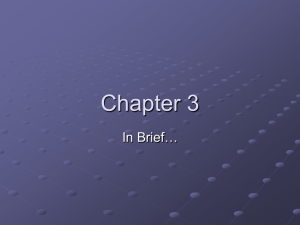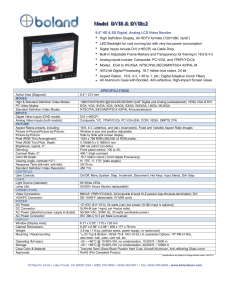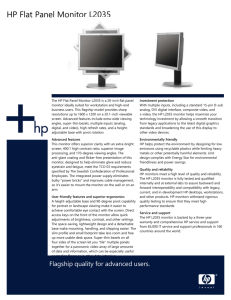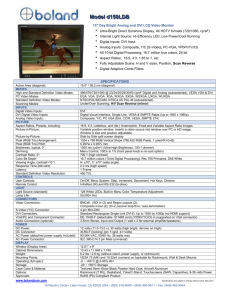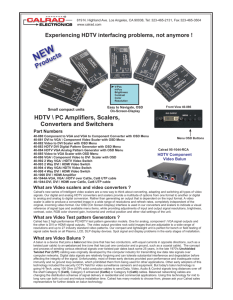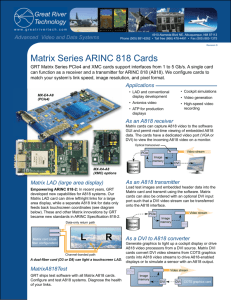b437-xx.vp:CorelVentura 7.0
advertisement
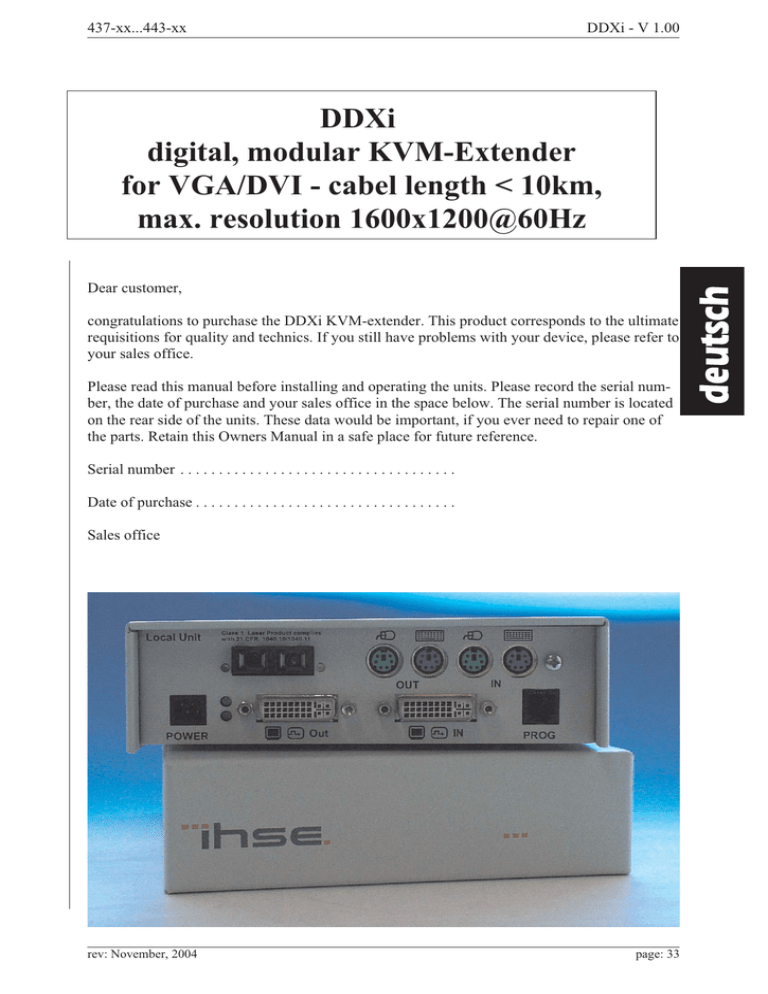
437-xx...443-xx DDXi - V 1.00 DDXi digital, modular KVM-Extender for VGA/DVI - cabel length < 10km, max. resolution 1600x1200@60Hz Dear customer, congratulations to purchase the DDXi KVM-extender. This product corresponds to the ultimate requisitions for quality and technics. If you still have problems with your device, please refer to your sales office. Please read this manual before installing and operating the units. Please record the serial number, the date of purchase and your sales office in the space below. The serial number is located on the rear side of the units. These data would be important, if you ever need to repair one of the parts. Retain this Owners Manual in a safe place for future reference. Serial number . . . . . . . . . . . . . . . . . . . . . . . . . . . . . . . . . . . . Date of purchase . . . . . . . . . . . . . . . . . . . . . . . . . . . . . . . . . . Sales office rev: November, 2004 page: 33 DDXi - V 1.00 437-xx...443-xx Introduction Note: This manual describes several, different products. There may be connectors or parts described, which are not installed in your unit. See page 40/, to find the matching interfaces for your device. A list of available devices you may find on page . Important Notice: If you use this device with a DVI screen at a DVI signal source, you will immediately see without any adjustments - the perfect screen quality. You will not see any difference to a screen, plugged directly into the CPU. But if you use this device with a CPU with VGA card and/or you have a VGA screen at the end of the line (also if you have a flat screen with VGA connector) there might be a unsatisfying ´screen result. This is not a defect of our device, but regular a missing or wrong adapted setup: Like a flat screen (TFT) which is connected directly to a VGA card in a CPU, our device needs to be adopted to the signals of the VGA card. Both, TFT and DDXi digitize the graphic signal and transmit the measured values as digits. To get a best possible display, the measurement must be done in the middle of each pixel. Therefore the count of pixels in each line and the position within each pixel (phase) must be known. These values are determined during the setup. If you use our device on a VGA card, you need to setup our device first. Please use for the setup a CRT screen because a double digitizing in the device and the screens makes a correct setup difficult. Please refer to our Setup Instruction on page 52. If you use a TFT screen with VGA cable at the far end, you need to setup the TFT after setting up our device. How to do this is described in the manual of your TFT. If you use a TFT screen with VGA cable at the far end and connect the local unit to a DVI card, you need only to setup the TFT screen. If possible, please use the automatic setup function of your TFT and a proper setup picture (s.a. -> Setup Instructions page 52) DDXi – The Future of KVM Extension With Flat panel displays becoming more prevalent it is natural to drive them digitally through their DVI interface to obtain optimum image quality. DDXi supports DVI extension up to resolutions of 1600 x 1200 to ensure the benefits of using DVI are maintained even if you locate your monitor 10 km away! VGA, DVI and more DDXi supports traditional analog VGA as well as digital DVI. All combinations of DVI and VGA (graphics cards and monitors) are supported, allowing equipment to be mixed. You could use DDXi today to extend (with perfect image quality) your existing SVGA equipment. If you later purchase a DVI monitor you can use it with DDXi even though your computer is equipped with a VGA graphic card. When you finally upgrade to a DVI graphic card, DDXi will continue to extend your system without any reconfiguration. Flexibility DDXi has a modular architecture providing superb flexibility. Not only the most popular peripheral connectionsare supported (PS2, USB) but also the different cabling interfaces (depen- page: 34 rev: November, 2004 437-xx...443-xx DDXi - V 1.00 ding on model) for bridging the required distance: Use Cat5 network cable, Multi-mode or Singlemode fibre cables. Other interfaces may also be added such as Serial Port for TouchScreen, Stereo Audio, Base-Band Video Transmission1, USB, 10BaseT Network Management2, Parallel Port or other custom interfaces3. The features in the overview Depending on the type of device, you can connect monitors with a resolution of up to 1600x1200 pixels. You can use PS2 Mouse and Keyboard or USB Devices. The high dense packing of the electronic components allow, to mount this in a slim, tight housing, which can be placed on the table, as well as mounted at a wall as well as stacked in a 19” Housing. Bridging the distance with a Cat5 cable (used with a 10BaseT network), you can bridge at least 100m (app. 330ft). Using only 2 fibers of a fiber optical cable (i.e. FOIRL from fiber networking or Fiber To The Desk, ...) you can bridge 200m (app. 650ft) with a 62.5 micron fiber and up to 400m (app. 1310ft) with a 50 micron fiber. If you use single mode fibers/devices, you can extend the distance up to 10km (app 6 1/4 miles) without any reboosting! Using fiber devices, you do not only have the advantage of extended cable length, but your line is also absolutely inaffected by electromagnetic interferences (EMI). You have electromagnetic protection against lightnings and overvoltage. And last but not least, it is absolutely sure against any spy attack. The external power supply has to be connected at the plug terminal on the outside of both interface boxes. It is a autosensing AC/DC converter, using any voltage in the range between 90 and 240 Volts at 50 or 60 Hz. PC SER-DES Serializer - Deserializer 6V/DC RAM DAC keyboard Controler transmission board Cat5; Multimode; Singlemode mouse DC mouse 6V/DC DC DC VGA oder DVI DVI SER-DES Serializer - Deserializer FrameBuffer Frame Buffer transmission board Cat5; Multimode; Singlemode DVI keyboard R,G,B,H,V (VGA) VideoControler R,G,B,H,V (VGA) VGA oder DVI DC fig: 2 - schematic installation arrangement 1 2 3 (in preparation) (in preparation) (in preparation) rev: November, 2004 page: 35 DDXi - V 1.00 437-xx...443-xx Specifications Power supply Voltage Power required : : p.s.u.: 90..240VAC-0,5A-47..63Hz/6VDC-2000 mA local interface app. 8 W remote interface without keyboard app. 8 W remote interface with keyboard app. 9.5 W Interface (depending on type of device) monitor : VGA (res.: 1600x1200@60Hz, plug&play supported) all lower resolutions at least with 75Hz local access : max. resolution VGA: 1600x1200, DVI: 1280x1024 Single Link : DVI (res.: 1600x1200@60Hz, plug&play supported) keyboard/mouse : IBM PS2 (power consumption <100mA) USB : USB 1.1 compatible (NO CD-Writer!) maximum length of interconnection cable (without reboost) Cat5/5e/6/7 : 100m (solid cable 4x2xAWG24 or AWG23) Cat5/5e/6/7 : 60m (stranded cable 4x2xAWG26) 62.5µm/50µm Multimode : 200m@62,5µ (app. 650 ft) / 400m@50µ (app. 1310 ft) 9µm Singlemode : 10km (app. 6 1/4 miles) Dimensions Weight Length/width/hight Temperature range : : : Humidity : app. 1,0 kg app. 170 x133 x 44mm running: app. 5°C ... 45°C storage: app. -25°C ... 60°C max. 80% - non condensing Highlights Working on both: VGA or DVI: The units are designed, to work with a VGA- or a DVIgraphic card without any modification, even you may connect a VGA- or DVI- monitors to the units as they are. Future proof your investment! You could use DDXi today to extend (with perfect image quality) your existing SVGA equipment. If you later purchase a DVI monitor you can use it with DDXi even though your computer is equipped with a VGA graphic card. When you finally upgrade to a DVI graphic card, DDXi will continue to extend your system without any reconfiguration. OSD - On Screen Display: You can comfortable adjust all necessary device parameters through a OSD. Personal selections of color temperature, brightness, contrast, saturization, ... are to be modified as well as the adaption to analogue signal sources (VGA/RGB). See also -> Setup Instructions page 52. page: 36 rev: November, 2004 437-xx...443-xx DDXi - V 1.00 optical elements (Multimode) The used multimode transceivers are Class 1 laser products. They comply with IEC 825-1 and FD 21 CFR 1040.10 and 1040.11. To meet laser saftey requirements the transceivers shall be operated within the maximum ratings. Caution The use of optical instruments with this product will increase eye hazards! All adjustments have been made at the factory prior to shipment of the device. No maintenance or alteration to the device is required. Tampering with or modifying the performance of the device will result in voided product warranty. Usage restrictions The optical ports of the modules must be terminated with a optical connector or with a dust plug. Note Failure to adhere to the above restrictions could result in a modification that is considered an act of “manufactoring,” and will require, under law, recertification of the modified product with the U.S. Food and Drug Administration (ref. 21 CFR 1040.10 (i)). Laser Data Wavelength 850 nm Total output power (as defined by IEC: 50mm aperture at 10cm distance) <400µW Total output power (as defined by FDA: 7mm aperture at 20cm distance) <70µW Beam divergence 12° Required labels FDA IEC Complies with 21 CFR 1040.10 and 1040.11 Class 1 Laser Product Laser emission indication of laser aperture and beam rev: November, 2004 page: 37 DDXi - V 1.00 437-xx...443-xx Transmitter Electro-Optical Characteristics (typical) Launched Power (Average) into multimode fiber 50µm or 62.5 µm diameter -5 dBm (-9,5 dBm min) Center Wavelength 850 nm Receiver Electro-Optical Characteristics (typical) Sensitivity (Average Power) -20 dBm (-17dBm max) optical elements (Singlemode) The used singlemode transceivers are Class 1 laser products. They comply with IEC 60825-1 and FDA 21 CFR 1040.10 and 1040.11. To meet laser saftey requirements the transceivers shall be operated within the absolute maximum ratings. Caution The use of optical instruments with this product will increase eye hazards! All adjustments have been made at the factory prior to shipment of the device. No maintenance or alteration to the device is required. Tampering with or modifying the performance of the device will result in voided product warranty. Usage restrictions The optical ports of the modules must be terminated with a optical connector or with a dust plug. Note Failure to adhere to the above restrictions could result in a modification that is considered an act of “manufactoring,” and will require, under law, recertification of the modified product with the U.S. Food and Drug Administration (ref. 21 CFR 1040.10 (i)). Laser Data Wavelength 1300 nm Total output power (as defined by IEC: 50mm aperture at 10cm distance) <2000µW Total output power (as defined by FDA: 7mm aperture at 20cm distance) <180µW Beam divergence 4° Required labels FDA IEC Complies with 21 CFR 1040.10 and 1040.11 Class 1 Laser Product page: 38 rev: November, 2004 437-xx...443-xx DDXi - V 1.00 Laser emission indication of laser aperture and beam Transmitter Electro-Optical Characteristics (typical) Launched Power (Average) into singlemode fiber 9µm diameter -3 dBm (-11 dBm min) Center Wavelength 1300 nm Receiver Electro-Optical Characteristics (typical) Sensitivity (Average Power) -22 dBm (-20dBm max) Connecting cables and power supply Connecting cables Cat5 Modules: S/UTP (Cat5) cable acc. to EIA/TIA 56A or TSB 36 or Digital STP 17-03170. Four pairs AWG 24. Pinout acc. EIA/TIA 568A (10BaseT). Screen mut be connected on both ends. To enhance EMI proerties, both end should carry a ferrite near to the connectors. Please be careful to have a tension free connection!. Multimode Modules: Two fibers 50µm or 62.5µm. E.g. I-V(ZN)H 2G50 (Inhouse patchcable) or I-V(ZN)HH 2G62,5 (Inhouse Breakout cable) or I/AD(ZN)H 4G50 (inhouse OR outdoor Breakout cable, stress resistant) or A/DQ(ZN)B2Y 4G62,5 (outdoor cable, stress resistant with protection against animal biting) All notations acc. VDE specification. Singlemode Modules: Two fibers 9µm. E.g. I-V(ZN)H 2E9 (Inhouse patchcable) or I-V(ZN)HH 2E9 (Inhouse Breakout cable) or I/AD(ZN)H 4E9 (inhouse OR outdoor Breakout cable, stress resistant) or A/DQ(ZN)B2Y 4G9 (outdoor cable, stress resistant with protection against animal biting) All notations acc. VDE specification. Power Supply Socket At the plug terminal on the outside of both interface boxes a direct current power supply with 6 V/DC has to be connected. We recommend to use our suggested p.s.u. because GND and EARTH shouln’t be connected. Please mount near to the devices ferrite rings in the DC line, to protect against electromagnetic interferences. rev: November, 2004 page: 39 DDXi - V 1.00 437-xx...443-xx Plug connectors of the local interface location of connectors at local unit PS2 type with local access: A C B D G F connector E H PS2 with local access A MOUSE OUT B MOUSE IN C KEYBOARD OUT D KEYBOARD IN E DVI/VGA IN F DVI/VGA OUT G POWER H PROGRAMMING Special information for local DVI/VGA Out Please pay attention! The Local Video Out always carries the same signal, your graphic card generates - this is in opposition to the remote out! The local unit does NOT do any signal translation for the local out! This means: If you connect the local unit to a VGA graphic card, the local Video Out will ALWAYS carry VGA signals regardless, whether you connect a VGA or DVI screen to the remote unit. And vice versa if you connect the local unit to a DVI graphic card, the local Video Out will ALWAYS carry DVI signals regardless, whether you connect a VGA or DVI screen to the remote unit. Possible Combination of Video In and Video Out Video In Local Video Out Remote Video Out DVI DVI DVI DVI DVI VGA VGA VGA DVI VGA VGA VGA page: 40 rev: November, 2004 437-xx...443-xx DDXi - V 1.00 pinout local connectors C5 C2 C4 C1 C3 8 24 1 17 DVI/VGA OUT DVI-I connector 20- T.M.D.S data 1 GND n.c. n.c. +5V Power GND Hot Plug recognition T.M.D.S data 0T.M.D.S data 0+ T.M.D.S data 0 Masse n.c. MOUSE DATA n.c. GND 456- monitor/+5V MOUSE CLOCK n.c. 123- KEYBOARD DATA n.c. GND 456- monitor/n.c. KEYBOARD CLCK n.c. 1234- TxD (to PC RxD) RxD (from PC TxD) DTR from PC Masse (GND) 1GND 2Earth 3n.c. 4+6VDC Housing Shield 12345678910- T.M.D.S data 2T.M.D.S data 2+ T.M.D.S data 2 GND n.c. n.c. DDC Input (SCL) DDC Output(SDA) Analogue VSYNC T.M.D.S data 1T.M.D.S data 1+ 123- 111213141516171819- 21222324C1C2C3C4C5- n.c. T.M.D.S clock GND T.M.D.S clock + T.M.D.S clock analogue Red analogue Green analogue Blue analogue HYSNC analogue GND MOUSE IN/OUT 6p miniDIN female KEYB IN/OUT 6p miniDIN female 1 4 PRGRAMMING RJ11 jack 4p4c rev: November, 2004 1 2 3 4 POWER 4pin Hirose page: 41 DDXi - V 1.00 437-xx...443-xx Plug connectors of the remote interface location of connectors at remote unit: B C E A connector page: 42 D PS2 A DVI/VGA OUT B MOUSE OUT C KEYBOARD OUT/PRG D POWER E PROGRAMMING rev: November, 2004 437-xx...443-xx DDXi - V 1.00 pinout remote connectors C5 C2 C4 C1 C3 8 24 1 17 DVI/VGA OUT DVI-I connector 20- T.M.D.S data 1 GND n.c. n.c. +5V Power GND Hot Plug recognition T.M.D.S data 0T.M.D.S data 0+ T.M.D.S data 0 Masse n.c. MOUSE DATA n.c. GND 456- monitor/+5V MOUSE CLOCK n.c. 123- KEYBOARD DATA n.c. GND 456- monitor/n.c. KEYBOARD CLCK n.c. 1234- TxD (to PC RxD) RxD (from PC TxD) DTR from PC Masse (GND) 1GND 2Earth 3n.c. 4+6VDC Housing Shield 12345678910- T.M.D.S data 2T.M.D.S data 2+ T.M.D.S data 2 GND n.c. n.c. DDC Input (SCL) DDC Output(SDA) Analogue VSYNC T.M.D.S data 1T.M.D.S data 1+ 123- 111213141516171819- 21222324C1C2C3C4C5- n.c. T.M.D.S clock GND T.M.D.S clock + T.M.D.S clock analogue Red analogue Green analogue Blue analogue HYSNC analogue GND MOUSE OUT 6p miniDIN female KEYB OUT 6p miniDIN female 1 4 PRGRAMMING RJ11 jack 4p4c rev: November, 2004 1 2 3 4 POWER 4pin Hirose page: 43 DDXi - V 1.00 437-xx...443-xx pinout cables PC-cable DVI/VGA (DVI-I) 1 17 8 24 C1 C3 C2 C4 C5 CPU side DVI-I male 1- T.M.D.S data 22- T.M.D.S data 2+ 3- T.M.D.S data 2 GND 4- n.c. 5- n.c. 6- DDC Input (SCL) 7- DDC Output(SDA) 8- Analogue VSYNC 9- T.M.D.S data 110- T.M.D.S data 1+ 11- T.M.D.S data 1 GND 12- n.c. 13- n.c. 14- +5V Power 15- GND 16- Hot Plug recognition 17- T.M.D.S data 018- T.M.D.S data 0+ 19- T.M.D.S data 0 Masse 20- n.c. 21- n.c. 22- T.M.D.S clock GND 23- T.M.D.S clock + 24- T.M.D.S clock C1-analogue Red C2-analogue Green C3-analogue Blue C4-analogue HYSNC C5-analogue GND 1 17 8 24 C1 C3 C2 C4 C5 local Interface DVI-I male PS2 keyboard/mouse cable 1- CPU side 6p miniDIN male 23- KEYB/MOUSE DATA 45- GND 6- +5V KEYB/MOUSE CLCK local Interface 6p miniDIN male DVI/VGA-Adapter 1 17 8 24 C1 C3 C2 C4 C5 remote Interf. DVI-I male 6- DDC Input (SCL) 7- DDC Output(SDA) 8- analogue VSYNC C1-analogue Red C2-analogue Green C3-analogue Blue C4-analogue HYSNC C5-analogue GND ------------------------------------------------------------------------------------------------------------------------------------------------------------------------------------------------- 15- DDC Input (SCL) 12- DDC Output(SDA) 14- analogue VSYNC 1- analogue Red 2- analogue Green 3- analogue Blue 13- analogue HYSNC 6,7,8- analogue GND to Monitor HD15 female C5 CPU side HD15 male page: 44 15- DDC Input (SCL) 12- DDC Output(SDA) 14- analogue VSYNC 1- analogue Red 2- analogue Green 3- analogue Blue 13- analogue HYSNC 6,7,8- analogue GND ------------------------------------------------------------------------------------------------------------------------------------------------------------------------------------------------- 6- DDC Input (SCL) 7- DDC Output(SDA) 8- analogue VSYNC C1-analogue Red C2-analogue Green C3-analogue Blue C4-analogue HYSNC C5-analogue GND C2 C4 C1 C3 8 24 1 17 loc. Interface DVI-I female rev: November, 2004 437-xx...443-xx DDXi - V 1.00 Diagnostics local unit A B D C A Communication Error off: slow blinking: B Link Status continuosly illuminated: blinking: C device ready D Videosignal attached and valid Mode detected (green LED) (red LED) no communication error one or some few communication errors occu red during the last 60 minutes fast blinking a lot of communication errors occu red during the last 60 minutes. (60 minutes after the last communication error occured, the error counter is cleared automatically) (green LED) link connection is locked interconnection cable not connected or not OK remote Interface A B D C A (red LED) no communication error one or some few communication errors occu red during the last 60 minutes fast blinking a lot of communication errors occu red during the last 60 minutes. (60 minutes after the last communication error occured, the error counter is cleared automatically) Communication Error off: slow blinking: rev: November, 2004 page: 45 DDXi - V 1.00 437-xx...443-xx B Link Status continuosly illuminated: blinking: C device ready D Videosignal attached and valid Mode detected (green LED) (green LED) link connection is locked interconnection cable not connected or not OK Device Control - OSD (On Screen Display) All device parameters may be setup and stored comfortably with a On-Screen-Display (OSD). Persnal adjustments of colour temperature, brightness, contrast, saturization, ... may be stored as well, as you can do through this menue the adjustments for analogue signal sources. Using DVI-Signals, you normally need not to adjust anything for a optimal screen quality! Anyway you can set per OSD brightness, contrast, saturization, ... to your delight. To use the OSD, connect a standard PS2 keyboard at the remote unit. Connect the local unit to the PC. To access to the OSD, you have to type in a key sequence at the remote end. While the OSD is active, the LED’s at the keyboard are blinking, the mouse is blocked and only menue-keystrokes are allowed. Factory setting for popping up the OSD is: <Ctrl> <SHIFT> <I> (in some country specific layouts ‘ctrl’ is ‘strg’) Within the OSD you can use only the following keys: Key <ESC> Menue function Action Menue selection Close the OSD, release keyboard and mouse Adjusting parameters Close the OSD, release keyboard and mouse Back to the Menue selection Menue selection Select the Menue funtion Adjusting parameters Accept the Menue setting/Start the Menue funtion <Cursor left> Menue selection Select the previous Menue selection/Menue funtion Adjusting parameters decrease the selected parameter <Cursor right> Menue selection Select the next Menue selection/Menue funtion Adjusting parameters increase the selected parameter <CR> Values, to be increased/decreased are shown as bars., i.e.: contrast page: 46 rev: November, 2004 437-xx...443-xx DDXi - V 1.00 OSD-Functions Select graphic source The first menue when the OSD pops up is the selection of the graphic source. The actual resolution (1280x1024) and the vertical refresh rate (60,2Hz) is displayed. The actual graphic source is displayed with a ‘checked’ symbol ( VGA P) Selection: VGA is graphic source Selection: DVI is graphic source Back to Menue selection Select fixed screen resolution/scale mode rev: November, 2004 page: 47 DDXi - V 1.00 437-xx...443-xx This device is to be set up for a transparent transmission. In this case, the remote unit generates screen resolution and refresh rate in exact the same manner, as the video source generates. But it is also able, to generate a fixed screen resolution, regardless, which resolution/refresh rate the graphic card has. You could use this fixed resolution, i.e. if your monitor is not able to display the generated resolution, or - if you have a server farm with many different CPU’s, each having a different screen resolution. Then it may take a long time to regain a picture on the screen after each switching. Fixing the resolution fixes this problem. Transparent transmission: No modification on resolution/refresh rate, remote unit always generates an exact reproduction of the source signal Fixed resolution at remote unit: 800x600, regardless of the source signals resolution/refresh rate. The refresh rate is fixed to 60Hz, this fits best for LCD’S (flat-screens) Fixed resolution at remote unit: 1024x768, regardless of the source signals resolution/refresh rate. The refresh rate is fixed to 60Hz, this fits best for LCD’S (flat-screens) Fixed resolution at remote unit: 1280x1024, regardless of the source signals resolution/refresh rate. The refresh rate is fixed to 60Hz, this fits best for LCD’S (flat-screens) Fixed resolution at remote unit: 800x600, regardless of the source signals resolution/refresh rate. The refresh rate is fixed to 75Hz, this fits best for CRT’S (tube-screens) Fixed resolution at remote unit: 1024x768, regardless of the source signals resolution/refresh rate. The refresh rate is fixed to 75Hz, this fits best for CRT’S (tube-screens) Fixed resolution at remote unit: 1280x1024, regardless of the source signals resolution/refresh rate. The refresh rate is fixed to 75Hz, this fits best for CRT’S (tube-screens) Back to Menue selection please note: Down-Skaling is only available with VGA-Signals, having DVI-Signals, the selection is ignored Select brightness/contrast page: 48 rev: November, 2004 437-xx...443-xx DDXi - V 1.00 select brightness select contrast select back level Back to Menue selection select colours and colour temperatures automatic calibration of the best colour parameters standard RGB selection select colour temperature direct setup of each colour in the RGB colour space. Modifying the colors here will automatically adjust the matching values in the CMY colour space. ... select a setting, which corresponds to the selected colour temperature direct setup of each colour in the CMY colour space. Modifying the colors here will automatically adjust the matching values in the RGB colour space. Flesh Tone / Skin Tone Hue Saturation Back to Menue selection rev: November, 2004 page: 49 DDXi - V 1.00 437-xx...443-xx Select parameters of screen position (only selectable with VGA-source) Automatic detection of the number of pixels per line and the best phase (best point for A/D conversion within each pixel) see also ® See also -> Setup Instructions page 52 manually adjust the number of pixels per line (Pixelclock) manually adjust the best Phase (best point for A/D conversion within each pixel) manually adjust the horizontal screen position manually adjust the vertical screen position Back to Menue selection Select the parameters of the OSD, Factory Reset page: 50 rev: November, 2004 437-xx...443-xx DDXi - V 1.00 Select OSD settings manually adjust the horizontal OSD position manually adjust the vertical OSD position OSD size: select single size / double size Reset to factory settings Sharpness: Only with eefect on fixed scaling. If you select a fixed screen resolution, due to resizing the original picture, some characters might be displayed not very sharp. With this function you may enhance the sharpness in three steps. Selection, whether each mode change (changing screen resolution and/or refresh rate of the graphic source) will cause an ‘Automatic detection of the number of pixels per line and the best phase’ or not. An ‘automatic detection of the number of pixels per line and the best phase’ after each mode change will better ensure a well adjusted screen picture, but it takes a long time after each change in resolution and/or refresh rate until you get a picture on the screen. If you need to get the screen picture faster (i.e. switching a ServSwitch in a server room) and you can accept a small unsharpness (which you can naturally manually adopt at each time) it is better to deselect this feature. Select ‘automatic detection of the number of pixels per line and the best phase’ after each mode change Deselect ‘automatic detection of the number of pixels per line and the best phase’ after each mode change Select the colour depth ot the transmitted screen picture data. The data may be transferred in High colour mode or low colour mode. High colour mode normally causes less frames per second (fps) - low colour mode causes more fps. Select low colour mode: Transmitting on Cat5 with 5 bits/colour (=15 bits total = 32768 colours), transmitting on Fiber with 6 bits/colour (=1 8bits total = 262144 colours). This mode allows high frame rates: select this, if you need to display fast screen changes (i.e. video) Select high colour mode: Transmitting on Cat5 with 7 bits/colour (=21 bits total = 2.1 Mio colours), transmitting on Fiber with 8 bits/colour (=24 bits total = 16.78 Mio colours). This mode allows low frame rates only: select this, if you need to display exact pictures (i.e. medical applications) Back to Menue selection rev: November, 2004 page: 51 DDXi - V 1.00 437-xx...443-xx On some settings, the user may decide, whether he wil keep or discard the modifications: Keep the modifications Discard the modifications i.e.: Setup Instructions You need to follow these Setup Instructions if you: • want to drive on our remote unit a TFT- (flat panel) monitor with VGA-cable and the CPU has a DVI graphic card. In this case, please follow the instructions of your monitor manual. • want to drive on our remote unit any monitor with VGA- cable and the CPU has a VGA graphic card. Please follow the steps, described below, to setup our device. Afterwards - if you have a TFT - follow the instructions of your monitor manual to setup your TFT screen. • want to drive on our remote unit a TFT- (flat panel) monitor with DVI-cable and the CPU has a VGA graphic card. Please follow the steps, described below, to setup our device, the monitor needs not to be setup. • want to drive on our remote unit a TFT- (flat panel) monitor with DVI-cable and the CPU has a DVI graphic card, then you need not to do any setup, you always have the best settings. Before doing a automatic or manual adjustment, you need to display an appropriate picture on the attached screen. In this picture there should be a 'burst-pattern' over the whole screen. A burst is a page: 52 rev: November, 2004 437-xx...443-xx DDXi - V 1.00 picture with alternating, 1 pixel wide black and white, vertical stripes. If you do not have such a test pattern, please follow these instructions: • Download the test pattern from our web server: http://www.ihse.de/images/burst.htm • Follow the instructions of your computer manual and select this graphic for the desktop background (i.e. Start/settings/Control Panel/Disply/Backgrounds) Search for the previous downloaded burst file, using ‘Search for’. Select it for a tiled display. Your desktop must now show fine black and white, vertical stripes over the total background. • Attach now the extender line and mount at the end of the line a CRT-monitor. Using a TFT (flatpanel) screen is much more difficult and may also fail: Both - our extender line AND the TFT digitize the video data stream and process the digitized data. If you do this twice, you can’t decide by watching your screen, whether the line or the TFT mismatches and needs to be adjusted. • Pop up the OSD (see page 46 or page 50 (Select parameters of screen position)) • Select menue function ‘Automatic detection of the number of pixels per line and the best phase’ - and confirm the process with <CR> Adjustment is ok • If you see the vertical, b/w stripes sharp and without jitter or smearing, the adjustment is even done. Now you can attach - if you have - a TFT monitor and do - if necessary the adjustment of this screen. After all, you can reinstall your preferred desktop background picture. If you do not see the picture above, after ‘Automatic detection...’, you need to adjust Pixelclock and Phase manually. Wrong adjusted Pixelclock you detect by one or more, vertical areas, where the lines are smeared. Wrong adjusted Phase you detect by a horizontal noise, horizontal waveformed lines, flicker or smearing with Zebra-pattern. rev: November, 2004 page: 53 DDXi - V 1.00 437-xx...443-xx Please make sure, to adjust the pixelclock first, and afterwards the phase. If there are some parts of the screen heavily smeared or are disturbed by heavy flickering, it might be possible, that the pixelclock is misadjusted unless you do not see any vertical area. Pixelclock wrong >> Pixelclock wrong > • Pop up the OSD (see page 46 or page 50 (Select parameters of screen position)) • Select the menue function ‘manually adjust the number of pixels per line (Pixelclock)’ - and confirm the process with <CR> • modify the pixelclock with the arrow-keys <Cursor left> or <Cursor right> until all stripes have disappeared • Confirm the settings with <CR> Phase is not ok • Pop up the OSD (see page 46 or page 50 (Select parameters of screen position)) • Select the menue function ‘manually adjust the best phase (best point for A/D conversion within each pixel)’ - page: 54 and confirm the process with <CR> rev: November, 2004 437-xx...443-xx DDXi - V 1.00 • modify the phase with the arrow-keys <Cursor left> or <Cursor right> until all distortions have disappeared • Confirm the settings with <CR> System update / onboard programming In some special cases, it might be necessary to update the firmware of the system. Normally this is to be done in the factory. Under some circumstances it might be possible, to do this by the customer. In this case, you will receive from our support a programming cable and software. Please follow the instruction of the program and the shipped brochure. Jumper in Remote Unit (only PS2-devices!) On the keyboard/mouse daughterboard in the remote unit, there are two jumpers located. With these jumpers, you can modify the behavior of switching between local access and remote access (only devices with PS2-keyboard-modul and local access in the local unit). Time 2s cls opn Mouse • The upper switch selects the inactivity timeout period (no keyboard or mouse activity) required before the other user console can gain control. The closed jumper sets to 2 seconds (default), the open one to 15 seconds. • The lower switch selects the method of switching between local and remote consoles: Pressing any key on the keyboardor pressing the left and right mouse button simultaneously (open = default), or on keyboard activity only. rev: November, 2004 page: 55 DDXi - V 1.00 437-xx...443-xx Supported Video Modes You will find here a table with the supported video-modes. Our device is able, to synchronize to Video Modes, which do not differ for more than 10% from those, listed below. Na me DOS graphic Mode Ves a S tandard Dos Text Mode Ves a S tandard VGA VGA Ves a S tandard Indus try S tandard Mac Mode Ves a S tandard Ves a S tandard Ves a S tandard P AL progres s ive Ves a Guidelines Ves a Guidelines Ves a S tandard Ves a S tandard Ves a S tandard Mac Mode Ves a Guidelines Ves a S tandard S UN Mode Ves a S tandard Ves a S tandard DMT1185 Ves a S tandard DMT1185 S UN Mode Ves a S tandard DMT127A Ves a S tandard Ves a S tandard S UN mode S XGA S XGA Ves a S tandard Ves a S tandard S GI Ves a S tandard Visible Re s. Ho riz Ve rt Pix e ls Line s 640 350 640 350 640 400 640 400 640 400 640 480 640 480 640 480 640 480 640 480 720 400 720 400 720 576 800 600 800 600 800 600 800 600 800 600 832 624 1024 768 1024 768 1024 768 1024 768 1024 768 1152 864 1152 864 1152 864 1152 900 1280 960 1280 960 1280 960 1280 1024 1280 1024 1280 1024 1280 1024 1280 1024 1280 1024 1600 1024 1600 1200 Clo ck Ra te s Fra me ra te Fra me ra te Fibe r CAT5 Ho riz Ve rt Do t Clk kHz Hz MHz hiCo l lo Co l hiCo l lo Co l 31,5 70 25 70 70 70 70 37,8 85 31 85 85 85 85 24,7 56 21 56 56 56 56 31,4 70 25 70 70 70 70 37,8 85 31 85 85 43 85 31,5 60 25 60 60 60 60 35,0 66,7 31 67 67 67 67 37,8 72 31 72 72 36 72 37,5 75 32 75 75 38 75 43,2 85 36 85 85 43 85 31,5 70 28 70 70 70 70 37,8 85 35 85 85 43 85 31,2 50 27 50 50 50 50 35,1 56 36 56 56 28 56 37,8 60 40 60 60 30 60 48,0 72 50 36 72 36 36 46,8 75 49 38 75 38 38 53,6 85 56 43 85 43 43 49,7 75 56 38 75 38 38 48,3 60 65 30 30 20 30 56,4 70 75 35 35 23 35 57,8 72 75 36 36 24 36 60,0 75 79 38 38 25 38 68,6 85 94 28 43 21 43 63,8 70 94 23 35 18 23 63,8 70 101 23 35 18 23 67,5 75 108 25 38 19 25 61,8 66 94 22 33 17 22 60,0 60 108 20 30 15 20 75,0 75 126 25 25 15 25 85,9 85 148 21 28 17 21 63,9 60 108 20 30 15 20 71,7 66 117 22 33 17 22 74,6 70 129 23 23 14 23 76,8 72 133 24 24 14 24 79,9 75 135 25 25 15 25 91,1 85 157 21 28 14 21 77,6 72 158 18 24 12 18 75,0 60 162 15 20 10 15 Table with supported screen resolutions and the corresponding refresh rates. The preferred refresh rate for each screen resolution, to get the best frame rate, ist marked especially. page: 56 rev: November, 2004 437-xx...443-xx DDXi - V 1.00 Framerates (FPS - Frames Per Second) Because the net data rate of a Single Link DVI-Interface with 3,9 Gbit is much higher than the available transfer rate of the link modules, not each picture (Frame) of the Graphic Card is transferred. The transmission follows (simplified) the following scheme: • Starting with a recognized VS-Signal, the complete following frame is digitized (on VGA) and temporary stored (DVI+VGA) • The data are transmitted with the available net data rate to the remote unit. Pictures (Frames) which are in the meantime generated by the graphic card are discarded without any recognition (Frame dropping) • After termination of the data transfer, the system waits for the next VS-Signal Depending on the data volume (differs by the selected screen resolution / refresh rate), the type of transmission module and the correspondence between the duration of the data transfer and a multiple of the refresh rate, you get frame rates in a renge of app. 15 fps and the actual refresh rate of the graphic card. Please notice: This is NOT the actual refresh rate, the monitor at the remote end is driven, this frame rate counts the number of different pictures, which may be transferred in one second. The Monitor is always driven with the same refresh rate, the graphic card generates. As the human eye is not able to see more than 15 fps as single pictures but only as a ‘movie’, our device is also suitable for displaying streaming video in the highest resolution. Naturally in this case it is better, to reduce the screen resolution for the gain of higher frame rates, because video normally does not come in higher resolutions. In higher resolution the mouse pointer may show an effect of moving in a way of broken movement over the screen. But with slower mouse movements, you will always be able to exact positioning with smooth feeling. Access Switching (only devices with local access) Using devices with local access, the signals of the connected graphic card is shown on the attached monitors of both, of the local interface and of the remote interface. a ‘private’-function is not supported. The connected keyboards and mice can only be used mutual. Since there is a key pressed on one of the keyboards, the pressed key is sent to the PC and this station is active, means, the mouse is driven from this place. The switching can also be done by mouse access. Here you have to press both, the ‘LeftMouseButton’ and the ‘RightMouseButton’ simultaneously, this will not be sent to the PC. For switching without any PC-reaction, please use the mouse or a key like <Ctrl>, <SHIFT> or <Alt> without any additional keystroke. rev: November, 2004 page: 57 DDXi - V 1.00 437-xx...443-xx Addititional, technical information VGA:Using VGA-signals, the color signals (R, G, B) are analog values in the range of 0...0.8Vpp. The synchronisation signals are TTL-signals with various polarities, depending on the monitor resolution. Due to the design of the units, they do not support “Plug&Play” DVI: The DVI interface is a digital Video Interface. The Standardization and the supervision of keeping the rules is by the DDWG (Digital Display Working Group s.a. www.ddwg.org). With the Single Link DVI Interface, the three colour channels are transmitted as LVDS-Signals (Low Voltage Differential Signals) with a overall data rate of 1,3 Gbit each. In addition, the clock is transmitted too. With the Single Link DVI, the possible resolutions reach up to 1600x1200@60Hz with a maximum color depth of 24 Bit. With the Dual Link DVI Interface there are three additional color channels with 1,3 Gbit each to be transmitted. Here are screen resolutions of up to 2048x2048 or better color depths possible. This device only supports a Single Link DVI Interface. PS2-Keyboard:The keyboard interface is a bidirectional, synchronous serial interface . This interface is still the same as the AT-keyboard interface, only the connector is different. PS2-Mouse: is the same interface like keyboard USB: The devices are able to handle USB acoording to the specs of USB 1.0 and USB 1.1. In this moment (and the neares future) USB 2.0 is not supported! But USB 2.0 is bach compatble to USB 1.0/USB 1.1so that you may attach these devices without any problems to your USB 2.0 port. But it will NOT support the USB 2.0 data rates. Addendum for devices With Audio/Serial Option installed The Audio/Serial Option consits of daughter boards which allow bi-directional stereo audio and a full-duplex serial data link to be sent across the regular interconnection cable in addition to keyboard, mouse and VGA/DVI video. • To set up your video, keyboard, mouse follow the instructions in the user guide. • To set up the extender’s audio and serial link, please follow all of the instructions detailed in this addendum. If you have any questions, contact Technical Support. serial link: serial speed Serial Data Format Flow Control AUDIO link: Description Transmission Method page: 58 : : : Any up to a maximum of 19,200 Baud Format Independent RTS, CTS, DTR, DSR are sent across link : : Bi-directional stereo audio link Digitised virtually CD quality audio (16-bit, 38.4KHz) rev: November, 2004 437-xx...443-xx DDXi - V 1.00 Signal Levels Input Impedence Local Unit Connectors Remote Unit Connectors Microphone Support : : : : : Line-Level (5 Volts Pk-Pk maximum) 47K 2 x 3.5mm stereo jack socket (Line In & Line Out) 2 x 3.5mm stereo jack socket (Line/Mic In & Line Out) A microphone may be connected to the Remote Unit Pullup resistor provides bias for condenser microphone Option to set microphone amplification to +17dB Connectors and cables SER IN DB9 female SER OUT DB9 male to CPU DB9 female 12345- n.c. RxD TxD (DTR) see text GND 6789- (DSR) see text (RTS) see text (CTS) see text n.c. 12345- n.c. RxD TxD (DTR) see text GND 6789- (DSR) see text (RTS) see text (CTS) see text n.c. 12345- n.c. RxD TxD DTR GND 6789- DSR RTS CTS n.c. to local unit DB9 male Getting Started Serial Interface - Set Up and Operation No setting up or user adjustments are required. Please note that on the dual access model, the serial link is always active Please bear in mind that the Remote Unit’s serial port is wired as DTE (i.e. the same as that on a PC). To connect a serial printer (or other DTE rather than DCE device) to the Remote Unit, you will need a Null-Modem (crossover) cable between the Remote Unit and the printer. Select rev: November, 2004 page: 59 DDXi - V 1.00 437-xx...443-xx Xon/Xoff software flow control on the printer and PC. A serial Touchscreen may be plugged directly into the Remote Unit. Serial Interface – Handling Multiple Serial Devices The extender’s serial interface transmits/receives six signals (3 signals in each direction). Normally four of these signals are used for hardware handshaking (in addition to TX & RX). However, because each handshaking line can support signals up to 19,200 Baud it is possible to configure the serial interface to handle up to three simple 2-wire (Tx/Rx only) serial links. To do this you will need to construct a custom breakout cable. Please contact technical support for further information. Audio Interface - Set Up and Operation The audio interface is line-level and is designed to take the output from a sound card (or other line-level) source and be connected to a set of powered speakers at the other end of the link. Stereo audio may be transmitted either way across the link (simultaneously). No set up is required unless a microphone is connected to the remote unit. Connect up the extender as follows: • Take the line-level output from your sound card (green connector) and connect to ‘Line In’ on the extender. • A set of powered speakers may be connected directly to ‘Line Out’ at the opposite end of the link. Audio Interface – Using a Microphone A microphone may be plugged into the ‘Line In’ connector on the Remote Unit. There are two ways of setting up a microphone: • The Local Unit’s ‘Line Out’ connection should normally be wired to the microphone input (Red) on your sound card. The sound card should then be set up to provide additional amplification (+20dB). This is the preferred connection method. • Alternatively, the Remote Unit itself can provide microphone amplification. To set this, open up the Remote Unit and locate the jumper labelled ‘MIC’ on the daughterboard. Connect this jumper across the pins. The Local Unit’s ‘Line Out’ connection should then be wired to ‘Line In’ (Blue) on your sound card. If your microphone is already amplified, follow the second method but DO NOT install the amplification jumper in the Remote Unit. page: 60 rev: November, 2004 437-xx...443-xx DDXi - V 1.00 Trouble-Shooting Error no picture possible source of error damage of internal power-supply: Is the LED ‘C’ at the local unit illuminated • internal error: Is at least one of LED’s ‘A’ at the remote unit lightened ? • The fiber optical cable is not connected: at transmitter, at receiver or at bothsides - Is at least one LED ‘B’ at the local unit, the remote unit or at both blinking? • The fiber optical cable is wrong adapted: The strand, connected to the local TX (left-hand connector) must run to the remote RX (right-hand connector) and vice versa. • One ore more broken fibers: Do NOT look into a fibers end directly, while it is connected to a local or remote unit! EYE HAZARD MAY OCCURE! Is LED ‘C’ at the local unit AND at the receiver unit illuminated? (NOT blinking!). Use a flashlight to check for broken fibers. • Did you mount a cable with a wrong fiber type? If you use your own (not delivered by us) fiber optical cable, please ensure, that you have used 50µ or 62.5µ fiber at a multimode device or a 9µ fiber at a singlemode device. Other fiber-types and poly-fibers are not supported. • Do you use a NON VESA resolution on your PC?: refer to table on page 56 for supported video modes. At the remote unit is there only one of the two LED’s ‘D’ burning? horizontal jittering picture The DPA offset is misaligned: Refer to page 52 for adjusting the DPA offset smeared characters The DPA offset is misaligned: Refer to page 52 for adjusting the DPA offset thin vertical lines are missing The DPA offset is misaligned: Refer to page 52 for adjusting the DPA offset coloured areas like ‘oil film’Under some circumstances, the internal video processor may loose its firmware. In this case it is necessary to reset the total system. A power cycle ist NOT sufficient! Please use the OSD to make a ‘factory reset’. Therefor note page 46 - ‘Device Control OSD (On Screen Display)’ or page - 50 ‘Select the parameters of the OSD, Factory Reset’ Keyboard, mouse without function: • no picture: see above (no picture) for trouble shooting • picture ok: mouse model is not supported rev: November, 2004 page: 61 DDXi - V 1.00 437-xx...443-xx Schedule of parts supplied All devices come with local interface, remote interface, 2x international power supply unit, PC cable (DVI-I/DVI-I, keyboard/mouse), adaptors: DVI-I/VGA + VGA/DVI-I device type transmission parts no. PS2 with local access PS2 with local access PS2 with local access Cat5 Fiber Multimode Fiber Singlemode K439-1W K437-1W K438-1W USB with local video access USB with local video access Fiber Multimode Fiber Singlemode K442-2U K443-2U Order notation of spare parts/accessories not supplied Power supply unit : 90..240VAC/6VDC, 2000 mA Junction cable : Cat5 Simplex fiber cable Multimode (Break-Out-cable 2x G50/125µ) fiber cable Singlemode (Break-Out-cable 2x G9/125µ) confectioning : Cat5 including Cat5 plug/ferrite Multimode including SC plug connectors Singlemode including SC plug connectors PC-cable (ZIP-type) : DVI-I/PS2; Length = 1,8m (6ft) (PC to local Interface KVM) DVI-I/PS2; Length = 3,0m (10ft) PC-cable DVI-I, 1,8m PC-cable USB, 1,8m Adaptor VGA/DVI (HD15male/DVI-fem) Adaptor DVI/VGA (DVImale/HD15fem) mounting brackets (1 pair) to mount by screws to mount on profiles 19”mounting kit for 1 -3 devices 19”/1U-housing for 1-3 devices 19”/2U-housing for 1-6 devices 19”-PCB devices for 19”-housing, please ask your dealer! page: 62 : 260-4E : 402-0J : 433-2M : 433-2S : 402-0D : 251-2C : : : : : : : : : : : : 251-2S 436-01 436-02 436-II 247-U1 436-VD 436-DV 285-2K 286-2K 436-1G 433-1U 433-2U rev: November, 2004 437-xx...443-xx DDXi - V 1.00 19”-mounting, using 19” mounting kit Montageanleitung DDXi-19”-Einbausatz / Mounting instruction DDXi-19”-Rackmount Kit Lieferumfang / List of parts delivered Einbau eines Doppelgehäuses mit 1x Platte groß mounting of one double space housing, using 1x plate wide Einbau von 1x Doppelgehäuse und 1x Standardgehäuse mit 1x Streifen schmal mounting of one double space housing and one regular housing, using 1x stripe narrow Einbau eines Standardgehäuses mit 2x Platte klein mounting of one regular housing, using 2x plate small 1x Grundträger / base plate 2x Platte klein / plate small 1x Platte groß / plate wide 1x Streifen schmal / stripe narrow 14x Kreuzschlitzsenkschraube M3x5 / Philips type countersunk screw M3x5 Einbau von 3x Standardgehäuse ohne Platten mounting of three regular housings, using no additional plates Einbau von 2x Standardgehäuse mit 1x Platte klein mounting of two regular housings, using 1x plate small rev: November, 2004 page: 63 DDXi - V 1.00 437-xx...443-xx CE-declaration of conformity This is to certify that, when installed and used according to the instructions in this manual together with the specified cables and the maximum cable length <3m, the Units are shielded against the generation of radio interferences in accordance with the application of Council Directive 89/336/EEC as well as these standards: EN 55022: Fiber+STP EN 55022: UTP EN 55024: IEC 61000-4-2: IEC 61000-4-3: IEC 61000-4-4: IEC 61000-4-5: EN 61000-3-2 EN 61000-3-3 1999 1999 1999 class B class A 2001 2001 2001 2001 (Cat5 device only) 2001 2002 The device was tested in a typical configuration with PC. Oberteuringen, Thursday, 4th November, 2004 The management Disclaimer While every precaution has been taken in the preparation of this manual, the manufactorer assumes no resposibility for errors or omissions. Neither does the manufacturer assume any liability for damages resulting from the use of the information contained herein. The manufacturer reserves the right to change the specifications, functions, or circuitry of the product without notice. The manufacturer cannot accept liability for damage due to misuse of the product or due to other circumstances outside the manufacturer’s control. And the manufacturer will not be responsible for any loss, damage, or injury arising directly or indirectly from the use of this product. page: 64 rev: November, 2004