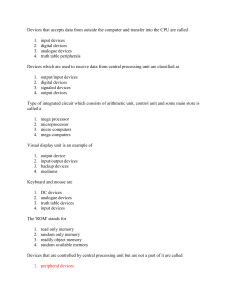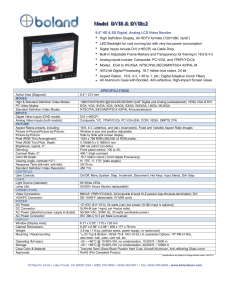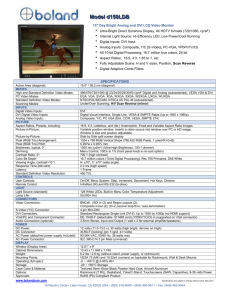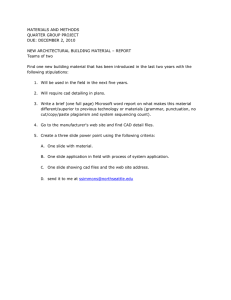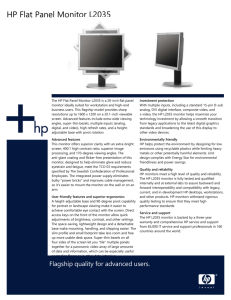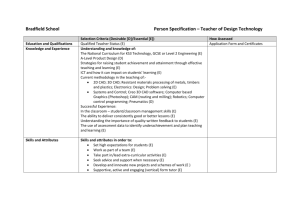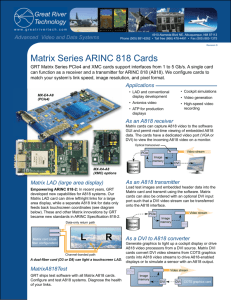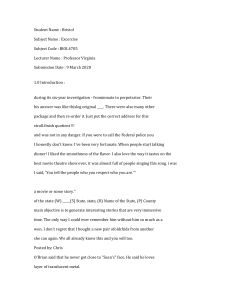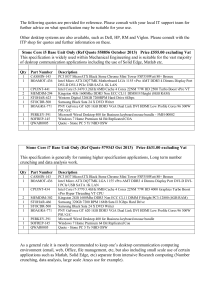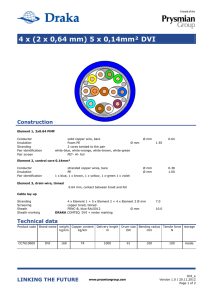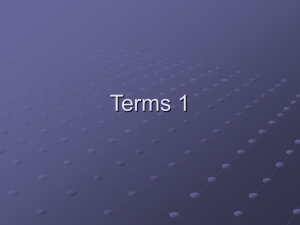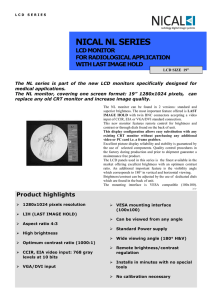Chapter 3 In Brief…
advertisement
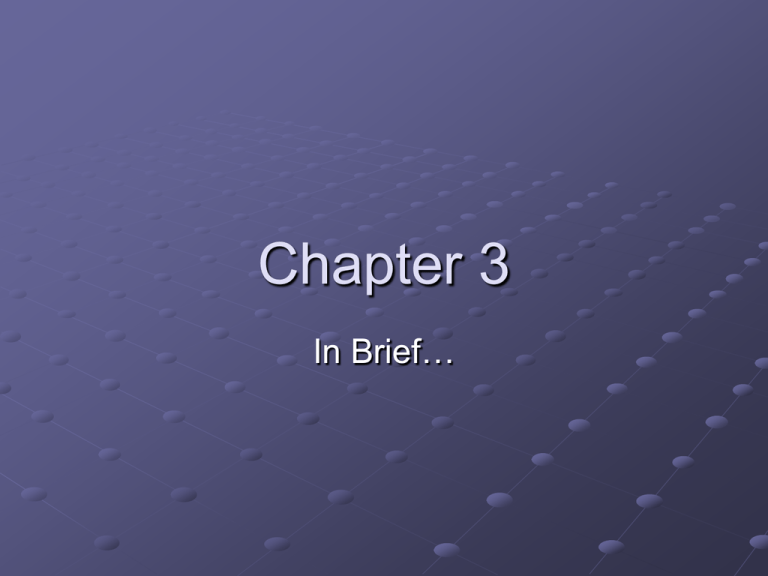
Chapter 3 In Brief… But first, a Short Quiz 1. Define “peripheral”. 2. Name 2 of the 5 different types of computers. 3. Which is the more modern standard: VGA or DVI? Quiz Answers 1. A peripheral is any piece of hardware external to the system unit. 2. Supercomputers, Mainframes, Workstations, Microcomputers, Microcontrollers (embedded systems) 3. DVI (VGA is from 1987) Chapter 3 In Brief… Terms Copyright – the exclusive legal right that prohibits copying of intellectual property without the permission of the copyright holder Software License – a contract in which you receive permission to use software in a limited fashion and agree not to violate these conditions (EULA) “Buying” Software vs. a car Buy a car You can use any brand of accessories You can freely modify the car You can use ideas derived from that car to build a broadly similar car You own and can use the car forever You can re-sell the car Legally, you own the car “Buy” software You may be limited to manufacturer add-ons only You may not modify or reverse engineer the software Similar software will get you sued – Amazon’s “one-click” patent, etc. You may only be able to use the software for a limited time You may not be able to re-sell the software Legally, you do NOT own the software Terms CAD – Computer-aided design. CAD programs are generally used by architects, etc. Database – System for storing and retrieving data by organizing it into different cells, columns, tables, and files. Generally built to allow multiple users to access it. (Ex: MS Access) Terms Font – a particular typeface. GUI – Graphical User Interface Macro- a short keystroke or command used in place of a longer sequence of keystrokes or commands. Some macros are referred to as keyboard shortcuts. Public-domain software – Software not protected by copyright Terms Taskbar – the bar that appears at the bottom of a Windows screen, for example Wizard – a program designed to guide people through complex choices graphically in order to make a given task easier. Application software – any non-OS software on the computer The rest of CH 3 Is fairly basic, so we’re not going to cover it in lecture However, you will be expected to be familiar with any terms and ideas introduced in it Practical Note: New Computer 1. Buy a New PC 2. Set it up next to old PC 3. Transfer Data 1. 2. 3. 4. Application configuration data Documents Media Files Cannot transfer most programs or drivers Practical Note: New Computer 3. Transfer Data 1. 2. 3. Ethernet USB cable Burning CDs 4. Remove sensitive data from old PC 1. 2. 3. Reformat Reformat securely Drill holes in platter Practical Note: New Computer 5. Donate machine 1. 2. 3. 4. Goodwill Local library Charities DO NOT THROW IT AWAY Hardware The rest of the lecture is found at the following web page: http://www.cs.indiana.edu/classes/a111/lecture2.html We’ll be covering this material over the next few lectures