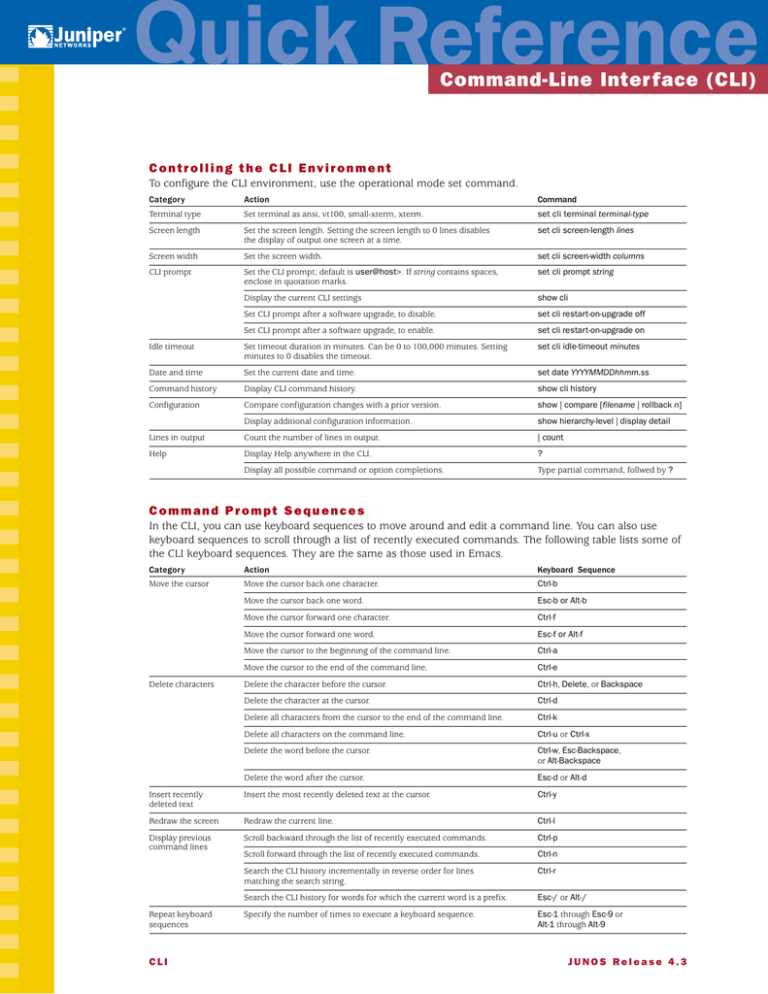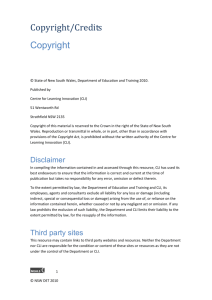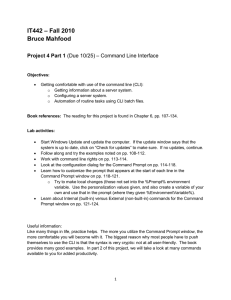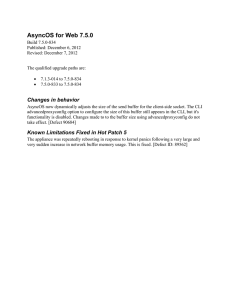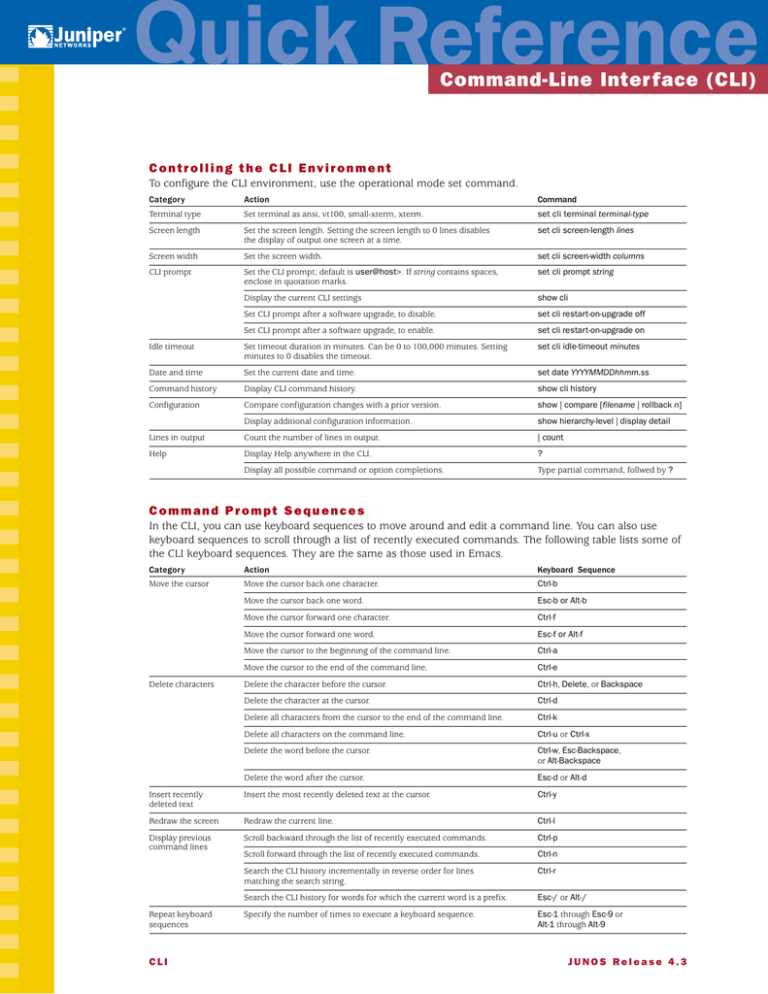
Command-Line Inter face (CLI)
Controlling the CLI Environment
To configure the CLI environment, use the operational mode set command.
Category
Action
Command
Terminal type
Set terminal as ansi, vt100, small-xterm, xterm.
set cli terminal terminal-type
Screen length
Set the screen length. Setting the screen length to 0 lines disables
the display of output one screen at a time.
set cli screen-length lines
Screen width
Set the screen width.
set cli screen-width columns
CLI prompt
Set the CLI prompt; default is user@host>. If string contains spaces,
enclose in quotation marks.
set cli prompt string
Display the current CLI settings
show cli
Set CLI prompt after a software upgrade, to disable.
set cli restart-on-upgrade off
Set CLI prompt after a software upgrade, to enable.
set cli restart-on-upgrade on
Idle timeout
Set timeout duration in minutes. Can be 0 to 100,000 minutes. Setting
minutes to 0 disables the timeout.
set cli idle-timeout minutes
Date and time
Set the current date and time.
set date YYYYMMDDhhmm.ss
Command history
Display CLI command history.
show cli history
Configuration
Compare configuration changes with a prior version.
show | compare [filename | rollback n]
Display additional configuration information.
show hierarchy-level | display detail
Lines in output
Count the number of lines in output.
| count
Help
Display Help anywhere in the CLI.
?
Display all possible command or option completions.
Type partial command, follwed by ?
Command Prompt Sequences
In the CLI, you can use keyboard sequences to move around and edit a command line. You can also use
keyboard sequences to scroll through a list of recently executed commands. The following table lists some of
the CLI keyboard sequences. They are the same as those used in Emacs.
Category
Action
Keyboard Sequence
Move the cursor
Move the cursor back one character.
Ctrl-b
Move the cursor back one word.
Esc-b or Alt-b
Move the cursor forward one character.
Ctrl-f
Move the cursor forward one word.
Esc-f or Alt-f
Move the cursor to the beginning of the command line.
Ctrl-a
Move the cursor to the end of the command line.
Ctrl-e
Delete the character before the cursor.
Ctrl-h, Delete, or Backspace
Delete the character at the cursor.
Ctrl-d
Delete all characters from the cursor to the end of the command line.
Ctrl-k
Delete all characters on the command line.
Ctrl-u or Ctrl-x
Delete the word before the cursor.
Ctrl-w, Esc-Backspace,
or Alt-Backspace
Delete characters
Delete the word after the cursor.
Esc-d or Alt-d
Insert the most recently deleted text at the cursor.
Ctrl-y
Redraw the screen
Redraw the current line.
Ctrl-l
Display previous
command lines
Scroll backward through the list of recently executed commands.
Ctrl-p
Scroll forward through the list of recently executed commands.
Ctrl-n
Search the CLI history incrementally in reverse order for lines
matching the search string.
Ctrl-r
Search the CLI history for words for which the current word is a prefix.
Esc-/ or Alt-/
Specify the number of times to execute a keyboard sequence.
Esc-1 through Esc-9 or
Alt-1 through Alt-9
Insert recently
deleted text
Repeat keyboard
sequences
CLI
JUNOS Release 4.3
Command-Line Inter face (CLI)
–More– Prompt Keyboard Sequences
If the output is longer than the screen length, it appears one screen at a time using a UNIX more-type
interface. The prompt ---More--- indicates that more output is available. The following table lists the keyboard
sequences you can use at the ---More--- prompt.
Category
Action
Keyboard Sequence
Scroll Down
Scroll down one line.
Enter, Return, k, Ctrl-m, Ctrl-n,
or down arrow
Scroll Up
Search
Match
Interrupt Output
Scroll down one-half screen.
Tab, d, Ctrl-d, or Ctrl-x
Scroll down one whole screen.
Space or Ctrl-f
Scroll down to the bottom of the output.
Ctrl-e or G
Display the output all at once instead of one screen at a time.
N (or | no-more)
Scroll up one line.
j, Ctrl-h, Ctrl-p, or up arrow
Scroll up one-half screen.
u or Ctrl-u
Scroll up one whole screen.
b or Ctrl-b
Scroll up to the top of the output.
Ctrl-a or g
Search forward for a string.
/string
Search backward for a string.
?string
Repeat previous search for a string.
n
Find a text string. You are prompted for the string to match.
m or M (or | match string)
Find, ignoring a text string. You are prompted for the string to not match.
e or E (or | except string)
Interrupt the display of output.
Ctrl-C, q, Q, or Ctrl-k
Hold the CLI at the More prompt after displaying all output.
H (Same as specifying | hold)
Clear any match conditions and display the complete output.
c or C
Redraw the output on the screen.
Ctrl-l
Save the command output to a file. You are prompted for a filename.
s or S (or | save filename)
Command Completion
Command completion for command names (keywords) and for command options is available at each level of
the hierarchy. If you type a partial command name followed immediately by a question mark (with no
intervening space), you see a list of commands that match the partial name you typed. To complete a
command or option, type a partial command, then press Tab or the spacebar.
Command-Line Inter face (CLI)
Commonly Used Operational Mode Commands
When you log into the router and the CLI starts, you are at the top level of operational mode. The following
table lists several broad groups of CLI commands.
Category
Task or Information to Monitor
Software version
Versions of software running on the router.
show version
JUNOS software extensions.
show system software
Router up time
Current time and how long the router has been operational.
show system uptime
Configuration
Current running system configuration.
show configuration
Verify the syntax of a configuration file.
test configuration
User account information
Log files and recent history
Remote system reachability
Connecting to remote systems
Network Time Protocol
Packet Forwarding Engine
Command
Users currently logged into the router.
show system users
Login permissions for the current user.
show cli authorization
Log files and their contents and recent user logins.
show log
Monitor the contents of log files.
monitor
Recent CLI history.
show cli history
Check host reachability and network connectivity.
ping X.X.X.X or hostname
Check the reachability of a remote ATM node.
ping atm X.X.X.X or hostname
Determine the route to a network system.
traceroute X.X.X.X or hostname
Network connection information.
show system connections
Open secure shell connections between the local router
and a remote system.
ssh X.X.X.X or hostname
Open a Telnet session to a remote system.
telnet X.X.X.X or hostname
NTP peers and their state.
show ntp associations
NTP peer variables.
show ntp status
Packet Forwarding Engine FPC.
show pfe fpc
Packet Forwarding Engine information.
show pfe terse
Packet Forwarding Engine next hop.
show pfe next-hop
Packet Forwarding Engine SCB.
show pfe scb
Packet Forwarding Engine SFM.
show pfe sfm
System memory and buffer usage information.
show system buffers
Software processes running on the router.
show system processes
Systemwide protocol-related statistics.
show system statistics
Statistics about amount of free disk space in the router’s file systems.
show system storage
Routing, routing protocol, and interface tasks currently running.
show task
State and checksum value for files in a file system.
show system audit
Host name lookup
Hostname lookup using DNS.
show host
ARP table
Contents of the ARP table.
show arp
Zero the contents of the ARP table.
clear arp
System software
(continued on next page)
Command-Line Inter face (CLI)
Commonly Used Operational Mode Commands (continued)
Category
Task or Information to Monitor
Command
Stop and restart processes
and software
Restart a JUNOS software process.
restart
Install or remove software bundles or packages from the router.
request system software
Stop the routing software.
request system halt
Reboot the routing software.
request system reboot
Pending system halts or reboots.
show system reboot
Clear a pending system halt or reboot.
clear system reboot
Back up the file systems on the router.
request system snapshot
Copy a file to another location on the router or to another system
on the network.
file copy
List files and directories on the router.
file list
Display the contents of a file.
file show
Rename a file on the router.
file rename
Delete a file on the router.
file delete
Create a shell
Create a UNIX-level shell.
start
Systemwide messages
Send messages to users currently logged into the router.
request message
System boot messages
Display boot messages.
show system boot-messages
Manipulate files
Static interface information
Detailed information about interfaces.
show interfaces
Summary information about interfaces.
show interfaces terse
Information currently on craft display.
show chassis craft-interface
Router environment information.
show chassis environment
Hardware inventory.
show chassis hardware
Routing table information
Information about the entries in the routing tables.
show route
Forwarding table information
Information about the entries in the kernel’s forwarding table.
show route forwarding-table
IS-IS
Adjacent routers.
show isis adjacency
OSPF
Adjacent routers.
show ospf neighbor
BGP
Entries in the BGP neighbor database.
show bgp neighbor
MPLS
Status of interfaces on which MPLS is running.
show mpls interface
Configured LSPs on this router, as well as on all ingress, transit,
and egress LSPs.
show mpls lsp
Routes that form a label-switched path.
show route label-switched-path
Status of interfaces on which RSVP is running.
show rsvp interface
Currently active RSVP sessions.
show rsvp session
RSVP packet and error counters.
show rsvp statistics
Information for Customer
Support
System information to collect before contacting customer support.
request support information
w w w. j u n i p e r. n e t
For support issues, contact the Juniper Networks Technical Assistance Center (JTAC) at 1-888-314-JTAC
(within the United States) or 408-745-2121 (from outside the United States). For other contact
information, refer to www.juniper.net/contactus.html.
Chassis
RSVP
Juniper Networks is a registered trademark of Juniper Networks, Inc. Internet Processor, Internet Processor II, JUNOS, JUNOScript, M5, M10, M20, M40, and
M160 are trademarks of Juniper Networks, Inc. All other trademarks, service marks, registered trademarks, or registered service marks may be the property of
their respective owners. All specifications are subject to change without notice. Copyright © 2001, Juniper Networks, Inc. All rights reserved. Printed in USA.