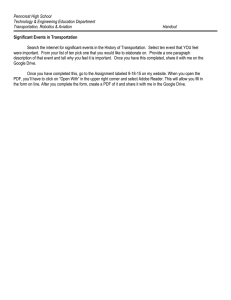Tuesday TechTips: ctrl F
advertisement
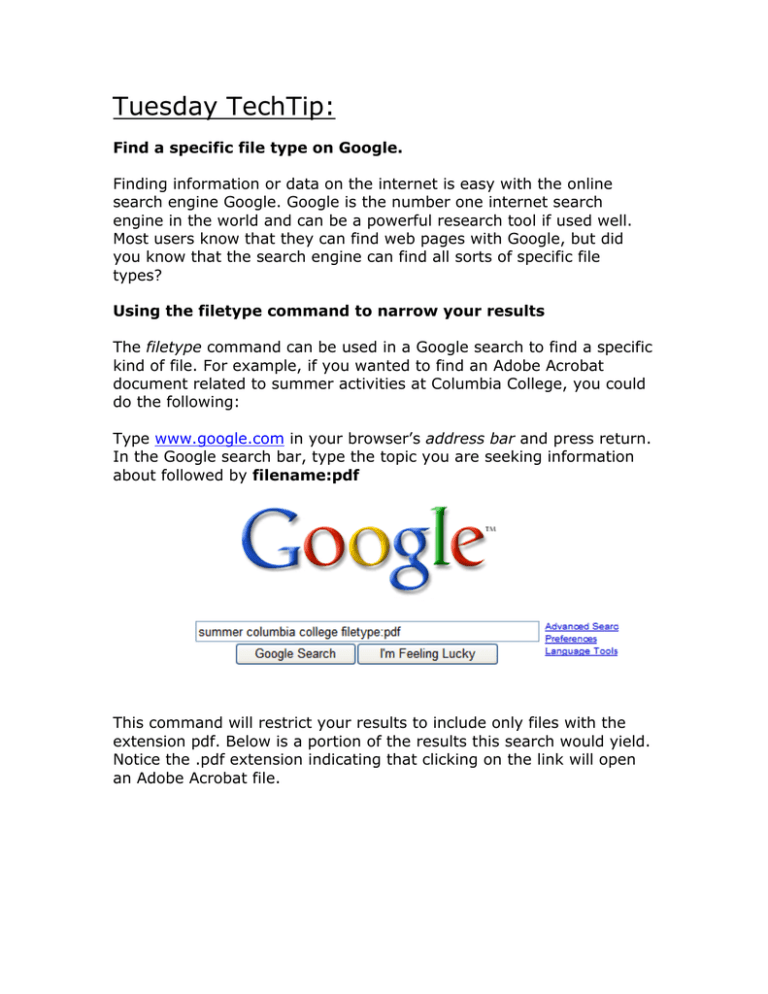
Tuesday TechTip: Find a specific file type on Google. Finding information or data on the internet is easy with the online search engine Google. Google is the number one internet search engine in the world and can be a powerful research tool if used well. Most users know that they can find web pages with Google, but did you know that the search engine can find all sorts of specific file types? Using the filetype command to narrow your results The filetype command can be used in a Google search to find a specific kind of file. For example, if you wanted to find an Adobe Acrobat document related to summer activities at Columbia College, you could do the following: Type www.google.com in your browser’s address bar and press return. In the Google search bar, type the topic you are seeking information about followed by filename:pdf This command will restrict your results to include only files with the extension pdf. Below is a portion of the results this search would yield. Notice the .pdf extension indicating that clicking on the link will open an Adobe Acrobat file. The filetype command can be used to find many different types of files including some of the most common like: Excel (xls) Excel 2007 (xlsx) MacWrite (mw) PowerPoint (ppt) PowerPoint 2007 (pptx) Rich Text Format (rtf) Word (doc) Word (docx) Text (ans, txt) The new kid on the block: Microsoft has released a new search engine called Bing at www.bing.com that offers you another alternative to Google. Most the same filetype commands work with Bing allowing you to narrow your various searches. Until next time, Happy Computing! Click here to check out archives of all TechTips For additional tips, check out the Technology Solutions Center self-service portal at http://help.ccis.edu