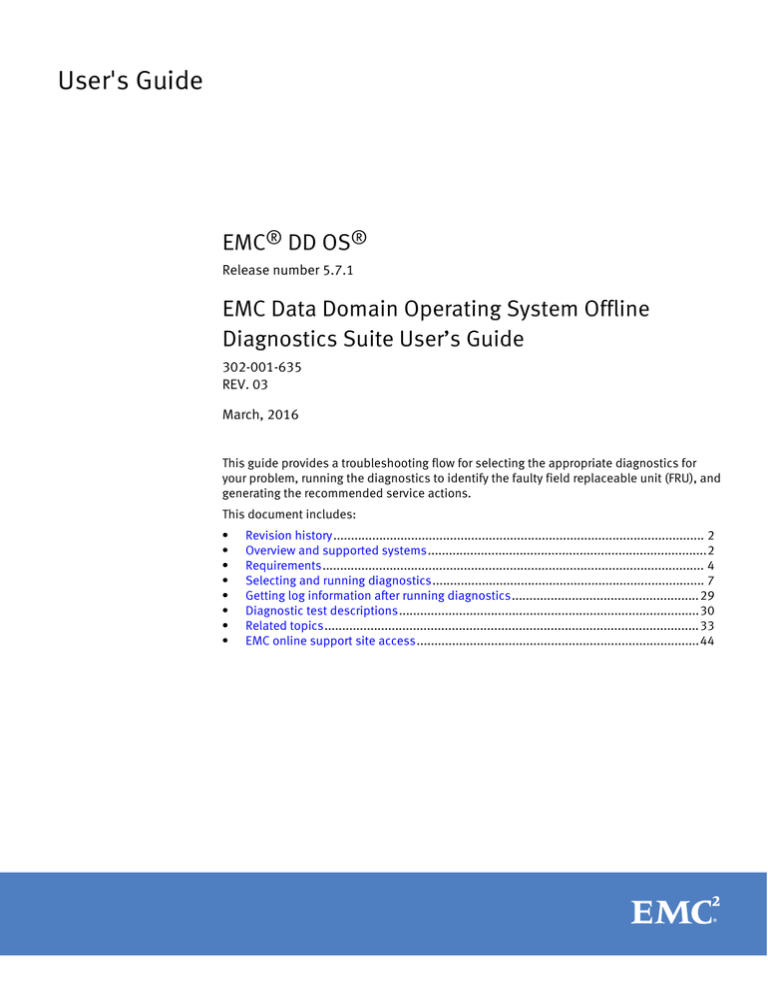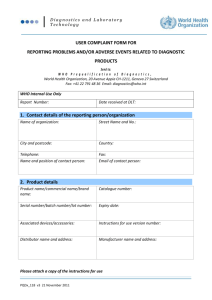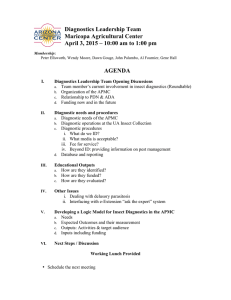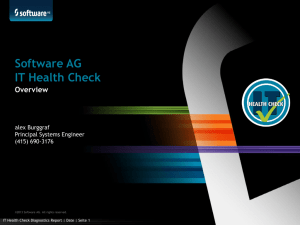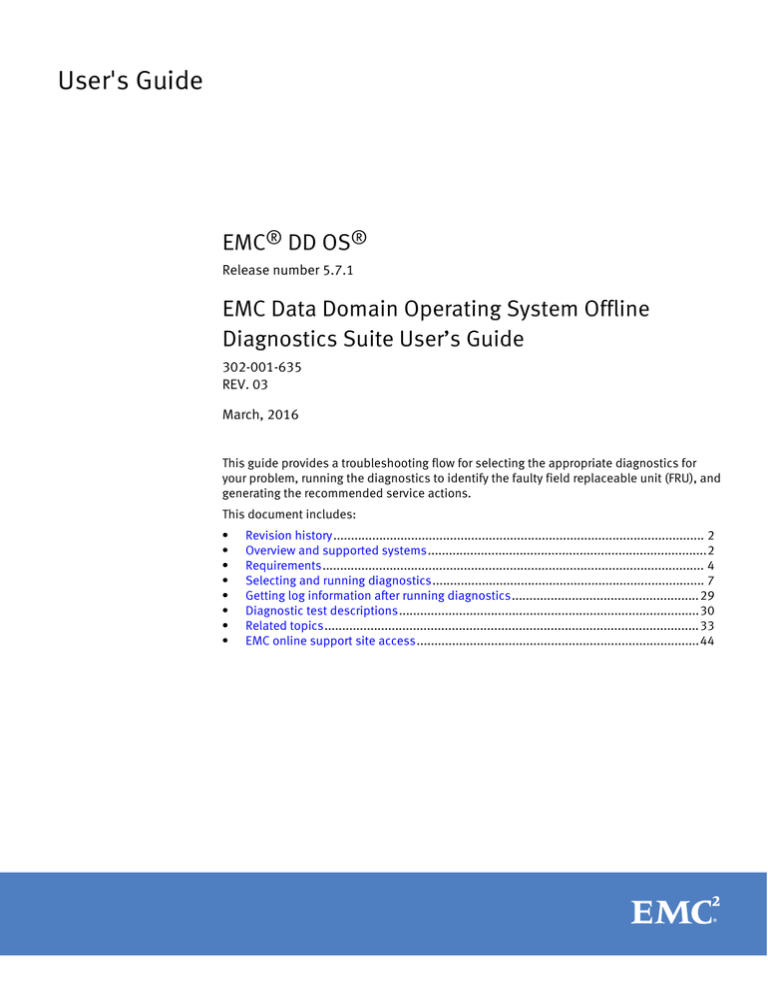
User's Guide
EMC® DD OS®
Release number 5.7.1
EMC Data Domain Operating System Offline
Diagnostics Suite User’s Guide
302-001-635
REV. 03
March, 2016
This guide provides a troubleshooting flow for selecting the appropriate diagnostics for
your problem, running the diagnostics to identify the faulty field replaceable unit (FRU), and
generating the recommended service actions.
This document includes:
l
l
l
l
l
l
l
l
Revision history......................................................................................................... 2
Overview and supported systems...............................................................................2
Requirements............................................................................................................ 4
Selecting and running diagnostics............................................................................. 7
Getting log information after running diagnostics.....................................................29
Diagnostic test descriptions.....................................................................................30
Related topics..........................................................................................................33
EMC online support site access................................................................................44
User's Guide
Revision history
The following table presents the revision history of this document.
Table 1 Document revision history
Revision
Date
Description
02
March, 2016
Updated for DD9500.
01
December, 2014
Added information to the Utilities Menu section - erase
NVRAM data and save support bundle to a USB key.
Overview and supported systems
Data Domain provides both online and offline diagnostics for its systems:
l
Online diagnostics are invoked on the Data Domain operating system (DD OS)
command line. Some of these, such as system status and enclosure show
all, which report the status of fans, power supplies, and temperature sensors, also
run automatically in the background to monitor the system during runtime. Alerts are
issued and emails are optionally sent when problems are detected.
l
Offline diagnostics are run in response to customer problem reports, such as when a
system cannot be booted to online operation, a card or disk is absent, or memory,
connectivity, or configuration problems are suspected. Offline diagnostics check
FRUs such as the system controller disks, motherboard, memory (DIMMs), NVRAM
card(s), and other hardware.
Major differences in the use of online and offline diagnostics are:
l
Offline diagnostics are used when the system is unable to come online.
l
Offline diagnostics are used if the system is hanging frequently or has serious
performance issues. These diagnostics can isolate performance problems to specific
components.
l
After online diagnostics detect a problem, offline diagnostics may be needed for
further fault isolation or confirmation.
l
Online diagnostics detect problems only when they access the part of the component
that has the problem, whereas offline diagnostics test the full range of the
component —an entire disk, for example—and can detect latent faults.
Data protection
Note
Diagnostics are run in offline mode and require a reboot to load.
In offline mode, the Data Domain file system is not running, and no customer data is
flowing through the system. Tests are completely data-safe and non-destructive.
Supported systems
The next table shows which diagnostic tests can be run on each supported Data Domain
system (DDxxx[x]) and which FRU is tested. For test coverage information, see Diagnostic
test descriptions on page 30.
2
EMC DD OS 5.7.1 User's Guide
EMC Data Domain Operating System Offline Diagnostics Suite User’s Guide
CAUTION
The offline diagnostics described in this guide support only the systems shown in the
table below. Do not run these diagnostics on any other systems, as unexpected behavior
may result.
Table 2 Offline Diagnostics Support for DD OS Systems (X=Supported)
DD140
DD160
DD610
DD620
DD630
FRU Tested
Test Name
(See list on page 20.)
System Inventory
(See Diagnostic test
descriptions on page
30.)
SEL Log Scan
System Controller Boot
Disk
HDD Quick Test
X
X
X
System Controller Disks
(all)
HDD Comprehensive Test
X
X
X
Memory (DIMMs)
Memory Diagnostics
X
X
X
Motherboard
CPU Test
X
X
X
CPU MCE Test
X
X
X
CPU SSE Test
X
X
X
Motherboard PCIe Topology Test
X
X
X
X
X
X
X
X
DD990
DD2200
DD2500
DD4200
DD4500
DD7200
DD9500
Only
SAS HU Diagnostics Test
SATA HU Diagnostics Test
DD880
DD640
DD670
DD860
DD890
DD990
DD2200
DD2500
DD4200
DD4500
DD7200
DD9500
X
Ethernet Network Interface Network Internal Loopback Test
Card (NIC)
Network External Loopback Test
X
X
X
X
X
X
NVRAM Card
X
X
All except
DD2200
DD880
Only
X
NVRAM Card Test
Serial Attached SCSI (SAS) SAS Diagnostics Test
Daughter and HBA
Expansion Cards
Supported systems
3
User's Guide
Table 2 Offline Diagnostics Support for DD OS Systems (X=Supported) (continued)
FRU Tested
Test Name
VTL HBA Card, Cable
VTL Diagnostic
Battery Backup Unit
BBU Diagnostic
DD140
DD160
DD610
DD620
DD630
All except
DD140
DD880
X
DD640
DD670
DD860
DD890
DD990
DD2200
DD2500
DD4200
DD4500
DD7200
DD9500
X
DD2200
Only
Requirements
System controller boot disk or USB key with DD OS
To boot offline diagnostics, you must have one of the following:
l
A functional system controller boot disk with DD OS 5.5 (or a later version) installed.
l
A dedicated USB 2.0-compatible key (a.k.a. keychain drive, thumb drive, or flash
memory stick), 2 GB or larger, with DD OS 5.5 (or a later version) installed and
inserted into one of the system’s USB ports. USB keys must be formatted as FAT32
(Unix VFAT).
Refer to the EMC Data Domain Operating System USB Installation Guide, available on the
EMC Online Support site, to request and download a bootable DD OS USB image and
install it onto a USB key.
Note
Starting with DD OS 5.5, you can run offline diagnostics from a USB key on systems
running the same DD OS version or any of the previous four versions (DD OS 5.4–5.1).
You can also run offline diagnostics on systems running later versions of DD OS, however
diagnostic logs will be written only to the USB key and not to the system disk.
USB key (optional for saving logs)
After running diagnostics, log files are automatically saved to the system boot disk and to
an external USB key, if one is inserted. You can also insert a USB key and save logs to a
USB key from the Main Menu after they are written to the system disk.
You may want to use a USB key to store log files if:
l
4
Diagnostic logs cannot be written to the system disk. (You are prompted to insert a
USB key, or cancel without saving logs.)
EMC DD OS 5.7.1 User's Guide
EMC Data Domain Operating System Offline Diagnostics Suite User’s Guide
Note
If you are running offline diagnostics from a USB key on a system with a later version
of DD OS, diagnostic logs will not be written to the system disk, but will be written to
the USB key.
l
You might not be able to reboot the system to online mode to access the offline
diagnostics log file (a concatenation of all logs) on the system boot disk.
Requirements for the USB key are:
l
FAT32 (Unix VFAT) format
l
10 MB of free space
For more information on viewing log files on the system or USB key after running offline
diagnostics, Getting log information after running diagnostics on page 29.
Note
If you booted offline diagnostics from a USB key, you can use the same key to store log
files if it has at least 10 MB of free space.
System downtime
The typical time required to run all tests in the suite is 75 to 90 minutes, depending on
the system type and configuration.
The next table shows the maximum possible run time, to the nearest minute, for each test
in the offline diagnostics user interface. Maximum run time is the test execution time plus
the time needed for the diagnostic to time out if it cannot complete. This is always greater
than the test execution time.
Table 3 Maximum Run Times for Individual Tests
Test Group
Test
Maximum Run Time
System
System Inventory
5 minutes
SEL Log Scan
5 minutes
Network Internal Loopback Test
11 minutes
Network External Loopback Test
10 minutes
Memory
Memory Diagnostics
7–11 minutesa
Motherboard
CPU Test
16 minutes
CPU MCE Test
3 minutes
CPU SSE Test
60 minutes
Motherboard PCIe Topology Test
2 minutes
SAS HU Diagnostics Test, or SATA
HU Diagnostics Test
20 minutes, 10 minutes
NVRAM Card
NVRAM Card Test
1–8 minutesb
Fibre Channel
Gateway Diagnostic
25 minutes
VTL Diagnostic
23 minutes
HDD Quick Test
10 minutes
Network Interface Card
HDD
System downtime
5
User's Guide
Table 3 Maximum Run Times for Individual Tests (continued)
Test Group
Test
Maximum Run Time
HDD Comprehensive Test
60 minutes
SAS
SAS Diagnostics Test
20–51 minutesc
Battery Backup
BBU Diagnostic
10 minutes
a.
Maximum Memory test time varies by system:
l
For DD140, DD160, DD610, DD620, and DD630: 7 minutes.
All others: 11 minutes.
Maximum NVRAM test time varies by system:
l
b.
l
For DD140, DD610, DD630, and DD880: 1 minute.
l
For DD160 and DD620: 3 minutes.
l
For DD640, DD670, DD860, and DD890: 4 minutes.
All others: 8 minutes.
Maximum SAS test time varies by SAS configuration:
l
c.
6
EMC DD OS 5.7.1 User's Guide
l
For a minimum SAS configuration: 20 minutes.
l
For a maximum SAS configuration: 51 minutes.
EMC Data Domain Operating System Offline Diagnostics Suite User’s Guide
Selecting and running diagnostics
Steps in the diagnostic troubleshooting flow are given below.
Procedure
1. Find your problem in the problem list and note the diagnostics specified.
(See Finding the problem definition and its specified diagnostics on page 7.)
2. Reboot the Data Domain system to offline diagnostics mode.
(See Rebooting the system and running diagnostics on page 13.)
3. Run the diagnostics specified for your problem and check the results.
(See Running diagnostics and checking results on page 18.)
4. Perform the recommended service actions for failed diagnostics and get additional
information from diagnostic logs.
(See Performing the recommended service actions on page 26.)
5. Save logs to the system disk and (optional) USB key, then quit diagnostics and reboot
the system.
(See Saving logs and exiting diagnostics on page 28.)
Finding the problem definition and its specified diagnostics
The next figure shows failures identified for supported systems and specifies which
diagnostics to run. If there are additional symptoms, such as behavior, messages, or
alerts, go to the table indicated to obtain the diagnostics to run. Then go to Rebooting the
system and running diagnostics on page 13.
Note
You can access online diagnostic log messages with alerts and information in the
bios.txt file using the DD OS log view command. Autosupport (ASUP) reports
containing alerts from online diagnostics can be generated and viewed using the
autosupport show report command described in the EMC Data Domain Operating
System Command Reference Guide. You can also enable logging on your console emulator
to capture the autosupport output directly to the console session log.
Selecting and running diagnostics
7
User's Guide
Figure 1 Failure Identification and Relevant Diagnostics
Table 4 Troubleshooting quick links
(1) Powerup, Bootup, or File System Problems with Additional Symptoms Table 5 on page 9
(2) System Panics and Reboots with Additional Symptoms Table 6 on page 9
(3) Slot or FRU Disabled, FRU Absent, or Faulty FRU or Connection with Additional Symptoms
Table 7 on page 10
(4) Reduced Performance or Throughput with Additional Symptoms Table 8 on page 12
8
EMC DD OS 5.7.1 User's Guide
EMC Data Domain Operating System Offline Diagnostics Suite User’s Guide
Table 4 Troubleshooting quick links (continued)
(5) Installation, Upgrade, or Maintenance Issue with Additional Symptoms Table 9 on page 12
Table 5 Powerup, Bootup, or File System Problems with Additional Symptoms
Console Message/Alerts/Other
Tests to Run
Boot messages during system startup indicate that one or more
network port configuration operations failed.
Network Internal Loopback
Test
l
Console displays NVRAM errors during boot.
l
Alert indicates multi-bit uncorrectable errors on NVRAM card
after power cycle.
l
Alert indicates that the NVRAM card battery is low.
l
Alert indicates that DD OS has disabled NVRAM batteries or that
batteries have not fully charged.
NVRAM Card Test
System DD2200, which has a Battery Backup Unit instead of NVRAM
board(s), fails to vault data on a power failure (the system does not
recover from a power cycle).
BBU Diagnostic
System is unable to boot with expansion shelves connected, but
does boot when they are disconnected.
SAS Diagnostics Test
Memory slot is disabled.
l
Example message in bios.txt: …| Slot/Connector
l
Memory Diagnostics
l
SEL Log Scan
#0xe3 | Slot is Disabled | Asserted)
Table 6 System Panics and Reboots with Additional Symptoms
Console Message/Alerts/Other
Tests to Run
System panics and automatically reboots.
l
CPU Test
l
Single-bit flip is logged in messages.engineering and
kern.info.
l
CPU MCE Test
l
CPU SSE Test
l
MCE error is logged in kern.info.
l
SEL Log Scan
l
Memory Diagnostics
l
SEL Log Scan
System panic and reboot is caused by an uncorrectable ECC (POST or
runtime) error.
l
Console message: Uh-huh. NMI received for
unknown reason 20
l
Typical alert:
n
Message Multibit Uncorrectable ECC
error on [Locator: Memory Board A,
DIMM_3, Serial Number: 0x01109DE6 ]
n
Event Id EVT-DIMM-00002
n
Event Id EVT-DIMM-00003
Finding the problem definition and its specified diagnostics
9
User's Guide
Table 6 System Panics and Reboots with Additional Symptoms (continued)
Console Message/Alerts/Other
n
l
Tests to Run
DIMM failed self-test during bootup.
Slot fault or disable message is logged in bios.txt during
POST.
System reboots early in boot cycle.
HDD Quick Test
System keeps rebooting and is unstable with a NIC card, but stable
without it.
Network External
Loopback Test
Table 7 Slot or FRU Disabled, FRU Absent, or Faulty FRU or Connection with Additional Symptoms
Console Message/Alerts/Other
Tests to Run
Memory slot is disabled.
l
Memory Diagnostics
l
SEL Log Scan
l
Memory Diagnostics
l
CPU Test
l
CPU MCE Test
l
SEL Log Scan
l
Motherboard PCIe
Topology Test
l
SEL Log Scan
l
HDD Quick Test
l
HDD Comprehensive
Test
l
Example message in bios.txt: …| Slot/Connector
#0xe3 | Slot is Disabled | Asserted)
l
Memory reported is less than expected for DD880, or DD990
systems.
l
DIMM failure is suspected.
l
Correctable ECC limit is exceeded (runtime error).
l
ECC errors are logged in bios.txt.
l
Typical alerts:
n
ALERT: MSG-TOOLS-00005 : DRAM slot
disabled due to ECC errors Correctable
ECC limit exceeded
n
ALERT: MSG-TOOLS-00005 : DRAM slot
disabled due to ECC errors
DD OS disables a memory DIMM slot because of excessive
correctable errors.
l
Typical alert: ALERT: MSG-TOOLS-00005 : DRAM
slot disabled due to ECC errors.
l
Faulty memory, CPU, or motherboard is suspected.
l
Faulty QPI link is suspected.
System is unable to access a device when it is physically present, or
device fails to respond to PCIe transactions.
l
Incorrect platform topology is suspected.
l
Faulty connection is suspected.
System controller hard disk drive (HDD) is absent.
10
EMC DD OS 5.7.1 User's Guide
EMC Data Domain Operating System Offline Diagnostics Suite User’s Guide
Table 7 Slot or FRU Disabled, FRU Absent, or Faulty FRU or Connection with Additional Symptoms
(continued)
Console Message/Alerts/Other
Tests to Run
NVRAM Card Test
l
NVRAM card is absent.
l
NVRAM card batteries are disabled.
l
NVRAM card battery fault is suspected.
l
NVRAM card battery connection fault is suspected after visual
inspection.
l
NVRAM batteries have not fully charged.
For system DD2200, which has a Battery Backup Unit instead of
NVRAM board(s), batteries are reported as:
l
BBU is not charging
l
Battery hardware fault alert
DD OS SAS diagnostics command enclosure test topology
detected a connectivity problem and further fault isolation is
necessary.
l
Multiple drive failures occurred.
l
Repeated failures or absences of drives, especially if in the
same slot.
l
Multipath errors on failure.
Runtime alerts indicate that the path to a system controller drive or
the “enclosure” logic built into the system controller was lost.
BBU Diagnostic
SAS Diagnostics Test
SAS HU Diagnostic Test/
SATA HU Diagnostic Test
Note
SAS HBA connectivity is not tested.
l
l
Statistics output from the DD OS command net config (alias
ifconfig) shows abnormally high values for Tx/Rx and error
counters. Possible issues are with the system bus or NIC IO
interfaces.
l
Network External
Loopback Test
l
Motherboard PCIe
Topology Test
Statistics output from the DD OS command ethtool -S
ifname shows errors such as DMA underrun, DMA overrun,
frame errors, and CRC errors. The diagnostic verifies that the
controller is functional.
Note
Contact EMC Customer Service for information on using the
ethtool -S ifname command.
l
PCIe reads terminate with aborts, and all Fs are returned by the
system, resulting in big values. This could be an indication of
problems with the system bus and network device's IO interface.
The diagnostic confirms whether there is an issue with either the
IO slot or the controller.
The link light on the NIC card does not get turned on after:
Finding the problem definition and its specified diagnostics
11
User's Guide
Table 7 Slot or FRU Disabled, FRU Absent, or Faulty FRU or Connection with Additional Symptoms
(continued)
Console Message/Alerts/Other
l
Changing the cable, transceiver, and switch port.
l
Issuing the DD OS net config ifname up command, even
if the ports are connected to a switch or a peer device.
Tests to Run
Table 8 Reduced Performance or Throughput with Additional Symptoms
Console Message/Alerts/Other
l
System is slow.
l
Monitor kern.info for disk-related errors or excessive retries
causing sluggish or slow response.
Tests to Run
l
HDD Comprehensive
Test
l
SAS Diagnostics Test
l
System shows a large, random slowdown of throughput.
l
l
Network performance is low. The diagnostic shows whether or
not hardware is functional.
Network External
Loopback Test
l
SAS Diagnostics Test
l
Motherboard PCIe
Topology Test
l
Network External
Loopback Test
l
SAS Diagnostics Test
l
SEL Log Scan
l
CIFS/NFS applications fail on backup or restore, with many
resets.
l
System shows degraded IO performance.
l
System shows reduced IO throughput.
Table 9 Installation, Upgrade, or Maintenance Issue with Additional Symptoms
Console Message/Alerts/Other
Tests to Run
System fails a fresh install and drops into kernel debug mode
(kdb).
NVRAM Card Test
System has a Battery Backup Unit instead of NVRAM board(s) and
a fresh-install because a battery alert is present.
BBU Diagnostic
The system is down and not booting up properly.
See Table 5 on page 9.
The system is down and you want to check for hard drive failure.
l
HDD Quick Test
l
HDD Comprehensive Test
On a new installation, you need to verify that shelves are
connected according to the installation plan.
SAS Diagnostics Test
Continue to the next section, Rebooting the system and running diagnostics on page
13.
12
EMC DD OS 5.7.1 User's Guide
EMC Data Domain Operating System Offline Diagnostics Suite User’s Guide
Rebooting the system and running diagnostics
Offline diagnostics are part of the DD OS software and can be run from:
l
The system boot disk
l
A USB key with a bootable DD OS image
Refer to the EMC Data Domain Operating System USB Installation Guide, available on
the EMC Online Support site, to download a bootable DD OS USB image and install it
onto a USB key.
Note
In this section, you power up or reboot the Data Domain system. If the system is crashed
or hung and cannot be powered up or rebooted, contact EMC Customer Service.
Launching offline diagnostics from the system boot disk
Procedure
1. Connect a console to the system, if not present, using one of these methods:
l
Remote serial link: Use for a serial console or laptop with terminal emulation
software such as Secure CRT, PuTTY, or HyperTerminal (required for running DD OS
commands). A null modem cable with a DB-9 female connector is required.
Laptops without a serial DB-9 connector should use a USB/Serial adapter (not
included) with the null modem cable.
Connect the console or laptop to the standard DB-9 male or micro DB-9 female
port on the system.
l
Direct connection: Use for a PS/2 or USB keyboard with a VGA monitor, or KVM
console.
Connect the P/S2 keyboard and mouse to the system's DIN-type ports, the USB
keyboard to the system's USB-A port, and the VGA monitor to the system's DB-15
female port.
Note
KVM is not supported for DD2200, DD2500, DD4200, DD4500, and DD7200
systems.
l
Remote IPMI/SOL link: Use any of the console types listed above.
Connect to the system's RJ45 receptacle, as follows: For DD880 systems, use
either of the built-in Ethernet ports; for other systems, use the Maintenance port.
Note
DD140, DD610, and DD630 systems do not support IPMI or SOL.
2. If the system is powered down, power it up as follows:
l
If the system has a power button on the front, press it.
l
If the system does not have a power button on the front, remove (if inserted) the
AC power cords from the power supplies, wait until the power supply LEDs have
turned off, then reconnect the power cords.
Skip to step 4.
3. If the system is powered up and there is a system prompt on the console, stop any
backups that are running or wait until those backups are completed, then:
Rebooting the system and running diagnostics
13
User's Guide
a. Log in as sysadmin (or an administrative-level user).
Note
The factory default password is the serial number on your Data Domain system. For
its location, refer to your system's Installation Guide.
If the default password has been changed, you need to use the new password.
Enter:
# system reboot
b. Answer yes to the Are you sure? prompt.
4. During boot-up, the following message prints repeatedly on the console:
Press any key to continue.
Within ten seconds, press and hold down the spacebar until the boot menu appears.
CAUTION
Do not press any other key, as unexpected behavior may result.
5. Depending on your system, one of the following boot menus will appear.
l
If you are running diagnostics on a system introduced with DD OS 5.4 or later, a
boot menu appears that displays only the supported serial and SOL console
connections:
Use the up or down arrow key to highlight the offline diagnostics option for your
console interface, then press Enter to select it.
If you selected Offline Diagnostics (Serial Console), a screen summarizing serial
console connection settings will appear for 10 seconds, or until you press any key.
l
14
EMC DD OS 5.7.1 User's Guide
If you are running diagnostics on a system introduced with DD OS 5.3 or earlier
that has been upgraded or fresh installed with DD OS, then this boot menu
appears:
EMC Data Domain Operating System Offline Diagnostics Suite User’s Guide
Use the up or down arrow key to select the offline diagnostics option for your
console interface, then press Enter to select it.
Note
For Serial-Over-LAN, select Offline Diagnostics (Serial OverLan,ttyS0) for all
systems except DD160 and DD620 which must use Offline Diagnostics
(SerialOverLan,ttyS1). The 115200 baud rate option is not supported at this time.
If you selected Offline Diagnostics (Serial Console), a screen summarizing serial
console connection settings will appear. Press any key to dismiss it.
After you finish
Continue to Running diagnostics and checking results on page 18.
Launching offline diagnostics from a USB key
Note
l
You may need to change your system's BIOS settings before you can boot from a USB
key and run diagnostics. Contact EMC Customer Service for assistance before starting
the steps below.
l
Starting with DD OS 5.5, you can run offline diagnostics from a USB key on systems
running the same DD OS version or any of the previous four versions (DD OS 5.4–5.1).
You can also run offline diagnostics on systems running later versions of DD OS,
however diagnostic logs will be written only to the USB key and not to the system
disk.
l
Refer to the EMC Data Domain Operating System USB Installation Guide, available on
the EMC Online Support site, to download a bootable DD OS USB image and install it
onto a USB key.
Procedure
1. Connect a console to the system, if not present, use one of these methods:
l
Remote serial link: Use for a serial console or laptop with terminal emulation
software such as Secure CRT, PuTTY, or HyperTerminal (required for running DD OS
commands). A null modem cable with a DB-9 female connector is required.
Rebooting the system and running diagnostics
15
User's Guide
Laptops without a serial DB-9 connector should use a USB/Serial adapter (not
included) with the null modem cable.
Connect the console or laptop to the standard DB-9 male or micro DB-9 female
port on the system.
l
Direct connection: Use for a PS/2 or USB keyboard with a VGA monitor, or KVM
console
Connect the P/S2 keyboard and mouse to the system's DIN-type ports, the USB
keyboard to the system's USB-A port, and the VGA monitor to the system's DB-15
female port.
Note
Keyboard, video, and mouse (KVM) is not supported for DD2200, DD2500,
DD4200, DD4500, and DD7200 systems.
2. Insert the USB key with the DD OS image into a USB port on the system. (For USB port
locations, refer to your system’s Hardware Overview manual.)
3. If the system is powered down, power it up as follows:
l
If the system has a power button on the front, press it.
l
If the system does not have a power button on the front, remove (if inserted) the
AC power cords from the power supplies, wait until the power supply LEDs have
turned off, then reconnect the power cords.
Skip to step 5.
4. If the system is powered up and there is a system prompt on the console, stop any
backups that are running or wait until those backups are completed, then:
a. Log in as sysadmin or an administrative-level user.
Note
The factory default password is the serial number on your Data Domain system. For
the serial number location, refer to your system's installation guide.
If the default password has been changed, you need to use the new password.
Enter:
# system reboot
b. Answer yes to the Are you sure? prompt.
5. As the system reboots, confirm that it is booting from the USB key by checking the
activity light (LED) on the key, if present.
Note
If the system appears to be booting from the internal disk rather than the USB key,
contact EMC Customer Service for assistance.
6. The boot menu appears:
16
EMC DD OS 5.7.1 User's Guide
EMC Data Domain Operating System Offline Diagnostics Suite User’s Guide
Scroll down using the down arrow key to highlight the offline diagnostics option for
your console interface, then press Enter to select it.
Note
VGA options are not supported for DD2200, DD2500, DD4200, DD4500, and DD7200
systems.
If you selected serial-offline diagnostics, a screen summarizing serial console
connection settings will appear for 10 seconds, or until you press any key.
After you finish
Continue to Running diagnostics and checking results on page 18.
Rebooting the system and running diagnostics
17
User's Guide
Running diagnostics and checking results
Navigating the diagnostics interface
The next figure shows the diagnostic flow.
Figure 2 Diagnostic Menus and Flow
18
EMC DD OS 5.7.1 User's Guide
EMC Data Domain Operating System Offline Diagnostics Suite User’s Guide
Main menu
The Main Menu appears after you boot offline diagnostics.
Note
l
If the Main Menu does not appear, see Bringing up the offline diagnostics main
menu on page 33.
l
The Examine Diagnostic Logs and Save Diagnostic Logs to USB Key selections are
visible only after diagnostics have been run.
l
The navigation and selection keys available for a screen can be obtained by
displaying the help window (press F1). These are also listed in Keyboard shortcuts for
diagnostic screens on page 36.
l
The total time in offline diagnostics mode is displayed at top, right.
l
To save log files automatically following a diagnostics run, insert the USB key after
the Main Menu appears, but before running diagnostics. Remove the USB key before
starting another diagnostics run (existing logs are erased) or exiting the Main Menu. If
you launched offline diagnostics from a USB key, leave that key inserted to write logs
to it. The USB key is unmounted automatically when you exit the Main Menu. For USB
key requirements, see USB key (optional for saving logs) on page 4.
Main Menu selections are:
l
Run Automatic Diagnostics - Run all diagnostics that apply to your system. Before
starting test execution, you can see the test list on the Diagnostics Selected to Run
screen (see Diagnostics Selected to Run screen on page 24).
The following diagnostics have special setup requirements, run times of 1 hour or
longer, or just display logs and are disabled for Run Automatic Diagnostics:
n
Network External Loopback Test (requires installing loopback cables, no
IPMI/SOL connection)
Note
Diagnostics run from the serial port can terminate any IPMI/SOL connection.
n
CPU SSE Test (run time is 60 minutes)
Running diagnostics and checking results
19
User's Guide
HDD Comprehensive Test (run time is 60 minutes)
SEL Log Scan (only displays logs)
These tests can be enabled by choosing Run Custom Diagnostics.
Run Custom Diagnostics - Select a subset of the diagnostics that apply to your
system (see Using the Diagnostic Selection menu on page 23).
Examine System Inventory - Get information on the following system hardware:
n
CPU
n
BMC
n
BIOS
n
Motherboard
n
I/O riser
n
Front panel board
n
Backplane
n
Riser cards
n
System fan state
n
Power supplies
n
BBU module (DD2200 only)
n
Memory configuration
n
NVRAM card(s) (not present for DD2200)
n
SAS controllers (HBAs)
n
Ethernet controllers (NICs)
n
Fibre channel (FC) controllers (Gateway and VTL systems)
Execution takes a few minutes, but then the information is cached for quicker
subsequent retrieval. This functionality is also available by selecting System
Inventory on the Diagnostic Selection Menu (it is enabled by default for Run
Automatic Diagnostics). The cached inventory information is updated each time
System Inventory is executed in a diagnostic run. A portion of the inventory listing is
shown in the next figure.
n
n
l
l
Note
For DD990 systems, in the output from Examine System Inventory, the serial number
is in the Product Version field instead of the Product Serial field where this value is
found on other systems.
20
EMC DD OS 5.7.1 User's Guide
EMC Data Domain Operating System Offline Diagnostics Suite User’s Guide
l
Examine Diagnostic Logs - Display log files for all passed and failed diagnostics after
diagnostics have been run (see Viewing log files on page 27). Only log files from the
last diagnostic run are available.
l
Save Diagnostic Logs to USB Key - Write logs to a USB key after diagnostics have
been run. Only log files from the last diagnostic run are available. (All logs on a USB
key are erased when a subsequent diagnostics run finishes and new logs are written.)
Remove the USB key before exiting the Main Menu (and rebooting the system). The
USB key is unmounted automatically. For USB key requirements, see USB key
(optional for saving logs) on page 4.
Note
If there was a problem writing logs automatically to a USB key after running
diagnostics, you can insert a different USB key and save logs to it using this function.
l
Utilities - The Utilities menu appears after you select Utilities on the Main Menu.
Utilities Menu selections are:
n
Utilities Menu selections are: Erase NVRAM data - Only the NVRAM 8 GB Model 3
has a battery that enables the NVRAM to preserve content when the system loses
power, and the battery cannot be disconnected to erase memory. This feature
appears in the menu only if there is at least one NVRAM 8 GB Model 3 installed on
the system.
– Select Erase NVRAM data and then select the NVRAM slot to be erased from
the following menu.
n
Save Support Bundle to a USB key Copy a record of system activity (time stamped
log messages in a text file) to a USB key for debugging purposes. This feature
collects a large subset of the DD OS state and log files which are normally
collected when a support bundle can be gathered from a running DD OS system.
The system saves the support bundle on the USB key in the following
subdirectory: /mnt/diag-usbkey-mnt/diag_sub/sub-MM-DD-hh-mm/. The time of
the support bundle is recorded in the directory name: MM is the month, DD is the
day, hh is the hour, and mm is the minute. The support bundle is packaged in a
tar file, compressed by gzip, and named: support-bundle.tar.gz. This feature is
helpful:
– When collecting data from appliances that cannot boot the Data Domain
Operating System (DD OS), but can boot to Offline Diagnostics.
– If LAN connectivity cannot be established.
l
Settings - Specify your system’s model from a list of supported models if it is not
identified correctly at top of the Main Menu (see Bringing up the offline diagnostics
main menu on page 33).
Running diagnostics and checking results
21
User's Guide
l
Exit - Quit offline diagnostics to reboot the system (after confirming the exit).
Note
22
n
If you inserted a USB key to store log files, remove it before exiting diagnostics.
n
If you installed loopback cables for the Network External Loopback test, remove
them and restore the previous network cable connections before exiting
diagnostics.
EMC DD OS 5.7.1 User's Guide
EMC Data Domain Operating System Offline Diagnostics Suite User’s Guide
Using the Diagnostic Selection menu
If you selected Run Custom Diagnostics in the Main Menu, the Diagnostic Selection Menu
appears. This menu lists all applicable diagnostics for the system. These are deselected
by default.
Procedure
1. Select at least one individual diagnostic or group of diagnostics according to Finding
the problem definition and its specified diagnostics on page 7.
Highlight the test or group, then press the spacebar to select ([x]) or deselect ([ ])
it.
Note
l
Navigation and selection keys available can be obtained by displaying the help
window (press F1). These are also listed in Keyboard shortcuts for diagnostic
screens on page 36.
l
If you want to run the Network External Loopback Test, you must first install
loopback cables as described in Installing loopback cables on page 35;
otherwise, the test fails.
2. Press Enter (or type r or R) to display the Diagnostics Selected to Run screen and
confirm your choices (Diagnostics Selected to Run screen on page 24).
After you finish
Continue to Diagnostics Selected to Run screen on page 24.
Running diagnostics and checking results
23
User's Guide
Diagnostics Selected to Run screen
This screen appears after the Diagnostic Selection Menu (for custom diagnostics) or if you
selected Run Automatic Diagnostics in the Main Menu. Select Run and press Enter to
begin test execution. Selecting Cancel returns you to the previous menu.
Continue to Using the Diagnostics Run Screen on page 25.
24
EMC DD OS 5.7.1 User's Guide
EMC Data Domain Operating System Offline Diagnostics Suite User’s Guide
Using the Diagnostics Run Screen
The Diagnostics Run screen is active whenever diagnostics are executing.
Procedure
1. If all diagnostics pass, press Enter to automatically write test logs and return to the
Main Menu.
2. If one or more diagnostics fail, press Enter to go to the Diagnostic Recommendations
screen, which provides suggested service actions and access to diagnostic logs.
Note
In the example shown below for memory diagnostics, the test reports the locations
and sizes of DIMMs it finds and prints these in the Diagnostic Information area, along
with the expected system memory (MemTotal). If there is a mismatch between the
DIMMs found and the expected system configuration, the log’s Recommended Service
Actions section lists the locations and sizes of found and expected DIMMs. Clear any
DIMM problems before running other diagnostics.
If all tests passed, this prompt appears:
Click OK to write logs and return to the Main Menu.
If all one or more tests failed, this prompt appears:
Running diagnostics and checking results
25
User's Guide
Click OK to continue to the Diagnostic Recommendations screen (Performing the
recommended service actions on page 26).
Performing the recommended service actions
If one or more diagnostics fail, the Diagnostic Recommendations screen displays service
actions suggested by the failing diagnostics. Perform all recommended service actions
before concluding that the FRU has failed.
CAUTION
Recommended service actions can include reseating and replacing cards and other
components. These activities involve powering down the system and removing system
covers for FRU access. Follow the FRU’s installation guide to perform these tasks. These
guides are available on the EMC Online Support site.
Using Log Files
Most diagnostics contain several subtests that check different conditions and, upon
failure, generate a different recommended service action for each. Recommended service
actions appear on the console, but the conditions that generate them are recorded only
in the full test log. Before performing the recommended service actions, you can display
the full log file to get more information on the failing condition (see Viewing log files on
page 27). You can also view log files after exiting diagnostics (see Getting log
information after running diagnostics on page 29).
26
EMC DD OS 5.7.1 User's Guide
EMC Data Domain Operating System Offline Diagnostics Suite User’s Guide
Viewing log files
There are several ways to access log files:
l
From the Diagnostics Recommendations screen, type L.
l
After diagnostics have been run, you can return to the Main Menu at any time and
select Examine Diagnostic Logs to see logs for all passed and failed diagnostics.
l
To view logs after exiting diagnostics, see Getting log information after running
diagnostics on page 29.
Logs for failed diagnostics include recommended service actions. Returning to the Main
Menu also causes logs to be written to a USB key, if one is inserted. If you want to copy
current logs to a USB key later, select Save Diagnostic Logs to USB Key in the Main Menu.
Note
All logs on a USB key are erased when a subsequent diagnostics run finishes and new
logs are written. To preserve existing logs, copy them to another device before running
diagnostics again.
Diagnostic Log Access Menu
From the Diagnostic Log Access Menu, you can select and display logs for all tests run. If
diagnostics are run more than once, all logs from the previous run are removed before the
new logs are written.
Note
The navigation and selection keys available for a screen can be obtained by displaying
the help window (press F1). These are also listed in Keyboard shortcuts for diagnostic
screens on page 36.
Example Test Log for NVRAM Cards
The NVRAM log appears as follows:
Viewing log files
27
User's Guide
From this screen you can go to the Diagnostic Log Access Menu.
For example offline diagnostics log file listings with annotations, see:
l
Example system disk log file on page 41
l
Example USB key log file on page 42
Continue to the next section, Saving logs and exiting diagnostics on page 28.
Saving logs and exiting diagnostics
Saving Test Log Files to the System Controller Disk and a USB Key
Exiting from the following windows results in log files being written to the system boot
disk and to an external USB key (if one is inserted):
l
Diagnostics Run screen with All tests PASSED (select OK, then press Enter)
l
Diagnostic Recommendations screen (press the Esc key or the Q key)
l
Diagnostic Log Access Menu (select Return to Main Menu, then press Enter)
Status screens appear while the required drivers are loaded and logs are written, then
control is returned to the Main Menu.
Note
l
You can run offline diagnostics on systems running later versions of DD OS, however
diagnostic logs will be written only to the USB key and not to the system disk.
l
If a core dump occurs while you are running offline diagnostics, the core file is written
to the SUB area for analysis by EMC Customer Service. Core files are not saved to USB
keys.
Saving Logs to a USB Key Only
Logs cannot be saved to the system controller boot disk if:
28
l
The current DD OS release, or one of the four previous releases is not installed.
l
Disk hardware is not functional.
l
The disk has been swapped out (serial number mismatch with system).
EMC DD OS 5.7.1 User's Guide
EMC Data Domain Operating System Offline Diagnostics Suite User’s Guide
l
A system controller upgrade was started, but did not complete.
If logs cannot be saved to disk and no USB key is present, you are prompted to insert a
USB key. You can use any FAT32 (Unix VFAT) formatted USB key with at least 10 MB of
free space. If you do not insert a USB key, no diagnostic logs are saved.
Note the following messages:
l
No USB key present or not formatted correctly indicates that the
inserted key is defective or not formatted properly. Verify formatting and try a
different port or a different USB key.
l
Could not write log files to USB key indicates that the key has less
than 10 MB of free space.
After logs are successfully saved to the USB key, you are returned to the Main Menu.
Remove the USB key before exiting the Main Menu (and rebooting the system).
Continue to the next section, Getting log information after running diagnostics on page
29.
Getting log information after running diagnostics
After running diagnostics, ASCII-format logs are:
l
Concatenated and written to a single diag_log.sub file on the system disk.
l
Written as separate files to a USB key (if one is inserted).
Viewing the log file on the system disk
If you are able to reboot the system to online mode, you can get the logs from the last
offline diagnostics run. These are concatenated into single file on the system boot
disk: /ddr/var/log/debug/platform/diag_log.sub
You can view this file using the DD OS log view command as follows:
# log view debug/platform/diag_log.sub
A diag_log.sub file is provided in Example system disk log file on page 41.
Viewing the log files on a USB key
Log files are written to a USB key, if inserted, when you return to the Main Menu after
running diagnostics or when you select Save Diagnostic Logs to USB Key on the Main
Menu. These logs are displayed when running offline diagnostics.
The parent log directory /diag_logs is created off the USB root and a subdirectory /
log-mm-dd-hh-mm is created (where mm = month, dd = day, hh = hour, and mm =
minute the logs were saved). Individual diagnostic logs and a log of the diagnostic flow
are saved in this subdirectory. These logs are saved in ASCII format for viewing on any
Linux or Windows machine.
Note
All logs on a USB key are erased when a subsequent diagnostics run finishes and new
logs are written. To preserve existing logs, copy them to another device before running
diagnostics again. However, a support bundle gathered by the Support Bundle utility is
not erased after the bundle is saved on the USB key.
A USB log file is provided in Example USB key log file on page 42.
Getting log information after running diagnostics
29
User's Guide
Diagnostic test descriptions
The next table provides additional information on diagnostic test coverage. See
Supported systems on page 2 to determine which tests are applicable to your system.
Table 10 Offline Diagnostic Test Coverage
Test Name
Coverage
System Inventory
Displays information on system hardware. (See list on page
20.)
BBU Diagnostic
Detects faults in the Battery Backup Unit (BBU) on system
DD2200 that uses this module instead of NVRAM boards.
CPU MCE Test
Decodes and prints the stored machine check record
generated by a machine check event.
l
Most errors can be corrected by the CPU using internal
error correction mechanisms. Uncorrected errors cause
machine check exceptions that may panic the system.
l
The MCE error condition displayed by the test
unambiguously identifies the faulty component.
CPU SSE Test
Compares Adler and SHA1 checksums generated by SSE
and non-SSE instructions for the same random data.
CPU Test
Tests the processor’s ability to perform a Compress–
Uncompress–Compare operation sequence.
l
HDD Comprehensive Test
Tests all system controller disks.
l
HDD Quick Test
Motherboard PCIe Topology Test
EMC DD OS 5.7.1 User's Guide
Reads disk sectors and their SMART data.
Tests available free memory and reports any ECC errors
(correctable and uncorrectable) detected by hardware.
l
Identifies and reports a failing DIMM or DIMM pair.
l
Reports a failing memory riser on DD880 and DD990
systems.
Checks that HBA cards (SAS, NIC, VTL, and NVRAM) conform
to legal system model configurations and are in appropriate
slots.
l
30
Reads disk sectors and their SMART data.
Tests the system controller boot disk only.
l
Memory Diagnostics
An MD5 fingerprint is generated for the data file before
it is compressed. The compressed file is then
uncompressed and its MD5 fingerprint is compared
against the one generated for the original file.
PCIe interconnect tests exercise and verify the PCIe
subsystem. They ensure the connectivity for all the
PCIe-based controllers and other IO targets present on
the motherboard.
EMC Data Domain Operating System Offline Diagnostics Suite User’s Guide
Table 10 Offline Diagnostic Test Coverage (continued)
Test Name
Coverage
l
Network External Loopback Test
The tests scan the entire PCIe fabric, starting from the
PCIe root and looking for expected PCIe topology. The
tests indicate errors if an expected device or a set of
devices is absent.
Tests if the network controller’s data path is functional
through the NIC Tx and Rx ports. Built-in Ethernet and dualand quad-port NICS can be tested; single-port NICs cannot
be tested. This test generates and sends out packets, and
expects to receive the same number of packets.
Note
Network Internal Loopback Test
l
Before you run the Network External Loopback Test,
loopback cables must be installed. For instructions, see
Installing loopback cables on page 35. Installing
loopback cables for the Network External Loopback
Test does not affect running the Network Internal
Loopback Test.
l
If you previously enabled the old-style network port
names option in DD OS, see Mapping to legacy network
port names on page 38 for the corresponding new,
slot-based port names used by Offline Diagnostics
Suite.
Tests if the network controller’s data path is functional to
the MAC layer. Loopback is through the internal loopback
interface (MAC layer); packets do not leave the controller.
This test generates and sends out packets and expects to
receive the same number of packets.
Note
If you enabled the old-style network port names option in
DD OS, see Mapping to legacy network port names on page
38 for the corresponding new, slot-based port names used
by the Offline Diagnostics Suite.
NVRAM Card Test
SAS Diagnostics Test
Performs the following tests and checks:
l
Tests all partitions of NV memory on one or multiple
NVRAM cards. Scans through the entire range to NV
memory in each partition.
l
Checks Memory ECC.
l
Checks battery status.
l
Checks battery state (enabled/disabled).
Tests the SAS topology to determine the reliability of the
connections:
l
Pinpoints SAS connectivity problems to specific links.
Diagnostic test descriptions
31
User's Guide
Table 10 Offline Diagnostic Test Coverage (continued)
Test Name
Coverage
l
Tests each external SAS Host Bus Adapter (HBA) port
and attached shelf chain.
l
Generates read traffic to find errors that occur only
under load.
Failures are reported by slot.
SAS HU Diagnostics Test
SATA HU Diagnostics Test
Tests the SAS controller in the system controller.
l
In the log and runtime display, lists all system
controller disks present and which disks are used to
exercise each SAS link.
l
Generates read traffic to test the SAS links in the
system controller and provides recommended service
actions if there are connection problems.
Tests the SATA controller in the system controller.
l
Checks if the number of disks reported by the SATA
hardware matches the expected configuration and
generates a recommended service action if there is a
mismatch or the SATA controller has failed.
SEL Log Scan
Unlike other diagnostics that exercise specific hardware
components, this diagnostic fetches runtime system event
logs and filters them for possible system hardware and
firmware errors, and other noteworthy events. This feature
enables you to monitor the system and identify faults while
in offline diagnostics mode. Errors must be resolved
manually; no FRU-specific service recommendations are
provided.
VTL Diagnostic
Checks the following conditions:
l
The FC link is up or down.
l
A LUN has been assigned to the FC port.
l
Link reception errors have occurred.
Failures are reported by slot and port number.
Note
The logic does NOT exercise the FC interface by reading or
writing any data. This is because the VTL is a passive device
and does not originate transactions. The diagnostic only
gathers and interprets hardware state information.
32
EMC DD OS 5.7.1 User's Guide
EMC Data Domain Operating System Offline Diagnostics Suite User’s Guide
Related topics
Bringing up the offline diagnostics main menu
As you boot offline diagnostics, the software attempts to determine your system model
and then checks whether it is supported for offline diagnostics. If these actions complete
without failure, the Main Menu is displayed.
Note the following:
l
If this message appears, your system is not supported for offline diagnostics. If you
booted offline diagnostics from a USB key, remove the key now to reboot to online
mode.
l
If this message appears, the automatic model detection function was unable to
identify the system model.
Dismissing the screen brings up a list of supported models. Use the up or down arrow
key to select your model, then press Enter.
Related topics
33
User's Guide
Note
If your system model is not listed, it is not supported for offline diagnostics. Do not
select a different model to attempt to run diagnostics. Instead, select any system
listed to return to the Main Menu, remove the USB key if you booted offline
diagnostics from a USB key, then select Exit to reboot the system.
After automatic model detection or after you enter the correct model manually, the
Diagnostics Main Menu appears.
Note
The navigation and selection keys available for a screen can be obtained by displaying
the help window (press F1). These are also listed in Keyboard shortcuts for diagnostic
screens on page 36.
Go to Main menu on page 19 to continue running diagnostics, or select Exit to quit
diagnostics and reboot the system.
34
EMC DD OS 5.7.1 User's Guide
EMC Data Domain Operating System Offline Diagnostics Suite User’s Guide
Installing loopback cables
Loopback cables must be installed when you run the Network External Loopback Test.
You can use the cables currently installed on the system, or equivalents. Cross-over
cables are not necessary. Using the wrong cable will cause the test to fail.
Note
Before removing or changing any cable connections, note or mark the connector and port
locations, so that you can easily restore them after running diagnostics.
Loopbacks can be implemented between built-in Ethernet ports, or between ports on the
same Ethernet card (NIC) as shown in the figure. Refer to the Hardware Overview or
Installation and Setup Guide for your system to obtain the location of built-in Ethernet
ports and optional NIC slot assignments.
Note
Do not make a loopback from the maintenance port or single-port cards, which are not
supported for loopback testing.
Connect the loopback cables as follows:
l
Built-in Ethernet (RJ45), Intel SFP+, or Chelsio: Connect the two ports.
l
Other NIC copper ports (RJ45): Connect ports on the same card. (Rx and Tx are
determined automatically.)
l
Other NIC fiber ports: Each port has Tx and Rx connectors. Connect the Tx side of one
port to the Rx side of the other port (on the same card).
Figure 3 Loopback Connections
Remove the loopback connections and restore the previous network cable connections
before exiting the Main Menu (and rebooting the system).
Installing loopback cables
35
User's Guide
Keyboard shortcuts for diagnostic screens
The next table lists the navigation and selection keys you can use in the diagnostics user
interface.
Note
You can also obtain the keyboard shortcuts by displaying the help window for that screen
(press F1).
Table 11 Keyboard Shortcuts
Screen Name
Key
Use
Diagnostics Main Menu,
Diagnostic Log Access
F1
Displays a help window.
up arrow
Moves highlighting up.
down arrow
Moves highlighting down.
Enter
Selects a highlighted item.
F1
Displays a help window.
up arrow
Scrolls text up.
down arrow
Scrolls text down.
left arrow
Skips to the beginning of the information.
right arrow
Skips to the end of the information.
b, B, Page Up
Pages backward.
f, F, Page Down
Pages forward.
Esc, Q
Dismisses the screen.
F1
Displays a help window.
up arrow
Moves highlighting up.
down arrow
Moves highlighting down.
h, H
Displays help information for a highlighted
item.
b, B, Page Up
Pages backward.
f, F, Page Down
Pages forward.
spacebar
Toggles enabling or disabling a highlighted
test or group.
Tab
Skips to the next diagnostic group.
Shift+Tab
Skips to the previous diagnostic group.
d, D
Selects the default set of diagnostics that
would be run if Run Automatic
Diagnostics was selected on the Main
Menu.
0 (zero)
Deselects all diagnostics (resets the menu).
System Inventory, Logs
Diagnostic Selection Menu
36
EMC DD OS 5.7.1 User's Guide
EMC Data Domain Operating System Offline Diagnostics Suite User’s Guide
Table 11 Keyboard Shortcuts (continued)
Screen Name
Key
Use
r, R
Runs the currently selected diagnostics
without selecting the Run Selected
Diagnostics item.
Enter
Selects the highlighted field at bottom: Run
Selected Diagnostics, or Return to
Diagnostics Main Menu.
up arrow
Scrolls text up.
down arrow
Scrolls text down.
left arrow
Highlights Run.
right arrow
Highlights Cancel.
b, B, Page Up
Pages backward.
f, F, Page Down
Pages forward.
Enter
Selects the highlighted field.
Diagnostic Progress/ Diagnostic
Information
Ctrl+C
Aborts the diagnostic run. All diagnostics in
the session are cancelled and no log files
are written. Returns to the Diagnostics Main
Menu after a few seconds.
Diagnostic Recommendations
F1
Displays a help window.
up arrow
Scrolls text up.
down arrow
Scrolls text down.
b, B, Page Up
Pages backward.
f, F, Page Down
Pages forward.
l, L
Goes to the Diagnostic Log Access screen.
Esc, Q
Dismisses the screen.
Diagnostics Selected to Run
Keyboard shortcuts for diagnostic screens
37
User's Guide
Mapping to legacy network port names
By default, DD OS 4.9 replaces the port names used in older releases with slot-based port
names. While you can optionally use the legacy names in the current DD OS release, the
Offline Diagnostics Suite uses only the slot-based names.
If you have legacy port names enabled (the default for many systems that have been
upgraded from a previous version of DD OS), these names are used in system alerts,
output from the net show hardware command, and in the “Net show hardware”
section of ASUP reports, for example. You must consult the tables below to get the
equivalent slot-based names.
Slot-based port names use the following syntax:
eth slot_number port_letter
In this syntax,
l
slot_number is a system slot.
l
port_letter is one of the ports of the named slot.
Example port names include eth0a, eth0b, eth2a, eth2b, and so on.
Note
The DD140, DD610, DD630, and DD880 systems need port mapping.
DD140, DD610, and DD630 systems
The next table shows the port name mapping for built-in Ethernet and optional NICs.
Table 12 Port Name Mapping for DD 140, DD610, and DD630 Systems
Number of
NICs
NIC Configuration
Slot-Based Port
Name
Legacy Port
Name
N/A
Built-in interfaces
eth0a
eth0
eth0b
eth1
eth3a
eth2
eth3b
eth3
eth3a
eth2
eth3b
eth3
eth3c
eth4
eth3d
eth5
eth3a
eth2
eth3b
eth3
eth2a
eth4
eth2b
eth5
eth3a
eth2
eth3b
eth3
eth2a
eth4
1
1
2
Slot 3: Dual-port card
Slot 3: Quad-port card
Slot 3: Dual-port card
Slot 2: Dual-port card
2
Slot 3: Dual-port card
Slot 2: Quad-port card
38
EMC DD OS 5.7.1 User's Guide
EMC Data Domain Operating System Offline Diagnostics Suite User’s Guide
Table 12 Port Name Mapping for DD 140, DD610, and DD630 Systems (continued)
Number of
NICs
2
NIC Configuration
Slot 3: Quad-port card
Slot 2: Dual-port card
2
Slot 3: Quad-port card
Slot 2: Quad-port card
Slot-Based Port
Name
Legacy Port
Name
eth2b
eth5
eth2c
eth6
eth2d
eth7
eth3a
eth2
eth3b
eth3
eth3c
eth4
eth3d
eth5
eth2a
eth6
eth2b
eth7
eth3a
eth2
eth3b
eth3
eth3c
eth4
eth3d
eth5
eth2a
eth6
eth2b
eth7
eth2c
eth8
eth2d
eth9
DD880 systems
The next table shows the port name mapping for built-in Ethernet and optional NICs.
Table 13 Port Name Mapping for DD880 Systems
Number of
NICs
NIC Configuration
Slot-Based Port
Name
Legacy Port
Name
N/A
Built-in interfaces
eth0a
eth0
eth0b
eth1
1
Slot 5: Single-port card
eth5a
eth2
1
Slot 5: Dual-port card
eth5a
eth2
eth5b
eth3
1
Slot 4: Single-port carda
eth4a
eth2
1
Slot 4: Dual-port cardb
eth4a
eth2
eth4b
eth3
eth5a
eth2
2
Slot 5: Single-port card
Mapping to legacy network port names
39
User's Guide
Table 13 Port Name Mapping for DD880 Systems (continued)
Number of
NICs
2
2
NIC Configuration
Slot-Based Port
Name
Legacy Port
Name
Slot 4: Single-port card
eth4a
eth3
Slot 5: Single-port card
eth5a
eth2
Slot 4: Dual-port card
eth4a
eth3
eth4b
eth4
eth5a
eth2
eth5b
eth3
Slot 4: Single-port card
eth4a
eth4
Slot 5: Dual-port card
eth5a
eth2
eth5b
eth3
eth4a
eth4
eth4b
eth5
Slot 5: Dual-port card
2
Slot 4: Dual-port card
a.
b.
40
EMC DD OS 5.7.1 User's Guide
This configuration is valid only for DD880-GD single-node systems using a single node 10GE
optical card or dual node 10GE CX4 card.
This configuration is valid only for DD880-GD single-node systems using a single node 10GE
optical card or dual node 10GE CX4 card.
EMC Data Domain Operating System Offline Diagnostics Suite User’s Guide
Example logs
Example system disk log file
The next figure shows a portion of a diag_log.sub file containing an NVRAM test log.
Because all diagnostic logs are concatenated into a single file, the left column identifies
the test log and the right column contains log information. This log shows that the
NVRAM board in slot 10 failed.
Figure 4 NVRAM Test and Framework Logs in diag_log.sub File
File created at Tue Oct 8 15:50:14 PDT 2013
[/tmp/ddod/ddod_NVRAM_Card_Test_tr.log] Output STDOUT & STDERR log for pre-execu
tion '/ddod/bin/nvramdiag_pre-execution' with switches '(null)' (pid: 1325) (DDO
S Version: 5.5.0.0-398793)
[/tmp/ddod/ddod_NVRAM_Card_Test_tr.log] Tue Oct 08 21:43:04 PST 2013
[/tmp/ddod/ddod_NVRAM_Card_Test_tr.log] PREEXECUTION_START
[/tmp/ddod/ddod_NVRAM_Card_Test_tr.log] Number of EMC NVRAM cards:
1
[/tmp/ddod/ddod_NVRAM_Card_Test_tr.log] PREEXECUTION_END
[/tmp/ddod/ddod_NVRAM_Card_Test_tr.log] PREEXECUTION_START
[/tmp/ddod/ddod_NVRAM_Card_Test_tr.log] Slot 10: EMC NVRAM
[/tmp/ddod/ddod_NVRAM_Card_Test_tr.log] PREEXECUTION_END
[/tmp/ddod/ddod_NVRAM_Card_Test_tr.log] Tue Oct 08 15:45:04 PST 2013
[/tmp/ddod/ddod_NVRAM_Card_Test_tr.log]
[/tmp/ddod/ddod_NVRAM_Card_Test_tr.log] [START] Timestamp: Tue Oct 08 21:43:04 PDT
2013
[/tmp/ddod/ddod_NVRAM_Card_Test_tr.log] Diagnostic STDOUT and STDERR log for 'NV
RAM Card Test' with switches '-e -m DD7200 '
[/tmp/ddod/ddod_NVRAM_Card_Test_tr.log] (DDOS Version: 5.5.0.0-398793) (pid: 135
4) (sequence number: 3) (iteration: 1) (list element: 1)
[/tmp/ddod/ddod_NVRAM_Card_Test_tr.log] Driver has already been loaded, skip loa
ding it
[/tmp/ddod/ddod_NVRAM_Card_Test_tr.log]
[/tmp/ddod/ddod_NVRAM_Card_Test_tr.log] ---------------------------------------/ddr/var/log/debug/platform/diag_log.sub ::11::0000::110000-------[/tmp/ddod/ddod_NVRAM_Card_Test_tr.log] Begin to test Remote-Battery NVRAM in S
lot 10
[/tmp/ddod/ddod_NVRAM_Card_Test_tr.log] ----------------------------------------------[/tmp/ddod/ddod_NVRAM_Card_Test_tr.log] 0x00000078: 0x00810000 0x00000000 0x0000
0000 0x00000000
[/tmp/ddod/ddod_NVRAM_Card_Test_tr.log] Detected Link Width of internal PCIe lin
k: x8
[/tmp/ddod/ddod_NVRAM_Card_Test_tr.log] Expected Link Width of internal PCIe lin
k: x8
[/tmp/ddod/ddod_NVRAM_Card_Test_tr.log]
[/tmp/ddod/ddod_NVRAM_Card_Test_tr.log] Detected Link Speed of internal PCIe lin
k (GT/s): 2.5
[/tmp/ddod/ddod_NVRAM_Card_Test_tr.log] Expected Link Speed of internal PCIe lin
k (GT/s): 2.5
[/tmp/ddod/ddod_NVRAM_Card_Test_tr.log]
[/tmp/ddod/ddod_NVRAM_Card_Test_tr.log]
[/tmp/ddod/ddod_NVRAM_Card_Test_tr.log] ---------------------------------[/tmp/ddod/ddod_NVRAM_Card_Test_tr.log] NVRAM VPD Info in slot 10 :
[/tmp/ddod/ddod_NVRAM_Card_Test_tr.log] ---------------------------------[/tmp/ddod/ddod_NVRAM_Card_Test_tr.log] 4GB NVRAM IO Module detected
[/tmp/ddod/ddod_NVRAM_Card_Test_tr.log]
[/tmp/ddod/ddod_NVRAM_Card_Test_tr.log] Model
= 1
[/tmp/ddod/ddod_NVRAM_Card_Test_tr.log] HW Rev
= 1.0
[/tmp/ddod/ddod_NVRAM_Card_Test_tr.log] CPLD version
= b
[/tmp/ddod/ddod_NVRAM_Card_Test_tr.log] Total memory Size
= 4096MB
[/tmp/ddod/ddod_NVRAM_Card_Test_tr.log] NVRAM Size
= 4032MB
[/tmp/ddod/ddod_NVRAM_Card_Test_tr.log] Memory initialized flag = 1
[/tmp/ddod/ddod_NVRAM_Card_Test_tr.log] Dirty partition map
= 0
[/tmp/ddod/ddod_NVRAM_Card_Test_tr.log] Active bank fw version : 2.0.3-0
[/tmp/ddod/ddod_NVRAM_Card_Test_tr.log] Inactive bank fw version: 2.0.3-0
Example logs
41
User's Guide
Figure 4 NVRAM Test and Framework Logs in diag_log.sub File (continued)
[/tmp/ddod/ddod_NVRAM_Card_Test_tr.log]
10
[/tmp/ddod/ddod_NVRAM_Card_Test_tr.log]
[/tmp/ddod/ddod_NVRAM_Card_Test_tr.log]
[/tmp/ddod/ddod_NVRAM_Card_Test_tr.log]
[/tmp/ddod/ddod_NVRAM_Card_Test_tr.log]
[/tmp/ddod/ddod_NVRAM_Card_Test_tr.log]
10
[/tmp/ddod/ddod_NVRAM_Card_Test_tr.log]
[/tmp/ddod/ddod_NVRAM_Card_Test_tr.log]
ry unit may be loose
[/tmp/ddod/ddod_NVRAM_Card_Test_tr.log]
ay be loose
[/tmp/ddod/ddod_NVRAM_Card_Test_tr.log]
[/tmp/ddod/ddod_NVRAM_Card_Test_tr.log]
card!!
[/tmp/ddod/ddod_NVRAM_Card_Test_tr.log]
rt to resolve
[/tmp/ddod/ddod_NVRAM_Card_Test_tr.log]
[/tmp/ddod/ddod_NVRAM_Card_Test_tr.log]
[/tmp/ddod/ddod_NVRAM_Card_Test_tr.log]
[/tmp/ddod/ddod_NVRAM_Card_Test_tr.log]
[/tmp/ddod/ddod_NVRAM_Card_Test_tr.log]
card!!
[/tmp/ddod/ddod_NVRAM_Card_Test_tr.log]
rt to resolve.
[/tmp/ddod/ddod_NVRAM_Card_Test_tr.log]
[/tmp/ddod/ddod_NVRAM_Card_Test_tr.log]
[/tmp/ddod/ddod_NVRAM_Card_Test_tr.log]
[/tmp/ddod/ddod_NVRAM_Card_Test_tr.log]
PST 2013
Unable to get NVRAM battery info in slot
RECOMMENDATIONS_START
NVRAM card in slot 10
encountered an internal error
Unable to get NVRAM battery info in slot
Recommended Service Actions:
- Cable connecting NVRAM card and batte
- Power cable connecting battery unit m
- or battery unit may be faulty
Caution: There may be live data in NVRAM
Please contact DataDomain customer suppo
RECOMMENDATIONS_END
RECOMMENDATIONS_START:
Unable to Access VPD information
Caution: There may be live data in NVRAM
Please contact DataDomain customer suppo
RECOMMENDATIONS_END
Skipping testing this device
[FINISH] Timestamp: Tue Oct 08 15:49:05
Example USB key log file
The next figure shows a USB log file for the NVRAM test. This log shows that the NVRAM
board in slot 10 failed.
Figure 5 NVRAM Test Log File on a USB Key
Output STDOUT & STDERR log for pre-execution '/ddod/bin/nvramdiag_pre-execution' with
switches '(null)' (pid: 1325) (DDOS Version: 5.5.0.0-398793)
Tue Oct 08 21:43:04 PST 2013
PREEXECUTION_START
Number of EMC NVRAM cards:
1
PREEXECUTION_END
PREEXECUTION_START
Slot 10: EMC NVRAM
PREEXECUTION_END
Tue Oct 08 21:43:04 PST 2013
[START] Timestamp: Tue Oct 08 21:43:04 PST 2013
Diagnostic STDOUT and STDERR log for 'NVRAM Card Test' with switches '-e -m DD7200 '
(DDOS Version: 5.5.0.0-398793) (pid: 1354) (sequence number: 3) (iteration: 1) (list
element: 1)
Driver has already been loaded, skip loading it
-----------------------------------------------Begin to test Remote-Battery NVRAM in Slot 10
-----------------------------------------------0x00000078: 0x00810000 0x00000000 0x00000000 0x00000000
Detected Link Width of internal PCIe link: x8
Expected Link Width of internal PCIe link: x8
Detected Link Speed of internal PCIe link (GT/s): 2.5
Expected Link Speed of internal PCIe link (GT/s): 2.5
42
EMC DD OS 5.7.1 User's Guide
EMC Data Domain Operating System Offline Diagnostics Suite User’s Guide
Figure 5 NVRAM Test Log File on a USB Key (continued)
---------------------------------NVRAM VPD Info in slot 10 :
---------------------------------4GB NVRAM IO Module detected
Model
= 1
HW Rev
= 1.0
CPLD version
= b
Total memory Size
= 4096MB
NVRAM Size
= 4032MB
Memory initialized flag
= 1
Dirty partition map
= 0
Active bank fw version
: 2.0.3-0
Inactive bank fw version: 2.0.3-0
Unable to get NVRAM battery info in slot 10
RECOMMENDATIONS_START
NVRAM card in slot 10
encountered an internal error
Unable to get NVRAM battery info in slot 10
Recommended Service Actions:
- Cable connecting NVRAM card and battery unit may be loose
- Power cable connecting battery unit may be loose
- or battery unit may be faulty
Caution: There may be live data in NVRAM card!!
Please contact DataDomain customer support to resolve
RECOMMENDATIONS_END
RECOMMENDATIONS_START:
Unable to Access VPD information
Caution: There may be live data in NVRAM card!!
Please contact DataDomain customer support to resolve.
RECOMMENDATIONS_END
Skipping testing this device
[FINISH] Timestamp: Tue Oct 08 21:43:05 PST 2013
Example logs
43
User's Guide
EMC online support site access
For documentation, release notes, software updates, or information about EMC products,
go to EMC Online Support at https://support.emc.com. (Support log in is required.)
EMC Data Domain product documentation
To view documentation for EMC Data Domain products, go to EMC Online Support
(https://support.emc.com), and select Support by Product below the Search box.
Type Data Domain in the Find a Product box, wait for those words to appear in the
list of matches below the box, and select the words. Then select >>. In the list of
categories under the Search box, select Documentation.
l
l
The Product choices let you filter results by Data Domain system model number,
such as DD990, or by DD OS software release.
The Content Type choices let you filter results by category. Select More under
Content Type to see all of the categories. The categories that contain end-user
and compatibility documentation are:
n
n
n
Manuals and Guides, for the software and hardware manuals for your system,
and for integration guides that explain how to use EMC Data Domain systems
with backup software and other products
Release Notes, for specific versions of the EMC Data Domain Operating
System and EMC Data Domain products
Compatibility Document, for guides that show which EMC and third-party
components are compatible
Technical support
Go to EMC Online Support and click Service Center. You will see several options for
contacting EMC Technical Support. Note that to open a service request, you must
have a valid support agreement. Contact your EMC sales representative for details
about obtaining a valid support agreement or with questions about your account.
Your comments
Your suggestions will help us continue to improve the accuracy, organization, and overall
quality of the user publications. Send your opinions of this document to:
DPAD.Doc.Feedback@emc.com.
44
EMC DD OS 5.7.1 User's Guide
EMC Data Domain Operating System Offline Diagnostics Suite User’s Guide
Copyright © 2010-2016 EMC Corporation. All rights reserved. Published in the USA.
Published March, 2016
EMC believes the information in this publication is accurate as of its publication date. The information is subject to change without
notice.
The information in this publication is provided as is. EMC Corporation makes no representations or warranties of any kind with
respect to the information in this publication, and specifically disclaims implied warranties of merchantability or fitness for a
particular purpose. Use, copying, and distribution of any EMC software described in this publication requires an applicable software
license.
EMC², EMC, and the EMC logo are registered trademarks or trademarks of EMC Corporation in the United States and other countries.
All other trademarks used herein are the property of their respective owners.
For the most up-to-date regulatory document for your product line, go to EMC Online Support (https://support.emc.com).
EMC online support site access
45