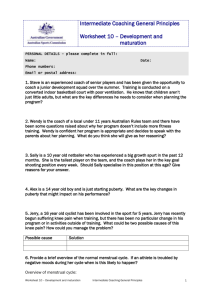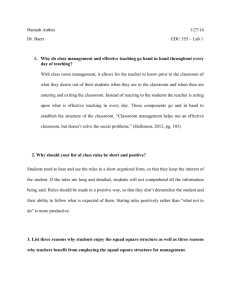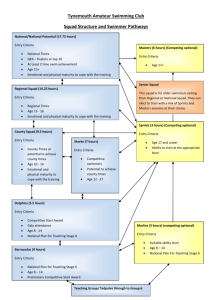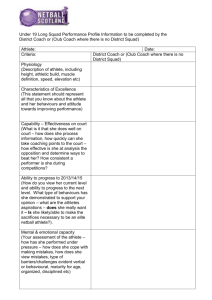Shot 5 Frequently Asked Questions 1. Where do I go to log in? a. To
advertisement
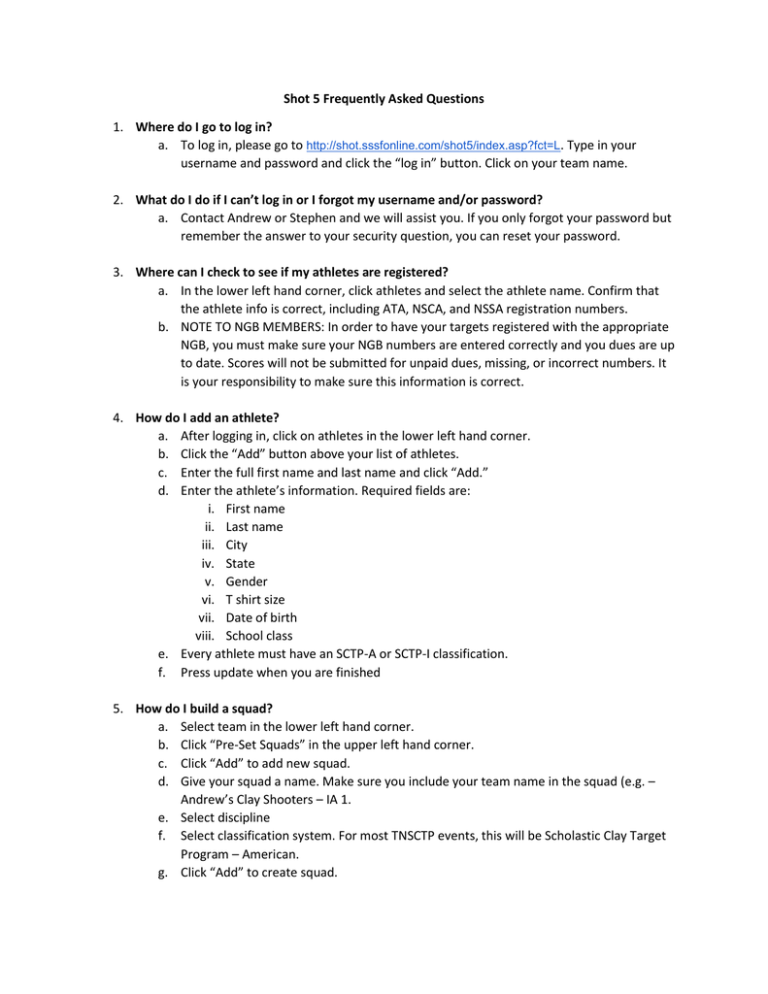
Shot 5 Frequently Asked Questions 1. Where do I go to log in? a. To log in, please go to http://shot.sssfonline.com/shot5/index.asp?fct=L. Type in your username and password and click the “log in” button. Click on your team name. 2. What do I do if I can’t log in or I forgot my username and/or password? a. Contact Andrew or Stephen and we will assist you. If you only forgot your password but remember the answer to your security question, you can reset your password. 3. Where can I check to see if my athletes are registered? a. In the lower left hand corner, click athletes and select the athlete name. Confirm that the athlete info is correct, including ATA, NSCA, and NSSA registration numbers. b. NOTE TO NGB MEMBERS: In order to have your targets registered with the appropriate NGB, you must make sure your NGB numbers are entered correctly and you dues are up to date. Scores will not be submitted for unpaid dues, missing, or incorrect numbers. It is your responsibility to make sure this information is correct. 4. How do I add an athlete? a. After logging in, click on athletes in the lower left hand corner. b. Click the “Add” button above your list of athletes. c. Enter the full first name and last name and click “Add.” d. Enter the athlete’s information. Required fields are: i. First name ii. Last name iii. City iv. State v. Gender vi. T shirt size vii. Date of birth viii. School class e. Every athlete must have an SCTP-A or SCTP-I classification. f. Press update when you are finished 5. How do I build a squad? a. Select team in the lower left hand corner. b. Click “Pre-Set Squads” in the upper left hand corner. c. Click “Add” to add new squad. d. Give your squad a name. Make sure you include your team name in the squad (e.g. – Andrew’s Clay Shooters – IA 1. e. Select discipline f. Select classification system. For most TNSCTP events, this will be Scholastic Clay Target Program – American. g. Click “Add” to create squad. 6. How do I add or edit members on a squad? a. Select squad name on the left. Look under “Pre-Set Squads.” b. Current squad members will appear in the middle of the screen. c. Choose athlete members of squad from the drop down menu. d. NOTE: FOR SQUAD AWARDS, ALL ATHLETES MUST BE THE SAME CLASSIFICATION (e.g. all IE or all JV). e. If you promote an athlete to a different division, you must do so in entry for the particular athlete. See “How do I add an athlete?” 7. How do I register for an event? a. Click on competition in the lower left hand corner. b. Then in the upper left corner, click on “Click to view shoots” and click on the appropriate shoot type. TNSCTP events will be under “Tennessee SCTP Shoots.” Click on “Open Team Shoots” or “You’ve been invited” to find local shoots. c. Once you select your shoot, choose the event you want to register for (e.g TNSCTP Region I Championships). And click the discipline you want to compete in. Events are listed in the box in the middle of the screen. d. After selecting the discipline you want to compete in, click on the “Squadding” in the middle of the screen and scroll down to find the slot you want to shoot. i. Green dot= empty ii. Red= full iii. Orange= has individual slots for alternate shooters. e. To select a slot, click “Open.” f. If you choose an open slot (green dot), select your squads from the team squad dropdown. g. Click “OK” in the confirmation pop up window. h. If you choose a slot with an orange dot, select the individual athletes from the slot drop down. i. Once your squad is registered, click on the “Voucher” button to print your invoice. 8. How do I pay? a. Click on the “Voucher” button. Mail your check to the Tennessee Wildlife Federation (please include description in memo) or you may pay at the event. You must pay before you take the field. Failure to pay beforehand will result in athletes or trophies held back. 9. What if I have squad changes before an event? a. Go to the event you registered for and find the squad that needs to be changed. b. Click on the red X next to the squad member’s name to remove them from the squad. c. Once the squad member is removed, select the appropriate replacement. 10. What if I have squad changes after an event has started? a. See event management about all squad changes after an event has started. 11. The original slot I selected no longer works for me. How do I delete it? a. To remove your squad from its slot, delete all of your athletes and change the squad name in the slot to “Open” and click the update button. b. NOTE: Slots with green dots that have a team’s name are still fair game and can be chosen by any team. 12. I’m lost. How do I get back to the beginning? a. In the top right corner you will see an icon second from right – four squares – that is the dashboard button and will take you to the first page. 13. What do I do if I want to build my squad, but I don’t see my athlete(s)? a. You need to select an age division for their classification. Go to the “Athletes” tab and select the athlete(s) in question. b. Go to the “Classification” section and select the correct age division from “SCTP-A” drop down box. 14. How does the public view scores? a. Go to www.sssfonline.org. b. Click on “Results.” c. Click on “SCTP Shoot Results.” d. Scroll down the menu on the left and click Tennessee SCTP. e. Select the competition. f. Click on “Scoreboards” in the middle of the page. g. Select the event from the dropdown menu. 15. How does the public view a squad’s standing? a. Go to www.sssfonline.org. b. Click on “Results.” c. Click on “SCTP Shoot Results.” d. Scroll down the menu on the left and select Tennessee SCTP. e. Select the competition. f. Click on “Leaderboard” in the middle of the page. g. Select the event from the dropdown menu. h. Select the age division from the “Leaderboard” dropdown box. 16. How can I view my team’s schedule? a. Click on the “Competition” tab in the lower left hand corner. b. Click “View Shoots” c. Click on “Tennessee SCTP Shoots” and select a shoot on the right. d. Select the event(s) your team is competing in (trap, skeet, or sporting clays). e. On the left under “Reports” click on “Schedules.” f. Scroll down to find your team. 17. Can I pay for my athletes’ NGB fees? a. Yes. Click on the “Administration” in the lower left hand corner and then click on fees in the upper left hand corner. b. Select the athlete and the NGB they would like to join/renew. c. Click the “Pay Now” button near the top.