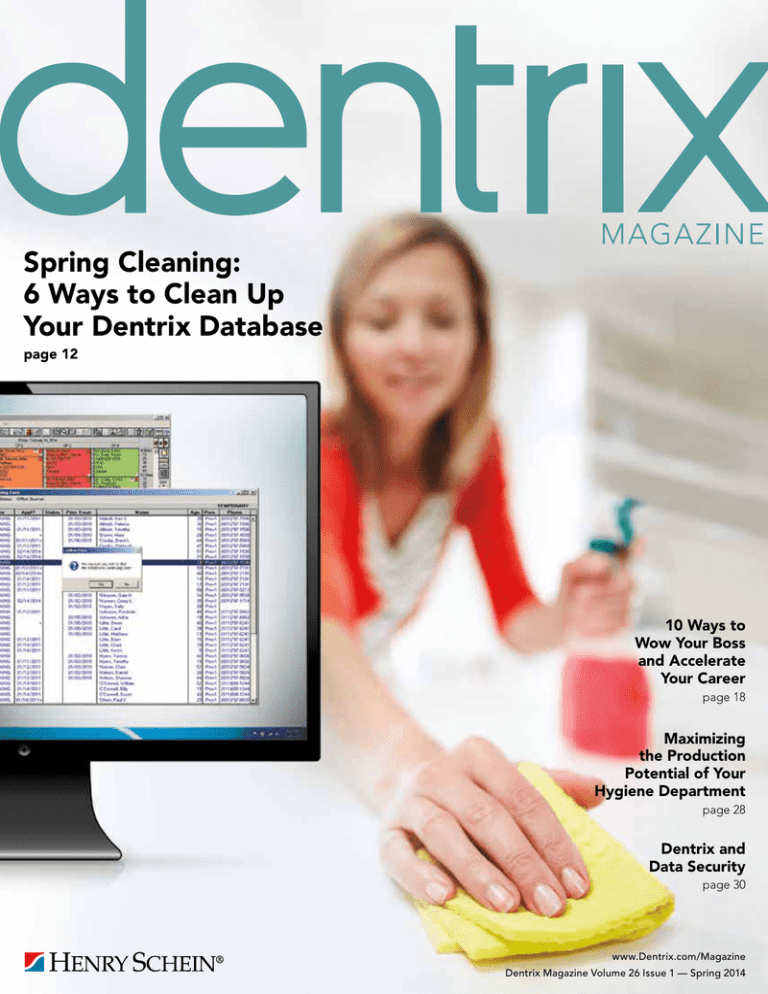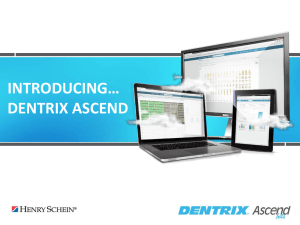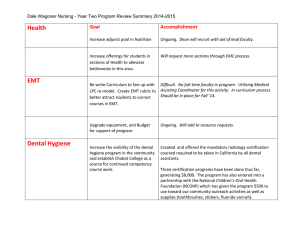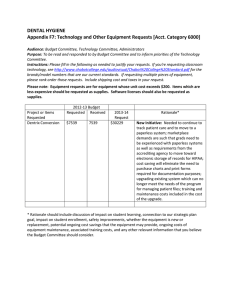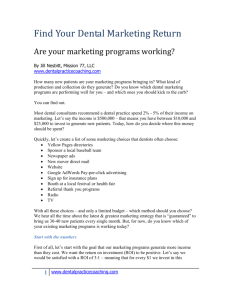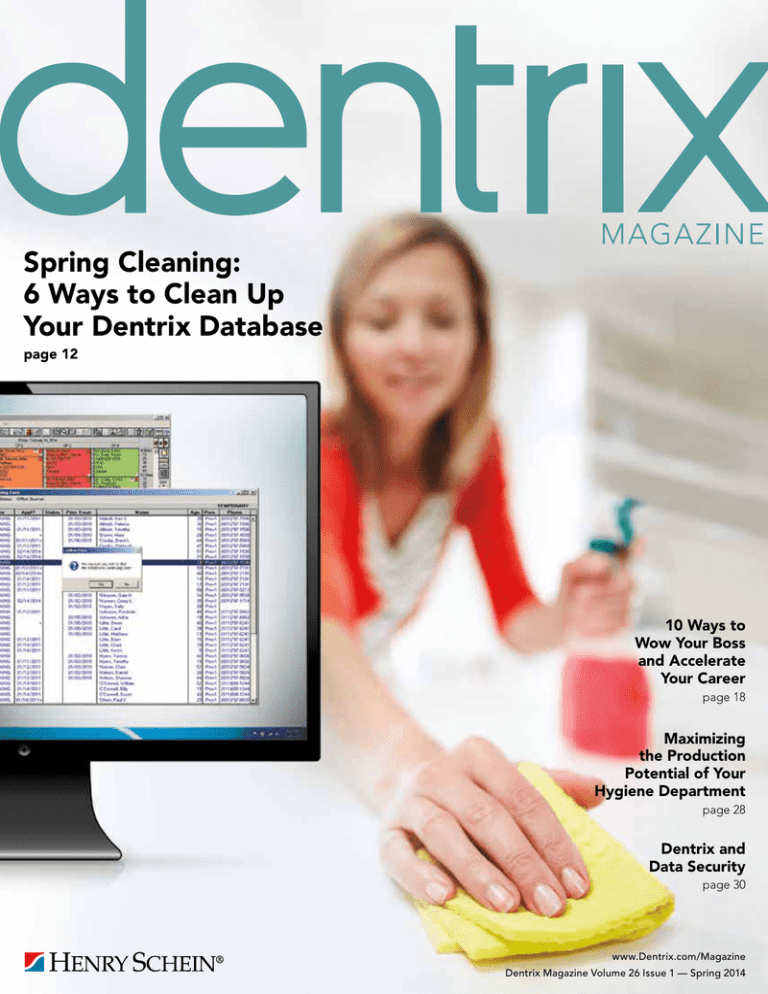
Spring Cleaning:
6 Ways to Clean Up
Your Dentrix Database
page 12
10 Ways to
Wow Your Boss
and Accelerate
Your Career
page 18
Maximizing
the Production
Potential of Your
Hygiene Department
page 28
Dentrix and
Data Security
page 30
www.Dentrix.com/Magazine
Dentrix Magazine Volume 26 Issue 1 — Spring 2014
Ignite the power of your team with proven
Dentrix practice management training
Henry Schein’s Business of Dentistry Conference is a catalyst,
a spark that will unite your team to think and work together
as managers of a growing business, so you can focus on
delivering the best in patient care.
Choose from more than 80 sessions taught by the
industry’s top experts in Dentrix, business and clinical training.
Maximize your dental technology investments, improve
productivity, boost profitability and enhance patient care.
More importantly, have fun!
Everyone wins in Vegas, baby! You. Your team. Your practice.
Space is limited, register today at
©2014 Henry Schein Inc. Third-party products, logos, trademarks or registered trademarks are the property of their respective owners. A-BDCDTX-Q114
Re
y
rb
M
14
th
40
$
ay
e
st
gi
ve
Sa
0
www.Dentrix.com/BDC2014
Spring Cleaning
FROM THE EDITOR
March 20 marks the spring equinox and the official start of spring. It
also ushers in the season for spring cleaning. Historians credit several
religious and cultural influences for this widely recognized tradition.
The historical practice of lighting and heating buildings with wood,
kerosene, and coal, all of which create smoke and fumes, also likely
contributed to the popularity of this annual event. Although our
modern society has adopted cleaner technologies for indoor light
and heat, we’ve also adopted other technologies that clutter our
computers, tablets, and smartphones with digital debris.
Do you have a spring cleaning tradition in your dental office? In this
issue of Dentrix Magazine, we encourage you to expand your annual
cleaning routine to include digital clutter clean-up. In her article,
“Spring Cleaning: 6 Ways to Clean Up Your Dentrix Database” (page
12), Contributing Editor Erin Brisk shares tips to help you scrub away
duplicate, outdated, and unneeded information from your Dentrix
database.
Editor:
Matt Singerman
Senior Editors:
Roger Gagon, May Wescott
Contributing Editors:
Erin Brisk, Sean Eyring, Gary Frazier,
Damon Graves, Brad Royer, Gentry Winn
ADVERTISING
Advertising Director:
Michael Astle
Advertising Editors:
Tatia Meghdadi, Jason Werner, Jeremy Johnson
PRODUCTION
Production Designers:
Amber Ahlberg, Ashley Tarr,
Mark Vermeulen, Ian Wambold
ADVISORY BOARD
Kevin Bunker President
Brian Peterson Vice President of Sales
Michael Allsop Vice President of Marketing
Steve Roberts Director of Product Strategy
Keeping your database secure as well as clean is critical for the
success of your practice. Understanding the risks of data ownership
is imperative in today’s digital world. In “Dentrix and Data Security”
(page 30), Director of Product Management Rhett Burnham describes
the four components of complete practice security and explains
Henry Schein’s commitment to help.
I hope you enjoy reading these articles and other tips in Dentrix
Magazine. Please consult the reading guide on page 2 to find the
articles that correspond to your responsibilities in the dental practice.
And remember, every issue of Dentrix Magazine is available online at
www.dentrix.com/magazine. Download yours today.
Regards,
Matt Singerman
Editor
Rhett Burnham Director of Product Management
Genny Tap Director of Customer Service
Dentrix Magazine is published four times a year for
the benefit of Dentrix customers. Copyright ©2014 by
Henry Schein Inc. All rights reserved. Dentrix, Henry
Schein and the ‘S’ logo are registered trademarks of
Henry Schein, Inc. All other trademarks are property
of their respective owners.
To contact Dentrix Magazine, send correspondence
to Dentrix Magazine, 727 East Utah Valley Drive,
American Fork, UT 84003; call (801) 763-9300; or send
email to dentrixmagazine@henryschein.com.
Although published material is intended to be
accurate and free from error, typographic or
otherwise, Henry Schein will not assume liability for
loss or damage as a result of reliance on this material.
contents
Dentrix Magazine Volume 26 Issue 1— Spring 2014
www.Dentrix.com/Magazine
D E PA RT M E N T S
02 READING GUIDE
04 DENTRIX NEWS
MANAGEMENT
06 PRACTICE
Be a Part of Shaping Dentrix to Fit the Changing Dental Landscape
Learn about the new Dentrix Advisory Committee and how you can
participate.
08 TIPS & TRICKS
DENTRIX OFFICE MANAGER
24 THE
Managing Your Past Due Insurance Claims
Discover how the Insurance Aging Report can help you check on past due
insurance claims, and learn several tips to help you use this report more
effectively.
THE COACH
26 FROM
Simplify PPO Insurance Estimation Using Fee Schedules
12
COVER STORY:
SPRING CLEANING: 6 WAYS TO CLEAN UP
YOUR DENTRIX DATABASE
This year, expand your spring cleaning
routines to include your Dentrix database
so you can scrub away duplicate,
outdated, or incorrect information.
18
You can improve your PPO insurance billing processes by following the
steps for setting up fee schedules in Dentrix.
OF DENTISTRY
28 BUSINESS
Maximizing the Production Potential of Your Hygiene Department
Learn how to maximize the potential of your hygiene department by
maximizing the three roles the hygiene staff plays in a successful hygiene
department.
30
TECHNOTES
Dentrix and Data Security
Henry Schein is committed to helping our customers establish required
data security and protection.
10 WAYS TO WOW YOUR BOSS AND
ACCELERATE YOUR CAREER
Use these 10 strategies to improve
your job performance—plus get
recognized and rewarded by your boss
in the process.
SOLUTION SPOTLIGHT
32 CONNECTED
Improve the Patient Check-in Experience with the Appointment
Check-In App from Great Minds
Discover Appointment Check-In, a Dentrix G5 Connected solution from
Great Minds, and learn how one dental office improves the patient checkin experience using a self-check-in kiosk.
DENTRIX MAGAZINE | 1
Reading Guide
If You Manage
Read These Articles and Tips
CONTINUING CARE
INSURANCE
OFFICE COMPUTER
SYSTEMS
PATIENT INFORMATION
REPORTING
SCHEDULING
Spring Cleaning: 6 Ways to Clean Up Your Dentrix Database, PAGE 12
Maximizing the Production Potential of Your Hygiene Department, PAGE 28
New Payor Connections for eClaims, Attachments, and eEOBs, PAGE 5
Splitting Claims, PAGE 9
Spring Cleaning: 6 Ways to Clean Up Your Dentrix Database, PAGE 12
Managing Your Past Due Insurance Claims, PAGE 24
Simplify PPO Insurance Estimation with Fee Schedules, PAGE 26
Click to Chat Delivers Answers Fast, PAGE 4
Be a Part of Shaping Dentrix to Fit the Changing Dental Landscape, PAGE 6 Spring
Cleaning: 6 Ways to Clean Up Your Dentrix Database, PAGE 12
Dentrix and Data Security, PAGE 30
Patient/Family Alerts, PAGE 8
Select Patient Dialog Box, PAGE 10
Keyboard Shortcuts, PAGE 10
Spring Cleaning: 6 Ways to Clean Up Your Dentrix Database, PAGE 12
Dentrix Reports Reference, PAGE 9
Drag and Drop from Lists, PAGE 9
Spring Cleaning: 6 Ways to Clean Up Your Dentrix Database, PAGE 12
Improve the Patient Check-in Experience with the Appointment Check-In App from
Great Minds, PAGE 32
STAFF MEMBERS/
OFFICE TEAMS
Be a Part of Shaping Dentrix to Fit the Changing Dental Landscape, PAGE 6
10 Ways to Wow Your Boss and Accelerate Your Career, PAGE 18
TREATMENT PLANNING
Maximizing the Production Potential of Your Hygiene Department, PAGE 28
HOW TO LEARN MORE
If you want to learn more about the Dentrix topics featured in Dentrix Magazine, check out these self-paced learning resources.
Dentrix Help Files
In the Dentrix Help Files, you can explore a comprehensive
list of conveniently indexed topics or search the topics for key
words. To search the Help files, from the Help menu in any
Dentrix Module, click Contents, click the Search tab, type a
search phrase or topic name, click List Topics, and then under
Select Topic, double-click the topic name. Tip: To turn off the
search highlights, press F5.
2 | www.Dentrix.com/Magazine
Dentrix Resource Center
The Dentrix Resource Center offers an online library
of on-demand software training videos, downloadable
product manuals, and a knowledgebase of technical support
articles. Access is free for dental practices on a Dentrix
Customer Service Plan. Log in today at www.dentrix.com/
resource-center.
Digital Impressions
Electronic Services
Cone Beam CT
EXCLUSIVE PARTNER
Digital Panoramic X-rays
CAD/CAM Technology
EXCLUSIVE PARTNER
From the Front Office to the Treatment Room and every touch-point
in between, Henry Schein has the solutions you need to connect
your practice technologies. The size of your practice, your budget,
and your patients’ needs are all important to the solutions required
to increase workflow and enhance efficiency.
With your success in mind, let us help you determine which products
and technologies will advance patient care and your practice.
Digital Sensors
Contact your Henry Schein Sales Consultant for details.
EXCLUSIVE PARTNER
Finished Restoration
Intraoral Cameras
EXCLUSIVE PARTNER
EXCLUSIVE PARTNER
1-800-890-8153
www.henryscheindental.com
Dentrix News
Click to Chat Delivers Answers Fast
Dentrix users have discovered how quick and easy it is
to get answers to their questions through the Click to Chat
support option. More users than ever are taking advantage
of this service, which allows users to chat online with a support
team member.
4 | www.Dentrix.com/Magazine
Click to Chat enables Dentrix users to get answers to
their questions and solutions to their problems without
disrupting their normal business routines. And the average
response time for a Click to Chat session is 3.2 seconds,
so users can begin receiving answers to their questions
almost immediately.
Genny Tap, Director of Customer Services & Support
Services, praised the Click to Chat option by saying, “More
and more of our customers are choosing to reach to our
support organization through Click to Chat. The feedback
we receive on the use of that channel for support has been
overwhelmingly positive. Click to Chat provides a great
alternative to traditional phone support. It enables front
office staff to contact support while still interacting with
patients, and does not block a phone line.”
Dentrix users can begin a Click to Chat conversation by
clicking the link at www.dentrix.com/support/contact-us.aspx or
by clicking Help > Chat With Support in any Dentrix module.
Click to Chat support is available to all customers with a current
Dentrix Customer Service Plan. Next time you have a question
about how to perform a function in Dentrix, begin a Click to
Chat session and enjoy the benefits of Click to Chat support.
New Payor Connections for eClaims, Attachments,
and eEOBs
Dentrix now has an eClaims connection with several new
payors. If any of your patients are using the following insurance
carriers, you can reduce paper claims by submitting claims
through Dentrix instead.
The following payors now accept electronic claim
attachments. With electronic attachments, you can add digital
X-rays, EOBs, photos, and perio charts to the electronic claims
you send.
PAYOR ID
PAYOR NAME
PAYOR ID
60801
American Public Life Insurance Company (AFA)
88888Dentegra
75068
Assurant Health Self-Funded
CX014
Medicaid of TN TennCare
TLY47
Blue Cross Blue Shield of Washington DC
CX014
Medicaid of TN TennDent
51037
Brokerage Concepts Inc.
TFQ74
Core Five
TLZ28
Eastern Life and Health
CXIBT
IBT – Local 145 Health Service & Ins. Plan
CDIN1
Indiana Carpenters Welfare & Pension Fund
PAYOR NAME
For more information about electronic claim attachments,
visit www.dentrix.com / products/eservices/eclaims/
attachments. Call 800-734-5561 to enroll for eClaims
attachments or for help setting up the service.
(Indianapolis, IN)
TLU30LifeMap
TMCHI
Medicaid of Hawaii
HDM04
Medico Insurance Company
66893
New England Financial
04218
Pan-American Life Insurance Group
32069
Patriot Mutual Dental Programs
PAS01
Providence Administrative Services
23253
Spectrum Administrators
UGP19
United Group Programs
After you have sent claims and attachments to payors
electronically, complete the electronic claim round trip by
accepting electronic EOBs (eEOBs) that the insurance carrier
sends back to you. The following payors now send eEOBs.
PAYOR ID
PAYOR NAME
CBMT1
Blue Cross Blue Shield of Montana
CDKY1
Delta Dental of Kentucky
TFQ61
Hawaii Medical Assurance Association (HMAA)
41147
PreferredOne (MN)
For more information about eEOBs or to register,
visit www.dentrix.com/products/eservices/eeob.
For more information about Dentrix eClaims, visit
www.dentrix.com/products/eservices/eclaims. Call
800-734-5561 to enroll for eClaims or for help setting
up the service.
View the entire list of electronic payor connections using
the Payor Search Tool at http://www.dentrix.com/products/
eservices/eclaims/payor-search.aspx. You can search for specific
payors or download the complete payor list.
DENTRIX MAGAZINE | 5
Product Management
Be a Part of Shaping Dentrix to Fit the
Changing Dental Landscape
Learn about the new Dentrix Advisory Committee and how you can participate.
Brad Royer | Dentrix Product Manager
E
verything flows, nothing stands
still,” according to Plato in
Cratylus. In other words, things are
constantly in motion, and we can either
passively let the current take us where it
may, or we can be the captain and chart
our own course. Either way, things are
going to change.
bring considerable change to the
dental profession, significant
challenges, but also some new
opportunities.” They believe “it is a
critical moment for dentistry and a time
for the profession to define its destiny.
Given the significant environmental
changes on the horizon, this is a
• Fill out occasional surveys
• Participate in focus groups (using
remote meeting software such as
GoToMeeting or In-Person)
• Review product ideas and mockups
• Provide usability testing on new
features and ideas
We need representation on the
advisory committee from each of the
following roles in the dental community:
Our Dentrix team is soliciting your help to create
a Dentrix Advisory Committee.
Some of the latest changes affecting
the dental industry were highlighted
in the 7th Annual Practice Research
Report in the November issue of Dental
Economics 1. There are some signs of
recovery since the “great recession” of
2008; however, there are also new hurdles
to overcome. For example, while dental
practice production is up 12.6 percent
and elective services are up 2.2 percent,
profits are flat, collections are down, and
on average, dentists are working more.
Dr. Roger P. Levin says, “The long-term
outlook for dental practices has become
much brighter, but only for those that
change the way they do business.”
In addition to these findings, the
ADA published a paper in August 2013
detailing their comprehensive analysis
of the dental industry 2. In the report, “A
Profession in Transition: Key Forces
Reshaping the Dental Landscape,” the
ADA outlines a number of compelling
forces affecting the industry today. The
ADA states, “The coming years will
1
2
watershed moment for the profession. It
is not a time for complacency. Understanding the key forces at work will
assist the profession in defining its own
destiny.” These winds of change can
either turbulently blow us into the
future or help us discover a better way
of doing business. With everything we
see happening, it’s clear that we at
Henry Schein need to work closer
together with dental professionals in
the field to chart a course for the future.
The Dentrix team already uses various
methods to stay connected with you and
the needs of your practice, including
office visits, tradeshows, Customer
Support, and our enhancement center at
myvoice.dentrix.com. However, we feel
that given the climate of change, it is time
to do even more. Our Dentrix team is
soliciting your help to create a Dentrix
Advisory Committee. Those who
choose to participate as a member
of the committee will be asked to do
the following:
digital.dentaleconomics.com/dentaleconomics/201311?pg=75#pg75
www.ada.org/sections/professionalResources/pdfs/Escan2013_ADA_Full.pdf
6 | www.Dentrix.com/Magazine
•Providers
•Assistants
•Hygienists
• Office Managers
• Billing Coordinators
• Scheduling Coordinators
•Receptionists
• Hardware Technicians
•Accountants
In time, we will also be forming a
smaller group of individuals that we are
calling the Dentrix Product Management
Advisory Board. This group will work
closely with the product management
team to take the ideas from the various
sources (advisory committee, myvoice,
office visits, and so forth) and assist in
driving the future of Dentrix.
If you are interested in being part of
the Dentrix Advisory Committee, please
visit www.dentrix.com/advisory-group/
to register. After the initial registration
closes, we will select a balanced
group of about 200 individuals that
reflects a diversity of different office
roles and geographical regions. We
are very excited to add this additional
touch point with our customers as
we continue to blaze a path through
the ever changing dental industry
landscape.
Get Expert Advice with
a Personal Touch
1mprove
continuing
care
Optimize your
schedule
1ncrease
production
Profitability
Coaching
Dentrix QuickBill is ready to replace all that
Boost a few clicks.
busywork with
Business
Simply click aefficiencies
button in Dentrix when you’re readyManagement
to send patient
statements, and we take care of the rest.
QuickBill is ready to help your practice:
Let our experts show you how to put all the features of Dentrix to work for
Save time—By eliminating all your statement-related busywork
your practice, and help you identify the reports and performance metrics you
Save money—By allowing you to get rid of expensive supply inventories
should focus
toprofessional—By
gain greater profitability.
Look on
more
sending polished, customized statements
Stay in control—By specifying how, when and where statements get sent
With Dentrix Profitability Coaching you’ll learn ways to:
• Give
accurate
patient
estimates
1-800-734-5561
andmore
learn
how to
eliminate
• Get timely insurance payments
Keep patients coming back
the busywork and boost your practice
efficiency.
• Improve
codingus
accuracies
Contact
today at
•
• Collect what you produce
• Keep your schedules filled
• Increase treatment acceptance rates
• Go paperless
Visit www.Dentrix.com/ProfitabilityCoaching
Or Call 866.609.5510
©2014 Henry Schein, Inc. A - DTXPC- Q114
DENTRIX MAGAZINE | 7
Tips
&Tricks
The tips in this section describe valuable but easily overlooked Dentrix features that
simplify workflow and increase efficiency. Find the tips that correspond to your role
in the practice and try them out today. Start making your job easier and your practice
more profitable.
t n
en io
ti at
Pa rm
fo
In
Patient/Family Alerts
Did you know that when you create patient alerts you can assign them to individual patients, selected family members,
or all family members? This can save you from having to re-enter alert information, especially if the alert applies to more
than one family member.
To create patient/family alerts:
1. Select the patient you want to add the alert to from the Family File.
2. Click the Patient Alert button.
The Create Patient Alert dialog box appears.
3.Under Select Date, enter a Start and End date for
the alert, or select Always.
4.Under Options, select Also apply Patient Alert to:
• All Family Members - This option will attach
the Patient Alert to all members of the selected
patient’s family.
• Selected Family Members - This option allows
you to choose which family members (in addition
to the one selected) this alert will be attached to.
Click the search arrow to open the Select Family
Members dialog box from which you can select
additional family members, and click OK.
5. Add a description of the alert and use the Alert
Notes button to select from a list of Alert Notes
set up in Definitions.
6. Select the area(s) within Dentrix in which the
Patient Alert should display.
7.Click OK.
By using this method, you can create a single alert and
apply to various family members, instead of having to
create the same alert multiple times and attaching it
to patients individually. For more information, see the
“Creating patient alerts” topic in the Dentrix Help.
8 | www.Dentrix.com/Magazine
Drag and Drop from Lists
d
he
Sc
Did you know that you can drag and drop
an appointment from any of the appointment
lists right to an open time slot in the Appointment
Book? From the Appointment Book toolbar, click the
Appt Lists option. A drop-down box appears giving you
access to various lists of patient appointments including
the Unscheduled List, ASAP List, Appointment List,
and Pinboard List. Each of these lists contains patient
appointments that you can use to fill holes in your schedule.
While viewing any of these lists, click a patient’s appointment
to select it, and then drag it to an open spot in the
Appointment Book. Once you confirm the movement of the
appointment, it no longer appears in the list. Don’t spend
time recreating appointments. Use the drag and drop feature
to clean-up your lists, and get patients back on the schedule.
g
in
ul
e
nc
ra
su
In
Splitting Claims
At times, insurance carriers will send a partial
payment for an insurance claim. You can post the
partial payment while still keeping track of the unpaid
procedures by splitting the claim. Once the original
claim is split into two or more separate claims, you still have
all the reports and options available with any unpaid claim.
To split a primary insurance claim:
1. With a patient selected in the Ledger, from the
transaction log, select the primary insurance claim
you want to split.
2. From the Insurance menu, click Split Primary Claim.
The Split Claim dialog box appears.
3.Under Claim #1, select the procedure(s) that you
want to move to the second claim. Click the Down
Arrow button. Dentrix moves the selected procedures to the Claim #2 area.
4.Click OK to exit.
Two claims with the same date appear in the Ledger. For
more information on splitting claims, see the “Splitting
Claims” topic in the Dentrix Help.
rt
po
Re
Dentrix Reports Reference
g
in
There are over 125 different reports that can be generated in Dentrix.
With so many report options, you need a reference guide that helps you
know the kind of information included in each report. Whether you are
looking for a report that tells you which patients have unused insurance
benefits, or a report to help you analyze your practice goals, the Dentrix
Reports Reference is an excellent resource designed to help your office
find reports and decide why and when to use them.
The Reports Reference lists each Dentrix report alphabetically and
categorizes them based on usage in an office. There are samples of
each report showing you the key information included in the report, with
recommendations of when to run them and why.
To access the Reports Reference, log in to the Dentrix Resource Center
and click the Documents tab. Click the link to view a PDF version of the
Reports Reference (Dentrix versions G4 and higher) or order a printed
copy for your office.
DENTRIX MAGAZINE | 9
Tips
&Tricks
t n
en io
ti at
Pa rm
fo
In
Select Patient Dialog Box
With the release of recent
Dentrix updates, the Select
Patient dialog box has gone
through some changes. In the
current Dentrix G5 version,
when you click the Select
Patient button, the the dialog
box pictured to the right.
But some users prefer the Simple
Select Patient dialog box from
previous Dentrix versions (seen below).
Did you know you can choose which
version of the Select Patient dialog box
displays on your workstation? In the
Office Manager, select Maintenance >
Practice Setup > Preferences. Under
Additional Options, select the Use
Simple Select Patient In All Modules
checkbox. With the box selected, you
will see the previous version of the
Select Patient dialog box. Click OK to
save your changes.
D
s
re
u
at
Fe
10 | www.Dentrix.com/Magazine
ix
For example, if you want to enter an adjustment in the Ledger, first press Alt to activate
the accelerator keys, then press T to open the
Transaction menu, and press A to access the
Enter Adjustment dialog box.
tr
en
Keyboard Shortcuts
Dentrix has keyboard shortcuts that are
programmed to specific letters on the
keyboard. To use shortcut keys, press Alt on
your keyboard. Certain letters in fields and
menus will now be underlined. When you
press the corresponding letter key, the field
or menu will open just as if you had clicked it
with the mouse.
1
Erin Brisk, Contributing Editor
SPRING CLEANING
6 Ways to Clean Up Your Dentrix Database
T
he winter cold will soon melt into spring, which
means it’s time to think about spring cleaning.
At this time of year, we have a chance to purge
our offices of unnecessary clutter and do a deep,
thorough cleaning.
This year, in addition to dusting the back of the
shelves and organizing the files on the doctor’s desk,
you should clean up your Dentrix database. Cleaning
12 | www.Dentrix.com/Magazine
up your Dentrix database will simplify your record
keeping and make sure you aren’t storing duplicate,
outdated, or incorrect information.
Use the following suggestions to find areas of
Dentrix that you should scrub this year. Set up a
schedule of when you’ll work on each area. Take it
slowly and concentrate on one task at a time, and by
summer your database will be clean and current.
PURGING APPOINTMENTS
The Appointment Book stores data for
appointments as far into the past as you have
been using Dentrix. After your practice has
been using Dentrix for several years, you can
accumulate a large amount of data stored in
the Appointment Book. You can purge the
Appointment Book of data from several years
ago to decrease the amount of data being stored
in the Appointment Book and speed up your
system. To purge appointments:
1. Open the Purge Appointments utility. From
the Appointment Book, click File > Purge
Appointments.
2. Determine the cutoff date you want to use to
purge appointments. For example, if you want
to continue to see appointments for the past
two years in the Appointment Book, set the
cutoff date for two years and one day in the
past. Any appointments that were scheduled
before the cutoff date will be deleted from
the Appointment Book. Note: Dentrix automatically adds an Office Journal entry for the
patient that notes the date, time, and reason
for the purged appointment so you still have
record of it.
3. Repeat the process for unscheduled appointments. Open the Unscheduled List in the
Appointment Book and click Appt > Purge
Appointments. Determine the cutoff date you
want to use for unscheduled appointments.
To learn more about purging appointments,
see the “How to Purge Appointments” article
(#18977) in the Dentrix Resource Center. See
“How to Learn More” on page 2 for instructions
on accessing this resource.
2
INACTIVATING PATIENTS
Every office differs in their definition of what constitutes
an inactive patient, but as a general rule if a patient hasn’t
been to your practice in several years and hasn’t responded
to your efforts to get them to come back, you should set that
patient’s status to Inactive in the Family File.
Setting patients as Inactive prevents them from
appearing in the Continuing Care Module, Treatment
Manager, and other reports, and also allows you to filter
those patients from letter merges. To inactivate a patient:
1. Define what constitutes an inactive patient in your
practice. Meet with your team and determine how much
time must past after a patient’s last appointment before
the patient is considered inactive. Set up protocols for
contacting patients to encourage them to come back to
the office and determine which of those protocols need
to be completed before a patient is inactivated.
2. Find patients in your database who should be inactivated.
Generate the Inactive Patient List. From the Office
Manager, click Reports > Lists > Inactive Patient List.
Search for patients with no future continuing care dates
and no future appointments who have a last visit date
before the length of time you determined in step 1.
3. Change the patients’ status to Inactive in the Family File.
Open the Family File for each patient on the Inactive
Patient List. Double-click the Patient Information block
and change the patient’s status from Patient to Inactive.
Repeat this process for all patients on the list.
To learn more about inactivating patients, see the
“Adding New Family Accounts” topic in the Dentrix Help. See
“How to Learn More” on page 2 for instructions on accessing
this resource.
DENTRIX MAGAZINE | 13
3
CLEANING UP DUPLICATE INSURANCE PLANS
When two different people enter information for the same
insurance plan, or when someone doesn’t verify whether a
plan exists before entering it in the database, you wind up
with duplicate insurance plans in Dentrix.
When duplicate plans exist in Dentrix, neither is being
properly updated with payment table and coverage table
data, so the plans will have inconsistent estimate information.
One may have more accurate estimates or more detailed information than the other, but there’s no way for the office staff to
track which plan is which. The solution is to purge the system
of duplicate plans. To clean up duplicate insurance plans:
1. Find duplicate insurance plans in your database. Run the
Insurance Carrier List for all insurance plans. From the
Office Manager, click Reports > Reference > Insurance
Carrier List. Clear the Standard List checkbox and select
Include Subscribers. Generate the Insurance Carrier List.
Using the list, find the duplicate plans in your database. Be
sure to look at different spellings for the same plan (like
BCBS, Blue Cross, and Blue Cross Blue Shield).
2. Decide which of the duplicate plans you want to keep and
which you want to purge from your database. You can use
the Insurance Maintenance utility in the Office Manager
to see information about each insurance plan in your
4
PURGING EXPORTED FILES
Whenever you merge
letters in Dentrix or export
data from a letter merge
or report, Dentrix keeps a
log file of that export. It’s
important to purge these
exported files from your
database on a regular
basis, even daily. Having a
large number of exported
files can dramatically
increase the size of your
database. But more
importantly, these exported files often include patient information and other sensitive data that you should protect by
deleting them. To purge exported files:
1. Open the Purge Exported Files Utility. From the Office
Manager, click Maintenance > Purge Exported Files.
2. Select the information you want to purge. You can purge data
files for Letter Merge letters and Quick Letters or text and log
files from reports and utilities. You should remove both types
of files.
To learn more about purging exported files, see the “Purge
Exported Files” topic in the Dentrix Help. See “How to Learn
More” on page 2 for instructions on accessing this resource.
14 | www.Dentrix.com/Magazine
database from one list. Click Maintenance > Reference >
Insurance Maintenance to open the utility. Click Ins Data,
Cov Table, or Pmt Table to get more information about
each plan. Edit the name of the plan you want to keep with
an asterisk (*) so you’ll be able to identify it easily.
3. Join the duplicate plans together. Joining the plans moves
all the subscribers from the plan you’re going to delete to
the plan you want to keep. From the Office Manager, click
Maintenance > Reference > Insurance Maintenance. Click
Join Plans. Use the Plan-to-Plan option to join the plans.
For the Source Insurance Plan, select the plan you want to
delete. For the Destination Insurance Plan, select the plan
you want to keep. Click Join.
4. Delete the duplicate plan. From the Office Manager, click
Maintenance > Reference > Insurance Maintenance. Click
Purge. Select the plan you want to delete, and click Delete.
Note: You can’t delete a plan if there are outstanding
claims attached to that plan, so you’ll have to wait for all
claims to clear before you can finish this step.
To learn more about cleaning up duplicate insurance plans,
see the “Deleting Duplicate Insurance Carriers” topic in the
Dentrix Help. See “How to Learn More” on page 2 for instructions on accessing this resource.
5
CLEANING UP DUPLICATE
It’s easy to end up with duplicate employers
in Dentrix. Often, two different people enter an
employer for the same new patient or someone
doesn’t verify whether an employer is already
in Dentrix before entering it in the database.
Having duplicate employers in your
database increases the size of your database
unnecessarily and can lead to other problems,
like duplicate insurance providers. To clean up
duplicate employers:
1. Find the duplicate employers in your database. Run the Employer List to find duplicate
employers in your database. From the Office
Manager, click Reports > Reference >
Employer List. Use the Employer List to
find duplicate employers. Be sure to look at
different spellings for the same employer
(like Henry Schein, HS Inc, and HSIC).
2. Decide which of the duplicate employers
you want to keep and which you want to
purge from your database. You can use the
Employer Maintenance utility in the Office
Manager to see information about each
employer in your database from one list.
Click Maintenance > Reference > Employer
Maintenance to open the utility. Click
Edit to get more information about each
EMPLOYERS
employer. Edit the name of the employer you want to keep
with an asterisk (*) so you’ll be able to identify it easily.
3. Join the duplicate employers together. Joining the
employers moves all the patients from the employer you’re
going to delete to the employer you want to keep. From
the Office Manager, click Maintenance > Reference >
Employer Maintenance. Click Join Employers. For the
Source Employer, select the employer you want to delete.
For the Destination Employer, select the plan you want to
keep. Click Join.
4. Delete the duplicate employer. From the Office Manager,
click Maintenance > Reference > Employer Maintenance.
Click Purge. Select the employer you want to delete, and
click Delete.
To learn more about cleaning up duplicate employers, view
the “Deleting Duplicate Employers or Insurance Plans” article
(#21976) in the Dentrix Resource Center. See “How to Learn
More” on page 2 for instructions on accessing this resource.
DENTRIX MAGAZINE | 15
6
CLEANING UP CONTINUING CARE TYPES
In Dentrix you can set up a completely customized continuing care system that fits the needs of
your practice. You can set up multiple continuing
care types for which you control the name, the
interval, the provider, and the time required. And
you can customize these types on a per-patient
basis, which means you only need to set up one
continuing care type for each kind of continuing
care you want to track.
For example, you don’t need to set up a threemonth perio type, a four-month perio type, and a
six-month perio type. Instead, you should set up
one perio type that can be customized as needed
for each patient. If you have multiple types tracking
the same kind of continuing care in your database,
patients’ continuing care dates won’t reset at
correct intervals and patients won’t show up on
continuing care lists when they’re expected to.
To clean up continuing care types:
1. Determine which continuing care types you
want to track. From the Office Manager, click
Maintenance > Practice Setup > Continuing
Care > Continuing Care Setup. Evaluate
each of the continuing care types listed there
and determine whether you want to track
them. Make note of the types you don’t want
to track.
2. Customize continuing care types to fit the
most common interval. Select the types
you want to track one by one and click Edit.
Customize the type to reflect the most
common interval you use in your office. Since
you can edit each patient’s intervals on an
individual basis, you don’t need to have separate types set up for each possible interval.
3. Find any patients attached to the continuing
care type(s) you don’t need. Generate a temporary view in the Continuing Care module to find
patients attached to the continuing care type
you don’t need. From the Appointment Book,
click File > Continuing Care. In the Continuing
Care module click Views > Temporary View.
Select the continuing care type you don’t need
and make sure With CC is selected.
4. Re-assign patients to the correct continuing care
type. Using the Continuing Care list you generated in step 3, clear the continuing care type
you want to delete from each patient and assign
them to the continuing care type you want to
keep. Select each patient on the list and click
Edit > Selected Patient’s Continuing Care. Click
Edit and assign the patient to the continuing
16 | www.Dentrix.com/Magazine
care type you edited in step 1. Next, select the
continuing care type you want to delete and
click Clear. Note: It is very important to reassign
patients to the correct type before you delete
the type you don’t want to use so patients don’t
disappear from the list.
5. Clear unwanted continuing care types from inactive patients and non-patients. When patients
are inactivated or set as non-patients, their
continuing care types are not cleared. You must
also clear the continuing care types you want
to delete from these patients. You can find the
inactive patients and non-patients attached to a
continuing care type using the Patient Report by
Filters in the Letter Merge.
6. Delete the continuing care types you don’t need.
From the Office Manager, click Maintenance >
Practice Setup > Continuing Care > Continuing
Care Setup. Based on the types you decided
to keep in step 1, select one of the types you
want to delete, and click Delete. Repeat for all
continuing care types you don’t need. Note:
After you complete this step, you should only
have one of each type of continuing care
remaining in the list.
To learn more about cleaning up duplicate
continuing care types, view the “Deleting Continuing
Care Types” article and video (#18989) in the Dentrix
Resource Center. See “How to Learn More” on page
2 for instructions on accessing this resource.
Join us for a half-day
seminar on Dentrix tips
and tricks to help you
and your practice achieve
new levels of productivity.
Dentrix experts will teach you tips and tricks to:
You will also discover features that help you to:
• Prevent overdue recall and unscheduled treatment
• Collect and manage accurate patient information
• Reduce no-shows and keep your chairs full
• Improve and simplify schedule management
• Improve and streamline the patient billing process
• Streamline patient payments and track
• Simplify and automate insurance billing
and claim tracking
practice profitability
• Keep your database up to date and properly
backed up
ONLY
But you must act now!
per
person
Space Is Limited. Register Today!
Visit www.Dentrix.com/InsightSeminar
or call 866-367-2711
Note: CE credits are not offered as part of the Insight Seminar training. For advanced, hands-on training using a computer we recommend you attend
a workshop. Visit www.Dentrix.com/Workshops. ©2014 Henry Schein Inc. A-DTXISS-DTXMAG-Q114
10 WAYS
TO WOW YOUR BOSS
AND ACCELERATE
YOUR CAREER
I
Tatia Meghdadi, eServices Marketing Manager
f you’ve worked as an office manager in a successful dental practice for
more than about 15 minutes, you know your job is important. But have
you ever stopped to consider just how necessary you are? What would
happen if you suddenly just stopped showing up? Things might limp
along for a day or two. But who would take care of all the management
operations and tackle the mini emergencies and other important details
you deal with every day? They say that everyone can be replaced, but
dental office managers come very close to being the exception to that rule. How
can you help your boss appreciate the value you add to your practice? And how
do you make sure your hard work, knowledge, and expertise translate into the
career success you deserve? Every practice has its own unique personality and
working dynamics, so the answers to these questions may be a bit different for
everyone. But there is one important universal constant: When you manage the
office successfully, your boss can be successful. So accelerating your career may
be as simple as performing your job well.
Here are 10 practical, common sense suggestions you can use to improve your
performance, impress your boss, and become an even more valuable part of your
dental team.
1
#
Take the Initiative to Know Your Practice
Does your practice have a mission statement and a set of explicitly stated
practice goals? If the answer is “yes,” it’s important to know exactly what they are,
understand them thoroughly, and then make sure your approach and activities are
contributing to those objectives. If, on the other hand, the answer is “not really,” it’s time
to take the initiative and work closely with your boss to create them. This is much more
than an abstract exercise. It’s an invaluable opportunity for you to show your leadership
value and make sure your management style is aligned with your boss’s vision for the
practice. Because when you and everyone on your team are working harmoniously to
accomplish the owner’s objectives, the boss is happier, your practice is more productive,
and that always means good things for your career.
DENTRIX MAGAZINE | 19
#
2
Look for New Ways to
Save Your Practice Money
#
3
Make Patients Your Priority
As the office manager, you play an essential role in keeping your
practice profitable and productive. You’re in a unique position
to streamline workflows, trim costs, and make your operations
more efficient. Today, some of the biggest opportunities
for improved efficiency revolve around automating routine,
mundane tasks that prevent your staff from focusing on practice
goals. For example, how much time does your billing staff spend
every month processing, reviewing, and sending out billing
statements? For an average practice, the answer is about
six hours. What if you offloaded that time-consuming task to an
automated service such as Dentrix QuickBill, so members of your
team could dedicate those hours to more important work?
After you prepare your billing statements in Dentrix,
QuickBill can electronically send your billing statements to a
clearinghouse where they are professionally printed, folded, and
mailed for you (Figure 1). One practice found that taking this one
step saved about $4.20 per billing statement.
Every office manager understands that without patients there is
no practice—and happy patients naturally lead to new patients.
But how much time and energy do you spend fostering a
patient-focused culture through every part of your organization?
Focusing on patients often starts with simple, personal gestures
that make every patient feel appreciated—expressions like
handwritten notes from doctors after visits, cards on special
occasions, or a sincere thank you every time a patient visits
your office.
Today, a patient-focused approach also has to incorporate
the technology people depend on every day, including
personalized email and text message reminders and an effective
practice website that provides the technology services your
patients expect. Finally, patient surveys are a critical component
of any patient-focused practice, because they make it possible
to stay connected to what your patients want and need, and they
help generate those all-important patient referrals.
Providing your patients with this level of constant,
professional, and personalized communication can seem a bit
daunting, but automated tools such as Dentrix Communication
Manager make it relatively easy to build a complete patient
communication solution that embraces a truly patient-focused
approach (Figure 2).
Figure 1 QuickBill billing statements are professionally
printed in full color.
Figure 2 Dentrix Communication Manager makes it easy to stay
connected with patients through a combination of traditional
reminder postcards, personalized emails, and text messages.
Looking for ways to streamline and automate everyday tasks is
critical, but there are plenty of other simple ways you can save
your practice money. How long has it been since you reviewed
your vendor statements and agreements for potential savings?
For example, if you’ve been with your merchant services provider
for a long time, it may make sense to see if they’re willing to
negotiate lower merchant fees, especially if you mention you’re
shopping around. If you keep your eyes open and your sights
set on keeping costs low, these small adjustments can make a
tangible difference—and make you look good in the process.
20 | www.Dentrix.com/Magazine
#
4
Show Leadership and
Bring the Big Ideas
The best office managers are always searching for the “next
big idea.” Practice owners and team members look to them for
leadership. Of course, that doesn’t mean you have to constantly
brainstorm new ideas from scratch. It’s more about paying attention, feeding your curiosity, and knowing where to look.
For example, when you’re at an industry conference or event,
look for ideas you can implement in your practice.
Subscribe to dental trade magazines and actively participate in industry associations such as the American Association
of Dental Office Managers (AADOM). And of course, some of
the best ideas often come from members of your own team, so
encourage them to study the industry, share their ideas, and
collaborate on solutions.
American Association
of Dental Office Managers
“AADOM brings office managers from around
the country together into a strong professional
community where we can share ideas, solve
problems, and support each other’s efforts. Joining
AADOM is a great way for office managers to build
their professional networks and tap into a wealth
of valuable resources—from annual conferences
and regional AADOM events to our online Member
Forum and official quarterly news magazine.”
—Heather Colicchio
President, American Association
of Dental Office Managers
For more information about joining AADOM,
visit www.DentalManagers.com
#
5
Look and Act the Part
Like it or not, appearances matter in today’s world, and your
boss expects you to look, act, and think like a leader. What
does that mean? It starts with a sharp, professional appearance,
but it’s more about how you act and interact with your team.
This includes projecting a positive attitude, staying calm and
professional when problems arise, and showing your team
members that you respect them. It also includes more personal
interactions, such as dealing with performance issues behind
closed doors, being open and honest with the people you work
with, and actively working to build a culture that rejects office
gossip and politics. In many ways, the office culture begins with
your example, which means you have an opportunity to drive
a professional environment where everyone is heard, valued,
and respected.
#
6
Stay Informed
Your job requires you to understand the roles and responsibilities of everyone in your office—not just your own—and
that means you need to stay up-to-speed on new technology
trends, developments in the insurance world, and other
important industry issues. Of course, that all takes time,
so it’s important to set aside dedicated hours for reading,
viewing podcasts, and participating in online and face-toface trainings. It’s not easy to sit at your desk and read an
article in the heat of day-to-day operations, but it’s important.
Staying current and informed will make you a more valuable
asset and trusted expert to your team and your boss.
7
#
Put in the Time
You don’t have to work 12-hour days to be a successful
office manager. But it’s vitally important to arrive on
time and put in full days of focused and productive work
because your team will invariably follow your lead. For
example, you don’t want to become one of those practices
that doesn’t hold daily huddle meetings simply because
people can’t show up to work on time. You do, however,
want to make every minute of your eight hours at work
count by carefully organizing your time, consistently
following through on your commitments, and being willing
to jump in and help co-workers with special projects and
unexpected challenges.
#
8
Keep Yourself and Your Practice
Organized and On Task
What are your boss’s most pressing objectives, and how
can you meet them? The best way to answer that question
is to hold regular daily huddle meetings with the whole
team before you begin your day. These essential gatherings
provide the perfect opportunity to identify and plan for
unexpected scheduling emergencies, discover where your
doctors are double booked, see which team members might
need some extra help, and assess your daily production
goals. To make these meetings even more effective, make
sure you use the Dentrix Daily Huddle Report. Like a good
workout coach, this important tool shows you how well
you’re tracking with your monthly goals, helps you rank
your tasks, and shows you exactly what you need to
accomplish every day to stay on track. To run the Daily
Huddle Report, from the Office Manager’s Analysis menu,
click Practice Advisor.
DENTRIX MAGAZINE | 21
A complete and up-to-date office manual is another
invaluable tool for keeping everyone organized and on the
same page. Make sure you document all your office policies
and procedures in your office manual, especially those that
your office staff need to perform regularly. This can help hold
office staff accountable for the work they do and also help with
training new employees.
9
#
Figure 3 Run the Daily Huddle Report from the Practice
Advisor dialog box.
Expand Your Horizons
Sometimes, it’s easy to get bogged down in the daily routine
of office life, so it’s important to actively look for ways to
stay fresh and develop new skills. That may mean teaching
a class at your community college or volunteering to talk to
kids in the community about oral health. Or, it may involve
organizing and leading a local study group or becoming a
dental trainer. It’s up to you, but the important thing is to find
something you’re passionate about—and then convert that
passion into something you can use to enhance your skills and
build your resume.
10
#
Take Care of Yourself
Managing a dental office is a demanding, stressful job at times,
and letting yourself get tired and run down can have a negative
impact on your productivity and job performance. Make sure
you take time each day to rejuvenate and clear your head—
whether it’s taking a walk over your lunch break or scheduling
short breaks throughout the day. And although it’s not always
easy, make an effort to plan and take vacations and personal
time away from the office and keep your life in balance.
Figure 4 Specify the Daily Huddle Report options.
The Practice Advisor dialog box appears (Figure 3).
Click Daily Huddle Report.
The Daily Huddle Report dialog box appears (Figure 4).
Specify the options and details you want to include in your
Daily Huddle Report, and then click Preview. The report may
take a while to generate, but you can continue working in
Dentrix while you wait.
22 | www.Dentrix.com/Magazine
These tips and suggestions are based on real-life experience
and basic common sense, so you’re probably doing many of
them already. But this review may help you identify a few areas
where you can make improvements, so you can become an even
more powerful influence for your practice and take your career
to new levels.
LEARN MORE
To learn more about the Practice Advisor Report, see the “Practice
Advisor Report” topic in the Dentrix Help. See “How to Learn More”
on page 2 for instructions on accessing these resources.
Make It Personal.
Build your success — one personal connection at a time.
Dentrix Communication Manager
With Communication Manager, automated text messages, email
makes it easy to expand, strengthen
and even traditional postcards all work together to keep your
and personalize all your patient
patients totally informed and connected to your practice before,
interactions—with a patient
during and after their appointments.
communication solution that takes full
And of course, this kind of automated two-way communication
advantage of the tools and technologies
leads directly to a more satisfying patient experience, less work
your patients depend on most.
for your front office staff and a healthier bottom line.
Ask us how you can bundle Communication Manager into your
Customer Service Plan for greater savings and efficiency!
www.dentrix.com/communicate
1- 800- 734- 5561
©2014 Henry Schein, Inc. A-ESMIPDTXMAG-Q114
DENTRIX MAGAZINE | 23
The Dentrix Office Manager
Managing Your Past Due Insurance Claims
Discover how the Insurance Aging Report can help you check on past due insurance claims,
and learn several tips to help you use this report more effectively.
Dayna Johnson | Certified Dentrix Trainer
B
eing a financial coordinator
in a dental practice is a huge
responsibility. It requires that you
wear many hats, including collection call
expert, insurance bulldog, treatment
plan closer, and bonus plan motivator.
What I love about Dentrix is that you can
manage all these responsibilities within
your practice management software.
However, the one task that I see getting
pushed to the side the most is managing
the insurance money.
The Insurance Aging
Report is one of the best
tools available for you
to check on past due
insurance claims. Running
this report should be part
of your regular weekly
management routine.
Many offices ask me to help them
use Dentrix to its fullest potential, and
one of the reports I always check during
my assessment is the Insurance Aging
Report. The Insurance Aging Report is
one of the best tools available for you
to check on past due insurance claims.
Running this report should be part of
your regular weekly management routine.
It includes each insurance carrier with
outstanding claims, the insurance plan
name, group plan name, insurance
phone number, group number, and each
outstanding insurance claim for that
insurance carrier.
Running the Insurance Aging Report
To run the Insurance Aging Report,
in the Office Manager, from the
24 | www.Dentrix.com/Magazine
Reports menu, point to
Ledger, and then click
Insurance Aging Report.
The Insurance Claim
Aging Report dialog
box appears (Figure 1).
Specify what you want
included in the report,
and then click OK . After
you’ve run the report,
use the information
to follow up with your
insurance carriers.
Here are some best
practice tips as you run
and use this report:
• If the patient has dual
insurance, and the
Figure 1 The Insurance Claim Aging Report dialog box.
primary insurance pays
in full, make sure you
company indicating that they have
create the secondary
received the claim, copy and paste this
claim and then pay it off with a $0
number into the Ledger’s Claim Status
payment immediately. This will ensure
Note. This way, when you are calling
that the secondary claim doesn’t sit
on a past due claim, having that DCN
on your Insurance Aging Report as an
ready could help you avoid having to
open claim.
resubmit the claim.
•When you need to check on a
past due claim, make sure you are
documenting all information or phone
conversations in the Ledger’s Claim
Status Note box. These notes will
print on your Insurance Aging Report
for easy follow-up.
• If an insurance payment was sent to
the patient, make sure you apply a $0
payment on the claim to close it out
and make a note in the Ledger’s Claim
Status Note box.
• If you are using the eCentral Insurance
Eligibility feature, you also have access
to electronic claim status and the
archive of your transmission reports.
When you have a Document Control
Number (DCN) from the insurance
LEARN MORE
To learn more about the Insurance
Aging Report, see the “Insurance Aging
Report” topic in the Dentrix Help. See
“How to Learn More” on page 2 for
instructions on accessing these resources.
Dayna Johnson, founder and principal
consultant of Rae Dental Management, helps
dental offices improve patient care, increase
collections, and reduce staff headaches by
implementing efficient management systems.
With 19 years experience in the business
and technical side of dental offices, Dayna’s
passion for efficient systems is grounded
in both personal understanding and
professional expertise. Dayna can be reached
at dayna@raedentalmanagement.com or visit
her website at www.raedentalmanagement.com.
Put More of Dentrix
to Work for You.
Find out how at a Dentrix Workshop!
Ever wonder if you’re doing things the hard way? Many Dentrix users
have only scratched the surface of what Dentrix can do for them.
Come to a hands-on workshop to gain an in-depth understanding of
how Dentrix works, so you can get the full benefit of many Dentrix
tools that will make your work easier, learn tips and tricks to streamline
your daily routines, and become more productive and profitable!
New Workshop: Paperless Patient Records!
Insurance: Billing and
Collections Workshop
6
Do It Right to Get Paid Faster
CE CREDITS*
Accounts Receivable
Management Workshop
6
Take Control of Your Patient A/R
CE CREDITS*
Gain an in-depth understanding of how to correctly bill
insurance in order to increase claim acceptance and collect
more quickly and easily.
Learn to simplify the billing statement process, enhance the
effectiveness of collections efforts, and properly track and
manage important A/R routines.
$299 per
person
$299 per
person
1-day class for experienced Dentrix users
9 a.m. – 5 p.m.
NEW COURSE! Paperless
Patient Records Workshop
Optimize Your Digital Patient Records
6
CE CREDITS*
1-day class for experienced Dentrix users
9 a.m. – 5 p.m.
Treatment Planning and
Case Presentation Workshop
Create & Present Treatment Options Effectively
6
CE CREDITS*
Master the Dentrix tools needed to effectively manage
paperless patient records in daily front office routines and
create a more efficient, streamlined workflow.
Learn in-depth how to create, customize, present and manage
patient treatment plans for improved patient education, case
acceptance and documentation.
$299 per
person
$299 per
person
1-day class for experienced Dentrix users
9 a.m. – 5 p.m.
Essentials Workshop
Master the Basics
12
CE CREDITS*
Become familiar with the essential Dentrix features that will help
you work more effectively in your practice, and make your daily
routines easier and more efficient.
$449 per
person
1-day class for experienced Dentrix users
9 a.m. – 5 p.m.
$40 OFF
PER SE AT
E A R LY R E G I S T R AT I O N
S AV I N G S!
W H E N Y O U R E G I S T E R AT
L E A S T 3 W E E K S E A R LY
Earn up to 12 CE Credits
2-day class for newer Dentrix users
9 a.m. – 5 p.m.
View Complete Course Information and Register Online at
w w w.De nt ri x .co m / Wo r k s ho p s
©2014 Henry Schein Inc. Other products are trademarks or registered trademarks of their respective owners. A-DTXTRN-DTXMAG-Q114
From the Coach
Simplify PPO Insurance Estimation Using
Fee Schedules
You can improve your PPO insurance billing processes by following these steps for setting
up fee schedules in Dentrix.
Alicia Owens | Dentrix Profitability Coach
I
n dentistry we have all heard the old
adage “inform before you perform.”
Part of that informing process is to
make sure that we have provided financial
estimates to patients in advance of
treatment so they have an idea of what
their out-of-pocket financial
responsibility will be.
On the other side of the chair, we all
know that it is much simpler and more
cost effective for the practice to collect
the patient’s portion at the time of service
rather than attempt to collect after the
patient leaves the office. For this reason,
the dental practice benefits by knowing
what insurance will cover so that it can
collect from the patient at the time of
treatment.
Yet knowing what insurance will pay
has become more difficult with the
increase in the number of patients
covered by preferred provider
organization (PPO) insurance plans.
Fortunately, Dentrix has several tools to
help you in calculating more accurate
insurance estimates with these PPO
plans. The most important of these
tools is the use of fee schedules.
Using the fee schedule tool will help to improve the
accuracy of your insurance estimates and enable your
staff to collect the patient’s portion more effectively.
Since PPO plans rely heavily on
their allowed fees as part of their
benefit, being able to set up a unique
fee schedule for each PPO insurance
plan or group can greatly help you in
calculating patient out-of-pocket costs.
Dentrix allows users to create up to 999
fee schedules. Each unique fee schedule
can be attached to an insurance plan or
group. Once the schedule has
been attached to the group, any
patient covered by the group
will be charged the allowed PPO
charge instead of the office’s
regular fee. The PPO fee will also
show as the fee amount for any
treatment-planned procedures.
Before you begin setting
up fee schedules, you first
Figure 1 Before you define your fees, name the fee schedule in the
Practice Definitions dialog box.
26 | www.Dentrix.com/Magazine
should contact the PPO carriers to get
the allowed fee schedules for all plans
your office participates with. Once you
have this information, you can set up fee
schedules in Dentrix and then attach
them to insurance groups.
To add a fee schedule in Dentrix, you
will first want to name the schedule in the
Definitions. From the Office Manager,
Figure 2 The Automatic Fee Schedule Changes
dialog box allows you to select the fee schedule
you want to set up.
Figure 3 To specify an allowable charge, double-click the
fee amount in the New Fee column.
select Maintenance > Practice Setup >
Definitions. Select Fee Schedule Names
as the Definition Type (Figure 1). Select
an unused ID and then type a name for
the fee schedule. Click Change to save
the name.
Once you have named the fee
schedule, you’re ready to define the
fees using the Automatic Fee Schedule
Figure 4 After you have defined the fee schedule, you should
attach it to the insurance group from the Primary Dental
Insurance Plan Information dialog box.
Click Copy (Figure 2). Once the list of
fees is displayed, enter the PPO allowed
charge for each code by double-clicking
the New Fee amount, typing the PPO
allowed charge, and then clicking the
green check mark or pressing Tab (Figure
3). For procedures not covered by the
plan that you can charge your full fee for,
add your office fee to the procedure.
Being able to set up a unique fee schedule for each PPO
insurance plan or group can greatly help you in calculating
patient out-of-pocket costs.
the Fee Schedule you created (Figure 4).
Click OK.
Finally, you’ll want to make sure that
you use the DX2007F or DX2012F claim
format to maximize your reimbursement.
This claim format will send your full fee
to the insurance carrier. From the Family
File, select a patient who is covered by
the insurance group. Double-click the
insurance block. Click the Insurance
Data button. Select the DX2007F or
DX2012F claim format (Figure 4). Click
OK . Using the fee schedule tool will
help to improve the accuracy of your
insurance estimates and enable your
staff to collect the patient’s portion
more effectively.
LEARN MORE
Changes tool. From the Office Manager,
select Maintenance > Practice Setup >
Auto Fee Schedule Changes (Figure 2).
Select the new fee schedule that you want
to set up. Select Copy Fee Schedule
and select your office fee schedule.
After you’ve set up the fee schedule,
you’ll need to attach it to the insurance
group. From the Family File, select a
patient who is covered by the insurance
group. Double-click the insurance block.
Click the Insurance Data button. Select
To learn more about using fee
schedules to set up PPO plans, see article
#38007 “Setting up a PPO Insurance Plan
in Dentrix” in the Dentrix Knowledgebase.
See “How to Learn More” on page 2 for
instructions on accessing these resources.
DENTRIX MAGAZINE | 27
Business of Dentistry
Maximizing the Production Potential of Your
Hygiene Department
Learn how to maximize the potential of your hygiene department by maximizing
the three roles the hygiene staff play in a successful hygiene department.
Wendy Briggs | President and CEO of The Team Training Institute
O
ver the years, I have seen many
practices struggle to effectively
navigate the difficult waters of
running a dental office. Recently, it seems
that an alarming number of practices are
having serious challenges staying on
course. However, when I look at the
practices that are flourishing, they all have
a few key things in common. One of those
strengths always seems to be an effective
and productive hygiene department.
Although it may seem that
consistently achieving high productivity
in your hygiene department is a fantasy,
there are strategies that can help you
to realize success. Start by taking a
close look at how you’re using your
hygiene staff. If you want to maximize
the production potential of your
hygiene department, you need to
maximize the role of your hygienists. In
a successful hygiene department, the
hygienist should be acting in the
following three roles:
1. Preventive Therapist
2. Periodontal Therapist
3. Patient Treatment Advocate
The Preventive Therapist
Too often we assume that if insurance doesn’t cover a certain preventive
procedure, the patient will not want it.
The truth is that patients who consistently
struggle with chronic decay have a very
high level of frustration. They do not want
cavities, they are tired of always having
problems with their teeth, and they are
very interested in preventive options.
Dental hygienists have the significant
responsibility to focus on the prevention
of disease because they are the only
dental health professionals who are
given the primary role of prevention.
Yet, too often this role is minimized by
Figure 1 You can create custom clinical note templates from the New Clinical Note
Template dialog box.
28 | www.Dentrix.com/Magazine
reducing hygienists to a maid of the
mouth—they’ll clean, but that’s about it.
A hygienist who is maximizing her role
as a preventive therapist is pro-active
in presenting preventive therapies to
patients. She talks with patients about
preventive services like fluoride, sealants, desensitizing agents, radiographs,
chemi-luminescent oral cancer screenings, and many others. She utilizes
CAMBRA (Caries Management by Risk
Assessment) as a key to help patients
prevent the infection of decay and to
build value for preventive services.
You can help your hygiene staff to
begin conducting risk assessments by
using clinical note templates. You can
create a template that walks the practitioner through the CAMBRA survey and
then logs the patient’s response in the clinical notes. To create a template, open the
Patient Chart and click View > Panels >
Clinical Notes. Click the Template Setup
button on the Clinical Notes Template
toolbar and then click New Template to
display the New Clinical Note Template
dialog box (Figure 1). Add the template
to the Hygiene category and then give
it a name. You can type the text of the
note, allowing space for the hygienist to
manually type the responses. Or if you’d
like to automate the note to display the
survey questions as prompts, you’ll want to
set up a series of Clinical Note Prompts.
Once you’ve finished setting up the text
and prompts for the note, click OK to save
the template.
The Periodontal Therapist
Many consultants and hygiene
speakers focus heavily on periodontal
therapy as it is a critical component in the
work of a dental hygienist. But despite
this encouragement, offices continue to
perform periodontal procedures but call
them preventive services. You can easily
find out whether you’re maximizing the
hygienists role as a periodontal therapist
by running a procedure code audit. In
your audit you’ll want to review the
number of periodontal procedures you’ve
completed in a year and compare the
percentage of preventive codes used
(D1110, D1120, and so forth) with the
percentage of periodontal codes used
(D4910, D4341, and D4342).
To see this information, you’ll need to
run the Production Summary Report in
Dentrix. Because you’ll want to compare
two different kinds of procedures, you’ll
need to run the report twice. First, you’ll
run the report to see your preventive
focus on the reality of how we are serving
patients. From there, we can adjust and
make necessary improvements. If we are
truly maximizing potential in our role as
a Periodontal Therapist, we are seeing
periodontal disease, talking about it, and
treating it.
The Patient Treatment Advocate
The hygiene staff often underestimate what a critical role they have
in helping patients make choices
about the dentistry they need. How
many times do patients turn to the
hygienist, or another clinical team
Figure 2 From the Presenter you can educate your patients about disease
and treatment.
procedures. From the Office Manager,
click Reports > Management > Practice
Analysis Reports to display the Practice
Analysis Reports dialog box. Set the
Date Range to show you the past 12
months. Select the Production Summary
report option and then click …by Proc
Code Range. Set the code range to
begin with code D1110 and end with
code D1120. After you print this report,
run the report a second time using the
code range beginning with D4341 and
ending with code D4910.
I encourage practices to perform an
audit to gain a clear picture of where they
stand with their periodontal standard of
care. It is human nature to think we are
performing at a much higher level than
where we are actually performing. These
audits help us erase our perceptions and
member, to ask,“Do I really need to
have this done?” or “How long can I
wait before I get this taken care of?”
Patients want the team’s opinion and
recommendations when it comes to the
choices they have about treatment.
You can help your hygiene staff to
embrace this role by training them to
incorporate technology that will help
them answer these questions. The
Dentrix Presenter is an extremely
effective tool in providing patient
education and treatment recommendations (Figure 2). The Presenter allows
you to create patient education
slideshows to assist in teaching your
patients about hygiene and treatment
options. You can access the Presenter
from the Patient Chart by clicking the
Presenter button on the Chart Module
toolbar. From the Presenter window you
can create a presentation that includes
images, X-rays, and patient education
pictures and videos.
As a patient treatment advocate,
the hygienist needs good verbal
communication skills, should know
how to ask the right questions, and
should ultimately help the patient
decide which option is best. Presenting
treatment and having the patient choose
better dentistry can be incredibly
gratifying. As your hygiene staff act
in their three vital roles, they’ll find
that it is extremely rewarding to see a
hygiene department begin to steadily
increase its productivity. As you offer
a higher level of service and give your
patients the opportunity to choose
their standard of care, the production
will take care of itself. Hygienists will
become re-energized and incredibly
confident in their ability to impact
someone’s life for the better. As this
happens, you’ll find the entire practice is
able to leverage the impact. Navigating
the challenging waters of dental practice
today becomes easier when you have
a productive hygiene department.
LEARN MORE
To learn more about creating
clinical note templates, see “Creating
clinical note templates” in the
Dentrix Help. To learn more about
Practice Analysis reports, see the
Reports Reference manual. To learn
more about the Presenter, see
“Creating case presentations” in
the Dentrix Help. See “How to Learn
More” on page 2 for instructions on
accessing these resources.
Wendy Briggs, RDH, is president
and CEO of The Team Training Institute,
a worldwide practice management
consulting firm which excels in increasing
entire practice profitability and improving
oral hygiene systems. Her trademarked
Whitening for Life™ program has proven
successful in more than 21 countries.
Wendy is also a partner with Dr. John
Meis in The Team Training Institute, a
training and consulting organization that
has helped more than 1,200 practices
worldwide achieve their goals. Wendy
lectures internationally, she is a contributing
educator for the Dawson Academy, and
she works as a recommended hygiene
consultant for Henry Schein.
DENTRIX MAGAZINE | 29
TechNotes
Dentrix and Data Security
Henry Schein is committed to helping our customers establish required data security
and protection.
Rhett Burnham | Director of Product Management, Practice Management Systems
D
ata security and privacy seem
to be in the news almost daily.
From hacks into various government sites to the latest credit card leaks
with major retailers, we are reminded
that understanding the risks of data
ownership is imperative in today’s digital
age. Dental practices must make sure
that their data, especially patient data,
is secure by implementing a proper
security plan.
What Level of Security Do You Need?
Before you create a plan to secure
your practice data, you should first
understand the elements that comprise
sufficient security within the context of
plan, which should include, but is not
limited to, these areas:
• Office security means physically
securing computers and servers that
hold practice data in a safe area of
the office to guard against theft.
• Computer and network security
requires that you use proper passwords, enable anti-virus software,
and restrict software, network, and
Internet access. Be sure you use
Dentrix passwords and access rights
to help secure the Dentrix system
and ensure proper role-based
access. Proper network, firewall,
Wi-Fi, mobile access, and Internet
security are all required to protect
Available only in Dentrix G5, we previously referred
to this data protection as encryption. Based on
further review, we believe that referring to it as
a data masking technique using cryptographic
technology would be more appropriate.
protecting the patient. As a dentist, you
should review the ADA Complete HIPAA
Compliance Kit and the AMA HIPAA
Security Rule FAQ for in-depth
information about how to comply with
HIPAA regulations, the notification
requirements for a breach, types of
encryption, and what types of
information need protection.
Complete Practice Security
When implementing a security plan,
you should consider multiple safeguards
for data access and data use. Henry
Schein strongly encourages practices to
work with both computer and securitypolicy experts to help create and
implement a comprehensive security
30 | www.Dentrix.com/Magazine
your data, including patient data,
and computer systems from outside
threats and Internet attacks.
• Written employee policies should
be an integral part of every practice.
Create policies that will ensure your
practice is compliant with regulations and post the policies so each
employee understands his or her
responsibility. Include policies for
passwords, maintaining patient
confidentiality, and office security.
• Employee training includes
teaching staff members your
security policies. Make sure they
understand HIPAA, other regulations, and the important role they
play in your ability to protect the
patient’s data. Meet periodically
with your staff to remind them of
their responsibilities.
Dentrix G5 Helps You Improve
Security
In addition to your work required to
ensure security, Henry Schein introduced
data protection in Dentrix G5 to
supplement a practice’s employee
policies, physical safeguards, and data
security. Available only in Dentrix G5, we
previously referred to this data
protection as encryption. Based on
further review, we believe that referring
to it as a data masking technique using
cryptographic technology would be
more appropriate. Regardless of what
you call it, this is a proactive step which
Henry Schein has taken to augment, not
replace, your security systems. Dentrix
eClaims and eBackUp continue to use
encryption technology in accordance
with HIPAA standards.
Get Informed, Stay Informed
Henry Schein is committed to helping
our customers establish required data
security and protection for the benefit of
the patient and the practice. We will
continue to investigate ways to enhance
security in the Dentrix product. In the
coming months, you can look for a Security
Information Center on the Dentrix website
where you and your IT professional can find
additional security resources, including
recommendations for data protections,
systems security, and other best practices.
Secure Your Network
Henry Schein’s TechCentral team
provides IT solutions including network
security, expert support, and experienced
technicians for thousands of practices
nationwide. For more information visit
www.HenryScheinTechCentral.com to learn
about the TechCentral Protected Practice
or call 877-483-0382.
Office Technology To Power
Your Digital Practice
Computers
Networks
Security
Wi-Fi
Phones
Reliable computers
for digital dentistry
Professional,
networking and
installation
Network security
solutions to protect
your practice
Secure, fast Wi-Fi
for your business
and patients
Affordable,
cloud-based
phone systems
TechCentral Computer Support Plans
•
•
•
•
Unlimited support calls
Remote problem resolution
Secure server monitoring
On-site support when needed
Call 877.483.0382 or visit
www.HenryScheinTechCentral.com
Available exclusively from
©2013 Henry Schein Inc. Third-party products, logos, trademarks or registered trademarks are the property of their respective owners. See TechCentral Support Plan contract for details. A-TCDTXM-Q114
A-TCDENT-Q313
©2014
SOLUTION SPOTLIGHT
Improve the Patient Check-in Experience with
the Appointment Check-In App from Great Minds
Mark Wilzbach | Chief Operating Officer for Great Minds, Inc.
Discover Appointment Check-In, a Dentrix G5 Connected solution from Great Minds, and learn how one
dental office improves the patient check-in experience using a self-check-in kiosk.
D
r. Billy Morgan of Brush Country Dental Center in San
Antonio, Texas had a great idea to make his Dentrix
experience even better. Dr. Morgan wanted to allow his
patients to check themselves in for their dental appointment
at a kiosk in the lobby, making his office more efficient and
convenient for his staff and patients (Figure 1). “Having seen
check-in modules in orthodontic software, I saw a method
of expediting the process of letting the clinical staff know
Figure 2 Patients check in using their last name.
Figure 1 Self check-in kiosks at Brush Country Dental
Center in San Antonio, Texas.
the patient was at the office,” Dr. Morgan said. Dr. Morgan
connected with Great Minds, Inc. (www.greatminds.com/
dentrix), a technology firm that creates software applications
for dental practices, including Dentrix G5 Connected solutions.
Great Minds provided a solution that would meet Dr. Morgan’s
needs. The Appointment Check-In app from Great Minds runs
on any computer or device that is capable of running Dentrix.
32 | www.Dentrix.com/Magazine
“We always greet patients on arrival,” explains Dr. Morgan,
“and the Appointment Check-In app eliminates the
step of manually marking them present in the Dentrix
Appointment Book.”
Today, a patient of Brush Country Dental can self check-in
for their appointment by typing their last name into the software
(Figure 2). After validating their identity by birthdate or phone
number (Figure 3), you select the correct appointment to finish
check-in (Figure 4). The appointment status is automatically
updated in the Dentrix Appointment Book with a “HERE” status
(or another custom status if you prefer) to show that the patient
has checked in. The Appointment Check-In app also sends
notifications to all back-office computers, keeping the office
staff up to date on the location of each patient (Figure 5).
Figure 5 Staff are notified with a pop-up message that
the patient has arrived.
Figure 3 Patients verify their identity by birthdate or
phone number.
The Appointment Check-In app can run in either a Standard
Window mode or Kiosk mode (Figure 6). In the Standard
Window mode, the user can minimize, close, and resize the app.
In Kiosk mode, the software prevents the user from navigating
away from the Appointment Check-In app and accessing other
programs on the computer. You can import your own custom
image and customize the text that appears on the check-in
screen to brand it for your office. The default welcome message
is Appointment Check-In, but you can change it to something
like “Welcome to Brush Country Dental Center.”
Dr. Morgan has seen many benefits from using Appointment Check-In. “It helps cut down on patients waiting for the
front-office staff to inform the back-office staff that a patient
has arrived. It also shows the level of organization in our office
and improves the use of chair time. Our office is more efficient.
We are less likely to miss a patient who quietly slips in without
being noticed. Our clinical staff knows immediately when a
patient is at the office.”
Dr. Morgan adds, “Great Minds has been very professional
and creative in coming up with a very functional tool to meet
the needs of a busy general dental practice. I feel that this tool
would be beneficial to most if not all Dentrix users.”
“Being fast and flexible for our clients is important to our
business,” says Aaron Cali, Founder and CTO of Great Minds.
“Allowing our dentists to focus on what they do best is our
primary goal. We build great software because we listen to our
clients’ problems and then create the solution.” Appointment
Check-In is available in the Dentrix MarketPlace. Learn more
today at www.Dentrix.com/MarketPlace.
Figure 6 You can customize the Dentrix status name, display
mode, image, and welcome message.
Figure 4 Patients verify their appointment date and time.
The businesses listed here are not owned or controlled by Dentrix or Henry Schein and have created these descriptions of their
company, products and services themselves. Dentrix and Henry Schein make no independent assessment of the above descriptions
and consumers should contact these providers directly if seeking additional information about their products or services.
DENTRIX MAGAZINE | 33
Solution Guide
You already depend on Dentrix to make your practice more profitable and productive. Now, you can turn
Dentrix G5 into an even more powerful solution by adding trusted, fully integrated third-party applications
and capabilities to your digital dental office. The Dentrix Connected logo means the product has been
carefully developed, tested and certified to work with your Dentrix G5 platform. To see the full list of
Dentrix G5 Connected applications visit www.Dentrix.com/Integrated-products today.
Broadview
www.broadviewnet.com
Network-based Business
Communication
BiteBank Media
Citi
www.bitebankmedia.com
www.healthcard.citicards.com
Dental Practice Solutions
Citi Health Card
Make your practice more profitable with
OfficeSuite Dental the state-of-the-art
phone system that fully integrates with
Dentrix G5.
Streamline your practice with custom
dental websites, appointment notification
and scheduling, real time booking,
patient education videos and reputation
management.
One click. One Solution. Patient financing
just got a lot easier. The Citi Health Card
program is now integrated within Dentrix
G5. Spend more time on patient care
and less money on your patient financing
program costs.
Demandforce
DentalWriter
DEXIS
Patient Communication Solution
Medical Billing Software
Digital Diagnostic Imaging
Demandforce works seamlessly with
Dentrix G5 software to automate online
and offline communications with existing
patients to improve in-office efficiencies.
For over 25 years, Nierman Practice
Management has led medical billing in
dentistry by continuously developing
innovative products and providing
exceptional training for dentists looking
to grow their practice.
DEXIS delivers innovative, high quality
digital imaging solutions to the dental
community. With its state-of-the art
sensor and easy-to-use imaging software,
Dexis provides numerous benefits to you,
your practice, and your patients.
www.demandforce.com
34 | www.Dentrix.com/Magazine
www.dentalwriter.com
www.dexis.com
Lighthouse
www.lh360.com
Patient Activator
www.patientactivator.com
Practice Mojo
www.practicemojo.com
Patient Communication Solution
Patient Communication Solution
Patient Communication Solution
Lighthouse 360 is a comprehensive
automated patient communications system
designed exclusively for dentists. It uses
email, two-way text messaging, automated
phone calls, postcards and letters to
reach your patients.
Patient Activator, part of Los Angelesbased 1-800-DENTIST®, is the leading
social media optimization and patient
communications service dedicated to
the dental profession.
PracticeMojo creates proven campaigns
that help dental practices recruit, retain
and reactivate patients automatically,
using email, text messages, automated
phone calls and mailed postcards.
Practice Safeguard
RecordLinc
Sesame
www.practicesafeguard.com
www.recordlinc.com
www.sesamecommunications.com
Web-Based Fraud Monitoring
Patient Communication Solution
Patient Communication Solution
A web-based financial monitoring tool for
Dentrix G5 users that deters fraud and
costly errors by alerting any device you
carry to unusual transactions in real time.
RecordLinc is the largest professional
network of dental professionals in
the world. Securely and easily send
electronic referrals, patient transfers, and
track treatment plans between dental
practices in a HIPAA compliant portal.
Sesame Communications helps dental
and orthodontic practices harness the
power of the Internet to accelerate new
patient acquisition, build patient loyalty
and transform the patient experience.
Smile Reminder
www.solutionreach.com
TeleVox
www.televox.com
Text2Floss
www.text2floss.com
Patient Communication Solution
Patient Communication Solution
Patient Education
Smile Reminder provides patient
engagement and communication solutions
for healthcare practices. Utilizing the
latest text, email, voice, video, web, and
social media tools to communicate
with customers.
TeleVox Software is a high tech
engagement communications company,
providing automated voice, email, text
and web solutions that activate positive
patient behaviors through the delivery
of a human touch.
An interactive educational tool meant
to help patients develop positive oral
hygiene habits by delivering oral health
information through the use of text
messaging and mobile technology.
The businesses listed here are not owned or controlled by Dentrix or Henry Schein and have created these descriptions of their company, products
and services themselves. Dentrix and Henry Schein make no independent assessment of the above descriptions and consumers should contact
these providers directly if seeking additional information about their products or services.
DENTRIX MAGAZINE | 35
Henry Schein Practice Solutions
727 E. Utah Valley Dr.
American Fork, Utah 84003
Unlock Your Full Digital Potential
Give Your Practice the Edge with Bundled eServices
There’s no reason to delay your digital future, because
Dentrix Suites are ready to deliver all the advantages
of efficient, automated and fully integrated digital
solutions right now.
Find out how the Dentrix Optimum Suite combines
the Dentrix software, support and training you already
depend on with a comprehensive collection of
advanced eServices.
©2014 Henry Schein, Inc. A - ESDTXSTSDTXMAG - Q114
Start Building Your Digital Future Today
Learn more about how the bundled eServices in Dentrix Suites
can boost your profits, improve your care and make a lasting
impression on every patient.
800-734-5561
www.Dentrix.com/Suites