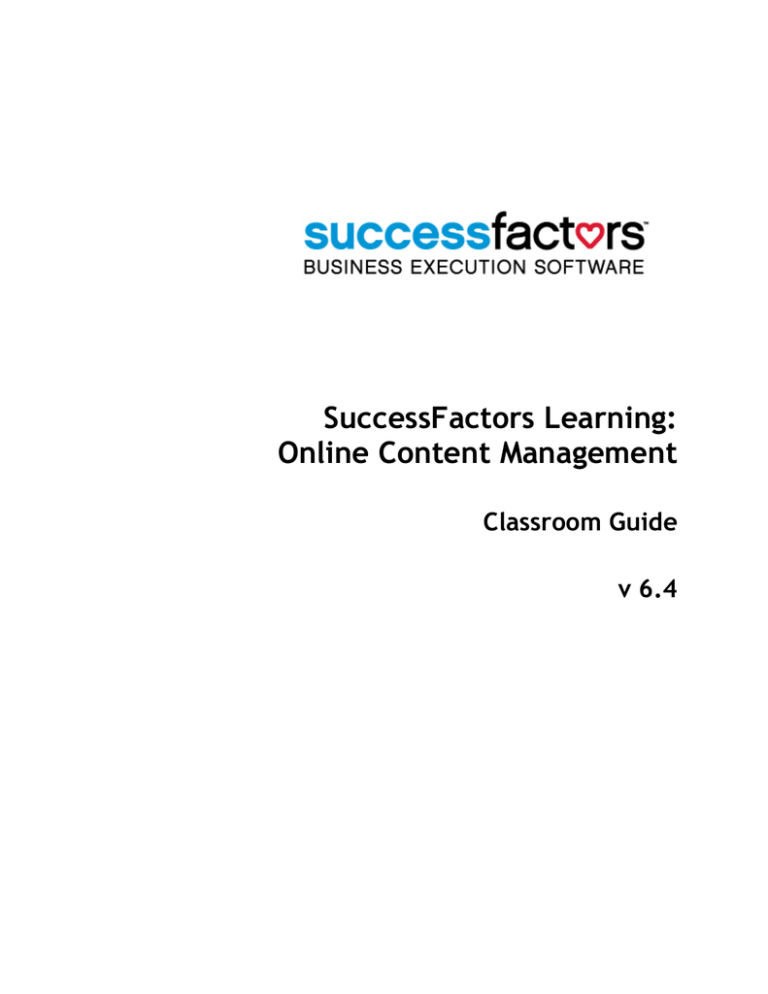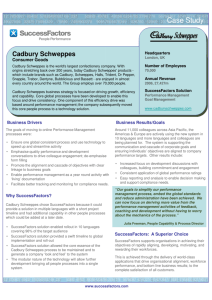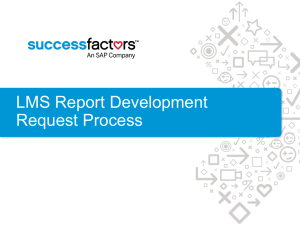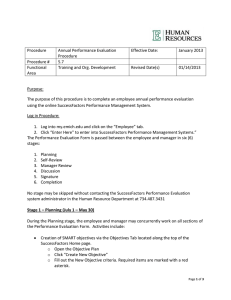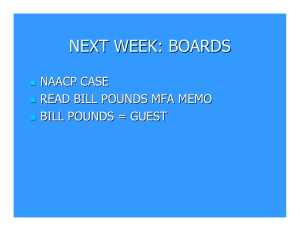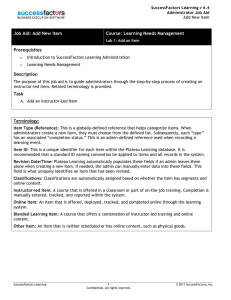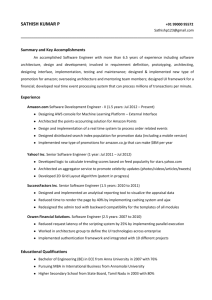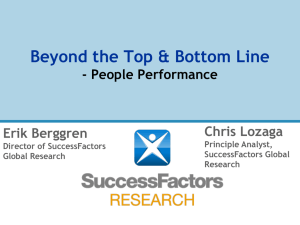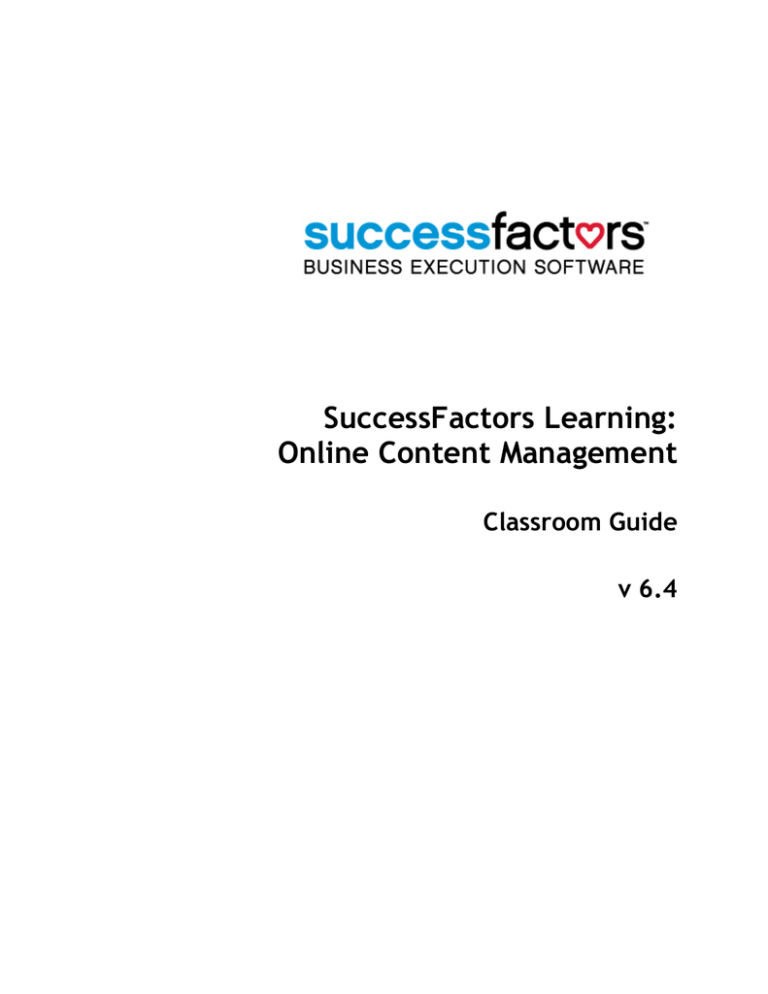
SuccessFactors Learning:
Online Content Management
Classroom Guide
v 6.4
For SuccessFactors Learning version 6.4
Last Modified 08/17/2011
© 2011 SuccessFactors, Inc. All rights reserved.
All brand and product names are trademarks or registered trademarks of their
respective holders.
Printed in the USA
SuccessFactors, Inc.
4401 Wilson Boulevard, Suite 400
Arlington, VA 22203 USA
Information in this document is subject to change without notice and does not
represent a commitment on the part of SuccessFactors, Inc. The software described in
this document is furnished under a license agreement. The software may be used only
in accordance with the terms of the agreement. No part of this training may be
reproduced or transmitted in any form or by any means, electronic or mechanical,
without the express written permission of SuccessFactors, Inc.
Online Content Management
Table of Contents
Course Introduction ............................................................................... 1 Course Objectives .......................................................................... 1 Target Audience ............................................................................ 2 Assumptions ................................................................................. 2 Browser Pop-up Window .......................................................... 2 Administrator Role and Workflows .............................................. 3 Required Fields ..................................................................... 3 Using this Guide ............................................................................ 3 Additional Resources ...................................................................... 4 Lesson 1: Online Learning Overview .......................................................... 5 Objectives ................................................................................... 5 What is Online Learning? .................................................................. 5 Managing Online Content ................................................................. 6 AICC/SCORM Standards.................................................................... 6 Communication between Content and SuccessFactors Learning ................... 8 Online Content Process ................................................................... 8 Conclusion .................................................................................. 10 Lesson Check ............................................................................... 11 Lesson 2: Content Objects ..................................................................... 13 Objectives .................................................................................. 13 Content Object Main Concepts ......................................................... 14 Content Object Record ................................................................... 14 Summary Tab ...................................................................... 15 Launch Method Tab ............................................................... 17 Objectives Tab .................................................................... 18 AICC Support Tab ................................................................. 19 Cross-Domain Tab ................................................................. 19 Lab 1. Create a Content Object ............................................................... 20 SuccessFactors Learning
-iConfidential. All rights reserved.
© 2011 SuccessFactors, Inc.
Online Content Management
Conclusion .................................................................................. 21 Lesson Check ............................................................................... 22 Lesson 3: Items with Online Content......................................................... 23 Objectives .................................................................................. 23 Main Concepts of Online Items .......................................................... 23 Items with Online Content............................................................... 24 Lab 2. Create an Online Item .................................................................. 27 Modifying an Item with Online Content ............................................... 30 Adding and Organizing Content Objects ...................................... 30 Conclusion .................................................................................. 33 Lesson Check ............................................................................... 34 Lesson 4: Blended Items ........................................................................ 35 Objectives .................................................................................. 35 Blended Learning Overview ............................................................. 35 Lab 3. Create a Blended Learning Item ..................................................... 38 Lab 4. Configuring a Blended Learning Item ............................................... 40 Conclusion .................................................................................. 42 Lesson Check ............................................................................... 43 Lesson 5: Using the Import Assistants........................................................ 45 Objectives .................................................................................. 45 Main Concepts of the Import Tools ..................................................... 45 AICC Import Tool .................................................................. 45 Lab 5. Import Content Structure Using AICC Import Tool ............................... 47 SCORM Import Tool ............................................................... 48 Lab 6. Import Content Structure using SCORM Import Tool ............................ 49 Content Package .......................................................................... 50 Lab 7. Editing a Content Package (Optional) .............................................. 51 Conclusion .................................................................................. 52 Lesson Check ............................................................................... 53 © 2011 SuccessFactors, Inc.
- ii Confidential. All rights reserved.
SuccessFactors Learning
Online Content Management
Course Summary .................................................................................. 55 Appendix A: User Online Status ............................................................... 57 Online Status: User Record .............................................................. 57 Reports ............................................................................. 59 Appendix B: The AICC Wrapper ............................................................... 61 What is the AICC Wrapper? .............................................................. 61 Lab 8. Create an AICC Wrapper Content Object .......................................... 62 Appendix C: Online Content Troubleshooting .............................................. 63 AICC ....................................................................................... 63 AICC/SCORM Test Page .......................................................... 64 AICC/SCORM Test Page .......................................................... 67 Appendix D: Tracking Functions .............................................................. 69 AICC/SCORM vs. Tracking Functions ................................................... 69 Tracking Function List .................................................................... 70 Simple Tracking Function to Record Completion .................................... 71 Appendix E: AICC Export ........................................................................ 73 Appendix F: Offline Player ..................................................................... 75 SuccessFactors Learning
- iii Confidential. All rights reserved.
© 2011 SuccessFactors, Inc.
Online Content Management
Job Aid Reference List
Job Aid: Introduction to Online Content Management ....................................... 9 Job Aid: Create a Content Object .............................................................. 20 Job Aid: Create Online Items .................................................................... 29 Job Aid: Create Blended Items .................................................................. 39 Job Aid: Create AICC Wrapper .................................................................. 62 © 2011 SuccessFactors, Inc.
- iv Confidential. All rights reserved.
SuccessFactors Learning
Online Content Management
Course Introduction
Through discussion, demonstration, and hands-on computer lab
work, this course teaches you the concepts and terminology
associated with online content management in the SuccessFactors
Learning Management System (LMS).
Learning online provides users the flexibility to educate
themselves in a self-paced, interactive, convenient learning
format. Users access online training through the SuccessFactors
Learning user application and launch asynchronous training at
their own convenience. Blended learning combines both online
and instructor-led training.
You will use the step-by-step, hands-on lab exercises to gain basic
skills in integrating online content in SuccessFactors Learning, and
using SuccessFactors Learning to add and modify content objects
and blended items.
COURSE OBJECTIVES
Upon completion of this course, you will be able to:
♦
Define online content terminology
♦
Integrate web-based training (WBT) into SuccessFactors
Learning
SuccessFactors Learning
♦
Add and edit content objects
♦
Create online and blended items
♦
Describe online training standards, including SCORM and AICC
-1Confidential. All rights reserved.
© 2011 SuccessFactors, Inc.
Online Content Management
TARGET AUDIENCE
This training is intended for SuccessFactors administrators
(admins) responsible for:
♦
Creating online content
♦
Creating and maintaining content objects
♦
Creating and maintaining online items
ASSUMPTIONS
The SuccessFactors Learning system is highly configurable. During
this training, you will be working in a representative environment.
To properly progress through the training and when navigating the
system, you must understand some assumptions.
Browser Pop-up Window
Do not block pop-up windows in your browser. Please unblock
pop-up windows so that the application may function as designed.
When you first login to SuccessFactors Learning, the following
message banner may display at the top of the window:
Pop-up blocked. To see this pop-up or additional options, click
here.
If this banner displays, perform the following steps:
1. Click the pop-up blocked message.
2. A box displays with a few options. Click Always allow pop-ups
from this site.
3. Click Yes.
© 2011 SuccessFactors, Inc.
-2Confidential. All rights reserved.
SuccessFactors Learning
Online Content Management
4. Once the setting is selected, you will not see the pop-up
blocked warning again.
Administrator Role and Workflows
This training assumes that your SuccessFactors Learning
administrator role is associated with all available workflows in the
system. If your role does not include certain workflows, those
tabs and pages will be grayed out and/or inaccessible.
Required Fields
Your system administrator configured specific fields throughout
the system as required based on your organization’s business rules
and processes. These required fields are indicated with a red
asterisk (*). You must input data in these fields before you are
allowed to progress.
If you are using SuccessFactors Learning for training, the fields
displayed and marked as required may not reflect the settings you
will encounter when accessing your organization’s system. Your
system administrator can provide you with a list of the required
fields for your organization.
USING THIS GUIDE
This classroom guide is designed to be used in conjunction with an
instructor. The guide provides general information that will be
elaborated upon by the instructor. For additional information,
refer to the online help.
Throughout the guide, you encounter icons that call out various
types of information. The following table illustrates how this
SuccessFactors Learning
-3Confidential. All rights reserved.
© 2011 SuccessFactors, Inc.
Online Content Management
guide uses icons to indicate different types of comments,
activities, labs, etc. that support the text.
Icon
Definition
Activity: Indicates an activity for you to complete that helps
reinforce the information you just learned.
Note: Indicates additional information that is related to the
information presented.
Tip: Indicates helpful hints and tips or other guidance that further
explains the information it accompanies.
Lab: Indicates a hands-on computer lab. Follow the step-by-step
process outlined to perform specific tasks in the system.
Job Aid: Indicates there is a job aid available for the task. Job aids
provide detailed instructions and screen captures to help you
complete a task.
Warning: Warns against particular actions, or that a particular
condition might indicate a problem.
Workflow: Indicates you must have the proper security workflow
assigned to you in order to have access to this feature or action.
ADDITIONAL RESOURCES
There are a number of additional resources that can provide you
more information about the SuccessFactors Learning system.
These resources include:
♦
SuccessFactors, Inc. website:
http://www.successfactors.com
♦
Online system help
♦
Task-specific job aids
♦
SuccessFactors, Inc. monthly newsletter
For more information about other courses and registration,
contact SuccessFactors University at training@successfactors.com.
© 2011 SuccessFactors, Inc.
-4Confidential. All rights reserved.
SuccessFactors Learning
Online Content Management
Lesson 1:
Online Learning Overview
Online learning is a convenient and cost-saving approach to
delivering training to users. Before we integrate content into
SuccessFactors Learning, we need to discuss the creation process,
associated online content terminology, and industry standards.
OBJECTIVES
Upon completion of this lesson, you will be able to:
♦
Describe online learning
♦
Define online content management terminology
♦
Explain the SCORM and AICC industry standards and their
differences
♦
List the steps of configuring SuccessFactors Learning with
online content
WHAT IS ONLINE LEARNING?
Online learning refers to the electronic access of asynchronous
training, such as a slide show presentation, an audio or video
presentation, a web-based exam, or a document (e.g., a Standard
Operating Procedure manual).
SuccessFactors Learning enables users to launch online content
directly from their To-Do List and can automatically record
learning events for completed online items.
SuccessFactors Learning
-5Confidential. All rights reserved.
© 2011 SuccessFactors, Inc.
Online Content Management
MANAGING ONLINE CONTENT
Content objects are the building blocks of an online item. A
content object is a pointer to a single, launchable file. For
example, the item, Online MS Word Basics contains the three
following content objects:
Item: ONLINE MWB101 MS Word Basics
Content
File Type
Creating, Saving, and Editing
Word Docs (HTML)
Web Page (HTML)
Simulation of Saving a Word Doc
Web Page (HTML) with an Adobe Flash
Movie (SWF)
Exam of Microsoft Word Basics
Web Page with JavaScript (HTML)
These three examples represent three separate content objects in
SuccessFactors Learning. Users launch a content object from an
online or blended learning item in the SuccessFactors Learning
user application.
It is important to note that the content object specifies the
content location and launch method of communication with
SuccessFactors Learning (e.g., AICC, SCORM, etc). It does not
store the actual content.
AICC/SCORM STANDARDS
AICC and SCORM are standard methods for online content to
communicate with a learning management system. SuccessFactors
Learning supports AICC, SCORM 1.2, and SCORM 2004 (a.k.a.
SCORM 1.3). Refer to the following websites for documentation:
© 2011 SuccessFactors, Inc.
♦
AICC: http://www.aicc.org
♦
SCORM: http://www.adlnet.org
-6Confidential. All rights reserved.
SuccessFactors Learning
Online Content Management
Table 1 translates SuccessFactors Learning terminology into
SCORM and AICC equivalents.
Table 1. Terminology Equivalents
SuccessFactors
Learning
Content Object
SCORM
AICC
Sharable Content
Object (SCO)
Assignable Unit (AU)
SCORM is derived from AICC standards. One difference between
SCORM and AICC is the definition of content structure. AICC
requires four text documents:
♦
course (.crs)
♦
structure (.cst)
♦
description (.des)
♦
assignable units (.au)
On the other hand, SCORM uses a single manifest XML file to
describe the content structure (imsmanifest.xml). This XML file
includes greater detail about the content than the AICC text files.
The SCORM 2004 standard provides the ability for content to
contain advanced sequencing and navigation within a course.
Because of this addition to the standard, special care must be
taken to ensure the communication rules are imported into the
system. More information on importing SCORM 2004 content is
provided later in this guide.
SuccessFactors Learning
-7Confidential. All rights reserved.
© 2011 SuccessFactors, Inc.
Online Content Management
COMMUNICATION BETWEEN CONTENT AND SUCCESSFACTORS
LEARNING
JavaScript functions within the actual content set bookmarks,
record content object completion, and send examination data.
Organizations create “in-house” content using courseware
development tools such as Adobe Dreamweaver, Articulate
Presenter, and Trivantis Lectora. SuccessFactors Learning
provides the ability to include content objects created with any
authoring system within the same item.
Another option is purchasing AICC/SCORM compliant content from
third-party vendors. Administrators can “mix and match” in-house
development with third-party vendor courses, incorporate a
combination of these technologies in their program, and combine
various technologies within the same item.
Finally, SuccessFactors Learning provides a set of specific
JavaScript functions for additional tracking functionality.
Note: A listing of the most popular LMS tracking functions is available in
Appendix C of this classroom guide.
ONLINE CONTENT PROCESS
Follow these steps to successfully create and implement an item
with online content in SuccessFactors Learning:
1. Create the content (using any development tool).
2. Upload the content to a public location (e.g., content server).
3. Identify the content type and its location.
© 2011 SuccessFactors, Inc.
-8Confidential. All rights reserved.
SuccessFactors Learning
Online Content Management
4. Add content objects/content packages in SuccessFactors
Learning.
5. Add an item in SuccessFactors Learning.
6. Assign the online content to the item during item creation or
under the Online Content tab from the Related area of the
item record in SuccessFactors Learning.
7. Test the online item from the SuccessFactors Learning user
application.
8. Assign the item to a catalog and/or to the user’s To-Do List
(Learning Plan).
It is good practice to use a development instance of
SuccessFactors Learning to test online content. After sufficient
testing, export the item structure from the development
environment using AICC Export under the Online Content tab from
the Related area of the item record. (Refer to Online Content
Support for additional information.)
Job Aid: Introduction to Online Content Management
SuccessFactors Learning
-9Confidential. All rights reserved.
© 2011 SuccessFactors, Inc.
Online Content Management
CONCLUSION
In Lesson 1, we discussed the basics and standards of online
content. Online learning is any electronic content that is
accessible and tracked from within a learning management
system. SuccessFactors Learning supports the integration of
SCORM and AICC compliant content. Content objects specify the
location and type of content. Users access content objects from
online and blended learning items in the SuccessFactors Learning
user application. Use the online content process to effectively and
efficiently integrate content within SuccessFactors Learning.
You should now be able to:
♦
Describe online learning
♦
Define online content management terminology
♦
Explain the SCORM and AICC industry standards and their
differences
♦
List the steps of configuring SuccessFactors Learning with
online content
© 2011 SuccessFactors, Inc.
- 10 Confidential. All rights reserved.
SuccessFactors Learning
Online Content Management
LESSON CHECK
Use what you learned in this lesson to answer the following
questions.
1. Describe online learning.
2. A SCO in SCORM and an AU in AICC refer to _____________ in
SuccessFactors Learning.
3. List the steps of online content creation.
SuccessFactors Learning
- 11 Confidential. All rights reserved.
© 2011 SuccessFactors, Inc.
Online Content Management
4. Name a difference between SCORM and AICC.
5. How does online content communicate to SuccessFactors
Learning?
© 2011 SuccessFactors, Inc.
- 12 Confidential. All rights reserved.
SuccessFactors Learning
Online Content Management
Lesson 2:
Content Objects
Content objects are the “building blocks” to each online item. It
specifies the location of the content and how to communicate
user interaction to SuccessFactors Learning.
OBJECTIVES
Upon completion of this lesson, you will be able to:
♦
Describe a content object and package
♦
Add a content object
♦
Specify the content object location and communication
♦
Identify different launch types of online courseware
♦
Configure content objects to use AICC and SCORM compliant
content
♦
SuccessFactors Learning
Create an online item
- 13 Confidential. All rights reserved.
© 2011 SuccessFactors, Inc.
Online Content Management
CONTENT OBJECT MAIN CONCEPTS
A content object is a record that includes launch method and
location. Administrators assign content objects with one or more
items. Example content objects include:
♦
A presentation of course content (PowerPoint)
♦
An interactive tutorial (Captivate)
♦
An online publication or article (PDF)
♦
A quiz, exam, or survey (Flash)
♦
A web page (Dreamweaver)
A content object specifies the location of the online content (file
or URL address). The actual content does not reside within
SuccessFactors Learning; content is typically stored on a content
server.
CONTENT OBJECT RECORD
The content object record is organized into functional areas by
tabs, which contain fundamental information regarding the
content object including the location path. These tabs include:
♦
Summary
♦
Launch Method
♦
Objectives
♦
AICC Support
♦
Cross Domain
This section describes the attributes of the tabs.
© 2011 SuccessFactors, Inc.
- 14 Confidential. All rights reserved.
SuccessFactors Learning
Online Content Management
Summary Tab
The Summary tab contains basic information about the content
object record, including the content object title, the domain in
which it belongs, name of the user who built the object, the build
date, description of the content object, and developer tools used
to build the object (Figure 1).
Figure 1. Content > Content Object Record > Summary Tab
SuccessFactors Learning
- 15 Confidential. All rights reserved.
© 2011 SuccessFactors, Inc.
Online Content Management
Table 2 lists the fields contained on the Summary tab and a
description of each.
Table 2. Summary Tab Fields and Descriptions
© 2011 SuccessFactors, Inc.
Field
Description
Title
Indicates the name of the content object
and is used in searching.
Domain
Identifies admin ownership of the
record.
Build User
Identifies the person who created the
content.
Build Company
Identifies the company that created the
content.
Build Location
Identifies where the content was
created.
Build Date
Indicates the final build date of the
content.
Content
Object is
active
Indicates that the content object is
available/unavailable for item
assignment.
Content
Object is
online
Indicates whether the content object is
available to users.
Description
Describes the purpose/location of the
content object to users.
Developer
Tool
Indicates the software tool used to
develop the content.
Mastery Score
This is the score required by the user to
COMPLETE the selected content object
(NOT the Item), and be awarded the
COMPLETED status for the corresponding
content object. If the Mastery score
indicated here is not achieved by the
user, the system marks the content
object as FINISHED.
- 16 Confidential. All rights reserved.
Notes
Displays
to User
SuccessFactors Learning
Online Content Management
Launch Method Tab
The Launch Method tab identifies the type and path of the
content (Figure 2). SuccessFactors Learning offers the following
launch methods:
♦
Content Player
A content object that requires an application that is not
installed on the client workstation. The content player calls
the applications from a network location to enable the user to
view the content (the admin must specify the content player).
♦
Document
The client workstation recognizes the file extension associated
to the content object and opens the appropriate application.
♦
AICC
This content object is AICC compliant and communicates with
SuccessFactors Learning using AICC standards.
♦
Browser
A content object with Internet-based content that is reviewed
within a browser. Use this launch method for LMS tracking
functions.
♦
SCORM 1.2, SCORM 2004 (a.k.a. SCORM 1.3), and SCORM 2004 4Ed.
SuccessFactors Learning initializes the SCORM APIs when the
user launches the content. Content objects of one of these
three types must conform to the appropriate version of SCORM
and communicate with SuccessFactors Learning using SCORM
standards.
SuccessFactors Learning
- 17 Confidential. All rights reserved.
© 2011 SuccessFactors, Inc.
Online Content Management
Figure 2. Content > Content Object Record > Launch Method Tab
Note: Due to the advanced sequencing and navigation functions included in the
SCORM 2004 standard, special care must be taken to ensure these functions
work properly in SuccessFactors Learning. Content using this standard should
be imported using the instructions listed in the “Content Package” section of
this lesson. Individual content objects should not be manually created when
using SCORM 2004 compliant courseware.
Objectives Tab
The Objectives tab (Figure 3) establishes an objective-content
relationship. Objectives are associated with multiple content
objects, items, competencies, questions, and exams.
Administrators use objectives for adaptive learning within
SuccessFactors online exams.
Note: Please refer to the SuccessFactors Learning: Online Exams course for
additional information.
© 2011 SuccessFactors, Inc.
- 18 Confidential. All rights reserved.
SuccessFactors Learning
Online Content Management
Figure 3. Content > Content Object Record > Objectives Tab
AICC Support Tab
The AICC Support tab automatically passes AICC support data to
content under AICC core vendor or SCORM launch data. This data
is typically used to send information that is critical to the content
launch.
Cross-Domain Tab
The Cross-Domain tab is used for SCORM content located on a
different domain name than SuccessFactors Learning. This tab
requires activation in system configuration. Please consult with
your Project Manager and the SuccessFactors Learning Support
team for the best approach of supporting cross domains.
SuccessFactors Learning
- 19 Confidential. All rights reserved.
© 2011 SuccessFactors, Inc.
Online Content Management
Lab 1.
Create a Content Object
Step
1.
Verify the Admin tab is selected (if necessary).
2.
Type Add Content Object into the Search field below the button bar.
3.
Click Go.
Note: You can also navigate to Content > Content Objects and click Add New.
4.
Enter a content object ID and title for the content object.
5.
Select a domain.
6.
Leave the Build User, Company, Location, Date, and Developer Tool
fields blank.
7.
Click to check the Content Object is Active and Content Object is
Online checkboxes (if necessary).
8.
Enter a description for the content object.
9.
Click Add.
Set Up the Launch Method Tab
Step
1.
Select the Launch Method tab.
2.
Select the launch method option.
3.
Enter the URL address of the content in the Filename field.
4.
Click Apply Changes.
Job Aid: Create a Content Object
© 2011 SuccessFactors, Inc.
- 20 Confidential. All rights reserved.
SuccessFactors Learning
Online Content Management
CONCLUSION
In this lesson, we discussed the functionality of content objects.
This “building block” of content specifies the location of the
content and how the content communicates with SuccessFactors
Learning. Administrators use content objects and objectives for
adaptive learning within the LMS online exams. Finally, content
objects are grouped into content packages for organization and
easy assignment.
You should now be able to:
♦
Describe a content object and package
♦
Add a content object
♦
Specify the content object location and communication
♦
Identify different launch types of online courseware
♦
Configure content objects to use AICC and SCORM compliant
content
SuccessFactors Learning
- 21 Confidential. All rights reserved.
© 2011 SuccessFactors, Inc.
Online Content Management
LESSON CHECK
Use what you learned in this lesson to answer the following
questions.
1. The content object is identified as AICC when:
a) The content communicates to SuccessFactors Learning
using AICC standards.
b) Users are restricted from the content.
c) There is a time limit for accessing the item.
d) None of the above.
2. List the content object launch methods:
3. True or false:
An admin assigns content objects directly to a user’s To-Do
List (Learning Plan).
4. True or false:
Online content is stored in a content object.
© 2011 SuccessFactors, Inc.
- 22 Confidential. All rights reserved.
SuccessFactors Learning
Online Content Management
Lesson 3:
Items with Online Content
Administrators assign items, not content objects, to user Learning
Plans (To-Do Lists) and catalogs. Therefore, after the admin
creates the content objects, he/she must assign them to an item.
OBJECTIVES
Upon completion of this lesson, you will be able to:
♦
Define the four types of item classification
♦
Identify available settings for online items
♦
Create an item with online content
♦
Add and modify objects to the online content structure
MAIN CONCEPTS OF ONLINE ITEMS
An online item is entirely comprised of content objects. Online
items are also known as asynchronous learning since there is no
instructor or time associated with the item. Users can access
online items at their own convenience.
Blending learning, on the other hand, “blends” instructor-led, or
synchronous training, with content objects, asynchronous
training. Administrators schedule blended items for a specific
date and time. A scheduled offering segment can restrict the
date/time that a user can access content objects. In the next
lesson, we will discuss blended items.
SuccessFactors Learning
- 23 Confidential. All rights reserved.
© 2011 SuccessFactors, Inc.
Online Content Management
SuccessFactors Learning automatically classifies each item
according to the following rules:
♦
Instructor-led: Item only contains segments
♦
Online: Item only contains content objects
♦
Blended: Item contains both segments and content and/or
exam objects
♦
Other: Item contains neither segments nor objects
ITEMS WITH ONLINE CONTENT
An administrator may choose to create a new online only item or
an item that will be both scheduled and online (also known as a
blended item).
Figure 4. Add a New Item
Once the basic information is entered for creating the new item,
the content for this item may be selected from among the
following choices (Figure 5):
♦
Add Folder: Folders organize complex content by grouping and
sequencing assigned content objects
© 2011 SuccessFactors, Inc.
- 24 Confidential. All rights reserved.
SuccessFactors Learning
Online Content Management
♦
Add Content Object: Administrators assign individual content
objects
♦
Add Exam Object: References a LMS exam
Note: Refer to SuccessFactors Learning: Online Exams course for
additional information.
♦
Add Content Package: Add multiple objects to the item
content structure (content package is a grouping of content
objects and/or exams/surveys)
Figure 5. Add Content to a New Item
Multiple folders and objects may be added depending upon the
complexity of the item desired. Typically, an item will have a
single content object or an exam object but may contain any
number of both.
SuccessFactors Learning
- 25 Confidential. All rights reserved.
© 2011 SuccessFactors, Inc.
Online Content Management
Once the online structure is determined, you must configure the
item settings (Figure 6). For example, a learning event may be
recorded for the item after a user successfully completes all
online content objects (and/or exams, if applicable).
Figure 6. Edit Settings and Status
© 2011 SuccessFactors, Inc.
- 26 Confidential. All rights reserved.
SuccessFactors Learning
Online Content Management
Lab 2.
Create an Online Item
Step
1.
Log in / authenticate as an administrator and select the Admin tab (if
necessary).
2.
Type Add Item into the Search field below the button bar.
3.
Click Go.
4.
Click to select the item type, Online Only. The plus sign changes to a
checkmark.
5.
Click OK.
6.
Select an item type and enter the item ID.
7.
Enter a title and the description for the item.
8.
Select a domain ID for the item (you may need to scroll down using the
inner window’s scrollbar on the right).
9.
If necessary, select an approval process and check the Approval
required to self-register checkbox.
10.
Enter Credit, Contact, or CPE hours if desired.
11.
Click Continue.
12.
Click Settings in the header.
13.
Select Modify Settings from the drop-down menu.
14.
Check the Content is available for launch (available for users)
checkbox.
15.
Check the Record learning event when all content is complete
checkbox.
SuccessFactors Learning
- 27 Confidential. All rights reserved.
© 2011 SuccessFactors, Inc.
Online Content Management
16.
Select a completion status from the Completion Status drop-down
menu.
17.
Click the Allow users to review content from Completed Works
checkbox if desired.
18.
Click OK.
19.
Click the plus sign (Associate content to item icon) in the table header.
20.
Select Add Content Object from the drop-down menu.
21.
Search for and select the content object.
22.
Enter the object name (e.g., Click to Start Content, or what you want
the user to see if there are multiple objects in this item).
23.
If the content does not send completion information to the LMS, check
Mark this object complete when launched.
24.
If you are creating a folder structure to organize content within this
item, you could create a new folder or add this object to an existing
one. Otherwise, leave Save in Folder: Root Level as it is.
25.
Click OK.
26.
Repeat steps 19-25 for all content objects.
27.
Click Save & Exit.
28.
Optional: From the Recommended Next area click Add Catalogs to
search for and select one or more catalogs to add the online item to.
29.
Optional: From the Recommended Next area click Add Subject Areas to
search for and select one or more subject areas to associate with the
online item.
© 2011 SuccessFactors, Inc.
- 28 Confidential. All rights reserved.
SuccessFactors Learning
Online Content Management
30.
From the Recommended Next area click Assign to Users to search for
and select one or more users who should be assigned this online item
(for example, your own user or a test user so you can test your new
online item).
Note: The User Needs Management tool displays and will lead you through the process
of assigning the online item to select users. For more information on the User Needs
Management tool, refer to the Learning Needs Management guide.
31.
Log in as a user and verify that the online item works properly.
Job Aid: Create Online Items
SuccessFactors Learning
- 29 Confidential. All rights reserved.
© 2011 SuccessFactors, Inc.
Online Content Management
MODIFYING AN ITEM WITH ONLINE CONTENT
Administrators may change the settings and add or change
content objects for online items. To modify the online content
objects of an item:
1. Search for and access the online item.
2. Select the Online Content tab from the Related area (Figure 7).
Figure 7. Related Area of Item Record: Online Content
Adding and Organizing Content Objects
Click the Associate content to item icon (
) to modify the
item's content structure by adding, editing, removing, or
reordering object types (folders, content objects, exams, and
content packages) (Figure 8).
Figure 8. Content Structure
© 2011 SuccessFactors, Inc.
- 30 Confidential. All rights reserved.
SuccessFactors Learning
Online Content Management
Sequencing sets the order in which the objects must be completed.
You can set the sequencing at the item level (Figure 9) and/or for
each folder (Figure 10).
Click the item level title link or the folder title link to open the Edit
Folder pop-up window. Click the Force sequential completion of
content checkbox and click OK.
Figure 9. Force Sequencing at Item Level
Figure 10. Force Sequencing at Folder Level
SuccessFactors Learning
- 31 Confidential. All rights reserved.
© 2011 SuccessFactors, Inc.
Online Content Management
The Online Content area is updated. Notice the Enforce Order
column is updated to reflect the changes made (Figure 11).
Figure 11. Online Content Area: Enforce Order Column Updated
Click Save to save your changes.
When changes are made to the online content of an existing item,
the admin may choose to run the item revision process to
differentiate between users who have completed the old content
versus those who complete the new content.
However, in some cases, the admin may just want to change the
existing item without creating a new revision. When changes are
made to the Online Content tab of an item with online content,
the system displays a warning that asks the admin whether or not
the item should be restarted by any users who were in progress
(Figure 12).
© 2011 SuccessFactors, Inc.
- 32 Confidential. All rights reserved.
SuccessFactors Learning
Online Content Management
Figure 12. Warning Details
CONCLUSION
In this lesson, we discussed creating online items. The Online
Content tab from the Related area of an item record specifies the
online content structure of the item. An online item is entirely
comprised of content objects while blended items include both
content objects and time-based segments.
You should now be able to:
SuccessFactors Learning
♦
Define the types of item classification
♦
Identify available settings for online items
♦
Create an item with online content
♦
Add and modify objects to the content structure
- 33 Confidential. All rights reserved.
© 2011 SuccessFactors, Inc.
Online Content Management
LESSON CHECK
Use what you learned in this lesson to answer the following
questions.
1. What are the item classifications?
2. Which of the following may not be added to the structure of
an online item (in the Online Content tab in the Related area):
a) Folder Object
b) Subject Area
c) Content Object
d) Content Package
e) Exam Object
3. List the two item classifications that include content objects.
© 2011 SuccessFactors, Inc.
- 34 Confidential. All rights reserved.
SuccessFactors Learning
Online Content Management
Lesson 4:
Blended Items
Blended learning courses are a combination of instructor-led and
web-based training. Items with online content may contain
segments to be scheduled to permit users to register for or be
registered for the training.
OBJECTIVES
Upon completion of this lesson, you will be able to:
♦
Describe blended learning
♦
Define the three distinct restriction options for blended items
♦
Identify available settings for blended items
♦
Create a blended learning item
♦
Modify the blended learning item
BLENDED LEARNING OVERVIEW
Blended learning courses are typically a “blend” of instructor-led
and web-based training. The item’s Segment tab in the Related
area includes one or more segments which enables the item to be
scheduled, and the item’s Online Content tab includes one or
more content or exam objects.
SuccessFactors Learning
- 35 Confidential. All rights reserved.
© 2011 SuccessFactors, Inc.
Online Content Management
Within a blended item, an admin can specify how restrictive
access to the online content should be. There are three distinct
restriction options for blended items:
♦
Least restrictive: Yes is selected in the User can access online
content without being registered in offering drop-down menu
in-the core area of the item record. Any user who has access
to this item (via To-Do List or catalog) may launch the online
content (Figure 13).
Figure 13. Least Restrictive
♦
Somewhat restrictive: No is selected in the User can access…
drop-down menu. Users must be registered into a scheduled
offering of the item in order to launch the online content
(Figure 14). The checkbox displays in the Edits Settings and
Status page (select Online Content tab from Related area of
item record, click Settings, and select Modify Settings).
Figure 14. Somewhat Restrictive
♦
Most restrictive: In addition to No being selected from the
User can access… drop-down menu, the Content available only
during… (Figure 14) checkbox is checked on the Edit Settings
and Status page (select the Online Content tab from the
Related area, select Modify Settings from the Settings dropdown menu) of the item record. Navigate to the scheduled
offering record, select the Segments tab from the Related
area, and open the Edit Segment page. Use the Allow access to
© 2011 SuccessFactors, Inc.
- 36 Confidential. All rights reserved.
SuccessFactors Learning
Online Content Management
online content during this segment checkbox to determine
which segments permit access to the online content. Once
selected and checked, users can only access the content
during specific times (Figure 15).
Figure 15. Most Restrictive
SuccessFactors Learning
- 37 Confidential. All rights reserved.
© 2011 SuccessFactors, Inc.
Online Content Management
Lab 3.
Create a Blended Learning Item
Step
1.
Log in / authenticate as an admin and select the Admin tab (if
necessary).
2.
Type Add Item into the Search field below the button bar.
3.
Click Go.
4.
Click Scheduled and Online. The plus sign changes to a checkmark.
5.
Click OK.
6.
Select an item type and enter the item ID.
7.
Enter a title and the description of the item.
8.
Select a domain ID for the item (you may need to scroll down using the
inner window’s scrollbar on the right).
9.
Click the Go to Advanced Schedule button to change or add additional
segments.
10.
Enter a description and duration for each segment.
11.
To add more segments, click the Add New icon in the table header.
Enter day number, description, duration, delay start, and location type
for each segment. Click the Add button.
12.
Once you finish adding segments, click Continue.
13.
Click the Associate content to item icon in the table header.
14.
Select Add Content Object from the drop-down menu.
15.
Search for and select the content object to add.
© 2011 SuccessFactors, Inc.
- 38 Confidential. All rights reserved.
SuccessFactors Learning
Online Content Management
16.
Enter the object name (e.g., Click to Start Content or what you want
the user to see if there are multiple objects in this item).
17.
If the content does not send completion information to the LMS, check
the Mark this object complete when launched checkbox.
18.
If you are creating a folder structure to organize content within this
item, create a new folder or add this object to an existing one.
Otherwise, leave Save in Folder: Root Level as it is.
19.
Click OK.
20.
Repeat steps 13-19 to add more content objects.
21.
Click Settings in the table header.
22.
Select Modify Settings from the drop-down menu.
23.
Select a completion status from the Online Completion Status drop-down
menu.
24.
Check the Content is available for launch (available for users)
checkbox.
25.
Check the Record learning event when all content is complete
checkbox.
26.
Click Allow users to review content from Completed Works checkbox,
if desired.
27.
Click OK.
28.
Click Save & Exit.
Job Aid: Create Blended Items
SuccessFactors Learning
- 39 Confidential. All rights reserved.
© 2011 SuccessFactors, Inc.
Online Content Management
Lab 4.
Configuring a Blended Learning Item
Step
1.
For least restrictive:
a. In the item you created in the previous lab, note the setting for User
can access online content without being registered in offering.
b. If this is set to Yes, registration is not required. Skip the remaining
steps as they will not apply for this option.
2.
For somewhat restrictive:
a. Change the above setting to No.
b. Click Save (you may need to scroll down in the core area of the item
record). Skip the remaining steps.
3.
For most restrictive:
a. Verify the User can access online content… field is set to No.
b. Select Online Content from the Related area of the item record.
c. Click Settings.
d. Select Modify Settings.
e. Click to check the Content available only during specified segments
of a scheduled offering checkbox.
f. Click OK.
g. Click Save.
4.
Select Scheduled Offerings from the Related area of the item record.
Note: If there are no scheduled offerings currently available, click Schedule from the
Actions area to create scheduled offerings and segments.
© 2011 SuccessFactors, Inc.
- 40 Confidential. All rights reserved.
SuccessFactors Learning
Online Content Management
5.
Click the date link to access the scheduled offering record.
6.
Select the Segments tab from the Related area of the scheduled offering
record.
7.
Determine which segment(s) you want to make the online content
available, and depending on your view:
a. In calendar view, double-click the segment from the calendar.
b. In list view, click the segment link.
8.
Check the Allow access to online content during this segment
checkbox.
9.
Click Save (or Save And Close).
SuccessFactors Learning
- 41 Confidential. All rights reserved.
© 2011 SuccessFactors, Inc.
Online Content Management
CONCLUSION
This lesson discussed blended items and how to create blended
items in SuccessFactors Learning. Blended items include both
content objects and time-based segments. The Online Content
area specifies the online content structure of the item.
You should now be able to:
© 2011 SuccessFactors, Inc.
♦
Describe blended learning
♦
Define the three distinct restriction options for blended items
♦
Identify available settings for blended items
♦
Create a blended learning item
♦
Modify the blended learning item
- 42 Confidential. All rights reserved.
SuccessFactors Learning
Online Content Management
LESSON CHECK
Use what you learned in this lesson to answer the following
questions.
1. Blended learning refers to:
a) Same time training for managers and subordinates.
b) A mixture of instructor-led and self-paced online
learning.
c) Items that are classified as Other.
d) None of the above.
2. What are the characteristics of an item that is both
schedulable and contains online content? In your answer,
identify what fields and checkboxes need to be considered.
SuccessFactors Learning
- 43 Confidential. All rights reserved.
© 2011 SuccessFactors, Inc.
Online Content Management
Notes
© 2011 SuccessFactors, Inc.
- 44 Confidential. All rights reserved.
SuccessFactors Learning
Online Content Management
Lesson 5:
Using the Import Assistants
Importing the online item content structure into SuccessFactors
Learning is an easy, time-saving approach, as opposed to creating
content objects manually.
OBJECTIVES
Upon completion of this lesson, you will be able to:
♦
Identify the files needed to import AICC and SCORM content
♦
Import AICC files into SuccessFactors Learning
♦
Import SCORM files into SuccessFactors Learning
♦
Edit a content package
MAIN CONCEPTS OF THE IMPORT TOOLS
The AICC and SCORM import tools create content objects in
SuccessFactors Learning.
AICC Import Tool
The AICC Import tool creates an AICC Appendix A (level-1
compliant) import of a course into SuccessFactors Learning. The
AICC Import tool also includes a step to create an item or a
content package. Use this assistant to import content structure
from a development instance into a production instance of
SuccessFactors Learning.
SuccessFactors Learning
- 45 Confidential. All rights reserved.
© 2011 SuccessFactors, Inc.
Online Content Management
Four AICC structure files are required for the import tool: CRS,
CST, DES, and AU. All four text files must have the same file name
(e.g., MWB101.crs, MWB101.cst, MWB101.des, and MWB101.au).
♦
The Course file (*.crs) contains information about the course
as a whole. It offers information that relates to more than just
a single element in the course.
♦
The Assignable Unit file (*.au) contains information relating to
all the assignable units (content objects) in the course.
♦
The Descriptor file (*.des) contains a complete list of every
element in the course. It is the basic cross-reference file
showing the correspondence of system-generated IDs with
admin-defined IDs for every element.
♦
The Course Structure file (*.cst) contains the basic data on the
structure of the course. It includes all of the assignable units
(content objects) and blocks (folders) in the course.
© 2011 SuccessFactors, Inc.
- 46 Confidential. All rights reserved.
SuccessFactors Learning
Online Content Management
Lab 5.
Import Content Structure Using AICC Import Tool
Step
1.
Navigate to Content > Tools > AICC Import.
2.
Click Browse next to the CRS File field.
3.
Locate the CRS file and then click Open.
4.
Repeat steps 2-3 for each of the three remaining import files.
5.
Click Next.
6.
Modify any information on the Step 2: Edit Course Information screen.
7.
Click Next.
8.
Read the Resource Resolution message in Step 3: Read Through Instructions.
9.
Click Next.
10.
Enter a content object ID in the Content Object field, and click Next.
11.
Select the New Item or Existing Item.
12.
Select the item type, enter item ID, and revision date/time.
13.
Click Next.
14.
Check the appropriate checkboxes to make the item online and marked
complete when all objects are complete.
15.
Select a completion status (Failure Status is optional).
16.
Click Finish.
Note: You must manually edit additional item information such as the domain,
catalog, and subject area for the new item record that you created with the
AICC import tool.
SuccessFactors Learning
- 47 Confidential. All rights reserved.
© 2011 SuccessFactors, Inc.
Online Content Management
SCORM Import Tool
All content following the SCORM 2004 standard must be imported
using the SCORM Import Assistant to ensure needed sequencing
and navigation information is available to SuccessFactors
Learning. A content package is created each time a SCORM 2004
course is imported into SuccessFactors Learning, regardless of
how many content objects are provided by the content.
SCORM defines content structure in a single manifest XML file
(imsmanifest.xml). SuccessFactors Learning searches for this
manifest within a .zip file. If the .zip file is greater than 1MB, it
must be uploaded to a web server and accessed using the URL.
If you select the Deploy Content Server checkbox, then the
system extracts the SCORM content and places it on the content
server. The location of the content server is defined in System
Admin > Configuration > System Configuration > Content Import
configuration. If you have defined several content servers in the
Content Importer configuration ID, then the system allows you to
select one of those from the Server Location list. If you clear the
Deploy Content Server checkbox, then you can enter a value in
the Launch URL Prefix box to provide a fully qualified path to
your content objects.
Figure 16. Content Import Screen
© 2011 SuccessFactors, Inc.
- 48 Confidential. All rights reserved.
SuccessFactors Learning
Online Content Management
Lab 6.
Import Content Structure using SCORM Import Tool
Step
1.
Navigate to Content > Tools > SCORM Import.
2.
Click Browse.
3.
Locate the ZIP file that includes the SCORM manifest XML
(imsmanifest.xml) and then click Open.
4.
Leave the Deploy Content to Server checkbox checked.
5.
Click Next.
6.
Enter the content package ID for the system to create a new content
package.
7.
Click the Add New Item checkbox.
8.
Add a new item:
a. Select the item type from the drop-down menu.
b. Enter an item ID.
9.
Configure the online settings.
10.
Add the item to a catalog and subject area if desired.
11.
Click Import Files.
SuccessFactors Learning
- 49 Confidential. All rights reserved.
© 2011 SuccessFactors, Inc.
Online Content Management
CONTENT PACKAGE
A content package is a grouping of content objects. It is an easy
and convenient way to organize content for multiple item
assignments. Content packages are particularly important for
SCORM 2004 (and SCORM 2004 4Ed.) content as they ensure
needed sequencing and navigation information is available to
SuccessFactors Learning. Create a content package using the Add
New link, the AICC Import assistants, or the SCORM Import
assistant.
© 2011 SuccessFactors, Inc.
- 50 Confidential. All rights reserved.
SuccessFactors Learning
Online Content Management
Lab 7.
Editing a Content Package (Optional)
Step
1.
Navigate to Content > Content Packages.
2.
Search for a content package (for example, the package created during
the SCORM import).
3.
Click the Edit icon.
4.
Select the Content tab.
5.
Click the topmost Edit link to view the contents or to make changes.
6.
To remove an object, click the Remove checkbox and then click Apply
Changes.
7.
To re-order objects, change the numbers in the Order column and click
Apply Changes.
8.
To add additional objects, enter an object label. This is a title and is
visible to the users.
9.
Select the Folder, Content, or Exam radio button (in this example,
select Content).
10.
Enter or search for your content object ID.
11.
Click Add.
12.
Repeat steps 8-11 for all content objects, exams, and folders.
13.
When the structure contains all the objects in the desired order, click
Return to Content Structure.
SuccessFactors Learning
- 51 Confidential. All rights reserved.
© 2011 SuccessFactors, Inc.
Online Content Management
CONCLUSION
In this lesson, we discussed using the AICC and SCORM import
tools. AICC requires four text files to import content structure.
SCORM, on the other hand, only requires a single manifest file
(imsmanifest.xml). These tools are a time-saving alternative to
manually creating content objects.
You should now be able to:
© 2011 SuccessFactors, Inc.
♦
Identify the files needed to import AICC and SCORM content
♦
Import AICC files into SuccessFactors Learning
♦
Import SCORM files into SuccessFactors Learning
♦
Edit a content package
- 52 Confidential. All rights reserved.
SuccessFactors Learning
Online Content Management
LESSON CHECK
Use what you learned in this lesson to answer the following
questions.
1. The purpose of AICC and SCORM is to:
a) Prevent unauthorized access to online content.
b) Provide standardization for the transfer of information to
and from web-based learning content.
c) Control spam.
d) None of the above.
2. What does SuccessFactors Learning create after an
administrator successfully uses the AICC and SCORM import
tools?
3. List the four file types that are used in the AICC Import tool.
SuccessFactors Learning
- 53 Confidential. All rights reserved.
© 2011 SuccessFactors, Inc.
Online Content Management
4. Which of the following can exist in a Content Package (select
all that apply):
a) Content Object
b) Exam Object
c) Folder Object
© 2011 SuccessFactors, Inc.
- 54 Confidential. All rights reserved.
SuccessFactors Learning
Online Content Management
Course Summary
Learning online provides users the flexibility to educate
themselves in a self-paced, interactive, convenient learning
format. Users access online training through the SuccessFactors
Learning user application and launch asynchronous training at
their own convenience. SuccessFactors blended learning combines
both online and instructor-led training.
You should now be able to:
♦
Define online content terminology
♦
Integrate web-based training (WBT) into SuccessFactors
Learning
SuccessFactors Learning
♦
Add and edit content objects
♦
Create online and blended items
♦
Describe online training standards including SCORM and AICC
- 55 Confidential. All rights reserved.
© 2011 SuccessFactors, Inc.
Online Content Management
Notes
© 2011 SuccessFactors, Inc.
- 56 Confidential. All rights reserved.
SuccessFactors Learning
Online Content Management
Appendix A:
User Online Status
At times, you need to review user progress of an online or
blended item before he/she completes the content. The Online
Status tab from the Related area displays user progress of online
activity.
ONLINE STATUS: USER RECORD
SuccessFactors Learning lists all started online or blended items
that are not complete under the Online Status tab from the
Related area of the user record (Figure 17).
Figure 17. Related Area of User Record: Online Status
Note: To access the Online Status tab of a user record, click the More link in
the Related area to view additional tabs related to the user record.
SuccessFactors Learning
- 57 Confidential. All rights reserved.
© 2011 SuccessFactors, Inc.
Online Content Management
Use this tab to view the following content object details (Figure 18):
♦
User accessibility to the content object.
♦
User completed the content object.
♦
Number of times the user opened the content object.
♦
Total time while viewing the content object (if tracked).
♦
Score of the content object (if tracked).
♦
Content objectives (if tracked).
Figure 18. Edit Content Object Details
© 2011 SuccessFactors, Inc.
- 58 Confidential. All rights reserved.
SuccessFactors Learning
Online Content Management
Reports
The following are reports in SuccessFactors Learning that relate to
online content:
♦
Online Item Status
This report filters user, item, dates, status, and needs review.
It returns the information listed under the Online Status tab.
♦
Item Object Details
This report filters item and item status. It returns the basic
item record information, all assigned content objects, and the
item settings for each content object.
SuccessFactors Learning
- 59 Confidential. All rights reserved.
© 2011 SuccessFactors, Inc.
Online Content Management
Notes
© 2011 SuccessFactors, Inc.
- 60 Confidential. All rights reserved.
SuccessFactors Learning
Online Content Management
Appendix B:
The AICC Wrapper
SOP documents and other electronic documents may be required
reading for your employees. Using the AICC wrapper file, you can
“wrap” a PDF, DOC, or PPT into an HTML page and record a
learning event when the user submits completion.
WHAT IS THE AICC WRAPPER?
The SuccessFactors Learning AICC document wrapper files
encapsulate online documents into an HTML page. This “wrapper”
uses AICC standards to communicate with the LMS to record both the
completion and the time spent in the content. Use the wrapper with
content that does not contain any mechanism for communicating
with the LMs (e.g., Adobe pdf, MS Word doc, etc) (Figure 19).
Figure 19. User Viewed Content in the Success Factors AICC Wrapper
SuccessFactors Learning
- 61 Confidential. All rights reserved.
© 2011 SuccessFactors, Inc.
Online Content Management
Lab 8.
Create an AICC Wrapper Content Object
Step
1.
Upload the SuccessFactors Learning wrapper files and the online
document to the content server.
2.
Navigate to Content > Content Objects.
3.
Click the Add New link.
4.
Enter the content object basic information and click Add.
5.
Select the Launch Method tab and click AICC launch method.
6.
Enter the web address of the wrapper page (wrapper.html) in the
Filename field.
7.
Enter the web address of the document/material to wrap in the
Parameters textbox.
Note: You must prefix the Parameters web address with docURL={web address
of the content you wish to wrap}.
8.
Click Apply Changes.
Figure 20. AICC Wrapped Content Object
Job Aid: Create AICC Wrapper
© 2011 SuccessFactors, Inc.
- 62 Confidential. All rights reserved.
SuccessFactors Learning
Online Content Management
Appendix C:
Online Content Troubleshooting
After creating, uploading, and configuring online content into
SuccessFactors Learning, you need to verify that it is functioning
properly.
AICC
Not sure if the content is communicating
Check the user record in SuccessFactors Administrator:
1. Log in to SuccessFactors Learning as an administrator.
2. Navigate to Users > Users.
3. Access the user record in edit mode.
4. Select the Online Status tab from the Related area.
5. Click the Object Details link to review the details for the
content object. Values updated by AICC include:
− Total time
− Score
− Finished
− Completed
− Objective finished
− Objective completed
This method should allow you to see if the content is
communicating, but it will not show you all the AICC data being
stored in the SuccessFactors Learning database. It is possible to
construct a simple AICC request to obtain all the content data
SuccessFactors Learning
- 63 Confidential. All rights reserved.
© 2011 SuccessFactors, Inc.
Online Content Management
stored in the database for a particular user. The following page
can be used to retrieve AICC data from SuccessFactors Learning.
AICC/SCORM Test Page
If no data is recorded for the content, check the following:
1. Check the content object record and verify the content is set
up as an AICC type content object.
2. Where is the content hosted?
− If the content is not hosted on the content server, contact
the vendor to make sure there are no restrictions as to
where the content can be hosted.
− If the content is hosted outside of your firewall, ask the
vendor if the content communication originates from the
user’s client machine or the content server. If the server is
communicating for the content, the communication may be
blocked by your firewall.
Content is communicating but is not marked complete
Content completion is tied to the AICC Lesson_Status value.
SuccessFactors Learning only grants credit for a Lesson_Status
value of Passed; however, many content vendors only send a
value of Completed. Please see the Lesson_Status section on
the Known Issues page.
If the Lesson_Status and score values are not being updated,
check the max normal setting on the Online Content tab from the
Related area of the item record.
© 2011 SuccessFactors, Inc.
- 64 Confidential. All rights reserved.
SuccessFactors Learning
Online Content Management
Objective data is not recorded
AICC content has the ability to send objective data to
SuccessFactors Learning; however, the objectives must exist in
SuccessFactors Learning, and must be associated with the AICC
content object. The AICC DES import file often contains a list of
the objectives for the content (objective identifiers typically start
with "J"). To add the objectives to SuccessFactors Learning, use
the Developer_ID from the DES file in the Objective field in
SuccessFactors Learning. Once created, the objectives can be
associated to the content objects under the Objectives tab of the
content object record.
Content is unable to find the SCORM API
When SCORM content is launched, the first thing it does is search
for the communication piece, an object called "API". The content
searches all the frames in its own window first, and if it does not
find the API object, it attempts to search in its opener window. In
SuccessFactors Learning, the API is hosted in the user access piece,
so the content will have to search the opener window to find the
API. There are several reasons why the content may not be able to
find the API:
♦
Make sure the content is specified as a SCORM type content
object in SuccessFactors Learning (use Browser type for
Learning v.4.2 and earlier). The API is not available to AICC or
Document type content objects.
♦
If the content is hosted under a separate DNS name (server
name) from the LMS, the content will not be able to access the
API. The browser, for security reasons, will prevent the
content from searching in the opener window and will usually
SuccessFactors Learning
- 65 Confidential. All rights reserved.
© 2011 SuccessFactors, Inc.
Online Content Management
give an "Access Denied" error. For more information, please
see the section discussing the cross-domain restriction.
♦
The code that looks for the API may need to be altered.
Typically, there will be an APIWrapper.js file that contains
functions provided by ADL (writers of the SCORM spec). The
functions that locate the API are "getAPI" and "findAPI". The
getAPI function calls the findAPI function and specifies a
window to search. As mentioned above, the content will first
search the content window, and then the opener window
(SuccessFactors Learning user piece). The getAPI call to seach
the opener window is usually:
theAPI = findAPI(window.opener);
♦
If the SCORM content is using frames, this function call will not
make sense to the browser because it will look for the opener
of a particular frame. It may be necessary to fix this line of
code to search the opener of the frameset as follows:
theAPI = findAPI(top.window.opener);
♦
Likewise, if the content is using an opener window to format the
content's browser window, the content will be two levels out
from the system, and thus the proper call would need to be:
theAPI = findAPI(window.opener.opener);
Not sure if the content is communicating
There are two ways to confirm content communication. The first
method is to check the user record in the SuccessFactors
Administrator.
1. Log in to SuccessFactors as an administrator.
2. Navigate to Users > Users.
3. Access the user record in edit mode.
© 2011 SuccessFactors, Inc.
- 66 Confidential. All rights reserved.
SuccessFactors Learning
Online Content Management
4. Select the Online Status tab from the Related area.
5. Click the Object Details link to examine the details for the
content object. Values updated by SCORM include:
− Total time
− Score
− Finished
− Completed
− Objective finished
− Objective completed
This method should allow you to see if the content is
communicating, but it will not show you all the SCORM data being
stored in the SuccessFactors Learning database. Since AICC and
SCORM share a common data model, it is possible to construct a
simple AICC request to obtain all the content data stored in the
database. The following page can be used to retrieve AICC or
SCORM data from SuccessFactors Learning.
AICC/SCORM Test Page
If no data is recorded for the content, please review the "Content
is unable to find the SCORM API" section.
Content is communicating but is not marked complete
Content completion is tied to the SCORM Lesson_Status value.
SuccessFactors Learning only grants credit for a Lesson_Status
value of Passed; however, many content vendors only send a value of
Completed. Please see the Lesson_Status section on the Known
Issues page. It is possible to configure SuccessFactors Learning to
grant credit for a SCO sending a Lesson_Status value of
SuccessFactors Learning
- 67 Confidential. All rights reserved.
© 2011 SuccessFactors, Inc.
Online Content Management
Completed. Please see the Lesson_Status section on the AICC
Known Issues page for details.
If the Lesson_Status and score values are not being updated,
check the max normal setting for the item.
Objective data is not recorded
SCORM content has the ability to send objective data to
SuccessFactors Learning; however, the objectives must exist in
SuccessFactors Learning, and must be associated with the content
object. If the objectives are listed in the SCORM import files, they
will be created and assigned during the import process. If the
objectives are listed, but are not being generated during import,
please see the objectives section on the SCORM import page and
confirm the import file is properly formatted.
© 2011 SuccessFactors, Inc.
- 68 Confidential. All rights reserved.
SuccessFactors Learning
Online Content Management
Appendix D:
Tracking Functions
SuccessFactors Learning Tracking functions consist of a set of
instructions that is placed into online content. Upon launching,
exiting, or completing the online content of a content object,
these instructions send information from the content back to
SuccessFactors Learning.
For example, content bookmarks allow the user to resume the
content in the place where he/she left off. This bookmark value is
saved and retrieved using tracking functions. Another
SuccessFactors Learning tracking function sends the completion of
the content object to SuccessFactors Learning.
The tracking functions are JavaScript-based (a scripting language)
and are run in Internet browsers such as MS Internet Explore and
Mozilla Firefox. Similar to SCORM, the functions can communicate
via direct HTTP posts or through a client-side applet. The
communication is processed by the same servlet used for AICC
communication. The tracking functions are unidirectional; they
only communicate from the content to SuccessFactors Learning.
Admins cannot use the functions to retrieve information from
SuccessFactors Learning.
AICC/SCORM VS. TRACKING FUNCTIONS
The primary difference between AICC/SCORM and SuccessFactors
Learning tracking functions is the recording of online exam/survey
scores. AICC/SCORM stores the exam score and time in the
SuccessFactors Learning
- 69 Confidential. All rights reserved.
© 2011 SuccessFactors, Inc.
Online Content Management
content object record. If a user retakes the exam a number of
times, the score and time will be overwritten each time to show
only the most recent iteration of the exam.
On the other hand, SuccessFactors Learning tracking functions
saves exam scores and times each time the user takes the exam in
a separate record called “exam iteration.” Administrators can
view each user iteration for the exam/survey under the Online
Status tab or by running a SuccessFactors Learning report.
TRACKING FUNCTION LIST
The following list is a sample of some of the tracking functions
available for online content. A full list may be found at the URL
given at the end of this section.
♦
function recordTrainingEvent()
Records a learning event for the item currently being accessed
by the user.
♦
function recordComponentCompletion()
Sets the item currently being accessed by the user as complete.
♦
function recordModuleCompletion()
Sets the content object currently being accessed by the user
as complete.
♦
function bookmarkCurrentURL()
Stores the current web page of the module being accessed as a
bookmark. The next time the user accesses the content object
in the online item, the stored web page will be launched,
instead of starting from the beginning of the content.
Note: This function cannot be used to bookmark pages within a frame set.
© 2011 SuccessFactors, Inc.
- 70 Confidential. All rights reserved.
SuccessFactors Learning
Online Content Management
♦
function bookmarkURL(url)
Stores the specified URL as a bookmark. When the user next
accesses the content object in the online item, the stored web
page launches, instead of starting from the beginning.
Note: This function can be used to bookmark pages within a frame set.
SIMPLE TRACKING FUNCTION TO RECORD COMPLETION
This introductory session demonstrates how to pass content object
completion within a file using SuccessFactors Learning tracking
functions. Completion will be passed using a standard HTTP
request by constructing a hyperlink that sends the completion
parameters to SuccessFactors Learning. The first part of the URL is
the address of the SuccessFactors Learning servlet. This servlet
processes all the tracking data for SuccessFactors Learning. The
URL address of the servlet is:
http://[server address + context path / servlet Name]
In SuccessFactors Learning, the servlet name is configurable, but
defaults to PwsTrackingFunction.
The second part contains the parameters for completion. The
address and the URL parameters are separated by a ?.
An example of a tracking function URL:
http://[server address + context path]/pmod.phtml
?edt_action=RecModuleCmpl
This URL can be added to any content with the ability to use
hyperlinks, such as an HTML page, a Word document, a PDF file,
or a PowerPoint presentation, and can be used in conjunction
with a verification statement. For example, if an admin wants to
ensure that his/her users fully read and understood a Standard
Operating Procedure document in PDF format, he/she might
SuccessFactors Learning
- 71 Confidential. All rights reserved.
© 2011 SuccessFactors, Inc.
Online Content Management
include the following text hyperlinked to the above tracking
function URL format:
I verify I have read and understand all the material
contained in this document.
© 2011 SuccessFactors, Inc.
- 72 Confidential. All rights reserved.
SuccessFactors Learning
Online Content Management
Appendix E:
AICC Export
It is recommended that administrators set up content objects and
online items in a development instance of SuccessFactors
Learning. Once the content objects and items are thoroughly
tested, administrators upload the online item specification
without recreating the records. The online content structure for
online or blended items is exported using the AICC export tool
found in the Actions area of the item (Figure 21).
Figure 21. AICC Export
This tool creates the four required AICC text files. Save the files
locally and upload them into the production environment using
the AICC Import Assistant. Before placing the imported item to
the production catalog, re-test the content with a user account.
SuccessFactors Learning
- 73 Confidential. All rights reserved.
© 2011 SuccessFactors, Inc.
Online Content Management
Notes
© 2011 SuccessFactors, Inc.
- 74 Confidential. All rights reserved.
SuccessFactors Learning
Online Content Management
Appendix F:
Offline Player
Offline content is web-based training (WBT) that users download
to their computers to complete asynchronous training without an
internet connection. Offline Player, a client application that
requires a separate license, displays the offline content and
tracks progress.
For example, salespeople could download online items to their
laptops, disconnect from the internet, open Offline Player, and
complete the WBT. They complete the content at their leisure: in
an airport, on an airplane, or in their hotel rooms. Once they log
in to SuccessFactors Learning, Offline Player automatically
uploads the content progress.
If your organization licensed Offline Player, the Online Content tab
from the Related of the item record displays additional fields. The
File for Offline Download field is the location of the content
archive file (Figure 22).
SuccessFactors Learning
- 75 Confidential. All rights reserved.
© 2011 SuccessFactors, Inc.
Online Content Management
Figure 22. Online Content Tab > Settings: Offline Content
Admins select the content objects that a user can complete
offline by checking the corresponding checkbox in the
Downloadable column (Figure 23).
Figure 23. Downloadable Content Objects
© 2011 SuccessFactors, Inc.
- 76 Confidential. All rights reserved.
SuccessFactors Learning
Online Content Management
If your organization licensed Offline Content, the Content Object
Launch Method tab includes the Offline Filename field (Figure 24).
Figure 24. Launch Method Tab with Offline Content
Note: Please refer to the Offline Player Admin Reference Guide for additional
information.
SuccessFactors Learning
- 77 Confidential. All rights reserved.
© 2011 SuccessFactors, Inc.
Online Content Management
Notes
© 2011 SuccessFactors, Inc.
- 78 Confidential. All rights reserved.
SuccessFactors Learning