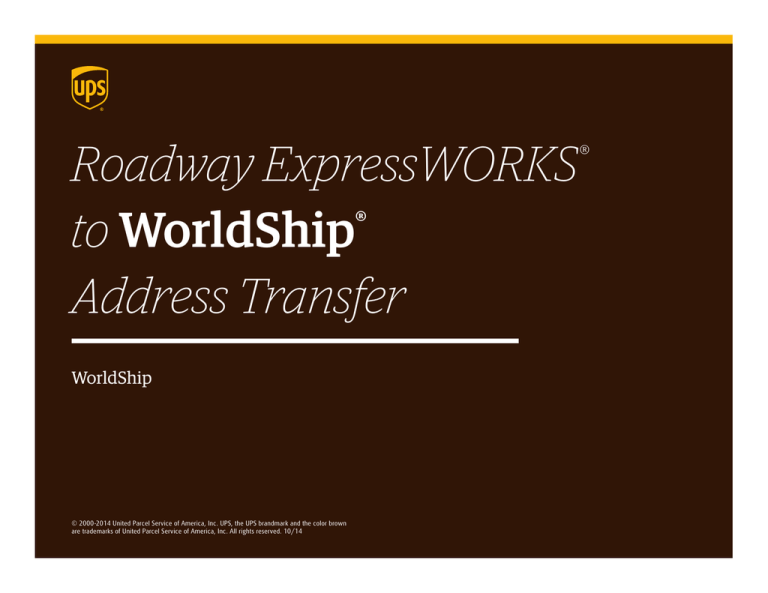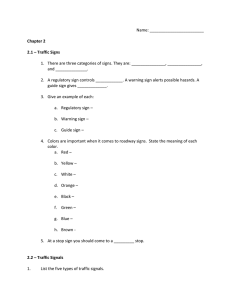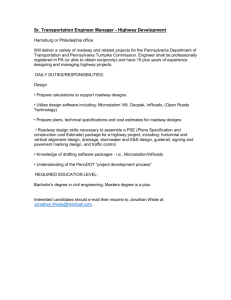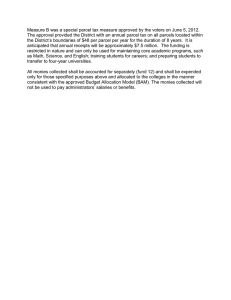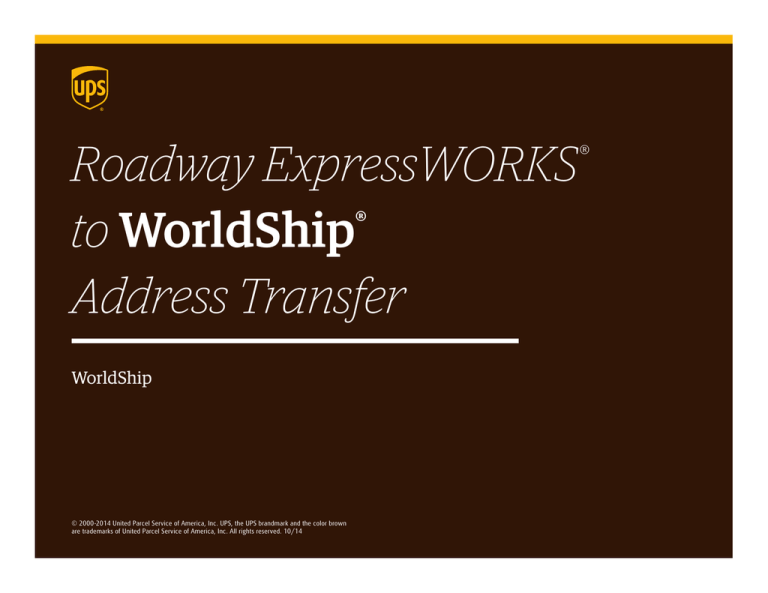
Roadway ExpressWORKS
®
to WorldShip
Address Transfer
®
WorldShip
© 2000-2014 United Parcel Service of America, Inc. UPS, the UPS brandmark and the color brown
are trademarks of United Parcel Service of America, Inc. All rights reserved. 10/14
Roadway ExpressWORKS to WorldShip Address Transfer
1. Launch ExpressWORKS.
20. In the Country column (L), change the three letter country
abbreviation to the two letter IATA country code.
• Example: USA becomes US
2. Select File.
3. Select Export.
21. Save the changes.
4. Select Address as the Type.
22. Launch WorldShip.
5. Click Browse.
6. Select Local Disk (C:) from the Look in: drop-down menu.
7. Type Roadway.csv as the File name.
23. Select Import-Export tab.
24. Select Tools >> Import/Export Wizard.
25. Click Next on Step 1 of 5 making sure that I need help with
importing information into WorldShip is selected.
8. Click Open.
9. Select Comma Delimited as the File Type.
10. Click Search.
11. Select Ship To as the Address that is used as….
12. Click OK.
13. Click Select All.
14. Click Export.
15. Click OK.
16. Click Close.
17. Open the export file Roadway.csv.
18. Delete columns N through V. Make sure NOT to delete column W.
19. Insert a row at the top of the spreadsheet and enter the column
names exactly as shown at right. Make sure to omit any spaces
between words.
© 2014 United Parcel Service of America, Inc. All rights reserved. 10/14
1
Roadway ExpressWORKS to WorldShip Address Transfer
26. On Step 2 of 5, verify Addresses is selected as the Type of
Import, and then click Next.
© 2014 United Parcel Service of America, Inc. All rights reserved. 10/14
2
Roadway ExpressWORKS to WorldShip Address Transfer
27. Enter Roadway Addresses as the Data Connection Name.
28. Browse to the location of the Roadway.csv file.
29. Make sure that Text File is selected for the Data Source Type.
30. Click Next.
© 2014 United Parcel Service of America, Inc. All rights reserved. 10/14
3
Roadway ExpressWORKS to WorldShip Address Transfer
31. Connect the following by dragging and dropping the field names
from the data file into the applicable fields on the WorldShip
screen:
a. BusinessID to Customer ID.
b. BusinessName1 to Company or Name.
c. ContactPerson to Attention.
d. Store to Reference Number 1 (Select the Use on all
packages checkbox if desired).
e. D
epartment to Reference Number 2 (Select the Use
on all packages checkbox if desired).
f. StreetAddress1 to Address 1.
g. StreetAddress2 to Address 2.
h. City to City or Town.
i. State to State/Province/County.
j. Zip to Postal Code.
k. Country to Country/Territory.
l. Contact to Telephone.
m. ContactEmail to Email Address.
© 2014 United Parcel Service of America, Inc. All rights reserved. 10/14
4
Roadway ExpressWORKS to WorldShip Address Transfer
32. Enter Roadway Addresses as the Map Name.
33. Highlight BusinessID.
34. Select Define Primary Key.
35. Click Save Map.
© 2014 United Parcel Service of America, Inc. All rights reserved. 10/14
5
Roadway ExpressWORKS to WorldShip Address Transfer
36. Select the Import/Export your data now radio button.
37. Click Next.
© 2014 United Parcel Service of America, Inc. All rights reserved. 10/14
6
Roadway ExpressWORKS to WorldShip Address Transfer
38. Highlight the Roadway Addresses Map File.
39. Click Finish.
© 2014 United Parcel Service of America, Inc. All rights reserved. 10/14
7
Roadway ExpressWORKS to WorldShip Address Transfer
40. Select Manually process duplicate records as the import type.
41. Click Next.
© 2014 United Parcel Service of America, Inc. All rights reserved. 10/14
8
Roadway ExpressWORKS to WorldShip Address Transfer
42. Click Next on the Import/Export preview window.
43. Click Save on the Import/Export Summary window when the
import has completed. The imported addresses will now be
available in the Address Book.
All trademarks are the property of their respective owners.
© 2014 United Parcel Service of America, Inc. All rights reserved. 10/14
9