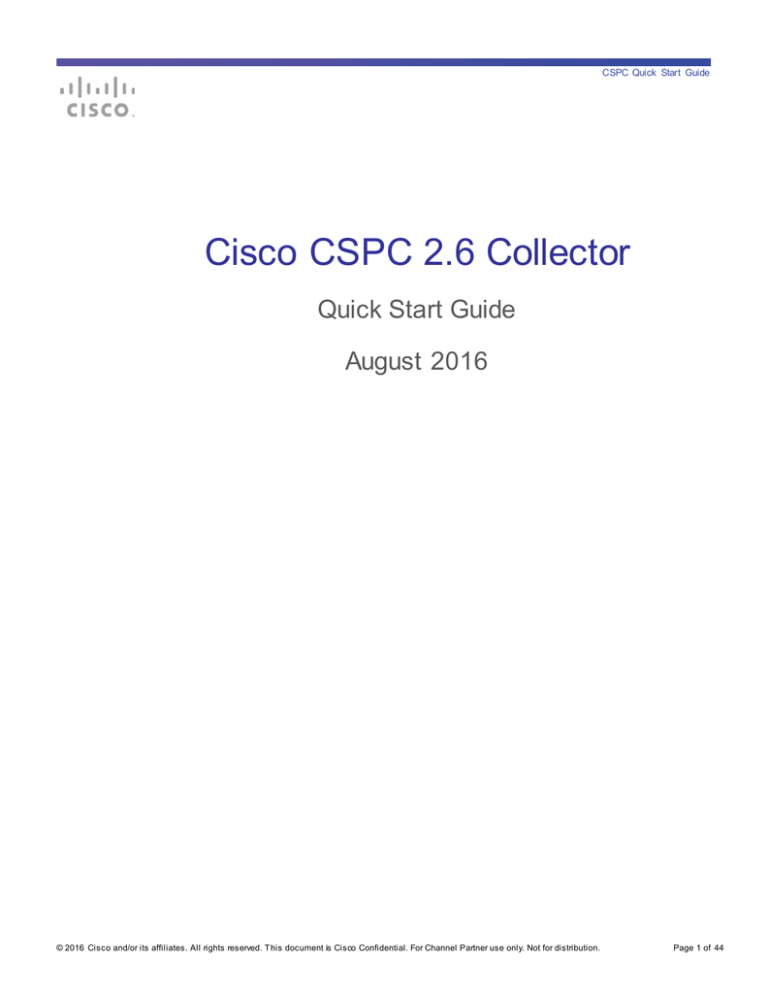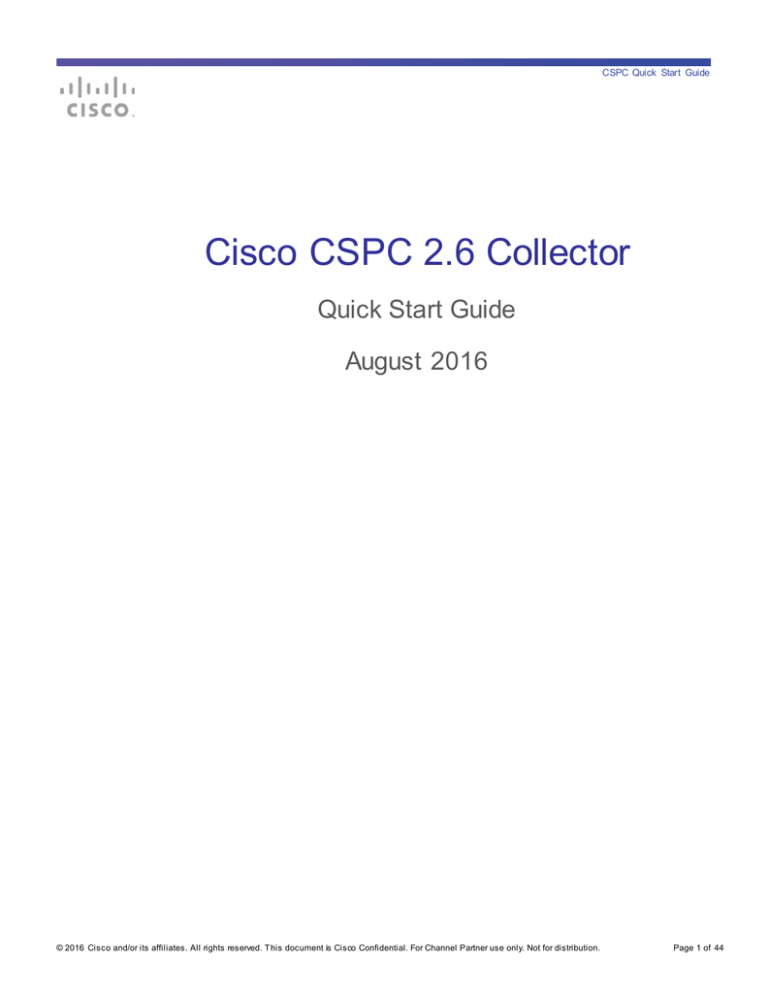
CSPC Quick Start Guide
Cisco CSPC 2.6 Collector
Quick Start Guide
August 2016
© 2016 Cisco and/or its affiliates . All rights reserved. T his document is Cisco Confidential. For Channel Partner use only. Not for distribution.
Page 1 of 44
CSPC Quick Start Guide
Contents
1.
Introduction to CSPC......................................................................................................... 3
Prerequisites ...................................................................................................................... 3
Browsers ........................................................................................................................... 3
2.
Virtual Platform Requirements ........................................................................................... 3
3.
Download the Virtual Machine Image .................................................................................. 3
4.
Configure Appliance IP Address......................................................................................... 4
5.
CSPC Registration............................................................................................................. 8
Downloa ding a Certif icate....................................................................................................10
6.
Log into the Software Appliance........................................................................................11
7.
Collector Operation ..........................................................................................................13
Entering CSPC Dev ice Credentials .......................................................................................13
Dev ice Discov ery , Inv entory Collection and Upload .................................................................18
Discov er the Dev ices ..........................................................................................................18
Discov er Dev ices using Known IP Addresses .........................................................................18
Discov er dev ices with protocols such as CDP, OSPF and ARP .................................................20
Discov er dev ices by scanning/pinging a rang e of IP Addresses .................................................21
Discov ery Schedule Options ................................................................................................23
Run Collection Prof ile and Upload Data .................................................................................25
Appendix A: Manual Import ........................................................................................................32
Appendix B: DP A Mas king .........................................................................................................33
Appendix C: LifeCycle Management (LCM) ..................................................................................34
Appendix D: CSPC CLI Commands .............................................................................................39
Legal Disclaimer ........................................................................................................................44
© 2016 Cisco and/or its affiliates . All rights reserved. T his document is Cisco Confidential. For Channel Partner use only. Not for distribution.
Page 2 of 44
CSPC Quick Start Guide
1. Introduction to CSPC
This document provides information about the CSPC release. In order to configure CSPC and ensure a
successful setup, you should have experience configuring devices from a command line as well as a
basic understanding of network management systems.
CSPC is an SNMP-based tool that discovers and collects information from your Cisco devices. You
should know the SNMP Read Only community string(s) that are set up on your devices. This document
will walk you through the steps for a basic CSPC setup.
Prerequisites
Before you’ll have the ability to generate the CSPC’s license file, you’ll first need to complete your portal
onboarding to gain access to your service portal . To do that follow the link below.
https://tools.cisco.com/smartservices
(portal Registration Required)
Browsers
CSPC supported browsers are Firefox version 27 to 42 and Internet Explorer (IE) version 9 to 11.
2. Virtual Platform Requirements
This section provides information about the virtual platform requirements. This guide does not
provide directions on how to install the different virtual platforms.
These are the system requirements for the collector image that runs on a ESXi 4.x or higher virtual
platform:
250 GB of hard drive space
4 CPU cores (virtual CPUs)
1 virtual NIC (number of NICs required is dependent upon the network topology)
4GB of virtual RAM
3. Download the Virtual Machine Image
After ensuring that your virtual environment can provide the needed resources, the next step is to
download the CSPC collector image. The software image can be obtained from the download center.
The download center contains the most recent software image. To access the CSPC collector image,
perform the following steps:
Go to the following URL:
© 2016 Cisco and/or its affiliates . All rights reserved. T his document is Cisco Confidential. For Channel Partner use only. Not for distribution.
Page 3 of 44
CSPC Quick Start Guide
https://software.cisco.com/download/release.html?mdfid=283114009&flowi d=17761&softwareid=283308
676&release=Collector%20Server&relind=AVAILABLE&rellifecycle=&reltype=latest
Login with your CCO ID and password if requested.
Click the Dow nload button for the version you need. If you are prompted, accept the Terms
and Conditions to start the image download.
Deploy this image to your environment.
4. Configure Appliance IP Address
This section applies to both the virtual machine and hardware platform versions of the
appliance. To configure the IP address of the appliance, perform the following steps:
For hardware appliances: connect a monitor and keyboard to the server.
For software appliances: connect to the virtual machine console using your
virtual environment’stools.
After powering on the collector, you should see a request to press any key.
Press any key
© 2016 Cisco and/or its affiliates . All rights reserved. T his document is Cisco Confidential. For Channel Partner use only. Not for distribution.
Page 4 of 44
CSPC Quick Start Guide
The “Press any key” display is normal during the boot up process and may take
several minutes before you will see a login prompt.
Log into the software appliance via connected console using the following login
id/pw information:
admin/Admin!23
By def ault, the f ollowing user accounts are created:
By def ault, the only user enabled f or CLI access is ‘admin'
To enable collectorlogin and root User IDs, use the pwdreset command. [Ref er to CLI Commands section]
On the first login, the appliance forces a password change from the default CLI password.
After logging in to the appliance you will see the following screen:
To assign a static IP address, the command conf ip is used.
At the command prompt enter the following information:
#
conf ip <interface> <IP address> <Netmask> <Default Gatew ay>
For example: conf ip eth0 192.168.1.100 255.255.255.0 192.168.1.1
© 2016 Cisco and/or its affiliates . All rights reserved. T his document is Cisco Confidential. For Channel Partner use only. Not for distribution.
Page 5 of 44
CSPC Quick Start Guide
To assign a dynamic IP address, the command conf dhcp is used.
At the command prompt enter the following information:
#
conf dhcp <interface>
For example: conf dhcp eth0
Configure the DNS servers:
# conf dns –a <DNS IP address 1> <DNS IP address 2>
Configure the timezone by running this command and entering the appropriate value at the
prompt:
# timezone
Configure the time by syncing w ith your NTP server. You can also press enter at the
prompt to use the default:
# timesync
Enable the Linux user login “collectorlogin” and set in how many days it should expire (1-180)
# pw dreset collectorlogin 180
Record this passw ord!
© 2016 Cisco and/or its affiliates . All rights reserved. T his document is Cisco Confidential. For Channel Partner use only. Not for distribution.
Page 6 of 44
CSPC Quick Start Guide
Enable the Linux root login and set in how many days it should expire (1-180)
# pw dreset root 180
Record this passw ord!
To make the changed settings effective, the appliance needs to be rebooted.
At the command prompt enter:
#
reboot
confirm the question on the screen with y
After the appliance has rebooted, confirm that the IP is correct.
At the command prompt enter:
#
show ip
Connect to the appliance via SSH to ensure you can manage the CSPC remotely.
© 2016 Cisco and/or its affiliates . All rights reserved. T his document is Cisco Confidential. For Channel Partner use only. Not for distribution.
Page 7 of 44
CSPC Quick Start Guide
5. CSPC Registration
A CSPC registration needs to be performed before the collector can be utilized by the portal. The
registration allows a validation to occur that creates a connection between the CSPC collector and the
Cisco data center. The registration process requires you to obtain the entitlement files (a security
certificate and other registration files). These registration/entitlement files are used later to complete the
CSPC installation.
Important!
Do not unzip the entitlement file!
Log in to the service portal at https://tools.cisco.com/smartservices/
From the left navigation pane, select Actions > Manage Collectors
In the pane displayed, select the Actions > Register a New Collector option
© 2016 Cisco and/or its affiliates . All rights reserved. T his document is Cisco Confidential. For Channel Partner use only. Not for distribution.
Page 8 of 44
CSPC Quick Start Guide
The Register a New Collector screen opens:
Complete the required fields as follows:
The Enter Customer Name should be input into the form. This searches for all customers with
valid contracts to register a collector for.
Select a Customer, based on the search results, select the customer name to be registered.
Select the Customer Address, Click the radio button to select the Customer with the address
to which the new collector will be registered.
© 2016 Cisco and/or its affiliates . All rights reserved. T his document is Cisco Confidential. For Channel Partner use only. Not for distribution.
Page 9 of 44
CSPC Quick Start Guide
Select the Inv entory, from the drop down list of Existing Inventories or select New and enter a
name for the new inventory.
Enter a Collector Name and Custom Reference Number. Provide a meaningful name for
your collection and reference number.
Custom Site ID is an auto-populated field. You may change it to more clearly describe the
location of the collector you are registering. The allowed characters include alphanumeric, #, &,
_ and - characters.
Click the Add button and wait for the dialogue to popup that will allow you to download the zip file.
Save the zip file to a location where you will be able to find it. Do not unzip the file!
Downloading a Certificate
Downloading a certificate provides you entitlement files, a security certificate and other registration related
files that are used when installing the Collector entitlement file. To download a certificate, click the
Download Certificate link in the registration success message dialog box.
A zip file window appears requesting you to either save or open the entitlement file, which contains the
certificate (license file) and other registration files.
Save the zip file in your local system.
An email notification is also sent to the user who registered the collector that includes a link to download
the certificate.
© 2016 Cisco and/or its affiliates . All rights reserved. T his document is Cisco Confidential. For Channel Partner use only. Not for distribution.
Page 10 of 44
CSPC Quick Start Guide
6. Log into the Software Appliance
To access the appliance, open a browser window and perform the following steps:
Use the following URL format to access the
appliance: https://<your_appliance_ip_address>:8001/
You will see some type of security certificate warning on your browser that alerts you about the websites
security certificate or that the browser cannot confirm a secure connection. The warning will be different
depending upon the type browser you have.
Acknowledge the warning and then continue with the appliance login.
Enter your login credentials.
The default appliance user id/password is: Admin123 / Admin123
Upload New License File to collector:
The very first time you log into the collector you will be prompted to import an
entitlement certificate. You will not be able to login to the CSPC GUI until this step is
performed. This message will appear:
Browse to your .zip entitlement file and then click OK.
© 2016 Cisco and/or its affiliates . All rights reserved. T his document is Cisco Confidential. For Channel Partner use only. Not for distribution.
Page 11 of 44
CSPC Quick Start Guide
After you upload the entitlement and click OK, the collector will reboot. It will take a
couple minutes before you’ll be able to log back in.
Log in again using the admin/Admin123 credentials. An End User License Agreement
will pop up. Read it and click “I Accept” to proceed. You will then be prompted for
Password Reset Questions.
Click No to provide this information at a later time. The appliance now
loads its software items for operation.
After all software is loaded, the graphical user interface (GUI) appears.
© 2016 Cisco and/or its affiliates . All rights reserved. T his document is Cisco Confidential. For Channel Partner use only. Not for distribution.
Page 12 of 44
CSPC Quick Start Guide
7. Collector Operation
The collector operation requires that the collector have these related tasks performed:
Entering CSPC Device Credentials
Device Discovery, Inventory Collection and Upload
Entering CSPC Device Credentials
This section describes the process for specifying the device credentials.
In order to discover network devices and collect device data, you must first enter the
device credentials.
The setup of device credentials in CSPC is used for two purposes:
SNMP credentials are used for the initial discovery of the devices, and for
data collection.
In addition to SNMP, the remaining credentials (telnet, SSH, HTTP, HTTPS) are
used for data collection from the discovered devices.
To set the device credentials using the SNMP protocol, perform the following steps:
On the CSPC menu, choose Settings > Dev ice Credentials
The Device Credential Configuration window appears.
Click
Add
to create a credential.
© 2016 Cisco and/or its affiliates . All rights reserved. T his document is Cisco Confidential. For Channel Partner use only. Not for distribution.
Page 13 of 44
CSPC Quick Start Guide
The device credentials window appears, which contains credential identification, authentication
information, and SNMP Read community string details.
Fill out the required data:
Enter a credential name (in example, UAT-Test).
© 2016 Cisco and/or its affiliates . All rights reserved. T his document is Cisco Confidential. For Channel Partner use only. Not for distribution.
Page 14 of 44
CSPC Quick Start Guide
The credential name can be any name you choose and should be representative of
the group or area you are working with.
In the Transport section click the Protocol field drop-down list and specify the
SNMP version of your string.
For the SNMP V1/V2 Community Strings section, enter the respective
Read community string by clicking the … icon.
The Enter Read Community
String window appears.
In the Enter Read Community String window, enter the read community string.
Then click OK.
Enter an IP Address list by clicking the pencil icon
device credentials window.
to the right of the IP Address List field in the
Then enter the IP address list.
The IP addresses or IP address ranges are required to define the IP addresses that will be used for the
device discovery and data collection, from those identified devices.
© 2016 Cisco and/or its affiliates . All rights reserved. T his document is Cisco Confidential. For Channel Partner use only. Not for distribution.
Page 15 of 44
CSPC Quick Start Guide
After entering the IP Address in the IP Address list field, click Add
. The entered data is added to the IP address list.
This list specifies which IPs CSPC may use with this credential to communicate
with devices for operations such as discoveries or data collection.
Specific IPs can be provided or wildcards can be used to replace octets of an IP
to create a range.
If an IP or range of IPs is not included in this field, CSPC will not use this
credential when trying to communicate with a device that has such an IP.
Entering *.*.*.* will allow CSPC to use the credential with any IP. 172.16.*.* would
only allow the credentials to be used for devices in the 172.16.0.0/16 subnet.
The IP addresses that are referenced should be as tight or as restrictive as possible,
while allowing coverage for all required devices.
After entering the above data, click OK.
The new IP(s) appear in the IP Address List field.
© 2016 Cisco and/or its affiliates . All rights reserved. T his document is Cisco Confidential. For Channel Partner use only. Not for distribution.
Page 16 of 44
CSPC Quick Start Guide
Click OK.
The Edit Credentials window appears with a successful saved message.
Click OK.
The window closes.
The next steps are used to perform the steps for device discovery, inventory and upload.
To collect show command information, you will need to create an SSH and/or Telnet credential in addition
to the SNMP credential you just created. Follow the same logic as above, but set the Protocol to SSH or
Telnet and fill out the Authentication section with the appropriate username/password, instead of the
SNMP V1/V2 Community Strings section.
© 2016 Cisco and/or its affiliates . All rights reserved. T his document is Cisco Confidential. For Channel Partner use only. Not for distribution.
Page 17 of 44
CSPC Quick Start Guide
Device Discovery, Inventory Collection and Upload
There are several different processes that are required to perform an inventory upload.
Those processes are:
Discover the Devices
Run Collection Profile and Upload Data
Discover the Devices
This section shows the three ways you can discover your devices as well as how to
run the discovery job:
Discover devices using Known IP Addresses
Discover devices with protocols such as CDP, OSPF and ARP
Discover devices by scanning/pinging a range of IP Addresses
Discovery Schedule Options
To discover your devices for any of the 3 discovery options, choose Management > Discov er and
Manage Dev ices.
The Discover and Manage Network Devices window appears.
Discover Devices using Known IP Addresses
This discovery process finds the available devices in a managed network, where the IP addresses of the
devices are already known. To discover these devices, perform the following steps:
© 2016 Cisco and/or its affiliates . All rights reserved. T his document is Cisco Confidential. For Channel Partner use only. Not for distribution.
Page 18 of 44
CSPC Quick Start Guide
Select the method you want to use for discovery.
Then click Next.
The pane associated to the method you selected appears.
Enter the IP Addresses for the devices that you want to discover from your network.
Place the IP Address in the IP Address/Host Name field
enter key.
then click + Add,
or press the
The IP Address is added to the IP Address list.
You can add multiple IPs at once by using a space in between IPs in the IP
Address/Host name field
.
Click Next to proceed to the Discovery Schedule Options
© 2016 Cisco and/or its affiliates . All rights reserved. T his document is Cisco Confidential. For Channel Partner use only. Not for distribution.
Page 19 of 44
CSPC Quick Start Guide
Discover devices with protocols such as CDP, OSPF and ARP
This discovers the network devices by using protocol tables such as Cisco Discovery
Protocol (CDP), and Address Resolution Protocol (ARP). Data collected from
discovered devices is used to find additional devices in the network.
Select Discover devices with protocols such as CDP, OSPF and ARP.
Then click Next.
© 2016 Cisco and/or its affiliates . All rights reserved. T his document is Cisco Confidential. For Channel Partner use only. Not for distribution.
Page 20 of 44
CSPC Quick Start Guide
Select the protocols by clicking the boxes next to the protocol(s) you would like the CSPC to
consider. The collector will look at the corresponding tables within a device to find IP addresses for
devices within those tables to discover.
Specify the Hop Count value
list.
Enter your seed device IP Address(es)
Click Next to proceed to the Discovery Schedule Options
that you would like the CSPC to go, beyond the seed device
and then click +Add
to add them to the seed device
Discover devices by scanning/pinging a range of IP Addresses
This method uses SNMP to contact all the IP addresses in the range you specify.
You provide the starting IP address and the ending IP address of the range or
specify a particular subnet using CIDR notation.
Select Discover Devices by scanning/pinging range of IP Addresses.
Then click Next.
© 2016 Cisco and/or its affiliates . All rights reserved. T his document is Cisco Confidential. For Channel Partner use only. Not for distribution.
Page 21 of 44
CSPC Quick Start Guide
You can enter ranges by specifying the exact starting and ending IP address for a range or by entering in
a network address with its corresponding CIDR notation.
For this example the CIDR option is highlighted.
Enter the network address in the Start IP Address field
followed by a slash ( / ) and the
appropriate network bit number. Then click the CIDR Address box
and press +Add
Any range larger than 255 addresses will yield the following pop-up message. This is informing you that
it may take some time for the Discovery Job to complete.
Click Yes and proceed.
© 2016 Cisco and/or its affiliates . All rights reserved. T his document is Cisco Confidential. For Channel Partner use only. Not for distribution.
Page 22 of 44
CSPC Quick Start Guide
Discovery Schedule Options
After you select one of the three discovery options mentioned above and put in your IP Addresses or
ranges of IP Addresses, decide if you want to run that discovery now or schedule it for some time in the
future.
Under Management Protocol, select the version of SNMP that corresponds with your Device
Credentials.
Decide if you want the discovery to run now or schedule for the future.
will consider the option to discover now.
For this example, we
Click Finish and your discovery job will run.
© 2016 Cisco and/or its affiliates . All rights reserved. T his document is Cisco Confidential. For Channel Partner use only. Not for distribution.
Page 23 of 44
CSPC Quick Start Guide
After performing the above steps, the “Successfully completed the Discovery Operation” message is
displayed.
Click OK.
© 2016 Cisco and/or its affiliates . All rights reserved. T his document is Cisco Confidential. For Channel Partner use only. Not for distribution.
Page 24 of 44
CSPC Quick Start Guide
Run Collection Profile and Upload Data
The below steps will help you set up the Collection Profile that will enable CSPC to collect relevant device
data, as well as initiate an upload to the Cisco Data Center upon completion.
To manage your Collection Profile, Click the Applications tab and choose Data Collection
Settings > Manage Data Collection Profile. The data Collection Profiles pane appears.
Double-click the collection profile Minimum Collection Profile. The Modify Collection Profile
window appears.
The Minimum Collection Profile is bundled with the CSPC appliance. The Minimum Collection Profile
contains a minimum set of mandatory collection commands that are required to be processed for each
inventory collection/upload.
© 2016 Cisco and/or its affiliates . All rights reserved. T his document is Cisco Confidential. For Channel Partner use only. Not for distribution.
Page 25 of 44
CSPC Quick Start Guide
© 2016 Cisco and/or its affiliates . All rights reserved. T his document is Cisco Confidential. For Channel Partner use only. Not for distribution.
Page 26 of 44
CSPC Quick Start Guide
The Modif y Collection Prof ile panel lets y ou perf orm the same prof ile f unctions as noted in Prof ile Details tab of the
Add Collection Prof ile section:
Provide collection profile details.
Set profile running parameters.
Set a collection schedule for the Collection to run periodically.
Set export options.
Do NOT change the service name (in example, partner_support_service) that is in the service
name field. The field is allowed to be modified; however, if you change the name to something else,
when inventory data gets sent to the Cisco Data Center, the data repository will not recognize the
different service name and the data will not get routed correctly.
Click the Profile Details tab
and then check the boxes for, ’Run Discovery Before Collection,’
and ‘Run DAV Before Collection’
© 2016 Cisco and/or its affiliates . All rights reserved. T his document is Cisco Confidential. For Channel Partner use only. Not for distribution.
Page 27 of 44
CSPC Quick Start Guide
Scroll down to the bottom of the window and check the boxes for Schedule Periodic Collec ti o n
and ‘Export upon successful execution of collection profile’
The ‘Export upon successful execution of collection profile’ checkbox enables uploads. With this
checkbox checked, after the collection completes, CSPC will upload the collected data from the
Collection Profile to Cisco.
Click Configure Schedule
to proceed to the Configure Schedule Screen
© 2016 Cisco and/or its affiliates . All rights reserved. T his document is Cisco Confidential. For Channel Partner use only. Not for distribution.
Page 28 of 44
CSPC Quick Start Guide
Begin by selecting the date of the first collection by clicking the Calendar icon.
A calendar will pop up; select a date.
After you select your date you will be brought back to the Configure Schedule window.
Enter the time of day you would like the collection to take place.
Check the box for Repeat schedule.
Then select the No end date radio button.
Now choose the Recurrence Pattern.
Click OK to save your changes and return to the Modify Collection Profile window.
Click OK to close out the Modify Collection Profile window.
Your collection will occur at the date and time you specified.
If you want to run an On Demand collection, go to Management > Run Collection Profile, select
min_cp and then click Finish. Please refer to the screen shots below.
© 2016 Cisco and/or its affiliates . All rights reserved. T his document is Cisco Confidential. For Channel Partner use only. Not for distribution.
Page 29 of 44
CSPC Quick Start Guide
© 2016 Cisco and/or its affiliates . All rights reserved. T his document is Cisco Confidential. For Channel Partner use only. Not for distribution.
Page 30 of 44
CSPC Quick Start Guide
The details of the data collection are filled in. A summary is above
and the details
are below.
After the collection process finishes, the above report can be exported by clicking the
Export Report … b utton.
Click Close when you are finished or to let the Collection run in the background.
When the collection job completes, the upload will be sent to the Cisco Data Center. It may take up to 24 hours
before your upload will be processed by the portal.
You can view the upload status by going to: https://tools.cisco.com/smartservices and clicking Library >
Inv entory > Inv entory Collection
© 2016 Cisco and/or its affiliates . All rights reserved. T his document is Cisco Confidential. For Channel Partner use only. Not for distribution.
Page 31 of 44
CSPC Quick Start Guide
Appendix A: Manual Import
A partner can also import inventory manually to the portal in one of the following conditions:
A customer does not need a collector in the deployment environment.
A customer does not want the partner to collect information of all the devices from their network.
For more information on importing the inventory manually into the portal, refer to your portal user guide.
Note: The mutual relationship is not established between the device information that is uploaded using the CSV
file. For instance, if you upload the information for a router chassis and the cards installed within that chassis,
then the application might not be able to discern that those cards are installed in the chassis. Also, knowledge
about the chassis support contract that actually covers the installed cards is not known. (For example, a card
that is covered under a chassis contract will be reported as uncovered in the reports).
© 2016 Cisco and/or its affiliates . All rights reserved. T his document is Cisco Confidential. For Channel Partner use only. Not for distribution.
Page 32 of 44
CSPC Quick Start Guide
Appendix B: DPA Masking
The CSPC does support IP Address and Hostname masking.
Click View IPHost Masked Values to download/save it in your local machine "Curren tMappingInfo"
file with the extension of ".txt" file
© 2016 Cisco and/or its affiliates . All rights reserved. T his document is Cisco Confidential. For Channel Partner use only. Not for distribution.
Page 33 of 44
CSPC Quick Start Guide
Appendix C: LifeCycle Management (LCM)
Collection Platform Software upgrades are released on a regular Cadence. These upgrades provide several new
features or support for new devices or improve performance or improve the security of the already deployed
collectors at the Customer/Partner locations.
We highly recommend partners upgrade their Collection software to the latest version by following the below 6
simple steps.
Note: The user shall be able to upgrade their collectors from CSPC version 2.3.x and above to the latest
version using a single patch .
1. Login: Login to adminshell using admin credentials
2. Establish connection: After login at the prompt, enter the "conf serv er enable" command to enable
connection with the Cisco's upgrade server. At the prompt provide your registered CCO credentials. This shall
validate that you have a valid contract and are eligible to receive upgrades to your Collector
enable connection with the Cisco’s Collection Platform Software upgrade server
You may notice the message “Operation succeeded” on successful login
© 2016 Cisco and/or its affiliates . All rights reserved. T his document is Cisco Confidential. For Channel Partner use only. Not for distribution.
Page 34 of 44
CSPC Quick Start Guide
3. Current Version details : View details of your current Collector Platform Software version
by using
the "sh v ersion" command
In this example you notice the details of all the components of your Collection Platform Software. CSPC version
is shown as CSPC 2.3.8; You also notice the Service Pack(SP) & JeOS versions as well.
4. Check for Updates: Check whether your collector has any new updates by running "check
update" command at the prompt.
In case your connection to the Server is not enabled you shall see a message as shown below –
© 2016 Cisco and/or its affiliates . All rights reserved. T his document is Cisco Confidential. For Channel Partner use only. Not for distribution.
Page 35 of 44
CSPC Quick Start Guide
5. Download Patch: Download the patch by running "dow nload sp<v er>" command as shown
below.
View the license agreement and download shall start only after you accept the license agreement by saying
"y".
You may review the status of download by running the "sh download" command as shown below.
You notice the status as "Downloaded" and 100% completed on completion. The download might take several
minutes, depending on several factors such as size of the patch, network speed/latency etc. In our example the
download took around 30 minutes
© 2016 Cisco and/or its affiliates . All rights reserved. T his document is Cisco Confidential. For Channel Partner use only. Not for distribution.
Page 36 of 44
CSPC Quick Start Guide
6. Apply Patch: After completing the download, apply the patch on to your collector by running the "apply
sp<v er>" command
If the patch requires the collector appliance to be rebooted, you shall be a shown a message for the same. The
patch shall be applied only after the user confirms to continue.
You may review the status of patch application by running the "sh apply" command
© 2016 Cisco and/or its affiliates . All rights reserved. T his document is Cisco Confidential. For Channel Partner use only. Not for distribution.
Page 37 of 44
CSPC Quick Start Guide
Review/Verify:
After applying the patch (and on appliance reboot if required), you may again run "sh
version" command to view the latest Collector Platform Software version by using the "sh v ersion" command
and verify your appliance is up to date.
You may again run "check update" command to confirm that your appliance is up to date and has the latest
patches.
© 2016 Cisco and/or its affiliates . All rights reserved. T his document is Cisco Confidential. For Channel Partner use only. Not for distribution.
Page 38 of 44
CSPC Quick Start Guide
Appendix D: CSPC CLI Commands
This section lists all the CLI commands, and a brief explanation of each command. The table also identif ies which def ault
user accounts hav e authority to use each command.
A user can connect to the 'target hardware' using SSH to shell, which is part of installed ISO/ CSPC
image, using the standard ssh client, and can then configure the CSPC.
CLI Command
Explanation
User IDs
(Priv ilege)
?
Display s av ailable commands
cisco, admin, user
about
Prov ides detailed inf ormation about appliance hardware
All (cisco, admin, user,
and sof tware conf iguration of interest to Cisco support
v iewer)
personnel. This command is sy nony mous with show
v ersion [destination_f ile]
Destination f ile: Located in a directory local to the
partner's/customers laptop. Full path specif ied. The
'about'/'show v ersion' command rejected if there is a
naming conf lict -- with appropriate screen message.
clear history *
Clears the command history f or the current user, if
*'cisco' can clear
command is inv oked without user id; clears the command
histories f or all user ids.
history f or the specif ied user if specif ied with a user id.
* 'admin' can clear
histories f or 'admin',
'v iewer' and 'user'
* 'v iewer' and 'user' can
clear their own histories
collector <options>
The smart collector options are: start / stop / status /
cisco, admin, user
restart.
conf date *
Manually set the date and time
cisco, admin, user
conf dhcp <intf >
DHCP conf iguration
cisco, admin, user
conf dns [-ad] *
Conf igure the domain name serv er (DNS) (* means "one or
cisco, admin, user
© 2016 Cisco and/or its affiliates . All rights reserved. T his document is Cisco Confidential. For Channel Partner use only. Not for distribution.
Page 39 of 44
CSPC Quick Start Guide
more")
admin# conf dns [-ad] aa.bb.cc.dd ...
For example:
To add the dns name serv er IP use:
admin# conf dns -a 192.168.1.1 192.168.2.1
To delete the dns name serv er IP use:
admin# conf dns -d 192.168.1.1 192.168.2.1
conf ip *
Static IP Conf iguration, lets y ou conf igure:
cisco, admin, user
<intf > <ipaddr> <netmask> <gateway >
conf proxy *
conf proxy <ipaddr> [<port>][<user> <passwd>]
cisco, admin, user
The Conf proxy command allows the user to set the proxy
serv er, which enables intranet/internet traf f ic to be routed
f rom the conf igured proxy serv er originating f rom the Smart
Serv ices Appliance.
The Conf Proxy command supports only HTTP traf f ic. This
means if the appliance needs to access the internet v ia a
NON-HTTP protocol like – XMPP, then the traf f ic will not
be routed v ia the proxy serv ers.
Smart serv ices appliances use outbound traf f ic to
communicate with Cisco. The specif ic ports f or outbound
communication are noted in section.
connectiv ity direct-mode
Options are enable or disable. Enables or disables
<options>
connectiv ity direct mode (P2P gateway - IPsec tunnel).
cisco, admin, user
dmidecode *
Display s the hardware status prov ided by Boot Firmware.
cisco, admin, v iewer
f irewall <options>
Enable/disable f irewall rules (this ref ers to the OS f irewall
cisco
and is meant f or special circumstances only ).
In normal situations, f irewall rules should be preconf igured
in the appliance.
hostname <hostname>
Specif ies the hostname of the dev ice.
cisco, admin, user
log download *
This command places the selected log f ile into the
cisco, admin, user
CSPC/logs directory when enabled. The selected log f ile
© 2016 Cisco and/or its affiliates . All rights reserved. T his document is Cisco Confidential. For Channel Partner use only. Not for distribution.
Page 40 of 44
CSPC Quick Start Guide
can then be downloaded into the desktop using the CSPC
browser.
Options are:
<logty pe> (enable | disable)
logty pe = CSPC | addon | UNIX | adminshell
logout
Logout f rom this session
All (cisco, admin, user,
v iewer)
passwd
Change cisco/admin passwd
Each user changes their
own password
ping *
View ping details
cisco, admin,
powerof f
Shutdown and power of f the sy stem
cisco, admin, user
proxy <options>
Turns on/of f the proxy configuration f or an appliance.
cisco, admin, user
Options are: (enable | disable)
pwdreset <user>
Reset cisco/admin user password to def ault
Can reset passwords
f or lower lev els only
(See def ault user
accounts)
reload
Reboot the sy stem
cisco, admin, user
route [-ad] *
Conf igures a static route on an interf ace. Options are:
cisco, admin, user
<intf > <network/mask> <gateway >
show connectiv ity direct-mode
Indicates if Connectiv ity direct mode (the P2P gateway -
cisco, admin, user
IPsec tunnel connection) is enabled or disabled.
show date
Show the current date
All (cisco, admin, user,
v iewer)
show f irewall
Display s the f irewall rules
cisco
show history *
Accesses the command history f iles stored on the
*'cisco' can v iew
appliance. Display s the command history f or current user, if
histories f or all user ids.
inv oked without user id; display s a command history f or
specif ied user if specif ied with user id.
* 'admin' can v iew
histories f or 'admin',
'v iewer' and 'user'
* 'v iewer' and 'user' can
v iew their own histories
show hostname
Display s the hostname
All (cisco, admin, user,
v iewer)
© 2016 Cisco and/or its affiliates . All rights reserved. T his document is Cisco Confidential. For Channel Partner use only. Not for distribution.
Page 41 of 44
CSPC Quick Start Guide
show ipconf ig
Shows the f ollowing inf ormation:
- DHCP enabled (y es/no)
All (cisco, admin, user,
v iewer)
- IP address
- Subnet mask
- Phy sical (MAC) address
- Def ault gateway (proxy )
- DNS serv er(s)
show logs *
Display logs based on selected f ile in each category .
cisco, admin, v iewer
The options are:
<logty pe> (include | exclude | begin <pattern>)
logty pe = ADMINSHELL | ADDON | LINUX | CSPC
The include | exclude | begin options allow users to specif y
v arious search criteria based on the specif ied pattern on
the selected log f ile.
Usage:
admin# show logs (logty pe) include|exclude|begin (pattern)
E.g.:
admin# show logs ADMINSHELL
admin# show logs ADDON
admin# show logs LINUX
admin# show logs CSPC
show monitor
Shows the f ollowing inf ormation:
(1) network utilization (%) f or ethernet port
All (cisco, admin, user,
v iewer)
(2) CPU and memory utilization
show route
Display s the routing table of the appliance.
cisco, admin, user
show timezone
Shows which time zone is set
All (cisco, admin, user,
v iewer)
show v ersion
Display v ersion
All (cisco, admin, user,
v iewer)
ssh <options>
Enables or disables ssh access
cisco, admin, user
© 2016 Cisco and/or its affiliates . All rights reserved. T his document is Cisco Confidential. For Channel Partner use only. Not for distribution.
Page 42 of 44
CSPC Quick Start Guide
Options are: (enable | disable)
Sudo <command>
Launch Linux shell f rom admin shell using the ‘sudo’
cisco
command to pref ix Linux shell command.
Example use cases:
- Can also be used to v iew logs accessible v ia the Linux
shell only .
- View the appliances directory structure
- Mount and unmount an external driv e (e.g. USB f lash),
v iew directory structure of external driv e, copy f iles
between external driv e and appliance's hard driv e.
telnet <options>
Enable or disable telnet access.
cisco, admin, user
Options are: (enable | disable)
timezone
Af ter pressing enter the sy stem display s all the time zones
cisco, admin, user
and then asks if y ou want to change the time zone; enter
(y es | no)
traceroute <host>
Lets y ou enable trace routing f or a network dev ice
cisco, admin,
specif ied by the IP address and alternativ ely specif y a f ile
name f or the results.
usb <options>
Options are:
cisco
mount | unmount | list | status | copy f rom USB driv e
User Help:
User help f or listing
commands and f or describing
indiv idual commands.
(1) Ty ping a command name without parameters shall list
Each user ID has
help f or that command e.g. ty ping “show log”. The
access to help f or the
command has to be av ailable to the user id (priv ilege);
commands that are
otherwise, it is shown as not av ailable.
relev ant to its priv ilege
(2) Ty ping ‘?’ af ter a command name shall be equiv alent to
lev el.
ty ping the command without parameters.
(3) General key words such as "show" or "conf " shall list the
show or conf commands av ailable to the user, but no help
f or the commands.
(4) Ty ping ‘?’ will list all the CLI commands that are
av ailable to the user.
© 2016 Cisco and/or its affiliates . All rights reserved. T his document is Cisco Confidential. For Channel Partner use only. Not for distribution.
Page 43 of 44
CSPC Quick Start Guide
Legal Disclaimer
The inf ormation, documents, tools, and other materials that are included or ref erenced in this document (collectiv ely ,
“Inf ormation”) may be used by a Cisco Authorized Channel solely in connection with such Authorized Channel's activ ities to
promote and sell Cisco serv ices. Authorized Channel’s use of such Inf ormation is subject to the sy stems integrator
agreement or indirect channel partner agreement (ICPA), between Authorized Channel and Cisco.
Cisco owns and shall continue to own all right, title, and interest in and to the Inf ormation. Cisco assum es no responsibility f or
the accuracy of the Inf ormation or of any modif ications made by Authorized Channel to such Inf ormation. Cisco reserv es the
right to change the programs or products cov ered by the Inf ormation at any time without notice. Mention of n on-Cisco
products or serv ices is f or inf ormation purposes only and constitutes neither an endorsement nor a recommendation.
ALL INFORMATION, DOCUMENTS, TOOLS, AND OTHER MATERIALS ARE PROVIDED “AS IS” WITH ALL FAULTS AND
WITHOUT WARRANTY OF ANY KIND, EITHER EXPRESSED OR IMPLIED. CISCO AND ITS SUPPLIERS DISCLAIM ALL
WARRANTIES, EXPRESSED OR IMPLIED, INCLUDING, WITHOUT LIMITATION, THOSE OF MERCHANTABILITY ,
FITNESS FOR A PARTICULAR PURPOSE, AND NONINFRINGEMENT OR ARISING FROM A COURSE OF DEALING,
USAGE, OR TRADE PRACTICE.
IN NO EVENT SHALL CISCO’S LIABILITY WITH RESPECT TO THE INFORMATION, DOCUMENTS, TOOLS, AND OTHER
MATERIALS INCLUDED OR REFERENCED IN THIS DOCUMENT EXCEED THE AMOUNTS PAID FOR THEM BY Y OU.
CISCO AND ITS SUPPLIERS SHALL NOT BE LIABLE FOR ANY INDI RECT, SPECIAL, CONSEQUENTIAL, OR
INCIDENTAL DAMAGES, INCLUDING, WITHOUT LIMITATION, LOST PROFITS OR REVENUES, WHETHER ARISING IN
CONTRACT, TORT (INCLUDING NEGLIGENCE), OR OTHERWISE, EVEN IF CISCO OR ITS SUPPLIERS HAVE BEEN
ADVISED OF THE POSSIBILITY OF SUC H DAMAGES.
All other trademarks mentioned in this document or website are the property of their respectiv e owners. The use of the word
partner does not imply a partnership relationship between Cisco and any other company . (0910R)
Printe d in USA
© 2016 Cisco and/or its affiliates . All rights reserved. T his document is Cisco Confidential. For Channel Partner use only. Not for distribution.
08/23/16
Page 44 of 44