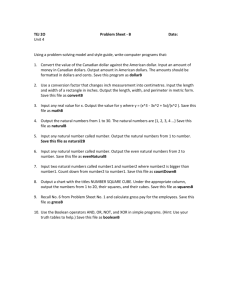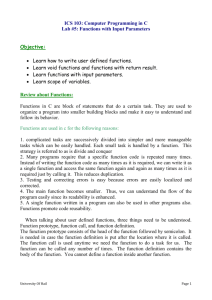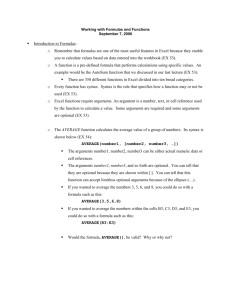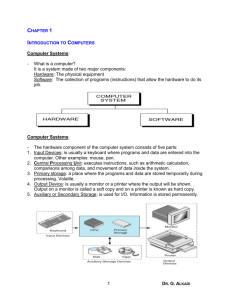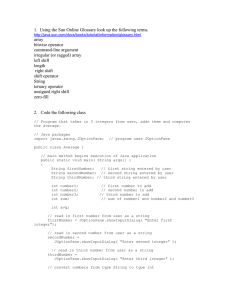Epics Tutorial 4: Using IOC and Creating PV`s
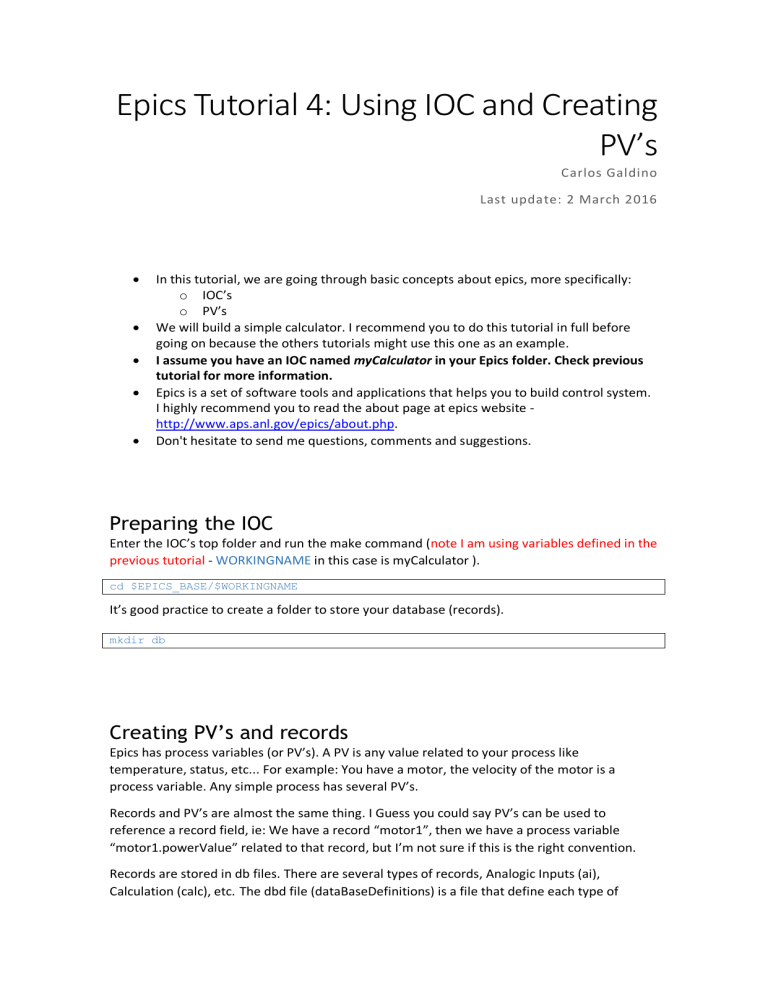
Epics Tutorial 4: Using IOC and Creating
PV’s
Carlos Galdino
Last update: 2 March 2016
In this tutorial, we are going through basic concepts about epics, more specifically: o IOC’s o PV’s
We will build a simple calculator. I recommend you to do this tutorial in full before going on because the others tutorials might use this one as an example.
I assume you have an IOC named myCalculator in your Epics folder. Check previous tutorial for more information.
Epics is a set of software tools and applications that helps you to build control system.
I highly recommend you to read the about page at epics website - http://www.aps.anl.gov/epics/about.php
.
Don't hesitate to send me questions, comments and suggestions.
Preparing the IOC
Enter the IOC’s top folder and run the make command ( note I am using variables defined in the previous tutorial - WORKINGNAME in this case is myCalculator ). cd $EPICS_BASE/$WORKINGNAME
It’s good practice to create a folder to store your database (records). mkdir db
Creating PV’s and records
Epics has process variables (or PV’s). A PV is any value related to your process like temperature, status, etc... For example: You have a motor, the velocity of the motor is a process variable. Any simple process has several PV’s.
Records and PV’s are almost the same thing. I Guess you could say PV’s can be used to reference a record field, ie: We have a record “motor1”, then we have a process variable
“motor1.powerValue” related to that record, but I’m not sure if this is the right convention.
Records are stored in db files. There are several types of records, Analogic Inputs (ai),
Calculation (calc), etc.
The dbd file (dataBaseDefinitions) is a file that define each type of
record. The dbd file is tells the IOC what types of record there are, what values they store, what are the valid fields, etc.
There are two way of creating records, using a text editor or using visualDCT. First we will use
VisualDCT. VisualDCT is a record editor, there are other editors, but this particular one is simple to use.
First, download the program. This link has the instructions: https://wiki-ext.aps.anl.gov/epics/index.php/VDCT_Status_Page
Take a time to read about visualDCT in the website.
On linux open visualDCT through the terminal: java /opt/epics/VisualDCT-dist-2.6.1274/2.6.1274/VisualDCT.jar
On windows, just click on VisualDCT.jar.
Select the dbd folder in our IOC (C:\epics\myCalculator\dbd\myCalculator.dbd):
VisualDCT will open:
We will build 3 records for our calculator: number1 (first number) number2 (second number) number3 (Does the calculation and shows the result)
Right click and New record.
Select analogic input (ai) and name it Number1. Check epics wiki - https://wikiext.aps.anl.gov/epics/index.php/RRM_3-14 - to read about all types of records.
Do it again for number2 (ai) and number3 (calc). Now we have 3 records.
You can rearrange it the way you want using click and drag functionality.
Now we build a forward link btween number1 and number3. Right click on number1 >> then
FWDLINK (forward link) >> FLNK
And left click on number3.
Do the same with number2. Use right click over number 3 and rotate link if you need to rotate the link around number3.
Forward links does not exchange values between records, it just defines the order of execution, it first executes number1 and number2 records, then number3. But what is a record execution? Well, analogic inputs (ai) just store the value entered, calculation records (CALC) when executed, evaluate the equation and gives a value. Each type of record has a different execution process.
Here goes another important concept, records have fields, and we are going to edit then now.
We want them to exchange values. Right click on number 3 >> INLINK >> INPA (input A)
Then click on number1.
Do the same for number2, but instead select INPB (input B).
We need to edit the field CALC in number 3. Double click over number3 to open the inspector.
Search for the field CALC and set it as A+B.
Now, we just have to save it.
Save it in the db folder we created earlier.
Open myCalculator.bd file and have a look at it: record(ai, number1) {
field(FLNK, "number3")
} record(ai, number2) {
field(FLNK, "number3")
} record(calc, number3) {
field(CALC, "A+B")
field(INPA, "number1")
field(INPB, "number2")
}
All the other stuff are just parameters used by the visualDCT.
Note that you could have written this file using a simple text editor. As I said before, we can create records using a text editor or the viusalDCT. The file structure is kind of self explanatory.
Get things ready
We have to tell our IOC that we have created a new database.
Open the st.cmd file - $EPICS_BASE/$WORKINGNAME/iocBoot/iocmyCalculadora/st.cmd
Change these lines:
## Load record instances
#dbLoadRecords("db/xxx.db","user=CarlosGaldino")
To this:
## Load record instances dbLoadRecords("db/myCalculator.db","user=CarlosGaldino")
Save the file.
Executing the IOC
On windows, Just type the command in the cygwin terminal: cd /cygdrive/c/epics/myCalculator/iocBoot/iocmyCalculator
../../bin/cygwin-x86_64/myCalculator st.cmd
On linux, go to the boot folder and execute st.cmd cd $EPICS_BASE/$WORKINGNAME/iocBoot/iocmyCalculadora
./st.cmd
Testing the IOC
Now we will use some commands to check the PV's and change their values. Remember that depending on the epics version you are using the syntax might change a little bit
See all the records (dataBase List) dbl
See fields in a Record (dataBase Print) dbpr number1 show most commom fields
dbpr number1.VAL
dbpr number1 1 dbpr number1 2 dbpr number1.NAME
show specifc field VAL another specific field show just a few fields more fields dbpr number1 3 dbpr number1 4 and more show all the fields
Change the fields value (dataBase Put Field)
dbpf number1.VAL 10 change specific field dbpf number1 10 when no field is specified the defalt is the VAL field
Now, change number1 to 10 and number2 to 23.4 dbpf number1 10 dbpf number2 23.4
Check number3 value (field VAL). dbpr number3 or dbpr number3.VAL
Notice that number3 has evaluated the sum of number1 and number2.