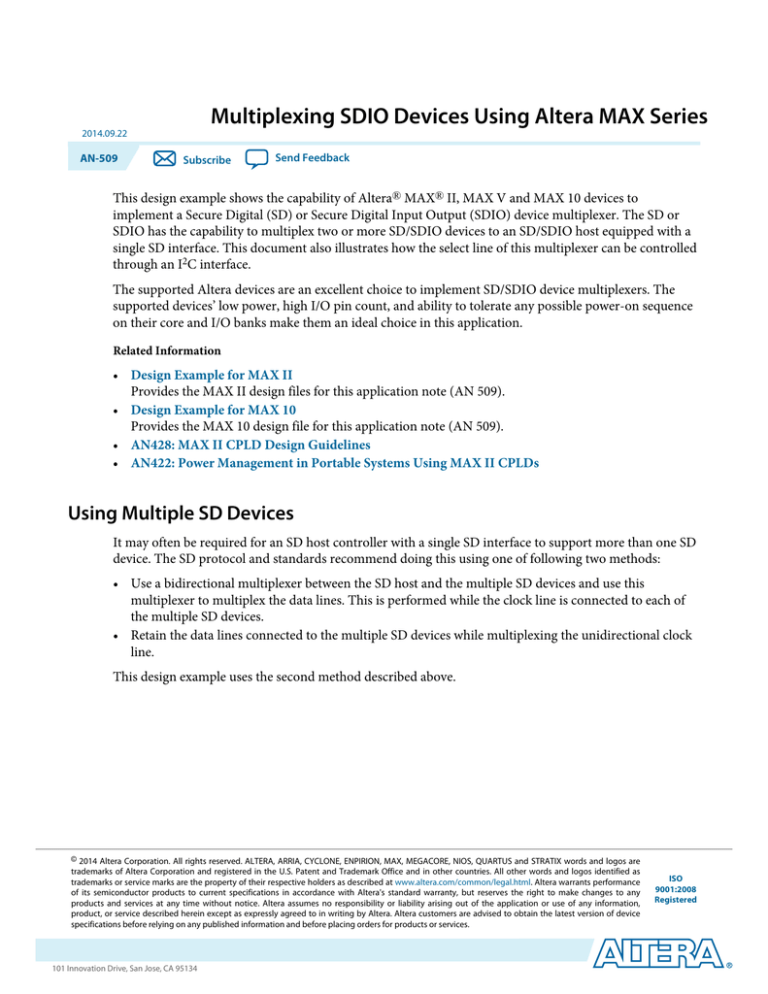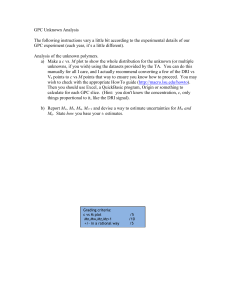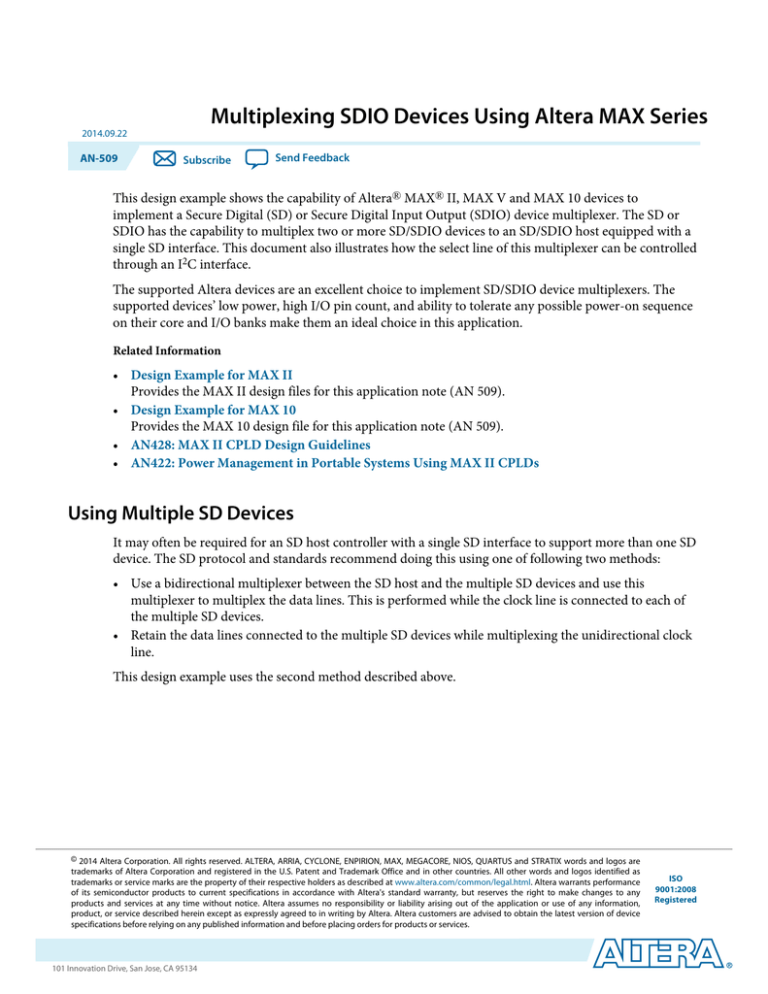
Multiplexing SDIO Devices Using Altera MAX Series
2014.09.22
AN-509
Subscribe
Send Feedback
This design example shows the capability of Altera® MAX® II, MAX V and MAX 10 devices to
implement a Secure Digital (SD) or Secure Digital Input Output (SDIO) device multiplexer. The SD or
SDIO has the capability to multiplex two or more SD/SDIO devices to an SD/SDIO host equipped with a
single SD interface. This document also illustrates how the select line of this multiplexer can be controlled
through an I2C interface.
The supported Altera devices are an excellent choice to implement SD/SDIO device multiplexers. The
supported devices’ low power, high I/O pin count, and ability to tolerate any possible power-on sequence
on their core and I/O banks make them an ideal choice in this application.
Related Information
• Design Example for MAX II
Provides the MAX II design files for this application note (AN 509).
• Design Example for MAX 10
Provides the MAX 10 design file for this application note (AN 509).
• AN428: MAX II CPLD Design Guidelines
• AN422: Power Management in Portable Systems Using MAX II CPLDs
Using Multiple SD Devices
It may often be required for an SD host controller with a single SD interface to support more than one SD
device. The SD protocol and standards recommend doing this using one of following two methods:
• Use a bidirectional multiplexer between the SD host and the multiple SD devices and use this
multiplexer to multiplex the data lines. This is performed while the clock line is connected to each of
the multiple SD devices.
• Retain the data lines connected to the multiple SD devices while multiplexing the unidirectional clock
line.
This design example uses the second method described above.
© 2014 Altera Corporation. All rights reserved. ALTERA, ARRIA, CYCLONE, ENPIRION, MAX, MEGACORE, NIOS, QUARTUS and STRATIX words and logos are
trademarks of Altera Corporation and registered in the U.S. Patent and Trademark Office and in other countries. All other words and logos identified as
trademarks or service marks are the property of their respective holders as described at www.altera.com/common/legal.html. Altera warrants performance
of its semiconductor products to current specifications in accordance with Altera's standard warranty, but reserves the right to make changes to any
products and services at any time without notice. Altera assumes no responsibility or liability arising out of the application or use of any information,
product, or service described herein except as expressly agreed to in writing by Altera. Altera customers are advised to obtain the latest version of device
specifications before relying on any published information and before placing orders for products or services.
www.altera.com
101 Innovation Drive, San Jose, CA 95134
ISO
9001:2008
Registered
2
AN-509
2014.09.22
I2C Select Line Multiplexer Using MAX II Devices
Figure 1: Implementing a Clock-Based SD MUX
SD
Device
A
SD Bus
SD
Host
Controller
CMD,
DAT 0-3
SD Bus
SD
Device
B
SD Bus
Clock B
MUX
Clock
Clock A
Select line
I2C Select Line Multiplexer Using MAX II Devices
The detailed description of the implementation is based on the MAX II devices. This application can also
be implemented in MAX V and MAX 10 devices.
The “MUX” in Figure 1 represents a unidirectional multiplexer that is implemented using a MAX II
device. The select line for the multiplexer is controlled through an I2C interface, which is also
implemented in the same device. The multiplexer is thus an I2C slave, and the clock line from the host
controller is either connected to the SD Device A or the SD Device B, depending on the I2C data received.
Figure 2: I2C Select Line MUX Implementation in a MAX II Device
Clock from
SD Host
SCL
SDA
Clock B
MUX
I2C
Slave
Clock A
Select line
MAX II
The I2C interface implementation in the MAX II device (I2C slave) has a 7-bit address and follows the
general I2C protocol. The start signal is sent by the master, followed by the 7-bit address and an R/W bit.
When the address broadcast on the I2C bus matches with the slave device’s address, an ACK (acknowledge)
signal is sent by the device. This is followed by a DATA byte, as per the select line selection that is required
by the master. This is then followed by another ACK signal by the slave. The end of a session of data
transaction is when the Stop (P) signal is sent by the master.
Altera Corporation
Multiplexing SDIO Devices Using Altera MAX Series
Send Feedback
AN-509
2014.09.22
I2C Select Line Multiplexer Using MAX II Devices
3
Table 1: I2C Interface Pin Description
Signal
Purpose
Direction
SCL
I2C Clock
Output
SDA
I2C Serial Data
Bidirectional
Figure 3: I2C Signal Format
S
ADDRESS
Master Write
R/W ACK
DATA
ACK
P
Slave Write
S = Start (SCLK high, SDA high to low)
R/W = Read/Write (1 for Read, 0 for Write)
ACK = Acknowledgement (SDA held low by receiver)
P = Stop (SCLK high, SDA low to high)
Default Slave Address = 0000000 (00h)
This design example can be implemented with the EPM240G or EPM240 device or any other MAX II
device. It is demonstrated in an I2C bus environment. Implementation involves using this design example
source code and allocating I2C bus lines, the SD host controller clock line, the eject line, and the clock
lines for the SD Device A and SD Device B. An LED indicator that is used to indicate the current selection
is connected to an output port assigned to display the select line status. This SD multiplexer is
demonstrated on the MDN-B2 demo board and with the help of an I2C simulator. The simulator is
created using a PC parallel port and interfacing hardware to create an I2C-compliant two-wire bus. The
MDN-B2 features two SD sockets to accommodate two SD devices (to be multiplexed) and an SD cardshaped PCB adapter that fits into a standard SD socket of an SD host.
The utility program, which uses the parallel port, and its hardware interface with the MAX II-based
multiplexer and provide the SDA and SCL connections as required on an I2C two-wire system. When
implemented, this design allows the I2C master (or the control panel of the Maxim utility) to control the
select line of the MAX II-based multiplexer on the MDN-B2. The following table lists the EPM240G pin
assignments for this design example.
Table 2: EPM240G Pin Assignments for Design Example Using the MDN-B2 Demo Board
Assign unused pins As input-tristated in the Quartus® II software. You must also enable the Auto Open-Drain
setting on the SCLK and SDA pins. To do this, on the Assignments menu, click Settings and then select Analysis and
Synthesis Settings to enable the Auto Open-Drain setting. These settings are followed by a compilation cycle.
Signal
Pin
Signal
Pin
APD_inhibit
Pin 14
APD_inhibit_inv
Pin 12
eject
Pin 64
SCLK
Pin 39
SDA
Pin 40
sdA_clock
Pin 2
sdB_clock
Pin 7
sd_host_clock
Pin 28
Multiplexing SDIO Devices Using Altera MAX Series
Send Feedback
Altera Corporation
4
AN-509
2014.09.22
Design Demonstration on the MDN-B2 Demo Board
Signal
Pin
Signal
Pin
sel
Pin 76
—
—
Related Information
Dallas Semiconductor’s Maxim application note AN3230
Provides more information about setting up an I2C environment.
Design Demonstration on the MDN-B2 Demo Board
To demonstrate this design on the MDN-B2 demo board, perform the following steps:
1. Turn on the power to the demo board (using slide switch SW1).
2. Download the design onto the MAX II device through the JTAG header JP5 on the demo board and a
conventional programming cable (ByteBlaster™ II or USB-Blaster™).
3. Keep SW4 on the demo board pressed before and during the start of the programming process.
4. Once completed, turn off the power and remove the JTAG connector.
Setting up a Parallel Port Driven I2C Environment on PC
To set up a parallel port driven I2C environment on your PC, perform the following steps:
1. Download a software utility, such as the Maxim parallel port utility, to communicate with the slave in
the I2C defined protocol. Install the parallel port software. (The ParDS2W.exe program is used in this
example.)
2. You must install a parallel port driver to enable access to the parallel port in Windows XP or Windows
2000 for this parallel port utility.
3. After installation, you must configure the Direct-IO program. Open the Windows control panel and
click the Direct IO icon.
4. Enter the Begin and End addresses of your parallel port (normally, this is 378 through 37F; however,
confirm your PC’s parallel port address by looking at the settings in Control Panel/System/Hardware/
Device Manager/Ports/ECP Printer Port (LPT)/Resources.
5. Configure the parallel port to ECP by changing the BIOS settings when you start your PC.
6. Next, select the Security tab of the Direct IO control panel and browse to the directory path of the
ParDS2W.exe program.
7. Click Open and then click Add to add the program. The path of this utility is shown in the Allowed
Processes field. Click OK.
8. Attach the parallel port I2C dongle that is supplied along with the MDN-B2 demo board. Use an
extension cord, if necessary, to extend the parallel port connection closer to your demo board.
9. Attach the 4-pin socket on the pigtail of the I2C parallel port dongle to the I2C header (JP3) of the
demo board so that the red mark on the socket meets pin 1 on the JP3 header.
10.Open the ParDS2W program, select the appropriate parallel port address of your PC (as seen when
configuring Direct IO) and set the 2-Wire Device Address to 00h.
11.Finally, you can test the I2C setup on the Test Circuit tab to see if you have a Test PASS message in the
Status window. If you do, the I2C environment is set.
Related Information
Parallel port driver from Direct-IO
Altera Corporation
Multiplexing SDIO Devices Using Altera MAX Series
Send Feedback
AN-509
2014.09.22
Setting up SD Host/Card Reader to Work with The MDN-B2 Demo Setup
5
Setting up SD Host/Card Reader to Work with The MDN-B2 Demo Setup
To set up the SD host/card reader to work with the MDN-B2 demo setup, perform the following steps:
1. Use a general purpose USB SD card reader modified to access the card detect line from its SD socket.
2. Ensure that the USB cable to the SD card reader is disconnected and the power switch on the MDN-B2
is turned off.
3. Fix the SD card-shaped PCB adapter in the SD card reader’s SD socket, and then insert two SD
memory card devices in the two SD sockets on the MDN-B2.
4. Connect the card detect line tapped from the SD card reader to the MDN-B2 board through pin 5 on
JP8.
5. Turn on the MDN-B2 and then connect the USB cable to the SD card reader.
“My Computer” on the PC to which the card reader is connected shows one of the SD memory cards.
6. Using the parallel port utility, perform a write operation into the I2C slave.
Observe the corresponding changes in the “My Computer” listing of the appropriate SD memory card
that was multiplexed.
7. To do a write I2C operation, press Start followed by Write Byte. Enter hex byte 00 in the field adjacent
to Write Data and click Write Data.
8. This will select one of the SD devices. Similarly, writing FF will select the other SD device. LED D12 on
the MDN-B2 will change its state accordingly.
Acknowledgments
Design example adapted for Altera MAX 10 FPGAs by:
Orchid Technologies Engineering and Consulting, Inc.
Maynard, Massachusetts 01754
TEL: 978-461-2000
WEB: www.orchid-tech.com
EMAIL: info@orchid-tech.com
Document Revision History
Date
Version
September 2014
2014.09.22
December 2007
1.0
Changes
• Added MAX V and MAX 10 devices.
• Updated template.
• Restructured document.
Initial release.
Multiplexing SDIO Devices Using Altera MAX Series
Send Feedback
Altera Corporation