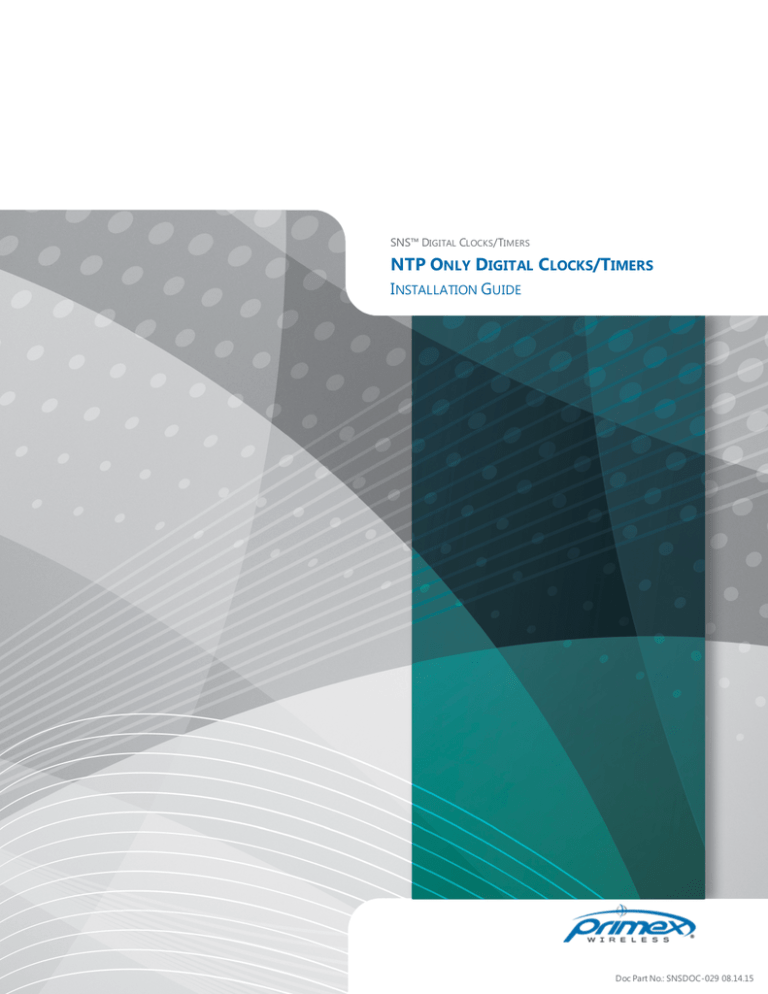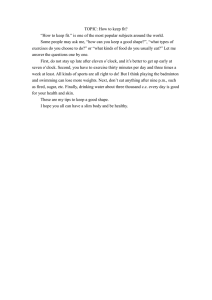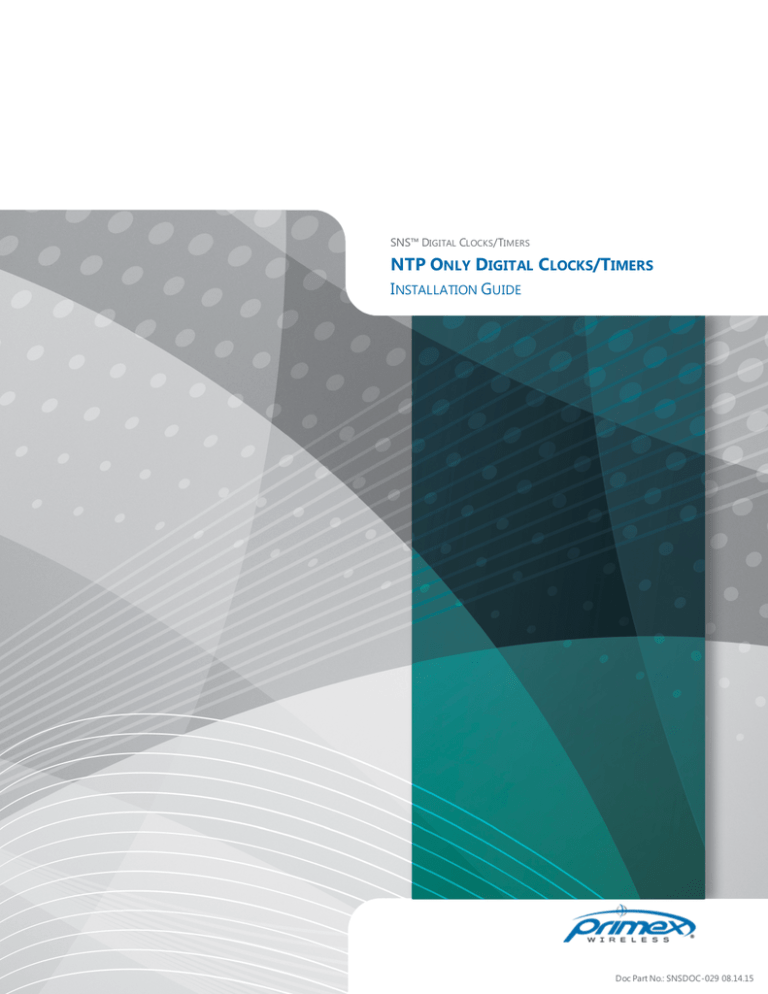
SNS™ DIGITAL CLOCKS/TIMERS
NTP ONLY DIGITAL CLOCKS/TIMERS
INSTALLATION GUIDE
Doc Part No.: SNSDOC-029 08.14.15
Legal Notice
Copyright ©2015 Primex Wireless, Inc. All rights reserved.
SNS is a trademark of Primex Wireless, Inc.
U.S. Patents 6,873,573; 7,352,657. Other Patents Pending.
Printed in the USA.
Information in this document is subject to change without notice. The software described in this document is furnished under a
license agreement or nondisclosure agreement. The software may be used or copied only in accordance with the terms of those
agreements. No part of this publication may be reproduced, stored in a retrieval system, or transmitted in any form or by any
means, electronic, mechanical or otherwise, for any purpose, without the prior written permission of Primex Wireless.
Primex Wireless
Address
United States
Canada
United Kingdom
965 Wells Street
1310 Kerrisdale Blvd.
Unit G420 Dean Clough
Lake Geneva WI 53147
Unit #4
Halifax, West Yorkshire HX3 5AX
Newmarket, ON L3Y 8V6
Email
info@primexinc.com
info@primexwireless.ca
info@primexwireless.co.uk
Web
www.primexwireless.com
www.primexwireless.ca
primexwireless.co.uk
Telephone
(800) 537-0464
(800) 330-1459
0800-3896996
Fax
(262) 248-0061
(905) 952-0134
01422-349462
Primex Wireless
NTP Only Digital Clocks/Timers Installation Guide
I
CONTENTS
About this Guide
1
Important Safety Instructions
2
Regulatory Approvals
3
European Union Declaration of Conformity and Restrictions
5
Configure Clocks for NTP Only
7
Configuration Overview
7
Configuration Requirements
7
Configure Digital Clock for NTP Only
7
Digital Clock/Timer Installation
15
Installation Requirements
15
Tilt-Bracket Clock/Timer Installation
16
Direct Wall-Mount Clock/Timer Installation
17
Surface-mount Tilt Bracket Mounting Dimensions
18
Flush Mount Clock/Timer Installation
19
Dual-Sided Digital Clock Installation
23
Remove a Dual-Sided Digital Clock from Mounting Bracket
26
Timer Control Switch Installation
26
Upgrade Clock Firmware
29
Upgrade Clock Firmware with the SNS Configuration Tool
29
Support
32
Warranty
33
Primex Wireless
NTP Only Digital Clocks/Timers Installation Guide
II
A BOUT THIS GUIDE
Audience
This guide is intended for users tasked with configuring and installing NTP Only Digital Clocks/Timers for use with the Primex
Wireless SNS™ Time Synchronization NTP Only.
Typographical Conventions
This guide uses typographical conventions to highlight specific types of information.
Typeface
Indicates
Example
Bold
Menu sequence or command
Click Support
Command line input
> cd /var/sns/sns-install
This guide includes notes, cautions, and warnings content that highlights important messages.
Typeface
Indicates
Note
Indicates something important or useful.
Caution
Indicates a command or procedure may have an unwanted or undesirable result.
Warning
Indicates a command or procedure that could be dangerous to system or device.
Example
Provides an example of how the topic can be configured or used.
Primex Wireless
NTP Only Digital Clocks/Timers Installation Guide
1
I MPORTANT S AFETY I NSTRUCTIONS
READ ALL INSTRUCTIONS BEFORE INSTALLATION, OPERATION, OR MAINTENANCE OF PRODUCT.
Some of the following information may not apply to your particular product model; however, as with any electronic product,
precautions should be observed during installation, operation, and maintenance.
l
Installation must conform to state or local building codes and ordinances.
l
Installation or maintenance should be performed only by qualified personnel as defined in the Local Electrical Code.
l
Mount in location where device will not readily be subject to tampering.
l
Any wiring instructions must be followed precisely. Failure to do so could cause permanent equipment damage.
l
To avoid possible electric shock or damage to the device, disconnect power source before installation or servicing.
l
l
l
l
Do not install or use device near water. To reduce the risk of electrical shock, do not expose device to rain or moisture.
Device must not be exposed to dripping or splashing and no objects filled with liquids, such as vases, must be placed
on the device.
Device is designed for indoor use only. Operating outdoors, or in wet areas, is an electrical hazard and may damage
the equipment while nullifying the warranty.
Device is cleanable with a cloth moistened with water or a common disinfectant. Be sure to test any cleaning solutions
on a small area of the clock before using it on the entire device.
For healthcare facilities, devices are not intended for patient use and must not be installed within 6ft (2m) of patient
contact.
AC-Power Pluggable Clock/Timer Models
l
l
l
AC main power supply must be disconnected while installing or performing maintenance of any device. To completely
disconnect the power input, the main plug should be disconnected from the main socket outlet completely.
The main socket outlet must provide a protective earthing connection where the outlet has a protective earth (ground)
connection.
Main plug is used as disconnect device and it should remain readily operable during intended use.
AC-Power Hardwired Clock/Timer Models
l
l
AC power must be supplied from a circuit that has a resettable circuit breaker.
AC mains power supply must be disconnected while installing or performing maintenance of any device. Open the
circuit breaker supplying the device before attempting installation, maintenance, or repairs.
Primex Wireless
NTP Only Digital Clocks/Timers Installation Guide
2
REGULATORY A PPROVALS
FCC Compliance
Pursuant to FCC 15.21 of the FCC rules, changes not expressly approved by Primex might cause harmful interference and void
the FCC authorization to operate this product.
FCC Radio Frequency Interference
This equipment has been tested and found to comply with the limits for a Class B digital device, pursuant to Part 15 of the FCC
Rules. These limits are designed to provide reasonable protection against harmful interference in a residential installation.
This equipment generates, uses and can radiate radio frequency energy and, if not installed and used in accordance with the
instructions, may cause harmful interference to radio communications. However, there is no guarantee that interference will not
occur in a particular installation. If this equipment does cause harmful interference to radio or television reception, which can
be determined by turning the equipment off and on, the user is encouraged to try to correct the interference by one or more of
the following measures:
l
Reorient or relocate the receiver’s antenna.
l
Increase the distance between the equipment and the receiver.
l
Connect the equipment to an outlet on a circuit different from that to which the receiver is connected.
l
Consult the dealer or an experienced radio/TV technician for help.
To assure continued appliance, any changes or modifications not expressly approved by the party responsible for compliance
could voice the user's authority to operate this equipment. (Example - use only shielded interface cables when connecting to
computer or peripheral devices).
FCC Radiation Exposure Statement
This equipment complies with FCC RF radiation exposure limits set forth for an uncontrolled environment. This equipment
should be installed and operated with a minimum distance of 20 centimeters between the radiator and your body.
This devices complies with Part 15 of the FCC Rules. Operation is subject to the following two conditions.
(1) This device may not cause harmful interference, and
(2) This device must accept any interference received, including interference that may cause undesired operation.
This transmitter must not be co-located or operating in conjunction with any other antenna or transmitter.
The antennas used for this transmitter must be installed to provide a separation distance of at lease 20 cm from all persons and
must not be co-located or operating in conjunction with any other antenna or transmitter.
Channel
The Wireless Channel sets the radio frequency used for communication.
l
Access Points use a fixed Channel. You can select the Channel used. This allows you to choose a Channel which
provides the least interference and best performance. In the USA and Canada, 11 channel are available. If using
multiple Access Points, it is better if adjacent Access Points use different Channels to reduce interference.
Primex Wireless
NTP Only Digital Clocks/Timers Installation Guide
3
Regulatory Approvals
l
l
In "Infrastructure"mode, Wireless Stations normally scan all Channels, looking for an Access Point. If more than
one Access Point can be used, the one with the strongest signal is used. (This can only happen within an ESS).
Is using "Ad-hoc" mode (No Access Point), all Wireless stations should be set to use the same Channel. However,
most Wireless stations will still scan all Channels to see if there is an existing "Ad-hoc" group they can join.
Note: This equipment marketed in the USA is restricted by firmware to only operation on 2.4G channel 1-11
Primex Wireless
NTP Only Digital Clocks/Timers Installation Guide
4
E UROPEAN UNION DECLARATION OF CONFORMITY AND RESTRICTIONS
Hereby, Primex Wireless Inc. declares that this equipment complies with the essential requirements and other relevant
provisions of Directive 1999/5/EC:
The Primex Wireless Synchronous Network System LED Clocks including the 5.7cm x 4-digit red wall mount (SNS7C200,
SNS7G200, SNS7E200-1, SNS7K200-1, SNS7C212, SNS7G212, SNS7E212-1, SNS7K212-1), 5.7cm x 4-digit green wall mount
(SNS7C200G, SNS7G200G, SNS7E200G-1, SNS7K200G-1, SNS7C212G, SNS7G212G, SNS7E212G-1, SNS7K212G-1), 5.7cm x 6-digit
red wall mount (SNS7C202, SNS7G202, SNS7E202-1, SNS7K202-1, SNS7C419, SNS7G419, SNS7E419-1, SNS7K419-1, SNS7C202E,
SNS7G202E, SNS7E202E-1, SNS7K202E-1, SNS7C419E, SNS7G419E, SNS7E419E-1, SNS7K419E-1, SNS7C202C, SNS7G202C,
SNS7E202C-1, SNS7K202C-1, SNS7C419C, SNS7G419C, SNS7E419C-1, SNS7K419C-1), 5.7cm x 6-digit red flush mount (SNS7E202F1, SNS7K202F-1, SNS7E202EF-1, SNS7K202EF-1, SNS7E202CF-1, SNS7K202CF-1), 10cm x 4-digit red wall mount(SNS7C201,
SNS7G201,SNS7E201-1, SNS7K201-1), and 10cm x 6-digit red wall mount (SNS7C203, SNS7G203,SNS7E203-1, SNS7K203-1)
The Primex Wireless Synchronous Network Analog Clocks including the 32 cm Traditional (SNS4Z155, SNS4Z157, SNS4Z159), 32
cm Dual-Sided (SNS4Z164), 32 cm AC (SNS7A306), 32 cm Dual-Sided AC (SNS7A330), 32 cm European AC (SNS7C306), 32 cm
Dual-Sided European AC (SNS7C330), 32 cm UK AC(SNS7G306), 32 cm Dual Sided UK AC (SNS7G330), 40 cm Traditional
(SNS4Z163), 40 cm Wood (SNS4Z176, SNS4Z177), 35 cm Platinum Series (SNS4Z512), 32 cm Brushed Aluminum (SNS4Z180), and
38 cm Dual Sided Brushed Aluminum (SNS4Z227)
This equipment is marked with
and can be used throughout the European community.
This indicated compliance with the R&TTE Directive 1999/5/EC and meets the relevant parts of following technical
specifications:
l
l
l
l
EN 300 328 – Electromagnetic compatibility and Radio spectrum Matters (ERM); Wideband Transmission Systems; Data
transmission equipment operating in the 2.4GHz ISM band and using spread spectrum modulation techniques;
Harmonized EN covering essential requirements under article 3.2 of the R&TTE directive.
EN 301 489-17 – Electromagnetic Compatibility and Radio Spectrum Matters (ERM); Electromagnetic Compatibility
(EMC) standard for radio equipment and services; Part 17 Specific Conditions for Wideband Data and HIPERLAN
Equipment.
EN 60950 – Low Voltage Directive (Safety)
EN 50385 – Product standard to demonstrate the compliances of radio base stations and fixed terminal stations for
wireless telecommunication systems with the basic restrictions or the reference levels related to human exposure to
radio frequency electromagnetic fields.
Marking by the symbol
l
l
indicates that usage restrictions apply.
Indoor use: maximum power (EIRP*) of 100 mW for the entire 2400-2483.5 MHz frequency band. Outdoor use: maximum power (EIRP*) of 100 mW for the 2400-2454 MHz band and with maximum power (EIRP*) of 10
mW for the 2454-2483 MHz band.
NOTE: Exposure to Radio Frequency Radiation To comply with RF exposure compliance requirements, a separation
distance of at least 20 cm must be maintained between the antenna of this device and all person
The technical documentation relevant to the above equipment will be held at:
Primex Wireless | 965 Wells Street | Lake Geneva, WI 53147 | Phone: 1-800-404-8112
Signed:
Primex Wireless
NTP Only Digital Clocks/Timers Installation Guide
5
European Union Declaration of Conformity and Restrictions
Company Representative: Larry Poglitsch, Director of Operations
Primex Wireless
NTP Only Digital Clocks/Timers Installation Guide
6
CONFIGURE CLOCKS FOR NTP ONLY
SNS clocks/timers can be configured as Network Time Protocol (NTP) only clocks. In NTP only mode, clocks are synchronized
with an NTP time source. The clocks are not managed or monitored by the AMP platform.
Configuration Overview
During this configuration method:
l
l
l
You first install the Primex Wireless SNS Configuration Tool software on the computer that will be used to configure
the clocks. The SNS Configuration Tool software is located on the SNS Resources CD or can be downloaded from the
SNS .
A local network connection is established between the clock and computer to use the SNS Configuration Tool to
configure the clock settings.
Once these settings are configured, you will initiate the clock’s synchronization with the configured Network Time
Protocol (NTP) server.
Configuration Requirements
NTP only mode requires the clock time source, network settings, and firmware to be configured and managed using the Primex
Wireless SNS Configuration Tool software.
l
l
Primex Wireless SNS Configuration Tool software is installed on the computer that will be used to configure the clock
(s).
PoE models: a Power-Over-Ethernet (PoE) Injector is required or 4 D-Cell alkaline batteries for use during configuration
only (not supplied).
l
Computer
l
Ethernet cable
l
Port 123 UDP (for the NTP time source) is required to be open on the network.
Configure Digital Clock for NTP Only
Complete the steps below to configure a clock for NTP only use.
1. If the clock is mounted, dismount the clock so that you can access the back of the clock.
2. If the clock is powered, disconnect power from the clock.
3. Insert one end of an Ethernet cable into the clock’s Ethernet port and the other end to a port on your computer.
NOTE: If the computer has a wireless network card, it may be necessary to disable the wireless network card to establish the
connection between the computer and the clock.
4. Next, you will set the clock into its configuration mode.
Primex Wireless
NTP Only Digital Clocks/Timers Installation Guide
7
Configure Digital Clock for NTP Only
Configure Clocks for NTP Only
For a...
Digital Clock/Timer
then...
1. Apply power to the clock/timer.
2. Remove the panel located on the top of the face plate by inserting a flat
blade screw driver in the small gap in the seam.
3. Press and release the ‘Config’ button.
The clock will display ‘Con’ indicating it is entering Configuration Mode.
4. Wait for the first two LED circle segments located the bottom of the
display to illuminate. Once illuminated, the clock will be ready for
configuration after approximately 40 seconds.
5. From your computer, select Programs > Primex Wireless SNS > SNS Configuration Tool or double-click the
Primex Wireless SNS Configuration Tool icon on your computer’s desktop.
The status bar located at the bottom of the window displays ‘Not Connected’, indicating the clock is not connected to the
SNS Configuration Tool software.
Figure 1: Primex Wireless SNS Configuration Tool
6. From the top menu, select Actions > Connect to establish a connection to the clock.
7. When the clock has successfully connected to the software, the status bar displays ‘Device Information Read!’
8. From the top menu, select Actions > Read Configuration.
9. The status bar displays “Configuration read from device!” and the Configuration tab displays the clock’s current
configuration settings. Commonly, these are the factory default settings.
Primex Wireless
NTP Only Digital Clocks/Timers Installation Guide
8
Configure Digital Clock for NTP Only
Configure Clocks for NTP Only
NOTE: The clock’s Media Access Control (MAC) Address and hardware/clock/radio version are displayed in the upper
left corner of the Configuration tab.
NOTE: SNS clocks have a password that prevents their configuration settings from being read unless the clock is first
logged into. If the clock is configured with a password different from the one currently stored in the
Configuration Tool, the login will fail, you will receive the alert message, and the status bar displays the
message “Read Failed!” The password is stored in the Configuration Tool’s Preferences settings and can be
changed by using the Edit Preferences command.
10. Enter the configuration settings for the clock. For additional information, see "SNS Configuration Tool NTP Only
Settings" located on page 10.
Clock Name: Commonly describes the clock mounting location.
l
Time Zone: Time zone observed by the clock. Setting determines the GMT Offset used and the DST Change Dates
sent to the clock.
l
GMT Offset: Setting is automatically set by the application based on the Time Zone selected, but the value can
be changed if required.
l
Use Daylight Saving Time: Setting is automatically set by the application based on the Time Zone selected. If
DST is not observed, uncheck the “Use Daylight Saving Time” check box.
l
l
AMP Servers: Not applicable to NTP only use.
l
NTP Servers: Enter the IP Address of up to 3 different Network Time Protocol (NTP) servers.
Synchronization Settings: Setting determines the frequency the clock synchronizes with its NTP time source.
Select one of the three options.
l
l
l
l
Daily: The clock sync schedule is set to synchronize once daily at a random time.
Every 3rd Day: The clock sync schedule is set to synchronize once every third day at a random time.
Use of this setting requires that a clock's microcontroller (clock version) firmware to be at 3.x
or greater and radio firmware to be at 2.1.4xx or greater.
Scheduled: The clock sync schedule is set to synchronize at a scheduled time(s). The clock can be
set to synchronize up to six (6) times per day. Time of day is required to be entered in 24 hour
format. The hours and minutes can be separated with either a colon (:) or decimal (.). The valid range
is from 00:00 to 23:59.
Wireless Network Settings: Enter up to three Wireless Network Settings the clock will use to connect to your
facility’s network to synchronize with its NTP time source.
l
Wired Network settings: If the clock will connect over a wired network to synchronize with its NTP time source,
enter the Wired Network Settings.
l
Display Settings: Digital clocks only. Sets the clock display settings.
l
NOTE: If you enter an invalid value in the field, the text turns red and the computer may emit a beep.
11. Once the required settings are entered, from the top menu select Actions > Write Configuration to save the
settings to the clock.
12. When complete, the software automatically disconnects the clock from the software. The status bar displays
“Configuration Written to Device! -- Device Disconnected!’.
Primex Wireless
NTP Only Digital Clocks/Timers Installation Guide
9
Configure Digital Clock for NTP Only
Configure Clocks for NTP Only
13. From the top menu, select Actions > Disconnect. The status bar at the bottom of the window will display
“Disconnected”.
14. Remove the Ethernet cable from the clock and computer. For PoE models, do not remove Ethernet cable from
clock and connect the other end of the Ethernet cable to a PoE enabled LAN port.
NOTE: If a significant portion of the settings configured will be the same for all or a majority the clocks, you can
create a configuration template to ease the configuration of additional clocks or for use at a later time.
15. You are now ready to initiate the clock’s synchronization with the NTP time source.
For a...
then..
Digital Clock/Timer
1. Press and release the Reset button located in the top panel.
The four LED circle segments illuminate in sequence, indicating the following
connection sequence: 1 = radio initialized, 2 = connected to network, and 3 and 4
= received NTP time.
After approximately 20 to 30 seconds, the clock automatically set its time. ‘- - - -‘ is
shown on the LED display while the clock is waiting for the NTP time.
2. Replace the top panel insert. The clock is ready to be installed at its
permanent location.
SNS Configuration Tool NTP Only Settings
SNS Configuration Tool NTP only settings and specifications are defined below.
Table 1: NTP Only Settings
Setting
Required
Description
Clock Name
No
1 to 40 characters. A recommended practice is to name a clock to
reflect where the clock is (or will be) physically located.
Time Zone
Yes
Select from the list of available time zones. If a selection is made,
the GMT Offset field will be set based on the time zone selected.
This selection also determines the DST Transition Dates
downloaded to the clock if the clock is configured to use DST.
GMT Offset
Yes
-14:00 to +14:00, the offset from Greenwich Mean Time (GMT) that
the clock should display. The format is hh:mm. The field text will
turn red if it contains an invalid value.
*Use Daylight Saving Time
Yes
Yes/No check box set to indicate whether the clock should adjust
its time for Daylight Saving Time.
MAC Address
N/A
The read-only MAC Address field is populated with the MAC
address of the clock currently connected to the configuration tool.
Hardware
N/A
The read-only Hardware field is populated with the hardware
version of the clock currently connected to the configuration tool.
Primex Wireless
NTP Only Digital Clocks/Timers Installation Guide
10
Configure Digital Clock for NTP Only
Configure Clocks for NTP Only
Setting
Required
Description
Clock
N/A
The read-only Clock field is populated with the clock firmware
version of the clock currently connected to the configuration tool.
Radio
The read-only Radio field is populated with the radio firmware
N/A
version of the clock currently connected to the configuration tool.
AMP Servers
Do not enter any values into these settings. These settings are for use with the SNS AMP network only.
NTP Servers
The clock’s time source. It is required to enter a minimum of one Network Time Protocol (NTP) IP address and maximum of three.
The clock attempts to connect to all configured NTP time sources when synchronizing and uses the first NTP time source that
responds.
IP address (1-3)
Yes, for each NTP time
The IP Address field must be a valid IPv4 address or DNS name for
source
an NTP server. Some examples are:
time.nist.gov
0.us.pool.ntp.org
Synchronization Settings
Setting determines the frequency the clock synchronizes with its NTP time source. Select one of the three options.
Primex Wireless recommends the use of the Random Sync Time. It is recommended the clock sync schedule be configured for
random sync either once per day or every third day. Primex recommends use of the Daily Random Sync setting, however to
maximize clock battery life the random 3 day sync may be used. Selecting the setting Random Sync Every 3rd day will increase
battery life and maintain time accuracy within 1.5 seconds.
Daily
The clock sync schedule is set to synchronize once daily at a random
time. The time of day the clock synchronizes is between midnight
and 6am.
Every 3rd Day
The clock sync schedule is set to synchronize once every third day
at a random time. The time of day the clock synchronizes is
between midnight and 6am.
Use of this setting requires that a clock's microcontroller
(clock version) firmware to be at 3.x or greater and radio
firmware to be at 2.1.4xx or greater.
NOTE: For the SNS Personal Series LCD Clock and Power Over
Ethernet (POE) clock models, the 3 day sync does not apply. If this
setting is applied to these clock models, the clock synchronizes
daily.
Primex Wireless
NTP Only Digital Clocks/Timers Installation Guide
11
Configure Digital Clock for NTP Only
Configure Clocks for NTP Only
Setting
Required
Description
The clock sync schedule is set to synchronize at a scheduled time
Scheduled
(s). The clock can be set to synchronize up to six (6) times per day.
Time of day is required to be entered in 24 hour format. The hours
and minutes can be separated with either a colon (:) or decimal (.).
The valid range is from 00:00 to 23:59.
NOTE: Setting is not available for the SNS Personal Series LCD
Clock.
Wired Network Settings
If the clock will connect over a wired network to synchronize with its NTP time source, enter the wired network settings.
Use DHCP
Yes/No check box set to indicate whether the clock should request
Yes
a dynamically assigned IP address each time it connects to the
wired network.
IP Address
The static IP address for the clock to use when connecting to the
Yes
network. The IP address must be a valid IPv4 address. The field text
will turn red if it contains an invalid value.
NOTE: Not required if Use DHCP is enabled.
Subnet Mask
The subnet mask must be a valid IPv4 address mask. The field text
Yes
will turn red if it contains an invalid value.
NOTE: Not required if Use DHCP is enabled.
Gateway
The network gateway IP address must be a valid IPv4 address. The
Yes
field text will turn red if it contains an invalid value.
NOTE: Not required if Use DHCP is enabled.
Wireless Network Settings
If the clock will connect over a wireless network to synchronize with its NTP time source, enter up to three wireless network
settings.
The clock attempts to connect to the configured wireless network settings in numeric order when synchronizing and connects to
the first wireless network connection that is successful.
SSID
Use DHCP
Yes, for each wireless
Service Set Identifier (SSID) 0 to 40 characters. The SSID for the
network setting
wireless network.
Yes, for each wireless
Yes/No check box set to indicate whether the clock should request
network. setting
a dynamically assigned IP address network each time it connects to
the wireless network.
Primex Wireless
NTP Only Digital Clocks/Timers Installation Guide
12
Configure Digital Clock for NTP Only
Configure Clocks for NTP Only
Setting
Required
Description
IP Address
Yes, for each wireless
The static IP address for the clock to use when connecting to the
network setting
network. The IP address must be a valid IPv4 address. The field text
will turn red if it contains an invalid value.
NOTE: Not required if Use DHCP is enabled.
Subnet Mask
Yes, for each wireless
The subnet mask must be a valid IPv4 address mask. The field text
network setting
will turn red if it contains an invalid value.
NOTE: Not required if Use DHCP is enabled.
Gateway
Yes, for each wireless
The network gateway IP address must be a valid IPv4 address. The
network setting
field text will turn red if it contains an invalid value.
NOTE: Not required if Use DHCP is enabled.
Security Type
Security Mode
Yes, for each wireless
Select from the available security types:
network setting
None | WEP | WPA | WPA2
Yes, for each wireless
Not required if Security Type is set to None.
network setting
If Security Type is set to WEP, select: Shared or Open.
If Security Type is set to WPA or WPA2, select: AES or TKIP.
Security Key
No, if security mode is set
8 to 63 alphanumeric or 64 hex
to None
RADIUS
If applicable only
Authentication type of the Radius Server.
Radius Username
If applicable only
Username of the RADIUS server; 0 to 40 alphanumeric characters.
Radius Password
If applicable only
Password of the RADIUS server;0 to 40 alphanumeric characters.
If applicable only
Upload .PEM certificate file.
EAP-TLS Certificate
Certificate File
Display Settings
The display settings of SNS digital clock/timers models
LED Level
No
Use the LED Level drop-down list box to control the brightness of
the LED display.
The choices are:100% | 75% | 50% | 25%
Primex Wireless
NTP Only Digital Clocks/Timers Installation Guide
13
Configure Digital Clock for NTP Only
Configure Clocks for NTP Only
Setting
Required
Description
Display Mode
No
Use the Display Mode option buttons to control how time is
displayed on the clock.
The choices are:12 hr | 24 hr
Show PM Indication
No
If you choose 12 hr with the Display Mode option buttons you may
enable (check) the Show PM Indication check box to instruct the
clock to display the PM indicator.
Display Time & Date
No
instruct the clock to alternate displaying time and date.
(alternately)
Time Display Period
Enable (check) the Display Time & Date (alternately) check box to
No
If you enable (check) the Display Time & Date (alternately) check
box to instruct the clock to alternate displaying time and date, you
(seconds)
may set the amount of time for the alternating cycle with the Time
Display Period (seconds) field.
Date Format
No
If you enable (check) the Display Time & Date (alternately) check
box to instruct the clock to alternate displaying time and date, you
may use the Date Format option buttons to choose the format of
the date display.
The choices are:M/D/Y | D/M/Y
Enable Buzzer
No
Enable (check) the Enable Buzzer check box to enable or disable
the buzzer on this clock. (For digital clocks in countdown mode
only.)
Primex Wireless
NTP Only Digital Clocks/Timers Installation Guide
14
DIGITAL CLOCK/T IMER I NSTALLATION
Complete the procedures located in this section to install SNS Digital Clocks/Timers.
Installation Requirements
Refer to the Important Safety Instructions before installing, operating or performing maintenance of clocks/timers.
Wireless Operation
l
l
Digital clocks/timers can be installed anywhere indoors within range of an 802.11 b/g wireless access point.
Digital clocks/timers must have adequate signal to support wireless operation, areas where a wireless laptop can
connect to the network or where signal to noise level measures 20 dB or greater. If wireless signal is inadequate, a
wireless Access Point may be added in proximity to improve local signal strength.
NOTE: Any damage to the clock or timer due to improper wiring voids the warranty.
AC-Powered Digital Clocks/Timers Power Specifications
SNS digital clock/timers are shipped from the factory with either a 9' (2.74m) three-prong grounded plug or an 18" (45.72cm)
pigtail cord for permanent installation.
Pigtail installation require a 120V~ power line in a 4” x 4” junction box installed by a licensed electrician.
NOTE: Leave a minimum of 6” of pigtail inside the junction box
Figure 2: AC-Powered Digital Clock/Timer Pigtail Wiring Specification
Power-over-Ethernet (PoE) Digital Clocks/Timers
SNS PoE Digital Clocks/Timers require connection to a PoE enabled LAN. PoE power is usually injected into the LAN using either
PoE enabled Ethernet switches or Mid Span power injectors. Consult with your IT Group to verify that the required PoE
equipment is in place.
Table 2: PoE Digital Clock Specifications
Model
PoE 802.3 af Input Power Specification
Single-sided
48V, 12 Watts Max
Primex Wireless
NTP Only Digital Clocks/Timers Installation Guide
15
Tilt-Bracket Clock/Timer Installation
Digital Clock/Timer Installation
Tilt-Bracket Clock/Timer Installation
AC-Powered Digital Clocks Installation Requirements
Pigtail hard-wired installations require a 120V~ power line in a 4” x 4” junction box installed by a licensed electrician. The
tilt bracket has a center pass-through hole for the 120V~ pigtail.
NOTE: The RJ-45 jack for the network cable is on the bottom of the clock/timer. Most building codes prohibit
running network cables through the same junction box as line voltage.
You may mount the tilt bracket directly to the wall with four #10 screws and anchors (provided) per the screw spacing
specifications. For additional information, see "Surface-mount Tilt Bracket Mounting Dimensions" located on page 18.
Refer to dimension G and H for the spacing of the screws.
If a junction box is present, the tilt bracket also has mounting holes spaced to allow direct attachment of the tilt bracket to
the cover-plate screw holes on the junction box.
Figure 3: Tilt-Bracket Clock/Timer Installation (1)
Figure 4: Tilt-Bracket Clock/Timer Installation (2)
Primex Wireless
NTP Only Digital Clocks/Timers Installation Guide
16
Direct Wall-Mount Clock/Timer Installation
Digital Clock/Timer Installation
Direct Wall-Mount Clock/Timer Installation
Follow the illustrated steps to direct wall-mount a clock/timer, as illustrated in Figure 5.
Mount the clock/timer directly to the wall with two #10 screws and anchors (supplied) per the screw spacing
specifications. For additional information, see "Surface-mount Tilt Bracket Mounting Dimensions" located on page 18.
Refer to dimension D for the spacing of the screws.
NOTE: Most building codes prohibit the use of hard-wired power connections for devices that can be removed
without tools. Clock/timers mounted directly to a wall must have standard power plugs.
Figure 5: Direct Wall-Mount Clock/Timer Installation
Primex Wireless
NTP Only Digital Clocks/Timers Installation Guide
17
Surface-mount Tilt Bracket Mounting Dimensions
Digital Clock/Timer Installation
Surface-mount Tilt Bracket Mounting Dimensions
Figure 6: Single Digital Clock/Timer Mounting Dimensions Illustration
NOTE: *D dimension is the mounting screw spacing on the clock/timer.
Table 3: Single Digital Clock/Timer Mounting Dimensions
Dimension
Clock/Timer
Model
A
2.5” 6-digit
5.0”
B
C
13.75”
2.5"
D
6.0”
E
0.38” – 0.63”
F
2.1”
G
8.0” (4°)
H
2.5”
9.5” (18°)
4° bracket
4.3”
8.8”
N/A
N/A
N/A
N/A
8.0”
2.5”
4.3”
10.6”
N/A
N/A
N/A
N/A
9.5”
2.5”
(2.5”)
18° bracket
(2.5”)
Primex Wireless
NTP Only Digital Clocks/Timers Installation Guide
18
Flush Mount Clock/Timer Installation
Digital Clock/Timer Installation
Flush Mount Clock/Timer Installation
Required Materials AC-powered Models (Not Supplied)
l
1 standard 2x4 cut to 14.5” (36.83cm)
l
Digital Clock Model: one square shallow 4x4 (10.16cm x 10.16cm) junction box
l
Digital Timer Model: two square shallow 4x4 (10.16cm x 10.16cm) junction boxes
l
Four drywall anchors
Mounting the clock
Complete the steps below to install a flush mount digital clock or timer.
1. Cut a wall opening that is 5.4” (13.71cm) x 14.4” (36.57cm) between two studs, as shown in Figure 7.
NOTE: Clearance within the wall should be at least 2.5” (6.35cm) deep to allow for the clock assembly.
Figure 7: Wall Opening Dimensions
NOTE: For Power over Ethernet (PoE) models steps 2 through 15 are not required. Proceed to step 15.
2. Secure a standard 2x4 cut to 14.5” (36.83cm) between the two studs located 0.5” (1.27cm) above the top of the
bottom of the opening and 2.4” (6.0cm) from the front of the opening, as shown in Figure 8.
Primex Wireless
NTP Only Digital Clocks/Timers Installation Guide
19
Flush Mount Clock/Timer Installation
Digital Clock/Timer Installation
Figure 8: 2x4 Mounting Dimension Specifications (Side View)
3. Mount the junction box(es) as specified below:
l
l
Digital Clock Model: Mount one junction box in the center of the opening and flush with the front side of
the 2x4, as shown in Figure 9.
Digital Timer Model: Mount two junction boxes, each to be 1” (2.54cm) from the center of the opening and
flush with the front side of the 2x4, as shown in Figure 10.
Figure 9: Digital Clock Junction Box Mounting
Figure 10: Digital Timer Junction Box Mounting
Primex Wireless
NTP Only Digital Clocks/Timers Installation Guide
20
Flush Mount Clock/Timer Installation
Digital Clock/Timer Installation
4. Remove the clock face plate and set aside.
5. Remove the four screws that secure the circuit board, as shown in Figure 11.
Figure 11: Digital Clock/Timer Circuit Board Screws
6. Disconnect the circuit board power connector (A) and timer input connector (B), as shown in Figure 12.
Figure 12: Power Cord Connector and Timer Input Connector
7. Route the AC power wire (A) through the back of the clock, as shown in Figure 13. For timer models only, route the
timer input wires (B) through the back of the clock, as shown in Figure 13.
Figure 13: Route Wires
8. Wire the AC-power.
9. For timer models only, wire the timer input as specified below:
Primex Wireless
NTP Only Digital Clocks/Timers Installation Guide
21
Flush Mount Clock/Timer Installation
Digital Clock/Timer Installation
l
Code Blue Timer Input: Wire to designated code blue system.
l
Elapsed Timer Input: Wire to timer control switch.
For additional information, see "Timer Control Switch Installation" located on page 26.
10. Place the clock assembly into the wall opening. The clock assembly is to be flush on the wall, as shown in Figure
14 and the junction box holes must line up with the clock assembly slots, as shown in Figure 15.
Figure 14: Flush Mounting
Figure 15: Clock Assembly Slots
NOTE: If the clock assembly does not line up with the junction box it is possible to increase the opening up to 0.3”
(14.7” total) on either side as well as 0.2” (5.6” total) on the top or bottom. If these adjustments still do not
allow the clock assembly to be mounted to the junction box correctly, it is required to remount the junction
box.
Primex Wireless
NTP Only Digital Clocks/Timers Installation Guide
22
Dual-Sided Digital Clock Installation
Digital Clock/Timer Installation
11. Install drywall anchors (not supplied) to align with the four fastening holes located on the front of the clock
assembly.
12. Mount the clock assembly to the junction box(es), using the screws supplied with the junction box and the #8
washers (supplied).
13. Reconnect the circuit board power cord connector and the timer input connector.
14. Refasten the circuit board using the four screws.
15. Complete this step for PoE models only:
l
Insert the clock/timer Ethernet cable into a PoE enabled LAN port.
l
Code Blue Timer Models: Wire input to designated code blue system.
l
Elapsed Timer Models: Wire input to timer control switch.
16. Peel off the protective checker board film from the two strips of tape and attach the face plate to the clock
assembly.
17. Secure the clock using the four mounting holes located on the front of the clock and fasten to the wall mounting
surface (supplied).
Dual-Sided Digital Clock Installation
A Dual-Sided Digital Clock consists of two single-sided digital clocks and a bracket kit. The kit contains a flange (piece
that mounts to ceiling or wall), a bracket (piece that bolts to flange and to which two clocks are mounted), and the
hardware necessary to complete the installation. Using the kit, you combine the two single-sided digital clocks to create a
dual clock.
For additional information, see "Dual-Sided Digital Clock Dimensions" located on page 25.
Install Dual-Sided Digital Clock
1. On the wall or ceiling, measure and drill holes with the correct spacing to mount the flange over the junction box,
as shown in Figure 16.
2. Attach the flange to the wall or ceiling using the toggle anchors and the longer machine screws provided.
NOTE: If wall mounting to location outside of the junction box, break off or cut openings in flange to route power
cords.
3. Attach the bracket to the flange using the shorter machine screws, nuts, and washers provided. For 4’ x 4 wall
mounting, ensure the bracket tabs are on the bottom.
4. For wall mount only, knock out power cord break.
5. Wire clocks to main power, using cord retaining clips to dress wires.
6. Align the clock to the bracket hooks and hinges and snap into place.
Primex Wireless
NTP Only Digital Clocks/Timers Installation Guide
23
Dual-Sided Digital Clock Installation
Digital Clock/Timer Installation
Figure 16: Dual Digital Bracket Flange Dimension
Figure 17: Dual Digital Clock Mounting Illustration
Primex Wireless
NTP Only Digital Clocks/Timers Installation Guide
24
Dual-Sided Digital Clock Installation
Digital Clock/Timer Installation
Dual-Sided Digital Clock Dimensions
Table 4: Dual-Sided Digital Clock Table of Dimensions
Model
Dual 2.5” 4-digit
Mounted Dimensions
Width from Wall (A)
Height from Ceiling (B)
Depth of 2 Clocks (C)
13.75” (34.93 cm)
8.0” (20.32 cm)
6.6” (16.76 cm)
16.8” (42.67 cm)
8.0” (20.32 cm)
6.6” (16.76 cm)
21.0”(53.34 cm)
11.0” (27.94 cm)
7.5” (19.05 cm)
N/A*
11.0” (27.94 cm)
7.5” (19.05 cm)
clock
Dual 2.5” 6-digit
clock
Dual 4” 4-digit
clock
Dual 4” 6-digit
clock
*4” 6-digit clock is not available as wall mount.
Primex Wireless
NTP Only Digital Clocks/Timers Installation Guide
25
Remove a Dual-Sided Digital Clock from Mounting Bracket
Digital Clock/Timer Installation
Figure 18: Dual-Sided Digital Clock Dimension (A)
Figure 19: Dual-Sided Digital Clock Dimension (B)
Figure 20: Dual-Sided Digital Clock Dimension (C)
Remove a Dual-Sided Digital Clock from Mounting Bracket
l
l
2.5” x 4 and 2.5” x 6: From the top of the bracket, using a screwdriver press each hook down to release the
clock. Then pull out to unsnap bottom hinges.
4” x 4 and 4” x 6: From the top of the bracket, insert a thin screwdriver into each notch and gently move the
screwdriver sideways to unlock the clock. Then pull clock forward and up to unsnap. Lift out.
Timer Control Switch Installation
Digital Elapsed timers and Code Blue timers include a timer control switch that must be mounted in a single-gang junction
box (not included). These boxes are typically 2¼” x 2¾” x 4” (5.72cm x 6.99cm x 10.16cm).
l
Primex Wireless
The switch is not connected to the clock/timer for shipping. Because of this, the cable, which is attached to the
back of the clock/timer, needs to be connected to the switch. The cable is a 15-ft (4.6m) reversed wire (crosspinned) telephone cable with an RJ-11 connector for connection to the switch. It can be extended up to 100 feet
(30.48m).
NTP Only Digital Clocks/Timers Installation Guide
26
Timer Control Switch Installation
Digital Clock/Timer Installation
l
Code Blue start/stop events are triggered by the application of voltage across the Code Blue input wires. You
may use an input voltage of 5-120V (AC or DC).
Figure 21: Timer Control Switch Installation Illustration
Primex Wireless
NTP Only Digital Clocks/Timers Installation Guide
27
Timer Control Switch Installation
Digital Clock/Timer Installation
The switch’s wall plate cover is stainless steel. The switch buttons and wall plate cover may be cleaned with water and/or
most common disinfectant.
NOTE: Be sure to test any cleaning solutions on a small area of the switch before using it on the entire switch.
Primex Wireless
NTP Only Digital Clocks/Timers Installation Guide
28
UPGRADE CLOCK F IRMWARE
Each Primex Wireless clock has internal programming, referred to device micro firmware, that controls how it operates. In
addition, the radio installed in each clock has firmware as well. It may occasionally be necessary to upgrade the firmware for
your clocks and/or their radios.
It's recommended to consult with Primex Wireless Technical Support before performing firmware upgrades to validate the
compatibility of devices and firmware versions.
NOTE: Radio firmware versions 4.0.x and greater support the HTTPS or SSL protocol for secure communications over the
network. For additional information, contact Primex Wireless Technical Support.
Upgrade Clock Firmware with the SNS Configuration Tool
You can upgrade firmware for analog and digital clocks, except Personal Series clocks, with the SNS Configuration Tool
software.
In this firmware upgrade method:
l
Primex Wireless notifies you of the availability of a new firmware version.
l
You save the provided firmware file(s) to your computer.
CAUTION: You should only attempt to upgrade an SNS clock with an authorized Primex Wireless firmware file or
you risk rendering your clock completely inoperable.
NOTE: In general, the SNS Configuration Tool is used for the initial configuration of clocks for the network prior to their
installation. In most cases, these clocks should be new clocks with current firmware. Once clocks are installed, you
may use the AMP to upgrade their firmware. For additional information on the Clock Configuration Software Tool,
see the SNS™ Analog and Digital Clocks/Timers Installation Guide (SNSDOC-019).
Establish Connection
To begin updating the clock firmware using the SNS Configuration Tool, you must first establish a local network connection
between the clock and your computer. Your computer is required to have the SNS Configuration Tool installed. The SNS
Configuration Tool software is located on the SNS Resources CD. See the SNS Analog and Digital Clocks/Timers Installation
Guide for installation instructions.
1. From your computer's Windows Start menu, select Programs > Primex Wireless SNS > SNS Configuration Tool or
double-click the SNS Configuration Tool icon on your computer’s desktop. The Primex Wireless SNS Configuration Tool
is displayed.
NOTE: The clock displays its Media Access Control (MAC) Address and hardware/clock/radio version numbers in the upper
left corner of the Configuration tab. The status bar at the bottom of the window displays either a “Connected!” or
“Connection Failed!” message depending on whether the connection to the clock succeeded or failed.
2. From the top menu, select Actions > Connect to establish a connection to the clock.
After a connection with the clock has been established, the other Action menu commands and toolbar buttons are enabled.
Primex Wireless
NTP Only Digital Clocks/Timers Installation Guide
29
Upgrade Clock Firmware with the SNS Configuration Tool
Upgrade Clock Firmware
Figure 22: Primex Wireless SNS Configuration Tool
Upgrade Radio Firmware
Complete the steps below to upgrade the radio firmware. The radio firmware must be upgraded before upgrading the
micro-controller firmware.
1. Either select the Upgrade Radio Firmware toolbar button or choose the Actions> Upgrade Radio Firmware menu
item, both of which should be enabled once a connection to the clock has been established.
2. The software displays an Open dialog box. By default, the dialog box is set to look for radio firmware files with a
.rom file extension. Use the Open dialog box to browse to the firmware file. The firmware file name format and
version identification (X identifies the version number) is SNS_RADIO-X_X_X.ROM.
3. Select the firmware file and select the Open button. The status bar displays the message Waiting for device to
download Firmware Upgrade file! message while the firmware upgrade file is downloaded to the clock.
WARNING: Do not disconnect or power down the clock during the download process, which may take up to
ten (10) minutes. Removing power during a firmware upgrade will PERMANENTLY damage the
clock.
When the radio firmware upgrade begins, analog clocks beeps 4 times and digital clocks begin to flash “UP”. When the
radio firmware upgrade is complete, analog clocks again beep 4 times and digital clocks stop flashing “UP”. After a few
more seconds, analog clocks beep 1 time to indicate that you can re-initiate a connection from the computer and again
enter configuration mode.
Primex Wireless
NTP Only Digital Clocks/Timers Installation Guide
30
Upgrade Clock Firmware with the SNS Configuration Tool
Upgrade Clock Firmware
Once the firmware upgrade file has been downloaded to the clock, the status bar displays a Firmware download complete!
message and the clock should go through a restart cycle. Disconnect the clock from the computer. At this time, it is safe
to remove power from the clock.
Upgrade Microcontroller Firmware
Once you have upgraded any necessary radio firmware, you can upgrade the micro-controller firmware.
1. Either select the Upgrade Clock Firmware toolbar button or from the top menu, select Actions > Upgrade Clock
Firmware, both of which should be enabled once a connection to the clock has been established.
2. The Configuration Tool software displays an Open dialog box. By default, the dialog box is set to look for radio
firmware files with a .a43 file extension. Select the firmware file and select the Open button.
3. The status bar displays the message Waiting for device to download Firmware Upgrade file! message while the
firmware upgrade file is downloaded to the clock.
WARNING: Do not disconnect or power down the clock during the download process, which may take up to
ten (10) minutes. Removing power during a firmware upgrade will PERMANENTLY damage the
clock.
During the microcontroller firmware upgrade, the clock temporarily ceases operation. The hands on an analog clock stop
moving and the display of a digital clock goes blank. When the upgrade is complete, the clock automatically restarts.
Once the firmware upgrade file has been downloaded to the clock, the status bar displays a Firmware download complete!
message and the clock should go through a restart cycle. Disconnect the clock from the computer. At this time, it is safe
to remove power from the clock.
Primex Wireless
NTP Only Digital Clocks/Timers Installation Guide
31
S UPPORT
Supporting Documentation
Additional information is available in the AMP software Support tab. To obtain additional technical documentation for Primex
Wireless products, visit the Support area on our Web site (www.primexwireless.com).
Primex Wireless Technical Support
Technical Support responds to specific questions about product features, system configuration, and troubleshooting. All
support services will be delivered in accordance with your organization's support agreement, end user licenses agreements, and
warranties.
Contact Primex Wireless Technical Support
Before contacting Technical Support, make sure you have satisfied the system requirements that are listed in your product
documentation. Also, you should be at the computer on which the problem occurred, in case it is necessary to replicate the
problem.
When you contact Technical Support, please have the following information available:
l
Customer ID
l
Problem description
l
Device hardware information
l
Error messages
l
Troubleshooting performed before contacting Primex Wireless
l
Recent network changes (SNS products only)
Technical Support
Telephone
(800) 404-8112
Email
techsupport@primexinc.com
Fax
(262) 248-0061
Hours
7:00 am to 7:00 pm CST | Monday through Friday
Web
www.primexwireless.com
Primex Wireless
NTP Only Digital Clocks/Timers Installation Guide
32
WARRANTY
One Year Limited Warranty
Primex Corporation warrants this product to be free from defects in materials and workmanship for a standard of one year from
the date of purchase. Primex will at its sole option, repair or replace any components that fail in normal use. Such repairs or
replacements will be made at no charge to the customer for replacement parts. The customer will be responsible for any
transportation costs. This warranty does not cover failures due to misuse, abuse, accidental or unauthorized alterations or
repairs.
The warranties and remedies contained herein are exclusive and in lieu of all other warranties express or implied or statutory,
including any liability arising under any warranty or merchantability or fitness for a particular purpose, implied, statutory or
otherwise. In no event shall Primex be liable for any incidental, special, indirect or consequential damages, whether resulting
from the use, misuse or inability to use this product or from defects in the product. Some states do not allow this exclusion or
limitation of incidental or consequential damages so the above limitations or exclusion may not apply to you.
To obtain warranty service: If after following the instructions in the product guide, you are certain the product is defective,
please contact Primex Wireless Technical Support to assist with troubleshooting the issue. If the issue cannot successfully be
resolved and the product is under warranty, an RMA (Return Material Authorization) will be generated. The RMA form will be
provided via email with detailed instructions for the return. All merchandise returned must be shipped to Primex Wireless, Attn:
Returns Dept., N3211 County Road H, Lake Geneva, WI 53147.
Primex Wireless retains the exclusive right to repair or replace the unit at its sole discretion. All merchandise returned must be
shipped to Primex Wireless, Attn: Returns Dept., N3211 County Road H, Lake Geneva, WI 53147. Primex Wireless retains the
exclusive right to repair or replace the unit at its sole discretion. Such shall be your sole exclusive remedy for any breach of
warranty.
Primex Wireless
NTP Only Digital Clocks/Timers Installation Guide
33