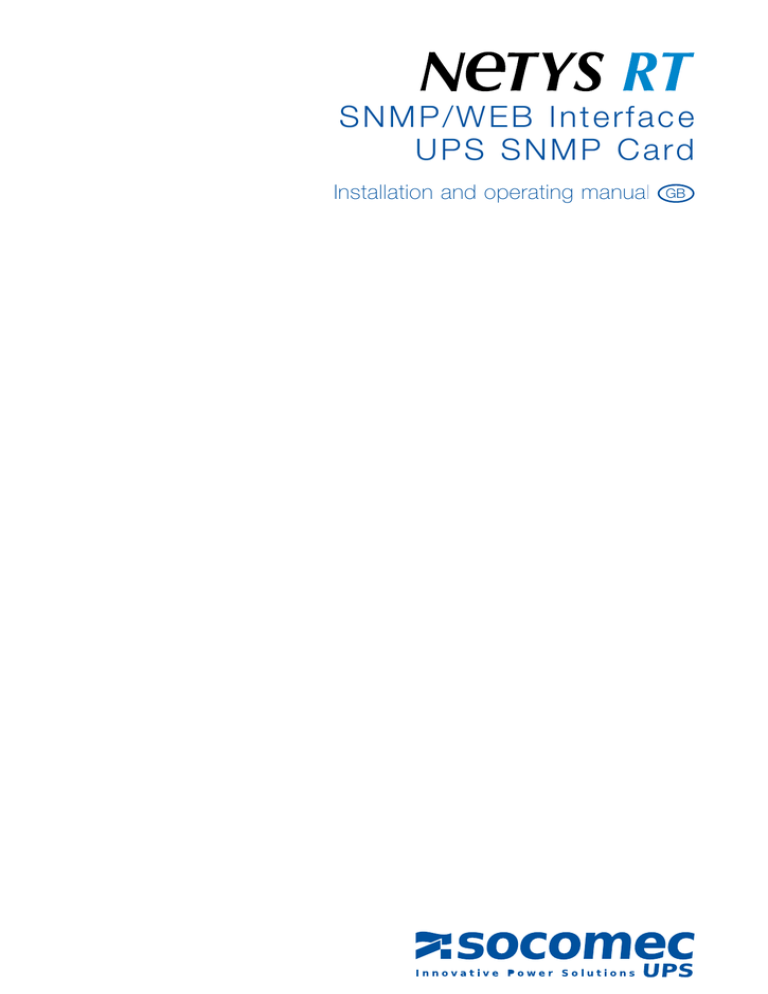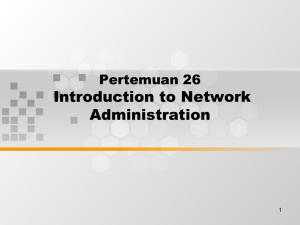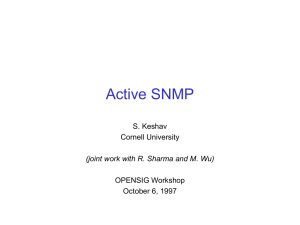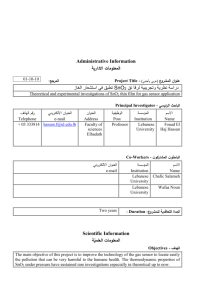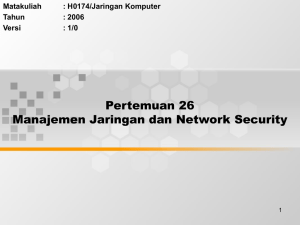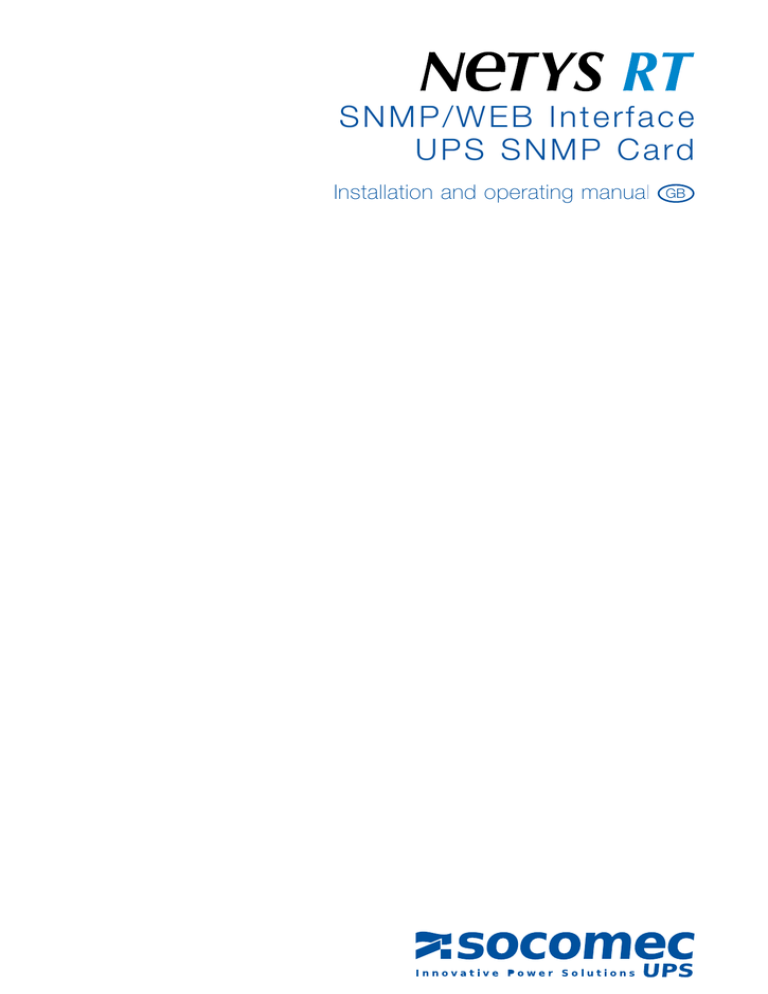
SNMP/WEB Interface
UPS SNMP Card
Installation and operating manual
GB
2
- Ref.: IOMNETRTXX02-GB 00
TABLE OF CONTENTS
1. INTRODUCTION�������������������������������������������������������������������������������������������������������������������� 4
1.1 Model Differences������������������������������������������������������������������������������������������������ 4
1.2 Features���������������������������������������������������������������������������������������������������������������� 5
1.3 System Application���������������������������������������������������������������������������������������������� 5
ENGLISH
2. FIRST INSTALLATION������������������������������������������������������������������������������������������������������������ 6
2.1 First Installation���������������������������������������������������������������������������������������������������� 6
2.2 Trouble Shooting ������������������������������������������������������������������������������������������������ 6
3. CONFIGURATION������������������������������������������������������������������������������������������������������������������ 8
3.1 Configuring the SNMP/WEB Interface by EzSetting ���������������������������������������� 8
3.2 Configuring the SNMP/WEB Interface throught COM Port������������������������������ 9
3.3 Configuring the SNMP/WEB Interface throught Telnet ������������������������������������ 9
3.4 Text Mode Configuration���������������������������������������������������������������������������������� 10
3.5 User Manager���������������������������������������������������������������������������������������������������� 10
3.6 System Configuration���������������������������������������������������������������������������������������� 11
3.7 SNMPv1 Access Control ���������������������������������������������������������������������������������� 12
3.8 SNMP Trap �������������������������������������������������������������������������������������������������������� 12
3.9 Time Server�������������������������������������������������������������������������������������������������������� 12
3.10 Wake On LAN�������������������������������������������������������������������������������������������������� 13
3.11 Upgrade Firmware ������������������������������������������������������������������������������������������ 13
3.12 Soft Restart������������������������������������������������������������������������������������������������������ 13
3.13 Reset All To Default ���������������������������������������������������������������������������������������� 13
3.14 Exit Without Save�������������������������������������������������������������������������������������������� 13
3.15 Save And Exit�������������������������������������������������������������������������������������������������� 13
4. MANAGING SNMP/WEB INTERFACE�������������������������������������������������������������������������������� 14
4.1 Running the Web Browser Internet Explorer �������������������������������������������������� 14
4.2 UPS Shutdown Schedule���������������������������������������������������������������������������������� 14
4.3 UPS Shutdown actions ������������������������������������������������������������������������������������ 14
4.4 Wake-on-Lan (WOL)������������������������������������������������������������������������������������������ 14
4.5 Email Notification ���������������������������������������������������������������������������������������������� 15
4.6 SNMP Access Control Setting�������������������������������������������������������������������������� 15
4.7 Updating UPS SNMP Device Firmware from Windows���������������������������������� 15
5. SPECIFICATION������������������������������������������������������������������������������������������������������������������ 16
5.1 Technical Specification ������������������������������������������������������������������������������������ 16
5.2 PIN Assignment ������������������������������������������������������������������������������������������������ 16
5.3 DIP Switch Definition���������������������������������������������������������������������������������������� 16
5.4 LED Indicator ���������������������������������������������������������������������������������������������������� 16
- Ref.: IOMNETRTXX02-GB 00
3
1. INTRODUCTION
1.1 Model Differences
There are 2 models for SNMP card: One is SNMP/WEB Interface SNMP card with golden finger connector, the other one is mini
SNMP card. Their outlines are as the following:
• SNMP/WEB Interface SNMP Card
There is an additional COM port for
SNMP/WEB Interface SNMP card with
golden finger. This COM port is used
to do the configuration or connect to a
environmental sensor box.
1.1-1
Network Port
COM Port
Dip Switch
• mini SNMP Card
Due to the limitation of PC board size,
mini SNMP card has no COM port;
other than that, the other features are
all the same.
1.1-2
Dip Switch
Network Port
The settings of Dip Switch are different, too. In the normal mode, SNMP/WEB Interface SNMP card needs to set the dip
switches to the OFF position but the mini SNMP card needs to set to the ON position.
4
- Ref.: IOMNETRTXX02-GB 00
1. INTRODUCTION
1.2 Features
•Network connection through RJ45 connector
Allows connection of the UPS directly to the ethernet network through a RJ45 connector without using RS232 ports on the computer and without loading any individual UPS management software on the network server.
•Network UPS management
Allows remote management of the UPS from any workstation through Internet or Intranet.
ENGLISH
•Remote UPS monitoring via SNMP, HTTP
Allows monitoring of the UPS using MIB (Management Information Base), Internet Browser.
•Configure UPS and system functions from any client (password protected)
Set UPS and system parameters from any SNMP management station or through Internet Browsers using HTTP forms and
objects.
•Keep event logs & metering data in EEPROM
Provides a history data of UPS power events, power quality, UPS status and battery condition.
•Multiple server shutdown
The shutdown software included provides automatic shutdown either pre-programmed by administrator or when critical power
events.
... also
•Notification of users via SNMP Traps and e-mail through SMTP
•Network Time Protocol supported
•Telnet support for configuration
•BOOTP/DHCP supported
•NetBIOS Name Service supported
•MD5 HTTP security
1.3 System Application
SNMP/WEB Interface is an interface between UPS and the network. It can obtain the status from a UPS and issue commands to
it. SNMP/WEB Interface supports two kinds of protocol – SNMP and HTTP for user access. Through the SNMP NMS and Web
Browser, user can obtain the UPS status, issue commands to UPS and setting up SNMP/WEB Interface through the network.
SNMP/WEB Interface also provides shutdown software for various OS. The shutdown software that runs under various OS can link
to SNMP/WEB Interface automatically through the network and communicate with SNMP/WEB Interface via SNMP protocol. The
shutdown software retrieves UPS information from SNMP/WEB Interface. Shutdown software will then proceed to the shutdown
process in order to prevent the abnormal shutoff of host or server due to power events.
1.3-1
System Application Diagram
UPS
SNMP/WEB
Interface
SNMP Card
NMS Station or
Web Browser
Power line
Ethernet
Shutdown S/W
Shutdown S/W
Shutdown S/W
Operating
System 1
Operating
System 2
Operating
System N.
- Ref.: IOMNETRTXX02-GB 00
5
2. FIRST INSTALLATION
2.1 First Installation
Please check your network environment, if there is a BOOTP/DHCP server in your LAN then begin from step 1, otherwise start
from step 9.
1.Connect the SNMP/WEB Interface device in your LAN.
2.Open the internet browser and link to the SNMP/WEB Interface device by typing the default host name “SNMP/WEB Interface”
in the address edit box.
3.Login as administrator with “admin” account and “password” for default password.
4.Open the “User Manager” page to manage your accounts and passwords.
5.There is a limitation in the “User Manager” page to restrict the login users to login in the same LAN or not. Select “Only in This
LAN” option to restrict this login account can only login in the same LAN with the SNMP card, selecting “Allow Any” allows this
account to login from anywhere.
6.Switch to the “System Configuration” page and change the default Host Name.
7.Configure the IP address, Subnet Mask, Gateway IP for SNMP/WEB Interface device. If there is no DNS server then you need to
assign IP address for mail server if you want to be notified e-mail.
8.We recommend you to disable the BOOTP/DHCP option and assign a valid static IP address.
9.Open the “Time Server” page to synchronize the SNMP/WEB Interface device and time server. Please refer to next section on
how to construct your SNTP server.
If you have no BOOTP/DHCP server in your LAN then follow belows:
10.Make sure both of the SNMP/WEB Interface device and your workstation are in the same LAN.
11.Open EzSetting from CD, and refer to next chapter for configuring SNMP/WEB Interface by EzSetting.
12.You need to change the Host Name, IP Address,…
13.Because there is no BOOTP/DHCP server in your network environment, you need to disable BOOTP/DHCP option in the System
Configuration group.
14.Please refer to next Chapter “Configuring the SNMP/WEB Interface by EzSetting” section for more detail information on configuring the SNMP/WEB Interface in an easy way.
2.2 Trouble Shooting
1.How to provide a SNTP(Simple Network Timer Protocol) server for SNMP/WEB Interface?
Answer: Install the “Simple TCP/IP Services” of “Networking Services” from “Add/Remove Windows Components”. You may
need a Windows CD while installing.
Don’t forget to provide the IP address of the host in the Time Server page.
2.How to make sure the network connection is established between my workstation and SNMP/WEB Interface?
Answer: Check the networking connection by typing the following command “ping HostName or IP” from your workstation.
3. In the browser, I can see the “Login” page but cannot login?
Answer: Please check the IP addresses of the SNMP
card and the PC which you try to login. If both of
the IP addresses are not in the same LAN then
please run the EzSetting utility to configure the
User Limitation to Allow Any.
6
- Ref.: IOMNETRTXX02-GB 00
2.2-1
System Application Diagram
2. FIRST INSTALLATION
4. How to refresh the NetBIOS table in Windows operating system?
Answer: Sometimes the IP address of SNMP/WEB Interface will be changed but keep the same host name, although Windows
will update its NetBIOS table periodically but we can force it to purge its cache immediately by typing the following
command “nbtstat -R. After that you can connect to the SNMP/WEB Interface by its host name.
5.How to get the IP address and MAC address from my computer?
Answer: In Windows system, please type “ipconfig /all” in DOS prompt. For Unix system please use “ifconfig” in the shell.
ENGLISH
6.Unable to ping or connect to the adapter.
Answer: 1. Check all network con nections.
2. Ensure that your PC and the SNMP/WEB Interface are on the same network segment. (If you don't have a router,
this must be true.)
3.It may be that your "arp table" contains invalid entries. You can clear the "arp table" by rebooting, or by typing the
following command at the command prompt or Run dialog box.: arp -d
4.You can connect to the SNMP/WEB Interface ONLY if your PC and the SNMP/WEB Interface are using IP Addresses
from the same address block. Normally, private LANs use IP Addresses from ONE of the following blocks, which are
reserved for this purpose:
10.0.0.0 ~ 10.255.255.255
172.16.0.0 ~ 172.31.255.255
192.168.0.0 ~ 192.168.255.255
The SNMP/WEB Interface's default IP address (192.168.1.100) is from the last block. If your LAN is using a different
address block, then you will NOT be able to con nect to the UPS Adapter via the LAN.
In this case, your choices are:
• Use Terminal Mode configuration to set the SNMP/WEB Interface's IP Address.
• Use the TCP/IP arp utility to provide a (temporary) IP Address to the SNMP/WEB Interface.
• Change your PC's IP Address to allow connection via the LAN.
7.Unable to perform SNMP get operations.
Answer: Check the SNMP settings stored in the SNMP/WEB Interface. The IP Address of the PC you are using must be entered
in one of the SNMP Access Control NMS IP fields, with Read or Read/Write permission. The Community String on the
PC and SNMP/WEB Interface must match.
8.Unable to perform SNMP set operations.
Answer: Check the SNMP settings stored in the SNMP/WEB Interface. The IP Address of the PC you are using must be entered
in one of the SNMP Access Control NMS IP fields, with Read/Write permission. The Community String on the PC and
UPS Adapter must match.
9.Unable to receive traps at your management station.
Answer: Check the SNMP Trap settings in the SNMP/WEB Interface. The IP Address of the PC you are using must be entered in
one of the Target IP fields. The Community String on the PC and SNMP/WEB Interface must match.
10. Forget the administrator’s account and password.
Answer: Connect the configuration cable in console port and set both of the DIP-switches of SNMP/WEB Interface to ON position
(configuration mode) and key in the “rstadmin” while the account and password are prompted in 30 seconds. Now
the account and password of administrator are reset to default values.
- Ref.: IOMNETRTXX02-GB 00
7
3. CONFIGURATION
The easiest way to configure the SNMP/WEB Interface is running EzSetting, you can find the software in the CD. Please see below
sub-section for more information.
If you have configured the essential network parameters successfully, you can launch the internet browser or telnet to the device
which you just assigned to do detail configuration. The first thing is to open the User Manager page and change your accounts and
passwords.
3.1 Configuring the SNMP/WEB Interface by EzSetting
1. Prepare a workstation (Microsoft Windows 9x, Me, NT4.0, 2000, 2003, XP or later installed).
2. Make sure both the DIP-switches of SNMP/WEB Interface to OFF position (default: normal mode) to enable network transmission.
3. Make sure the workstation and SNMP/WEB Interface device are in the same LAN.
4. Put the provided CD in the CD-ROM drive and find the SNMP/WEB Interface EzSetting then launch it.
5. Press the Discover button to search all
of the UPS in the LAN. All of the UPS
SNMP DEVICE will be listed in the
Device List. (See 3.1-1)
If you want to search the SNMP/WEB
Interface devices in a different domain
network, just change the subnet and
subnet mask addresses then press the
Discover button to list them.1. Prepare
a workstation (Microsoft Windows 9x,
Me, NT4.0, 2000, 2003, XP or later
installed).
3.1-1
EzSetting screen.
3.1-2
Provide the account and password.
6. If the SNMP/WEB Interface device can
not be found, check the networking
port UDP 3456 in the OS. Open it if it
is blocked.
7. Select the device in the device list to
configure the network parameters then
press the Modify button to provide your
account and password. The default
account and password are admin and
password. (See 3.1-2)
8
- Ref.: IOMNETRTXX02-GB 00
3. CONFIGURATION
3.1-3
C
onfigure the system parameters.
ENGLISH
8. Click on the Configuration button and
setup the essential network parameters. (See 3.1-3)
3.2 Configuring the SNMP/WEB Interface throught COM Port
1. Prepare a workstation (Microsoft Windows 9x, Me, NT4.0, 2000, 2003, XP or later installed).
2. Use the RJ45 to DB9 serial cable that provided from package connect between the SNMP/WEB Interface COM port and the
COM port on the workstation.
3. Set both the DIP-switches of the SNMP/WEB Interface device to OFF position (normal mode).
4. From the workstation running Microsoft Windows (9x, Me, NT4.0, 2000, 2003, XP or later,), and click on the HyperTerminal icon
of the accessory programs group.
5. Enter a name and choose an icon for the connection.
6. Select direct COM port connection.
7. Setup the COM port parameters - 2400 bps, 8 data bits, no parity, 1 stop bit and no flow control.
8. Set both the DIP-switches of the SNMP/WEB Interface to ON position (configuration mode). Messages will then are displayed
on the screen; afterwards, key in the administrator account (default account is admin) and password (default password is
password). The SNMP/WEB Interface configuration utility main menu will be displayed on the screen. Please refer to the Text
Mode Configuration section for more information.
3.3 Configuring the SNMP/WEB Interface throught Telnet
1. Connect the SNMP/WEB Interface to the network.
2. Prepare a workstation (Microsoft Window, Max OSX or Linux installed) which is connected to the same LAN.
3. Make sure both the DIP-switches of the SNMP/WEB Interface to OFF position (normal mode).
4. From the Windows workstation running DOS Prompt and type “telnet HostName or IP” to open the telnet connection with SNMP/
WEB Interface. For other operating system user, please run the OS shell and type the same command as in the DOS prompt.
5. Messages will then are displayed on the screen; afterwards, key in the administrator account (default account is admin) and
password (default password is password). The SNMP/WEB Interface configuration main menu will be displayed on the screen.
Please refer to the Text Mode Configuration section for more information.
Note: SNMP/WEB Interface will terminate the telnet connection if there is no data transmittion in 1 minute.
- Ref.: IOMNETRTXX02-GB 00
9
3. CONFIGURATION
3.4 Text Mode Configuration
3.4-1
SNMP/WEB Interface Main menu.
UPS Web Card Main Menu
UPS Web Version 1.0
[1] . User Manager
[2] . System Configuration
[3] . SNMP Access Control
[4] . SNMP Trap
[5] . Time Server
[6] . Mail Server
[7] . Wake On LAN
[8] . Upgrade Firmware
[9] . Soft Restart
[a] . Reset All To Default
[b] . Reset Hub To Default
[z] . Exit Without Save
[0] . Save And Exit
Please Enter Your Choice > 1
3.5 User Manager
3.1-5
SNMP/WEB Interface User Manager menu.
User Manager
Administrator
[1] . Account:
admin
[2] . Password: ********
[3] . Limitation: Only in This LAN
Device Manager
[4] . Account:
device
[5] . Password: ********
[6] . Limitation: Only in This LAN
Read Only User
[7] . Account:
user
[8] . Password: ********
[9] . Limitation: Limitation: Only in This LAN
[0] . Back to Previous Menu
Please Enter Your Choice >
10
No.
Function
Description
Default
1.
Administrator Account
Administrator Password
Administrator gets the whole rights to modify the SNMP/WEB
Interface and UPS setting
“admin”
2.
3.
Administrator Limitation
Restrict login area of the administrator user
Only this LAN
4.
Device Account
5.
Device Password
Device Manager is permitted to changethe network setting but
has the ability to configure the UPS settings.
“password”
6.
Device Limitation
Restrict login area of the device manager
Only this LAN
7.
User Account
8.
User Password
9.
User Limitation
Read Only User can observe the UPS information only.
Restrict login area of the general user
- Ref.: IOMNETRTXX02-GB 00
“password”
“device”
“user”
“password”
Only this LAN
3. CONFIGURATION
3.6 System Configuration
3.6-1
System Configuration menu.
System Configuration
192.168.001.100
255.255.255.000
192.168.001.254
192.168.001.001
Enable
Enable
Enable
Enable
80
23
161
162
SNMP/WEB Interface
ENGLISH
[1] . IP Address:
[2] . Subnet Mask:
[3] . Gateway IP:
[4] . DNS IP:
[5] . BOOTP/DHCP Client:
[6] . HTTP Server:
[7] . Telnet Server:
[8] . FTP Server:
[9] . HTTP Server Port:
[a] . Telnet Server Port:
[b] . SNMP Get,Set Port:
[c] . SNMP Trap Port:
[d] . Host Name(NetBIOS):
[e] . System Contactor:
[ f ] . System Location:
[g] . Status Stable:
[0] . Back To Previous Menu
3
Please Enter Your Choice >
No.
Function
Description
Default
1.
IP Address
The SNMP/WEB Interface IP address.
192.168.001.100
2.
Subnet Mask
The sub-net m ask setting.
255.255. 255.000
3.
Gateway IP
The network default gateway.
192.168.001.254
4.
DNS IP
Domain Name Server IP address
192.168.001.001
5.
BOOTP/DHCP Client
Enable/Disable BOOTP/DHCP protocol
Enable
6.
HTTP Server
Enable/Disable HTTP protocol
Enable
7.
Telnet Server
Enable/Disable telnet protocol
Enable
8.
FTP Server
Enable/Disable FTP protocol
For batch configuration purpose
Enable
9.
HTTP Server Port
HTTP networking port
80
a.
Telnet Server Port
Telnet networking port
23
b.
SNMP Get,Set Port
SNMP polling and response port
161
c.
SNMP Trap Port
SNMP trap port
162
d.
Host Name(NetBIOS)
Host name for Windows
SNMP/WEB Interface
e.
System Contactor
Alphanumeric string
f.
System Location
Alphanumeric string
g.
Status Stable
Status change confirmation check time
3
- Ref.: IOMNETRTXX02-GB 00
11
3. CONFIGURATION
3.7 SNMPv1 Access Control
If you wish to use a workstation with
SNMP Manager installed, or if you wish to
set more restrictive SNMP/WEB Interface
access, you can use the access table to
add the IP address of the PC’s on which
you wish to modify the access permissions. (Figure 3.7-1).
The index 01 is a special design for all
read only workstations. SNMP/WEB
Interface checks community string first to
identify the incoming packet is read only
or not. If they are identical then SNMP/
WEB Interface responses the inquiring
value.
3.7-1
SNMP Access Table.
SNMP Access Table
Index
NMS IP
[1] 01
Other SNMP NMSs
[2] 02
172.016.176.141
[3] 03
000.000.000.000
[4] 04
000.000.000.000
[5] 05
000.000.000.000
[6] 06
000.000.000.000
[7] 07
000.000.000.000
[8] 08
000.000.000.000
[0] . Back to Previous Menu
Community
public
SNMP/WEB Interface
Not Access
Not Access
Not Access
Not Access
Not Access
Not Access
Permission
Read Only
Read/Write
Please Enter Your Choice >
3.8 SNMP Trap
If you want to use a PC and perform the
SNMP manager ‘trap’ function in order
to manage UPS through SNMP/WEB
Interface, the IP address of the PC must
be added to the SNMP Trap list.
The Event Level field is used to decide
what kind of power events should be send
to the target address. There are 3 levels
of power events: Information, Warning
and Severity. If you select the Information
then all of the power events will be send
to the target IP address, warning level will
send the Warning and Severity events to
the target address.
3.8-1
SNMP Trap.
SNMP Trap
Index
Target IP
[1]
172.016.176.142
[2]
172.016.176.143
[3]
172.016.176.144
[4]
000.000.000.000
[5]
000.000.000.000
[6]
000.000.000.000
[7]
000.000.000.000
[8]
000.000.000.000
[0] . Back to Previous Menu
Community
SNMP/WEB Interface
private
public
None
None
None
None
None
Please Enter Your Choice >
3.9 Time Server
There are 2 ways to provide current time
and date to SNMP/WEB Interface, one is
set the system time manual but it is not
an ideal way. If the SNMP/WEB Interface
card is removed, data and time settings
will be lost.
The other one and ideal way is setup a
time server for SNMP/WEB Interface,
SNMP/WEB Interface supports SNTP
which MS Windows XP has been supported.
Instead of that, you need to install the
Simple TCP/IP Services from Add/
Remove Windows Components.
12
- Ref.: IOMNETRTXX02-GB 00
3.9-1
Time Server.
Time Server
[1] . Time Selection:
SNTP
[2] . Time Zone:
-8 hr
[3] .1st Time Server:
172.016.176.141
[4] . 2nd Time Server:
jesse-tri
[5] . Manual Date:
01/01/2000 (MM/DD/YYYY)
[6] . Manual Time:
00:00:00 (hh:mm:ss)
[0] . Back to Previous Menu
Please Enter Your Choice >
Event Level
Information
Warning
Severity
3. CONFIGURATION
3.10 Wake On LAN
3.10-1 Setting Trap Receivers.
Wake On LAN
Index MAC Address
[1]
00-0c-08-34-4d-57
[2]
00-00-00-00-00-00
[3]
00-00-00-00-00-00
[4]
00-00-00-00-00-00
[5]
00-00-00-00-00-00
[6]
00-00-00-00-00-00
[7]
00-00-00-00-00-00
[8]
00-00-00-00-00-00
[0] . Back to Previous Menu
Delay
001
000
000
000
000
000
000
000
Trigger Conditions
(Power Restore) (System Startup)
ENGLISH
SNMP/WEB Interface supports the
magic packet to wakeup workstations
in 2 conditions: power restore or system
startup with a delay time.
Please Enter Your Choice >
3.11 Upgrade Firmware
SNMP/WEB Interface supports TFTP
Client protocol for upgrading new version
firmware. You need a TFTP server or just
run the EzSetting in the CD to upgrade
the firmware.
3.11-1 Upgrade Firmware.
Upgrade Firmware
[1] . TFTP Server IP: 172.016.176.141
[2] . Upgrade Now
[0] . Back to Previous Menu
Please Enter Your Choice >
3.12 Soft Restart
Simply restart the SNMP/WEB Interface.
3.13 Reset All To Default
Clear all of the settings in EEPROM.
3.14 Exit Without Save
Exit and disregard the changes.
3.15 Save And Exit
Preserve your changes in EEPROM and exit.
- Ref.: IOMNETRTXX02-GB 00
13
4. MANAGING SNMP/WEB INTERFACE
4.1 Running the Web Browser Internet Explorer
1. Make sure that you have a TCP/IP network already installed.
2. If there is no DHCP network service on the network, contact your network administrator to get an IP address for you workstation
that has the same network’s address as the SNMP/WEB Interface IP address. The default IP address of SNMP/WEB Interface
is 192.168.1.100.
3. Start your Web Browser. Enter the URL “http://host_name” or “http://ip_address” in the address box. The SNMP/WEB Interface
will then ask for your account and password, input the correct account and password then UPS management Web home page
will be shown on the screen.
4. If the Login web page can be displayed but unable to login with the correct account and password. The reason may caused by
the IP address where you login is different with the SNMP card IP address, please refer to Chapter2 Trouble Shooting.
Note: SNMP/WEB Interface will logout user automatically if there is no data transmittion through HTTP connection more than 30
minutes.
4.2 UPS Shutdown Schedule
SNMP/WEB Interface device supports two kinds of shutdown schedule – (1) Weekly Schedule; (2) Special Day Schedule. Set both
of these options to plan your UPS schedule shutdown and restart time.
If your SNMP/WEB Interface device needs to work with shutdown software to protect your servers which are powered by the UPS
and you want to control the schedule shutdown and restart from SNMP/WEB Interface device then please visit the Configure page
and enable the “Schedule” option.
Note: Before managing the UPS Shutdown Schedule, please make sure that the Date and Time configured in SNMP/WEB
Interface is correct.
4.3 UPS Shutdown actions
SNMP/WEB Interface responds to 6 different kinds of UPS shutdown events (AC failed, Battery Low , UPS overload, UPS overtemperature, On ByPass, Imminent Stop). Go to the Configure in the UPS Management menu. Logging in as an Administrator. Set
the options in UPS Shutdown Action section then press the Submit button. To test the configuration, please use the test section to
simulate the power fail and the power restore event.
Note: Once SNMP/WEB Interface detects there is at least one shutdown software running, the event-driven shutdown
would be canceled.
4.4 Wake-on-Lan (WOL)
The Wake-on-Lane feature allows the administrator to remotly power up all sleeping machines configured once a system start-up
or a power restore event occurs. Please check the BIOS settings and enable WOL option. Then go to the Wake On LAN page in
the Network menu. Please note that this feature should only available for the servers in the same LAN with SNMP/WEB Interface
device.
14
- Ref.: IOMNETRTXX02-GB 00
4. MANAGING SNMP/WEB INTERFACE
4.5 Email Notification
This page describing of UPS email notification setting to let administrator configure Mail server and Mail receivers in order to receive
notification or report from SNMP/WEB Interface by email once power event was occurred.
1. SMTP Server Name or IP
ENGLISH
This item is the Hostname of a SMTP Mail Server that will be used to send email messages from the SNMP/WEB Interface. If
entering a Hostname, you are also required to enter the DNS IP in the System Configuration.
2.Sender Mail Address
This item is the e-mail sender address in the following format: name@company.com.
3.Password
This item is the password of Mail Server. Default has no entry, and only required if Mail Server needed for authentication to send
mail.
4.Receiver
This column is for entering the email address of the individual you wish the SNMP/WEB Interface to send mail to.
5.Event Level
This item is for selecting the Severity level of notification you wish to send to each Mail Receiver configured to be sent Mail Type:
Events or Events/Status.
4.6 SNMP Access Control Setting
SNMP/WEB Interface supports SNMP protocol. You can use SNMP NMS to manage UPS through the network. The IP address
of the workstation must be entered in the SNMP/WEB Interface write access table to prevent unauthorized users from configuring
SNMP/WEB Interface via SN MP protocols.
4.7 Updating UPS SNMP Device Firmware from Windows
To perform firmware upgrade, use the EzSetting.exe program on the CD-ROM. This program is compatible with Windows operating
system.
1. Device List: Displays the addresses of
the UPS SNMP DEVICE present in the
local network.
4.7-1
2.Discover: Search for the SNMP/WEB
Interface devices in the local network.
3.Add: Lets you add the IP address of an
UPS to the Device List manually.
4.Modify: Lets you modify the parameters of the device selected in the Device
List.
5.Remove: Removes the selected device
from the Device List.
6.Configuration: Provides an easy way
to do the initial configuration through
networking UDP port 3456. If you
cannot get the device information please
check and open the UDP port from your
OS.
7.Upgrade: Sends the program loaded
with the Browse button to the selected
device of the Device List.
- Ref.: IOMNETRTXX02-GB 00
15
5. SPECIFICATION
5.1 Technical Specification
Network Connection
RJ-45 jack connector
Operating Temperature
0 ~ 40° C
Operating Humidity
10 ~ 80 %
Power Input
9~24V DC
Power Consumption
1 Watt Maximum
Size
130 mm x 60 mm (L x W)
Weight
58 g
5.2 PIN Assignment
Bottom Side
Component Side
Pin 1
GND
Pin 2
DC (9-24V)
Pin 3
TxdUPS
Pin 4
RxdUPS
Pin 5
NC
Pin 6
NC
Pin 7
NC
Pin 8
NC
Pin 9
NC
Pin 10
NC
Pin 11~25
NC
Pin 12~26
NC
5.3 DIP Switch Definition
Golden finger SNMP card:
No.
SW1
SW2
Function Mode
1.
ON
ON
Console Configuration Mode
2.
ON
OFF
For Environmental Sensor
3.
OFF
ON
Pass Through Mode
4.
OFF
OFF
Normal Mode
Mini SNMP card:
No.
SW1
SW2
Function Mode
1.
ON
ON
SNMP Normal Mode, the UPS doesn’t response to its RS232 port
2.
OFF
OFF
SNMP Stop Mode, PC can communicate with the UPS through its RS232 port
5.4 LED Indicator
16
No.
Yellow LED
Green LED
Function Mode
1.
Flashing (0.2 sec)
ON
Normal operation
2.
Flashing (1 sec)
ON
UPS Disconnect
3.
---
OFF
Hardware or network error
- Ref.: IOMNETRTXX02-GB 00
Socomec UPS
worldwide
IN EUROPE
BELGIUM
Schaatsstraat, 30 rue du Patinage
B - 1190 Bruxelles
Tel. +32 (0)2 340 02 34
Fax +32 (0)2 346 16 69
be.ups.sales@socomec.com
FRANCE
95, rue Pierre Grange
F - 94132 Fontenay-sous-Bois Cedex
Tel. +33 (0)1 45 14 63 90
Fax +33 (0)1 48 77 31 12
ups.paris.dcm@socomec.com
GERMANY
Heppenheimerstraße 57
D - 68309 Mannheim
Tel. +49 (0) 621 71 68 40
Fax +49 (0) 621 71 68 44 4
de.ups.all@socomec.com
ITALY
Via Leone Tolstoi, 73 - Zivido
20098 San Giuliano Milanese (MI)
Tel. +39 02 98 242 942
Fax +39 02 98 240 723
siconmi@socomec.com
NETHERLANDS
Bergveste 2F
NL - 3992De Houten
Tel. +31 (0)30 63 71 504
Fax +31 (0)30 63 72 166
info@socomec.nl
POLAND
Nowowiejska St 21/25
00-665 Warszawa
Tel. +48 (0)22 2345 223
Fax +48 (0)22 2345 223
ups.poland@socomec.com
IN ASIA
B1, IInd Floor, Thiru-Vi-Ka-Industrial Estate
Guindy
Chennai – 600 032
Tel. +91 44 3921 5400
Fax +91 44 3921 5450 — 51
sales@socomec-ups.co.in
Kutuzovsky pr. 13, 44-45
121248 - Moscow
Tel. +7 495 775 19 85
Fax +7 495 775 19 85
ups.russia@socomec.com
MALAYSIA
SLOVENIA
31 Jalan SS 25/41- Mayang Industrial Park
47301 Petaling Jaya.- Selangor, Malaysia
Tel. +603 7804 1153
Fax +603 7803 8901
sales@cspm.com.my
Savlje 89
SI - 1000 Ljubljana
Tel. +386 1 5807 860
Fax +386 1 5611 173
info@socomec.si
SINGAPORE
SPAIN
31 Ubi Road 1, Aztech Building
# 01-00 (Annex) - SG - Singapore 408694
Tel. +65 6745 7555
Fax +65 6458 7377
sg.ups.sales@socomec.com
C/Nord, 22 Pol. Ind. Buvisa
E - 08329 Teià (Barcelona)
Tel. +34 935 407 575
Fax +34 935 407 576
info@socomec-aron.com
THAILAND
UNITED KINGDOM
Units 7-9 Lakeside Business Park
Broadway Lane - South Cerney
Cirencester - GL7 5XL
Tel. +44 (0)1285 863300
Fax +44 (0)1285 862304
uk.ups.sales@socomec.com
www.socomec.com
Valid for Italy
INDIA
RUSSIA
SOCOMEC GROUP
S.A. SOCOMEC capital 11 102 300 € - R.C.S. Strasbourg B 548 500 149
B.P. 60010 - 1, rue de Westhouse - F-67235 Benfeld Cedex
SOCOMEC UPS Strasbourg
11, route de Strasbourg - B.P. 10050 - F-67235 Huttenheim Cedex- FRANCE
Tel. +33 (0)3 88 57 45 45 - Fax +33 (0)3 88 74 07 90
ups.benfeld.admin@socomec.com
SOCOMEC UPS Isola Vicentina
Via Sila, 1/3 - I - 36033 Isola Vicentina (VI) - ITALY
Tel. +39 0444 598611 - Fax +39 0444 598622
info.it.ups@socomec.com
Valid for France
No.1 Yuanda Road Haidian District, Beijing, 100097
Golden Resource Times Shopping Mall
No. 1001 section B the 2nd issue of business building
Tel. +86 10 8889 2202
Fax +86 10 8889 2150
socomec@socomec.com.cn
Rua Moinho do Cuco
Bloco A
Lj. Dta. - Paz
2640-566 MAFRA
Tel. +351 261 812 599
Fax +351 261 812 570
portugal@socomec.com
HEAD OFFICE
Non contractual document. © 2008, Socomec SA. All rights reserved.
CHINA
PORTUGAL
No.9 Soi Vibhavadirangsit 42
Vibhavadirangsit Rd, Ladyao
Chatujak Bangkok 10900
Tel. +66 2 941-1644-7
Fax. +66 2 941-1650
info@socomec-th.com
S ales , M ar k eting and
S ervice M anagement
SOCOMEC UPS paris
95, rue Pierre Grange
F-94132 Fontenay-sous-Bois Cedex - FRANCE
Tel. +33 (0)1 45 14 63 90 - Fax +33 (0)1 48 77 31 12
ups.paris.dcm@socomec.com
*IOMNETRTXX02-GB 00*
IOMNETRTXX02-GB
00
09.2008