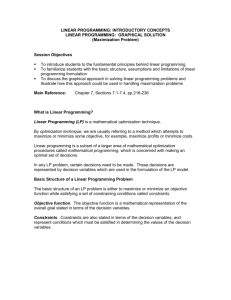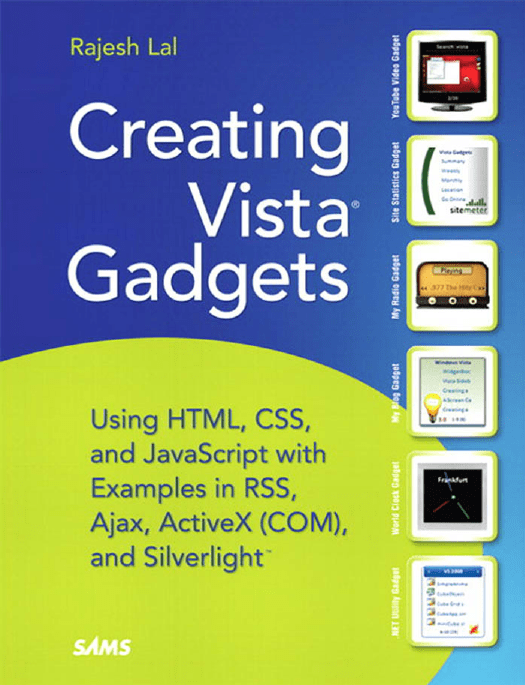
Creating Vista® Gadgets: Using HTML, CSS and JavaScript
with Examples in RSS, AJAX, ActiveX (COM) and Silverlight™
Copyright © 2008 by Sams Publishing
All rights reserved. No part of this book shall be reproduced, stored in a retrieval system,
or transmitted by any means, electronic, mechanical, photocopying, recording, or otherwise, without written permission from the publisher. No patent liability is assumed with
respect to the use of the information contained herein. Although every precaution has
been taken in the preparation of this book, the publisher and author assume no responsibility for errors or omissions. Nor is any liability assumed for damages resulting from the
use of the information contained herein.
This material may be distributed only subject to the terms and conditions set forth in
the Open Publication License, v1.0 or later (the latest version is presently available at
http://www.opencontent.org/openpub/).
ISBN-13: 978-0-672-32968-5
ISBN-10: 0-672-32968-9
Library of Congress Cataloging-in-Publication Data
Lal, Rajesh.
Creating Vista gadgets : using html, css and javascript with examples
in rss, ajax, activex (com) and silverlight / Rajesh Lal.
p. cm.
ISBN 978-0-672-32968-5 (pbk.)
1. Microsoft Windows (Computer file) 2. Operating systems (Computers)
3. User interfaces (Computer systems) I. Title.
QA76.76.O63L3546 2008
005.4'46--dc22
2008016280
Printed in the United States of America
First Printing April 2008
Trademarks
All terms mentioned in this book that are known to be trademarks or service marks have
been appropriately capitalized. Sams Publishing cannot attest to the accuracy of this
information. Use of a term in this book should not be regarded as affecting the validity
of any trademark or service mark.
Warning and Disclaimer
Every effort has been made to make this book as complete and as accurate as possible,
but no warranty or fitness is implied. The information provided is on an “as is” basis.
The author and the publisher shall have neither liability nor responsibility to any person
or entity with respect to any loss or damages arising from the information contained in
this book.
Bulk Sales
Sams Publishing offers excellent discounts on this book when ordered in quantity for
bulk purchases or special sales. For more information, please contact
U.S. Corporate and Government Sales
1-800-382-3419
corpsales@pearsontechgroup.com
For sales outside of the U.S., please contact
International Sales
international@pearson.com
This Book Is Safari Enabled
The Safari® Enabled icon on the cover of your favorite technology book means the book
is available through Safari Bookshelf. When you buy this book, you get free access to the
online edition for 45 days.
Safari Bookshelf is an electronic reference library that lets you easily search thousands of
technical books, find code samples, download chapters, and access technical information
whenever and wherever you need it.
To gain 45-day Safari Enabled access to this book:
• Go to http://www.informit.com/onlineedition
• Complete the brief registration form
• Enter the coupon code UWC5-ZPGE-RMIN-P5EG-MSHE
If you have difficulty registering on Safari Bookshelf or accessing the online edition,
please email customer-service@safaribooksonline.com.
Associate Publisher
Greg Wiegand
Acquisitions Editor
Loretta Yates
Development Editor
Todd Brakke
Managing Editor
Patrick Kanouse
Project Editor
Jennifer Gallant
Copy Editor
Margo Catts
Indexer
Ken Johnson
Proofreader
Mike Henry
Technical Editor
Marc Clifton
Publishing Coordinator
Cindy Teeters
Book Designer
Anne Jones
W
ith the broadest ever worldwide release of a PC operating system, in 2007 Windows Vista opened the door to an
era of gadget development. Gadgets, which reside on the
Windows Vista Sidebar, are small, lightweight, and can be
very useful applications. The Sidebar is a brand new platform for innovation and it gives users a unique way to
interact with information.
This book is for people who want to create feature-rich and
professional-looking Vista Sidebar gadgets. It’s a guide for
designers, developers, and anyone else who has a basic
knowledge of HTML, CSS, and JavaScript and wants to
leverage this new and innovative platform. It’s for anyone
who wants to create a gadget for his company, or for a
programmer with a great idea to implement on a Sidebar
gadget platform, or even for a hobbyist programmer, who
wants to try his hand on a gadget platform. This book is
intended to give you ideas for what you can do with this
new platform and how you can do it.
What’s in the Book
This book starts with a brief background on gadgets, and
then gives a broad and clear view of the architecture of
gadget development. Gadget design considerations are an
important part of this book and they go side by side with
almost all the chapters that deal with gadget development.
Once you’ve read up on the concept and scope of gadget
development, the book helps you create a gadget called
MyBlog. During this process the text elaborates on the
architecture, design constraints, and implementation
details for the gadget and then details some standard practices applicable to all gadget development. The last section
deals with more advanced gadget examples that utilize
.NET, XML, XHTML, CSS, Ajax, and Microsoft Silverlight.
This book is divided into three broad sections.
Section 1: The Foundation
The four chapters in this first section give a thorough background of Sidebar gadgets. The section explains the types
of gadgets, the architecture, and the technology behind the
Introduction
2
Create Killer Vista Sidebar Gadgets Using HTML, CSS, and Ajax
gadget development. The “Approach to Design” chapter helps you know the difference
between a merely good-looking gadget and a one that is professional, rich, and worth the
space it takes up on the user’s desktop. The last chapter discusses the revenue model of
the gadget: what you need to know to sell your gadgets.
Section 2: Developing a Gadget
This section walks you through the standard development process of a gadget. It details
the creation of the basic MyBlog Gadget, which makes use of an RSS/Atom feed. It also
goes through best practices with the user interface, design guidelines, and common
assumptions. The later chapters improve on the basic gadget based on standard practices
and also deal with deploying and distributing a gadget.
Section 3: Advanced Samples
The section deals with advanced samples. You will be able to create advanced gadgets
such as a Site Statistics Gadget, a Radio Gadget, and a YouTube Video Gadget. All the
samples follow standard patterns, making it easier to switch between the features and
functionality you want, when you want. You will also learn how to use ActiveX COM for
creating a utility gadget with a sample .Net Most Recent Used (MRU) Gadget. The final
chapter shows you how to create a gadget with Microsoft Silverlight. You will also see
how, in just a few minutes, to create a Sidebar gadget with Microsoft Popfly.
If you are a relatively new gadget developer, I would suggest you to start with the first
section. If you have basic background knowledge of gadgets and you just want to start
with the step-by-step practical approach to gadget development, you can directly start
with the second section, “Developing a Gadget.” The third section, “Advanced Samples,”
is for people who have developed a gadget and want to go beyond the basics of gadget
development. Each chapter in the third section is actually an advanced sample dealing
with a particular type of gadget in a scenario of its own.
Special Features and Notations
This book is meant to be a definite, precise, and concrete guide for gadget development.
By pruning redundant information and filtering and highlighting the information that is
more crucial, we have tried to make it as comprehensive as possible. This book includes
various features and conventions that help you get the most out of the book.
HTML, CSS, and JavaScript code blocks will be shown as follows:
<HTML>
Code in HTML, CSS, and JavaScript
</HTML>
Sample single code lines will look like this:
Statement one;
Statement two;
Introduction
Other comments will also show up in the code with two backslashes
// Comment one
// Comment two
The book also uses the following boxes for important information:
NOTE
A Note includes extra information to broaden your understanding of a topic.
TIP
A Tip provides alternative, shortcuts, or insider information of the topic being discussed.
CAUTION
A Caution warns you of potential traps and pitfalls.
Supporting Website
The book has a supporting website where you can download all the codes and gadgets.
The website also has blogs I have written on Sidebar gadgets and some of my personal
views on gadget development. You are invited to check that site and contact me personally. You will also find errata and most updated information there.
Visit www.innovatewithgadgets.com
3
CHAPTER
An Approach to
Design
3
IN THIS CHAPTER
• Design Considerations
“You know you’ve achieved perfection in design, not when you
have nothing more to add, but when you have nothing more to
take away.”
—Antoine de Saint-Exupery
Design Considerations
T
his chapter is about gadget design and user interface.
Design starts with the factors that determine the type of
gadget you want to develop, the information it will display,
the user interface, the usage pattern, and the behavior of a
gadget.
Design includes the dimensions, the images, the text, and
the “look and feel.” You also decide how the gadget interacts with the user and how it interacts with the system.
This chapter discusses the visual theme, how the gadget
can look like a part of Windows Vista, and the overall user
experience.
Before you start, keep these two things in mind:
• Justify the space—The Windows Vista Sidebar is
neither very tall nor wide. It can have—at the most—
five or six gadgets at any particular time. Thousands
of other gadgets, freely available online, will compete
for the same screen space. So, offering the set of
features a user critically needs is an important factor.
Be prepared to convince users that your gadget justifies the space.
• Challenges for the User
Interface
• Visual Themes
• Transparent Images in the
Gadget
50
CHAPTER 3
An Approach to Design
• Ensure overall quality—If your users don’t experience quality throughout your
gadget, they may conclude there is a lack of quality everywhere. This means you need
to pay attention to the quality of icons, images, text, background, and interaction.
Each of these elements is equally important. A good idea and a great implementation
with an average user interface cannot stand up to the competition (see Figure 3.1).
FIGURE 3.1
Two gadgets that perform the same function, one with a nice interface and the other
plain and simple. Which one would you prefer?
Consider the following four factors before designing a gadget (see Figure 3.2):
• Information first
• The right user interface
• The gadget’s usage pattern
• The gadget’s behavior
Right User
Interface
Information First
Design
Usage Pattern
FIGURE 3.2
Gadget Behavior
A gadget’s design is an important aspect of development.
Putting Information First
Gadgets are meant for a single task. When designing a gadget, keep in mind that a gadget
should have a small set of goals relevant to the specific task. A gadget should show only
data suitable for that task and that task only. Information in the gadget window should
satisfy the following rules:
• Live data
• Information for quick access
• User’s choice
• Brief information for further action
Let’s take a closer look at what each of these really means.
Design Considerations
51
Live Data
Gadgets should display only information that changes regularly, such as live feeds, news
updates, daily weather, battery status, and so on. Information that is static for more than
a day makes a gadget dull.
A user looks to a gadget to see interesting things that are active. Fun gadgets are an exception but can be made more interesting if live data is also added. For example, a subset of a
popular game is nice to have in a Sidebar, but it’s better if there is live information, like a
regularly updated scoreboard, or live updates about the game. If that is not possible,
adding a capability to change the gadget’s wallpaper (background image) is a good option.
Gadgets are particularly useful at showing information for which users don’t have to start
an application or open a web page. A good example might be stock values, an event
calendar, traffic maps, local fuel cost, and so forth. Any information that saves a user’s
time makes a gadget worth the space it takes.
Information Relevant to Individual Users
Gadgets are all about user choice and preference. If there are a lot of users for a particular
newspaper’s crossword puzzle, a gadget that taps into that theme can be an instant hit
with them. User-tailored gadgets are very popular, such as a gadget for a Flickr website
showing the user’s own shared pictures or the user’s favorite blog feed.
Information for Further Action
The gadget should show enough information for the user to decide on further action. For
example, a website statistics gadget should not show each and every detail corresponding
to website usage. It should show statistics for a week or a day and let users decide what
further action they want to take.
Case Study: The Soapbox Video Gadget
Imagine you wanted to create a video gadget (see Figure 3.3). The task is to create a gadget
for a video feed from http://soapbox.msn.com with the goal of accomplishing the following:
• Listing frequently updated videos from soapbox.msn.com in a simple and aesthetically pleasing way
• Playing a video in the flyout
A video feed normally contains thumbnails of the video, reviews, and ratings from users.
A gadget with these goals gives you the following options for design decision:
• Making available the thumbnails and ratings for each video
• Adding capability to browse video by categories
• Functionality to search for videos by keyword
• Video resize option with support for Windows Media Player and Flash Player
• Easy page-wise access to list of videos
3
Easy Access to Information
52
CHAPTER 3
An Approach to Design
Figure 3.3 shows a preview of the Soapbox Video Gadget with all these options. More
information about the gadget can be found at http://www.codeproject.com/KB/gadgets/
SoapBoxGadget.aspx.
FIGURE 3.3
This fully developed gadget gives quick access to Soapbox video.
Try to make your gadget feature-rich by providing a complete set of functionality related
to a specific task (see Figure 3.4). Think like a user. If the gadget shows a list of videos, the
gadget should also categorize them and give easy access to all the items in the video feed.
Providing the complete set of functionality does not mean that the gadget should do
everything the Soapbox video website is doing. Video sharing and review capabilities in
the website may not be a part of the gadget. Complete functionality here means the
gadget should give access to all the information from the video feed, which is the gadget’s
input. The users should be able to filter videos, sort them, search by keyword, and play
videos in the way they want. In Chapter 11 we will see how to create a video gadget
using YouTube Video feedback.
FIGURE 3.4
This gadget is able to categorize MSN Soapbox videos, giving users easy access to
the one they want to see.
Design Considerations
53
Refer to the checklist of guidelines for gadget development and compare that to this
gadget. What live information does the gadget display?
• Frequently updated soapbox feed.
• Currently featured videos.
• Recent videos.
Does the gadget offer quick access to the information it provides?
• Ability to click on the thumbnail to play the video in the flyout.
3
• Ability to browse through the video list.
Does the gadget give the user a choice?
• Settings page gives an option to customize the list of videos.
• Users can select the media player and video size.
Does the gadget provide information that lets the user decide on further action?
• Gadget gives information about the video’s ratings, a thumbnail image, and the title
in the main window for users to decide to watch the video.
• Gadget gives Previous and Next options for browsing the videos in the feed.
Constructing the Right User Interface
Gadgets are a visual experience and the right user interface makes all the difference. Here
are four pointers for creating one:
• Keep the gadget simple and aesthetically pleasing.
• Show only relevant information.
• Make use of visuals such as icons and images, rather than text.
• Be sure that the gadget is not too obtrusive.
Simplicity and Aesthetics
A gadget should look simple and aesthetically pleasing. Take a look at the gadget samples
provided in Figure 3.5.
Clearly the objects in the first pair are both simpler and more aesthetically pleasing than
the obnoxious clock and difficult-to-read note. If a gadget is going to be part of the
desktop, it is something the user will look at every day; make sure it is as clear and
aesthetic. The choice of color and fonts can also make a difference.
54
CHAPTER 3
An Approach to Design
THIS IS
SAMPLEANOTHER
NOTE
FIGURE 3.5 Choice of clear image and aesthetically pleasing fonts can make a lot of difference
in gadget design.
Show Only Relevant Information
The maximum width of a gadget is 130 pixels. That’s not a lot of room to work with,
especially if there’s a lot of information you want to convey. It can be done, however. Just
look at the RSS feed and Calendar Gadgets shown in Figure 3.6.
FIGURE 3.6
The RSS feed Gadget shows the title partially in the gadget window, and the
complete title is shown as the tooltip.
So, what is it exactly that makes these well-designed gadgets? For one, titles should generally be only as long as the space allows. With some gadgets, like this RSS news feeder, that
Design Considerations
55
isn’t possible. But in this case, tooltips are applied to good effect. And, although you can’t
see this clearly from the black-and-white photos in this book, the fonts have different
colors to highlight the title.
The RSS Reader Gadget doesn’t try to do too much. It displays only four records at a time,
and the Calendar Gadget displays just the current month or the current day, based on the
user’s choice.
Figure 3.7 shows two more gadgets that are designed to accomplish the same goals, but
suffer from an extremely poor design.
3
FIGURE 3.7
The gadget with scrollbars and the overfilled calendar both try to squeeze too much
information into the small space.
The presence of a scrollbar in a gadget is unacceptable. It’s far better to use paging
because a scrollbar can further reduce the already small space a gadget provides.
Providing paging functionality to browse multiple items with previous and next options
and page numbers can remove the clutter from the gadget screen. Both the Blog and the
Calendar Gadgets have far too much information cramped into a small space. That’s the
kind of design mistakes you should strive to avoid when designing your own gadgets.
Make Use of Visuals
Make use of icons, images, and signs as much as possible; they give visual clues of the
functionality (see Figure 3.8). For example, a Weather Gadget can use pictures of clouds,
the sun, and rain instead of corresponding text to depict different weather condition. The
proper use of images makes the gadget more user friendly.
Two gadgets are compared in Figure 3.8. Both gadgets show the same information, using
different designs. However, the designs in the top row have visuals that give a rich experience to the user. When designing a gadget, check for the following:
• Can any information displayed in the gadget can be replaced by visuals?
• Is the gadget too plain or does it lack design?
Visual themes are covered in more detail in later section.
56
CHAPTER 3
An Approach to Design
FIGURE 3.8
Pictures of clouds and sun in the Weather Gadget depict the weather. Computer
usage in the form of a CPU meter is more intuitive than plain text.
Not Too Obtrusive
The design of the gadget should not be too obtrusive. The use of buttons and user
controls should be avoided at all costs. For example, using a Previous and Next button
can make the gadget look ugly. Instead, use proper images and show them when the
mouse is moved over the gadget.
Figure 3.9 compares a Picture Slideshow Gadget with two different designs. The lower
gadget shows buttons to browse either the previous image or the next one. The buttons
are too obtrusive for a good design. The upper images are examples of a good design. The
gadget’s default view (upper left) is without any Previous or Next buttons. When the
mouse is moved over the gadget, previous and next images are shown.
The Picture Slideshow Gadget shows the action buttons (images) on mouse hover. A good
mouseover effect (refer to the upper-right image of Figure 3.9) with proper visuals makes a
good design. Note that these are not buttons but images that are aligned with the gadget
theme.
Design Considerations
57
3
FIGURE 3.9
The always visible Previous and Next buttons are used to browse images in the
Picture Slideshow Gadget (lower image), but they are too obtrusive for the small space.
Usage Patterns
The type of gadget you want to create also has an impact on its design. As discussed
previously, there are four broad classifications:
• Information gadget
• Application gadget
• Utility gadget
• Fun gadget
These classifications all have common user interface guidelines, but each has its own
specific design pattern that needs to be considered during development.
Information Gadget
Information gadgets collect data from multiple sources and are time sensitive. An information gadget normally uses RSS feeds that contain 10 or more items. To display them all
in the gadget proper, page number and previous/next options should be available. The
use of such options is also referred to as paging. These gadgets refresh their data regularly,
so they should not be visually distracting or obtrusive (see Figure 3.10). As stated previously, there should be no scrollbars.
58
CHAPTER 3
An Approach to Design
FIGURE 3.10
This example of an RSS Reader Gadget has paging options 1–4 and no distracting images. It reflects good gadget design.
Application Gadget
These gadgets depend on other applications or products for their data and act as a side
product or a quick tool for data visualization. These gadgets should be designed with the
main product or application in mind. The visual theme should go along with the original
application (see Figure 3.11).
FIGURE 3.11
An application gadget mimics the user interface of the original application.
This is an example of a Microsoft Office Recent Documents gadget. The gadget shows the
recently used Microsoft Office documents. The corresponding logo of Microsoft Office
and icons for Microsoft Word, Excel, and PowerPoint make the gadget look rich and
pleasing.
CAUTION
Please note that the gadget shown in Figure 3.11 is developed at Microsoft and it uses icons and
images that are copyrighted by Microsoft and should not be used in publicly distributed gadgets
without permission. Please check the “Use of Microsoft Copyright content” at
https://www.microsoft.com/about/legal/permissions/default.mspx.
Utility Gadget
Utility gadgets provide quick information or shortcuts to frequently accessed tools and
features. There should be no gimmicks in a utility gadget. The size should be appropriate:
It should be the smallest of all other types of gadgets and should correspond to the
feature it provides (see Figure 3.12).
Design Considerations
FIGURE 3.12
59
A Battery Monitor Gadget displays percentage and time remaining in appropriate
size.
Fun Gadgets
Fun gadgets are more distracting than other types of gadgets. As a result, users are likely
to change them more frequently. Their purpose is to entertain or provide some fun activity to the user. If you are making a fun gadget, you must have a strong understanding of
your target users and the gadget should have some dynamic features to keep the user
interested for a longer period of time. It should also look visually pleasing (see Figure 3.13).
A visually pleasing experience comes with proper use of colors along with neat and clean
images. Keep these quick tips in mind:
• Do not use too many colors; try to stick with two or three colors.
• Do not use more than one bright color in your gadget window.
• Check for good contrast colors or shades of the same color.
TIP
To get a better idea on different colors and contrast effects check
http://www.colorsontheweb.com/.
FIGURE 3.13
This Minesweeper Gadget has a visually pleasing interface.
The example shown here is of a Minesweeper Gadget. It uses only a few colors: gray, black
and red. It makes good use of contrast between red and black and the color also reflects
the personality of the game.
3
This example shows a utility gadget that indicates the amount of battery life remaining in
a mobile PC. The information it provides is the percentage of battery remaining and the
time left. The background is an image of a battery with a percentage filled with color. This
is a good design. There are no bells and whistles, but the size is appropriate and the
design is intuitive.
60
CHAPTER 3
An Approach to Design
What Gadgets Are Not Meant For
So far we have discussed what the different usage patterns are and what a gadget is meant
for. This section gives you an idea what a gadget is not meant for. Keep this set of rules in
mind while designing a gadget:
• Gadgets are not meant as a substitute for full applications such as email or instant
messaging.
• Gadgets should not be designed as time-sensitive applications.
• Gadgets should contain no direct advertisements.
A gadget is not meant for notification purposes. Notice of new emails or instant messages
should not be a gadget’s purpose. Applications such as instant messaging and email notification require more robust applications such as MSN Messenger and Microsoft Outlook. A
gadget is lightweight and is designed to supplement these applications rather than
compete with them.
A gadget is also not meant for notification applications that need immediate attention
because gadgets are not executables running in the user’s desktop. They reside in the
Sidebar and the user might have closed or hidden the Sidebar to avoid distraction. A
gadget should not be a crucial application.
Gadgets can be used for advertisement purposes but are not meant to include banner
advertisements or text ads. The small size of gadgets does not allow them. Check the next
chapter to get details on the gadget’s business model.
Gadget Behavior
The behavior relates to the way the gadget interacts with the user. How a gadget should
react in particular circumstances, what a gadget is meant for, and what it is not meant
for—all this decides the gadget’s behavior.
You need to consider the following to ensure proper gadget behavior:
• Gadget configuration
• Refreshing a gadget
• Errors, information, and warnings
• Service not available information
Gadget Configuration
Most gadgets have an optional settings page that can be used to configure the gadget. You
access it by clicking on the Option menu in the right-click context menu or by clicking
the settings icon in the top-right corner of the gadget (see Figure 3.14).
Gadget configuration is the only option a user has to customize the gadget. It is a single
administration page per instance of the gadget. Any configuration change in the settings
page is applied to only that instance of the gadget. Choose wisely what changes a user
Design Considerations
61
would like to have in the gadget, based on its functionality. For example, if the gadget
allows, give a resize option to a mini version of the gadget with absolute essentials. This
gives the user the opportunity to add more gadgets to the Sidebar, which means that your
gadget has a better chance of being utilized.
3
FIGURE 3.14
A settings page of a Weather Gadget enables the user to select a location, as well
as choose Fahrenheit or Celsius to display temperature.
A settings page gives the user an option to customize the gadget according to choice. A
configuration page gives more flexibility and freedom to the user and so increases a
gadget’s usability.
Refreshing a Gadget
If your gadget displays live data, you might need to refresh it regularly or on user
demand. Keep in mind that if a user has a slow Internet connection, it can take some
time for a gadget to reload. Using a loading image in the waiting screen with the message
Getting data... or loading... is recommended (see Figures 3.15).
FIGURE 3.15
A Weather Gadget displays a Getting Data screen, along with a Vista busy cursor
(image on the left) to display the status.
Errors, Information, and Warnings
The gadget sometimes needs to display status to the user. For example, an RSS Feed
Gadget needs to tell the user when the feed is not available, or if there is no Internet
connection available to fetch data from the remote server. These messages can also be
custom error messages, warnings, or other information. All these status messages should
be shown as inline text with standard 16×16 icons, like the ones shown in Figure 3.16,
for the type of message. Pop-up dialog boxes are not allowed in a gadget.
62
CHAPTER 3
FIGURE 3.16
An Approach to Design
Standard icons for errors, information, and warnings need to be used for the corre-
sponding status.
A gadget is an HTML file with scripts, so make sure you have handled all the possible
errors in the gadget. If there is an unexpected error or warning, display it in the same way
as the Getting Data screen shown in Figure 3.15, or display the Service Not Available
screen. If the error inside a gadget is not handled properly, a default runtime error
message is displayed along with the line number.
JavaScript error messages, like the one shown in Figure 3.17, are annoying. One of these
messages and the user will lose all faith in the gadget and won’t hesitate to remove or
even uninstall it. A good practice is to encapsulate each JavaScript function inside an
error handler, a try-catch block.
FIGURE 3.17
Typical JavaScript error messages, like this one, are too vague to be useful to the
end user.
A try-catch block is a piece of code that ensures the execution of the catch block if any
error occurs inside the try block. Here is the example in JavaScript. The code ensures that
the user doesn’t get a default JavaScript error dialog:
try
{
// your script code here
}
catch (e)
{
//set and display your inline error message and icon here
}
Service Not Available Information
Service Not Available is a default screen that is used in most of the common scenarios.
Use the Service Not Available screen where appropriate. For example, if the gadget is in a
mobile laptop and the laptop disconnects from the Internet, show a screen with the
information icon like the one shown in Figure 3.18.
Challenges for the User Interface
63
FIGURE 3.18
A Weather Gadget shows a Service Not Available screen when there is no Internet
connection, along with the information icon.
Sample code would look like this:
Challenges for the User Interface
A gadget looks quite simple, but developing a rich and effective gadget takes much more
than HTML and JavaScript code. The design of the gadget almost always decides the fate
of the gadget. Therefore, while developing gadgets an important factor to keep in mind is
size limitations.
So far, we have approached gadget design in a methodical way. If you take care of information first and consider the usage pattern, you can develop a good user interface and
ensure the behavior of the gadget. It’s time to give boundaries to the gadget. Note that by
boundaries, I mean the actual dimensions of all the interfaces of the gadget.
A gadget should not be treated as a web page. For example, the Zodiac Sign Gadget in
Figure 3.19 outgrows the width of the Sidebar and has scrollbars. This is not a good
design. The size of the gadget window should not be larger than the Sidebar when
docked. A larger size is desirable only in the undocked mode.
FIGURE 3.19
A Zodiac Sign Gadget with width greater than that of the Sidebar looks cumbersome in the desktop.
3
If (CheckInternetConnection)
{
// your functionality code here
}
else
{
//set and display your inline “Service not available” message and icon here
}
64
CHAPTER 3
An Approach to Design
Knowing the standard dimensions to use when designing specific gadget types is essential
for you to have success in gadget development.
Standard Dimensions
All the interfaces in a gadget are HTML pages, each with recommended and allowed
dimensions. These dimensions are set in the corresponding CSS files. There are different
recommended dimensions for the different types of pages you might use. These page
types include
• Gadget page when docked
• Undocked gadget
• Settings page
• Flyout page
Each of these types is documented in more detail in the following sections. Table 3.1
summarizes the recommended and maximum dimensions for each page type. These
dimensions are recommended by Microsoft. More information on guidelines can be
found at http://msdn2.microsoft.com/en-us/library/aa511443.aspx.
TABLE 3.1
The Maximum Dimensions for Each Page Type
Type of Page
Gadget main page when
docked
Gadget page when
undocked (floating)
Settings page
Flyout page
Recommended
Width×Height
Maximum
Width×Height
Minimum
Width×Height
130 pixels×150 pixels
5 pixels transparent
border (2 left/3 right)
250 pixels×180 pixels
130×200
130 pixels×57 pixels
400 pixels×400 pixels
130 pixels×57 pixels
280 pixels×180 pixels
320 pixels×240 pixels
300 pixels×400 pixels
400 pixels×400 pixels
Variable
Variable
Gadget Page When Docked
A gadget width when docked should be not more than 130 pixels. The Sidebar width is
150 pixels. The image used for the gadget’s background needs to have two pixels on the
left and three pixels on the right side for the gadget’s drop-shadow effect. These five
pixels are also sometimes kept transparent (see Figure 3.20).
The minimum height for a gadget is 57 pixels, which accommodates the Settings and
Drag icons in the upper-right corner. The maximum height for a docked gadget is 200
pixels. Remember that a gadget that utilizes space efficiently is more likely to be used.
The recommended size for a docked gadget is 130×150 pixels.
Challenges for the User Interface
65
150 Pixels
USD
1.000
EUR
0.731
Docked in the Sidebar
130 Pixels
Background Image
when docked
3
2 Pixels
FIGURE 3.20
3 Pixels
The Currency Gadget docked size is 130 pixels wide and 83 pixels high.
Undocked Gadget
An undocked gadget size should differ according to the gadget’s functionality. If the
gadget needs more real estate when undocked to show more information, the size
changes accordingly. The maximum size is 400×400 pixels, and the recommended size is
250×180 (see Figure 3.21).
FIGURE 3.21
The undocked size for the Currency Gadget is 254×196 pixels.
Settings Page
The size of the settings page, like the one shown in Figure 3.22, depends on the amount
of customization given to the user. For example, a Weather Gadget just needs to have an
option for city and for temperature unit. The maximum allowed size for a settings page is
300×400. The recommended size is 278×180.
Flyout Page
The flyout window is meant for extra information and is optional. The maximum size
allowed for a flyout page is 400×400 pixels. The recommended size is 320×240.
66
CHAPTER 3
FIGURE 3.22
An Approach to Design
The settings page for the Notes Gadget is 278×310.
Other Interface Guidelines
The following is a list of other interface guidelines that should be considered:
• Use Windows styles for text, cursors, icons, and so on. Because gadgets reside within
the Vista operating system, the images, text, and icons used should go along with
the Vista theme.
• Use a similar style for the gadget’s docked and undocked states. The style used for
fonts, colors, and sizes should not be completely different between docked and
undocked state.
• A gadget should be self-explanatory, with no need for help files. A gadget is a lightweight application and should be simple to understand and use.
• After installation, the gadget should start working. Initial gadget configuration
makes a gadget look cumbersome. A gadget should come with working default
settings. For example, a Weather Gadget shows the weather of a default city as soon
as it is installed. The user is able to customize it later. Asking the user for a configuration as soon the gadget is installed is not the norm and should be avoided.
• An option to resize the gadget in its docked state is absolutely essential in a good
design. A gadget that comes with an essential mini version in the docked state
becomes an instant favorite of users.
• Flyouts should be used for additional information, but keep in mind that they automatically hide when the focus is in any other window. Flyouts cannot be used to
display live data updates.
Visual Themes
67
Visual Themes
The visual theme determines the look and feel of the gadget. Visual theme is about
images, text, fonts, colors, sizes, and styles—everything together. It is all about what users
see and also what they don’t see. They all work together to present a unified theme to a
user. Here is the list of items to consider when developing a theme for your gadget:
• Title
• Icon
• Drag image
3
• Background image
• Controls
• Text and style
A gadget’s visual theme starts at its icon and title, which appear in the Gadget Picker
window after installation.
Title
Keep the gadget’s title to two or three meaningful words, 15 letters maximum, so that it
displays properly in the Gadget Picker. For example, for a Google Search Gadget, use the
title “Google Search” rather than “Google.com Search bar.” Figure 3.23 shows two gadgets
in the Gadget Picker window. The first one has the name “Currency” and the second one
is called “MyMoneyGadget,” which displays as “MyMoneyGad….” You can avoid this
undesirable result by keeping the title short.
Icon
A transparent icon gives a rich look. The icon.png file is an image file whose dimensions
are 64×64. Figure 3.23 shows two versions of a gadget that compares different currencies
of the world. The left image uses a meaningful title and an attractive icon. The right
image, MyMoneyGadget, is not a meaningful title and the icon is very crude. This is not a
good design.
FIGURE 3.23
To avoid turning off potential users from the start, gadgets should have an attractive icon and short title.
68
CHAPTER 3
An Approach to Design
Drag Image
The drag image appears when you try to drag an image from the Gadget Picker window to
the Vista Sidebar. The source of the drag image is drag.png. It’s meant to show the screenshot of the actual working gadget in its docked size (see Figure 3.24).
FIGURE 3.24
When a clock gadget is dragged in the Gadget Picker window, it shows the
drag.png image.
Background Image
The gadget’s background image is the wallpaper for the gadget. It is normally a plain
image with rounded curves. The image is selected based on the gadget’s functionality. An
image of a world map for a Currency Gadget, for example, is appropriate (see Figure 3.25).
Multiple images are used for the gadget for different modes, like docked and undocked.
The images used can also be different for different sizes of the gadget.
FIGURE 3.25
A Currency Gadget uses different images to display the gadget’s background in
different sizes.
When the gadget is docked, the image should have a shadow of 2 pixels on the left and 3
pixels on the right. When the image is undocked, the shadow should be more prominent—10 pixels to the left and 18 pixels to the right.
You can add the shadow to an image by using photo-editing software or the graphics
protocol provided by the Vista Gadget Model. A black shadow with an opacity level 25%
Visual Themes
69
can be used for the docked image for a two-three-pixel shadow, and an opacity value of
75% can be used for a 10-pixel shadow in images for undocked gadgets.
Controls
FIGURE 3.26
The glyph images that are consistent with the Windows Vista user interface should
be used in the gadget.
Figure 3.27 shows an example of a gadget with controls that are hidden until the user
hovers the mouse over the gadget.
FIGURE 3.27
The Notes Gadget by default (left image) does not show the action buttons. When
the mouse is moved on the Notes Gadget (image on the right), the action buttons are visible.
3
For any controls or action buttons that need to appear on the gadget, only the glyph
images consistent with Windows should be used. Figure 3.26 shows a number of these
glyphs with possible actions they can each represent. If the action buttons need to be
shown in the gadget’s main window, always try to keep them hidden by default and have
them activate only on mouse hover or when the gadget is active. All these glyph images
can be found in the Extras section in the book download.
70
CHAPTER 3
An Approach to Design
Text and Style
The fonts and the styles used to format text in the gadget are also very important while
designing a gadget. The style sheet is a language used to describe the presentation of an
HTML page. A gadget can use multiple sStyle sheets for different pages of the gadget
window, such as the settings page and the flyout page. The style sheet and font you
should use depend on the gadget’s functionality and theme, and can vary with different
gadgets. Here is a link that can further help you understand HTML and CSS:
http://www.w3.org/Style/Examples/011/firstcss.
Here is some of the standard style information as applied to the different pages. These
styles help the gadget to display a consistent look with Windows Vista.
For the gadget window:
Font: Calibri or Segoe UI
Style:
body
{
margin: 0px;
padding: 0px;
color: #000;
font-family: Calibri, Tahoma, sans-serif;
}
For the settings window:
Font: Segoe UI
Style:
body
{
padding: 0;
margin: 0px;
font-family: Segoe UI, Tahoma, sans-serif;
font-size:12px;
}
For the flyout:
Font: Calibri
Style:
body
{
margin: 0px;
padding: 0px;
color: #ffffff;
font-size: 10px;
font-family: Calibri, Tahoma, sans-serif;
}
Transparent Images in the Gadget
71
NOTE
These are merely recommendations for suitable style sheet information. Users should change it
according to the feature set that the gadget provides. For example, the Notes Gadget shown in
Figure 3.27 uses italic fonts.
Transparent Images in the Gadget
Alpha Transparency
Microsoft started supporting PNG icons with alpha transparency in Windows Vista.
Creating an alpha transparent image is a process of combining two images: a central
image laid on top of a background image to create an appearance of partial transparency.
It is used to display an image that has transparent or semitransparent pixels.
Alpha transparency is used extensively in the images used for gadgets to create the
shadow or oval shape effect.
Portable Network Graphics File
PNG is an abbreviation for Portable Network Graphics. It’s an advanced graphics format
with 48-bit color. It’s one of the standard formats that is beginning to replace the use of
GIF images, which are limited to 8-bit colors (256 colors). It also includes an alpha
channel for showing transparency.
This is the standard format used in all the images for a gadget. A PNG file allows every
pixel (dot) to have any level of transparency, from completely opaque to completely
transparent and anything in between.
The PNG image format combines the best features of GIF and JPG/JPEG. It supports
binary transparency along with alpha transparency, meaning that each pixel of the image
can also have one of 256 different levels of transparency. PNG format produces a file with
approximately the same file size as that of an equivalent GIF image, assuming that they
have the same number of colors. Appendix A shows how to create a PNG image in Adobe
Photoshop.
GIF File Limitations
Graphics Interchange Format is a popular bitmapped graphics file format developed by
CompuServe. To date, it is the most widely used graphics format on the Web. Given that
GIF files can also be transparent, you might wonder why you would not want to use
them in favor of PNG. There are three reasons for not using a GIF format:
3
The images used in a gadget window have a shadow effect and sometimes semitransparent oval shapes. These images use either a PNG or a GIF image format. The recommended
images used for the gadget are in a PNG format. The next few sections describes these
formats in more detail.
72
CHAPTER 3
An Approach to Design
• GIF files support only 100% transparency; you cannot create a translucent shadow
effect.
• GIF images are limited to 8-bit colors, so they’re not very rich.
• PNG format is endorsed by the World Wide Web Consortium (W3C), an organization responsible for managing standards for the World Wide Web.
About Accessibility
Accessibility is a way of producing applications accessible to the broadest range of people.
This includes people with disabilities such as poor eyesight, motor impairments, and so
on, and also to people who prefer to use keyboards for fast access, people with limited
bandwidth, with older computers, people using applications such as text-only browsers,
screen readers, and other devices to access applications. To learn more about adding accessibility to an application, visit the Microsoft Accessibility Developer Center at
http://msdn2.microsoft.com/en-us/accessibility/default.aspx.
For a Sidebar gadget, accessibility relates to theme colors, high color contrast, and HTML
accessibility in general. Adding accessibility to a gadget means taking care of gadget
design in terms of the following:
• Keyboard access
• HTML accessibility
• Theme colors and contrast
Keyboard Access
One of the fundamental accessibility scenarios is that some users use only their
keyboards. This is also a requirement from power-users who love the speed of using the
keyboard rather than a point-and-click device such as a mouse. So, specifically, the
Sidebar and the gadgets themselves should be accessible from the keyboard.
The keyboard support listed in Table 3.2 is provided by the Sidebar
TABLE 3.2
Shortcut Keys to Access Sidebar Gadget
Keyboard Access
Action
Windows logo key + Spacebar
Windows logo key + G
Brings all gadgets to the front and puts focus on the Windows Sidebar
Cycles through the gadgets
After your gadget is in focus, you have to make sure all its features are accessible through
the keyboard. The following lists important points to keep in mind when adding accessibility:
• Focus should be put on the gadget when it is loaded.
• Users should be able to tab through the controls and links in the gadget.
About Accessibility
73
• The Enter key should act like a mouse click to push a button or follow a link and
should call the onclick event of the control or link.
• The onfocus and onfocusout functions should be called to simulate the mouse
hover effect.
• Apart from the gadget main page, a gadget’s Flyout and Settings page should also be
accessible from the keyboard.
The, “About Accessibility,” section in Chapter 6, ”Design Patterns and Standard Practices,”
shows you how to implement these in a gadget.
3
General HTML accessibility
Because all the pages used in a gadget (the main gadget window, Flyout, and Settings
pages) are HTML pages, accessibility rules apply to them as well. To adhere to these rules
you should attend to the following:
• Provide text alternatives for images and links. Set the ALT tag in the image and
Title tag in the Anchor element. The alt text as well as the title act as a short
description of the image that serves the same purpose as the image or the link itself.
If the image is purely a decoration, then set alt=””. For example, if the gadget has a
weather image, then set alt=”Cloudy” or alt =”Partly sunny”. Reflecting what the
image conveys fulfills this requirement.
• Create content in a modular way so that the structure of the page (HTML), presentation (CSS), and behavior (JavaScript functionality) are in separate pages and the
HTML page is accessible without the CSS file.
These guidelines are from the W3C Initiative Web Content Accessibility Guidelines 2.0,
which can be found at http://www.w3c.org/TR/WCAG20/.
Theme Colors and Contrast
When adding accessibility to a gadget, you next need to consider the colors used in the
background, images, HTML page elements, and so forth.
• Pick contrasting foreground and background colors to make your gadget information more visible. This is especially important for the color of the text against the
background color. Contrast is a function of lightness, hue, and saturation. Here’s a
resource from the Lighthouse for the Blind, an expert in vision disabilities:
http://www.lighthouse.org/accessibility/effective-color-contrast/.
• Avoid using red and green combinations because people with red-green colorblindness cannot distinguish between red and green. There are other types of colorblindness, but red-green is the most common.
• Do not use color alone to convey information.
Index
A
About screen (Settings page, Recent
Project Gadgets), 222
accessibility techniques
enter key as mouse clicks, 135-137
Flyouts, 137-138
HTML, 73
keyboard access, 72-73
putting focus on gadgets after loading, 135
Settings pages, 137-138
tab controls, adding, 135
theme colors, 73
accessing information (gadget design), 51
Active Desktop feature (Windows XP), 9
ActiveX COM, 38, 214
initializing inside gadgets, 215
Windows Registry, reading settings via,
229-234
ad gadgets
benefits of, 82
case study, 81
Added Features check box (Settings page),
Site Statistics gadgets, 199
AddFeed function, feed gadgets, 147-148
AddItem function, feed gadgets, 146
addShadow() method, 46, 304-306
Adobe AIR widgets, 25
aesthetics, user interface design, 53
322
Ajax
Ajax
Internet connections, 131
buildMyContent function, Site Statistics
gadgets, 205-210
getData function, 200
memory, 133-134
session management, 133-134
Atom feed gadgets, 91
getHTMLAjax function, 200-201
data storage, 92
getTextAjax function, 190, 200-203
feed example, 103
parseData function, 190, 203-204
parseHTML function, 200
audio (streaming), playing on Radio
Gadget, 240
parseHTMLAjax function, 201-202
automatic updates, 289
ShowFlyout function, 204-205
checking for, 290
Site Statistics gadget
user notifications, 292-293
API, 188-190
version checks via inserted code, 291-292
displaying portions of web pages in,
190-194
version information, posting online, 290-291
AveDesk widgets, 25
XMLHTTPRequest object, 188, 192
alpha transparencies, gadget design, 71
Always On Top property, 17
animation, Silverlight World Clock Gadget,
273-274
API (Application Programming Interfaces)
Site Statistics gadgets, 187
data retrieval, 200-204
graphs, 204-210
parsing data, 190
pie charts, 204-210
pulling text data, 188-189
Windows Registry, MRU Project Gadgets,
230-231
B
background images
as wallpaper, 34
gadget design, 68-69
background.png files, 35
behaviors (gadget design)
configuring gadgets, 60-61
displaying gadget statuses, 61-62
error messages, 61-62
refreshing gadgets, 61
Apollo widgets. See Adobe AIR widgets
Service Not Available information, 62-63
Apple, Dashboard widgets, 23
warnings, 61-62
application gadgets, 13, 58
blogs. See MyBlog gadget
Assert function, debugging gadgets, 164
body on load functions, feed gadgets, 104
assumptions
BuildContent function, 124-125
feed gadgets
caching data, 133
updates, 132
functionality, JavaScript errors, 130-131
BuildMyBlog function, feed gadgets, 111
buildMyContent function, Site Statistics
gadgets, 205-210
BuildVideoObject function, YouTube Video
Gadgets, 251
configuration functions
buttons
323
themes, 268-269
gadget design, 69
icons associated with button types, 163
type values list, 163
buttons parameter (MsgBox function), 165
usability, 270
developing
animation, 273-274
existing framework integration, 271-272
handleLoad function, 277
logic, 275-280
mouse click events, 279-280
C
multiple locales, 278-279
CAB files
SetClock function, 277-278
creating, 175
deploying gadgets via, 174
setting time, 276-277
SilverlightClock.XAML files, 272-273
buying certificates, 176
features of, 264-265
signing via certificates, 178
JavaScript, 265-266
Windows Installer, 180
XAML, 267-268, 272-276
caching feed gadget data, 133
code security, JavaScript, 313
case studies
ad gadgets, 81
collection objects, MRU Project Gadgets,
231
free information gadgets, 86
color (themes), accessibility techniques, 73
gadget design information, 51-53
Comic-Strip gadget, 319
gadgets as side products, 83
common assumptions
pull models (gadget revenue models), 77
feed gadgets
push models (gadget revenue models), 79
caching data, 133
utility gadgets, 85
updates, 132
CDF (Channel Definition Format), 10
functionality, JavaScript errors, 130-131
ChangeFeed() function, feed gadgets,
144-146
Internet connections, 131
checkForUpdate() function, 291
memory, 133-134
session management, 133-134
click events (mouse), Silverlight World
Clock Gadget, 279-280
common images, display/presentation
(design patterns), 128
Clock Gadget for Time, 14
communities (online), gadgets, 21
Clock Gadgets, 261
comparing gadgets, 26
designing
images, 268-269
Comparison Gadgets (Websites), 280
configuration functions, 122
layouts, 269-270
How can we make this index more useful? Email us at indexes@samspublishing.com
324
configuring
configuring
DOM, 166-167
gadget behaviors, 60-61
JavaScript, 161, 166-167
gadget window, feed gadgets, 156-157
Systems Debugger Select window, 169
Settings page, feed gadgets, 155
VBScript, 164-166, 169
controls, gadget design, 69
converting gadgets, 20
Counter Widget feature (Sitemeter.com
website), Site Statistic gadget development, 184
country codes (localization), 302
CPU Meter Gadget, 14
CSS (Cascading Style Sheets), 32
display presentation (design patterns),
129-130
feed gadgets, data presentation in, 108
flyout.css files, 33
gadget.css files, 33
WScript, 161-163
deploying gadgets
CAB files, 174
buying certificates, 176
signing via certificates, 178
Windows Installer, 180
comparison chart, 180
installation process, 172
installation target folders, 171
packaging, 172-173
design
accessibility
settings.css files, 33
adding tab controls, 135
undocked.css files, 33
enter key as mouse clicks, 135-137
Currency gadget, 64, 68
Flyouts, 137-138
customizable design patterns, 116
HTML, 73
customizing
keyboard access, 72-73
gadgets, 18
Windows Sidebar, 8
putting focus on gadgets after loading,
135
Settings pages, 137-138
theme colors, 73
behaviors
D
configuring gadgets, 60-61
Dashboard widgets (Apple), 23
data applications, gadget development, 9
data storage, feed gadgets, 92
debugger statements, 169
debugging gadgets, 160
debugger statements, 169
Disable Script Debugging option (Internet
Explorer), 168
displaying gadget statuses, 61-62
error messages, 61-62
refreshing gadgets, 61
Service Not Available information, 62-63
warnings, 61-62
customizable patterns, 116
directory structures, 118-119
Disable Script Debugging option
display/presentation, 127
user interfaces
common images, 128
aesthetics, 53
standard images, 128
docked page dimensions, 64
Stylesheets, 129-130
flyout page dimensions, 65
extensible patterns, 117
guidelines for, 66
file structures, 119
relevant information, 54
image grouping, 118
settings page dimensions, 65
information, 50
simplicity, 53
case study, 51-53
standard page dimensions, 64
easy access of, 51()
undocked page dimensions, 65
live data, 51
unobtrusiveness of, 56
relevant to individual users, 51
showing enough for further action, 51
showing only revelant information, 54
visuals, 55
visual themes
background images, 68-69
localization, 118
buttons, 69
maintainable patterns, 116
controls, 69
modular file structures, 118
drag images, 68
PNG files, 71-72
icons, 67
quality, ensuring, 50
titles, 67
reusable functionality, 120
flyout window, 124-125
Desktop (Google), 23
desktop gadgets
gadget window, 122-124
Adobe AIR widgets, 25
Settings page functions, 125-126
AveDesk widgets, 25
screen space, justifying, 49
Dashboard widgets (Apple), 23
standard file/folder layouts, 118-120
Desktop (Google), 23
styles, 70
DesktopX widgets, 24
text, 70
KlipFolio widgets, 25
transparent images, 71
Konfabulator (Yahoo widgets), 22
usage patterns
Opera widgets, 26
application gadgets, 58
Samurize widgets, 24
fun gadgets, 59
DesktopX widgets, 24
information gadgets, 57
directories
utility gadgets, 58-59
what gadgets aren’t meant for, 60
325
feed gadget structures, 95
structures of, 118-119
Disable Script Debugging option (Internet
Explorer), 168
How can we make this index more useful? Email us at indexes@samspublishing.com
326
display/presentation
display/presentation (design patterns), 127
images, 128
event.closeAction property, 123
extensible design patterns, 117
Stylesheets, 129-130
displaying
HMTL in flyouts, 193-194
features, adding to gadgets, 140
web pages, Site Statistics gadgets,
190-194
feed gadgets, 91-92, 139
docked gadgets
adding features to, 140
advanced framework of, 141
feed gadgets, 154-155
caching data, 133
page dimensions, 64
commonly used fields list, 99-100
YouTube Video Gadget, 258-259
core functionality, 104-107
Docked Views, 16
DOM (Document Object Model)
debugging gadgets, 166-167
data presentation, 107
CSS, 108
DOM, 109-111
feed gadgets, data presentation in, 109-111
data section, 103
Site Statistic gadgets
data storage, 92
displaying portions of web pages in,
190-194
parsing data, 190
DOM Level 1 (Document Object Model
Level 1), 36
drag images, gadget design, 68
dragicon.png files, 30, 34-35
deploying, 114
framework of, 98
directory structure, 95
image files, 96
required files, 94-96
Gadget.xml manifest files, 98-99
JavaScript functions in, 112-113
Main Gadget window, 104-107
E-F
Mini Me option, 154
gadget window configuration, 156-157
Settings page configuration, 155
easy access of information (gadget
design), 51
mouse hover functionality, 152-154
effects, 302. See also graphic design
multiple feeds, 142-148
enter key as mouse clicks (accessibility
techniques), 135-137
multiple pages, managing, 150-152
enterprise-level applications, gadgets in,
313
Settings page, 100-101
Enumerate Registry, MRU Project Gadgets,
231-232
removing feeds from, 148-149
unobtrusive traversing, 152-154
updates to, 132
error messages, gadget behaviors, 61-62
updating feeds, 148-150
event.Action.commit property, 123
zip files, 113-114
Gadget Setup function
feed tracking, 294
G
FeedBurner feed tracking tool, 294
feedchanged function, feed gadgets, 102
Gadget Object Model, 35, 38-39
feedchanged variable, 123
gadget development, 9
FeedURL, feed gadgets, 101
Sidebar Events API, 41
File System API
System.Contact API, 45
System.Environment, 43
System.debug API, 45
System.Network, 43
System.Diagnostic.EventLog API, 45
System.Shell, 42-43
System.Environment API, 43-44
System.Gadget API, 40
files
standard gadget layouts, 118-120
System.Gadget.Settings API, 40-42
structures of, 119
System.Machine API, 44
Flash Media Player, embedding in YouTube
Video Gadgets, 250-251
System.MessageStore API, 45
floating state, feed gadgets, 154-155
System.Shell API, 42-43
System.Network API, 43
Floating Views, 16
Gadget Picker window, 30
flyout page dimensions (user interface
design), 65
gadget revenue models, 75
flyout windows, 18, 124-125, 130
flyout-related functions, 124
Flyout.css, 129
flyout.css files, 33
flyout.html files, 30, 32
flyouts
ad gadgets
benefits of, 82
case study, 81
free information gadgets, 85
benefits of, 87
case study, 86
gadgets as side products, 82
accessibility techniques, 137-138
displaying HTML in, 193-194
folders, standard gadget layouts, 118-120
free information gadgets, 85
benefits of, 87
case study, 86
fun gadgets, 14-15, 59
functionality
JavaScript errors, 130-131
resuable functionality, 120
flyout window, 124-125
gadget window, 122-124
benefits of, 84
case study, 83
pull models, 76
ad gadgets, 81
benefits of, 85
case study, 77
utility gadgets, 84-85
push models, 78
case study, 79
gadgets as side products, 82-84
utility gadgets, 84-85
Gadget Setup function, 122
Settings page functions, 125-126
How can we make this index more useful? Email us at indexes@samspublishing.com
327
328
gadget window
gadget window, 129
configuration functions, 122
utility gadgets, 14
web resources, online community website,
21
feed gadgets, configuring for Mini Me gadgets, 156-157
GadgetUndocked.css, 129
flyout-related functions, 124
gBackground method, 45
gadget specific functions, 124
getData function, 200
settings-related functions, 123
getElementById function, feed gadgets, 109
standard functions in, 122
GetFeed() function, 105, 124, 132
YouTube Video Gadget, 259-260
getHTMLAjax function, 200-201
Gadget.css, 129
getTextAjax function, 190, 200-203
gadget.css files, 33
GIF (Graphics Interchange Format) files,
71-72
gadget.xml files, 30-32
Gadget.xml manifest files, MyBlog gadget,
98-99
gImage method, 45
gadgets
globalization
gimage protocol, 304
application gadgets, 13
internationalization, 299
classifying, 12
localization, 299
comparison chart, 26
country codes, 302
competing versions of, 22
gadget example, 300-302
converting, 20
globalUpdateGadgetXML variable, 291
core functionality of, 34
globalUpdateURL variable, 291
customizing, 18
Google Desktop, 23
defining, 7
graphic design, 302
development of, 8-9
gimage protocol, 304
development platforms, 21
GraphicDemo.gadget, 304-306
fun gadgets, 14-15
g:background protocol, 303-306
history of, 9-10
g:image protocol, 303
information gadgets, 12
g:text protocol, 303
limitations of, 15-16
shadow effects, 309-311
malware, 37
transparent PNG files, 307
meeting points between different gadgets,
20
GraphicDemo.gadget, 304-306
multiple versions of, 8, 22
g:background protocol, 303
graphs, Site Statistics gadgets, 204-210
purposes of, 7
GraphicDemo.gadget, 304-306
spyware, 37
removeElements method, 306
support for, 87-88
removeObjects method, 306
images
g:image protocol, 303
Sidebar gadgets, 37
g:text protocol, 303
web pages
329
applications versus, 37
displaying in Site Statistics gadgets, 192
H
handleLoad function, Silverlight World
Clock Gadget, 277
I
Hello World XAML files, Silvelight World
Clock Gadget, 268
icon.png files, 30, 34-35
HideArrows function, feed gadgets, 153
HideFlyout function, 124
hosting web gadgets, 19
hover functionality (mouse), feed gadgets,
152-154
href properties, changing onclick events to,
136
HTML (Hypertext Markup Language)
icons
gadget design, 67
user interface design, 55
images. See also graphic design
addShadow method, 46
background images
as wallpaper, 34
gadget design, 68-69
accessibility techniques, 73
background.png files, 35
applications versus web pages, 37
display/presentation (design patterns), 128
extracting for display in flyouts, 193-194
drag images, gadget design, 68
feed gadget files, 94-95
dragicon.png files, 30, 34-35
flyout.html files, 30-32
feed gadgets, 96
getHTMLAjax function, 200-201
gBackground method, 45
main.html files, 30, 32
GIF files, gadget design, 71-72
MSHTML (Microsoft HTML) component,
36-37
gImage method, 45
parseHTML function, 200
parseHTMLAjax function, Site Statistics
gadgets, 201-202
reading, XHR (XMLHttpRequest) object,
295, 297
grouping, gadget design patterns, 118
icon.png files, 30, 34-35
info.gif files, 35
loading.gif files, 35
logo.png files, 30, 34-35
retrieving via XMLHTTPRequest objects,
192
MRU Project Gadgets, 220
Settings page, feed gadgets, 100-101
Silverlight World Clock Gadget, 268-269
settings.html files, 30-32
Site Statistic gadgets, 195-196
PNG files, gadget design, 71
transparent images, gadget design, 71
How can we make this index more useful? Email us at indexes@samspublishing.com
330
images
user interface design, 55
J-K-L
wallpaper, 34
info.gif files, 35
information gadgets, 57
Site Statistics gadget
Added Features check box, 199
API, 187-190, 204-210
Counter Widget feature (Sitemeter.com
website), 184
JavaScript, 34
ActiveX COM objects, initializing inside
gadgets, 215
debugging gadgets, 161, 166-167
errors, gadgets
design, 62
functionality, 130-131
data retrieval, 200-204
feed gadgets, functions in, 112-113
design considerations, 195-197
JSON, 105
developing, 198-204
main.Js files, 30
displaying portions of web pages in,
190-194
Settings page, feed gadgets, 101
goals of, 183
Silverlight World Clock Gadget creation,
265-266
images, 195-196
Site Statistic gadgets, parsing data, 190
integration into existing frameworks, 199
Sitemeter.com website, Count Widget feature, 184
layouts, 196-197
Mini Me version, 199
site summary pages (Sitemeter.com
website), 185
themes, 195-196
JavaScript Compression, 313
JavaScript Obfuscator, 313
JSON (JavaScript Object Notation), 105,
295-297
usability, 197
Weather Gadget, 12
Initialize function, 124
Innovate.Gadget project template (reusable
frameworks), 315
keyboards, accessibility techniques, 72-73
KlipFolio widgets, 25
Konfabulator (Yahoo widgets), 22
Installer (Windows), deploying gadgets via
CAB files, 180
installing gadgets for deployment, 172
Layer style (Photoshop), 309
internationlization, 299
layouts
Internet
files/folders, 118-120
connections, common assumptions of, 131
Radio Gadgets, 241
radio stations, 238-239
Silverlight World Clock Gadget, 269-270
Internet Explorer, Disable Script Debugging
option, 168
Site Statistic gadgets, 196-197
YouTube Video Gadget, 252-253
live data, gadget design, 51
Microsoft Silverlight World Clock Gadget
Live Gadgets, 19
LoadFeed function, feed gadgets, 146
loading gadgets, putting focus on (accessibility techniques), 135
loading.gif files, 35
LoadSettings function, 101, 125
LoadXML function, 133
localization, 299
331
embedding Flash Media Player in,
250-251
video feeds, 249-250
media player functionality, Radio Gadgets,
243-244
PlayRadio function, 247
state changes in, 245-247
memory, common assumptions, 133-134
country codes, 302
Message function, debugging gadgets, 164
gadget design patterns, 118
MessageDialog function, debugging gadgets, 164
gadget example, 300-302
logic, Silverlight World Clock Gadget,
275-280
logo.png files, 30, 34-35
MessageJS function, debugging gadgets,
162
Microsoft Feed Manager, reading online
data via, 298-299
Microsoft Outlook Gadget, 13
Microsoft Popfly, creating via Sidebar gadgets
M
mashup gadgets, 281-283
Main Gadget window, feed gadgets, 104-107
main.html files, 30-32
Website Comparison Gadgets, 280
Microsoft Silverlight applications
main.Js files, 30
features of, 262
maintainable design patterns, 116
origin of, 263
malware, gadgets as, 37
running, 262
mashup gadgets, creating, 281-283
Sidebar implementation, 264
media gadgets
Radio Gadget
designing, 240-242
developing, 243-248
features of, 239-240
Internet radio stations, 238-239
requirements for, 239
Windows Media Player, 244-245
YouTube Video Gadget
BuildVideoObject function, 251
designing, 251-253
developing, 255-260
Microsoft Silverlight World Clock Gadget,
261, 266
designing
images, 268-269
layouts, 269-270
themes, 268-269
usability, 270
developing, 271
animation, 273-274
existing framework integration, 271-272
handleLoad function, 277
logic, 275-280
mouse click events, 279-280
How can we make this index more useful? Email us at indexes@samspublishing.com
332
Microsoft Silverlight World Clock Gadget
multiple locales, 278-279
goals of, 212
SetClock function, 277-278
images of, 220
setting time, 276-277
layout of, 220
SilverlightClock.XAML files, 272-273
themes of, 219
features of, 264-265
usability of, 221
JavaScript, 265-266
Windows Power Shell, 216
XAML, 267-268, 272-276
Minesweeper Gadget, 59
Mini Me option, feed gadgets, 154
WMI, 216-218, 226-229
MsgBox function
buttons parameter, 165
gadget window configuration, 156-157
debugging gadgets, 166
Settings page configuration, 155
prompt parameter, 165
Mini Me versions, Site Statistics gadgets,
199
return values of, 166
title parameter, 166
mini web applications, gadget development, 9
MSHTML (Microsoft HTML) component,
36-37
modular file structures, 118
Multiple Views, 16
mouse
MyBlog Gadget, 92, 139
click events
enter key as (accessibility techniques),
135-137
Silverlight World Clock Gadget, 279-280
hover functionality, feed gadgets, 152-154
MRU (Most Recent Used) lists, 13
MRU (Most Recent Used) Project Gadgets,
211
ActiveX COM, 214-215
adding features to, 140
advanced framework of, 141
commonly used fields list, 99-100
core functionality, 104-107
data presentation, 107
CSS, 108
DOM, 109-111
data section, 103
initializing inside gadgets, 215
deploying, 114
reading Windows Registry settings,
229-234
framework of, 98
developing
collection objects, 231
directory structure, 95
image files, 96
required files, 94-96
Enumerate Registry, 231-232
Gadget.xml manifest files, 98-99
framework integration, 222-225
JavaScript functions in, 112-113
listing Windows Registry items, 225-229
Main Gadget window, 104-107
reading Windows Registry, 229-235
Mini Me option, 154
RegRead function, 232-233
gadget window configuration, 156-157
Windows Registry API, 230-231
Settings page configuration, 155
parseRSS function
mouse hover functionality, 152-154
333
O
multiple feeds, 142-148
multiple pages, managing, 150-152
On Load function, 122
removing feeds from, 148-149
onclick events, changing to href properties,
136
Settings page, 100-101
unobtrusive traversing, 152-154
updating feeds, 148-150
zip files, 113-114
OnDock function, 122
onfocus events, 137
onfocusout events, 137
onkeydown events, 136
onkeypress events, 136
onkeyup events, 136
N
online data, reading
Microsoft Feed Manager, 298-299
NET MRU Project Gadgets, 211
Windows RSS platform, 298-299
ActiveX COM, 214-215
XHR (XMLHttpRequest) object, 295-297
initializing inside gadgets, 215
reading Windows Registry settings,
229-234
developing
XML DOM, 297-298
online gadget communities, 21
OnMouseHover function, feed gadgets, 152
collection objects, 231
OnUndock function, 122
Enumerate Registry, 231-232
Opacity property, 17
framework integration, 222-225
Opera widgets, 26
listing Windows Registry items, 225-229
Outlook Gadget (Microsoft), 13
reading Windows Registry, 234-235
reading Windows Registry settings,
229-234
RegRead function, 232-233
Windows Registry API, 230-231
P
packaging gadgets for deployment, 172
goals of, 212
parseData function, 190, 203-204
images of, 220
ParseFeed function, 124
layout of, 220
debugging gadgets, 162
themes of, 219
feed gadgets, 150-151
usability of, 221
parseHTML function, 200
Windows Power Shell, 216
parseHTMLAjax function, Site Statistics
gadgets, 201-202
WMI, 216-218, 226-229
notifications, gadget updates, 292-293
parseRSS function, feed gadgets, 109
How can we make this index more useful? Email us at indexes@samspublishing.com
334
Photoshop
Photoshop
Q-R
Layer style, 309
shadow effects, 309-311
Question function, debugging gadgets, 164
transparent PNG files, 307
Picture Slideshow Gadget, 56
pie charts, Site Statistics gadgets, 204-210
PlayRadio function, Radio Gadgets, 247
PNG (Portable Network Graphic) files
Radio Gadget
designing
layouts, 241
gadget design, 71
themes, 240
transparent files, 307
usability, 242
Popfly, Sidebar gadget creation via
developing
mashup gadgets, 281-283
existing framework integration, 243
Website Comparison Gadgets, 280
media player functionality, 243-247
popup function
volume functions, 247-248
debugging gadgets, 161
features of, 239-240
syntax of, 162-163
Internet radio stations, 238-239
porting mashup gadgets, 283
requirements for, 239
power supply information, detecting, 44
Windows Media Player, advanced optional
parameters list, 244-245
PowerStatus method (System.Machine
API), 44
presentation/display (design patterns), 127
reading online data
Microsoft Feed Manager, 298-299
images, 128
Windows RSS platform, 298-299
Stylesheets, 129-130
XHR (XMLHttpRequest) object, 295-297
prompt parameter (MsgBox function), 165
pull models (gadget revenue models), 76
XML DOM, 297-298
RealPlayer, Internet radio stations, 239
ad gadgets, 81
Recent Documents Gadget, 13
case study, 77
Recent Project Gadgets, 222
utility gadgets, 84-85
Recent ProjectX Gadgets, 221
push models (gadget revenue models), 78
Refresh function, feed gadgets, 146
case study, 79
refreshing gadget behaviors, 61
gadgets as side products, 82
RegRead function, MRU Project Gadgets,
232-233
benefits of, 84
case study, 83
relevant information, gadget design, 51, 54
removeElements method, g:background
protocol, 306
RemoveFeed function, feed gadgets,
148-149
Settings page
removeObjects method, g:background protocol, 306
335
RSS (Really Simple Syndication) feed gadgets, 61, 91
removing feeds from feed gadgets, 148-149
data storage, 92
Reset() function, feed gadgets, 144
feed example, 103
Resize() function, 123
RSS Reader gadget, 55, 57
reusable functionality, 120
RSS/Atom, reading, 295, 296-299
flyout window, 124-125
gadget window
configuration functions, 122
flyout-related functions, 124
S
gadget specific functions, 124
Samurize widgets, 24
settings-related functions, 123
SaveSettings function, 125-126
standard functions in, 122
SaveXML function, 133-134
reusble frameworks, 315
scripting, disabling via Disable Script
Debugging option (Internet Explorer), 168
revenue models, 75
security, 312
Settings page, functions of, 125-126
ad gadgets
code, 313
benefits of, 82
malware, gadgets as, 37
case study, 81
spyware, gadgets as, 37
free information gadgets, 85
benefits of, 87
case study, 86
gadgets as side products, 82
benefits of, 84
case study, 83
pull models, 76
ad gadgets, 81
benefits of, 85
case study, 77
utility gadgets, 84-85
push models, 78
case study, 79
gadgets as side products, 82-84
utility gadgets, 84-85
User Account Control, 312
Windows Live Gallery, 312
SendPlayStateChangeEvents event, Radio
Gadget media player functionality, 245
Service Not Available information (gadget
behaviors), 62-63
session management, common assumptions, 133-134
SetClock function, Silverlight World Clock
Gadget, 277-278
SetGlobalText function, 301
SetInterval function, feed gadgets, 132
Settings Closed function, 123
Settings page
accessibility techniques, 137-138
dimensions (user interface design), 65
How can we make this index more useful? Email us at indexes@samspublishing.com
336
Settings page
feed gadgets, 100-101
Sidebar gadgets, 19-20
adding multiple feeds, 142, 146-148
accessibility techniques
configuring for Mini Me gadgets, 155
HTML access, 73
removing feeds from, 148-149
keyboard access, 72-73
updating feeds, 148-150
theme colors, 73
functions of, 125-126
addShadow method, 46
Recent Project Gadgets, 222
as HTML application, 37
Site Statistics gadgets, 199
future of, 46
settings window, 129
gBackground method, 45
settings-related functions, 123
gImage method, 45
settings.css files, 33, 129
Popfly, creating via
settings.html files, 30-32
mashup gadgets, 281-283
SettingsClosing function, 126
Website Comparison Gadgets, 280
Setup function, 104, 123
Setup Size function, 122
widget boxes, 20
Silverlight applications
shadow effects, creating in Photoshop,
309-311
features of, 262
shadows in images, addShadow method, 46
running, 262
sharing gadgets, 320
Sidebar implementation, 264
ShellOpen function, reading Windows
Registry, 234-235
shortcut keys, sidebar gadget access, 72
ShowArrows function, feed gadgets, 153
ShowFlyout function, 124
feed gadgets, 110
Site Statistics gadgets, 204-205
side products, gadgets as, 82
benefits of, 84
case study, 83
Sidebar (Windows)
customizing, 8
gadgets, functions of, 10-11
Silverlight application implementation, 264
Sidebar Events API (Gadget Object Model),
41
origin of, 263
Silverlight World Clock Gadget, 261
designing
images, 268-269
layouts, 269-270
themes, 268-269
usability, 270
developing, 271
animation, 273-274
existing framework integration, 271-272
handleLoad function, 277
logic, 275-280
mouse click events, 279-280
multiple locales, 278-279
SetClock function, 277-278
setting time, 276-277
SilverlightClock.XAML files, 272-273
SystemSetup() function
features of, 264-265
spyware, gadgets as, 37
JavaScript, 265-266
standard file/folder layouts, 118-120
XAML, 267-268, 272-276
simplicity, user interface design, 53
standard images, display/presentation
(design patterns), 128
Site Statistics gadget, 183
standardizing widgets, 47
API, 187
graphs based on, 204- 210
startUpPage function, feed gadgets, 111
statistics
parsing data, 190
feed tracking, 294
pie charts based on, 204-210
user tracking, 294
pulling text data, 188-189
designing
images, 195-196
layouts, 196-197
337
statuses, displaying (gadget behaviors),
61-62
Stop function, debugging gadgets, 169
storing data, feed gadgets, 92
themes, 195-196
streaming audio, playing on Radio Gadget,
240
usability, 197
styles, gadget design, 70
developing, 198
data retrieval, 200-204
Stylesheets, display/presentation (design
patterns), 129-130
integration into existing frameworks, 199
support for gadgets, 87-88
goals of, 183
Mini Me version, 199
Sitemeter.com website
Counter Widget feature, 184
site summary pages, 185
web pages, displaying portions of, 190-194
site summary pages (Sitemeter.com website), Site Statistic gadget development,
185
Sitemeter.com website, Site Statistics gadget development
API, 187-190
Counter Widget feature, 184
site summary pages, 185
SLQ Server, accessing, 313
Soapbox Video Gadget, gadget design case
study, 51-53
System Debugger Select window, debugging gadgets, 169
System.Contact API, 45
System.debug API, 45
System.Diagnostic.EventLog API, 45
System.Environment API, 43-44
System.Gadget API (Gadget Object Model),
40
System.Gadget.onSettingsClosed property,
123
System.Gadget.Settings API (Gadget
Object Model), 40-42
System.Machine API, 44
System.MessageStore API, 45
System.Network API, 43
System.Shell API, 42-43
SystemSetup() function, 123
sound information, detecting, 44
How can we make this index more useful? Email us at indexes@samspublishing.com
338
tab controls
T
UpdateFeed function, feed gadgets, 148-150
updates
tab controls, accessibility techniques, 135
text. See also graphic design
gadget design, 70
reading, XHR (XMLHttpRequest) object,
295-297
TextBoxFeedURL, feed gadgets, 102
themes
automatic updates, 289
checking for, 290
posting version information online,
290-291
user notifications, 292-293
version checks via inserted code,
291-292
color, 73
feed gadgets, 132
Radio Gadgets, 240
feeds in feed gadgets, 148-150
Silverlight World Clock Gadget, 268-269
Site Statistic gadgets, 195-196
time
information, detecting, 44
Silverlight World Clock Gadget, setting in,
276-277
title parameter (MsgBox function), 166
titles, gadget design, 67
tracking users, 294
transparent images, gadget design, 71
transparent PNG files, 307
traversing feed gadgets, 152-154
Trick-of-Mind gadget, 319
URLFeedsCurrentID variable, feed gadgets,
145
usability, designing for Site Statistic
gadgets, 197
usage patterns (gadget design)
application gadgets, 58
fun gadgets, 59
information gadgets, 57
utility gadgets, 58-59
User Account Control, security, 312
user interfaces, designing
aesthetics, 53
docked page dimensions, 64
flyout page dimensions, 65
guidelines for, 66
relevant information, 54
U
settings page dimensions, 65
undocked gadgets
feed gadgets, 154-155
page dimensions, 65
YouTube Video Gadget, 258-259
undocked.css files, 33
unobtrusive traversing, feed gadgets,
152-154
updateAvailable variable, 291
simplicity, 53
standard page dimensions, 64
undocked page dimensions, 65
unobtrusiveness of, 56
visuals, 55
user notifications, gadget updates, 292-293
user tracking, 294
visual themes
utility gadgets, 58-59, 84
benefits of, 85
version information, posting online,
290-291
case study, 85
Video Gadgets, 15, 249
Clock Gadget for Time, 14
BuildVideoObject function, 251
CPU Meter Gadget, 14
designing
MRU Project Gadgets, 211
339
layouts, 252-253
ActiveX COM, 214-215
themes, 251
reading Windows Registry settings,
229-234
usability, 253
developing
collection objects, 231
docked/undocked functionality, 258-259
Enumerate Registry, 231-232
existing framework integration, 255-256
framework integration, 222-225
gadget windows, 259-260
goals of, 212
Flash Media Player, embedding in, 250-251
images of, 220
video feeds, 249-250
layout of, 220
listing Windows Registry items, 225-229
Visual Studio, MRU Project Gadgets,
211-213
reading Windows Registry, 234-235
framework integration, 222-225
reading Windows Registry settings,
229-234
goals of, 212
RegRead function, 232-233
layout of, 220
themes of, 219
themes of, 219
usability of, 221
usability of, 221
Windows Power Shell, 216
Windows Registry
images of, 220
Windows Registry API, 230-231
listing items, 225-229
WMI, 216-218
reading, 234-235
listing Windows Registry MRU items,
226-229
reading settings, 229-234
visual themes (gadget design)
background images, 68-69
buttons, 69
V
controls, 69
drag images, 68
VBScript, debugging gadgets, 164-166, 169
icons, 67
verisign certificates, buying, 176
titles, 67
version checks via inserted code, 291-292
How can we make this index more useful? Email us at indexes@samspublishing.com
340
visuals
visuals (gadget design)
GIF files, 71-72
Windows Media Player, advanced optional
parameters list, 244-245
PNG files, 71
Windows Power Shell, 216
transparent images, 71
Windows Registry
user interface design, 55
volume functions, Radio Gadgets, 247-248
accessing
ActiveX COM, 214-215
Windows Power Shell, 216
WMI, 216-218
listing MRU items from, 225-229
W
reading
W3C (World Wide Web Consortium), widget
standardization, 47
wallpaper, 34
warnings, gadget behaviors, 61-62
Weather Gadget, 12, 19, 61
web gadgets, 19, 22
web pages
displaying, Site Statistics gadgets, 190-194
HTML pages, applications versus, 37
Site Statistics gadgets, data retrieval,
200-204
web resources, sharing gadgets, 320
Website Comparison Gadgets, 280
widget boxes, 20
Widget-Box gadget, 317
widgets, standardizing, 47
Windows Cabinet (CAB) files
creating, 175
deploying gadgets, 174
buying certificates, 176
signing via certificates, 178
Windows Installer, 180
settings via ActiveX COM, 229-234
ShellOpen function, 234-235
Visual Studio MRU, viewing, 213
Windows Registry API, MRU Project
Gadgets, 230-231
Windows RSS platform, reading online data
via, 298-299
Windows Sidebar
customizing, 8
gadgets, functions of, 10-11
Windows XP, Active Desktop feature, 9
WMI (Windows Management
Instrumentation), 216-218, 226-229
World Clock Gadgets, 261
designing
images, 268-269
layouts, 269-270
themes, 268-269
usability, 270
developing, 271
animation, 273-274
existing framework integration, 271-272
handleLoad function, 277
Windows Installer, deploying gadgets via
CAB files, 180
logic, 275-280
Windows Live Gallery, security, 312
mouse click events, 279-280
multiple locales, 278-279
SetClock function, 277-278
zip files
setting time, 276-277
341
Y-Z
SilverlightClock.XAML files, 272-273
features of, 264-265
Yahoo widgets, Konfabulator, 22
JavaScript, 265-266
YouTube Video Gadget, 249
XAML, 267-268, 272-276
WPF/E (Windows Presentation
Foundation/Everywhere). See Silverlight
applications, 263
WScript, debugging gadgets, 161-163
BuildVideoObject function, 251
designing
layouts, 252-253
themes, 251
usability, 253
developing
docked/undocked functionality, 258-259
X
existing framework integration, 255-256
gadget windows, 259-260
XAML (eXtensible Application Markup
Language)
Hello World files, 268
Flash Media Player, embedding in, 250-251
video feeds, 249-250
Silverlight World Clock Gadget, 267-268,
272-276
XHR (XMLHttpRequest) object, reading
online data via, 295-297
XHTML (Extensible Hypertext Markup
Language), reading, 295
zip files
deploying gadgets, 173
feed gadgets, 113-114
XML (Exentensible Markup Language)
feed gadget files, 94-95
gadget.xml files, 30-32
Gadget.xml manifest files, MyBlog gadget,
98-99
reading
XHR (XMLHttpRequest) object, 295-297
XML DOM, 297-298
XML DOM (Document Object Model), reading online data via, 297-298
XMLHTTPRequest object, 105-107, 298
XMLHTTPRequest objects
methods of, 188
properties of, 188
pulling text data, 188
retreiving HTML, 192
How can we make this index more useful? Email us at indexes@samspublishing.com
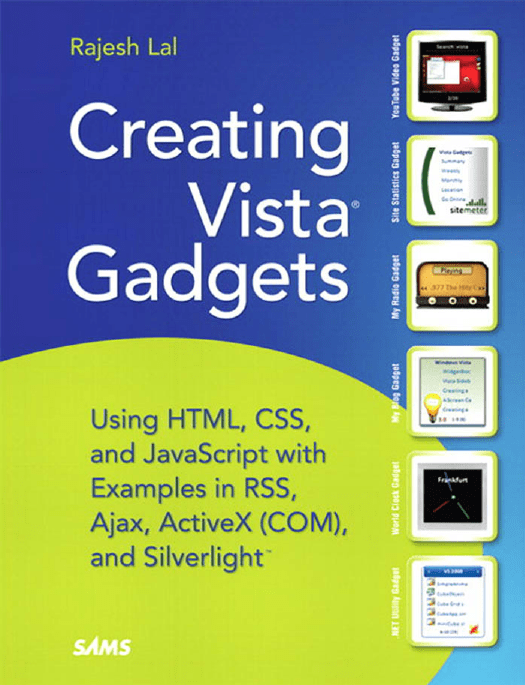
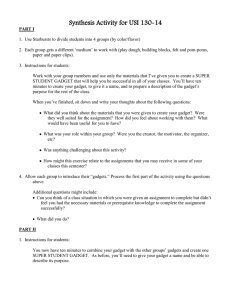
![[#BAM-1384] Error was thrown when creating gadget in](http://s3.studylib.net/store/data/008624423_1-6f089c8fcdd44b7b0c03215bf260bf0e-300x300.png)