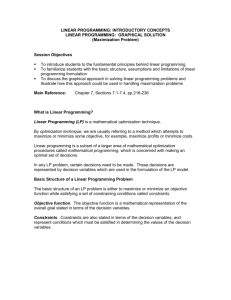Creating Gadgets - OU Campus Support Site
advertisement
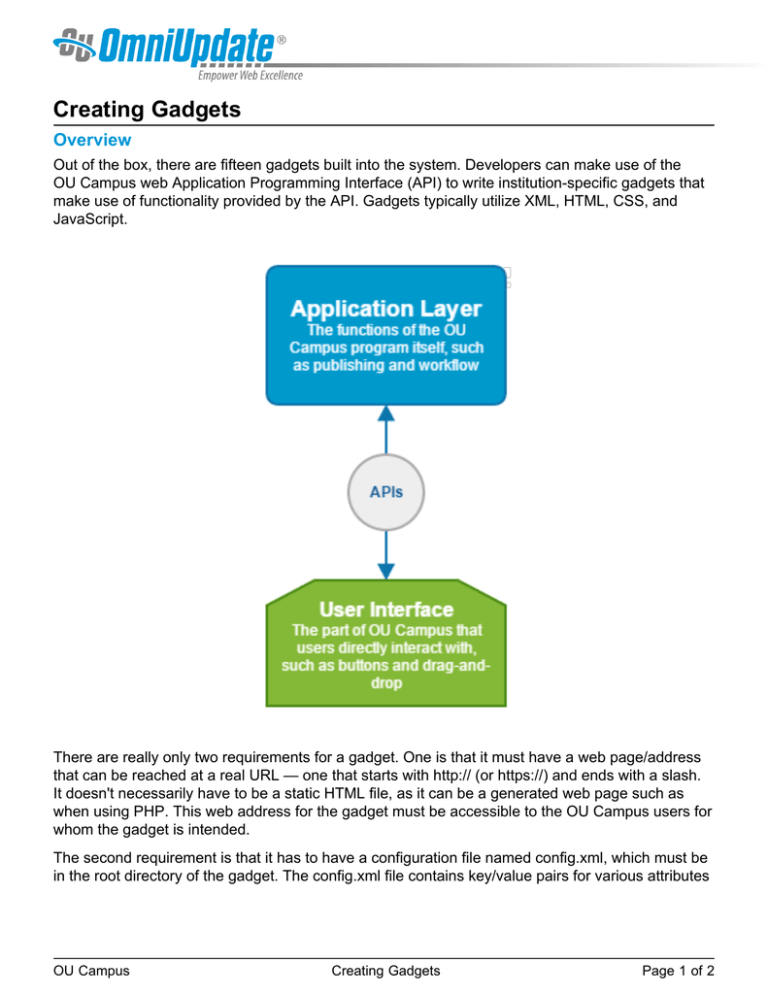
Creating Gadgets Overview Out of the box, there are fifteen gadgets built into the system. Developers can make use of the OU Campus web Application Programming Interface (API) to write institution-specific gadgets that make use of functionality provided by the API. Gadgets typically utilize XML, HTML, CSS, and JavaScript. There are really only two requirements for a gadget. One is that it must have a web page/address that can be reached at a real URL — one that starts with http:// (or https://) and ends with a slash. It doesn't necessarily have to be a static HTML file, as it can be a generated web page such as when using PHP. This web address for the gadget must be accessible to the OU Campus users for whom the gadget is intended. The second requirement is that it has to have a configuration file named config.xml, which must be in the root directory of the gadget. The config.xml file contains key/value pairs for various attributes OU Campus Creating Gadgets Page 1 of 2 that describe the gadget to OU Campus and, optionally, create persistent variables for the gadget's own use. For example: <entry key="title">My First Gadget</entry> In this case, the value of "title" is "My First Gadget" and this is what the user will see in the gadget's title bar. Existing client-side gadgets make use of JavaScript, various JavaScript libraries, JSON for data exchange, and Bootstrap for styling. OmniUpdate provides a JavaScript library that can be uses to make writing client-side API calls to OU Campus easier, and to easily obtain the gadget's properties that are stored in the OU Campus database. The foundation of a gadget is in its index.html file (or the server-side script that acts as this file). A CSS stylesheet can be linked to, or styling can be added with a <style> tag in the head. Same with the scripts, as a JavaScript file can be called with the <script> tag. For example: <script type="text/javascript" src="../lib/gadgetlib.js"></script> Or the JavaScript can be added to the page within a <script> tag. After the developer has written the gadget, the gadget files are added to the system by an administrator from Setup > Gadgets > New. For complete instructions to add a gadget to the system, visit the New Gadget page. Final Notes An error message displays for non-HTTPS gadgets if the user navigates into any HTTPS view in OU Campus. OU Campus Creating Gadgets Page 2 of 2
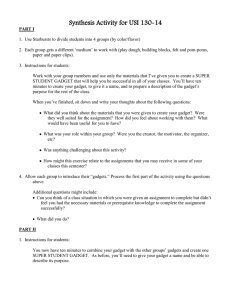
![[#BAM-1384] Error was thrown when creating gadget in](http://s3.studylib.net/store/data/008624423_1-6f089c8fcdd44b7b0c03215bf260bf0e-300x300.png)