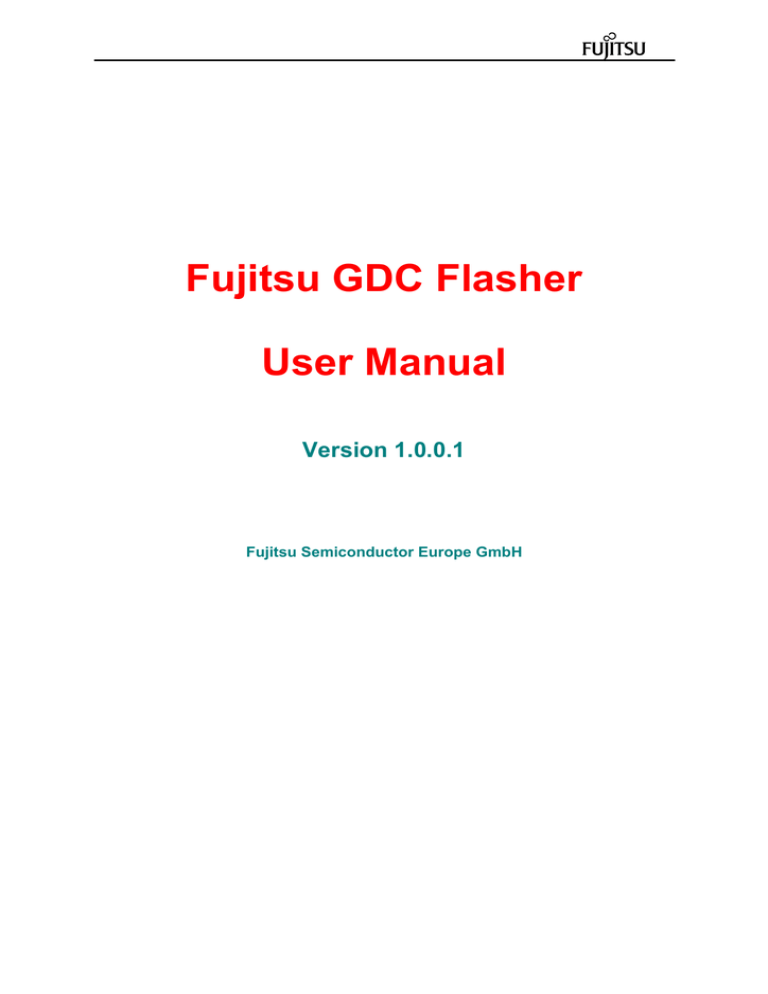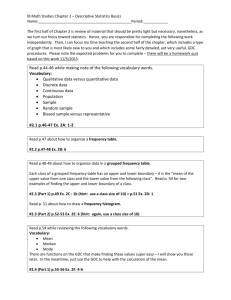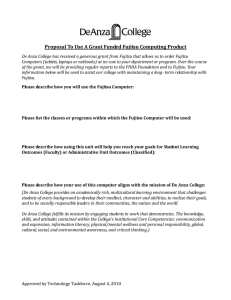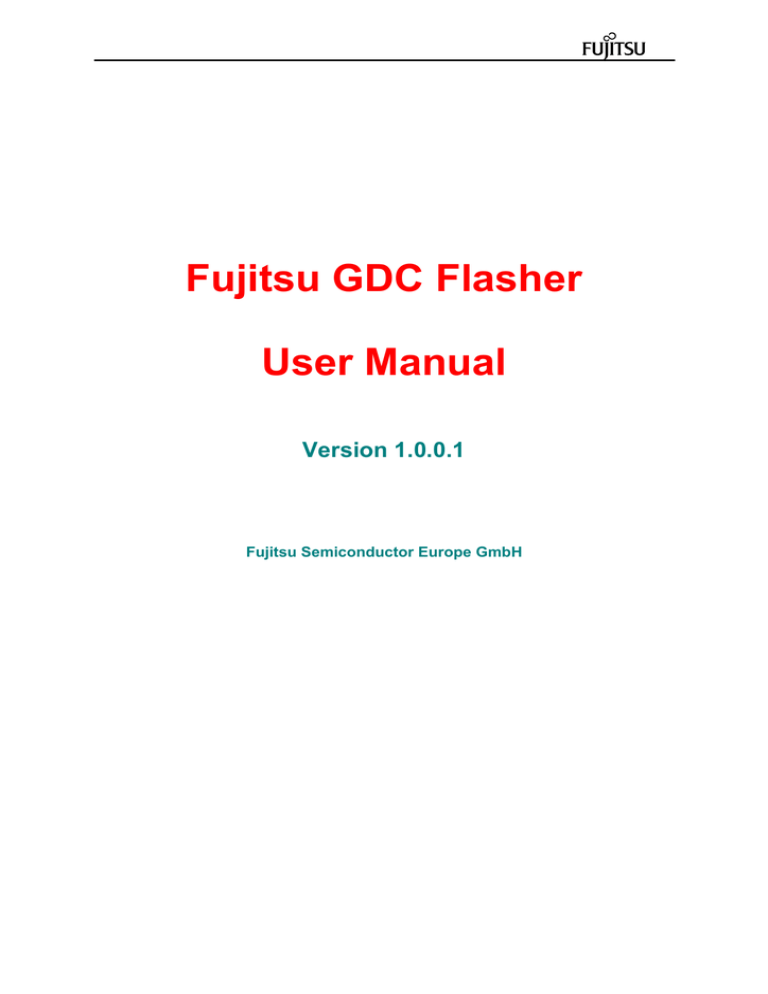
Fujitsu GDC Flasher
User Manual
Version 1.0.0.1
Fujitsu Semiconductor Europe GmbH
1
2
I.
Introduction ......................................................................................................... 4
General Information......................................................................................... 4
System Requirements ..................................................................................... 5
a. Software....................................................................................................... 5
b. Hardware ..................................................................................................... 5
3. License Agreement.......................................................................................... 6
4. Disclaimer........................................................................................................ 7
5. Trademarks ..................................................................................................... 7
6. Installation Procedure...................................................................................... 8
7. Uninstall Software............................................................................................ 9
8. Contact .......................................................................................................... 10
9. Startup Information ........................................................................................ 11
II. Overview ........................................................................................................... 12
1. Menu Bar ....................................................................................................... 13
a. File Menu ................................................................................................... 14
b. Target Menu............................................................................................... 15
c. Help Menu.................................................................................................. 16
2. Status Bar...................................................................................................... 17
3. Action Bar ...................................................................................................... 18
4. Action Reporter.............................................................................................. 21
III.
How to ... ....................................................................................................... 22
IV.
Troubleshooting ............................................................................................ 23
1. mscoree.dll .................................................................................................... 24
2. Security Warning ........................................................................................... 25
3. Installation ..................................................................................................... 26
4. Flash Problems.............................................................................................. 27
5. Connection / Disconnection Problems........................................................... 28
6. Unknown Error Or Exception ......................................................................... 29
V. Customer Information........................................................................................ 30
1. Version 0.9.0.1 Remarks ............................................................................... 31
1.
2.
3
I.
Introduction
1.
General Information
Please check the Customer Information section of this manual for further details about
this version.
4
2.
System Requirements
a.
Software
Supported OS
Windows 2000 Professional, Service Pack 4
Windows XP Professional or Home Edition, Service Pack 2 or higher
Windows Vista™, (32 bit Editions)
Additional Requirements
Microsoft® .NET Framework 2.0
Full Administrator Rights
Local Installation
b.
Hardware
Processor
32-bit Intel Pentium or equivalent Processor
Available Hard-Disk Space
5 MB for Fujitsu GDC Flasher Program Files and Help
50 MB for Microsoft .NET Framework (when not already installed)
RAM
Minimum Requirement is 32 MB (for Fujitsu GDC Flasher only)
Resolution
Recommended Resolution is 1024 x 768
5
3.
License Agreement
This software is property of Fujitsu Semiconductor Europe GmbH. All rights are reserved. The author
hereby grants permission to use, copy and distribute this software tool and its documentation. No
written agreement, license, or royalty fee is required for authorized use.
IN NO EVENT SHALL THE AUTHOR OR DISTRIBUTORS BE LIABLE TO ANY PARTY FOR
DIRECT, INDIRECT, SPECIAL, INCIDENTAL, OR CONSEQUENTIAL DAMAGES ARISING OUT OF
THE USE OF THIS SOFTWARE, ITS DOCUMENTATION, OR ANY DERIVATIVES THEREOF,
EVEN IF THE AUTHOR HAS BEEN ADVISED OF THE POSSIBILITY OF SUCH DAMAGE.
THE AUTHOR AND DISTRIBUTORS SPECIFICALLY DISCLAIM ANY WARRANTIES, INCLUDING,
BUT NOT LIMITED TO, THE IMPLIED WARRANTIES OF MERCHANTABILITY, FITNESS FOR A
PARTICULAR PURPOSE, AND NON-INFRINGEMENT. THIS SOFTWARE IS PROVIDED ON AN
"AS IS" BASIS, AND THE AUTHOR AND DISTRIBUTORS HAVE NO OBLIGATION TO PROVIDE
MAINTENANCE, SUPPORT, UPDATES, ENHANCEMENTS, OR MODIFICATIONS.
6
4.
Disclaimer
Because the Fujitsu GDC Flasher will be continuously developed it can happen that this document
can contain outdated, incomplete or incorrect information.
No liability or omissions can be accepted for any inaccuracy of this manual.
Fujitsu Semiconductor reserves the right to change the specification and contents of the hardware
and software described in this manual at anytime without prior notice.
No part of this document may be reproduced and/or transmitted without the permission of Fujitsu
Semiconductor.
5.
Trademarks
Microsoft, Windows Vista, .NET and Windows are either registered trademarks or trademarks of
Microsoft Corporation in the United States and/or other countries.
7
6.
Installation Procedure
The installation files are as follows,
•
•
setup.exe
FujitsuGDCFlasherSetup.msi
For installation you can either double click the setup.exe file or you can select and right clicking the
FujitsuGDCFlasherSetup.msi file to open the context menu and select the install item.
Please follow the installation procedure.
•
Installation Information
Program Files Folder :
Fujitsu Semiconductor Europe GmbH - GCC/Fujitsu GDC Flasher/
Subdirectories :
/user
/user/binary
main user directory
for binary files
Program Menu Folder :
Fujitsu Semiconductor Europe GmbH - GCC > Fujitsu GDC Flasher
File Links :
Fujitsu Gdc Flasher
Fujitsu Gdc Flasher User Manual
Fujitsu Gdc Flasher Release Notes
Link to Fujitsu Gdc Flasher User Directory
main application
direct link to the user manual
information about the current
and previous release versions
link to the main user directory
8
7.
Uninstall Software
Choose Add/Remove Software in the Windows Control Panel.
(Start Menu > Settings > Control Panel > Add/Remove Software)
Press the Remove button and follow the uninstall instructions.
9
8.
Contact
Homepage :
http://www.fujitsu.com/emea/services/microelectronics/gdc/contact.html
E-Mail :
gdc_tech_support@fme.fujitsu.com
Phone :
+49 (0) 89 218 938 400
10
9.
•
Startup Information
First Time Start
Only one instance of Fujitsu GDC Flasher can be open at a time to prevent hardware
resource allocation conflicts.
•
Registry Settings
When the Fujitsu GDC Flasher starts the first time then default settings will be written into the
Windows Registry.
Main Registry Path :
[HKEY_LOCAL_MACHINE]¥¥SOFTWARE¥¥
Fujitsu Semiconductor Europe GmbH - GCC¥¥Fujitsu GDC Flasher
These values will be reset to default when a new release version of the GDC Flasher is
installed.
11
II.
Overview
12
1.
Menu Bar
The Menu Bar represents the main interface for the user concerning the Fujitsu GDC Flasher
application.
13
a.
•
File Menu
Open
•
Binary
Allows opening a Binary File.
The loaded content of the file will then be displayed in the Data View.
Currently supported are the following file formats,
.gdc32dat
Standard hex dump file
.bin
Standard hex dump file
File Information .gdc32dat :
Is a standard binary file in which the values are stored as UInt32.
E.g. when on the Data View two 32 bit values are
displayed as,
0x12345678 0x0ABCDEF0
then the binary file contains the following byte stream,
78 56 34 12 F0 DE BC 0A
14
b.
Target Menu
This menu item is prepared for multiple chip support - future extensibility.
•
Indigo / MB88F332 - SPI - Aardvark
Supports the connection PC - Aardvark - SPI - Indigo/MB88F332.
•
JadeD / MB86R02 - SPI - Aardvark
Supports the connection PC - Aardvark - SPI - JadeD/MB86R02.
•
EmeraldL / MB86R11 - SPI - Aardvark
Supports the connection PC - Aardvark - SPI - EmeraldL/MB86R11.
15
c.
•
Help Menu
Index
Open the Index Page of the HTML Help File.
•
Contents
Open the Contents Page of the HTML Help File.
•
About Fujitsu GDC Flasher
Open the About Box with detailed information of the current version.
16
2.
Status Bar
The Status Bar typically contains essential status and process information.
This bar is located on the bottom of the Fujitsu GDC Flasher application.
Currently the following information is supported,
•
Last Hardware Access Action
This icon will be displayed when no action was performed.
When this symbol appears then the last action, e.g. read / write access
failed its execution.
When this symbol appears then the last action, e.g. read / write access
was successfully executed.
•
Progress Status Information
This icon will be displayed when scanning / checking is in progress.
If displayed the destination / target will be removed or erased.
This is a special icon that illustrates flashing of the Flash Memory Chip.
17
3.
Action Bar
The Action Bar supports the user with fast access to specific actions.
•
Hardware Connection / Disconnection
When this symbol is highlighted the hardware is currently connected.
By pressing this button the hardware will be disconnected.
This symbol replaces the previous one when the hardware is
disconnected and ready to be connected once again.
•
Last Action Access Reporter
By pressing this icon the Action Bar will open a docked dialog with
information to the last error that happened while accessing the hardware.
This symbol only appears when the Last Action Access Dialog is closed.
Pushing this button will close the currently open Last Action Access
Dialog.
This symbol only appears when the Last Action Access Dialog is open.
•
Flash Action(s)
This special button is executing the following events automatically,
- Erasing Flash Chip
- Flashing Data
- Verifying Data
It can be used instead of the other buttons below.
Multiple Action Button.
Information :
To get an improved flashing speed the values to write will be scanned if
they are equal to 0xFFFFFFFF.
If so, then writing of this value will be skipped because this is the default
value after erasing the flash chip - which was automatically performed at
the beginning.
Depending on the ratio between "empty" to "non-empty" input data the
time consuming flashing can be speed up.
The optimization is only available in this so called "All Inclusive" mode.
This button offers menu items with some special flash options.
18
Erase Flash Chip
Erasing the complete Flash Chip.
Erase Single Flash Sector
Allows to select one of the Flash Sectors to be erased.
Single Action Button.
By pressing this button all values which are currently available in the
Data View will be written to the internal flash memory of the
hardware.
A state machine will perform some checks / actions before
finally writing to the flash memory.
This mechanism is implemented to guarantee an optimal life-time of the
flash.
Depending on their state, the following checks / actions will be done,
- Checking destination flash memory block if already empty or
containing valid data.
If already empty writing can be performed at once.
- Comparing destination flash memory block and edited/manipulated
memory block.
If identical nothing must be done.
- Saving current destination flash memory block to local memory.
To prevent overwriting already valid content of the corresponding
flash memory sectors, they will be saved.
- Modifying local memory to update the content.
Write the modified memory block to the local memory storage
of the flash memory.
- Erasing corresponding sectors.
The sectors corresponding to the offset and modified data
block will be erased.
- Flashing corresponding sectors.
Write the updated local data storage to the flash memory.
Write Flash Chip
Writing the content of the Text Box to the Flash Chip starting with
Sector 0.
Write Single Flash Sector
Select the Start Sector where the content of the Text Box should be
written to.
Single Action Button.
Information :
Depending on the hardware connection speed and the number of items
to write this can take some time.
This button allows comparing the data that is currently present in the
Data View with the content of the flash memory.
Verify Flash Chip
Start comparing the content of the Text Box with the Flash Chip
starting with Sector 0.
19
Verify Single Flash Sector
Comparing the content of the Text Box starting with the selected
sector.
Single Action Button.
20
4.
Action Reporter
The Action Reporter gives a short overview of errors and/or warnings that happened on the last
hardware action (like read, write, ...) that was executed by the user.
If the last action was successfully then the window color will be displayed in light green without any
messages on it.
When an hardware access error / warning occur then the window color will be light red with a detailed
explanation of the failed action.
21
III. How to ...
22
IV. Troubleshooting ...
23
1.
mscoree.dll
Problem :
... the dynamic link library mscoree.dll could not be found ...
When this error message appears then the required .NET Framework is not installed on the
target computer.
Solution :
Please install the .NET Framework 2.0 on the target computer.
Then connect to the Microsoft Update Server to get the latest updates and fixes.
24
2.
Security Warning
Problem :
... The publisher could not be verified. Are you sure you want to run this software ? ...
When an error dialog appears that contains the above mentioned message then the Fujitsu
Gdc Flasher was probably started from a network device.
After selecting the "Run" button the application crashes.
Solution :
The Fujitsu Gdc Flasher application can only be installed and used on a Local Computer.
Executing the application on a network device will lead to a security warning and / or crash.
Dialogs :
25
3.
Installation
Problem :
... Unable to install because a newer version of this product is already installed. ...
When this dialog appears then there is already an instance of the Fujitsu Gdc Flasher
installed on the target computer which is newer than the version which should be installed.
Solution :
Normally it is useful to install always the latest version of the application.
Nevertheless if it is required to install a previous version then the current one must be
uninstalled first.
This can be done in the Control Panel -> Add or Remove Software, selecting the Fujitsu
Gdc Flasher application and pressing the "Remove" button.
Dialog :
26
4.
Flash Problems
Problem :
It is not possible to properly Write to the Internal Flash Memory.
Root Cause / Solution :
1. Loss of connection
It is possible that the connection to the Indigo device over the USB to SPI
(PC connection) is lost.
Solution :
• close the Fujitsu Gdc Flasher
• check the connection to the USB to SPI device
• check the connection from the USB to SPI device to the Indigo board
• check the power supply
• open the Fujitsu Gdc Flasher and check connection again
27
5.
Connection / Disconnection Problems
Problem :
It is not possible to connect / disconnect the Fujitsu Gdc Flasher properly with / from
the target device.
Root Cause / Solution :
1. Connection / Disconnection Button fail
Please refer to the Version 0.9.0.1 Remarks page which is available in the
Customer Information section of this manual.
2. Conflicting Applications
When using another tool or application beside the Fujitsu Gdc Flasher which also accessing
the SPI interface of the Indigo it is possible that these applications conflicting each other.
Solution :
• close all open applications that are accessing the SPI interface
• now open only those application that is required for the current usage
28
6.
Unknown Error Or Exception
Attention : Expert Users Only !
All other Users please contact us.
Problem :
Unknown Error Or Exception.
Root Cause / Solution :
On any other unknown error or exception the following can be done.
Read carefully BEFORE executing the following steps.
1. Enter Registry :
• Windows Start Menu -> Run
• in the text field enter : regedit
(press return afterwards)
2. Remove the Fujitsu GDC Flasher Registry Entry :
• step through the registry tree and select the following Key / Entry :
[HKEY_LOCAL_MACHINE]¥¥SOFTWARE¥¥Fujitsu Semiconductor Europe GmbH GCC¥¥Fujitsu GDC Flasher
• now delete the Fujitsu GDC Flasher Registry Key / Entry - and only this one
Attention : Any other deleted Key / Entry in the Registry can harm your PC !
3. Close the Registry and Restart the Fujitsu GDC Flasher
The Application will now set all internal values to default and add cleaned information to
the Registry automatically.
If the Error or Exception still occurs please contact us.
29
V.
Customer Information
30
1.
Version 0.9.0.1 Remarks
Attention :
The Fujitsu GDC Flasher is supporting
the latest Aardvark I2C / SPI Software, Version 5.01.
To ensure that the Aardvark Device is working properly
it is required to update the Firmware of the Aardvark Device
to Version 3.41, or higher - compatible versions only.
The reason for this is to fix the missing frame reset command of the
Aardvark Device which prevents initializing the Indigo Device over
SPI properly.
Info :
To update the Aardvark Device to Firmware 3.41, or higher
please visit the Homepage of Total Phase, Inc. under
www.totalphase.com and download the required
"Aardvark Firmware update utility" from the Support page.
31