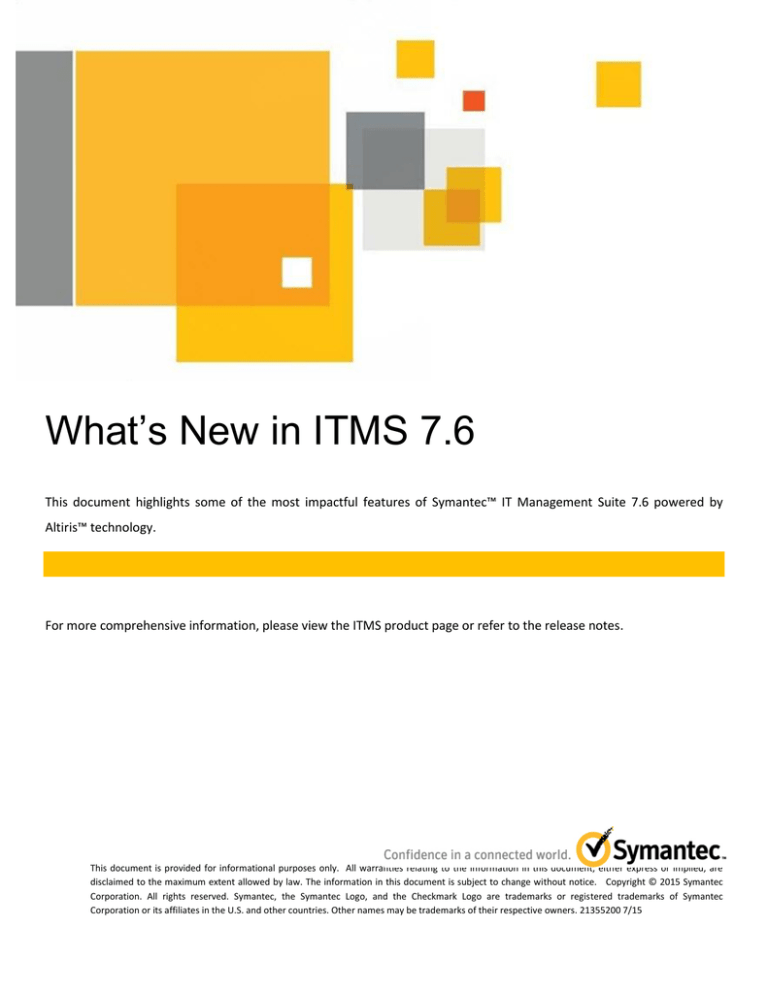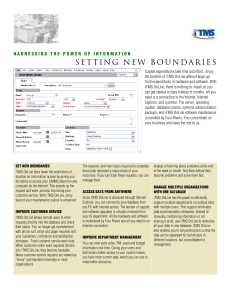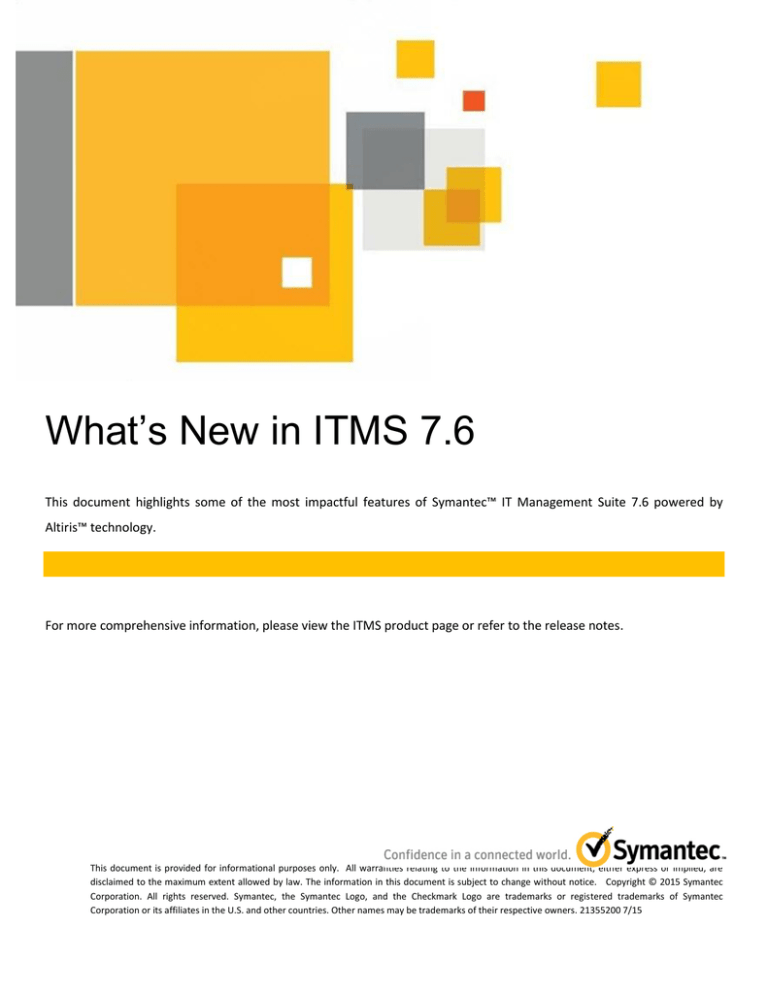
What’s New in ITMS 7.6
This document highlights some of the most impactful features of Symantec™ IT Management Suite 7.6 powered by
Altiris™ technology.
For more comprehensive information, please view the ITMS product page or refer to the release notes.
This document is provided for informational purposes only. All warranties relating to the information in this document, either express or implied, are
disclaimed to the maximum extent allowed by law. The information in this document is subject to change without notice. Copyright © 2015 Symantec
Corporation. All rights reserved. Symantec, the Symantec Logo, and the Checkmark Logo are trademarks or registered trademarks of Symantec
Corporation or its affiliates in the U.S. and other countries. Other names may be trademarks of their respective owners. 21355200 7/15
What’s New in ITMS 7.6
Table of Contents
Introduction
General Enhancements and Improvements
1
3
Updated Operating System Version Support
Updated Database Version Support
Forward Servers List
Improvements to Internet Gateway
3
3
4
4
Supported Upgrade Paths to 7.6
5
Officially Supported Upgrade Paths
Navigation Paths
5
5
Improvements to the Symantec Installation Manager
SIM Installation Progress Bar
Upgrade Advisory Messages
Additional Installation Readiness Checks
Option to Configure IT Analytics
License Page Refresh
Cryptographic Key Restoration Utility
6
6
6
7
7
7
7
Improvements to Package Service
8
Support for HTTP and HTTPS Codebases on Same Package Server
Support for Two HTTPS Codebases on Same Package Server
Support for Up to Four Codebases
Improvements to Task Service
8
9
9
10
Default Timeout for Server Tasks
Server Tasks Can Run as Specified User
Advanced Task Server Settings
Encryption of All Task Output
Faster Reassignment of Agent to Different Task Server
New Features in Deployment Solution
10
10
10
10
11
12
Support for WinPE 5.1 and Multiple Versions of WinPE
Driver Tagging
Console for Automation Agent
Secure PXE Boot
Symantec Agent Communication Profiles
Improvements for UNIX and Linux Agents
Improvements for Mac Agent
12
13
14
14
15
17
17
CEM Support
Agent Localization
Signed Installers
Improved Pull Installation
17
17
18
18
Improvements for Windows Agent
19
New Agent UI
Agent Logs
Agent Health
Administrator Privileges
19
19
19
20
i
What’s New in ITMS 7.6
Console Enhancements for ITMS Management Views
22
Agent Health Tracking
Summary View of Agent Health
Target Folders
Enhancements to Filter Criteria Management
Custom Filter Reports
Enhancements to the Software Blade
22
24
24
26
27
29
Reporting Improvements
30
New Cube Browser in IT Analytics
Improvements in Standard Reporting
30
30
Workflow 7.6 Improvements
31
Active Directory Synchronization
Export/Importing of Configuration Items
REST API Generator
31
31
31
ii
What’s New in ITMS 7.6
Introduction
The purpose of this document is to introduce some of the new features and enhancements that are
provided within IT Management Suite (ITMS) 7.6. While this document will focus on those features that
will be of the most interest to the average ITMS administrator, a full listing of the features can be found
in the official release notes.
Specifically, this document highlights the following topics:
General Enhancements and Improvements
o
Updated Operating System Version Support
o
Updated Database Version Support
o
Forward Servers List
o
Improvements to Internet Gateway
Supported Upgrade Paths to 7.6
o
Officially Supported Upgrade Paths
o
Navigation Paths
Improvements to the Symantec Installation Manager
o
SIM Installation Progress Bar
o
Upgrade Advisory Messages
o
Additional Installation Readiness Checks
o
Option to Configure IT Analytics
o
License Page Refresh
o
Cryptographic Key Restoration Utility
Improvements to Package Service
o
Support for HTTP and HTTPS Codebases on Same Package Server
o
Support for Two HTTPS Codebases on Same Package Server
o
Support for up to Four Codebases
Improvements to Task Service
o
Default Timeout for Server Tasks
o
Server Tasks Can Run as Specified User
o
Advanced Task Server Settings
o
Encryption of All Task Output
Page 1
What’s New in ITMS 7.6
o
Faster Reassignment of Agent to Different Task Server
New Features in Deployment Solution
o
Support for Multiple Versions of WinPE
o
Driver Tagging
o
Console for Automation Agent
Symantec Agent Communication Profiles
Improvements for Unix and Linux Agents
Improvements for Mac Agent
o
CEM Support
o
Agent Localization
o
Signed Installers
o
Improved Pull Installation
Improvements for Windows Agent
o
New Agent UI
o
Agent Logs
o
Agent Health
o
Administrator Privileges
Console Enhancements for ITMS Management Views
o
Agent Health Tracking
o
Summary View of Agent Health
o
Target Folders
o
Enhancements to Filter Criteria Management
o
Custom Filter Reports
o
Enhancements to the Software Blade
Reporting Improvements
o
New Cube Browser in IT Analytics
o
Improvements in Standard Reporting
Workflow Improvements
o
Active Directory Synchronization
o
Export/Import of Configuration Items
o
REST API Generator
Page 2
What’s New in ITMS 7.6
General Enhancements and Improvements
IT Management Suite (ITMS) 7.6 includes many performance and stability improvements.
Some
technical features of note include:
All ITMS components have been migrated to .NET 4.5.x
Application pools associated with all ITMS web components are now configured with .NET CLR
version 4.0 and are set to Integrated managed pipeline mode
Handling of Active Directory imports has been vastly improved to increase performance of Delta
membership updates
Several database queries have been rewritten for better SQL performance
New database views have been created for better console performance
ActiveX controls have been removed for better console security and performance
To improve security, ITMS can now send notification emails through SMTP servers that require
SSL
Updated Operating System Version Support
Support for the following operating systems has been added:
RHEL 7 and 6.5
SLES 11 SP3
Solaris 11 (SPARC and Intel)
OS X 10.10 Yosemite
Windows 8.1 U1/U2
Updated Database Version Support
The Symantec Management Platform has added support for the following versions of SQL:
Microsoft SQL Server 2014
Microsoft SQL Server 2014 Express
Page 3
What’s New in ITMS 7.6
Forward Servers List
Replication rules are a convenient feature in ITMS that allow an administrator to transfer data from one
management server to another, with granular control of precisely what the data is, where it goes, and
how often it is transmitted. Formerly, setting up replication rules required an administrator to repeat
the communication configuration for the destination servers in each individual rule, which was a
cumbersome process and made replication difficult to configure and maintain.
The 7.6 platform now supports a Forward Servers List, which makes actions such as inventory
forwarding and other data replication easier to implement and maintain. After configuring server
information once in the Forward Servers List, specific servers can be selected for each replication rule
via a dropdown menu.
Note: servers in hierarchy will also appear in this dropdown and can be selected for standalone
replication activities in addition to more typical hierarchy replication.
Improvements to Internet Gateway
The Internet Gateway has received many improvements that provide enhanced support for Cloudenabled Management (CEM). These enhancements include:
Support for third-party certificates
F5 load balancer support
Upgraded Apache and OpenSSL
Enhanced logging and reports
Note: Additional CEM enhancements in ITMS 7.6 include Agent Communication Profiles, Package Server
improvements, and CEM support for Mac Agents. Those topics are covered in separate sections later in
this document.
Page 4
What’s New in ITMS 7.6
Supported Upgrade Paths to 7.6
Officially Supported Upgrade Paths
The following versions are the only officially supported direct upgrade paths:
ITMS 7.1 SP2 MP1.1 to ITMS 7.6
ITMS 7.1 SP2 MP1 Rollup v11 to ITMS 7.6
ITMS 7.5 SP1 HF5 to ITMS 7.6
Navigation Paths
For environments running alternate versions, the following are the recommended upgrade paths:
Page 5
What’s New in ITMS 7.6
Improvements to the Symantec Installation Manager
The Symantec Installation Manager (SIM) has received many upgrades and enhancements improving
performance and increasing usability. New features to highlight include:
SIM installation progress bar
Upgrade messages
Additional Installation Readiness Checks
Option to Configure IT Analytics
License page refresh
Cryptographic key restoration utility
SIM Installation Progress Bar
A progress bar has been added to allow administrators to view SIM installation progress. Formerly,
progress information was only available for components the
SIM was installing (such as ITMS), not for the installation of
the SIM component itself.
Upgrade Advisory Messages
When performing an upgrade to ITMS 7.6, it is very important that administrators close any ITMS
management consoles currently open as well as the Altiris log viewer. Tests have found that the legacy
(7.1) Altiris log viewer can cause a significant drag on the upgrade process, causing a 4-hour process to
take 11 hours – nearly three times as long. To prevent this issue, the SIM will display an upgrade
message to administrators, advising them to close the ITMS console, Altiris log viewer, and the Restore
Notification Server Cryptographic keys utility before beginning the upgrade. Note: Upgrading with the
7.5 Altiris log viewer open should not be a problem.
Also, pcAnywhere is no longer supported in 7.6, so there is an upgrade message informing
administrators that proceeding with the installation will remove the ability to manage pcAnywhere
components. However, pcAnywhere can still be launched from the pcAnywhere Manager on the
Notification Server and from Quick Connect.
Host installations will remain with their current
configurations. If you want to continue using pcAnywhere with the console, the following document
describes how to reinstall console integration: http://www.symantec.com/docs/HOWTO110286.
Page 6
What’s New in ITMS 7.6
Additional Installation Readiness Checks
SIM has added the following Installation Readiness Checks (IRCs) to check for the following components
prior to ITMS installation:
ASP.NET 4.5.1
WCF 4.5.1
pcAnywhere EOL
Migration wizard
Supported upgrade path check
Option to Configure IT Analytics
Formerly, IT Analytics (ITA) could be installed but not configured using the SIM; configuration could only
be done through the ITMS management console. To make ITMS installation more comprehensive and
convenient, SIM now presents the option to configure the ITA Analysis Server and Reporting Server as
part of the ITMS configuration process. Analysis and Reporting Services must be installed on SQL Server
before attempting ITA configuration, so this option can be skipped in SIM if those services are not yet
installed. ITA configuration can always be performed later via the management console just as in
previous versions.
License Page Refresh
For enhanced performance, a Refresh button has been added to the Product Licensing page, so that
administrators can control precisely
when the license server is polled for
information updates.
This is much
more efficient than the continuous
polling behavior of previous versions.
Cryptographic Key Restoration Utility
The KMS Restore Utility is now conveniently packaged with SIM and installed in the SIM installation
folder. This utility allows the selection and restoration of previously back up cryptographic keys in
disaster recovery situations. Symantec is also in the process of creating a Disaster Recovery Plan
whitepaper.
Page 7
What’s New in ITMS 7.6
Improvements to Package Service
Package Service is an installed component that allows a system to act as a package server within an
ITMS environment. It has been upgraded with the following highly requested features:
Support for HTTP and HTTPS codebases on same package server
Support for two HTTPS codebases on same package server
Support for HTTP and HTTPS Codebases on Same Package Server
A codebase is an address or location of a file available on a package server. Symantec Management
Agents use this codebase information when they need to download a specific file. A codebase can be a
web address using HTTP or HTTPS, or it can be a UNC path.
Prior to 7.6, a package server could publish combinations of codebases including a UNC and an HTTP
codebase, or a UNC and an HTTPS codebase, but not an HTTP and an HTTPS codebase together. That
made it very difficult for a single package server to provide package downloads to both CEM agents
(client computers outside the corporate network) who require HTTPS connections for all downloads,
and non-CEM agents (client computers on the internal corporate network) who can be configured to use
either HTTP or HTTPS for downloads internally.
As a much requested feature, Package Service now supports providing both HTTP and HTTPS codebases
at the same time. The webserver codebase configuration options that were formerly radio buttons are
now checkboxes.
Page 8
What’s New in ITMS 7.6
Support for Two HTTPS Codebases on Same Package Server
In ITMS 7.6, Package Service now supports publishing two HTTPS codebases: one using the standard
port assignment and a second using a custom port assignment. This feature allows a package server to
provide downloads to internal clients using HTTPS as well as provide downloads to CEM agents, as long
as CEM agents use HTTPS on a different port.
Support for Up to Four Codebases
Combining the two new features presented above, a package server can now publish up to four
codebases: UNC, HTTP, HTTPS (standard port), and HTTPS (custom port).
With these enhancements to Package Service, organizations now have a greater flexibility in how they
utilize their package servers to provision client computers inside and outside their corporate networks.
It is no longer necessary to dedicate a package server to an internal-only or an external (Internet) only
site; a package server now has the capacity to serve both.
Page 9
What’s New in ITMS 7.6
Improvements to Task Service
Task Service has had many enhancements for security, reliability, and performance, including:
Default timeout for server tasks
Server tasks can run as specified user
New advanced task server settings
Encryption of all task output
Faster reassignment of agent to different task server
Default Timeout for Server Tasks
Formerly, server tasks did not time out, which meant that tasks could hang and build up on a server over
time, eventually preventing any new tasks from launching. Now server tasks have a default timeout of
36 hours, and a custom timeout value can be assigned to any server task in the same manner as a client
task.
Server Tasks Can Run as Specified User
Server tasks can now be configured to run under a specific user rather than system, resolving problems
sometimes encountered when task service requires access to secure storage. This problem has most
frequently been encountered when customers upgraded from 7.1 to 7.5, because in 7.1 server tasks run
as Application Identity but in 7.5 they run as system. Prior to 7.6 the workaround was to apply special
scripts provided by Support.
Advanced Task Server Settings
Advanced Task Server Settings have been added to the console, facilitating custom settings for load
testing purposes and greater flexibility in troubleshooting.
Encryption of All Task Output
Formerly, some items such as script output (if configured to be sent with task status), were not
encrypted, causing a security concern for some organizations. Now all task output is encrypted between
agent and task server, and between task server and Notification Server.
Page 10
What’s New in ITMS 7.6
Faster Reassignment of Agent to Different Task Server
Formerly, the assignment of an agent to a task server was verified every 24 hours, causing a significant
delay if agents needed to be reassigned due to server maintenance. Now the assignment is checked
every two hours by default.
Page 11
What’s New in ITMS 7.6
New Features in Deployment Solution
Many enhancements have been added to Deployment Solution 7.6 to increase versatility and
functionality. New features of note include:
UEFI 32-bit support
Support for WinPE 5.1 and multiple versions of WinPE
Driver tagging
Console for PECTAgent
Secure PXE Boot
Support for WinPE 5.1 and Multiple Versions of WinPE
Previous releases of Deployment Solution supported only a single, specific version of WinPE. DS 7.5 SP1
only supported WinPE 4.0, for example. The 7.6 release now supports multiple versions of WinPE,
including 3.1, 4.0, 5.0, and 5.1. The administrator has the flexibility of choosing a WinPE environment
and setting it as the “active” WinPE for use in deployment tasks and jobs.
Page 12
What’s New in ITMS 7.6
Driver Tagging
In previous versions, DeployAnywhere took charge of targeting the best matching drivers during an
image deployment or scripted operating system installation. Now in 7.6, the new feature of driver
tagging allows an administrator to forcefully re-target desired drivers. This is particularly useful in
situations where older hardware does not work well with the latest drivers, and specific older or generic
drivers need to be targeted and installed instead of the latest matching driver available from a vendor.
Tags can be added when new drivers
are added to the DeployAnywhere
Driver Database and are displayed in a
new Tag column.
Tags can then be enabled for use
within a Scripted OS Install or within a
Distribute Disk Image task.
Page 13
What’s New in ITMS 7.6
Console for Automation Agent
All releases of Deployment Solution include specialized versions of deployment agents to run in the
LinuxPE and WinPE automation operating system environments. These “automation agents” have
different capabilities than the deployment agents that run in production operating systems like
Windows 7. In ITMS 7.x, the deployment agent that runs in WinPE is called the PECTAgent (short for “PE
Client Task Agent”), and it typically performs activities such as erasing hard drives or deploying an image.
Formerly there was no console for the PECTAgent, and it was difficult to view the agent’s logs and
troubleshoot any issues that might crop up. Now in the ITMS 7.6 release, when the PECTAgent starts up
on a client computer, a command console also launches, enabling a technician to easily view the status
of the PECTAgent and the operations it is performing.
Secure PXE Boot
In the past, a UEFI-based computer was unable to boot to production when deploying a BIOS-based
Windows 8 64-bit image. In Deployment Solution 7.6 the Secure PXE boot option allows you to boot
into UEFI hardware.
Page 14
What’s New in ITMS 7.6
Symantec Agent Communication Profiles
Formerly, a Symantec Management Agent could only be configured with communication information for
a single Notification Server (NS). That caused problems in disaster recovery scenarios, when hardware
failure on an NS could cause permanent loss of connectivity with agents, especially those in the cloud.
Administrators doing off-box upgrades of Notification Server faced similar concerns.
ITMS 7.6 now includes Symantec Agent Communication Profiles, which provide an easier method of
defining, storing, and assigning all the information that an agent needs in order to connect with
Notification Servers and Package Servers. Multiple profiles can be created to suit a variety of use cases.
Profiles are stored in the CMDB so they can be created, stored, inherited, exported, and assigned to
agents as needs dictate.
Communication profiles include the web address, port, and SSL certificate necessary for agents to
connect with each particular server. A single profile can contain addresses for multiple servers, which
supports failover in disaster recovery and off-box upgrade scenarios.
Profiles can also include proxy settings for the agent to use to connect with the server.
Page 15
What’s New in ITMS 7.6
Communication Profiles are assignable to agents by direct import and through targeted agent settings
policies, as in the screenshot below:
Communication Profiles are also included in agent installation packages, providing increased security to
new agents, especially in the cloud. Formerly, an agent’s initial registration request to a Notification
Server was submitted in plain text, leaving client computers vulnerable to Man in the Middle attacks or
spoofing. Now, the agent has the correct information to perform private, encrypted communication
with the designated Notification Server from the very beginning.
Page 16
What’s New in ITMS 7.6
Improvements for UNIX and Linux Agents
Administrators can now perform push installs to UNIX or Linux computers using non-root accounts, a
feature previously available only for the Mac agent. This is significant because default configurations of
Solaris 11 (newly supported in 7.6) disallow root user installations across a network, and this security
restriction is common to many enterprise environments that use UNIX or Linux.
Improvements for Mac Agent
Improvements to the Mac Agent include the following important features:
CEM support
Agent localization
Signed installation files
Improved pull installation
CEM Support
The Symantec Management Agent for Mac now supports Cloud-enabled Management (CEM). Windows
and Mac computers can now be managed equally in the cloud. This heterogeneous management of
clients in the cloud was not available in previous versions.
Agent Localization
The Mac Agent graphical UI now supports localization in 18 languages in addition to English.
Page 17
What’s New in ITMS 7.6
Signed Installers
All agent software (for agent and plug-ins) is now signed with a Developer ID Installer certificate issued
by Apple.
Improved Pull Installation
Pull installations of the Symantec Management Agent for Mac no longer require using a terminal
window and command line switches. In 7.6 agent installations can be performed conveniently through
the graphical user interface in the same way as other Mac software.
Page 18
What’s New in ITMS 7.6
Improvements for Windows Agent
Many features and enhancements have been added to the Symantec Management Agent for Windows,
including:
New agent UI
Agent logs
Agent health
Administrator privileges
New Agent UI
The graphical user interface has been completely redesigned for the Windows Agent. In particular, two
windows that were formerly separate have been combined:
the tabs and configuration options
formerly available through the Settings window have now been integrated into the main agent UI,
greatly
increasing
convenience
and usability.
Agent Logs
All users may
now
conveniently
access the agent
logs through the
new Logs tab.
Agent Health
At the top of the agent UI, the agent’s health is now prominently displayed. The color bar along the top
changes color based on current log entries: green indicates healthy, no warnings or errors in the logs,
yellow indicates one or more warnings in the logs, and red indicates one or more errors in the logs.
Page 19
What’s New in ITMS 7.6
A double chevron gives access to more details regarding the agent health status.
Administrator Privileges
If a user logs onto a client computer with a Windows administrator account, the user will see more
information in the agent UI, especially if agent diagnostics are enabled, and will have more options to
change the agent configuration than a standard user will. This allows technicians, for instance, to
perform the following operations while preventing a standard user from doing the same:
Enable bandwidth control
Disallow maintenance tasks
Block network activity
Select the agent logging level: Errors, Warnings, Informational, and Trace
Page 20
What’s New in ITMS 7.6
An administrator can view and modify these settings under Global Options and Logging Options. In
contrast, a standard user can neither see nor make changes to them.
Page 21
What’s New in ITMS 7.6
Console Enhancements for ITMS Management Views
Agent Health Tracking
Agent health is now tracked in the console and viewable on the Manage > Computers page. Icons in the
computer list indicate if an agent has a status of Healthy, Needs Attention, Untracked, or Unmanaged.
Here are examples of the Healthy and Needs Attention icons:
Healthy:
Needs Attention:
For each computer selected in the list, Agent Health details are viewable under a new flipbook link in the
upper right-hand corner of the console.
In the Symantec Management Console, agent health is calculated differently than it is in the agent UI,
where health is evaluated by absence of warnings and errors in the agent logs. Within the management
console, Notification Server uses three specific factors to calculate what status should be displayed for
each client computer:
Agent Communication
Configuration Requests
Basic Inventory
In the example above, the computer named “CEM” hasn’t checked in within the required interval, has
failed to make a configuration request, and hasn’t sent up basic inventory within the required interval.
Any one of these exceeded thresholds would generate the “Needs Attention” alert, much less all three.
Page 22
What’s New in ITMS 7.6
Alert thresholds are set within the agent’s assigned Targeted Agent Settings policy. To view these
configurations conveniently, an icon has been added in the
upper right corner of the Agent Health flipbook page:
When a console user clicks this icon, a separate window pops up with the Targeted Agent Settings policy
for the selected agent.
The policy contains a new tab for agent Health Evaluation, where an
administrator can specify custom thresholds in numbers of days.
It is important to note that these thresholds are only used to calculate agent health on the management
server and are not actually a setting received by the agent, unlike the other targeted agent settings.
Also, because these policies are assigned to distinct groups of computers by type, different thresholds
can be set for desktops versus laptops or servers. For instance, a laptop may be healthy if its agent has
checked in within 5 days, where a desktop should check in every day or show an alert.
Page 23
What’s New in ITMS 7.6
Summary View of Agent Health
There is a new summary view for Agent Health (via the double chevrons in the center list of computers).
Status types include: Healthy, Needs attention, Untracked, and Unmanaged. Clicking on any category or
health status in the summary view will automatically modify the resulting computer list.
In the example above, the red portion of the Basic Inventory category of the summary view has been
clicked, which caused the filter definition to change on the right, so that client computers with a with a
status of Needs attention in the category of Basic Inventory Health are now the only computers listed in
the computer list pane. Note: This is a temporary change. To modify a filter’s definition permanently,
the user would click the Save button.
Target Folders
ITMS 7.5 SP1 introduced the ability to manage targets directly, in the Manage > Computers page.
However, users could not create folders to help organize and manage their targets. To make target
management more convenient, and to make targets vastly easier to re-use
directly rather than constantly re-create, ITMS 7.6 now supports folders for
targets.
In the same way that console users can create folders and sub-folders to
help secure and organize their custom filters, jobs, and tasks, users can
now create folders and sub-folders to help secure and organize their
targets. Target folder permissions are assigned to groups of console users
Page 24
What’s New in ITMS 7.6
and are inherited just like other permissions in the console. Best practice is for the highest level of ITMS
administrator to create target folders for general use, and lower level administrators should only create
folders for personal or limited use.
In addition, a new feature has been added to the Quick Apply function for assigning policies, so that
users can now browse and search for targets using the folder structure.
Using folders makes targets much easier to find and re-use.
Note: the Quick
Apply function for
assigning targets to
jobs and tasks still
presents a flat list
sorted alphabetically,
but similar
functionality for
browsing target
folders is hoped to be included for jobs and tasks in a future release.
Page 25
What’s New in ITMS 7.6
Enhancements to Filter Criteria Management
Selecting the “Edit criteria list” link in the Filter builder of the ITMS Management Views will launch the
newly enhanced Manage Filter Criteria utility. The tool includes two powerful search capabilities: one
that searches by resource type (looking for a match in a data class attribute name), and one that
searches for a match in data class results.
For example, a user can specify “IP address” in the search box on the left-hand side, and the search
utility will recursively search all data classes and return all the classes that have “IP Address” as
attributes.
This is a significant enhancement because it means that no prior knowledge of data class names or
structures is needed. A user can enter a descriptive name for the type of data desired and then use
search result values on the right to help select the appropriate data class.
This utility makes it very simple for administrators to quickly validate potential filter results, and
determine if a particular data class is in fact the one they want to add to the Filter Criteria list for easy
usage in future filters.
Page 26
What’s New in ITMS 7.6
Custom Filter Reports
The Custom Filter Reports Builder is accessed through the Manage > Computers interface via a new icon
resembling a sheet of paper.
It should also be mentioned that the two Floppy disk icons represent “Save” and “Save As” functions
that provides the user with consistency of functions between views, as ITMS 7.5 only had the “Save”
function.
With the custom filter reports builder, a user can build out a report much more intuitively than with the
standard report interface, so the builder is perfect for ad hoc data mining.
A user can drag and drop columns to change the layout, or right click a header to remove a column.
Page 27
What’s New in ITMS 7.6
The results layout can be customized and saved per user.
The results can also be exported to CSV and imported into a spreadsheet program for additional
customization.
Page 28
What’s New in ITMS 7.6
Enhancements to the Software Blade
The Software blade of the 7.6 Console features many enhancements and improvements. One major
change is that the left-hand
side of the Software blade
now presents a standard
tree structure instead of
the previous flat structure.
Folders in the tree contain
the filters that are used to
organize the various types
of software, such as All
Software Products and All
Software
Releases.
Administrators can create
custom filters and add them
to Favorites or their own
custom folders.
In addition, the Software
blade now has a fullfeatured filter builder very
similar to the one in the
Computers blade.
Depending on which software category is selected,
the filter builder will present different options. For
instance, a filter based on Software Products
presents a different menu of default filter criteria
from one based on Software Releases.
The Software blade also has a Filter Results Report
builder, with capacity for customizing the layout
and saving or exporting the results.
Page 29
What’s New in ITMS 7.6
Reporting Improvements
New Cube Browser in IT Analytics
Office Web Components no longer required (but still supported)
Vastly improved performance
Deeper drill-down capacity: go from big picture to specific detail with right click of a mouse!
Improvements in Standard Reporting
The standard report interface has a number of enhancements for better usability and performance. One
new feature is that the name of the Refresh button has been changed to Run, to better inform the user
what’s actually happening. Also, when parameters are changed, the report will NOT automatically
refresh, but the
parameters
area
will be highlighted
in
yellow
indicate
to
that
currently selected
parameters
are
out of synch with the currently displayed results. After Run has been clicked and the display has
refreshed, this area returns to its normal
blue color.
In addition, Auto Run is now a check box
option at the top of every report.
The
default value is still set via Core Settings
configuration, but can be overridden for
individual reports.
Another new feature is that any editable report can now be edited by right-clicking the report name.
Now users can skip executing a report, even if it is configured to Auto Run, and go straight to editing.
Lastly, the row count is now clearly visible at the bottom of the report, and much easier to view.
Page 30
What’s New in ITMS 7.6
Workflow 7.6 Improvements
Active Directory Synchronization
You can connect Workflow with your entire Active Directory Forest using the ‘Entire Forest’
synchronization option.
Export/Importing of Configuration Items
Workflow 7.6 can now allow you to export and import the following items of an automation library
service using Process Manager.
•Rulesets
•SLA Levels
•Email Templates
REST API Generator
You can now generate Workflow components to call the REpresentational State Transfer (REST) services
and its methods. The new REST API generator has the following features:
Provides HTTP header support.
Functional HTTP methods GET, PUT, POST and DELETE that have components generated,
including the ability to specify content that is sent to the server.
Provides JavaScript Object Notation (JSON) support which lets you edit generated types
Page 31
About Symantec:
Symantec is a global leader in
providing security, storage, and
systems management solutions to
help consumers and organizations
secure
and
manage
their
information-driven world. Our
software and services protect
against more risks at more points,
more completely and efficiently,
enabling confidence wherever
information is used or stored.
Headquartered in Mountain View,
Calif., Symantec has operations in
40 countries. More information is
available at www.symantec.com.
For specific country offices and
Symantec Corporation
contact numbers, please visit our Web
World Headquarters
site: www.symantec.com
350 Ellis Street
Mountain View, CA 94043 USA
+1 (650) 527 8000
+1 (800) 721 3934
Copyright © 2015 Symantec
Corporation. All rights reserved.
Symantec and the Symantec logo
are trademarks or registered
trademarks of Symantec
Corporation or its affiliates in the
U.S. and other countries. Other
names may be trademarks of their
respective owners. 21355200 7/15