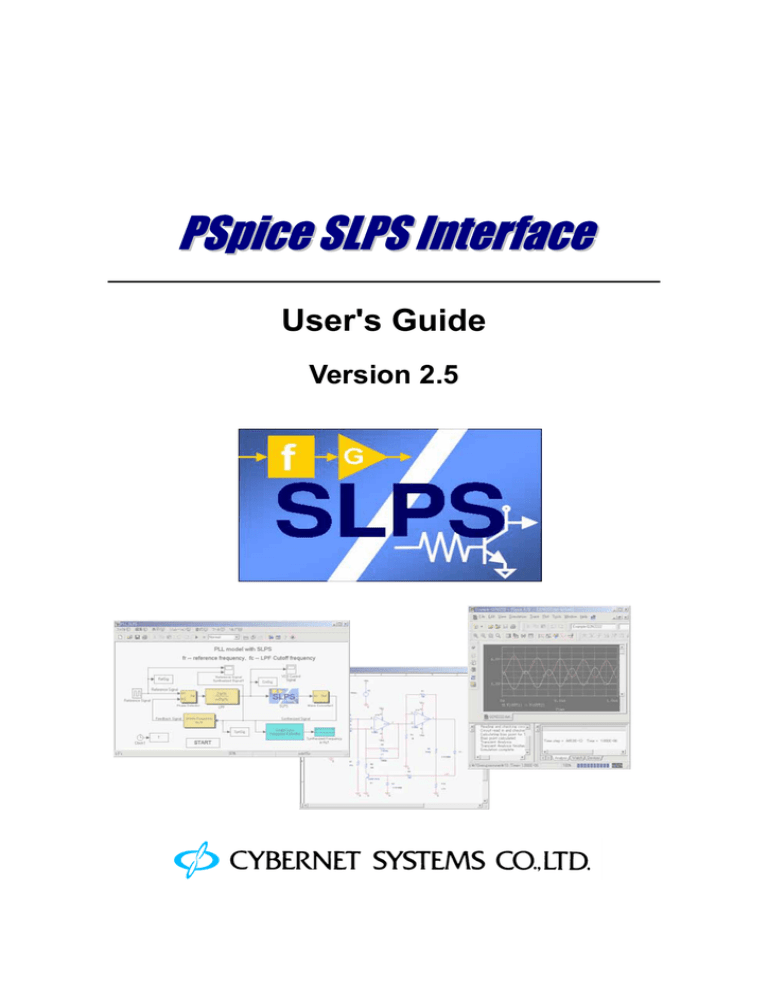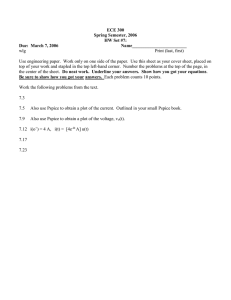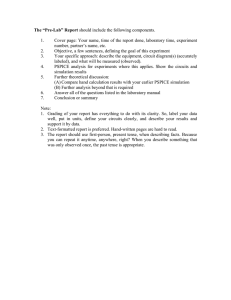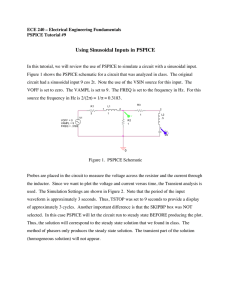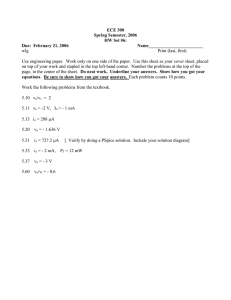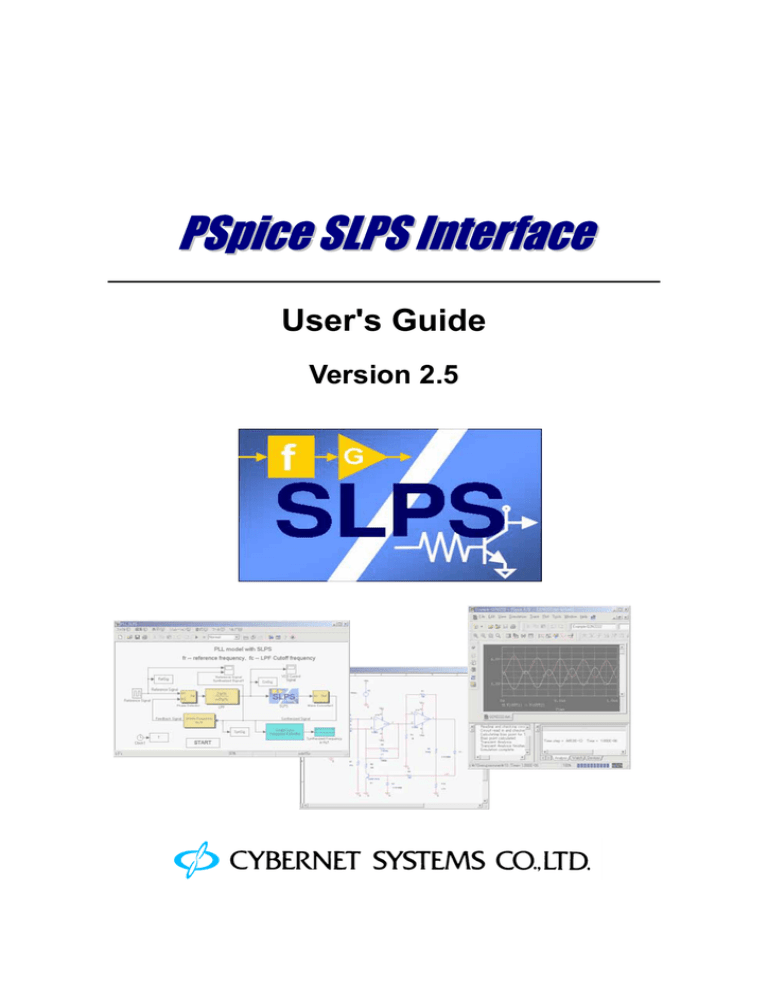
PSpice SLPS Interface
User's Guide
Version 2.5
.
PSpice SLPS Interface Version 2.5 User’s Guide
Copyright © 2004-2005 Cybernet Systems, Co., Ltd. All rights reserved.
Trademarks and Registered Trademarks
y MATLAB and Simulink are registered trademarks of The Mathworks, Inc.
y Cadence, OrCAD, the OrCAD logo, OrCAD Capture, PSpice and PSpice A/D are trademarks of
Cadence Design Systems, Inc.
y Microsoft, MS-DOS, Windows, the Windows logo, Windows NT and other Microsoft products are
registered trademarks or trademarks of Microsoft Corporation.
y Adobe, the Adobe logo, Acrobat, the Acrobat logo, Exchange and Postscript are trademarks of Adobe
Systems Incorporated or its subsidiaries, which may be registered in some countries or regions.
y All other product names are trademarks or registered trademarks of their respective owners.
y Unauthorized reprinting, reproduction or copying of this manual, in whole or in part, is forbidden.
y This manual is subject to change without prior notice.
PSpice SLPS Interface Users Guide
Cybernet Systems Co., Ltd.
Table of Contents
Introduction 1
Welcome to SLPS ................................................................................ 1
SLPS overview..................................................................................... 1
How to use this guide .......................................................................... 2
Chapter 1
Section 1
Installation ___________________ 1-1
System requirements ...............................................1-1
Subsection 1
Required software.............................................................. 1-1
Subsection 2
License ............................................................................. 1-1
Section 2
Installation................................................................1-2
Subsection 1
Installing SLPS.................................................................. 1-2
Subsection 2
Setting up MATLAB path................................................... 1-2
Subsection 3
Uninstalling SLPS ............................................................. 1-2
Chapter 2
Section 1
Tutorial _____________________ 2-1
Creating a schematic ...............................................2-1
Subsection 1
Starting OrCAD Capture .................................................... 2-1
Subsection 2
Creating a project .............................................................. 2-1
Subsection 3
Editing a schematic............................................................ 2-2
Section 2
Simulation using PSpice ..........................................2-3
Subsection 1
Setting up analyses ............................................................ 2-3
Subsection 2
Running a simulation ......................................................... 2-4
Subsection 3
Verifying results ................................................................ 2-4
Section 3
Creating and setting up a block diagram .......................2-5
Subsection 1
Starting MATLAB ............................................................. 2-5
Subsection 2
Creating a block diagram.................................................... 2-5
Subsection 3
Setting up SLPS block parameters........................................ 2-6
Table of Contents
i
PSpice SLPS Interface Users Guide
Subsection 4
Section 4
Setting up Simulink analyses .............................................. 2-8
Simulation and verification.....................................2-9
Subsection 1
Simulation using Simulink.................................................. 2-9
Subsection 2
Verifying results ................................................................ 2-9
Chapter 3
Section 1
Subsection 1
Section 2
Subsection 1
Section 3
Chapter 4
Creating Simulation models ________ 3-1
Preparing PSpice circuits........................................3-1
Creating a CIR file............................................................. 3-1
SLPS block ...............................................................3-2
SLPS settings window........................................................ 3-3
Simulink simulation parameters ............................3-6
Simulation ___________________ 4-1
Section 1
Starting a simulation ...............................................4-1
Section 2
How to set up window in the event of a
convergence error ....................................................4-1
Section 3
Verifying results .......................................................4-2
Subsection 1
Chapter 5
Output files in PSpice......................................................... 4-2
Examples ____________________ 5-1
Section 1
RC circuit (RCCIR).................................................5-1
Section 2
Nonlinear load (NLLOAD) .....................................5-3
Subsection 1
Schematic ......................................................................... 5-3
Subsection 2
Simulink model ................................................................. 5-4
Subsection 3
Results.............................................................................. 5-4
Section 3
PLL model (PLL).....................................................5-5
Subsection 1
PLL composition ............................................................... 5-5
Subsection 2
PLL model incorporating VCO electric circuit...................... 5-7
Section 4
ii
Cybernet Systems Co., Ltd.
Switched reluctance motor control ........................5-8
Table of Contents
PSpice SLPS Interface Users Guide
Cybernet Systems Co., Ltd.
Subsection 1
Analyzing magnetic field by analysis tool using finite element
method
5-8
Subsection 2
Modeling of electric circuit using PSpice ................................... 5-9
Subsection 3
Simulink model ............................................................... 5-10
Section 5
Switching power supply ........................................5-12
Subsection 1
Electric circuit design using PSpice...................................... 5-12
Subsection 2
Control system design using Simulink..................................... 5-14
Subsection 3
Results............................................................................ 5-15
Section 6
DC Motor Control System ....................................5-17
Subsection 1
Outline of DC motor control system .................................. 5-17
Subsection 2
Simulink Model............................................................... 5-19
Subsection 3
Simulink-PSpice Model (Ideal OPamp) ............................. 5-20
Subsection 4
Simulink-PSpice Model (Device OPamp) .......................... 5-23
Chapter 6
FAQ ________________________ 6-1
Chapter 7
Detailed information _____________ 7-1
Section 1
Data exchange between Simulink and
PSpice........................................................................7-1
Section 2
How to determine PSpice transient
analysis parameters .................................................7-2
Table of Contents
iii
PSpice SLPS Interface Users Guide
Cybernet Systems Co., Ltd.
Introduction
Welcome to SLPS
The PSpice SLPS Interface (hereafter abbreviated "SLPS") is an interface tool between The MathWorks'
MATLAB/Simulink system simulator and the PSpice A/D electric circuit simulator (hereafter abbreviated
"PSpice"), which was developed jointly by Cybernet Systems Co., Ltd., and Cadence Design Systems,
Inc. Using SLPS, you can insert PSpice electrical circuits into Simulink models, and you can join systems
models and electric circuit models which were previously handled separately. This system provides a
modeling environment that combines the advantages of each of the simulators.
SLPS overview
Placing an SLPS block in a Simulink model enables Simulink to use the analysis engine of PSpice. In
SLPS blocks, you can assign schematics for PSpice created with the OrCAD Capture schematic entry
tool.
Assigning a schematic
SLPS block
Co-simulation using
PSpice engine
(The PSpice Window is
not actually displayed.)
Introduction
1
PSpice SLPS Interface Users Guide
Cybernet Systems Co., Ltd.
How to use this guide
This guide assumes that you are familiar with the operation of Microsoft Windows. It also assumes that
you have a basic understanding of how Windows manages applications and files to start applications, and
open and save your files. For more information on Windows operation, please refer to the Microsoft
Windows User's Guide and/or other references.
In addition, SLPS is an interface tool between MATLAB/Simulink and PSpice, so this guide assumes that
you are familiar with MATLAB/Simulink and PSpice, as well as their operation. For details on their
respective simulator modeling techniques, analysis setting and result verification methods, please refer to
the Simulink User's Guide or PSpice A/D User's Guide.
2
Introduction
Spice SLPS Interface Users Guide
Cybernet Systems Co., Ltd.
Chapter 1 Installation
Section 1
Subsection 1
System requirements
Required software
In order to install SLPS, the following products must first be installed on your computer.
*
y
The MathWorks products R13 or higher
MATLAB 6.5 or higher
Simulink 5.0 or higher
y
Cadence OrCAD products R10.0 SP2 or higher
- Capture or Capture CIS
- PSpice A/D
Or install one of the following suite products
- Unison EE
- Unison Ultra
- PDB Designer with PSpice
Note: In order to use with OrCAD R10.0, SP2 (Service Pack 2) must be installed.
Select the operating system and hardware which are required to run each product, according to their
respective specifications.
Subsection 2
License
In order to perform simulations using SLPS, you must have licenses for the aforementioned The
MathWorks products and the Cadence OrCAD products. Additionally, your Cadence license file must
include the ”PSpiceSLPSOpt” feature, which is an SLPS license.
When SLPS is activated, this SLPS license will be acquired along with a PSpiceA/D or Unison license.
Installation
1-1
PSpice SLPS Interface Users Guide
Section 2
Subsection 1
Cybernet Systems Co., Ltd.
Installation
Installing SLPS
Before installing SLPS, login with a user name having administrator privileges for the machine, and close
all open applications.
SLPS installation is performed by running the SLPS installation file.
Subsection 2
Setting up MATLAB path
Set the following two paths of the installed SLPS directory in MATLAB:
y [SLPS]/SLPS
y [SLPS]/SLPSdemos
* [SLPS] is the directory where SLPS is installed.
See MATLAB Help or other references for the path setting method.
SLPS is now ready to use.
Subsection 3
Uninstalling SLPS
To uninstall SLPS, open "Add/Remove Programs" on the Windows control panel, select SLPS from the
list, and press the "Add/Remove" button.
When deletion of SLPS is compete, delete the two SLPS paths set in MATLAB.
Subsection 4
Upgrading OrCAD products
When OrCAD products have been upgraded, SLPS need to be reinstalled. To reinstall
SLPS, uninstallation of SLPS is required in advance. Setting up MATLAB path is not
required unless MATLAB has not been upgraded at this time.
1-2
Installation
Spice SLPS Interface Users Guide
Cybernet Systems Co., Ltd.
Chapter 2 Tutorial
Section 1
Creating a schematic
Subsection 1
Starting OrCAD Capture
Start OrCAD Capture from the Start menu
"Start" -> "All Programs" -> "OrCAD10.0" -> "Capture (CIS) "
Subsection 2
Creating a project
Create a project with Capture. From the Capture menu, select the following:
"File" -> "New" -> "Project…"
(1)
(1)
Name:
Specify
a
project
name:
MOSCKT
(2)
(2)
Create a New Project Using:
Select the purpose of the new
project.
"Analog or Mixed A/D"
(3)
Location: Specify the work
directory to save your files.
(3)
C:/Work (Location is
arbitrary)
Press "OK".
Tutorial
2-1
PSpice SLPS Interface Users Guide
Cybernet Systems Co., Ltd.
In the displayed "Create PSpice Project" dialog box, select "Create a blank project" and press "OK".
The project window and schematic page will be displayed, as indicated below.
Project window
Subsection 3
Schematic page
Editing a schematic
Edit the schematic below. See the OrCAD Capture User’s Guide or other references for help on entering
the schematic.
The circuit is comprised of a MOSFET, resistors and voltage sources. The input signal for verifying
operation is a 0.5µ wide 1-shot pulse. To use in specifying output voltage from the SLPS block later,
attach the node name "OUT" to the drain node.
Libraries used:
M2N6800 (in POWERMOS.olb)
R (in ANALOG.old)
VSRC (in SOURCE.olb)
After you finish editing the
schematic, save the project as
follows:
"File" -> "Save"
2-2
Tutorial
Spice SLPS Interface Users Guide
Section 2
Subsection 1
Cybernet Systems Co., Ltd.
Simulation using PSpice
Setting up analyses
To set up analyses, choose the following in Capture.
"PSpice" -> "New Simulation Profile"
In the displayed dialog box, type "Tran" in the Name text box, choose "none" from the "Inherit
From" list and press "Create". In the Simulation Settings dialog box, specify as follows:
(1)
(2)
(1) Analysis type: Select a type of analysis. Now, select the following in order to compare with the
results from Simulink:
"Time Domain (Transient) "
(2) Run to time: Specify the stop time for analysis. Type the following:
"3u" (3µsec)
Press "OK".
Tutorial
2-3
PSpice SLPS Interface Users Guide
Subsection 2
Cybernet Systems Co., Ltd.
Running a simulation
Select the following command from the Capture menu:
"PSpice" -> "Run"
PSpice A/D will open and start a simulation.
When the simulation is completed without any problem, an empty plot window appears.
Subsection 3 Verifying results
Place a marker for displaying a waveform on the schematic.
From the Capture menu, select the following:
"PSpice" -> "Markers" -> "Voltage Level"
Place a marker on the MOSFET drain node.
The drain voltage waveform is displayed on the PSpice window.
2-4
Tutorial
Spice SLPS Interface Users Guide
Section 3
Cybernet Systems Co., Ltd.
Creating and setting up a block diagram
Subsection 1
Starting MATLAB
Start MATLAB from the Start menu.
"Start" -> "All Programs" -> "MATLAB…" -> "MATLAB…"
Set the current directory of MATLAB to the work directory where PSpice files are saved.
≫cd c:/work
Subsection 2
Creating a block diagram
Create a new model from the MATLAB command window.
"File" -> "New" -> "Model"
Call the SLPS library from the MATLAB command window.
≫slpslib
Create a block diagram like the following using an SLPS block.
Blocks used:
y Repeating Sequence /Sources
y Scope /Sinks
Tutorial
2-5
PSpice SLPS Interface Users Guide
Cybernet Systems Co., Ltd.
Repeating sequence parameters
When the model is finished, save it.
"File" -> "Save"
Type "mosckt.mdl" as the name of the file, and save it under the MATLAB current directory.
* Note: If the model is not saved in the current directory, you cannot set up the following SLPS block
parameters.
Subsection 3
Setting up SLPS block parameters
Open the setting window by double-clicking on the SLPS block.
Designating Capture project file
At "Capture Project file:", designate the
created project file "MOSCKT.opj".
When a project is designated, cir files included
in the project (created for each PSpice analysis
setup) are listed as "PSpice Circuit File", so
designate the file to be used. Here, only tran.cir
is listed, so it is automatically selected.
2-6
Tutorial
Spice SLPS Interface Users Guide
Cybernet Systems Co., Ltd.
Designating input/output
Designate input and output to the
SLPS block.
Press the "Select" button to the
right of "Input Sources:".
Because all power sources in a circuit are displayed, click “V1” as the
input power source and “Close”.
Now, you can see that V1 is in the "Input Sources:" list.
To designate output, press the "Select" button to the right of
"Output:", and select "V (OUT) " from the list.
This completes setting.
Close the SLPS Settings window by pressing the "OK" button at the bottom of the window.
Tutorial
2-7
PSpice SLPS Interface Users Guide
Subsection 4
Cybernet Systems Co., Ltd.
Setting up Simulink analyses
To set up Simulink analyses, select the following from the model window menu:
"Simulation" -> "Simulation parameters"
(1)
(2)
(3)
(1) Simulation time: Stop time: Set the analysis stop time to the same stop time as PSpice.
3e-6 (3 µsec)
(2) Solver options: Use fixed step.
Type: Fixed step, Discrete
(3) Fixed step size: For the step size, designate a sufficiently small value, about 1/1000th of the
analysis stop time.
Fixed step size: 1e-9
After you finish setting up, save it.
"File" -> "Save"
2-8
Tutorial
Spice SLPS Interface Users Guide
Section 4
Subsection 1
Cybernet Systems Co., Ltd.
Simulation and verification
Simulation using Simulink
Start a simulation for analysis.
"Simulation" -> "Start"
Subsection 2
Verifying results
When analysis is finished, double-click on Scope, display the waveform, and perform Autoscale.
You see that the same waveform appears as in PSpice simulation results.
Tutorial
2-9
Spice SLPS Interface Users Guide
Chapter 3
Section 1
Subsection 1
Cybernet Systems Co., Ltd.
Creating Simulation
models
Preparing PSpice circuits
Creating a CIR file
A CIR file (extension: cir) contains information of the PSpice analysis settings and the net list to be used.
The file is used to assign PSpice circuits to a SLPS block.
A CIR file is created when performing a PSpice simulation in PSpice A/D. To assign a circuit to SLPS,
you need to analyze with PSpice A/D. In this case, analysis is done only to create a CIR file, so set a short
analysis time to finish a calculation quickly. No need to set the analysis time for simulation which is set in
Simulink. When a change is added to a circuit, always perform analysis again using PSpice so that the
changes are reflected in the CIR file.
When the schematic is finished, perform setting for transient analysis in Capture.
* If transient analysis is already finished, there is no need to do this work.
"PSpice" -> "New Simulation Profile"
Creating Simulation models
3-1
PSpice SLPS Interface Users Guide
Cybernet Systems Co., Ltd.
Designate analysis settings as follows:
Analysis type: Time Domain (Transient)
Run to time: An arbitrary short time (This doesn't have to be the analysis stop time designated
with Simulink.)
Click "OK" and run a simulation once.
"PSpice" -> "Run"
When PSpice starts up and an analysis is finished, a CIR file is created. Then close the PSpice window.
Section 2
SLPS block
The SLPS block library is called from the MATLAB command window using the following command:
≫slpslib
SLPS can be used by placing an SLPS block in the Simulink model.
SLPS block
3-2
Creating Simulation models
Spice SLPS Interface Users Guide
Subsection 1
Cybernet Systems Co., Ltd.
SLPS settings window
By double-clicking on the SLPS block, the Settings window appears, as shown in the following.
*To open the SLPS Settings window, a Simulink model in which an SLPS block is inserted must be
saved, and the MATLAB current directory must be set to the directory where the Simulink model is
saved, or these folders must be set in the MATLAB path.
(1)
(2)
(3)
(4)
(5)
(6)
(7)
(8)
(9)
(10)
(11)
(12)
(13)
(1) Capture Project file
Designate a Capture project file (*.opj) containing a PSpice schematic to be assigned.
(2) Open Capture button
Open the designated project in Capture.
If a project has not been designated, Capture will start without project.
When pressing this button, you cannot open a designated project if Capture has already started.
Press this button after closing Capture that is open, or manually open the designated project from
Capture.
(3) Reload/Clear All button
If a schematic has been changed, you can update information by pressing the Reload button.
To clear the items on the SLPS Settings window, press the "Clear All" button.
(4) PSpice Circuit file
All CIR files contained in the project selected in (1) will be listed, so select the CIR file you wish
to use.
Creating Simulation models
3-3
PSpice SLPS Interface Users Guide
Cybernet Systems Co., Ltd.
(5) Message area
Errors, status and other messages are displayed here during setting.
(6) Input Sources:
Designate the voltage source (V*) and current source (I*) for supplying input data (from Simulink
to the SLPS block) into the circuit. If a voltage source is selected, the input data will be supplied to
the circuit as a voltage value, and if a current source is selected, it will be supplied as a current
value. The sequence listed here is the sequence of input signals to the SLPS block.
At least one input source must be specified.
(7) Input Select button
When this button is pressed, all power sources contained in the circuit referenced by the CIR file
selected in (3) are listed. Click on the power source you wish to use, and add to the list in (4).
(8) Input add/move/delete button
Use this to add, change sequence or delete items from the list in (4).
(9) Outputs:
Designate data in the circuit to be output from the SLPS block to Simulink. The sequence listed
here is the sequence of output signals to Simulink.
(10) Outputs Select button
When this button is pressed, all output variables in the CIR file (s) selected in (3) are listed. Click
on the variables to be used and output to the list in (7).
(11) Outputs add/move/delete button
Use this to add and change sequence or delete items from the list in (7).
(12) Data Saving Option:
This option designates how data in PSpice is saved during simulation.
Data is saved in the PSpice data file (*.dat).
y ALL
All data is saved. In this case, it will take long to analyze to save the data, and the size of the
data file will be big.
y Selection Only
Only the data designated in the output list in (7) is saved.
y None
Data is not saved at each analysis step, speeding up analysis.
(13) ITL4 Max:
This is the upper limit of the ITL4 option parameter which is automatically increased when a
convergence error occurs in PSpice.
ITL4 is a parameter which sets an upper limit of the number of repeated calculations per step when
PSpice is performing transient analysis, and by increasing this value, you can increase the
maximum number of calculations until you obtain a result. Increasing this value has no effect on
the precision of the result.
If a convergence error occurs with SLPS, analysis is automatically executed again after increasing
the ITL4 value by 10 times. If the value increased by 10 times exceeds the value specified with
3-4
Creating Simulation models
Spice SLPS Interface Users Guide
Cybernet Systems Co., Ltd.
ITL4 Max, analysis uses the ITL4 Max value, and if a convergence error still occurs, analysis will
be aborted.
If a convergence error often occurs, set this value to a large value such as 1000 in order to find a
result. However, if you designate a very large value, the application may not respond for a long
time. Therefore, set it to the minimum value required.
Specifying SLPS output
Values which can be set as SLPS output are: node voltage, current passing through a device and power
dissipation of a device. The specification format conforms to that of PSpice.
y Node voltage
Syntax: V ([NODENAME])
NODENAME: Node name in circuit
y Current passing through a device
Syntax: I ([DEVICENAME])
DEVICENAME: Reference name of device
The sign of current passing through a device conforms to
PSpice. The direction from Pin 1 to Pin 2 of the device is
defined as positive.
I(L1)
y Pin inflow current
Syntax: I[PINNAME] ([DEVICENAME])
PINNAME: Pin name of element
Ic(Q1)
For pin inflow current, the direction flowing
into the pin is regarded as positive.
Ib(Q1)
y Power dissipation of device
Syntax: W ([DEVICENAME])
Power dissipation is calculated as I*V, but its absolute value is taken, so current directions do
not matter.
Creating Simulation models
3-5
PSpice SLPS Interface Users Guide
Section 3
Cybernet Systems Co., Ltd.
Simulink simulation parameters
Set up Simulink simulation parameters using the Simulink model window.
"Simulation" -> "Simulation parameters"
SLPS can use the all solver options: fixed step, variable step and all.
3-6
Creating Simulation models
Spice SLPS Interface Users Guide
Cybernet Systems Co., Ltd.
Adjusting maximum step size
Because SLPS data exchange only operates with each Simulink step, in order to avoid overlooking
phenomena from the PSpice circuit, Simulink’s maximum step size (Simulink’s fixed step size when
fixed step is selected) must be a sufficiently small value. The value, however, should not be smaller than
is needed, or Simulink’s overall analysis may become slow.
PSpice internal value
Calculation result within PSpice
Time T
0
1
2
3
4
5
6
7
8
SLPS output value
When maximum step size of Simulink is set to 2
When maximum step size of Simulink is set to 1
Time T
0
1
2
3
4
5
6
7
8
As you can see from the diagram, you cannot obtain the correct waveform if the maximum step size is set
to a large value.
If you want to see a waveform within PSpice in order to determine the step size, you can check it by
starting up PSpice A/D (described later) and opening the PSpice data file, though it will not be displayed
in Simulink.
Creating Simulation models
3-7
Spice SLPS Interface Users Guide
Cybernet Systems Co., Ltd.
Chapter 4 Simulation
Section 1
Starting a simulation
To analyze a Simulink model containing an SLPS block, select the following command from the
Simulink model menu, just as is done when analyzing an ordinary Simulink model.
"Simulation" -> "Start"
Section 2
How to set up window in the
event of a convergence error
If a convergence error occurs within PSpice during analysis with Simulink, increase the option parameter
ITL4 of PSpice up to the value specified in ITL4 Max in SLPS settings, and retry analysis. However, if
PSpice cannot get a result, the following window will be displayed:
Abort
Aborts analysis.
Interact
Recalculates by changing PSpice analysis
options.
If you choose Interact, the following PSpice Option Parameter Setting window will be displayed:
Simulation
4-1
PSpice SLPS Interface Users Guide
Cybernet Systems Co., Ltd.
After you change these parameters, press the [OK] button. PSpice will continue with the calculation using
the changed analysis options. The meanings of each parameter are indicated below:
Parameter
ITL1
ITL2
ITL4
VNTOL
ABSTOL
RELTOL
Meaning
Maximum number of iterations of convergence calculation during bias point
analysis
Maximum number of iterations of convergence calculation during DC analysis
Maximum number of iterations of convergence calculation at each time step
during transient analysis
Absolute precision of current
Absolute precision of voltage
Relative precision of voltage and current
Normally, if a convergence error occurs during analysis, set the value of ITL4 to a large value such as
1000. Then you can improve convergence without changing analysis accuracy.
For details on each parameter, see the PSpice manual.
Section 3
Verifying results
Check the output of SLPS using the scope in Simulink.
Subsection 1
Output files in PSpice
When analysis is performed by the PSpice engine which has been called from SLPS, a PSpice data file
(*.dat) and output file (*.out) will be created, just as in simulation with PSpice A/D. However, if None is
selected as the Data Saving Option in the SLPS Settings window, an empty file will be created for a
PSpice data file.
A PSpice data file stores calculation data within SLPS, either for the entire circuit or for just the part
selected as SLPS output.
Information like the analysis log within PSpice is output in text format to the PSpice output file, so this is
useful for verifying PSpice internal errors that may occur during analysis.
Each file with the following name is created in the same directory as the designated CIR file.
PSpice data file:
SLPS_[CIR file name].dat
PSpice output file: SLPS_[CIR file name].out
4-2
Examples
Spice SLPS Interface Users Guide
Cybernet Systems Co., Ltd.
Displaying SLPS internal data using PSpice A/D
You can verify the results obtained in SLPS by opening the PSpice data file in PSpice A/D. Start PSpice
A/D and select the following:
"Start" -> "Program" -> "OrCAD 10.0" -> "PSpiceAD"
And open the PSpice data file as follows:
"File" -> "Open"
Select a data file created with SLPS. For information on how to display waveforms with PSpice, please
see the PSpice User's Guide.
Waveforms are displayed by opening SLPS data file in PSpice A/D.
Simulation
4-3
Spice SLPS Interface Users Guide
Cybernet Systems Co., Ltd.
Chapter 5 Examples
Section 1
RC circuit (RCCIR)
Use a simple RC circuit indicated below as an electrical circuit. (Capture project file: RCCIR.opj)
The Simulink block diagram is shown below (rcmdl.m).
Examples
5-1
PSpice SLPS Interface Users Guide
Cybernet Systems Co., Ltd.
SLPS block parameters are set as shown in the following diagram:
y Capture Project file: RCCIR.opj
y PSpice Circuit file:
tran.cir
y Input Sources: Vin
Input data from Simulink as a voltage value,
using the voltage source Vin in the circuit.
y Outputs: V (1) / V (2) / I (R)
For Simulink, the voltage values at nodes 1
and 2 in the circuit, and the current value
passing through the resistor R are output.
y Data Saving Option: None
In order to speed up analysis, select None
not to save analyzed data in SLPS.
y ITL4 Max: 10
Convergence errors rarely occur because
this is a linear circuit, so set it to the default
value of 10 times.
In the Simulink analysis settings, analysis is set up with a step size of 0.1 seconds, from 0 to 10 seconds.
The following results will be obtained by manually executing rcplt.m from the MATLAB command
window, or executing analysis by selecting the START block in the block diagram.
5-2
Examples
Spice SLPS Interface Users Guide
Section 2
Cybernet Systems Co., Ltd.
Nonlinear load (NLLOAD)
Simulate the state where the values of devices in the circuit are controlled by Simulink and the load
connected to the circuit is nonlinear.
Subsection 1
Schematic
The electric circuit is roughly divided into two parts: an amplifier and a load connected to the output of
the amplifier. The load resistance is determined by Simulink.
Load Resistance Circuit
VDD
VDD
Vd
NODE1
RC
10k
15V
0
RB1
VSLPS
2 NODE1
100k
ZX
Reference
Vin
NODE2
Rof f set
1
10uF
1p
Q2SC1815
0
0
5
Rbase
1n
IN
VSLPS
4
NODE1
3
Vof f set
10uF
Q1
Cin
VLOAD
Cout
X1
1 +
RB2
RE
15k
2k
0
0
0
0
0
Resistance R(out) =
Rbase(1 Ohm) * (VLOAD(From Simulink) + 1n) + Roffset(1p Ohm)
NLLOAD schematic: nlload.dsn/cir
The voltage control impedance ZX/anl_misc.olb is used as the load resistance of the circuit. The output
impedance of this device is determined by the following formula:
Zout = Zref × V
Zout:
Zref:
V:
Impedance between output pins
Reference impedance (connected to Reference pin)
Control voltage
In the circuit, a VSLPS voltage source (which adds a 1nV offset) is connected between the ZX control
voltage pins, and a 1Ω reference resistor is inserted between the Reference pin and ground. A 1pΩ load
impedance offset resistor is connected between NODE2 and ground, and NODE1 is connected to the
output of the amplifier circuit.
Therefore, the load impedance in respect to the amplifier circuit is given by the following formula.
Zload = 1Ω× (VSLPS+1nV) + 1pΩ
Examples
5-3
PSpice SLPS Interface Users Guide
Subsection 2
Cybernet Systems Co., Ltd.
Simulink model
The Simulink model is shown below. (nlload.m)
The voltage values of NODE1 and NODE2 are taken as output from SLPS. The load resistance
characteristic is determined by the hierarchical block "Load Equation", and the resistance value is
returned to SLPS. The resistance value is determined as follows:
LEout = 2000 × e abs (V ( NODE1) −V ( NODE 2))
The resistance value LEout is an exponential function of the voltage differential between NODE1 and
NODE2.
Please note that in this model, when the SLPS block is inserted in the feedback loop, a delay of one cycle
step of Simulink will occur between the feedback loop's input (SLPS block's input) and its output (SLPS
block's output). Therefore, to obtain high-precision results, you must force Simulink to take small time
steps.
Subsection 3
Results
Left: Output voltage (V (NODE1)) waveform Lower left: Time axis waveform of resistance value
Right: Output voltage vs. Resistance characteristic
You can confirm that the load value changes with time, and the output voltage waveform is distorted due
to that reason.
This example shows a nonlinear load, but it can be applied to load fluctuation of a motor or counter EMF.
5-4
Examples
Spice SLPS Interface Users Guide
Section 3
Cybernet Systems Co., Ltd.
PLL model (PLL)
PLL (Phase Locked Loop) circuit can halve transmitter output that is synchronized with the input signal
and therefore expands usability to digital circuit blocks, mobile communications, etc.
Subsection 1
PLL composition
The PLL is comprised of the following three modules:
1. Phase comparator
This detects the phase difference between two signals, and outputs that difference.
Here it detects the phase
difference between the input
signal to the PLL, and the
feedback PLL output signal.
The PLL input/output waveform
to be designed here is assumed to
be a pulse waveform, so it is given
by a simple adder, as shown in the
diagram. In reality, the output
value offset is adjusted by the
characteristics of the loop filter
and VCO being used.
Input 1
Input 2
Output
Phase comparator
2. Loop filter
This eliminates AC components from the phase comparator output and creates a VCO control signal for
the next stage.
A loop filter is an LPF (Low Pass Filter), and a transmission function block is used in Simulink.
Here, the frequency characteristic (when fc=10Hz) can be checked using the freqs function of
MATLAB.
LPF block
Results for freqs (2*pi*10, [1, 2*pi*10])
Examples
5-5
PSpice SLPS Interface Users Guide
Cybernet Systems Co., Ltd.
3. VCO
A VCO (Voltage Controlled
Oscillator) is an oscillating
circuit where oscillation
frequency varies with control
voltage.
In the end, the output of this
VCO becomes the output of
the PLL, so the VCO control
voltage is controlled so that
the oscillation frequency is
synchronized with the PLL
input signal.
The VCO electrical circuit
described in Capture is shown
at right. (Capture project file:
VCO.opj)
VCO electric schematic
The simulation results using PSpice are indicated below.
Input voltage
Oscillation waveform
Oscillation waveform
Input voltage is swept with time
Input voltage – Oscillation frequency characteristic
Results of VCO analysis using PSpice
You can see that the oscillation frequency is about 1.8 KHz at an input voltage of 1V, and it increases
almost linearly along with an increase in the input voltage.
5-6
Examples
Spice SLPS Interface Users Guide
Subsection 2
Cybernet Systems Co., Ltd.
PLL model incorporating VCO
electric circuit
The Simulink PLL model is shown below.
このモデルでは、参照パルス信号の周波数 fr=200Hz、loop filter のカットオフ周波数
PLL model with Simulink
The simulation results are shown as follows.
From the VCO control signal, it can be confirmed that the oscillation frequency is locked after 70ms.
In this section, an electrical circuit is incorporated by SLPS in VCO only, and the entire PLL operation is
checked. If an electrical circuit is incorporated in a loop filter, phase comparator, etc, delays of elements
used in the circuit and the effects of the circuit’s time constant can also be confirmed.
Examples
5-7
PSpice SLPS Interface Users Guide
Cybernet Systems Co., Ltd.
Section 4 Switched reluctance motor control
When designing a motor control system, you need to understand the characteristics of the entire system,
such as torque determined by motor dimension, the electric circuit including motor inductance and
switching device, and position control associated with rotor rotation.
Subsection 1
Analyzing magnetic field by
analysis tool using finite element
method
With ANSYS, a general-purpose finite element analysis program you analyze electromagnetic field of the
motor form and obtain the inductance value to model a motor.
The switched reluctance motor (SRM) used here as an analysis example employs a 3-phase excitation
motor, with 6 stator poles and 4 rotor poles, as shown in the diagram below.
Stator
A
Rotor
C
B
SRM model
The SRM can obtain torque using only the magnetic force between rotors and stators. Therefore, if let L
be the excitation coil inductance, i the current, and W the magnetic energy, the torque T can be expressed
with the following formula:
T=
dW 1 2 dL (θ )
= i
dθ
dθ
2
Therefore, as you can see, torque is derived from changes in inductance. The inductance of the excitation
coil to drive the motor varies with the rotation angle of the rotor. You can obtain the inductance value for
each angle by performing magnetic field analysis of the motor.
5-8
Examples
Spice SLPS Interface Users Guide
Cybernet Systems Co., Ltd.
4.E-02
Inductance(H)
4.E-02
3.E-02
3.E-02
2.E-02
2.E-02
1.E-02
5.E-03
0.E+00
0
10
20
30
40
50
ロ ータ回転角(deg)
Rotor rotation angle (deg)
Analysis results (flux lines: θ =25)
Subsection 2
Inductance related to rotor angle
Modeling of electric circuit using PSpice
In PSpice, the inverter circuit is modeled as the load of variable inductance.
スイッチング用
トランジスタ
Electrical circuit model
Inductor model
The inductor model placed in the circuit indicates motor inductance components. The inductor value can
be determined externally using modeling techniques that separate electrical characteristics and magnetic
circuits. During analysis, analysis results from ANSYS are referenced by Simulink, and the inductance
value determined by the rotor position is passed as a parameter. The gate signal of the switching transistor
is also provided from Simulink, the current value passing through the inductance is monitored, and its
value is returned to the outside.
Examples
5-9
PSpice SLPS Interface Users Guide
Subsection 3
Cybernet Systems Co., Ltd.
Simulink model
The entire motor control model created with Simulink is shown below.
Simulink model
Switching signal generator
PSpice model from SLPS
ANSYS model
The results are shown as follows.
Inductance values for each phase
5-10
Torque
Examples
Spice SLPS Interface Users Guide
Cybernet Systems Co., Ltd.
Rotation speed
The number of rotations varies with load torque, motor dimensions, switching device and switching
waveform, etc. These effects can also be simulated.
<Reference>
Please refer to the following document for the details of this model.
"A new Calculation Model of Switched Reluctance Motor for use on SPICE",
Osamu Ichinokura, Shohei Suyama, Tadaaki Watanabe, and Hai-Jiao Guo, IEEE
Trans. on Magnetics, Vol. 37, No. 4, pp. 2834-2836, 2001.
Examples
5-11
PSpice SLPS Interface Users Guide
Section 5
Cybernet Systems Co., Ltd.
Switching power supply
Power electronics circuits, such as switching power supplies and motor control, may have both electric
circuits which switch a large current and high voltage in a short time using a power device, and control
circuits with ICs. If you attempt to model an entire circuit of this type using an electric circuit simulator
like SPICE, you must express all of the control parts with the electric device level. In this case, the entire
circuit becomes complex, so you may have to spend a lot of time not for verification but for other tasks at
the initial stage of design. As the number of devices increases, convergence errors are likely to occur, by
which it may take longer to analyze data or analysis may stop before it is complete, in the worst-case
scenario.
On the other hand, if the entire circuit is simulated with the system simulator MATLAB/Simulink, it is
easier to express the control algorithm in numerical formulas, but it is difficult to accurately express the
rise/fall characteristics of the switching device, and the electrical characteristics of inductors and
transformers because it does not have a library of devices.
Subsection 1
Electric circuit design using PSpice
The following shows the circuit diagram with the forward converter inserted:
L1_VALUE = 10mH
L2_VALUE = 0.166mH
L1
D1
TX1
1
D1N4933
Vin
DC = 130
D2
D1N4933
R1
130
C2
0.2n
0
Q1
OUT
C1
200u
Rl
1
Rf
100k
0
2N6547/TO
R2
100
Vsw
0
C3
0.1u
2
20uH
0
0
D3
D1N4933
0
TRAN = pulse(0 1 5u 0.05u 0.05u 12.5u 25u)
Forward converter circuit diagram
The conditions for this circuit are as follows:
Rated input voltage 130V
Output voltage
10V
Output current
10A
Here, find the optimal voltage of the snubber circuit's capacitor connected to Q1 in order to minimize
power loss due to switching.
5-12
Examples
Spice SLPS Interface Users Guide
Cybernet Systems Co., Ltd.
The following shows the VCE waveform of Q1 when the value of C2 is varied from 0.1n to 1.0n using the
PSpice function of parametric analysis.
1.5KV
0.1n
0.3n
0.5n
1.0KV
1n
0.5KV
0V
220.05us
224.00us
V(Q1:c)
228.00us
231.82us
Time
From these results, you can see that the optimal value is approximately 0.5nF where power loss is limited
and VCE takes the smallest value during switching.
When 0.5nF is applied to C2, the following output current, voltage and VCE waveforms appear:
15V
10V
5V
0V
V(OUT)
20A
0A
I(L1)
1.0KV
0.5KV
SEL>>
-0.1KV
0s
400us
200us
600us
700us
V(C2:2,0)
Time
Examples
5-13
PSpice SLPS Interface Users Guide
Cybernet Systems Co., Ltd.
To specify load from Simulink, use a variable impedance ZX instead of the load resistor R1, thereby
making it possible to determine the resistance value using Vload.
L1_VALUE = 10mH
L2_VALUE = 0.166mH
Load
D1
TX1
L1
1
D1N4933
Vin
DC = 130
C3
0.1u
D2
D1N4933
2
OUT
20uH
R1
130
C1 4
200u
5
ZX
Reference
+
X1
1
-
2
3
0
C2
0.5n
Q1
0
2N6547/TO
R2
100
Vsw
0
0
0
Rref
1
Rf
100Meg
Vload
DC = 1
0
0
0
D3
D1N4933
0
TRAN = pulse(0 1 5u 0.05u 0.05u 12.5u 25u)
Circuit diagram with variable load
Subsection 2
Control system design using Simulink
Using MATLAB/Simulink, design a PWM controller by placing an SLPS block as shown below.
Model overview
Assign the previous circuit diagram to the SLPS block, designate the output voltage Vout and output
current Iout, and the power dissipation of the switched transistor Tr Power Dissipation. In the PWL
control model, the PI controlled output voltage is compared with the reference value Reference, and then
with a triangle wave, to create a PWM signal.
5-14
Examples
Spice SLPS Interface Users Guide
Cybernet Systems Co., Ltd.
PWL Controller
In the PWL control model, the PI controlled output voltage is compared with the reference value,
Reference, and then with a triangle wave to create a PWM signal.
Subsection 3
Results
Set up analyses in Simulink as follows:
Stop time
1e-3 secs
Solver type
Fixed step
Solver
ode5
Step size 1e-6 secs
When the load resistance is set to 1Ω, get the following simulation results:
Top: Output voltage Bottom: Output current
Examples
5-15
PSpice SLPS Interface Users Guide
Cybernet Systems Co., Ltd.
Top: Transistor power dissipation; Bottom: Switching signal waveform
Waveform displayed by changing load resistance from 1 to 5Ω near 1.2mS
From the above results, you can see that output stabilizes at about approx. 0.4mS after starting the
simulation, and it changes along with the fluctuations in load.
In this design example, PSpice has been used for electrical circuits, and the Simulink design environment
for control. Electrical circuits have been used for the parts where electrical characteristics (like element
delay) have an effect and those which are difficult to express in formulas. To design the basic circuit,
PSpice has been used. To design the control system which drives the circuit, a Simulink model which is
flexible in expressing numerical formulas has been used. Finally, both models have been combined
using SLPS, with which the entire system has been simulated while taking electrical characteristics into
consideration.
5-16
Examples
Spice SLPS Interface Users Guide
Section 6
Cybernet Systems Co., Ltd.
DC Motor Control System
Due to the tradeoff between simulation speed and result accuracy, it is not an efficient
method to use highly accurate models at the first stage of designing, or the simulation
speed will be very slow. It is recommended to use proper models for each stage of designing
process. You may find that proper modeling makes optimizing the system parameters
easier.
Subsection 1
Outline of DC motor control
system
Below is the diagram of a DC motor control system.
DC Motor Control System
This diagram consists of a stator or field winding which produces a constant magnetic flux
for excitation. This winding is modeled by inductance Ls and resistance Rs. When voltage
Vs is applied to the stator winding, current Is flows which produces flux Ψ. The rotor
winding is also modeled by its inductance LR and resistance RR. When voltage VR is applied
to the rotor winding, current IR flows. VR is the output of a controller which is driven by a
differential input voltage VD. The signal flow is from VD to VR but not in the reverse
direction. Thus, the armature reaction between rotor and stator is neglected.
Stator
First, we write the mesh equation for the stator winding
VS = RS I S +
dψ
dt
In general, the magnetic flux Ψ is a nonlinear function of the stator current Is. For
simplicity, we assume Ψ to be a linear function of Is:
ψ = LS I S
Examples
5-17
PSpice SLPS Interface Users Guide
Cybernet Systems Co., Ltd.
And we get
VS = RS I S + LS
dI S
dt
dI S VS − RS I S
=
dt
LS
or
Rotor
For the mesh equation of the rotor winding, we get
VR = RR I R + LR
dI R
+ VI
dt
dI R VR − RR I R − VI
=
dt
LR
or
VI is the opposing e.m.f. which is induced in the rotor winding when it rotates in the
excitation field. VI can be written as the product of a constant C1, flux Ψ and angular
velocity ω.
VI = C1ψω
Mechanical dynamics
For the moments on the rotor shaft, we can write the balance equation:
JM
dω
= MR − ML − MF
dt
With
M R = C2ψI R
M F = C3ω
MR is the rotor driving torque which is a linear function of excitation flux Ψ and rotor
current IR multiplied by constant C2. ML is the given load moment and MF is the internal
friction moment of the motor which is assumed to be a linear function of angular velocity ω
multiplied by constant C3. JM is the moment of inertia of all rotating masses mechanically
connected to the rotor.
Controller
The controller is driven by the voltage difference VD between the speed potentiometer
voltage which sets the nominal angular velocity ωS and the tachometer voltage which is
proportional to angular velocity ω. We can write VD as the difference between the angular
velocities multiplied by constant C4:
VD = C4 (ω S − ω )
For the controller, we use a PI characteristic which is described by:
VR = C5 ∫ VD dt + C6VD
5-18
Examples
Spice SLPS Interface Users Guide
Cybernet Systems Co., Ltd.
Subsection 2
Simulink Model
First, we model the whole system in Simulink.
Simulink model
Parameters
C1 = 0.50
C3 = 0.10; % N*m*s
C5 = 606.0; % 1/s C6 = 100.0
LR = 0.10; % H = V*s/A
RR = 0.50; % Ohm = V/A
JM = 1.0; % kg*m^2
C2 = 0.50
C4 = 0.01; % V*s
LS = 10.0; % H = V*s/A
RS = 500.0; % Ohm = V/A
Simulink Model Result
The plots for the angular velocitiesωS(t) andω(t) are shown below.
The stator voltage VS is
switched on at time t=1s. ωS
is set to 50 rad/s at 2s and the
rotor starts to turn. At about
t=6s, ω reaches the steady
state of 50 rad/s.
At t=7s, a load moment of 50
Nm is applied and the rotor
speed reduces to 43.6 rad/s.
Therefore,
the
controller
increases VR and the new
steady state ofωS=50 rad/s is
reached again at about t=10s.
Examples
5-19
PSpice SLPS Interface Users Guide
Subsection 3
Cybernet Systems Co., Ltd.
Simulink-PSpice Model
(Ideal OPamp)
With the results of the Simulink model available for reference, we will now replace some of
the Simulink blocks to PSpice circuits. Below is the system block diagram.
System block diagram
Simulink Model (Ideal OPamp)
Below is the Simulink model which includes PSpice circuits using SLPS.
Simulink model
5-20
Examples
Spice SLPS Interface Users Guide
Cybernet Systems Co., Ltd.
PSpice Circuit (Ideal OPamp)
Stator, rotor, and PI controller are modeled with PSpice as seen below.
Stator circuit
Rotor circuit
PI controller circuit
Circuit elements VS, RS, LS and ER, RR, LR implement the equation for dIs/dt and dIR/dt. For
the operational amplifier(OPamp) in the PI controller, we first use an ideal model with very
high open-loop gain, infinite imput resistance, zero output resistance, zero input offset
voltage, zero input offset and bias current, and no output voltage saturation. This behavior
is easily modeled in SPICE by a linear voltage-controlled voltage souece. The PI controller
output voltage V(9)(PIC_OUT) is given by the equation.
⎞
⎛ 1
R
V (9) = −⎜⎜
VD dt + 2 VD ⎟⎟
∫
R1 ⎠
⎝ R1C
With the factors
1
1
=
= 30.3
R1C 10kΩ ⋅ 3.3µF
R2 50kΩ
=
=5
R1 10kΩ
The corner frequency f0 where the I- and P- characteristics meet is
f0 =
Examples
1
1
=
= 0.965 Hz
2πR2C 2π ⋅ 50 kΩ ⋅ 3.3µF
5-21
PSpice SLPS Interface Users Guide
Cybernet Systems Co., Ltd.
Voltage V(9) controls the voltage-controlled voltage source ER which has a gain value of -20.
Therefore, we get
V (3) = VR = −20 ⋅ V (9) = 606 ∫ VD dt + 100VD
Comparing this equation to the one for VR in the pure Simulink model, we note that both
are identical because of constant values C5=606 and C6=100. The PSpice controller circuit
therefore implements the same equation VR for as in subsystem PI-CONTROLLER in
Simulink model.
Simulink-PSpice Model Result (Ideal OPamp)
The simulation results are below
ω(t) and ωS(t) for PI controller with ideal OPamp
5-22
Examples
Spice SLPS Interface Users Guide
Subsection 4
Cybernet Systems Co., Ltd.
Simulink-PSpice Model
(Device OPamp)
PSpice Circuit (Device OPamp)
We now replace the ideal OPamp model in the PI controller with a device-level model of a
standard μA741 OPamp.
PI controller circuit with μA741
Simulink-PSpice Result (Device OPamp)
ωS(t) for PI controller withμA741
After the excitation is turned on at 1s, the motor starts to turn in the opposite direction.
Obviously, the device-level model behaves differently from the ideal OPamp model used in
the controller. This is because of that the OPamp output goes into saturation because of the
input offset voltage and the very high open-loop gain at DC operating point calculation at
t=0,
Examples
5-23
PSpice SLPS Interface Users Guide
Cybernet Systems Co., Ltd.
PSpice Circuit (DC feedback)
To avoid the offset problem, 10MΩ resister R4 was put in the feedback loop to limit the DC
gain to 1000.
PI controller circuit with DC feedback
Simulink-PSpice Model Result (DC feedback)
ωS(t) for PI controller with R4=10MΩ
Because the OPamp output offset voltage is reduced, the initial transient in the opposite
direction is also reduced. A negative effect of the reduced DC gain is that the steady-state
response ofω(t) slightly differs from 50 rad/s.
5-24
Examples
Spice SLPS Interface Users Guide
Cybernet Systems Co., Ltd.
Chapter 6 FAQ
Can multiple SLPS blocks be used?
Only one SLPS block can be placed in a single Simulink model.
If you want to incorporate multiple circuits, use Capture to create multiple circuit diagram pages within a
project, and connect all the data lines in the Simulink model (which need to be connected to the circuit) to
a single SLPS block.
I cannot open the SLPS Setting window.
If the following error dialog appears by double-clicking on the SLPS block to open the setting window,
the Simulink model with a SLPS
block has not been saved or the
MATLAB current directory is
different from the directory where the
Simulink model was saved.
→SLPS setting window
A warning appears when opening slpslib in MATLAB
R14
If the SLPS block library is displayed at the slpslib command of the MATLAB R14 command window,
there is no problem with using SLPS, although the following warning message will be displayed.
Warning: Function call slpslib invokes inexact match…….
CIR files and input/output are not listed in the SLPS
Setting window.
If CIR files are not listed after you designate Capture project, the designated project may not be a PSpice
project, or analysis settings (simulation profile) may not have been created.
If input/output is not listed, transient analysis using PSpice A/D may not have been performed from
Capture. Be sure to perform transient analysis beforehand. →Creating a CIR file
FAQ
6-1
PSpice SLPS Interface Users Guide
Cybernet Systems Co., Ltd.
I pressed the Open Capture button, but schematic
diagram does not open.
If Capture is open when you start Capture by pressing Open Capture from SLPS Setting, you cannot open
a project. →SLPS setting window
Changes in schematic diagram are not reflected in
SLPS.
If a schematic diagram or settings are changed with Capture, you must execute analysis once using
PSpice A/D in order for the changes to be reflected in SLPS. →Creating a CIR file
A license error occurs when I try to start analysis.
If the following license error window appears, the PSpice or SLPS license was unable to be acquired.
Please check if your machine/system has a proper environment for the
PSpiceA/D, Unison or SLPS license, or start analysis by activating
PSpiceA/D to check the situation. →System requirements
I want to use a netlist created with something other
than OrCAD Capture.
SLPS uses some files created with OrCAD Capture, so you cannot directly assign net lists created with
applications other than Capture, but you can use Capture to convert a SPICE net list to a symbol and
incorporate it into a circuit. After inserting the symbolized net list into a circuit, perform transient analysis
with PSpice A/D, and then assign it to SLPS.
Analysis speed of Simulink models containing SLPS is
slow.
When an SLPS block is inserted, it may take longer to analyze the model, though calculation speed is fast
enough without it. Because the PSpice engine solves all electric circuits using nonlinear operations,
6-2
FAQ
Spice SLPS Interface Users Guide
Cybernet Systems Co., Ltd.
Simulink waits for a response from SLPS at each time step, which affects analysis speed of the entire
model.
If analysis speed is too slow, please check the following points:
PSpice internal data saving option
If one of the items other than None is selected at the Data Saving Option in the SLPS Setting
window, the PSpice engine will perform tasks to save results during analysis, so the entire speed will
be down.→ SLPS setting window
Input waveform to SLPS
The analysis speed of PSpice is affected greatly by the amount of change per unit time in the input
waveform. If there is a large change in value in a short time, PSpice will attempt to get a result by
using smaller internal time steps, so analysis speed will be slower. Enter a gradually-changing
waveform to SLPS. You may insert a low-pass filter at the previous stage to do this.
Effects of nonlinear devices used in PSpice circuits
In addition to the input waveform, nonlinear elements in the circuit may affect analysis speed. This
phenomenon occurs if analysis is executed using PSpice A/D in Capture.
Before passing a circuit
to SLPS, replace the model with a model which converges to a solution or take other
countermeasures.
Effects of Simulink time step
The parameter relating to the internal time step of PSpice is based on a value designated in Simulink
analysis settings. The maximum step size of Simulink should be adjusted to their optimal values, but
it may be possible to obtain better results by setting it to Auto. →How to determine PSpice
parameters
Convergence errors occur frequently.
To avoid convergence errors, refer to the above section. In almost all cases, the same methods as how to
speed up calculations in SLPS apply.
The direction of current output is opposite.
In the current sign in PSpice, the direction from pin 1 to pin 2 is defined as positive if you use a
2-terminal device. Check the direction of the device. →Designating SLPS output
FAQ
6-3
PSpice SLPS Interface Users Guide
Cybernet Systems Co., Ltd.
A value is not obtained when a digital node voltage is
designated.
A digital node value cannot be taken in the current version of SLPS. You need to change the digital node
to an analog node by creating a path from the node to ground through a large resistance, or inserting a
resistance with a small value into the node.
Digital node
Analog node conversion
Or
I want to assign a value from SLPS to a global
parameter in the circuit.
This function is not available in the current version of SLPS. The initial values given in the circuit
diagram are assigned to global parameter values.
If there is no input for SLPS to be given to a circuit…
At least one input must be designated for SLPS, but you may want to assign a circuit with only output to
SLPS (i.e. an oscillator). In this case, create a dummy circuit (for example, with a power source and
resistance) within the circuit diagram page, do not connect it with the original circuit, and allocate some
data to this power source.
The amount of changes in SLPS outputs does not
effect to the step size of Simulink when variable step is
used.
Although a variable step can be used with Simulink in the current version of SLPS, the Simulink step
cannot be controlled by the amount of changes in SLPS. Please adjust the maximum step size to avoid
overlooking output waveform phenomena of SLPS. →Adjusting maximum step size
6-4
FAQ
Spice SLPS Interface Users Guide
Cybernet Systems Co., Ltd.
Can I use real-time workshop (RTW) ?
SLPS is an interface with PSpice. The PSpice engine has not been incorporated into Simulink models, so
you cannot use the real time workshop.
Note concerning models including feedback in SLPS
When the SLPS block is inserted in the feedback loop, calculation in the SLPS block is performed by
PSpice, which operates in a different memory space than that of Simulink. In principle, a delay of one
Simulink cycle step will occur between the SLPS block's input and its output.
To minimize this effect, Simulink’s time steps must be sufficiently small.
Simulation stops when activating Hyper-Threading(HT)
function
SLPS may stop a simulation when activating the Hyper-Threading (HT) function on a PC which has a
CPU supporting HT.
SLPS does not support the HT function, so you need to disable the HT function when running SLPS.
FAQ
6-5
Spice SLPS Interface Users Guide
Chapter 7
Section 1
Cybernet Systems Co., Ltd.
Detailed information
Data exchange between
Simulink and PSpice
When a SLPS is placed in a Simulink model, two different analysis engines are used for simulation,
where transient analysis will be done at their respective time step. Data exchange between Simulink and
PSpice is done at the time steps of Simulink, which manages the entire model.
Simulink time steps
Time
Data exchange
Time
PSpice time steps
0 secs
In Simulink, you cannot check the internal phenomena of PSpice which has smaller time step than that of
Simulink, as you can see from the above. To check the internal results of PSpice, designate one of the
items other than None at the Data Saving Option in the SLPS Setting window, and use PSpice A/D to
open the PSpice data file SLPS_***.dat after completing an analysis.
Detailed information
7-1
PSpice SLPS Interface Users Guide
Section 2
Cybernet Systems Co., Ltd.
How to determine PSpice
transient analysis parameters
In general, the internal time steps of PSpice are much smaller than the Simulink time steps. If PSpice
uses the minimum/maximum time step determined by Simulink as is, a convergence error will be likely to
occur; that is, no result can be found. To solve this problem, SLPS calculates values suited to PSpice
based on Simulink parameters, and then passing these to PSpice.
The information explained in this section is useful for understanding how PSpice internal time steps are
determined, and taking countermeasures against a convergence error.
PSpice parameter types
PSpice uses the following four internal parameters when performing transient analysis:
PSpice internal step parameters (The name
parentheses.)
TSTOP (PS_TSTOP) :
Delmin (PS_Delmin) :
Delmax (PS_Delmax) :
Delnew (PS_Delnew) :
used for explanation in this Chapter is given in
PSpice stop time
Minimum step size
Maximum step size
Initial step size
In an ordinary PSpice simulation, the only parameter directly designated by the user is TSTOP, and the
other parameters are determined as follows:
Del min = TSTOP
*
(1e15 × RELTOL )
RELTOL is an analysis option parameter. Its default value is 0.001
Del max = TSTOP
50
Delnew = 2 x Delmin or Delmax, whichever is smaller
7-2
Detailed information
Spice SLPS Interface Users Guide
Cybernet Systems Co., Ltd.
Simulink parameter types
Simulink has the following parameters:
Simulink step parameters (The name used for explanation in this Chapter is given in parentheses.)
STOP (SL_STOP) :
Simulink stop time
Initial Step (SL_Initial) :
Initial step size
Min Step (SL_Min) :
Minimum step size
Max Step (SL_Max) :
Maximum step size
For STOP, you can designate infinity as Inf, but in this case, analysis will continue until the user stops
simulation.
For other parameters, you can designate auto, so the parameter values are determined automatically.
How to determine PSpice parameters
When PSpice called from SLPS begins analysis, together with Simulink, SLPS determines the transient
analysis parameters based on the analysis parameters of Simulink. However, if some Simulink parameters
are set to auto, their values must be determined using other parameters. The following gives how to
determine PSpice parameters in each case.
If SL_STOP was infinite
PS_TSTOP = Maximum real number value (INT –1)
If all of SL_Initial, SL_Min and SL_Max were auto
All PSpice internal parameters are based on the values designated in Capture analysis settings.
If only SL_Initial was designated
PS_Delmin = Use calculation formula for ordinary PSpice analysis
PS_Delnew = SL_Initial / 4
PS_Delmax = SL_Initial×100
If only SL_Min was designated
Calculate PS_Delmin using the calculation formula for ordinary PSpice analysis.
Only when PS_Delmin>SL_Min:
PS_Delmin = SL_Min / 10
PS_Delnew = 2×PS_Delmin
PS_Delmax = SL_Min×10000
Detailed information
7-3
PSpice SLPS Interface Users Guide
Cybernet Systems Co., Ltd.
If SL_Initial and SL_Min were designated
Calculate PS_Delmin using the calculation formula for ordinary PSpice analysis.
Only when PS_Delmin>SL_Min:
PS_Delmin = SL_Min / 10
PS_Delnew = SL_Initial / 4
PS_Delmax = SL_Initial×100
If only SL_Max was designated
Calculate PS_Delmin using the calculation formula for ordinary PSpice analysis.
PS_Delnew = 2×PS_Delmin
PS_Delmax = SL_Max×1.1
If SL_Max and SL_Initial were designated
Calculate PS_Delmin using the calculation formula for ordinary PSpice analysis.
PS_Delnew = SL_Initial / 4
PS_Delmax = SL_Max×1.1
If SL_Max and SL_Min were designated
Calculate PS_Delmin using the calculation formula for ordinary PSpice analysis.
PS_Delnew = 2×PS_Delmin
Only when PS_Delmin>SL_Min:
PS_Delmin = SL_Min / 10
PS_Delmax = SL_Max×1.1
If all parameters were designated
Calculate PS_Delmin using the calculation formula for ordinary PSpice analysis.
Only when PS_Delmin>SL_Min:
PS_Delmin = SL_Min / 10
PS_Delnew = SL_Initial / 4
PS_Delmax = SL_Max×1.1
7-4
Detailed information
PSpice SLPS Interface Version 2.5 User’s Guide
First edition published Oct/2004.
Revised Mar/2005
Published by:
Tokyo Headquarters (Annex)
Applied Systems Division No. 2, Sales Department
2F Sumitomo Fudosan Otowa Bldg. 9-3, Otsuka 2-chome, Bunkyo-ku, Tokyo,
Japan 112-0012
E-mail: slps@cybernet.co.jp
http://www.cybernet.co.jp/slps