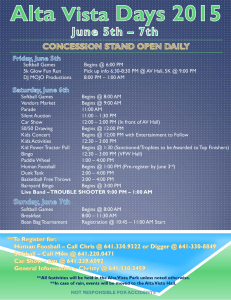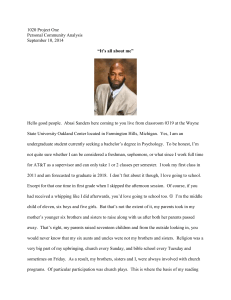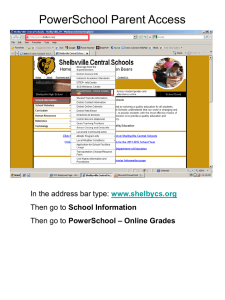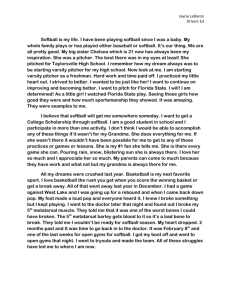Directions for Assigning Students to Activities
advertisement
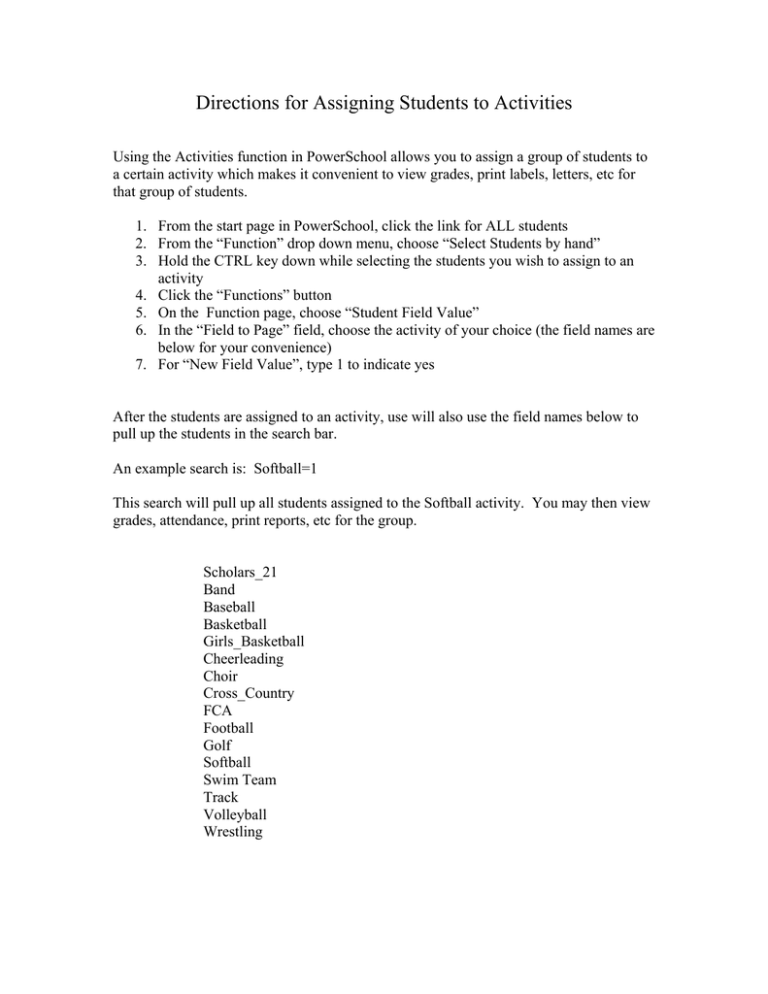
Directions for Assigning Students to Activities Using the Activities function in PowerSchool allows you to assign a group of students to a certain activity which makes it convenient to view grades, print labels, letters, etc for that group of students. 1. From the start page in PowerSchool, click the link for ALL students 2. From the “Function” drop down menu, choose “Select Students by hand” 3. Hold the CTRL key down while selecting the students you wish to assign to an activity 4. Click the “Functions” button 5. On the Function page, choose “Student Field Value” 6. In the “Field to Page” field, choose the activity of your choice (the field names are below for your convenience) 7. For “New Field Value”, type 1 to indicate yes After the students are assigned to an activity, use will also use the field names below to pull up the students in the search bar. An example search is: Softball=1 This search will pull up all students assigned to the Softball activity. You may then view grades, attendance, print reports, etc for the group. Scholars_21 Band Baseball Basketball Girls_Basketball Cheerleading Choir Cross_Country FCA Football Golf Softball Swim Team Track Volleyball Wrestling