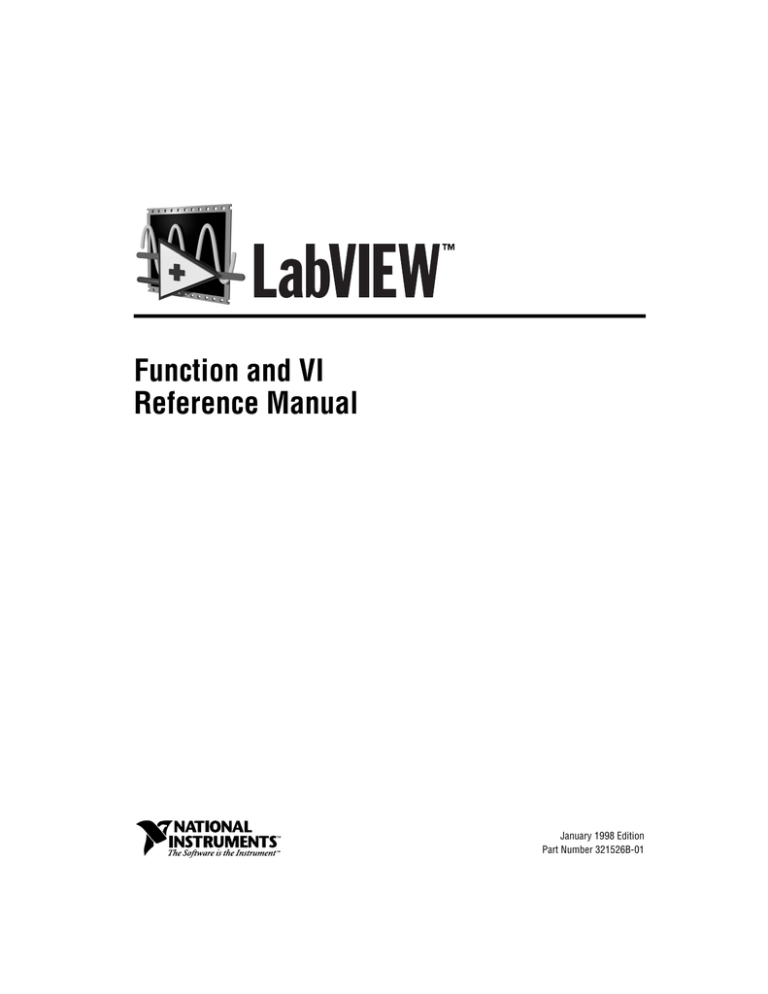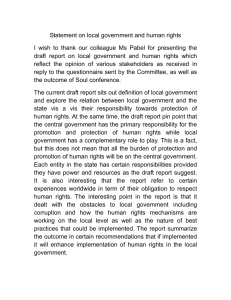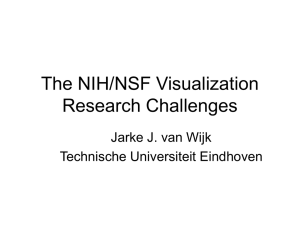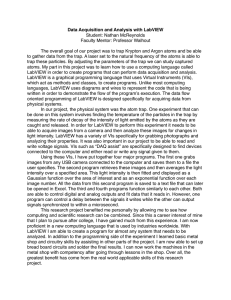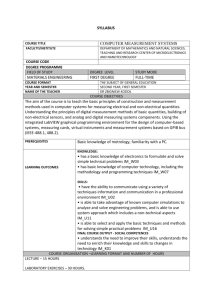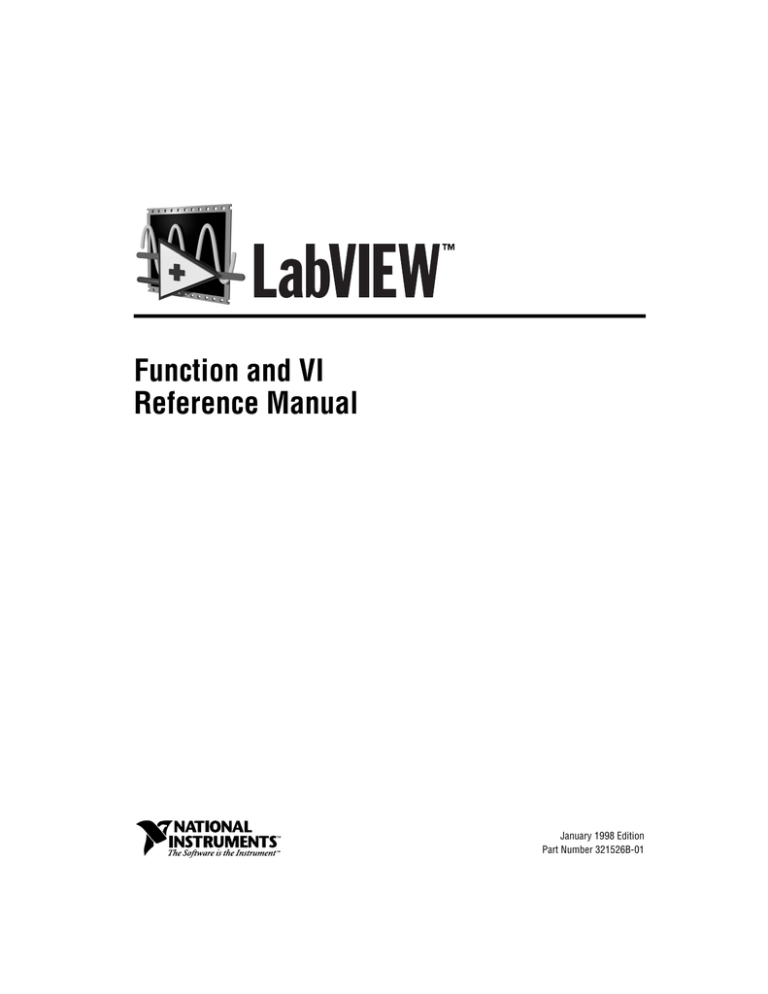
Function and VI
Reference Manual
LabVIEW Function and VI Reference Manual
January 1998 Edition
Part Number 321526B-01
Internet Support
E-mail: support@natinst.com
FTP Site: ftp.natinst.com
Web Address: http://www.natinst.com
Bulletin Board Support
BBS United States: 512 794 5422
BBS United Kingdom: 01635 551422
BBS France: 01 48 65 15 59
Fax-on-Demand Support
512 418 1111
Telephone Support (USA)
Tel: 512 795 8248
Fax: 512 794 5678
International Offices
Australia 03 9879 5166, Austria 0662 45 79 90 0, Belgium 02 757 00 20, Brazil 011 288 3336,
Canada (Ontario) 905 785 0085, Canada (Québec) 514 694 8521, Denmark 45 76 26 00, Finland 09 725 725 11,
France 01 48 14 24 24, Germany 089 741 31 30, Hong Kong 2645 3186, Israel 03 6120092, Italy 02 413091,
Japan 03 5472 2970, Korea 02 596 7456, Mexico 5 520 2635, Netherlands 0348 433466, Norway 32 84 84 00,
Singapore 2265886, Spain 91 640 0085, Sweden 08 730 49 70, Switzerland 056 200 51 51, Taiwan 02 377 1200,
United Kingdom 01635 523545
National Instruments Corporate Headquarters
6504 Bridge Point Parkway Austin, Texas 78730-5039
USA Tel: 512 794 0100
© Copyright 1997, 1998 National Instruments Corporation. All rights reserved.
Important Information
Warranty
The media on which you receive National Instruments software are warranted not to fail to execute programming
instructions, due to defects in materials and workmanship, for a period of 90 days from date of shipment, as evidenced
by receipts or other documentation. National Instruments will, at its option, repair or replace software media that do
not execute programming instructions if National Instruments receives notice of such defects during the warranty
period. National Instruments does not warrant that the operation of the software shall be uninterrupted or error free.
A Return Material Authorization (RMA) number must be obtained from the factory and clearly marked on the outside
of the package before any equipment will be accepted for warranty work. National Instruments will pay the shipping
costs of returning to the owner parts which are covered by warranty.
National Instruments believes that the information in this manual is accurate. The document has been carefully
reviewed for technical accuracy. In the event that technical or typographical errors exist, National Instruments reserves
the right to make changes to subsequent editions of this document without prior notice to holders of this edition. The
reader should consult National Instruments if errors are suspected. In no event shall National Instruments be liable for
any damages arising out of or related to this document or the information contained in it.
EXCEPT AS SPECIFIED HEREIN, NATIONAL INSTRUMENTS MAKES NO WARRANTIES, EXPRESS OR IMPLIED, AND SPECIFICALLY
DISCLAIMS ANY WARRANTY OF MERCHANTABILITY OR FITNESS FOR A PARTICULAR PURPOSE . C USTOMER’S RIGHT TO RECOVER
DAMAGES CAUSED BY FAULT OR NEGLIGENCE ON THE PART OF NATIONAL INSTRUMENTS SHALL BE LIMITED TO THE AMOUNT
THERETOFORE PAID BY THE CUSTOMER . N ATIONAL INSTRUMENTS WILL NOT BE LIABLE FOR DAMAGES RESULTING FROM LOSS OF
DATA , PROFITS , USE OF PRODUCTS , OR INCIDENTAL OR CONSEQUENTIAL DAMAGES , EVEN IF ADVISED OF THE POSSIBILITY THEREOF .
This limitation of the liability of National Instruments will apply regardless of the form of action, whether in contract
or tort, including negligence. Any action against National Instruments must be brought within one year after the cause
of action accrues. National Instruments shall not be liable for any delay in performance due to causes beyond its
reasonable control. The warranty provided herein does not cover damages, defects, malfunctions, or service failures
caused by owner’s failure to follow the National Instruments installation, operation, or maintenance instructions;
owner’s modification of the product; owner’s abuse, misuse, or negligent acts; and power failure or surges, fire, flood,
accident, actions of third parties, or other events outside reasonable control.
Copyright
Under the copyright laws, this publication may not be reproduced or transmitted in any form, electronic or mechanical,
including photocopying, recording, storing in an information retrieval system, or translating, in whole or in part,
without the prior written consent of National Instruments Corporation.
Trademarks
DAQCard™, DAQ-STC™, DAQPad™, LabVIEW™, natinst.com™, National Instruments™, NI-DAQ™,
PXI™, RTSI™, and SCXI™, are trademarks of National Instruments Corporation.
Product and company names listed are trademarks or trade names of their respective companies.
WARNING REGARDING MEDICAL AND CLINICAL USE OF NATIONAL INSTRUMENTS PRODUCTS
National Instruments products are not designed with components and testing intended to ensure a level of reliability
suitable for use in treatment and diagnosis of humans. Applications of National Instruments products involving
medical or clinical treatment can create a potential for accidental injury caused by product failure, or by errors on the
part of the user or application designer. Any use or application of National Instruments products for or involving
medical or clinical treatment must be performed by properly trained and qualified medical personnel, and all traditional
medical safeguards, equipment, and procedures that are appropriate in the particular situation to prevent serious injury
or death should always continue to be used when National Instruments products are being used. National Instruments
products are NOT intended to be a substitute for any form of established process, procedure, or equipment used to
monitor or safeguard human health and safety in medical or clinical treatment.
Contents
About This Manual
Organization of the Product User Manual .......................................................................xxv
Conventions Used in This Manual...................................................................................xxvi
Related Documentation....................................................................................................xxvii
Customer Communication ...............................................................................................xxviii
Chapter 1
Introduction to the G Functions and VIs
Locating the G Functions and VIs ...................................................................................1-1
Function and VI Overviews .............................................................................................1-2
Structures...........................................................................................................1-2
Numeric Functions ............................................................................................1-3
Boolean Functions .............................................................................................1-3
String Functions.................................................................................................1-3
Array Functions .................................................................................................1-3
Cluster Functions...............................................................................................1-3
Comparison Functions.......................................................................................1-4
Time and Dialog Functions ...............................................................................1-4
File I/O Functions..............................................................................................1-4
Advanced Functions ..........................................................................................1-4
DAQ ..................................................................................................................1-5
Instrument I/O ...................................................................................................1-5
Communication .................................................................................................1-5
Analysis VIs ......................................................................................................1-5
Select A VI... .....................................................................................................1-6
Tutorial ..............................................................................................................1-6
Instrument Driver Library .................................................................................1-6
User Library.......................................................................................................1-6
Application Control ...........................................................................................1-7
© National Instruments Corporation
v
LabVIEW Function and VI Reference Manual
Contents
PART I
G Functions and VIs
Chapter 2
G Function and VI Reference Overview
G Functions Overview..................................................................................................... 2-2
Introduction to Polymorphism......................................................................................... 2-2
Polymorphism ................................................................................................... 2-2
Unit Polymorphism ........................................................................................... 2-3
Numeric Conversion ......................................................................................... 2-4
Overflow and Underflow .................................................................................. 2-5
Wire Styles........................................................................................................ 2-6
Chapter 3
Structures
Structures Overview ........................................................................................................ 3-2
Chapter 4
Numeric Functions
Polymorphism for Numeric Functions ............................................................................ 4-2
Polymorphism for Transcendental Functions ................................................... 4-3
Polymorphism for Conversion Functions ......................................................... 4-3
Polymorphism for Complex Functions ............................................................. 4-4
Arithmetic Function Descriptions ................................................................................... 4-4
Conversion Functions Descriptions................................................................................. 4-9
Trigonometric and Hyperbolic Functions Descriptions .................................................. 4-14
Complex Function Descriptions ...................................................................................... 4-20
Additional Numeric Constants Descriptions ................................................................... 4-21
Chapter 5
Boolean Functions
Polymorphism for Boolean Functions............................................................................. 5-1
Boolean Function Descriptions ....................................................................................... 5-2
LabVIEW Function and VI Reference Manual
vi
© National Instruments Corporation
Contents
Chapter 6
String Functions
Overview of Polymorphism for String Functions............................................................6-1
Polymorphism for String Functions ..................................................................6-1
Polymorphism for Additional String to Number Functions ..............................6-2
Polymorphism for String Conversion Functions...............................................6-2
Format Strings Overview.................................................................................................6-2
String Function Descriptions ...........................................................................................6-6
String Conversion Function Descriptions........................................................................6-18
String Fixed Constants.....................................................................................................6-20
Chapter 7
Array Functions
Array Function Overview ................................................................................................7-2
Out-of-Range Index Values...............................................................................7-3
Polymorphism for Array Functions .................................................................................7-3
Array Function Descriptions............................................................................................7-3
Chapter 8
Cluster Functions
Cluster Function Overview ..............................................................................................8-2
Polymorphism for Cluster Functions ...............................................................................8-3
Setting the Order of Cluster Elements...............................................................8-3
Cluster Function Descriptions .........................................................................................8-4
Chapter 9
Comparison Functions
Comparison Function Overview ......................................................................................9-1
Boolean Comparison .........................................................................................9-1
String Comparison.............................................................................................9-2
Numeric Comparison.........................................................................................9-2
Cluster Comparison ...........................................................................................9-2
Comparison Modes............................................................................................9-2
Character Comparison .......................................................................................9-4
Polymorphism for Comparison Functions .......................................................................9-5
Comparison Function Descriptions .................................................................................9-6
© National Instruments Corporation
vii
LabVIEW Function and VI Reference Manual
Contents
Chapter 10
Time, Dialog, and Error Functions
Time, Dialog, and Error Functions Overview ................................................................. 10-2
Timing Functions .............................................................................................. 10-2
Error Handling Overview.................................................................................. 10-3
Error I/O and the Error State Cluster.................................................. 10-4
Time and Dialog Function Descriptions.......................................................................... 10-6
Error Handling VI Descriptions ...................................................................................... 10-10
Chapter 11
File Functions
File I/O VI and Function Overview................................................................................. 11-2
High-Level File VIs .......................................................................................... 11-2
Low-Level File VIs and File Functions ............................................................ 11-2
Byte Stream and Datalog Files.......................................................................... 11-3
Flow-Through Parameters................................................................................. 11-4
Error I/O in File I/O Functions ......................................................................... 11-5
Permissions ....................................................................................................... 11-5
File I/O Function and VI Descriptions ............................................................................ 11-6
Binary File VI Descriptions............................................................................................. 11-12
Advanced File Function Descriptions ............................................................................. 11-14
Configuration File VIs..................................................................................................... 11-20
File Constants Descriptions............................................................................................. 11-26
Chapter 12
Application Control Functions
Application Control Functions ........................................................................................ 12-2
Help Function Descriptions............................................................................................. 12-7
Menu Functions ............................................................................................................... 12 -8
Chapter 13
Advanced Functions
Advanced Function Descriptions .................................................................................... 13-2
Data Manipulation Function Descriptions....................................................................... 13-4
Memory VI Descriptions................................................................................................. 13-7
Synchronization VIs ........................................................................................................ 13-8
Notification VIs ............................................................................................................... 13-8
Queue VIs........................................................................................................................ 13-11
Rendezvous VIs............................................................................................................... 13-14
LabVIEW Function and VI Reference Manual
viii
© National Instruments Corporation
Contents
Semaphore VIs.................................................................................................................13-16
Occurrence Function Descriptions...................................................................................13-19
PART II
Data Acquisition VIs
Chapter 14
Introduction to the LabVIEW Data Acquisition VIs
Finding Help Online for the DAQ VIs ............................................................................14-2
The Analog Input VIs ......................................................................................................14-3
Easy Analog Input VIs ......................................................................................14-4
Intermediate Analog Input VIs..........................................................................14-5
Analog Input Utility VIs....................................................................................14-5
Advanced Analog Input VIs..............................................................................14-5
Locating Analog Input VI Examples.................................................................14-5
Analog Output VIs...........................................................................................................14-6
Easy Analog Output VIs....................................................................................14-7
Intermediate Analog Output VIs .......................................................................14-7
Analog Output Utility VIs .................................................................................14-7
Advanced Analog Output VIs ...........................................................................14-8
Locating Analog Output VI Examples ..............................................................14-8
Digital Function VIs ........................................................................................................14-8
Easy Digital I/O VIs ..........................................................................................14-9
Intermediate Digital I/O VIs..............................................................................14-9
Advanced Digital I/O VIs..................................................................................14-10
Locating Digital I/O VI Examples ....................................................................14-10
Counter VIs......................................................................................................................14-10
Easy Counter VIs...............................................................................................14-11
Intermediate Counter Input VIs.........................................................................14-11
Advanced Counter VIs ......................................................................................14-12
Locating Counter VI Examples .........................................................................14-12
Calibration and Configuration VIs ..................................................................................14-12
Signal Conditioning VIs ..................................................................................................14-12
Chapter 15
Easy Analog Input VIs
Easy Analog Input VI Descriptions .................................................................................15-1
© National Instruments Corporation
ix
LabVIEW Function and VI Reference Manual
Contents
Chapter 16
Intermediate Analog Input VIs
Handling Errors ............................................................................................................... 16-1
Intermediate Analog Input VI Descriptions .................................................................... 16-2
Chapter 17
Analog Input Utility VIs
Handling Errors ............................................................................................................... 17-2
Analog Input Utility VI Descriptions .............................................................................. 17-2
Chapter 18
Advanced Analog Input VIs
Advanced Analog Input VI Descriptions ........................................................................ 18-1
Chapter 19
Easy Analog Output VIs
Easy Analog Output VI Descriptions .............................................................................. 19-1
Chapter 20
Intermediate Analog Output VIs
Handling Errors ............................................................................................................... 20-1
Analog Output VI Descriptions....................................................................................... 20-2
Chapter 21
Analog Output Utility VIs
Handling Errors ............................................................................................................... 21-1
Analog Output Utility VI Descriptions ........................................................................... 21-2
Chapter 22
Advanced Analog Output VIs
Advanced Analog Output VI Descriptions...................................................................... 22-1
Chapter 23
Easy Digital I/O VIs
Easy Digital I/O Descriptions.......................................................................................... 23-1
LabVIEW Function and VI Reference Manual
x
© National Instruments Corporation
Contents
Chapter 24
Intermediate Digital I/O VIs
Handling Errors................................................................................................................24-2
Intermediate Digital I/O VI Descriptions ........................................................................24-2
Chapter 25
Advanced Digital I/O VIs
Digital Port VI Descriptions ............................................................................................25-2
Digital Group VI Descriptions.........................................................................................25-3
Chapter 26
Easy Counter VIs
Easy Counter VI Descriptions .........................................................................................26-2
Chapter 27
Intermediate Counter VIs
Handling Errors................................................................................................................27-2
Intermediate Counter VI Descriptions .............................................................................27-2
Chapter 28
Advanced Counter VIs
Advanced Counter VI Descriptions .................................................................................28-2
Chapter 29
Calibration and Configuration VIs
Calibration and Configuration VI Descriptions...............................................................29-2
Channel Configuration VIs ..............................................................................................29-18
Chapter 30
Signal Conditioning VIs
Signal Conditioning VI Descriptions...............................................................................30-2
© National Instruments Corporation
xi
LabVIEW Function and VI Reference Manual
Contents
PART III
Instrument I/O Functions and VIs
Chapter 31
Introduction to LabVIEW Instrument I/O VIs
Instrument Drivers Overview .......................................................................................... 31-2
Instrument Driver Distribution.......................................................................... 31-3
CD-ROM Instrument Driver Distribution .......................................... 31-3
Instrument Driver Template VIs ....................................................................... 31-4
Introduction to VISA Library.......................................................................................... 31-4
Introduction to GPIB ....................................................................................................... 31-5
LabVIEW Traditional GPIB Functions ............................................................ 31-5
GPIB 488.2 Functions....................................................................................... 31-5
Single-Device Functions..................................................................... 31-6
Multiple-Device Functions ................................................................. 31-6
Bus Management Functions ............................................................... 31-6
Low-Level Functions.......................................................................... 31-7
General Functions............................................................................... 31-7
Serial Port VI Overview .................................................................................................. 31-7
Chapter 32
Instrument Driver Template VIs
Introduction to Instrument Driver Template VIs............................................................. 32-1
Instrument Driver Template VI Descriptions.................................................................. 32-2
Chapter 33
VISA Library Reference
Operations........................................................................................................................ 33-2
VISA Library Reference Parameters ................................................................ 33-2
VISA Operation Descriptions.......................................................................................... 33-4
Event Handling Functions ............................................................................................... 33-10
High Level Register Access Functions............................................................................ 33-12
Low Level Register Access Functions ............................................................................ 33-16
VISA Serial Functions..................................................................................................... 33-18
VISA Property Node ....................................................................................................... 33-19
VISA Property Node Descriptions .................................................................................. 33-20
Fast Data Channel ............................................................................................. 33-20
General Settings ................................................................................................ 33-20
GPIB Settings.................................................................................................... 33-20
Interface Information ........................................................................................ 33-21
LabVIEW Function and VI Reference Manual
xii
© National Instruments Corporation
Contents
Message-Based Settings ....................................................................................33-21
Modem Line Settings ........................................................................................33-21
PXI Resources ...................................................................................................33-21
PXI Settings.......................................................................................................33-21
Register-Based Settings.....................................................................................33-21
Serial Settings....................................................................................................33-22
Version Information ..........................................................................................33-22
VME/VXE Settings ...........................................................................................33-22
Chapter 34
Traditional GPIB Functions
Traditional GPIB Function Parameters............................................................................34-2
Traditional GPIB Function Behavior...............................................................................34-3
Traditional GPIB Function Descriptions .........................................................................34-3
GPIB Device and Controller Functions ...........................................................................34-7
Device Functions .............................................................................................................34 -7
Controller Functions ........................................................................................................34-9
Chapter 35
GPIB 488.2 Functions
GPIB 488.2 Common Function Parameters ....................................................................35-1
GPIB 488.2 Function Descriptions (Single-Device Functions).......................................35-2
GPIB 488.2 Multiple-Device Function Descriptions ......................................................35-4
GPIB 488.2 Bus Management Function Descriptions.....................................................35-6
GPIB 488.2 Low-Level I/O Function Descriptions.........................................................35-8
GPIB 488.2 General Function Descriptions ....................................................................35-10
Chapter 36
Serial Port VIs
Serial Port VI Descriptions ..............................................................................................36-1
PART IV
Analysis VIs
Chapter 37
Introduction to Analysis in LabVIEW
Full Development System................................................................................................37-2
Analysis VI Overview .....................................................................................................37-2
© National Instruments Corporation
xiii
LabVIEW Function and VI Reference Manual
Contents
Analysis VI Organization ................................................................................................ 37-3
Notation and Naming Conventions ................................................................................. 37-4
Chapter 38
Signal Generation VIs
Signal Generation VI Descriptions.................................................................................. 38-2
Chapter 39
Digital Signal Processing VIs
Signal Processing VI Descriptions .................................................................................. 39-2
Chapter 40
Measurement VIs
Measurement VI Descriptions......................................................................................... 40-2
Chapter 41
Filter VIs
Filter VI Descriptions ...................................................................................................... 41-2
Chapter 42
Window VIs
Window VI Descriptions................................................................................................. 42-2
Chapter 43
Curve Fitting VIs
Curve Fitting VI Descriptions ......................................................................................... 43-2
Chapter 44
Probability and Statistics VIs
Probability and Statistics VI Descriptions....................................................................... 44-2
Chapter 45
Linear Algebra VIs
Linear Algebra VI Descriptions ...................................................................................... 45-2
LabVIEW Function and VI Reference Manual
xiv
© National Instruments Corporation
Contents
Chapter 46
Array Operation VIs
Array Operation VI Descriptions.....................................................................................46-2
Chapter 47
Additional Numerical Method VIs
Additional Numerical Method VI Descriptions...............................................................47-1
PART V
Communication VIs and Functions
Chapter 48
TCP VIs
TCP VI Description .........................................................................................................48-2
TCP/IP Functions.............................................................................................................48-2
Chapter 49
UDP VIs
UDP VI Descriptions .......................................................................................................49-1
Chapter 50
DDE VIs
DDE Client VI Descriptions ............................................................................................50-2
DDE Server VI Descriptions ...........................................................................................50-3
Chapter 51
ActiveX Automation Functions
ActiveX Automation Function Descriptions ...................................................................51-2
Data Conversion Function ...............................................................................................51-4
Chapter 52
AppleEvent VIs
General AppleEvent VI Behavior....................................................................................52-2
The User Identity Dialog Box ...........................................................................52-2
Target ID ...........................................................................................................52-3
Send Options .....................................................................................................52-4
Targeting VI Descriptions ...............................................................................................52-4
© National Instruments Corporation
xv
LabVIEW Function and VI Reference Manual
Contents
AppleEvent VI Descriptions............................................................................................ 52-6
LabVIEW-Specific AppleEvent VIs ............................................................................... 52-8
Advanced Topics ............................................................................................................. 52-9
Constructing and Sending Other AppleEvents ................................................. 52-9
Creating AppleEvent Parameters ...................................................................... 52-10
Low-Level AppleEvent VIs ............................................................................................ 52-13
Object Support VI Example ............................................................................................ 52-16
Sending AppleEvents to LabVIEW from Other Applications ........................................ 52-18
Required AppleEvents ...................................................................................... 52-18
LabVIEW Specific AppleEvents ...................................................................... 52-18
Replies to AppleEvents..................................................................................... 52-18
Event: Run VI ..................................................................................... 52-19
Description ........................................................................... 52-19
Event Class........................................................................... 52-19
Event ID ............................................................................... 52-19
Event Parameters.................................................................. 52-19
Reply Parameters.................................................................. 52-19
Possible Errors...................................................................... 52-19
Event: Abort VI .................................................................................. 52-20
Description ........................................................................... 52-20
Event Class........................................................................... 52-20
Event ID ............................................................................... 52-20
Event Parameters.................................................................. 52-20
Reply Parameters.................................................................. 52-20
Possible Errors...................................................................... 52-20
Event: VI Active? ............................................................................... 52-21
Description ........................................................................... 52-21
Event Class........................................................................... 52-21
Event ID ............................................................................... 52-21
Event Parameters.................................................................. 52-21
Reply Parameters.................................................................. 52-21
Possible Errors...................................................................... 52-21
Event: Close VI .................................................................................. 52-22
Description ........................................................................... 52-22
Event Class........................................................................... 52-22
Event ID ............................................................................... 52-22
Event Parameters.................................................................. 52-22
Reply Parameters.................................................................. 52-22
Possible Errors...................................................................... 52-22
LabVIEW Function and VI Reference Manual
xvi
© National Instruments Corporation
Contents
Chapter 53
Program to Program Communication VIs
PPC VI Descriptions ........................................................................................................53-2
Appendices and Index
Appendix A
Error Codes
Numeric Error Codes .......................................................................................................A-1
Appendix B
DAQ Hardware Capabilities
MIO and AI Device Hardware Capabilities.....................................................................B-1
Lab and 1200 Series and Portable Devices Hardware Capabilities.................................B-10
54xx Devices....................................................................................................................B-14
SCXI Module Hardware Capabilities ..............................................................................B-16
Analog Output Only Devices Hardware Capabilities......................................................B-20
Dynamic Signal Acquisition Devices Hardware Capabilities .........................................B-21
Digital Only Devices Hardware Capabilities...................................................................B-22
Timing Only Devices Hardware Capabilities ..................................................................B-23
5102 Devices Hardware Capabilities...............................................................................B-24
Appendix C
GPIB Multiline Interface Messages
Multiline Interface Messages...........................................................................................C-1
Message Definitions ..........................................................................................C-6
Appendix D
Customer Communication
Index
© National Instruments Corporation
xvii
LabVIEW Function and VI Reference Manual
Contents
Figures and Tables
Figures
Figure 27-1.
Figure 27-2.
Figure 27-3.
Figure 27-4.
Figure 27-5.
Figure 27-6.
Setup Mode in ICTR Control.................................................................. 27-5
Setup Mode 1 in ICTR Control............................................................... 27-6
Setup Mode 2 in ICTR Control............................................................... 27-6
Setup Mode 3 in ICTR Control............................................................... 27-6
Setup Mode 4 in ICTR Control............................................................... 27-6
Setup Mode 5 in ICTR Control............................................................... 27-7
Figure 28-1.
Figure 28-2.
Figure 28-3.
Figure 28-4.
Figure 28-5.
Figure 28-6.
Figure 28-7.
Figure 28-8.
Unbuffered Mode 2 and 3 Counting ....................................................... 28-4
Buffered Mode 3 Counting ..................................................................... 28-5
Unbuffered Mode 4 High Pulse Width Measurement ............................ 28-6
Buffered Mode 4 Rising-Edge Pulse Width Measurement..................... 28-6
Unbuffered Mode 4 Rising-Edge Period Measurement.......................... 28-7
Buffered Mode 4 Rising-Edge Pulse Width Measurement..................... 28-7
Unbuffered Mode 6 High Pulse Width Measurement ............................ 28-7
Buffered Mode 6 High Pulse Width Measurement
(Count on Rising Edge of Source) ....................................................... 28-8
Buffered Mode 7 Semi-Period Measurement ......................................... 28-8
Figure 28-9.
Figure 30-1.
Figure 30-4.
Figure 30-5.
Strain Gauge Bridge Completion Networks
(Quarter-Bridge Configuration) ........................................................... 30-4
Strain Gauge Bridge Completion Networks
(Half-Bridge Configuration) ................................................................ 30-5
Strain Gauge Bridge Completion Networks
(Full-Bridge Configuration) ................................................................. 30-6
Circuit Diagram of a Thermistor in a Voltage Divider........................... 30-7
Circuit Diagram of a Thermistor with Current Excitation...................... 30-7
Figure 41-1.
Figure 41-2.
Figure 41-3.
Figure 41-4.
Lowpass Filter......................................................................................... 41-8
Highpass Filter ........................................................................................ 41-8
Bandpass Filter........................................................................................ 41-8
Bandstop Filter........................................................................................ 41-9
Figure 30-2.
Figure 30-3.
Tables
Table 6-1.
Table 6-2.
Table 6-3.
Table 6-4.
Table 6-5.
Table 6-6.
Special Escape Codes ............................................................................. 6-3
String Syntax........................................................................................... 6-4
Possible Format into String Errors.......................................................... 6-7
Format Specifiers .................................................................................... 6-7
Special Characters for Match Pattern ..................................................... 6-9
Strings for the Match Pattern Examples ................................................. 6-10
LabVIEW Function and VI Reference Manual
xviii
© National Instruments Corporation
Contents
Table 6-7.
Table 6-8.
Scan from String Errors...........................................................................6-12
Scan from String Examples.....................................................................6-12
Table 9-1.
Lexical Class Number Descriptions ........................................................9-8
Table 10-1.
Table 10-2.
Valid Value of Elements for Date/Time Cluster .....................................10-2
Format Codes for the Time Format String ..............................................10-7
Table 18-1.
Table 18-2.
AI Buffer Config VI Device-Specific Settings and Ranges....................18-2
Device-Specific Settings and Ranges for Controls
in the AI Clock Config VI ....................................................................18-4
Device-Specific Settings and Ranges for the AI Control VI...................18-6
Device-Specific Settings and Ranges for the AI Group Config VI ........18-7
AI Hardware Config Channel Configuration ..........................................18-9
Device-Specific Settings and Ranges for the AI Hardware Config VI ...18-11
Device-Specific Settings and Ranges for the AI SingleScan VI.............18-14
Restrictions for Analog Triggering on E-Series Devices........................18-17
Digital Trigger Sources for Devices
with Fixed Digital Trigger Sources ......................................................18-18
Device-Specific Settings and Ranges
for the AI Trigger Config VI (Part 1) ...................................................18-18
Device-Specific Settings and Ranges
for the AI Trigger Config VI (Part 2) ...................................................18-20
Device-Specific Settings and Ranges
for the AI Trigger Config VI (Part 3) ...................................................18-20
Device-Specific Settings and Ranges
for the AI Trigger Config VI (Part 4) ...................................................18-21
Table 18-3.
Table 18-4.
Table 18-5.
Table 18-6.
Table 18-7.
Table 18-8.
Table 18-9.
Table 18-10.
Table 18-11.
Table 18-12.
Table 18-13.
Table 25-1.
Device Specific Parameters and Legal Ranges for Devices....................25-6
Table 28-1.
Table 28-2.
Table 28-3.
Counter Chips and Their Available DAQ Devices .................................28-2
Valid Counter Numbers for CTR Group Config Devices.......................28-3
Adjacent Counters ...................................................................................28-9
Table 29-1.
Table 29-2.
Channel to Index VI Parameter Examples ..............................................29-8
Channel to Index VI Parameter Examples for Sun .................................29-9
Table 34-1.
Table 34-2.
Command String Device Functions ........................................................34-4
Command String Controller Functions ...................................................34-4
Table 51-1.
New and Old ActiveX Automation Functions ........................................51-2
Table 52-1.
AppleEvent Descriptor String Formats ...................................................52-11
© National Instruments Corporation
xix
LabVIEW Function and VI Reference Manual
Contents
Table A-1.
Table A-2.
Table A-3.
Table A-4.
Table A-5.
Table A-6.
Table A-7.
Table A-8.
Table A-9.
Table A-10.
Table A-11.
Table A-12.
Table A-13.
Table A-14.
Numeric Error Code Ranges ................................................................... A-1
VISA Error Codes................................................................................... A-2
Analysis Error Codes .............................................................................. A-4
Data Acquisition VI Error Codes............................................................ A-7
AppleEvent Error Codes ......................................................................... A-21
Instrument Driver Error Codes ............................................................... A-22
PPC Error Codes ..................................................................................... A-23
GPIB Error Codes ................................................................................... A-24
LabVIEW Function Error Codes ............................................................ A-25
LabVIEW-Specific PPC Error Codes ..................................................... A-28
TCP and UDP Error Codes ..................................................................... A-28
Serial Port Error Codes ........................................................................... A-29
LabVIEW-Specific Error Codes for AppleEvent Messages................... A-29
DDE Error Codes .................................................................................... A-29
Table B-1.
Table B-2.
Table B-3.
Table B-4.
Table B-5.
Table B-6.
Table B-7.
Table B-8.
Table B-9.
Table B-10.
Analog Input Configuration Programmability—MIO and AI Devices .. B-1
Analog Input Characteristics—MIO and AI Devices (Part 1)................ B-2
Analog Input Characteristics—MIO and AI Devices (Part 2)................ B-3
Internal Channel Support—MIO and AI Devices .................................. B-4
Analog Output Characteristics—MIO and AI Devices .......................... B-4
Analog Output Characteristics—E Series Devices................................. B-7
Digital I/O Hardware Capabilities—MIO and AI Devices..................... B-8
Counter Characteristics—MIO and AI Devices ..................................... B-9
Counter Usage for Analog Input and Output—MIO and AI Devices .... B-10
Analog Input Configuration Programmability—
Lab and 1200 Series and Portable Devices .......................................... B-10
Analog Input Characteristics—Lab and 1200 Series and
Portable Devices (Part 1) ..................................................................... B-11
Analog Input Characteristics—Lab and 1200 Series and
Portable Devices (Part 2) ..................................................................... B-11
Analog Output Characteristics—Lab and 1200 Series and
Portable Devices ................................................................................. B-12
Counter Usage for Analog Input and Output—Lab Series and
Portable Devices .................................................................................. B-12
Digital I/O Hardware Capabilities—Lab and 1200 Series and
Portable Devices .................................................................................. B-13
Analog Output and Digital Output Characteristics—
54XX Series Devices ........................................................................... B-14
Counter/Timer Characteristics—Lab and 1200 Series and
Portable Devices .................................................................................. B-15
Analog Input Characteristics—SCXI Modules (Part 1) ......................... B-16
Analog Output Characteristics—SCXI Modules.................................... B-17
Relay Characteristics—SCXI Modules .................................................. B-17
Table B-11.
Table B-12.
Table B-13.
Table B-14.
Table B-15.
Table B-16.
Table B-17.
Table B-18.
Table B-19.
Table B-20.
LabVIEW Function and VI Reference Manual
xx
© National Instruments Corporation
Contents
Table B-21.
Table B-22.
Table B-23.
Table B-24.
Table B-25.
Table B-26.
Table B-27.
Table B-28.
Table B-29.
Table B-30.
Table B-31.
Table B-32.
Table B-33.
Table B-34.
Digital Input and Output Characteristics—SCXI Modules.....................B-18
Terminal Block Selection Guide—SCXI Modules .................................B-18
Analog Input Configuration Programmability ........................................B-19
Analog Input Configuration Programmability ........................................B-19
Analog Output Characteristics—Analog Output Only Devices..............B-20
Analog Input Configuration Programmability—
Dynamic Signal Acquisition Devices...................................................B-21
Analog Output Characteristics—
Dynamic Signal Acquisition Devices...................................................B-21
Analog Input Characteristics—
Dynamic Signal Acquisition Devices...................................................B-22
Digital Hardware Capabilities—Digital I/O Devices..............................B-22
Digital Hardware Capabilities—Timing Only Devices ..........................B-23
Counter/Timer Characteristics—Timing Only Devices..........................B-24
Analog Input Configuration Programmability ........................................B-24
Analog Input Characteristics ...................................................................B-24
Analog Input Characteristics, Part 2........................................................B-24
© National Instruments Corporation
xxi
LabVIEW Function and VI Reference Manual
About This Manual
The LabVIEW Function and VI Reference Manual contains descriptions of
all virtual instruments (VIs) and functions, including the following:
•
VIs that support the devices for data acquisition
•
VIs for GPIB, VXIbus, and serial port I/O operation
•
digital signal processing, filtering, and numerical and statistical VIs
•
networking and interapplication communications VIs
This manual is a supplement to the LabVIEW User Manual and you should
be familiar with that material.
This manual provides an overview of each function and VI available in the
LabVIEW development system. However, for more specific parameter
information regarding each function and VI, refer to the Online Reference,
which you can access by selecting Help»Online Reference, or to the Help
window, which you access by selecting Help»Show Help.
Organization of the Product User Manual
This manual covers five subject areas: G functions and VIs, Data
Acquisition VIs, Instrument I/O VIs, Analysis VIs, and Communications
VIs. Chapter 1, Introduction to the G Functions and VIs, introduces the
functions and VIs available in the LabVIEW development system.
•
Part I, G Functions and VIs, includes Chapters 2 through 13, which
describe the functions unique to the G programming language.
•
Part II, Data Acquisition VIs, includes Chapters 14 through 30, which
describe the Data Acquisition (DAQ) VIs.
•
Part III, Instrument I/O Functions and VIs, includes Chapters 31
through 36, which describe the Instrument I/O VIs and functions.
•
Part IV, Analysis VIs, includes Chapters 37 through 47, which describe
the Analysis VIs.
•
Part V, Communication VIs and Functions, includes Chapters 48
through 53, which describe the Communication VIs.
© National Instruments Corporation
xxiii
LabVIEW Function and VI Reference Manual
About This Manual
In addition, this manual includes the following appendices and index:
•
Appendix A, Error Codes, includes tables that summarize the analog
and digital I/O capabilities of National Instruments data acquisition
devices.
•
Appendix B, DAQ Hardware Capabilities, lists commands that
IEEE 488 defines.
•
Appendix C, GPIB Multiline Interface Messages, describes basic
concepts you need to understand to operate GPIB.
•
Appendix D, Customer Communication, contains forms to help you
gather the information necessary to help us solve your technical
problems and a form you can use to comment on the product
documentation.
•
The Index contains an alphabetical list of VIs described in this manual,
including the page where you can find each one.
Conventions Used in This Manual
The following conventions are used in this manual:
<>
Angle brackets enclose the name of a key on the keyboard — for example,
<shift>. Angle brackets containing numbers separated by an ellipsis
represent a range of values associated with a bit or signal name —
for example, DBIO<3..0>.
[]
Square brackets enclose optional items — for example, [response].
-
A hyphen between two or more key names enclosed in angle brackets
denotes that you should simultaneously press the named keys —
for example, <Control-Alt-Delete>.
»
The » symbol leads you through nested menu items and dialog box options
to a final action. The sequence File»Page Setup»Options»Substitute
Fonts directs you to pull down the File menu, select the Page Setup item,
select Options, and finally select the Substitute Fonts options from the
last dialog box.
bold
Bold text denotes the names of menus, menu items, parameters, dialog
boxes, dialog box buttons or options, icons, windows, Windows 95 tabs,
or LEDs.
bold italic
Bold italic text denotes an activity objective, note, caution, or warning.
Ctrl
Key names are capitalized.
LabVIEW Function and VI Reference Manual
xxiv
© National Instruments Corporation
About This Manual
italic
Italic text denotes variables, emphasis, a cross reference, or an introduction
to a key concept. This font also denotes text from which you supply the
appropriate word or value, as in Windows 3.x.
italic monospace
Italic text in this font denotes that you must supply the appropriate words
or values in the place of these items.
monospace
Text in this font denotes text or characters that you should literally enter
from the keyboard, sections of code, programming examples, and syntax
examples. This font is also used for the proper names of disk drives, paths,
directories, programs, subprograms, subroutines, device names, functions,
operations, variables, filenames and extensions, and for statements and
comments taken from programs.
monospace bold
Bold text in this font denotes the messages and responses that the computer
automatically prints to the screen. This font also emphasizes lines of code
that are different from the other examples.
paths
Paths in this manual are denoted using backslashes (\) to separate drive
names, directories, folders, and files.
Related Documentation
You might find the following documentation helpful as you read this
manual:
•
LabVIEW User Manual
•
G Programming Reference Manual
•
LabVIEW Data Acquisition Basics Manual
•
LabVIEW QuickStart Guide
•
LabVIEW Online Reference, available by selecting
Help»Online Reference
•
LabVIEW Online Tutorial (Windows only), which you launch from
the LabVIEW dialog box.
•
LabVIEW Getting Started Card
•
G Programming Quick Reference Card
•
LabVIEW Release Notes
•
LabVIEW Upgrade Notes
© National Instruments Corporation
xxv
LabVIEW Function and VI Reference Manual
About This Manual
Customer Communication
National Instruments wants to receive your comments on our products
and manuals. We are interested in the applications you develop with our
products, and we want to help if you have problems with them. To make it
easy for you to contact us, this manual contains comment and configuration
forms for you to complete. These forms are in Appendix D, Customer
Communication, at the end of this manual.
LabVIEW Function and VI Reference Manual
xxvi
© National Instruments Corporation
1
Introduction to the
G Functions and VIs
This chapter contains basic information about the functions and virtual
instruments (VIs) that are available in the LabVIEW development system.
The development system includes collections of VIs that work with your
G programming language, data acquisition (DAQ) hardware devices,
instrument devices, and other communication interfaces.
Locating the G Functions and VIs
Functions are elementary nodes in the G programming language. They are
analogous to operators or library functions in conventional languages.
Functions are not VIs and therefore do not have front panels or block
diagrams. When compiled, functions generate inline machine code.
You select functions from the Functions palette in the block diagram.
When the block diagram window is active, select Windows»
Show Functions Palette. You also can access the Functions palette by
popping up on the area in the block diagram window where you want to
place the function.
© National Instruments Corporation
1-1
LabVIEW Function and VI Reference Manual
Chapter 1
Introduction to the G Functions and VIs
The following illustration shows the functions and VIs available from the
Functions palette.
Structures, Numeric, Boolean
String, Array, Cluster
Comparison, Time & Dialog File I/O
Communication, Instrument I/O, DAQ
Analysis, Tutorial, Advanced
Instrument Library, User Libraries,
Application Control
Select a VI
Many Functions palette chapters include information about function
examples. The paths for these examples for LabVIEW begin with
examples\.
Function and VI Overviews
The following functions and VIs are available from the Functions palette.
Structures
G Structures include While Loop, For Loop, Case, and Sequence
structures. This palette also contains the global and local variable nodes,
and the formula node.
LabVIEW Function and VI Reference Manual
1-2
© National Instruments Corporation
Chapter 1
Introduction to the G Functions and VIs
Numeric Functions
Numeric functions perform arithmetic operations, conversions,
trigonometric, logarithmic, and complex mathematical functions. This
palette also contains additional numeric constants, such as π.
Boolean Functions
Boolean functions perform Boolean and logical operations.
String Functions
String functions manipulate strings and convert numbers to and from
strings. This palette also includes Additional String To Number functions
and String Conversion functions.
Array Functions
Array functions assemble, disassemble, and process arrays.
Cluster Functions
Cluster functions assemble, access, and change elements in a cluster.
© National Instruments Corporation
1-3
LabVIEW Function and VI Reference Manual
Chapter 1
Introduction to the G Functions and VIs
Comparison Functions
Comparison functions compare data (greater than, less than, and so on) and
operations that are based on a comparison, such as finding the minimum
and maximum ranges for a group or array of values.
Time and Dialog Functions
Time and Dialog functions manipulate time functions and display dialog
boxes. This palette also includes the VIs that perform error handling.
File I/O Functions
File I/O functions manipulate files and directories. This palette also
contains the subpalettes Advanced File Functions, Binary File VIs, and
File Constants.
Advanced Functions
Advanced functions are functions that are highly specialized. The Code
Interface Node is an example of an advanced function. The Advanced
palette also contains Data Manipulation functions and Occurrences
functions.
LabVIEW Function and VI Reference Manual
1-4
© National Instruments Corporation
Chapter 1
Introduction to the G Functions and VIs
DAQ
DAQ VIs acquire and generate real-time analog and digital data as well as
perform counting operations. See Chapter 14, Introduction to the LabVIEW
Data Acquisition VIs, for more information.
Instrument I/O
Instrument I/O VIs communicate with instruments using GPIB, VISA, or
serial communication. See Chapter 31, Introduction to LabVIEW
Instrument I/O VIs, for more information.
Communication
Communication VIs network to other applications using TCP/IP, DDE,
ActiveX, Apple Events, PPC, or UDP. See Chapter 48, TCP VIs, through
Chapter 53, Program to Program Communication VIs, for more
information.
Analysis VIs
Analysis VIs perform measurement, signal generation, digital signal
processing, filtering, windowing, probability and statistics, curve fitting,
linear algebra, array operations, and VIs which perform additional
numerical methods. See Chapter 37, Introduction to Analysis in LabVIEW,
for more information.
© National Instruments Corporation
1-5
LabVIEW Function and VI Reference Manual
Chapter 1
Introduction to the G Functions and VIs
Select A VI...
The Select a VI... allows you to select any VI using a file dialog box and
then place it on a diagram.
Tutorial
The Tutorial VIs provide examples for you to use while working through
the LabVIEW User Manual.
Instrument Driver Library
Instrument drivers are a set of VIs for GPIB, VISA, serial, and CAMAC
instruments. National Instruments, as well as other vendors, distribute these
instrument drivers. Any drivers you place in the instr.lib appear in the
palette.
User Library
The User Library palette automatically includes any VIs in your
user.lib directory, making it more convenient to gain access to
commonly used sub-VIs you have written.
LabVIEW Function and VI Reference Manual
1-6
© National Instruments Corporation
Chapter 1
Introduction to the G Functions and VIs
Application Control
The Application Control palette includes the Help functions, Menu
functions, Print VIs, and VI Server VIs.
© National Instruments Corporation
1-7
LabVIEW Function and VI Reference Manual
Part I
G Functions and VIs
Part I, G Functions and VIs, introduces the G Functions and VIs
descriptions. This part contains the following chapters:
•
Chapter 2, G Function and VI Reference Overview, introduces the G
functions and VIs. This chapter also describes the differences between
functions and VIs.
•
Chapter 3, Structures, describes the structures available in G.
•
Chapter 4, Numeric Functions, describes the functions that perform
arithmetic operations, complex, conversion, logarithmic, and
trigonometric operations. It also describes the commonly used
constants like the Numeric constant, Enumerated constant, and Ring
constant, as well as additional numeric constants.
•
Chapter 5, Boolean Functions, describes the functions that perform
logical operations.
•
Chapter 6, String Functions, describes the string functions, including
those that convert strings to numbers and numbers to strings.
•
Chapter 7, Array Functions, describes the functions for
array operations.
•
Chapter 8, Cluster Functions, describes the functions for
cluster operations.
•
Chapter 9, Comparison Functions, describes the functions that
perform comparisons or conditional tests.
•
Chapter 10, Time, Dialog, and Error Functions, describes the timing
functions, which you can use to get the current time, measure elapsed
time, or suspend an operation for a specific period of time. Error
Handling also is covered in this chapter.
•
Chapter 11, File Functions, describes the low-level VIs and functions
that manipulate files, directories, and paths. This chapter also
describes file constants and the high-level file VIs.
Part I
G Functions and VIs
•
Chapter 12, Application Control Functions, describes the Application
Control functions.
•
Chapter 13, Advanced Functions, describes the functions that perform
advanced operations. This chapter also describes the Help, Data
Manipulation, and Synchronization functions, and the VI Control and
Memory VISA.
LabVIEW Function and VI Reference Manual
I-2
© National Instruments Corporation
G Function and
VI Reference Overview
2
This chapter introduces the G Functions and VIs, descriptions of which
comprise Chapter 3 through Chapter 13.
Functions are elementary nodes in the G programming language. They are
analogous to operators or library functions in conventional languages.
Functions are not VIs and therefore do not have front panels or block
diagrams. When compiled, functions generate machine code.
VIs are “virtual instruments,” so called because they model the appearance
functions of a physical instrument.
You select G Functions from the Functions palette, in the block diagram.
When the block diagram window is active, you can display the Functions
palette by selecting Windows»Show Functions Palette. You also can
access the Functions palette by popping up on the area in the block
diagram window where you want to place the function.
© National Instruments Corporation
2-1
LabVIEW Function and VI Reference Manual
Chapter 2
G Function and VI Reference Overview
The following illustration shows the G functions and VIs available on the
Functions palette.
G Functions and VIs
Many Functions palette chapters include information about function
examples.
G Functions Overview
For brief descriptions of each of the eleven G Function and VI palettes
available, refer to Chapter 1, Introduction to the G Functions and VIs.
Introduction to Polymorphism
The following sections provide some general information about
polymorphism in G functions.
Polymorphism
Polymorphism is the ability of a function to adjust to input data of different
types or representations. Most functions are polymorphic. VIs are not
polymorphic. All functions that take numeric input can accept any numeric
LabVIEW Function and VI Reference Manual
2-2
© National Instruments Corporation
Chapter 2
G Function and VI Reference Overview
representation (except some functions that do not accept complex
numbers).
Functions are polymorphic to varying degrees; none, some, or all of their
inputs may be polymorphic. Some function inputs accept numbers or
Boolean values. Some accept numbers or strings. Some accept not only
scalar numbers but also arrays of numbers, clusters of numbers, arrays of
clusters of numbers, and so on. Some accept only one-dimensional arrays
although the array elements may be of any type. Some functions accept all
types of data, including complex numbers.
Unit Polymorphism
If you want to create a VI that computes the root, mean square value of a
waveform, you have to define the unit associated with the waveform.
You would need a separate VI for voltage waveforms, current waveforms,
temperature waveforms, and so on. LabVIEW has polymorphic unit
capability so that one VI can perform the same calculation, regardless of
the units received by the inputs.
You create a polymorphic unit by entering $x, where x is a number (for
example, $1). You can think of this as a placeholder for the actual unit.
When LabVIEW calls the VI, the program substitutes the units you pass in
for all occurrences of $x in that VI.
LabVIEW treats a polymorphic unit as a unique unit. You cannot convert
a polymorphic unit to any other unit, and polymorphic units propagate
throughout the diagram, just as other units do. When the unit connects to an
indicator that also has the abbreviation $1, the units match and the VI can
then compile.
You can use $1 in combinations just like any other unit. For example, if the
input is multiplied by 3 seconds and then wired to an indicator, the indicator
must be $1 s units. If the indicator has different units, the block diagram
shows a bad wire. If you need to use more than one polymorphic unit, you
can use the abbreviations $2, $3, and so on.
A call to a subVI containing polymorphic units computes output units
based on the units received by its inputs. For example, suppose you create
a VI that has two inputs with the polymorphic units $1 and $2 that creates
an output in the form $1 $2 / s. If a call to the VI receives inputs with
the unit m/s to the $1 input and kg to the $2 input, LabVIEW computes the
output unit as kg m / s^2.
© National Instruments Corporation
2-3
LabVIEW Function and VI Reference Manual
Chapter 2
G Function and VI Reference Overview
Suppose a different VI has two inputs of $1 and $1/s, and computes an
output of $1^2. If a call to this VI receives inputs of m/s to the $1 input
and m/s^2 to the $1/s input, LabVIEW computes the output unit as
m^2 / s^2. If this VI receives inputs of m to the $1 input and kg to
the $1/s input, however, LabVIEW declares one of the inputs as a unit
conflict and computes (if possible) the output from the other input.
A polymorphic VI can have a polymorphic subVI because LabVIEW keeps
the respective units distinct.
Numeric Conversion
You can convert any numeric representation to any other numeric
representation. When you wire two or more numeric inputs of different
representations to a function, the function usually returns output in the
larger or wider format. The functions coerce the smaller representations to
the widest representation before execution.
Some functions, such as Divide, Sine, and Cosine, always produce
floating-point output. If you wire integers to their inputs, these functions
convert the integers to double-precision, floating-point numbers before
performing the calculation.
For floating-point, scalar quantities, it is usually best to use
double-precision, floating-point numbers. Single-precision, floating-point
numbers save little or no execution time, and overflow much more easily.
The analysis libraries, for example, use double-precision, floating-point
numbers. You should only use extended-precision, floating-point numbers
when necessary. The performance and precision of extended-precision
arithmetic varies among the platforms.
For integers, it is usually best to use a long integer.
If you wire an output to a destination that has a different numeric
representation from the source, G converts the data according to the
following rules:
•
Signed or unsigned integer to floating-point number—Conversion is
exact, except for long integers to single-precision, floating-point
numbers. In this case, G reduces the precision from 32 bits to 24 bits.
•
Floating-point number to signed or unsigned integer—G moves
out-of-range values to the integer’s minimum or maximum value.
Most integer objects, such as the iteration terminal of a For Loop,
round floating-point numbers. G rounds a fractional part of 0.5 to the
nearest even integer—for example, G rounds 6.5 to 6 rather than 7.
LabVIEW Function and VI Reference Manual
2-4
© National Instruments Corporation
Chapter 2
•
G Function and VI Reference Overview
Integer to integer—G does not move out-of-range values to the
integer’s minimum or maximum value. If the source is smaller than the
destination, G extends the sign of a signed source and places zeros in
the extra bits of an unsigned source. If the source is larger than the
destination, G copies only the low order bits of the value.
The block diagram places a coercion dot on the border of a terminal where
the conversion takes place to indicate that automatic numeric conversion
occurred, as in the following example.
Because VIs and functions can have many terminals, a coercion dot can
appear inside an icon if the wire crosses an internal terminal boundary
before it leaves the icon/connector, as the following illustration shows.
Moving a wired icon stretches the wire. Coercion dots can cause a VI to use
more memory and increase its execution time. You should try to keep data
types consistent in your VIs.
Overflow and Underflow
G does not check for overflow or underflow conditions on integer values.
Overflow and underflow for floating-point numbers is in accordance with
IEEE 754 Standard for binary, floating-point arithmetic.
Floating-point operations propagate not-a-number (NaN) and ±Inf
faithfully. When you explicitly or implicitly convert NaN or ±Inf to an
integer or Boolean value, however, you get a value that looks reasonable,
but is meaningless. For example, dividing by zero produces ±Inf, but
converting that value to a word integer gives the value 32,768, which is the
largest value that can be represented in the destination format.
© National Instruments Corporation
2-5
LabVIEW Function and VI Reference Manual
Chapter 2
G Function and VI Reference Overview
Wire Styles
The wire style represents the data type for each terminal, as the following
table shows. Polymorphic functions show the wire style for the most
commonly used data type.
LabVIEW Function and VI Reference Manual
2-6
© National Instruments Corporation
3
Structures
This chapter describes the Structures available in G.
To access the Structures palette, select Functions»Structures. The
following illustration shows the options that are available on the Structures
palette.
See examples\general\structs.llb for examples of how these
structures are used in LabVIEW.
© National Instruments Corporation
3-1
LabVIEW Function and VI Reference Manual
Chapter 3
Structures
Structures Overview
The following Structures are available in G.
Case Structure
Has one or more subdiagrams, or cases, exactly one of which executes when the structure
executes. Whether it executes depends on the value of the Boolean, string, or numeric scalar
you wire to the external side of the terminal or selector.
For more information on how to use the Case structure in LabVIEW, see Chapter 4, Case and
Sequence Structures and the Formula Node, in the LabVIEW User Manual.
Sequence Structure
Consists of one or more subdiagrams, or frames, that execute sequentially. As an option, you
can add sequence locals that allow you to pass information from one frame to subsequent
frames by popping up on the edge of the structure.
For more information on how to use the Sequence structure in LabVIEW, see Chapter 4,
Case and Sequence Structures and the Formula Node, in the LabVIEW User Manual.
For Loop
Executes its subdiagram n times, where n equals the value contained in the count terminal.
As an option, you can add shift registers so that you can pass information from one iteration
to the next by popping up on the edge of the structure.
For more information on how to use For Loop in LabVIEW, see Chapter 3, Loops and Charts,
in the LabVIEW User Manual.
LabVIEW Function and VI Reference Manual
3-2
© National Instruments Corporation
Chapter 3
Structures
While Loop
Executes its subdiagram until a Boolean value you wire to the conditional terminal is FALSE.
As an option, you can add shift registers so you can pass information from one iteration to the
next by popping up on the edge of the structure.
For more information on how to use While Loop in LabVIEW, see Chapter 3, Loops and
Charts, in the LabVIEW User Manual.
Formula Node
Executes mathematical formulae on the block diagram.
For more information on the Formula Node, see Chapter 4, Case and Sequence Structures and
the Formula Node, in the LabVIEW User Manual.
Global Variable
A built-in LabVIEW object that you define by creating a special kind of VI, with front panel
controls that define the datatype of the global variable. You can read and write values to the
global variable.
For more information on the Global Variable, see Chapter 23, Global and Local Variables,
in the G Programming Reference Manual.
© National Instruments Corporation
3-3
LabVIEW Function and VI Reference Manual
Chapter 3
Structures
Local Variable
Lets you read or write to one of the controls or indicators on the front panel of your VI.
Writing to a local variable has the same result as passing data to a terminal, except that you
can write to it even though it is a control, or read from it even though it is an indicator.
For more information on the Local Variable, see Chapter 23, Global and Local Variables, in
the G Programming Reference Manual.
LabVIEW Function and VI Reference Manual
3-4
© National Instruments Corporation
4
Numeric Functions
This chapter describes the functions that perform arithmetic, complex,
conversion, logarithmic, and trigonometric operations. It also describes the
commonly used constants such as the Numeric constant, Enumerated
constant, and Ring constant, as well as additional numeric constants.
To access the Numeric palette, select Functions»Numeric. The following
illustration shows the options that are available on the Numeric palette.
The Numeric palette includes the following subpalettes:
•
Additional Numeric Constants
•
Complex
•
Conversion
•
Logarithmic
•
Trigonometric
For examples of some of the arithmetic functions, see examples\
general\structs.llb.
© National Instruments Corporation
4-1
LabVIEW Function and VI Reference Manual
Chapter 4
Numeric Functions
Polymorphism for Numeric Functions
The arithmetic functions accept numeric input data. With some exceptions
noted in the function descriptions, the output has the same numeric
representation as the input, or if the inputs have different representations,
the output is the wider of the inputs.
The arithmetic functions work on numbers, arrays of numbers, clusters of
numbers, arrays of clusters of numbers, complex numbers, and so on.
A formal and recursive definition of the allowable input type is as follows:
Numeric type = numeric scalar || array [numeric type] || cluster
[numeric types]
The numeric scalars can be a floating-point, integer or complex,
number. G does not allow you to use arrays of arrays.
Arrays can have any number of dimensions of any size. Clusters can have
any number of elements. For functions with one input, the functions operate
on each element of the structure.
For functions with two inputs, you can use the following input
combinations:
•
Similar—both inputs have the same structure, and the output has the
same structure as the inputs.
•
One scalar—one input is a numeric scalar, the other is an array or
cluster, and the output is an array or cluster.
•
Array of—one input is a numeric array, the other is the numeric type
itself, and the output is an array.
For similar inputs, G performs the function on the respective elements of
the structures. For example, G can add two arrays element by element.
Both arrays must have the same dimensionality. You can add arrays with
differing numbers of elements; the output of such an addition has the same
number of elements as the smallest input. Clusters also must have the same
number of elements, and the respective elements must have the same
structure.
Note
You cannot use the multiply function to do matrix multiplication. If you use the
multiply function with two matrices, G takes the first number in the first row of the
first matrix, multiplies it by the first number in the first row of the second matrix,
and so on.
LabVIEW Function and VI Reference Manual
4-2
© National Instruments Corporation
Chapter 4
Numeric Functions
For operations involving a scalar and an array or cluster, G performs the
function on the scalar and the respective elements of the structure.
For example, G can subtract a number from all elements of an array,
regardless of the dimensionality of the array.
For operations that involve a numeric type and an array of that type,
G performs the function on each array element. For example, a graph is an
array of points, and a point is a cluster of two numeric types, x and y. To
offset a graph by 5 units in the x direction and 8 units in the y direction, you
can add a point, (5, 8), to the graph.
The Polymorphic Combinations example below illustrates some of the
possible polymorphic combinations of the Add function.
Polymorphism for Transcendental Functions
The transcendental functions accept numeric input data. If the input is an
integer, the output is a double-precision, floating-point number. Otherwise,
the output has the same numeric representation as the input.
These functions work on numbers, arrays of numbers, clusters of numbers,
arrays of clusters of numbers, complex numbers, and so on.
Polymorphism for Conversion Functions
All the conversion functions except Byte Array to String, String to Byte
Array, Convert Unit, and Cast Unit Bases are polymorphic. Therefore, the
polymorphic functions work on scalar values, arrays of scalars, clusters of
scalars, arrays of clusters of scalars, and so on. The output has the same
numeric representation as the input but with the new type.
© National Instruments Corporation
4-3
LabVIEW Function and VI Reference Manual
Chapter 4
Numeric Functions
When you compare signed and unsigned integers and the signed integer is
negative, the negative integer is changed to positive before the comparison
occurs. Therefore, you do not get the expected results. For example, if you
enter –1 with representation I32 for one input and 5 with a representation
U32 as the other input, the result returned states that the minimum value
is 5, because 5 is less than 4294967295.
Polymorphism for Complex Functions
The complex functions work on scalar values, arrays of scalars, clusters of
scalars, arrays of clusters of scalars, and so on. The output has the same
composition as the input but with the new type.
Arithmetic Function Descriptions
The following functions are available.
Absolute Value
Returns the absolute value of the input.
Add
Computes the sum of the inputs.
Add Array Elements
Returns the sum of all the elements in numeric array.
LabVIEW Function and VI Reference Manual
4-4
© National Instruments Corporation
Chapter 4
Numeric Functions
Compound Arithmetic
Performs arithmetic on two or more numeric, cluster, or Boolean inputs.
You select the operation (multiply, AND, or OR) by popping up on the function and selecting
Change Mode.
You can invert the inputs or the output of this function by popping up on the individual
terminals, and selecting Invert. For Add, select Invert to negate an input or the output. For
Multiply, select Invert to use the reciprocal of an input or to produce the reciprocal of the
output. For AND or OR, select Invert to logically negate an input or the output.
Note
You add inputs to this node by popping up on an input and selecting Add Input or
by placing the Positioning tool in the lower left or right corner of the node and
dragging it.
Decrement
Subtracts 1 from the input value.
Divide
Computes the quotient of the inputs.
Increment
Adds 1 to the input value.
© National Instruments Corporation
4-5
LabVIEW Function and VI Reference Manual
Chapter 4
Numeric Functions
Multiply
Returns the product of the inputs.
Multiply Array Elements
Returns the product of all the elements in numeric array.
Negate
Negates the input value.
Quotient & Remainder
Computes the integer quotient and the remainder of the inputs.
If the integer input value of y is zero, the quotient is zero and the remainder is dividend x. For
floating point inputs, if y is zero, the quotient is infinity and the remainder defaults to NaN.
Random Number (0–1)
Produces a double-precision floating-point number between 0 and 1 exclusive, or not
including 0 and 1. The distribution is uniform.
LabVIEW Function and VI Reference Manual
4-6
© National Instruments Corporation
Chapter 4
Numeric Functions
Reciprocal
Divides 1 by the input value.
Round To +Infinity
Rounds the input to the next highest integer. For example, if the input is 3.1, the result is 4.
If the input is –3.1, the result is –3.
Round To –Infinity
Rounds the input to the next lowest integer. For example, if the input is 3.8, the result is 3.
If the input is –3.8, the result is –4.
Round To Nearest
Rounds the input to the nearest integer. If the value of the input is midway between two
integers (for example, 1.5 or 2.5), the function returns the nearest even integer (2).
Scale By Power Of 2
Multiplies one input (x) by 2 raised to the power of the other input (n). If n is a floating-point
number, this function rounds n prior to scaling x (0.5 rounds to 0; 0.51 rounds to 1). If x is an
integer, this function is the equivalent of an arithmetic shift.
© National Instruments Corporation
4-7
LabVIEW Function and VI Reference Manual
Chapter 4
Numeric Functions
Sign
Returns 1 if the input value is greater than 0, returns 0 if the input value is equal to 0, and
returns –1 if the input value is less than 0. Other programming languages typically call this
function the signum or sgn function.
Square Root
Computes the square root of the input value. If x is negative, the square root is NaN unless
x is complex.
Subtract
Computes the difference of the inputs.
User Definable Arithmetic Constants
You can define the following constants.
Numeric Constant
Use this constant to supply a constant numeric value to the block diagram. Set this value by
clicking in the constant with the Operating tool and typing a value. You can change the data
format and representation.
The value of the numeric constant cannot be changed while the VI executes. You can assign
a label to this constant.
Enumerated Constant
Enumerated values associate unsigned integers to strings. If you display a value from an
enumerated constant, the string is displayed, instead of the number associated with it. If you
need a set of strings that do not change, then use this constant. Set the value by clicking in the
constant with the Operating Tool. Set the string with the Labeling Tool and enter the string.
To add another item, click the constant and choose Add Item Before or Add Item After.
LabVIEW Function and VI Reference Manual
4-8
© National Instruments Corporation
Chapter 4
Numeric Functions
The value of the enumerated constant cannot be changed while the VI executes. You can
assign a label to this constant.
Ring Constant
Rings associate unsigned integers to strings. If you display a value from a ring constant, the
number is displayed, instead of the string associated with it. If you need a set of strings that
do not change, then use this constant. Set the value by clicking the constant with the Operating
tool. Set the string with the Labeling tool and enter the string. To add another item, pop up on
the constant and choose Add Item Before or Add Item After.
The value of the Ring constant cannot be changed while the VI executes. You can assign a
label to this constant.
Conversion Functions Descriptions
The following illustration shows the options that are available on the Conversion subpalette.
The following functions convert a numeric input into a specific representation:
•
To Byte Integer
•
To Double Precision Complex
•
To Double Precision Float
•
To Extended Complex
•
To Extended Precision Float
•
To Long Integer
•
To Single Precision Complex
•
To Single Precision Float
•
To Unsigned Byte Integer
•
To Unsigned Word Integer
•
To Unsigned Long Integer
•
To Word Integer
© National Instruments Corporation
4-9
LabVIEW Function and VI Reference Manual
Chapter 4
Numeric Functions
When these functions convert a floating-point number to an integer, they round the output to
the nearest integer, or the nearest even integer if the fractional part is 0.5. If the result is out
of range for the integer, these functions return the minimum or maximum value for the integer
type. When these functions convert an integer to a smaller integer, they copy the
least-significant bits without checking for overflow. When they convert an integer to a larger
integer, they extend the sign of a signed integer and pad an unsigned integer with zeros.
Use caution when you convert numbers to smaller representations, particularly when
converting integers, because the G conversion routines do not check for overflow.
Boolean Array To Number
Converts Boolean array to an unsigned long integer by interpreting it as the two’s
complement representation of an integer, with the 0th element of the array being the
least-significant bit.
Boolean To (0,1)
Converts a Boolean value to a word integer— 0 and 1 for the input values FALSE and TRUE,
respectively.
Boolean can be a scalar, an array, or a cluster of Boolean values, an array of clusters of
Boolean values, and so on. See the Polymorphism for Boolean Functions section in Chapter 5,
Boolean Functions.
Byte Array To String
Converts an array of unsigned bytes into a string.
LabVIEW Function and VI Reference Manual
4-10
© National Instruments Corporation
Chapter 4
Numeric Functions
Cast Unit Bases
Changes the units associated with the input to the units associated with unit and returns the
results at the output terminal. Use this function with extreme caution. Because the Cast Unit
Bases function works with bases, you must understand the conversion from an arbitrary unit
to its bases before you can use this function effectively. This function can change base units,
such as changing meters to grams.
Convert Unit
Converts a physical number (a number that has a unit) to a pure number (a number with no
units), or a pure number to a physical number.
You can edit the string inside the unit by highlighting the string with the Operating tool then
entering the text.
If the input is a pure number, the output receives the specified units. For example, given an
input of 13 and a unit specification of seconds(s), the resulting value is 13 seconds.
If the input is a physical number and unit is a compatible unit, the output is the input measured
in the specified units. For example, if you specify 37 meters(m), and unit is meters, the result
is 37 with no associated units. If unit is feet (ft), the result is 121.36 with no associated units.
Number To Boolean Array
Converts an integer number to a Boolean array of 8, 16, or 32 elements, where the 0th element
corresponds to the least-significant bit (LSB) of the two’s complement representation of the
integer.
String To Byte Array
Converts string into an array of unsigned bytes.
© National Instruments Corporation
4-11
LabVIEW Function and VI Reference Manual
Chapter 4
Numeric Functions
To Byte Integer
Converts number to an 8-bit integer in the range –128 to 127.
To Double Precision Complex
Converts number to a double-precision complex number.
To Double Precision Float
Converts number to a double-precision floating-point number.
To Extend Precision Complex
Converts number to an extended-precision complex number.
To Extended Precision Float
Converts number to an extended-precision floating-point number.
To Long Integer
Converts number to a 32-bit integer in the range –231 to 231 –1
LabVIEW Function and VI Reference Manual
4-12
© National Instruments Corporation
Chapter 4
Numeric Functions
To Single Precision Complex
Coverts number to a single-precision complex number.
To Single Precision Float
Converts number to a single-precision floating-point number.
To Unsigned Byte Integer
Converts number to an 8-bit unsigned integer in the range 0 to 255.
To Unsigned Long Integer
Converts number to a 32-bit unsigned integer in the range 0 to 232 – 1.
To Unsigned Word Integer
Converts number to a 16-bit unsigned integer in the range 0 to 65,535.
To Word Integer
Converts number to a 16-bit integer in the range –32,768 to 32,767.
© National Instruments Corporation
4-13
LabVIEW Function and VI Reference Manual
Chapter 4
Numeric Functions
Trigonometric and Hyperbolic Functions Descriptions
The following illustration shows the options for the Trigonometric subpalette.
Cosecant
Computes the cosecant of x, where x is in radians. Cosecant is the reciprocal of sine.
Cosine
Computes the cosine of x, where x is in radians.
Cotangent
Computes the cotangent of x, where x is in radians. Cotangent is the reciprocal of tangent.
Hyperbolic Cosine
Computes the hyperbolic cosine of x.
LabVIEW Function and VI Reference Manual
4-14
© National Instruments Corporation
Chapter 4
Numeric Functions
Hyperbolic Sine
Computes the hyperbolic sine of x.
Hyperbolic Tangent
Computes the hyperbolic tangent of x.
Inverse Cosine
Computes the arccosine of x in radians. If x is not complex and is less than –1 or greater
than 1, the result is NaN.
Inverse Hyperbolic Cosine
Computes the hyperbolic argcosine of x. If x is not complex and is less than 1, the result
is NaN.
Inverse Hyperbolic Sine
Computes the hyperbolic argsine of x.
© National Instruments Corporation
4-15
LabVIEW Function and VI Reference Manual
Chapter 4
Numeric Functions
Inverse Hyperbolic Tangent
Computes the hyperbolic argtangent of x. If x is not complex and is less than –1 or greater
than 1, the result is NaN.
Inverse Sine
Computes the arcsine of x in radians. If x is not complex and is less than –1 or greater than 1,
the result is NaN.
Inverse Tangent
Computes the arctangent of x in radians (which can be between –π/2 and π/2).
Inverse Tangent (2 Input)
Computes the arctangent of y/x in radians. This function can compute the arctangent for
angles in any of the four quadrants of the x-y plane, whereas the Inverse Tangent function
computes the arctangent in only two quadrants.
Secant
Computes the secant of x, where x is in radians.
LabVIEW Function and VI Reference Manual
4-16
© National Instruments Corporation
Chapter 4
Numeric Functions
Sinc
Computes the sine of x divided by x, where x is in radians.
Sine
Computes the sine of x, where x is in radians.
Sine & Cosine
Computes both the sine and cosine of x, where x is in radians. Use this function only when
you need both results.
Tangent
Computes the tangent of x, where x is in radians.
Logarithmic Functions Descriptions
The following illustration shows the options for the Logarithmic subpalette.
© National Instruments Corporation
4-17
LabVIEW Function and VI Reference Manual
Chapter 4
Numeric Functions
Exponential
Computes the value of e raised to the x power.
Exponential (Arg) –1
Computes 1 less than the value of e raised to the x power. When x is very small, this function
is more accurate than using the Exponential function then subtracting 1 from the output.
Logarithm Base 2
Computes the base-2 logarithm of x. If x is 0, log2(x) is –∞. If x is not complex and is less
than 0, log2(x) is NaN.
Logarithm Base 10
Computes the base-10 logarithm of x. If x is 0, log(x) is –∞. If x is not complex and is less
than 0, log(x) is NaN.
Logarithm Base X
Computes the base x logarithm of y (x>0, y>0). If y is 0, the output is –∞. When x and y are
both not complex and x is less than or equal to 0, or y is less than 0, the output is NaN.
LabVIEW Function and VI Reference Manual
4-18
© National Instruments Corporation
Chapter 4
Numeric Functions
Natural Logarithm
Computes the natural base e logarithm of x. If x is 0, ln(x) is –∞. If x is not complex and is
less than 0, ln(x) is NaN.
Natural Logarithm (Arg +1)
Computes the natural logarithm of (x + 1). When x is near 0, this function is more accurate
than adding 1 to x then using the Natural Logarithm function. If x is equal to –1, the result is
–∞. If x is not complex and is less than –1, the result is NaN.
Power Of 2
Computes 2 raised to the x power.
Power Of 10
Computes 10 raised to the x power.
Power Of X
Computes x raised to the y power. If x is not complex, it must be greater than zero unless y is
an integer value. Otherwise, the result is NaN. If y is zero, x^y is 1 for all values of x,
including zero.
© National Instruments Corporation
4-19
LabVIEW Function and VI Reference Manual
Chapter 4
Numeric Functions
Complex Function Descriptions
The following illustration displays the options available on the Complex subpalette.
The functions Polar To Complex and Re/Im To Complex create complex numbers from two
values given in rectangular or polar notation. The functions Complex To Polar and Complex
To Re/Im break a complex number into its rectangular or polar components.
Complex Conjugate
Produces the complex conjugate of x + iy.
Complex To Polar
Breaks a complex number into its polar components.
Complex To Re/Im
Breaks a complex number into its rectangular components.
Polar To Complex
Creates a complex number from two values in polar notation.
LabVIEW Function and VI Reference Manual
4-20
© National Instruments Corporation
Chapter 4
Numeric Functions
Re/Im To Complex
Creates a complex number from two values in rectangular notation.
Additional Numeric Constants Descriptions
The following illustration shows the options available on the Additional Numeric Constants
subpalette.
Additional User Definable Constants
You can define the following constants.
Listbox Symbol Ring Constant
This ring constant assigns symbols to items in a listbox control. Typically, you wire this
constant to the Item Symbols attribute.
Color Box Constant
Use this constant to supply a constant color value to the block diagram. Set this value by
clicking the constant with the Operating tool and choosing the desired color.
The value of the Color Box constant cannot be changed while the VI executes. You can assign
a label to this constant.
© National Instruments Corporation
4-21
LabVIEW Function and VI Reference Manual
Chapter 4
Numeric Functions
Error Ring Constant
This constant is a predefined ring of errors specific to memory usage, networking, printing,
and file I/O. Errors related to DAQ, GPIB, VISA, and Serial VIs and functions are not options
in this ring.
Fixed Constants
The following constants are fixed.
Avogadro Constant (1/mol)
Returns the value 6.0220e23.
Base 10 Logarithm of e
Returns the value 0.43429448190325183.
Elementary Charge (c)
Returns the value 1.6021892e–19.
Gravitational Constant (Nm2/kg2)
Returns the value 6.6720e–11.
Molar Gas Constant (J/mol K)
Returns the value 8.31441.
e
Returns the value 2.7182818284590452e+0.
Natural Logarithm of Pi
Returns the value 1.14472988584940020.
Natural Logarithm of 2
Returns the value 0.69314718055994531.
Natural Logarithm of 10
Returns the value 2.30234095236904570.
Negative Infinity
Returns the value –∞.
LabVIEW Function and VI Reference Manual
4-22
© National Instruments Corporation
Chapter 4
Numeric Functions
Pi
Returns the value 3.14159265358979320.
Pi divided by 2
Returns the value 1.57079632679489660.
Pi multiplied by 2
Returns the value 6.28318530717958650.
Planck’s Constant (J/Hz)
Returns the value 6.6262e–34.
Positive Infinity
Returns the value ∞.
Reciprocal of e
Returns the value 0.36787944117144232.
Reciprocal of Pi
Returns the value 0.31830988618379067.
Rydberg Constant (/m)
Returns the value 1.097373177e7.
Speed of Light in Vacuum (m/sec)
Returns the value 299,792,458.
© National Instruments Corporation
4-23
LabVIEW Function and VI Reference Manual
5
Boolean Functions
This chapter describes the functions that perform logical operations.
The following illustration shows the Boolean palette, which you access by
selecting Functions»Boolean.
For examples of some of the Boolean functions, see examples\
general\structs.llb.
Polymorphism for Boolean Functions
The logical functions take either Boolean or numeric input data. If the input
is numeric, G performs a bit-wise operation. If the input is an integer, the
output has the same representation. If the input is a floating-point number,
G rounds it to a long integer, and the output is a long integer.
The logical functions work on arrays of numbers or Boolean values,
clusters of numbers or Boolean values, arrays of clusters of numbers or
Boolean values, and so on.
© National Instruments Corporation
5-1
LabVIEW Function and VI Reference Manual
Chapter 5
Boolean Functions
A formal and recursive definition of the allowable input type is as follows:
Logical type = Boolean scalar || numeric scalar || array [logical type] ||
cluster [logical types]
except that complex numbers and arrays of arrays are not allowed.
Logical functions with two inputs can have the same input combinations as
the arithmetic functions. However, the logical functions have the further
restriction that the base operations can only be between two Boolean values
or two numbers. For example, you cannot have an AND between a Boolean
value and a number. See the example below for an illustration of some
combinations of Boolean values for the And function.
Boolean Function Descriptions
The following Boolean functions are available.
And
Computes the logical AND of the inputs.
Note
This function performs bit-wise operations on numeric inputs.
LabVIEW Function and VI Reference Manual
5-2
© National Instruments Corporation
Chapter 5
Boolean Functions
And Array Elements
Returns TRUE if all the elements in Boolean array are true; otherwise it returns FALSE.
Boolean Array To Number
Converts Boolean array to an unsigned long integer by interpreting it as the two’s
complement representation of an integer with the 0th element of the array being the least
significant bit.
Boolean To (0,1)
Converts a Boolean value to a word integer — 0 and 1 for the input values FALSE and TRUE,
respectively.
Compound Arithmetic
Performs arithmetic on two or more numeric, cluster, or Boolean inputs.
You choose the operation (multiply, AND, or OR) by popping up on the function and selecting
Change Mode.
You can invert the inputs or the output of this function by popping up on the individual
terminals and selecting Invert. For Add, select Invert to negate an input or the output. For
Multiply, select Invert to use the reciprocal of an input or to produce the reciprocal of the
output. For AND or OR, select Invert to logically negate an input or the output.
Note
You add inputs to this node by popping up on an input and selecting Add Input or
by placing the Positioning tool in the lower left or right corner of the node and
dragging it.
© National Instruments Corporation
5-3
LabVIEW Function and VI Reference Manual
Chapter 5
Boolean Functions
Exclusive Or
Computes the logical exclusive OR of the inputs.
Implies
Computes the logical OR of y and of the logical negation of x. The function negates x then
computes the logical OR of y and of the negated x.
Not
Computes the logical negation of the input.
Not And
Computes the logical NAND of the inputs.
Not Exclusive Or
Computes the logical negation of the logical exclusive OR of the inputs.
Not Or
Computes the logical NOR of the inputs.
LabVIEW Function and VI Reference Manual
5-4
© National Instruments Corporation
Chapter 5
Boolean Functions
Number To Boolean Array
Converts number to a Boolean array of 8, 16, or 32 elements, where the 0th element
corresponds to the least significant bit (LSB) of the two's complement representation of the
integer.
Or
Computes the logical OR of the inputs.
Or Array Elements
Returns FALSE if all the elements in Boolean array are false; otherwise it returns TRUE.
Boolean Constant
Use this function to supply a constant TRUE/FALSE value to the block diagram. Set this
value by clicking the T or F portion of the constant with the Operating tool. This value cannot
be changed while the VI executes. You can assign a label to this constant.
© National Instruments Corporation
5-5
LabVIEW Function and VI Reference Manual
6
String Functions
This chapter describes the string functions, including those that convert
strings to numbers and numbers to strings.
The following illustration shows the String palette, which you access by
selecting Functions»String.
Overview of Polymorphism for String Functions
This section provides descriptions of polymorphism for String functions,
Additional String to Number functions, and String Conversion functions.
Polymorphism for String Functions
String Length, To Upper Case, To Lower Case, Reverse String, and Rotate
String accept strings, clusters, arrays of strings, and arrays of clusters.
To Upper Case and To Lower Case also accept numbers, clusters of
© National Instruments Corporation
6-1
LabVIEW Function and VI Reference Manual
Chapter 6
String Functions
numbers, and arrays of numbers, interpreting them as ASCII codes for
characters (refer to the Appendix C, GPIB Multiline Interface Messages for
the numbers that correspond to each character). Width and precision inputs
must be scalar.
Polymorphism for Additional String to Number Functions
To Decimal, To Hex, To Octal, To Engineering, To Fractional, and
To Exponential accept clusters and arrays of numbers and produce clusters
and arrays of strings. From Decimal, From Hex, From Octal, and From
Exponential/Fract/Sci accept clusters and arrays of strings and produce
clusters and arrays of numbers. Width and precision inputs must be scalar.
Polymorphism for String Conversion Functions
The Path To String and String To Path functions are polymorphic. They
work on scalar values, arrays of scalars, clusters of scalars, arrays of
clusters of scalars, and so on. The output has the same composition as the
input but with the new type.
Format Strings Overview
Many G functions accept a format string input, which controls the
behavior of the function. A format string is composed of one or more
format specifiers, which determine what action to take to process a given
parameter. The Format Into String and Scan From String functions can use
multiple format specifiers in the format string, one for each resizable input
or output to the function. Characters in the string that are not part of the
format specifier are copied verbatim to the output string (in the case of
Format Into String) or are matched exactly in the input string (in the case
of Scan From String), with the exception of special escape codes. You can
use these codes to insert nondisplayable characters, the backslash, and
percent characters within any format string. These codes are similar to
those used in the C programming language.
Table 6-1 displays the special escape codes. A code does not exist for the
platform-dependent end-of-line (EOL) character. If you need to append
one, use the End-of-Line constant from the String palette.
LabVIEW Function and VI Reference Manual
6-2
© National Instruments Corporation
Chapter 6
String Functions
Table 6-1. Special Escape Codes
Code
Meaning
\r
Carriage Return
\t
Tab
\b
Backspace
\n
Newline
\f
Form Feed
\s
space
\xx
character with hexadecimal ASCII code xx
(using 0 through 9 and upper case A through F)
\\
\
%%
%
Notice that for the Scan From String and Format & Strip functions, a space
in the format string matches any amount of whitespace (spaces, tabs, and
form feeds) in the input string.
The Format & Append, Format & Strip, Array To Spreadsheet String, and
Spreadsheet String To Array functions use only one format specifier in the
format string because these functions have only one input that can be
converted. Any extraneous specifiers inserted into these functions are
treated as literal strings with no special meaning.
For functions that produce a string as output, such as Format Into String,
Format & Append, and Array To Spreadsheet String, a format specifier has
the following syntax. Double brackets ( [] ) enclose optional elements.
%[–][+][^][0][Width][.Precision][{unit}]Conversion Code
For functions that scan a string, such as Scan From String, Format & Strip,
and Spreadsheet String to Array, a format specifier has the following,
simplified syntax:
%[Width]Conversion Code
© National Instruments Corporation
6-3
LabVIEW Function and VI Reference Manual
Chapter 6
String Functions
Table 6-2 displays the string syntax available.
Table 6-2. String Syntax
Syntax Element
Description
%
Begins the formatting specification.
– (optional)
Causes the parameter to be left justified rather
than right justified within its width.
+ (optional)
For numeric parameters, includes the sign even
when the number is positive.
^ (optional)
When used with the e or g conversion codes, uses
engineering notation (exponent is always a
multiple of 3).
0 (optional)
Pads any excess space to the left of a numeric
parameter with 0s rather than spaces.
Width (optional)
When scanning, specifies an exact field width to
use. G scans only the specified number of
characters when processing the parameter.
When formatting, specifies the minimum
character field width of the output. This width is
not a maximum width; G uses as many characters
as necessary to format the parameter without
truncating it. G pads the field to the left or right
of the parameter with spaces, depending on
justification. If Width is missing or zero, the
output is only as long as necessary to contain the
converted input parameter.
.
Separates Width from Precision.
Precision
For floating-point parameters, specifies the
number of digits to the right of the decimal point.
If Width is not followed by a period, G inserts a
fractional part of six digits. If Width is followed
by a period, and Precision is missing or 0,
G does not insert a fractional part.
(optional)
For string parameters, specifies the maximum
width of the field. G truncates strings longer than
this length.
LabVIEW Function and VI Reference Manual
6-4
© National Instruments Corporation
Chapter 6
String Functions
Table 6-2. String Syntax (Continued)
Syntax Element
Description
{unit} (optional)
Overrides the choice of unit of a VI when
converting a physical quantity (a value with an
associated unit). Must be a valid unit.
Conversion Codes
Single character that specifies how to scan or
format perimeter, as follows:
d
decimal integer
x
hex integer
o
octal integer
b
binary integer
f
floating-point number with
fractional format
e
g
s
floating-point number with
scientific notation
floating-point number using e format
if the exponential is less than –4 or greater
than Precision, or f format otherwise
string
An l (lowercase L) preceding the conversion
Localization Codes
Codes used as format separators for localization,
as follows:
%,; comma decimal separator
%.; period decimal separator
%;
system default separator
The conversion codes used in G are similar to those used in the
C programming language. However, G uses conversion codes to determine
the textual format of the parameter, not the datatype of the parameter.
You can use the d, x, o, b, f, e, and g conversion codes to process any
numeric G data type, including complex numbers and enums.
For complex numbers, you can use the format specifier to process both the
real and imaginary parts as a single parameter.
You can use the s conversion code to process string or path parameters or
enums.
© National Instruments Corporation
6-5
LabVIEW Function and VI Reference Manual
Chapter 6
String Functions
Notice that you can use either a numeric or string conversion code with an
enum, depending on whether you want the numeric value or symbolic
(string) value of the enum.
For compatibility with C, G treats a u conversion code (unsigned integer)
the same as a d, and ignores an l or L preceding the conversion code.
However, in G, the datatype of the parameter determines the size of an
integer and whether the integer is signed or unsigned.
For examples of format string usage, see the Format Into String and Scan
From String function descriptions later in this chapter.
String Function Descriptions
The following string functions are available.
Array To Spreadsheet String
Converts an array of any dimension to spreadsheet string. spreadsheet string is a table in
string form, containing delimiter-separated column elements, a platform-dependent EOL
character separating rows, and, for arrays of three or more dimensions, separated pages.
Concatenate Strings
Concatenates input strings and one-dimensional arrays of strings into a single, output string.
For array inputs, this function concatenates each element of the array.
Format Into String
Converts input arguments into resulting string, whose format is determined by format
string. You increase the number of parameters by popping up on the node and selecting Add
Parameter or by placing the Positioning tool over the lower left or right corner of the node,
then stretching it until you reach the desired number of arguments.
LabVIEW Function and VI Reference Manual
6-6
© National Instruments Corporation
Chapter 6
String Functions
Table 6-3 shows the errors that can appear in error out by the Format Into String function.
Table 6-3. Possible Format into String Errors
Error
Code
Description
Format specifier type
mismatch
81
The datatype of a format specifier in the format string
does not match the datatype of the corresponding
input argument.
Unknown format
specifier
82
The format string contains an invalid format specifier.
Too few format
specifiers
83
There are more arguments than format specifiers.
Too many format
specifiers
84
There are more format specifiers than arguments.
Note
If an error occurs, the source component of the error out cluster contains a string
of the form “Format Into String (arg n),” where n is the first argument
for which the error occurred.
If you wire a block diagram constant string to format string, G checks for errors in format
string at compile time. You must correct these errors before you can run the VI. In this case,
no errors can occur at run time.
Format Specifier Examples
In Table 6-4, the underline character (_) represent spaces in the output. The last three entries
are examples of physical quantity inputs.
Table 6-4. Format Specifiers
Format String
Argument(s)
Resulting String
score = %2d%%
87
score = 87%
level = \n%–7.2e V
0.03642
level =
3.64e–2 V
Name: %s, %s.
Smith John
Name: Smith, John.
© National Instruments Corporation
6-7
LabVIEW Function and VI Reference Manual
Chapter 6
String Functions
Table 6-4. Format Specifiers (Continued)
Format String
Argument(s)
Resulting String
Temp: %05.1f %s
96.793 Fahrenheit
Temp: 096.8 Fahrenheit
String: %10.5s.
Hello, World
String:_____Hello.
%5.3f
5.67 N
5.670 N
%5.3{mN}f
5.67 N
5670.000 mN
%5.3{kg}f
5.67 N
5.670 ?kg
The last table entry shows the output when the unit in the format specifier is in conflict with
the input unit.
Index & Append
Selects a string specified by index from string array and appends that string to string.
Index & Strip
Compares each string in string array with the beginning of string until there is a match.
Match Pattern
Searches for regular expression in string beginning at offset, and if it finds a match, splits
string into three substrings.
LabVIEW Function and VI Reference Manual
6-8
© National Instruments Corporation
Chapter 6
String Functions
Table 6-5. Special Characters for Match Pattern
Special Character
Interpreted by the Match Pattern Function as...
.
Matches any character.
?
Matches zero or one instances of the expression preceding ?.
\
Cancels the interpretation of special characters (for example,
\? matches a question mark). You can also use the following
constructions for the space and non-displayable characters:
\b
backspace
\f
form feed
\n
newline
\s
space
\r
carriage return
\xx
any character, where xx is the hex code using 0 through 9
and upper case A through F
\t
tab
^
If ^ is the first character of regular expression, it anchors the match
to the offset in string. The match fails unless regular expression
matches that portion of string that begins with the character at
offset. If ^ is not the first character, it is treated as a regular
character.
[ ]
Encloses alternates. For example, [abc] matches a, b, or c.
The following character has special significance when used within
the brackets:
– (dash) Indicates a range when used between digits, or lowercase
or uppercase letters (for example, [0–5],[a–g], or [L–Q])
The following characters have significance only when they are the
first character within the brackets:
~ Excludes the set of characters, including nondisplayable
characters. [~0–9] matches any character other than 0 through 9.
^ Excludes the set with respect to all the displayable characters
(and the space characters). [^0–9] gives the space characters and all
displayable characters except 0 through 9.
© National Instruments Corporation
6-9
LabVIEW Function and VI Reference Manual
Chapter 6
String Functions
Table 6-5. Special Characters for Match Pattern (Continued)
Special Character
Interpreted by the Match Pattern Function as...
+
Matches the longest number of instances of the expression
preceding +; there must be at least one instance to constitute a
match.
*
Matches the longest number of instances of the expression
preceding * in regular expression, including zero instances.
$
If $ is the last character of regular expression, it anchors the
match to the last element of string. The match fails unless
regular expression matches up to and including the last character
in the string. If $ is not last, it is treated as a regular character.
Table 6-6 shows examples of the Strings for the Match Pattern functions.
Table 6-6. Strings for the Match Pattern Examples
Characters to Be Matched
Regular Expression
VOLTS
VOLTS
All uppercase and lowercase versions of
volts, that is, VOLTS, Volts, volts, and
so on
[Vv][Oo][Ll][Tt][Ss]
A space, a plus sign, or a minus sign
[ +–]
A sequence of one or more digits
[0–9]+
Zero or more Spaces
\s* or * (that is, a space followed by an
asterisk)
One or more Spaces, Tabs, New Lines, or
Carriage Returns
[\t \r \n \s]+
One or more characters other than digits
[~0–9]+
The word Level only if it begins at the
offset position in the string
^Level
The word Volts only if it appears at the end
of the string
Volts$
The longest string within parentheses
(.*)
LabVIEW Function and VI Reference Manual
6-10
© National Instruments Corporation
Chapter 6
String Functions
Table 6-6. Strings for the Match Pattern Examples (Continued)
Characters to Be Matched
Regular Expression
The longest string within parentheses but
not containing any parentheses within it
([~( )]*)
The character [
[ [ ]
Pick Line & Append
Chooses a line from multi-line string and appends that line to string.
Reverse String
Produces a string whose characters are in reverse order of those in string.
Rotate String
Places the first character of string in the last position of first char last, shifting the other
characters forward one position. For example, the string abcd becomes bcda.
Scan From String
Scans the input string and converts the string according to format string. You increase the
number of parameters by popping up on the node and selecting Add Parameter or by placing
the Positioning tool over the lower left or right corner of the node, then stretching it until you
reach the desired number of parameters.
Use Scan From String when you know the exact format of the input string.
© National Instruments Corporation
6-11
LabVIEW Function and VI Reference Manual
Chapter 6
String Functions
Table 6-7 lists the Scan from String errors.
Table 6-7. Scan from String Errors
Error
Code
Description
Format specifier type mismatch
81
The datatype of a format specifier
in the format string does not match
the datatype of the corresponding
output.
Unknown format specifier
82
The format string contains an
invalid format specifier.
Too few format specifiers
83
There are more arguments than
format specifiers.
Too many format specifiers
84
There are more format specifiers
than arguments.
Scan failed
85
Scan From String was unable to
convert the input string into the
datatype indicated by the format
specifier.
Note
If an error occurs, the source component of the error out cluster contains a string
of the form “Scan From String (arg n),” where n is the first argument for
which the error occurred.
If you wire a block diagram constant string to format string, G checks for errors in format
string at compile time. You must correct these errors before you can run the VI. In this case,
only the Scan-failed error can occur at run time.
Table 6-8 lists Scan From String examples.
Table 6-8. Scan from String Examples
Format
String
Input String
Default(s)
Output(s)
Remaining
String
abc xyz
12.3+56i 7200
%s
%s%f%2d
—
—
0&0i (CDB)
—
abc
xyz
12.3+56i
72
00
Q+1.27E–3 tail
Q%f t
—
1.27E–3
ail
LabVIEW Function and VI Reference Manual
6-12
© National Instruments Corporation
Chapter 6
String Functions
Table 6-8. Scan from String Examples (Continued)
Input String
Format
String
Default(s)
Output(s)
Remaining
String
0123456789
%3d%3d
—
12
345
6789
X:9.860 Z:3.450
X:%fY:%f
100 (I32)
100.0 (DBL)
10
100.0
Z: 3450
set49.4.2
set%d
—
49
.4.2
Scan String for Tokens
Scans input string, starting at offset, and returns the next token found.
A token is a substring of input string, which is surrounded by delimiters, or which matches
an element in operators. Typically, tokens represent individual keywords, numeric values,
or operators found when parsing a configuration file or other text-based data format.
This function scans input string, starting at offset, returning the next token found.
See the online reference for more information about the Scan String for Tokens function and
parameters.
Select & Append
Selects either false string or true string according to a Boolean selector and appends that
string to string.
© National Instruments Corporation
6-13
LabVIEW Function and VI Reference Manual
Chapter 6
String Functions
Select & Strip
Examines the beginning of string to see whether it matches true string or false string. This
function returns a Boolean TRUE or FALSE value in selection, depending on whether string
matches true string or false string.
Split String
Splits the string at offset or searches for the first occurrence of search char in string,
beginning at offset, and splits the string at that point.
Spreadsheet String To Array
Converts spreadsheet string to a numeric array of the dimension and representation of
array type. This function works for arrays of strings as well as arrays of numbers.
String Length
Returns in length the number of characters (bytes) in string.
String Subset
Returns substring of the original string beginning at offset and containing length number of
characters.
LabVIEW Function and VI Reference Manual
6-14
© National Instruments Corporation
Chapter 6
String Functions
To Lower Case
Converts all alphabetic characters in string to lowercase characters. This function does not
affect non-alphabetic characters.
To Upper Case
Converts all alphabetic characters in string to uppercase characters. This function does not
affect non-alphabetic characters.
Additional String To Number Function Descriptions
For general information about Additional String to Number functions, see Polymorphism for
Additional String to Number Functions, earlier in this chapter.
The following illustration displays the options available on the Additional String to Number
Functions subpalette.
Format & Append
Converts number into a regular string according to the format specified in format string, and
appends this to string.
© National Instruments Corporation
6-15
LabVIEW Function and VI Reference Manual
Chapter 6
String Functions
Note
The Format Into String function has the same functionality as Format & Append
but can use multiple inputs, so you can convert information simultaneously.
Consider using Format Into String instead of this function to simplify your block
diagram.
Format & Strip
Looks for format string at the beginning of string, formats any number in this string portion
according to the conversion codes in format string, and returns the converted number in
number and the remainder of string after the match in output string.
From Decimal
Converts the numeric characters in string, starting at offset, to a decimal integer and returns
it in number.
From Exponential/Fract/Eng
Interprets the characters 0 through 9, plus, minus, e, E, and the decimal point (usually period)
in string starting at offset as a floating-point number in engineering notation, or exponential
or fractional format and returns it in number.
Note
If you wire the characters Inf or NaN to string, this function returns the G values
Inf and NaN, respectively.
From Hexadecimal
Interprets the characters 0 through 9, A through F, and a through f in string starting at offset
as a hex integer and returns it in number.
LabVIEW Function and VI Reference Manual
6-16
© National Instruments Corporation
Chapter 6
String Functions
From Octal
Interprets the characters 0 through 7 in string starting at offset as an octal integer and returns
it in number. This function also returns the index in string of the first character following the
number.
To Decimal
Converts number to a string of decimal digits width characters wide, or wider if necessary.
To Engineering
Converts number to an engineering format, floating-point string width characters wide, or
wider if necessary. Engineering format is similar to E format, except the exponent is a
multiple of three (–3, 0, 3, 6).
To Exponential
Converts number to an E-format (exponential notation), floating-point string width
characters wide, or wider if necessary.
To Fractional
Converts number to an F-format (fractional notation), floating-point string width characters
wide, or wider if necessary.
© National Instruments Corporation
6-17
LabVIEW Function and VI Reference Manual
Chapter 6
String Functions
To Hexadecimal
Converts number to a string of hexadecimal digits width characters wide, or wider if
necessary.
To Octal
Converts number to a string of octal digits width characters wide, or wider if necessary.
String Conversion Function Descriptions
For general information about String Conversion functions, see Overview of Polymorphism
for String Functions earlier in this chapter.
The following illustration shows the String Conversion subpalette.
Array Of Strings To Path accepts one-dimensional (1D) arrays of strings, Path To Array Of
Strings accepts paths, Path To String accepts paths, and String To Path accepts strings.
LabVIEW Function and VI Reference Manual
6-18
© National Instruments Corporation
Chapter 6
String Functions
Array Of Strings To Path
Converts array of strings into a relative or absolute path.
If you have an empty string in the array, the directory location before the empty string is
deleted in the path output. Think of this change as moving up a level in directory hierarchy.
Byte Array To String
Converts an array of unsigned bytes into a string.
Path To Array Of Strings
Converts path into array of strings and indicates whether the path is relative.
Path To String
Converts path into a string describing a path in the standard format of the platform.
Refnum To Path
Returns the path associated with the specified refnum.
String To Byte Array
Converts string into an array of unsigned bytes.
© National Instruments Corporation
6-19
LabVIEW Function and VI Reference Manual
Chapter 6
String Functions
String To Path
Converts a string, describing a path in the standard format for the current platform, to a path.
String Fixed Constants
The following String Fixed Constants are available.
String Constant
Use this constant to supply a constant ASCII string to the block diagram. Set this string by
clicking the constant with the Operating tool and typing the value. You can change the display
mode so you can see non-displayable characters or the hex equivalent to the characters.
You also can set the constant in password display mode so asterisks are displayed when you
type characters.
The value of the string constant cannot be changed while the VI executes. You can assign a
label to this constant.
Carriage Return
Consists of a constant string containing the ASCII CR value.
Empty String
Consists of a constant string that is empty. Length is zero.
End of Line
Consists of a constant string containing the platform-dependent, end-of-line value. For
Windows, the value is CRLF; for Macintosh, the value is CR; and for UNIX, the value is LF.
Line Feed
Consists of a constant string containing the ASCII LF value.
Tab
Consists of a constant string containing the ASCII HT (horizontal tab) value.
LabVIEW Function and VI Reference Manual
6-20
© National Instruments Corporation
7
Array Functions
This chapter describes the functions for array operations.
The following illustration shows the Array palette, which you access by
selecting Functions»Array.
© National Instruments Corporation
7-1
LabVIEW Function and VI Reference Manual
Chapter 7
Array Functions
Some of the array functions also are available from the Array Tools palette
of most terminal or wire pop-up menus. The illustration below shows this
pop-up menu.
If you select functions from this palette, they appear with the correct
number of terminals to wire to the object on which you popped up.
For examples of array functions, see examples\general\arrays.llb.
Array Function Overview
Some of the array functions have a variable number of terminals.
When you drop a new function of this kind, it appears on the block diagram
with only one or two terminals. You can add and remove terminals by using
Add Element Input or Add Array Input and Remove Input pop-up
menu commands (the actual names depend on the function) or by resizing
the node vertically from any corner. If you want to add terminals by
popping up, you must place your pointer on the input terminals to access
the pop-up menu.
You can shrink the node if doing so does not delete wired terminals.
The Add Element Input or Add Array Input command inserts a terminal
directly after the one on which you popped up. The Remove Input
command removes the terminal on which you popped up, even if it is wired.
LabVIEW Function and VI Reference Manual
7-2
© National Instruments Corporation
Chapter 7
Array Functions
The following illustration shows the two ways to add more terminals to the
Build Array function.
Out-of-Range Index Values
Attempting to index an array beyond its bounds results in a default value
determined by the array element type.
Polymorphism for Array Functions
Most of the array functions accept n-dimensional arrays of any type.
However, the wiring diagrams in the function descriptions show numeric
arrays as the default data type.
Array Function Descriptions
The following Array functions are available.
Array Max & Min
Searches for the first maximum and minimum values in a numeric array. This function also
returns the index or indices where it finds the maximum and minimum values.
© National Instruments Corporation
7-3
LabVIEW Function and VI Reference Manual
Chapter 7
Array Functions
If a numeric array has one dimension, the max index and min index outputs are scalar
integers. If a numeric array has more than one dimension, these outputs are 1D arrays that
contain the indices of the maximum and minimum values.
The function compares each datatype according to the rules referred to in Chapter 9,
Comparison Functions.
Array Size
Returns the number of elements in each dimension of array.
Array Subset
Returns a portion of array starting at index and containing length elements.
Array To Cluster
Converts a 1D array to a cluster of elements of the same type as the array elements. Pop up
on the node to set the number of elements in the cluster. The default is nine. The maximum
cluster size for this function is 256.
For more information about clusters, see Chapter 8, Cluster Functions.
Build Array
Appends any number of array or element inputs in top-to-bottom order to create array with
appended element.
To change an element input to an array input, pop up on the input and select Change to Array.
In general, to build an array of n-dimensions, each array input must be of the same
dimension, n, and each element input must have n – 1 dimensions. To create a 1D array,
LabVIEW Function and VI Reference Manual
7-4
© National Instruments Corporation
Chapter 7
Array Functions
connect scalar values to the element inputs and 1D arrays to the array inputs. To build a
2D array, connect 1D arrays to element inputs and 2D arrays to the array inputs.
Cluster To Array
Converts a cluster of identically typed components to a 1D array of elements of the same type.
For more information about clusters, see Chapter 8, Cluster Functions.
Decimate 1D Array
Divides the elements of array into the output arrays.
Index Array
Returns the element of array at index. If array is multidimensional, you must add additional
index terminals for each dimension of array.
In addition to extracting an element of the array, you can slice out a higher-dimensional
component by disabling one or more of the index terminals.
Initialize Array
Creates an n-dimensional array in which every element is initialized to the value of element.
© National Instruments Corporation
7-5
LabVIEW Function and VI Reference Manual
Chapter 7
Array Functions
Interleave 1D Arrays
Interleaves corresponding elements from the input arrays into a single output array.
Interpolate 1D Array
Uses the integer part of fractional index or x to index the array and the fractional part of
fractional index or x to linearly interpolate between the values of the indexed element and
its adjacent element.
Replace Array Element
Replaces the element in array at index with the new element.
Reshape Array
Changes the dimension of an array according to the value of dimension size. The function is
resizable; m-dim array has one dimension for each dimension size input. For example, you
can use this function to change a 1D array into a 2D array or vice versa. You also can use it
to increase and decrease the size of a 1D array.
Reverse 1D Array
Reverses the order of the elements in array.
LabVIEW Function and VI Reference Manual
7-6
© National Instruments Corporation
Chapter 7
Array Functions
Rotate 1D Array
Rotates the elements of array by the number of places and in the direction indicated by n.
Search 1D Array
Searches for element in 1D array starting at start index.
Sort 1D Array
Returns a sorted version of array with the elements arranged in ascending order. The rules
for comparing each datatype are described in Chapter 9, Comparison Functions.
Split 1D Array
Divides array at index and returns the two portions.
Threshold 1D Array
Compares threshold y to the values in array of numbers or points starting at start index
until it finds a pair of consecutive elements such that threshold y is greater than the value of
the first element and less than or equal to the value of the second element.
The function then calculates the fractional distance between the first value and threshold y
and returns the fractional index at which threshold y would be placed within array of
numbers or points using linear interpolation.
© National Instruments Corporation
7-7
LabVIEW Function and VI Reference Manual
Chapter 7
Array Functions
For example, suppose array of numbers or points is an array of four numbers [4, 5, 5, 6],
start index is 0, and threshold y is 5. The fractional index or x is 1, corresponding to the
index of the first value of 5 the function finds. Suppose the array elements are 6, 5, 5, 7, 6, 6,
the start index is 0, and the threshold y is 6 or less. The output is 0. If threshold y is greater
than 7 for the same set of numbers, the output is 5. If threshold y is 14.2, start index is 5,
and the values in the array starting at index 5 are 9.1, 10.3, 12.9, and 15.5, threshold y falls
between elements 7 and 8 because 14.2 is midway between 12.9 and 15.5. The value for
fractional index or x is 7.5, that is, halfway between 7 and 8.
If the array input consists of an array of points where each point is a cluster of x and y
coordinates, the output is the interpolated x value corresponding to the interpolated position
of threshold y rather than the fractional index of the array. If the interpolated position of
threshold y is midway between indices 4 and 5 of the array with x values of –2.5 and 0
respectively, the output is not an index value of 4.5 as it would be for a numeric array, but
rather an x value of –1.25.
Transpose 2D Array
Rearranges the elements of 2D array such that 2D array[i,j] becomes transposed array[j,i].
LabVIEW Function and VI Reference Manual
7-8
© National Instruments Corporation
8
Cluster Functions
This chapter describes the functions for cluster operations.
The following illustration shows the Cluster palette that you access by
selecting Functions»Cluster.
© National Instruments Corporation
8-1
LabVIEW Function and VI Reference Manual
06ch08.fm Page 2 Monday, December 15, 1997 1:26 PM
Chapter 8
Cluster Functions
Some of the cluster functions also are available from the Cluster Tools
palette of most terminal or wire pop-up menus. The following illustration
shows the pop-up menu.
If you select the functions from this palette, they appear with the correct
number of terminals to wire to the object on which you popped up.
Cluster Function Overview
Some of the cluster functions have a variable number of terminals.
When you drop a new function of this kind, it appears on the block diagram
with only one or two terminals. You can add and remove terminals by using
the Add Input or Remove Input pop-up menu options or by resizing the
node using the Positioning tool. If you want to add terminals by popping
up, place your cursor on the input terminal to access the pop-up menu.
You can shrink the node if doing so does not delete wired terminals.
The Add Input option inserts a terminal directly after the one on which
you popped up. The Remove Input option removes the terminal on which
you popped up, even if it is wired.
LabVIEW Function and VI Reference Manual
8-2
© National Instruments Corporation
Chapter 8
Cluster Functions
The following illustration shows the two ways to add more terminals to the
Bundle function.
Polymorphism for Cluster Functions
The Bundle and Unbundle functions do not show the datatype for their
individual input or output terminals until you wire objects to these
terminals. When you wire them, these terminals look similar to the
datatypes of the corresponding front panel control or indicator terminals.
Setting the Order of Cluster Elements
Cluster elements have a logical order that is unrelated to their positions
within the shell. The first object you insert in the cluster is element 0,
the second is 1, and so on. If you delete an element, the order adjusts
automatically. You can change the current order by selecting the Cluster
Order... option from the cluster pop-up menu.
Clicking an element with the cluster order cursor sets the place of the
element in the cluster order to the number displayed inside the Tools
palette. You change this order by typing a new number into that field.
When the order is as you want it, click the Enter button to set it and exit
the cluster order edit mode. Click the X button to revert to the old order.
The cluster order determines the order in which the elements appear as
terminals on the Bundle and Unbundle functions in the block diagram.
The Bundle By Name and Unbundle By Name functions give you more
flexible access to data in clusters. With these functions, you can access
© National Instruments Corporation
8-3
LabVIEW Function and VI Reference Manual
Chapter 8
Cluster Functions
specific elements in clusters by name and access only the elements you
want to access. Because these functions reference components by name and
not by cluster position, you can change the data structure of a cluster
without breaking wires, as long as you do not change the name of or remove
the component you reference on the block diagram.
Cluster Function Descriptions
The following cluster functions are available.
Array To Cluster
Converts a 1D array to a cluster of elements of the same type as the array elements. Pop up
on the node or resize it to set the number of elements in the cluster. The default is nine.
The maximum cluster size for this function is 256.
Build Cluster Array
Assembles all the component inputs in top-down order into an array of clusters of that
component. If the input is four, single-precision, floating-point components, the output is a
four-element array of clusters containing one single-precision, floating-point number.
Element 0 of the array has the value of the top component, and so on.
Bundle
Assembles all the individual input components into a single cluster.
LabVIEW Function and VI Reference Manual
8-4
© National Instruments Corporation
Chapter 8
Cluster Functions
Bundle By Name
Replaces components in an existing cluster. After you wire the node to a cluster, you pop up
on the name terminals to choose from the list of components of the cluster.
You must always wire the cluster input. If you are creating a cluster for a cluster indicator,
you can wire a local variable of that indicator to the cluster input. If you are creating a cluster
for a cluster control of a subVI, you can place a copy of that control (possibly hidden) on the
front panel of the VI and wire the control to the cluster input.
Cluster To Array
Converts a cluster of identically typed components to a 1D array of elements of the same type.
Index & Bundle Cluster Array
Indexes a set of arrays and creates a cluster array in which the ith element contains the ith
element of each input array.
This function is equivalent to the following block diagram and is useful for converting a
cluster of arrays to an array of clusters.
© National Instruments Corporation
8-5
LabVIEW Function and VI Reference Manual
Chapter 8
Cluster Functions
Unbundle
Disassembles a cluster into its individual components.
Unbundle By Name
Returns the cluster elements whose names you specify. You select the element you want to
access by popping up on the name output terminals and selecting a name from the list of
elements in the cluster.
LabVIEW Function and VI Reference Manual
8-6
© National Instruments Corporation
9
Comparison Functions
This chapter describes the functions that perform comparisons or
conditional tests.
The following illustration shows the Comparison palette that you access
by selecting Functions»Comparison.
Comparison Function Overview
This section introduces the Comparison functions.
Boolean Comparison
The Comparison functions treat the Boolean value TRUE as greater than
the Boolean value FALSE.
© National Instruments Corporation
9-1
LabVIEW Function and VI Reference Manual
Chapter 9
Comparison Functions
String Comparison
These functions compare strings according to the numerical equivalent of
the ASCII characters. Therefore, a (with a decimal value of 97) is greater
than A (65), which is greater than the numeral 0 (48), which is greater than
the space character (32). These functions compare characters one by one
from the beginning of the string until an inequality occurs, at which time
the comparison ends. For example, LabVIEW compares the strings abcd
and abef until it finds c, which has a value less than the value of e.
The presence of a character is greater than the absence of one. Therefore,
the string abcd is greater than abc because the first string is longer.
The functions that test the category of a string character (for example, the
Decimal Digit? and Printable? functions) evaluate only the first character
of the string.
Numeric Comparison
Most of the Comparison functions test one input or compare two inputs
and return a Boolean value. The functions convert numbers to the same
representation before comparing them. Comparisons with a value of
not a number (NaN) return a value that indicates inequality.
Cluster Comparison
The Comparison functions compare clusters the same way they compare
strings, one element at a time starting with the 0th element until an
inequality occurs. Clusters must have the same number of elements, of
the same type, and in the same order if you want to compare them.
Comparison Modes
Some of the Comparison functions have two modes for comparing arrays
or clusters. In the Compare Aggregates mode, if you compare two arrays
or clusters, the function returns a single value. In the Compare Elements
mode, the function compares the elements individually. Then returns an
array or cluster of Boolean values. The following illustration shows the
two modes.
LabVIEW Function and VI Reference Manual
9-2
© National Instruments Corporation
Chapter 9
Comparison Functions
You change the comparison mode by selecting Compare Elements or
Compare Aggregates in the pop-up menu for the node, as shown in the
following illustrations.
When you compare two arrays of unequal lengths in the Compare
Elements mode, LabVIEW ignores each element in the larger array whose
index is greater than the index of the last element in the smaller array.
© National Instruments Corporation
9-3
LabVIEW Function and VI Reference Manual
Chapter 9
Comparison Functions
When you use the Compare Aggregates mode to compare two arrays, the
following occurs: (1) LabVIEW searches for the first set of corresponding
elements in the two inputs that differ, and uses those to determine the
results of the comparison. (2) If all elements are identical except that one
has more elements, LabVIEW considers the longer array to be greater than
the shorter array. (3) If no elements of the two arrays differ and the arrays
have the same length, the arrays are equal. Therefore, LabVIEW considers
the array [1, 2, 3] to be greater than the array [1, 2] and returns a single
Boolean value in the Compare Aggregates mode.
Arrays must have the same number of dimensions (for example, both
two-dimensional), and, for the comparison between multidimensional
arrays to make sense, each dimension must have the same size.
For clusters using the Compare Aggregates mode, LabVIEW compares
using cluster order. The two clusters LabVIEW compares must have the
same number of elements.
The Comparison functions that do not have the Compare Aggregates
or Compare Elements modes compare arrays in the same manner as
strings—one element at a time starting with the 0th element until an
inequality occurs.
Character Comparison
You can use the functions that compare characters to determine the type of
a character. The following functions are character-comparison functions.
•
Decimal Digit?
•
Hex Digit?
•
Lexical Class
•
Octal Digit?
•
Printable?
•
White Space?
If the input is a string, the functions test the first character. If the input is an
empty string, the result is FALSE. If the input is a number, the functions
interpret it as a code for an ASCII character.
See Appendix C, GPIB Multiline Interface Messages, for the numbers that
correspond to each ASCII character.
LabVIEW Function and VI Reference Manual
9-4
© National Instruments Corporation
Chapter 9
Comparison Functions
Polymorphism for Comparison Functions
The functions Equal?, Not Equal?, and Select take inputs of any type, as
long as the inputs are the same type.
The functions Greater or Equal?, Less or Equal?, Less?, Greater?,
Max & Min, and In Range? take inputs of any type except complex, path,
or refnum, as long as the inputs are the same type. You can compare
numbers, strings, Booleans, arrays of strings, clusters of numbers, clusters
of strings, and so on. You cannot, however, compare a number to a string or
a string to a Boolean, and so on.
The functions that compare values to zero accept numeric scalars, clusters,
and arrays of numbers. These functions release Boolean values as output in
the same data structure as the input.
The Not A Number/Path/Refnum function accepts the same input types as
functions that compare values to zero. This function also accepts paths and
refnums. Not A Number/Path/Refnum outputs Boolean values in the same
data structure as the input. See Chapter 11, File Functions, and Chapter 31,
Introduction to LabVIEW Instrument I/O VIs, for more information about
these functions.
The functions Decimal Digit?, Hex Digit?, Octal Digit?, Printable?, and
White Space? accept a scalar string or number input, clusters of strings or
non-complex numbers, arrays of strings or non-complex numbers, and
so on. The output consists of Boolean values in the same data structure as
the input.
The function Empty String/Path? accepts a path, a scalar string, clusters of
strings, arrays of strings, and so on. The output consists of Boolean values
in the same data structure as the input.
You can use the Equal?, Not Equal?, Not A Number/Path/Refnum?, Empty
String/Path?, and Select functions with paths and refnums, but no other
comparison functions accept paths or refnums as inputs.
Comparison functions that use arrays and clusters normally produce
Boolean arrays and clusters of the same structure. You can pop-up and
change to Compare Aggregates, in which case the function releases a
single Boolean value as output. The function compares aggregates by
comparing the first set of elements to produce the output, unless the first
elements are equal, in which case the function compares the second set of
elements, and so on.
© National Instruments Corporation
9-5
LabVIEW Function and VI Reference Manual
Chapter 9
Comparison Functions
Comparison Function Descriptions
The following Comparison functions are available.
Decimal Digit?
Returns TRUE if char is a decimal digit ranging from 0 through 9. Otherwise, this function
returns FALSE.
Empty String/Path?
Returns TRUE if string/path is an empty string or path. Otherwise, this function returns
FALSE.
Equal?
Returns TRUE if x is equal to y. Otherwise, this function returns FALSE.
Equal To 0?
Returns TRUE if x is equal to 0. Otherwise, this function returns FALSE.
Greater?
Returns TRUE if x is greater than y. Otherwise, this function returns FALSE.
LabVIEW Function and VI Reference Manual
9-6
© National Instruments Corporation
Chapter 9
Comparison Functions
Greater Or Equal?
Returns TRUE if x is greater than or equal to y. Otherwise, this function returns FALSE.
Greater Or Equal To 0?
Returns TRUE if x is greater than or equal to 0. Otherwise, this function returns FALSE.
Greater Than 0?
Returns TRUE if x is greater than 0. Otherwise, this function returns FALSE.
Hex Digit?
Returns TRUE if char is a hex digit ranging from 0 through 9, A through F, or a through f.
Otherwise, this function returns FALSE.
In Range?
Returns TRUE if x is greater than or equal to lo and less than hi. Otherwise, this function
returns FALSE.
Note
This function always operates in the Compare Aggregates mode. To produce a
Boolean array as an output, you must execute this function in a loop structure.
© National Instruments Corporation
9-7
LabVIEW Function and VI Reference Manual
Chapter 9
Comparison Functions
Less?
Returns TRUE if x is less than y. Otherwise, this function returns FALSE.
Less Or Equal?
Returns TRUE if x is less than or equal to y. Otherwise, this function returns FALSE.
Less Or Equal To 0?
Returns TRUE if x is less than or equal to 0. Otherwise, this function returns FALSE.
Less Than 0?
Returns TRUE if x is less than 0. Otherwise, this function returns FALSE.
Lexical Class
Returns class number for char.
Table 9-1. Lexical Class Number Descriptions
Class
Number
Lexical Class
0
Extended characters with a Command- or Option- key prefix
(codes 128 through 255)
1
Non-displayable ASCII characters (codes 0 to 31 excluding 9 through 13)
2
White space characters: Space, Tab, Carriage Return, Form Feed,
Newline, and Vertical Tab (codes 32, 9, 13, 12, 10, and 11, respectively)
LabVIEW Function and VI Reference Manual
9-8
© National Instruments Corporation
Chapter 9
Comparison Functions
Table 9-1. Lexical Class Number Descriptions (Continued)
Class
Number
Lexical Class
3
Digits 0 through 9
4
Uppercase characters A through Z
5
Lowercase characters a through z
6
All printable ASCII non-alphanumeric characters
Max & Min
Compares x and y and returns the larger value at the top output terminal and the smaller value
at the bottom output terminal.
Not A Number/Path/Refnum?
Returns TRUE if number/path/refnum is not a number (NaN), not a path, or not a refnum.
Otherwise, this function returns FALSE. NaN can be the result of dividing by 0, calculating
the square root of a negative number, and so on.
Not Equal?
Returns TRUE if x is not equal to y. Otherwise, this function returns FALSE.
Not Equal To 0?
Returns TRUE if x is not equal to 0. Otherwise, this function returns FALSE.
© National Instruments Corporation
9-9
LabVIEW Function and VI Reference Manual
Chapter 9
Comparison Functions
Octal Digit?
Returns TRUE if char is an octal digit ranging from 0 through 7. Otherwise, this function
returns FALSE.
Printable?
Returns TRUE if char is a printable ASCII character. Otherwise, this function returns
FALSE.
Select
Returns the value connected to the t input or f input, depending on the value of s. If s is TRUE,
this function returns the value connected to t. If s is FALSE, this function returns the value
connected to f.
White Space?
Returns TRUE if char is a white space character, such as Space, Tab, Newline,
Carriage Return, Form Feed, or Vertical Tab. Otherwise, the function returns FALSE.
LabVIEW Function and VI Reference Manual
9-10
© National Instruments Corporation
10
Time, Dialog, and
Error Functions
This chapter describes the timing functions, which you can use to get the
current time, measure elapsed time, or suspend an operation for a specific
period of time. Error Handling also is covered in this chapter.
The following illustration shows the Time & Dialog palette that you access
by selecting Functions»Time & Dialog.
© National Instruments Corporation
10-1
LabVIEW Function and VI Reference Manual
Chapter 10
Time, Dialog, and Error Functions
Time, Dialog, and Error Functions Overview
This section introduces the Timing, Dialog, and Error functions.
Timing Functions
The Date/Time To Seconds and the Seconds To Date/Time functions have
a parameter called date time rec, which is a cluster that consists of signed
32-bit integers in the following order.
Table 10-1. Valid Value of Elements for Date/Time Cluster
Element
Valid Values
0
(second)
0 to 59
1
(minute)
0 to 59
2
(hour)
0 to 23
3
(day of month)
1 to 31 as output from the function; 1 to 366
as input
4
(month)
1 to 12
5
(year)
1904 to 2040
6
(day of week)
1 to 7 (Sunday to Saturday)
7
(day of year)
1 to 366
8
(DST)
0 to 1 (0 for Standard Time, 1 for Daylight
Savings Time)
The Wait (ms) and Wait Until Next ms Multiple functions make
asynchronous system calls, but the nodes themselves function
synchronously. Therefore, they do not complete execution until the
specified time has elapsed. The functions use asynchronous calls, so other
nodes can execute while the timing nodes wait.
Note
Time values outside the range 2082844800 to 4230328447 seconds or 12:00 a.m.,
Jan. 1, 1970, Universal Time to 3:14 a.m., Jan. 19, 2038, Universal Time might not
convert to the same date on all platforms. This exception primarily exists on
Windows 3.x, which does not support dates prior to Jan. 1, 1970, Universal Time.
LabVIEW Function and VI Reference Manual
10-2
© National Instruments Corporation
Chapter 10
Time, Dialog, and Error Functions
Error Handling Overview
Every time you design a program, consider the possibility that something
can go wrong and, if it does, you should consider how your program can
manage the problem. LabVIEW automatically notifies you with a dialog
box only when a few run-time errors occur, mostly for file-dialog
operations. LabVIEW does not report all errors. If it reported all errors, you
would lose the flexibility to determine what to do when an error occurs and
how and when to inform the user of the error in your program.
Rigorous error checking, especially for I/O operations (file, serial, GPIB,
data acquisition, and communication), is invaluable in all phases of a
project. This section describes three I/O situations in which errors can
occur.
The first type of error can occur when you have initialized your
communications incorrectly or have written improper data to your external
device. This type of problem usually occurs during program development
and disappears once you finish debugging your program. However, you can
spend a lot of time tracking down a simple programming mistake because
you have not incorporated error checks. Without error checks, you only
know that your program does not work. You do not know why the error
occurred or where it is.
The second type of error can occur because your external device might be
powered off, broken down, or otherwise unable to complete its normal
tasks. This type of problem can occur at any time, but if you have
incorporated error checking, your program notifies you immediately
when such operational failures occur.
The third kind of error can occur when you upgrade LabVIEW or your
operating system software and you notice a bug in either a G program or a
system program. This type of error means you should check errors that you
might have felt safe ignoring, such as those from functions that close files
or clear DAQ operations. Be sure to check all I/O operations for errors.
It might seem easier to ignore error checking when you must add error
handling code to test and report errors. The VIs described here are designed
to make it easier for you to create programs with error checking and
handling.
G functions and library VIs return errors in one of two ways—with numeric
error codes or with an error state cluster. Typically, functions release output
error codes while VIs incorporate the error cluster, usually within a
framework called error input/output (error I/O).
© National Instruments Corporation
10-3
LabVIEW Function and VI Reference Manual
Chapter 10
Time, Dialog, and Error Functions
Error I/O and the Error State Cluster
The concept of error I/O is logical for the G dataflow architecture. If data
information can flow from one node to another, so can error state
information. Each node that needs information about errors tests the
incoming error state and responds appropriately. If no error exists, the node
executes normally. If an error does exist, the node detects an error, skips
execution, then passes its error state out to the next node, which responds
in the same way. In this fashion, notice of the first error that occurs in a
sequence of operations is passed through all the nodes, with each node
responding to the error. At the end of the flow, your program reports the
error to the user.
Error I/O has an additional benefit—you can use it to control the execution
order of independent operations. While you can use the DAQ taskID to
control the order of DAQ operations for one group, you cannot use it to
control the order for multiple groups. The DAQ taskID does not work with
other types of I/O operations such as file operations.
The following diagram from the File Utility VI, Read Characters From
File.vi, shows how error I/O is implemented in a simple VI.
The operation starts at Open File+.vi. If it opens the file successfully,
Read File+(string).vi reads the file and Close File+.vi closes the
file. If you pass in an invalid path, Open File+.vi detects the error and
passes the error state through the other two VIs to the General Error
Handler, which reports it. Notice that the only presence of error handling
LabVIEW Function and VI Reference Manual
10-4
© National Instruments Corporation
Chapter 10
Time, Dialog, and Error Functions
on this block diagram is the error wire and the General Error Handler. It is
neither cumbersome nor distracting.
The error state consists of three pieces of information that are combined
into the error cluster. The status is a Boolean value—TRUE if an error
exists, FALSE if it does not. The code consists of a signed 32-bit integer
that identifies the error. A non-zero error code coupled with a FALSE
error status signals a warning rather than a fatal error. For example, a
DAQ timeout event (code 10800) typically is reported as a warning. The
source consists of a string that identifies where the error occurred.
The error in and error out state clusters for the Open File+.vi, where
the error shown in the preceding example originated, are shown in the
following illustration. The error in cluster, whose default value is no
error does not need to be wired if it is the first in the chain.
You can find the error in and error out clusters by selecting
Controls»Array & Cluster on the front panel.
The following illustration shows the message you receive from the General
Error Handler if you pass an invalid path.
© National Instruments Corporation
10-5
LabVIEW Function and VI Reference Manual
Chapter 10
Time, Dialog, and Error Functions
The General Error Handler is one of the three error-handling utility VIs.
It contains a database of error codes and descriptions, from which it creates
messages like the previous one. The Simple Error Handler performs the
same basic operation but has fewer options. The third VI, Find First Error,
creates the error I/O cluster from functions or VIs that output only scalar
error codes.
Time and Dialog Function Descriptions
The following Time and Dialog functions are available.
Date/Time To Seconds
Converts a cluster of nine, signed 32-bit integers assumed to specify the local time (second,
minute, hour, day, month, year, day of the week, day of the year, and Standard or Daylight
Savings Time) in the configured time zone for your computer into a time-zone-independent
number of seconds that have elapsed since 12:00 a.m., Friday, January 1, 1904,
Universal Time.
The day of week, day of year, and DST integers are ignored. If any of the other integers are
out of the ranges specified in Table 10-1, the results are unpredictable.
When used as an integer, the day of month integer has a valid range of 1 to 366. Thus, you
can specify Julian dates by setting the month to January and the current day to the day of the
year. For example, use January 150 for the 150th day of the year.
Format Date/Time String Function
Gives you the ability to display the date and time in a format you specify.
The date/time string is determined from the seconds (now), which is the number of seconds
since 12:00 a.m., January 1, 1904, Universal Time, and time format string is the format of
the output string.
If seconds is not wired, the current time is used. If time format string is not wired, the default
is %c, which corresponds to the date/time representation appropriate for the current locale.
LabVIEW Function and VI Reference Manual
10-6
© National Instruments Corporation
Chapter 10
Time, Dialog, and Error Functions
The Format Date/Time String function calculates date/time string by copying time format
string and replacing each of the format codes with the corresponding values in the following
table.
Table 10-2. Format Codes for the Time Format String
Format Code
Value
%%
a single percent character
%a
abbreviated weekday name (e.g. Wed)
%A
full weekday name (e.g. Wednesday)
%b
abbreviated month name (e.g. Jun)
%B
full month name (e.g. June)
%c
locale’s default date and time representation
%d
day of month (01– 31)
%H
hour (24-hour clock) (00–23)
%I
hour (12-hour clock) (01–12)
%j
day number of year (001–366)
%m
month number (01–12)
%M
minute (00–59)
%p
AM or PM flag
%S
seconds (00–59)
%U
week number of the year (00–53), with Sunday as the first day of
the week
%w
weekday as a decimal number (0–6), with 0 representing Sunday
%W
week number of the year (00–53), with Monday as the first day of
the week
%x
date representation of locale
%X
time representation of locale
%y
year within century (00–99)
%Y
year, including the century (for example, 1997)
%Z
time zone name or abbreviation
© National Instruments Corporation
10-7
LabVIEW Function and VI Reference Manual
Chapter 10
Time, Dialog, and Error Functions
Characters appearing in time format string that are not part of a format code are copied to
the output string verbatim. Time format codes (beginning with %) that are not recognized
output the character literally.
Time format codes always have leading zeros as necessary to ensure a constant field width.
An optional # modifier before the format code letter removes the leading zeros from the
following format codes:
%#d, %#H, %#I, %#j, %#m, %#M, %#S, %#S, %#U, %#w, %#W, %X, %#y, %#Y.
The # modifier does not modify the behavior of any other format codes.
Note
The %c, %x, %X, and %Z format codes depend on operating system locale support;
the output of these codes is platform dependent. Interpretation of the Daylight
Savings Time rule also can vary per platform.
Get Date/Time In Seconds
Returns a time-zone independent number containing the number of seconds that have elapsed
since 12:00 a.m., Friday, January 1, 1904, Universal Time.
Get Date/Time String
Converts a time-zone independent number calculated to be the number of seconds that have
elapsed since 12:00 a.m., Friday, January 1, 1904, Universal Time, to a date and time string
in the configured time zone for your computer.
One Button Dialog Box
Displays a dialog box that contains a message and a single button. The button name control
is the name displayed on the dialog box button.
LabVIEW Function and VI Reference Manual
10-8
© National Instruments Corporation
Chapter 10
Time, Dialog, and Error Functions
Seconds To Date/Time
Converts a time-zone-independent number calculated to be the number of seconds that have
elapsed since 12:00 a.m., Friday, January 1, 1904, Universal Time, to a cluster of nine, signed
32-bit integers that specify the local time (second, minute, hour, day of the month, month,
year, day of the week, day of the year, and Standard or Daylight Savings Time) in the
configured time zone for your computer. The Standard or Daylight Savings time parameter
is set according to the operating system setting for Daylight Savings and indicates whether
the date/time cluster was adjusted due to Daylight Savings Time.
Tick Count (ms)
Returns the value of the millisecond timer. The base reference time (millisecond zero)
is undefined; therefore, you cannot convert millisecond timer value to a real-world time
or date. Be careful when you use this function in comparisons because the value of the
millisecond timer wraps from 232 –1 to 0.
Two Button Dialog Box
Displays a dialog box that contains a message and two buttons. T button name and F button
name are the names displayed on the buttons of the dialog box.
Wait (ms)
Waits the specified number of milliseconds then returns the value of the millisecond timer.
© National Instruments Corporation
10-9
LabVIEW Function and VI Reference Manual
Chapter 10
Time, Dialog, and Error Functions
Wait Until Next ms Multiple
Waits until the value of the millisecond timer becomes a multiple of the specified millisecond
multiple. Use this function to synchronize activities. You can call this function in a loop
to control the loop execution rate. However, it is possible that the first loop period might
be short.
Error Handling VI Descriptions
The following Error Handling VIs are available.
Find First Error
Tests the error status of one or more low-level functions or subVIs that produce a numeric
error code as output.
If this VI finds an error, it sets the parameters in the error out cluster. You can wire this cluster
to the Simple or General Error Handler to identify the error and describe it to the user.
The following illustration shows how you can use Find First Error in the example VI Write
Binary File. Find First Error creates the error cluster from individual error numbers, and
Simple Error Handler reports any errors to the user.
LabVIEW Function and VI Reference Manual
10-10
© National Instruments Corporation
Chapter 10
Time, Dialog, and Error Functions
General Error Handler
Determines whether an error has occurred. If an error has occurred, this VI creates a
description of the error and optionally displays a dialog box.
Simple Error Handler
Determines whether an error has occurred. If it finds an error, this VI creates a description of
the error and optionally displays a dialog box.
Simple Error Handler calls General Error Handler and has the same basic functionality as
General Error Handler, but with fewer options.
© National Instruments Corporation
10-11
LabVIEW Function and VI Reference Manual
11
File Functions
This chapter describes the low-level VIs and functions that manipulate
files, directories, and paths. This chapter also describes file constants and
the high-level file VIs.
You access these functions, constants, and VIs by selecting
Functions»File I/O.
The File I/O palette includes the following subpalettes:
•
Advanced File Functions
•
Binary File VIs
•
Configuration File VIs
•
File Constants
For examples of File functions and VIs, see examples\file.
© National Instruments Corporation
11-1
LabVIEW Function and VI Reference Manual
Chapter 11
File Functions
File I/O VI and Function Overview
This section introduces the high-level and low-level file VIs, and the File
functions.
High-Level File VIs
You can use the high-level file VIs to write or read the following types
of data:
•
Strings to text files
•
One-dimensional (1D) or two-dimensional (2D) arrays of
single-precision numbers to spreadsheet text files
•
1D or 2D arrays of single-precision numbers or signed word integers
to byte stream files
The high-level file VIs described here call the low-level file functions to
perform complete, easy-to-use file operations. These VIs open or create a
file, write or read to it, and close it. If an error occurs, these VIs display a
dialog box that describes the problem and gives you the option to halt
execution or to continue.
The high-level file VIs are located on the top row of the palette and consist
of the following VIs:
•
Binary File VIs—located in the subpalette
•
Read Characters from File
•
Read from Spreadsheet File
•
Read Lines from File
•
Write Characters to File
•
Write to Spreadsheet File
Low-Level File VIs and File Functions
The low-level file VIs and functions perform one file operation at a time.
These VIs and functions perform error detection in addition to their other
functions. The most commonly used low-level file functions and VIs are
located on the second row of the palette. The remaining low-level functions
are located in the Advanced File Functions subpalette.
The principal low-level file operations involve a three-step process. First,
you create or open a file. Then you write data to the file or read data from
the file. Finally, you close the file. Other file operations include creating
LabVIEW Function and VI Reference Manual
11-2
© National Instruments Corporation
Chapter 11
File Functions
directories; moving, copying, or deleting files; flushing files; listing
directory contents; changing file characteristics; and manipulating paths.
When creating or opening a file, you must specify its location. Different
computers describe the location of files in different ways, but most
computer systems use a hierarchical system to specify the location of files.
In a hierarchical file system, the computer system superimposes a hierarchy
on the storage media. You can store files inside directories, which can
contain other directories.
When you specify a file or directory in a hierarchical file system, you must
indicate the name of the file or directory, as well as its location in the
hierarchy. In addition, some file systems support the connection of multiple
discrete media, called volumes. For example, Windows systems support
multiple drives connected to a system; for most of these systems, you must
include the name of the volume to create a complete specification for the
location of a file. On other systems, such as UNIX, you do not need to
specify the storage media locations for files because the operating system
hides the physical implementation of the file system from you.
The method of identifying the target of a file function varies depending on
whether the target is an open file. If the target is not an open file, or if it is
a directory, you specify a target using the path of the target. The path
describes the volume containing the target, the directories between the
top-level and the target, and the name of the target. If the target is an open
file, you use a file refnum to identify the file to be manipulated. The file
refnum is an identifier associated with the file when you open it. When you
close the file, the file manager dissociates the file refnum from the file.
In other words, the refnum is obsolete once the file is closed.
Refer to the LabVIEW Online Tutorial: Introduction to LabVIEW for more
information on path specification in G and for file function examples.
Byte Stream and Datalog Files
G can make and access two types of files—byte stream and datalog files.
A byte stream file, as the name implies, is a file whose fundamental unit is
a byte. A byte stream file can contain anything from a homogeneous set
of one G datatype to an arbitrary collection of datatypes—characters,
numbers, Booleans, arrays, strings, clusters, and so on. An ASCII text file,
a file containing this paragraph, for example, is perhaps the simplest byte
stream file. A similar byte stream file is a basic spreadsheet text file, which
consists of rows of ASCII numbers, with the numbers separated by tabs and
the rows separated by carriage returns.
© National Instruments Corporation
11-3
LabVIEW Function and VI Reference Manual
Chapter 11
File Functions
Another simple byte stream file is an array of binary 16-bit integers or
single-precision, floating point numbers, which you acquire from a data
acquisition (DAQ) program. A more complicated byte stream file is one in
which an array of binary 16-bit integers or single-precision, floating point
numbers is preceded by a header of ASCII text that describes how and when
you acquired the data. That header could alternatively be a cluster of
acquisition parameters, such as arrays of channels and scale factors, the
scan rate, and so forth.
An Excel worksheet file, as opposed to an Excel text file, is also a more
complicated form of byte stream file because it contains text interspersed
with Excel-specific formatting data that does not make sense when you
read it as text. In summary, you can make a byte stream file that consists of
one each of all of the G datatypes. Byte stream files can be created using
high-level File VIs and low-level File VIs and functions.
A datalog file, on the other hand, consists of a sequence of
identically-structured records. Like byte stream files, the components of a
datalog record can be any G datatype. The difference is that all the datalog
records must be the same type. Datalog files can only be created using
low-level file functions.
You write a byte stream file typically by appending new strings, numbers,
or arrays of numbers of any length to the file. You can also overwrite data
anywhere within the file. You write a datalog file by appending one record
at a time. You cannot overwrite the record.
You read a byte stream file by specifying the byte offset or index and the
number of instances of the specified byte stream type you want to read. You
read a datalog file by specifying the record offset or index and the number
of records you want to read.
You use byte stream files typically for text or spreadsheet data that other
applications may need to read. You can use byte stream files to record
continuously acquired data that you need to read sequentially or randomly
in arbitrary amounts. You use datalog files typically to record multiple test
results or waveforms that you read one at a time and treat individually.
Datalog files are difficult to read from non-G applications.
Flow-Through Parameters
Many file functions contain flow-through parameters, which return the
same value as an input parameter. You can use these parameters to control
the execution order of the functions. By wiring the flow-through output of
the first node you want to execute to the corresponding input of the next
LabVIEW Function and VI Reference Manual
11-4
© National Instruments Corporation
Chapter 11
File Functions
node you want to execute, you create artificial data dependency. Without
these flow-through parameters, you would often have to use Sequence
structures to ensure that file I/O operations take place in the correct order.
Error I/O in File I/O Functions
G uses error I/O clusters, consisting of error in and error out, in all of its
file I/O functions. With error I/O clusters you can string together several
functions. When an error occurs in a function, that function passes the error
along to the next function. When the error passes to subsequent functions,
the subsequent function does not execute and passes the error along to the
following function, and so on. The following illustration displays an
example of the error in and error out clusters.
Although the error I/O clusters specify whether an error has occurred, you
may want to use error handlers to report the error to the user. For more
information on error I/O, see Chapter 10, Time, Dialog, and
Error Functions, in this manual.
Permissions
Some of the file functions have a 32-bit integer parameter called
permissions or new permissions. These functions use only the least
significant nine bits of the 32-bit integer to determine file and directory
access permissions.
(Windows) The permissions are ignored for directories. For files, only bit 7
(the UNIX user write permission bit) is used. If this bit is clear, the file is
read-only. Otherwise, you can write to the file.
(Macintosh) All 9 bits of permissions are used for directories. The bits
that control read, write, and execute permissions, respectively, on a
UNIX system are used to control See Files, Make Changes, and
See Folders access rights, respectively, on the Macintosh. For files, only
bit 7 (the UNIX user write permission bit) is used. If this bit is clear, the
file is locked. Otherwise, the file is not locked.
© National Instruments Corporation
11-5
LabVIEW Function and VI Reference Manual
Chapter 11
File Functions
(UNIX) The nine bits of permissions correspond exactly to the nine UNIX
permission bits governing read, write, and execute permissions for users,
groups, and others. The following illustration shows the permission bits on
a UNIX system.
File I/O Function and VI Descriptions
The following functions and VIs are available from the File I/O palette.
Build Path
Creates a new path by appending a name (or relative path) to an existing path.
Close File
Writes all buffers of the file identified by refnum to disk, updates the directory entry of the
file, closes the file, and voids refnum for subsequent file operations.
Note
The Close File VI handles error I/O differently than other file functions;
it executes even when its error in indicates that an error has occurred in a
preceding function.
LabVIEW Function and VI Reference Manual
11-6
© National Instruments Corporation
Chapter 11
File Functions
Open/Create/Replace File
Opens an existing file, creates a new file, or replaces an existing file, programmatically or
interactively using a file dialog box. You can optionally specify a dialog prompt, default file
name, start path, or filter pattern. Use this VI with the Write File or Read File functions.
Read Characters From File
Reads a specified number of characters from a byte stream file beginning at a specified
character offset. The VI opens the file before reading from it and closes it afterwards.
Read File
Reads data from the file specified by refnum and returns it in data. Reading begins at a
location specified by pos mode and pos offset and depends on the format of the specified file.
Reading Byte Stream Files
If refnum is a byte stream file refnum, the Read File function reads data from the byte stream
file specified by refnum. You can wire either line mode or byte stream type when you read
byte stream files, but you cannot wire both. If you do not wire byte stream type, Read File
assumes the data that begins at the designated byte offset is a string of characters. If you wire
byte stream type, the function interprets data starting at the designated byte offset to be
count instances of that type. Following the read operation, the function sets the file mark to
the byte following the last byte read. If the function encounters end of file before reading all
© National Instruments Corporation
11-7
LabVIEW Function and VI Reference Manual
Chapter 11
File Functions
of the requested data, it returns as many whole instances of the designated byte stream type
as it finds.
Reading Characters
To read characters from a byte stream file (typically a text file), do not wire the byte stream
type. The following paragraphs describe the manner in which the line mode, count, convert
eol, and data parameters function when reading from a byte stream file.
line mode, in conjunction with count, determines when the read stops.
If line mode is TRUE, and if you do not wire count or count equals 0, Read File reads until it
encounters an end of line marker—a carriage return, a line feed, or a carriage return followed
by a line feed, or it encounters end of file. If line mode is TRUE, and count is greater than 0,
Read File reads until it encounters an end of line marker, it encounters end of file, or it reads
count characters.
If line mode is FALSE, Read File reads count characters. In this case, if you do not wire
count, it defaults to 0. line mode defaults to FALSE.
convert eol (F) determines whether the function converts the end of line markers it reads into
G end of line markers. The system-specific end of line marker is a carriage return followed
by a line feed on Windows, a carriage return on Macintosh, and a line feed on UNIX. The
G end of line marker is a line feed.
If convert eol is TRUE, the function converts all end of line markers it encounters into line
feeds. If convert eol is FALSE, the function does not convert the end of line markers it reads.
convert eol defaults to FALSE.
data is the string of characters read from the file.
Reading Binary Data
To read binary data from a byte stream file, wire the type of the data to byte stream type.
In this case, count, and data function in the manner described in the following paragraphs,
and you do not have to wire line mode or convert eol.
byte stream type can be any datatype. Read File interprets the data starting at the designated
byte offset to be count instances of that type. If the type is variable-length, that is, an array,
a string, or a cluster containing an array or string, the function assumes that each instance of
the type contains the length or dimensions of that instance. If they do not, the function
misinterprets the data. If Read File determines that the data does not match the type, it sets
the value of data to the default value for its type and returns an error.
count is the number of instances of byte stream type to read. If count is unwired, the
function returns a single instance of byte stream type.
LabVIEW Function and VI Reference Manual
11-8
© National Instruments Corporation
Chapter 11
File Functions
If you wire count, it can be a scalar number, in which case the function returns a 1D array of
instances of byte stream type. Or it can be a cluster of N scalar numbers, in which case the
function returns an N-dimension array of instances of byte stream type.
If the wired count is a scalar number and the byte stream type is something other than an
array, the function returns that number of instances in a 1D array. For example, if the type is
a single-precision, floating point number and count is 3, the function returns an array of three,
single-precision, floating point numbers. However, if the type is an array, the function returns
the instances in a cluster array, because G does not have arrays of arrays. Therefore, if the type
is an array of single-precision, floating point numbers and count is 3, the function returns a
cluster array of three, single-precision, floating point number arrays.
If the wired count is a cluster of N numbers, the function returns an N-dimension array of
instances of the type. The size of each dimension is the value of the corresponding number
according to its cluster order. The number of instances returned in this manner is the product
of the N numbers. Thus, you can return 20, single-precision, floating point numbers as a
2D array of two columns and 10 rows by wiring a two-element cluster with element 0 = 2 and
element 1 = 10 to count.
data contains the data read from the file. Refer to the previous description of count for an
explanation of the structures data can have.
Reading Datalog Files
If refnum is a datalog file refnum, the Read File function reads records from the datalog file
specified by refnum. If the data in the file does not match the datatype associated with the
datalog file, this function returns an error.
The number of records read can be less than specified by count if this function encounters the
end of the file. The function sets the file mark to the record following the last record read.
(You should never encounter a partial record; if you do, the file is corrupt.)
Do not wire convert eol, line mode, and byte stream type. They do not pertain to datalog
files. The count and data parameters function in the following manner.
count is the number of records to read and may be wired or unwired. If you do not wire count,
the function returns a single record of the datalog type specified when the file is created or
opened. For example, if the type is a 16-bit integer, the function returns one 16-bit integer.
If the type is an array of 16-bit integers, the functions returns one array of 16-bit integers.
(Your records typically consist of clusters of diverse elements, but the rules for simple types
used in these examples apply to those as well.)
If you wire count, it can be a scalar number, in which case the function returns a 1D array of
records. Or it can be a cluster of N scalar numbers, in which case the function returns an
N-dimension array of records.
© National Instruments Corporation
11-9
LabVIEW Function and VI Reference Manual
Chapter 11
File Functions
If the wired count is a scalar number, and the datalog type is something other than an
array, the function returns that number of records in a 1D array. For example, if the type
is a single-precision, floating-point number and count is 3, the array contains three,
single-precision, floating-point numbers. However, if the type is an array, the function returns
the records in a cluster array because G does not have arrays of arrays. Therefore, if the
datalog type is an array of single-precision, floating-point numbers and count is 3, the
function returns a cluster array of three, single-precision, floating-point number arrays.
If the wired count is a cluster of N numbers, the function returns an N-dimension array of
records. The size of each dimension is the value of the corresponding number according to its
cluster order. The number of records returned in this manner is the product of the N numbers.
Therefore, you can return 20 records as a 2D array of two columns and ten rows by wiring a
two-element cluster with element 0 = 2 and element 1 = 10 to count.
Read From Spreadsheet File
Reads a specified number of lines or rows from a numeric text file beginning at a specified
character offset and converts the data to a 2D, single-precision array of numbers. Optionally,
you can transpose the array. The VI opens the file before reading from it and closes it
afterwards. You can use this VI to read a spreadsheet file saved in text format. This VI calls
the Spreadsheet String to Array function to convert the data.
Read Lines From File
Reads a specified number of lines from a byte stream file beginning at a specified character
offset. The VI opens the file before reading from it and closes it afterwards.
LabVIEW Function and VI Reference Manual
11-10
© National Instruments Corporation
Chapter 11
File Functions
Strip Path
Returns the name of the last component of a path and the stripped path that leads to that
component.
Write Characters To File
Writes a character string to a new byte stream file or appends the string to an existing file.
The VI opens or creates the file before writing to it and closes it afterwards.
Write File
Writes data to the file specified by refnum. Writing begins at a location specified by
pos mode and pos offset for byte stream file and at the end of file for datalog files. data,
header, and the format of the specified file determine the amount of data written.
Writing Byte Stream Files
If refnum is a byte stream file refnum, the Write File function writes to a location specified
by pos mode and pos offset in the byte stream file specified by refnum. If the top-level
datatype of data is of variable length (that is, a string or an array), Write File can write a
header to the file that specifies the size of the data. Write File sets the file mark to the byte
following the last byte written. convert eol determines whether the function converts the
end-of-line markers it writes into system-specific end-of-line markers. You can wire convert
eol only if data is a string. The system-specific end-of-line marker is a carriage return
followed by a line feed on Windows, a line feed on UNIX, and a carriage return on Macintosh.
If header is true, Write File ignores convert eol.
© National Instruments Corporation
11-11
LabVIEW Function and VI Reference Manual
Chapter 11
File Functions
Writing Datalog Files
If refnum is a datalog file refnum, the Write File function writes data as records to the datalog
file specified by refnum. Writing always starts at the end of the datalog file (datalog files
are append-only). Write File sets the file mark to the record following the last record written.
The convert eol, header, pos mode, and pos offset parameters do not apply with datalog
files, and you cannot wire them. The data parameter functions in the following manner for
datalog files.
data must be either a datatype that matches the datatype specified when you open or create
the file, or an array of such datatypes. In the former case, this function writes data as a single
record in the datalog file. Representation of numeric data is coerced to the representation of
the datatype if necessary. In the latter case, this function writes each element of data as a
separate record in the datalog file in row-major order.
Write To Spreadsheet File
Converts a 2D or 1D array of single-precision (SGL) numbers to a text string and writes the
string to a new byte stream file or appends the string to an existing file. You can optionally
transpose the data. This VI opens or creates the file before writing to it and closes it
afterwards. You can use this VI to create a text file readable by most spreadsheet applications.
This VI calls the Array to Spreadsheet String function to convert the data.
Binary File VI Descriptions
The following VIs are available from the Binary File VIs subpalette.
LabVIEW Function and VI Reference Manual
11-12
© National Instruments Corporation
Chapter 11
File Functions
Read From I16 File
Reads a 2D or 1D array of data from a byte stream file of signed, word integers (I16). The VI
opens the file before reading from it and closes it afterwards. You can use this VI to read
unscaled or binary data acquired from data acquisition VIs and written to a file with Write To
I16 File.
Read From SGL File
Reads a 2D or 1D array of data from a byte stream file of single-precision numbers (SGL).
The VI opens the file before reading from it and closes it afterwards. You can use this VI
to read scaled data acquired from data acquisition VIs and written to a file with Write To
SGL File.
Write To I16 File
Writes a 2D or 1D array of signed word integers (I16) to a new byte stream file or appends
the data to an existing file. The VI opens or creates the file before writing to it and closes it
afterwards. You can use this VI to write unscaled or binary data from data acquisition VIs.
© National Instruments Corporation
11-13
LabVIEW Function and VI Reference Manual
Chapter 11
File Functions
Write To SGL File
Writes a 2D or 1D array of single-precision numbers (SGL) to a new byte stream file or
appends the data to an existing file. The VI opens or creates the file before writing to it and
closes it afterwards. You can use this VI to write scaled data from data acquisition VIs without
changing the representation.
Advanced File Function Descriptions
The following functions are available on the Advanced File Functions subpalette.
Access Rights
Sets and returns the owner, group, and permissions of the file or directory specified by path.
If you do not specify new owner, new group, or new permissions, this function returns the
current settings unchanged.
LabVIEW Function and VI Reference Manual
11-14
© National Instruments Corporation
Chapter 11
File Functions
(Windows) The Access Rights function ignores new owner and new group and returns empty
strings for owner and group because Windows does not support owners and groups.
(Macintosh) If path refers to a file, the Access Rights function ignores new owner and new
group and returns empty strings for owner and group because Macintosh does not support
owners or groups for files.
Array Of Strings To Path
Converts array of strings into a relative or absolute path.
Copy
Copies the file or directory specified by source path to the location specified by target path.
If you copy a directory, this function copies all its contents recursively.
Delete
Deletes the file or directory specified by path. If path specifies a directory that is not empty
or if you do not have write permission for both the file or directory specified by path and its
parent directory, this function does not remove the directory and returns an error.
EOF
Sets and returns the logical EOF (end-of-file) of the file identified by refnum. pos mode and
pos offset specify the new location of the EOF. If you do not specify pos mode or pos offset,
this function returns the current unchanged EOF. This function always returns the location of
the EOF relative to the beginning of the file.
© National Instruments Corporation
11-15
LabVIEW Function and VI Reference Manual
Chapter 11
File Functions
You cannot set the EOF of a datalog file. If refnum identifies a datalog file, you cannot wire
pos mode and pos offset. However, you still can get the EOF of a datalog file, which tells you
how many records exist in the file.
File Dialog
Displays a dialog box with which you can specify the path to a file or directory. You can use
this dialog box to select existing files or directories or to select a location and name for a new
file or directory.
File/Directory Info
Returns information about the file or directory specified by path, including its size, its last
modification date, and whether it is a directory.
Flush File
Writes all buffers of the file identified by refnum to disk and updates the directory entry of
the file associated with refnum. The file remains open, and refnum remains valid.
Data written to a file often resides in a buffer until the buffer fills up or until you close the file.
This function forces the operating system to write any buffer data to the file.
LabVIEW Function and VI Reference Manual
11-16
© National Instruments Corporation
Chapter 11
File Functions
List Directory
Returns two arrays of strings listing the names of all files and directories found in directory
path, filtering both arrays based upon pattern and filtering the file names array based upon
the specified datalog type.
Lock Range
Locks or unlocks a range of a file specified by refnum. Locking a range of a file prevents both
reading and writing by other users, overriding permissions for the file, and the deny mode
associated with refnum. See the File I/O VI and Function Overview section in this chapter
for a full discussion of permissions. Unlocking a range of a file removes the override caused
by locking a range, so that the file’s permissions and the deny mode associated with refnum
determine whether other users can read from or write to that range of the file.
You cannot lock a range of a datalog file.
Move
Moves the file or directory specified by source path to the location specified by target path.
New Directory
Creates the directory specified by directory path. If a file or directory already exists at the
specified location, this function returns an error instead of overwriting the existing file or
directory.
© National Instruments Corporation
11-17
LabVIEW Function and VI Reference Manual
Chapter 11
File Functions
New File
Creates the file specified by file path and opens it for reading and writing (regardless of
permissions).
Open File
Opens the file specified by file path for reading and/or writing.
Path To Array Of Strings
Converts a path into an array of strings and indicates whether the path is relative.
Path To String
Converts path into a string describing a path in the standard format of the platform.
Path Type
Returns the type of the specified path, indicating whether it is an absolute, relative, or
invalid path. This function checks only the format of the path, not whether the path refers
to an existing file or directory. Therefore, this function only indicates an invalid path for
Not A Path.
LabVIEW Function and VI Reference Manual
11-18
© National Instruments Corporation
Chapter 11
File Functions
Refnum To Path
Returns the path associated with the specified refnum.
Seek
Moves the current file mark of the file identified by refnum to the position indicated by
pos offset according to the mode chosen by pos mode.
String To Path
Converts string, describing a path in the standard format for the current platform, to path.
Type and Creator
Reads and sets the type and creator of the file specified by path. File type and creator are
four-character strings. If you do not specify new type or new creator, this function returns
the current settings unchanged.
Windows and UNIX do not support file types and creators. Trying to set the type or creator
of a file in these platforms results in an error; however, you can get the file type and creator
in these platforms. If the specified file has a name ending with characters that Type and
Creator recognizes as specifying a file type (such as .vi for the LVIN file type and .llb for
the LVAR file type), this function returns that type in type and LBVW in creator. Otherwise,
the function returns ???? in both type and creator.
© National Instruments Corporation
11-19
LabVIEW Function and VI Reference Manual
Chapter 11
File Functions
Volume Info
Returns information about the volume containing the file or directory specified by path,
including the total storage space provided by the volume, the amount used, and the amount
free in bytes.
Configuration File VIs
The Configuration File VIs provide you with the tools to create, modify, and read a
platform-independent configuration file. The following illustration shows the options
available on the Configuration File VIs subpalette.
The Configuration File VIs work with a platform-independent configuration file similar in
format to the standard Windows initialization (.ini) file.
The file is divided into sections, denoted by a name enclosed in brackets. Each section in a
file must have a unique name. Within each section are key and value pairs. Each key within a
section must have a unique name.
LabVIEW Function and VI Reference Manual
11-20
© National Instruments Corporation
Chapter 11
File Functions
An example of a configuration file with sections section 1 and section 2 is:
[section 1]
key1="string value 1"
key2="string value 2"
key3=53
[section 2]
key1=TRUE
key2=-12.3
key3="/c/temp/data.dat"
The Configuration File VIs support the following data types:
•
Strings
•
Paths
•
Booleans
•
64-bit floating-point numbers (Double)
•
32-bit signed integers (I32)
•
32-bit unsigned integers (U32)
String data in the file must be enclosed in double quotes. Any unprintable characters in the
string are stored in the file with their equivalent hexadecimal escape codes (for example,
\0D for carriage return). In addition, backslash characters are stored in the file as
double-backslashes (for example, \\ for \).
Path data is stored in a platform-neutral format. This format is the standard UNIX format for
paths. The VIs will interpret the absolute path /c/temp/data.dat as follows on the various
G platforms:
•
Windows: c\temp\data.dat
•
MacOS: c:temp:data.dat
•
UNIX: /c/temp/data.dat
In addition, the VIs interpret the relative path temp/data.dat as follows:
•
Windows: temp\data.dat
•
MacOS: :temp:data.dat
•
UNIX: temp/data.dat
© National Instruments Corporation
11-21
LabVIEW Function and VI Reference Manual
Chapter 11
File Functions
Close Config Data
Closes a reference to the configuration data identified by refnum. If write configuration
file? is TRUE, the VI writes the data to the platform-independent configuration file identified
by refnum.
Open Config Data
Opens a reference to the configuration data found in a platform-independent configuration
file. If the specified file does not exist and create file if necessary? is TRUE, the VI also
creates the configuration file.
Read Key (Boolean)
Reads a Boolean value associated with a key in a specified section from the configuration
data identified by refnum. If the key does not exist, the VI returns the default value.
Read Key (Double)
Reads a 64-bit floating-point number value associated with key in a specified section
from the configuration data identified by refnum. If key does not exist, the VI returns
default value.
LabVIEW Function and VI Reference Manual
11-22
© National Instruments Corporation
Chapter 11
File Functions
Read Key (I32)
Reads a 32-bit signed integer value associated with a key in a specified section from
the configuration data identified by refnum. If the key does not exist, the VI returns the
default value.
Read Key (Path)
Reads a path value associated with key in a specified section from the configuration data
identified by refnum. If key does not exist, the VI returns default value.
Read Key (String)
Reads a string value associated with key in a specified section from the configuration data
identified by refnum. If key does not exist, the VI returns default value.
Read Key (U32)
Reads a 32-bit unsigned integer value associated with key in a specified section from
the configuration data identified by refnum. If key does not exist, the VI returns the
default value.
© National Instruments Corporation
11-23
LabVIEW Function and VI Reference Manual
Chapter 11
File Functions
Remove Key
Removes a key in a specified section from the configuration data identified by refnum.
Remove Section
Removes a section from the configuration data identified by refnum.
Write Key (Boolean)
Writes a Boolean value associated with key in a specified section of the configuration data
identified by refnum. If key exists, the VI replaces the existing value. If key does not exist,
the VI adds the key/value pair to the end of the specified section. If section does not exist,
the VI adds section, with the key/value pair, to the end of the configuration data.
Write Key (Double)
Writes a 64-bit floating-point number value associated with key in a specified section of the
configuration data identified by refnum. If key exists, the VI replaces the existing value.
If key does not exist, the VI adds the key/value pair to the end of the specified section.
If section does not exist, the VI adds the section, with the key/value pair, to the end of the
configuration data.
LabVIEW Function and VI Reference Manual
11-24
© National Instruments Corporation
Chapter 11
File Functions
Write Key (I32)
Writes a 32-bit signed integer value associated with key in a specified section of the
configuration data identified by refnum. If key exists, the VI replaces the existing value.
If key does not exist, the VI adds the key/value pair to the end of the specified section.
If section does not exist, the VI adds section, with the key/value pair, to the end of the
configuration data.
Write Key (Path)
Writes a path value associated with key in a specified section of the configuration data
identified by refnum. If key exists, the VI replaces the existing value. If key does not exist,
the VI adds the key/value pair to the end of the specified section. If section does not exist,
the VI adds section, with the key/value pair, to the end of the configuration data.
Write Key (String)
Writes a string value associated with key in a specified section of the configuration data
identified by refnum. If key exists, the VI replaces the existing value. If key does not exist,
the VI adds the key/value pair to the end of the specified section. If section does not exist,
the VI adds section, with the key/value pair, to the end of the configuration data.
© National Instruments Corporation
11-25
LabVIEW Function and VI Reference Manual
Chapter 11
File Functions
Write Key (U32)
Writes a 32-bit unsigned integer value associated with key in a specified section of the
configuration data identified by refnum. If key exists, the VI replaces the existing value.
If key does not exist, the VI adds the key/value pair to the end of the specified section.
If the section does not exist, the VI adds section, with the key/value pair, to the end of the
configuration data.
File Constants Descriptions
The following constants are available from the File Constants subpalette.
Current VI’s Path Constant
Returns the path to the file containing the VI in which this function appears. If the VI is
incorporated into an application (using the Application Builder libraries), the function returns
the path to the VI in the application file, and treats the application file as a VI library.
LabVIEW Function and VI Reference Manual
11-26
© National Instruments Corporation
Chapter 11
File Functions
Default Directory Constant
Returns the path to your default directory. The default directory is the directory which the file
dialog displays initially. The Preferences dialog box (Edit»Preferences), under Paths,
defines this directory.
Empty Path
Returns an empty path.
Not A Path
Returns a path whose value is Not A Path. You can use this path as an output from structures
and subVIs when an error occurs.
Not A Refnum
Returns a refnum whose value is Not A Refnum. You can use this refnum as an output from
structures and subVIs when an error occurs.
Path Constant
Use this to supply a constant directory or file path to the block diagram. Set this value by
clicking inside the constant with the Operating tool and typing in the value. Use the standard
file path syntax for a given platform. You can set the value of the path constant to Not a Path
by clicking on the path symbol with the Operating tool and selecting Not a Path from the
resulting menu. See the Paths and Refnums section of Chapter 6, Strings and File I/O, in the
LabVIEW User Manual for more information on using the Not a Path value.
The value of the path constant cannot be changed while the VI executes. You can assign a
label to this constant.
© National Instruments Corporation
11-27
LabVIEW Function and VI Reference Manual
Chapter 11
File Functions
Temporary Directory Constant
Returns the path to your temporary directory. The temporary directory is the directory in
which you store temporary information that you expect the user or the operating system to
delete periodically. The G Preferences dialog box (Edit»Preferences), under Paths, defines
this directory.
VI Library Constant
Returns the path to the VI library directory for the current development library on the
current computer. The Preferences dialog box (Edit»Preferences), under Paths, defines this
directory. If you build an application using the Application Builder libraries, this path is the
path of the directory containing the application.
LabVIEW Function and VI Reference Manual
11-28
© National Instruments Corporation
Application Control Functions
12
This chapter describes the Application Control functions.
To access the Application Control palette, shown in the following
illustration, select Functions»Application Control.
The Application Control palette include the following subpalettes:
•
Help functions
•
Menu functions
© National Instruments Corporation
12-1
LabVIEW Function and VI Reference Manual
Chapter 12
Application Control Functions
Application Control Functions
The following Application Control functions are available.
Call By Reference Node
The Call By Reference node is very similar to a subVI node: you can use either to call a VI.
However, there is a significant difference. With a subVI node, you determine what VI is called
when you drop the node on the diagram.
With the Call By Reference node, the end user determines what VI is called at runtime
via the reference input. The Call By Reference node could call a VI that resides on a
different computer.
At the top of the Call By Reference node are four terminals: an input/output pair of flow
through VI reference terminals, and an input/output pair of flow through error clusters.
The VI reference input accepts wires only from strictly-typed VI references. Below these
terminals is an area within which a connector pane resides that is identical to that of a VI
with its terminals showing (rather than its icon). The connector pane of the strictly-typed VI
reference input determines the pattern and data types of this connector pane. You should wire
to these terminals just as you would to a normal subVI.
As long as none of the terminals of the connector pane have wires attached to them, the
connector pane adapts automatically to the connector pane of the input VI reference.
However, if any of them are wired, the node does not adapt automatically, and you must
explicitly change the connector pane (possibly breaking those wires) by popping up on the
node and selecting the Adapt To Reference Input menu item.
At run time there is a small amount of overhead in calling the VI that is not necessary in a
normal subVI call. This overhead comes from validating the VI reference and a few
other details. However, for a call to a VI in the local LabVIEW, this overhead should be
insignificant for all but the smallest subVIs. Calling a VI located in another LabVIEW
application (across the network) involves considerably more overhead. The reference input
determines the VI that is called by the Call by Reference node.
LabVIEW Function and VI Reference Manual
12-2
© National Instruments Corporation
Chapter 12
Application Control Functions
Call Chain
Returns a reference to a LabVIEW application or a VI.
Close Application or VI Reference
Closes an open VI or the TCP connection to an open copy of LabVIEW.
Invoke Node
Invokes a method or action on a VI. Most methods have parameters associated with them.
To select the method, pop up anywhere on the node and select Methods. Once you select the
method, the associated parameters appear in the following illustration. You can set and get the
parameter values. Parameters with a white background are required inputs and the parameters
with a gray background are recommended inputs.
Open Application Reference
Returns a reference to a VI Server application running on the specified computer. If you do
not specify a value for machine name, then it returns a reference to the local LabVIEW
application in which this function is running.
You can use the application reference output as an input to the Property and Invoke nodes to
get or set properties and invoke methods on the application. Using it as the input to the Open
VI Reference function lets you get references to VIs in that application. Close the reference
with the Close Application or VI Reference function. If you forget to close this reference, it
closes automatically when the top-level VI associated with this function finishes executing.
However, it is good practice to conserve the resources involved in maintaining the connection
by closing the reference when you finish using it.
© National Instruments Corporation
12-3
LabVIEW Function and VI Reference Manual
Chapter 12
Application Control Functions
Open VI Reference
Returns a reference to a VI specified by a name string or path to the VI's location on disk.
You can get references to VIs in another LabVIEW application by wiring an application
reference (obtained from the Open Application Reference function) to this function. In this
case, path input refers to the file system on the remote LabVIEW computer. If you wire a
reference to the local LabVIEW application you get the same behavior as if you had not wired
anything to the application reference input.
If you intend to perform editing operations on the referenced VI, and the VI has a
password-protected diagram, you can provide the password to the password string input.
If you provide the incorrect password, the Open VI Reference function returns an error and
an invalid VI reference. If you provide no password when opening a reference to a VI that is
password protected, you can still get the reference, but you can only perform operations that
do not edit the VI.
If you intend to call the specified VI through the Call By Reference function, wire a
strictly-typed VI reference to the type specifier input. The function ignores the value of this
input. Only the input's type—the connector pane information—is used. By specifying this
type, the Open VI Reference function verifies at run time that the referenced VI’s connector
pane matches that of the type specifier input.
Note
It is possible to wire a Generic VI refnum type to the type specifier input. Doing
this results in the same behavior as if you had not wired the type specifier input
at all.
If you wire the type specifier input with a strictly-typed VI refnum, the VI must meet several
requirements before the VI reference is returned successfully:
•
The VI cannot be broken for any reason.
•
The VI must be runnable as a subVI; that is, it cannot be active as a top-level VI (unless
the VI is re-entrant).
•
The connector pane of the VI must match that of the type specifier.
If you forget to close this reference, it closes automatically when the top-level VI associated
with this function finishes executing. However, it is good practice to conserve the resources
involved in maintaining the connection by closing the reference when you finish using it.
LabVIEW Function and VI Reference Manual
12-4
© National Instruments Corporation
Chapter 12
Application Control Functions
If you get a strictly-typed reference to a reentrant VI, a dedicated data space is allocated for
that reference. This data space is always used in conjunction with the output VI reference.
This can lead to some new behaviors that you may not be accustomed to in LabVIEW.
For example, parallel calls (using the Call By Reference node) to a reentrant VI using the
same VI reference do not execute in parallel, but execute serially, one after the other.
Notice that a VI reference is similar to what is known as a function pointer in other languages.
However, in LabVIEW, these function pointers also can be used to call VIs across the
network.
Print Panel
Produces the same printout as programmatic print at completion, but can be called from other
VIs and at times other than at completion. By default, it prints the entire panel, not just what
is visible in the window. This VI assumes that the VI is loaded but does not require the
window to be open.
Property Node
Sets (writes) or gets (reads) VI and application property information. To select the VI or
application class, pop up on the node and select from the Select VI Server Class submenu.
To select an application class, select Application. To select a VI class, select Virtual
Instrument, or wire the VI or application refnum to reference and the node choices change
accordingly.
To select a specific property, pop up on one of the name terminals and select Properties.
To set property information, pop up and select Change to Write, and to get property
information pop up and select Change to Read. Some properties are read only, so you cannot
see Change to Write in the pop-up menu. The Property node works the same way as
Attribute nodes. If you want to add items to the node, pop up and select Add Element or click
and drag the node to expand the number of items in the node. When this node executes,
properties are handled in the order from top to bottom. If an error occurs on one of the
properties, the node stops at that property and returns an error. No further properties are
handled. The error string reports which property caused the error. Remember if the small
direction arrow on a property is on the left, you are setting the property value. If the small
direction arrow on the property is on the right, you are getting the property value. Each
property name has a short or long name which can be changed by popping up and selecting
Name Format. Another name format is no name where only the type is displayed for each
property.
© National Instruments Corporation
12-5
LabVIEW Function and VI Reference Manual
Chapter 12
Application Control Functions
Quit
Stops all executing VIs and ends the current session of LabVIEW. This function shuts down
only LabVIEW; the function does not affect other applications. The function stops all running
VIs the same way the Stop function does.
Stop
Stops the VI in which it executes, just as if you clicked the Stop button in the toolbar. If you
wired the input, stop occurs only if the input value is TRUE. If you leave the input unwired,
the stop occurs as soon as the node that is currently executing finishes.
If you need to abort execution of all VIs in a hierarchy from the block diagram, you can use
this function, but you must use it with caution. Before you call the Stop function with a TRUE
input, be sure to complete all final tasks for the VI first, such as closing files, setting save
values for devices being controlled, and so on. If you put the Stop function in a subVI, you
should make its behavior clear to other users of the VI because this function causes their
VI hierarchies to abort execution.
In general, avoid using the Stop function when you have a built-in termination protocol in
your VI. For example, I/O operations should be performed in While Loops so that the VI can
terminate the loop on an I/O error. You should also consider using a front panel Stop Boolean
control to terminate the loop at the request of the user rather than using the Stop function.
LabVIEW Function and VI Reference Manual
12-6
© National Instruments Corporation
Chapter 12
Application Control Functions
Help Function Descriptions
The following illustration displays the options available on the Help subpalette.
Control Help Window
Modifies the Help window by showing, hiding, or repositioning the window.
Control Online Help
Controls the online help system by displaying the table of contents of a help file, jumping to
a specific point in a help file, or closing the online help system.
Get Help Window Status
Returns the status and the position information for the Help window.
© National Instruments Corporation
12-7
LabVIEW Function and VI Reference Manual
Chapter 12
Application Control Functions
Menu Functions
The following illustration displays the options available on the Menu subpalette.
The Menu functions operate on menus identified by a refnum. A VI's menu refnum is
obtained through the constant Current VI's menu. Items are identified by an item tag (string)
and sometimes by an item path (string), which is a list of item tags from the menu tree root
up to the item and separated by colons.
The following Menu functions are available.
Delete Menu Items
Deletes menu items from the menubar or a submenu within the menubar.
If menu tag is specified, the items are deleted from the submenu specified by menu tag, or
else the items are deleted from the menubar. The function returns an error if menu tag or one
of the items specified is not found.
items can be a tag (string) of an existing item, an array of tags of existing items, a position
index (zero-based integer) of an item in the menu or an array of position indices of items in
the menu. If you do not wire items, all the items in the menu are deleted. If there is a submenu
in any of the specified items, the submenu and all its contents are deleted automatically.
Because separators do not have unique tags, they are best deleted by using their positional
indices.
LabVIEW Function and VI Reference Manual
12-8
© National Instruments Corporation
Chapter 12
Application Control Functions
Enable Menu Tracking
Enables or disables tracking of menu selections.
Get Menu Item Info
Returns the attributes of the menu item specified through item tag.
Item attributes are item name (the string that appears in the menu), enabled (false designates
that the item is grayed out), checked (specifies whether there is a check mark next to the
item), and short cut (key accelerator). If the item has a submenu, its item tags are returned as
an array of strings in submenu tags. If item tag is unwired, the menubar items are returned.
If item tag is not valid, an error is returned.
Get Menu Selection
Returns the item tag of the last selected menu item, optionally waiting timeout
milliseconds. item path is a string describing the position of the item in the menu
hierarchy, which is the format of a list of menu tags separated by a colon (:). If block menu
is set to True, Menu selection is blocked out after an item tag is read.
© National Instruments Corporation
12-9
LabVIEW Function and VI Reference Manual
Chapter 12
Application Control Functions
Get Menu Shortcut Info
Returns the menu item that is accessible through a given shortcut.
item path is a string of menu item tags separated by a colon (:).
short cut consists of a string (key) and a Boolean (specifies whether the shift key is included
or not).
Insert Menu Items
Inserts menu items into a menubar or a submenu within the menubar.
menu tag specifies the submenu where items are inserted. If you do not specify menu tag,
the items are inserted into the menubar.
item names and item tags identify the items to be inserted into the menu. The type of item
names and item tags can be an array of strings (for inserting multiple items) or just a string
(for inserting a single item). You can wire in either item names or item tags, in which case
both names and tags get the same values. If you require each item to have different name and
tag, you must wire in separate values for item names and item tags.
after item specifies the position where the items are inserted. after item can be a tag (string)
of an existing item or a position index (zero based integer) in the menu. To insert at the
beginning of the menu, wire a number less than 0 to after item. To insert at the end of the
menu, wire a number larger than the number of items in the menu. You can insert a separator
using the application tag APP_SEPARATOR. The function always ensures that the tags of all
the inserted menu items are unique to the menu hierarchy by appending numbers to the
supplied tags, if necessary.
item tags out returns the actual tags of the inserted items. If menu tag or after item (tag) is
not found, the function returns an error.
LabVIEW Function and VI Reference Manual
12-10
© National Instruments Corporation
Chapter 12
Application Control Functions
Set Menu Item Info
Sets the attributes of a menu item specified through menu and item tag. Item attributes are
item name (the string that appears in the menu), enabled (false designates that the item is
grayed out), checked (specifies whether there is a check mark next to the item), and shortcut
(key accelerator). Attributes that are not wired remain unchanged. If item tag is not valid, an
error is returned.
© National Instruments Corporation
12-11
LabVIEW Function and VI Reference Manual
Advanced Functions
13
This chapter describes the functions that perform advanced operations.
This chapter also describes the Data Manipulation and Synchronization
functions, and the VI Control and Memory VIs.
To access the Advanced palette, shown in the following illustration, select
Functions»Advanced.
The Advanced functions include the following subpalettes:
•
Data Manipulation
•
Memory
•
Synchronization
•
VI Control
© National Instruments Corporation
13-1
LabVIEW Function and VI Reference Manual
Chapter 13
Advanced Functions
Advanced Function Descriptions
The following Advanced functions are available.
Beep
Causes the system to issue an audible tone. You can specify the tone frequency in Hertz,
the duration in milliseconds, and the intensity as a value from 0 to 255, with 255 being the
loudest. Although this VI appears on all platforms, the frequency, duration, and intensity
parameters work only on the Macintosh.
Code Interface Node
Calls code written in a conventional programming language, such as C, directly from a block
diagram. Code Interface Nodes (CINs) make it possible for you to use algorithms written in
another language or to access platform-specific features or hardware that G does not directly
support.
CINs are resizable and show datatypes for the connected inputs and outputs, similar to the
Bundle function. The following illustration shows the CIN function.
The LabVIEW interface to external code is very powerful. You can pass any number of
parameters to or from external code, and each parameter can be of any arbitrary G datatype.
LabVIEW provides several libraries of routines that make working with G datatypes easier.
These routines support memory allocation, file manipulation, and datatype conversion.
If you convert a VI that contains a CIN to another platform, you need to recompile the code
for the new platform because CINs use code compiled in another programming language. You
can write source code for a CIN so that it is machine-independent, requiring only a recompile
to convert it to another platform. For examples of CINs, see examples\cins.
For more information on the Code Interface Node, see the LabVIEW Code Interface
Reference Manual, available in portable document format (PDF) only.
LabVIEW Function and VI Reference Manual
13-2
© National Instruments Corporation
Chapter 13
Advanced Functions
Call Library Function
Calls standard libraries without writing a Code Interface Node (CIN). Under Windows, you
can call a dynamic link library (DLL) function directly. In Macintosh and UNIX, you can call
a shared library function directly. On the Macintosh 68K, you must have the CFM-68K
system extension installed for the Call Library Function node to operate.
This node supports a large number of datatypes and calling conventions. You can use it to call
functions from most standard and custom-made libraries.
The Call Library Function node, shown in the following illustration, looks similar to a
Code Interface node.
The Call Library Function consists of paired input/output terminals with input on the left and
output on the right. You can use one or both. The return value for the function is returned in
the right terminal of the top pair of terminals of the node. If there is no return value, then this
pair of terminals is unused. Each additional pair of terminals corresponds to a parameter in
the functions parameter list. You pass a value to the function by wiring to the left terminal of
a terminal pair. You read the value of a parameter after the function call by wiring from the
right terminal of a terminal pair.
If you select Configure... from the pop-up menu of the node, you see a Call Library Function
dialog box from which you can specify the library name or path, function name, calling
conventions, parameters, and return value for the node. When you click on OK, the node
automatically increases in size to have the correct number of terminals. It then sets the
terminals to the correct datatypes. For more information on Call Library Function refer to
Chapter 25, Calling Code From Other Languages, in the G Programming Reference Manual.
© National Instruments Corporation
13-3
LabVIEW Function and VI Reference Manual
Chapter 13
Advanced Functions
Data Manipulation Function Descriptions
The following illustration displays the options available on the Data Manipulation
subpalette.
Flatten To String
Converts anything to a string of binary values. type string is a type descriptor that describes
the datatype of anything. data string is the flattened form of anything. For more information
on type descriptors and flattened data, see Flattened Data, in Appendix A, Data Storage
Formats, of the G Programming Reference Manual.
Join Numbers
Creates a number from the component bytes or words.
Logical Shift
Shifts x the number of bits specified by y.
LabVIEW Function and VI Reference Manual
13-4
© National Instruments Corporation
Chapter 13
Advanced Functions
Mantissa & Exponent
Returns the mantissa and exponent of the input numeric value such that
number = mantissa * 2 exponent. If number is 0, both mantissa and exponent are 0.
Otherwise, the value of mantissa is greater than or equal to 1 and less than 2, and the value
of exponent is an integer.
Rotate
Rotates x the number of bits specified by y.
Rotate Left With Carry
Rotates each bit in the input value to the left (from least significant to most significant bit),
inserts carry in the low-order bit, and returns the most significant bit.
Rotate Right With Carry
Rotates each bit in value to the right (from most significant to least significant), inserts carry
in the high-order bit, and returns the least significant bit.
Split Number
Breaks a number into its component bytes or words.
© National Instruments Corporation
13-5
LabVIEW Function and VI Reference Manual
Chapter 13
Advanced Functions
The following illustration shows an example of how to use the Split Number function.
The function splits the signed 32-bit number 100,000 into the high word component, 1,
and the low word component, 34,464.
Swap Bytes
Swaps the high-order 8 bits and the low-order 8 bits for every word in anything.
Swap Words
Swaps the high-order 16 bits and the low-order 16 bits for every long integer in anything.
Type Cast
Casts x to the datatype, type.
Casting data to a string converts it into machine-independent, big endian form. That is, the
function puts the most significant byte or word first and the least significant byte or word last,
removes alignment, and converts extended-precision numbers to 16 bytes. Casting a string to
LabVIEW Function and VI Reference Manual
13-6
© National Instruments Corporation
Chapter 13
Advanced Functions
a 1D array converts the string from machine-independent form to the native form for that
platform.
Unflatten From String
Converts binary string to the type wired to type. This function performs the inverse of
Flatten To String. binary string should contain flattened data of the type wired to type.
For more information on type descriptors and flattened data, see Flattened Data, in
Appendix A, Data Storage Formats, of the G Programming Reference Manual.
Memory VI Descriptions
The following illustration displays the options available on the Memory subpalette.
In Port (Windows 3.1 and Windows 95)
Reads a byte or word integer from a specific register address. Because this VI is not available
on all platforms, VIs using this subVI are not portable.
Out Port (Windows 3.1 and Windows 95)
Writes a byte or word integer to a specific register address. Because this VI is not available
on all platforms, VIs using this subVI are not portable.
© National Instruments Corporation
13-7
LabVIEW Function and VI Reference Manual
Chapter 13
Advanced Functions
Synchronization VIs
You can synchronize tasks executing in parallel by using the Synchronization VIs.
You can also use the Synchronization VIs to pass data between parallel tasks. You access
the Synchronization palette by choosing Functions»Advanced»Synchronization.
The following illustration displays the options available on the Synchronization palette.
The Synchronization palette consists of five subpalettes:
•
Notification VIs
•
Queue VIs
•
Rendezvous VIs
•
Semaphore VIs
•
Occurrence Functions
Notification VIs
You can use the Notification VIs to pass data from one task to one or more separate, parallel
tasks. In particular, you use these VIs when you want one or more VIs or parts of block
diagrams to wait until another VI or part of a block diagram sends them some data.
The Notification VIs differ from the Queue VIs in that the data sent is not buffered. That is,
if there is no one waiting on a notification when it is sent, the data will be “lost” if another
notification is sent. Also, more than one Wait On Notification VI can receive the same data.
LabVIEW Function and VI Reference Manual
13-8
© National Instruments Corporation
Chapter 13
Advanced Functions
You can access the notification VIs by selecting
Functions»Advanced»Synchronization»Notification.
The notification VIs use the Notifier RefNum control from the Controls»Path & Refnum
palette.
The Notifier RefNum can be used with the following VIs.
Cancel Notification
Cancels and returns a previously sent notification.
This prevents a call to the Wait On Notification VI with ignore previous set to FALSE to see
the previously sent notification.
Create Notifier
Looks up an existing notifier or creates a new notifier and returns a refnum that you can use
when calling other Notification VIs.
If name is specified, the VI first searches for an existing notifier with the same name and
will return its refnum if it exists. If a named notifier with the same name does not already exist
and the return existing input is FALSE, the VI will create a new notifier and return its
refnum. The created new output returns TRUE if the VI creates a new notifier.
© National Instruments Corporation
13-9
LabVIEW Function and VI Reference Manual
Chapter 13
Advanced Functions
Destroy Notifier
Destroys the specified notifier and returns the last notification that was sent. All Wait on
Notification VIs that are currently waiting on this notifier time out immediately and return
an error.
Get Notifier Status
Returns current status information of notifier.
Not A Notifier
Returns TRUE if notifier is not a valid notifier refnum.
Send Notification
Sends notification to the specified notifier. All Wait On Notification VIs that are currently
waiting on this notifier stop waiting and return the specified notification.
Wait On Notification
Waits for the Send Notification VI to send notification to the specified notifier.
LabVIEW Function and VI Reference Manual
13-10
© National Instruments Corporation
Chapter 13
Advanced Functions
If ignore previous is FALSE and a notification was sent since the last time this VI was called,
the VI returns immediately with the value of the old notification and with timed out as
FALSE. If the ignore previous input is TRUE, the VI will wait timeout milliseconds
(default –1, or forever) before timing out. If a notification is sent, timed out will return
FALSE. If a notification is not sent or if notifier is not valid, timed out will return TRUE.
Wait On Notification From Multiple
Waits for the Send Notification VI to send a notification to one of the specified notifiers.
If ignore previous is FALSE and a notification was sent to any of the specified notifiers since
the last time this VI was called, the VI returns immediately with the value(s) of the old
notification(s) and with timed out=FALSE. If the ignore previous input is TRUE, the VI
will wait ms timeout milliseconds (default –1, or forever) before timing out. If at least one
notification is sent, timed out will return FALSE. If no notification is sent, timed out will
return TRUE.
Queue VIs
You can use the Queue VIs to pass an ordered sequence of data elements from one task to
another separate, parallel task. In particular, you use these VIs when you want one task to wait
until another task provides it with some data. You can also use these VIs when you want one
task to wait until another task has processed some data that the first task has provided.
The queue VIs differ from the notification VIs in that the data sent is buffered. That is, if there
is no one waiting to read from the queue when an element is inserted, the element stays in the
queue until it is explicitly removed. Also, when data is inserted into a queue and there are two
VIs waiting to remove it from the queue, only one of them receives the data.
You can access the Queue VIs by selecting Functions»Advanced»Synchronization»Queue.
The Queue VIs use the Queue RefNum control from the Controls»Path & Refnum palette.
© National Instruments Corporation
13-11
LabVIEW Function and VI Reference Manual
Chapter 13
Advanced Functions
Queue RefNum can be used with the following VIs.
Create Queue
Looks up an existing queue or creates a new queue and returns a refnum that you can use when
calling other queue VIs.
If you specify a size > 0, the queue size is limited to that many elements. If the Insert Queue
Element VI tries to insert an element into a full queue, it must wait until an element is removed
with the Remove Queue Element VI. The default size is –1 for an unbounded queue.
If a name is specified, the VI first searches for an existing queue with the same name and will
returns its refnum if it exists. If a named queue with the same name does not already exist and
the return existing input is FALSE, the VI creates a new queue and return its refnum.
The created new output returns TRUE if the VI creates a new queue.
LabVIEW Function and VI Reference Manual
13-12
© National Instruments Corporation
Chapter 13
Advanced Functions
Destroy Queue
Destroys the specified queue and returns any elements that are in the queue. All Insert Queue
Element and Remove Queue Element VIs that are currently waiting on this queue time out
immediately and return an error.
Flush Queue
Removes all elements from queue.
Get Queue Status
Returns current status information of queue.
Insert Queue Element
Inserts an element into a queue.
The at begining parameter specifies whether the element is inserted at the end (default) or the
front of the queue. If the queue is full, the VI waits timeout milliseconds (default –1, or
forever) before timing out. If space becomes available during the wait, the element is inserted
and timeout returns FALSE. If the queue remains full or the queue is not valid, timeout
returns TRUE.
© National Instruments Corporation
13-13
LabVIEW Function and VI Reference Manual
Chapter 13
Advanced Functions
Not A Queue
Returns TRUE if queue is not a valid queue refnum.
Remove Queue Element
Removes an element from a queue.
The from end parameter specifies whether the returned element is taken from the front
(default) or the end of the queue. If the queue is empty, the VI waits timeout milliseconds
(default –1, or forever) before timing out. If an element becomes available during the wait,
the element is returned and timed out returns FALSE. If no element becomes available or the
queue is not valid, timed out returns TRUE.
Rendezvous VIs
You can use the Rendezvous VIs to synchronize two or more separate, parallel tasks at
specific points of execution. Each task that reaches the rendezvous waits until the specified
number of tasks are waiting, at which point all tasks proceed with execution.
You can access the Rendezvous VIs by selecting
Functions»Advanced»Synchronization»Rendezvous.
LabVIEW Function and VI Reference Manual
13-14
© National Instruments Corporation
Chapter 13
Advanced Functions
The Rendezvous VIs use the Rendezvous RefNum control from the Controls»
Path & Refnum palette.
The Rendezvous RefNum can be used with the following VIs.
Create Rendezvous
Looks up an existing rendezvous or creates a new rendezvous and returns a refnum that you
can use when calling other Rendezvous VIs.
The size specifies how many tasks have to meet at the rendezvous in order to continue
execution. The default size is 2.
If name is specified, the VI first searches for an existing rendezvous with the same name and
returns its refnum if it exists. If a named rendezvous with the same name does not already
exist and the return existing input is FALSE, the VI creates a new rendezvous and return its
refnum. The created new output returns TRUE if the VI creates a new rendezvous.
Destroy Rendezvous
Destroys the specified rendezvous. All Wait at Rendezvous VIs that are currently waiting on
this rendezvous time out immediately and return an error.
Get Rendezvous Status
Returns current status information of a rendezvous.
© National Instruments Corporation
13-15
LabVIEW Function and VI Reference Manual
Chapter 13
Advanced Functions
Not A Rendezvous
Returns TRUE if rendezvous is not a valid rendezvous refnum.
Resize Rendezvous
Changes the size of rendezvous by size change and returns new size.
If the number of tasks currently waiting at rendezvous is less than or equal to new size, the
first size tasks stop waiting and continue execution.
Wait at Rendezvous
Waits until a sufficient number of tasks have arrived at the rendezvous.
If the number of tasks, including the new one, waiting at rendezvous is less than the
rendezvous size, the VI waits timeout milliseconds (default –1, or forever) before timing out.
If enough tasks arrive at the rendezvous during the wait, timed out returns FALSE. If enough
tasks do not arrive or the rendezvous is not valid, timed out returns TRUE.
Semaphore VIs
Semaphores, also known as Mutex, are used to limit the number of tasks that may
simultaneously operate on a shared (protected) resource. A protected resource or critical
section may include writing to global variables or communicating with external instruments.
You can use the Semaphore VIs to synchronize two or more separate, parallel tasks so that
only one task at a time executes a critical section of code protected by a common semaphore.
In particular, you use these VIs when you want other VIs or parts of block diagram to wait
until another VI or part of a block diagram is finished with the execution of a critical section.
You can access the Semaphore VIs by selecting Functions»Advanced»
Synchronization»Semaphore.
LabVIEW Function and VI Reference Manual
13-16
© National Instruments Corporation
Chapter 13
Advanced Functions
The semaphore VIs use the Semaphore RefNum control from the Controls»
Path & Refnum palette.
The Semaphore RefNum can be used with the following VIs.
Acquire Semaphore
Acquires access to a semaphore.
If the semaphore is already acquired by the maximum number of tasks, the VI waits timeout
milliseconds (default –1, or forever) before timing out. If the semaphore becomes available
during the wait, timed out returns FALSE. If the semaphore does not become available or the
semaphore is not valid, timed out returns TRUE.
Create Semaphore
Looks up an existing semaphore or creates a new semaphore and returns a refnum that you
can use when calling other semaphore VIs.
size specifies how many tasks may acquire the semaphore at the same time. The default size
is 1.
If a name is specified, the VI first searches for an existing semaphore with the same name and
returns its refnum if it exists. If a named semaphore with the same name does not already exist
© National Instruments Corporation
13-17
LabVIEW Function and VI Reference Manual
Chapter 13
Advanced Functions
and the return existing input is FALSE, the VI creates a new semaphore and return its
refnum. The created new output returns TRUE if the VI creates a new semaphore.
Destroy Semaphore
Destroys the specified semaphore. All Acquire Semaphore VIs that are currently waiting on
this semaphore will time out immediately and return an error.
Get Semaphore Status
Returns current status information of a semaphore.
Not A Semaphore
Returns TRUE if semaphore is not a valid semaphore refnum.
Release Semaphore
Releases access to a semaphore.
If there is an Acquire Semaphore VI waiting for this semaphore, it stops waiting and
continues execution. If you call the Release Semaphore VI on a semaphore that you have not
acquired, you effectively increment the semaphore size.
LabVIEW Function and VI Reference Manual
13-18
© National Instruments Corporation
Chapter 13
Advanced Functions
Occurrence Function Descriptions
You can use the occurrence functions to control separate, synchronous activities. In particular,
you use these functions when you want one VI or part of a block diagram to wait until another
VI or part of a block diagram finishes a task without forcing LabVIEW to poll.
You can perform the same task using global variables, with one loop polling the value of the
global until its value changes. However, global variables add overhead, because the loop that
pulls the global variable uses execution time. With occurrences, the polling loop is replaced
with a Wait on Occurrence function and does not use processor time. When some diagram
sets the occurrence, LabVIEW activates all Wait on Occurrence functions in any block
diagrams that are waiting for the specified occurrence.
The following illustration displays the options available on the Occurrences subpalette.
Generate Occurrence
Creates an occurrence that you can pass to the Wait on Occurrence and Set Occurrence
functions.
Ordinarily, only one Generate Occurrence node is connected to any set of Wait on Occurrence
and Set Occurrence functions. You can connect a Generate Occurrence function to any
number of Wait on Occurrence and Set Occurrence functions. You do not have to have the
same number of Wait on Occurrence and Set Occurrence functions.
Unlike other synchronization VIs, each Generate Occurrence function on a block diagram
represents a single, unique occurrence. In this way, you can think of the Generate Occurrence
function as a constant. When a VI is running, every time a Generate Occurrence function
executes, the node produces the same value. For example, if you place a Generate Occurrence
function inside of a loop, the value produced by Generate Occurrence is the same for every
iteration of the loop. If you place a Generate Occurrence function on the block diagram of a
reentrant VI, Generate Occurrence produces a different value for each caller.
© National Instruments Corporation
13-19
LabVIEW Function and VI Reference Manual
Chapter 13
Advanced Functions
Set Occurrence
Triggers the specified occurrence. All block diagrams that are waiting for this occurrence
stop waiting.
Wait On Occurrence
Waits for the Set Occurrence function to set or trigger the given occurrence.
LabVIEW Function and VI Reference Manual
13-20
© National Instruments Corporation
Part II
Data Acquisition VIs
Part II, Data Aquisition VIs, introduces the collection of VIs that work with
your data aquisition (DAQ) hardware devices. This part contains the
following chapters:
•
Chapter 14, Introduction to the LabVIEW Data Acquisition VIs,
contains basic information about the data acquisition (DAQ) VIs and
shows where you can find them in LabVIEW.
•
Chapter 15, Easy Analog Input VIs, describes the Easy Analog Input
VIs, which perform simple analog input operations.
•
Chapter 16, Intermediate Analog Input VIs, describes the Intermediate
Analog Input VIs.
•
Chapter 17, Analog Input Utility VIs, describes the Analog Input
Utility VIs. These VIs—AI Read One Scan, AI Waveform Scan, and
AI Continuous Scan—are single-VI solutions to common analog input
problems. The Analog Input Utility VIs are intermediate-level VIs, so
they rely on the advanced-level VIs.
•
Chapter 18, Advanced Analog Input VIs, contains reference
descriptions of the Advanced Analog Input VIs. These VIs are the
interface to the NI-DAQ software and are the foundation of the Easy,
Utility and Intermediate Analog Input VIs.
•
Chapter 19, Easy Analog Output VIs, describes the Easy Analog
Output VIs in LabVIEW, which perform simple analog output
operations.
•
Chapter 20, Intermediate Analog Output VIs, describes the
Intermediate Analog Output VIs. These VIs—AO Write One Update,
AO Waveform Gen, and AO Continuous Gen—are single VI solutions
to common analog output problems.
•
Chapter 21, Analog Output Utility VIs, describes the Analog Output
Utility VIs. The VIs—AO Continuous Generation, AO Waveform
Generation, and AO Write One Update—are single-VI solutions to
Part II
Data Acquisition VIs
common analog output problems. The Analog Output Utility VIs are
intermediate-level VIs, so they rely on the advanced-level VIs.
•
Chapter 22, Advanced Analog Output VIs, contains reference
descriptions of the Advanced Analog Output VIs. These VIs are the
interface to the NI-DAQ software and are the foundation of the Easy,
Utility, and Intermediate Analog Output VIs.
•
Chapter 23, Easy Digital I/O VIs, describes the Easy Digital I/O VIs,
which perform simple digital I/O operations.
•
Chapter 24, Intermediate Digital I/O VIs, describes the Intermediate
Digital I/O VIs. These VIs are single VI solutions to common digital
problems.
•
Chapter 25, Advanced Digital I/O VIs, describes the Advanced Digital
I/O VIs, which include the digital port and digital group VIs. You use
the digital port VIs for immediate reads and writes to digital lines and
ports. You use the digital group VIs for immediate, handshaked, or
clocked I/O for multiple ports. These VIs are the interface to the
NI-DAQ software and the foundation of the Easy and Intermediate
Digital I/O VIs.
•
Chapter 26, Easy Counter VIs, describes the Easy Counter VIs that
perform simple counting operations.
•
Chapter 27, Intermediate Counter VIs, describes Intermediate Counter
VIs you can use to program counters on MIO, TIO, and other devices
with the DAQ-STC or Am9513 counter chips. These VIs call the
Advanced Counter VIs to configure the counters for common
operations and to start, read, and stop the counters. You can configure
these VIs to generate single pulses and continuous pulse trains, to
count events or elapsed time, to divide down a signal, and to measure
pulse width or period. The Easy Counter VIs call the Intermediate
Counter VIs for several pulse generation, counting, and measurement
operations.
•
Chapter 28, Advanced Counter VIs, describes the VIs that configure
and control hardware counters. You can use these VIs to generate
variable duty cycle square waves, to count events, and to measure
periods and frequencies.
•
Chapter 29, Calibration and Configuration VIs, describes the VIs that
calibrate specific devices and set and return configuration information.
•
Chapter 30, Signal Conditioning VIs, describes the data acquisition
Signal Conditioning VIs, which you use to convert analog input
voltages read from resistance temperature detectors (RTDs), strain
gauges, or thermocouples into units of strain or temperature.
LabVIEW Function and VI Reference Manual
II-2
© National Instruments Corporation
Introduction to the LabVIEW
Data Acquisition VIs
14
This chapter contains basic information about the data acquisition (DAQ)
VIs and shows where you can find them in LabVIEW. Descriptions of these
VIs comprise Chapter 14 through Chapter 29.
LabVIEW includes a collection of VIs that work with your DAQ hardware
devices. With LabVIEW DAQ VIs you can develop acquisition and control
applications.
You can find the DAQ VIs in the Functions palette from your block
diagram in LabVIEW. The DAQ VIs are located near the bottom of the
Functions palette.
To access the Data Acquisition palette, choose Functions»
Data Acquisition, as shown in the following illustration.
© National Instruments Corporation
14-1
LabVIEW Function and VI Reference Manual
Chapter 14
Introduction to the LabVIEW Data Acquisition VIs
The Data Acquisition palette contains six subpalette icons that take you
to the different classes of DAQ VIs. The following illustration shows what
each of the icons in the Data Acquisition palette means.
Analog Output VIs Digital I/O VIs
Analog Input VIs
Counter VIs
Calibration and
Configuration VIs
Signal Conditioning VIs
This part of the manual is organized in the order that the DAQ VI icons
appear in the Data Acquisition palette from left to right. For example,
in this section, the Analog Input VI chapters are followed by the Analog
Output VI chapters, which are followed by the Digital I/O VI chapters, and
so on. Most often, there are several chapters devoted to one class of
DAQ VIs in the palette, because many of the VI palettes also contain
several subpalettes.
Finding Help Online for the DAQ VIs
You can find helpful information about individual VIs online by using the
LabVIEW Help window (Help»Show Help). When you place the cursor
on a VI icon, the wiring diagram and parameter names for that VI appear
in the Help window. You can also find information for front panel controls
or indicators by placing the cursor over the control or indicator with the
Help window open. For more information on the LabVIEW Help window,
refer to the Getting Help section in Chapter 2, Creating VIs, of the
LabVIEW User Manual.
In addition to the Help window, LabVIEW has more extensive online
information available. To access this information, select Help»Online
Reference. For most block diagram objects, you can select Online
Reference from the object’s pop-up menu to access the online description.
You can also access this information by pressing the button shown to the
left, which is located at the bottom of LabVIEW’s Help window.
For information on creating your own online reference files, see the
LabVIEW Function and VI Reference Manual
14-2
© National Instruments Corporation
Chapter 14
Introduction to the LabVIEW Data Acquisition VIs
Creating Your Own Help Files section in Chapter 5, Printing and
Documenting VIs, of the G Programming Reference Manual.
Note
Use only the inputs you need on each VI. LabVIEW sets all unwired inputs to their
default values. Many of the DAQ function inputs are optional and do not appear
in the Simple Diagram Help window. These inputs typically specify rarely-used
options. If an input is required, your VI wiring remains “broken” until a value
is wired to the input. Required inputs appear in bold in the Help window,
recommended inputs appear in plain text, and optional inputs are in gray text.
The default values for inputs appear in parentheses beside the input name in the
Help window.
Note
Some DAQ VIs use an enumerated data type as a control or indicator terminal.
If you connect a numeric value to an enumerated indicator, LabVIEW converts
the number to the closest enumeration item. If you connect an enumerated control
to a number value, the value is the enumeration index.
The Analog Input VIs
These VIs perform analog input operations.
The Analog Input VIs can be found by choosing Functions»
Data Acquisition»Analog Input. When you click on the Analog Input
icon in the Data Acquisition palette, the Analog Input palette pops up,
as shown in the following illustration.
© National Instruments Corporation
14-3
LabVIEW Function and VI Reference Manual
Chapter 14
Introduction to the LabVIEW Data Acquisition VIs
There are four classes of Analog Input VIs found in the Analog Input
palette. The Easy Analog Input VIs, Intermediate Analog Input VIs,
Analog Input Utility VIs, and Advanced Analog Input VIs. The following
illustrates these VI classes.
Easy Analog Input VIs
Intermediate
Analog Input VIs
Advanced
Analog Input VIs
Analog Input Utility VIs
Easy Analog Input VIs
The Easy Analog Input VIs perform simple analog input operations.
You can run these VIs from the front panel or use them as subVIs in
basic applications.
You can use each VI alone to perform a basic analog operation.
Unlike intermediate- and advanced-level VIs, Easy Analog Input VIs
automatically alert you to errors with a dialog box that asks you to stop
the execution of the VI or to ignore the error.
The Easy Analog Input VIs provide a basic, convenient interface with
only the most commonly used inputs and outputs. For more complex
applications, you should use the Intermediate Analog Input VIs and
Advanced Analog Input VIs for more functionality and performance.
Refer to Chapter 15, Easy Analog Input VIs, for specific VI information.
LabVIEW Function and VI Reference Manual
14-4
© National Instruments Corporation
Chapter 14
Introduction to the LabVIEW Data Acquisition VIs
Intermediate Analog Input VIs
You can find intermediate-level Analog Input VIs in two different places
in the Analog Input palette. You can find the Intermediate Analog
Input VIs in the second row of the Analog Input palette. The other
intermediate-level VIs are in the Analog Input Utilities palette, which
is discussed later. The Intermediate Analog Input VIs—AI Config,
AI Start, AI Read, AI Single Scan, and AI Clear—are in turn built from the
fundamental building block layer, called the Advanced Analog Input VIs.
These VIs offer almost as much power as the advanced-level VIs, and they
conveniently group the advanced-level VIs into a tidy, logical sequence.
Refer to Chapter 16, Intermediate Analog Input VIs, for specific
VI information.
Analog Input Utility VIs
Analog Input
Utility Icon
You can access the Analog Input Utilities palette by choosing the Analog
Input Utility icon from the Analog Input palette. The Analog Input
Utility VIs—AI Read One Scan, AI Waveform Scan, and AI Continuous
Scan—are single-VI solutions to common analog input problems. These
VIs are convenient, but they lack flexibility. These three VIs are built from
the Intermediate Analog Input VIs in the Analog Input palette.
Refer to Chapter 17, Analog Input Utility VIs, for specific VI information.
Advanced Analog Input VIs
Advanced Analog
Input Icon
You can access the Advanced Analog Input palette by choosing the
Advanced Analog Input icon from the Analog Input palette. These VIs
are the interface to the NI-DAQ data acquisition software and are the
foundation of the Easy, Utility, and Intermediate Analog Input VIs.
Refer to Chapter 18, Advanced Analog Input VIs, for specific
VI information.
Locating Analog Input VI Examples
For examples of how to use the analog input VIs, see
examples\daq\anlogin\anlogin.llb.
© National Instruments Corporation
14-5
LabVIEW Function and VI Reference Manual
Chapter 14
Introduction to the LabVIEW Data Acquisition VIs
Analog Output VIs
These VIs perform analog output operations.
The Analog Output VIs can be found by choosing Functions»Data
Acquisition»Analog Output. When you click on the Analog Output icon
in the Data Acquisition palette, the Analog Output palette pops up, as
shown in the following illustration.
There are four classes of Analog Output VIs found in the Analog Output
palette: the Easy Analog Output VIs, Intermediate Analog Output VIs,
Analog Output Utility VIs, and the Advanced Analog Output VIs.
The following illustrates these VI classes.
Easy Analog
Output VIs
Intermediate
Analog Output VIs
Advanced
Analog Output VIs
Analog Output Utility VIs
LabVIEW Function and VI Reference Manual
14-6
© National Instruments Corporation
Chapter 14
Introduction to the LabVIEW Data Acquisition VIs
Easy Analog Output VIs
The Easy Analog Output VIs perform simple analog output operations.
You can run these VIs from the front panel or use them as subVIs in basic
applications.
You can use each VI by itself to perform a basic analog output operation.
Unlike intermediate- and advanced-level VIs, Easy Analog Output VIs
automatically alert you to errors with a dialog box that asks you to stop the
execution of the VI or to ignore the error.
The Easy Analog Output VIs provide a basic, convenient interface with
only the most commonly used inputs and outputs. For more complex
applications, you should use the Intermediate Analog Output VIs and
Advanced Analog Output VIs for more functionality and performance.
Refer to Chapter 19, Easy Analog Output VIs, for specific VI information.
Intermediate Analog Output VIs
You can find intermediate-level Analog Output VIs in two different places
in the Analog Output palette. You can find the Intermediate Analog
Output VIs in the second row of the Analog Output palette. The other
intermediate-level VIs are in the Analog Output Utilities palette, which is
discussed later. The Intermediate Analog Output VIs—AO Config, AO
Write, AO Start, AO Wait, and AO Clear—are in turn built from the
fundamental building block layer, called the Advanced Analog Output VIs.
These VIs offer almost as much power as the advanced-level VIs, and they
conveniently group the advanced-level VIs into a tidy, logical sequence.
Refer to Chapter 20, Intermediate Analog Output VIs, for specific
VI information.
Analog Output Utility VIs
Analog Output
Utility Icon
You can access the Analog Output Utilities palette by choosing the
Analog Output Utility icon from the Analog Output palette. The Analog
Output Utility VIs—AI Read One Scan, AI Waveform Scan, and AI
Continuous Scan—are single-VI solutions to common analog output
problems. These VIs are convenient, but they lack flexibility. These three
VIs are built from the Intermediate Analog Output VIs in the Analog
Output palette.
Refer to Chapter 21, Analog Output Utility VIs, for specific VI information.
© National Instruments Corporation
14-7
LabVIEW Function and VI Reference Manual
Chapter 14
Introduction to the LabVIEW Data Acquisition VIs
Advanced Analog Output VIs
Advanced Analog
Output Icon
You can access the Advanced Analog Output palette by choosing the
Advanced Analog Output icon from the Analog Output palette. These
VIs are the interface to the NI-DAQ software and are the foundation of the
Easy, Utility, and Intermediate Analog Output VIs.
Because all these VIs rely on the advanced-level VIs, you can refer to
Chapter 22, Advanced Analog Output VIs, for additional information on the
inputs and outputs and how they work.
Locating Analog Output VI Examples
For examples of how to use the analog output VIs, see the examples in
examples\daq\anlogout\anlogout.llb.
Digital Function VIs
These VIs perform digital operations.
The Digital I/O VIs can be found by choosing Functions»Data
Acquisition»Digital I/O. When you click on the Digital I/O icon in the
Data Acquisition palette, the Digital I/O palette pops up, as shown in the
following illustration.
There are three classes of Digital I/O VIs found in the Digital I/O palette.
The Easy Digital I/O VIs, Intermediate Digital I/O VIs, and Advanced
Digital I/O VIs. The following illustrates these VI classes.
LabVIEW Function and VI Reference Manual
14-8
© National Instruments Corporation
Chapter 14
Introduction to the LabVIEW Data Acquisition VIs
Easy Digital I/O VIs
Intermediate
Digital I/O VIs
Advanced
Digital I/O VIs
Easy Digital I/O VIs
The Easy Digital I/O VIs perform simple digital operations. You can run
these VIs from the front panel or use them as subVIs in basic applications.
You can use each VI by itself to perform a basic digital operation. Unlike
intermediate- and advanced-level VIs, Easy Digital I/O VIs automatically
alert you to errors with a dialog box that asks you to stop the execution of
the VI or to ignore the error.
The Easy Digital I/O VIs are actually composed of Advanced Digital I/O
VIs. The Easy Digital I/O VIs provide a basic, convenient interface with
only the most commonly used inputs and outputs. For more complex
applications, you should use the intermediate- or advanced-level VIs for
more functionality and performance.
Refer to Chapter 23, Easy Digital I/O VIs, for specific VI information.
Intermediate Digital I/O VIs
You can find intermediate-level Digital I/O VIs in the second and third
rows of the Digital I/O palette. The Intermediate Digital I/O VIs are in turn
built from the fundamental building block layer, called the Advanced
Digital I/O VIs. These VIs offer almost as much power as the
advanced-level VIs, and they conveniently group the advanced-level
VIs into a tidy, logical sequence.
Refer to Chapter 24, Intermediate Digital I/O VIs, for specific
VI information.
© National Instruments Corporation
14-9
LabVIEW Function and VI Reference Manual
Chapter 14
Introduction to the LabVIEW Data Acquisition VIs
Advanced Digital I/O VIs
Advanced Digital
I/O Icon
You can access the Advanced Digital I/O palette by choosing the
Advanced Digital I/O icon from the Digital I/O palette. These VIs are the
interface to the NI-DAQ software and are the foundation of the Easy,
Utility, and Intermediate Digital I/O VIs.
Because all these VIs rely on the advanced-level VIs, you can refer to
Chapter 25, Advanced Digital I/O VIs, for additional information on the
inputs and outputs and how they work.
Locating Digital I/O VI Examples
For examples of how to use the Digital I/O VIs, see the examples in
examples\daq\digital\digio.llb.
Counter VIs
These VIs perform counting operations.
The Counter VIs can be found by choosing Functions»Data
Acquisition»Counter. When you click on the Counter icon in the
Data Acquisition palette, the Counter palette pops up, as shown in the
following illustration.
LabVIEW Function and VI Reference Manual
14-10
© National Instruments Corporation
Chapter 14
Introduction to the LabVIEW Data Acquisition VIs
There are three classes of Counter VIs found in the Counter palette: the
Easy, Intermediate, and Advanced Counter VIs. The following illustrates
these VI classes.
Easy Counter VIs
Advanced
Counter VIs
Intermediate Counter VIs
Easy Counter VIs
The Easy Counter VIs perform simple counting operations. You can run
these VIs from the front panel or use them as subVIs in basic applications.
You can use each VI by itself to perform a basic counting operation. Unlike
intermediate- and advanced-level VIs, Easy Counter VIs automatically
alert you to errors with a dialog box that asks you to stop the execution of
the VI or to ignore the error.
The Easy Counter VIs are actually composed of Intermediate Counter VIs,
which are in turn composed of Advanced Counter VIs. The Easy Counter
VIs provide a basic, convenient interface with only the most commonly
used inputs and outputs. For more complex applications, you should use the
intermediate- or advanced-level VIs for more functionality and
performance.
Refer to Chapter 26, Easy Counter VIs, for specific VI information.
Intermediate Counter Input VIs
Intermediate
Counter VI Icon
You can find the Intermediate Counter VIs in the second row of the
Counter palette. The Intermediate Counter VIs are in turn built from the
fundamental building block layer, called the Advanced Counter VIs. These
VIs offer almost as much power as the advanced-level VIs, and they
conveniently group the advanced-level VIs into a tidy, logical sequence.
Refer to Chapter 27, Intermediate Counter VIs, for specific VI information.
© National Instruments Corporation
14-11
LabVIEW Function and VI Reference Manual
Chapter 14
Introduction to the LabVIEW Data Acquisition VIs
Advanced Counter VIs
Advanced
Counter VI Icon
You can access the Advanced Counter palette by choosing the Advanced
Counter icon from the Counter palette. These VIs are the interface to the
NI-DAQ software and are the foundation of the Easy and Intermediate
Counter VIs.
Because all these VIs rely on the advanced-level VIs, you can refer to
Chapter 28, Advanced Counter VIs, for additional information on the inputs
and outputs and how they work.
Locating Counter VI Examples
For examples of how to use the Counter VIs, open the example libraries by
opening examples\daq\counter\DAQ-STC.llb,
examples\daq\counter\am9513.llb, and
examples\daq\counter\8253.llb.
Calibration and Configuration VIs
These VIs calibrate specific devices and set and return configuration
information.
See Chapter 29, Calibration and Configuration VIs, for information on
locating these VIs and examples.
Signal Conditioning VIs
These VIs convert analog input voltages read from resistance temperature
detectors (RTDs), strain gauges, or thermocouples into units of strain or
temperature.
See Chapter 30, Signal Conditioning VIs, for information on locating these
VIs and examples.
LabVIEW Function and VI Reference Manual
14-12
© National Instruments Corporation
Easy Analog Input VIs
15
This chapter describes the Easy Analog Input VIs, which perform simple
analog input operations. You can run these VIs from the front panel or use
them as subVIs in basic applications.
You can access the Easy Analog Input VIs by choosing Functions»Data
Acquisition»Analog Input. The Easy Analog Input VIs are the VIs on the
top row of the Analog Input palette, as shown below.
Easy Analog Input VIs
Easy Analog Input VI Descriptions
The following Easy Analog Input VIs are available.
AI Acquire Waveform
Acquires a specified number of samples at a specified sample rate from a single input channel
and returns the acquired data.
© National Instruments Corporation
15-1
LabVIEW Function and VI Reference Manual
Chapter 15
Easy Analog Input VIs
The AI Acquire Waveform VI performs a hardware-timed measurement of a waveform
(multiple voltage readings at a specified sampling rate) on a single analog input channel.
If an error occurs, a dialog box appears, giving you the option to stop the VI or continue.
Refer to Appendix B, DAQ Hardware Capabilities, for the channel numbers and input limits
available with your DAQ device.
AI Acquire Waveforms
Acquires data from the specified channels and samples the channels at the specified scan rate.
The AI Acquire Waveforms VI performs a timed measurement of multiple waveforms on the
specified analog input channels. If an error occurs, a dialog box appears, giving you the option
to abort the operation or continue execution.
Refer to Appendix B, DAQ Hardware Capabilities, for the channel numbers and input limits
available with your DAQ device.
AI Sample Channel
Measures the signal attached to the specified channel and returns the measured value.
The AI Sample Channel VI performs a single, untimed measurement of a channel. If an error
occurs, a dialog box appears giving you the option to stop the VI or continue.
Refer to Appendix B, DAQ Hardware Capabilities, for the channel numbers and input limits
available with your DAQ device.
LabVIEW Function and VI Reference Manual
15-2
© National Instruments Corporation
Chapter 15
Easy Analog Input VIs
AI Sample Channels
Performs a single reading from each of the specified channels.
The AI Sample Channels VI measures a single value from each of the specified analog input
channels. If an error occurs, a dialog box appears, giving you the option to stop the VI or
continue.
Refer to Appendix B, DAQ Hardware Capabilities, for the channel numbers and input limits
available with your DAQ device.
© National Instruments Corporation
15-3
LabVIEW Function and VI Reference Manual
Intermediate Analog Input VIs
16
This chapter describes the Intermediate Analog Input VIs. These VIs are
convenient, but they lack flexibility.
You can access the Intermediate Analog Input VIs by choosing
Functions»Data Acquisition»Analog Input. The Intermediate Analog
Input VIs are the VIs on the second row of the Analog Input palette, as
shown below.
Intermediate
Analog Input VIs
Handling Errors
LabVIEW makes error handling easy with the Intermediate Analog Input
VIs. Each intermediate-level VI has an error in input cluster and an error
out output cluster. The clusters contain a Boolean that indicates whether an
error occurred, the error code for the error, and the name of the VI that
returned the error. If error in indicates an error, the VI returns the error
information in error out and does not continue to run.
Note
The AI Clear VI is an exception to this rule—this VI always clears the acquisition
regardless of whether error in indicates an error.
© National Instruments Corporation
16-1
LabVIEW Function and VI Reference Manual
Chapter 16
Intermediate Analog Input VIs
When you use any of the Intermediate Analog Input VIs in a While Loop,
you should stop the loop if the status in the error out cluster reads TRUE.
If you wire the error cluster to the General Error Handler VI, the VI
deciphers the error information and describes the error to you.
The General Error Handler VI is in Functions»Time and Dialog in
LabVIEW.
Intermediate Analog Input VI Descriptions
The following Intermediate Analog Input VIs are available.
AI Clear
Clears the analog input task associated with taskID in.
The AI Clear VI stops an acquisition associated with taskID in and release associated internal
resources, including buffers. Before beginning a new acquisition, you must call the AI Config
VI. Refer to Chapter 18, Advanced Analog Input VIs, for description of the AI Control VI.
Note
The AI Clear VI always clears the acquisition regardless of whether error in
indicates that an error occurred.
When you use any of the Intermediate Analog Input VIs in a While Loop, you should stop the
loop if the status in the error out cluster reads TRUE. If you wire the error cluster to the
General Error Handler VI, the VI deciphers the error information and describes the error
to you.
The General Error Handler VI is in Functions»Time and Dialog in LabVIEW. For more
information on this VI, refer to Chapter 10, Time, Dialog, and Error Functions.
AI Config
Configures an analog input operation for a specified set of channels. This VI configures the
hardware and allocates a buffer for a buffered analog input operation.
LabVIEW Function and VI Reference Manual
16-2
© National Instruments Corporation
Chapter 16
Intermediate Analog Input VIs
You can allocate more than one buffer only with the following devices.
•
(Macintosh) NB-A2000, NB-A2100, and NB-A2150
Refer to Appendix B, DAQ Hardware Capabilities, for the channel ranges, input limits, and
scanning order you can use with your National Instruments DAQ device.
AI Read
Reads data from a buffered data acquisition.
The AI Read VI calls the AI Buffer Read VI to read data from a buffered analog input
acquisition.
AI Single Scan
Returns one scan of data from a previously configured group of channels.
© National Instruments Corporation
16-3
LabVIEW Function and VI Reference Manual
Chapter 16
Intermediate Analog Input VIs
If you have already started an acquisition with the AI Start VI, this VI reads one scan from
the acquisition buffer data, or the onboard FIFO if the acquisition is not buffered. If you have
not started an acquisition, this VI starts an acquisition, retrieves a scan of data, and then
terminates the acquisition. The group configuration determines the channels the VI samples.
If you do not call the AI Start VI, this VI initiates a single scan using the fastest safe channel
clock rate. You can alter the channel clock rate with the AI Config VI.
If you run the AI Start VI, a clock signal initiates the scans.
You must use the AI Start VI to set the clock source to external, for externally-clocked
conversions.
If clock sources are internal and you do not allocate memory, a timed nonbuffered acquisition
begins when you run the AI Start VI. You use this type of acquisition for synchronizing analog
inputs and outputs in a point-to-point control application. The following devices do not
support timed, nonbuffered acquisitions.
•
Note
(Macintosh) NB-A2000, NB-A2100, and NB-A2150
LabVIEW restarts the device in the event of a FIFO overflow during a timed,
nonbuffered acquisition.
When you set opcode to 1 for a nonbuffered acquisition, the VI reads one scan from the FIFO
and returns the data. If opcode is 2, the VI reads the FIFO until it is empty and returns the last
scan read.
AI Start
Starts a buffered analog input operation. This VI sets the scan rate, the number of scans to
acquire, and the trigger conditions. The VI then starts an acquisition.
Refer to Appendix B, DAQ Hardware Capabilities, for the channel ranges, input limits,
scanning order, triggers, and clocks you can use with your National Instruments DAQ device.
LabVIEW Function and VI Reference Manual
16-4
© National Instruments Corporation
Analog Input Utility VIs
17
This chapter describes the Analog Input Utility VIs. These VIs—AI Read
One Scan, AI Waveform Scan, and AI Continuous Scan—are single-VI
solutions to common analog input problems. The Analog Input Utility VIs
are intermediate-level VIs, so they rely on the advanced-level VIs. You can
refer to Chapter 18, Advanced Analog Input VIs, for additional information
on the inputs and outputs and how they work.
You can access the Analog Input Utilities palette by choosing
Functions»Data Acquisition»Analog Input»Analog Input Utilities. The
icon that you must select to access the Analog Input Utility VIs is on the
bottom row of the Analog Input palette, as shown below.
Analog Input Utility VIs
© National Instruments Corporation
17-1
LabVIEW Function and VI Reference Manual
Chapter 17
Analog Input Utility VIs
Handling Errors
LabVIEW makes error handling easy with the intermediate-level Analog
Input Utility VIs. Each intermediate-level VI has an error in input cluster
and an error out output cluster. The clusters contain a Boolean that
indicates whether an error occurred, the error code for the error, and the
name of the VI that returned the error. If error in indicates an error, the VI
returns the error information in error out and does not continue to run.
When you use any of the Analog Input Utility VIs in a While Loop, you
should stop the loop if the status in the error out cluster reads TRUE.
If you wire the error cluster to the General Error Handler VI, the VI
deciphers the error information and describes the error to you.
The General Error Handler VI is in Functions»Time and Dialog in
LabVIEW. For more information on this VI, refer to Chapter 10,
Time, Dialog, and Error Functions.
Analog Input Utility VI Descriptions
The following VIs are available through the Analog Input Utility subpalette.
AI Continuous Scan
Makes continuous, time-sampled measurements of a group of channels, stores the data in a
circular buffer, and returns a specified number of scan measurements on each call.
iteration
terminal
The AI Continuous Scan VI scans a group of channels indefinitely, as you
might do in data logging applications. Place the VI in a While Loop and
wire the loop’s iteration terminal to the VI iteration input.
LabVIEW Function and VI Reference Manual
17-2
© National Instruments Corporation
Chapter 17
Analog Input Utility VIs
Also wire the condition that terminates the loop to the clear acquisition input, inverting the
signal if necessary so that it reads TRUE on the last iteration. On iteration 0, the VI calls the
AI Config VI to configure the channel group and hardware and allocates a data buffer; the VI
calls the AI Start VI to set the scan rate and start the acquisition. On each iteration, the VI
calls the AI Read VI to retrieve the number of measurements specified by number of scans
to read, scales them, and returns the data as an array of scaled values. On the last iteration
(when clear acquisition is TRUE) or if an error occurs, the VI calls the AI Clear VI to clear
any acquisition in progress. You should not need to call the AI Continuous Scan VI outside
of a loop, but if you do, you can leave the iteration and clear acquisition inputs unwired.
When calling the AI Continuous Scan VI in a loop to read portions of the data from the
ongoing acquisition, you must read the data fast enough so that newly acquired data does
not overwrite it. The scan backlog output tells you how much data acquired by the VI, but
remains unread. If the backlog increases steadily, your new data may eventually overwrite old
data. Retrieve data more often, or adjust the buffer size, the scan rate, or the number of
scans to read to fix this problem
Refer to Appendix B, DAQ Hardware Capabilities, for the channel ranges, input limits, and
scanning order you can use with your National Instruments DAQ device.
AI Read One Scan
Measures the signals on the specified channels and returns the measurements in an array of
scaled or binary values.
iteration
terminal
The AI Read One Scan VI performs an immediate measurement of a group
of one or more channels. If you place the VI in a loop to take multiple
measurements from a group of channels, wire the loop iteration terminal to
the VI iteration parameter.
On iteration 0, this VI calls the AI Config VI to configure the channel group and hardware,
then calls the AI Single Scan VI to measure and report the results. On subsequent iterations,
the VI avoids unnecessary configuration and calls only the AI Single Scan VI. If you call the
AI Read One Scan VI once to take a single measurement from the group of channels, the
iteration parameter can remain unwired.
Refer to Appendix B, DAQ Hardware Capabilities, for the channel ranges, input limits, and
scanning order available with your DAQ device.
© National Instruments Corporation
17-3
LabVIEW Function and VI Reference Manual
Chapter 17
Analog Input Utility VIs
AI Waveform Scan
Acquires the specified number of scans at the specified scan rate and returns all the data
acquired. You can trigger the acquisition.
iteration
terminal
The AI Waveform Scan VI acquires a specified number of scans from a
channel group at a specified scan rate. If you place this VI in a loop to take
multiple acquisitions from the same group of channels, wire the iteration
terminal of the loop to the VI iteration input.
Also wire the condition that terminates the loop to the VI clear acquisition input, inverting
the signal if necessary so that it reads TRUE on the last iteration. On iteration zero, this VI
calls the AI Config VI to configure the channel group and hardware and allocate a data buffer.
On each iteration, this VI calls the AI Start and AI Read VIs. The AI Start VI sets the scan
rate and trigger conditions and starts the acquisition. The VI stores the measurements in the
buffer as they are acquired, and the AI Read VI retrieves them from the buffer, scales them,
and returns all the data as an array of scaled values. On the last iteration (when clear
acquisition is TRUE) or if an error occurs, the VI also calls the AI Clear VI to clear the
acquisition in progress. If you call the AI Waveform Scan VI only once, you can leave
iteration and clear acquisition unwired.
Refer to Appendix B, DAQ Hardware Capabilities, for the channel ranges, input limits,
scanning order, triggers, and clocks you can use with your National Instruments DAQ device.
Note
These VIs use an uninitialized shift register as local memory to remember the
taskID for the group of channels between VI calls. You normally use one VI in one
place on your diagram, but if you use it more than once, the multiple instances of
the VI share the same taskID. All calls to one of these VIs configure, read data
from, or clear the same acquisition. Occasionally you may want to use each VI in
multiple places and have each instance refer to a different taskID (for example,
when you measure two devices simultaneously). Save a copy of the VI with a new
name (for example, AI Waveform Scan R) and make your new VI reentrant.
LabVIEW Function and VI Reference Manual
17-4
© National Instruments Corporation
Chapter 17
Note
Analog Input Utility VIs
For all Analog Input Utility VIs, if your program iterates more than 231 – 1 times,
do not wire the iteration input to the loop iteration terminal. Instead, set iteration
to 0 on the first loop, then to any positive value on all other iterations. The VI
reconfigures and restarts if iteration ≤0.
© National Instruments Corporation
17-5
LabVIEW Function and VI Reference Manual
Advanced Analog Input VIs
18
This chapter contains reference descriptions of the Advanced Analog Input
VIs. These VIs are the interface to the NI-DAQ software and are the
foundation of the Easy, Utility and Intermediate Analog Input VIs.
You can access the Advanced Analog Input palette by choosing
Functions»Data Acquisition»Analog Input»Advanced Analog Input.
The icon that you must select to access the Advanced Analog Input VIs is
on the bottom row of the Analog Input palette, as shown below.
Advanced
Analog Input VIs
Advanced Analog Input VI Descriptions
The following Advanced Analog Input VIs are available.
AI Buffer Config
Allocates memory for LabVIEW to store analog input data until the AI Buffer Read VI can
deliver it to you. LabVIEW refers to the buffer(s) allocated by the AI Buffer Config VI as
internal buffers because you do not have direct access to them.
© National Instruments Corporation
18-1
LabVIEW Function and VI Reference Manual
Chapter 18
Advanced Analog Input VIs
When you run the AI Control VI with control code set to 4 (clear), the VI performs
the equivalent of running the AI Buffer Config VI with allocation mode set to 1.
That is, both VIs deallocate the internal analog input data buffers. However,
acquisitions that use DSP or expansion card memory are an exception. The AI
Control VI does not deallocate DSP memory when clearing an acquisition. You
must explicitly call the AI Buffer Config VI to deallocate DSP acquisition buffers.
Note
Table 18-1 lists default settings and ranges for the AI Buffer Config VI. The first row gives
the values for most devices, and the other rows give the values for devices that are exceptions
to the rule.
Table 18-1. AI Buffer Config VI Device-Specific Settings and Ranges
Scans per Buffer
Number of Buffers
Allocation Mode
Default
Setting
Range
Default
Setting
Range
Default
Setting
Range
Most Devices
100
0, n≥3
1
0, 1
2
1, 2
Lab-NB
Lab-LC
100
n≥3
1
0, 1
2
1, 2
NB-A2000
NB-A2100
NB-A2150
100
n≥0
1
n≥0
2
1, 2
5102 Devices
100
n≥3
1
1
2
1, 2
Device
AI Buffer Read
Returns analog input data from the internal data buffer(s).
Note
When the VI reads from the trigger mark, it does not return data until the
acquisition completes for the buffer containing the trigger.
LabVIEW Function and VI Reference Manual
18-2
© National Instruments Corporation
Chapter 18
Advanced Analog Input VIs
AI Clock Config
Sets the channel and scan clock rates.
Refer to Appendix B, DAQ Hardware Capabilities, for the clocks available with your
DAQ device.
For devices that have only a channel clock (Lab-LC, Lab-NB, NB-MIO-16, Lab-PC+,
PCI-1200, PC-LPM-16, DAQCard-500, DAQCard-700, and DAQCard-1200), you cannot
set independent channel and scan clock rates. Setting one resets the other because the channel
rate equals scan rate/number of channels to scan.
For devices that have no channel clock (NB-A2000, NB-A2100, and NB-A2150), setting the
channel clock produces an error.
If you specify a value of 0 for the scan clock rate, interval scanning turns off, and channel
scanning (or round-robin scanning) proceeds at the channel clock rate. This option is
meaningful only for devices with independent channel and scan clocks.
The clock rate is the rate at which LabVIEW samples data or acquires scans. You can express
the clock rate three ways—with clock frequency, with clock period, or with timebase
source, timebase signal, and timebase divisor. The VI searches these parameters in that
order and sets the clock rate using the first one with a value not equal to –1.
© National Instruments Corporation
18-3
LabVIEW Function and VI Reference Manual
Chapter 18
Advanced Analog Input VIs
Table 18-2 lists default settings and ranges for the controls of the AI Clock Config VI.
Table 18-2. Device-Specific Settings and Ranges for Controls in the AI Clock Config VI
Configuration
Mode
Default
Setting
Range
AT-MIO-16E1
AT-MIO-16E-2
AT-MIO-64E-1
NEC-MIO-16E-4
PCI-MIO-16E-1
PCI-MIO-16E-4
PCI-MIO-16XE-10
1
PCI-6110E
PCI-6111E
Retrigger
Mode
Which Clock
Clock Source
Default
Setting
Default
Setting
Range
Default
Setting
1, 3
no
support
1
1, 2
1
1, 2
4≤n≤11
1
1, 3
no
support
1
1
1
1, 2
4≤n≤11
AT-MIO-16E-10
AT-MIO-16DE-10
AT-MIO-16XE-50
PCI-MIO-16XE-50
1
1, 3
no
support
1
1, 2
1
1, 2
4≤n≤9
NB-A2150
NB-A2100
NB-A2000
1
1, 3
no
support
1
1
1
1≤n≤3
DSA Devices
1
1, 3
no
support
1
1
1
1
PC-LPM-16
DAQCard-500
DAQCard-516
DAQCard-700
Lab-PC
1
1, 3
no
support
1
1, 2
1
1, 2
Lab-LC
Lab-NB
NB-MIO-16
1
1, 3
no
support
1
2
1
1, 2
5102
1
1, 3
no
support
1
1
1
1, 6
Device
LabVIEW Function and VI Reference Manual
18-4
Range
© National Instruments Corporation
Chapter 18
Advanced Analog Input VIs
Table 18-2. Device-Specific Settings and Ranges for Controls in the AI Clock Config VI (Continued)
Configuration
Mode
Default
Setting
Range
5911, 5912
1
All Other Devices
1
Device
Retrigger
Mode
Which Clock
Clock Source
Default
Setting
Default
Setting
Range
Default
Setting
Range
1, 3
no
support
1
1,2
1
1≤n≤3
1, 3
no
support
1
1, 2
1
1≤n≤3
AI Control
Controls the analog input tasks and specifies the amount of data to acquire.
Note
You cannot use this VI to start an acquisition when you use a PC-LPM-16,
DAQCard-500, or a DAQCard-700 device to scan multiple SCXI channels in
multiplexed mode. For this special case, you must use the AI SingleScan VI to
acquire data. (For more information about the AI SingleScan VI, refer to
its description in this chapter.) However, you can use the AI Control VI for a Lab
and 1200 Series device, PC-LPM-16, DAQCard-500, or DAQCard-700 device
when you scan SCXI channels in parallel mode or sample a single SCXI channel
in multiplexed mode. You can use this VI for an MIO device scanning
SCXI channels in either mode.
Note
Nonbuffered acquisitions are not supported for the following devices.
•
(Macintosh) NB-A2000
•
(Macintosh) NB-A2100
•
(Macintosh) NB-A2150
© National Instruments Corporation
18-5
LabVIEW Function and VI Reference Manual
Chapter 18
Advanced Analog Input VIs
Table 18-3 lists default settings and ranges for the AI Control VI.
Table 18-3. Device-Specific Settings and Ranges for the AI Control VI
Control
Code
Device
Total Scans
to Acquire
Minimum
Pretrigger
Scans to Acquire
Number of
Buffers to
Acquire
DS*
R*
DS*
R*
DS*
R*
DS*
R*
NB-A2000
NB-A2150
0
0, 1, 4
0
0, n≥0
0
0, n≥3
1
n≥0
PC-LPM-16
DAQCard-500
DAQCard-700
0
0, 1, 4
0
0, n≥3
0
no
support
1
1
MIO-E Series
0
0, 1, 4
0
0, n≥3
0
0, n≥3
1
1
5102 Devices
0
0, 1, 4
0
n≥0
0
n≥0
1
1
5911, 5912
0
0, 4
0
n≥1
0
n≥0
1
1
All Other
Devices
0
0, 1, 4
0
0, n≥3
0
n≥0
1
1
* DS = Default Setting; R = Range
AI Group Config
Defines what channels belong to a group and assigns them.
Refer to Appendix B, DAQ Hardware Capabilities, for the channel ranges and scanning order
available with your DAQ device.
Table 18-4 lists default settings and ranges for the AI Group Config VI. The first row of the
table gives the values for most devices, and the other rows give the values for devices that are
exceptions to the rule.
LabVIEW Function and VI Reference Manual
18-6
© National Instruments Corporation
Chapter 18
Advanced Analog Input VIs
Table 18-4. Device-Specific Settings and Ranges for the AI Group Config VI
Group
Channel Scan List
Default
Setting
Range
Default
Setting
Range
Most Windows Devices
0
0≤n≤15
all channels
0≤n≤15
Most Macintosh Devices
0
0≤n≤15
all channels
0≤n≤15
AT-MIO-64F-5
AT-MIO-64E-1*
0
0≤n≤15
all channels
0≤n≤63
Lab-PC+, PCI-1200,
DAQCard-1200
0
0≤n≤15
all channels
0≤n≤7
Lab-LC, Lab-NB
0
0≤n≤15
all channels
0≤n≤7
NB-A2000, NB-A2150
0
0≤n≤15
all channels
0≤n≤3
NB-A2100
0
0≤n≤15
all channels
0, 1
5102 Devices
0
0≤n≤15
all channels
0, 1
PCI-4452, PCI-4451
0
0≤n≤15
all channels
0, 1
PCI-4452, PCI-4552
0
0≤n≤15
all channels
0≤n≤3
Device
* The valid channels for the AT-MIO-64E-1 in Differential Mode are 0-7, 16-23, 34-39, 48-55.
Note
The Lab-LC, Lab-NB, Lab-PC+, PCI-1200, PC-LPM-16, DAQCard-500,
DAQCard-700, and DAQCard-1200 must scan channel lists containing multiple
channels from channel n (n ≥ 0) to channel 0 in sequential order, including
all channels between n and 0. The NB-A2000, NB-A2150, EISA-A2000, and
AT-A2150 allow only the following scan lists: (0), (1), (2), (3), (0, 1), (2, 3), and (0,
1, 2, 3). The NB-A2100 allows the following scan lists: (0), (1), (0, 1), and (1, 0).
The channel scan list range shown above is for single-ended mode. Please refer to
Appendix B, DAQ Hardware Capabilities, to determine the valid range for
channels in differential mode.
SCXI modules in multiplexed mode must scan channels in ascending consecutive order,
starting from any channel on the module. The module order you specify can be arbitrary.
SCXI modules in parallel mode must follow the DAQ device restrictions on the order of
channel scan lists. Refer to the Channel, Port, and Counter Addressing section of Chapter 3,
Basic LabVIEW Data Acquisition Concepts, in the LabVIEW Data Acquisition Basics
Manual for information about SCXI channel string syntax.
© National Instruments Corporation
18-7
LabVIEW Function and VI Reference Manual
Chapter 18
Advanced Analog Input VIs
AI Hardware Config
Configures either the upper and lower input limits or the range, polarity, and gain.
The AI Hardware Config VI also configures the coupling, input mode, and number of
AMUX-64T devices. The configuration utility determines the default settings for the
parameters of this VI.
You can use this VI to retrieve the current settings by wiring taskID only or by wiring both
taskID and channel list. If channel list is empty, the VI configures channels on a per group
basis. This means that the configuration applies to all the channels in the group. When you
specify one or more channels in channel list, the VI configures channels on a per channel
basis. This means that the configuration applies only to the channels you specify. This VI
always returns the current settings for the entire group.
When the configuration is on a per channel basis, channel list can contain one or more
channels. The channels in channel list must belong to the group named by taskID. You
specify channels the same way you specify them for the AI Group Config VI. If you
take multiple samples of a channel within a scan and you want to change the hardware
configuration for that channel at each sample, you must supply the settings for each instance
of the channel within the scan. If an element of channel list specifies more than one channel,
the corresponding element of the other arrays applies to all those channels.
The VI applies the values contained in the configuration arrays (upper input limits, lower
input limits, coupling, range, polarity, gain, and mode) to the channels in the group (if you
configured on a per group basis) or the channels in channel list (if you configured on a per
channel basis) in the following way. The VI applies the values listed first in the arrays (at
index 0) to the first channel in the group or the channel(s) listed in index 0 of channel list.
The VI applies the values listed second in the configuration arrays (at index 1) to the second
channel in the group or channel(s) listed in index 1 of channel list. The VI continues to apply
the values in this fashion until the arrays are exhausted. If channels in the group or channel
list remain unconfigured, the VI applies the final values in the arrays to all the remaining
unconfigured channels.
Table 18-5 gives examples of this method. The parameter channel scan list, which is part of
the AI Group Config VI, is used in the following table.
LabVIEW Function and VI Reference Manual
18-8
© National Instruments Corporation
Chapter 18
Advanced Analog Input VIs
Table 18-5. AI Hardware Config Channel Configuration
Configuration
Basis
Array Values
Results
Group
Group channel scan list = 1, 3, 4, 5, 7 All channels in the group have
channel list is empty
input limits of –1.0 to +1.0.
lower input limit [0] = –1.0
upper input limit [0] = +1.0
Group
Group channel scan list = 1, 3, 4, 5, 7
channel list is empty
lower input limit [0] = –1.0
upper input limit [0] = +1.0
lower input limit [1] = 0.0
upper input limit [1] = +5.0
lower input limit [2] = –10.0
upper input limit [2] = +10.0
Channel 1 has input limits of
–1.0 to +1.0. Channel 3 has
input limits 0.0 to +5.0.
Channels 4, 5, and 7 have input
limits of –10.0 to +10.0.
Channel
Group channel scan list = 1, 3, 4, 5, 7
channel list [0] = 1
channel list [1] = 3:5
lower input limit [0] = –1.0
upper input limit [0] = +1.0
Channels 1, 3, 4, and 5 have
input limits of –1.0 to +1.0.
Channel 7 has the default input
limits set by the configuration
utility. It is unchanged because
it is not listed in channel list.
Channel
Group channel scan list = 1, 3, 4, 5, 7
channel list [0] = 1
channel list [1] = 3:5
lower input limit [0] = –1.0
upper input limit [0] = +1.0
lower input limit [1] = 0.0
upper input limit [1] = +5.0
Channel 1 has input limits of
–1.0 to +1.0. Channels 3, 4,
and 5 have input limits of 0.0
to +5.0. Channel 7 has the
default input limits set by the
configuration utility.
Group channel scan list = 0, 1, 0, 1
channel list is empty
lower input limit [0] = –1.0
upper input limit [0] = +1.0
lower input limit [1] = –1.0
upper input limit [1] = +1.0
lower input limit [2] = –10.0
upper input limit [2] = +10.0
lower input limit [3] = –10.0
upper input limit [3] = +10.0
Channels 0 and 1 have input
limits of –1.0 to +1.0 the first
time they are sampled and
input limits of –10.0 to +10.0
the second time they are
sampled.
Group
© National Instruments Corporation
18-9
LabVIEW Function and VI Reference Manual
Chapter 18
Advanced Analog Input VIs
The range, polarity, and gain determine the lower and upper input limits. When you wire
valid input limit arrays (that is, arrays of lengths greater than zero) the VI chooses suitable
input ranges, polarities, and gains to achieve these input limits. The VI ignores the range,
polarity, and gain arrays.
If you do not wire the input limit arrays, the VI checks range, polarity, and gain. Where the
VI finds an array, it sets the corresponding input property to the values in the array. Where
the VI does not find an array, it leaves the corresponding input property unchanged.
For some devices and SCXI modules, onboard jumpers set range, polarity, and/or gain.
LabVIEW does not alter the settings of jumpered parameters when you specify input limits.
If LabVIEW cannot achieve the desired input limits using the current jumpered settings,
it returns a warning.
To override the current jumper values, you must call the AI Hardware Config VI and specify
range, polarity, and/or gain explicitly. The configuration utility determines the initial setting
for these parameters (the default value is the factory jumper setting).
If a pair of input limits values are both 0, the VI does not change the input limits.
SCXI channel hardware configurations are actually a combination of SCXI module and
DAQ device settings and require special considerations. The way you specify channels
indicates whether LabVIEW alters the SCXI module settings and/or the DAQ device settings.
The input limits parameter always applies to the entire acquisition path.
When you configure on a per group basis, LabVIEW may alter both SCXI module and
DAQ device settings. In this case, gain applies to the entire path and is the product of the
SCXI channel gain and acquisition device channel gain. LabVIEW sets the highest gain
needed on the SCXI module, then adds DAQ device gain if necessary.
When configuration is on a per channel basis, you can specify the channels in one of three
ways. The first way is to specify the entire path, as in the following example.
OB0!SC1!MD1!CH0:7
Also, you can specify the path using channel names configured in the DAQ Channel Wizard,
as in the following example.
temperature
If you use either of these methods, LabVIEW can alter both SCXI and DAQ device settings,
and gain applies to the product of the SCXI channel gain and the DAQ device gain. LabVIEW
sets the highest gain needed on the SCXI module, then adds DAQ device gain if necessary.
The second method is to specify the SCXI channel only, as in the following example.
SC1!MD1!CH0:7
LabVIEW Function and VI Reference Manual
18-10
© National Instruments Corporation
Chapter 18
Advanced Analog Input VIs
This specification indicates that LabVIEW should alter SCXI settings only. Additionally,
gain applies only to the SCXI channel.
The third way is to specify the acquisition device channel only, as in the following example.
OB0
In this case, LabVIEW alters only DAQ device settings. The gain parameter applies to the
onboard channel only.
Refer to Appendix B, DAQ Hardware Capabilities, for the channel ranges, input limits, and
scanning order available with your DAQ device.
Tables 18-6 through 18-9 list default settings and ranges for the AI Hardware Config VI.
A tilde (~) indicates that the parameter is configurable on a per group basis only. This means
you cannot configure it by channel. The first row of these tables gives the values for most
devices, and the other rows give the values for devices that are exceptions to the rule. If you
did not set the default settings with the configuration utility, use the default settings shown in
these tables.
Table 18-6. Device-Specific Settings and Ranges for the AI Hardware Config VI
Channel Input
Configuration Cluster
Coupling
Device
Number
of AMUX
Input Mode ~
Channel
List
DS*
R*
DS*
R*
DS*
R*
DS*
Most Devices
1
1
1
1 ≤n≤3
0
0 ≤n≤4
empty
NB-A2000
2
1, 2
2
2
0
0
empty
PC-LPM-16,
Lab-LC,
Lab-NB
1
1
2
2
0
0
empty
Lab and 1200
Series devices
1
1
2
1 ≤n≤3
0
0
empty
AT-MIO-16X,
AT-MIO-64F-5
1
1
1 (no ~)
1 ≤n≤3
0
0 ≤n≤4
empty
NB-A2100,
NB-A2150
1
1, 2
2
2
0
0
empty
DAQCard-500,
DAQCard-516,
DAQCard-700
1
1
2
1, 2
0
0
empty
© National Instruments Corporation
18-11
LabVIEW Function and VI Reference Manual
Chapter 18
Advanced Analog Input VIs
Table 18-6. Device-Specific Settings and Ranges for the AI Hardware Config VI (Continued)
Channel Input
Configuration Cluster
Coupling
Device
Number
of AMUX
Input Mode ~
Channel
List
DS*
R*
DS*
R*
DS*
R*
DS*
5102 Devices
1
1, 2
2
2
0
0
empty
PCI-6110E,
PCI-6111E,
PCI-4451,
PCI-4551,
PCI-4452,
PCI-4552
1
1, 2
1
1
0
0
empty
* DS = Default Setting; R = Range
Note
Channels 0 and 1 and channels 2 and 3 must have the same coupling for the
NB-A2150.
AI Parameter
Configures and retrieves miscellaneous parameters associated with Analog Input of an
operation of a device that are not covered with other AI VIs.
LabVIEW Function and VI Reference Manual
18-12
© National Instruments Corporation
Chapter 18
Advanced Analog Input VIs
AI SingleScan
Returns one scan of data. If you started an acquisition with the AI Control VI, this VI
reads one scan of the data from the internal buffer. On the Macintosh and in Windows, the
VI reads from the onboard FIFO if the acquisition is nonbuffered. If you have not started an
acquisition, this VI starts an acquisition, retrieves a scan of data, and then terminates the
acquisition. The group configuration determines the channels the VI sample. This VI does not
support 5102, DSA, and 59xx devices.
If you do not call the AI Control VI, this VI initiates a single scan using the fastest and most
safe channel clock rate. You can, however, alter the channel clock rate with the AI Clock
Config VI.
If you run the AI Control VI with control code set to 0 (Start), a clock signal initiates
the scans.
If you want externally clocked conversions, you must use the AI Clock Config VI to set the
clock source to external.
If clock sources are internal and you do not allocate memory, a timed, nonbuffered acquisition
begins when you run the AI Control VI with control code set to 0. This type of acquisition is
useful for synchronizing analog inputs and outputs in a point-to-point control application.
The following devices do not support timed, nonbuffered acquisitions:
•
Note
(Macintosh) Lab-NB, Lab-LC, NB-A2000, NB-A2100, and NB-A2150
In the event of a FIFO overflow during a timed, nonbuffered acquisition,
LabVIEW restarts the device.
© National Instruments Corporation
18-13
LabVIEW Function and VI Reference Manual
Chapter 18
Advanced Analog Input VIs
Table 18-7 lists default settings and ranges for the AI SingleScan VI.
Table 18-7. Device-Specific Settings and Ranges for the AI SingleScan VI
Output Type
Device
Opcode
Time Limit
DS
R
DS
R
DS
R
NB-A2000, NB-A2100,
NB-A2150
1
1≤n≤3
1
1
variable
n≥0
All Other Devices
1
1≤n≤3
1
1≤n≤4
1≤n≤4
n≥0
* DS = Default Setting; R = Range
AI Trigger Config
Configures the trigger conditions for starting the scan and channel clocks and the scan
counter.
Refer to Appendix B, DAQ Hardware Capabilities, for information on the triggers available
with your DAQ device. Refer to your E Series device user manual for a detailed description
of the triggering capabilities of the device.
The following is a detailed description of trigger types 1 (analog trigger), 2 (digital trigger A),
and 3 (digital trigger B) as they apply to three types of applications: posttrigger, pretrigger
with software start, and pretrigger with hardware start. The other trigger types are discussed
at the end of this section.
Application Type 1: Posttriggered Acquisition (Start Trigger Only)
If total scans to acquire is ≥ 0 and pretrigger scans to acquire is 0, you are performing
a posttriggered acquisition. A trigger type of 1 or 2 (analog trigger or digital trigger A,
respectively) starts the acquisition (digital trigger B is illegal). You provide a start trigger.
Refer to Table 18-10, parts 2 and 3, to determine the default pin to which you connect your
trigger signal. On some devices you can specify an alternative source through the trigger
source parameter.
LabVIEW Function and VI Reference Manual
18-14
© National Instruments Corporation
Chapter 18
Advanced Analog Input VIs
With E-Series devices, if you are using an analog trigger and the analog signal is connected
to one of the analog input channels, that channel must be first in the scan list. This restriction
does not apply if you connect the analog signal to PFI0.
In the above illustration, total scans to acquire is 1000 and pretrigger scans to acquire
is 0. The start trigger can come from digital trigger A or an analog trigger (trigger or pause
condition = 1: Trigger on a rising edge or slope, level = 5.5, window size = 0.2).
Application Type 2: Pretriggered Acquisition (For All Trigger Types)
If total scans to acquire and pretrigger scans to acquire are both > 0, a trigger type of 1
or 2 (analog trigger or digital trigger A, respectively) starts the acquisition of posttrigger data
after the pretrigger data is acquired. The trigger is called a stop trigger because the acquisition
does not stop until the trigger occurs. A software strobe starts the acquisition. This is a
software start pretrigger acquisition. You provide the stop trigger. Refer to Table 18-10,
parts 2 and 3, to determine the default pin to which you connect your trigger signal. On some
devices, you can specify an alternative source through the trigger source parameter.
© National Instruments Corporation
18-15
LabVIEW Function and VI Reference Manual
Chapter 18
Advanced Analog Input VIs
In the previous illustration, total scans to acquire is 1000 and pretrigger scans to acquire
is 900. The stop trigger can come from digital trigger A or an analog trigger (trigger or pause
condition = 1: Trigger on rising edge or slope, level = 3.7, window size = 0.5).
With E Series devices, if you are using an analog trigger and the analog signal is connected
to an analog input channel, that channel must be the only channel in the scan list (no multiple
channel scan allowed). This restriction does not apply if you connect the analog signal
to PFI0.
Application Type 3: Pretriggered Acquisition (Start and Stop Trigger)
Application Type 3 is used infrequently. Unless you plan to provide both a start trigger and a
stop trigger, skip this section.
On MIO devices, you can enable both the start trigger and the stop trigger. (You must call the
AI Trigger Config VI twice to do this.) In this case, a digital or analog trigger signal starts the
acquisition rather than a software strobe. This is a hardware start pretriggered acquisition.
You provide both the start trigger (as described in Application Type 1) and the stop trigger
(as described in Application Type 2). Refer to Tables 18-11 and 18-12 to determine the
default pin to which you connect your trigger signal. On some devices, you can specify an
alternative source through the trigger source parameter.
In the above illustration, total scans to acquire is 1000 and pretrigger scans to acquire
is 900. The start trigger can come from digital trigger B or an analog trigger (trigger or pause
condition = 1: Trigger on rising edge or slope, level = 5.5, window size = 0.2). The stop
trigger can come from digital trigger A or an analog trigger (trigger or pause condition = 1:
Trigger on rising edge or slope, level = 4.0, window size = 0.2). Notice that some of the
data after the start trigger has been discarded, because all 900 pretrigger scans have been
collected and the stop trigger is more than 900 scans away from the start trigger.
LabVIEW Function and VI Reference Manual
18-16
© National Instruments Corporation
Chapter 18
Advanced Analog Input VIs
When using analog triggering on E Series devices, there are several restrictions that apply, as
shown in Table 18-8.
Table 18-8. Restrictions for Analog Triggering on E-Series Devices
Start
Trigger
Stop
Trigger
Digital A
Digital B
None
Digital B
Analog
Analog signal must be connected to PFI0, unless you are
scanning only one channel, in which case the input to that
channel can be used.
Analog
Digital A
Analog signal must be first in scan list if it is connected to an
analog input channel.
Restrictions
A trigger type of 4 (digital scan clock gating) enables an external TTL signal to gate the scan
clock on and off, effectively pausing and resuming an acquisition.
Channel clock and scan clock are the same on the NB-MIO-16. Therefore, if the scan clock
gate becomes FALSE, the current scan does not complete and the scan clock ceases operation.
When the scan clock gate becomes TRUE, the scan clock immediately begins operation
again, where it left off previously. You wire your signal to the EXTGATE pin.
A trigger type of 5 (analog scan clock gating) enables an external analog signal to gate the
scan clock on and off, effectively pausing and resuming an acquisition. A trigger type of 6
allows you to use the output of the analog trigger circuitry (ATCOUT) as a general purpose
signal. For example, you can use ATCOUT to start an analog output operation, or you can
count the number of analog triggers appearing at ATCOUT.
Note
Trigger types 1, 5, and 6 on E-Series devices use the same analog trigger circuitry.
All three types can be enabled at the same time, but the last one enabled dictates
how the analog trigger circuitry behaves. The E Series restrictions described in the
trigger applications apply to all three trigger types.
Trigger type 5 on E-Series devices uses the digital scan clock gate and the analog trigger
circuitry. Therefore, enabling trigger type 5 overwrites any settings made for trigger type 4.
For some devices, digital triggering is supported, but for these devices the source is
predetermined. Therefore, the trigger source parameter is invalid. Table 18-9 shows the pin
names on the I/O connector to which you should connect your digital trigger signal.
© National Instruments Corporation
18-17
LabVIEW Function and VI Reference Manual
Chapter 18
Advanced Analog Input VIs
Table 18-9. Digital Trigger Sources for Devices with Fixed Digital Trigger Sources
Posttriggering
Pretriggering
Start
Trigger Pin
Start
Trigger Pin
MIO-16L/H, MIO-16DL/DH
STARTTRIG*
STARTTRIG*
STOPTRIG
NB-MIO-16L/H
STARTTRIG*
no support
no support
AT-MIO-16X, AT-MIO-16F-5,
AT-MIO-64F-5
EXTTRIG*
EXTTRIG*
EXTTRIG*
Lab and 1200 Series devices
EXTTRIG
no support
EXTTRIG
PC-LPM-16, DAQCard-500,
DAQCard-700
no support
no support
no support
NB-A2000, NB-A2100,
NB-A2150
EXTTRIG*
no support
EXTTRIG*
DSA 45xx
EXTTRIG*
EXTTRIG*
EXTTRIG*
Device
Stop
Trigger Pin
* On the AT-MIO-16X, AT-MIO-16F-5, and AT-MIO-64F-5, the same pin is used for both the start trigger and the
stop trigger. Refer to your hardware user manual for more details.
Table 18-10 lists the default settings and ranges for the AI Trigger Config VI. The first row
of each table gives the values for most devices, and the other rows give the values for devices
that are exceptions to the rule.
LabVIEW Function and VI Reference Manual
18-18
© National Instruments Corporation
Chapter 18
Advanced Analog Input VIs
Table 18-10. Device-Specific Settings and Ranges for the AI Trigger Config VI (Part 1)
Trigger
Type
Device
Mode
Trigger or
Pause
Condition
DS*
R*
Level
DS*
R*
DS*
R*
DS*
Most Devices
2
2, 3
1
1≤n≤3
no support
no support
AT-MIO-16E-10,
AT-MIO-16DE-10,
AT-MIO-16XE-50,
PCI-MIO-16XE-50
2
2≤n≤4
1
1≤n≤3
1
1, 2,
7, 8
no support
AT-MIO-16E-2,
AT-MIO-64E-3,
NEC-MIO-16E-4
2
1≤n≤6
1
1≤n≤3
1
1≤n≤8
Lab and 1200 Series
devices
2
2
1
1≤n≤3
no support
no support
PC-LPM-16,
DAQCard-500,
DAQCard-700
no support
no support
no support
no support
NB-A2100,
NB-A2150
1
1, 2
1
1≤n≤3
1
1, 2
0
–2.828
≤n≤
2.828
NB-A2000
1
1, 2
1
1≤n≤3
1
1, 2
0
–5.12
≤n≤
5.12
5102 Devices
1
1, 2, 3,
6
1
1≤n≤3
1
1, 2, 3,
4
0
–5≤n≤5
5911, 5912
1
1, 2, 3,
6
1
1≤n≤3
1
1, 2, 3,
4
0
–10≤n≤
10
DSA Devices
1
1, 2, 3
1
1≤n≤3
1
1≤n≤4
0
–42≤n≤
42
0
R*
–10
≤n≤
10
* DS = Default Setting; R = Range
© National Instruments Corporation
18-19
LabVIEW Function and VI Reference Manual
Chapter 18
Advanced Analog Input VIs
Table 18-11. Device-Specific Settings and Ranges for the AI Trigger Config VI (Part 2)
Additional Trigger
Specifications Cluster
Trigger Source
(Analog)
Device
Default
Setting
Range
Window Size
Default
Setting
Range
Coupling
Default
Setting
Range
AT-MIO-16E-1
AT-MIO-16E-2
NEC-MIO-16E-4
PCI-MIO-16E-1
PCI-MIO-16E-1
PCI-MIO-16XE-10
0
0≤n≤15,
PFI0
0
0≤n≤20
no support
AT-MIO-64E-3
0
0≤n≤63,
PFI0
0
0≤n≤20
no support
NB-A2000
0
0 ≤n≤ 3
NB-A2100
NB-A2150
0
0 ≤n ≤3
0
5102 Devices
0
1, 1,
TRIG
PCI-6110E
0
PCI-6111E
2
1, 2
0 ≤n≤
5.656
1
1, 2
0
0 ≤n≤ 10
1
1, 2
0 ≤n≤ 4
PFI0
0
0 ≤n≤ 80
1
1, 2
0
0 ≤n≤ 2
PFI0
0
0 ≤n≤ 80
1
1, 2
4451, 4551
0
0, 1
0
0 ≤n≤ 84
no support
4452, 4552
0
0 ≤n≤ 4
0
0 ≤n≤ 84
no support
All Other Devices
no support
no support
LabVIEW Function and VI Reference Manual
no support
18-20
no support
© National Instruments Corporation
Chapter 18
Advanced Analog Input VIs
Table 18-12. Device-Specific Settings and Ranges for the AI Trigger Config VI (Part 3)
Trigger Source (Digital)
Device
DS
R
E-Series Start Trigger
PFI0
PFI 0~9, RTSI 0~6, GPCTR0
E-Series Stop Trigger
PFI1
PFI 0~9, RTSI 0~6
E-Series Digital Scan Clock Gate
PFI0
PFI 0~9, RTSI 0~6
5102 Devices with RTSI, Start and Stop
Triggers
PFI0
PFI 1-2, RTSI 0-6
5102 Devices without RTSI, Start and
Stop Triggers
PFI0
PFI1-2
5911, 5912
PFI1
PFI 1-2, RTSI 0-6
DSA 44xx Start Trigger
PFI0
PFI0, PFI1, PFI3, PFI4, PFI6,
RTSI 0~6
OSA 44xx Stop Trigger
PFI1
PFI0, PFI1, PFI3, PFI4, PFI6,
RTSI 0~6
DSA 45xx Start and Stop Trigger
dedicated
EXTTRIG*
pin
PFI 0~33, RTSI 0~6
no support*
All Other Devices
* See Table 18-9 for devices with fixed digital trigger sources.
© National Instruments Corporation
18-21
LabVIEW Function and VI Reference Manual
Chapter 18
Advanced Analog Input VIs
Table 18-13. Device-Specific Settings and Ranges for the AI Trigger Config VI (Part 4)
Additional Trigger Specifications Cluster
Delay
Device
Skip
Count
DS
R
NB-A2000
0
0≤n≤655.35
no support
no support
NB-A2100, NB-A2150S
0
0≤n≤32.77
no support
no support
NB-A2150C
0
0≤n≤16.38
no support
no support
NB-A2150F
0
0≤n≤17.05
no support
no support
no support
no support
All Other Devices
no support
DS
R
Time
Limit
DS
R
* DS = Default Setting; R = Range
LabVIEW Function and VI Reference Manual
18-22
© National Instruments Corporation
Easy Analog Output VIs
19
This chapter describes the Easy Analog Output VIs in LabVIEW, which
perform simple analog output operations. You can run these VIs from the
front panel or use them as subVIs in basic applications.
You can access the Easy Analog Output VIs by choosing Functions»
Data Acquisition»Analog Output. The Easy Analog Output VIs are the
VIs on the top row of the Analog Output palette, as shown below.
Easy Analog Output VIs
Easy Analog Output VI Descriptions
The following Easy Analog Output VIs are available.
AO Generate Waveform
Generates a voltage waveform on an analog output channel at the specified update rate.
The AO Generate Waveform VI generates a multipoint waveform on a specified analog output
channel. If an error occurs, a dialog box appears, giving you the option to stop the VI or
continue.
© National Instruments Corporation
19-1
LabVIEW Function and VI Reference Manual
Chapter 19
Easy Analog Output VIs
AO Generate Waveforms
Generates multiple waveforms on the specified analog output channels at the specified
update rate.
If an error occurs, a dialog box appears, giving you the option to stop the VI or continue.
Refer to Appendix B, DAQ Hardware Capabilities, for the channel numbers you can use with
your DAQ device.
AO Update Channel
Writes a specified value to an analog output channel.
The AO Update Channel VI writes a single update to an analog output channel. If an error
occurs, a dialog box appears, giving you the option to stop the VI or continue.
Refer to Appendix B, DAQ Hardware Capabilities, for the channel numbers and output limits
available with your DAQ device.
AO Update Channels
Writes values to each of the specified analog output channels.
The AO Update Channels VI updates multiple analog output channels with single values. If
an error occurs, a dialog box appears, giving you the option to stop the VI or continue.
Refer to Appendix B, DAQ Hardware Capabilities, for the channel numbers you can use with
your DAQ device.
LabVIEW Function and VI Reference Manual
19-2
© National Instruments Corporation
Intermediate Analog Output VIs
20
This chapter describes the Intermediate Analog Output VIs. These VIs
are single VI solutions to common analog output problems. The
intermediate-level VIs are convenient, but they lack flexibility. Because
all the VIs in this chapter rely on the advanced layer, you can refer to
Chapter 22, Advanced Analog Output VIs, for additional information on the
inputs and outputs and how they work.
You can access the Intermediate Analog Output VIs by choosing
Functions»Data Acquisition»Analog Output. The Intermediate Analog
Output VIs are the VIs on the second row of the Analog Output palette, as
shown below.
Intermediate
Analog Output VIs
Handling Errors
LabVIEW makes error handling easy with the Intermediate Analog Output
VIs. Each intermediate-level VI has an error in input cluster and an error
out output cluster. The clusters contain a Boolean that indicates whether an
error occurred, the error code for the error, and the name of the VI that
returned the error. If error in indicates an error, the VI returns the error
information in error out and does not continue to run.
Note
The AO Clear VI is an exception to this rule—this VI always clears the acquisition
regardless of whether error in indicates an error.
© National Instruments Corporation
20-1
LabVIEW Function and VI Reference Manual
Chapter 20
Intermediate Analog Output VIs
When you use any of the Intermediate Analog Output VIs in a While Loop,
you should stop the loop if the status in the error out cluster reads TRUE.
If you wire the error cluster to the General Error Handler VI, the VI
deciphers the error information and describes the error to you.
The General Error Handler VI is in Functions»Time and Dialog in
LabVIEW. For more information on this VI, refer to your LabVIEW User
Manual.
Analog Output VI Descriptions
The following Analog Output VIs are available.
AO Clear
Clears the analog output task associated with taskID in.
The AO Clear VI always clears the generation regardless of whether error in indicates
an error.
AO Config
Configures the channel list and output limits, and allocates a buffer for analog output
operation.
Refer to Appendix B, DAQ Hardware Capabilities, for the channel ranges and output limits
available with your DAQ device.
LabVIEW Function and VI Reference Manual
20-2
© National Instruments Corporation
Chapter 20
Intermediate Analog Output VIs
AO Start
Starts a buffered analog output operation. This VI sets the update rate and then starts the
generation.
AO Wait
Waits until the waveform generation of the task completes before returning.
Use the AO Wait VI to wait for a buffered, finite waveform generation to finish before calling
the AO Clear VI. The AO Wait VI checks the status of the task at regular intervals by calling
the AO Write VI and checking its generation complete output. The AO Wait VI waits
asynchronously between intervals to free the processor for other operations. The VI calculates
the wait interval by dividing the check every N updates input by the update rate. You should
not use the AO Wait VI when you generate data continuously, because the generation never
finishes. The AO Clear VI stops a continuous waveform generation.
AO Write
Writes data into the buffer for a buffered analog output operation.
© National Instruments Corporation
20-3
LabVIEW Function and VI Reference Manual
Analog Output Utility VIs
21
This chapter describes the Analog Output Utility VIs. The VIs—
AO Continuous Generation, AO Waveform Generation, and AO Write
One Update—are single-VI solutions to common analog output problems.
The Analog Output Utility VIs are intermediate-level VIs, so they rely on
the advanced-level VIs. You can refer to Chapter 22, Advanced Analog
Output VIs, for additional information on the inputs and outputs and how
they work.
You can access the Analog Output Utilities palette by choosing
Functions»Data Acquisition»Analog Output»Analog Output Utilities.
The icon that you must select to access the Analog Output Utility VIs is
on the bottom row of the Analog Output palette, as shown below.
Analog Output Utility VIs
Handling Errors
LabVIEW makes error handling easy with the intermediate-level Analog
Output Utility VIs. Each intermediate-level VI has an error in input cluster
and an error out output cluster. The clusters contain a Boolean that
indicates whether an error occurred, the error code for the error, and the
name of the VI that returned the error. If error in indicates an error, the VI
returns the error information in error out and does not continue to run.
© National Instruments Corporation
21-1
LabVIEW Function and VI Reference Manual
Chapter 21
Analog Output Utility VIs
When you use any of the Analog Output Utility VIs in a While Loop, you
should stop the loop if the status in the error out cluster reads TRUE. If
you wire the error cluster to the General Error Handler VI, the VI deciphers
the error information and describes the error to you.
The General Error Handler VI is in Functions»Utilities in LabVIEW.
For more information on this VI, refer to Chapter 10, Time, Dialog, and
Error Functions.
Analog Output Utility VI Descriptions
The following Analog Output Utility VIs are available.
AO Continuous Gen
Generates a continuous, timed, circular-buffered waveform for the given output channels at
the specified update rate. The VI updates the output buffer continuously as it generates the
data. If you simply want to generate the same data continuously, use the AO Waveform Gen
VI instead.
iteration
terminal
Note
You use the AO Continuous Gen VI when your waveform data resides on
disk and is too large to hold in memory, or when you must create your
waveform in real time. Place the VI in a While Loop and wire the iteration
terminal to the VI iteration input.
If your program iterates more than 2 31 –1 times, do not wire this VI iteration
terminal to the loop iteration terminal. Instead, set iteration to 0 on the first loop,
then to any positive value on all other iterations. The VI reconfigures and restarts
if iteration ≤ 0.
Also wire the condition that terminates the loop to the VI's clear acquisition input, inverting
the signal if necessary so that it is TRUE on the last iteration. On iteration 0, the VI calls the
AO Config VI to configure the channel group and hardware and to allocate a buffer for the
data. It also calls the AO Write VI to write the given data into the buffer, and then the AO Start
VI to set the update rate and start the signal generation. On each subsequent iteration, the VI
LabVIEW Function and VI Reference Manual
21-2
© National Instruments Corporation
Chapter 21
Analog Output Utility VIs
calls the AO Write VI to write the next portion of data into the buffer at the current write
position. On the last iteration (when clear generation is TRUE) or if an error occurs, the VI
also calls the AO Clear VI to clear any generation in progress. Although it is not normally
necessary, you can call the AO Continuous Gen VI outside of a loop (that is, to call it only
once). But if you do, leave the iteration and clear generation inputs unwired.
The first call to the AO Write VI sets allow regeneration to TRUE, so that the same data can
be generated more than once. If you change allow regeneration to FALSE, you must write
new data fast enough that new data is always available to be generated. If you do not fill the
buffer fast enough, you get a regeneration error. To correct this problem, decrease the update
rate, increase the buffer size, increase the amount of data written each time, or write data
more often.
If you set allow regeneration to FALSE, and your device has an analog output FIFO, your
buffer size must be at least twice as big as your FIFO.
If an error occurs, the VI calls the AO Clear VI to clear any generation in progress, then
passes the unmodified error information to error out. If an error occurs inside the AO
Continuous Gen VI, the AO Clear VI clears any generation in progress and passes its
error information out.
Refer to Appendix B, DAQ Hardware Capabilities, for the channel ranges and output limits
available with your DAQ device.
Note
The AO Continuous Gen VI uses an uninitialized shift register as local memory to
remember the taskID of the output operation between calls. You normally use this
VI in one place on a diagram, but if you use it in more than one place, the multiple
instances of the VI share the same taskID. All calls to this VI configure, write
data, or clear the same generation. Occasionally, you may want to use this VI
in multiple places on the diagram but have each instance refer to a different
taskID (for example, when you want to generate waveforms with two devices
simultaneously). Save a copy of this VI with a new name (for example,
AO Continuous Gen R) and make your new VI reentrant.
© National Instruments Corporation
21-3
LabVIEW Function and VI Reference Manual
Chapter 21
Analog Output Utility VIs
AO Waveform Gen
Generates a timed, simple-buffered or circular-buffered waveform for the given output
channels at the specified update rate. Unless you perform indefinite generation, the VI returns
control to the LabVIEW diagram only when the generation completes.
iteration
terminal
Note
If you place this VI in a loop to generate multiple waveforms with the same
group of channels, wire the iteration terminal to the VI iteration input.
If your program iterates more than 2 31 –1 times, do not wire this VI iteration
terminal to the loop iteration terminal. Instead, set the iteration value to 0 on the
first loop, then to any positive value on all other iterations. The VI reconfigures
and restarts if iteration ≤ 0.
On iteration 0, the VI calls the AO Config VI to configure the channel group and hardware
and to allocate a buffer for the data. On each iteration, the VI calls the AO Write VI to write
the data into the buffer, then the AO Start VI to set the update rate and start the generation. If
you call the AO Waveform Gen VI only once, you can leave iteration unwired. The iteration
parameter defaults to 0, which tells the VI to configure the device before starting the
waveform generation.
If an error occurs, the VI calls the AO Clear VI to clear any generation in progress, then passes
the error information unmodified through error out. If an error occurs inside the AO
Waveform Gen VI, it clears any generation in progress and passes its error information out.
Capabilities, for the channel ranges, output limits, and
Refer to Appendix B, DAQ
DAQ Hardware
Hardware Capabilities,
scanning order available with your DAQ device.
Note
The AO Waveform Gen VI uses an uninitialized shift register as local memory to
remember the taskID of the output operation between calls. You normally use this
VI in one place on your diagram, but if you use it in multiple places, all instances
of the VI share the same taskID. All calls to this VI configure, write data, or clear
the same generation. Occasionally, you may want to use this VI in multiple places
on the diagram, but have each instance refer to a different taskID. Save a copy of
this VI with a new name (for example, AO Waveform Gen R) and make the new
VI reentrant.
LabVIEW Function and VI Reference Manual
21-4
© National Instruments Corporation
Chapter 21
Analog Output Utility VIs
AO Write One Update
Writes a single value to each of the specified analog output channels.
iteration
terminal
Note
The AO Write One Update VI performs an immediate, untimed update of
a group of one or more channels. If you place the VI in a loop to write more
than one value to the same group of channels, wire the iteration terminal to
the VI iteration input.
If your program iterates more than 2 31 –1 times, do not wire this VI iteration
terminal to the loop iteration terminal. Instead, set the iteration value to 0 on the
first loop, then to any positive value on all other iterations. The VI reconfigures
and restarts if iteration ≤0.
On iteration 0, the VI calls the AO Config VI to configure the channel group and hardware,
then calls the AO Single Update VI to write the voltage to the output channels. On future
iterations, the VI calls only the AO Single Update VI, avoiding unnecessary configuration. If
you call the AO Write One Update VI only once to write a single value to each channel, leave
the iteration input unwired. Its default value of 0 tells the VI to perform the configuration
before writing any data.
Hardware Capabilities,
Capabilities, for the channel ranges, output limits, and
Refer to Appendix B, DAQ Hardware
scanning order available with your DAQ device.
Note
The AO Write One Update VI uses an uninitialized shift register as local memory
to remember the taskID for the group of channels when calling between VIs.
Usually, this VI appears in one place on your diagram. However, if you use it
in more than one place, the multiple instances of the VI share the same taskID.
All calls to this VI configure or write data to the same group. If you want to use
this VI in more than one place on your diagram, and want each instance to refer
to a different taskID (for example, to write data with two devices at the same time),
you should save a copy of this VI with a new name (for example, AO Write One
Update R) and make your new VI reentrant.
© National Instruments Corporation
21-5
LabVIEW Function and VI Reference Manual
Advanced Analog Output VIs
22
This chapter contains reference descriptions of the Advanced Analog
Output VIs. These VIs are the interface to the NI-DAQ software and are the
foundation of the Easy, Utility, and Intermediate Analog Output VIs.
You can access the Advanced Analog Output palette by choosing
Functions»Data Acquisition»Analog Output»Advanced Analog
Output. The icon that you must select to access the Advanced Analog
Output VIs is on the bottom row of the Analog Output palette, as shown
below.
Advanced
Analog Output VIs
Advanced Analog Output VI Descriptions
The following Advanced Analog Output VIs are available.
AO Buffer Config
Allocates memory for an analog output buffer. If you are using interrupts, you can allocate a
series of analog output buffers and assign them to a group by calling the AO Buffer Config
VI multiple times. Each buffer can have its own size. If you are using DMA, you may allocate
only one buffer.
© National Instruments Corporation
22-1
LabVIEW Function and VI Reference Manual
Chapter 22
Advanced Analog Output VIs
Use the number you assign to the buffer with this VI when you need to refer to this buffer for
other VIs.
AO Buffer Write
Writes analog output data to buffers created by the AO Buffer Config VI.
You wire the new data to one of three inputs—scaled data, binary data, or DSP memory
handle. The VI searches these inputs in that order for the first array with a length greater than
zero. The VI then writes the data from this array to the output buffer. The length of the scaled
data or binary data arrays determines the number of updates the VI writes. If DSP memory
handle points to the source of the data, updates to write must indicate how many updates the
VI is to write. When no data is wired, this VI is still useful for reporting update progress
information.
The total number of updates written to a buffer before you start it can be less than the number
of updates you allocated the buffer to hold when you called the AO Buffer Config VI.
LabVIEW generates only the updates written to the buffer.
LabVIEW Function and VI Reference Manual
22-2
© National Instruments Corporation
Chapter 22
Advanced Analog Output VIs
AO Clock Config
Configures an update or interval clock for analog output.
Refer to Appendix B, DAQ Hardware Capabilities, for the clocks available with your
DAQ device.
You can express clock rates three ways—with ticks per second, seconds per tick, or the three
timebase parameters. The VI searches these parameters in that order and expresses clock rates
on the first parameter with a wired valid input. When you configure an update clock, one tick
equals one update. When you configure the interval clock, one tick equals one interval.
AO Control
Starts, pauses, resumes, and clears analog output tasks.
AO Group Config
Assigns a list of analog output channels to a group number and produces the taskID that all
the other analog output VIs use.
Refer to Appendix B, DAQ Hardware Capabilities, for the channels available with your
DAQ device.
© National Instruments Corporation
22-3
LabVIEW Function and VI Reference Manual
Chapter 22
Advanced Analog Output VIs
AO Hardware Config
Configures the limits (polarity and reference) and whether data for a given channel is
expressed in volts milliamperes if you are using channel numbers. This VI always returns the
current settings for all the channels in the group.
Refer to Appendix B, DAQ Hardware Capabilities, for the channel ranges, and output limits
available with your DAQ device.
AO Parameter
Sets miscellaneous parameters associated with the Analog Output operation of the devices
that are not covered with other Analog Output VIs.
AO Single Update
Performs an immediate update of the channels in the group.
AO Trigger and Gate Config (Windows)
Configures the trigger and gate conditions for analog output operations on E-Series devices
and 5411 devices.
LabVIEW Function and VI Reference Manual
22-4
© National Instruments Corporation
23
Easy Digital I/O VIs
This chapter describes the Easy Digital I/O VIs, which perform simple
digital I/O operations. You can run these VIs from the front panel or use
them as subVIs in basic applications.
Access the Easy Digital I/O VIs by choosing Functions»Data
Acquisition»Digital I/O.
Easy Digital I/O VIs
The Easy Digital I/O VIs are the VIs on the top row of the Digital I/O
palette. For examples of how to use the Easy Digital I/O VIs, open the
example library by opening examples\daq\digital\digital.llb.
Easy Digital I/O Descriptions
The following Easy Digital I/Os are available.
Read from Digital Line
Reads the logical state of a digital line on a digital channel that you configure.
If an error occurs, a dialog box appears, giving you the option to stop the VI or continue.
© National Instruments Corporation
23-1
LabVIEW Function and VI Reference Manual
Chapter 23
Easy Digital I/O VIs
Note
When you call this VI on a digital I/O port that is part of an 8255 PPI when your
iteration terminal is left at 0, the 8255 PPI goes through a configuration phase,
where all the ports within the same PPI chip get reset to logic low, regardless of
the data direction. The data direction on other ports, however, is maintained. To
avoid this effect, connect a value other than 0 to the iteration terminal once you
have configured the desired ports.
Read from Digital Port
Reads a digital channel that you configure.
If an error occurs, a dialog box appears, giving you the option to stop the VI or continue.
Note
When you call this VI on a digital I/O port that is part of an 8255 PPI when your
iteration terminal is left at 0, the 8255 PPI goes through a configuration phase,
where all the ports within the same PPI chip get reset to logic low, regardless of
the data direction. To avoid this effect, connect a value other than 0 to the iteration
terminal once you have configured the desired ports.
Write to Digital Line
Sets the output logic state of a digital line to high or low on a digital channel that you specify.
If an error occurs, a dialog box appears, giving you the option to stop the VI or continue.
Note
When you call this VI on a digital I/O port that is part of an 8255 PPI when your
iteration terminal is left at 0, the 8255 PPI goes through a configuration phase,
where all the ports within the same PPI chip get reset to logic low, regardless of
the data direction. The data direction on other ports, however, is maintained. To
avoid this effect, connect a value other than 0 to the iteration terminal once you
have configured the desired ports.
LabVIEW Function and VI Reference Manual
23-2
© National Instruments Corporation
Chapter 23
Easy Digital I/O VIs
Write to Digital Port
Outputs a decimal pattern to a digital channel that you specify.
If an error occurs, a dialog box appears, giving you the option to stop the VI or continue.
Note
When you call this VI on a digital I/O port that is part of an 8255 PPI when your
iteration terminal is left at 0, the 8255 PPI goes through a configuration phase,
where all the ports within the same PPI chip get reset to logic low, regardless of
the data direction. The data direction on other ports, however, is maintained. To
avoid this effect, connect a value other than 0 to the iteration terminal once you
have configured the desired ports.
© National Instruments Corporation
23-3
LabVIEW Function and VI Reference Manual
Intermediate Digital I/O VIs
24
This chapter describes the Intermediate Digital I/O VIs. These VIs are
single VI solutions to common digital problems.
For example, the DIO Single Read/Write VI is a single VI solution for
non-buffered digital reads and writes. The DIO Single Read/Write VI
works with any device with digital ports.
You combine the other VIs—DIO Config, DIO Start, DIO Read,
DIO Write, DIO Wait, and DIO Clear—to build more demanding
applications using buffered digital reads and writes. Your device must
support handshaking to use these VIs.
All the VIs described in this chapter are built from the fundamental building
block layer, the advanced-level VIs.
You can access the Intermediate Digital I/O VIs by choosing Functions»
Data Acquisition»Digital I/O. The Intermediate Digital I/O VIs are the
VIs on the second and third rows of the Digital palette, as shown below.
Intermediate
Digital I/O VIs
© National Instruments Corporation
24-1
LabVIEW Function and VI Reference Manual
Chapter 24
Intermediate Digital I/O VIs
Handling Errors
LabVIEW makes error handling easy with the Intermediate Digital I/O VIs.
Each intermediate-level VI has an error in input cluster and an error out
output cluster. The clusters contain a Boolean that indicates whether an
error occurred, the error code for the error, and the name of the VI that
returned the error. If error in indicates an error, the VI returns the error
information in error out and does not continue to run.
Note
The DIO Clear VI is an exception to this rule—this VI always clears the
acquisition regardless of whether error in indicates an error.
When you use any of the Intermediate Digital I/O VIs in a While Loop, you
should stop the loop if the status in the error out cluster reads TRUE. If you
wire the error cluster to the General Error Handler VI, the VI deciphers the
error information and describes the error to you.
The General Error Handler VI is in Functions»Time and Function in
LabVIEW. For more information on this VI, refer to Chapter 10,
Time, Dialog, and Error Functions.
Intermediate Digital I/O VI Descriptions
The following Intermediate Digital I/O VIs are available.
DIO Clear
Calls the Digital Group Buffer Control VI to halt a transfer and clear the group.
LabVIEW Function and VI Reference Manual
24-2
© National Instruments Corporation
Chapter 24
Intermediate Digital I/O VIs
DIO Config
The DIO Config VI calls the advanced Digital Group Config VI to assign a list of ports to the
group, establish the group's direction, and produce the taskID. The VI then calls the Digital
Mode Config VI to establish the handshake parameters, which only affect the operation of the
DIO-32 devices. Finally, the VI calls the Digital Buffer Config VI to allocate a buffer to hold
the scans as they are read or the updates to be written.
Refer to Appendix B, DAQ Hardware Capabilities, for the ports and directions available with
your DAQ device.
DIO Read
Calls the Digital Buffer Read VI to read data from the internal transfer buffer and returns the
data read in pattern.
DIO Single Read/Write
Reads or writes digital data to the digital channels specified in the digital channel list. This
single VI configures and transfers data. When you use this VI in a loop, wire the iteration
counter to the iteration input so that configuration takes place only once.
© National Instruments Corporation
24-3
LabVIEW Function and VI Reference Manual
Chapter 24
Intermediate Digital I/O VIs
DIO Start
Starts a buffered digital I/O operation. This VI calls the Digital Clock Config VI to set the
clock rate if the internal clock produces the handshake signals, and then starts the data transfer
by calling the Digital Buffer Control VI.
DIO Wait
Waits until the digital buffered input or output operation completes before returning.
For input, the VI detects completion when the acquisition state returned by the Digital Buffer
Read VI finishes with or without backlog. For output, the VI detects completion when the
generation complete indicator of the DIO Write VI is TRUE.
Refer to Appendix B, DAQ Hardware Capabilities, for the handshake modes available with
your DAQ device.
DIO Write
Calls the Digital Buffer Write VI to write to the internal transfer buffer.
(Macintosh) You must fill the buffer with data before you use the DIO Start VI to begin the
digital output operation. You can call the DIO Write VI after the transfer begins to retrieve
status information.
LabVIEW Function and VI Reference Manual
24-4
© National Instruments Corporation
Advanced Digital I/O VIs
25
This chapter describes the Advanced Digital I/O VIs, which include the
digital port and digital group VIs. You use the digital port VIs for
immediate reads and writes to digital lines and ports. You use the digital
group VIs for immediate, handshaked, or clocked I/O for multiple ports.
These VIs are the interface to the NI-DAQ software and the foundation of
the Easy and Intermediate Digital I/O VIs.
You can access the Advanced Digital I/O palette by choosing
Functions»Data Acquisition»Digital I/O»Advanced Digital I/O.
The icon that you must select to access the Advanced Digital I/O VIs
is on the bottom row of the Digital I/O palette, as shown below.
Advanced
Digital I/O VIs
© National Instruments Corporation
25-1
LabVIEW Function and VI Reference Manual
Chapter 25
Advanced Digital I/O VIs
Digital Port VI Descriptions
The digital port VIs perform immediate digital reads and writes only.
DIO Port Config
Establishes a digital channel configuration. You can use the taskID that this VI returns only
in digital port VIs.
Refer to Appendix B, DAQ Hardware Capabilities, for the ports and directions available with
your DAQ device.
DIO Port Read
Reads the digital channel identified by taskID and returns the pattern read in pattern.
DIO Port Write
Writes the value in pattern to the digital port identified by taskID.
LabVIEW Function and VI Reference Manual
25-2
© National Instruments Corporation
Chapter 25
Advanced Digital I/O VIs
Digital Group VI Descriptions
The digital group VIs perform immediate, handshaked, or clocked digital I/O.
Digital Buffer Config
Allocates memory for a digital input or output buffer.
Digital Buffer Control
Starts an input or output operation.
Digital Buffer Read
Returns digital input data from the internal data buffer.
Digital Buffer Write
Writes digital output data to the buffer created by the Digital Buffer Config VI. The write
always begins at the write mark. After a write, the write mark points to the update following
the last update written.
(Macintosh) Fill the buffer with data before you use the Digital Buffer Control VI to begin the
digital output operation. You can call the Digital Buffer Write VI after the transfer begins to
retrieve status information.
© National Instruments Corporation
25-3
LabVIEW Function and VI Reference Manual
Chapter 25
Advanced Digital I/O VIs
The total number of updates written to a buffer before you start it can be less than the number
of updates you allocated the buffer to hold when you called the Digital Buffer Config VI.
The VI generates only the updates written to the buffer.
Digital Clock Config
Configures a DIO-32 device to produce handshake signals based on the output of a clock for
timed digital I/O.
Refer to Appendix B, DAQ Hardware Capabilities, for the clocks available with your
DAQ device.
The following example illustrates how to use the three timebase parameters to specify a clock
rate. Assume these parameters have the following settings:
timebase source:
timebase signal:
timebase divisor:
1
1,000,000.0 Hz
25
In this case, the ticks per second rate is 1,000,000.0 divided by 25, so LabVIEW updates the
digital group 40,000 times per second.
Digital Group Config
Defines a digital input or output group. You can use the taskID this VI returns only in the
digital group VIs.
Refer to Appendix B, DAQ Hardware Capabilities, for the ports and directions available with
your DAQ device.
Note
The same digital channel cannot belong to two different groups. If you configure
a group to use a specified digital channel, that digital channel must be one that is
not already defined in another group or you will get an error.
LabVIEW Function and VI Reference Manual
25-4
© National Instruments Corporation
Chapter 25
Advanced Digital I/O VIs
MIO devices (except for the AT-MIO-16D and the AT-MIO-16DE-10), as well as the
NB-TIO-10, LPM devices, DAQCard-500, 516 devices, DAQCard-700, PC-TIO-10,
AO-2DC devices, PC-OPDIO-16, and AT-AO-6/10, do not allow handshaking. The digital
port VIs are more appropriate for these devices. Handshaking is not allowed if digital
channel list is composed of channel names. The AT-MIO-16D and AT-MIO-16DE-10 do not
allow handshaking if digital channel list includes ports 0, 1, and/or 4. The DIO-96 devices
do not allow handshaking if digital channel list includes ports 2, 5, 8, and/or 11. The DIO-24
and Lab and 1200 Series devices do not allow handshaking if digital channel list includes
port 2. The DIO-32F allows handshaking for the following configurations only:
•
A group containing any one port
•
A group containing ports 0 and 1, or ports 2 and 3, in that order
•
A group containing ports 0, 1, 2, and 3, in that order
Digital Mode Config
Configures the handshaking characteristics for DIO-32 devices.
Refer to Appendix B, DAQ Hardware Capabilities, for the handshake modes available with
your DAQ device.
DIO Parameter
Configures and retrieves miscellaneous parameters associated with digital input and output
that are not configured by other DIO VIs.
© National Instruments Corporation
25-5
LabVIEW Function and VI Reference Manual
Chapter 25
Advanced Digital I/O VIs
Table 25-1 lists device specific parameters and legal ranges for devices.
Table 25-1. Device Specific Parameters and Legal Ranges for Devices
Device
Parameter
Name
Support
Setting
Possible
Input/Output
You Should Use
Legal
Values
Default
Value
VXI-DIO-128
0: Input Port
Logic
Threshold
per input
port
yes
channels, float in,
float out
N/A
N/A
DAQ-DIO-653
(DIO- 32HS)
1: ACK/Req
Exchange
per group
yes
taskID in, value
in, value out
Off, On
N/A
2: Clock
Reverse
per group
yes
taskID in, value
in, value out
Off, On
N/A
Digital Single Read
Reads the digital channels that belong to the group identified by taskID and returns the
patterns read.
Digital Single Write
Writes the data in pattern array to the digital channels that belong to the group identified by
taskID.
LabVIEW Function and VI Reference Manual
25-6
© National Instruments Corporation
Chapter 25
Advanced Digital I/O VIs
Digital Trigger Config
Configures the trigger condition for starting and/or stopping a digital pattern generation
operation. This VI is only valid when the Digital Clock Config VI has its handshake source
parameter set to 1 or 4 (internal or external pattern generation with external clock).
© National Instruments Corporation
25-7
LabVIEW Function and VI Reference Manual
26
Easy Counter VIs
This chapter describes the Easy Counter VIs that perform simple counting
operations. You can run these VIs from the front panel or use them as
subVIs in basic applications.
You can access the Easy Counter VIs by choosing Functions»
Data Acquisition»Counter. The Easy Counter VIs are the VIs on the top
row of the Counter palette.
Easy Counter VIs
This chapter describes the high-level VIs for programming counters on the
MIO, TIO, and other devices with the DAQ-STC or Am9513 counter/timer
chips. These VIs call the Intermediate Counter VIs to generate a single
delayed TTL pulse, a finite or continuous train of pulses, and to measure
the frequency, pulse width, or period of a TTL signal.
Note
These VIs do not work with Lab and 1200 Series devices, DAQCards, and other
devices that have the 8253/54 chip. Use the intermediate-level ICTR Control for
those devices. Refer to Chapter 27, Intermediate Counter VIs, for more
information on the ICTR Control VI.
Some of these VIs use other counters in addition to the one specified.
In this case, a logically adjacent counter is chosen, which is referred to as
counter+1 when it is the adjacent, logically higher counter and counter–1
when it is the adjacent, logically lower counter.
For a device with the Am9513 chip, if the counter is 1, then counter+1 is
counter 2 and counter–1 is counter 5.
© National Instruments Corporation
26-1
LabVIEW Function and VI Reference Manual
Chapter 26
Easy Counter VIs
See the Adjacent Counters VI described in Chapter 27, Intermediate
Counter VIs, for more information.
For examples of how to use the Easy Counter VIs, open the example
libraries located in examples\daq\counter.
Easy Counter VI Descriptions
The following Easy Counter VIs are available.
Count Events or Time
Configures one or two counters to count external events or elapsed time. An external event is
a high or low signal transition on the specified SOURCE pin of the counter.
To count events, set event source/timebase to 0.0 and connect the signal you want to count
to the SOURCE pin of the counter. To count time, set this control to the timebase frequency
you want to use.
Generate Delayed Pulse
Configures and starts a counter to generate a single pulse with the specified delay and pulse
width on the counter’s OUT pin. A single pulse consists of a delay phase (phase 1), followed
by a pulse phase (phase 2), and then a return to the phase 1 level. If an internal timebase is
chosen, the VI selects the highest resolution timebase for the counter to achieve the desired
characteristics. If an external timebase signal is chosen, the user indicates the delay and width
as cycles of that signal. Execute the Counter Start VI with this VI’s taskID to generate another
pulse. You can optionally gate or trigger the pulse with a signal on the counter’s GATE pin.
LabVIEW Function and VI Reference Manual
26-2
© National Instruments Corporation
Chapter 26
Easy Counter VIs
Generate Pulse Train
Configures the specified counter to generate a continuous pulse train on the counter’s OUT
pin, or to generate a finite-length pulse train using the specified counter and an adjacent
counter. The signal has the prescribed frequency, duty cycle, and polarity. Each cycle of the
pulse train consists of a delay phase (phase 1) followed by a pulse phase (phase 2).
This VI uses only the specified counter to generates a continuous pulse. For a finite-length
pulse, the VI also uses counter–1 to generate a minimum-delayed pulse to gate counter.
To generate another pulse train, execute the intermediate Counter Start VI with the taskIDs
supplied by this VI. To stop a continuous pulse train, execute the intermediate Counter Stop
VI or execute this counter again to generate one, short pulse. You must externally wire
counter–1’s OUT pin to counter’s GATE pin for a finite-length pulse train. You can
optionally gate or trigger the start of the train with a signal on counter–1’s GATE pin.
Note
A pulse train consists of a series of delayed pulses, where phase 1 or the first phase
of each pulse is the inactive state of the output (low for a high pulse) and the
phase 2 of the second phase is the pulse itself.
Measure Frequency
Measures the frequency of a TTL signal on the specified counter’s SOURCE pin by counting
positive edges of the signal during a specified period of time. In addition to this connection,
you must wire counter’s GATE pin to the OUT pin of counter–1. This VI is useful for
relatively high frequency signals, when many cycles of the signal occur during the timing
period. Use the Measure Pulse Width or Period VI for relatively low frequency signals. Keep
in mind that period(s) = 1/frequency (Hz).
© National Instruments Corporation
26-3
LabVIEW Function and VI Reference Manual
Chapter 26
Easy Counter VIs
This VI configures the specified counter and counter+1 (optional for Am9513) as event
counters to count rising edges of the signal on counter’s SOURCE pin. The VI also configures
counter–1 to generate a minimum-delayed pulse to gate the event counter, starts the event
counter and then the gate counter, waits the expected gate period, and then reads the gate
counter until its output state is low. Next the VI reads the event counter and computes the
signal frequency (number of events/actual gate pulse width) and stops the counters. You
can optionally gate or trigger the operation with a signal on counter–1’s GATE pin.
Measure Pulse Width or Period
Measures the pulse width (length of time a signal is high or low) or period (length of time
between adjacent rising or falling edges) of a TTL signal connected to counter’s GATE pin.
The method used gates an internal timebase clock with the signal being measured. This VI is
useful in measuring the period or frequency (1/period) of relatively low frequency signals,
when many timebase cycles occur during the gate. Use the Measure Frequency VI to measure
the period or frequency of relatively high frequency signals.
The VI iterates until a valid measurement, timeout, or counter overflow occurs. A valid
measurement exists when count ≥ 4 without a counter overflow. If counter overflow occurs,
lower timebase. If you start a pulse width measurement during the phase you want to
measure, you get an incorrect low measurement. Therefore, make sure the pulse does not
occur until after counter is started. This restriction does not apply to period measurements.
LabVIEW Function and VI Reference Manual
26-4
© National Instruments Corporation
Intermediate Counter VIs
27
This chapter describes Intermediate Counter VIs you can use to program
counters on MIO, TIO, and other devices with the DAQ-STC or Am9513
counter chips. These VIs call the Advanced Counter VIs to configure the
counters for common operations and to start, read, and stop the counters.
You can configure these VIs to generate single pulses and continuous pulse
trains, to count events or elapsed time, to divide down a signal, and to
measure pulse width or period. The Easy Counter VIs call the Intermediate
Counter VIs for several pulse generation, counting, and measurement
operations.
This chapter also describes the ICTR Control VI that you use with Lab and
1200 Series and PC-LPM devices that contain the 8253/54 counter/timer
chip.
You can access the Intermediate Counter VIs by choosing Functions»
Data Acquisition»Counter»Intermediate Counter. The Intermediate
Counter VIs are the VIs on the second row of the Counter palette, as shown
below.
Intermediate Counter VIs
© National Instruments Corporation
27-1
LabVIEW Function and VI Reference Manual
Chapter 27
Intermediate Counter VIs
Handling Errors
LabVIEW makes error handling easy with the Intermediate Counter VIs.
Each intermediate-level VI has an error in input cluster and an error out
output cluster. The clusters contain a Boolean that indicates whether an
error occurred, the error code for the error, and the name of the VI that
returned the error. If error in indicates an error, the VI returns the error
information in error out and does not continue to run.
When you use any of the Intermediate Counter VIs in a While Loop, you
should stop the loop if the status in the error out cluster reads TRUE. If you
wire the error cluster to the General Error Handler VI, the VI deciphers the
error information and describes the error to you.
The General Error Handler VI is in Functions»Utilities in LabVIEW.
For more information on this VI, refer to your LabVIEW User Manual.
Intermediate Counter VI Descriptions
The following Intermediate Counter VIs are available.
Adjacent Counters
Identifies the counters logically adjacent to a specified counter of an MIO or TIO device.
It also returns the counter size (number of bits) and the timebases.
Devices with the Am9513 chip have one or two sets of five, 16-bit counters (1–5, 6–10) that
can be connected in a circular fashion. For example, the next higher counter to counter 1
(called counter+1) is 2 and the next lower one (called counter–1) is 5.
LabVIEW Function and VI Reference Manual
27-2
© National Instruments Corporation
Chapter 27
Intermediate Counter VIs
Continuous Pulse Generator Config
Configures a counter to generate a continuous TTL pulse train on its OUT pin.
The signal is created by repeatedly decrementing the counter twice, first for the delay to the
pulse (phase 1), then for the pulse itself (phase two). The VI selects the highest resolution
timebase to achieve the desired characteristics. You can optionally gate or trigger the
operation with a signal on the counter’s GATE pin. Call the Counter Start VI to start the pulse
train or to enable it to be gated.
Counter Read
Reads the counter or counters identified by taskID.
The VI is designed to read one counter or two concatenated counters of an Am9513 counter
chip or to read one counter of a DAQ-STC counter chip.
Counter Start
Starts the counters identified by taskID.
Counter Stop
Stops a count operation immediately or conditionally on an input error.
© National Instruments Corporation
27-3
LabVIEW Function and VI Reference Manual
Chapter 27
Intermediate Counter VIs
Delayed Pulse Generator Config
Configures a counter to generate a single, delayed TTL pulse on its OUT pin.
The signal is created by decrementing counter twice, first for the delay to the pulse (called
phase 1), then for the pulse itself (phase 2). If an internal timebase is chosen, the VI selects
the highest resolution timebase for counter to achieve the desired characteristics. If an
external timebase signal is chosen, the user designates the delay and width as cycles of that
signal. You can optionally gate or trigger the operation with a signal on counter’s GATE pin.
Call the Counter Start VI to start the pulse or enable it to be gated.
Down Counter or Divider Config
Configures the specified counter to count down or divide a signal on the counter’s SOURCE
pin or on an internal timebase signal using a count value called timebase divisor. The result
is that the signal on the counter’s OUT pin is equal to the frequency of the input signal divided
by timebase divisor.
You can use this VI to generate finite pulse trains by enabling a continuous pulse generator
until the desired number of pulses has occurred. You can also use it in place of the Continuous
Pulse Generator Config VI to generate a train of strobe or trigger signals.
LabVIEW Function and VI Reference Manual
27-4
© National Instruments Corporation
Chapter 27
Intermediate Counter VIs
Event or Time Counter Config
Configures one or two counters to count edges in the signal on the specified counter’s
SOURCE pin or the number of cycles of a specified internal timebase signal.
When the internal timebase is used, this VI works like the Tick Count (ms) function but uses
a hardware counter on the DAQ device with programmable resolution. You can optionally
gate or trigger the operation with a signal on the counter’s GATE pin. Call the Counter Start
VI to start the operation or enable it to be gated.
ICTR Control
Controls counters on devices that use the 8253/54 chip, including:
•
Lab and 1200 Series devices, DAQCard-500, and DAQCard-700
•
(Windows) LPM devices, 516 devices
In setup mode 0, as shown in Figure 27-1, the output becomes low after the mode set
operation, and counter begins to count down while the gate input is high. The output becomes
high when counter reaches the TC (that is, when the counter decreases to 0) and stays high
until you set the selected counter to a different mode.
Figure 27-1. Setup Mode in ICTR Control
© National Instruments Corporation
27-5
LabVIEW Function and VI Reference Manual
Chapter 27
Intermediate Counter VIs
In setup mode 1, as shown in Figure 27-2, the output becomes low on count following the
leading edge of the gate input and becomes high on TC.
Figure 27-2. Setup Mode 1 in ICTR Control
In setup mode 2, as shown in Figure 27-3, the output becomes low for one period of the clock
input. The count indicates the period between output pulses.
Figure 27-3. Setup Mode 2 in ICTR Control
In setup mode 3, the output stays high for one-half of the count clock pulses and stays low
for the other half. Refer to Figure 27-4.
Note: Counting is possible
only when Gate stays high
Figure 27-4. Setup Mode 3 in ICTR Control
In setup mode 4, as in Figure 27-5, the output is initially high, and counter begins to count
down while the gate input is high. On TC, the output becomes low for one clock pulse, then
becomes high again.
Figure 27-5. Setup Mode 4 in ICTR Control
LabVIEW Function and VI Reference Manual
27-6
© National Instruments Corporation
Chapter 27
Intermediate Counter VIs
Setup mode 5 is similar to mode 4, except that the gate input triggers the count to start.
See Figure 27-6 for an illustration of mode 5.
Figure 27-6. Setup Mode 5 in ICTR Control
See the 8253 Programmable Interval Timer data sheet in your lab device user manual for
details on these modes and their associated timing diagrams.
Pulse Width or Period Meas Config
Configures the specified counter to measure the pulse width or period of a TTL signal
connected to its GATE pin.
The measurement is done by counting the number of cycles of the specified timebase between
the appropriate starting and ending events. To accurately measure pulse width, the pulse must
occur after counter is started. Call the Counter Start VI to start the operation. You can also
use this VI to measure the frequency of low frequency signals. For more accurate
measurements, use a faster timebase.
Wait+ (ms)
Calls the Wait (ms) function only if no input error exists.
This VI is useful when you want to wait between calls to I/O subVIs that use the error I/O
mechanism; without it you need to use a Sequence Structure to control the execution order.
© National Instruments Corporation
27-7
LabVIEW Function and VI Reference Manual
Advanced Counter VIs
28
This chapter describes the VIs that configure and control hardware
counters. You can use these VIs to generate variable duty cycle square
waves, to count events or time, and to measure periods and frequencies.
You can access the Advanced Counter palette by choosing Functions»
Data Acquisition»Counter»Advanced Counter. The icon that you must
select to access the Advanced Counter VIs is on the bottom row of the
Counter palette, as shown below.
Advanced Counter VIs
Note
Use only the inputs that you need on each VI when working with data acquisition.
Leave the rest of the inputs unwired, and LabVIEW sets them to their default
values. In the Help window, the most important terminals are labeled in bold, and
the least commonly used are in brackets. Values given in parentheses are default
values.
The following lists the type of counter chips that your device must have to
work with your version of LabVIEW:
•
DAQ-STC Counter Chip
•
Am9513 Counter Chip
•
8253/54 Counter Chip
© National Instruments Corporation
28-1
LabVIEW Function and VI Reference Manual
Chapter 28
Advanced Counter VIs
The ICTRControl VI is the only VI that works with devices that contain the
8253/54 counter chip.
Refer to Table 28-1 for the counter chips used with the various devices.
Table 28-1. Counter Chips and Their Available DAQ Devices
Counter
Chip
DAQ Device
Am9513
AT-MIO-16, AT-MIO-16D, AT-MIO-16F-5,
AT-MIO-16X, AT-MIO-64F-5, PC-TIO-10, All AO-2DC
Devices, EISA-A2000, NB-MIO-16, NB-MIO-16X,
NB-DMA-8-G, NB-DMA2800, NB-TIO-10, NB-A2000
DAQ-STC
All E Series Devices, 5102 Devices
8253/54
All Lab and 1200 Series Devices, DAQCard-500,
DAQCard-700, LPM Devices, 516 Devices
Advanced Counter VI Descriptions
The following Advanced Counter VIs are available.
CTR Buffer Config
Allocates memory where LabVIEW stores counter data. The CTR Buffer Config VI also
configures the specified group to perform buffered counter operations instead of the normal
single point operations.
CTR Buffer Read
Returns data from the buffer allocated by CTR Buffer Config.
LabVIEW Function and VI Reference Manual
28-2
© National Instruments Corporation
Chapter 28
Note
Advanced Counter VIs
Incremental reading from the count buffer is supported. However, circular use of
the buffer is not implemented. Therefore, you must set up a finite buffer. You can
read from the finite buffer as it fills.
CTR Group Config
Collects one or more counters into a group. You can use counter groups containing more than
one counter to start, stop, or read multiple counters simultaneously. DAQ-STC devices do not
currently support multiple counters in the same group.
Table 28-2 contains valid counter numbers for devices supported by this VI.
Table 28-2. Valid Counter Numbers for CTR Group Config Devices
Device Type
Valid Numbers
DAQ-STC Devices
0 and 1
Am9513 MIO Devices
1, 2, and 5
NB-DMA-8-G, NB-DMA2800
1 through 5
PC-TIO-10, NB-TIO-10
1 through 10
EISA-A2000, NB-A2000
2
CTR Mode Config
Configures one or more counters for a designated counter operation and selects the source
signal, gating mode, and output behavior on terminal count (TC).
© National Instruments Corporation
28-3
LabVIEW Function and VI Reference Manual
Chapter 28
Advanced Counter VIs
This VI does not start the counters. Use CTR Control VI with control code 1 (Start) to start
the counters. If you are using a counter for pulse generation, you do not have to call this VI
unless you want to change gate mode or output behavior.
Modes 3, 4, and 6 can be used with or without buffered counting. Mode 7 must be used with
buffered counting. With buffered counting, call the CTR Buffer Config VI before or after the
CTR Mode Config VI and before the CTR Control VI to start the operation, then call the CTR
Buffer Read VI to read the buffered count values. With buffered or unbuffered operations, call
the CTR Control VI to read the most recently acquired, unbuffered count value.
Unless otherwise stated, the following figures show timing and counter values for operations
in which gate mode is set to high-level or rising-edge and source edge is set to rising-edge.
Use mode 1 to reset all the CTR Mode Config VI parameters to their default settings.
This mode overrides any conflicting parameter settings.
Use mode 2 to count transitions of the selected signal and to stop at the first TC. The overflow
status bit is set at TC. Use the CTR Control VI to read the overflow status. This mode is
available only with Am9513 devices. Mode 2 counting is unbuffered. Figure 28-1 shows the
count values you would read with this mode using two gate mode settings (high-level gating
and rising-edge gating).
Figure 28-1. Unbuffered Mode 2 and 3 Counting
Use mode 3 to count transitions of the selected signal continuously, rolling over at TC and
then continuing on. Figure 28-1 shows unbuffered mode 3 counting. Figure 28-2 illustrates a
buffered mode 3 operation with rising-edge gating. This buffered operation is available only
with DAQ-STC devices. With buffered mode 3 operation, LabVIEW stores the current count
value into the buffer on each selected edge of the source signal.
LabVIEW Function and VI Reference Manual
28-4
© National Instruments Corporation
Chapter 28
Advanced Counter VIs
Figure 28-2. Buffered Mode 3 Counting
Use mode 4 with level gating to measure pulse width and with edge gating to measure the
period of the selected gate signal.
Note
For the following descriptions of pulse width measurements (modes 4, 6, and 7),
a high pulse is defined simply as the high-level phase of a signal when gate mode
is set to high-level gating. This definition differs from that of a high pulse using
pulse generation (mode 5), which consists of a low-level delay phase followed by a
high-level pulse phase. (Low pulses are similarly defined by switching the words
high and low.)
© National Instruments Corporation
28-5
LabVIEW Function and VI Reference Manual
Chapter 28
Advanced Counter VIs
To measure pulse width, set gate mode to high or low level. Figure 28-3 shows unbuffered
mode 4 pulse width measurements. You can start an Am9513 counter at any time, and it
measures pulses until you stop it. If you start it in the middle of the pulse you want to measure
(for example, during a high pulse for high-level gating), LabVIEW returns a short count for
that measurement. You must start a DAQ-STC counter only when the signal is in the opposite
polarity from the selected gate level (for example, a low-level phase for high-level gating).
Otherwise, the VI returns error number –10890. With unbuffered counting, the DAQ-STC
stops counting after one measurement. Mode 5 configures the counter for pulse generation.
Use the CTR Pulse Config VI to specify the pulse you want to generate.
Figure 28-3. Unbuffered Mode 4 High Pulse Width Measurement
Figure 28-4 shows the buffered mode 4 pulse width measurement, which is available only
with DAQ-STC devices. The measured value is stored into the buffer at the end of each pulse.
See mode 6 for another way to measure pulse width with a DAQ-STC device.
Figure 28-4. Buffered Mode 4 Rising-Edge Pulse Width Measurement
To measure period, set gate mode to rising or falling edge. Figure 28-5 shows unbuffered
mode 4 pulse width measurement.
You may start either an Am9513 or a DAQ-STC counter at any time. The counter begins
counting at the start of the next period. The Am9513 counter measures periods continuously.
With unbuffered counting, the DAQ-STC stops counting after one measurement.
LabVIEW Function and VI Reference Manual
28-6
© National Instruments Corporation
Chapter 28
Advanced Counter VIs
Figure 28-5. Unbuffered Mode 4 Rising-Edge Period Measurement
Figure 28-6 shows buffered mode 4 period measurement, which is available only with
DAQ-STC devices. The measured value is stored into the buffer at the end of each period.
Figure 28-6. Buffered Mode 4 Rising-Edge Pulse Width Measurement
Use mode 5 to configure for pulse generation when you also need to configure gate mode,
output type, or output polarity to non-default values. Otherwise, avoid calling the
CTR Mode Config VI and use only the CTR Pulse Config VI for pulse generation. See the
CTR Pulse Config VI for additional information about this operation.
Use mode 6 with level gating to measure the pulse width of the selected signal. This mode is
available only with DAQ-STC devices. Mode 6 differs from mode 4 in that the measurement
of a high (low) pulse does not begin until the first falling (rising) edge of the signal after you
start the counter. If you use unbuffered counting, the counter continues to measure pulses until
you call the CTR Control VI to read the most recently measured value, at which time the
counter stops. Unbuffered mode 6 counting is illustrated in Figure 28-7.
Figure 28-7. Unbuffered Mode 6 High Pulse Width Measurement
© National Instruments Corporation
28-7
LabVIEW Function and VI Reference Manual
Chapter 28
Advanced Counter VIs
With buffered mode 6 counting, the measured value is stored into the buffer at the end of each
pulse, as illustrated with Figure 28-8. Call the CTR Buffer Read VI to read the values.
Figure 28-8. Buffered Mode 6 High Pulse Width Measurement (Count on Rising Edge of Source)
Use mode 7 to measure every phase of the selected signal using buffered counting. This mode
is available only with DAQ-STC devices. The count value is stored in the buffer on each
low-to-high and high-to-low transition. Use the CTR Buffer Read VI to read the values.
To measure period with this mode, sum successive pairs of signals. To measure phase, use
every other value. LabVIEW ignores the value of gate mode with mode 7, which means that
you cannot tell whether the first measurement starts at a rising or falling edge.
Figure 28-9. Buffered Mode 7 Semi-Period Measurement
Table 28-3 shows the legal values and default settings for timebase signal. A value of -1 tells
LabVIEW to use the default settings. When the table says counter, it refers to the counter
being configured. If there are multiple counters, LabVIEW configures each counter
successively.
LabVIEW Function and VI Reference Manual
28-8
© National Instruments Corporation
Chapter 28
Advanced Counter VIs
Refer to Table 28-3 to determine what is the next higher or lower consecutive counter.
Table 28-3. Adjacent Counters
Device
Type
Next Lower
Counter
Counter
Next Higher
Counter
Am9513
5
1
2
1
2
3
2
3
4
3
4
5
4
5
1
10
6
7
6
7
8
7
8
9
8
9
10
9
10
6
1
0
1
0
1
0
DAQ-STC
CTR Pulse Config
Specifies the parameters for pulse generation. This VI configures the counters but does not
start them. Use the CTR Control VI with control code 1 (Start) to produce the pulse.
Use this VI to specify the characteristics of your pulses. You can also use the CTR Mode
Config VI to set your desired gate modes, output polarity, and output type. Use the CTR Pulse
Config VI to specify timebase source and timebase signal for pulse generation, because
LabVIEW ignores these values specified in the CTR Mode Config VI.
© National Instruments Corporation
28-9
LabVIEW Function and VI Reference Manual
Chapter 28
Advanced Counter VIs
CTR Control
Controls and reads groups of counters. Control operations include starting, stopping, and
setting the output state.
ICTRControl
Controls counters on devices that use the 8253 chip (Lab and 1200 Series devices,
516_devices PC-LPM-16, DAQCard-500, and DAQCard 700).
LabVIEW Function and VI Reference Manual
28-10
© National Instruments Corporation
29
Calibration and
Configuration VIs
This chapter describes the VIs that calibrate specific devices and set and
return configuration information.
This chapter also includes a VI for controlling the RTSI bus, which is a
triggering and timing bus you can use to synchronize, time, and trigger
multiple DAQ devices.
(Windows) There is also a VI you can use to set up data acquisition event
occurrences.
You can calibrate certain DAQ devices with the device-specific VIs, but this
is not always necessary because National Instruments calibrates all devices
at the factory.
You can access the Calibration and Configuration VIs by choosing
Functions»Data Acquisition»Calibration and Configuration as shown
below.
© National Instruments Corporation
29-1
LabVIEW Function and VI Reference Manual
Chapter 29
Calibration and Configuration VIs
The following VIs only exist in the DAQ VI Library:
•
A2000 Calibrate
•
A2000 Configure
•
A2100 Calibrate
•
A2100 Config
•
A2150 Calibrate
•
A2150 Config
•
DSP 2200 Calibrate
•
DSP 2200 Configure
Calibration and Configuration VI Descriptions
The following Calibration and Configuration VIs are available.
1200 Calibrate
This VI calibrates the gain and offset values for the ADCs and DACs on 1200 Series devices
(i.e., DAQPad-1200, DAQCard-1200, etc.).
You can perform a new calibration (and optionally save the new calibration constants in one
of four user areas in the onboard EEPROM) or load an existing set of calibration constants by
copying them from their storage location in the onboard EEPROM. LabVIEW automatically
loads the calibration constants stored in the onboard EEPROM load area when LabVIEW
launches or when you reset the device. By default the EEPROM load area contains a copy of
the calibration constants in the factory area
LabVIEW Function and VI Reference Manual
29-2
© National Instruments Corporation
Chapter 29
Calibration and Configuration VIs
A2000 Calibrate
Calibrates the NB-A2000 or EISA-A2000 A/D gain and offset values or restores them to the
original factory-set values.
You can calibrate your NB-A2000 or EISA-A2000 to adjust the accuracy of the readings from
the four analog input channels. LabVIEW automatically loads the stored calibration values
when it launches or when you reset your NB-A2000 or EISA-A2000.
Warning
This VI is supported only up to NI-DAQ version 4.9.0 and has been removed from
the Calibration and Configuration palette. This VI is still included in the DAQ VI
Library for compatibility only, therefore if you are using NI-DAQ version 5.0 or
later, this VI will return the following message: deviceSupportError. If you
wish to use this VI, please reinstall NI-DAQ version 4.9.0 or an earlier version.
Refer to Appendix B, DAQ Hardware Capabilities, for more information on the NB-A2000
or EISA-A2000 DAQ devices.
Warning
Read the calibration chapter in the NB-A2000 or EISA-A2000 User Manual before
using the A2000 Calibrate VI.
If you set save new values to 1, then this VI stores the gain and offset calibration values in
an EEPROM on the NB-A2000 or EISA-A2000 device, which does not lose its data even if
the device loses power. LabVIEW reads these EEPROM values and loads them into the
NB-A2000 or EISA-A2000, you can choose to replace the permanent copies of the gain
and offset EEPROM values and use the new values until the next calibration, even if you
reinitialize the device. You can also choose not to replace the EEPROM values, but to use
the new values until the next calibration or initialization.
For example, if you consistently get inaccurate readings from one or more input channels after
you reset the device, you can calibrate and save the new gain and offset values as permanent
copies in the EEPROM. However, if acquisition results are accurate after initialization but
start to drift after a few hours of device operation when the device temperature increases, you
can calibrate the device at this operating temperature and retain the current EEPROM values
to use after the next initialization.
© National Instruments Corporation
29-3
LabVIEW Function and VI Reference Manual
Chapter 29
Calibration and Configuration VIs
A2000 Configure
Configures dithering and whether to drive the SAMPCLK* line for the NB-A2000 or
EISA-A2000.
Warning
This VI is supported only up to NI-DAQ version 4.9.0 and has been removed from
the Calibration and Configuration palette. This VI is still included in the DAQ VI
Library for compatibility only, therefore if you are using NI-DAQ version 5.0 or
later, this VI will return the following message: deviceSupportError. If you
wish to use this VI, please reinstall NI-DAQ version 4.9.0 or an earlier version.
Refer to Appendix B, DAQ Hardware Capabilities, for more information on the NB-A2000
or EISA-A2000 DAQ devices.
After system startup, LabVIEW configures the NB-A2000 or EISA-A2000 as follows.
•
sample clock drive = 0: Sample clock signal does not drive SAMPCLK* line.
•
dither = 0: Dither disabled.
A2100 Calibrate
Selects the desired calibration reference and performs an offset calibration cycle on the ADCs
on the NB-A2100 or the NB-A2150.
Warning
This VI is supported only up to NI-DAQ version 4.9.0 and has been removed from
the Calibration and Configuration palette. This VI is still included in the DAQ VI
Library for compatibility only, therefore if you are using NI-DAQ version 5.0 or
later, this VI will return the following message: deviceSupportError. If you
wish to use this VI, please reinstall NI-DAQ version 4.9.0 or an earlier version.
NI-DAQ driver software calibrates the two A/D channels using the analog input ground as the
reference for each channel when you turn on the computer.
LabVIEW Function and VI Reference Manual
29-4
© National Instruments Corporation
Chapter 29
Calibration and Configuration VIs
A2100 Config
Selects the signal source used to provide data to the DACs and lets you configure the external
digital trigger to be shared by data acquisition and waveform generation operations on the
NB-A2100.
Warning
This VI is supported only up to NI-DAQ version 4.9.0 and has been removed from
the Calibration and Configuration palette. This VI is still included in the DAQ VI
Library for compatibility only, therefore if you are using NI-DAQ version 5.0 or
later, this VI will return the following message: deviceSupportError. If you
wish to use this VI, please reinstall NI-DAQ version 4.9.0 or an earlier version.
If LabVIEW acquires multiple data acquisition frames and generates multiple waveform
cycles with a trigger required at the beginning of each cycle, then the external trigger
recognition synchronizes so that each trigger simultaneously initiates the acquisition of the
next data frame while generating the output of the next waveform cycle.
A2150 Config
Selects whether or not LabVIEW should drive an internally generated trigger to the
NB-A2150 I/O connector. This VI also determines whether LabVIEW should drive the
NB-A2150 sampling clock signal over the RTSI bus to other devices for multiple-device
synchronized data acquisition.
Warning
This VI is supported only up to NI-DAQ version 4.9.0 and has been removed from
the Calibration and Configuration palette. This VI is still included in the DAQ VI
Library for compatibility only, therefore if you are using NI-DAQ version 5.0 or
later, this VI will return the following message: deviceSupportError. If you
wish to use this VI, please reinstall NI-DAQ version 4.9.0 or an earlier version.
Enable io trigger drive only if you have executed the RTSI Control VI to receive the
RTSITRIG* signal over the RTSI bus, or if you have enabled the analog level trigger using
the AI Trigger Config VI. In these cases, you can monitor the signal being sent to the A/D
trigger circuitry at the EXTTRIG* line of the I/O connector after starting the acquisition.
A high-to-low edge of the signal triggers the data acquisition.
© National Instruments Corporation
29-5
LabVIEW Function and VI Reference Manual
Chapter 29
Calibration and Configuration VIs
The NB-A2150 uses signals over the RTSI bus for sampling clock synchronization between
two or more NB-A2150 devices. The sampling clock synchronization circuitry makes
simultaneous sampling possible on more than four channels using additional NB-A2150
devices. If master clock is 1, slave list should contain the list of devices that accept the
sampling clock from device. After you run A2150 Config with master clock equal to 1 and
number of slaves greater than 0, you cannot use the AI Clock Config to set the scan rate for
devices in slave list until you run A2150 Config again on device with master clock equal to
1 and number of slaves equal to 0.
Note
Executing A2150 Config with master clock equal to 1 and number of slaves equal
to 0 deconfigures the devices previously in the slave list and sets them up to use
their own sampling clock signal.
A2150 Calibrate (Macintosh)
Performs offset calibrations on the ADCs of the specified AT-A2150.
Warning
This VI is supported only up to NI-DAQ version 4.9.0 and has been removed from
the Calibration and Configuration palette. This VI is still included in the DAQ VI
Library for compatibility only, therefore if you are using NI-DAQ version 5.0 or
later, this VI will return the following message: deviceSupportError. If you
wish to use this VI, please reinstall NI-DAQ version 4.9.0 or an earlier version.
Refer to Appendix B, DAQ Hardware Capabilities, for more information on the AT-A2150
DAQ device.
When you launch LabVIEW, or when you reset the AT-A2150, LabVIEW performs an offset
calibration using the analog ground as the reference. Use this VI only for device calibration
to an external reference or for device recalibration for ground reference after using an external
reference.
AO-6/10 Calibrate (Windows)
Loads a set of calibration constants into the calibration DACs or copies a set of calibration
constants from one of four EEPROM areas to EEPROM area 1.
LabVIEW Function and VI Reference Manual
29-6
© National Instruments Corporation
Chapter 29
Calibration and Configuration VIs
You can load an existing set of calibration constants into the calibration DACs from a storage
area in the onboard EEPROM. You can copy EEPROM storage areas 2 through 5 to storage
area 1. EEPROM area 5 contains the factory calibration constants. LabVIEW automatically
loads the calibration constants stored in EEPROM area 1 upon start-up or when you reset the
AT-AO-6/10.
Note
You can also use the calibration utility provided with the AT-AO-6/10 to perform
a calibration procedure. Refer to the calibration chapter in the AT-AO-6/10 User
Manual for more information.
Refer to Appendix B, DAQ Hardware Capabilities, for more information on the
AT-AO-6/10 DAQ devices.
When LabVIEW initializes the AT-AO-6/10, the DAC calibration constants stored in
EEPROM location 1 (user calibration area 1) provide the gain and offset values that ensure
proper device operation. So, this initialization is the same as running the AO-6/10 Calibrate
VI with operation set to 1 and EEPROM location set to 1. When the AT-AO-6/10 leaves the
factory, EEPROM location 1 contains a copy of the calibration constants stored in
EEPROM location 5 (factory calibration).
A calibration procedure performed in bipolar mode is not valid for unipolar mode and vice
versa. See the calibration chapter of the AT-AO-6/10 User Manual for more information.
Channel To Index
Uses the current group configuration for the specified task to produce a list of indices into the
group’s scan or update list for each channel specified in the channel list.
You can use this list of channel indices to locate data for a particular channel within a multiple
channel buffer. You can also use the indices to read or write to a group subset with the buffer
read and write VIs.
Refer to your specific device information in Appendix B, DAQ Hardware Capabilities, for
the channel limitations that apply to your device.
© National Instruments Corporation
29-7
LabVIEW Function and VI Reference Manual
Chapter 29
Calibration and Configuration VIs
Table 29-1 shows possible values for the channel scan list, channel list, and channel indices
parameters. Table 29-2 shows the possible values for the Sun. The channel scan list
parameter is an input for the group configuration VIs.
Table 29-1. Channel to Index VI Parameter Examples
Channel Scan List
Channel List
Channel Indices
1, 3, 4, 5, 7
channel list[0] = 5
channel indices[0] = 3.
Data for channel 5 is at position 3
within a scan. Indices are
zero-based.
1, 3, 4, 5, 7
channel list is of 0 length.
channel indices is of 0 length.
(In this case, status is non-zero.)
1, 2, 1, 3, 1, 4
(The device samples
channel 1 three times
during a scan.)
channel list[0] = 1, 1, 1
channel indices[0] = 0,
channel indices[1] = 2, and
channel indices[2] = 4.
The first occurrence of channel 1
within a scan is at index 0, the
second at index 2, and the third at
index 4.
0, 1, 3, 4
(For this example,
channel scan list is a
digital input group.)
channel list[0] = 3
channel indices[0] = 2.
The eight bits of data from port 3
are at index 2 in the scan list.
0:3
(One AMUX-64T
in use.)
channel list[0] = AM1!9
channel indices[0] = 9.
Data obtained from channel 9 on
AMUX-64T device number 1 is at
index 9 in the data buffer.
SC1!MD1!CH0:7,
SC1!MD2!CH0:4
channel list[0] =
channel indices[0] = 11.
Data obtained from channel 3 of
the SCXI module in slot 2 is at
index 11 in the data buffer.
LabVIEW Function and VI Reference Manual
SC1!MD2!CH3
29-8
© National Instruments Corporation
Chapter 29
Calibration and Configuration VIs
Table 29-2. Channel to Index VI Parameter Examples for Sun
Channel Scan List
Channel List
Channel Indices
1, 3, 4, 5, 7
channel list[0] = 5
channel indices[0] = 3.
Data for channel 5 is at position 3
within a scan. Indices are
zero-based.
1, 3, 4, 5, 7
channel list is of 0 length.
channel indices is of 0 length.
(In this case, status is non-zero.)
1, 2, 1, 3, 1, 4
(The device samples
channel 1 three times
during a scan.)
channel list[0] = 1, 1, 1
channel indices[0] = 0,
channel indices[1] = 2, and
channel indices[2] = 4.
The first occurrence of channel 1
within a scan is at index 0, the
second at index 2, and the third at
index 4.
DAQ Occurrence Config (Windows)
Creates occurrences that are set by data acquisition events.
A DAQ event can be the completion of an acquisition, the acquisition of a certain number of
scans, an analog signal meeting certain trigger conditions, a periodic event, an aperiodic
(externally driven) event, or a digital pattern match or mismatch. Your VI can sleep while
waiting for an occurrence to be set, freeing your computer to execute other VIs.
When you set the create/clear control to 1 (create) and call the VI, this VI creates an
occurrence. Use the DAQ event control to select the event that sets the occurrence. Wire the
occurrence this VI produces to the Wait on Occurrence function. Anything you wire to the
output of the Wait on Occurrence function does not execute until the occurrence is set. The
occurrence is set each time the event occurs. The occurrence does not clear until you set the
create/clear control to 0 (clear) and call this VI, or call the Device Reset VI for the device.
LabVIEW returns a Not a Refnum file I/O constant along with a non-zero status code if it
cannot create the occurrence.
© National Instruments Corporation
29-9
LabVIEW Function and VI Reference Manual
Chapter 29
Calibration and Configuration VIs
For each computer platform, LabVIEW limits the number of occurrences per second that you
can set. Although this limit depends on the speed of your computer, avoid exceeding
500 occurrences per second.
For some of the events, you must perform your operation using interrupts instead of DMA.
Refer to the description of the DAQ event control in this section for more information.
Device Reset
Resets either an entire device or the particular function identified by taskID.
Resetting a taskID function has the same result as calling the control VI for that function with
control code set to clear. When you reset the entire device, LabVIEW clears all tasks and
changes all device settings to their default values.
DSA Calibrate
Use this VI to calibrate your DSA device.
Your device contains calibration D/A converters (calDACs) that fine-tune the analog circuitry.
The calDACs must be programmed (loaded) with certain numbers called calibration
constants. These constants are stored in non-volatile memory (EEPROM) on your device.
To achieve specification accuracy, perform an internal calibration of your device just before
a measurement session but after your computer and the device have been running for at least
15 minutes. Frequent calibration produces the most stable and repeatable measurement
performance.
Before the device is shipped from the factory, an external calibration is performed, and the
EEPROM contains calibration constants that LabVIEW automatically loads into the calDACs
as needed. The value of the onboard reference voltage is also stored in the EEPROM, and this
value is used when you subsequently perform a self-calibration. The calibration constants are
re-calculated and stored in the EEPROM when a self-calibration is performed. When you
perform an external calibration, LabVIEW recalculates the value of the onboard reference
voltage, and then performs a self-calibration. This new onboard reference value is used for all
subsequent self-calibration operations. If a mistake is made when performing an external
calibration, you can restore the board’s factory calibration so that the board is not unusable.
LabVIEW Function and VI Reference Manual
29-10
© National Instruments Corporation
Chapter 29
Calibration and Configuration VIs
DSP2200 Calibrate (Windows)
Performs offset calibrations on the analog input and/or analog output of the AT-DSP2200.
Warning
This VI is supported only up to NI-DAQ version 4.9.0 and has been removed from
the Calibration and Configuration palette. This VI is still included in the DAQ VI
Library for compatibility only, therefore if you are using NI-DAQ version 5.0 or
later, this VI will return the following message: deviceSupportError. If you
wish to use this VI, please reinstall NI-DAQ version 4.9.0 or an earlier version.
Refer to Appendix B, DAQ Hardware Capabilities, for more information on the
AT-DSP2200 DAQ device.
When you launch LabVIEW or reset the AT-DSP2200, LabVIEW performs an offset
calibration on both the analog input and output using analog ground as the reference.
You can use this VI to calibrate the analog input using an external reference or to recalibrate
the AT-DSP2200 to compensate for configuration or environmental changes.
DSP2200 Configure (Windows)
Specifies data translation and demultiplexing operations that the AT-DSP2200 performs on
analog input and output data.
Warning
This VI is supported only up to NI-DAQ version 4.9.0 and has been removed from
the Calibration and Configuration palette. This VI is still included in the DAQ VI
Library for compatibility only, therefore if you are using NI-DAQ version 5.0 or
later, this VI will return the following message: deviceSupportError. If you
wish to use this VI, please reinstall NI-DAQ version 4.9.0 or an earlier version.
Refer to Appendix B, DAQ Hardware Capabilities, for more information on the
AT-DSP2200 DAQ device.
Because software running locally on the AT&T WE DSP32C DSP chip reads data from the
ADCs and writes data to the DACs, you can manipulate the data during these transfers.
When you write analog input data to DSP memory, you can write the data as unscaled 16-bit
integers, unscaled 32C floating-point numbers, or scaled 32C floating-point voltages. You can
use the demux option only when you write analog input data to DSP memory. When you
© National Instruments Corporation
29-11
LabVIEW Function and VI Reference Manual
Chapter 29
Calibration and Configuration VIs
enable demux, the device writes data from channel 0 consecutively into DSP memory,
beginning at the start of each buffer, and writes channel 1 data consecutively beginning at the
half-way point of each buffer. When the device writes analog input data to PC memory, it can
write the data as unscaled 16-bit integers, unscaled IEEE single-precision floating-point
numbers, or scaled IEEE single-precision voltages.
If aotranslate is 0, the source data must be in a format suitable for the DACs (16-bit integer
DAC values). If aotranslate is 1 or 3, the source data are DAC values in 32C format in
DSP memory or in IEEE single-precision format in PC memory. If aotranslate is 2 or 4, the
source data are voltages in 32C format in DSP memory or in IEEE single-precision format in
PC memory.
E-Series Calibrate
Use this VI to calibrate your E-Series device and to select a set of calibration constants to be
used by LabVIEW.
Warning
Read the calibration chapter in your device user manual before using the E-Series
Calibrate VI.
Your device contains calibration D/A converters (calDACs) that are used for fine-tuning the
analog circuitry. The calDACs must be programmed (loaded) with certain numbers, called
calibration constants. Those constants are stored in non-volatile memory (EEPROM) on your
device or are maintained by LabVIEW. To achieve specification accuracy, you should perform
an internal calibration of your device just before a measurement session, but after your
computer and the device have been powered on and allowed to warm up for at least
15 minutes. Frequent calibration produces the most stable and repeatable measurement
performance. The device is not harmed in any way if you recalibrate it as often as you like.
Two sets of calibration constants can reside in two areas inside the EEPROM, called load
areas. One set of constants is programmed at the factory, the other is left for the user. One
load area in the EEPROM corresponds to one set of constants. The load area LabVIEW uses
for loading calDACs with calibration constants is called the default load areas. When you get
the device from the factory, the default load area is the area that contains the calibration
constants obtained by calibrating the device in the factory. LabVIEW automatically loads
the relevant calibration constants stored in the load area the first time you call a VI that
requires them.
LabVIEW Function and VI Reference Manual
29-12
© National Instruments Corporation
Chapter 29
Calibration and Configuration VIs
Note
Calibration of your E-Series device takes some time. Do not be alarmed if the VI
takes several seconds to execute.
Warning
When you run this VI with the operation set to self calibrate or external calibrate,
LabVIEW will abort any ongoing operations the device is performing and set all
configurations to their defaults. Therefore, you should run this VI before any
other DAQ VIs or when no other operations are running.
12-Bit E-Series Devices
•
Connect the positive output of your reference voltage source to the analog input
channel 8.
•
Connect the negative output of your reference voltage source to the AISENSE line.
•
Connect DAC0 line (analog output channel 0) with analog input channel 0.
•
If your reference voltage source and your computer are floating with respect to each
other, connect the AISENSE line with the AIGND line as well as with the negative output
of your reference voltage source.
16-Bit E-Series Devices
•
Connect the positive output of your reference voltage source to the analog input
channel 0.
•
Connect the negative output of your reference voltage source to the analog output
channel 8 (by performing those two connections you supply reference voltage to the
analog input channel 0, which is configured for differential operation.)
•
If your reference voltage source and your computer are floating with respect to each
other, connect the negative output of your reference voltage source to the AIGND line,
as well as to the analog input channel 8.
Get DAQ Device Information
Returns information about a DAQ device.
Refer to Appendix B, DAQ Hardware Capabilities, for the transfer methods available with
your DAQ device.
© National Instruments Corporation
29-13
LabVIEW Function and VI Reference Manual
Chapter 29
Calibration and Configuration VIs
Get SCXI Information
Returns the SCXI chassis configuration information that you set using the configuration
utility or the Set SCXI Information VI.
LPM-16 Calibrate
Calibrates the PC-LPM-16 or PC-LPM-16PnP converter. The calibration calculates the
correct offset voltage for the voltage comparator, adjusts positive linearity and full-scale
errors to less than ±0.5 LSB each, and adjusts zero error to less than ±1 LSB.
Refer to Appendix B, DAQ Hardware Capabilities, for more information on the PC-LPM-16,
DAQCard-500, or DAQCard-700 device.
Master Slave Config
Configures one device as a master device and any remaining devices as slave devices for
multiple-buffered analog input operations.
Warning
This VI is supported only up to NI-DAQ version 4.9.0 and has been removed from
the Calibration and Configuration palette. This VI is still included in the DAQ VI
Library for compatibility only, therefore if you are using NI-DAQ version 5.0 or
later, this VI will return the following message: deviceSupportError. If you
wish to use this VI, please reinstall NI-DAQ version 4.9.0 or an earlier version.
Makes sure LabVIEW always re-enables the slave devices before the master device in a
multiple-buffer analog input operation. Only the following devices, which support multiple
buffered acquisitions, can use this VI.
•
(Macintosh) NB-A2000, NB-A2100, and NB-A2150.
LabVIEW Function and VI Reference Manual
29-14
© National Instruments Corporation
Chapter 29
Calibration and Configuration VIs
The master device sends a trigger or clock signal to the slave device(s) to control the slave
device sampling. In a multiple-buffer acquisition, you must enable the slave device before the
master device to make sure the slave device always responds to a master signal. If you enable
the master device first, it can send a signal to the slave devices before they can respond. You
are responsible for the initial startup order. You should always start the master device last. The
Master Slave Configuration VI makes sure LabVIEW arms the master device last for each
subsequent buffer acquired during a multiple-buffer acquisition.
MIO Calibrate (Windows)
Calibrates the AT-MIO-16F-5, AT-MIO-64F-5, and AT-MIO-16X gain and offset values for
the ADCs and the DACs. You can either perform a new calibration or use an existing set of
calibration constants by copying the constants from their storage location in the onboard
EEPROM. You can store several sets of calibration constants. LabVIEW automatically loads
the calibration constants stored in the EEPROM load area during startup or when you reset
the device.
The load area for the AT-MIO-16F-5 is user area 5. The load area for the AT-MIO-64F-5 and
AT-MIO-16X is user area 8.
Warning
Read the calibration chapter in your device user manual before using the
MIO Calibrate VI.
Refer to Appendix B, DAQ Hardware Capabilities, for more information on the
AT-MIO-16F-5, AT-MIO-64F-5, and AT-MIO-16X DAQ devices.
Note
You should always calibrate the ADC and the DACs after you calibrate the internal
reference voltage.
Note
If the device takes analog input measurements with the wrong set of calibration
constants loaded, you may get erroneous data.
© National Instruments Corporation
29-15
LabVIEW Function and VI Reference Manual
Chapter 29
Calibration and Configuration VIs
MIO Configure (Windows)
Turns dithering on and off. This VI supports the following devices: AT-MIO-16F-5,
AT-MIO-64F-5, all 12-bit E-Series devices, and all 1200 Series devices.
Refer to Appendix B, DAQ Hardware Capabilities, for more information on the devices
supported by this VI.
Route Signal
Use this VI to route an internal signal to the specified I/O connector or RTSI bus line, or to
enable clock sharing through the RTSI bus clock line.
Note
This VI is supported by E-Series and 54XX Series devices only.
RTSI Control
Connects or disconnects trigger and timing signals between DAQ devices along the
Real-Time System Integration (RTSI) bus.
This VI is not supported for E-Series devices. For E-Series devices, multiple RTSI
connections can be set directly in the analog input, analog output, and counter VIs and
used along with the Route Signal VI. Other RTSI connections must be made using the
Route Signal VI.
LabVIEW Function and VI Reference Manual
29-16
© National Instruments Corporation
Chapter 29
Calibration and Configuration VIs
Scaling Constant Tuner
Adjusts the scaling constants, which LabVIEW uses to account for offset and non-ideal gain,
to convert analog input binary data to voltage data.
For more information on the Scaling Constant Tuner VI, see the Scaling Constant Tuner VI
description in Chapter 30, Signal Conditioning VIs.
SCXI Cal Constants
Calculates calibration constants for the given channel and range or gain using measured
voltage/binary pairs. You can use this VI with any SCXI module.
Set DAQ Device Information
Sets the data transfer mode for different types of operations.
Refer to Appendix B, DAQ Hardware Capabilities, for the transfer methods available with
your DAQ device.
© National Instruments Corporation
29-17
LabVIEW Function and VI Reference Manual
Chapter 29
Calibration and Configuration VIs
Set SCXI Information
Sets the SCXI chassis configuration information.
Use this VI to override the configuration already set with the configuration utility. You can
use this VI instead of using the configuration utility to enter the chassis configuration
information. If you do not use this VI, the first VI that accesses an SCXI chassis automatically
tries to load information from the configuration file.
Channel Configuration VIs
The following illustration shows the Channel Configurations VIs palette.
Get DAQ Channel Names
Returns an array of all the channel names in the default configuration file. A corresponding
array of the channels' configured physical units is also returned. Using channel type, you can
chose to retrieve all channels, or only analog input and analog output, or digital I/O channels.
Note
This VI is specific to computers running NI-DAQ 5.0 or later. LabVIEW returns
an UnsupportedError message if you attempt to run this VI on computers not
running NI-DAQ 5.0 or later.
LabVIEW Function and VI Reference Manual
29-18
© National Instruments Corporation
Chapter 29
Calibration and Configuration VIs
Get Channel Information
Returns configuration information about a channel configured in the DAQ Channel Wizard.
Note
This VI is specific to computers running NI-DAQ 5.0 or later. LabVIEW returns
an UnsupportedError message if you attempt to run this VI on computers not
running NI-DAQ 5.0 or later.
Get Scale Information
Returns configuration information about a scale configured in the DAQ Channel Wizard.
Note
This VI is specific to computers running NI-DAQ 5.0 or later. LabVIEW returns
an UnsupportedError message if you attempt to run this VI on computers not
running NI-DAQ 5.0 or later.
© National Instruments Corporation
29-19
LabVIEW Function and VI Reference Manual
Signal Conditioning VIs
30
This chapter describes the data acquisition Signal Conditioning VIs, which
you use to convert analog input voltages read from resistance temperature
detectors (RTDs), strain gauges, or thermocouples into units of strain or
temperature.
You can edit the conversion formulas used in these VIs or replace them with
your own to meet the specific accuracy requirements of your application. If
you edit or replace the formulas, you should save the new VI in one of your
own directories or folders outside of vi.lib.
You can access the Signal Conditioning VIs by choosing Functions»
Data Acquisition»Signal Conditioning, as shown below.
© National Instruments Corporation
30-1
LabVIEW Function and VI Reference Manual
Chapter 30
Signal Conditioning VIs
Signal Conditioning VI Descriptions
The following Signal Conditioning VIs are available.
Convert RTD Reading
Converts a voltage you read from an RTD into temperature in Celsius.
This VI first finds the RTD resistance by dividing RTDVolts by Iex. The VI then converts the
resistance to temperature using the following solution to the Callendar Van-Dusen equation
for RTDs:
Rt = Ro[1 + At + Bt2 + C(t – 100)t3]
For temperatures above 0° C, the C coefficient is 0, and the preceding equation reduces to a
quadratic equation for which the algorithm implemented in the VI gives the appropriate root.
So, this conversion VI is accurate only for temperatures above 0° C.
Your RTD documentation should give you Ro and the A and B coefficients for the Callendar
Van-Dusen equation. The most common RTDs are 100-Ω platinum RTDs that either follow
the European temperature curve (DIN 43760) or the American curve. The following table
gives the values for A and B for the European and American curves.
European Curve (DIN 43760)
A = 3.90802e–03
B = –5.80195e–07
(α = 0.00385; ∂ = 1.492)
American Curve
A = 3.9784e–03
B = –5.8408e–07
(α = 0.00392; ∂ = 1.492)
Some RTD documentation gives values for α and ∂, from which you can calculate A and B
using the following equations:
A = α(1 + ∂/100)
B = –α∂/1002
LabVIEW Function and VI Reference Manual
30-2
© National Instruments Corporation
Chapter 30
Signal Conditioning VIs
Convert Strain Gauge Reading
Converts a voltage you read from a strain gauge to units of strain.
The conversion formula the VI uses is based solely on the bridge configuration. Figures 30-1
through 30-3 show the seven bridge configurations you can use and the corresponding
formulas. For all bridge configurations, the VI uses the following formula to obtain Vr:
Vr = (Vsg – Vinit) / Vex
In the circuit diagrams, VOUT is the voltage you measure and pass to the conversion VI as the
Vsg parameter. In the quarter-bridge and half-bridge configurations, R1 and R2 are dummy
resistors that are not directly incorporated into the conversion formula. The SCXI-1121 and
SCXI-1122 modules provide R1 and R2 for a bridge-completion network, if needed.
Refer to your Getting Started with SCXI manual for more information on bridge-completion
networks and voltage excitation.
© National Instruments Corporation
30-3
LabVIEW Function and VI Reference Manual
Chapter 30
Signal Conditioning VIs
Figures 30-1 through 30-3 illustrate the bridge-completion networks available.
RL
R1
+
Rg (ε)
RL
– Volt +
Vex
–
R2
R3
RL
bridgeConfig = 1 (Qtr Bridge I)
strain (ε) =
(
– 4Vr
× 1+
GF (1 + 2Vr)
RL
Rg
)
RL
R1
+
Rg (ε)
– Volt +
Vex
RL
–
Rg (dummy)
R2
RL
bridgeConfig = 1 (Qtr Bridge II)
strain (ε) =
(
– 4Vr
× 1+
GF (1 + 2Vr)
RL
Rg
)
Figure 30-1. Strain Gauge Bridge Completion Networks (Quarter-Bridge Configuration)
LabVIEW Function and VI Reference Manual
30-4
© National Instruments Corporation
Chapter 30
Signal Conditioning VIs
RL
R1
+
Rg (+ε)
RL
– Volt +
Vex
–
Rg (–νε)
R2
RL
bridgeConfig = 2 (Half Bridge I)
strain (ε) =
(
– 4Vr
× 1+
GF [(1 + ν) – 2Vr (ν – 1)]
RL
Rg
)
RL
R1
+
Rg (+ε)
RL
– Volt +
Vex
–
Rg (–ε)
R2
RL
bridgeConfig = 3 (Half Bridge II)
strain (ε) =
(
– 2Vr ×
1+
GF
RL
Rg
)
Figure 30-2. Strain Gauge Bridge Completion Networks (Half-Bridge Configuration)
© National Instruments Corporation
30-5
LabVIEW Function and VI Reference Manual
Chapter 30
Signal Conditioning VIs
+ε
–ε
+
– Volt +
Vex
–
+ε
–ε
bridgeConfig = 4 (Full Bridge I)
strain (ε) =
– Vr
GF
+ε
–νε
+
– Volt +
Vex
–
+νε
–ε
bridgeConfig = 5 (Full Bridge II)
strain (ε) =
– 2Vr
GF(ν + 1)
+ε
–νε
+
– Volt +
Vex
–
+ε
–νε
bridgeConfig = 6 (Full Bridge III)
strain (ε) =
– 4Vr
GF [(ν + 1) – Vr (ν – 1)]
Figure 30-3. Strain Gauge Bridge Completion Networks (Full-Bridge Configuration)
Convert Thermistor Reading
Converts a thermistor voltage into temperature. This VI has two different modes of operation
for voltage-excited and current-excited thermistors.
LabVIEW Function and VI Reference Manual
30-6
© National Instruments Corporation
Chapter 30
Signal Conditioning VIs
This VI has two modes of operation for use with different types of thermistor circuits.
Figure 30-4 shows how the thermistor can be connected to a voltage reference. This is the
setup used in the SCXI-1303, SCXI-1322, SCXI-1327, and SCXI-1328 terminal blocks,
which use an onboard thermistor for cold-junction compensation.
VREF
R1
V0
RT
Figure 30-4. Circuit Diagram of a Thermistor in a Voltage Divider
Figure 30-5 shows a circuit where the thermistor is excited by a constant current source.
An example of this setup would be the use of the DAQPad-MIO-16XE-50, which provides a
constant current output. The DAQPad-TB-52 has a thermistor for cold-junction sensing.
IEX
V0
RT
Figure 30-5. Circuit Diagram of a Thermistor with Current Excitation
© National Instruments Corporation
30-7
LabVIEW Function and VI Reference Manual
Chapter 30
Signal Conditioning VIs
If the thermistor is excited by voltage, the following shows equation relating the thermistor
resistance, RT, to the input values:
V0
R T = R 1 ------------------------
V
REF – V 0
If the thermistor is current excited, the equation is
V0
R T = --------
I EX
The following equation is the standard formula the VI uses for converting a thermistor
resistance to temperature:
1
T K = -----------------------------------------------------3
a + b ( ln R T ) +c ( ln R T )
The values used by this VI for a, b, and c are given below. These values are correct for the
thermistors provided on the SCXI and DAQPad-TB-52 terminal blocks. If you are using a
thermistor with different values for a, b, and c (refer to your thermistor data sheet), you can
edit the VI diagram to use your own a, b, and c values.
a = 1.295361E–3
b = 2.343159E–4
c = 1.018703E–7
The VI produces a temperature in degrees Celsius. Therefore, TC = TK – 273.15.
Convert Thermocouple Buffer
Converts a voltage buffer read from a thermocouple into a temperature buffer value in degrees
Celsius.
Convert Thermocouple Reading
Converts a voltage read from a thermocouple into a temperature value in degrees Celsius.
LabVIEW Function and VI Reference Manual
30-8
© National Instruments Corporation
Chapter 30
Signal Conditioning VIs
Scaling Constant Tuner
Adjusts the scaling constants, which LabVIEW uses to account for offset and non-ideal gain,
to convert analog input binary data to voltage data.
To use this VI correctly, you must first take two analog input readings—a zero offset reading
and a known-voltage reading.
The default binary offset for each channel in the group is 0. To determine the actual binary
offset for a channel path, ground the channel inputs and take a binary reading, or take multiple
binary readings and average them to get fractional LSBs of the offset.
If you use SCXI, ground the inputs of the SCXI channels to measure the offset of the entire
signal path, including both the SCXI module and the DAQ device. The SCXI-1100,
SCXI-1122, and SCXI-1141 modules have an internal switch you can use to ground the
amplifier inputs without actually wiring the terminals to ground. To use this feature, type the
special SCXI string CALGND in your SCXI channel string as described in the Amplifier Offset
section of Chapter 21, Common SCXI Applications, in the LabVIEW Data Acquisition
Basics Manual. Use intermediate or advanced analog input VIs to get binary data instead of
voltage data.
Note
If your device supports dithering, you should enable dither on your DAQ device
when you take multiple readings and average them.
LabVIEW assumes the DAQ devices gain settings and SCXI modules are ideal when it scales
binary readings to voltage, unless you use this VI to determine actual gain values for the
channels. Apply a known precision voltage to each channel and take a binary reading, or take
multiple readings from each channel and compute an average binary reading for each channel.
Your precision voltage should be about ten times as accurate as the resolution of your
DAQ device to produce meaningful results. When you wire binary readings, precision
voltages, and binary offsets to this VI, LabVIEW determines the actual gain using the
following formula:
voltage resolution * ( binary reading – binary offset )
actual gain = ----------------------------------------------------------------------------------------------------------------------------precision voltage
In this formula, the voltage resolution value expressed in volts per LSB and is a value that
varies depending on the DAQ device type, the polarity setting, and the input range setting. For
example, the voltage resolution for a PCI-MIO-16E-1 device in bipolar mode with an input
© National Instruments Corporation
30-9
LabVIEW Function and VI Reference Manual
Chapter 30
Signal Conditioning VIs
range of +5 to –5 V is 2.44 mV. The VI returns an array of the actual gain values that the VI
stores for each channel.
Note
When you take readings to determine the offset and actual gain, you should use
the same input limits settings and clock rates that you use to measure your input
signals.
LabVIEW uses the following equation to scale binary readings to voltage:
voltage resolution * ( binary reading – binary offset )
voltage = ----------------------------------------------------------------------------------------------------------------------------gain
When you run the AI Group Config VI, it sets the attributes of all the channels in the group
to their defaults, including the binary offset and gain values.
You can wire channel list if you want to adjust the scaling constants for a subset of the
channels in the group. If you leave channel list unwired, the VI adjusts the scaling constants
for all channels in the group. The VI uses the same method as the AI Hardware Config VI to
apply values in the binary offsets, precision voltages, and binary readings input arrays.
That is, if you wired channel list to this VI, the first element (at index 0) of the input arrays
(binary offsets, precision voltages, and binary readings) apply to the channels listed at
index 0 of channel list. If you leave channel list unwired, the first values of the input arrays
apply to the first channel in the group. The VI applies the values of each input array to
channel list channels or the group in this manner until the VI exhausts the arrays. If channels
in channel list or in the group remain unconfigured, the VI applies the final values in the
arrays to all the remaining unconfigured channels.
If you want to adjust only the channel offsets, and you want to assume the gain settings on the
DAQ device and SCXI modules are ideal, wire only binary offsets and leave precision
voltages and binary readings unwired.
You can also use this VI to retrieve the binary offset and actual gain values for all the channels
in the group by wiring taskID only.
After you use this VI to adjust the scaling constants for a channel path, any analog input VIs
that return voltage data use the adjusted constants for scaling. You can use the AI Group
Config VI to reset the scaling constants for each channel in the group to their default values
(zero offset and ideal gain).
LabVIEW Function and VI Reference Manual
30-10
© National Instruments Corporation
Chapter 30
Signal Conditioning VIs
SCXI Temperature Scan
This VI returns a single scan of temperature data from a list of SCXI channels. The
SCXI Temperature Scan VI uses averaging to reduce 60 Hz and 50 Hz noise, performs
thermocouple linearization, and performs offset compensation for the SCXI-1100 module.
© National Instruments Corporation
30-11
LabVIEW Function and VI Reference Manual
Part III
Instrument I/O Functions and VIs
Part III, Instrument I/O Functions and VIs, describes LabVIEW instrument
drivers and GPIB, serial port, instrument driver template, and VISA VIs
and functions. This part contains the following chapters:
•
Chapter 31, Introduction to LabVIEW Instrument I/O VIs, introduces
LabVIEW instrument drivers and GPIB, serial port, instrument driver
template, and VISA VIs and functions.
•
Chapter 32, Instrument Driver Template VIs, describes the Instrument
Driver Template VIs.
•
Chapter 33, VISA Library Reference, describes the VISA Library
Reference operations and attributes.
•
Chapter 34, Traditional GPIB Functions, describes the traditional
GPIB functions.
•
Chapter 35, GPIB 488.2 Functions, describes the IEEE 488.2 (GPIB)
functions.
•
Chapter 36, Serial Port VIs, describes the VIs for serial port
operations.
Introduction to LabVIEW
Instrument I/O VIs
31
This chapter describes LabVIEW instrument drivers and GPIB, serial port,
instrument driver template, and VISA VIs and functions.
You can find the Instrument Driver VIs in the Functions palette from your
block diagram in LabVIEW. The Instrument Driver VIs are located near the
bottom of the Functions palette.
To access the Instrument I/O palette, choose Functions»Instrument I/O,
as shown in the following illustration.
© National Instruments Corporation
31-1
LabVIEW Function and VI Reference Manual
Chapter 31
Introduction to LabVIEW Instrument I/O VIs
The Instrument I/O palette consists of the following subpalettes:
•
VISA
•
Traditional GPIB
•
GPIB 488.2
•
Serial
You can find helpful information about individual VIs online by using the
LabVIEW Help window (Help»Show Help). When you place the cursor
on a VI icon, the wiring diagram and parameter names for that VI appear
in the Help window. You also can find information for front panel controls
or indicators by placing the cursor over the control or indicator with
the Help window open. For more information on the LabVIEW Help
window, refer to the Getting Help section in Chapter 1, Introduction to
G Programming, of the G Programming Reference Manual.
In addition to the Help window, LabVIEW has more extensive online
information available. To access this information, select Help»Online
Reference. For most block diagram objects, you can select Online
Reference from the object’s pop-up menu to access the online description.
For information about creating your own online reference files, see the
Creating Your Own Help Files section in Chapter 5, Printing and
Documenting VIs, of the G Programming Reference Manual.
Instrument Drivers Overview
A LabVIEW instrument driver is a set of VIs that control a programmable
instrument. Each VI corresponds to a programmatic operation such as
configuring, reading from, writing to, or triggering the instrument.
LabVIEW instrument drivers simplify instrument control and reduce test
program development time by eliminating the need to learn the low-level
programming protocol for each instrument.
The LabVIEW instrument driver library from National Instruments
contains instrument drivers for a variety of programmable instrumentation,
including GPIB, VXI, and serial. If a driver for your instrument is in the
library, you can use it as is to control your instrument. Instrument drivers
are distributed with a block diagram source code, so you can customize
LabVIEW Function and VI Reference Manual
31-2
© National Instruments Corporation
Chapter 31
Introduction to LabVIEW Instrument I/O VIs
them for your specific application, if needed. If a driver for your particular
instrument does not exist, try one of the following suggestions:
•
Use a driver for a similar instrument. Often similar instruments from
the same manufacturer have similar, if not identical, instrument
drivers.
•
Modify the Instrument Driver Template VIs to create a new driver for
your instrument.
•
Use either the GPIB, VXI, Serial, or VISA I/O libraries provided with
LabVIEW to send and receive commands directly to and from your
instrument.
•
Refer to Chapter 7, Getting Started with a LabVIEW Instrument
Driver, in the LabVIEW User Manual for information on how to start
using LabVIEW instrument drivers from National Instruments.
Instrument Driver Distribution
LabVIEW instrument drivers are distributed in a variety of media including
electronically via bulletin board and internet, and on CD-ROM.
You can download the latest versions of the LabVIEW instrument drivers
from one of the National Instruments bulletin boards and, if you have
internet access, you can download the latest instrument driver files from the
National Instrument File Transfer Protocol site. See the Bulletin Board
Support and FTP Support sections of Appendix D, Customer
Communication.
CD-ROM Instrument Driver Distribution
The entire library of LabVIEW instrument drivers is available on
CD-ROM. The instrument driver CD-ROM is available from National
Instruments at no charge.
You can retrieve the latest instrument driver list on a touch-tone phone by
calling the National Instruments automated fax system, Fax-on-Demand, at
(512) 418-1111 or by calling National Instruments.
© National Instruments Corporation
31-3
LabVIEW Function and VI Reference Manual
Chapter 31
Introduction to LabVIEW Instrument I/O VIs
Instrument Driver Template VIs
The LabVIEW instrument driver templates are the foundation for all
LabVIEW instrument driver development. The templates have a simple,
flexible structure and a common set of instrument driver VIs that you can
use for driver development. The VIs establish a standard format for all
LabVIEW drivers and each has instructions for modifying it for a particular
instrument.
The LabVIEW instrument driver templates are predefined instrument
driver VIs that perform common operations such as initialization, self-test,
reset, error query, and so on. Instead of developing your own VIs to
accomplish these tasks, you should use the LabVIEW instrument driver
template VIs, which already conform to the LabVIEW standards for
instrument drivers.
Chapter 32, Instrument Driver Template VIs, provides more information
on the Instrument Driver Template VIs.
Introduction to VISA Library
VISA (Virtual Instrument Software Architecture) is a single interface
library for controlling VXI, GPIB, RS-232, and other types of instruments.
The VISA Library provides a standard set of I/O routines used by all
LabVIEW instrument drivers. Using the VISA functions, you can construct
a single instrument driver VI which controls a particular instrument model
across different I/O interfaces.
An instrument descriptor string is passed to the VISA Open function in
order to select which kind of I/O will be used to communicate with the
instrument. Once the session with the instrument is open, functions such as
VISA Read and VISA Write perform the instrument I/O activities in a
generic manner such that the program is not tied to any specific GPIB or
VXI functions. Such an instrument driver is considered to be interface
independent and can be used as is in different systems.
Instrument drivers that use the VISA functions perform activities specific
to the instrument, not to the communication interface. This creates more
opportunities for using the instrument driver in many diverse situations.
For more information on VISA functions, see Chapter 33, VISA Library
Reference.
LabVIEW Function and VI Reference Manual
31-4
© National Instruments Corporation
Chapter 31
Introduction to LabVIEW Instrument I/O VIs
Introduction to GPIB
The General Purpose Interface Bus (GPIB) is a link, or interface system,
through which interconnected electronic devices communicate.
LabVIEW Traditional GPIB Functions
These traditional GPIB functions are compatible with both IEEE 488 and
IEEE 488.2 devices and are sufficient for most applications. For more
complex applications, such as using several devices and more than one
GPIB interface, you can use the GPIB IEE 488.2 functions.
For more information on the LabVIEW Traditional GPIB functions, see
Chapter 34, Traditional GPIB Functions.
GPIB 488.2 Functions
Using GPIB 488.2 functions together with IEEE 488.2-compatible devices
improves the predictability of instrument and software behavior and
lessens programming differences between instruments of different
manufacturers.
The latest revisions of many National Instruments GPIB boards
are fully compatible with the IEEE 488.2 specification for controllers.
The LabVIEW package also contains functions that use IEEE 488.2.
By using these functions, your programming interface will strictly adhere
to the IEEE 488.2 standard for command and data sequences.
The GPIB 488.2 functions contain the same basic functionality as the
traditional GPIB functions, and include the following enhancements and
additions:
•
You specify the GPIB device address with an integer instead of a
string. Further, you specify the bus number with an additional numeric
control, which makes dealing with multiple GPIB interfaces easier.
•
You can determine the GPIB status, error, and/or byte count
immediately from the connector pane of each GPIB 488.2 function.
You no longer need to use the GPIB Status Function to obtain error and
other information.
•
The FindLstn function implements the IEEE 488.2 Find All Listeners
protocol. You can use this function at the beginning of an application
to determine which devices are present on the bus without knowing
their addresses.
© National Instruments Corporation
31-5
LabVIEW Function and VI Reference Manual
Chapter 31
Introduction to LabVIEW Instrument I/O VIs
•
The GPIB Misc function is still available, but it is no longer
necessary in most cases. IEEE 488.2 specifies routines for most
GPIB application needs, which are implemented as functions.
However, you can mix the GPIB Misc function, as well as other
GPIB functions, with the GPIB 488.2 functions if you need to.
•
There are GPIB 488.2 functions with low-level as well as high-level
functionality, to suit any GPIB application. You can use the low-level
functions in non-controller situations or when you need additional
flexibility.
•
Although you must use an IEEE 488.2-compatible controller with
these functions, they can control both IEEE 488.1 and IEEE 488.2
devices. The GPIB 488.2 functions are divided into five functional
categories: single-device, multiple-device, bus management,
low-level, and general.
Single-Device Functions
The single-device functions perform GPIB I/O and control operations with
a single GPIB device. In general, each function accepts a single-device
address as one of its inputs.
For more information on single-device functions, see Chapter 35,
GPIB 488.2 Functions.
Multiple-Device Functions
The multiple-device functions perform GPIB I/O and control operations
with several GPIB devices at once. In general, each function accepts an
array of addresses as one of its inputs.
For more information on multiple-device functions, see Chapter 35,
GPIB 488.2 Functions.
Bus Management Functions
The bus management functions perform system-wide functions or report
system-wide status.
For more information on bus management functions, see Chapter 35,
GPIB 488.2 Functions.
LabVIEW Function and VI Reference Manual
31-6
© National Instruments Corporation
Chapter 31
Introduction to LabVIEW Instrument I/O VIs
Low-Level Functions
The low-level functions let you create a more specific, detailed program
than higher-level functions. You use low-level functions for unusual
situations or for situations requiring additional flexibility.
For more information on low-level functions, see Chapter 35,
GPIB 488.2 Functions.
General Functions
The general functions are useful for special situations.
For more information on general functions, see Chapter 35,
GPIB 488.2 Functions.
Serial Port VI Overview
The serial port VIs configure the serial port of your computer and conduct
I/O using that port.
For more information on serial port functions, see Chapter 36,
Serial Port VIs.
© National Instruments Corporation
31-7
LabVIEW Function and VI Reference Manual
Instrument Driver Template VIs
32
This chapter describes the Instrument Driver Template VIs. These VIs are
located in examples\instr\insttmpl.llb.
Introduction to Instrument Driver Template VIs
The LabVIEW instrument driver templates are the foundation for all
LabVIEW instrument driver development. The templates have a simple,
flexible structure and a common set of instrument driver VIs that you can
use for driver development. The templates establish a standard format for
all LabVIEW drivers and each has instructions for modifying it for a
particular instrument. The LabVIEW instrument driver templates contain
the following 11 predefined template component VIs:
•
PREFIX Initialize
•
PREFIX Initialize (VXI, Reg-based)
•
PREFIX Close
•
PREFIX Reset
•
PREFIX Self Test
•
PREFIX Error Query
•
PREFIX Error Query (Multiple)
•
PREFIX Error Message
•
PREFIX Revision Query
•
PREFIX Message-Based Template
•
PREFIX Register-Based Template
The templates contain the following support VIs:
•
PREFIX Utility Clean Up Initialize
•
PREFIX Utility Default Instrument Setup
They also contain PREFIX VI Tree, a VI Example Tree.
© National Instruments Corporation
32-1
LabVIEW Function and VI Reference Manual
Chapter 32
Instrument Driver Template VIs
Rather than developing your own VIs to accomplish these tasks, you can
use the LabVIEW instrument driver template VIs, which already conform
to the LabVIEW standards for instrument drivers. The template VIs are
IEEE 488.2-compatible and work with IEEE 488.2 instruments with
minimal modifications. For non-IEEE 488.2 instruments, use the template
VIs as a shell or pattern, which you can modify by substituting your
corresponding instrument-specific commands where applicable. After
modifying the VIs, you have the base-level driver that implements all of the
template instrument driver VIs for your particular instrument.
Additionally, LabVIEW instrument drivers developed from the template
VIs are similar to other instrument drivers in the library. Therefore, you
have a higher level of familiarity and understanding when you work with
multiple instrument drivers.
Instrument Driver Template VI Descriptions
The following Instrument Driver Template VIs are available.
Note
To develop your own Instrument Driver VI, follow the instructions on the front
panel of the Template VI.
PREFIX Close
All LabVIEW instrument drivers should include a Close VI. The Close VI is the last VI called
when controlling an instrument. It terminates the software connection to the instrument and
deallocates system resources. Additionally, you can choose to place the instrument in an idle
state. For example, if you are developing a switch driver, you can disconnect all switches
when closing the instrument driver.
PREFIX Error Message
The PREFIX Error Message VI is a template for creating an Error Message VI for your
particular instrument. It translates the error status information returned from a LabVIEW
instrument driver VI to a user-readable string.
LabVIEW Function and VI Reference Manual
32-2
© National Instruments Corporation
Chapter 32
Instrument Driver Template VIs
PREFIX Error Query, Error Query (Multiple) and Error Message
If an instrument has error query capability, the LabVIEW instrument driver has Error Query
and Error Message VIs. The Error Query VI queries the instrument and returns the
instrument-specific error information. The Error Message VI translates the error status
information returned from a LabVIEW instrument driver VI into a user-readable string.
PREFIX Initialize and PREFIX Initialize (VXI, Reg-based)
The Initialize VI is the first VI called when you are accessing an instrument driver. It
configures the communications interface, manages handles, and sends a default command to
the instrument. Typically, the default setup configures the instrument operation for the rest of
the driver (including turning headers on or off, or using long or short form for queries). After
successful operation, the Initialize VI returns a VISA session that addresses the instrument in
all subsequent instrument driver VIs. The Initialize VI is a template for message-based
instruments while Initialize (VXI, Reg-based) is for register-based instruments.
The VI has an Instrument Descriptor string as an input. Based on the syntax of this input,
the VI configures the I/O interface and generates an instrument handle for all other instrument
driver VIs. The following table shows the grammar for the Instrument Descriptor. Optional
parameters are shown in square brackets ([]).
Interface
Syntax
GPIB
GPIB[board]::primary address[::secondary
address][::INSTR]
VXI
VXI::VXI logical address[::INSTR]
GPIB-VXI
GPIB-VXI[board][::GPIB-VXI primary address]::VXI
logical address[::INSTR]
Serial
ASRL[board][::INSTR]
© National Instruments Corporation
32-3
LabVIEW Function and VI Reference Manual
Chapter 32
Instrument Driver Template VIs
The GPIB keyword is used with GPIB instruments. The VXI keyword is used for either
embedded or MXIbus controllers. The GPIB-VXI keyword is used for a National Instruments
GPIB-VXI controller.
The following table shows the default values for optional parameters.
Optional Parameter
Default Value
board
0
secondary address
none
GPIB-VXI primary address
1
Additionally, the Initialize VI can perform selectable ID query and reset operations. In other
words, you can disable the ID query when you are attempting to use the driver with a similar
but different instrument without modifying the driver source code. Also, you can enable or
disable the reset operation. This feature is useful for debugging when resetting would take the
instrument out of the state you were trying to test.
PREFIX Message-Based Template and Register-Based Template
The PREFIX Message-Based and Register-Based Template VIs are the starting point for
developing your own instrument driver VIs. The template VIs have all required instrument
driver controls, and instructions for modification for a particular instrument.
PREFIX Register-Based Template
The PREFIX Register-Based Template VI is a template for creating a register-based VI for
your particular instrument.
PREFIX Reset
All LabVIEW instrument drivers have a Reset VI that places the instrument in a default state.
The default state that the Reset VI places the instrument in should be documented in the help
information for the Reset VI. In an IEEE 488.2 instrument, this VI sends the command string
*RST to the instrument. When you reset the instrument from the Initialize VI, this VI is called.
LabVIEW Function and VI Reference Manual
32-4
© National Instruments Corporation
Chapter 32
Instrument Driver Template VIs
Also, you can call the Reset VI separately. If the instrument cannot perform reset, the
Reset VI should return the literal string Reset Not Supported.
PREFIX Revision Query
LabVIEW instrument drivers have a Revision Query VI. This VI outputs the following:
•
The revision of the instrument driver.
•
The firmware revision of the instrument being used. (If the instrument firmware revision
cannot be queried, the Revision Query VI should return the literal string Firmware
Revision Not Supported.)
PREFIX Self-Test
If an instrument has self-test capability, the LabVIEW instrument driver should contain a
Self-Test VI to instruct the instrument to perform a self-test and return the result of that
self-test. If the instrument cannot perform a self-test, the Self-Test VI returns the literal string
Self-Test Not Supported.
PREFIX Utility Clean UP Initialize
Closes an open VISA session if there is an error during initialization. This VI should be called
only from the Initialize VI.
© National Instruments Corporation
32-5
LabVIEW Function and VI Reference Manual
Chapter 32
Instrument Driver Template VIs
PREFIX Utility Default Instrument Setup
Sends a default command string to the instrument whenever a new VISA session is opened,
or the instrument is reset. Use this VI as a subVI for the Initialize and Reset VIs.
PREFIX VI Tree
The VI Tree VI is a non-executable VI that shows the functional structure of the instrument
driver. It contains the Getting Started VI, application VIs, and all of the component VIs.
LabVIEW Function and VI Reference Manual
32-6
© National Instruments Corporation
VISA Library Reference
33
This chapter describes the VISA Library Reference operations and
attributes.
The following figure shows the VISA palette, which you access by
selecting Functions»Instrument I/O»VISA.
© National Instruments Corporation
33-1
LabVIEW Function and VI Reference Manual
Chapter 33
VISA Library Reference
The VISA palette includes the following subpalettes:
•
Event Handling Functions
•
High-Level Event Access
•
Low-Level Registry Access
•
Serial Functions
Operations
This section describes the VISA Library Reference operations.
VISA Library Reference Parameters
Most of the VISA Library operations use the following parameters:
•
VISA session is a unique logical identifier used to communicate with
a resource. It is created and linked to a resource by the VISA Open
function. It then is used by other VISA functions to access the resource
and its attributes. The dup VISA session is a copy of the VISA session
that is passed out of the VISA functions. By passing the VISA session
in and out of functions, you can simplify dataflow programming by
chaining functions together. This is similar to the dup file refnums used
by the File I/O functions.
VISA session is set to the Instr class by default. You can change the
class type by popping up on the VISA session control in edit mode and
selecting a different class. The following classes currently are
supported:
–
Instr
–
GPIB Instr
–
VXI/GPIB-VXI/VME RBD Instr
–
VXI/GPIB-VXI MBD Instr
–
Serial Instr
–
Generic Event
–
Service Request Event
–
Trigger Event
–
VXI Signal Event
–
VXI/VME Interrupt Event
–
Resource Manager
LabVIEW Function and VI Reference Manual
33-2
© National Instruments Corporation
Chapter 33
Note
–
PXI Instr
–
VXI/GPIB-VXI/VME MemAcc
VISA Library Reference
The Generic Event, Service Request Event, Trigger Event, VXI Signal Event,
VXI/VME Interrupt Event, and Resource Manager classes can only be passed in
as a VISA session with the VISA Close function and the VISA Property Node.
VISA functions vary in the class of VISA session that can be wired to
them. The valid classes for each function are indicated in the
documentation. For example, the functions on the High Level
Register Access and Low Level Register Access palettes do not
accept VISA sessions of class GPIB Instr or Serial Instr. If you wire
VISA session to a function that does not accept the class of the session,
or if you wire two VISA sessions of differing classes together, your
diagram will be broken and the error will be reported as a Class
Conflict.
•
© National Instruments Corporation
error in and error out terminals comprise the error clusters in each
VISA function. An error cluster contains three fields. The status field
is a Boolean that is TRUE when an error occurs and FALSE when no
error occurs. code field is a VISA error code value if an error occurs
during a VISA function. Appendix A, Error Codes, lists the VISA
Reference Library error codes. source field is a string that describes
where the error has occurred. By wiring the error out of each function
to the error in of the next function, the first error condition is recorded
and propagated to the end of the diagram where it is reported in only
one place.
33-3
LabVIEW Function and VI Reference Manual
Chapter 33
VISA Library Reference
VISA Operation Descriptions
These functions appear on the main VISA palette. The valid classes for these functions are
Instr (default), GPIB Instr, Serial Instr, VXI/GPIB-VXI/VME RBD Instr, and
VXI/GPIB-VXI MBD Instr.
Note
The following Easy VISA VIs provide a simple interface to the functions they use.
If optimizing performance is important for your application, use the VISA
primitives, also located in this palette.
Easy VISA Find Resources
Finds all the VXI, Serial, and GPIB resources that are available for communication.
Easy VISA Read
Reads data from the resource specified by the resource name. The maximum number of bytes
to be read is determined by the byte count.
Easy VISA Serial Write and Read
Writes a command string to the specified serial device then reads the response data. The read
is terminated when the specified termination character is received or after receiving the
number of bytes specified in the bytes to read parameter, whichever is first. If a termination
character is required for writing to the instrument, it needs to be included in the write buffer
string.
LabVIEW Function and VI Reference Manual
33-4
© National Instruments Corporation
Chapter 33
VISA Library Reference
Easy VISA Write and Read
Writes a command string to the specified device then reads the response data.
Easy VISA Write
Writes a command string to the specified device.
VISA Assert Trigger
Asserts a software or hardware trigger, depending on the interface type.
VISA Clear
Performs an IEEE 488.1-style clear of the device. For VXI, this is the Word Serial Clear
command; for GPIB systems, this is the Selected Device Clear command. For Serial, this
sends the string *CLS In.
VISA Close
Closes a specified device session or event object. VISA Close accepts all available classes.
For a listing of available classes, see the VISA Library Reference Parameters section earlier
in this chapter.
© National Instruments Corporation
33-5
LabVIEW Function and VI Reference Manual
Chapter 33
VISA Library Reference
VISA Find Resource
Queries the system to locate the devices associated with a specified interface.
The following tables show the expression parameter descriptions for the VISA Find
Resource VI.
Instrument Resources
Expression
GPIB
GPIB[0-9]*::?*INSTR
VXI
VXI?*INSTR
GPIB-VXI
GPIB-VXI?*INSTR
GPIB and GPIB-VXI
GPIB?*INSTR
All VXI
?*VXI[0-9]*::?*INSTR
Serial
ASRL[0-9]*::?*INSTR
All
?*INSTR
Memory Resources
Expression
VXI
VXI?*MEMACC
GPIB-VXI
GPIB-VXI?*MEMACC
All VXI
?*VXI[0-9]*::?*MEMACC
All
?*MEMACC
VISA Lock
Establishes locked access to the specified resource.
LabVIEW Function and VI Reference Manual
33-6
© National Instruments Corporation
Chapter 33
VISA Library Reference
For more information about VISA locking and shared locking, refer to Chapter 8,
LabVIEW VISA Tutorial, in the LabVIEW User Manual.
VISA Open
Opens a session to the specified device and returns a session identifier that can be used to call
any other operations of that device.
The following table shows the grammar for the address string. Optional string segments are
shown in square brackets ([ ]).
Interface
Syntax
VXI
VXI[board]::VXI logical address[::INSTR]
GPIB-VXI
GPIB-VXI[board]::VXI logical address[::INSTR]
GPIB
GPIB[board]::primary address[::secondary
address][::INSTR]
ASRL
ASRL[board][::INSTR]
VXI
VXI[board]::MEMACC
GPIB-VXI
GPIB-VXI[board]::MEMACC
The VXI keyword is used for VXI instruments via either embedded or MXIbus controllers.
The GPIB-VXI keyword is used for a GPIB-VXI controller. The GPIB keyword can be used
to establish communication with a GPIB device. The ASRL keyword is used to establish
communication with an asynchronous serial (such as RS-232) device.
The following table shows the default value for optional string segments.
Optional String Segments
board
0
secondary address
© National Instruments Corporation
Default Value
none
33-7
LabVIEW Function and VI Reference Manual
Chapter 33
VISA Library Reference
The following table shows examples of address strings.
Address String
Description
VXI0::1::INSTR
A VXI device at logical address 1 in VXI interface VXI0.
GPIB-VXI::9::INSTR
A VXI device at logical address 9 in a GPIB-VXI controlled
system.
GPIB::1::0::INSTR
A GPIB device at primary address 1, secondary address 0 in
GPIB interface 0.
ASRL1::INSTR
A serial device attached to interface ASRL1.
VXI::MEMACC
Board-level register access to the VXI interface.
GPIB-VXI1::MEMACC
Board-level register access to GPIB-VXI interface
number 1.
For the access mode parameter, the value VI_EXCLUSIVE_LOCK (1) is used to acquire an
exclusive lock immediately upon opening a session; if a lock cannot be acquired, the session
is closed and an error is returned.
The value VI_LOAD_CONFIG (4) is used to configure attributes to values specified by some
external configuration utility, such as T&M Explorer (on Windows 95/NT) or VISAconf
(on Windows 3.x, Solaris 2, and HP-UX).
VISA Read
Reads data from a device. Whether the data is transferred synchronously or asynchronously
is platform-dependent.
LabVIEW Function and VI Reference Manual
33-8
© National Instruments Corporation
Chapter 33
VISA Library Reference
VISA Read STB
Reads the service request status from a message-based device. For example, on the
IEEE 488.2 interface, the message is read by polling devices. For other types of interfaces,
a message is sent in response to a service request to retrieve status information. If the status
information is only one byte long, the most significant byte is returned with the zero value.
VISA Status Description
Retrieves a user-readable string that describes the status code presented in error in.
VISA Unlock
Relinquishes the lock previously obtained using the VISA Lock function.
VISA Write
Writes data to the device. Whether the data is transferred synchronously or asynchronously is
platform-dependent.
© National Instruments Corporation
33-9
LabVIEW Function and VI Reference Manual
Chapter 33
VISA Library Reference
Event Handling Functions
This section describes the VISA Event Handling functions. Valid classes for these
functions are Instr (default), GPIB Instr, Serial Instr, VXI/GPIB-VXI/VME RBD Instr,
and VXI/GPIB-VXI MBD Instr.
You can find the VISA Event Handling functions in the VISA palette, which you access by
selecting Functions»Instrument I/O»VISA.
VISA Disable Event
Disables servicing of an event. This operation prevents new event occurrences from being
queued. However, event occurrences already queued are not lost; use the VISA Discard
Events VI if you want to discard queued events.
VISA Discard Events
Discards all pending occurrences of the specified event types and mechanisms from the
specified session.
LabVIEW Function and VI Reference Manual
33-10
© National Instruments Corporation
Chapter 33
VISA Library Reference
VISA Enable Event
Enables notification of a specified event.
Note
You must call the VISA Enable Event VI for a given session before using
VISA Wait on Event VI.
VISA Wait On Event
Suspends execution of a thread of application and waits for an event of event type for a time
period not to exceed that specified by timeout. Refer to individual event descriptions for
context definitions. If the specified event type is All Events, the operation waits for any event
that is enabled for the given session.
Note
You must first call the VISA Enable Event VI for the specified session before using
VISA Wait on Event VI.
© National Instruments Corporation
33-11
LabVIEW Function and VI Reference Manual
Chapter 33
VISA Library Reference
High Level Register Access Functions
This section describes the VISA High Level Register Access functions. Valid classes for these
functions are Instr (default), VXI/GPIB-VXI/VME RBD Instr, VXI/GPIB-VXI MBD Instr,
and VXI/GPIB-VXI/VME MemAcc. To access the VISA High Level Register Access
functions, pop up on the High Level icon on the VISA palette.
VISA In8 / In16 / In32
Reads 8 bits, 16 bits, or 32 bits of data, respectively, from the specified memory space
(assigned memory base plus offset). These functions do not require VISA Map Address to be
called prior to their invocation.
LabVIEW Function and VI Reference Manual
33-12
© National Instruments Corporation
Chapter 33
VISA Library Reference
The following table lists the valid entries for specifying address space.
Address Space Value
Description
(1)
Address the A16 address space of the VXI/MXI bus.
(2)
Address the A24 address space of the VXI/MXI bus.
(3)
Address the A32 address space of the VXI/MXI bus.
VISA Memory Allocation
Returns an offset into a device’s region that has been allocated for use by the session.
The memory can be allocated on either the device itself or on the computer’s system memory.
If the device to which the given VISA Session refers is located on the local interface card,
the memory can be allocated either on the device itself or on the computer's system memory.
The memory region referenced by offset that is returned from this function can be
accessed with the high-level functions VISA Move In8 / Move In16 / Move In32 and
VISA Move Out8 / Move Out16 / Move Out32, or it can be mapped using the
VISA MapAddress function.
VISA Memory Free
Frees the memory previously allocated by the VISA Memory Allocation function. If the
specified offset has been mapped using the VISA Map Address function, it must be
unmapped before the memory can be freed.
© National Instruments Corporation
33-13
LabVIEW Function and VI Reference Manual
Chapter 33
VISA Library Reference
VISA Move In8 / Move In16 / Move In32
Moves a block of data from device memory to local memory in accesses of 8 bits, 16 bits, or
32 bits, respectively. The VISA Move InXX functions use the specified address space to read
8 bits, 16 bits, or 32 bits of data, respectively, from the specified offset. These functions do
not require the VISA Map Address to be called prior to their invocation.
The following table lists the valid entries for specifying address space.
Value
Description
(1)
Address the A16 address space of the VXI/MXI bus.
(2)
Address the A24 address space of the VXI/MXI bus.
(3)
Address the A32 address space of the VXI/MXI bus.
VISA Move Out8 / Move Out16 / Move Out32
Moves a block of data from local memory to the specified address and offset and uses the
specified address space to write 8 bits, 16 bits, or 32 bits of data, respectively, to the specified
offset. These functions do not require the VISA Map Address function to be called prior to
their invocation.
LabVIEW Function and VI Reference Manual
33-14
© National Instruments Corporation
Chapter 33
VISA Library Reference
The following table lists the valid entries for specifying address space.
Value
Description
(1)
Address the A16 address space of the VXI/MXI bus.
(2)
Address the A24 address space of the VXI/MXI bus.
(3)
Address the A32 address space of the VXI/MXI bus.
VISA Out8 / Out16 / Out32
Writes 8 bits, 16 bits, or 32 bits of data, respectively, to the specified memory space (assigned
memory base plus offset). These functions do not require the VISA Map Address function to
be called prior to their invocation.
The following table lists the valid entries for specifying address space.
Value
Description
(1)
Address the A16 address space of the VXI/MXI bus.
(2)
Address the A24 address space of the VXI/MXI bus.
(3)
Address the A32 address space of the VXI/MXI bus.
© National Instruments Corporation
33-15
LabVIEW Function and VI Reference Manual
Chapter 33
VISA Library Reference
Low Level Register Access Functions
This section describes the VISA Low Level Register Access functions. Valid classes for these
functions are Instr (default), VXI/GPIB-VXIVXE RBD Instr, VXI/GPIB-VXI MBD Instr,
and VXI/GPIB-VXI/VME MemAcc. To access the VISA Low Level Register Access
functions, pop up on the Low Level icon on the VISA palette.
VISA Map Address
Maps a specified memory space. The memory space that is mapped is dependent on the type
of interface specified by VISA session and the address space parameter. Once the window
is mapped, VISA tracks the window that is mapped. This behavior dictates that VISA can
only map one window for each VISA session.
LabVIEW Function and VI Reference Manual
33-16
© National Instruments Corporation
Chapter 33
VISA Library Reference
The following table lists the valid entries for specifying address space.
Value
Description
(1)
Address the A16 address space of the VXI/MXI bus.
(2)
Address the A24 address space of the VXI/MXI bus.
(3)
Address the A32 address space of the VXI/MXI bus.
VISA Memory Allocation
For information about the VISA Memory Allocation function, see the High Level Register
Access Functions section of this chapter.
VISA Memory Free
For information about the VISA Memory Free function, see the High Level Register Access
Functions section of this chapter.
VISA Peek8 / Peek16 / Peek32
Reads an 8-bit, 16-bit, or 32-bit value, respectively, from the address location specified in
offset. The address must be a valid memory address in the current process mapped by a
previous VISA Map Address function call.
VISA Poke8 / Poke16 / Poke32
Writes an 8-bit, 16-bit, or 32-bit value, respectively, to the specified address and stores the
content of the value to the address pointed to by offset. The address must be a valid memory
address in the current process mapped by a previous VISA Map Address function call.
© National Instruments Corporation
33-17
LabVIEW Function and VI Reference Manual
Chapter 33
VISA Library Reference
VISA Unmap Address
Unmaps memory space previously mapped by VISA Map Address.
VISA Serial Functions
This section describes the VISA functions that are specific to serial ports.
Valid classes for these functions are Instr (default) and Serial Instr.
To access the VISA Serial functions, pop up on the Low Level icon on the
VISA palette.
Flush Serial Buffer
Flushes the serial buffer.
Flushing the receive buffer (16) discards the contents, while flushing the output buffer (32)
waits for any remaining contents in the transmit buffer to be sent to the device. To discard any
remaining data in the transmit buffer, you need to use the discard output buffer mask (128).
To flush more than one buffer simultaneously, combine the buffer masks by using an O-Ring.
LabVIEW Function and VI Reference Manual
33-18
© National Instruments Corporation
Chapter 33
VISA Library Reference
Set Serial Buffer Size
Sets the size of the serial buffer.
Valid values for mask are Serial receive buffer (16) and Serial transmit buffer (32). To set the
size of both buffers simultaneously, combine the buffer masks by using an O-Ring.
VISA Property Node
This section describes the VISA Library attributes. The VISA Property
Node gets and/or sets the indicated attributes. The node is expandable;
evaluation starts from the top and proceeds downward until an error or until
the final evaluation occurs.
To access the property node, select Functions»Instrument I/O»VISA.
Then select the Property Node icon located on the bottom row of the
VISA palette.
The VISA Property Node only displays attributes for the class of the
session that is wired to it. You can change the class of a VISA Property
Node as long as you have not wired it to a VISA session. Once a
VISA session is wired to a VISA Property Node, it adapts to the class of
© National Instruments Corporation
33-19
LabVIEW Function and VI Reference Manual
Chapter 33
VISA Library Reference
the session and any displayed attributes that are not valid for that class
become invalid (indicated by turning the attribute item black).
Because the Property Node can be used in other contexts in LabVIEW, the
Property Node might default to a class other than a VISA class if you place
it on a diagram by itself. When you wire it to a VISA session, it becomes a
VISA class.
VISA Property Node Descriptions
The following VISA Property Node categories are available.
Fast Data Channel
Specifies the following information:
•
Channel number
•
Data transfers through channel pairs
•
Enabling signal
•
Normal-mode or streaming-mode transfers
General Settings
Determine the following properties:
•
Maximum event queue length
•
Unique VISA resource name
•
Resource lock state
•
Timeout value for accessing the device
•
Communication trigger mechanism
•
Information used to document the functionality in your
VISA application
GPIB Settings
Specify the following information:
•
What the primary and secondary addresses of a GPIB device are
•
If the GPIB device needs to be readdressed before every transfer
•
If the GPIB device is unaddressed after each read and write operation
LabVIEW Function and VI Reference Manual
33-20
© National Instruments Corporation
Chapter 33
VISA Library Reference
Interface Information
Provides information about the VISA interface type, the board number of
the interface and the board number of the parent device.
Message-Based Settings
Determine the following aspects of VISA message-based communication:
•
The I/O Protocol (GPIB, Serial, VXI)
•
Whether to send an END indicator in write operations
•
Whether to ignore an END indicator in read operations
•
Whether to terminate read operations with a special character
Modem Line Settings
Determine the current state of the following signals used in modem
communication: CTS, DCD, DSR, DTR, RI, and RTS.
PXI Resources
Specify the address type, the address base and address size of devices at
slots BAR0 through BAR5.
PXI Settings
Specify the following information: device number, function number,
subsytem manufacturer information, and subsystem model code.
Register-Based Settings
Determine the following aspects of VISA register-based communication:
•
Identification of the device manufacturer
•
Model of the device
•
Physical slot location of the device
•
Number of elements in block-move operations at both the source and
memory addresses
•
(Windows) Base address, size, and access to space
© National Instruments Corporation
33-21
LabVIEW Function and VI Reference Manual
Chapter 33
VISA Library Reference
Serial Settings
Specify the following: number of bytes at the serial port, baud rate, data
bits, parity, stop bits, flow control, and termination method for read and
write operations.
Version Information
Provides information about the version and the manufacturer’s name of the
VISA implementation, as well as the version of the VISA specification.
VME/VXE Settings
Determine the necessary addresses, access privileges, memory space, and
byte orders necessary for VXI communication.
LabVIEW Function and VI Reference Manual
33-22
© National Instruments Corporation
Traditional GPIB Functions
34
This chapter describes the Traditional GPIB functions.
The following figure shows the Traditional GPIB Functions palette
which you access by selecting Functions»Instrument I/O»GPIB.
For examples of how to use the Traditional GPIB functions,
see examples\instr\smplgpib.llb.
© National Instruments Corporation
34-1
LabVIEW Function and VI Reference Manual
Chapter 34
Traditional GPIB Functions
Traditional GPIB Function Parameters
Most of the Traditional GPIB functions use the following parameters:
•
address string contains the address of the GPIB device with which the
function communicates. You can input both the primary and secondary
addresses in address string by using the form primary+secondary.
Both primary and secondary are decimal values, so if primary is 2
and secondary is 3, address string is 2+3.
If you do not specify an address, the functions do not perform
addressing before they attempt to read and write the string. They
assume you have either sent these commands another way or that
another Controller is in charge and therefore responsible for the
addressing. If the Controller is supposed to address the device but does
not do so before the time limit expires, the functions terminate with
GPIB error 6 (timeout) and set bit 14 in status. If the GPIB is not the
Controller-In-Charge, do not specify address string.
When there are multiple GPIB Controllers that LabVIEW can use,
a prefix to address string in the form ID:address (or ID: if no
address is necessary) determines the Controller that a specific function
uses. If a Controller ID is not present, the functions assume
Controller (or bus) 0.
•
status is a 16-bit Boolean array in which each bit describes a state of
the GPIB Controller. If an error occurs, bit 15 is set. The error code
field of the error out cluster is a GPIB error code only if bit 15 of
status is set.
•
error in and error out terminals comprise the error clusters in each
Traditional GPIB function. The error cluster contains three fields. The
status field is a Boolean which is TRUE when an error occurs, FALSE
when no error occurs. code field will be a GPIB error code value if an
error occurs during a GPIB function. source field is a string which
describes where the error has occurred. If the status field of the error
in parameter to a function is set, the function is not executed and the
same error cluster is passed out. By wiring the error out of each
function to the error in of the next function, the first error condition is
recorded and propagated to the end of the diagram where it is reported
in only one place.
LabVIEW Function and VI Reference Manual
34-2
© National Instruments Corporation
Chapter 34
Traditional GPIB Functions
Traditional GPIB Function Behavior
The GPIB Read and GPIB Write functions leave the device in the
addressed state when they finish executing. If your device cannot tolerate
functioning in the addressed state, use the GPIB Misc function to send the
appropriate unaddress message or configure the NI-488.2 software to
unaddress automatically for all devices on the GPIB.
The Traditional GPIB Read and Write functions can execute
asynchronously. This means other LabVIEW activity can continue while
these GPIB functions operate. When set to execute asynchronously, a small
wristwatch icon appears as part of the function icons. A pop-up item on the
Traditional GPIB Read and GPIB Write functions allows you to switch
their behavior to and from asynchronous operation.
Traditional GPIB Function Descriptions
The following traditional GPIB functions are available.
GPIB Clear
Sends either Selected Device Clear (SDC) or Device Clear (DCL).
© National Instruments Corporation
34-3
LabVIEW Function and VI Reference Manual
Chapter 34
Traditional GPIB Functions
GPIB Initialization
Configures the GPIB interface at address string.
GPIB Misc
Performs the GPIB operation indicated by command string. Use this low-level function
when the previously described high-level functions are not suitable.
Table 34-1. Command String Device Functions
Device Functions
Description
loc address
Go to local.
off address
Take device offline.
pct address
Pass control.
ppc byte address
Parallel poll configure (enable or disable).
Table 34-2. Command String Controller Functions
Controller Functions
Description
cac 0/1
Become active Controller.
cmd string
Send IEEE 488 commands.
dma 0/1
Set DMA mode or programmed I/O mode.
gts 0/1
Go from active Controller to standby.
ist 0/1
Set individual status bit.
llo
Local lockout.
loc
Place Controller in local state.
LabVIEW Function and VI Reference Manual
34-4
© National Instruments Corporation
Chapter 34
Traditional GPIB Functions
Table 34-2. Command String Controller Functions (Continued)
Controller Functions
Description
off
Take controller offline.
ppc byte
Parallel poll configure (enable or disable).
ppu
Parallel poll unconfigure all devices.
rpp
Conduct parallel poll.
rsc 0/1
Request or release system control.
rsv byte
Request service and/or set the serial poll status byte.
sic
Send interface clear and set remote enable.
sre 0/1
Set or clear remote enable.
To specify the GPIB Controller used by this function, use a command
string in the form ID: xxx, where ID is the GPIB Controller (bus number)
and xxx is the three-character command and its corresponding arguments,
if any. If you do not specify a Controller ID, LabVIEW assumes 0.
GPIB Read
Reads byte count number of bytes from the GPIB device at address string.
You use the SetTimeOut function to change the default value (the 488.2 global timeout) of
timeout ms. Initially, timeout ms defaults to 10,000. See the description of the SetTimeOut
function in Chapter 35, GPIB 488.2 Functions, for more information.
GPIB Serial Poll
Performs a serial poll of the device indicated by address string.
© National Instruments Corporation
34-5
LabVIEW Function and VI Reference Manual
Chapter 34
Traditional GPIB Functions
GPIB Status
Shows the status of the GPIB Controller indicated by address string after the previous
GPIB operation.
GPIB Trigger
Sends GET (Group Execute Trigger) to the device indicated by address string.
GPIB Wait
Waits for the state(s) indicated by wait state vector at the device indicated by address string.
Wait for GPIB RQS
Waits for the device indicated by address string to assert RQS.
GPIB Write
Writes data to the GPIB device identified by address string.
LabVIEW Function and VI Reference Manual
34-6
© National Instruments Corporation
Chapter 34
Traditional GPIB Functions
GPIB Device and Controller Functions
This section describes the functions listed in the GPIB Misc function
description. The device functions send configuration information to a
specific instrument (device). The GPIB Controller functions configure the
Controller or send IEEE 488 commands to which all instruments respond.
Notice that there are both device and Controller versions of the ppc and loc
commands. The syntax and use of the commands are slightly different for
each version.
You can use these functions with all GPIB Controllers accessible by
LabVIEW, unless stated otherwise in the function description below.
An ECMD error (17) results when you execute a function for a GPIB
Controller without the specified capability. The function syntax is strict.
Each function recognizes only lowercase characters and allows only one
space between the function name and the arguments.
Device Functions
loc – Go to local
syntax
loc address
loc temporarily moves devices from a remote program mode to a
local mode.
address is the GPIB address of the device. This argument indicates both
primary and secondary addresses if you use the form primary + secondary,
where primary and secondary are the decimal values of the primary and
secondary addresses. For example, if primary is 2 and secondary is 3, then
address is 2 + 3.
loc sends the Go To Local (GTL) message to the GPIB device.
off – Take device offline
syntax
off address
off takes the device at the specified GPIB address offline. This is only
needed when sharing a device with another application which is using the
NI 488 GPIB Library.
address is the GPIB address of the device. This argument indicates both
primary and secondary addresses if you use the form primary + secondary,
© National Instruments Corporation
34-7
LabVIEW Function and VI Reference Manual
Chapter 34
Traditional GPIB Functions
where primary and secondary are the decimal values of the primary and
secondary addresses. For example, if primary is 2 and secondary is 3, then
address is 2 + 3.
pct – Pass control
syntax
pct address
pct passes Controller-in-Charge (CIC) authority to the device at the
specified address. The GPIB Controller becomes idle automatically.
The function assumes that the device to which pct passes control has
Controller capability.
address is the GPIB address of the device. This argument indicates both
primary and secondary addresses if you use the form primary + secondary,
where primary and secondary are the decimal values of the primary and
secondary addresses. For example, if primary is 2 and secondary is 3, then
address is 2 + 3.
pct sends the following command sequence:
1.
Talk address of the device
2.
Secondary address of the device, if applicable
3.
Take Control (TCT)
ppc – Parallel poll configure
syntax
ppc byte address
ppc enables the instrument to respond to parallel polls.
byte is 0 or a valid parallel poll enable (PPE) command. If byte is 0, the
parallel poll disable (PPD) byte 0x70 is sent to disable the device from
responding to a parallel poll. Each of the 16 PPE messages selects a
GPIB data line (DIO1 through DIO8) and sense (1 or 0) that the device
must use when it responds to the Identify (IDY) message during a parallel
poll. The device compares the ist sense and drives the indicated DIO line
TRUE or FALSE.
address is the GPIB address of the device. This argument indicates both
primary and secondary addresses if you use the form primary + secondary,
where primary and secondary are the decimal values of the primary and
secondary addresses. For example, if primary is 2 and secondary is 3, then
address is 2 + 3.
LabVIEW Function and VI Reference Manual
34-8
© National Instruments Corporation
Chapter 34
Traditional GPIB Functions
Controller Functions
cac – Become active Controller
syntax
cac 0 (take control synchronously)
cac 1 (take control immediately)
cac takes control either synchronously or immediately (and in some cases
asynchronously). You generally do not need to use the cac function because
other functions, such as cmd and rpp, take control automatically.
If you try to take control synchronously when a data handshake is in
progress, the function postpones the take control action until the handshake
is complete. If a handshake is not in progress, the function executes the take
control action immediately. Taking control synchronously is not guaranteed
if a read or write operation completes with a timeout or other error.
You should take control asynchronously when it is impossible to gain
control synchronously (for example, after a timeout error).
The ECIC error results if the GPIB Controller is not CIC.
cmd – Send IEEE 488 commands
syntax
cmd string
cmd sends GPIB command messages. These command messages include
device talk and listen addresses, secondary addresses, serial and parallel
poll configuration messages, and device clear and trigger messages.
You do not use cmd to transmit programming instructions to devices. The
GPIB Read and GPIB Write functions transmit programming instructions
and other device-dependent information.
string contains the command bytes the Controller sends. ASCII characters
represent these bytes in cmd string. If you must send nondisplayable
characters, you can enable backslash codes on the string control or string
constant or you can use a format function to list the commands in
hexadecimal.
© National Instruments Corporation
34-9
LabVIEW Function and VI Reference Manual
Chapter 34
Traditional GPIB Functions
dma – Set DMA mode or programmed I/O mode
syntax
dma 0 (use programmed I/O)
dma 1 (use DMA)
dma indicates whether data transfers use DMA.
Some GPIB boards do not have DMA capability. If you try to execute
dma 1, the function returns GPIB error 11 to indicate no capability.
gts – Go from active Controller to standby
syntax
gts 0 (no shadow handshaking)
gts 1 (shadow handshaking)
Description:
gts sets the GPIB Controller to the Controller Standby state and unasserts
the ATN signal if it is the active Controller. Normally, the GPIB Controller
is involved in the data transfer. gts permits GPIB devices to transfer data
without involving the GPIB Controller.
If shadow handshaking is active, the GPIB Controller participates in the
GPIB transfer as a Listener, but does not accept any data. When it detects
the END message, the GPIB Controller asserts the Not Ready For Data
(NRFD) to create a handshake holdoff state.
If shadow handshaking is not active, the GPIB Controller performs neither
shadow handshaking nor a handshake holdoff.
If you activate the shadow handshake option, the GPIB Controller
participates in a data handshake as a Listener without actually reading the
data. It monitors the transfer for the END message and stops subsequent
transfers. This mechanism allows the GPIB Controller to take control
synchronously on subsequent operations such as cmd or rpp.
After sending the gts command, you should always wait for END before
you initiate another GPIB command. You can do this with the GPIB Wait
function.
The ECIC error results if the GPIB Controller is not CIC.
LabVIEW Function and VI Reference Manual
34-10
© National Instruments Corporation
Chapter 34
Traditional GPIB Functions
ist – Set individual status bit
syntax
ist 0 (individual status bit is cleared)
ist 1 (individual status bit is set)
ist sets the sense of the individual status (ist) bit.
You use ist when the GPIB Controller is not the CIC but participates in a
parallel poll conducted by a device that is the active Controller. The CIC
conducts a parallel poll by asserting the EOI and ATN signals, which send
the Identify (IDY) message. While this message is active, each device
that you configured to participate in the poll responds by asserting a
predetermined GPIB data line either TRUE or FALSE, depending on the
value of its local ist bit. For example, you can assign the GPIB Controller
to drive the DIO3 data line TRUE if ist is 1 and FALSE if ist is 0.
Conversely, you can assign it to drive DIO3 TRUE if ist is 0 and FALSE if
ist is 1.
The Parallel Poll Enable (PPE) message in effect for each device
determines the relationship among the value of ist, the line that is driven,
and the sense at which the line is driven. The Controller is capable of
receiving this message either locally via ppc or remotely via a command
from the CIC. Once the PPE message executes, ist changes the sense at
which the GPIB Controller drives the line during the parallel poll, and the
GPIB Controller can convey a one-bit, device-dependent message to the
Controller.
llo – Local lockout
syntax
llo
llo places all devices in local lockout state. This action usually inhibits
recognition of inputs from the front panel of the device.
llo sends the Local Lockout (LLO) command.
loc – Place Controller in local state
syntax
loc
loc places the GPIB Controller in a local state by sending the local message
Return To Local (RTL) if it is not locked in remote mode (indicated by the
LOK bit of status). You use loc to simulate a front panel RTL switch when
you use a computer to simulate an instrument.
© National Instruments Corporation
34-11
LabVIEW Function and VI Reference Manual
Chapter 34
Traditional GPIB Functions
off – Take controller offline
syntax
off
off takes the controller offline. This is only needed when sharing the
controller with another application which is using the NI 488 Library.
ppc – Parallel poll configure (enable and disable)
syntax
ppc byte
ppc configures the GPIB Controller to participate in a parallel poll by
setting its Local Poll Enable (LPE) message to the value of byte. If the value
of byte is 0, the GPIB Controller unconfigures itself.
Each of the 16 Parallel Poll Enable (PPE) messages selects the GPIB data
line (DIO1 through DIO8) and sense (1 or 0) that the device must use when
responding to the Identify (IDY) message during a parallel poll. The device
interprets the assigned message and the current value of the individual
status (ist) bit to determine if the selected line is driven TRUE or FALSE.
For example, if PPE=0x64, DIO5 is driven TRUE if ist is 0 and FALSE if
ist is 1. If PPE=0x68, DIO1 PPE message is in effect. You must know
which PPE and PPD messages are sent and determine what the responses
indicate.
ppu – Parallel poll unconfigure
syntax
ppu
ppu disables all devices from responding to parallel polls.
ppu sends the Parallel Poll Unconfigure (PPU) command.
rpp – Conduct parallel poll
syntax
rpp
rpp conducts a parallel poll of previously configured devices by asserting
the ATN and EOI signals, which sends the IDY message.
rpp places the parallel poll response in the output string as ASCII
characters.
LabVIEW Function and VI Reference Manual
34-12
© National Instruments Corporation
Chapter 34
Traditional GPIB Functions
rsc – Release or request system control
syntax
rsc 0 (release system control)
rsc 1 (request system control)
rsc releases or requests the capability of the GPIB Controller to send the
Interface Clear (IFC) and Remote Enable (REN) messages to GPIB devices
using the sic and sre functions. For the GPIB Controller to respond to IFC
sent by another Controller, the GPIB Controller must not be the System
Controller.
In most applications, the GPIB Controller is always the System Controller.
You use rsc only if the computer is not the System Controller for the
duration of the program execution.
rsv – Request service and/or set the serial poll status byte
syntax
rsv byte
rsv sets the serial poll status byte of the GPIB Controller to byte. If the
0x40 bit is set in byte, the GPIB Controller also requests service from the
Controller by asserting the GPIB RSQ line. For instance, if you want to
assert the GPIB RSQ line, send the ASCII character @, in which the
0x40 bit is set.
You use rsv to request service from the Controller using the Service
Request (SRQ) signal and to provide a system-dependent status byte
when the Controller serial polls the GPIB port.
sic – Send interface clear
syntax
sic
sic causes the Controller to assert the IFC signal for at least 100 msec if the
Controller has System Controller authority. This action initializes the GPIB
and makes the Controller port CIC. You generally use sic when you want a
device to become CIC or to clear a bus fault condition.
The IFC signal resets only the GPIB functions of bus devices; it does not
reset internal device functions. The Device Clear (DCL) and Selected
Device Clear (SDC) commands reset the device functions. Consult the
instrument documentation to determine the effect of these messages.
© National Instruments Corporation
34-13
LabVIEW Function and VI Reference Manual
Chapter 34
Traditional GPIB Functions
sre – Unassert or assert remote enable
syntax
sre 0 (unassert Remote Enable)
sre 1 (assert Remote Enable)
sre unasserts or asserts the GPIB REN line. Devices monitor REN when
they select between local and remote modes of operation. A device does not
actually enter remote mode until it receives its listen address.
The ESAC error occurs if the Controller is not System Controller.
LabVIEW Function and VI Reference Manual
34-14
© National Instruments Corporation
35
GPIB 488.2 Functions
This chapter describes the IEEE 488.2 (GPIB) functions.
The following figure shows the GPIB 488.2 palette which you access by
selecting Functions»Instrument I/O»GPIB 488.2.
For examples of how to use the GPIB 488.2 functions, see
examples\instr\smplgpib.llb.
GPIB 488.2 Common Function Parameters
Most of the GPIB 488.2 functions use the following parameters:
•
address contains the primary address of the GPIB device with which
the function communicates. If a secondary address is required, use the
MakeAddr function to put the primary and secondary addresses in the
proper format. Unless specified otherwise, address and address list
are data types integer and integer array, respectively.
•
The default primary address of the GPIB board is 0, with no secondary
address. It is designated as System Controller. The default timeout
value for the functions is 10 seconds. If you want to change any of
© National Instruments Corporation
35-1
LabVIEW Function and VI Reference Manual
Chapter 35
GPIB 488.2 Functions
these parameters, use the configuration utility included with your
GPIB board. You can also use the GPIB Init and SetTimeOut functions
to set the primary address and to change the default timeout value at
run time, but these functions affect the interface only when you use it
with LabVIEW. For more information, see the documentation supplied
with your hardware interface.
•
bus refers to the GPIB bus number. If you have only one GPIB
interface in your computer, the default bus number is 0. For additional
GPIB interfaces, see the software installation instructions included
with your GPIB board.
•
byte count refers to the number of bytes that pass over the GPIB.
•
status is a Boolean array in which each bit describes a state of the
GPIB Controller. If an error occurs, the GPIB functions set bit 15.
GPIB error is valid only if bit 15 of status is set.
•
error in; error out. See the GPIB Traditional Function Parameters
section of Chapter 34, Traditional GPIB Functions.
GPIB 488.2 Function Descriptions (Single-Device Functions)
Single-device functions perform GPIB I/O and control operations with a single GPIB device.
In general, each function accepts a single-device address as one of its inputs.
DevClear
Clears a single device. To send the Selected Device Clear (SDC) message to several
GPIB devices, use the DevClearList function.
PPollConfig
Configures a device for parallel polls.
LabVIEW Function and VI Reference Manual
35-2
© National Instruments Corporation
Chapter 35
GPIB 488.2 Functions
PassControl
Passes control to another device with Controller capability.
ReadStatus
Serial polls a single device to get its status byte.
Receive
Reads data bytes from a GPIB device.
Receive terminates when the function does one of the following:
•
reads the number of bytes requested
•
detects an error
•
exceeds the time limit
•
detects the END message (EOI asserted)
•
detects the EOS character (assuming the value supplied to mode has
enabled this option)
Send
Sends data bytes to a single GPIB device.
© National Instruments Corporation
35-3
LabVIEW Function and VI Reference Manual
Chapter 35
GPIB 488.2 Functions
Trigger
Triggers a single device. To send a single message that triggers several GPIB devices, use the
TriggerList function.
GPIB 488.2 Multiple-Device Function Descriptions
The multiple-device functions perform GPIB I/O and control operations with several GPIB
devices at once. In general, each function accepts an array of addresses as one of its inputs.
AllSPoll
Serial polls all devices.
Although the AllSPoll function is general enough to serial poll any number of GPIB devices,
you should use the ReadStatus function when you serial poll only one GPIB device.
DevClearList
Clears multiple devices simultaneously.
EnableLocal
Enables local mode for multiple devices.
LabVIEW Function and VI Reference Manual
35-4
© National Instruments Corporation
Chapter 35
GPIB 488.2 Functions
EnableRemote
Enables remote programming of multiple GPIB devices.
FindRQS
Determines which device is requesting service.
PPoll
Performs a parallel poll.
PPollUnconfig
Unconfigures devices for parallel polls. The function unconfigures the GPIB devices whose
addresses are contained in the address list array for parallel polls; that is, they no longer
participate in polls.
SendList
Sends data bytes to multiple GPIB devices. This function is similar to Send, except that
SendList sends data to multiple Listeners with only one transmission.
© National Instruments Corporation
35-5
LabVIEW Function and VI Reference Manual
Chapter 35
GPIB 488.2 Functions
TriggerList
Triggers multiple devices simultaneously.
GPIB 488.2 Bus Management Function Descriptions
The bus management functions perform system-wide functions or report system-wide status.
FindLstn
Finds all Listeners on the GPIB. You normally use this function to detect the presence
of devices at particular addresses because most GPIB devices have the ability to listen.
When you detect them, you can usually interrogate the devices to determine their identity.
ResetSys
Performs bus initialization, message exchange initialization, and device initialization. First,
the function asserts Remote Enable (REN), followed by Interface Clear (IFC), unaddressing
all devices and making the GPIB board (the System Controller) the Controller-in-Charge.
Second, the function sends the Device Clear (DCL) message to all connected devices.
This ensures that all IEEE 488.2-compatible devices can receive the Reset (RST) message
that follows.
Third, the function sends the *RST message to all devices whose addresses are contained in
the address list array. This message initializes device-specific functions within each device.
SendIFC
Clears the GPIB functions with Interface Clear (IFC). When you issue the GPIB Device
IFC message, the interface functions of all connected devices return to their cleared states.
LabVIEW Function and VI Reference Manual
35-6
© National Instruments Corporation
Chapter 35
GPIB 488.2 Functions
You should use this function as part of a GPIB initialization. It forces the GPIB board to be
Controller of the GPIB and ensures that the connected devices are all unaddressed and that
the interface functions of the devices are in their idle states.
SendLLO
Sends the Local Lockout (LLO) message to all devices. When the function sends the
GPIB Local Lockout message, a device cannot independently choose the local or remote
state. While Local Lockout is in effect, only the Controller can alter the local or remote state
of the devices by sending the appropriate GPIB messages.You should use SendLLO only in
unusual local/remote situations, particularly those in which you must lock all devices into
local programming state. Use the SetRWLS Function when you want to place devices in
Remote Mode With Lockout State.
SetRWLS
Places particular devices in the Remote With Lockout State. The function sends Remote
Enable (REN) to the GPIB devices listed in address list. It also places all devices in Lockout
State, which prevents them from independently returning to local programming mode without
intervention by the Controller.
TestSRQ
Determines the current state of the SRQ line. This function is similar in format to the
WaitSRQ function, except that WaitSRQ suspends itself while it waits for an occurrence of
SRQ, and TestSRQ immediately returns the current SRQ state.
© National Instruments Corporation
35-7
LabVIEW Function and VI Reference Manual
Chapter 35
GPIB 488.2 Functions
TestSys
Directs multiple devices to conduct IEEE 488.2 self-tests.
WaitSRQ
Waits until a device asserts Service Request. The function suspends execution until a
GPIB device connected on the GPIB asserts the Service Request (SRQ) line.
This function is similar in format to TestSRQ, except that TestSRQ returns the SRQ status
immediately, whereas WaitSRQ suspends the program for the duration of the timeout period
(but no longer) waiting for an SRQ to occur.
GPIB 488.2 Low-Level I/O Function Descriptions
The low-level functions let you create a more specific, detailed program than higher-level
functions. You use low-level functions for unusual situations or for situations requiring
additional flexibility.
RcvRespMsg
Reads data bytes from a previously addressed device. This function assumes that another
function, such as ReceiveSetup, Receive, or SendCmds, has already addressed the
GPIB Talkers and Listeners. You use RcvRespMsg specifically to skip the addressing step of
GPIB management. You normally use the Receive function to perform the entire sequence of
addressing and then to receive the data bytes.
LabVIEW Function and VI Reference Manual
35-8
© National Instruments Corporation
Chapter 35
GPIB 488.2 Functions
ReceiveSetup
Prepares a device to send data bytes and prepares the GPIB board to read data bytes. After you
call this function, you can use a function such as RcvRespMsg to transfer the data from the
Talker. In this way, you eliminate the need to readdress the devices between blocks of reads.
SendCmds
Sends GPIB command bytes.
You normally do not need to use SendCmds for GPIB operation. You use it when specialized
command sequences, not provided for in other functions, must be sent over the GPIB.
SendDataBytes
Sends data bytes to previously addressed devices.
SendSetup
Prepares particular devices to receive data bytes. You normally follow a call to this function
with a call to a function such as SendDataBytes to actually transfer the data to the Listeners.
This sequence eliminates the need to readdress the devices between blocks of sends.
© National Instruments Corporation
35-9
LabVIEW Function and VI Reference Manual
Chapter 35
GPIB 488.2 Functions
GPIB 488.2 General Function Descriptions
The general functions are useful for special situations.
MakeAddr
Combines primary address and secondary address in a specially formatted packed
address for devices that require both a primary and secondary GPIB address.
SetTimeOut
Changes the global timeout period for all GPIB 488.2 functions. This function also sets the
default timeout period for all GPIB functions.
LabVIEW Function and VI Reference Manual
35-10
© National Instruments Corporation
36
Serial Port VIs
This chapter describes the VIs for serial port operations.
The following figure shows the Serial palette that you access by selecting
Functions»Instrument I/O»Serial.
For examples of how to use the Serial Port VIs, see
examples\instr\smplserl.llb.
Serial Port VI Descriptions
The following Serial Port VIs are available.
Bytes at Serial Port
Returns in byte count the number of bytes in the input buffer of the serial port indicated in
port number.
© National Instruments Corporation
36-1
LabVIEW Function and VI Reference Manual
Chapter 36
Serial Port VIs
Serial Port Break
Sends a break on the output port specified by port number for a period of time at least as long
as the delay input requests.
Serial Port Init
Initializes the selected serial port to the specified settings.
Serial Port Read
Reads the number of characters specified by requested byte count from the serial port
indicated in port number.
Serial Port Write
Writes the data in string to write to the serial port indicated in port number.
LabVIEW Function and VI Reference Manual
36-2
© National Instruments Corporation
Part IV
Analysis VIs
Part IV, Analysis VIs, describes the Analysis VIs. This part contains the
following chapters:
•
Chapter 37, Introduction to Analysis in LabVIEW, introduces the
LabVIEW Analysis VIs. It also provides a description of how the VIs
are organized, instructions for accessing the VIs and obtaining online
help, and a description of Analysis VI error reporting.
•
Chapter 38, Signal Generation VIs, describes the VIs that generate
one-dimensional arrays with specific waveform patterns.
•
Chapter 39, Digital Signal Processing VIs, describes the VIs that
process and analyze an acquired or simulated signal. The Digital
Signal Processing VIs perform frequency domain transformations,
frequency domain analysis, time domain analysis, and other
transforms, such as the Fourier, Hartley, and Hilbert transforms.
•
Chapter 40, Measurement VIs, describes the Measurement VIs, which
are streamlined to perform DFT-based and FFT-based analysis with
signal acquisition for frequency measurement applications as seen in
typical frequency measurement instruments, such as dynamic signal
analyzers.
•
Chapter 41, Filter VIs, describes the VIs that implement IIR, FIR, and
nonlinear filters.
•
Chapter 42, Window VIs, describes the VIs that implement smoothing
windows.
•
Chapter 43, Curve Fitting VIs, describes the VIs that perform curve
fitting or regression analysis.
•
Chapter 44, Probability and Statistics VIs, describes the VIs that
perform probability, descriptive statistics, analysis of variance, and
interpolation functions.
•
Chapter 45, Linear Algebra VIs, describes the VIs that perform real
and complex matrix related computation and analysis.
Part IV
Analysis VIs
•
Chapter 46, Array Operation VIs, describes the VIs that perform
common, one- and two-dimensional numerical array operations.
•
Chapter 47, Additional Numerical Method VIs, describes the VIs that
use numerical methods to perform root-finding, numerical integration,
and peak detection.
LabVIEW Function and VI Reference Manual
IV-2
© National Instruments Corporation
Introduction to Analysis
in LabVIEW
37
This chapter introduces the LabVIEW Analysis VIs, a description of how
the VIs are organized, instructions for accessing the VIs and obtaining
online help, and a description of Analysis VI error reporting.
To access the Analysis palette from the block diagram window, choose
Functions»Analysis and proceed through the hierarchical menus to select
the VI you want. You can place the icon corresponding to that VI in the
block diagram and then wire it.
© National Instruments Corporation
37-1
LabVIEW Function and VI Reference Manual
Chapter 37
Introduction to Analysis in LabVIEW
Full Development System
The base Analysis VI library is a subset of the advanced analysis VI library
available in the full development system. The base analysis library includes
VIs for statistical analysis, linear algebra, and numerical analysis. The
advanced analysis library includes more VIs in these areas as well as VIs
for signal generation, time and frequency-domain algorithms, windowing
routines, digital filters, evaluations, and regressions.
If the VIs in the base analysis library do not satisfy your needs, then you
can add the LabVIEW Advanced Analysis Libraries to the G Base Package.
After you upgrade, you have all the analysis tools available in the Full
Development System.
Refer to Chapter 38 through Chapter 47, which introduce each analysis
subpalette, for information on how to access a particular function or VI
palette.
Analysis VI Overview
The LabVIEW analysis VIs efficiently process blocks of information
represented in digital form. They cover the following major processing
areas:
•
Pattern generation
•
Digital signal processing
•
Measurement-based analysis
•
Digital filtering
•
Smoothing windows
•
Probability and statistical analysis
•
Curve fitting
•
Linear algebra
•
Numerical analysis
The Analysis VIs perform numerical operations using the central
processing unit (CPU) and a floating-point coprocessor (FPU). Many of the
VIs take advantage of the concurrent processing capabilities of the CPU
and the FPU, thereby minimizing execution time of data analysis tasks.
LabVIEW Function and VI Reference Manual
37-2
© National Instruments Corporation
Chapter 37
Introduction to Analysis in LabVIEW
The Analysis VIs use in-place data processing algorithms. That is, the
algorithms allocate minimal data space and process the data within that
space. In-place processing minimizes memory requirements, so you can
process larger data blocks. The only memory limitation for these VIs is the
amount of RAM available in your computer. Refer to your LabVIEW
User Manual for instructions on configuring the memory allocation for
LabVIEW.
The analysis VIs are powerful enough for experts to build sophisticated
analysis applications quickly and efficiently. At the same time, they
are simple enough for novices to analyze data without being expert
programmers in DSP, digital filters, statistics, or numerical analysis.
Analysis VI Organization
After installation, the ten analysis VI libraries appear in the Functions
palette. The Analysis palette includes the following subpalettes:
•
Signal Generation contains VIs that generate digital patterns and
waveforms.
•
Digital Signal Processing contains VIs that perform frequency
domain transformations, frequency domain analysis, time domain
analysis, and other transforms such as the Hartley and Hilbert
transforms.
•
Measurement contains VIs that perform measurement-oriented
functions such as single-sided spectrums, scaled windowing, and peak
power and frequency estimation.
•
Filters contains VIs that perform IIR, FIR, and nonlinear, digital
filtering functions.
•
Windows contains VIs that perform data windowing.
•
Probability and Statistics contains VIs that perform descriptive
statistics functions, such as identifying the mean or the standard
deviation of a set of data, as well as inferential statistics functions for
probability and analysis of variance (ANOVA).
•
Curve Fitting contains VIs that perform curve fitting functions and
interpolations.
•
Linear Algebra contains VIs that perform algebraic functions for real
and complex vectors and matrices.
© National Instruments Corporation
37-3
LabVIEW Function and VI Reference Manual
Chapter 37
Introduction to Analysis in LabVIEW
•
Array Operations contains VIs that perform common, one- and
two-dimensional numerical array operations, such as linear evaluation
and scaling.
•
Additional Numerical Methods contains VIs that use numerical
methods to perform root-finding, numerical integration, and peak
detection.
You can reorganize the folders and the VIs to suit your needs and
applications. You can also rebuild the original structure by removing
the VIs from your hard disk and then reinstalling them from the
distribution disks.
Notation and Naming Conventions
To help you identify the type of parameters and operations, this section of
the manual uses the following notation and naming conventions unless
otherwise specified in a VI description. Although there are a few scalar
functions and operations, most of the analysis VIs process large blocks of
data in the form of 1D arrays (or vectors) and 2D arrays (or matrices).
Normal lower case letters represent scalars or constants. For example,
a,
π,
b = 1.234.
Capital letters represent arrays. For example,
X,
A,
Y = a X + b.
In general, X and Y denote 1D arrays, and A, B, and C represent matrices.
Array indexes in LabVIEW are zero-based. The index of the first element
in the array, regardless of its dimension, is zero. The following sequence of
numbers represents a 1D array X containing n elements.
X = { x 0, x 1, x 2, ..., x n – 1 }
The following scalar quantity represents the ith element of the sequence X.
x i,
LabVIEW Function and VI Reference Manual
37-4
0≤i<n
© National Instruments Corporation
Chapter 37
Introduction to Analysis in LabVIEW
The first element in the sequence is x and the last element in the sequence
0
is xn–1, for a total of n elements.
The following sequence of numbers represents a 2D array containing
n rows and m columns.
A =
a 00
a 01
a 02 ... a 0m – 1
a 10
a 11
a 12 ... a 1m – 1
a 20
a 21
a 22 ... a 2m – 1
:
:
:
a n – 10 a n – 11 a n – 2
:
:
... a n – 1m – 1
The total number of elements in the 2D array is the product of n and m.
The first index corresponds to the row number, and the second index
corresponds to the column number. The following scalar quantity
represents the element located on the ith row and the jth column.
ai j,0 ≤ i < n and 0 ≤ j < m
The first element in A is a
00
and the last element is an – 1 m – 1.
Unless otherwise specified, this manual uses the following simplified array
operation notations.
Setting the elements of an array to a scalar constant is represented by
X = a,
which corresponds to the sequence
X = {a, a, a, …, a}
and is used instead of
xi = a, for i = 0, 1, 2, …, n – 1.
Multiplying the elements of an array by a scalar constant is represented by
Y = aX,
which corresponds to the sequence
Y = {ax0, ax1, ax2, …, axn – 1}
© National Instruments Corporation
37-5
LabVIEW Function and VI Reference Manual
Chapter 37
Introduction to Analysis in LabVIEW
and is used instead of
yi = axi, for i = 0, 1, 2, …, n– 1.
Similarly, multiplying a 2D array by a scalar constant is represented by
B = k A,
which corresponds to the sequence
B =
ka 00
ka 01
ka 02 ... ka 0m – 1
ka 10
ka 11
ka 12 ... ka 1m – 1
ka 20
ka 21
ka 22 ... ka 2m – 1
:
:
:
:
:
ka n – 10 ka n – 11 ka n – 12 ... ka n – 1m – 1
and is used instead of
bi j = ka , for i = 0, 1, 2, …, n–1 and j = 0, 1, 2, …, m–1.
ij
Empty arrays are possible in LabVIEW. An array with no elements is an
empty array and is represented by
Empty = NULL = Ø = { } .
In general, operations on empty arrays result in empty, output arrays or
undefined results.
LabVIEW Function and VI Reference Manual
37-6
© National Instruments Corporation
Signal Generation VIs
38
This chapter describes the VIs that generate one-dimensional arrays with
specific waveform patterns.
You can combine these VIs with the arithmetic functions discussed in
Chapter 4, Numeric Functions, to generate more elaborate waveforms.
For example, if you want to generate an amplitude modulated pulse, you
multiply a pulse pattern by a sinusoidal pattern.
To access the Signal Generation palette, select Function»Analysis»
Signal Generation. The following illustration shows the options that are
available on the Signal Generation palette.
For examples of how to use the signal generation VIs, see the examples
located in examples\analysis\sigxmpl.llb.
© National Instruments Corporation
38-1
LabVIEW Function and VI Reference Manual
Chapter 38
Signal Generation VIs
Signal Generation VI Descriptions
The following Signal Generation VIs are available.
Arbitrary Wave
Generates an array containing an arbitrary wave.
If the sequence y represents Arbitrary Wave, then the VI generates the pattern according to
the following formula:
y[i] = a * arb(phase[i]), for i = 0, 1, 2,..., n–1,
where a is amplitude, n is the number of samples,
arb(phase[i]) = WT((phase[i] modulo 360)*m/360)
where m is the size of the Wave Table array.
If interpolation = 0 (no interpolation), then WT(x) = Wave Table[int(x)].
If interpolation = 1 (linear interpolation), then WT(x) is equal to the linearly interpolated
value of Wave Table[int(x)] and Wave Table[(int(x)+1) modulo m].
phase[i] = initial_phase + f*360.0*i, where f is the frequency in normalized units of
cycles/sample, initial_phase is phase in if reset phase is true, or initial_phase is the phase
out from the previous execution of this VI if reset phase is false.
The VI is reentrant, so you can use it to simulate a continuous acquisition from an arbitrary
wave function generator. If the input control reset phase is false, subsequent calls to a specific
instance of this VI produce the output Arbitrary Wave array containing the next samples of
the arbitrary wave.
phase out is set to phase[n], and this reentrant VI uses this value as its new phase in if reset
phase is false the next time the VI executes.
LabVIEW Function and VI Reference Manual
38-2
© National Instruments Corporation
Chapter 38
Signal Generation VIs
Chirp Pattern
Generates an array containing a chirp pattern.
If the sequence Y represents Chirp Pattern, the VI generates the pattern according to the
following formula:
yi = A* sin((a/2 i + b) i), for i = 0, 1, 2,..., n–1,
where A is amplitude, a = 2π(f2–f1)/n, b = 2πf1, f1 is the beginning frequency in normalized
units of cycles/sample, f2 is the ending frequency in normalized units of cycles/sample, and
n is the number of samples.
Gaussian White Noise
Generates a Gaussian-distributed, pseudorandom pattern whose statistical profile
is (µ, σ) = (0, s), where s is the absolute value of the specified standard deviation.
To generate the pattern, the VI uses a modified version of the Very-Long-Cycle random
number generator algorithm based upon the Central Limit Theorem. Given that the
probability density function, f(x), of the Gaussian-distributed Gaussian Noise Pattern is:
2
1 x
1 – --- --
f(x) = ------------- e 2 s ,
2πs
where s is the absolute value of the specified standard deviation and that you can compute
the expected values, E{•}, using the formula:
∞
E(x) =
∫ xf(x)dx ,
–∞
© National Instruments Corporation
38-3
LabVIEW Function and VI Reference Manual
Chapter 38
Signal Generation VIs
then the expected mean value, µ, and the expected standard deviation value, σ, of the
pseudorandom sequence are:
µ = E{x} = 0,
2
σ = [ E{(x – µ) }]
1⁄2
= s.
The pseudorandom sequence produces approximately 290 samples before the pattern repeats
itself.
Impulse Pattern
Generates an array containing an impulse pattern.
If Impulse Pattern is represented by the sequence X, the VI generates the pattern according
to the following formula:
xi =
a
if i = d
0
elsewhere
for i = 0, 1, 2, ..., n-1
where a is amplitude, d is delay, and n is the number of samples.
Periodic Random Noise
Generates an array containing periodic random noise (PRN).
The output array contains all frequencies which can be represented with an integral number
of cycles in the requested number of samples. Each frequency-domain component has a
magnitude of spectral amplitude and random phase.
You can think of the output array of PRN as a summation of sinusoidal signals with the same
amplitudes but with random phases. The unit of spectral amplitude is the same as the output
Periodic Random Noise, and is a linear measure of amplitude, similar to other signal
generation VIs.
LabVIEW Function and VI Reference Manual
38-4
© National Instruments Corporation
Chapter 38
Signal Generation VIs
The VI generates the same periodic random sequence for a given positive seed value. The VI
does not reseed the random phase generator if seed is negative.
samples
The output sequence is bounded by an amplitude of spectral amplitude * -------------------- .
2
You can use PRN to compute the frequency response of a linear system in one time record
instead of averaging the frequency response over several time records, as you must for
nonperiodic random noise sources.
You do not need to window PRN before performing spectral analysis; PRN is self-windowing
and, therefore, has no spectral leakage because PRN contains only integral-cycle sinusoids.
Pulse Pattern
Generates an array containing a pulse pattern.
If the sequence X represents Pulse Pattern, the VI generates the pattern according to the
following formula:
a
xi =
0.0
if d ≤ i < ( d + w ) for i = 0, 1, 2, ..., n-1.
elsewhere
where a is amplitude, d is delay, w is width, and n is the number of samples.
Ramp Pattern
Generates an array containing a ramp pattern.
© National Instruments Corporation
38-5
LabVIEW Function and VI Reference Manual
Chapter 38
Signal Generation VIs
If the sequence X represents Ramp Pattern, the VI generates the pattern according to the
formula:
x i = x 0 + i ∆x for i = 0, 1, 2,…, n–1,
xn – 1 – x0
- , xn–1 is end, x0 is start, and n is the number of samples.
where ∆x = --------------------n–1
The VI does not impose conditions on the relationship between start and end. Therefore, it
can generate ramp-up and ramp-down patterns.
Sawtooth Wave
Generates an array containing a sawtooth wave.
If the sequence Y represents Sawtooth Wave, the VI generates the pattern according to the
following formula:
y[i] = a * sawtooth(phase[i]), for i = 0, 1, 2, ..., n–1,
where a is the amplitude, n is the number of samples,
p
------- 180
sawtooth ( phase [ i ] ) =
p
------- 180- – 2.0
0 ≤ p < 180
180 ≤ p < 360
p = phase[i] modulo 360.0, phase[i] = initial_phase + f*360.0*i, f is the frequency in
normalized units of cycles/sample; initial_phase is phase in if reset phase is true; or
initial_phase is the phase out from the previous execution of this instance of the VI if reset
phase is false.
The VI is reentrant, so you can use it to simulate a continuous acquisition from a sawtooth
wave function generator. If the input control reset phase is false, subsequent calls to a specific
instance of the VI produce the output Sawtooth Wave array containing the next samples of
a sawtooth wave.
phase out is set to phase[n], and, if reset phase is false, the next time the VI executes this
reentrant VI uses this value as its new phase in.
LabVIEW Function and VI Reference Manual
38-6
© National Instruments Corporation
Chapter 38
Signal Generation VIs
Sinc Pattern
Generates an array containing a sinc pattern.
If the sequence Y represents Sinc Pattern, the VI generates the pattern according to the
following formula:
y i = asinc ( i ∆t – d ) , for i = 0, 1, 2,…, n–1,
sin ( πx )
where sinc ( x ) = ------------------- , a is amplitude, ∆t is the sampling interval delta t, d is
πx
delay, and n is the number of samples.
The main lobe of the sinc function, sinc(x), is the part of the sinc curve bounded by the
region –1 ≤ x ≤ 1.
When |x| = 1, the sinc(x) = 0.0, and the peak value of the sinc function occurs when
x = 0. Using l'Hôpital's Rule, you can show that sinc(0) = 1 and is its peak value. Thus, the
main lobe is the region of the sinc curve encompassed by the first set of zeros to the left and
the right of the sinc value.
Sine Pattern
Generates an array containing a sinusoidal pattern.
If the sequence Y represents Sinusoidal Pattern, the VI generates the pattern according to the
following formula:
y i = a sin ( x i ) , for i = 0, 1, 2,…, n–1,
2πi k πφ
where x i = ------------- + --------0- , a is the amplitude, k is the number of cycles in the pattern,
n
180
φ 0 is the initial phase (degrees), and n is the number of samples.
© National Instruments Corporation
38-7
LabVIEW Function and VI Reference Manual
Chapter 38
Signal Generation VIs
Sine Wave
Generates an array containing a sine wave.
If the sequence Y represents Sine Wave, the VI generates the pattern according to the
following formula:
yi = a * sin(phase[i]), for i = 0, 1, 2, ..., n–1,
where a is amplitude and phase[i] = initial_phase + f*360.0*i; f is the frequency in
normalized units of cycles/sample; initial_phase is phase in if reset phase is true; or
initial_phase is the phase out from the previous execution of this instance of the VI if
reset phase is false.
The VI is reentrant, so you can use it to simulate a continuous acquisition from a sine wave
function generator. If the input control reset phase is false, subsequent calls to a specific
instance of the VI produce the output Sine Wave array containing the next samples of a
sine wave.
phase out is set to phase[n], and if reset phase is false the next time the VI executes, this
reentrant VI uses this value as the new phase in.
Square Wave
Generates an array containing a square wave.
If the sequence Y represents Square Wave, the VI generates the pattern according to the
following formula:
yi = a * square(phase[i]), for i = 0, 1, 2, ..., n–1,
LabVIEW Function and VI Reference Manual
38-8
© National Instruments Corporation
Chapter 38
Signal Generation VIs
where a is amplitude; n is the number of samples;
1.0
square ( phase [ i ] ) =
– 1.0
duty
0 ≤ p < ----------360
100
duty
----------360 ≤ p < 360 ,
100
where p = phase[i] modulo 360.0, duty = duty cycle, phase[i] = initial_phase + f*360.0*i;
f is the frequency in normalized units of cycles/sample, initial_phase is phase in if reset
phase is true; or initial_phase is the phase out from the previous execution of this instance of
the VI if reset phase is false.
The VI is reentrant, so you can use it to simulate a continuous acquisition from a square wave
function generator. If the input control reset phase is false, subsequent calls to a specific
instance of this VI produce the output Square Wave array containing the next samples of a
square wave.
phase out is set to phase[n], and if reset phase is false the next time the VI executes, this
reentrant VI uses this value as its new phase in.
Triangle Wave
Generates an array containing a triangle wave.
If the sequence Y represents Triangle Wave, the VI generates the pattern according to the
following formula:
yi = a * tri(phase[i]), for i = 0, 1, 2, ..., n–1
where a is amplitude; n is the number of samples;
p
----90
p
tri ( phase [ i ] ) = 2 – -----90
p
------ + 4
90
© National Instruments Corporation
38-9
0 ≤ p < 90
90 ≤ p < 270
270 ≤ p < 360
LabVIEW Function and VI Reference Manual
Chapter 38
Signal Generation VIs
where p = (phase[i] modulo 360.0); phase[i] = initial_phase + f*360.0*i; f is the frequency
in normalized units of cycles/sample; initial_phase is phase in if reset phase is true; or
initial_phase is the phase out from the previous execution of this instance of the VI if reset
phase is false.
The VI is reentrant, so you can use it to simulate a continuous acquisition from a triangle wave
function generator. If the input control reset phase is false, subsequent calls to a specific
instance of the VI produce the output Triangle Wave array containing the next samples of a
triangle wave.
phase out is set to phase[n], and if reset phase is false the next time the VI executes, this
reentrant VI uses this value as its new phase in.
Uniform White Noise
Generates a uniformly distributed, pseudorandom pattern whose values are in the range
[–a:a], where a is the absolute value of amplitude.
The VI generates the pseudorandom sequence using a modified version of the
Very-Long-Cycle random number generator algorithm. Given that the probability density
function, f(x), of the uniformly distributed Uniform White Noise is
1
-----f(x) = 2a
0
if – a ≤ x ≤ a
elsewhere
where a is the absolute value of the specified amplitude, and given that you can compute the
expected values, E{•}, using the formula
∞
E( x) =
∫ x ( f(x) )dx
–∞
LabVIEW Function and VI Reference Manual
38-10
© National Instruments Corporation
Chapter 38
Signal Generation VIs
then the expected mean value, µ, and the expected standard deviation value, σ, of the
pseudorandom sequence are
µ = E{x} = 0,
2
σ = [E{(x – µ) }]
1⁄2
a
= ------- ≈ 0.57735a .
3
The pseudorandom sequence produces approximately 290 samples before the pattern repeats
itself.
© National Instruments Corporation
38-11
LabVIEW Function and VI Reference Manual
Digital Signal Processing VIs
39
This chapter describes the VIs that process and analyze an acquired or
simulated signal. The Digital Signal Processing VIs perform frequency
domain transformations, frequency domain analysis, time domain analysis,
and other transforms, such as the Fourier, Hartley, and Hilbert transforms.
To access the Digital Signal Processing palette, select Function»
Analysis»Digital Signal Processing. The following illustration shows
the options available on the Digital Signal Processing palette.
For examples of how to use the digital signal processing VIs, see the
examples located in examples\analysis\dspxmpl.llb.
© National Instruments Corporation
39-1
LabVIEW Function and VI Reference Manual
Chapter 39
Digital Signal Processing VIs
Signal Processing VI Descriptions
The following Signal Processing VIs are available.
AutoCorrelation
Computes the autocorrelation of the input sequence X.
The autocorrelation Rxx(t) of a function x(t) is defined as
∞
R xx(t) = x(t) ⊗ x(t) =
∫ x(τ)x(t + τ) dt ,
–∞
where the symbol ⊗ denotes correlation.
For the discrete implementation of this VI, let Y represent a sequence whose indexing can be
negative, let n be the number of elements in the input sequence X, and assume that the indexed
elements of X that lie outside its range are equal to zero,
xj = 0, j < 0 or j ≥ n.
Then the VI obtains the elements of Y using
n–1
yj =
∑x x
k j+k
for j = – (n – 1), – (n – 2),…, – 2, –1, 0, 1, 2,…, n – 1.
k=0
The elements of the output sequence Rxx are related to the elements in the sequence Y by:
Rxxi = y i – (n – 1) for i = 0, 1, 2,…, 2n – 2.
Notice that the number of elements in the output sequence Rxx is 2n – 1. Because you cannot
use negative numbers to index LabVIEW arrays, the corresponding correlation value at t = 0
is the nth element of the output sequence Rxx. Therefore, Rxx represents the correlation
values that the VI shifted n times in indexing. The following block diagram shows one way
to display the correct indexing for the autocorrelation function.
LabVIEW Function and VI Reference Manual
39-2
© National Instruments Corporation
Chapter 39
Digital Signal Processing VIs
The following graph is the result of the preceding block diagram.
Complex FFT
Computes the Fourier transform of the input sequence X.
You can use this VI to perform an FFT on an array of complex numeric representations.
If Y represents the complex output sequence, then
Y = F{X}.
You also can use this VI to perform the following operations when X has one of the complex
LabVIEW data types.
•
The FFT of a complex-valued sequence X
•
The DFT of a complex-valued sequence X
© National Instruments Corporation
39-3
LabVIEW Function and VI Reference Manual
Chapter 39
Digital Signal Processing VIs
This VI first analyzes the input data, and based on this analysis, it calculates the Fourier
transform of the data by executing one of the preceding options. All these routines take
advantage of the concurrent processing capabilities of the CPU and FPU.
When the number of samples in the input sequence X is a valid power of 2,
n = 2m for m = 1, 2, 3, …, 23,
where n is the number of samples, the VI computes the fast Fourier transform by applying the
split-radix algorithm. The largest complex FFT the VI can compute is 223 = 8,388,608 (8M).
When the number of samples in the input sequence X is not a valid power of 2,
n ≠ 2m for m = 1, 2, 3, …, 23,
where n is the number of samples, the VI computes the discrete Fourier transform by
applying the chirp-z algorithm. The largest complex DFT that can be computed is
222 – 1 = 4,194,303 (4M – 1).
Note
Because the VI performs the transform in place, advantages of the FFT include
speed and memory efficiency. The size of the input sequence, however, must be a
power of 2. The DFT can efficiently process any size sequence, but the DFT is
slower than the FFT and uses more memory, because it must store intermediate
results during processing.
Let Y be the complex output sequence and n be the number of samples in it. It can be shown
that
Yn – i = Y – i
which means you can interpret the (n – i)th element of Y as the – ith element of the sequence,
if it could be physically realized, which represents the negative ith harmonic.
Convolution
Computes the convolution of the input sequences X and Y.
LabVIEW Function and VI Reference Manual
39-4
© National Instruments Corporation
Chapter 39
Digital Signal Processing VIs
The convolution h(t), of the signals x(t) and y(t) is defined as
∞
h(t) = x(t)*y(t) =
∫ x(τ)y(t – τ) dτ
–∞
where the symbol * denotes convolution.
For the discrete implementation of the convolution, let h represent the output sequence X * Y,
let n be the number of elements in the input sequence X, and let m be the number of elements
in the input sequence Y. Assuming that indexed elements of X and Y that lie outside their
range are zero,
xi = 0, i < 0 or i ≥ n
and
yj = 0, j < 0 or j ≥ m,
then you obtain the elements of h using
n–1
hi =
∑x y
k i–k
for i = 0, 1, 2,…, size–1,
k=0
size = n + m – 1,
where size denotes the total number of elements in the output sequence X * Y.
Cross Power
Computes the cross power spectrum of the input sequences X and Y.
The cross power, Sxy(f), of the signals x(t) and y(t) is defined as
Sxy(f) = X*(f)Y(f)
where X*(f) is the complex conjugate of X(f), X(f) = F{x(t)}, and Y(f) = F{y(t)}.
© National Instruments Corporation
39-5
LabVIEW Function and VI Reference Manual
Chapter 39
Digital Signal Processing VIs
This VI uses the FFT or DFT routine to compute the cross power spectrum, which is given by
1
S xy = ----2- F∗ { X }F { Y } ,
n
where Sxy represents the complex output sequence Sxy, and n is the number of samples that
can accommodate both input sequences X and Y.
The largest cross power that the VI can compute via the FFT is 223 (8,388,608 or 8M).
When the number of samples in X and Y are equal and are a valid power of 2,
n = m = 2kfor k = 1, 2, 3, …, 23,
where n is the number of samples in X, and m is the number of samples in Y, the VI makes
direct calls to the FFT routine to compute the complex, cross power sequence. This method
is extremely efficient in both execution time and memory management because the VI
performs the operations in place.
When the number of samples in X and Y are not equal,
n ≠ m,
where n is the number of samples in X, and m is the number of samples in Y, the VI first
resizes the smaller sequence by padding it with zeros to match the size of the larger sequence.
If this size is a valid power of 2,
max(n,m) = 2kfor k = 1, 2, 3, …, 23,
the VI computes the cross power spectrum using the FFT; otherwise the VI uses the slower
DFT to compute the cross power spectrum. Thus, the size of the complex output sequence is
size = max(n,m).
CrossCorrelation
Computes the cross correlation of the input sequences X and Y.
LabVIEW Function and VI Reference Manual
39-6
© National Instruments Corporation
Chapter 39
Digital Signal Processing VIs
The cross correlation Rxy(t) of the signals x(t) and y(t) is defined as
∞
R xy(t) = x(t) ⊗ y(t) =
∫ x(τ)y(t + τ) dτ ,
–∞
where the symbol ⊗ denotes correlation.
For the discrete implementation of this VI, let h represent a sequence whose indexing can be
negative, let n be the number of elements in the input sequence X, let m be the number of
elements in the sequence Y, and assume that the indexed elements of X and Y that lie outside
their range are equal to zero,
xj = 0, j < 0 or j ≥ n,
and
yj = 0, j < 0 or j ≥ m.
Then the VI obtains the elements of h using
n–1
hj =
∑x y
k j+k
for j = – (n – 1), –(n – 2),…, – 2, –1, 0, 1, 2,…, m – 1.
k=0
The elements of the output sequence Rxy are related to the elements in the sequence h by
Rxyi = hi – (n – 1) for i = 0, 1, 2, …, size–1,
size = n + m – 1
where size is the number of elements in the output sequence Rxy.
Because you cannot index LabVIEW arrays with negative numbers, the corresponding
cross correlation value at t = 0 is the nth element of the output sequence Rxy. Therefore,
Rxy represents the correlation values that the VI shifted n times in indexing.
© National Instruments Corporation
39-7
LabVIEW Function and VI Reference Manual
Chapter 39
Digital Signal Processing VIs
The following block diagram shows one way to index the CrossCorrelation VI.
The following graph is the result of the preceding block diagram.
Decimate
Decimates the input sequence X by the decimating factor and the averaging binary control.
If Y represents the output sequence Decimated Array, the VI obtains the elements of the
sequence Y using
LabVIEW Function and VI Reference Manual
39-8
© National Instruments Corporation
Chapter 39
Digital Signal Processing VIs
if ave is false
x im
m–1
for i = 0, 1, 2,..., size–1
yi = 1
x ( im + k ) if ave is true
---m
∑
k=0
n
size = trunc ---- ,
m
where n is the number of elements in X, m is the decimating factor, ave is the averaging
option, and size is the number of elements in the output sequence Decimated Array.
Deconvolution
Computes the deconvolution of the input sequences X * Y and Y.
The VI can use Fourier identities to realize the convolution operation because
x(t) * y(t) ⇔ X(f) Y(f)
is a Fourier transform pair, where the symbol * denotes convolution, and the deconvolution is
the inverse of the convolution operation. If h(t) is the signal resulting from the deconvolution
of the signals x(t) and y(t), the VI obtains h(t) using the equation
– 1 X(f)
h(t) = F --------- ,
Y(f)
where X(f) is the Fourier transform of x(t), and Y(f) is the Fourier transform of y(t).
The VI performs the discrete implementation of the deconvolution using the following steps:
1.
Compute the Fourier transform of the input sequence X * Y.
2.
Compute the Fourier transform of the input sequence Y.
3.
Divide the Fourier transform of X * Y by the Fourier transform of Y. Call the new
sequence H.
4.
Compute the inverse Fourier transform of H to obtain the deconvoluted sequence X.
Note
The deconvolution operation is a numerically unstable operation, and it is not
always possible to solve the system numerically. Computing the deconvolution via
© National Instruments Corporation
39-9
LabVIEW Function and VI Reference Manual
Chapter 39
Digital Signal Processing VIs
FFTs is perhaps the most stable generic algorithm not requiring sophisticated
DSP techniques. However, it is not free of errors (for example, when there are
zeros in the Fourier transform of the input sequence Y).
Derivative x(t)
Performs a discrete differentiation of the sampled signal X.
The differentiation f(t) of a function F(t) is defined as
d
f(t) = ----F(t) .
dt
Let Y represent the sampled output sequence dX/dt. The discrete implementation is given by
1
y i = -------- ( x i + 1 – x i – 1 ) for i = 0, 1, 2, …, n –1,
2 dt
where n is the number of samples in x(t),
x – 1 is specified by initial condition when i = 0, and
xn is specified by final condition when i = n – 1.
The initial condition and final condition minimize the error at the boundaries.
Fast Hilbert Transform
Computes the fast Hilbert transform of the input sequence X.
The Hilbert transform of a function x(t) is defined as
∞
1
h(t) = H { x(t) } = – --π
LabVIEW Function and VI Reference Manual
39-10
x ( τ)
- dτ .
∫ --------t–τ
–∞
© National Instruments Corporation
Chapter 39
Digital Signal Processing VIs
Using Fourier identities, you can show the Fourier transform of the Hilbert transform of x(t) is
h(t) ⇔ H(f) = – j sgn(f) X(f)
where x(t) ⇔ X(f) is a Fourier transform pair and
1
sgn ( f ) = 0
–1
f>0
f = 0
f<0
The VI completes the following steps to perform the discrete implementation of the Hilbert
transform with the aid of the FFT routines based upon the h(t) ⇔ H(f) Fourier transform pair
(refer to the output format of the FFT VI for more information):
1.
Fourier transform the input sequence X: Y = F{X}.
2.
Set the DC component to zero: Y0 = 0.
3.
If the sequence Y is an even size, set the Nyquist component to zero: YNyq = 0.
4.
Multiply the positive harmonics by – j.
5.
Multiply the negative harmonics by j. Call the new sequence H, which is of the form
Hk = – j sgn(k) Yk.
6.
Inverse Fourier transform H to obtain the Hilbert transform of X.
You use the Hilbert transform to extract instantaneous phase information, obtain the
envelope of an oscillating signal, obtain single-sideband spectra, detect echoes, and reduce
sampling rates.
Note
Because the VI sets the DC and Nyquist components to zero when the number of
elements in the input sequence is even, you cannot always recover the original
signal with an inverse Hilbert transform. The Hilbert transform works well with
bandpass limited signals, which exclude the DC and the Nyquist components.
© National Instruments Corporation
39-11
LabVIEW Function and VI Reference Manual
Chapter 39
Digital Signal Processing VIs
FHT
Computes the fast Hartley transform (FHT) of the input sequence X.
The Hartley transform of a function x(t) is defined as
∞
X(f) =
∫ x(t)cas ( 2πft ) dt
–∞
where cas(x) = cos(x) + sin(x).
If Y represents the output sequence Hartley{X} obtained via the FHT, then Y is obtained
through the discrete implementation of the Hartley integral:
n–1
Yk =
- , for k = 0, 1, 2, …, n – 1.
∑ X cas ---------n
2πik
i
i=0
where n is the number of elements in X.
FHT maps real-valued sequences into real-valued frequency domain sequences. You can use
it instead of the Fourier transform to convolve signals, deconvolve signals, correlate signals,
and find the power spectrum. You can also derive the Fourier transform from the Hartley
transform.
When the sequences to be processed are real-valued sequences, the Fourier transform
produces complex-valued sequences in which half of the information is redundant. The
advantage of using the FHT instead of the FFT transform is that the FHT uses half the
memory to produce the same information the FFT produces. Further, the FHT is calculated in
place and is as efficient as the FFT. The disadvantage of the FHT is that the size of the input
sequence must be a valid power of 2.
LabVIEW Function and VI Reference Manual
39-12
© National Instruments Corporation
Chapter 39
Digital Signal Processing VIs
Integral x(t)
Performs the discrete integration of the sampled signal X.
The integral F(t) of a function f(t) is defined as
F( t) =
∫ f(t) dt
Let Y represent the sampled output sequence Integral X. The VI obtains the elements of Y
using
i
1
y i = --6
∑ (x
j–1
+ 4x j + x j + 1 ) dt for i = 0, 1, 2, …, n – 1,
j=0
where n is the number of elements in X, x – 1 is specified by initial condition when i = 0, and
xn is specified by final condition when i = n – 1.
initial condition and final condition minimize the overall error by increasing the accuracy at
the boundaries, especially when the number of samples is small. Determining boundary
conditions before the fact enhances accuracy.
Inverse Complex FFT
Computes the inverse Fourier transform of the complex input sequence FFT {X}.
You can use this VI to perform an inverse FFT on an array of one of the LabVIEW complex
numeric representations.
© National Instruments Corporation
39-13
LabVIEW Function and VI Reference Manual
Chapter 39
Digital Signal Processing VIs
If Y represents the output sequence, then
Y = F – 1{X}.
You can use this VI to perform the following operations when FFT {X} has one of the
complex LabVIEW data types:
•
The inverse FFT of a complex-valued sequence X
•
The inverse DFT of a complex-valued sequence X
This FFT VI first analyzes the input data, and, based on this analysis, inverse Fourier
transforms the data by executing one of the preceding options. All these routines take
advantage of the concurrent processing capabilities of the CPU and FPU.
When the number of samples in the input sequence X is a valid power of 2,
n = 2m
for m = 1, 2, 3,…, 23,
where n is the number of samples, the VI computes the inverse FFT by applying the split-radix
algorithm. The longest sequence with an inverse complex FFT that the VI can compute is
223=8,388,608 (8M).
When the number of samples in the input sequence X is not a valid power of 2,
n ≠ 2m
for m = 1, 2, 3, …, 23,
where n is the number of samples, the VI computes the inverse DFT by applying the chirp-z
algorithm. The longest sequence with an inverse complex DFT that the VI can compute
is 222 – 1 (4,194,303 or 4M – 1).
Note
Because the VI performs the transform in place, advantages of the FFT include
speed and memory efficiency. The size of the input sequence, however, must be a
power of 2. The DFT can efficiently process any size sequence, but the DFT is
slower than the FFT and uses more memory because it must store intermediate
results during processing.
Inverse Fast Hilbert Transform
Computes the inverse fast Hilbert transform of the input sequence X.
LabVIEW Function and VI Reference Manual
39-14
© National Instruments Corporation
Chapter 39
Digital Signal Processing VIs
The inverse Hilbert transform of a function h(t) is defined as
∞
1
h(t) = H { h(t) } = --π
–1
h(τ)
- dτ .
∫ --------t–τ
–∞
Using the definition of the Hilbert transform
∞
1
h(t) = H { x(t) } = – --π
x ( τ)
- dτ ,
∫ --------t–τ
–∞
you obtain the inverse Hilbert transform by negating the forward Hilbert transform
x(t) = H – 1{h(t)} = – H{h(t)}.
The VI completes the following steps to perform the discrete implementation of the inverse
Hilbert transform with the aid of the Hilbert transform.
1.
Hilbert transform the input sequence X: Y = H{X}.
2.
Negate Y to obtain the inverse Hilbert transform: H – 1{X} = –Y.
Inverse FHT
Computes the inverse fast Hartley transform (FHT) of the input sequence X.
The inverse Hartley transform of a function X(f) is defined as
∞
x(t) =
∫ X(f)cas ( 2πft ) df
–∞
where cas(x) = cos(x) + sin(x).
© National Instruments Corporation
39-15
LabVIEW Function and VI Reference Manual
Chapter 39
Digital Signal Processing VIs
If Y represents the output sequence Inv FHT {X}, the VI calculates Y through the discrete
implementation of the inverse Hartley integral:
n–1
1
Y k = --n
- , for k = 0, 1, 2,…, n – 1.
∑ X cas ---------n
2πik
i
i=0
where n is the number of elements in X.
The inverse Hartley transform maps real-valued frequency sequences into real-valued
sequences. You can use it instead of the inverse Fourier transform to convolve, deconvolve,
and correlate signals. You can also derive the Fourier transform from the Hartley transform.
See the FHT section earlier in this chapter for a comparison of the Fourier and Hartley
transforms.
Inverse Real FFT
Computes the Inverse Real Fast Fourier Transform (FFT) or the Inverse Real Discrete Fourier
Transform (DFT) of the input sequence FFT{X}.
The input sequence is complex-valued. This VI automatically determines the following
options:
•
Inverse Real FFT of a complex-valued sequence if the size is a power of 2.
•
Inverse Real DFT of a complex-valued sequence if the size is not a power of 2.
This VI executes inverse FFT routines if the size of the input sequence is a valid power of 2:
size = 2m, m = 1, 2, ..., 23.
If the size of the input sequence is not a power of 2, this VI calls an efficient Inverse DFT
routine.
The output sequence X = Inverse Real FFT [FFT{X}] is real and it returns in one real array.
LabVIEW Function and VI Reference Manual
39-16
© National Instruments Corporation
Chapter 39
Digital Signal Processing VIs
Power Spectrum
Computes the power spectrum of the input sequence X.
The Power Spectrum Sxx(f) of a function x(t) is defined as
Sxx(f) = X*(f)X(f) = | X(f) | 2
where X(f) = F{x(t)}, and X*(f) is the complex conjugate of X(f).
This VI uses the FFT and DFT routines to compute the power spectrum, which is given by
1
2
S xx = ----2- F { X } ,
n
where Sxx represents the output sequence Power Spectrum, and n is the number of samples
in the input sequence X.
When the number of samples, n, in the input sequence X is a valid power of 2,
n = 2m
for m = 1, 2, 3, …, 23,
this VI computes the FFT of a real-valued sequence using the split-radix algorithm and
efficiently scales the magnitude square. The largest power spectrum the VI can compute using
the FFT is 223 (8,388,608 or 8M).
When the number of samples in the input sequence X is not a valid power of 2,
n ≠ 2m
for m = 1, 2, 3,…, 23,
where n is the number of samples, this VI computes the discrete Fourier transform of a
real-valued sequence using the chirp-z algorithm and scales the magnitude square. The largest
power spectrum the VI can compute using the fast DFT is 222 – 1 (4,194,303 or 4M - 1).
The FFT computation of the power spectrum is time and memory efficient because the
transform is real and done in the same space. However, the size of the input sequence must be
exactly a power of 2. The DFT version efficiently computes the power spectrum of any size
sequence. The DFT version is slower than the FFT version, uses more memory, and is not as
efficient in scaling.
© National Instruments Corporation
39-17
LabVIEW Function and VI Reference Manual
Chapter 39
Digital Signal Processing VIs
Let Y be the Fourier transform of the input sequence X, and let n be the number of samples in
it. It can be shown that
Yn – i
2
2
= Y –i .
You can interpret the power in the (n – i)th element of Y as the power in the – ith element of the
sequence, which represents the power in the negative ith harmonic. You can find the total
power for the ith harmonic (DC and Nyquist component not included) using
th
Power in i harmonic = 2 Y i 2 = Y i 2 + Y n – i 2,
The total power in the DC and Nyquist components are Y 0
2
n
0 < i < --- .
2
2
and Y n ⁄ 2 , respectively.
Real FFT
Computes the Real Fast Fourier Transform (FFT) or the Real Discrete Fourier Transform
(DFT) of the input sequence X.
The input sequence is real-valued. The Real FFT VI automatically determines the options,
which are the following:
•
FFT of a real-valued sequence
•
DFT of a real-valued sequence
The Real FFT VI executes FFT routines if the size of the input sequence is a valid power of 2:
size = 2m, m = 1, 2, ..., 23.
If the size of the input sequence is not a power of 2, the Real FFT VI calls an efficient
Real DFT routine.
The output sequence Y = Real FFT[X] is complex and returns in one complex array:
Y = YRe + jYIm
LabVIEW Function and VI Reference Manual
39-18
© National Instruments Corporation
Chapter 39
Digital Signal Processing VIs
Unwrap Phase
Unwraps the Phase array by eliminating discontinuities whose absolute values exceed Π.
Y[i] = Clip {X[i]}
Clips the elements of Input Array to within the bounds specified by upper limit and
lower limit.
Let the sequence Y represent the output sequence Clipped Array; then the elements of Y are
related to the elements of Input Array by
a
y i = x i
b
xi > a
b ≤ x i ≤ a for i = 0, 1, 2,…, n – 1,
xi < b
where n is the number of elements in Input Array, a is upper limit, and b is lower limit.
Y[i] = X[i-n]
Shifts the elements in Input Array by the specified number of shifts.
© National Instruments Corporation
39-19
LabVIEW Function and VI Reference Manual
Chapter 39
Digital Signal Processing VIs
Let the sequence Y represent the output sequence Shifted Array; then the elements of Y are
related to the elements of X by
if 0 ≤ i – shifts < n
x i – shifts
yi =
0 elsewhere
for i = 0, 1, 2, . . ., n-1 ,
where n is the number of elements in Input Array.
Note
This VI does not rotate the elements in the array. The VI disposes of the elements
of the input sequence shifted outside the range, and you cannot recover them by
shifting the array in the opposite direction.
Zero Padder
Resizes the input sequence Input Array to the next higher valid power of 2, sets the new
trailing elements of the sequence to zero, and leaves the first n elements unchanged, where
n is the number of samples in the input sequence.
This VI is useful when the size of the acquired data buffers is not a power of 2, and you want
to take advantage of fast processing algorithms in the analysis VIs. These algorithms include
Fourier transforms, power spectrum, and FHTs, which are extremely efficient for buffer sizes
that are a power of 2.
LabVIEW Function and VI Reference Manual
39-20
© National Instruments Corporation
40
Measurement VIs
This chapter describes the Measurement VIs, which are streamlined to
perform DFT-based and FFT-based analysis with signal acquisition
for frequency measurement applications as seen in typical frequency
measurement instruments, such as dynamic signal analyzers.
To access the Measurement palette, select Function»Analysis»
Measurement. The following illustration shows the options that are
available on the Measurement palette.
For examples of how to use the measurement VIs, see the examples
using data acquisition located in examples\analysis\measure\
daqmeas.llb and using simulated signals in examples\analysis\
measure\measxmpl.llb.
© National Instruments Corporation
40-1
LabVIEW Function and VI Reference Manual
Chapter 40
Measurement VIs
Measurement VI Descriptions
The following Measurement VIs are available.
AC & DC Estimator
Computes an estimate of the AC and DC levels of the input signal.
Amplitude and Phase Spectrum
Computes the single-sided, scaled amplitude spectrum magnitude and phase of a real
time-domain signal.
The VI computes the amplitude spectrum as
FFT(Signal)
----------------------------N
where N is the number of points in the Signal array. The VI then converts the amplitude
spectrum to single-sided rms magnitude and phase spectra.
Auto Power Spectrum
Computes the single-sided, scaled, auto power spectrum of a time-domain signal.
This VI computes the power spectrum as
FFT*(Signal) x FFT(Signal)
------------------------------------------------------------------N2
where N is the number of points in the Signal array and * denotes complex conjugate. The VI
then converts the power spectrum into a single-sided power spectrum result.
LabVIEW Function and VI Reference Manual
40-2
© National Instruments Corporation
Chapter 40
Measurement VIs
Cross Power Spectrum
Computes the single-sided, scaled, cross power spectrum of two real-time signals. The cross
power spectrum gives the product of the amplitude of the signals X and Y and the difference
between their phases (phase of Y minus phase of X).
This VI computes the cross power spectrum as
FFT*(Signal X) x FFT(Signal Y)
------------------------------------------------------------------------------N2
where N is the number of points in Signal X or Signal Y arrays. The VI then converts the
cross power spectrum to single-sided magnitude and phase spectra.
Harmonic Analyzer
Finds the fundamental and harmonic components (amplitude and frequency) present in
the input Auto Power Spectrum, and computes the percent of total harmonic distortion
(%THD) and the total harmonic distortion plus noise (%THD + Noise).
You must pass the windowed, auto power spectrum of your signal to this VI for it to function
correctly. You should pass your time-domain signal through the scaled time domain window
and then through the Auto Power Spectrum, connecting the Auto Power Spectrum output to
this VI.
© National Instruments Corporation
40-3
LabVIEW Function and VI Reference Manual
Chapter 40
Measurement VIs
The following illustration shows an example of using this VI.
Impulse Response Function
Computes the impulse response of a network based on real signals X (Signal X Stimulus)
and Y (Signal Y Response).
The Impulse Response is in the time domain, so you do not need to convert time units to
frequency units. The Impulse Response is the inverse transform of the transfer function.
This VI computes Impulse Response as
Inverse FFT
Cross Power(Stimulus, Response)
--------------------------------------------------------------------------------- .
Power Spectrum(Stimulus)
Network Functions (avg)
Computes several network response functions of two, real time-domain signals X
(Stimulus Signal) and Y (Response Signal).
The signals X (Stimulus Signal) and Y (Response Signal) include coherence, averaged cross
power spectrum magnitude and phase, averaged transfer function (Frequency Response),
and averaged Impulse Response.
LabVIEW Function and VI Reference Manual
40-4
© National Instruments Corporation
Chapter 40
Measurement VIs
You usually compute these functions on the stimulus and response signals from a network
under test. The coherence function shows the frequency content of the Response Signal Y
due to Stimulus Signal X and measures the validity of the network frequency response
measurement.
You can use this VI to measure the coherence between any two signals. The VI averages
multiple stimulus and response signals to get valid coherence measurements. Cross Power
Spectrum and Impulse Response are the rms averaged versions of the similarly named VIs.
Frequency Response is the rms averaged version of the frequency response outputs of the
Transfer Function VI.
Peak Detector
For information on this VI, see Chapter 47, Additional Numerical Method VIs, in this
manual.
Power & Frequency Estimate
Computes the estimated power and frequency around a peak in the power spectrum of a
time-domain signal.
With this VI, you can achieve good frequency estimates for measured frequencies that lie
between frequency lines on the spectrum. The VI makes corrections for the window function
you use.
Pulse Parameters
Analyzes the input sequence X for a pulse pattern and determines the best set of pulse
parameters that describes the pulse.
© National Instruments Corporation
40-5
LabVIEW Function and VI Reference Manual
Chapter 40
Measurement VIs
The waveform-related parameters are slew rate, overshoot, topline (top), amplitude,
baseline (base), and undershoot. The time-related parameters are risetime, falltime,
width (duration), and delay.
This VI completes the following steps to calculate the output parameters:
1.
Finds the maximum and minimum values in the input sequence X.
2.
Generates the histogram of the pulse with 1% range resolution.
3.
Determines the upper and lower modes to establish the top and base values.
4.
Finds overshoot, amplitude, and undershoot from top, base, maximum, and minimum
values.
5.
Scans X and determines slew rate, risetime, falltime, width, and delay.
The VI interpolates width and delay to obtain a more accurate result not only of width and
delay, but also of slew rate, risetime, and falltime.
If X contains a train of pulses, the VI uses the train to determine overshoot, top, amplitude,
base, and undershoot, but uses only the first pulse in the train to establish slew rate,
risetime, falltime, width, and delay.
Note
Because pulses commonly occur in the negative direction, this VI can discriminate
between positive and negative pulses and can analyze the X sequence correctly.
You do not need to process the sequence before analyzing it.
Scaled Time Domain Window
Applies the selected window to the time-domain signal.
The VI scales the result so that when the power or amplitude spectrum of Windowed
Waveform is computed, all windows provide the same level within the accuracy constraints
of the window. This VI also returns important Window Constants for the selected window.
These constants are useful when you use VIs that perform computations on the power
spectrum, such as the Power & Frequency Estimate and Spectrum Unit Conversion VIs.
LabVIEW Function and VI Reference Manual
40-6
© National Instruments Corporation
Chapter 40
Measurement VIs
Spectrum Unit Conversion
Converts either the power, amplitude, or gain (amplitude ratio) spectrum to alternate formats
including Log (decibel and dbm) and spectral density.
Threshold Peak Detector
For information on the this VI, see Chapter 47, Additional Numerical Method VIs.
Transfer Function
Computes the transfer function (also known as the frequency response) from the time-domain
Stimulus Signal and Response Signal from a network under test.
This VI computes the transfer function of a system based on the real signals X
(Stimulus Signal) and Y (Response Signal). The output is the amplitude gain of the
network, which is unitless.
The VI computer frequency response is
Cross Power(Stimulus, Response)
--------------------------------------------------------------------------------- .
Power Spectrum(Stimulus)
© National Instruments Corporation
40-7
LabVIEW Function and VI Reference Manual
41
Filter VIs
This chapter describes the VIs that implement IIR, FIR, and nonlinear
filters.
To access the Filters palette, select Function»Analysis»Filters.
The following illustration shows the options that are available on the
Filters palette.
For examples of how to use the Filter VIs, see the examples located in
examples\analysis\fltrxmpl.llb.
© National Instruments Corporation
41-1
LabVIEW Function and VI Reference Manual
Chapter 41
Filter VIs
Filter VI Descriptions
The following Filter VIs are available.
Bessel Coefficients
Generates the set of filter coefficients to implement an IIR filter as specified by the
Bessel filter model. You can then pass these coefficients to the IIR Cascade Filter VI.
The Bessel Coefficients VI is a subVI of the Bessel Filter VI.
Bessel Filter
Generates a digital, Bessel filter using filter type, sampling freq: fs, high cutoff freq: fh,
low cutoff freq: fl, and order by calling the Bessel Coefficients VI. The VI then calls the
IIRCascade Filter to filter the X sequence using this model to obtain a Bessel Filtered X
sequence.
LabVIEW Function and VI Reference Manual
41-2
© National Instruments Corporation
Chapter 41
Filter VIs
Butterworth Coefficients
Generates the set of filter coefficients to implement an IIR filter as specified by the
Butterworth filter model. You can pass these filter coefficients (IIR Filter Cluster) to the
IIR Cascade Filter VI to filter a sequence of data.
This VI is a subVI of the Butterworth Filter VI.
Butterworth Filter
Generates a digital Butterworth filter using sampling freq: fs, low cutoff freq: fl, high cutoff
freq: fh, order, and filter type by calling the Butterworth Coefficients VI. The Butterworth
Filter VI then calls the IIR Cascade Filter VI to filter the X sequence using this model to get
a Butterworth Filtered X sequence.
Cascade→Direct Coefficients
Converts IIR filter coefficients from the cascade form to the direct form.
As an example, you can convert a cascade filter, composed of two second-order stages, to a
direct form filter as follows:
Reverse Coefficients: {a11, a21, a12, a22} → {1.0, a1, a2, a3, a4}
Forward Coefficients: {b01, b11, b21, b02, b12, b22} → {b0, b1, b2, b3, b4}
See the IIR Cascade Filter VI for information about cascade form filtering, the IIR Filter VI
for information on direct form filtering.
© National Instruments Corporation
41-3
LabVIEW Function and VI Reference Manual
Chapter 41
Filter VIs
Chebyshev Coefficients
Generates the set of filter coefficients to implement an IIR filter as specified by the Chebyshev
filter model. You can pass these coefficients to the IIR Cluster Filter VI to filter a sequence
of data.
The Chebyshev Coefficients VI is a subVI of the Chebyshev Filter VI.
Chebyshev Filter
Generates a digital, Chebyshev filter using sampling freq: fs, low cutoff freq: fl,
high cutoff freq: fh, ripple, order, and filter type by calling the Chebyshev Coefficients VI.
The Chebyshev Filter VI filters the X sequence using this model to obtain a Chebyshev
Filtered X sequence by calling the IIR Cascade Filter VI.
Convolution
For information about Convolution, see Chapter 39, Digital Signal Processing VIs.
LabVIEW Function and VI Reference Manual
41-4
© National Instruments Corporation
Chapter 41
Filter VIs
Elliptic Coefficients
Generates the set of filter coefficients to implement a digital elliptic IIR filter. You can pass
these coefficients to the IIR Cascade Filter VI.
The Elliptic Coefficients VI is a subVI of the Elliptic Filter VI.
Elliptic Filter
Generates a digital, elliptic filter using sampling freq: fs, low cutoff freq: fl,
high cutoff freq: fh, filter type, passband ripple, stopband attenuation, and order by
calling the Elliptic Coefficients VI. The Elliptic Filter VI then calls the IIR Filter VI to
filter the X sequence using this model to obtain an elliptic Filtered X sequence.
Equiripple BandPass
Generates a bandpass FIR filter with equi-ripple characteristics using the Parks-McClellan
algorithm and higher pass freq, lower pass freq, # of taps, lower stop freq, higher
stop freq, and sampling freq: fs. The VI then filters the input sequence X to obtain the
bandpass, filtered, linear-phase sequence Filtered Data.
© National Instruments Corporation
41-5
LabVIEW Function and VI Reference Manual
Chapter 41
Filter VIs
The first stopband of the filter region goes from zero (DC) to lower stop freq. The passband
region goes from lower pass freq to higher pass freq, and the second stopband region goes
from higher stop freq to the Nyquist frequency.
Equiripple BandStop
Generates a bandstop FIR digital filter with equi-ripple characteristics using the
Parks-McClellan algorithm and higher pass freq, lower pass freq, # of taps, lower stop
freq, higher stop freq, and sampling frequency: fs. The VI then filters the input sequence
X to obtain the bandstop, filtered, linear-phase sequence Filtered Data.
The first passband region of the filter goes from zero (DC) to lower pass freq. The stopband
region goes from lower stop freq to higher stop freq, and the second passband region goes
from higher pass freq to the Nyquist frequency.
Equiripple HighPass
Generates a highpass FIR filter with equi-ripple characteristics using the Parks-McClellan
algorithm and # of taps, stop freq, high freq, and sampling freq. The VI then filters the input
sequence X to obtain the highpass, filtered, linear-phase sequence Filtered Data.
The stopband of the filter goes from zero (DC) to stop freq. The transition band goes from
stop freq to high freq, and the passband goes from high freq to the Nyquist frequency.
LabVIEW Function and VI Reference Manual
41-6
© National Instruments Corporation
Chapter 41
Filter VIs
Equiripple LowPass
Generates a lowpass FIR filter with equiripple characteristics using the Parks-McClellan
algorithm and the # of taps, pass freq, stop freq, and sampling freq. The VI then filters the
input sequence X to obtain the lowpass filtered, linear-phase sequence Filtered Data.
The passband of the filter goes from zero (DC) to pass freq. The transition band goes from
pass freq to stop freq, and the stopband goes from stop freq to the Nyquist frequency.
FIR Narrowband Coefficients
Generates a set of filter coefficients to implement a digital interpolated FIR filter. You can
pass these coefficients to the FIR Narrowband Filter VI to filter the data.
The following figures show how the narrowband filter parameters define the lowpass,
highpass, bandpass, and bandstop filters. The passband ripple is shown as SP. The filter
response on the Y axis is shown on a linear scale. For this reason, the stopband attenuation Ar
was mapped to a linear attenuation using the following equations:
A r = – 20 log δ A
δ A = 10
© National Instruments Corporation
41-7
– Ar
--------20
.
LabVIEW Function and VI Reference Manual
Chapter 41
Filter VIs
Figure 41-1. Lowpass Filter
Figure 41-2. Highpass Filter
Figure 41-3. Bandpass Filter
LabVIEW Function and VI Reference Manual
41-8
© National Instruments Corporation
Chapter 41
Filter VIs
Figure 41-4. Bandstop Filter
FIR Narrowband Filter
Filters the input sequence X using the IFIR filter specified by IFIR Coefficients as designed
by the FIR Narrowband Filter Coefficients VI.
FIR Windowed Coefficients
Generates the set of filter coefficients you need to implement a FIR windowed filter.
FIR Windowed Filter
Filters the input data sequence, X, using the set of windowed FIR filter coefficients specified
by sampling freq: fs, low cutoff freq: fl, high cutoff freq: fh, and number of taps.
© National Instruments Corporation
41-9
LabVIEW Function and VI Reference Manual
Chapter 41
Filter VIs
IIR Cascade Filter
Filters the input sequence X using the cascade form of the IIR filter specified by the IIR Filter
Cluster.
This IIR implementation is called cascade because it is a cascade of second- or fourth-order
filter stages. The output of one filter stage is the input to the next filter stage for all Ns filter
stages.
Second-Order Filtering
Each second-order stage (stage number k = 1, 2, ..., Ns) has two reverse coefficients (a1k, a2k),
and three forward coefficients (b0k, b1k, b2k). The total number of reverse coefficients is 2Ns
and the total number of forward coefficients is 3Ns. The reverse coefficients and the forward
coefficients array contain the coefficients for one stage followed by the coefficients for the
next stage, and so on. For example, an IIR filter composed of two second-order stages must
have a total of four reverse coefficients and six forward coefficients, as follows:
reverse coefficients = {a11, a21, a12, a22}
forward coefficients = {b01, b11, b21, b02, b12, b22}
Fourth-Order Filtering
For fourth order cascade stages, the filtering is implemented in the same manner as in the
second-order stages, but each stage must have four reverse coefficients (a1k, ..., a4k) and five
forward coefficients (b0k,..., b4k).
LabVIEW Function and VI Reference Manual
41-10
© National Instruments Corporation
Chapter 41
Filter VIs
IIR Cascade Filter with Integrated Circuit
Filters the input sequence, X, using the cascade form of the IIR filter specified by the
IIR Filter Cluster.
IIR Filter
Filters the input sequence X using the direct form IIR filter specified by Reverse Coefficients
and Forward Coefficients.
If y represents the output sequence Filtered X, the VI obtains the elements of y using
1
y i = -----
a0
n–1
∑b x
j i–j
j=0
m–1
–
∑a y
k i – k
k=1
,
where n is the number of Forward Coefficients (represented by bj), and m is the number of
Reverse Coefficients (represented by ak).
IIR Filter with Integrated Circuit
Filters the input sequence X using the direct form IIR filter specified by Reverse Coefficients
and Forward Coefficients.
© National Instruments Corporation
41-11
LabVIEW Function and VI Reference Manual
Chapter 41
Filter VIs
If y represents the output sequence Filtered X, the VI obtains the elements of y using
1
y i = -----
a0
n–1
∑b x
j i–j
j=0
m–1
–
∑a y
k i – k
k=1
,
where n is the number of Forward Coefficients (represented by bj), and m is the number of
Reverse Coefficients (represented by ak).
Inv Chebyshev Coefficients
Generates the set of filter coefficients to implement an IIR filter as specified by the Chebyshev
II Filter model. You can pass these coefficients to the IIR Cascade Filter VI to filter a sequence
of data.
The Inv Chebyshev Coefficients VI is a subVI of the Inverse Chebyshev Filter VI.
Inverse Chebyshev Filter
Generates a digital, Chebyshev II filter using the specified sampling freq:fs,
high cutoff freq: fh, low cutoff freq: fl, attenuation in decibels, filter type, and filter
order by calling the Inv Chebyshev Coefficients VI. The Inverse Chebyshev Filter VI filters
the input sequence X using this model to obtain a Chebyshev II Filtered X sequence by
calling the IIR Filter VI.
LabVIEW Function and VI Reference Manual
41-12
© National Instruments Corporation
Chapter 41
Filter VIs
Median Filter
Applies a median filter of rank to the input sequence X.
If Y represents the output sequence Filtered Data, and if Ji represents a subset of the input
sequence X centered about the ith element of X
Ji = {xi-r, xi-r+1, …, xi-1, xi, xi+1, …, xi+r-1, xi+r},
and if the indexed elements outside the range of X equal zero, the VI obtains the elements
of y using
yi = Median(Ji) for i = 0, 1, 2, …, n – 1,
where n is the number of elements in the input sequence X, and r is the filter rank.
Parks-McClellan
Generates a set of linear-phase FIR multiband digital filter coefficients using # of taps,
sampling freq: fs, Band Parameters, and filter type.
Note
This VI finds the coefficients using iterative techniques based upon an error
criterion. Although you specify valid filter parameters, the algorithm might fail to
converge.
© National Instruments Corporation
41-13
LabVIEW Function and VI Reference Manual
Chapter 41
Filter VIs
The Parks-McClellan VI generates only the filter coefficients. It does not perform the
filtering function. To filter a sequence X using the set of FIR filter coefficients h, use the
Convolution VI with X and h as the input sequences.
The equi-ripple filters use a similar technique to filter the data.
LabVIEW Function and VI Reference Manual
41-14
© National Instruments Corporation
42
Window VIs
This chapter describes the VIs that implement smoothing windows.
To access the Windows palette, select Function»Analysis»Windows.
The following illustration shows the options that are available on the
Windows palette.
For examples of how to use the window VIs, see the examples located in
examples\analysis\windxmpl.llb.
© National Instruments Corporation
42-1
LabVIEW Function and VI Reference Manual
Chapter 42
Window VIs
Window VI Descriptions
The following Window VIs are available.
Blackman Window
Applies a Blackman window to the input sequence X.
If y represents the output sequence Blackman{X}, the VI obtains the elements
of y from
yi = xi [0.42 – 0.50 cos(w) + 0.08 cos(2w)] for i = 0, 1, 2, …, n – 1,
2πi
w = -------- ,
n
where n is the number of elements in X.
Blackman-Harris Window
Applies a three-term, Blackman-Harris window to the input sequence X.
If y represents the output sequence Blackman-Harris{X}, the VI obtains the elements
of y from
yi = xi [0.42323 – 0.49755 cos(w) + 0.07922 cos(2w)]
for i = 0, 1, 2, …, n – 1
2πi
w = -------- ,
n
where n is the number of elements in X.
LabVIEW Function and VI Reference Manual
42-2
© National Instruments Corporation
Chapter 42
Window VIs
Cosine Tapered Window
Applies a cosine tapered window to the input sequence X.
If y represents the output sequence Cosine Tapered{X}, the VI obtains the elements of y from
0.5x i ( 1 – cos w )
yi =
xi
for i = 0, 1, 2, ..., m-1, and for i = n-m, n-m+1, ..., n-1
elsewhere
2πi
where w = -------- ,
n
n
m = round ------ , and
10
where n is the number of elements in the input sequence X.
Using this window is the equivalent of applying the Hanning window to the first and last 10%
of the input sequence X.
Exact Blackman Window
Applies an Exact Blackman window to the input sequence X.
If y represents the output sequence Exact Blackman{X}, the VI obtains the elements
of y from
yi = xi [a0 – a1 cos(w) + a2 cos(2w)] for i = 0, 1, 2, …, n – 1
2πi
w = -------- ,
n
where n is the number of elements in X, a0 = 7938/18608, a1 = 9240/18608, and
a2 = 1430/18608.
© National Instruments Corporation
42-3
LabVIEW Function and VI Reference Manual
Chapter 42
Window VIs
Exponential Window
Applies an exponential window to the input sequence X.
If y represents the output sequence Exponential{X}, the VI obtains the elements of y from
yi = xi exp(ai)
for i = 0, 1, 2, …, n – 1,
ln ( f )
a = ------------ ,
n–1
where f is final value, and n is the number of samples in X.
You can use this VI to analyze transients.
Flat Top Window
Applies a flat top window to the input sequence X.
If y represents the output sequence Flattop{X}, the VI obtains the elements of y from
yi = xi [0.2810639 – 0.5208972 cos(w) + 0.1980399 cos(2w)]
for i = 0, 1, 2, …, n–1
2πi
w = -------- ,
n
where n is the number of elements in X.
Force Window
Applies a force window to the input sequence X.
LabVIEW Function and VI Reference Manual
42-4
© National Instruments Corporation
Chapter 42
Window VIs
If y represents the output sequence Force{X}, the VI obtains the elements of y from
x i if 0 ≤ i ≤ d
yi =
elsewhere
0
for i = 0, 1, 2, ..., n-1
d = (0.01)(n)(duty cycle(%)), where n is the number of elements in X.
You also can use this VI to analyze transients.
General Cosine Window
Applies a general, cosine window to the input sequence X.
If a represents the Cosine Coefficients input sequence and y represents the output sequence
GenCos{X}, the VI obtains the elements of y from
m–1
yi = xi
∑ ( –1 ) a cos ( kw )
k
k
for i = 0, 1, 2, …, n–1
k=0
2πi
w = -------- ,
n
where n is the number of elements in X, and m is the number of Cosine Coefficients.
© National Instruments Corporation
42-5
LabVIEW Function and VI Reference Manual
Chapter 42
Window VIs
Hamming Window
Applies a Hamming window to the input sequence X.
If y represents the output sequence Hamming{X}, the VI obtains the elements of y from
yi = xi [0.54 – 0.46 cos(w)] for i = 0, 1, 2, …, n–1,
2πi
w = -------- ,
n
where n is the number of elements in the input sequence X.
Hanning Window
Applies a Hanning window to the input sequence X.
If y represents the output sequence Hanning {X}, the VI obtains the elements of y using
yi = 0.5 xi [1 – cos(w)] for i = 0, 1, 2, …, n–1,
2πi
w = -------- ,
n
where n is the number of elements in X.
Kaiser-Bessel Window
Applies a Kaiser-Bessel window to the input sequence X(t).
LabVIEW Function and VI Reference Manual
42-6
© National Instruments Corporation
Chapter 42
Window VIs
If y represents the output sequence, Kaiser-Bessel{X(t)}, the VI obtains the elements
of y from
2
I o ( β 1.0 – a )
- for i = 0, 1, 2, …, n – 1
y i = x i ----------------------------------Io ( β )
i–k
a = ---------- ,
k
n–1
k = ------------ ,
2
where n is the number of elements in X(t), and Io(•) is the zero-order modified Bessel
function.
Triangle Window
Applies a triangular window to the input sequence X.
Note
The Triangle smoothing window is also known as the Bartlett smoothing window.
If y represents the output sequence Triangle{X}, the VI obtains the elements of y from
yi = xi tri(w) for i = 0, 1, 2, …, n–1,
2i – n
w = -------------- ,
n
where tri(w) = 1 – |w|, and n is the number of elements in X.
© National Instruments Corporation
42-7
LabVIEW Function and VI Reference Manual
43
Curve Fitting VIs
This chapter describes the VIs that perform curve fitting or regression
analysis.
To access the Curve Fitting palette, choose Functions»
Analysis»Curve Fitting, as shown in the following illustration.
For examples of how to use the regression VIs, see the examples located in
examples\analysis\regressn.llb.
© National Instruments Corporation
43-1
LabVIEW Function and VI Reference Manual
Chapter 43
Curve Fitting VIs
Curve Fitting VI Descriptions
The following Curve Fitting VIs are available.
Exponential Fit
Finds the exponential curve values and the set of exponential coefficients amplitude and
damping, which describe the exponential curve that best represents the input data set.
The general form of the exponential fit is given by
F = aeτX,
where F is the output sequence Best Exponential Fit, X is the input sequence X Values, a is
the amplitude, and τ is the damping constant.
The VI obtains mse using the formula
n–1
1
mse = --n
∑ (f – y ) ,
2
i
i
i=0
where f is the output sequence Best Exponential Fit, y is the input sequence Y Values, and
n is the number of data points.
Exponential Fit Coefficients
Finds the set of exponential coefficients amplitude and damping, which describe the
exponential curve that best represents the input data set.
This VI is a subVI of the Exponential Fit VI.
LabVIEW Function and VI Reference Manual
43-2
© National Instruments Corporation
Chapter 43
Curve Fitting VIs
The general form of the exponential fit is given by
F = aeτX,
where F is the sequence representing the best fitted values, X represents the input sequence
X Values, a is amplitude, and τ is the damping constant.
General LS Linear Fit
Finds the Best Fit k-dimensional plane and the set of linear coefficients using the least
chi-square method for observation data sets
{ x i0, x i1, …x ik – 1, y i } where i = 0, 1, …, n – 1. n is the number of your observation data sets.
You can use this VI to solve multiple linear regression problems. You can also use it to solve
for the linear coefficients in a multiple-function equation.
General Polynomial Fit
Finds the polynomial curve values and the set of Polynomial Fit Coefficients, which describe
the polynomial curve that best represents the input data set.
The general form of the polynomial fit is given by
m
fi =
∑a x
j
j i
j=0
where f represents the output sequence Best Polynomial Fit, x represents the input sequence
X Values, a represents the Polynomial Fit Coefficients, and m is the polynomial order.
© National Instruments Corporation
43-3
LabVIEW Function and VI Reference Manual
Chapter 43
Curve Fitting VIs
Linear Fit
Finds the line values and the set of linear coefficients slope and intercept, which describe the
line that best represents the input data set.
The general form of the linear fit is given by
F = mX + b,
where F represents the output sequence Best Linear Fit, X represents the input sequence
X Values, m is slope, and b is intercept.
The VI obtains mse using the formula
n–1
1
mse = --n
∑ (f – y )
i
i
2
,
i=0
where F represents the output sequence Best Linear Fit, y represents the input sequence
Y Values, and n is the number of data points.
Linear Fit Coefficients
Finds the set of linear coefficients slope and intercept, which describe the line that best
represents the input data set.
This VI is a subVI of the Linear Fit VI.
The general form of the linear fit is given by
F = mX + b,
where F is the sequence representing the best fitted values. X represents the input sequence
X Values, m is the slope, and b is the intercept.
LabVIEW Function and VI Reference Manual
43-4
© National Instruments Corporation
Chapter 43
Curve Fitting VIs
Nonlinear Lev-Mar Fit
Uses the Levenberg-Marquardt method to determine a nonlinear set of coefficients that
minimize a chi-square quantity.
Polynomial Interpolation
Interpolates or extrapolates the function f at x, given a set of n points (x , y ), where
i i
f(x ) = y , f is any function, and given a number, x. The VI calculates output interpolation
i
i
value Pn –1(x), where Pn –1 is the unique polynomial of degree n –1 that passes through the
n points (x , y ).
i
i
Rational Interpolation
Interpolates or extrapolates f at x using a rational function.
The rational function
P ( xi )
p0 + p1 xi + … + pm x m
i------------ = -----------------------------------------------------q0 + q1 xi + … + qv x v
Q ( xi )
passes through all the points formed by Y Array and X Array. P and Q are polynomials, and
the rational function is unique, given a set of n points (x , y ), where f(x ) = y , f is any function,
i
i
i
i
and given a number x in the range of the x values. This VI calculates the output interpolation
i
P(x)
value y using y = ------------ . If the number of points is odd, the degrees of freedom of P and Q
Q(x)
n–1
n
are ------------ . If the number of points is even, the degrees of freedom of P are --- – 1 , and the
2
2
n
degrees of freedom of Q are --- , where n is the total number of points formed by Y Array and
2
X Array.
© National Instruments Corporation
43-5
LabVIEW Function and VI Reference Manual
Chapter 43
Curve Fitting VIs
Spline Interpolant
Returns an array Interpolant of length n, which contains the second derivatives of the spline
interpolating function g(x) at the tabulated points x , where i = 0, 1, ..., n–1. Input arrays
i
X Array and Y Array are of length n and contain a tabulated function, y = f(x ), with
i
i
x0<x1<...xn–1. initial boundary and final boundary are the first derivative of the
interpolating function g(x) at points 0 and n –1, respectively.
If initial boundary and final boundary are equal to or greater than 1030, the VI sets the
corresponding boundary condition for a natural spline, with zero second derivative on that
boundary.
The interpolating function g(x) passes through all the points
{xi,yi}, g(xi) = yi
where i = 0, 1,..., n–1.
The VI obtains the interpolating function g(x) by interpolating every interval [xi, xi+1] with a
cubic polynomial function p (x) that meets the following conditions:
i
•
pi(xi) = yi
•
pi(xi+1) = yi+1
•
g(x) has continuous first and second derivatives everywhere in the range [x0, xn–1]:
–
p'i ( x i ) = p'i+1 ( x i )
–
p''
( x i ) = p''i+1 ( x i )
i
For the preceding conditions, i = 0, 1, ..., n –2.
( x i ) = p''i+1 ( x i ) , we derive the following equations:
From the last condition, p''
i
xi – xi – 1
xi + 1 – xi – 1
xi + 1 – xi
------------------- g'' ( x ) + --------------------------g''
-g'' ( x )
+ ------------------(
)
x
i–1
i
i+1
6
3
6
yi + 1 – yi yi – yi – 1
- – -------------------= ------------------xi + 1 – xi xi – xi – 1
LabVIEW Function and VI Reference Manual
43-6
i = 1, 2, ...n – 2
© National Instruments Corporation
Chapter 43
Curve Fitting VIs
These are n – 2 linear equations with n unknowns g'' ( x )
i
i = 0, 1,…, n – 1. This VI computes g'' ( x ) , g'' ( x
from initial boundary and final
0
n – 1)
boundary using the formula
y i + 1 – y i 3A 2 – 1
g' ( x ) = ------------------- + ------------------ ( x i + 1 – x i )g'' ( x )
i
6
xi + 1 – xi
3B 2 – 1
+ ------------------ ( x i + 1 – x i )g'' ( x ) .
i+1
6
Here,
xi + 1 – x
A = ------------------xi + 1 – xi
x – xi
B = 1 – A = ------------------xi + 1 – xi
You can derive this formula from the preceding conditions. This VI then uses g'' ( x ) ,
0
to solve all the g'' ( x ) , for i = 1, … n – 2. g'' ( x ) is the output Interpolant.
i
i
You can use Interpolant as an input to the Spline Interpolation VI to interpolate y at any
value of x 0 ≤ x ≤ x n – 1 .
g'' ( x
n – 1)
Spline Interpolation
Performs a cubic spline interpolation of f at x, given a tabulated function.
This VI performs cubic spline interpolation using a tabulated function in the form of
y = f(x ) for i = 0, 1, ..., n – 1, and given the second derivatives Interpolant that the VI
i
i
obtains from the Spline Interpolant VI. The value of x must be in the range of X values.
The points are formed by the input arrays X and Y, and n is the total number of points.
On the interval [ x i, x i + 1 ] , the output interpolation value y is defined by
y = Ay i + By i + 1 + Cy'' i + Dy'' i + 1,
and
xi + 1 – x
A = -------------------,
xi + 1 – xi
© National Instruments Corporation
43-7
LabVIEW Function and VI Reference Manual
Chapter 43
Curve Fitting VIs
B = 1 – A,
1 3
2
C = --- ( A – A ) ( x i + 1 – x i ) ,
6
1 3
2
D = --- ( B – B ) ( x i + 1 – x i ) .
6
LabVIEW Function and VI Reference Manual
43-8
© National Instruments Corporation
Probability and Statistics VIs
44
This chapter describes the VIs that perform probability, descriptive
statistics, analysis of variance, and interpolation functions.
To access the Probability and Statistics palette, choose
Functions»Analysis»Probability and Statistics, as shown in
the following illustration.
For examples of how to use the statistics VIs, see the examples located in
examples\analysis\statxmpl.llb.
Note
These VIs are not available in the Base Analysis package.
© National Instruments Corporation
44-1
LabVIEW Function and VI Reference Manual
Chapter 44
Probability and Statistics VIs
Probability and Statistics VI Descriptions
The following Probability and Statistics VIs are available.
1D ANOVA
Takes an array, X, of experimental observations made at various levels of a factor, with at least
one observation per level, and performs a one-way analysis of variance in the fixed effect
model. In the one-way analysis of variance, the VI tests whether the level of the factor has an
effect on the experimental outcome.
Factors and Levels
A factor is a basis for categorizing data. For example, if you count the number of sit-ups
individuals can do, one basis of categorization is age. For age, you might have the following
levels:
Level 0
6 years old to 10 years old
Level 1
11 years old to 15 years old
Level 2
16 years old to 20 years old
Now, suppose that you make a series of observations to see how many sit-ups people can do.
If you take a random sampling of five people, you might find the following results:
Person 1
8 years old (level 0)
10 sit-ups
Person 2
12 years old (level 1)
15 sit-ups
Person 3
16 years old (level 2)
20 sit-ups
Person 4
20 years old (level 2)
25 sit-ups
Person 5
13 years old (level 1)
17 sit-ups
Notice that you have made at least one observation per level. To perform an analysis of
variance, you must make at least one observation per level.
To perform the analysis of variance, you specify an array X of observations, with values 10,
15, 20, 25, and 17. The array Index specifies the level (or category) to which each observation
LabVIEW Function and VI Reference Manual
44-2
© National Instruments Corporation
Chapter 44
Probability and Statistics VIs
applies. In this case, Index has the values 0, 1, 2, 2, and 1. Finally, there are three possible
levels, so you pass in a value of 3 for the # of levels parameter.
2D ANOVA
Takes an array of experimental observations made at various levels of two factors and
performs a two-way analysis of variance.
Factors, Levels, and Cells
A factor is a basis for categorizing data. For example, if you count the number of sit-ups
individuals can do, one basis of categorization is age. For age, you might have the following
levels:
Level 0
6 years old to 10 years old
Level 1
11 years old to 15 years old
Another possible factor is weight, with the following levels:
Level 0
less than 50 kg
Level 1
between 50 and 75 kg
Level 2
more than 75 kg
Now, suppose that you made a series of observations to see how many sit-ups people could
do. If you took a random sampling of n people, you might find the following results:
Person 1
8 years old (level 0)
30 kg (level 0)
10 sit-ups
Person 2
12 years old (level 1)
40 kg (level 0)
15 sit-ups
Person 3
15 years old (level 1)
76 kg (level 2)
20 sit-ups
Person 4
14 years old (level 1)
60 kg (level 1)
25 sit-ups
Person 5
9 years old (level 0)
51 kg (level 1)
17 sit-ups
Person 6
10 years old (level 0)
80 kg (level 2)
4 sit ups
and so on.
If you plot observations as a function of factor A and factor B, they fall into cells of a matrix
with factor A as rows and factor B as columns. Each cell must contain at least one observation,
and each cell must contain the same number of observations.
© National Instruments Corporation
44-3
LabVIEW Function and VI Reference Manual
Chapter 44
Probability and Statistics VIs
To perform the analysis of variance, you specify an array X of observations, with values 10,
15, 20, 25, 17, and 4. The array Index A specifies the level (or category) of factor A to which
each observation applies. In this case, the array would have the values 0, 1, 1, 1, 0, and 0.
The array Index B specifies the level (or category) of factor B to which each observation
applies. In this case, the array would have the values 0, 0, 2, 1, 1, and 2. Finally, there are two
possible levels for factor A and three possible levels for factor B, so you pass in a value of 2
for the A levels parameter, and a value of 3 for the B levels parameter.
You can apply any one of the following models, where L is the specified observations
per cell:
•
Model 1: Fixed-effects with no interaction and one observation per cell (per specified
levels x and y of the factors A and B, respectively).
•
Model 2: Fixed-effects with interaction and L > 1 observations per cell.
•
Model 3: Either of the mixed-effects models with interaction and L > 1 observations
per cell.
•
Model 4: Random-effects with interaction and L > 1 observations per cell.
3D ANOVA
Takes an array of experimental observations made at various levels of three factors and
performs a three-way analysis of variance. In any ANOVA, you look for evidence that the
factors or interactions among factors have a significant effect on experimental outcomes.
What varies with each model is the method used to do this.
The three-way ANOVA models are as follows, where L is the number of observations
per cell:
•
Fixed-effects with interaction and L > 1 observations per cell.
•
Any of the six mixed-effects models with interaction and L > 1 observations per cell.
•
Random-effects with interaction and L > 1 observations per cell.
A factor is a basis for categorizing data. A cell of data consists of all those experimental
observations that fall in particular levels of the three factors. The number of observations that
fall in a cell must be some constant number, L, which does not vary between cells. See the
description of factors, levels, and cells in the 2D ANOVA VI description. Remember that a
LabVIEW Function and VI Reference Manual
44-4
© National Instruments Corporation
Chapter 44
Probability and Statistics VIs
cell in this 3D ANOVA VI is the intersection of three factors instead of two as described in
the 2D ANOVA VI description.
Chi Square Distribution
Computes the one-sided probability, p, of the χ2 distributed random variable, x, with the
specified degrees of freedom.
p = Prob {X < x},
where X is χ2 distributed with n degrees of freedom, p is probability, n is degrees of
freedom, and x is the value.
Contingency Table
Classifies and tallies objects of experimentation according to two schemes of categorization.
With the χ2 test of homogeneity, the VI takes a random sample of some fixed size from each
of the categories in one categorization scheme. For each of the samples, the VI categorizes
the objects of experimentation according to the second scheme, and tallies them. The VI tests
the hypothesis to determine whether the populations from which each sample is taken are
identically distributed with respect to the second categorization scheme.
With the χ2 test of independence, the VI takes only one sample from the total population. The
VI then categorizes each object and tallies it in two categorization schemes. The VI tests the
hypothesis that the categorization schemes are independent.
You must choose a level of significance for each test. This is how likely you want it to be that
the VI rejects the hypothesis when it is true. Ordinarily, you do not want it to be very likely.
So you should use a small number (0.05 or 5 percent is a common choice) to determine the
level of significance. The output parameter probability is the level of significance at which
the hypothesis is rejected. Thus, if probability is less than the level of significance, you must
reject the hypothesis.
© National Instruments Corporation
44-5
LabVIEW Function and VI Reference Manual
Chapter 44
Probability and Statistics VIs
erf(x)
Evaluates the error function at the input value.
erfc(x)
Evaluates the complementary error function at the input value.
F Distribution
Computes the one-sided probability, p, of the F-distributed random variable, F, with the
specified n and m degrees of freedom
p = Prob {F
n,m
< x},
where F is F-distributed, p is the probability, n specifies the first degree of freedom,
m specifies the second degree of freedom, and x is the value.
General Histogram
Finds the discrete histogram of the input sequence X based on the given bin specifications.
LabVIEW Function and VI Reference Manual
44-6
© National Instruments Corporation
Chapter 44
Probability and Statistics VIs
The VI obtains Histogram as follows. First, the VI establishes all the intervals (also called
bins) based on the information in the input array Bins. The intervals (bins) are:
∆i
= (Bins[i].lower: Bins[i].upper)i = 0, 1, 2, ..., k–1
where
Bins[i].lower is the value lower in the ith cluster of array Bins, Bins[i].upper is the value
upper in the ith cluster of array Bins, k is the number of elements in Bins, which consists of
the number of total intervals (bins).
Whether the two ending points Bins[i].lower and Bins[i].upper of each interval (bin) are
included in the interval (bin) ∆i depends on the value of bin inclusion in the corresponding
cluster i of the Bins.
Histogram
Finds the discrete histogram of the input sequence X. The histogram is a frequency count of
the number of times that a specified interval occurs in the input sequence.
If the input sequence is
X = {0, 1, 3, 3, 4, 4, 4, 5, 5, 8},
then the Histogram: h(x) of X for eight intervals is
h(X) = {h , h , h , h , h , h , h , h } = {1, 1, 0, 2, 3, 2, 0, 1}.
0
1
2
3
4
5
6
7
Notice that the histogram of the input sequence X is a function of X.
The VI obtains Histogram: h(x) as follows. The VI scans the input sequence X to determine
the range of values in it. Then the VI establishes the interval width, ∆x, according to the
specified number of intervals,
max – min
∆x = ------------------------- ,
m
where max is the maximum value found in the input sequence X, min is the minimum value
found in the input sequence X, and m is the specified number of intervals.
© National Instruments Corporation
44-7
LabVIEW Function and VI Reference Manual
Chapter 44
Probability and Statistics VIs
Let χ represent the output sequence X Values, because the histogram is a function of X. The
VI evaluates elements of χ using
χ i = min + 0.5∆x + i∆x for i = 0, 1, 2, …, m–1.
The VI defines the ith interval ∆i to be the range of values from χ – 0.5 ∆x up to but not
i
including χ + 0.5 ∆x,
i
∆i = (χi – 0.5 ∆x : χi + 0.5 ∆x), for i = 0, 1, 2, …, m –1,
and defines the function yi(x) to be
1
yi ( x ) =
0
ifx ∈ ⊇ ∆ i
.
elsewhere
The function has unity value if the value of x falls within the specified interval. Otherwise it
is zero. Notice that the interval ∆i is centered about χi, and its width is ∆x.
The last interval, ∆m–1, is defined as [χm–ι– 0.5∆x : χm –ι + 0.5∆x]. In other words, if a value
is equal to max, it is counted as belonging to the last interval.
Finally, the VI evaluates the histogram sequence H using
n–1
hi =
∑ y ( x ) for i = 0, 1, 2, ..., m–1,
i
j
j=0
where hi represents the elements of the output sequence Histogram: h(x), and n is the
number of elements in the input sequence X.
Inv Chi Square Distribution
Computes the value of x such that the condition
p = Prob {X ≤ x}
is satisfied, given the probability value, p, of a χ2 -distributed random variable, X, with
n degrees of freedom.
LabVIEW Function and VI Reference Manual
44-8
© National Instruments Corporation
Chapter 44
Probability and Statistics VIs
Inv F Distribution
Computes the value of x such that the condition
p = { Prob n, m ≤ X }
is satisfied, given the probability value p of an F-distributed random variable, F, with n and
m degrees of freedom.
Inv Normal Distribution
Computes the value of x such that the condition
p = Prob {X ≤ x}
is satisfied, given the probability value, p, of a Normally distributed random variable, X.
Inv T Distribution
Computes the value of x such that the condition
p = Prob {Tn ≤ x}
is satisfied, given the probability value, p, of a t-distributed random variable, T, with
n degrees of freedom.
© National Instruments Corporation
44-9
LabVIEW Function and VI Reference Manual
Chapter 44
Probability and Statistics VIs
Mean
Computes the mean (average) of the values in the input sequence X.
This VI computes mean (µ) using the following formula:
n–1
1
µ = --n
∑x ,
i
i=0
where n is the number of elements in X.
Median
Finds the median value of the input sequence X by sorting the values of X and selecting the
middle element(s) of the sorted array.
Let n be the number of elements in the input sequence X, and let S be the sorted sequence
of X. The VI finds median using the following identity:
s
i
median =
0.5 ( s k – 1 + s k )
if n is odd
if n is even
n–1
n
where i = ------------ , and k = --- .
2
2
Mode
Finds the mode of the input sequence X.
LabVIEW Function and VI Reference Manual
44-10
© National Instruments Corporation
Chapter 44
Probability and Statistics VIs
Moment About Mean
Computes the moment about the mean of the input sequence X using the specified order.
th
Let m be the desired order. The VI computes the m -order moment using the formula:
n–1
1
m
σ x = --n
∑ (x – µ)
m
i
,
i=0
where σxm is the mth-order moment, and n is the number of elements in the input sequence X.
MSE
Computes the mean squared error (mse) of the input sequences X Values and Y Values.
The VI uses the following formula to find mse:
n–1
1
mse = --n
∑ (x – y )
i
i
2
,
i=0
where n is the number of data points.
Normal Distribution
Computes the one-sided probability, p, of the normally distributed random variable, x,
p = Prob {X < x},
where X is standard Normally distributed, p is the probability, and x is the value.
© National Instruments Corporation
44-11
LabVIEW Function and VI Reference Manual
Chapter 44
Probability and Statistics VIs
RMS
Computes the root mean square (rms) of the input sequence X.
Sample Variance
Computes the mean and sample variance of the values in the input sequence X.
Note
If you need to compute the sample standard deviation of X, take the square root of
sample variance.
Standard Deviation
Computes the mean value and the standard deviation of the values in the input
sequence X.
This VI computes standard deviation (σx) and mean (µ) using the following formula:
n–1
σx =
1
--n
∑ (x – µ)
i
2
,
i=0
n–1
1
where µ = --n
∑ x , and n is the number of elements in X.
i
i=0
LabVIEW Function and VI Reference Manual
44-12
© National Instruments Corporation
Chapter 44
Probability and Statistics VIs
T Distribution
Computes the one-sided probability, p, of the t-distributed random variable, T , with the
n
specified degrees of freedom
p = Prob {Tn ≤ x},
where T is t-distributed, p is probability, n is degrees of freedom, and x is the value.
Variance
Computes the variance and the mean value of the input sequence X.
This VI computes variance (σx2) and mean (µ) using the following formula:
n–1
1
2
σ x = --n
∑ (x – µ)
i
2
,
i=0
n–1
1
where µ = --n
∑ x , and n is the number of elements in X.
i
i=0
© National Instruments Corporation
44-13
LabVIEW Function and VI Reference Manual
45
Linear Algebra VIs
This chapter describes the VIs that perform real and complex matrix related
computation and analysis, including the following:
•
Basic Matrix Manipulations
•
Solving Linear Equations and Matrix Inverses
•
Eigenvalues and Eigenvectors
•
Matrix Analysis
To access the Linear Algebra palette, choose Functions»Analysis»
Linear Algebra, as shown in the following illustration.
For examples of how to use the linear algebra VIs, see examples located in
examples\analysis\linaxmpl.llb.
© National Instruments Corporation
45-1
LabVIEW Function and VI Reference Manual
Chapter 45
Linear Algebra VIs
Linear Algebra VI Descriptions
The following Linear Algebra VIs are available.
AxB
Performs the matrix multiplication of two input matrices.
If A is an n-by-k matrix and B is a k-by-m matrix, the matrix multiplication of A and B, C = AB,
results in a matrix, C, whose dimensions are n-by-m. Let A represent the 2D input array
A matrix, B represent the 2D input array B matrix, and C represent the 2D output array A * B.
The VI obtains the elements of C using the formula
k–1
c ij =
∑a b
il lj
l=0
i = 0, 1, 2, ..., n – 1
,
for
j = 0, 1, 2, ..., m – 1
where n is the number of rows in A matrix, k is the number of columns in A matrix and the
number of rows in B matrix, and m is the number of columns in B matrix.
Note
The A x B VI performs a strict matrix multiplication and not an
element-by-element 2D multiplication. To perform an element-by-element
multiplication, you must use the LabVIEW Multiply function. In general, AB≠BA.
A x Vector
Performs the multiplication of an input matrix and an input vector.
If A is an n-by-k matrix, and X is a vector with k elements, the multiplication of A and X,
Y = AX, results in a vector Y with n elements. Let Y represent the output A x Vector. The VI
obtains the elements of Y using the formula
LabVIEW Function and VI Reference Manual
45-2
© National Instruments Corporation
Chapter 45
Linear Algebra VIs
k–1
∑a x
yi =
ij j
, for i = 0, 1, 2, …, n–1,
j=0
where n is the number of rows in A, and k is the number of columns in A and the number of
elements in X.
Cholesky Factorization
Performs Cholesky factorization for a real, positive definite matrix A.
T
If the real, square matrix A is positive definite, you can factor it as A = R R , where R is an
T
upper triangular matrix, and R is the transpose of R .
Complex A x B
Performs the matrix multiplication of two input complex matrices.
If A is an n-by-k matrix and B is a k-by-m matrix, the matrix multiplication of A and B, C = AB,
results in a matrix, C, whose dimensions are n-by-m. Let A represent the 2D input array
A matrix, B represent the 2D input array B matrix, and C represent the 2D output array A x B.
The VI obtains the elements of C using the formula
k–1
c ij =
∑a
l=0
il b lj
i = 0, 1, 2, ..., n – 1
,
for
j = 0, 1, 2, ..., m – 1
where n is the number of rows in A matrix, k is the number of columns in A matrix and the
number of rows in B matrix, and m is the number of columns in B matrix.
Note
The Complex A x B VI performs a strict matrix multiplication and not an
element-by-element 2D multiplication. To perform an element-by-element
multiplication, you must use the LabVIEW Multiply function. In general, AB≠BA.
© National Instruments Corporation
45-3
LabVIEW Function and VI Reference Manual
Chapter 45
Linear Algebra VIs
Complex A x Vector
Performs the multiplication of a complex input matrix and a complex input vector.
If A is an n-by-k matrix, and X is a vector with k elements, the multiplication of A and X,
Y = AX, results in a vector Y with n elements. Let Y represent the output A x Vector,
X represents the input vector. The VI obtains the elements of Y using the formula
k–1
yi =
∑a
ij x j
, for i = 0, 1, 2, …, n–1,
j=0
where n is the number of rows in A, and k is the number of columns in A and the number of
elements in X.
Complex Cholesky Factorization
Performs Cholesky factorization of a complex, positive definite matrix A.
H
If the complex square matrix A is positive definite, it can be factored as A = R R , where
H
R is an upper triangular matrix and R is the complex conjugate transpose of R.
Complex Determinant
Finds the determinant of a complex, square matrix Input Matrix.
LabVIEW Function and VI Reference Manual
45-4
© National Instruments Corporation
Chapter 45
Linear Algebra VIs
Let A denote a square matrix that represents the Input Matrix, and let L and U be the lower
and upper triangular matrices, respectively, of A such that
A = LU,
where the main diagonal elements of the lower triangular matrix L are arbitrarily set to one.
The VI finds the determinant of A by the product of the main diagonal elements of the upper
triangular matrix U:
n–1
A =
∏u
ii
,
i=0
where A is the determinant of A, and n is the dimension of A.
Complex Dot Product
Computes the dot product of complex X Vector and Y Vector.
Let X represent the input sequence X Vector and Y represent the input sequence Y Vector.
The VI obtains the dot product X*Y using the formula:
n–1
X∗ Y =
∑x y
i i
,
i=0
where n is the number of data points. Notice that the output value X*Y is a complex
scalar value.
© National Instruments Corporation
45-5
LabVIEW Function and VI Reference Manual
Chapter 45
Linear Algebra VIs
Complex Eigenvalues & Vectors
Finds the Eigenvalues and right Eigenvectors of a square complex Input Matrix A.
The eigenvalue problem is to determine the nontrivial solutions for the equation:
AX = λX
where A represents an n-by-n Input Matrix, X represents a vector with n elements, and
λ is a scalar. The n values of λ that satisfy the equation are the Eigenvalues of A and the
corresponding values of X are the right Eigenvectors of A. A Hermitian matrix always has
real eigenvalues.
Complex Inverse Matrix
Finds the Inverse Matrix of a complex matrix Input Matrix.
Let A be Input Matrix and I be the identity matrix. You obtain Inverse Matrix by solving the
system AB = I for B.
If A is a nonsingular matrix, you can show that the solution to the preceding system is unique
and that it corresponds to the inverse matrix of A
B = A–1,
and B is therefore the Inverse Matrix. A nonsingular matrix is a matrix in which no row or
column contains a linear combination of any other row or column, respectively.
Note
You cannot always determine beforehand whether the matrix is singular,
especially with large systems. The Complex Inverse Matrix VI detects singular
matrices and returns an error, so you do not need to verify whether you have a
valid system before using this VI.
The numerical implementation of the matrix inversion is not only numerically
intensive but, because of its recursive nature, it is also highly sensitive to round-off
error introduced by the floating point, numeric coprocessor. Although the
LabVIEW Function and VI Reference Manual
45-6
© National Instruments Corporation
Chapter 45
Linear Algebra VIs
computations use the maximum possible accuracy, the VI cannot always solve for
the system.
Complex LU Factorization
Performs the LU factorization of a complex, square matrix A.
LU factorization factors the square matrix A into two triangular matrices; one is a lower
triangular matrix L with ones on the diagonal, and the other is an upper triangular matrix U,
so that
PA = LU
where P is a permutation matrix, which consists of the identity matrix with some rows
exchanged.
Factorization is the key step for inverting a matrix, computing the determinant of a matrix,
and solving a linear equation.
Complex Matrix Condition Number
Computes the condition number of a complex matrix Input Matrix.
The condition number of a matrix measures the sensitivity of the solution of a system of
linear equations to errors in the data. It gives an indication of the accuracy of the results from
the matrix inversion and linear equation solutions.
Complex Matrix Norm
Computes the norm of a complex matrix Input Matrix.
© National Instruments Corporation
45-7
LabVIEW Function and VI Reference Manual
Chapter 45
Linear Algebra VIs
The norm of a matrix is a scalar that gives some measure of the magnitude of the elements of
the matrix. Let A represent the Input Matrix, A p represent the norm of A, where p can be
1,2,f, ∞ . Different values of p mean different types of norms that are computed.
Complex Matrix Rank
Computes the rank of a rectangular, complex matrix Input Matrix.
rank is the number of singular values of the Input Matrix that are larger than the tolerance.
rank is the maximum number of independent rows or columns of the Input Matrix.
Complex Matrix Trace
Finds the trace of Input Matrix.
Let A be a square matrix that represents Input Matrix and tr(A) be trace. The trace of A is
the sum of the main diagonal elements of A
n–1
tr ( A ) =
∑a
ii
,
i=0
where n is the dimension of Input Matrix.
Complex Outer Product
Computes the outer product of a complex X Vector and Y Vector.
LabVIEW Function and VI Reference Manual
45-8
© National Instruments Corporation
Chapter 45
Linear Algebra VIs
Let X represent the input sequence X Vector and Y represent the input sequence Y Vector.
The VI obtains Outer Product using the formula:
i = 0, 1, 2, ..., n – 1
aij = xi yj, for
,
j = 0, 1, 2, ..., m – 1
where A represents the 2D output sequence Outer Product, n is the number of elements in
the input sequence X Vector, and m is the number of elements in the input sequence Y Vector.
Complex PseudoInverse Matrix
Finds the PseudoInverse Matrix of a rectangular, complex matrix Input Matrix.
An SVD algorithm computes PseudoInverse Matrix A+, and treats any singular values less
than the tolerance as zeros.
If Input matrix A is square and not singular, A+ is the same as A–1, but using the Complex
Inverse Matrix VI to compute A–1 is more efficient than using this VI.
Complex QR Factorization
Performs QR factorization for a complex matrix A.
QR factorization is also called orthogonal-triangular factorization. It factors a complex matrix
A into two matrices; one is an orthogonal matrix Q, and the other is an upper triangular matrix
R, so that A = QR. This VI supports the Householder algorithm.
You can use QR factorization to solve linear systems that contain less or more equations than
unknowns.
© National Instruments Corporation
45-9
LabVIEW Function and VI Reference Manual
Chapter 45
Linear Algebra VIs
Complex SVD Factorization
Performs the singular value decomposition (SVD) of a given m-by-n, complex matrix A
with m > n.
SVD produces three matrices U, S, and V, so that A = US0VH, where U and V are orthogonal
matrices, S0 is an n-by-n diagonal matrix with the elements of array S on the diagonal in
decreasing order. The diagonal elements are the singular values of A.
Create Special Complex Matrix
Generates a special, complex matrix based on matrix type. The available matrix types are
Identity, Diagonal, Toeplitz, and Vandermonde.
Create Special Matrix
Generates a real, special matrix based on matrix type. The available matrix types are Identity,
Diagonal, Toeplitz, and Vandermonde.
Determinant
Computes the determinant of a real, square matrix Input Matrix.
LabVIEW Function and VI Reference Manual
45-10
© National Instruments Corporation
Chapter 45
Linear Algebra VIs
Let A be a square matrix that represents Input Matrix, and let L and U represent the lower
and upper triangular matrices, respectively, of A such that
A = LU,
where the main diagonal elements of the lower triangular matrix L are arbitrarily set to one.
The VI finds the determinant of A by the product of the main diagonal elements of the upper
triangular matrix U
n–1
A =
∏u
ii
,
i=0
where A is the determinant of X, and n is the dimension of X.
Dot Product
Computes the dot product of X Vector and Y Vector.
Let X represent the input sequence X Vector and Y represent the input sequence Y Vector.
The VI obtains the dot product X*Y using the formula:
n–1
X∗ Y =
∑x y
i i
,
i=0
where n is the number of data points. Notice that the output value X*Y is a scalar value.
EigenValues & Vectors
Finds the eigenvalues and eigenvectors right of a square, real Input Matrix.
© National Instruments Corporation
45-11
LabVIEW Function and VI Reference Manual
Chapter 45
Linear Algebra VIs
The eigenvalue problem is to determine the nontrivial solutions to the equation:
AX = λX
where A is a n-by-n Input Matrix, X is a vector with n elements, and λ is a scalar. The
n values of λ that satisfy the equation are the Eigenvalues of A and the corresponding values
of X are the right Eigenvectors of A. A symmetric, real matrix always has real eigenvalues
and eigenvectors.
Inverse Matrix
Finds the Inverse Matrix of the Input Matrix.
Let A be the Input Matrix and I be the identity matrix. You obtain the Inverse Matrix value
by solving the system AB = I for B.
If A is a nonsingular matrix, you can show that the solution to the preceding system is unique
and that it corresponds to the Inverse Matrix of A:
B = A–1,
and B is therefore an Inverse Matrix. A nonsingular matrix is a matrix in which no row or
column contains a linear combination of any other row or column, respectively.
Note
The numerical implementation of the matrix inversion is not only numerically
intensive but, because of its recursive nature, is also highly sensitive to round-off
errors introduced by the floating-point numeric coprocessor. Although the
computations use the maximum possible accuracy, the VI cannot always solve for
the system.
You cannot always determine beforehand whether the matrix is singular,
especially with large systems. The Inverse Matrix VI detects singular matrices and
returns an error, so you do not need to verify whether you have a valid system
before using this VI.
LabVIEW Function and VI Reference Manual
45-12
© National Instruments Corporation
Chapter 45
Linear Algebra VIs
LU Factorization
Performs the LU factorization of a real, square matrix A.
LU factorization factors the square matrix A into two triangular matrices. One is a lower
triangular matrix L with ones on the diagonal. The other is an upper triangular matrix U,
so that
PA = LU,
where P is a permutation matrix, which serves as the identity matrix with some rows
exchanged.
Factorization serves as a key step for inverting a matrix, computing the determinant of a
matrix, and solving a linear equation.
Matrix Condition Number
Computes the condition number of a real matrix Input Matrix.
The condition number of a matrix measures the sensitivity of a system solution of linear
equations to errors in the data. It gives an indication of the accuracy of the results from a
matrix inversion and a linear equation solution.
Matrix Norm
Computes the norm of a real matrix Input Matrix.
The norm of a matrix is a scalar that gives some measure of the magnitude of the elements in
the matrix. Let A represent the Input Matrix, the norm of A is represented by A p , where
p can be 1,2,F, ∞ . Different values of p mean different types of norms that are computed.
© National Instruments Corporation
45-13
LabVIEW Function and VI Reference Manual
Chapter 45
Linear Algebra VIs
Matrix Rank
Computes the rank of a rectangular, real matrix Input Matrix.
Matrix rank is the number of singular values in the Input Matrix that are larger than
the tolerance. rank is the maximum number of independent rows or columns in the
Input Matrix.
Outer Product
Computes the outer product of X Vector and Y Vector.
Let X represent the input sequence X Vector and Y represent the input sequence Y Vector.
The VI obtains Outer Product using the formula
i = 0, 1, 2, ..., n – 1
aij = xi yj, for
,
j = 0, 1, 2, ..., m – 1
where A represents the 2D output sequence Outer Product, n is the number of elements in
the input sequence X Vector, and m is the number of elements in the input sequence Y Vector.
PseudoInverse Matrix
Finds the PseudoInverse Matrix of a rectangular, real matrix Input Matrix.
You compute PseudoInverse Matrix A+ by using the SVD algorithm and any singular value
less than the tolerance, which are set to zero.
If Input matrix A is square and not singular, A+ is the same as A–1, but using the Inverse Matrix
VI to compute A–1 is more efficient than using this VI.
LabVIEW Function and VI Reference Manual
45-14
© National Instruments Corporation
Chapter 45
Linear Algebra VIs
QR Factorization
Performs the QR factorization of a real matrix A.
QR factorization is also called orthogonal-triangular factorization. It factors a real matrix A
into two matrices. One is an orthogonal matrix Q, and the other is an upper triangular matrix
R, so that A = QR . This VI provides three methods for the factorization: householder,
givens, and fast givens.
You can use QR factorization to solve linear systems with more equations than unknowns.
Solve Complex Linear Equations
Solves a complex, linear system AX = Y.
Let A represent the m-by-n Input Matrix, Y represent the set of m elements in the Known
Vector, and X represent the set of n elements in the Solution Vector that solves for the system
AX = Y.
When m > n, the system has more equations than unknowns, so it is an overdetermined
system. Since the solution that satisfies AX = Y may not exist, the VI finds the least square
solution X, which minimizes ||AX–Y||.
When m < n, the system has more unknowns than equations, so it is an underdetermined
system. It might have infinite solutions that satisfy AX = Y. The VI then selects one of these
solutions.
When m=n, if A is a nonsingular matrix—no row or column is a linear combination of any
other row or column, respectively—then you can solve the system for X by decomposing the
Input Matrix A into its lower and upper triangular matrices, L and U, such that
AX = LZ = Y,
and
Z = UX
© National Instruments Corporation
45-15
LabVIEW Function and VI Reference Manual
Chapter 45
Linear Algebra VIs
can be an alternate representation of the original system. Notice that Z is also an n element
vector.
Triangular systems are easy to solve using recursive techniques. Consequently, when you
obtain the L and U matrices from A, you can find Z from the LZ = Y system and X from the
UX = Z system.
When m ≠ n, A can be decomposed to an orthogonal matrix Q, and an upper triangular matrix
R, so that A = QR, and the linear system can be represented by QRX = Y. You can then solve
RX = QHY.
You can easily solve this triangular system to get X using recursive techniques.
Note
You cannot always determine beforehand whether the matrix is singular,
especially with large systems. The Inverse Matrix VI detects singular matrices and
returns an error, so you do not need to verify whether you have a valid system
before using this VI.
The numerical implementation of the matrix inversion is numerically intensive and,
because of its recursive nature, is also highly sensitive to round-off error introduced by the
floating-point numeric coprocessor. Although the computations use the maximum possible
accuracy, the VI cannot always solve for the system.
Solve Linear Equations
Solves a real linear system AX = Y.
Let A be an m-by-n matrix that represents the Input Matrix, Y be the set of m coefficients in
Known Vector, and X be the set of n elements in Solution Vector that solves the system
AX = Y.
When m>n, the system has more equations than unknowns, so it is an overdetermined system.
The solution that satisfies AX = Y may not exist, so the VI finds the least square solution X,
which minimizes AX – Y .
When m<n, the system has more unknowns than equations, so it is an underdetermined
systems. It may have infinite solutions that satisfy AX = Y. The VI finds one of these
solutions.
LabVIEW Function and VI Reference Manual
45-16
© National Instruments Corporation
Chapter 45
Linear Algebra VIs
In the case of m = n, if A is a nonsingular matrix—no row or column is a linear combination
of any other row or column, respectively—then you can solve the system for X by
decomposing the input matrix A into its lower and upper triangular matrices, L and U,
such that
AX = LZ = Y,
and
Z = UX
can be an alternate representation of the original system. Notice that Z is also an n element
vector.
Triangular systems are easy to solve using recursive techniques. Consequently, when you
obtain the L and U matrices from A, you can find Z from the LZ = Y system and X from the
UX = Z system.
In the case of m ≠ n, A can be decomposed to an orthogonal matrix Q and an upper triangular
matrix R, so that A=QR. The linear system can then be represented by QRX = Y. You can then
solve RX = QTY.
You can easily solve this triangular system to get x using recursive techniques.
Note
You cannot always determine beforehand whether the matrix is singular,
especially with large systems. The Inverse Matrix VI detects singular matrices and
returns an error, so you do not need to verify whether you have a valid system
before using this VI.
The numerical implementation of the matrix inversion is numerically intensive and, because
of its recursive nature, is also highly sensitive to round-off error introduced by the
floating-point numeric coprocessor. Although the computations use the maximum possible
accuracy, the VI cannot always solve the system.
SVD Factorization
Performs the singular value decomposition (SVD) of a given m-by-n real matrix A,
with m > n.
© National Instruments Corporation
45-17
LabVIEW Function and VI Reference Manual
Chapter 45
Linear Algebra VIs
SVD produces three matrices U, S0, and V so that A = US0VT, where U and VT are orthogonal
matrices, S0 is an n-by-n diagonal matrix with the elements of array S on the diagonal in
decreasing order.
Test Complex Positive Definite
Tests whether Input Matrix is a Positive Definite matrix.
Test Positive Definite
Tests whether Input Matrix is a Positive Definite matrix.
Trace
Finds the trace of Input Matrix.
Let A be a square matrix that represents Input Matrix and tr(A) be trace. The trace of A is
the sum of the main diagonal elements of A
n–1
tr ( A ) =
∑a
ii
,
i=0
where n is the dimension of Input Matrix.
LabVIEW Function and VI Reference Manual
45-18
© National Instruments Corporation
46
Array Operation VIs
This chapter describes the VIs that perform common, one- and
two-dimensional numerical array operations.
The following illustration shows the Array Operations palette, which you
access by selecting Functions»Analysis»Array Operations.
© National Instruments Corporation
46-1
LabVIEW Function and VI Reference Manual
Chapter 46
Array Operation VIs
Array Operation VI Descriptions
The following Array Operation VIs are available.
1D Linear Evaluation
Performs a linear evaluation of the input array X.
The output array Y[i] = X[i]*a + b is given by
Y = aX + b ,
where a is the multiplicative scale constant, and b is the additive constant offset.
1D Polar To Rectangular
Converts two arrays of polar coordinates into two arrays of rectangular coordinates, according
to the following formulas:
x = Magnitude cos(Phase)
y = Magnitude sin(Phase).
1D Polynomial Evaluation
Performs a polynomial evaluation of X using Coefficients: a.
LabVIEW Function and VI Reference Manual
46-2
© National Instruments Corporation
Chapter 46
Array Operation VIs
The output array Y is given by
m
Y =
∑a X
n
n
,
n=0
where m denotes the polynomial order.
1D Rectangular To Polar
Converts two arrays of rectangular coordinates into two arrays of polar coordinates, according
to the following formulas:
magnitude =
x2 + y2
y
phase = tan–1 -- .
x
2D Linear Evaluation
Performs a linear evaluation of the two-dimensional input array X.
The two-dimensional output array Y = X*a + b is given by
Y = Xa + b ,
where a denotes the multiplicative constant, and b denotes the additive constant.
© National Instruments Corporation
46-3
LabVIEW Function and VI Reference Manual
Chapter 46
Array Operation VIs
2D Polynomial Evaluation
Performs a polynomial evaluation of the two-dimensional input array X using Coefficients a.
The 2D output array Y is given by
m
∑a X
Y =
n
n
,
n=0
where m denotes the polynomial order.
Normalize Matrix
Normalizes the 2D input Matrix using its statistical profile (µ, σ), where µ is the mean and
σ is the standard deviation, to obtain a Normalized Matrix whose statistical profile is (0,1).
The VI obtains Normalized Matrix using
A–µ
B = ------------- ,
σ
n–1 m–1
∑ ∑a
ij
µ = -------------------------n•m ,
i=0 j=0
LabVIEW Function and VI Reference Manual
46-4
© National Instruments Corporation
Chapter 46
Array Operation VIs
n–1 m–1
σ =
∑ ∑
( a ij – µ ) 2
i=0 j=0
-----------------------------------------------,
n•m
where B represents the 2D output sequence Normalized Matrix, A represents the 2D input
sequence Matrix with n rows and m columns, and aij is the element of A on the ith row and
jth column.
Normalize Vector
Normalizes the input Vector using its statistical profile (µ,σ), where µ is the mean and σ is
the standard deviation, to obtain a Normalized Vector whose statistical profile is (0,1).
The VI obtains Normalized Vector using
X–µ
Y = ------------- ,
σ
n–1
∑x
i
µ = ------------- ,
n
i=0
n–1
σ =
∑
( xi – µ ) 2
--------------------------------- ,
n
i=0
where Y represents the output sequence Normalized Vector, and X represents the input
sequence Vector of length n, and xi is the ith element of X.
© National Instruments Corporation
46-5
LabVIEW Function and VI Reference Manual
Chapter 46
Array Operation VIs
Quick Scale 1D
Determines the maximum absolute value of the input array X and then scales X using
this value.
The output array Y[i] = X[i]/Max|X| is given by
X
Y = --- ,
s
where s is the maximum absolute value in X.
You can use this VI to normalize sequences within the range [–1,1]. This VI is particularly
useful if the sequence is a zero mean sequence.
Quick Scale 2D
Determines the maximum absolute value of the input array X and then scales X using
this value.
The output array Yij = Xij/Max{X} is given by
X
Y = --- ,
s
where s denotes the maximum absolute value in X.
You can use this VI to normalize sequences within the range [–1,1]. This VI is particularly
useful if the matrix is a zero mean matrix.
LabVIEW Function and VI Reference Manual
46-6
© National Instruments Corporation
Chapter 46
Array Operation VIs
Scale 1D
Determines scale and offset and then scales the input array X using these values.
The output array Y is given by
X – offset
Y = ------------------------ ,
scale
scale = 0.5(max – min), and offset = min + scale, where max denotes the maximum value in
X, and min denotes the minimum value in X.
You can use this VI to normalize any numerical sequence with the assurance that the range of
the output sequence is [–1,1].
Scale 2D
Determines scale and offset and then scales X using these values.
The two-dimensional output array Y = (X – offset)/scale is given by
X – offset
Y = ----------------------- ,
scale
scale = 0.5(max – min), and offset = min + 0.5 scale, where max denotes the maximum value
in X, and min denotes the minimum value in X.
You can use this VI to normalize any numerical sequence with the assurance that the range of
the output sequence is [–1,1].
© National Instruments Corporation
46-7
LabVIEW Function and VI Reference Manual
Chapter 46
Array Operation VIs
Unit Vector
Finds the norm of the Input Vector and obtains its corresponding Unit Vector by
normalizing the original Input Vector with its norm.
Let X represent the input Input Vector; norm is given by
X =
2
2
2
x 0 + x 1 + ... + x n – 1 ,
where ||X|| is norm, and the VI calculates Unit Vector, U, using
X
U = -------- .
X
LabVIEW Function and VI Reference Manual
46-8
© National Instruments Corporation
47
Additional Numerical
Method VIs
This chapter describes the VIs that use numerical methods to perform
root-finding, numerical integration, and peak detection.
The following illustration shows the Additional Numerical Methods
palette, which you access by selecting Functions»Analysis»
Additional Numerical Methods.
Additional Numerical Method VI Descriptions
The following Additional Numerical Method VIs are available.
Complex Polynomial Roots
Finds the complex roots of a complex polynomial.
© National Instruments Corporation
47-1
LabVIEW Function and VI Reference Manual
Chapter 47
Additional Numerical Method VIs
This VI uses a modified, complex Newton method to determine the n complex roots (some of
which may be real, with a zero imaginary part), of the general complex polynomial:
a0 + a1x + a2x 2+ ... + an–1xn–1 + anxn.
Numeric Integration
Performs a numeric integration on the input array of data using one of four, popular numeric
integration methods.
Note
If the number of points provided for a certain chosen method does not contain
an integral number of partial sums, then the method is applied for all possible
points. For the remaining points, the next possible lower order method is used.
For example, if the Bode method is selected, the following table shows what this
VI evaluates for different numbers of points:
Number of Points
Partial Evaluations Performed
224
56 Bode
225
56 Bode, 1 Trapezoidal
226
56 Bode, 1 Simpsons’
227
56 Bode, 1 Simpsons’ 3/8
228
57 Bode
So, if 227 points were provided and the Bode Method was chosen, the VI would arrive at the
result by performing 56 Bode Method partial evaluations and one Simpsons’ 3/8 Method
evaluation.
Each of the methods depend on the sampling interval (dt) and compute the integral using
successive applications of a basic formula in order to perform partial evaluations, which
depend on some number of adjacent points. The number of points used in each partial
evaluation represents the order of the method. The result is the summation of these successive
partial evaluations.
LabVIEW Function and VI Reference Manual
47-2
© National Instruments Corporation
Chapter 47
Additional Numerical Method VIs
t1
result =
∫ ftdt ≈ ∑ partial sums ,
t0
j
where j is a range dependent on the number of points and the method of integration.
The basic formulas for the computation of the partial sum of each rule in ascending method
order are:
Trapezoidal: (x[i] + x[i+1])*dt, k = 1
Simpsons’: (x[2i] + 4x[2i+1] + x[2i+2])*dt/3, k = 2
Simpsons’ 3/8: (3x[3i] + 9x[3i+1] + 9x[3i+2] + 3x[3i+3]) * dt/8, k = 3
Bode: (14x[4i] + 64x[4i+1] + 24x[4i+2] + 64x[4i+3] + 14x[4i+4])*dt/45, k = 4
for i = 0, k, 2k, 3k, 4k,..., Integral Part of [(N–1)/k]
where N is the number of data points, k is an integer dependent on the method, and x is the
input array.
Peak Detector
Finds the location, amplitude, and second derivative of peaks or valleys in the input array.
The data set can be passed to the VI as a single array or as consecutive blocks of data.
This VI is based on an algorithm that fits a quadratic polynomial to sequential groups of data
points. The number of data points used in the fit is specified by width.
For each peak or valley, the quadratic fit is tested against the threshold level: peaks with
heights lower than threshold or valleys with troughs higher than threshold are ignored.
peaks/valleys are detected only after approximately width/2 data points have been processed
beyond peaks/valleys locations. This delay has implications only for real time processing.
The VI must be notified when the first and last blocks are passed into the VI, so that the VI
can initialize and then release data internal to the peak detection algorithm.
© National Instruments Corporation
47-3
LabVIEW Function and VI Reference Manual
Chapter 47
Additional Numerical Method VIs
Threshold Peak Detector
Analyzes the input sequence X for valid peaks and keeps count of the number of peaks
encountered and a record of Indices, which locates the points that exceed threshold in a valid
peak. A peak is valid where the elements of X exceed threshold and then return to a value
less than or equal to threshold, and the number of elements that exceed threshold is at least
equal to width.
LabVIEW Function and VI Reference Manual
47-4
© National Instruments Corporation
Part V
Communication VIs and Functions
Part V, Communication VIs and Functions, describes how LabVIEW
handles networking and interapplication communications and introduces
the Communication VIs and functions. This part contains the
following chapters:
•
Chapter 48, TCP VIs, describes Internet Protocol (IP), Transmission
Control Protocol (TCP), and internet addresses, and describes the
LabVIEW TCP VIs. Refer to Chapter 21, TCP and UDP VIs, of the
LabVIEW User Manual for an overview of TCP/IP and examples of
TCP client/server applications.
•
Chapter 49, UDP VIs, describes a set of VIs that you can use with User
Datagram Protocol (UDP), a protocol in the TCP/IP suite for
communicating across a single network or an interconnected set of
networks.
•
Chapter 50, DDE VIs, describes the LabVIEW VIs for Dynamic Data
Exchange (DDE) for Windows 3.1, Windows 95, and Windows NT.
These VIs execute DDE functions for sharing data with other
applications that accept DDE connections.
•
Chapter 51, ActiveX Automation Functions, describes the functions for
support of ActiveX automation. These functions allow other ActiveX
enabled applications, such as Microsoft Excel, to request properties
and methods from LabVIEW and individual VIs.
•
Chapter 52, AppleEvent VIs, describes the LabVIEW VIs for
AppleEvents, one form of interapplication communication (IAC),
through which Macintosh applications can communicate with each
other.
•
Chapter 53, Program to Program Communication VIs, describes
the LabVIEW VIs for program-to-program communication (PPC),
a low-level form of Apple interapplication communication (IAC)
by which Macintosh applications send and receive blocks of data.
48
TCP VIs
This chapter describes Internet Protocol (IP), Transmission Control
Protocol (TCP), and internet addresses, and describes the LabVIEW TCP
VIs. Refer to Chapter 21, TCP and UDP, of the LabVIEW User Manual
for an overview of TCP/IP and examples of TCP client/server applications.
The following illustration shows the TCP palette, which you access by
selecting Functions»Communication»TCP.
For examples of how to use the TCP VIs, see the examples in
examples\comm\tcpex.llb.
© National Instruments Corporation
48-1
LabVIEW Function and VI Reference Manual
Chapter 48
TCP VIs
TCP VI Description
The following TCP VI is available.
TCP Listen
Creates a listener and waits for an accepted TCP connection at the specified port.
When a listen on a given port begins, you cannot use another TCP Listen VI to listen on the
same port. For example, suppose a VI has two TCP Listen VIs on its block diagram. If you
start a listen on port 2222 with the first TCP Listen VI, any attempts to listen on port 2222
with the second TCP Listen VI fail.
TCP/IP Functions
In addition to existing functions, some TCP/IP VIs are now functions. The following VIs are
now functions in LabVIEW 5.0:
•
IP To String
•
String To IP
•
TCP Open Connection
•
TCP Create Listener
•
TCP Wait on Listener
•
TCP Write
•
TCP Read
•
TCP Close Connection
The TCP Listen VI is still a VI in LabVIEW 5.0 because its functionality is duplicated by the
TCP Create Listener and the TCP Wait on Listener functions.
The TCP Read, TCP Write, and TCP Wait On Listener functions incorporate new
functionality. TCP Write’s data in parameter now accepts arrays of bytes. TCP Read has
a new input, mode, which affects how it operates. The four modes are Standard, Buffered,
CRLF, and Immediate. TCP Wait On Listener has a new input, resolve remote address, that
tells whether to resolve the remote address or leave it in dot notation.
LabVIEW Function and VI Reference Manual
48-2
© National Instruments Corporation
Chapter 48
TCP VIs
Standard has the same behavior it had in earlier versions of LabVIEW. Buffered is an
all-or-nothing read. If you have not received the bytes requested at the end of a timeout,
no bytes are returned. The unreturned bytes are saved for later read attempts. CRLF is read
until a carriage return and linefeed is found in the input stream. You still must specify a
maximum read size. If the CRLF is not found within the size expressed, nothing is returned.
If the timeout limit is reached and a CRLF is not found, nothing is returned. Immediate
specifies to return immediately from a read when any bytes are received.
The following TCP/IP functions are available.
IP To String
Converts an IP network address to a string.
String To IP
Converts a string to an IP network address.
TCP Close Connection
Closes the connection associated with connection ID.
TCP Create Listener
Creates a listener for a TCP connection.
© National Instruments Corporation
48-3
LabVIEW Function and VI Reference Manual
Chapter 48
TCP VIs
TCP Open Connection
Attempts to open a TCP connection with the specified address and port.
TCP Read
Receives up to bytes to read bytes from the specified TCP connection, returning the results
in data out.
TCP Wait on Listener
Waits for an accepted TCP connection at the specified port.
TCP Write
Writes the string data in to the specified TCP connection.
LabVIEW Function and VI Reference Manual
48-4
© National Instruments Corporation
49
UDP VIs
This chapter describes a set of VIs that you can use with User Datagram
Protocol (UDP), a protocol in the TCP/IP suite for communicating across a
single network or an interconnected set of networks.
The following illustration shows the UDP palette, which you access by
selecting Functions»Communication»UDP.
UDP VI Descriptions
The following UDP VIs are available.
UDP Close
Closes the UDP connection specified by connection ID.
UDP Open
Attempts to open a UDP connection on the given port. connection ID is an opaque token
used in all subsequent operations relating to the connection.
© National Instruments Corporation
49-1
LabVIEW Function and VI Reference Manual
Chapter 49
UDP VIs
UDP Read
Returns a datagram in the string data out that has been received on the UDP connection
specified by connection ID.
UDP Write
Writes the string data in to the remote UDP connection specified by address and port.
LabVIEW Function and VI Reference Manual
49-2
© National Instruments Corporation
50
DDE VIs
This chapter describes the LabVIEW VIs for Dynamic Data Exchange
(DDE) for Windows 3.1, Windows 95, and Windows NT. These VIs
execute DDE functions for sharing data with other applications that accept
DDE connections.
The following illustration shows the DDE palette, which you access by
selecting Functions»Communication»DDE.
The DDE palette includes the DDE Server subpalette.
For examples of how to use the DDE VIs, see the examples in
examples\comm\DDEexamp.llb.
© National Instruments Corporation
50-1
LabVIEW Function and VI Reference Manual
Chapter 50
DDE VIs
DDE Client VI Descriptions
The following DDE Client VIs are available.
DDE Advise Check
Checks an advise value previously established by DDE Advise Start.
DDE Advise Start
Initiates an advise link.
DDE Advise Stop
Cancels an advise link, previously established by DDE Advise Start.
DDE Close Conversation
Closes a DDE conversation.
DDE Execute
Tells the DDE server to execute command.
LabVIEW Function and VI Reference Manual
50-2
© National Instruments Corporation
Chapter 50
DDE VIs
DDE Open Conversation
Establishes a connection between LabVIEW and another application. You must call this VI
before you use any other DDE VIs (except Server VIs).
DDE Poke
Tells the DDE server to put the value data at item.
DDE Request
Initiates a DDE message exchange to obtain the current value of item.
DDE Server VI Descriptions
You access the DDE Server functions by selecting
Functions»Communication»DDE»DDE Server.
DDE Srv Check Item
Sets the value of a previously defined DDE Item.
© National Instruments Corporation
50-3
LabVIEW Function and VI Reference Manual
Chapter 50
DDE VIs
DDE Srv Register Item
Establishes a DDE item for the service specified by service refnum.
DDE Srv Register Service
Establishes a DDE service to which clients can connect.
DDE Srv Set Item
Sets the value of a previously defined DDE Item.
DDE Srv Unregister Item
Removes the specified item from its service.
Note
DDE clients can no longer access the item after this VI completes.
DDE Srv Unregister Service
Removes the specified service. DDE clients can no longer connect to this service and all
current conversations are closed.
LabVIEW Function and VI Reference Manual
50-4
© National Instruments Corporation
ActiveX Automation Functions
51
This chapter describes the functions for support of ActiveX automation.
These functions allow other ActiveX-enabled applications, such as
Microsoft Excel, to request properties and methods from LabVIEW and
individual VIs.
You access the ActiveX Automation functions by selecting Functions»
Communications»ActiveX/OLE.
The ActiveX/OLE palette includes the following functions:
•
Automation Open
•
Automation Close
•
Invoke Node
•
Property Node
© National Instruments Corporation
51-1
LabVIEW Function and VI Reference Manual
Chapter 51
ActiveX Automation Functions
It also includes the ActiveX Variant to G Data function. For more
information on this function, see Data Conversion Function later in this
chapter.
National Instruments supports the old functions using compatibility
functions, but all new applications should be built using the new functions.
The following table shows how the old functions map to the new functions.
Table 51-1. New and Old ActiveX Automation Functions
New ActiveX Functions
Old ActiveX Functions
Automation Open
Create Refnum
Automation Close
Release Refnum
Invoke Node
Execute Method
Property Node
Get Property
Set Property
ActiveX Automation Function Descriptions
The following functions are available.
Open Automation Refnum
Opens an automation refnum which refers to a specific ActiveX Automation object. You
select the class of the object by popping up on the function and selecting Select ActiveX
Class. Once you open a refnum it can be passed to other ActiveX functions. You should select
only createable classes as inputs to this function.
Close Automation Refnum
Closes an automation refnum. Make sure you close every open automation refnum when you
no longer need it open.
LabVIEW Function and VI Reference Manual
51-2
© National Instruments Corporation
Chapter 51
ActiveX Automation Functions
Invoke Node
Invokes a method or action on an ActiveX object. To select an ActiveX class object, pop up
and choose Select»ActiveX Class or wire an automation refnum to the input. To select a
method related to that object, pop up on the second section of the node (“method” in the
diagram) and select Methods. Once you select the method, the associated parameters appear
below it. You can read or write to parameter values. Parameters with a white background are
required inputs and the parameters with a gray background are optional inputs.
If the input parameters are of variant type, then you can wire in G data types and they will
automatically be converted to variant data types and indicated by a coercion dot. If an output
is of a variant type, use the ActiveX Variant to G function to convert to G type, if needed.
Property Node
Sets (writes) or gets (reads) ActiveX object property information. To select an ActiveX
class object, pop up and choose Select»ActiveX Class or wire an automation refnum to the
input. To select a property related to that object, pop up on the second line of the node and
select Properties. To set property information, pop up and select Change to Write, and
to get property information pop up and select Change to Read. Some properties are read or
write only, so Change to Write or Change to Read respectively appears dimmed in the
pop-up menu.
The Property Node works the same way as Attribute Nodes. If you want to add items to the
node, pop up and select Add Element or click and drag the node to expand the number of
items in the node. The properties are changed in the order from top to bottom. Remember if
the small direction arrow on a property is on the left, you are setting the property value. If the
small direction arrow on the property is on the right, you are getting the property value.
If the property to be written is of ActiveX Variant type, then you can wire in G data types and
they will automatically be converted to variant data types and indicated by a coercion dot.
If the property is of ActiveX Variant type, use the ActiveX Variant to G function to convert to
G type, if needed.
© National Instruments Corporation
51-3
LabVIEW Function and VI Reference Manual
Chapter 51
ActiveX Automation Functions
Data Conversion Function
Some applications provide ActiveX data in the form of a self-describing data type called an
ActiveX or OLE Variant. To review the data or process it in G, you must convert it to a
corresponding V data type. To convert ActiveX Variant data to G data, use the ActiveX
Variant to G Data function described below.
ActiveX Variant to G Data
Converts ActiveX Variant data to data that can be displayed in LabVIEW.
LabVIEW Function and VI Reference Manual
51-4
© National Instruments Corporation
52
AppleEvent VIs
Note
This chapter applies only to users running LabVIEW on the Macintosh System 7
platform.
This chapter describes the LabVIEW VIs for AppleEvents, one
form of interapplication communication (IAC), through which
Macintosh applications can communicate with each other. You also can
use LabVIEW with a low-level form of IAC called program-to-program
communication (PPC).
AppleEvents are a high-level method of communication in which
applications use messages to request other applications to perform actions
or return information. An application can send these messages to itself,
other applications on the same machine, or other applications located
anywhere on a network. Apple has defined a large vocabulary for messages
to help standardize this form of interapplication communication. You
can combine words in this vocabulary to form complex messages. This
vocabulary is described in detail in the AppleEvent Registry, a document
available from Apple Computer, Inc. Most applications written for System
7, including LabVIEW, respond to some subset of AppleEvents.
PPC is a low-level form of IAC by which applications send and receive
blocks of data. PPC provides higher performance than AppleEvents,
because the overhead required to transmit information is lower. However,
because PPC does not define what kinds of information you can transfer,
many applications do not support it. PPC is the best way to send large
amounts of information between applications that support PPC. See
Chapter 53, Program to Program Communication VIs, for more
information about PPC.
© National Instruments Corporation
52-1
LabVIEW Function and VI Reference Manual
Chapter 52
AppleEvent VIs
The following illustration shows the AppleEvent VI palette, which you
access by selecting Functions:Communication:AppleEvent.
Note
For applications to communicate with IAC, the computer must use System 7.0 or
later with Program Linking enabled.
For examples of how to use the AppleEvent VIs, see the examples located
in examples:comm:AE Examples.llb.
General AppleEvent VI Behavior
When sending an AppleEvent, you must specify the target application for
the event. To receive the AppleEvent, the target application must be open.
You can use the AESend Finder Open VI to open an application.
The User Identity Dialog Box
Before you send an AppleEvent to another computer, you must use the
Users & Groups control panel utility on the destination computer to set
up a user name and password for yourself. The first time you send an
AppleEvent to an application or Finder on the destination computer, a
dialog box prompts you to enter your name and password. The system
compares this information to the configuration of the Users & Groups
control panel utility on the destination computer.
LabVIEW Function and VI Reference Manual
52-2
© National Instruments Corporation
Chapter 52
AppleEvent VIs
The current design of the AppleEvent Manager does not include a
programmatic method for bypassing this dialog box, so you should take this
into account when designing VIs that use IAC. For example, you cannot
command an unattended remote computer to send an AppleEvent to a third
computer; someone must enter user information into the User Identity
dialog box that appears on the remote computer. The PPC VIs allow for
unauthenticated sessions if guest access is enabled on the computer with
which you wish to communicate, so you might find the PPC VIs more
useful for certain kinds of LabVIEW-to-LabVIEW communication.
Target ID
Most VIs that send AppleEvents need a description of the target application
that receives the AppleEvent. The target ID is a complex cluster of
information, defined by Apple Computer Inc., describing the target
application and its location. The following VIs generate the target ID,
so you do not need to create this cluster on the diagram.
•
PPC Browser creates the target ID by displaying a dialog box by
which you interactively select AppleEvent-aware applications on the
network.
•
Get Target ID creates the target ID programmatically based on the
application name and network location.
These VIs are discussed in more detail in the Targeting VI Descriptions
section of this chapter.
© National Instruments Corporation
52-3
LabVIEW Function and VI Reference Manual
Chapter 52
AppleEvent VIs
You need to look at the target ID cluster only if you want to pass target
information from one VI to another. To create a target ID cluster for the
front panel of a VI that passes target information to another VI or to an
AppleEvent, you can copy the target ID cluster from the front panel of one
of the AppleEvent VIs.
Send Options
Many of the VIs that send an AppleEvent have a send options input, which
specifies whether the target application can interact with the user and the
length of the AppleEvent timeout.
Targeting VI Descriptions
The following Targeting VIs are available.
Get Target ID
Returns a target ID for a specified application based on its name and location. You can either
specify the application name and location or the VI searches the entire network for the
application.
LabVIEW Function and VI Reference Manual
52-4
© National Instruments Corporation
Chapter 52
AppleEvent VIs
The following table summarizes the operation of Search entire network, Zone, and Server:
To search the
following locations:
Use the following parameters:
The current computer
Zone and Server must be unwired. Search entire network must
be FALSE.
A specific computer on
the network
Zone and Server must specify the target computer’s zone and
server. (If you do not wire Zone, the VI searches the current
zone.) Search entire network must be FALSE.
A specific zone
Zone must specify the zone to be searched. Server must be
unwired. Search entire network must be FALSE.
The entire network
Search entire network must be TRUE. The VI ignores Zone
and Server.
PPC Browser
Invokes the PPC Browser dialog box for selecting an application on a network or on the same
computer.
© National Instruments Corporation
52-5
LabVIEW Function and VI Reference Manual
Chapter 52
AppleEvent VIs
You can use this standard Macintosh dialog box to select a zone from the network, an object
in that zone (in System 7, this is typically the name of a person’s computer), and an
application. The VI then returns the target ID cluster.
AppleEvent VI Descriptions
The following AppleEvent VIs are available.
AESend Do Script
Sends the Do Script AppleEvent to a specified target application.
AESend Finder Open
Sends the AppleEvent to open specified applications or documents to the System 7 Finder on
the specified machine.
LabVIEW Function and VI Reference Manual
52-6
© National Instruments Corporation
Chapter 52
Note
AppleEvent VIs
Apple may change the set of AppleEvents to which the Finder responds so that
they more closely conform to the standard set of AppleEvents. As a result, the
AppleEvent that AESend Finder Open sends to the Finder may not be supported
in future versions of the system software.
AESend Open
Sends the Open AppleEvent to a specified target application.
AESend Open Document
Sends the Open Document AppleEvent to the specified target application, telling the
application to open the specified document.
AESend Print Document
Sends the Print Document AppleEvent to the specified target application, telling the
application to print the specified document.
AESend Quit Application
Sends the Quit Application AppleEvent to a specified target application.
© National Instruments Corporation
52-7
LabVIEW Function and VI Reference Manual
Chapter 52
AppleEvent VIs
LabVIEW-Specific AppleEvent VIs
LabVIEW-specific AppleEvent VIs send messages that only LabVIEW applications
(standard and run-time systems) recognize. To access the LabVIEW Specific Apple Events
VIs, select Functions:Communication:LabVIEW Specific Apple Events.
You should use these VIs only when communicating with LabVIEW applications. You can
send these messages either to the current LabVIEW application or to a LabVIEW application
on a network. See Table A-5, AppleEvent Error Codes, of Appendix A, Error Codes, for error
information.
AESend Abort VI
Sends the Abort VI AppleEvent to the specified target LabVIEW application.
AESend Close VI
Sends the Close VI AppleEvent to the specified target LabVIEW application.
AESend Open, Run, Close VI
Uses the Open Document, Run VI, VI Active?, and Close VI AppleEvent VIs to make a
specified LabVIEW application open, run, and close a VI.
For this VI, you must specify the complete pathname of the VI you want to run. See
Chapter 12, Path and Refnum Controls and Indicators, of your G Programming Reference
Manual for a description of path controls and indicators available in the Controls palette.
LabVIEW Function and VI Reference Manual
52-8
© National Instruments Corporation
Chapter 52
AppleEvent VIs
AESend Run VI
Sends the Run VI AppleEvent to the target LabVIEW application.
AESend VI Active?
Sends the VI Active? AppleEvent to the specified target LabVIEW application. VI running?
is a Boolean indicating whether the VI is currently executing.
Advanced Topics
This section describes some of the advanced programming you can do with
AppleEvent VIs.
Constructing and Sending Other AppleEvents
In addition to VIs that send common AppleEvents, you can use lower-level
VIs to send any AppleEvent. Using these VIs requires more knowledge of
AppleEvents than using the VIs described earlier in this chapter. If you are
interested in using these VIs, you should be familiar with the discussion of
AppleEvents in Inside Macintosh, Volume VI, and the AppleEvent Registry.
When sending an AppleEvent, you must include several pieces of
information. The event class and event ID identify the AppleEvent you
are sending. The event class is a four-letter code which identifies the
AppleEvent group. For example, an event class of core identifies an
AppleEvent as belonging to the set of core AppleEvents. The event ID is
another four-letter code that identifies the specific AppleEvent that you
wish to send. For example, odoc is the four-letter code for the Open
Documents AppleEvent, one of the core AppleEvents. To send an
AppleEvent using the AESend VI, concatenate the event class and event ID
together as an eight-character string. For example, to send the Open
Documents AppleEvent, pass the AESend VI the eight-character code
coreodoc.
If you are sending the AppleEvent to another application, you have to
specify target ID and send options, as described earlier in this chapter.
© National Instruments Corporation
52-9
LabVIEW Function and VI Reference Manual
Chapter 52
AppleEvent VIs
You also can specify an array of parameters if the target application needs
additional information to execute the specified AppleEvent. Because the
data structure for AppleEvent parameters is inconvenient for use in
LabVIEW diagrams, the AESend VI accepts these parameters as ASCII
strings. These strings must conform to the grammar described in the next
section. You can use this grammar to describe any AppleEvent parameter.
The AESend VI interprets this string to create the appropriate data structure
for an AppleEvent, and then sends the event to the specified target.
Creating AppleEvent Parameters
In many cases, an AppleEvent parameter is a single value; however, it can
be quite complex, with a hierarchical structure containing components that
in turn can contain other components. In LabVIEW, a parameter is
constructed as a string, which has a simple grammar with which you can
describe all kinds of data that an AppleEvent parameter can be, including
complex structures.
An AppleEvent parameter string begins with a keyword, a four-letter code
describing the parameter's meaning. For example, if the parameter is a
direct parameter (one of the most common types of parameters) you must
specify that the keyword is a keyDirectObject by using the four-letter
code ---- (four dashes). Other examples of keywords include savo, short
for save options, which is used when sending the Close VI AppleEvent
to LabVIEW. Documentation detailing an application's supported
AppleEvents should indicate the keywords used for each parameter. See the
Sending AppleEvents to LabVIEW from Other Applications section of this
chapter for a list of the AppleEvents that you can use with LabVIEW.
Following the keyword, you must specify the parameter data as a string.
You can use AppleEvents with many different data types, including strings
and numbers. When you specify the data string, the AESend VI converts it
to a desired data type based upon the way the data is formatted and optional
directives that can be embedded in the string. Each piece of data has a
four-letter type code associated with it, indicating its data type. The
target application uses this code to interpret the data. For example, if
comma-separated items are enclosed in brackets, a list of AE Descriptors is
created, and the list has a data type of list; each of the comma-separated
items could in turn be other items, including lists.
You can use a number of VIs in the AppleEvents VI palette to create some
of the more common parameter strings, including aliases, which are used
when referencing files in parameters, and descriptor lists, which are used to
specify a list of items as a parameter. You can concatenate or cascade these
strings together to create a more complex parameter.
LabVIEW Function and VI Reference Manual
52-10
© National Instruments Corporation
Chapter 52
AppleEvent VIs
Table 52-1 describes the format of AppleEvent descriptor strings and
indicates VIs that can create the descriptor, where appropriate.
Table 52-1. AppleEvent Descriptor String Formats
To send data as:
Format the string as:
Parameter is
of code type:
Examples:
VI that can
construct
string:
an integer
A series of decimal digits,
optionally preceded by a
minus sign.
long or short
1234
–5678
n/a
enumerated data
A four-letter code.
If it is too long, it is
truncated; if it is too
short, it is padded with
spaces. If you put single
quotes (') around it,
it can contain any
characters; otherwise,
it cannot contain:
@ ' : - , ( [ { } ] ) and
cannot begin with a digit.
enum
whos
'@all'
long
>=
'86it'
n/a
a string
Enclose the desired
sequence of characters
within open and close
curly quotes (“ entered
with <option-[>and ”
entered with
<option-shift-[>). Notice
that the string is not
null-terminated.
TEXT
“put x
into
card
field 5”
“Hi
There”
n/a
an AE record
Enclose a
comma-separated list of
elements in curly braces,
where each element
consists of a keyword
(a type code) followed by
a colon, followed by a
value, which can be any
of the types listed in
this table.
reco
{x:100,
y:–100}
{'origin
':
{x:100,
y:–100},
extent:
{x:500,
y:500},
cont:[1,
5,25]}
AECreate
Record
© National Instruments Corporation
52-11
LabVIEW Function and VI Reference Manual
Chapter 52
AppleEvent VIs
Table 52-1. AppleEvent Descriptor String Formats (Continued)
To send data as:
Format the string as:
Parameter is
of code type:
Examples:
VI that can
construct
string:
an AE descriptor list
Enclose a
comma-separated list of
descriptors in square
brackets.
list
[123,
–58,
“test”]
AECreate
Descriptor
List
hex data
Enclose an even number
of hex digits between
French quotes (« entered
with <option-\> and »
entered with
<option-shift-\>).
?? (must be
coerced – see
next item)
«01 57
64 fe AB
C1»
(Hex data is a
component of
the string
produced by
Make Alias)
some other data type
Embed data created in
one of the types listed in
this table in parentheses
and put the desired type
code before it. If the data
is a numeric, LabVIEW
coerces the data to the
specified type if possible
and returns the
The specified
type code
sing(123
4)
alis(«he
x dump
of an
alias»)
n/a
Make Alias
creates a hex
dump of a file
description.
type(lin
e)
rang{sta
r: 5,
stop: 6}
errAECoercionFail
error code if it cannot. If
the data is of a different
type, LabVIEW replaces
the old type code with the
specified type code.
null data
Coerce an empty string to
no type.
LabVIEW Function and VI Reference Manual
52-12
null
( )
n/a
n/a
n/a
© National Instruments Corporation
Chapter 52
AppleEvent VIs
Low-Level AppleEvent VIs
You can use Low-Level AppleEvent VIs to construct AppleEvent parameters and send the
AppleEvent. The high-level VIs for sending AppleEvents, described earlier in this chapter,
are based on the AESend VI, and are good examples of creating AppleEvents and their
parameters.
To access the Low Level Apple Events palette, pop up on the Low Level Apple Events icon.
AESend
Sends an AppleEvent specified in parameters to the specified target application.
Make Alias
Creates a unique description of a file from its pathname and location on the network. You can
use this description with the AESend VI when sending an AppleEvent that refers to a file.
An alias is a data structure used by the Macintosh toolbox to describe file system objects
(files, directories and volumes). Do not confuse this with a Finder alias file. A minimal alias
contains a full path name to the file and possibly the zone and server that the file resides on.
A full alias contains more information, such as creation date, file type, and creator. (The
complete description of the structure of an alias is confidential to Apple Computer.) Aliases
are the most common way to specify a file system object as a parameter to an AppleEvent.
© National Instruments Corporation
52-13
LabVIEW Function and VI Reference Manual
Chapter 52
AppleEvent VIs
Creating AppleEvent Parameters Using Object Specifiers
Apple has created a high-level interface for creating AppleEvents called the Object Support
Library. This interface is actually layered on top of the AppleEvent parameter data structures
described earlier in this chapter. This interface helps create common types of parameters,
including range specifications. LabVIEW object support VIs are located on the Low Level
Apple Events pop up palette.
AECreate Comp Descriptor
Creates a string describing an AppleEvent comparison record, which specifies how to
compare AppleEvent objects with another AppleEvent object or a descriptor record.
For example, you can use the output comparison descriptor string as an argument to the
AESend VI, or as an argument to AECreate Object Specifier to build a more complex
descriptor string. See the Object Support VI Example section of this chapter for an example
of its use.
AECreate Logical Descriptor
Creates a string describing an AppleEvent logical descriptor, which you use with the
AESend VI.
AppleEvent logical records describe logical, or Boolean expressions of multiple terms, such
as the AND of two AppleEvent comparison records. For example, you can use the output
logical descriptor string as an argument to the AESend VI, or as an argument to AECreate
Object Specifier VI to build a more complex descriptor string. See the Object Support VI
Example section in this chapter for an example of its use.
AECreate Object Specifier
Creates a string describing an AppleEvent object, which you use with the AESend VI.
LabVIEW Function and VI Reference Manual
52-14
© National Instruments Corporation
Chapter 52
AppleEvent VIs
An object specifier is an AppleEvent record of type obj and describes a specific object. It has
four elements: the class of the object, the containing object, a code indicating the form of the
description, and the description of the object.
AECreate Range Descriptor
Creates a string describing an AppleEvent range descriptor record, which you use with the
AESend VI.
Range descriptor records are used in object specifiers whose key form is formRange (rang).
They describe a range of objects with two object specifiers: the start and the end of the range.
AECreate Descriptor List
Creates a string describing a list of AppleEvent descriptors, which you can then use with the
AESend VI. You commonly use Descriptor lists when you create the operands for a logical
descriptor.
AECreate Record
Creates a string describing an AppleEvent descriptor record, which can then be used with the
AESend VI. You can use a record descriptor to bundle descriptors of different types. Each
descriptor has its own keyword, or name, and value.
© National Instruments Corporation
52-15
LabVIEW Function and VI Reference Manual
Chapter 52
AppleEvent VIs
Object Support VI Example
The following example creates an AppleEvent parameter using the object support VIs. This
example creates an AppleEvent parameter to be sent to a word processor, instructing the word
processor to return the first line of a specified document with the first word April and the
second word is.
LabVIEW Function and VI Reference Manual
52-16
© National Instruments Corporation
Chapter 52
AppleEvent VIs
The following string that the previous diagram creates is quite complicated; tabs are added to
make the string easier to read. For further information about the Object Support Library,
consult the AppleEvent Registry.
obj
want: type('line'),
from: obj {
want: type('line'),
from: Doc Name,
form: test,
seld: logi {
term:[
cmpd{
relo:=,
obj1:"April",
obj2:obj {
want: type('word'),
from: exmn( ),
form: indx,
seld: 1
}
},
cmpd{
relo:=,
obj1:"is",
obj2:obj {
want: type('word'),
from: exmn( ),
form: indx,
seld: 2
}
}
],
logc: AND
}
},
form: indx,
seld: 1
© National Instruments Corporation
52-17
LabVIEW Function and VI Reference Manual
Chapter 52
AppleEvent VIs
Sending AppleEvents to LabVIEW
from Other Applications
LabVIEW responds to required AppleEvents, which Apple expects all
System 7 applications to support, and to LabVIEW specific AppleEvents,
designed specifically for LabVIEW. Both categories are described in the
following sections.
Required AppleEvents
LabVIEW responds to the required AppleEvents, which are Open
Application, Open Documents, Print Documents, and Quit Application.
These events are described in Inside Macintosh, Volume VI.
LabVIEW Specific AppleEvents
LabVIEW also responds to the LabVIEW-specific AppleEvents
Run VI, Abort VI, VI Active?, and Close VI. With these events and the
Open Documents AppleEvent, you can use other applications to
programmatically tell LabVIEW to open a VI, run it, and close it when it is
finished. A thorough understanding of AppleEvents, as described in Inside
Macintosh, Volume VI, and the AppleEvent Registry is a prerequisite for
sending these AppleEvents to LabVIEW from other applications. You can
send these events between two or more LabVIEW applications by using the
utility VIs described in the Sending AppleEvents section in Chapter 24,
AppleEvents, of the LabVIEW User Manual.
The LabVIEW-specific AppleEvents are described in later sections, in a
format similar to that used in the AppleEvent Registry.
Replies to AppleEvents
If LabVIEW is unable to perform an AppleEvent, the reply contains an
error code. If the error is not a standard AppleEvent error, the reply
also contains a string describing the error. Appendix A, Error Codes,
summarizes the LabVIEW-specific errors that can be returned in a reply to
an AppleEvent.
LabVIEW Function and VI Reference Manual
52-18
© National Instruments Corporation
Chapter 52
AppleEvent VIs
Event: Run VI
Description
Tells LabVIEW to run the specified VI(s). Before executing this event, the
LabVIEW application must be running, and the VI must be open (you can
open the VI using the Open Documents AppleEvent).
Event Class
(Custom events use the Applications creator type for the
event class)
LBVW
Event ID
GoVI ----
Event Parameters
Description
Keyword
Default Type
VI or List of VIs
keyDirectObject (----)
typeChar (char)
(required) or list of
typeChar (list)
Reply Parameters
Description
Keyword
Default Type
none
Possible Errors
Error
© National Instruments Corporation
Value
Description
kLVE_InvalidState
1000
The VI is in a state that does not
allow it to run.
kLVE_FPNotOpen
1001
The VI front panel is not open.
kLVE_CtrlErr
1002
The VI has controls on its front
panel that are in an error state.
kLVE_VIBad
1003
The VI is broken.
kLVE_NotInMem
1004
The VI is not in memory.
52-19
LabVIEW Function and VI Reference Manual
Chapter 52
AppleEvent VIs
Event: Abort VI
Description
Tells LabVIEW to abort the specified VI(s). Before executing this event,
the LabVIEW application must be running, and the VI must be open (you
can open the VI using the Open Documents AppleEvent). This message can
only be sent to VIs that are executed from the top level (subVIs are aborted
only if the calling VI is aborted).
Event Class
(Custom events use the Applications creator type for the
event class)
LBVW
Event ID
RsVI
Event Parameters
Description
Keyword
Default Type
VI or List of VIs
keyDirectObject (----)
typeChar (char)
(required)or list of
typeChar (list)
Reply Parameters
Required?
Keyword
Description
Default Type
none
Possible Errors
Error
Value
kLVE_InvalidState
1000
The VI is in a state that does not
allow it to run.
kLVE_FPNotOpen
1001
The VI front panel is not open.
kLVE_NotInMem
1004
The VI is not in memory.
LabVIEW Function and VI Reference Manual
52-20
Description
© National Instruments Corporation
Chapter 52
AppleEvent VIs
Event: VI Active?
Description
Requests information on whether a specific VI is currently running.
Before executing this event, the LabVIEW application must be running,
and the VI must be open (you can open the VI using the Open Documents
AppleEvent). The reply indicates whether the VI is currently running.
Event Class
(Custom events use the Applications creator type for the
event class.)
LBVW
Event ID
VIAc
Event Parameters
Description
VI Name
(required)
Keyword
Default Type
keyDirectObject (----)
typeChar (char)
Reply Parameters
Description
Keyword
Default Type
Active? (required)
keyDirectObject (----)
typeBoolean
(bool)
Possible Errors
Error
© National Instruments Corporation
Value
Description
kAEvtErrFPNotOpen
1001
The VI front panel is not open.
kLVE_NotInMem
1004
The VI is not in memory.
52-21
LabVIEW Function and VI Reference Manual
Chapter 52
AppleEvent VIs
Event: Close VI
Description
Tells LabVIEW to close the specified VI(s). Before executing this event,
the LabVIEW application must be running, and the VI must be open
(you can open the VI using the Open Documents AppleEvent).
Event Class
(Custom events use the Applications creator type for the
event class)
LBVW
Event ID
ClVI
Event Parameters
Description
Keyword
VI or List of VIs
Save Options
(not required)
Default Type
keyDirectObject
(----)
typeChar (char)
(required) or list of
typeChar (list)
keyAESaveOptions
typeEnum (enum)
possible values: yes
and no
(savo)
Reply Parameters
Description
Keyword
Default Type
none
Possible Errors
Error
Value
Description
kAEvtErrFPNotOpen
1001
The VI front panel is not open.
kLVE_NotInMem
1004
The VI is not in memory.
cancelError
43
The user cancelled the close
operation.
LabVIEW Function and VI Reference Manual
52-22
© National Instruments Corporation
Program to Program
Communication VIs
53
This chapter describes the LabVIEW VIs for program-to-program
communication (PPC), a low-level form of Apple interapplication
communication (IAC) by which Macintosh applications send and receive
blocks of data.
The following illustration shows the PPC VI palette, which you access by
selecting Functions»Communication»PPC.
For examples of how to use the PPC VIs, see the examples located in
examples:comm:PPC Examples.llb.
© National Instruments Corporation
53-1
LabVIEW Function and VI Reference Manual
Chapter 53
Program to Program Communication VIs
PPC VI Descriptions
The following PPC VIs are available.
PPC Accept Session
Accepts or rejects a PPC session request based on the Boolean accept?
You should accept or reject the request using the PPC Accept Session VI immediately,
because the other computer waits (hangs) until the VI accepts or rejects its attempt to initiate
a session or an error occurs.
PPC Browser
For information on the PPC Browser VI, see Chapter 52, AppleEvent VIs, of this manual.
Close All PPC Ports
Closes all the PPC ports that the PPC Open Port VI opened.
Closing a port terminates all outstanding calls associated with the port with a portClosedErr
(error -916).
You can use the Close All PPC Ports to handle abnormal conditions that leave ports open. An
example of an abnormal condition is when a VI is aborted before it can terminate normally
and close the PPC port. You can use the Close All PPC Ports VI during VI development, when
such mistakes are more likely to be made, or as a precaution at the beginning of any program
that opens ports.
PPC Close Port
Closes the specified PPC port.
Closing a port terminates all outstanding calls associated with the port with a portClosedErr
(error -916).
LabVIEW Function and VI Reference Manual
53-2
© National Instruments Corporation
Chapter 53
Program to Program Communication VIs
PPC End Session
Ends the specified PPC session.
Ending a session causes all outstanding calls associated with the session (PPC Read and
PPC Write calls) to finish with a sessClosedErr (error -917).
Get Target ID
For information on the Get Target ID VI, see Chapter 52, AppleEvent VIs, of this manual.
PPC Inform Session
Waits for a PPC session request.
PPC Open Port
Opens a port for PPC communication and returns a unique port reference number in
port refnum. You can use a single port for multiple sessions.
© National Instruments Corporation
53-3
LabVIEW Function and VI Reference Manual
Chapter 53
Program to Program Communication VIs
When opening a port using PPC Open Port, you must specify a portName cluster.
Refer to the LabVIEW online help for more information on this VI.
PPC Read
Reads a block of information from a specified session. If a timeout occurs or the VI aborts
before completing execution, the port that port refnum represents closes.
PPC Read executes asynchronously by starting to read the specified data and then polling
until the read is finished.
PPC Start Session
Attempts to start a session with the application specified by target ID through the specified
port. If a timeout occurs or the VI aborts before completing execution, the port represented by
port refnum closes.
LabVIEW Function and VI Reference Manual
53-4
© National Instruments Corporation
Chapter 53
Program to Program Communication VIs
PPC Write
Writes a block of information to the specified session. If a timeout occurs or the VI aborts
before completing execution, the port represented by port refnum is closed. PPC Write
executes asynchronously by starting to write the specified data and then polling until the write
is finished.
© National Instruments Corporation
53-5
LabVIEW Function and VI Reference Manual
A
Error Codes
This document contains tables listing all the numeric error codes for LabVIEW.
Connect error handler VIs to other VIs to return a description of an error, if one occurs. Error
handler VIs also can display a dialog box with an error message description and with buttons that
can stop or continue execution. See the Error Handling topic in the LabVIEW Online Reference
for more information about error handlers.
Note
All error codes and descriptions are also included in the configuration utility help
panels in Windows and Macintosh platforms.
Numeric Error Codes
The tables are arranged roughly in ascending order, from negative to positive values. Tables with
negative number values are arranged from the smallest absolute value to the largest absolute
value. Notice that error codes 5000 to 9999 are reserved for your own use.
Table A-1. Numeric Error Code Ranges
Error Code Range
*
Table
–1073807360
to
–1073807231
–20001
to
–20065
Analysis VI Error Codes
–10001
to
–10943
Data Acquisition VI Error Codes
–1700
to
–1719
AppleEvent Error Codes
–1200
to
–13xx
Instrument Driver Error Codes
–900
to
–932
*
0
to
85
LabVIEW Function Error Codes
*
0
to
32
GPIB Error Codes
1
to
5
*
53
to
66
TCP/IP and UDP Error Codes
*
61
to
65
Serial Port Error Codes
*
© National Instruments Corporation
A-1
VISA Error Codes
PPC Error Codes
LabVIEW Specific PPC Error Codes
LabVIEW Function and VI Reference Manual
Appendix A
Error Codes
Table A-1. Numeric Error Code Ranges (Continued)
Error Code Range
*
Table
1000
to
1004
14001
to
14020
LabVIEW Specific AppleEvent Error Codes
DDE Error Codes
These tables contain some error codes with overlapping numerical values but different meanings, depending on the source
of the error.
Table A-2. VISA Error Codes
Error Code
Error Name
Description
–1073807360
VI_ERROR_SYSTEM_ERROR
Unknown system error (miscellaneous error).
–1073807346
VI_ERROR_INV_OBJECT
VI_ERROR_INV_SESSION
The given session or object reference is invalid.
-1073807345
VI_ERROR_RSRC_LOCKED
Specified type of lock cannot be obtained or specified
operation cannot be performed because the resource
is locked.
–1073807344
VI_ERROR_INV_EXPR
Invalid expression specified for search.
–1073807343
VI_ERROR_RSRC_NFOUND
Insufficient location information, or the device or
resource is not present in the system.
–1073807342
VI_ERROR_INV_RSRC_NAME
Invalid resource reference specified. Parsing error.
–1073807341
VI_ERROR_INV_ACC_MODE
Invalid access mode.
–1073807339
VI_ERROR_TMO
Timeout expired before operation completed.
–1073807338
VI_ERROR_CLOSING_FAILED
Unable to deallocate the previously allocated data
structures corresponding to this session or object
reference.
-1073807332
VI_ERROR_INV_JOB_ID
Specified job identifier is invalid.
–1073807331
VI_ERROR_NSUP_ATTR
The specified attribute is not defined or supported by
the referenced resource.
–1073807330
VI_ERROR_NSUP_ATTR_STATE
The specified state of the attribute is not valid, or is
not supported as defined by the resource.
–1073807329
VI_ERROR_ATTR_READONLY
The specified attribute is read-only.
–1073807322
VI_ERROR_INV_EVENT
Specified event type is not supported by the resource.
–1073807321
VI_ERROR_INV_MECH
Invalid mechanism specified.
–1073807320
VI_ERROR_HNDLR_NINSTALLED
A handler was not installed.
–1073807319
VI_ERROR_INV_HNDLR_REF
The given handler reference is invalid.
–1073807318
VI_ERROR_INV_CONTEXT
Specified event context is invalid.
LabVIEW Function and VI Reference Manual
A-2
© National Instruments Corporation
Appendix A
Error Codes
Table A-2. VISA Error Codes (Continued)
Error Code
Error Name
Description
–1073807308
VI_ERROR_RAW_WR_PROT_VIOL
Violation of raw write protocol occurred during transfer.
–1073807307
VI_ERROR_RAW_RD_PROT_VIOL
Violation of raw read protocol occurred during transfer.
–1073807306
VI_ERROR_OUTP_PROT_VIOL
Device reported an output protocol error during transfer.
–1073807305
VI_ERROR_INP_PROT_VIOL
Device reported an input protocol error during transfer.
–1073807304
VI_ERROR_BERR
Bus error occurred during transfer.
–1073807302
VI_ERROR_INV_SETUP
Unable to start operation because setup is invalid
(due to attributes being set to an inconsistent state).
–1073807300
VI_ERROR_ALLOC
Insufficient system resources to perform necessary
memory allocation.
–1073807299
VI_ERROR_INV_MASK
Invalid buffer mask specified.
–1073807298
VI_ERROR_IO
Could not perform read/write operation because
of I/O error.
–1073807297
VI_ERROR_INV_FMT
A format specifier in the format string is invalid.
–1073807295
VI_ERROR_NSUP_FMT
A format specifier in the format string is not supported.
–1073807294
VI_ERROR_LINE_IN_USE
The specified trigger line is currently in use.
–1073807286
VI_ERROR_SRQ_NOCCURRED
Service request has not been received for the session.
–1073807282
VI_ERROR_INV_SPACE
Invalid address space specified.
–1073807279
VI_ERROR_INV_OFFSET
Invalid offset specified.
–1073807276
VI_ERROR_NSUP_OFFSET
Specified offset is not accessible from this hardware.
–1073807273
VI_ERROR_WINDOW_NMAPPED
The specified session is not currently mapped.
–1073807265
VI_ERROR_NLISTENERS
No Listeners condition is detected (both NRFD and
NDAC are deasserted).
–1073807264
VI_ERROR_NCIC
The interface associated with this session is not
currently the controller in charge.
–1073807257
VI_ERROR_NSUP_OPER
The given session or object reference does not support
this operation.
–1073807242
VI_ERROR_NSUP_WIDTH
Specified width is not supported by this hardware.
–1073807239
VI_ERROR_INV_PROT
The protocol specified is invalid.
–1073807237
VI_ERROR_INV_SIZE
Invalid size of window specified.
–1073807232
VI_ERROR_WINDOW_MAPPED
The specified session already contains a mapped
window.
–1073807231
VI_ERROR_NIMPL_OPER
The given operation is not implemented.
© National Instruments Corporation
A-3
LabVIEW Function and VI Reference Manual
Appendix A
Error Codes
Table A-3. Analysis Error Codes
Error Code
Error Name
Description
NoErr
No error; the call was successful.
–20001
OutOfMemErr
There is not enough memory left to perform the
specified routine.
–20002
EqSamplesErr
The input sequences must be the same size.
–20003
SamplesGTZeroErr
The number of samples must be greater than zero.
–20004
SamplesGEZeroErr
The number of samples must be greater than or equal
to zero.
–20005
SamplesGEOneErr
The number of samples must be greater than or equal
to one.
–20006
SamplesGETwoErr
The number of samples must be greater than or equal
to two.
–20007
SamplesGEThreeErr
The number of samples must be greater than or equal
to three.
–20008
ArraySizeErr
The input arrays do not contain the correct number of
data values for this VI.
–20009
PowerOfTwoErr
The size of the input array must be a power of two:
size = 2m, 0 < m < 23.
–20010
MaxXformSizeErr
The maximum transform size has been exceeded.
–20011
DutyCycleErr
The duty cycle must meet the condition:
0 ≤ duty cycle ≤ 100.
–20012
CyclesErr
The number of cycles must be greater than zero and less
than or equal to the number of samples.
–20013
WidthLTSamplesErr
The width must meet the condition:
0 < width < samples.
–20014
DelayWidthErr
The delay must meet the condition:
0 ≤ (delay + width) < samples.
–20015
DtGEZeroErr
dt must be greater than or equal to zero.
–20016
DtGTZeroErr
dt must be greater than zero.
–20017
IndexLTSamplesErr
The index must meet the condition:
0 ≤ index < samples.
–20018
IndexLengthErr
The index must meet the condition:
0 ≤ (index + length) < samples.
–20019
UpperGELowerErr
The upper value must be greater than or equal to
the lower value.
0
LabVIEW Function and VI Reference Manual
A-4
© National Instruments Corporation
Appendix A
Error Codes
Table A-3. Analysis Error Codes (Continued)
Error Code
–20020
Error Name
Description
The cutoff frequency, fc , must meet the condition:
fs .
NyquistErr
0 ≤ f c ≤ --2
–20021
OrderGTZeroErr
The order must be greater than zero.
–20022
DecFactErr
The decimating factor must meet the condition:
0 < decimating ≤ samples.
–20023
BandSpecErr
The band specifications must meet the condition:
fs
0 ≤ f low ≤ f high ≤ --- .
2
–20024
RippleGTZeroErr
The ripple amplitude must be greater than zero.
–20025
AttenGTZeroErr
The attenuation must be greater than zero.
–20026
WidthGTZeroErr
The width must be greater than zero.
–20027
FinalGTZeroErr
The final value must be greater than zero.
–20028
AttenGTRippleErr
The attenuation must be greater than the ripple
amplitude.
–20029
StepSizeErr
The step-size, µ, must meet the condition: 0 ≤ µ ≤ 0.1.
–20030
LeakErr
The leakage coefficient must meet the condition:
0 ≤ leak ≤ µ.
–20031
EqRplDesignErr
The filter cannot be designed with the specified input
values.
–20032
RankErr
The rank of the filter must meet the condition:
1 ≤ (2×rank + 1) ≤ size.
–20033
EvenSizeErr
The number of coefficients must be odd for this filter.
–20034
OddSizeErr
The number of coefficients must be even for this filter.
–20035
StdDevErr
The standard deviation must be greater than zero for
normalization.
–20036
MixedSignErr
The elements of the Y Values array must be nonzero
and either all positive or all negative.
–20037
SizeGTOrderErr
The number of data points in the Y Values array must
be greater than two.
–20038
IntervalsErr
The number of intervals must be greater than zero.
–20039
MatrixMulErr
The number of columns in the first matrix is not equal
to the number of rows in the second matrix or vector.
–20040
SquareMatrixErr
The input matrix must be a square matrix.
© National Instruments Corporation
A-5
LabVIEW Function and VI Reference Manual
Appendix A
Error Codes
Table A-3. Analysis Error Codes (Continued)
Error Code
Error Name
Description
–20041
SingularMatrixErr
The system of equations cannot be solved because the
input matrix is singular.
–20042
LevelsErr
The number of levels is out of range.
–20043
FactorErr
The level of factors is out of range for some data.
–20044
ObservationsErr
Zero observations were made at some level of a factor.
–20045
DataErr
The total number of data points must be equal to the
product of the levels for each factor and the observations
per cell.
–20046
OverflowErr
There is an overflow in the calculated F-value.
–20047
BalanceErr
The data is unbalanced. All cells must contain the same
number of observations.
–20048
ModelErr
The Random Effect model was requested when the
Fixed Effect model was required.
–20049
DistinctErr
The x values must be distinct.
–20050
PoleErr
The interpolating function has a pole at the
requested value.
–20051
ColumnErr
All values in the first column in the X matrix must be 1.
–20052
FreedomErr
The degrees of freedom must be one or more.
–20053
ProbabilityErr
The probability must be between zero and one.
–20054
InvProbErr
The probability must be greater than or equal to zero
and less than one.
–20055
CategoryErr
The number of categories or samples must be greater
than one.
–20056
TableErr
The contingency table must not contain a negative
number.
–20061
InvSelectionErr
One of the input selections is invalid.
–20062
MaxIterErr
The maximum iterations have been exceeded.
–20063
PolyErr
The polynomial coefficients are invalid.
–20064
InitStateErr
This VI has not been initialized correctly.
–20065
ZeroVectorErr
The vector cannot be zero.
LabVIEW Function and VI Reference Manual
A-6
© National Instruments Corporation
Appendix A
Error Codes
Table A-4. Data Acquisition VI Error Codes
Error Code
Error Name
Description
–10001
syntaxError
An error was detected in the input string; the
arrangement or ordering of the characters in the string
is not consistent with the expected ordering.
–10002
semanticsError
An error was detected in the input string; the syntax
of the string is correct, but certain values specified
in the string are inconsistent with other values specified
in the string.
–10003
invalidValueError
The value of a numeric parameter is invalid.
–10004
valueConflictError
The value of a numeric parameter is inconsistent with
another parameter, and the combination is therefore
invalid.
–10005
badDeviceError
The device parameter is invalid.
–10006
badLineError
The line parameter is invalid.
–10007
badChanError
A channel is out of range for the board type or input
configuration, the combination of channels is not
allowed, or you must reverse the scan order so that
channel 0 is last.
–10008
badGroupError
The group is invalid.
–10009
badCounterError
The counter is invalid.
–10010
badCountError
The count is too small or too large for the specified
counter; or the given I/O transfer count is not
appropriate for the current buffer or channel
configuration.
–10011
badIntervalError
The analog input scan rate is too fast for the number of
channels and the channel clock rate; or the given clock
rate is not supported by the associated counter channel
or I/O channel.
–10012
badRangeError
The analog input or analog output voltage range is
invalid for the specified channel.
–10013
badErrorCodeError
The driver returned an unrecognized or unlisted
error code.
–10014
groupTooLargeError
The group size is too large for the board.
–10015
badTimeLimitError
The time limit is invalid.
–10016
badReadCountError
The read count is invalid.
–10017
badReadModeError
The read mode is invalid.
–10018
badReadOffsetError
The offset is unreachable.
© National Instruments Corporation
A-7
LabVIEW Function and VI Reference Manual
Appendix A
Error Codes
Table A-4. Data Acquisition VI Error Codes (Continued)
Error Code
Error Name
Description
–10019
badClkFrequencyError
The frequency is invalid.
–10020
badTimebaseError
The timebase is invalid.
–10021
badLimitsError
The limits are beyond the range of the board.
–10022
badWriteCountError
Your data array contains an incomplete update, or you
are trying to write past the end of the internal buffer, or
your output operation is continuous and the length of
your array is not a multiple of one half of the internal
buffer size.
–10023
badWriteModeError
The write mode is out of range or is disallowed.
–10024
badWriteOffsetError
Adding the write offset to the write mark places the
write mark outside the internal buffer.
–10025
limitsOutOfRangeError
The requested input limits exceed the board’s capability
or configuration. Alternate limits were selected.
–10026
badBufferSpecificationError
The requested number of buffers or the buffer size is not
allowed; for example, Lab-PC buffer limit is 64K
samples, or the board does not support multiple buffers.
–10027
badDAQEventError
For DAQEvents 0 and 1, general value A must be
greater than 0 and less than the internal buffer size. If
DMA is used for DAQEvent 1, general value A must
divide the internal buffer size evenly. If the TIO-10 is
used for DAQEvent 4, general value A must be 1 or 2.
–10028
badFilterCutoffError
The cutoff frequency specified is not valid for this
device.
–10029
obsoleteFunctionError
The function you are calling is no longer supported in
this version of the driver.
–10030
badBaudRateError
The specified baud rate for communicating with the
serial port is not valid on this platform.
–10031
badChassisIDError
The specified SCXI chassis does not correspond to a
configured SCXI chassis.
–10032
badModuleSlotError
The SCXI module slot that was specified is invalid or
corresponds to an empty slot.
–10033
invalidWinHandleError
The window handle passed to the function is invalid.
–10034
noSuchMessageError
No configured message matches the one you tried to
delete.
–10080
badGainError
The gain is invalid.
–10081
badPretrigCountError
The pretrigger sample count is invalid.
LabVIEW Function and VI Reference Manual
A-8
© National Instruments Corporation
Appendix A
Error Codes
Table A-4. Data Acquisition VI Error Codes (Continued)
Error Code
Error Name
Description
–10082
badPosttrigCountError
The posttrigger sample count is invalid.
–10083
badTrigModeError
The trigger mode is invalid.
–10084
badTrigCountError
The trigger count is invalid.
–10085
badTrigRangeError
The trigger range or trigger hysteresis window is
invalid.
–10086
badExtRefError
The external reference value is invalid.
–10087
badTrigTypeError
The trigger type parameter is invalid.
–10088
badTrigLevelError
The trigger level is invalid.
–10089
badTotalCountError
The total count is inconsistent with the buffer size and
pretrigger scan count or with the board type.
–10090
badRPGError
The individual range, polarity, and gain settings are
valid but the combination specified is not allowed.
–10091
badIterationsError
You have attempted to use an invalid setting for the
iterations parameter. The iterations value must be 0 or
greater. Your device might be limited to only two values,
0 and 1.
–10092
lowScanIntervalError
Some devices require a time gap between the last
sample in a scan and the start of the next scan. The scan
interval you have specified does not provide a large
enough gap for the board. See the SCAN_Start
function in the language interface API for an
explanation.
–10093
fifoModeError
FIFO mode waveform generation cannot be used
because at least one condition is not satisfied.
–10100
badPortWidthError
The requested digital port width is not a multiple of
the hardware port width or is not attainable by the
DAQ hardware.
–10120
gpctrBadApplicationError
Invalid application used.
–10121
gpctrBadCtrNumberError
Invalid counterNumber used.
–10122
gpctrBadParamValueError
Invalid paramValue used.
–10123
gpctrBadParamIDError
Invalid paramID used.
–10124
gpctrBadEntityIDError
Invalid entityID used.
–10125
gpctrBadActionError
Invalid action used.
–10200
EEPROMreadError
Unable to read data from EEPROM.
–10201
EEPROMwriteError
Unable to write data to EEPROM.
© National Instruments Corporation
A-9
LabVIEW Function and VI Reference Manual
Appendix A
Error Codes
Table A-4. Data Acquisition VI Error Codes (Continued)
Error Code
Error Name
Description
–10240
noDriverError
The driver interface could not locate or open the driver.
–10241
oldDriverError
One of the driver files or the configuration utility is out
of date.
–10242
functionNotFoundError
The specified function is not located in the driver.
–10244
deviceInitError
The driver encountered a hardware-initialization error
while attempting to configure the specified device.
–10245
osInitError
The driver encountered an operating system error while
attempting to perform an operation, or the operating
system does not support an operation performed by
the driver.
–10246
communicationsError
The driver is unable to communicate with the specified
external device.
–10248
dupAddressError
The base addresses for two or more devices are the
same; consequently, the driver is unable to access the
specified device.
–10249
intConfigError
The interrupt configuration is incorrect given the
capabilities of the computer or device.
–10250
dupIntError
The interrupt levels for two or more devices are the
same.
–10251
dmaConfigError
The DMA configuration is incorrect given the
capabilities of the computer/DMA controller or device.
–10252
dupDMAError
The DMA channels for two or more devices are
the same.
–10253
jumperlessBoardError
Unable to find one or more jumperless boards you have
configured using the NI-DAQ Configuration Utility.
–10254
DAQCardConfError
Cannot configure the DAQCard because of one of the
following reasons:
1. The correct version of the card and socket services
software is not installed.
2. The card in the PCMCIA socket is not a DAQCard.
3. The base address and/or interrupt level requested are
not available according to the card and socket services
resource manager.
4. The Card Services failed to load due to insufficient
available memory under 1 MB in Windows 3.1. Try
different settings or use AutoAssign in the NI-DAQ
Configuration Utility. Memory under 1 MB must be
available to configure DAQCard in Win 3.x.
LabVIEW Function and VI Reference Manual
A-10
© National Instruments Corporation
Appendix A
Error Codes
Table A-4. Data Acquisition VI Error Codes (Continued)
Error Code
Error Name
Description
–10255
remoteChassisDriverInitError
There was an error in initializing the driver for
remote SCXI.
–10256
comPortOpenError
There was an error in opening the specified COM port.
–10257
baseAddressError
Bad base address specified in the configuration utility.
–10258
dmaChannel1Error
Bad DMA channel 1 specified in the configuration
utility or by the operating system.
–10259
dmaChannel2Error
Bad DMA channel 2 specified in the configuration
utility or by the operating system.
–10260
dmaChannel3Error
Bad DMA channel 3 specified in the configuration
utility or by the operating system.
–10261
userModeToKernelModeCallError
The user mode code failed when calling the
kernel mode.
–10340
noConnectError
No RTSI signal/line is connected, or the specified signal
and the specified line are not connected.
–10341
badConnectError
The RTSI signal/line cannot be connected as specified.
–10342
multConnectError
The specified RTSI signal is already being driven by an
RTSI line, or the specified RTSI line is already being
driven by an RTSI signal.
–10343
SCXIConfigError
The specified SCXI configuration parameters are
invalid, or the function cannot be executed given the
current SCXI configuration.
–10344
chassisSynchedError
The Remote SCXI unit is not synchronized with the
host. Reset the chassis again to resynchronize it with
the host.
–10345
chassisMemAllocError
The required amount of memory cannot be allocated on
the Remote SCXI unit for the specified operation.
–10346
badPacketError
The packet received by the Remote SCXI unit is invalid.
Check your serial port cable connections.
–10347
chassisCommunicationError
There was an error in sending a packet to the remote
chassis. Check your serial port cable connections.
–10348
waitingForReprogError
The remote SCXI unit is in reprogramming mode and is
waiting for reprogramming commands from the host
(NI-DAQ Configuration Utility).
–10349
SCXIModuleTypeConflictError
The module ID read from the SCXI module conflicts
with the configured module type.
© National Instruments Corporation
A-11
LabVIEW Function and VI Reference Manual
Appendix A
Error Codes
Table A-4. Data Acquisition VI Error Codes (Continued)
Error Code
Error Name
Description
–10370
badScanListError
The scan list is invalid; for example, you are mixing
AMUX-64T channels and onboard channels, scanning
SCXI channels out of order, or have specified a different
starting channel for the same SCXI module. Also,
the driver attempts to achieve complicated gain
distributions over SCXI channels on the same module
by manipulating the scan list and returns this error if
it fails.
–10400
userOwnedRsrcError
The specified resource is owned by the user and cannot
be accessed or modified by the driver.
–10401
unknownDeviceError
The specified device is not a National Instruments
product, or the driver does not support the device
(for example, the driver was released before the device
was supported).
–10402
deviceNotFoundError
No device is located in the specified slot or at the
specified address.
–10404
noLineAvailError
No line is available.
–10405
noChanAvailError
No channel is available.
–10406
noGroupAvailError
No group is available.
–10407
lineBusyError
The specified line is in use.
–10408
chanBusyError
The specified channel is in use.
–10409
groupBusyError
The specified group is in use.
–10410
relatedLCGBusyError
A related line, channel, or group is in use; if the driver
configures the specified line, channel, or group, the
configuration, data, or handshaking lines for the related
line, channel, or group will be disturbed.
–10411
counterBusyError
The specified counter is in use.
–10412
noGroupAssignError
No group is assigned, or the specified line or channel
cannot be assigned to a group.
–10413
groupAssignError
A group is already assigned, or the specified line or
channel is already assigned to a group.
–10414
reservedPinError
The selected signal requires a pin that is reserved and
configured only by NI-DAQ. You cannot configure this
pin yourself.
–10415
externalMuxSupportError
This function does not support this device when an
external multiplexer (such as an AMUX-64T or SCXI)
is connected to it.
LabVIEW Function and VI Reference Manual
A-12
© National Instruments Corporation
Appendix A
Error Codes
Table A-4. Data Acquisition VI Error Codes (Continued)
Error Code
Error Name
Description
–10440
sysOwnedRsrcError
The specified resource is owned by the driver and
cannot be accessed or modified by the user.
–10441
memConfigError
No memory is configured to support the current
data-transfer mode, or the configured memory does
not support the current data-transfer mode. (If block
transfers are in use, the memory must be capable of
performing block transfers.)
–10442
memDisabledError
The specified memory is disabled or is unavailable
given the current addressing mode.
–10443
memAlignmentError
The transfer buffer is not aligned properly for the
current data-transfer mode. For example, the buffer is at
an odd address, is not aligned to a 32-bit boundary, is not
aligned to a 512-bit boundary, and so on. Alternatively,
the driver is unable to align the buffer because the buffer
is too small.
–10445
memLockError
The transfer buffer cannot be locked into physical
memory. On PC AT machines, portions of the
DMA data acquisition buffer may be in an invalid
DMA region, for example, above 16 MB.
–10446
memPageError
The transfer buffer contains a page break; system
resources may require reprogramming when the page
break is encountered.
–10447
memPageLockError
The operating environment is unable to grant a
page lock.
–10448
stackMemError
The driver is unable to continue parsing a string input
due to stack limitations.
–10449
cacheMemError
A cache-related error occurred, or caching is not
supported in the current mode.
–10450
physicalMemError
A hardware error occurred in physical memory, or no
memory is located at the specified address.
–10451
virtualMemError
The driver is unable to make the transfer buffer
contiguous in virtual memory and therefore cannot lock
the buffer into physical memory; thus, you cannot use
the buffer for DMA transfers.
–10452
noIntAvailError
No interrupt level is available for use.
–10453
intInUseError
The specified interrupt level is already in use by another
device.
–10454
noDMACError
No DMA controller is available in the system.
–10455
noDMAAvailError
No DMA channel is available for use.
© National Instruments Corporation
A-13
LabVIEW Function and VI Reference Manual
Appendix A
Error Codes
Table A-4. Data Acquisition VI Error Codes (Continued)
Error Code
Error Name
Description
–10456
DMAInUseError
The specified DMA channel is already in use by another
device.
–10457
badDMAGroupError
DMA cannot be configured for the specified group
because it is too small, too large, or misaligned. Consult
the user manual for the device in question to determine
group ramifications with respect to DMA.
–10458
diskFullError
A disk overflow occurred while attempting to write to
a file.
–10459
DLLInterfaceError
The DLL could not be called because of an interface
error.
–10460
interfaceInteractionError
You have mixed VIs from the DAQ library and the
_DAQ compatibility library (LabVIEW 2.2 VIs). You
can switch between the two libraries only by running
the DAQ VI Device Reset before calling _DAQ
compatibility VIs or by running the compatibility VI
Board Reset before calling DAQ VIs.
–10480
muxMemFullError
The scan list is too large to fit into the mux-gain memory
of the board.
–10481
bufferNotInterleavedError
You must provide a single buffer of interleaved data, and
the channels must be in ascending order. You cannot use
DMA to transfer data from two buffers; however, you
may be able to use interrupts.
–10540
SCXIModuleNotSupportedError
At least one of the SCXI modules specified is not
supported for the operation.
–10541
TRIG1ResourceConflict
CTRB1 will drive COUTB1. However, CTRB1
also will drive TRIG1. This conflict might cause
unpredictable results when the chassis is scanned.
–10600
noSetupError
No setup operation has been performed for the specified
resources. Or, some resources require a specific
ordering of calls for proper setup.
–10601
multSetupError
The specified resources have already been configured
by a setup operation.
–10602
noWriteError
No output data has been written into the transfer buffer.
–10603
groupWriteError
The output data associated with a group must be for a
single channel or for consecutive channels.
–10604
activeWriteError
Once data generation has started, only the transfer
buffers originally written to can be updated. If DMA is
active and a single transfer buffer contains interleaved
channel-data, new data must be provided for all output
channels currently using the DMA channel.
LabVIEW Function and VI Reference Manual
A-14
© National Instruments Corporation
Appendix A
Error Codes
Table A-4. Data Acquisition VI Error Codes (Continued)
Error Code
Error Name
Description
–10605
endWriteError
No data was written to the transfer buffer because the
final data block has already been loaded.
–10606
notArmedError
The specified resource is not armed.
–10607
armedError
The specified resource is already armed.
–10608
noTransferInProgError
No transfer is in progress for the specified resource.
–10609
transferInProgError
A transfer is already in progress for the specified
resource, or the operation is not allowed because the
device is in the process of performing transfers, possibly
with different resources.
–10610
transferPauseError
A single output channel in a group cannot be paused if
the output data for the group is interleaved.
–10611
badDirOnSomeLinesError
Some of the lines in the specified channel are not
configured for the transfer direction specified. For a
write transfer, some lines were configured for input. For
a read transfer, some lines were configured for output.
–10612
badLineDirError
The specified line does not support the specified transfer
direction.
–10613
badChanDirError
The specified channel does not support the specified
transfer direction.
–10614
badGroupDirError
The specified group does not support the specified
transfer direction.
–10615
masterClkError
The clock configuration for the clock master is invalid.
–10616
slaveClkError
The clock configuration for the clock slave is invalid.
–10617
noClkSrcError
No source signal has been assigned to the clock
resource.
–10618
badClkSrcError
The specified source signal cannot be assigned to the
clock resource.
–10619
multClkSrcError
A source signal has already been assigned to the clock
resource.
–10620
noTrigError
No trigger signal has been assigned to the trigger
resource.
–10621
badTrigError
The specified trigger signal cannot be assigned to the
trigger resource.
–10622
preTrigError
The pretrigger mode is not supported or is not available
in the current configuration, or no pretrigger source has
been assigned.
© National Instruments Corporation
A-15
LabVIEW Function and VI Reference Manual
Appendix A
Error Codes
Table A-4. Data Acquisition VI Error Codes (Continued)
Error Code
Error Name
Description
–10623
postTrigError
No posttrigger source has been assigned.
–10624
delayTrigError
The delayed trigger mode is not supported or is not
available in the current configuration, or no delay source
has been assigned.
–10625
masterTrigError
The trigger configuration for the trigger master is
invalid.
–10626
slaveTrigError
The trigger configuration for the trigger slave is invalid.
–10627
noTrigDrvError
No signal has been assigned to the trigger resource.
–10628
multTrigDrvError
A signal has already been assigned to the trigger
resource.
–10629
invalidOpModeError
The specified operating mode is invalid, or the
resources have not been configured for the specified
operating mode.
–10630
invalidReadError
The parameters specified to read data were invalid in the
context of the acquisition. For example, an attempt was
made to read 0 bytes from the transfer buffer, or an
attempt was made to read past the end of the transfer
buffer.
–10631
noInfiniteModeError
Continuous input or output transfers are not allowed in
the current operating mode.
–10632
someInputsIgnoredError
Certain inputs were ignored because they are not
relevant in the current operating mode.
–10633
invalidRegenModeError
The specified analog output regeneration mode is not
allowed for this board.
–10634
noContTransferInProgressError
No continuous (double-buffered) transfer is in progress
for the specified resource.
–10635
invalidSCXIOpModeError
Either the SCXI operating mode specified in a
configuration call is invalid, or a module is in the wrong
operating mode to execute the function call.
–10636
noContWithSynchError
You cannot start a continuous (double-buffered)
operation with a synchronous function call.
–10637
bufferAlreadyConfigError
Attempted to configure a buffer after the buffer had
already been configured. You can configure a buffer
only once.
–10680
badChanGainError
All channels of this board must have the same gain.
–10681
badChanRangeError
All channels of this board must have the same range.
–10682
badChanPolarityError
All channels of this board must have the same polarity.
LabVIEW Function and VI Reference Manual
A-16
© National Instruments Corporation
Appendix A
Error Codes
Table A-4. Data Acquisition VI Error Codes (Continued)
Error Code
Error Name
Description
–10683
badChanCouplingError
All channels of this board must have the same coupling.
–10684
badChanInputModeError
All channels of this board must have the same input
mode.
–10685
clkExceedsBrdsMaxConvRateError
The clock rate selected exceeds the recommended
maximum rate for this board.
–10686
scanListInvalidError
A configuration change has invalidated the scan list.
–10687
bufferInvalidError
A configuration change has invalidated the acquisition
buffer, or an acquisition buffer has not been configured.
–10688
noTrigEnabledError
The total number of scans and pretrigger scans implies
that a trigger start is intended, but no trigger is enabled.
–10689
digitalTrigBError
Digital trigger B is illegal for the total scans and
pretrigger scans specified.
–10690
digitalTrigAandBError
This board does not allow digital triggers A and B to be
enabled at the same time.
–10691
extConvRestrictionError
This board does not allow an external sample clock with
an external scan clock, start trigger, or stop trigger.
–10692
chanClockDisabledError
Cannot start the acquisition because the channel clock
is disabled.
–10693
extScanClockError
Cannot use an external scan clock when performing
a single scan of a single channel.
–10694
unsafeSamplingFreqError
The sampling frequency exceeds the safe maximum rate
for the hardware, gains, and filters used.
–10695
DMANotAllowedError
You have set up an operation that requires the use of
interrupts. DMA is not allowed. For example, some
DAQ events, such as messaging and LabVIEW
occurrences, require interrupts.
–10696
multiRateModeError
Multi-rate scanning can not be used with AMUX-64,
SCXI, or pretriggered acquisitions.
–10697
rateNotSupportedError
NI-DAQ was unable to convert your timebase/interval
pair to match the actual hardware capabilities of the
specified board.
–10698
timebaseConflictError
You cannot use this combination of scan and sample
clock timebases for the specified board.
–10699
polarityConflictError
You cannot use this combination of scan and sample
clock source polarities for this operation and board.
–10700
signalConflictError
You cannot use this combination of scan and convert
clock signal sources for this operation and board.
© National Instruments Corporation
A-17
LabVIEW Function and VI Reference Manual
Appendix A
Error Codes
Table A-4. Data Acquisition VI Error Codes (Continued)
Error Code
Error Name
Description
–10701
noLaterUpdateError
The call had no effect because the specified channel had
not been set for later internal updates.
–10702
prePostTriggerError
Pretriggering and posttriggering cannot be used
simultaneously on the Lab and 1200 series devices.
–10710
noHandshakeModeError
The specified port has not been configured for
handshaking.
–10720
noEventCtrError
The specified counter is not configured for
event-counting operation.
–10740
SCXITrackHoldError
A signal has already been assigned to the SCXI
track-and-hold trigger line, or a control call was
inappropriate because the specified module is not
configured for one-channel operation.
–10780
sc2040InputModeError
When you have an SC-2040 attached to your device, all
analog input channels must be configured for
differential input mode.
–10781
outputTypeMustBeVoltageError
The polarity of the output channel cannot be bipolar
when outputting currents.
–10782
sc2040HoldModeError
The specified operation cannot be performed with the
SC-2040 configured in hold mode.
–10783
calConstPolarityConflictError
Calibration constants in the load area have a different
polarity from the current configuration. Therefore, you
should load constants from factory.
–10800
timeOutError
The operation could not complete within the time limit.
–10801
calibrationError
An error occurred during the calibration process.
–10802
dataNotAvailError
The requested amount of data has not yet been acquired.
–10803
transferStoppedError
The transfer has been stopped to prevent regeneration of
output data.
–10804
earlyStopError
The transfer stopped prior to reaching the end of the
transfer buffer.
–10805
overRunError
The clock source for the input task is faster than the
maximum clock rate the device supports. If you are
allowing the driver to calculate the analog input channel
clock rate, the driver bases the clock rate on the board
type; so you should check that your board type is correct
in the configuration utility.
–10806
noTrigFoundError
No trigger value was found in the input transfer buffer.
LabVIEW Function and VI Reference Manual
A-18
© National Instruments Corporation
Appendix A
Error Codes
Table A-4. Data Acquisition VI Error Codes (Continued)
Error Code
Error Name
Description
–10807
earlyTrigError
The trigger occurred before sufficient pretrigger data
was acquired.
–10808
LPTCommunicationError
An error occurred in the parallel port communication
with the DAQ device.
–10809
gateSignalError
Attempted to start a pulse width measurement with the
pulse in the phase to be measured (for example, high
phase for high-level gating).
–10840
internalDriverError
An unexpected error occurred inside the driver when
performing the given operation.
–10841
firmwareError
The firmware does not support the specified operation,
or the firmware operation could not complete due to a
data-integrity problem.
–10842
hardwareError
The hardware is not responding to the specified
operation, or the response from the hardware is not
consistent with the functionality of the hardware.
–10843
underFlowError
Because of system limitations, the driver could not write
data to the device fast enough to keep up with the device
throughput.
–10844
underWriteError
New data was not written to the output transfer buffer
before the driver attempted to transfer the data to the
device.
–10845
overFlowError
Because of system limitations, the driver could not read
data from the device fast enough to keep up with the
device throughput; the onboard device memory reported
an overflow error.
–10846
overWriteError
The driver wrote new data into the input transfer buffer
before the previously acquired data was read.
–10847
dmaChainingError
New buffer information was not available at the time
of the DMA chaining interrupt; DMA transfers will
terminate at the end of the currently active transfer
buffer.
–10848
noDMACountAvailError
The driver could not obtain a valid reading from the
transfer-count register in the DMA controller.
–10849
openFileError
The configuration file could not be opened.
–10850
closeFileError
Unable to close a file.
–10851
fileSeekError
Unable to seek within a file.
–10852
readFileError
Unable to read from a file.
© National Instruments Corporation
A-19
LabVIEW Function and VI Reference Manual
Appendix A
Error Codes
Table A-4. Data Acquisition VI Error Codes (Continued)
Error Code
Error Name
Description
–10853
writeFileError
Unable to write to a file.
–10854
miscFileError
An error occurred accessing a file.
–10855
osUnsupportedError
NI-DAQ does not support the current operation on this
particular version of the operating system.
–10856
osError
An unexpected error occurred from the operating
system while performing the given operation.
–10857
internalKernelError
An unexpected error occurred inside the kernel while
performing this operation.
–10880
updateRateChangeError
A change to the update rate is not possible at this time
because of one of the following reasons:
1. When waveform generation is in progress, you cannot
change the interval timebase.
2. When you make several changes in a row, you must
give each change enough time to take effect before
requesting further changes.
–10881
partialTransferCompleteError
You cannot do another transfer after a successful partial
transfer.
–10882
daqPollDataLossError
The data collected on the remote SCXI unit was
overwritten before it could be transferred to the buffer in
the host. Try using a slower data acquisition rate if
possible.
–10883
wfmPollDataLossError
New data could not be transferred to the waveform
buffer of the remote SCXI unit to keep up with the
waveform update rate. Try using a slower waveform
update rate if possible.
–10884
pretrigReorderError
Could not rearrange data after a pretrigger acquisition
completed.
–10920
gpctrDataLossError
One or more data points may have been lost during
buffered GPCTR operations due to the speed
limitations of your system.
–10940
chassisResponseTimeoutError
No response was received from the remote SCXI unit
within the specified time limit.
–10941
reprogrammingFailedError
Reprogramming the remote SCXI unit was
unsuccessful. Please try again.
LabVIEW Function and VI Reference Manual
A-20
© National Instruments Corporation
Appendix A
Error Codes
Table A-4. Data Acquisition VI Error Codes (Continued)
Error Code
Error Name
Description
–10942
invalidResetSignatureError
An invalid reset signature was sent from the host to the
remote SCXI unit.
–10943
chassisLockupError
The interrupt service routine on the remote SCXI unit is
taking longer than necessary. You do not need to reset
your remote SCXI unit; however, you need to clear and
restart your data acquisition.
Table A-5. AppleEvent Error Codes
Error Code
Error Name
Description
–1700
errAECoercionFail
Data could not be coerced to the requested
descriptor type.
–1701
errAEDescNotFound
Descriptor record was not found.
–1702
errAECorruptData
Data in an Apple event could not be read.
–1703
errAEWrongDataType
Wrong descriptor type.
–1704
errAENotAEDesc
Not a valid descriptor record.
–1705
errAEBadListItem
Operation involving a list item failed.
–1706
errAENewerVersion
Need a newer version of AppleEvent Manager.
–1707
errAENotAppleEvent
The event is not an Apple event.
–1708
errAEReplyNotValid
AEResetTimer was passed an invalid reply parameter.
–1709
errAEERReplyNotValid
AEResetTimer was passed an invalid reply parameter.
–1710
errAEUnknownSendMode
Invalid sending mode was passed.
–1711
errAEWaitcanceled
User canceled out of wait loop for reply or receipt.
–1712
errAETimeout
Apple event timed out.
–1713
errAENoUserInteraction
No user interaction allowed.
–1714
errAENotASpecialFunction
Wrong keyword for a special function.
–1715
errAEParamMissed
Handler did not get all required parameters.
–1716
errAEUnknownAddressType
Unknown Apple event address type.
–1717
errAEHandlerNotFound
No handler in the dispatch tables fits the parameters to
AEGetEventHandler or AEGetCoercionHandler.
–1718
errAEReplyNotArrived
The contents of the reply you are accessing have not
arrived yet.
–1719
errAEIllegalIndex
Index is out of range in a put operation.
© National Instruments Corporation
A-21
LabVIEW Function and VI Reference Manual
Appendix A
Error Codes
.
Table A-6. Instrument Driver Error Codes
Status
0
Status Description
Set By
No error; the call was successful
—
–1200
Invalid syntax string
VISA Transition Library
–1201
Error finding instruments
VISA Transition Library
–1202
Unable to initialize interface or
instrument
VISA Transition Library
–1205
Invalid Instrument Handle
VISA Transition Library
–1210
Parameter out of range
Instrument Driver VI
–1215
Error closing instrument
VISA Transition Library
–1218
Error getting attribute
VISA Transition Library
–1219
Error setting attribute
VISA Transition Library
–1223
Instrument identification query failed
Instrument Driver Initialize VI
–1224
Error clearing instrument
VISA Transition Library
–1225
Error triggering instrument
VISA Transition Library
–1226
Error polling instrument
VISA Transition Library
–1230
Error writing to instrument
VISA Transition Library
–1231
Error reading from instrument
VISA Transition Library
–1236
Error interpreting instrument response
Instrument Driver VI
–1240
Instrument timed out
VISA Transition Library
–1250
Error mapping VXI address
VISA Transition Library
–1251
Error unmapping VXI address
VISA Transition Library
–1252
Error accessing VXI address
VISA Transition Library
–1260
Function not supported by controller
VISA Transition Library
–1300
Instrument-specific error
—
–13xx
Developer-specified error codes
—
LabVIEW Function and VI Reference Manual
A-22
© National Instruments Corporation
Appendix A
Error Codes
Table A-7. PPC Error Codes
Code
Name
Description
–900
notInitErr
PPC Toolbox has not been initialized.
–902
nameTypeErr
Invalid or inappropriate locationKindSelector in
locationName.
–903
noPortErr
Invalid port name. Unable to open port or bad
portRefNum.
–904
noGlobalsErr
The system is unable to allocate memory. This is a
critical error, and you should restart.
–905
localOnlyErr
Network activity is currently disabled.
–906
destPortErr
Port does not exist at destination.
–907
sessTableErr
PPC Toolbox is unable to create a session.
–908
noSessionErr
Invalid session reference number.
–909
badReqErr
Bad parameter or invalid state for this operation.
–910
portNameExistsErr
Another port is already open with this name
(perhaps in another application).
–911
noUserNameErr
User name unknown on destination machine.
–912
userRejectErr
Destination rejected the session request.
–913
noMachineNameErr
User has not named his Macintosh in the Network Setup
Control Panel.
–914
noToolboxNameErr
A system resource is missing.
–915
noResponseErr
Unable to contact destination application.
–916
portClosedErr
The port was closed.
–917
sessClosedErr
The session has closed.
–919
badPortNameErr
PPCPortRec is invalid.
–922
noDefaultUserErr
User has not specified owner name in Sharing Setup
Control Panel.
–923
notLoggedInErr
The default userRefNum does not yet exist.
–924
noUserRefErr
Unable to create a new userRefNum.
–925
networkErr
An error has occurred in the network.
–926
noInformErr
PPCStart failed because destination did not have an
inform pending.
–927
authFailErr
User’s password is wrong.
© National Instruments Corporation
A-23
LabVIEW Function and VI Reference Manual
Appendix A
Error Codes
Table A-7. PPC Error Codes (Continued)
Code
Name
Description
–928
noUserRecErr
Invalid user reference number.
–930
badServiceMesthodErr
Service method is other than ppcServiceRealTime.
–931
badLocNameErr
Location name is invalid.
–932
guestNotAllowedErr
Destination port requires authentication.
Table A-8. GPIB Error Codes
Error Code
Error Name
Description
0
EDVR
Error connecting to driver.
1
ECIC
Command requires GPIB Controller to be CIC.
2
ENOL
Write detected no Listeners.
3
EADR
GPIB Controller not addressed correctly.
4
EARG
Invalid argument or arguments.
5
ESAC
Command requires GPIB Controller to be SC.
6
EABO
I/O operation aborted.
7
ENEB
Nonexistent board.
8
EDMA
DMA hardware error detected.
9
EBTO
DMA hardware µP bus timeout.
11
ECAP
No capability.
12
EFSO
File system operation error.
13
EOWN
Shareable board exclusively owned.
14
EBUS
GPIB bus error.
15
ESTB
Serial poll byte queue overflow.
16
ESRQ
SRQ stuck on.
17
ECMD
Unrecognized command.
19
EBNP
Board not present.
20
ETAB
Table error.
30
NADDR
No GPIB address input.
31
NSTRG
No string input (write).
32
NCNT
No count input (read).
LabVIEW Function and VI Reference Manual
A-24
© National Instruments Corporation
Appendix A
Error Codes
Table A-9. LabVIEW Function Error Codes
Error Code
Error Name
0
—
No error.
1
—
Manager argument error.
2
—
Argument error.
3
—
Out of zone.
4
—
End of file.
5
—
File already open.
6
—
Generic file I/O error.
7
—
File not found.
8
—
File permission error.
9
—
Disk full.
10
—
Duplicate path.
11
—
Too many files open.
12
—
System feature not enabled.
13
—
Resource file not found.
14
—
Cannot add resource.
15
—
Resource not found.
16
—
Image not found.
17
—
Image memory error.
18
—
Pen does not exist.
19
—
Config type invalid.
20
—
Config token not found.
21
—
Config parse error.
22
—
Config memory error.
23
—
Bad external code format.
24
—
Bad external code offset.
25
—
External code not present.
26
—
Null window.
27
—
Destroy window error.
© National Instruments Corporation
Description
A-25
LabVIEW Function and VI Reference Manual
Appendix A
Error Codes
Table A-9. LabVIEW Function Error Codes (Continued)
Error Code
Error Name
28
—
Null menu.
29
—
Print aborted.
30
—
Bad print record.
31
—
Print driver error.
32
—
Windows error during printing.
33
—
Memory error during printing.
34
—
Print dialog error.
35
—
Generic print error.
36
—
Invalid device refnum.
37
—
Device not found.
38
—
Device parameter error.
39
—
Device unit error.
40
—
Cannot open device.
41
—
Device call aborted.
42
—
Generic error.
43
—
Cancelled by user.
44
—
Object ID too low.
45
—
Object ID too high.
46
—
Object not in heap.
47
—
Unknown heap.
48
—
Unknown object (invalid DefProc).
49
—
Unknown object (DefProc not in table).
50
—
Message out of range.
51
—
Invalid (null) method.
52
—
Unknown message.
53
—
Manager call not supported.
54
—
Bad address.
55
—
Connection in progress.
56
—
Connection timed out.
LabVIEW Function and VI Reference Manual
Description
A-26
© National Instruments Corporation
Appendix A
Error Codes
Table A-9. LabVIEW Function Error Codes (Continued)
Error Code
Error Name
57
—
Connection is already in progress.
58
—
Network attribute not supported.
59
—
Network error.
60
—
Address in use.
61
—
System out of memory.
62
—
Connection aborted.
63
—
Connection refused.
64
—
Not connected.
65
—
Already connected.
66
—
Connection closed.
67
—
Initialization error (interapplication manager).
68
—
Bad occurrence.
69
—
Wait on unbound occurrence handler.
70
—
Occurrence queue overflow.
71
—
Datalog type conflict.
72
—
Unused.
73
—
Unrecognized type (interapplication manager).
74
—
Memory corrupt.
75
—
Failed to make temporary DLL.
76
—
Old CIN version.
77
—
Unknown error code.
81
—
Format specifier type mismatch.
82
—
Unknown format specifier.
83
—
Too few format specifiers.
84
—
Too many format specifiers.
85
—
Scan failed.
© National Instruments Corporation
Description
A-27
LabVIEW Function and VI Reference Manual
Appendix A
Error Codes
Table A-10. LabVIEW-Specific PPC Error Codes
Error Code
Error Name
Description
1
errNoPPCToolBox
The PPC ToolBox either does not exist (requires
System 7.0 or later), or could not be initialized.
2
errNoGlobals
The CIN in the PPC VI could not get its globals.
3
errTimedOut
The PPC operation exceeded its timeout limit.
4
errAuthRequired
The target specified in the PPC Start Session VI
required authentication, but the authentication dialog
was not allowed.
5
errbadState
The PPC Start Session VI found itself in an
unexpected state.
Table A-11. TCP and UDP Error Codes
Error Code
Error Name
Description
53
mgNotSupported
LabVIEW Manager call not supported.
54
ncBadAddressErr
The net address was ill-formed.
55
ncInProgressErr
Operation is in progress.
56
ncTimeOutErr
Operation exceeded the user-specified time limit.
57
ncBusyErr
The connection was busy.
58
ncNotSupportedErr
Function not supported.
59
ncNetErr
The network is down, unreachable, or has been reset.
60
ncAddrInUseErr
The specified address is currently in use.
61
ncSysOutOfMemErr
System could not allocate necessary memory.
62
ncSysConnAbortedErr
System caused connection to be aborted.
63
ncConnRefusedErr
Connection is not established.
65
ncAlreadyConnectedErr
Connection is already established.
66
ncConnClosedErr
Connection was closed by peer.
LabVIEW Function and VI Reference Manual
A-28
© National Instruments Corporation
Appendix A
Error Codes
Table A-12. Serial Port Error Codes
Error Code
Error Name
Description
61
EPAR
Serial port parity error.
62
EORN
Serial port overrun error.
63
EOFL
Serial port receive buffer overflow.
64
EFRM
Serial port framing error.
65
SPTMO
Serial port timeout, bytes not received at serial port.
Table A-13. LabVIEW-Specific Error Codes for AppleEvent Messages
Error Code
Error Name
Description
1000
kLVE_InvalidState
The VI is in a state that does not allow it to run.
1001
kLVE_FPNotOpen
The VI front panel is not open.
1002
kLVE_CtrlErr
The VI has controls on its front panel that are in an
error state.
1003
kLVE_VIBad
The VI is broken.
1004
kLVE_NotInMem
The VI is not in memory.
Table A-14. DDE Error Codes
Error Code
Error Name
00000
—
Description
No error.
14001
DDE_INVALID_REFNUM
Invalid refnum.
14002
DDE_INVALID_STRING
Invalid string.
14003
DDEML_ADVACKTIMEOUT
Request for a synchronous advise transaction has
timed out.
14004
DDEML_BUSY
Response set the DDE_FBUSY bit.
14005
DDEML_DATAACKTIMEOUT
Request for a synchronous data transaction has
timed out.
14006
DDEML_DDL_NOT_INITIALIZED
DDEML called without first calling
DdeInitialize, or was passed an invalid instance
identifier.
14007
DDEML_DLL_USAGE
A monitor or client-only application has attempted a
DDE transaction.
© National Instruments Corporation
A-29
LabVIEW Function and VI Reference Manual
Appendix A
Error Codes
Table A-14. DDE Error Codes (Continued)
Error Code
Error Name
Description
14008
DDEML_EXECACKTIMEOUT
Request for a synchronous execute transaction has
timed out.
14009
DDEML_INVALIDPARAMETER
Parameter not validated by the DDML.
14010
DDEML_LOW_MEMORY
Server application has outrun client, consuming large
amounts of memory.
14011
DDEML_MEMORY_ERROR
A memory allocation failed.
14012
DDEML_NOTPROCESSED
Request or poke is for an invalid istem.
14013
DDEML_NO_CONV_ESTABLISHED
Client conversation attempt failed.
14014
DDEML_POKEACTIMEOUT
Transaction failed.
14015
DDEML_POSTMSG_FAILED
Request for a synchronous poke transaction has
timed out.
14016
DDEML_REENTRANCY
An application with a synchronous transaction in
progress attempted to initiate another transaction,
or a DDEML callback function called
DdeEnableCallback.
14017
DDEML_SERVER_DIED
Server-side transaction attempted on conversation
terminated by client, or service terminated before
completing a transaction.
14018
DDEML_SYS_ERROR
Internal error in the DDMEML.
14019
DDEML_UNADVACKTIMEOUT
Request to end advise has timed out.
14020
DDEML_UNFOUND_QUEUE_ID
Invalid transaction identifier passed to DDEML
function.
14021
—
Invalid command code.
14022
—
Occurrence timeout; the transaction timed out before it
completed.
LabVIEW Function and VI Reference Manual
A-30
© National Instruments Corporation
B
DAQ Hardware Capabilities
This appendix contains tables that summarize the analog and digital
I/O capabilities of National Instruments data acquisition (DAQ) devices.
The devices in this appendix are grouped into categories. The DAQ device
categories for these tables include the following:
•
MIO and AI Devices
•
Lab and 1200 Series and Portable Devices
•
54xx Series Devices
•
SCXI Modules
•
Dynamic Signal Acquisition Devices
•
Analog Output Only Devices
•
Digital Only Devices
•
Timing Only Devices
•
5102 Devices Hardware Capabilities
(Macintosh) When a NuBus device indicates it supports DMA transfers,
Note
a DMA device (such as an NB-DMA2800) is also required.
MIO and AI Device Hardware Capabilities
Table B-1. Analog Input Configuration Programmability—MIO and AI Devices
Device
Gain
Range
Polarity
SE/DIFF
Coupling
All MIO-E Series Devices
All AI-E Series Devices
By Channel
By Channel
By Channel
By Channel
DC
AC, DC (for
PCI-6110E,
PCI-6111E)
AT-MIO-16F-5
By Channel
By Group
By Group
By Group
DC
AT-MIO-64F-5
AT-MIO-16X
By Channel
By Channel
By Channel
By Channel
DC
AT-MIO-16/16D
NB-MIO-16
NB-MIO-16X
By Channel
By Device
By Device
By Device
DC
© National Instruments Corporation
B-1
LabVIEW Function and VI Reference Manual
Appendix B
DAQ Hardware Capabilities
By Device means you select the value of a parameter with hardware
jumpers, and the selection affects any group of channels on the device. By
Group means you program the selection through software, and the
selection affects all the channels used at the same time. By Channel means
you program the selection with hardware jumpers or through software on a
per-channel basis. When a specific value for a parameter is shown, that
parameter value is fixed.
Table B-2. Analog Input Characteristics—MIO and AI Devices (Part 1)
Device
Number of
Channels
Gains1
Resolution
Range (V)1
Input FIFO
(words)
Scanning2
AT-MIO-16E-1
AT-MIO-16E-2
AT-MIO-16E-10
AT-MIO-16DE-10
NEC-MIO-16E-4
PCI-MIO-16E-1
PCI-MIO-16E-4
NEC-AI-16E-4
16SE, 8DI
12 bits
0.5, 1, 2,
5, 10, 20,
50, 100
±5, 0 to 10
512;
E-1: 8,192;
E-2 and
E4: 2,048
Up to 512
PCI-6110E
PCI-6111E
4 DI
2 DI
12 bits
12 bits
0.2, 0.5,
1.2, 5,
10, 20,
50
±10
512
Up to 4
Up to 2
AT-MIO-64E-3*
64SE,
32DI
12 bits
0.5, 1, 2,
5, 10, 20,
50, 100
±5, 0 to 10
2,048
Up to 512
PCI-MIO-16XE-10
16SE, 8DI
16 bits
1, 2, 5,
10, 20,
50,100
±10, 0 to 10
512
Up to 512
NEC-MIO-16XE-50
NEC-AI-16XE-50
AT-MIO-16XE-50
DAQPad-MIO-16XE-50
PCI-MIO-16XE-50
16SE, 8DI
16 bits
1, 2,10,
100
±10, 0 to 10
512
Up to 512
AT-MIO-16F-5
AT-MIO-64F-5**
16SE, 8DI
64SE,
32DI
12 bits
0.5, 1, 2,
5, 10, 20,
50, 100
±5, ±10,
0 to 10
16F-5: 256;
64F-5: 512
Up to 512
AT-MIO-16X
16SE, 8DI
16 bits
1, 2, 5,
10, 20,
50, 100
±10, 0 to 10
512
Up to 512
LabVIEW Function and VI Reference Manual
B-2
© National Instruments Corporation
Appendix B
DAQ Hardware Capabilities
Table B-2. Analog Input Characteristics—MIO and AI Devices (Part 1) (Continued)
Number of
Channels
Device
Gains1
Resolution
Range (V)1
Input FIFO
(words)
Scanning2
AT-MIO-16(L)
AT-MIO-16(H)
AT-MIO-16D(L)
AT-MIO-16D(H)
16SE, 8DI
12 bits
(L) 1, 10,
100, 500;
(H): 1, 2,
4, 8
±5, ±10,
0 to 10
16 (L,H);
512 (DL,
DH)
Up to 16
NB-MIO-16
NB-MIO-16X
16SE, 8DI
MIO-16: 12;
MIO-16X: 16
(L) 1, 10,
100, 500;
(H) 1, 2,
4, 8
±10, ±5,
0 to 10,
0 to 5
16;
MIO-16,
Rev. G: 512
Up to 16;
MIO-16:
groups of 2,
4, 8, and 16
1 You can determine the limit settings of your device by multiplying the range and the voltage values together. For more
information on limit settings in LabVIEW, refer to Chapter 3, Basic LabVIEW Data Acquisition Concepts, in the LabVIEW
Data Acquisition Basics Manual.
2 Scanning = channels, in any order.
* The valid channels for the AT-MIO-64E-3 in Differential Mode are 0–7, 16–23, 32–39, and 48–55.
** The valid channels for the AT-MIO-64F-5 in Differential Mode are 0–7 and 16–39.
.
Table B-3. Analog Input Characteristics—MIO and AI Devices (Part 2)
Device
Triggers1
Max Sampling Rate (S/s)
Transfer Method
AT-MIO-16E-1
AT-MIO-16E-2
AT-MIO-64E-3
AT-MIO-16E-10
AT-MIO-16DE-10
PCI-MIO-16E-1
PCI-MIO-16XE-10
NEC-AI-16E-4
NEC-MIO-16E-4
PCI-MIO-16E-4
PCI-6110E
PCI-6111E
SW, Pre, Post, (and
Analog on E-1, E-2,
E-3, E-4, PCI-6110E,
and PCI-6111E)
E-1: 1 M,
E-2 and E-3: 500 k,
E-4: 250 k,
E-10 and DE-10: 100 k
PCI-6110E and PCI-6111E:
5M
DMA, interrupts
All MIO-16XE-50 Devices
NEC-AI-16XE-50
SW, Pre, Post
20 k
DMA, (interrupts on
DAQPad-MIO-16XE-50)
AT-MIO-16F-5
AT-MIO-64F-5
SW, Pre, Post
200 k
DMA, interrupts
AT-MIO-16X
AT-MIO-16/16D
SW, Pre, Post
100 k
DMA, interrupts
© National Instruments Corporation
B-3
LabVIEW Function and VI Reference Manual
Appendix B
DAQ Hardware Capabilities
Table B-3. Analog Input Characteristics—MIO and AI Devices (Part 2) (Continued)
Triggers1
Device
Max Sampling Rate (S/s)
Transfer Method
NB-MIO-16
SW, Post
111 k (L-9 or H-9),
67 k (L-15 or H-15),
40 k (L-25 or H-25)
DMA, interrupts
NB-MIO-16X
SW, Post
55 k (L-18 or H-18),
24 k (L-42 or H-42)
DMA, interrupts
1 SW=Software Triggering (also called conditional retrieval), Pre=Pretrigger, Post=Posttrigger.
Note
For NB-MIO devices, software triggering actually is done in the interrupt service
routine (interrupts only) and is different than conditional retrieval.
Table B-4. Internal Channel Support—MIO and AI Devices
Device
Internal Channels
AT-MIO-16XE10, AT-MIO-16XE-50,
NEC-MIO-16XE-50, DAQPad-MIO-16XE-50
IntAIGnd , IntRef5V, IntAOGndVsAIGnd, IntAOCh0,
IntAOCh0VsRef5V, IntA0Ch1, IntAOCh1VsRef5V
DAQCard-AI-16E-4, NEC-AI-16E-4
IntAIGnd, IntRef5V, IntA0GndVsAIGnd
PCI-MIO-16XE-10, PCI-MIO-16XE-50, PXI-6030E,
PXI-6011E, PCI-6031, CPCI-6030E, CPCI-6011E,
VXI-MIO-64XE-10
IntAIGnd, IntRef5V, IntAOGndVsAIGnd, IntAOch0,
IntAOCh0VsRef5V, IntAOCh1, IntAOCh1VsRef5V,
IntAOChVsAOch0, IntDevTemp
PCI-MIO-16E-1, PCI-MIO-16E-4, PXI-6070E,
PXI-6040E, PCI-6071E, CPCI-6070E, CPCI-6040E,
VXI-MIO-64E-1
IntAIGnd, IntRef5V, IntCmRef5V, IntAOGndVsAIGnd,
IntAOCh0, IntAOCh0VsRef5V, IntAOCh1,
IntAOCh1VsRef5V, IntAOCh1VsAOCh0, IntDevTemp
AT-AI-16XE-10, PCI-6032E, PCI-6033E,
DAQCard-AI-16XE-50, NEC-AI-16XE-50
IntAIGnd, IntRef5V, IntA0GndVsAIGnd
AT-MIO-16E-1, AT-MIO-16E-2, AT-MIO-16E-3,
AT-MIO-16DE-10, AT-MIO-16E-10, DAQPad-6020E,
NEC-MIO-16E-4
IntAIGnd, IntRef5V, IntCmRef5V, IntAOGndVsAIGnd,
IntAOCh0, IntAOCh0VsRef5V, IntAOCh1,
IntAOCh1VsRef5V
LabVIEW Function and VI Reference Manual
B-4
© National Instruments Corporation
Appendix B
DAQ Hardware Capabilities
AT-MIO-16E-1
AT-MIO-16E-2
AT-MIO-64E-3
NEC-MIO-15E-4
VXI-MIO-64E-1
0, 1
12-bit double
buffered
2048
AT-MIO-16E-10
—
12-bit double
buffered
AT-MIO-XE-50
NEC-MIO-16XE-50
—
DAQPad-MIO-16XE-50
Transfer Method
Update Clocks
Output Limits (V)
FIFO Size
DAC Type
Device
Channel Numbers
Table B-5. Analog Output Characteristics—MIO and AI Devices
0 to 10, ±10,
±Vref,
0 to Vref
Update
clock 1 or
external
update.
DMA, interrupts
0
±10,
0 to 10
Update
clock 1 or
external
update.
DMA, interrupts
12-bit double
buffered
0
±10
Update
clock 1 or
external
update.
DMA, interrupts
—
12-bit double
buffered
0
±10
Update
clock 1 or
external
update.
Interrupts
AT-MIO-16XE-10
VXI-MIO-64XE-10
—
16-bit double
buffered
0
±10,
0 to 10
Update
clock 1 or
external
update.
DMA, interrupts
OCI-MIO-16E-1
CPCI-6070E
PXI-6070E
PCI-6071E
—
12-bit double
buffered
2048
±10,
0 to 10
Update
clock 1 or
external
update.
DMA, interrupts
PCI-MIO-16E-4
CPCI-6040E
PXI-6040E
—
12-bit double
buffered
512
±10,
0 to 10
Update
clock 1 or
external
update.
DMA, interrupts
PCI-MIO-16XE-50
CPCI-6011E
PXI-6011E
—
12-bit double
buffered
0
±10
Update
clock 1 or
external
update.
DMA, interrupts
© National Instruments Corporation
B-5
LabVIEW Function and VI Reference Manual
Appendix B
DAQ Hardware Capabilities
Transfer Method
Update Clocks
Output Limits (V)
FIFO Size
DAC Type
Device
Channel Numbers
Table B-5. Analog Output Characteristics—MIO and AI Devices (Continued)
PCI-MIO-16XE-10
CPCI-6030E
PXI-6030E
PCI-6031E
—
16-bit double
buffered
5048
±10,
0 to 10
Update
clock 1 or
external
update.
DMA, interrupts
DAQPad-6020E
—
12-bit double
buffered
0
±10,
0 to 10
Update
clock 1 or
external
update.
DMA, interrupts
PCI-6110E
PCI-6111E
—
16-bit double
buffered
4096
±5
Update
clock 1 or
external
update.
DMA, interrupts
AT-MIO-16F-5
AT-MIO-64F-5
0, 1
12-bit double
buffered
(64F-5:
2K FIFO)
—
0 to 10, ±10,
±Vref,
0 to Vref
Update
clock 1 is first
available of
ctr 5, 2, 1 or
external
update.
Default is 5.
Timebase
signal range is
5,000,000,
1,000,000,
100,000,
10,000, 1,000,
and 100.
DMA, interrupts
AI-MIO-16X
0, 1
16-bit double
buffered
(2K FIFO)
—
±10, 0 to 10,
±Vref,
0 to Vref
Update
clock 1 is first
available on
ctr 5, 2, 1, or
external
update.
Timebase
signal range is
5,000,000,
1,000,000,
100,000,
10,000, 1,000,
100.
DMA, interrupts
LabVIEW Function and VI Reference Manual
B-6
© National Instruments Corporation
Appendix B
DAQ Hardware Capabilities
Transfer Method
Update Clocks
Output Limits (V)
FIFO Size
DAC Type
Device
Channel Numbers
Table B-5. Analog Output Characteristics—MIO and AI Devices (Continued)
AT-MIO-16/16D
0, 1
12-bit double
buffered
—
0 to 10, ±10,
±Vref,
0 to Vref
Update
clock 1 is ctr2
or external
update.
Timebase
signal range is
1,000,000,
100,000,
10,000, 1,000,
and 100.
Interrupts
NB-MIO-16/16X
0, 1
MIO-16:12-bit ;
MIO-16X:
12-bit double
buffered
—
0 to 10, ±10,
±Vref,
0 to Vref
Update
clock 1,
external
update
(MIO-16X
only).
Timebase
signal range is
1,000,000,
100,000,
10,000, 1,000,
and 100.
MIO-16:DMA;
MIO-16X:
DMA, interrupts
Table B-6. Analog Output Characteristics—E-Series Devices
Reglitching
Capable
Ground
Reference
Capable
Can Control
FIFO Request
Modes
AO Gating,
Pause/Resume
Supported
Multiple Buffers
Supported
AT-MIO-16E-1
AT-MIO-16E-2
AT-MIO-64E-3
NEC-MIO-16E
VXI-MIO-64E-1
Yes
No
No
No
Yes
AT-MIO-16E-10
AT-MIO-16DE-10
No
No
No
Yes
Yes
AT-MIO-XE-50
NEC-MIO-16XE-50
No
No
No
No
Yes
DAQPad-MIO-16XE-50
No
No
No
No
Yes
Device
© National Instruments Corporation
B-7
LabVIEW Function and VI Reference Manual
Appendix B
DAQ Hardware Capabilities
Table B-6. Analog Output Characteristics—E-Series Devices (Continued)
Reglitching
Capable
Ground
Reference
Capable
Can Control
FIFO Request
Modes
AO Gating,
Pause/Resume
Supported
Multiple Buffers
Supported
AT-MIO-16XE-10
No
No
No
Yes
Yes
VXI-MIO-64XE-10
No
No
No
No
Yes
PCI-MIO-16E-1
CPCI-6070E
PXI-6070E
PCI-6071E
Yes
Yes
Yes
Yes
No
PCI-MIO-16E-4
CPCI-6040E
PXI-6011E
No
Yes
Yes
Yes
No
PCI-MIO-16XE-10
CPCI-6030E
PXI-6030E
PCI-6031E
No
No
Yes
Yes
No
DAQPad-6020E
No
Yes
No
Yes
No
PCI-6110E
PCI-6111E
No
No
Yes
Yes
No
Device
Table B-7. Digital I/O Hardware Capabilities—MIO and AI Devices
Port
Type
Port
Numbers
Handshake
Modes
Direction
DIO
Clocks
Transfer
Method
All MIO-16 Devices
AT-MIO-16D1
AT-MIO-64F-5
4-bit
ports
0, 1
No handshaking
Read or write
None
Software
polling
All MIO-16E Devices
All NEC-E Series Devices
AT-MIO-64E-12
AT-MIO-16DE-101
AT-MIO-16XE-50
DAQPad-MIO-16XE-50
PCI-MIO-16XE-50
PXI-6040E (MIO-16E-4)
PXI-6070E (MIO-16E-1)
PXI-6071E (MIO-64E-1)
PCI-6031E (MIO-64XE-10)
PCI-6032E (AI-16XE-10)
PCI-6033E (AI-64XE-10)
PCI-6110EPCI-6111E
8-bit
ports
0
No handshaking
Bit-wise
direction
control
None
Software
polling
Device
LabVIEW Function and VI Reference Manual
B-8
© National Instruments Corporation
Appendix B
DAQ Hardware Capabilities
Table B-7. Digital I/O Hardware Capabilities—MIO and AI Devices (Continued)
Device
AT-MIO-16D1
AT-MIO-16DE-101
Port
Type
Port
Numbers
Handshake
Modes
8-bit
ports
2, 3
Handshaking on
or off
8-bit
ports
4
No
handshaking;
Unusable if port
2 or 3 uses
handshaking
DIO
Clocks
Transfer
Method
Read or
write, port 2
may be
bidirectional
None
Interrupts
Read or write
None
Software
polling
Direction
1 These devices appear more than once in this table because they have enhanced digital functionality.
E Series Devices
DAQ-STC
2
2 internal:
20 MHz or
100 kHz;
external
24
rising-edge,
falling-edge,
high-level,
low-level
2
AT-MIO-16F-5
AT-MIO-64F-5
AT-MIO-16/16D
NB-MIO-16/16X
Am-9513
3
5 or 6 internal:
5 MHz (only on
CTR2 of 16F-5,
64F-5, and
AT-MIO-16X),
1 MHz,
100 kHz,
10 kHz, 1 kHz,
100 Hz;
external
16
rising-edge,
falling-edge,
high-level,
low-level
2
Count Direction1
Output Modes
Available
Outputs Available
Gate Modes Available
Number of Bits
Timebases Available
# of General Purpose
Counters Available
Device
Counter Chip Used
Table B-8. Counter Characteristics—MIO and AI Devices
up or down,
can be SW- or
HW-controlled
TC
pulse
or TC
toggle
Up
1SW = Software; HW = Hardware.
© National Instruments Corporation
B-9
LabVIEW Function and VI Reference Manual
Appendix B
DAQ Hardware Capabilities
Table B-9. Counter Usage for Analog Input and Output—MIO and AI Devices
Counter Chip
Used
Device Name
AI Channel
Clock
AI Sample
Counter
AI Scan Clock
AO Update Clock
E Series Devices
DAQ-STC
The DAQ-STC chip uses dedicated clocks for these purposes.
AT-MIO-16F-5
AT-MIO-64F-5
AT-MIO-16X
Am9513
Ctr 3
Ctr 4 (& 5)1
Ctr 2 (or 1)2
Ctr 5, 2 or 1
AT-MIO-16/16D
NB-MIO-16X
Am9513
Ctr 3
Ctr 4 (& 5)1
Ctr 2 (or 1)2
Ctr 2 (and
via DMA for
NB-MIO-16X)
NB-MIO-16
Am9513
Ctr 3
Ctr 4 (& 5)1
None (or 1)2
(via DMA)
1 If the total number of samples is less than 65535, only the first counter is used. If the number of samples exceeds 65536,
the first counter is used together with the second counter as a 32-bit sample counter.
2 Ctr 2 (or no counter for NB-MIO-16) is used for normal scanning operations, and Ctr 1 is used for AMUX-64T and
SCXI hardware scanning.
Lab and 1200 Series and Portable Devices
Hardware Capabilities
Table B-10. Analog Input Configuration Programmability—Lab and 1200 Series and Portable Devices
Device
Gain
Range
Polarity
SE/DIFF
Coupling
Lab-LC
Lab-NB
By Group
By Device
By Device
SE
DC
Lab-PC+
By Group
By Group
By Device
By Device
DC
SCXI-1200
DAQPad-1200
DAQCard-1200
PCI-1200
By Group
By Group
By Group
By Group
DC
DAQCard-500
1
Only 1 range available
Bipolar
SE
DC
DAQCard-PC-516
1
Only 1 range available
Bipolar
By group
DC
DAQCard-700
1
By Group
Bipolar
By group
DC
PC-LPM-16
1
By Device
Bipolar
SE
DC
Note
By Device means you select the value of a parameter with hardware jumpers, and
the selection affects any group of channels on the device. By Group means you
program the selection through software, and the selection affects all the channels
used at the same time. By Channel means you program the selection with hardware
LabVIEW Function and VI Reference Manual
B-10
© National Instruments Corporation
Appendix B
DAQ Hardware Capabilities
jumpers or through software on a per channel basis. When a specific value for a
parameter is shown, that parameter value is fixed.
Table B-11. Analog Input Characteristics—Lab and 1200 Series and Portable Devices (Part 1)
Device
Number of
Channels
Resolution
(bits)
Gains1
Range (V)1
Input FIFO
(samples)
Lab-LC
Lab-NB
8SE
12
1, 2, 5, 10, 20, 50, 100
±5, 0 to 10
16
Lab-PC+
SCXI-1200
DAQPad-1200
DAQCard-1200
PCI-1200
8SE, 4DI
12
1, 2, 5, 10 20, 50, 100
±5, 0 to 10
2,048;
Lab-PC: 512
DAQCard-500
8SE
12
1
±5
16
DAQCard PC516
8SE,4DI
16
1
±5
512
DAQCard-700
16SE, 8DI
12
1
±10, ±5, ±2.5
512
PC-LPM-16
16SE
12
1
±5, ±2.5, 0 to 10,
0 to 5
16
1 You can determine the limit settings of your device by multiplying the range and the voltage values together. For more
information on limit settings in LabVIEW, refer to Chapter 3, Basic LabVIEW Data Acquisition Concepts, in the LabVIEW
Data Acquisition Basics Manual.
Table B-12. Analog Input Characteristics—Lab and 1200 Series and Portable Devices (Part 2)
Device
Scanning
Max
Sampling
Rate (S/s)
Triggers
Transfer Method
Lab-LC
Lab-NB
Any single channel;
for multiple channels,
N through 0, where N≤7
Software trigger, pretrigger, and
posttrigger with digital trigger
62.5 k
Interrupts
Lab-PC+
SCXI-1200
DAQPad-1200
DAQCard-1200
PCI-1200
Any single channel;
for multiple channels,
N through 0, where N≤7.
Software trigger, pretrigger, and
posttrigger with digital trigger
100 k;
Lab-PC+:
83 k
Interrupts;
Lab-PC+:
Interrupts,
DMA
DAQCard-500
DAQCard 516
PC-516
Any single channel;
for multiple channels,
N through 0, where N≤7
Software trigger only
50 k
Interrupts
© National Instruments Corporation
B-11
LabVIEW Function and VI Reference Manual
Appendix B
DAQ Hardware Capabilities
Table B-12. Analog Input Characteristics—Lab and 1200 Series and Portable Devices (Part 2) (Continued)
Device
Scanning
Max
Sampling
Rate (S/s)
Triggers
Transfer Method
DAQCard-700
Any single channel;
for multiple channels,
N through 0, where N#15
Software trigger only
100 k
Interrupts
PC-LPM-16
Any single channel;
for multiple channels,
N through 0, where N#15
Software trigger only
50 k
Interrupts
Table B-13. Analog Output Characteristics—Lab and 1200 Series and Portable Devices
Device
Channel
Numbers
Output
Limits
(V)
DAC
Type
Waveform
Grouping
Update Clocks
Transfer
Methods
Lab-NB
Lab-LC
0, 1
12-bit
doublebuffered
0 to 10, ±5
Update clock 1 is
ctrA2 or external
update; timebase is
1 MHz or ctrB0
0, 1, or 0
and 1
Interrupts
Lab-PC+
SCXI-1200
DAQPad-1200
DAQCard-1200
PCI-1200
0, 1
12-bit
doublebuffered
0 to 10, ±5
Update clock 1 is
ctrA2 or external
update; timebase
signal range is
1,000,000, 100,000,
10,000, 1,000, and 100
0, 1, or 0
and 1
Interrupts
The DAQCard-516 and PC 516 devices do not have analog output.
Note
Table B-14. Counter Usage for Analog Input and Output—Lab Series and Portable Devices
Device Name
Lab-NB, Lab-LC
Lab-PC+, DAQPad-1200,
SCXI-1200, DAQCard-1200,
PCI-1200
DAQCard-500, DAQCard-700,
LabVIEW Function and VI Reference Manual
Counter
Chip Used
AI Channel
Clock
82C53
Ctr A0 (& B0)1
82C53
Ctr A0 (& B0)1
Ctr 0
8254
B-12
AI Sample
Counter
AI Scan
Clock
AO Update
Clock
Ctr A1
None
Ctr A2
Ctr A1
Ctr B1
Ctr A2
(software)
None
None
© National Instruments Corporation
Appendix B
DAQ Hardware Capabilities
Table B-14. Counter Usage for Analog Input and Output—Lab Series and Portable Devices (Continued)
Counter
Chip Used
Device Name
AI Channel
Clock
AI Sample
Counter
AI Scan
Clock
AO Update
Clock
DAQCard 516
PC-516
82C54
Ctr 0
SW
None
None
PC-LPM-16
82C53
Ctr 0
(software)
None
None
1 The second counter is used as an extended timebase for timed analog input or output when sample interval exceeds 65.535 ms.
Table B-15. Digital I/O Hardware Capabilities—Lab and 1200 Series and Portable Devices
Port
Type
Port
Numbers
8-bit
port
0, 1
8-bit
port
PC-LPM-16
Device
Lab-NB
Lab-LC
Lab-PC+
SCXI-1200
DAQCard-1200
DAQPad-1200
PCI-1200
Handshake
Modes
Direction
DIO
Clocks
Transfer
Method
Handshaking
on or off
Read or write,
port 0 may be
bidirectional
None
Interrupts
2
No handshaking;
unusable if
port 0 or 1 uses
handshaking
Read or write
None
Software
polling
8-bit
ports
0, 1
No handshaking
0: read or write
None
Software
polling
DAQCard-500
DAQCard-516
4-bit
ports
0, 1
No handshaking
0: write, 1: read
None
Software
polling
DAQCard-700
8-bit
ports
0, 1
No handshaking
0: write, 1: read
None
Software
polling
© National Instruments Corporation
B-13
LabVIEW Function and VI Reference Manual
Appendix B
DAQ Hardware Capabilities
54xx Devices
Table B-16. Analog Output and Digital Output Characteristics—54XX Series Devices
Characteristics
AT-5411, PCI-5411
Channel Numbers
0
Maximum Update Rate
40 MHz.
Update Interval
1 to 65535.
DAC Type
12-bit, double buffered
Output Limits (V)
(Internal reference only)
±5 into 50 Ω load
±10 into unterminated (high input impedance) load.
Update Clocks
Update clock 1.
Triggers
On rising TTL edge, at trigger input connector or RTSI pin.
Can be also generated internally by software.
RTSI Trigger Bus
Yes
Digital Outputs
16-bits with clock signal
Waveform Grouping
0
Waveform Memory Depth
-ARB Mode
-Direct Digital Synthesis (DDS) Mode
2,000,000 16-bit samples (standard)
16,384 16-bit samples maximum
Maximum Waveform Stages
290
Buffer Numbers
1 to 1,000.
Buffer Iterations
1 to 65,535
Buffer Sample Count
-ARB Mode
256 samples minimum
Memory depth maximum
Note: Buffer size should be a multiple of 8 samples.
- DDS Mode
Must be equal to 16,384 samples. If you load less number of
samples then you will see the contents of unfilled sections of
memory also appearing in the waveform generation.
Marker Output
TTL level, One available for every stage
DDS Accumulator Size
32-bit
Maximum Output Frequency
16 MHz
Output Frequency Resolution (DDS Mode only)
9.31 mHz
Output Attenuation (after the DAC)
0 through 74.000 dB (Decibels) in 0.001 dB steps
SYNC Output Duty Cycle (% High)
TTL level, 20% to 80%.
LabVIEW Function and VI Reference Manual
B-14
© National Instruments Corporation
08appxb.fm Page 15 Monday, December 15, 1997 12:57 PM
Appendix B
DAQ Hardware Capabilities
Table B-16. Analog Output and Digital Output Characteristics—54XX Series Devices (Continued)
Characteristics
AT-5411, PCI-5411
PLL Reference Clock
1 MHz, 10 MHz or 20 MHz
Output Enable
Software switchable to ON or OFF
Output Impedance
50Ω or 75Ω (video), software selectable
Low-Pass Filter
16 MHz, software switchable to ON or OFF
Digital Half-Band Interpolating Filter
80 MSPS, software switchable to ON or OFF
Trigger Operation Modes
Single, Continuous, Stepped and Burst
Refer to your hardware user reference manual for default settings of your device.
Note
Count Direction
Output Modes
Available
Outputs Available
Gate Modes Available
Number of Bits
Timebases Available
Number of Gen.
Purpose Counters Available
Device
Counter Chip Used
Table B-17. Counter/Timer Characteristics—Lab and 1200 Series and Portable Devices
Lab-NB
Lab-LC
Lab-PC+
SCXI-1200
DAQCard-1200
DAQPad-1200
PC-LPM-16
PCI-1200
8253
3 (2 with
SOURCE
input at I/O
Connector)
Internal:
1 MHz;
(PCLPM-16:
only on
CTRB0)
external
16
High-level
or
rising-edge
depending
on output
mode
3
Refer to
ICTRControl
VI description
on modes in
Chapter 28,
Advanced
Counter VIs.
Down
DAQCard-500
DAQCard 516
DAQCard-700
PC-516
8254
3 (2 with
SOURCE
input at I/O
Connector)
Internal:
1 MHz
only on
CTRB0;
external
16
High-level
or
rising-edge
depending
on output
mode
3 (2 for
DAQCard-500)
Refer to
ICTRControl
VI description
on modes in
Chapter 28,
Advanced
Counter VIs.
Down
© National Instruments Corporation
B-15
LabVIEW Function and VI Reference Manual
Appendix B
DAQ Hardware Capabilities
SCXI Module Hardware Capabilities
Table B-18. Analog Input Characteristics—SCXI Modules (Part 1)
Module
Number of
Channels
Input
Voltage
Range (V)
Gains1
Filter1
Excitation
Channels1
Mode Support
SCXI-1100
32 DI
±10
1, 2, 5, 10, 20,
50, 100, 200,
500, 1,000,
2,000
(SW/M)1
Lowpass filter
(or no filter)
with 10 kHz or
4 Hz cutoff
frequency
(JS/M)1
—
Multiplexed
SCXI-1102
32 DI
±10
1, 100
(SW/C)1
1 Hz lowpass
on each
channel
—
Multiplexed
SCXI-1120
SCXI-1121
8 DI
(SCXI-1120)
4 DI
(SCXI-1121)
±5
1, 2, 5, 10, 20,
50, 100, 200,
500, 1,000,
2,000
(JS/C)1
Lowpass filter
with 10 kHz or
4 Hz cutoff
frequency
(JS/C)1
SCXI-1121
only:
4 voltage or
current
excitation
JS/C 1
(channels)
Multiplexed or
parallel
SCXI-1120D
8 DI
(SCXI-1120)
4 DI
(SCXI-1121)
±5
0.5, 1, 2.5, 5,
10, 25, 50, 100,
250, 500, 1,000
4,500,
24,500 Hz
SCXI-1121
only: 4
voltage or
current
excitation
JS/C 1
(channels)
Multiplexed or
parallel
SCXI-1122
16 DI or
8 DI and
8 excitation
SW/M1
channels
±10
0.01, 0.02,
0.05, 0.1, 0.2,
0.5, 1, 2, 5, 10,
20, 50, 100,
200, 500,
1,000, 2,000
(SW/M)1
Lowpass filter
with 4kHz or
4 Hz cutoff
frequency
8 voltage or
current
excitation
channels in
4-wire
scanning
mode
Multiplexed
LabVIEW Function and VI Reference Manual
B-16
© National Instruments Corporation
Appendix B
DAQ Hardware Capabilities
Table B-18. Analog Input Characteristics—SCXI Modules (Part 1) (Continued)
Module
Input
Voltage
Range (V)
Number of
Channels
SCXI-1140
8 DI, sample
and hold
SCXI-1141
8 DI
Gains1
Excitation
Channels1
Filter1
Mode Support
±10
1, 10, 100, 200,
500
(DS/C)1
None
—
Multiplexed or
parallel
±5
1, 2, 5, 10, 20,
50, 100
(SW/C)1
Elliptic
lowpass filter
with 10Hz to
25KHz cutoff
frequency2
(SW/M)1
(disabled on a
per channel
basis)
—
Multiplexed or
parallel
1DS/C = dip switch-selectable per channel, JS/C = jumper-selectable per channel, JS/M = jumper-selectable per module,
SW/C = software-selectable per channel, SW/M = software-selectable per module
2 The SCXI-1141 has an automatic filter setting. LabVIEW sets the filter frequency based on the scan rates used with the module.
Table B-19. Analog Output Characteristics—SCXI Modules
Number of
Channels
Module
SCXI-1124
Output Voltage Range (V or mA)
0 to1, 0 to 5, 0 to 10, ±1, ±5, ±10 (software-selectable)
6 voltage or
current
Mode Support
Multiplexed
or 0 to 20 mA
Table B-20. Relay Characteristics—SCXI Modules
Number of
Channels1
Module
Latched or
Non-latched
Start-up Relay Position1
Mode Support
SCXI-1160
16
Latched
Leave relays in the position at power-down.
Multiplexed
SCXI-1161
8
Non-latched
Switch to the Normally Closed (NC)
position—when the hardware reset is set
on the module.
Multiplexed
1 You can set or reset each SCXI relay individually without affecting other relays, or you can change all of the relays
at once.
© National Instruments Corporation
B-17
LabVIEW Function and VI Reference Manual
Appendix B
DAQ Hardware Capabilities
Table B-21. Digital Input and Output Characteristics—SCXI Modules
Type of Module
Number of Channels1
Input Voltage Range
Mode Support
SCXI-1162
Input
32 (optically-isolated)
0 to 5 V
Parallel support—when
connected to a DIO-24,
DIO-96, or DIO-32F
device. Multiplexed
support with any DAQ
device supporting SCXI.
SCXI-1162HV
Input
32 (optically-isolated)
AC or DC signals up to
±240 V
Parallel support—when
connected to a DIO-24,
DIO-96, or DIO-32F
device. Multiplexed
support with any DAQ
device supporting SCXI.
SCXI-1163
Output
32 (optically-isolated)
0 to 5 V
Parallel support—when
connected to a DIO-24,
DIO-96, or DIO-32F
device. Multiplexed
support with any DAQ
device supporting SCXI.
SCXI-1163R*
Output
32 (optically-isolated)
±240 V
Parallel support—when
connected to a DIO-24,
DIO-96, or DIO-32F
device. Multiplexed
support with any DAQ
device supporting SCXI.
Module
1Functionally equivalent to the SCXI-1163, but incorporates solid-state relays in place of digital outputs.
Table B-22. Terminal Block Selection Guide—SCXI Modules
SCXI Module
Terminal Blocks
Cold-Junction Compensation Sensor (CJC)
SCXI-1100
SCXI-1102
SCXI-1303
SCXI-1300
Thermistor
IC Sensor
SCXI-1120
SCXI-1121
SCXI-1320
SCXI-13211
SCXI-1327
SCXI-1328
IC Sensor
IC Sensor
Thermistor
Thermistor
SCXI-1122
SCXI-1322
Thermistor
SCXI-1124
SCXI-1325
—
SCXI-1140
SCXI-1301
SCXI-1304
—
—
SCXI-1141
SCXI-1304
—
LabVIEW Function and VI Reference Manual
B-18
© National Instruments Corporation
Appendix B
DAQ Hardware Capabilities
Table B-22. Terminal Block Selection Guide—SCXI Modules (Continued)
SCXI Module
1
Terminal Blocks
Cold-Junction Compensation Sensor (CJC)
SCXI-1160
SCXI-1324
—
SCXI-1161
None–screw terminals located in
module.
—
SCXI-1162
SCXI-1162HV
SCXI-1163
SCXI-1163R
SCXI-1326
—
SCXI-1180
SCXI-1302
—
SCXI-1181
SCXI-1300
SCXI-1301
IC Sensor
—
SCXI-1200
SCXI-1302
CB-50
—
—
SCXI-1121 only
Table B-23. Analog Input Configuration Programmability
Device
Gain
5102 devices
Coupling
By Channel
By Channel
Table B-24. Analog Input Configuration Programmability
Device
Number of
Channels
Resolution
Gains
Range (V)
Input FIFO
(words)
5102 devices
2
8 bits
1, 5, 20, 100
±5
663546
Note
Scanning
1 or
2 channels in
any order
without
repetitions
By Device means you select the value of a parameter with hardware jumpers, and
the selection affects any group of channels on the device. By Group means you
program the selection through software, and the selection affects all the channels
used at the same time. By Channel means you program the selection with hardware
jumpers or through software on a per channel basis. When a specific value for a
parameter is shown, that parameter value is fixed.
© National Instruments Corporation
B-19
LabVIEW Function and VI Reference Manual
Appendix B
DAQ Hardware Capabilities
Analog Output Only Devices Hardware Capabilities
Table B-25. Analog Output Characteristics—Analog Output Only Devices
Device
Channel
Numbers
DAC Type
Output
Limits
Update
Clocks
Waveform
Grouping
Transfer
Method
AT-AO-6
AT-AO-10
NB-AO-6
0 through 5,
6 through 9*
12-bit
doublebuffered
with 1 K
FIFO for
update clock
1 channels
±10V,
±Vref1,
0 to 10 V,
0 to Vref1,
4 to 20 mA
Update
clock 1 is
ctr0 or
external
update.
Update
clock 1
channels are
0, 1, 2, 3, 4,
5, 6*, 7*, 8*,
9*, 0 to 1,
0 to 3,
0 to 5, 0 to
7*, 0 to 9*.
Update
clock 2 is
ctr1. Update
clock 2
channels are
2, 3, 4, 5, 6*,
7*, 8*, 9*, 2
to 3, 2 to 5, 2
to 7*, 2 to 9*;
timebase
signal range
is 1,000,000,
100,000,
10,000,
1,000, 100
For update
clock 1
channels are
any one
channel N or
set of
channel
pairs: 0–N;
for update
clock 2
channels are
2–N, same
rules as
above: N#6,
N#10*
Update
clock 1
channels:
DMA,
interrupts;
update
clock 2
channels:
interrupts
PC-AO-2DC
(Plug and Play)
0, 1
—
0 to 10V,
±5V,
0–20mA
sink
softwareselectable
—
—
—
DAQCard-AO-2DC
0, 1
—
0 to 10V,
±5V,
0–20mA
sink
softwareselectable
—
—
—
*AT-AO-10 only
LabVIEW Function and VI Reference Manual
B-20
© National Instruments Corporation
Appendix B
DAQ Hardware Capabilities
Dynamic Signal Acquisition Devices
Hardware Capabilities
Table B-26. Analog Input Configuration Programmability—Dynamic Signal Acquisition Devices
Device
Gain
Range (V)
Polarity
SE/DIFF
EISA-A2000
NB-A2000
1
±5
Bipolar
SE
By Channel
NB-A2100
AT-DSP2200
1
±2.828
Bipolar
SE
By Group
NB-A2150
AT-A2150
1
±2.828
Bipolar
SE
By Channel pair 0 and 1,
2 and 3
Note
Coupling
By Device means you select the value of a parameter with hardware jumpers, and
the selection affects any group of channels on the device. By Group means you
program the selection through software, and the selection affects all the channels
used at the same time. By Channel means you program the selection with hardware
jumpers or through software on a per channel basis. When a specific value for a
parameter is shown, that parameter value is fixed.
Table B-27. Analog Output Characteristics—Dynamic Signal Acquisition Devices
Device
PCI-4451
PCI-4552
Channel
Numbers
DAC Type
Output Limits
0, 1
18-bit
±10V, ±1V, ±100
© National Instruments Corporation
B-21
Update Clocks
Update clock 1
Transfer
Method
DMA
LabVIEW Function and VI Reference Manual
Appendix B
DAQ Hardware Capabilities
Max Sampling
Rate (S/s)
4 SE
12
bits
±5
EISA:51;
NB:1,024
Software trigger,
pretrigger, and
posttrigger with
digital or analog
triggering and
posttrigger delay
0, 1, 2, 3, 0
and 1, 2 and
3, 0 to 3.
1M
DMA,
interrupts
NB-A2100
NB-A2150
2 SE
16
bits
±2.828
32
Software trigger,
pretrigger, and
posttrigger with
digital or analog
triggering
A2150:
0, 1, 2, 3, 0
and 1, 2 and
3, 0 to 3;
A2100:
0, 1, 0 and 1
2100:48 k,
2150:24 k,
2150C:
48 k,
2150S:
51.2 k
DMA,
interrupts
AT-A2150
4 SE
16
bits
±2.828
—
Software trigger,
pretrigger, and
posttrigger with
digital or analog
triggering
0, 1, 2, 3, 0
and 1, 2 and
3, 0 and 3
2150:24 k
2150:51.2k
DMA,
interrupts
Triggers
Transfer
Method
EISA-A2000
NB-A2000
Device
Scanning
Range (V)
Input FIFO
(words)
Resolution
Number of Channels
Table B-28. Analog Input Characteristics—Dynamic Signal Acquisition Devices
Digital Only Devices Hardware Capabilities
Table B-29. Digital Hardware Capabilities—Digital I/O Devices
Device
AT-DIO-32F
NB-DIO-32F
PC-DIO-24
NB-DIO-24
DAQCard-DIO-24
Port
Type
Port
Numbers
Handshake
Modes
Direction
DIO Clocks
Transfer
Method
8-bit ports
0, 1,
2, 3
8-bit port
Handshaking on
or off; extensive
handshaking
modes
Read or write
Two
clocks
available
16-bit with
variable
timebase
DMA for each
group; dual
channel DMA
for groups
containing port 0
2-bit ports
4
No handshaking
Read or write
None
Software polling
8-bit port
0, 1
Handshaking
on or off
Read or write,
port 0 may be
bidirectional
None
Interrupts
LabVIEW Function and VI Reference Manual
B-22
© National Instruments Corporation
Appendix B
DAQ Hardware Capabilities
Table B-29. Digital Hardware Capabilities—Digital I/O Devices (Continued)
Device
PC-DIO-96
PCI-DIO-96
NB-DIO-96
DAQPad-6507
PC-OPDIO-16
(Plug and Play)
Port
Type
Port
Numbers
Handshake
Modes
Direction
DIO Clocks
Transfer
Method
8-bit port
2
No handshaking;
unusable if
port 0 or 1 uses
handshaking
Read or write
None
Software polling
8-bit port
0, 1, 3,
4, 6, 7,
9, 10
Handshaking on
or off
Read or write,
ports 0, 3, 6,
and 9 may be
bidirectional
None
Interrupts
8-bit port
2, 5, 8,
11
No handshaking;
unusable if
port A and B of
the 8255 chip use
handshaking
Read or write
None
Software polling
Opticallyisolated
8-bit port
0, 1
Port 0 is output
(write); port 1 is
input (read)
None
Programmed I/O
—
Timing Only Devices Hardware Capabilities
Table B-30. Digital Hardware Capabilities—Timing Only Devices
Port Type
Device
PC-TIO-10
NB-TIO-10
8-bit
ports
© National Instruments Corporation
Port
Numbers
0, 1
Handshake
Modes
No handshaking
B-23
Direction
Bit-wise direction
control
DIO
Clocks
None
Transfer
Method
Software
polling
LabVIEW Function and VI Reference Manual
Appendix B
DAQ Hardware Capabilities
PC-TIO-10
NB-TIO-10
Am-9513
10 (8 have
SOURCE
inputs at the
I/O
connector)
Internal: 5 MHz
(only on CTR5 and
CTR10), 1 MHz,
100 kHz, 10 kHz,
1 kHz, 100 Hz;
external
16
high-level,
low-level,
rising-edge,
falling-edge
10
TC
pulse,
TC
toggle
Count Direction
Output Modes
Available
Outputs Available
Gate Modes Available
Number of Bits
Device
Timebases Available
Counter Chip
Used
# of General Purpose
Counters Available
Table B-31. Counter/Timer Characteristics—Timing Only Devices
Up or
Down
5102 Devices Hardware Capabilities
Table B-32. Analog Input Configuration Programmability
Device
Gain
5102 devices
Coupling
By Channel
By Channels
Table B-33. Analog Input Characteristics
Device
Number
of Channels
Resolution
Gains
Range (V)
Input FIFO
(Words)
2
8 bits
1, 5, 20, 100
±5
663,000
5102
devices
Scanning
1 or 2 channels,
in any order
without
repetitions
Table B-34. Analog Input Characteristics, Part 2
Device
5102 devices
Triggers
Maximum Sampling Rate (S/s)
SW, Pre, Post, Analog
LabVIEW Function and VI Reference Manual
20,000,000 real time
B-24
© National Instruments Corporation
C
GPIB Multiline Interface
Messages
This appendix lists multiline interface messages, which are commands that
IEEE 488 defines. Multiline interface messages manage the GPIB—they
perform tasks such as initializing the bus, addressing and unaddressing
devices, and setting device modes for local or remote programming. These
multiline interface messages are sent and received with ATN TRUE. The
following list includes the mnemonics and messages that correspond to the
interface functions.
For more information on these messages, refer to the ANSI/IEEE
Standard 488.1-1987, IEEE Standard Digital Interface for
Programmable Instrumentation.
Multiline Interface Messages
© National Instruments Corporation
Hex
Oct
Dec
ASCII
Msg
00
000
0
NUL
—
01
001
1
SOH
GTL
02
002
2
STX
—
03
003
3
ETX
—
04
004
4
EOT
SDC
05
005
5
ENQ
PPC
06
006
6
ACK
—
07
007
7
BEL
—
08
010
8
BS
GET
09
011
9
HT
TCT
0A
012
10
LF
—
C-1
LabVIEW Function and VI Reference Manual
Appendix C
GPIB Multiline Interface Messages
Hex
Oct
Dec
ASCII
Msg
0B
013
11
VT
—
0C
014
12
FF
—
0D
015
13
CR
—
0E
016
14
SO
—
0F
017
15
SI
—
10
020
16
DLE
—
11
021
17
DC1
LLO
12
022
18
DC2
—
13
023
19
DC3
—
14
024
20
DC4
DCL
15
025
21
NAK
PPU
16
026
22
SYN
—
17
027
23
ETB
—
18
030
24
CAN
SPE
19
031
25
EM
SPD
1A
032
26
SUB
—
1B
033
27
ESC
—
1C
034
28
FS
—
1D
035
29
GS
—
1E
036
30
RS
—
1F
037
31
US
—
20
040
32
SP
MLA0
21
041
33
!
MLA1
22
042
34
“
MLA2
23
043
35
#
MLA3
24
044
36
$
MLA4
LabVIEW Function and VI Reference Manual
C-2
© National Instruments Corporation
© National Instruments Corporation
Appendix C
GPIB Multiline Interface Messages
Hex
Oct
Dec
ASCII
Msg
25
045
37
%
MLA5
26
046
38
&
MLA6
27
047
39
’
MLA7
28
050
40
(
MLA8
29
051
41
)
MLA9
2A
052
42
*
MLA10
2B
053
43
+
MLA11
2C
054
44
,
MLA12
2D
055
45
-
MLA13
2E
056
46
.
MLA14
2F
057
47
/
MLA15
30
060
48
0
MLA16
31
061
49
1
MLA17
32
062
50
2
MLA18
33
063
51
3
MLA19
34
064
52
4
MLA20
35
065
53
5
MLA21
36
066
54
6
MLA22
37
067
55
7
MLA23
38
070
56
8
MLA24
39
071
57
9
MLA25
3A
072
58
:
MLA26
3B
073
59
;
MLA27
3C
074
60
<
MLA28
3D
075
61
=
MLA29
3E
076
62
>
MLA30
C-3
LabVIEW Function and VI Reference Manual
Appendix C
GPIB Multiline Interface Messages
Hex
Oct
Dec
ASCII
Msg
3F
077
63
?
UNL
40
100
64
@
MTA0
41
101
65
A
MTA1
42
102
66
B
MTA2
43
103
67
C
MTA3
44
104
68
D
MTA4
45
105
69
E
MTA5
46
106
70
F
MTA6
47
107
71
G
MTA7
48
110
72
H
MTA8
49
111
73
I
MTA9
4A
112
74
J
MTA10
4B
113
75
K
MTA11
4C
114
76
L
MTA12
4D
115
77
M
MTA13
4E
116
78
N
MTA14
4F
117
79
O
MTA15
50
120
80
P
MTA16
51
121
81
Q
MTA17
52
122
82
R
MTA18
53
123
83
S
MTA19
54
124
84
T
MTA20
55
125
85
U
MTA21
56
126
86
V
MTA22
57
127
87
W
MTA23
58
130
88
X
MTA24
LabVIEW Function and VI Reference Manual
C-4
© National Instruments Corporation
© National Instruments Corporation
Appendix C
GPIB Multiline Interface Messages
Hex
Oct
Dec
ASCII
Msg
59
131
89
Y
MTA25
5A
132
90
Z
MTA26
5B
133
91
[
MTA27
5C
134
92
\
MTA28
5D
135
93
]
MTA29
5E
136
94
^
MTA30
5F
137
95
_
UNT
60
140
96
`
MSA0,PPE
61
141
97
a
MSA1,PPE
62
142
98
b
MSA2,PPE
63
143
99
c
MSA3,PPE
64
144
100
d
MSA4,PPE
65
145
101
e
MSA5,PPE
66
146
102
f
MSA6,PPE
67
147
103
g
MSA7,PPE
68
150
104
h
MSA8,PPE
69
151
105
i
MSA9,PPE
6A
152
106
j
MSA10,PPE
6B
153
107
k
MSA11,PPE
6C
154
108
l
MSA12,PPE
6D
155
109
m
MSA13,PPE
6E
156
110
n
MSA14,PPE
6F
157
111
o
MSA15,PPE
70
160
112
p
MSA16,PPD
71
161
113
q
MSA17,PPD
72
162
114
r
MSA18,PPD
C-5
LabVIEW Function and VI Reference Manual
Appendix C
GPIB Multiline Interface Messages
Hex
Oct
Dec
ASCII
Msg
73
163
115
s
MSA19,PPD
74
164
116
t
MSA20,PPD
75
165
117
u
MSA21,PPD
76
166
118
v
MSA22,PPD
77
167
119
w
MSA23,PPD
78
170
120
x
MSA24,PPD
79
171
121
y
MSA25,PPD
7A
172
122
z
MSA26,PPD
7B
173
123
{
MSA27,PPD
7C
174
124
|
MSA28,PPD
7D
175
125
}
MSA29,PPD
7E
176
126
~
MSA30,PPD
7F
177
127
DEL
—
Message Definitions
Mnemonics
LabVIEW Function and VI Reference Manual
Definition
DCL
Device Clear
GET
Group Execute Trigger
GTL
Go To Local
LLO
Local Lockout
MLA
My Listen Address
MSA
My Secondary Address
MTA
My Talk Address
PPC
Parallel Poll Configure
PPD
Parallel Poll Disable
PPE
Parallel Poll Enable
C-6
© National Instruments Corporation
Appendix C
Mnemonics
© National Instruments Corporation
GPIB Multiline Interface Messages
Definition
PPU
Parallel Poll Unconfigure
SDC
Selected Device Clear
SPD
Serial Poll Disable
SPE
Serial Poll Enable
TCT
Take Control
UNL
Unlisten
UNT
Untalk
C-7
LabVIEW Function and VI Reference Manual
Customer Communication
D
For your convenience, this appendix contains forms to help you gather the information necessary
to help us solve your technical problems and a form you can use to comment on the product
documentation. When you contact us, we need the information on the Technical Support Form and
the configuration form, if your manual contains one, about your system configuration to answer your
questions as quickly as possible.
National Instruments has technical assistance through electronic, fax, and telephone systems to quickly
provide the information you need. Our electronic services include a bulletin board service, an FTP site,
a fax-on-demand system, and e-mail support. If you have a hardware or software problem, first try the
electronic support systems. If the information available on these systems does not answer your
questions, we offer fax and telephone support through our technical support centers, which are staffed
by applications engineers.
Electronic Services
Bulletin Board Support
National Instruments has BBS and FTP sites dedicated for 24-hour support with a collection of files
and documents to answer most common customer questions. From these sites, you can also download
the latest instrument drivers, updates, and example programs. For recorded instructions on how to use
the bulletin board and FTP services and for BBS automated information, call 512 795 6990. You can
access these services at:
United States: 512 794 5422
Up to 14,400 baud, 8 data bits, 1 stop bit, no parity
United Kingdom: 01635 551422
Up to 9,600 baud, 8 data bits, 1 stop bit, no parity
France: 01 48 65 15 59
Up to 9,600 baud, 8 data bits, 1 stop bit, no parity
FTP Support
To access our FTP site, log on to our Internet host, ftp.natinst.com, as anonymous and use
your e-mail address, such as joesmith@anywhere.com, as your password. The support files and
documents are located in the /support directories.
© National Instruments Corporation
D-1
LabVIEW Function and VI Reference Manual
Fax-on-Demand Support
Fax-on-Demand is a 24-hour information retrieval system containing a library of documents on a wide
range of technical information. You can access Fax-on-Demand from a touch-tone telephone at
512 418 1111.
E-Mail Support (Currently USA Only)
You can submit technical support questions to the applications engineering team through e-mail at the
Internet address listed below. Remember to include your name, address, and phone number so we can
contact you with solutions and suggestions.
support@natinst.com
Telephone and Fax Support
National Instruments has branch offices all over the world. Use the list below to find the technical
support number for your country. If there is no National Instruments office in your country, contact
the source from which you purchased your software to obtain support.
Country
Telephone
Fax
Australia
Austria
Belgium
Brazil
Canada (Ontario)
Canada (Quebec)
Denmark
Finland
France
Germany
Hong Kong
Israel
Italy
Japan
Korea
Mexico
Netherlands
Norway
Singapore
Spain
Sweden
Switzerland
Taiwan
United Kingdom
United States
03 9879 5166
0662 45 79 90 0
02 757 00 20
011 288 3336
905 785 0085
514 694 8521
45 76 26 00
09 725 725 11
01 48 14 24 24
089 741 31 30
2645 3186
03 6120092
02 413091
03 5472 2970
02 596 7456
5 520 2635
0348 433466
32 84 84 00
2265886
91 640 0085
08 730 49 70
056 200 51 51
02 377 1200
01635 523545
512 795 8248
03 9879 6277
0662 45 79 90 19
02 757 03 11
011 288 8528
905 785 0086
514 694 4399
45 76 26 02
09 725 725 55
01 48 14 24 14
089 714 60 35
2686 8505
03 6120095
02 41309215
03 5472 2977
02 596 7455
5 520 3282
0348 430673
32 84 86 00
2265887
91 640 0533
08 730 43 70
056 200 51 55
02 737 4644
01635 523154
512 794 5678
LabVIEW Function and VI Reference Manual
D-2
© National Instruments Corporation
Technical Support Form
Photocopy this form and update it each time you make changes to your software or hardware, and use
the completed copy of this form as a reference for your current configuration. Completing this form
accurately before contacting National Instruments for technical support helps our applications
engineers answer your questions more efficiently.
If you are using any National Instruments hardware or software products related to this problem,
include the configuration forms from their user manuals. Include additional pages if necessary.
Name __________________________________________________________________________
Company _______________________________________________________________________
Address ________________________________________________________________________
_______________________________________________________________________________
Fax ( ___ ) ________________Phone ( ___ ) __________________________________________
Computer brand____________ Model ___________________ Processor_____________________
Operating system (include version number) ____________________________________________
Clock speed ______MHz RAM _____MB
Mouse ___yes ___no
Display adapter __________________________
Other adapters installed _______________________________________
Hard disk capacity _____MB Brand_________________________________________________
Instruments used _________________________________________________________________
_______________________________________________________________________________
National Instruments hardware product model _____________ Revision ____________________
Configuration ___________________________________________________________________
National Instruments software product ___________________ Version _____________________
Configuration ___________________________________________________________________
The problem is: __________________________________________________________________
_______________________________________________________________________________
_______________________________________________________________________________
_______________________________________________________________________________
_______________________________________________________________________________
List any error messages: ___________________________________________________________
_______________________________________________________________________________
_______________________________________________________________________________
The following steps reproduce the problem: ___________________________________________
_______________________________________________________________________________
_______________________________________________________________________________
_______________________________________________________________________________
_______________________________________________________________________________
LabVIEW Hardware and Software Configuration Form
Record the settings and revisions of your hardware and software on the line to the right of each item.
Complete a new copy of this form each time you revise your software or hardware configuration, and
use this form as a reference for your current configuration. Completing this form accurately before
contacting National Instruments for technical support helps our applications engineers answer your
questions more efficiently.
National Instruments Products
DAQ hardware __________________________________________________________________
Interrupt level of hardware _________________________________________________________
DMA channels of hardware ________________________________________________________
Base I/O address of hardware _______________________________________________________
Programming choice ______________________________________________________________
HiQ, NI-DAQ, LabVIEW, or LabWindows version _____________________________________
Other boards in system ____________________________________________________________
Base I/O address of other boards ____________________________________________________
DMA channels of other boards _____________________________________________________
Interrupt level of other boards ______________________________________________________
Other Products
Computer make and model ________________________________________________________
Microprocessor __________________________________________________________________
Clock frequency or speed __________________________________________________________
Type of video board installed _______________________________________________________
Operating system version __________________________________________________________
Operating system mode ___________________________________________________________
Programming language ___________________________________________________________
Programming language version _____________________________________________________
Other boards in system ____________________________________________________________
Base I/O address of other boards ____________________________________________________
DMA channels of other boards _____________________________________________________
Interrupt level of other boards ______________________________________________________
Documentation Comment Form
National Instruments encourages you to comment on the documentation supplied with our products.
This information helps us provide quality products to meet your needs.
Title:
LabVIEW™ Function and VI Reference Manual
Edition Date: January 1998
Part Number: 321526B-01
Please comment on the completeness, clarity, and organization of the manual.
_______________________________________________________________________________
_______________________________________________________________________________
_______________________________________________________________________________
_______________________________________________________________________________
_______________________________________________________________________________
_______________________________________________________________________________
_______________________________________________________________________________
If you find errors in the manual, please record the page numbers and describe the errors.
_______________________________________________________________________________
_______________________________________________________________________________
_______________________________________________________________________________
_______________________________________________________________________________
_______________________________________________________________________________
_______________________________________________________________________________
_______________________________________________________________________________
Thank you for your help.
Name _________________________________________________________________________
Title __________________________________________________________________________
Company _______________________________________________________________________
Address ________________________________________________________________________
_______________________________________________________________________________
E-Mail Address __________________________________________________________________
Phone ( ___ ) __________________________ Fax ( ___ ) _______________________________
Mail to: Technical Publications
National Instruments Corporation
6504 Bridge Point Parkway
Austin, Texas 78730-5039
Fax to:
Technical Publications
National Instruments Corporation
512 794 5678
Index
Numbers/Symbols
AESend Run VI, 52-9
AESend VI Active?, 52-9
AI Acquire Waveform, 15-1
AI Acquire Waveforms, 15-2
AI Buffer Config, 18-1
AI Buffer Read, 18-2
AI Clear, 16-2
AI Clock Config, 18-3
AI Config, 16-2
AI Continuous Scan, 17-2
AI Control, 18-5
AI Group Config, 18-6
AI Hardware Config, 18-8
AI Parameter, 18-12
AI Read, 16-3
AI Read One Scan, 17-3
AI Sample Channel, 15-2
AI Sample Channels, 15-3
AI Single Scan (Intermediate), 16-3
AI SingleScan (Advanced), 18-13
AI Start, 16-4
AI Trigger Config, 18-14
AI Waveform Scan, 17-4
AllSPoll, 35-4
Amplitude and Phase Spectrum, 40-2
And, 5-2
And Array Elements, 5-3
AO Buffer Config, 22-1
AO Buffer Write, 22-2
AO Clear, 20-2
AO Clock Config, 22-3
AO Config, 20-2
AO Continuous Gen, 21-2
AO Control, 22-3
AO Generate Waveform, 19-1
AO Generate Waveforms, 19-2
AO Group Config, 22-3
AO Hardware Config, 22-4
AO Parameter, 22-4
AO Single Update, 22-4
AO Start, 20-3
AO Trigger and Gate Config (Windows), 22-4
AO Update Channel, 19-2
AO Update Channels, 19-2
1200 Calibrate, 29-2
1D ANOVA, 44-2
1D Linear Evaluation, 46-2
1D Polar To Rectangular, 46-2
1D Polynomial Evaluation, 46-2
1D Rectangular To Polar, 46-3
2D ANOVA, 44-3
2D Linear Evaluation, 46-3
2D Polynomial Evaluation, 46-4
3D ANOVA, 44-4
A
A x B, 45-2
A x Vector, 45-2
A2000 Calibrate, 29-3
A2000 Configure, 29-4
A2100 Calibrate, 29-4
A2100 Config, 29-5
A2150 Calibrate (Macintosh), 29-6
A2150 Config, 29-5
AC & DC Estimator, 40-2
Access Rights, 11-14
Acquire Semaphore, 13-17
ActiveX Variant to G Data, 51-4
Additional User Definable Constants, 4-21
Adjacent Counters, 27-2
AECreate Comp Descriptor, 52-14
AECreate Descriptor List, 52-15
AECreate Logical Descriptor, 52-14
AECreate Object Specifier, 52-14
AECreate Range Descriptor, 52-15
AECreate Record, 52-15
AESend, 52-13
AESend Abort VI, 52-8
AESend Close VI, 52-8
AESend Do Script, 52-6
AESend Finder Open, 52-6
AESend Open, 52-7
AESend Open Document, 52-7
AESend Open, Run, Close VI, 52-8
AESend Print Document, 52-7
AESend Quit Application, 52-7
© National Instruments Corporation
I-1
LabVIEW Function and VI Reference Manual
Index
Chebyshev Filter, 41-4
Chi Square Distribution, 44-5
Chirp Pattern, 38-3
Cholesky Factorization, 45-3
Close All PPC Ports, 53-2
Close Application or VI Reference, 12-3
Close Automation Refnum, 51-2
Close Config Data, 11-22
Close File, 11-6
Cluster To Array, 7-5, 8-5
cmd – Send IEEE488 commands, 34-9
Code Interface Node, 13-2
Complex A x B, 45-3
Complex A x Vector, 45-4
Complex Cholesky Factorization, 45-4
Complex Conjugate, 4-20
Complex Determinant, 45-4
Complex Dot Product, 45-5
Complex Eigenvalues & Vectors, 45-6
Complex FFT, 39-3
Complex Inverse Matrix, 45-6
Complex LU Factorization, 45-7
Complex Matrix Condition Number, 45-7
Complex Matrix Norm, 45-7
Complex Matrix Rank, 45-8
Complex Matrix Trace, 45-8
Complex Outer Product, 45-8
Complex Polynomial Roots, 47-1
Complex PseudoInverse Matrix, 45-9
Complex QR Factorization, 45-9
Complex SVD Factorization, 45-10
Complex To Polar, 4-20
Complex To Re/Im, 4-20
Compound Arithmetic, 5-3
Concatenate Strings, 6-6
Contingency Table, 44-5
Continuous Pulse Generator Config, 27-3
Control Help Window, 12-7
Control Online Help, 12-7
Convert RTD Reading, 30-2
Convert Strain Gauge Reading, 30-3
Convert Thermistor Reading, 30-6
Convert Thermocouple Buffer, 30-8
Convert Thermocouple Reading, 30-8
Convert Unit, 4-11
Convolution, 39-4, 41-4
Copy, 11-15
Cosecant, 4-14
AO Wait, 20-3
AO Waveform Gen, 21-4
AO Write, 20-3
AO Write One Update, 21-5
AO-6/10 Calibrate (Windows), 29-6
Arbitrary Wave, 38-2
Array Max & Min, 7-3
Array Of Strings To Path, 6-19, 11-15
Array Size, 7-4
Array Subset, 7-4
Array To Cluster, 7-4, 8-4
Array To Spreadsheet String, 6-6
Auto Power Spectrum, 40-2
AutoCorrelation, 39-2
B
Beep, 13-2
Bessel Coefficients, 41-2
Bessel Filter, 41-2
Blackman Window, 42-2
Blackman-Harris Window, 42-2
Boolean Array To Number, 4-10, 5-3
Boolean Constant, 5-5
Boolean To (0,1), 4-10, 5-3
Build Array, 7-4
Build Cluster Array, 8-4
Build Path, 11-6
Bundle, 8-4
Bundle By Name, 8-5
Butterworth Coefficients, 41-3
Butterworth Filter, 41-3
Byte Array To String, 4-10, 6-19
Bytes at Serial Port, 36-1
C
cac – Become active Controller, 34-9
Call By Reference Node, 12-2
Call Chain, 12-3
Call Library Function, 13-3
Cancel Notification, 13-9
Carriage Return, 6-20
Cascade→Direct Coefficients, 41-3
Case Structure, 3-2
Cast Unit Bases, 4-11
Channel To Index, 29-7
Chebyshev Coefficients, 41-4
LabVIEW Function and VI Reference Manual
I-2
© National Instruments Corporation
Index
Default Directory Constant, 11-27
Delayed Pulse Generator Config, 27-4
Delete, 11-15
Delete Menu Items, 12-8
Derivative x(t), 39-10
Destroy Notifier, 13-10
Destroy Queue, 13-13
Destroy Rendezvous, 13-15
Destroy Semaphore, 13-18
Determinant, 45-10
DevClear, 35-2
DevClearList, 35-4
Device Reset, 29-10
Digital Buffer Config, 25-3
Digital Buffer Control, 25-3
Digital Buffer Read, 25-3
Digital Buffer Write, 25-3
Digital Clock Config, 25-4
Digital Group Config, 25-4
Digital Mode Config, 25-5
Digital Single Read, 25-6
Digital Single Write, 25-6
Digital Trigger Config, 25-7
DIO Clear, 24-2
DIO Config, 24-3
DIO Parameter, 25-5
DIO Port Config, 25-2
DIO Port Read, 25-2
DIO Port Write, 25-2
DIO Read, 24-3
DIO Single Read/Write, 24-3
DIO Start, 24-4
DIO Wait, 24-4
DIO Write, 24-4
dma – Set DMA mode or programmed I/O mode, 34-10
Dot Product, 45-11
Down Counter or Divider Config, 27-4
DSA Calibrate, 29-10
DSP2200 Calibrate (Windows), 29-11
DSP2200 Configure (Windows), 29-11
Cosine, 4-14
Cosine Tapered Window, 42-3
Cotangent, 4-14
Count Events or Time, 26-2
Counter Read, 27-3
Counter Start, 27-3
Counter Stop, 27-3
Create Notifier, 13-9
Create Queue, 13-12
Create Rendezvous, 13-15
Create Semaphore, 13-17
Create Special Complex Matrix, 45-10
Create Special Matrix, 45-10
Creating AppleEvent Parameters Using
Object Specifiers, 52-14
Cross Power, 39-5
Cross Power Spectrum, 40-3
CrossCorrelation, 39-6
CTR Buffer Config, 28-2
CTR Buffer Read, 28-2
CTR Control, 28-10
CTR Group Config, 28-3
CTR Mode Config, 28-3
CTR Pulse Config, 28-9
Current VI’s Path Constant, 11-26
D
DAQ Occurrence Config (Windows), 29-9
Date/Time To Seconds, 10-6
DDE Advise Check, 50-2
DDE Advise Start, 50-2
DDE Advise Stop, 50-2
DDE Close Conversation, 50-2
DDE Execute, 50-2
DDE Open Conversation, 50-3
DDE Poke, 50-3
DDE Request, 50-3
DDE Srv Check Item, 50-3
DDE Srv Register Item, 50-4
DDE Srv Register Service, 50-4
DDE Srv Set Item, 50-4
DDE Srv Unregister Item, 50-4
DDE Srv Unregister Service, 50-4
Decimal Digit?, 9-6
Decimate, 39-8
Decimate 1D Array, 7-5
Deconvolution, 39-9
© National Instruments Corporation
E
Easy VISA Find Resources, 33-4
Easy VISA Read, 33-4
Easy VISA Serial Write and Read, 33-4
Easy VISA Write, 33-5
Easy VISA Write and Read, 33-5
I-3
LabVIEW Function and VI Reference Manual
Index
Flush Serial Buffer, 33-18
For Loop, 3-2
Force Window, 42-4
Format & Append, 6-15
Format & Strip, 6-16
Format Date/Time String Function, 10-6
Format Into String, 6-6
Formula Node, 3-3
From Decimal, 6-16
From Exponential/Fract/Eng, 6-16
From Hexadecimal, 6-16
From Octal, 6-17
EigenValues & Vectors, 45-11
Elliptic Coefficients, 41-5
Elliptic Filter, 41-5
Empty Path, 11-27
Empty String, 6-20
Empty String/Path?, 9-6
Enable Menu Tracking, 12-9
EnableLocal, 35-4
EnableRemote, 35-5
End of Line, 6-20
EOF, 11-15
Equal To 0?, 9-6
Equal?, 9-6
Equiripple BandPass, 41-5
Equiripple BandStop, 41-6
Equiripple HighPass, 41-6
Equiripple LowPass, 41-7
erf(x), 44-6
erfc(x), 44-6
E-Series Calibrate, 29-12
Event or Time Counter Config, 27-5
Exact Blackman Window, 42-3
Exclusive Or, 5-4
Exponential, 4-18
Exponential (Arg) –1, 4-18
Exponential Fit, 43-2
Exponential Fit Coefficients, 43-2
Exponential Window, 42-4
G
Gaussian White Noise, 38-3
General Cosine Window, 42-5
General Error Handler, 10-11
General Histogram, 44-6
General LS Linear Fit, 43-3
General Polynomial Fit, 43-3
Generate Delayed Pulse, 26-2
Generate Occurrence, 13-19
Generate Pulse Train, 26-3
Get Channel Information, 29-19
Get DAQ Channel Names, 29-18
Get DAQ Device Information, 29-13
Get Date/Time In Seconds, 10-8
Get Date/Time String, 10-8
Get Help Window Status, 12-7
Get Menu Item Info, 12-9
Get Menu Selection, 12-9
Get Menu Shortcut Info, 12-10
Get Notifier Status, 13-10
Get Queue Status, 13-13
Get Rendezvous Status, 13-15
Get Scale Information, 29-19
Get SCXI Information, 29-14
Get Semaphore Status, 13-18
Get Target ID, 52-4, 53-3
Global Variable, 3-3
GPIB Clear, 34-3
GPIB Initialization, 34-4
GPIB Misc, 34-4
GPIB Read, 34-5
GPIB Serial Poll, 34-5
GPIB Status, 34-6
GPIB Trigger, 34-6
F
F Distribution, 44-6
Fast Hilbert Transform, 39-10
FHT, 39-12
File Dialog, 11-16
File/Directory Info, 11-16
Find First Error, 10-10
FindLstn, 35-6
FindRQS, 35-5
FIR Narrowband Coefficients, 41-7
FIR Narrowband Filter, 41-9
FIR Windowed Coefficients, 41-9
FIR Windowed Filter, 41-9
Fixed Constants, 4-22
Flat Top Window, 42-4
Flatten To String, 13-4
Flush File, 11-16
Flush Queue, 13-13
LabVIEW Function and VI Reference Manual
I-4
© National Instruments Corporation
Index
Inverse Cosine, 4-15
Inverse Fast Hilbert Transform, 39-14
Inverse FHT, 39-15
Inverse Hyperbolic Cosine, 4-15
Inverse Hyperbolic Sine, 4-15
Inverse Hyperbolic Tangent, 4-16
Inverse Matrix, 45-12
Inverse Real FFT, 39-16
Inverse Sine, 4-16
Inverse Tangent, 4-16
Inverse Tangent (2 Input), 4-16
Invoke Node, 12-3, 51-3
IP To String, 48-3
ist – Set individual status bit, 34-11
GPIB Wait, 34-6
GPIB Write, 34-6
Greater Or Equal To 0?, 9-7
Greater Or Equal?, 9-7
Greater Than 0?, 9-7
Greater?, 9-6
gts – Go from active Controller to standby, 34-10
H
Hamming Window, 42-6
Hanning Window, 42-6
Harmonic Analyzer, 40-3
Hex Digit?, 9-7
Histogram, 44-7
Hyperbolic Cosine, 4-14
Hyperbolic Sine, 4-15
Hyperbolic Tangent, 4-15
J
Join Numbers, 13-4
I
K
ICTR Control, 27-5, 28-10
IIR Cascade Filter, 41-10
IIR Cascade Filter with Integrated Circuit, 41-11
IIR Filter, 41-11
IIR Filter with Integrated Circuit, 41-11
Implies, 5-4
Impulse Pattern, 38-4
Impulse Response Function, 40-4
In Port (Windows 3.1 and Windows 95), 13-7
In Range?, 9-7
Index & Append, 6-8
Index & Bundle Cluster Array, 8-5
Index & Strip, 6-8
Index Array, 7-5
Initialize Array, 7-5
Insert Menu Items, 12-10
Insert Queue Element, 13-13
Integral x(t), 39-13
Interleave 1D Arrays, 7-6
Interpolate 1D Array, 7-6
Inv Chebyshev Coefficients, 41-12
Inv Chi Square Distribution, 44-8
Inv F Distribution, 44-9
Inv Normal Distribution, 44-9
Inv T Distribution, 44-9
Inverse Chebyshev Filter, 41-12
Inverse Complex FFT, 39-13
Kaiser-Bessel Window, 42-6
© National Instruments Corporation
L
Less Or Equal To 0?, 9-8
Less Or Equal?, 9-8
Less Than 0?, 9-8
Less?, 9-8
Lexical Class, 9-8
Line Feed, 6-20
Linear Fit, 43-4
Linear Fit Coefficients, 43-4
List Directory, 11-17
llo – Local lockout, 34-11
loc – Go to local, 34-7
loc – Place Controller in local state, 34-11
Local Variable, 3-4
Lock Range, 11-17
Logarithm Base 2, 4-18
Logarithm Base 10, 4-18
Logarithm Base X, 4-18
Logical Shift, 13-4
LPM-16 Calibrate, 29-14
LU Factorization, 45-13
M
Make Alias, 52-13
I-5
LabVIEW Function and VI Reference Manual
Index
O
MakeAddr, 35-10
Mantissa & Exponent, 13-5
Master Slave Config, 29-14
Match Pattern, 6-8
Matrix Condition Number, 45-13
Matrix Norm, 45-13
Matrix Rank, 45-14
Max & Min, 9-9
Mean, 44-10
Measure Frequency, 26-3
Measure Pulse Width or Period, 26-4
Median, 44-10
Median Filter, 41-13
MIO Calibrate (Windows), 29-15
MIO Configure (Windows), 29-16
Mode, 44-10
Moment About Mean, 44-11
Move, 11-17
MSE, 44-11
Octal Digit?, 9-10
off – Take controller offline, 34-12
off – Take device offline, 34-7
One Button Dialog Box, 10-8
Open Application Reference, 12-3
Open Automation Refnum, 51-2
Open Config Data, 11-22
Open File, 11-18
Open VI Reference, 12-4
Open/Create/Replace File, 11-7
Or, 5-5
Or Array Elements, 5-5
Out Port (Windows 3.1 and Windows 95), 13-7
Outer Product, 45-14
P
Parks-McClellan, 41-13
PassControl, 35-3
Path Constant, 11-27
Path To Array Of Strings, 11-18, 6-19
Path To String, 11-18, 6-19
Path Type, 11-18
pct – Pass control, 34-8
Peak Detector, 40-5, 47-3
Periodic Random Noise, 38-4
Pick Line & Append, 6-11
Polar To Complex, 4-20
Polynomial Interpolation, 43-5
Power & Frequency Estimate, 40-5
Power Of 2, 4-19
Power Of 10, 4-19
Power Of X, 4-19
Power Spectrum, 39-17
ppc – Parallel poll configure, 34-8
ppc – Parallel poll configure (enable and disable), 34-12
PPC Accept Session, 53-2
PPC Browser, 52-5, 53-2
PPC Close Port, 53-2
PPC End Session, 53-3
PPC Inform Session, 53-3
PPC Open Port, 53-3
PPC Read, 53-4
PPC Start Session, 53-4
PPC Write, 53-5
PPoll, 35-5
PPollConfig, 35-2
N
Natural Logarithm, 4-19
Natural Logarithm (Arg +1), 4-19
Network Functions (avg), 40-4
New Directory, 11-17
New File, 11-18
Nonlinear Lev-Mar Fit, 43-5
Normal Distribution, 44-11
Normalize Matrix, 46-4
Normalize Vector, 46-5
Not, 5-4
Not A Notifier, 13-10
Not A Number/Path/Refnum?, 9-9
Not A Path, 11-27
Not A Queue, 13-14
Not A Refnum, 11-27
Not A Rendezvous, 13-16
Not A Semaphore, 13-18
Not And, 5-4
Not Equal To 0?, 9-9
Not Equal?, 9-9
Not Exclusive Or, 5-4
Not Or, 5-4
Number To Boolean Array, 4-11, 5-5
Numeric Integration, 47-2
LabVIEW Function and VI Reference Manual
I-6
© National Instruments Corporation
Index
Read Key (Path), 11-23
Read Key (String), 11-23
Read Key (U32), 11-23
Read Lines From File, 11-10
ReadStatus, 35-3
Real FFT, 39-18
Receive, 35-3
ReceiveSetup, 35-9
Refnum To Path, 11-19, 6-19
Release Semaphore, 13-18
Remove Key, 11-24
Remove Queue Element, 13-14
Remove Section, 11-24
Replace Array Element, 7-6
ResetSys, 35-6
Reshape Array, 7-6
Resize Rendezvous, 13-16
Reverse 1D Array, 7-6
Reverse String, 6-11
RMS, 44-12
Rotate 1D Array, 7-7
Rotate Left With Carry, 13-5
Rotate Right With Carry, 13-5
Rotate String, 6-11
Rotate, 13-5
Route Signal, 29-16
rpp – Conduct parallel poll, 34-12
rsc – Release or request system control, 34-13
rsv – Request service and/or set the serial poll
status byte, 34-13
RTSI Control, 29-16
PPollUnconfig, 35-5
ppu – Parallel poll unconfigure, 34-12
PREFIX Close, 32-2
PREFIX Error Message, 32-2
PREFIX Error Query, Error Query (Multiple) and Error
Message, 32-3
PREFIX Initialize and PREFIX Initialize (VXI,
Reg-based), 32-3
PREFIX Message-Based Template and Register-Based
Template, 32-4
PREFIX Register-Based Template, 32-4
PREFIX Reset, 32-4
PREFIX Revision Query, 32-5
PREFIX Self-Test, 32-5
PREFIX Utility Clean UP Initialize, 32-5
PREFIX Utility Default Instrument Setup, 32-6
PREFIX VI Tree, 32-6
Print Panel, 12-5
Printable?, 9-10
Property Node, (Application Control Functions), 12-5,
Property Node (ActiveX Automation Functions), 51-3
PseudoInverse Matrix, 45-14
Pulse Parameters, 40-5
Pulse Pattern, 38-5
Pulse Width or Period Meas Config, 27-7
Q
QR Factorization, 45-15
Quick Scale 1D, 46-6
Quick Scale 2D, 46-6
Quit, 12-6
S
R
Sample Variance, 44-12
Sawtooth Wave, 38-6
Scale 1D, 46-7
Scale 2D, 46-7
Scaled Time Domain Window, 40-6
Scaling Constant Tuner, 29-17, 30-9
Scan From String, 6-11
Scan String for Tokens, 6-13
SCXI Cal Constants, 29-17
SCXI Temperature Scan, 30-11
Search 1D Array, 7-7
Secant, 4-16
Seconds To Date/Time, 10-9
Seek, 11-19
Ramp Pattern, 38-5
Rational Interpolation, 43-5
RcvRespMsg, 35-8
Re/Im To Complex, 4-21
Read Characters From File, 11-7
Read File, 11-7
Read from Digital Line, 23-1
Read from Digital Port, 23-2
Read From I16 File, 11-13
Read From SGL File, 11-13
Read From Spreadsheet File, 11-10
Read Key (Boolean), 11-22
Read Key (Double), 11-22
Read Key (I32), 11-23
© National Instruments Corporation
I-7
LabVIEW Function and VI Reference Manual
Index
String To Byte Array, 4-11, 6-19
String To IP, 48-3
String To Path, 11-19, 6-20
Strip Path, 11-11
SVD Factorization, 45-17
Swap Bytes, 13-6
Swap Words, 13-6
Select, 9-10
Select & Append, 6-13
Select & Strip, 6-14
Send, 35-3
Send Notification, 13-10
SendCmds, 35-9
SendDataBytes, 35-9
SendIFC, 35-6
SendList, 35-5
SendLLO, 35-7
SendSetup, 35-9
Sequence Structure, 3-2
Serial Port Break, 36-2
Serial Port Init, 36-2
Serial Port Read, 36-2
Serial Port Write, 36-2
Set DAQ Device Information, 29-17
Set Menu Item Info, 12-11
Set Occurrence, 13-20
Set SCXI Information, 29-18
Set Serial Buffer Size, 33-19
SetRWLS, 35-7
SetTimeOut, 35-10
sic – Send interface clear, 34-13
Simple Error Handler, 10-11
Sinc, 4-17
Sinc Pattern, 38-7
Sine, 4-17
Sine & Cosine, 4-17
Sine Pattern, 38-7
Sine Wave, 38-8
Solve Complex Linear Equations, 45-15
Solve Linear Equations, 45-16
Sort 1D Array, 7-7
Spectrum Unit Conversion, 40-7
Spline Interpolant, 43-6
Spline Interpolation, 43-7
Split 1D Array, 7-7
Split Number, 13-5
Split String, 6-14
Spreadsheet String To Array, 6-14
Square Wave, 38-8
sre – Unassert or assert remote enable, 34-14
Standard Deviation, 44-12
Stop, 12-6
String Constant, 6-20
String Length, 6-14
String Subset, 6-14
LabVIEW Function and VI Reference Manual
T
T Distribution, 44-13
Tab, 6-20
Tangent, 4-17
TCP Close Connection, 48-3
TCP Create Listener, 48-3
TCP Listen, 48-2
TCP Open Connection, 48-4
TCP Read, 48-4
TCP Wait on Listener, 48-4
TCP Write, 48-4
Temporary Directory Constant, 11-28
Test Complex Positive Definite, 45-18
Test Positive Definite, 45-18
TestSRQ, 35-7
TestSys, 35-8
Threshold 1D Array, 7-7
Threshold Peak Detector, 40-7, 47-4
Tick Count (ms), 10-9
To Byte Integer, 4-12
To Decimal, 6-17
To Double Precision Complex, 4-12
To Double Precision Float, 4-12
To Engineering, 6-17
To Exponential, 6-17
To Extend Precision Complex, 4-12
To Extended Precision Float, 4-12
To Fractional, 6-17
To Hexadecimal, 6-18
To Long Integer, 4-12
To Lower Case, 6-15
To Octal, 6-18
To Single Precision Complex, 4-13
To Single Precision Float, 4-13
To Unsigned Byte Integer, 4-13
To Unsigned Long Integer, 4-13
To Unsigned Word Integer, 4-13
To Upper Case, 6-15
To Word Integer, 4-13
I-8
© National Instruments Corporation
Index
VISA Poke8 / Poke16 / Poke32, 33-17
VISA Read, 33-8
VISA Read STB, 33-9
VISA Status Description, 33-9
VISA Unlock, 33-9
VISA Unmap Address, 33-18
VISA Wait On Event, 33-11
VISA Write, 33-9
Volume Info, 11-20
Trace, 45-18
Transfer Function, 40-7
Transpose 2D Array, 7-8
Triangle Wave, 38-9
Triangle Window, 42-7
Trigger, 35-4
TriggerList, 35-6
Two Button Dialog Box, 10-9
Type and Creator, 11-19
Type Cast, 13-6
W
U
Wait (ms), 10-9
Wait at Rendezvous, 13-16
Wait for GPIB RQS, 34-6
Wait On Notification, 13-10
Wait On Notification From Multiple, 13-11
Wait On Occurrence, 13-20
Wait Until Next ms Multiple, 10-10
Wait+ (ms), 27-7
WaitSRQ, 35-8
While Loop, 3-3
White Space?, 9-10
Write Characters To File, 11-11
Write File, 11-11
Write Key (Boolean), 11-24
Write Key (Double), 11-24
Write Key (I32), 11-25
Write Key (Path), 11-25
Write Key (String), 11-25
Write Key (U32), 11-26
Write to Digital Line, 23-2
Write to Digital Port, 23-3
Write To I16 File, 11-13
Write To SGL File, 11-14
Write To Spreadsheet File, 11-12
UDP Close, 49-1
UDP Open, 49-1
UDP Read, 49-2
UDP Write, 49-2
Unbundle By Name, 8-6
Unbundle, 8-6
Unflatten From String, 13-7
Uniform White Noise, 38-10
Unit Vector, 46-8
Unwrap Phase, 39-19
User Definable Arithmetic Constants, 4-8
V
Variance, 44-13
VI Library Constant, 11-28
VISA Assert Trigger, 33-5
VISA Clear, 33-5
VISA Close, 33-5
VISA Disable Event, 33-10
VISA Discard Events, 33-10
VISA Enable Event, 33-11
VISA Find Resource, 33-6
VISA In8 / In16 / In32, 33-12
VISA Lock, 33-6
VISA Map Address, 33-16
VISA Memory Allocation, 33-13, 33-17
VISA Memory Free, 33-13, 33-17
VISA Move In8 / Move In16 / Move In32, 33-14
VISA Move Out8 / Move Out16 / Move Out32, 33-14
VISA Open, 33-7
VISA Out8 / Out16 / Out32, 33-15
VISA Peek8 / Peek16 / Peek32, 33-17
© National Instruments Corporation
Y
Y[i] = Clip {X[i]}, 39-19
Y[i] = X[i-n], 39-19
Z
Zero Padder, 39-20
I-9
LabVIEW Function and VI Reference Manual