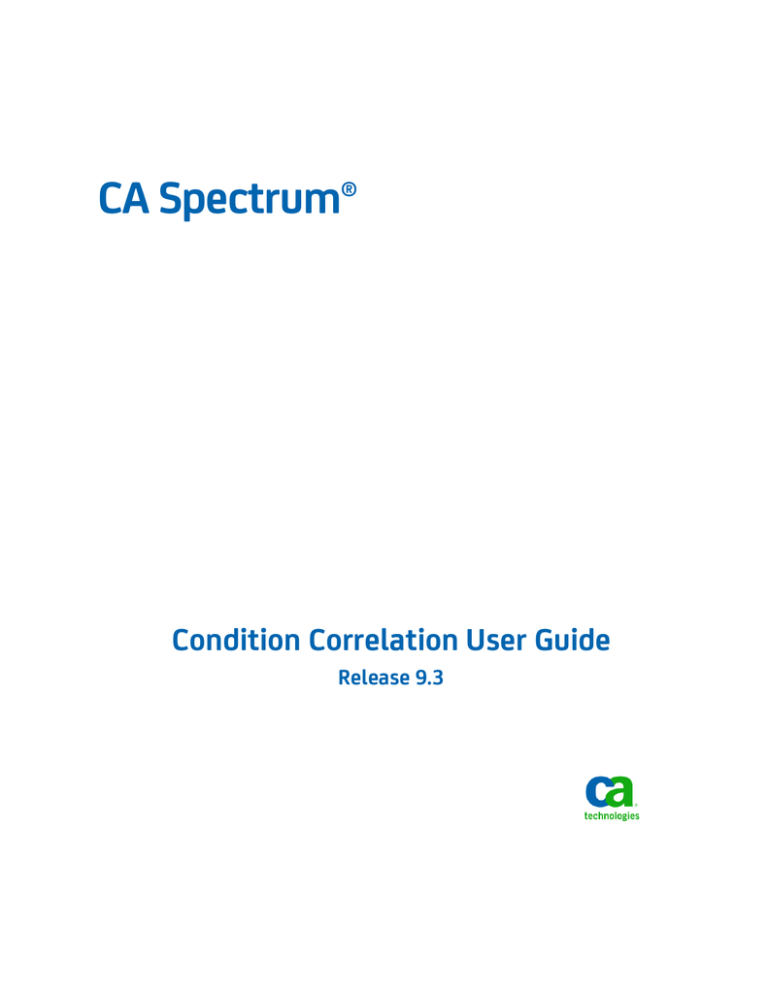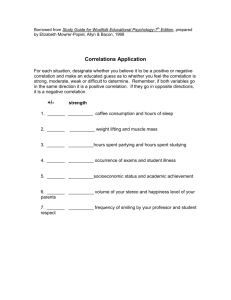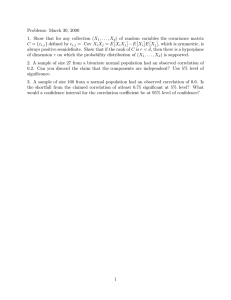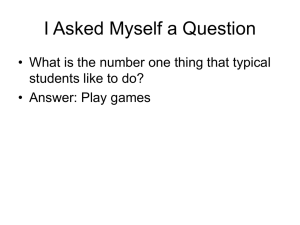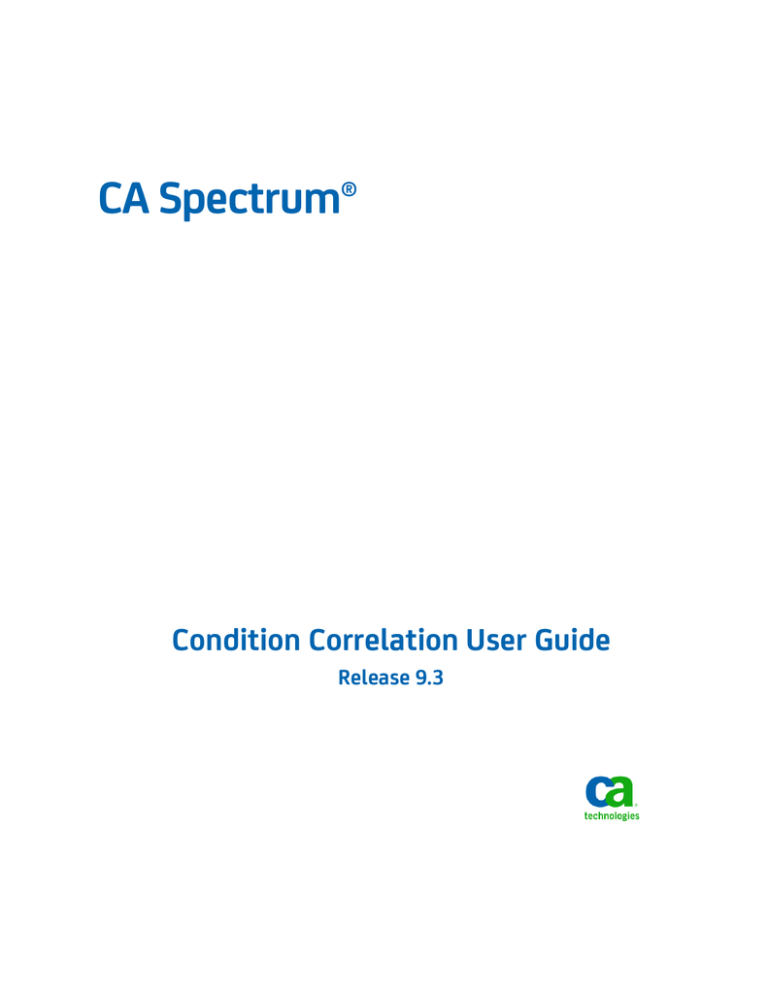
CA Spectrum®
Condition Correlation User Guide
Release 9.3
This Documentation, which includes embedded help systems and electronically distributed materials, (hereinafter referred to
as the “Documentation”) is for your informational purposes only and is subject to change or withdrawal by CA at any time.
This Documentation may not be copied, transferred, reproduced, disclosed, modified or duplicated, in whole or in part, without
the prior written consent of CA. This Documentation is confidential and proprietary information of CA and may not be disclosed
by you or used for any purpose other than as may be permitted in (i) a separate agreement between you and CA governing
your use of the CA software to which the Documentation relates; or (ii) a separate confidentiality agreement between you and
CA.
Notwithstanding the foregoing, if you are a licensed user of the software product(s) addressed in the Documentation, you may
print or otherwise make available a reasonable number of copies of the Documentation for internal use by you and your
employees in connection with that software, provided that all CA copyright notices and legends are affixed to each reproduced
copy.
The right to print or otherwise make available copies of the Documentation is limited to the period during which the applicable
license for such software remains in full force and effect. Should the license terminate for any reason, it is your responsibility to
certify in writing to CA that all copies and partial copies of the Documentation have been returned to CA or destroyed.
TO THE EXTENT PERMITTED BY APPLICABLE LAW, CA PROVIDES THIS DOCUMENTATION “AS IS” WITHOUT WARRANTY OF ANY
KIND, INCLUDING WITHOUT LIMITATION, ANY IMPLIED WARRANTIES OF MERCHANTABILITY, FITNESS FOR A PARTICULAR
PURPOSE, OR NONINFRINGEMENT. IN NO EVENT WILL CA BE LIABLE TO YOU OR ANY THIRD PARTY FOR ANY LOSS OR DAMAGE,
DIRECT OR INDIRECT, FROM THE USE OF THIS DOCUMENTATION, INCLUDING WITHOUT LIMITATION, LOST PROFITS, LOST
INVESTMENT, BUSINESS INTERRUPTION, GOODWILL, OR LOST DATA, EVEN IF CA IS EXPRESSLY ADVISED IN ADVANCE OF THE
POSSIBILITY OF SUCH LOSS OR DAMAGE.
The use of any software product referenced in the Documentation is governed by the applicable license agreement and such
license agreement is not modified in any way by the terms of this notice.
The manufacturer of this Documentation is CA.
Provided with “Restricted Rights.” Use, duplication or disclosure by the United States Government is subject to the restrictions
set forth in FAR Sections 12.212, 52.227-14, and 52.227-19(c)(1) - (2) and DFARS Section 252.227-7014(b)(3), as applicable, or
their successors.
Copyright © 2013 CA. All rights reserved. All trademarks, trade names, service marks, and logos referenced herein belong to
their respective companies.
CA Technologies Product References
This guide references CA Spectrum®.
Contact CA Technologies
Contact CA Support
For your convenience, CA Technologies provides one site where you can access the
information that you need for your Home Office, Small Business, and Enterprise CA
Technologies products. At http://ca.com/support, you can access the following
resources:
■
Online and telephone contact information for technical assistance and customer
services
■
Information about user communities and forums
■
Product and documentation downloads
■
CA Support policies and guidelines
■
Other helpful resources appropriate for your product
Providing Feedback About Product Documentation
If you have comments or questions about CA Technologies product documentation, you
can send a message to techpubs@ca.com.
To provide feedback about CA Technologies product documentation, complete our
short customer survey which is available on the CA Support website at
http://ca.com/docs.
Contents
Chapter 1: Introduction
9
About Condition Correlation ........................................................................................................................................ 9
Condition Correlation Components ...................................................................................................................... 9
The Condition Correlation Editor ............................................................................................................................... 12
Open the Condition Correlation Editor ............................................................................................................... 13
Condition Correlation Import and Export Features ............................................................................................ 14
How to Create a Condition Correlation Domain ........................................................................................................ 14
Chapter 2: Creating and Managing Conditions
17
Create a Condition ..................................................................................................................................................... 17
Create a Parameter ............................................................................................................................................. 18
Manage a Parameter........................................................................................................................................... 19
Manage a Condition ................................................................................................................................................... 20
Chapter 3: Creating and Managing Rules
23
Create a Rule .............................................................................................................................................................. 23
Manage a Rule ............................................................................................................................................................ 26
Topology Information................................................................................................................................................. 26
Update Topology Operators in Configuration Files............................................................................................. 27
Chapter 4: Creating and Managing Policies
29
Create a Policy ............................................................................................................................................................ 29
Manage a Policy ......................................................................................................................................................... 29
Chapter 5: Creating and Managing Domains
31
About Correlation Domains........................................................................................................................................ 31
Create a Domain in the Condition Correlation Editor ......................................................................................... 32
Create a Domain in the OneClick Console ........................................................................................................... 33
Manage a Domain ...................................................................................................................................................... 33
Chapter 6: Testing and Debugging
35
How to Develop and Test Correlations ...................................................................................................................... 35
Guidelines and Best Practices ............................................................................................................................. 36
Testing a Correlation .................................................................................................................................................. 36
Contents 5
Test the Correlation with the Command-Line Interface ..................................................................................... 37
Test the Correlation with the Web Services API ................................................................................................. 38
Verify the Simulated Events ................................................................................................................................ 39
Chapter 7: Debugging Correlations
41
Debugging Prerequisites ..................................................................................................................................... 41
Debugging Tools .................................................................................................................................................. 41
Appendix A: Condition Correlation Examples
45
How to Configure a Condition Correlation for a Power Outage ................................................................................ 46
Create Power_Outage and Battery_On Conditions ............................................................................................ 47
Create Rules to Define the Symptoms of the Power Outage Alarm ................................................................... 48
Create a Power_Outage Policy ............................................................................................................................ 50
Create a Backup_Power Domain and Add Resources ......................................................................................... 50
Verify the Correlation.......................................................................................................................................... 51
Disk Full Scenario ....................................................................................................................................................... 52
EventDisp Entries ................................................................................................................................................ 52
How to Configure the Sample DiskFull Condition Correlation ............................................................................ 54
Create a Clear Events Correlation .............................................................................................................................. 61
Create an Additional Parameter for the DiskFull Condition ................................................................................ 61
Create an Event Rule to Identify a Cleared Disk Problem Alarm ........................................................................ 62
Log and Add an Event to Clear the DiskFull Alarms ............................................................................................ 62
Create the Conditions Required for the Clear Correlation .................................................................................. 63
Create a Rule to Clear DiskFull Alarms ................................................................................................................ 64
WAN Link Failure Example ......................................................................................................................................... 64
WAN Link Scenario .............................................................................................................................................. 65
WAN Link Correlation Strategy ........................................................................................................................... 65
WAN Link Failure Configurations ........................................................................................................................ 66
Appendix B: Special Topics
67
Condition Correlation and Fault Isolation .................................................................................................................. 67
About Transfer Rules .................................................................................................................................................. 67
Advanced Correlations and Data Type Comparisons ................................................................................................. 68
Appendix C: REST Examples for Correlation Testing
69
RESTful Web Services XML Example – No Event Variables ........................................................................................ 69
RESTful Web Services XML Example – with Event Variables ...................................................................................... 70
Configure WizTools RESTClient .................................................................................................................................. 71
Create and View Simulated Alarms: An Example ....................................................................................................... 72
6 Condition Correlation User Guide
Index
75
Contents 7
Chapter 1: Introduction
This section contains the following topics:
About Condition Correlation (see page 9)
The Condition Correlation Editor (see page 12)
How to Create a Condition Correlation Domain (see page 14)
About Condition Correlation
CA Spectrum Condition Correlation supports events, troubleshooting, and root-cause
analysis. The Condition Correlation component lets you set up a system in CA Spectrum
to determine the root-cause alarm from a heterogeneous group of managed
infrastructure resources (models). You can use Condition Correlation to select the
criteria that identify a causal problem event. Such events precipitate a specific set of
events, which are in turn identified as symptoms. You can select a set of resources
(models) for the correlation to consider and define it as the correlation domain.
Condition Correlation provides the following benefits:
■
Respond to the real problem efficiently. Spend less time responding to symptomatic
problems.
■
Track problem trends and interdependencies.
■
Respond quickly to changes in the infrastructure. You can manage multiple
Condition Correlation implementations from a single landscape.
Condition Correlation Components
You can use Condition Correlation to construct a system of components that define fault
indicators. You can use these components to create a process for fault association. Fault
indicators specify the resources that are evaluated by the system. The following
components are available to you:
■
Conditions (see page 10)
■
Rules (see page 10)
■
Policies (see page 12)
■
Correlation Domains (see page 12)
Before you begin configuring Condition Correlation, we recommend reviewing the
predefined component settings. You can see these in the Condition Correlation Editor.
Chapter 1: Introduction 9
About Condition Correlation
More information:
Open the Condition Correlation Editor (see page 13)
Conditions
Conditions are fundamental building blocks of the correlation system. A condition, like a
CA Spectrum alarm, is a transitory occurrence on a resource, such as status change. A
condition exists as long as the criteria that produced the condition are met. As with an
alarm, a set event always initiates a condition, and a clear event clears a condition.
When you define a condition, you identify the set and clear event types.
A 'set' event creates an alarm that is associated with the condition. Therefore, a
condition can be cleared when the associated alarm is destroyed. Similarly, a condition
is also cleared when a rule creates the condition (through its 'set' event), and no set of
conditions still fulfills the rule. In this case, the condition is cleared automatically. A
condition that a rule created through its set event is an implied condition.
You can define the conditions that correspond to CA Spectrum alarms. If the 'set' event
of the condition is same as the set event of the alarm, the condition instance is
instantiated after the alarm is generated. The alarm itself is linked within the correlation
system. This link lets Condition Correlation hide symptomatic alarms from the main
alarm list in OneClick and relate symptomatic alarms to root-cause alarms. The
symptomatic alarms are listed in the Symptoms list of the root-cause alarm under the
Impact tab.
Important! Alarms that are available at startup are not correlated.
You can also define the parameters for a condition that are used to establish correlation
criteria when you create correlation rules. A parameter can be any event variable data
or any model attribute of the model that is associated with the condition. You can
create new parameters, or you can create modified versions of existing parameters.
Note: A correlation condition has no relationship with the condition attribute for a CA
Spectrum model.
Rules
A rule defines the relationship between two or more conditions when specific criteria
are met. You can define a rule to stipulate that one condition is a symptom of, or the
cause of, another.
For example, you can associate a symptomatic SPM test threshold violation condition to
a root-cause port LinkDown condition. You can apply this rule in a policy, to a set of SPM
test and port models in a domain. In addition, you can create a rule to indicate that one
or more conditions imply that another exists.
10 Condition Correlation User Guide
About Condition Correlation
Rule Patterns
You can express rules in any of the following patterns:
Caused By
Condition Z causes Condition X or a set of conditions.
A correlation is made when all of the symptom conditions exist, the rule criteria
apply, and the root cause condition Z exists. If Z is associated with an alarm, all
symptomatic alarms are hidden under that alarm. The condition (color) of the
model remains the same as before. For example, if one yellow alarm on the model
hides another red alarm on the model, the other model remains red with no alarms
displayed.
Note: When any of the conditions are cleared, the correlation is not broken.
Implies
Condition X or a set of conditions implies Condition Z.
When all of the symptoms exist and the rule criteria apply, the root cause Condition
Z is created. A 'set' event is therefore created for Condition Z, which can then create
an alarm. Condition Z is only cleared if any of the symptoms are subsequently
cleared, and if no other set of conditions still supports the rule. But if the condition
creates an alarm, the alarm is only cleared if the condition has a 'clear' event, which
must clear the alarm. Therefore, the alarm can remain, depending on its
configuration.
Implied Cause
Condition X or a set of conditions is the implied cause of Condition Z.
The Caused By and Implies pattern combines both of the previous patterns.
Important! Correlation using the same condition as the symptom and the cause fails.
You cannot set up a correlation using the same condition (such as implied cause) as both
symptom and cause. However, you can create another condition with the same set or
clear events and can use the condition as the root cause.
Example
Set up Condition A, and Rule A implies Caused by A on the correlation domain. When
Alarm A is created on a device in the domain, you can see that another Alarm A is
created on the correlation domain model. However, the Alarm A on the device does not
become a symptom of the domain alarm.
To make the alarm a symptom of the domain alarm, you can create a B condition,
similar to A, with a rule that Condition A implies Caused by B on the correlation domain.
Chapter 1: Introduction 11
The Condition Correlation Editor
Other Patterns
Condition Correlation lets you construct more granular rule patterns using more rule
criteria that must be met before a correlation is established between two conditions.
You can specify the criteria by comparing the parameters of one condition with another
or in terms of specific values.
For example, an instance of a LinkDown condition on a port model can be caused by an
instance of a BoardPulled condition on a board. This relationship can occur if the slot
number of the port is equal to the slot number of the board, and both the port and the
board are from the same device.
Policies
A policy is a set of one or more rules. You can group any number of rules in a policy. You
can apply one or more policies to any number of resource groups (in a domain).
Use policies to simplify the implementation of rules for multiple domains. All
implementations of a policy are updated after you add, edit, or remove rules from a
policy.
Correlation Domains
A correlation domain is a group of resources that is created as a CA Spectrum container
model. Condition Correlation assesses these resources collectively. This assessment is
based on the rules in the policies that are applied to it. A domain can include any
number of models of various model types and can have any number of policies applied.
Therefore, when you select the resources in a domain, you are also deciding what is
evaluated by the policy or policies that are applied to it.
You have multiple options for creating a correlation domain and populating it with
resources. You can add resources on a per-resource basis. Or you can create a domain
from a service or Global Collection model, which are entities that represent collections
of resources.
The Condition Correlation Editor
The Condition Correlation Editor window lets you create and manage correlation system
components. The window also lists and provides access to all predefined and custom
(user-defined) components.
12 Condition Correlation User Guide
The Condition Correlation Editor
The Condition Correlation Editor window contains the following tabs:
Conditions
Lists the predefined and custom conditions. Select a condition to see a list of
corresponding parameters.
Note: Not all conditions include parameters.
Rules
Lists the predefined and custom rules. When you select a rule, the corresponding
correlation criteria of that rule are listed in the Rule Criteria tab.
Policies
Lists the predefined and custom policies. Select a policy to see the corresponding
rules of that policy on the Rules tab.
Domains
Lists the predefined and custom domains. When you select a domain, the
corresponding policies of that domain and resources are listed in the Policies tab
and the Resources tab respectively.
The Condition Correlation Editor provides buttons to let you create, edit, copy, and
delete conditions, rules, policies, or domains.
Use the Filter field to specify the condition, rule, policy, or domain entries to display in
the editor window.
Open the Condition Correlation Editor
The Condition Correlation Editor lets you configure all Condition Correlation component
settings. You must have OneClick administrative privileges to access the Condition
Correlation Editor.
Follow these steps:
1.
Log in to OneClick.
2.
Select Tools, Utilities, and then Condition Correlation Editor.
The Condition Correlation Editor window opens. By default, it displays the
Conditions tab list and any parameters that are defined for the selected condition.
Chapter 1: Introduction 13
How to Create a Condition Correlation Domain
Condition Correlation Import and Export Features
You can import or export correlation data using the Import or Export features in the
Condition Correlation editor. The following options are available in the Condition
Correlation editor:
Export
Exports the correlation data and saves it to an XML file.
Import
Imports the correlation data from an XML file. The three scenarios that can occur
while you import the data are as follows:
SKIP
Defines the entry that already exists. The skipped entries are prefixed with
[SKIP].
REPLACE
Replaces the existing entry of the same name and type only if you enable the
Replace Existing option. The replaced entries are prefixed with [REPLACE].
IMPORT
Defines all other entries that are not prefixed with SKIP or REPLACE. These
entries are prefixed with [IMPORT].
Note: The import and export of domains is not supported.
How to Create a Condition Correlation Domain
Deploying a correlation system to a particular group of managed infrastructure
resources is synonymous with creating a correlation domain. Once the domain is
created on a landscape, the correlation system is in effect.
Note: Condition correlations are implemented in a SpectroSERVER or in multiple
SpectroSERVERs. Therefore, condition correlations are not affected if you start or stop
the OneClick web server.
Verify the following information before configuring the required domain parameters:
■
A domain has at least one policy that is applied to it.
■
The policy includes at least one rule.
■
The rule criteria are logically appropriate for the conditions it evaluates for a
correlative association.
Important! Attempt to produce a problem to manage and test the correlation system
before you deploy the system in a production environment.
14 Condition Correlation User Guide
How to Create a Condition Correlation Domain
Perform the following tasks to create a condition correlation domain:
1.
Create a domain and add the resources that you want include in it. In a later step,
you can apply one or more correlation policies to the domain.
Once you have created a domain, you can add resources to it and can remove
resources from it at any time.
2.
Create one or more conditions that you want to be evaluated by correlation rule
criteria.
Note: If you want to use available conditions, skip this step.
3.
Create the rule or rules that establish root-cause condition and symptomatic
condition associations if criteria specified by the rules are met.
Note: If you want to use available rules (such as rules that specify predefined
conditions), skip this step.
A rule evaluates two or more conditions. If rule criteria are met, Condition
Correlation identifies one condition as the root-cause condition and the other
conditions as symptomatic of the root-cause condition. Once you have created a
rule, you can modify its criteria or the conditions it evaluates at any time.
4.
Create the policy or policies that contain the correlation rules to associate with the
domain.
Note: If you want to use available policies, skip this step. You can add rules to or
can remove rules from a policy at any time.
5.
Apply one or more policies to the domain.
Note: Existing correlation domains adjust to policy changes automatically, keeping
the correct correlation state.
Chapter 1: Introduction 15
How to Create a Condition Correlation Domain
The Condition Correlation process is in effect for the resources that are included in
the domain. The domain is modeled as a correlation domain container in OneClick.
The following image is an example for domain container and the resources included
in it:
16 Condition Correlation User Guide
Chapter 2: Creating and Managing
Conditions
This section contains the following topics:
Create a Condition (see page 17)
Manage a Condition (see page 20)
Create a Condition
Conditions are fundamental building blocks of the correlation system. A Condition, like a
CA Spectrum alarm, is a transitory occurrence on a resource, such as status change. A
condition exists as long as the criteria that produced the condition are met. As with an
alarm, a set event always initiates a condition, and a clear event clears a condition.
Follow these steps:
1.
Open Condition Correlation Editor (see page 13).
The Condition Correlation Editor window opens.
2.
Click the Conditions tab.
A list of conditions is displayed.
3.
Click
(Create).
The Create Correlation Condition dialog opens.
4.
Specify a value for the following condition properties:
Condition Name
Defines the condition. For example, supply the names Power_Outage and
Battery_On.
Set Event Code
Identifies the CA Spectrum event code that is associated with the condition.
When you define a condition, the set and clear event types are identified
5.
(Optional, for an advanced correlation only) Click
section to specify parameters.
(Create) in the Parameters
The Create Parameter dialog opens. You can create parameters for the conditions
as desired. For more information, see Create Parameter (see page 18).
Chapter 2: Creating and Managing Conditions 17
Create a Condition
6.
Click OK.
A new condition is created and added to the Conditions tab list. The Author property
identifies you as the condition author.
Create a Parameter
A condition parameter can be any event variable data or any model attribute of the
model that is associated with the condition.
Parameter values are filled in at the time the condition is created, from the event that
created it, or from the model where the event was created. These parameters are then
available in the Advanced Rule Criteria section.
For count conditions, a count parameter is available automatically, after you select that
condition type in the rule.
Follow these steps:
1.
Click
(Create) in the Parameters section.
The Create Parameter dialog opens.
2.
Provide a value for the following parameter properties:
Parameter Name
Identifies the parameter. Provide a name that indicates the parameter type.
Parameter Type
Specifies the type of parameter. Choose one of the following options:
■
Model Attribute: Specifies a model attribute parameter type.
■
Var Bind: Specifies a Var Bind parameter type.
■
Predefined: Specifies a Model, Model Type, or Device Model.
Parameter ID
Identifies the type of parameter.
If you select Model Attribute, click Attribute to open the Attribute Selector
dialog and select the appropriate Model Attribute ID.
If you select Var Bind, enter the Var Bind variable number that is associated
with the trap for the model.
18 Condition Correlation User Guide
Create a Condition
If you select Predefined, select one of the following attributes from the
adjacent Parameter Type drop-down list:
■
Model: Enter the Model_Handle associated with the condition (Attribute
ID 0x129fa).
■
Model Type: Enter the Model_Type_Handle of the model that is associated
with the condition (Attribute ID 0x10001).
■
Device Model: Enter the Device_Mdl_Handle of the model that is
associated with the condition (Attribute ID 0x10069).
Use as discriminator
Designates the parameter as a discriminator. This setting lets you clear only the
'set' events that include parameter values that match the values in the 'clear'
event. You can designate multiple parameters as discriminators. When
condition parameters are designated as discriminators, the condition maintains
the parameter values that were in place when the set event produced the
condition. A condition can only be cleared if the 'clear' event contains
parameter values that match the values in the 'set' event.
To use different discriminators for special situations, you can use the same
condition discriminators that the associated alarm uses. If you use the same
condition discriminators as the alarm, the conditions match the alarms and
clear accordingly.
3.
Click OK.
The parameter is created.
Manage a Parameter
You can edit, copy, and delete the parameter values of all parameters that are listed in
the Parameters section.
Follow these steps:
1.
Select the parameter in the Parameters section and click
(Edit).
The Edit Parameter dialog opens.
2.
To copy a parameter, click
(Copy).
The Copy Parameter dialog displays the property conditions of the parameter you
selected.
Note: The Parameter Name is suffixed with _COPY because the new parameter is
copied from an existing parameter and contains a unique name. If the name is
already in use, a Name already exists message appears.
Chapter 2: Creating and Managing Conditions 19
Manage a Condition
3.
Edit the properties of the parameter as necessary, and click OK.
4.
To delete a parameter, click
(Delete).
The selected parameters are removed from the Condition Parameters list.
Note: You cannot delete a parameter that is still in use by a rule.
Manage a Condition
In the Condition Correlation Editor window, you can edit, copy, and delete a condition
from the list of predefined (CA-authored) and custom (user-authored) conditions. You
can permanently delete user-authored conditions, but you cannot delete predefined
conditions. If you or another user has edited and assumed ownership of a predefined
condition, you can delete it temporarily. The Condition Correlation Editor restores the
predefined condition with its default settings when you restart the OneClick server. You
cannot delete a condition that is in use by a rule.
Important! Any changes that you make to existing conditions forces Condition
Correlation to drop all current conditions of the same type.
Follow these steps:
1.
Click the Conditions tab in the Condition Correlation Editor window.
A list of conditions is displayed.
2.
Select the condition to edit and click
(Edit).
The Edit Condition dialog opens displaying the property settings of the condition
you selected.
3.
Edit the values for the following condition properties:
Set Event Code
Identifies the CA Spectrum event code that is associated with the condition.
Clear Event Code
(Optional) Identifies the CA Spectrum clear event code that is associated with
the condition.
4.
(Optional, for an advanced correlation only) Specify parameters for the selected
condition.
Update one or more parameters that can be used to determine a correlation that is
made between instances of the specified condition.
20 Condition Correlation User Guide
Manage a Condition
5.
To copy a condition, click
(Copy).
The Copy Condition dialog opens, displaying the property settings for the condition
you selected.
Note: The Condition Name is suffixed with _COPY because the new condition is
copied from an existing condition and contains a unique name. If the name is
already in use, a "Name already exists" message appears.
6.
To delete a condition, click
(Delete).
Condition Correlation removes the conditions from the Conditions tab.
Chapter 2: Creating and Managing Conditions 21
Chapter 3: Creating and Managing Rules
This section contains the following topics:
Create a Rule (see page 23)
Manage a Rule (see page 26)
Topology Information (see page 26)
Create a Rule
A rule defines the relationship between two or more conditions when specific criteria
are met. You can define a rule to stipulate that one condition is a symptom of, or the
cause of, another condition. For example, you can associate a symptomatic condition
with a root-cause condition. You can apply this rule in a policy or to a set of models in a
domain. In addition, you can create a rule to indicate that one or more conditions imply
that another condition exists.
Follow these steps:
1.
Open the Condition Correlation Editor (see page 13).
The Conditions tab is displayed by default.
2.
Click the Rules tab.
A list of rules is displayed.
3.
Click
(Create).
The Create Rule dialog opens.
4.
Enter a name for the rule in the Rule Name field.
5.
(Optional) Click set in the Type column of each item you select, specify the
symptom condition to belong to a correlation domain, and select one of the
following options:
■
Exists: The condition is in the correlation domain.
■
Not Exists: The condition is not present in the correlation domain. This option
lets you create rules that can only be satisfied if the condition does not exist in
the correlation domain.
■
Counts: The condition is in the correlation domain, and it enables
totals/limits/range comparisons using the Advanced Rule Criteria section of the
Create Correlation Rule dialog. This option lets you create rules only if a
particular condition exists, reaches a limit, or is in a user-defined range.
Chapter 3: Creating and Managing Rules 23
Create a Rule
When using a condition for counting, a new parameter is automatically created
for that condition named "Condition Count." This count can be used in the
Advanced Rule Criteria section, as shown in the following example:
TestCondition.Condition Count GREATER_THAN 10.
No other parameter can be used for counted conditions. Because multiple
copies are present, Condition Correlation cannot determine the condition from
which to derive the parameter value.
6.
Select one or more symptom conditions in the Symptom Condition(s) list.
Note: The rule is created based on the selected symptom conditions.
7.
Select one of the following values from the Relationship drop-down list to specify
the relationship between symptomatic conditions and the root cause condition.
■
Caused By: The alarm that is associated with the root cause condition caused
the associated symptomatic conditions. When the rule is met, OneClick
suppresses the alarms for symptomatic conditions and lists them as symptoms
under the Alarms view Impact tab in OneClick.
■
Implies: The symptomatic conditions suggest the existence of another
condition that can be unknown to the management system. When the rule is
satisfied, the set event of the implied condition is processed on the target
model. This condition can raise an alarm on the target model, but OneClick
does not suppress the alarms for symptomatic conditions.
■
Implied Cause: This rule incorporates the logic of both the Caused By and
Implies rules. The symptomatic conditions are indicative of another condition.
The set event of this implied condition is processed on the target model. If this
event raises an alarm on the target model, OneClick suppresses the alarms that
are associated with the symptomatic conditions. The suppressed alarms are
listed as symptoms of the root cause alarm under the Impact tab in OneClick.
Note: If you select Implies or Implied Cause, the Root Cause Target selection
box is displayed on the Correlation Rule dialog. Root Cause Target lets you
specify the alarm that can be generated on the correlation domain with which
the rule is associated or on one of the symptomatic conditions.
To associate the implied alarm (event) with a model, add the predefined
"Model" parameter to the condition that you know is created on the target
model. Then select this condition and the "Model" parameter as the root cause
target from the Root Cause Target section.
24 Condition Correlation User Guide
Create a Rule
You can imply the condition (event/alarm) on a model where you do not have
an alarm and include the model in the correlation. Consider the following
examples:
■
For a container, select the Model Active condition for that model, and add
some rule criteria to identify the correct Model Active condition.
■
For a port alarm, add the Device Model parameter to the port condition
and add a criterion in the rule that specifies "Model Active.Model EQUAL
TO PortCondition.Device Model". The implied condition is created on the
desired model. The "Model Active" condition is created once for each
model participating in the correlation domain.
Note: If you select Implies or Implied Cause, the Clear Symptom condition if
Implied Condition is cleared check box is displayed.
8.
Select a condition from the Root Cause Condition dialog that caused, or was the
implied cause, of the symptomatic conditions.
Note: You can select only one root cause condition for a rule.
9.
(Optional) Select the Clear Symptom condition if Implied Condition is cleared check
box.
The symptom conditions are cleared when the implied condition is cleared. This
feature works with a chain of implications similar to the following scenarios:
■
ConditionA implies ConditionB, and ConditionB implies ConditionC
■
You assert ConditionA, and the SpectroSERVER then asserts ConditionB and
ConditionC
■
You clear ConditionC, and the SpectroSERVER then clears ConditionB and
ConditionA
10. (Optional) Click Show Advanced.
The Advanced Rule Criteria workspace opens. You can use advanced rule criteria
when you have specified condition parameters and you want to establish
correlation criteria that are based on parameter or topology values. In addition to
the parameter comparison, you can also include topology information (association
between models).
11. Click OK.
A new rule is created and added to the Rules tab list. The Author property identifies
you as the author of the rule.
More information:
Topology Information (see page 26)
Update Topology Operators in Configuration Files (see page 27)
Chapter 3: Creating and Managing Rules 25
Manage a Rule
Manage a Rule
In the Condition Correlation Editor, you can edit, copy, and delete rules from the list of
predefined and custom rules.
Follow these steps:
1.
Click the Rules tab in the Condition Correlation Editor window.
A list of rules is displayed.
2.
Select the rule that you want to edit and click
(Edit).
The Edit Rule dialog opens.
Note: You cannot edit a rule name when the rule is specified in a policy.
3.
To copy a rule, click
(Copy).
The Copy Rule dialog displays the property settings for the rule.
Note: The suffix _COPY is appended to the Rule Name to provide a unique name for
the new rule. A unique name is required.
4.
To delete a rule, click
(Delete).
Condition Correlation removes the selected rules from the list on the Rules tab.
5.
Edit the properties of the rule as necessary, and click OK.
The Condition Correlation Editor saves your changes.
Topology Information
The Advanced Rule Criteria let you specify topology information when you create a rule.
Topology rules create associations between models that are used in the correlation
rules. You can insert regular parameter criteria, topology criteria, or both. The topology
rule criteria, like parameter criteria, are applied to the parameters of conditions. These
condition parameters must be the model handles or must be convertible to model
handles.
26 Condition Correlation User Guide
Topology Information
The operator that is used on condition parameters is a relation procedure. The relation
procedure lets the rule verify the existence of the relationship between the two models.
The operator stands for the type of relationship.
The Topology operator stands for the following relations:
Regular Relations
Represent regular associations. The rule criteria evaluate to TRUE when the left
model is associated with a topology relation to the right model. The following
regular relations operators are used:
■
Connects_to
■
HasPart
■
Manages
■
Collects
■
Correlates
Special Relation
Represents special associations. The rule criteria evaluate to TRUE when the left
model is a port of the device model on the right. One special topology relation
operator is available: IsPortOf.
Update Topology Operators in Configuration Files
The topology operator is a relation procedure that checks whether the relationship
exists between two models. You can use all available topology operators in your
correlations. CA Spectrum also lets you update the topology operators in the
configuration files.
Follow these steps:
1.
Copy the topology association configuration file,
$SPECROOT/tomcat/webapps/spectrum/WEB-INF/event/config/topology-criteriaoperator-choices.xml, to the $SPECROOT/custom/event/config area.
Note: Create the $SPECROOT/custom/event/config directory if it does not exist.
2.
(Optional) Update the configuration file to add, delete, or modify a topology
operator.
Note: You can add or remove any number of topology operators from the
configuration files.
3.
Restart the Tomcat web server.
The updates take effect when you reopen the Condition Correlation Editor.
Chapter 3: Creating and Managing Rules 27
Topology Information
Example: Add an 'IsAdjacent_to' topology operator
This example adds the IsAdjacent_to topology operator in the configuration file.
<criteria-choice>
<relation-choice>
<name>IsAdjacent_to</name>
<verbose>is adjacent to</verbose>
<relation-id>0x00010007</relation-id>
</relation-choice>
</criteria-choice>
The code has the following parameters:
name
Indicates the name of the relation as defined in CA Spectrum.
verbose
Indicates the verbose text that is shown for the relation name.
relation-id
Indicates the relation ID as defined in the database.
Important! Set the relation-id properly. Otherwise, the correlation does not work.
28 Condition Correlation User Guide
Chapter 4: Creating and Managing Policies
This section contains the following topics:
Create a Policy (see page 29)
Manage a Policy (see page 29)
Create a Policy
A policy is a set of one or more rules. Create the policy or policies that contain the
correlation rules to associate with the domain. Apply the policies to domains to create
correlation domains.
Follow these steps:
1.
Open Condition Correlation Editor (see page 13).
The Conditions tab is displayed by default.
2.
Click the Policies tab.
The Condition Correlation Editor window displays a list of policies.
3.
Click
(Create).
The Create Correlation Policy dialog opens.
4.
Supply a value for each of the following policy properties:
Policy Name
Defines the policy (such as Power_Outage, DiskPolicy).
Policy Rule(s)
Includes the rules for the policy. You can use the arrow buttons to add rules
from the Available Rules list to the Policy Rule(s) list, or to remove rules from
the Policy Rule(s) list.
5.
Click OK.
A new policy is created and added to the Policies tab list. The Author property
identifies you as the author of the policy.
Manage a Policy
In the Condition Correlation Editor window, you can edit, copy, and delete a policy from
the list of predefined and custom policies.
Chapter 4: Creating and Managing Policies 29
Manage a Policy
Follow these steps:
1.
Click the Policies tab in the Condition Correlation Editor window.
The Condition Correlation Editor window displays a list of policies.
2.
Select the policy to modify, and click
(Edit).
The Edit Policy dialog opens.
Note: If the policy is applied to a correlation domain, you cannot edit that policy
name.
3.
To copy a policy, click
(Copy).
The Copy Policy dialog opens, displaying the property settings for the policy you
selected.
Note: The suffix _COPY is appended to the Policy Name to create a unique name for
the new policy. A unique name is required.
4.
Edit policy properties as necessary, and click OK.
The Condition Correlation Editor saves your changes.
5.
To delete a policy, click
(Delete).
A confirmation dialog opens.
6.
Click Yes.
The Condition Correlation Editor removes the selected policies from the Policies tab
list.
30 Condition Correlation User Guide
Chapter 5: Creating and Managing Domains
This section contains the following topics:
About Correlation Domains (see page 31)
Manage a Domain (see page 33)
About Correlation Domains
You can create correlation domains that contain different correlation policies for various
types of managed resources and alarm events. This section describes how to create
correlation domains and edit domain settings.
Important! The volume of correlation processing that is required for large domains can
affect CA Spectrum performance.
In the Condition Correlation Editor, you can create a domain, or you can copy a domain
and modify it.
You can also create a domain from the context of a device, service, or Global Collection
model that you want to add to the domain. Use the OneClick ‘Add To’ feature to create
a domain in context.
Note: If you plan to add resources to the correlation domain from multiple landscapes,
create the domain on the Main Location Server.
Chapter 5: Creating and Managing Domains 31
About Correlation Domains
Create a Domain in the Condition Correlation Editor
In CA Spectrum, a domain is a group of resources. CA Spectrum Condition Correlation
evaluates these resources collectively. You can apply policies to domains to create
correlation domains. The rules in the policies that are applied to the domain are
executed on all resources in the domain.
Follow these steps:
1.
Open Condition Correlation Editor (see page 13).
The Conditions tab is displayed by default.
2.
Click the Domains tab.
The Condition Correlation Editor window displays a list of any domains that users
have created. Condition Correlation does not include default domains.
3.
Click
(Create) to create a domain.
The Create Domain dialog opens.
4.
Provide a value for each of the following domain properties:
Domain Name
Defines the domain (such as Backup_Power, DiskMonitor).
Landscape
Defines the landscape for the domain.
5.
Move one or more policies from the Available Policies box to the Domain Policies
box. If you are creating another version of an existing domain, remove policies as
required from the Domain Policies box.
6.
Add or remove resources from the domain by taking the following steps:
a.
Click the Resources tab, and click Create.
The Locate Resources dialog opens.
b.
Search for the resources to add to the domain in the ‘Search using’ panel.
c.
Select the resources to add to the domain from the search list, click ‘Add
Selected to Correlation Domain,’ and click Close.
The resources that you added appear under the Resources tab in the Create
Correlation Domain dialog.
Note: To add a device model and some port models for the device, add each
individual model to the domain. Adding the device model does not add its
component models to the domain.
7.
Click OK.
The Condition Correlation Editor saves the new domain to the Domains tab list.
32 Condition Correlation User Guide
Manage a Domain
Create a Domain in the OneClick Console
You can use the OneClick 'Add To' feature to create a domain from the context of a
device, service, or Global Collection model.
Follow these steps:
1.
Select the model in OneClick that you want to use to create a domain.
2.
Right-click the model, and select Add To Correlation Domain.
The Add to Correlation Domain dialog opens.
3.
4.
Perform one of the following actions:
■
To create a domain, enter a name for the domain and specify the landscape
where you want to create the domain in the ‘Create a new correlation domain’
section.
■
To include the device, service, or Global Collection model in an existing domain,
select the existing domain from the list in the ‘Select an existing correlation
domain’ section.
Click OK.
A domain is created or edited. You can add policies to the domain. For more
information, see Create a Domain in the Condition Correlation Editor (see page 32).
Manage a Domain
In the Condition Correlation Editor, you can copy and modify domains from the list of
predefined and custom domains. You can delete domains that were created by any user.
Follow these steps:
1.
Click the Domains tab in the Condition Correlation Editor window.
The Condition Correlation Editor displays a list of domains.
2.
Select the domain to edit and click
(Edit).
The Edit Domain dialog opens.
Chapter 5: Creating and Managing Domains 33
Manage a Domain
3.
To copy a domain, click
(Copy).
The Copy Domain dialog opens.
4.
Edit the Domain properties as necessary, and click OK.
5.
(Optional) Remove resources from a domain that you are copying by taking the
following steps:
a.
Select the resources that you want to remove from the Resources tab list in the
Edit Correlation Domain dialog.
b.
Click Delete.
The selected resources are removed from the Resources tab list.
The Condition Correlation Editor saves your changes.
6.
To delete a domain, click
(Delete).
7.
Click Yes in the confirmation dialog that opens.
Condition Correlation Editor removes the selected domains from the Domains tab
list.
34 Condition Correlation User Guide
Chapter 6: Testing and Debugging
CA Spectrum Condition Correlation provides advanced capabilities to enhance the
functionality of the base product. When you create or customize the conditions, rules,
and policies, that compose a condition correlation system, testing is required. We
recommend staging the deployment of each new system to enable testing and
debugging.
The topics in this section describe the testing and debugging process in Condition
Correlation and recommend some best practices.
This section contains the following topics:
How to Develop and Test Correlations (see page 35)
Testing a Correlation (see page 36)
Debugging Correlations (see page 41)
How to Develop and Test Correlations
This section describes the design and development process for Condition Correlation.
The lifecycle of a condition correlation follows typical software development
methodology. Perform the following tasks in this recommended order to create a
correlation:
■
Create conditions (see page 17)
■
Create rules (see page 23)
■
Create policies (see page 29)
■
Create correlation domains and add models to the domains (see page 32)
Note: Use the same order to develop new correlations using the Condition Correlation
Editor.
After creating the condition correlation system, test and debug it. The testing and
debugging process for a new correlation includes the following tasks:
1.
Simulate the symptom condition on the appropriate model.
2.
Verify that the appropriate alarm or event is raised in the OneClick Alarm View.
Chapter 6: Testing and Debugging 35
Testing a Correlation
3.
Verify that the condition is recognized by the correlation domain.
4.
Simulate the root-cause condition of the appropriate model(s) in the correlation
domain.
5.
Verify that the condition is recognized by the correlation domain.
6.
Verify that the root-cause alarm is raised correctly and that the symptom condition
is hidden in the OneClick Alarm View.
Guidelines and Best Practices
Verify the following guidelines and best practices before starting the development
process:
■
Become familiar with the preconfigured Condition Correlation components, such as
the conditions, rules, and policies that are installed with CA Spectrum. Use the
correlation components when required. You can create copies and can edit the
preconfigured correlation components. For more information, see Condition
Correlation Components (see page 9).
■
Start with simple conditions and rules to build a more complex system.
■
Design the rules for easier testing. Use the techniques to test Condition Correlations
that are explained in this document.
■
Start testing rules and conditions from the bottom of the hierarchy and move up
the hierarchy.
Testing a Correlation
After you design and develop a Condition Correlation system, test the system elements
before deploying the correlation in a production environment. Multiple methods are
available to perform the validation and verification process. The most robust method is
to use a live environment. In certain circumstances, this method is not possible. For
example, some CA Spectrum operators and developers cannot bring down
infrastructure resources for testing a correlation.
A lab environment can provide a suitable test-bed for this type of verification. However,
a lab can lack some of the resources that are required to test the correlation and
simulate the scale of the deployment.
36 Condition Correlation User Guide
Testing a Correlation
The simplest way to test a new Condition Correlation system is to create artificial events
on CA Spectrum models. The following methods are available to test the Condition
Correlation system:
■
Test the Correlation with the Command Line Interface (see page 37)
■
Test the Correlation with the Web Services API (see page 38)
Note: The Web Services API method provides more capability with greater complexity.
Test the Correlation with the Command-Line Interface
Use a simple command from the CA Spectrum Command-Line Interface (CLI) to test a
new correlation. All events in CA Spectrum have an ID that is used to identify the event
when it is processed. To know the type of the event that you are creating, an
event-type-id is required. The event-type-id can be obtained from any of the following
sources:
■
The Condition Correlation Editor
Note: The event is typically defined in an existing condition.
■
The Event Configuration tool.
■
The EventDisp file that refers the specific event and how it is handled.
Follow these steps:
1.
Select Start, Programs, and Command Prompt.
The DOS prompt appears, ready to accept CLI commands.
2.
Start the SpectroSERVER to which you want to connect.
3.
Navigate to the following vnmsh directory in the CA Spectrum installation directory:
$ cd $SPECROOT/vnmsh
4.
Open the connection using the following command:
$ connect
You are connected to the CLI session.
Note: On a UNIX platform, you can start a CLI session from the shell prompt. You
can also start a CLI session from a bash shell prompt on Windows platform. For
more information, see the CA Spectrum Command Line Interface User Guide.
Chapter 6: Testing and Debugging 37
Testing a Correlation
5.
Execute the following CLI command to test the correlation:
create event type=event-type-id text=event-text mh=model-handle
An event is created on the model with the given mode handle.
Example
To simulate the Chassis Down event on a model (with the model handle of 0x10234),
use the following command:
create event type=0x10f69 text=”Chassis is Down” mh=0x10234
Note: This command works for some situations. However, it does not let you deliver
event variables in the event message. To generate a more complicated event, use the
web services method (see page 38).
Test the Correlation with the Web Services API
Use the CA Spectrum RESTful Web Services API to test the correlation. The CA Spectrum
RESTful Web Services lets you generate events that include event variables. This method
requires a REST client that supports XML input, for example, WizTools RESTclient (see
page 71) (on Windows 7).
Follow these steps:
1.
Download and install the WizTools REST client.
For more information, see http://code.google.com/p/rest-client/.
2.
Determine whether event variables are required to create the event.
3.
Verify the syntax in the CsEvFormat file for the relevant event.
You can view this file through Event Configuration or by accessing the file directly,
using bash shell or your preferred text editor.
For example, to find the file for event type 0x10f96, use the following path:
$SPECROOT/SG-Support/CsEvFormat/Event00010f96[language_pack]
Note: The language pack extension is used for CA Spectrum releases 9.3.0 or later.
The extension for US English is '_en_US'.
38 Condition Correlation User Guide
Testing a Correlation
4.
Review the contents of this file. It does not contain event variables. It contains the
following text:
The SpectroSERVER physical Memory has exceeded 2.5 Gigabytes for
more than 300 seconds.
5.
If you do not see event variables in the event message, use the template that lacks
event variables. For more information, see REST Examples for Correlation Testing
(see page 69).
6.
For event type 0x5180302, verify the text for the following message:
The BGP Peering session from S 1 to S 2 has been Lost.
The event variables in italics are required for the event to be generated correctly. In
this example, following event variables are applicable:
S1
Represents the device model name.
S2
Represents the Provider_Cloud model name.
The context of these parameters is determined by reviewing the actual events that
have been generated.
7.
Use the template to generate an event with the appropriate event variables. For
more information, see REST Examples for Correlation Testing (see page 69).
An event is generated.
Verify the Simulated Events
You can verify the simulated events that are generated through the CLI or web services.
After the test tools are configured, you can verify the events in the Event View for the
target model.
Follow these steps:
1.
Open the Condition Correlation Editor.
The Condition Correlation Editor window opens.
2.
Select a CA Spectrum model in one of the views.
For example, select a view from the Navigation, List, Topology, or Search Results
pane.
Chapter 6: Testing and Debugging 39
Testing a Correlation
3.
Select the Event tab for that model.
All events are displayed for the selected model.
4.
Enter text in the event filter dialog to search for events that contain relevant text.
For example, if you are simulating a Border Gateway Protocol (BGP) backwards
transition event, type 'BGP' as the keyword in the filter dialog.
5.
Verify that the event is correctly displayed in the event window.
6.
Verify that the event variables contain valid values.
Note: Perform Step 6 only if the correlation requires specific event variables to be
set or modified. For more information, see REST Examples (see page 69).
The simulated event is verified.
40 Condition Correlation User Guide
Chapter 7: Debugging Correlations
Debugging is an essential component of the process to design, develop, and validate a
new condition correlation system. Multiple built-in tools are available to help you debug
a condition correlation. This section discusses the development prerequisites and the
debugging tools that are available to debug the correlation system.
This section contains the following topics:
Debugging Prerequisites (see page 41)
Debugging Tools (see page 41)
Debugging Prerequisites
Review the following prerequisites before debugging a Condition Correlation system. In
our testing, we have frequently seen preventable errors that are related to these
factors:
■
The correlation domain has at least one policy that is applied to it.
■
The correlation domain contains the models where a correlation is likely to occur.
Verify that the model has not been deleted from the correlation domain.
■
Rules are set up with the correct relationships.
■
Symptom conditions are set up with the correct event types.
■
Symptom and root-cause conditions are not reversed.
■
Rules or symptoms are set up correctly to suppress the alarms.
■
Conditions or policies exist in the correlation domain.
Debugging Tools
Condition Correlation is one of the most complex systems in CA Spectrum. As a result,
various tools and techniques are available to debug a correlation system. The Condition
Correlation debugging tools are specific actions that are sent to specific models. The
following model support actions are available for the Condition Correlation debugging
tools:
■
Correlation Domain (custom – possibly multiple per landscape) (see page 42)
■
Correlation Manager (predefined – only one model per landscape) (see page 43)
Chapter 7: Debugging Correlations 41
Testing a Correlation
You can send these actions through the CA Spectrum CLI or Web Services. Both APIs let
you create actions on models with optional parameters. A prerequisite for each
approach is to find the model handle of the target model. Use the following syntax for
CLI-based actions:
update action=0xffff0102 mh=CorrelationDomain_mh
All debug output, whether it is initiated through the CA Spectrum CLI or Web Services,
appears in the Control Panel message window. The debugging messages are captured in
the following VNM.OUT file:
$SPECROOT/SS/VNM.OUT
Note: Before you attempt the debugging actions, we recommend verifying the events
that are produced and checking the configuration of symptoms and rules. Review the
debugging prerequisites (see page 41) before you start the process.
Debugging Actions: Correlation Domain
The following debug actions can be sent to the Correlation Domain Model through the
CLI. You can see the output on the server console. The model handle of the target model
is a prerequisite.
Action Code Outputs
Usage
0xffff0102
List of existing conditions
Verify that expected conditions
appear
0xffff0103
Detailed list of existing
conditions
Verify that expected condition details
match
0xffff0104
Condition definitions
Verify that expected conditions
appear active
0xffff0105
Rule definitions
Verify that expected rules appear
active
0xffff0106
Detailed Rule definitions
Verify that expected rule details
match CCE
0xffff0107
Correlation hierarchy - models in Verify that the target models are in
domain
domain
0xffff0202
Count conditions existing in
domain
Verify that the count is an expected
value
0xffff0203
Details for all count conditions
Verify that the count is an expected
value
0xffff0900
Start runtime debug
Enable runtime debugging of domain
0xffff0901
Stop runtime debug
Disable runtime debugging
42 Condition Correlation User Guide
Testing a Correlation
Note: Disable runtime debugging when it is not required to reduce the impact on
performance and disk space.
Debugging Actions: Correlation Manager
The following debug actions can be sent to the Correlation Manager through the CLI.
You can see the output on the server console. The model handle of the target model is a
prerequisite.
Action Code
Outputs
Usage
0xffff0100
All condition definitions
Verify that expected condition
appears
0xffff0101
All condition definitions –
detailed
Verify that expected condition
details match
0xffff0110
All rule patterns
Verify that expected rule appears
0xffff0111
All rule patterns – detailed
Verify that expected rule details
match
0xffff0120
All policies
Verify that expected policy appears
0xffff0200
All condition registrations
Verify that target model
registrations are present
0xffff0300
Condition engine condition table Verify that active conditions are
represented
0xffff0401
Reload shipped condition
definitions
Restore initial conditions
0xffff0402
Reload shipped rule definitions
Restore initial rules
0xffff0403
Reload shipped policy
definitions
Restore initial policies
0xffff0900
Enable Condition Correlation
Mgr debug
Verify initialization, registration, and
notification
0xffff0901
Disable Condition Correlation
Mgr debug
Disable when not required
0xffff0910
Enable condition engine debug
Verify event and alarm registrations
received
0xffff0911
Disable condition engine debug
Disable when not required
Note: Disable runtime debug when it is not required to reduce the impact on
performance and disk space.
Chapter 7: Debugging Correlations 43
Appendix A: Condition Correlation
Examples
This appendix provides a workflow and examples to help you implement Condition
Correlation in your environment.
Note: All of the fictitious instances of alarms and Condition Correlation components that
are referenced in the following examples are enclosed in double quotation marks (“ ”).
References to actual events and alarms that are defined in CA Spectrum are not
enclosed in quotation marks.
The following scenarios are discussed as Condition Correlation examples:
■
Power Outage
■
Disk Full
■
WAN Link Failure
Chapter 7: Debugging Correlations 45
How to Configure a Condition Correlation for a Power Outage
How to Configure a Condition Correlation for a Power Outage
CA Spectrum Condition Correlation can be configured to determine the root-cause
alarm and manage trouble-prone segments of your infrastructure. Predefined
correlation systems are available in Condition Correlation Editor. However, you can use
Condition Correlation to select the criteria that identify a causal problem event. With
the help of Condition Correlation components (such as Conditions, Rules, Policies, and
Correlation Domains), you can pinpoint the root-cause alarm and can pay less attention
to symptomatic alarms.
CA Spectrum includes many predefined correlations. For example, ContactLost_Red
(caused by) Chassis Down, LinkDown (caused by) Chassis Down, Dev Module Pulled
(caused by) Blade Status Unknown are a few predefined correlations that are available
in Condition Correlation Editor.
In a power outage scenario, managed UPS systems generate traps indicating that they
have switched to backup battery power. If the backup battery power fades, the systems
generate traps that indicate low battery power. When the batteries fail, managed
devices that are connected to the UPS systems go down. These devices trigger a flood of
events and alarms from the affected area. The volume of events makes it difficult to
identify and address the underlying problem.
As an administrator, you can configure a correlation system for a power outage. Create
one or more conditions that can be evaluated by correlation rule criteria. If rule criteria
are met, Condition Correlation identifies one condition as the root-cause condition and
the other condition as symptomatic of the root-cause condition. Create a policy that
contains the correlation rules to associate with the domain and apply the policy to the
domain. The Condition Correlation process is in effect for the resources that are
included in the domain
The following diagram illustrates the process to configure a Condition Correlation for a
power outage:
46 Condition Correlation User Guide
How to Configure a Condition Correlation for a Power Outage
Perform the following tasks to configure a condition correlation for a power outage:
1.
Create Power_Outage and Battery_On Conditions (see page 47)
2.
Create Rules to Define the Symptoms of Power Outage Alarm (see page 48)
3.
Create a Power_Outage Policy (see page 50)
4.
Create a Backup_Power Domain and Add Resources (see page 50)
5.
Verify the Configured Correlation (see page 51)
Create Power_Outage and Battery_On Conditions
Conditions are the building blocks of the correlation system. Create Power_Outage and
Battery_On conditions in the Condition Correlation editor to configure a correlation
system for a power outage. The Power_Outage condition uses the set event code and
the clear event code that are associated with the Power Outage alarm. The Battery_On
condition uses the set event code and the clear event code that are associated with the
UPS trap. You can also use this procedure to create conditions to handle alarms from
other root causes.
Chapter 7: Debugging Correlations 47
How to Configure a Condition Correlation for a Power Outage
Note: To access Condition Correlation Editor, you require OneClick administrative
privileges.
Follow these steps:
1.
Open Condition Correlation Editor.
The Condition Correlation Editor window opens. For more information, see the
Condition Correlation User Guide.
2.
Click the Conditions tab.
A list of conditions is displayed.
3.
Click
(Create).
The Create Correlation Condition dialog opens.
4.
Specify a value for the following condition properties:
Condition Name
Defines the condition. For example, supply the names Power_Outage and
Battery_On.
Set Event Code
Identifies the CA Spectrum event code that is associated with the condition. For
example, use the following set event codes:
5.
■
Set event for Battery_On: 0x0116905a
■
Set event for Power_Outage: 0x01169431
Click OK.
Power_Outage and Battery_On conditions are created.
Create Rules to Define the Symptoms of the Power Outage Alarm
A rule is defined to stipulate that one condition is a symptom or a cause of another
condition. Create rules to define the symptoms of the Power Outage alarm. You can
create the following three rules for Power Outage:
Battery On -> Power Outage
Specifies that if five or more power systems go on battery power, the Power Outage
condition is the implied cause.
48 Condition Correlation User Guide
How to Configure a Condition Correlation for a Power Outage
ContactLost_Red -> Power Outage
Specifies that if the ContactLost_Red condition (predefined) is caused by the Power
Outage condition, the critical (red) Contact Lost alarm is suppressed as a symptom
of the Power Outage alarm.
ContactLost_Gray -> Power Outage
Specifies that if the ContactLost_Gray condition (predefined) is caused by the Power
Outage condition, the (gray) Contact Lost alarm is suppressed as a symptom of the
Power Outage alarm.
Follow these steps:
1.
Open Condition Correlation Editor.
The Conditions tab is displayed by default.
2.
Click the Rules tab.
A list of rules is displayed.
3.
Click
(Create).
The Create Rule dialog opens.
4.
Enter a name for the rule in the Rule Name field.
The following image illustrates the configuration in Advanced Rule Criteria:
5.
Click Create.
Rules for Power Outage are created in Correlation Editor.
Chapter 7: Debugging Correlations 49
How to Configure a Condition Correlation for a Power Outage
Create a Power_Outage Policy
A policy is a set of one or more rules. To configure a condition correlation system for a
Power Outage, create a Power_Outage policy and add the Power Outage rules to the
Policy rules list. All implementations of the policy are updated after you add rules.
Follow these steps:
1.
Open Condition Correlation Editor.
The Conditions tab is displayed by default.
2.
Click the Policies tab.
The Condition Correlation Editor window displays a list of policies.
3.
Click
(Create).
The Create Correlation Policy dialog opens.
4.
Supply a value for each of the following policy properties:
Policy Name
Defines the policy. For example, supply the name Power_Outage.
Policy Rule(s)
Includes the rules for the policy. You can use the arrow buttons to add rules
from the Available Rules list to the Policy Rule(s) list, or to remove rules from
the Policy Rule(s) list.
A Power_Outage policy is created that includes the Battery On -> Power Outage,
ContactLost_Red -> Power Outage, and ContactLost_Gray -> Power Outage rules.
Create a Backup_Power Domain and Add Resources
A domain is a group of resources. You can create a Backup_Power domain for the
condition correlation system for a Power Outage. UPS models and the device models
(that connect to the power supplies) are the resources of the correlation domain. These
resources are added and the Power_Outage policy is applied to the domain. You can
include multiple models of various model types and can apply multiple policies.
Follow these steps:
1.
Open Condition Correlation Editor.
The Conditions tab is displayed by default.
2.
Click the Domains tab.
The Condition Correlation Editor window displays a list of any domains that users
have created. Condition Correlation does not include default domains.
50 Condition Correlation User Guide
How to Configure a Condition Correlation for a Power Outage
3.
Click
(Create) to create a domain.
The Create Domain dialog opens.
4.
Provide a value for each of the following domain properties:
Domain Name
Identifies the domain. For example, supply the name Backup_Power.
Landscape
Defines the landscape for the domain.
5.
To add the Power_Outage policy to the Domain Policies box, move the Power
_Outage policy from Available Policies to the Domain Policies box.
If you are creating another version of an existing domain, remove policies as
required from the Domain Policies box.
The following image illustrates the Power_Outage policy that is added to the
Domain Policies box.
6.
Click the Resources tab to add or remove resources from the domain. For more
information, see the CA Spectrum Condition Correlation User Guide.
7.
Click OK.
The Backup_Power domain is created.
Verify the Correlation
As a best practice, verify the correlation that you configured before you deploy it. When
a correlation is correctly configured, the symptom alarms are hidden while the root
cause alarm is active.
Chapter 7: Debugging Correlations 51
Disk Full Scenario
Follow these steps:
1.
Log in to the OneClick console.
2.
Click the Alarms tab.
The Alarms window opens.
3.
Verify the status of the symptom alarms (such as ContactLost_Red,
ContactLost_Red, Battery_On) and the root cause alarm.
The symptom alarms are hidden and the root cause alarm is displayed in Alarms
tab.
The correlation is appropriately configured.
Disk Full Scenario
A disk monitor alarm appears on many models multiple times. However, the total
number of these alarms is required rather than every instance of each alarm. For an
instance, less than five disk monitor alarms are acceptable, but once there are at least
five alarms, you want to see a minor alarm. Similarly, if there are more than ten alarms,
you want to see a major alarm. If there are more than 15 alarms, then you can see a
critical alarm. The following process explains the concept of condition correlation for a
Disk Full scenario:
■
If any of the DiskFull events are generated on the host devices with different values
for the disk (variable binding 4), they are displayed on-screen, as long as their
overall number goes up to four. Once a fifth alarm is generated on a model of the
correlation domain, the MinorDiskProblemRule instantiates and the
MinorDiskProblem alarm is created on the correlation domain. The five DiskFull
alarms are hidden as symptoms under the MinorDiskProblem alarm.
■
If one or more DiskFull alarms are cleared, the MinorDiskProblem alarm clears,
showing the previously hidden other four or fewer DiskFull alarms. By contrast, if
more DiskFull alarms are generated and their number reaches ten, the
MajorDiskProblem alarm is generated. The minor alarm, which covers 5-9 alarms,
disappears. All DiskFull alarms can be the symptoms of the major alarm.
■
If the DiskFull alarm total does not reach ten, you can see the MinorDiskProblem
alarm. Similarly, if the DiskFull alarm total exceeds 14, you can see the
CriticalDiskProblem alarm.
EventDisp Entries
You can use the following EventDisp entries for setting up Condition Correlation. These
alarms use variable binding 4 as a discriminator so that multiple alarms can exist on the
same device.
52 Condition Correlation User Guide
Disk Full Scenario
# test alarm (disk full)
0xffff0000 E 50 A 1,0xffff0000,4
0xffff0001 E 50 C 0xffff0000,4
# 5 to 9 test alarms, minor problem with disks
0xffff0010 E 50 A 1,0xffff0010
0xffff0011 E 50 C 0xffff0010
# 10 to 14 test alarms, major problem with disks
0xffff0020 E 50 A 2,0xffff0020
0xffff0021 E 50 C 0xffff0020
# more than 15 test alarms, critical problem with disks
0xffff0030 E 50 A 3,0xffff0030
0xffff0031 E 50 C 0xffff0030
Note: You can create event format and alarm probable cause files. For more
information, see the Event Configuration User Guide.
Chapter 7: Debugging Correlations 53
Disk Full Scenario
How to Configure the Sample DiskFull Condition Correlation
Condition Correlation determines the root-cause alarm by selecting a criterion to
identify a casual problem event. You can use the predefined components to configure a
correlation. With the help of Condition Correlation components (such as Conditions,
Rules, Policies and Correlation domain), you can pinpoint the root-cause alarm and
symptomatic alarms.
As an administrator, you can configure the sample Disk Full Condition Correlation by
creating DiskFull condition and Disk Problem rules. After creating the conditions and
rules, you can create a DiskPolicy policy and apply it to a DiskMonitor Domain. DiskFull
events are generated on the host devices with different values for the disk. Each time
the disk problem alarms are cleared, all the existing DiskFull alarms become symptoms
of the respective disk problem alarm.
The following diagram illustrates the process to configure a Disk Full Condition
Correlation:
Perform the following tasks to configure the sample DiskFull Condition Correlation:
1.
Create a DiskFull Condition (see page 55)
2.
Create Disk Problem Rules (see page 56)
a.
Create a MinorDiskProblem Rule (see page 56)
b.
Create a MajorDiskProblem Rule (see page 58)
54 Condition Correlation User Guide
Disk Full Scenario
c.
Create a CriticalDiskProblem Rule (see page 59)
3.
Create the DiskPolicy Policy (see page 60)
4.
Create the DiskMonitorDomain and Apply the DiskPolicy (see page 60)
Create Disk Conditions
You can create disk conditions in Condition Correlation Editor. You can specify the
condition name with the set event and clear event codes associated to the condition.
Follow these steps:
1.
Open Condition Correlation Editor (see page 13).
The Condition Correlation Editor window opens.
2.
Click the Conditions tab.
A list of predefined and user-created conditions is displayed.
3.
Click Create.
The Create Correlation Condition dialog opens.
4.
Create the following disk conditions:
■
DiskFull Alarm (including Disk parameter):
■
Condition Name: DiskFull
■
Set Event Code: 0xffff0000
■
Clear Event Code: 0xffff0001
Because a model can have multiple occurrences of these conditions, you must
also add a parameter to distinguish them. The alarms are distinguished by
variable binding 4. Therefore, use 4 for this parameter as well.
■
■
Parameter Name: Disk
■
Parameter Type: Var Bind
■
Parameter ID: 4
■
Use as discriminator: Yes
Minor Disk Problem:
■
Condition Name: MinorDiskProblem
■
Set Event Code: 0xffff0010
■
Clear Event Code: 0xffff0011
Chapter 7: Debugging Correlations 55
Disk Full Scenario
■
■
5.
Major Disk Problem:
■
Condition Name: MajorDiskProblem
■
Set Event Code: 0xffff0020
■
Clear Event Code: 0xffff0021
Critical Disk Problem:
■
Condition Name: CriticalDiskProblem
■
Set Event Code: 0xffff0030
■
Clear Event Code: 0xffff0031
Click OK.
Conditions are created and added to the Conditions tab.
Create Disk Problem Rules
You can create Disk Problem Rules to configure a Disk Full Condition Correlation. Minor,
Major, and Critical Disk Problem rules are created in Condition Correlation Editor with
specific rule criteria.
You can create the following disk problem rules:
■
Create a MinorDiskProblem Rule (see page 56)
■
Create a MajorDiskProblem Rule (see page 58)
■
Create a CriticalDiskProblem Rule (see page 59)
Create a MinorDiskProblem Rule
You can create a MinorDiskProblem rule in Condition Correlation Editor. You can specify
the rule name and the rule criteria for the DiskFull condition.
Follow these steps:
1.
Open Condition Correlation Editor (see page 13).
The Condition Correlation Editor window opens.
2.
Click the Rules tab.
A list of rules is displayed
3.
Create a rule using the following properties:
■
Name: MinorDiskProblemRule
■
Symptom Condition(s):
56 Condition Correlation User Guide
–
Name: DiskFull
–
Type: Counts
Disk Full Scenario
■
Relationship: Implied Cause
The MinorDiskProblem alarm is generated when the rule criteria are satisfied,
and causes the rule to hide the DiskFull alarms.
■
Root Cause Condition: MinorDiskProblem
■
Root Cause Target: Select the Correlation Domain option.
4.
Click Show Advanced to open the Rule Criteria panel.
5.
Create the following rule criteria:
■
■
‘DiskFull.count GREATER THAN OR EQUAL TO 5’:
–
Condition: DiskFull
–
Parameter: Condition Count
–
Operator: GREATER THAN OR EQUAL TO
–
By Value: Yes
–
Value: 5
–
Type: Integer
–
Click Insert Criterion.
‘DiskFull.count LESS THAN 10’:
–
Condition: DiskFull
–
Parameter: Condition Count
–
Operator: LESS THAN
–
By Value: Yes
–
Value: 10
–
Type: Integer
6.
Click Insert Criterion.
7.
Click Create.
The new rule is added to the Condition Correlation Editor Rules tab.
Chapter 7: Debugging Correlations 57
Disk Full Scenario
Create a MajorDiskProblem Rule
You can create a MajorDiskProblem rule for the DiskFull condition in Condition
Correlation editor. After creating the rule, you can specify the rule criteria.
Follow these steps:
1.
Open Condition Correlation Editor (see page 13).
The Condition Correlation Editor window opens.
2.
Click the Rules tab.
A list of rules is displayed.
3.
Create a rule using the following properties:
■
Name: MajorDiskProblemRule
■
Symptom Condition(s):
–
Name: DiskFull
–
Type: Counts
■
Relationship: Implied Cause
■
Root Cause Condition: MajorDiskProblem
■
Root Cause Target: Select the Correlation Domain option.
4.
Click Show Advanced to open the Rule Criteria panel.
5.
Create the following rule criteria:
■
■
58 Condition Correlation User Guide
‘DiskFull.count GREATER THAN OR EQUAL TO 10’:
–
Condition: DiskFull
–
Parameter: Condition Count
–
Operator: GREATER THAN OR EQUAL TO
–
By Value: Yes
–
Value: 10
–
Type: Integer
–
Click Insert Criterion.
‘DiskFull.count LESS THAN 15’:
–
Condition: DiskFull
–
Parameter: Condition Count
–
Operator: GREATER THAN OR EQUAL TO
–
By Value: Yes
Disk Full Scenario
–
Value: 15
–
Type: Integer
6.
Click Insert Criterion.
7.
Click Create.
The new rule is added to the Condition Correlation Editor Rules tab.
Create a CriticalDiskProblem Rule
You can create the CriticalDiskProblem rule after creating MinorDiskProblem and
MajorDiskProblem rules in Condition Correlation Editor.
Follow these steps:
1.
Open Condition Correlation Editor. (see page 13)
The Condition Correlation Editor window opens.
2.
Click the Rules tab.
A list of rules is displayed
3.
Create a rule using the following properties:
■
Name: CriticalDiskProblemRule
■
Symptom Condition(s):
–
Name: DiskFull
–
Type: Counts
■
Relationship: Implied Cause
■
Root Cause Condition: CriticalDiskProblem
■
Root Cause Target: Select the Correlation Domain option.
4.
Click Show Advanced to open the Rule Criteria panel.
5.
Create the following rule criteria:
■
‘DiskFull.count GREATER THAN OR EQUAL TO 15’:
–
Condition: DiskFull
–
Parameter: Condition Count
–
Operator: GREATER THAN OR EQUAL TO
–
By Value: Yes
–
Value: 15
Chapter 7: Debugging Correlations 59
Disk Full Scenario
–
Type: Integer
6.
Click Insert Criterion.
7.
Click Create.
The new rule is added to the list of rules in Condition Correlation Editor.
Create the DiskPolicy Policy
You can create a DiskPolicy policy in Condition Correlation Editor. After creating the
policy, you can add the disk problem rules to the policy rules list.
Follow these steps:
1.
Open Condition Correlation Editor. (see page 13)
The Condition Correlation Editor window opens.
2.
Click the Policies tab.
The Condition Correlation Editor window displays a list of policies
3.
Create a new policy using the name DiskPolicy.
4.
Add the following rules to the Policy Rules list:
5.
■
MinorDiskProblemRule
■
MajorDiskProblemRule
■
CriticalDiskProblemRule
Click Create.
The new policy appears in the list of policies in Condition Correlation Editor.
Create the DiskMonitorDomain and Apply the DiskPolicy
You can create a new correlation domain to accommodate the components. You can
apply the DiskPolicy from the policies list to the DiskMonitor Domain.
Follow these steps:
1.
Click the Domain tab in Condition Correlation Editor.
2.
Click Create.
3.
Enter DiskMonitorDomain in the Domain Name text box.
4.
Click the Policies tab, select DiskPolicy from the Available Policies list and move it
into the Domain Policies list.
5.
Click the Resources tab and then select any number of host devices as resources.
6.
Click Create.
The DiskMonitor Domain is added to the list of Domains in the Condition
Correlation Editor.
60 Condition Correlation User Guide
Create a Clear Events Correlation
Create a Clear Events Correlation
This section describes some additional functionality that you can implement on this
sample DiskFull Condition Correlation.
You can clear the disk problem alarms (such as, major, minor, or critical) from OneClick.
However, if you clear the disk problem alarm, all previously hidden disk full alarms
reappear. Because the alarm it is correlated to is destroyed. This section describes how
you can clear all of these alarms.
Multiple alarms on multiple models can exist. Therefore, the only thing you have is the
clear event for one of the disk problem events (minor, major, or critical). You can
perform the following tasks to create the clearing events on the correct model:
■
Create an Additional Parameter for the DiskFull Condition (see page 61)
■
Create an Event Rule to Identify a Cleared Disk Problem Alarm (see page 62)
■
(Optional) Log and Add an Event to Clear the DiskFull Alarms (see page 62)
■
Add an Event to Clear the Disk Full Alarms
■
Create the Conditions Required for the Clear Correlation (see page 63)
■
Create a Rule to Clear DiskFull Alarms (see page 64)
Create an Additional Parameter for the DiskFull Condition
To add a parameter to the DiskFull condition, you require one additional parameter for
the DiskFull condition.
Follow these steps:
1.
In the Conditions tab, in the Correlation Editor, select the DiskFull condition and
click Edit.
The Edit Correlation Condition dialog opens.
2.
Click Create in the Parameters section.
The Create Correlation Parameter dialog opens. You need to add the model where
the condition (alarm) exists as shown in the following step.
3.
From the Parameter Type field, select Predefined.
The Parameter ID field shows the applicable model handle attribute: 0x129fa.
4.
Click Create to add this parameter to the condition.
This condition parameter can now be used in the clearing rule that you create to
assert the clear event on the correct model.
Chapter 7: Debugging Correlations 61
Create a Clear Events Correlation
Create an Event Rule to Identify a Cleared Disk Problem Alarm
You can create an event rule to identify when a disk problem alarm is cleared by the
user. This rule lets you distinguish between instances when the correlation cleared the
alarm (performs automatically when the number of alarms reaches any of the
thresholds) and when a user cleared the alarm from the UI, indicating that the user
knows about the problem and decides that the problem is resolved.
As you are clearing the alarms from the UI, no direct event code (for example,
0xffff0021) is used. Instead, you can use one of the alarm status events. For example,
0x10706: user has cleared an alarm. In this event, you can find Probable Cause Code of
the cleared alarm, in varbind 3. You can use the Probable Cause Code to generate a new
event and can use it as a condition to start the clear correlation.
You can create an event rule to generate a event, disk problem alarm has been
user-cleared. The 0x10706 event is mapped (by default) in the following file:
<$SPECROOT>/SS/CsVendor/Cabletron/EventDisp
The syntax to add an event action is as follows:
0x00010706 E 50 R CA.EventCondition,
" { v 3 } == { H 0xffff0010 } ",
" { v 3 } == { H 0xffff0020 } ",
" { v 3 } == { H 0xffff0030 } ",
\
0xffff0100, \
0xffff0100, \
0xffff0100
Log and Add an Event to Clear the DiskFull Alarms
Optionally, you can log the event in the custom EventDisp file using the following
syntax:
0xffff0100 E 50
You can add an event to clear the disk full alarms, regardless of their discriminator
value. Use the following clear all (‘A’) alarm clear flag syntax:
0xffff0002 E 50 C 0xffff0000, A
This event lets you clear all disk full alarms on a model, even if you do not know the
values for their discriminator attributes.
62 Condition Correlation User Guide
Create a Clear Events Correlation
Create the Conditions Required for the Clear Correlation
Reload the EventDisp files so that you can set up the clear correlation. The following
procedure describes the steps.
Follow these steps:
1.
Open Condition Correlation Editor (see page 13).
The Condition Correlation Editor window opens.
2.
Click the Conditions tab.
A list of conditions is displayed.
3.
Click Create.
The Create Correlation Condition dialog opens.
4.
Create the following condition to start the clear correlation:
■
DiskProblemAlarmUserCleared:
–
Condition Name: DiskProblemAlarmUserCleared
–
Set Event Code: 0xffff0100
–
Clear Event Code: 0xffff0100
Note: The DiskProblemAlarmUserCleared condition is no longer required after
it starts the clear correlation. You can clear this condition after the clear
correlation has completed. You can use the same clear event as the set event
to generate the condition. This condition is cleared after the completion of
clear correlation and is therefore temporary.
5.
Create the following condition to clear the DiskFull alarms:
■
DiskFullAlarmClear:
–
Condition Name: DiskProblemAlarmUserCleared
–
Set Event Code: 0xffff0002
(The Set Event Code indicates that this event can be generated when the
condition is generated by an implied rule.)
–
Clear Event Code: 0xffff0002
(The Clear Event Code indicates that the condition is self-clearing, as does
the condition in Step 1.)
DiskProblemAlarmUserCleared condition is created.
Chapter 7: Debugging Correlations 63
WAN Link Failure Example
Create a Rule to Clear DiskFull Alarms
You can create a rule that clears all DiskFull alarms when a user clears one of the disk
problem alarms.
Follow these steps:
1.
Open Condition Correlation Editor (see page 13).
The Condition Correlation Editor window opens.
2.
Click the Rules tab.
A list of rules is displayed.
3.
Create the following rule:
■
Name: DiskFullUserClearRule
■
Symptom Condition(s):
–
DiskProblemAlarmUserCleared
–
DiskFull
■
Type: Exists
■
Relationship: Implies
■
Root Cause Condition: DiskFullAlarmClear
■
Root Cause Target: DiskFull.Model
Note: This rule ensures that the clear event is generated on each model where
a DiskFull alarm exists, enabling the alarm to be cleared.
4.
Save the rule.
5.
Add the new rule to the “DiskPolicy” policy.
This rule triggers when any one of the three disk problem alarms is cleared by the
user, generating event 0xffff0100.
The setup is complete. Anytime the user clears any one of the three disk problem alarms
(minor, major, or critical), all individual DiskFull alarms are cleared. The condition is
paired with each DiskFull alarm, and generates the DiskFullAlarmClear condition on the
model of the DiskFull alarm. Thus, all of the DiskFull alarms are cleared.
WAN Link Failure Example
The WAN Link Failure example describes the process that Condition Correlation uses to
pinpoint the root-cause alarm and symptomatic alarms among a barrage of alarms that
are generated for different resources, as a result of a WAN link failure.
64 Condition Correlation User Guide
WAN Link Failure Example
WAN Link Scenario
In many WANs, primary connections have a backup. The backup connection typically
provides less bandwidth than the primary connection. In this example, a 384K Frame
Relay link is backed up by a 128K ISDN link. Also, a CA Spectrum Service Performance
Manager (SPM) test is measuring latency across the WAN link.
When the Frame Relay link goes down, the ISDN link takes over and the SPM test
exceeds the latency threshold due to the reduced bandwidth. CA Spectrum generates
two alarms (Critical Alarm - Frame Relay Link Down occurs on the Frame Relay link
model; Minor Alarm - SPM Test Exceeded Threshold occurs on the SPM Test model) and
one event (ISDN Backup Active occurs on the device).
WAN Link Correlation Strategy
It may not be apparent to network management personnel that all the three conditions
are related and they are likely to focus their effort on the critical alarm even though
there are other important alarms in the infrastructure.
You can apply the following conditions to the domain including the resources that can
be compromised by a primary WAN link failure:
■
The two alarms and the ISDN event can be correlated to generate a new primary
link down, reduced bandwidth condition that produces a major alarm because the
WAN is still working, but with a decreased performance.
■
The failed Frame Relay link can be correlated with the Dialup Link Active event and
can imply that the primary WAN link is down with reduced bandwidth, if the backup
link bandwidth is less than the primary link bandwidth.
■
The SPM test can be correlated with the primary WAN link down, reduced
bandwidth condition with a rule that stipulates SPM Test Threshold Exceeded is
caused by primary WAN link down, reduced bandwidth condition.
This correlation system produces the following alarm and event information: the single
major alarm for the WAN link being down. There is also an SPM test threshold exceeded
alarm and the ISDN backup active event, but these alarms are hidden under the single
major alarm. This lets troubleshooters focus their efforts on the most important alarms.
A second rule could be created to produce a minor alarm if the active backup link has
the same bandwidth as the failed primary link.
Chapter 7: Debugging Correlations 65
WAN Link Failure Example
WAN Link Failure Configurations
You can configure the correlation system using the following process:
■
In CA Spectrum, a new “Primary WAN Link Down, Reduced Bandwidth” alarm is
created. A set event and clear event for the new alarm is required.
You can create alarms and can edit event configuration files. For more information,
see the Event Configuration User Guide.
■
■
Create the following conditions:
–
A “Primary_WAN_Link_Down_Reduced_Bandwidth” condition using the set
and clear event codes from the “Primary WAN Link Down, Reduced Bandwidth”
alarm.
–
A “Dialup_Link_Active” condition using set event 0x022ffff6, “Dialup link has
been activated,” and clear event 0x022ffffc, “Dialup link is inactive.” This
condition is not linked to a CA Spectrum alarm. However, it infers that the
backup, or secondary, link is up and running.
Create the following rules:
–
A “PrimaryFrameRelay_Red -> LinkDown” rule states that if the
“Primary_WAN_Link_Down_Reduced_Bandwidth” and “Dialup_Link_Active”
conditions occur, then the implied cause is the
“Primary_WAN_Link_Down_Reduced_Bandwidth” condition and the critical
(red) Frame Relay Link Down alarm is suppressed by the “Primary WAN Down,
Decreased Bandwidth” alarm (orange).
–
An “SPMLatencyThreshold_yellow -> Violated” rule states that the SPM latency
threshold violation is caused by the “Primary WAN Link Down, Reduced
Bandwidth” condition, and suppressed yellow SPM latency threshold violation
alarms.
■
A “WAN_Link_Failure” policy is created that includes the “PrimaryFrameRelay_Red
-> LinkDown” and “SPMLatencyThreshold_yellow -> Violated” rules.
■
A “WAN_Primary_Backup_Links” domain is created. It includes the primary WAN
link interfaces, the backup link, and any SPM tests that can be impacted by the
lower bandwidth of the backup. The “WAN_Link_Failure” policy is applied to the
domain.
66 Condition Correlation User Guide
Appendix B: Special Topics
This section discusses special topics that are related to Condition Correlation capabilities
and implementation.
Condition Correlation and Fault Isolation
If a managed device stops responding to polls, the CA Spectrum fault isolation algorithm
determines whether to create a critical alarm for the device or suppress its alarm state.
The unreachable device is the root cause of the alarm. Condition Correlation supports
setting up a correlation between a device in the Contact Lost condition and some other
condition in your environment. For example, CA Spectrum receives a trap from a BGP
router that is reporting a lost session with a peer router. If the peer router is already in
the Contact Lost state in CA Spectrum, the BGPLost Session alarm can be a symptom of
the Contact Lost alarm on the peer router model.
If the peer router in the Contact Lost state has a critical Device Has Stopped Responding
to Polls alarm, the correlation is trivial. If the fault state of the peer router is suppressed
by the CA Spectrum fault isolation algorithm, no root cause alarm exists on this model.
You cannot correlate the actual root cause alarm with the Peer Lost alarm without
special consideration from Condition Correlation. However, in Condition Correlation, the
Device Contact Lost condition receives special consideration. This condition remains in
force whenever a device is in the Contact Lost state, regardless of whether the device
model is suppressed or has an alarm. If the device model in question is suppressed, the
correlation engine locates the isolated alarm and uses it as the root cause for any
correlation rules.
About Transfer Rules
CA Spectrum recognizes a Model Active condition that can be used in a correlation rule.
The Model Active condition is used when a port model is added or removed from a
correlation domain. This condition can be used for special rules, such as transferring
alarms from devices to ports, because the Model Active condition is present for each
correlated port. This usage eliminates the requirement for the port to have an alarm to
participate in a correlation. Attributes on the condition can then be used to create a rule
that transfers alarms to the correct port. The correct port can be identified by using the
following parameters from the Model Active condition:
■
Component OID of the port.
■
Model handle of the parent device of the port.
■
Model type of the port.
Chapter 7: Debugging Correlations 67
Advanced Correlations and Data Type Comparisons
Condition Correlation provides a default transfer rule: transfer PVCL alarm from the
device to interface. It reacts to the PVCL failure condition (alarm 0x210048 - PVCLs
Failure Notification) on the device model by extracting the Interface ID of the affected
port from the PVCL failure condition. Then it locates the port model by comparing the
Interface ID from the PVCL failure condition with the Component_OID parameter of the
Model Active condition on the port. A new PVCL failure (0x210c0c - PVCLs Failure
Notification) alarm is created on the port. This failure alarm is identified by the Model
parameter of the Model Active condition. The PVCLs Failure Notification alarm for the
device is made a symptom of the new PVCLs Failure Notification alarm on the port.
Advanced Correlations and Data Type Comparisons
Verify the following information before you configure advanced correlations, which
involve comparisons between different data types:
■
Condition Correlation converts the right-hand value to the left. This conversion can
be problematic; it is unlikely that a real number conversion produces the same text
string that you have for a comparison.
■
SNMP represents both real text strings (such as, messages, and information), and
octet strings (such as, Mac addresses) with no indication of the actual usage.
Therefore, in some cases it is impossible for the automatic conversion process to
convert to the actual type which you need for a comparison. Because, Condition
Correlation does not have the meta-information.
■
Condition Correlation does not attempt to convert list types.
68 Condition Correlation User Guide
Appendix C: REST Examples for Correlation
Testing
This appendix contains resources to help you test and debug custom correlation systems
that you have created.
Two examples of simulated events are provided to help you test correlations. In the
following XML examples, replace the [model_handle] field with the actual model handle
of the target model. You can perform this task through the CA Spectrum CLI (using show
models) or through the attribute browser, by reading the value of the Model_Handle
attribute with attribute ID of 0x129fa.
RESTful Web Services XML Example – No Event Variables
The following XML example lets you generate an event for testing purposes without
event variables (for example, Event00010220, the model has gone into Maintenance
Mode). Use this event template as a framework to develop simulation and testing tools
for Condition Correlation testing.
<?xml version="1.0" encoding="UTF-8"?>
<rs:event-request throttlesize="10"
xmlns:rs="http://www.ca.com/spectrum/restful/schema/request"
xmlns:xsi="http://www.w3.org/2001/XMLSchema-instance"
xsi:schemaLocation="http://www.ca.com/spectrum/restful/schema/request
../../../xsd/Request.xsd">
<rs:event>
<!-- target model of event -->
<rs:target-models>
<rs:model mh="0x100000"/>
</rs:target-models>
<!-- event ID -->
<rs:event-type id="0x10220"/>
</rs:event>
</rs:event-request>
Chapter 7: Debugging Correlations 69
RESTful Web Services XML Example – with Event Variables
RESTful Web Services XML Example – with Event Variables
The following sample XML generates an artificial event for testing with event variables.
Use this event template as a framework to develop simulation and testing tools for
Condition Correlation testing:
$SPECROOT/RestfulExamples/Events/CreateEventByModelHandleList.xml
<?xml version="1.0" encoding="UTF-8"?>
<!-This sample event request will create an event of type
0x10f06 (generates a High Memory Utilization alarm).
->
<rs:event-request throttlesize="10"
xmlns:rs="http://www.ca.com/spectrum/restful/schema/request"
xmlns:xsi="http://www.w3.org/2001/XMLSchema-instance"
xsi:schemaLocation="http://www.ca.com/spectrum/restful/schema/request
../../../xsd/Request.xsd">
<rs:event>
<!-- target model of event -->
<rs:target-models>
<rs:model mh="0x100000"/>
</rs:target-models>
<!-- event ID -->
<rs:event-type id="0x10f06"/>
<!-- attributes/varbinds -->
<rs:varbind id="0">75</rs:varbind>
<rs:varbind id="1">99</rs:varbind>
<rs:varbind id="3">mem_instance</rs:varbind>
<rs:varbind id="5">ModelName</rs:varbind>
</rs:event>
</rs:event-request>
Note: Replace the 0x100000 in the modelmh field with the correct model handle (while
retaining the double quotes).
You can also edit the attribute varbinds to reflect the number of varbinds (or event
variables), their index, and value. This example specifies the following four varbinds:
■
Event Variable 0: Value = 75 (memory threshold)
■
Event Variable 1: Value = 99 (actual memory utilization)
■
Event Variable 3: Value = mem_instance (Memory Instance)
■
Event Variable 5: Value = name (Memory Instance Name)
Other events can have a different number of varbinds. But this XML example can be
edited as appropriate to have the correct number of varbinds.
70 Condition Correlation User Guide
Configure WizTools RESTClient
Configure WizTools RESTClient
Configure the WizTools REST client to work in a CA Spectrum environment. The
following steps illustrate how the REST client can be configured before sending the XML
request to the OneClick web server.
Note: Any REST client can be used to interact with the CA Spectrum web services.
However, in this document, we describe how to configure a specific REST client
application. We selected this particular client for its simplicity and ease of use.
Follow these steps:
1.
Add the following string to the URL dialog:
http://OneClick web server hostname/spectrum/restful/events
2.
Click the Method tab and select Post.
3.
Click the Body tab and select String Body from the list.
The Body Content-type dialog opens.
4.
Supply 'application/xml' for the Content Type.
5.
Leave the Charset at 'UTF-8'.
6.
Paste the XML contents into the String Body field.
7.
Click the Auth tab and select BASIC from the list.
8.
Supply values for the following parameters:
Host
Specifies the hostname of the OneClick web server.
Realm
Identifies the type of authentication.
Note: Leave this field blank.
Username
Indicates the username of the operator who is authorized to access OneClick.
Password
Indicates the password.
9.
Click Go (>>).
The WizTools REST client is configured.
Chapter 7: Debugging Correlations 71
Create and View Simulated Alarms: An Example
Create and View Simulated Alarms: An Example
The simulated alarms that you create using the CA Spectrum CLI or web services can be
viewed in the model Alarm View. Create the appropriate events on a managed entity,
where CA Spectrum simulates that an alarm condition exists (although no actual
condition exists). CA Spectrum treats the simulated alarm as if it were an actual alarm
on the managed entity. The same intelligence is executed, and the same alarms are
displayed in OneClick.
For example, the following image illustrates a simulated Device Contact Lost alarm:
The ModuleOffline event that is created causes the ContactLost alarm to be hidden.
72 Condition Correlation User Guide
Create and View Simulated Alarms: An Example
The following image illustrates the ModuleOffline event:
If the Alarm View alarm filter state is changed from its default setting to Show
Symptoms, the following alarms are displayed.
■
Symptom Alarm: Contact Lost
■
Root-Cause Alarm: ModuleOffline
Chapter 7: Debugging Correlations 73
Create and View Simulated Alarms: An Example
The following image illustrates the Symptom and Root-Cause alarms:
You can clear these alarms by creating the following Clear events:
■
ModuleOffline Clear: Event 0x00010f89
■
ContactLost Clear: Event 0x00010d30
74 Condition Correlation User Guide
Index
A
advanced correlation
creating • 17
data type comparisons • 68
C
Caused By, rule relationship • 23
clear event • 10
Condition Correlation Editor, opening • 13
condition parameters
creating • 18
defined • 18
editing • 19
conditions
creating • 17
editing • 20
R
root cause condition • 23
root cause target, implies and implied cause
relationships • 23
rules
creating • 23
criteria in advanced correlation • 23
editing • 26
relationships • 23
S
set event • 10
U
Use as discriminator • 17
D
V
domain
adding resources to • 32
domains, correlation • 31
editing • 33
removing resources from • 33
varbind variable number • 17
E
export • 14
F
fault isolation, contact lost condition • 67
I
Implied Cause, rule relationship • 11, 23
Implies, rule relationship • 23
import • 14
M
Model Active condition, transfer rules • 67
P
policies
creating • 29
editing • 29
rules • 29
Index 75