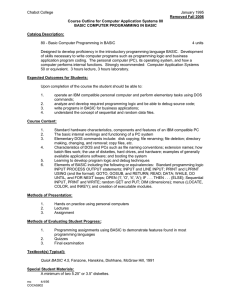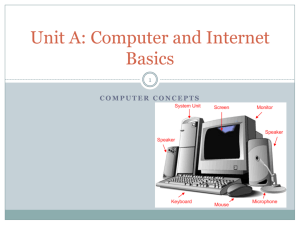Installation and Operating Instructions LC Option
advertisement
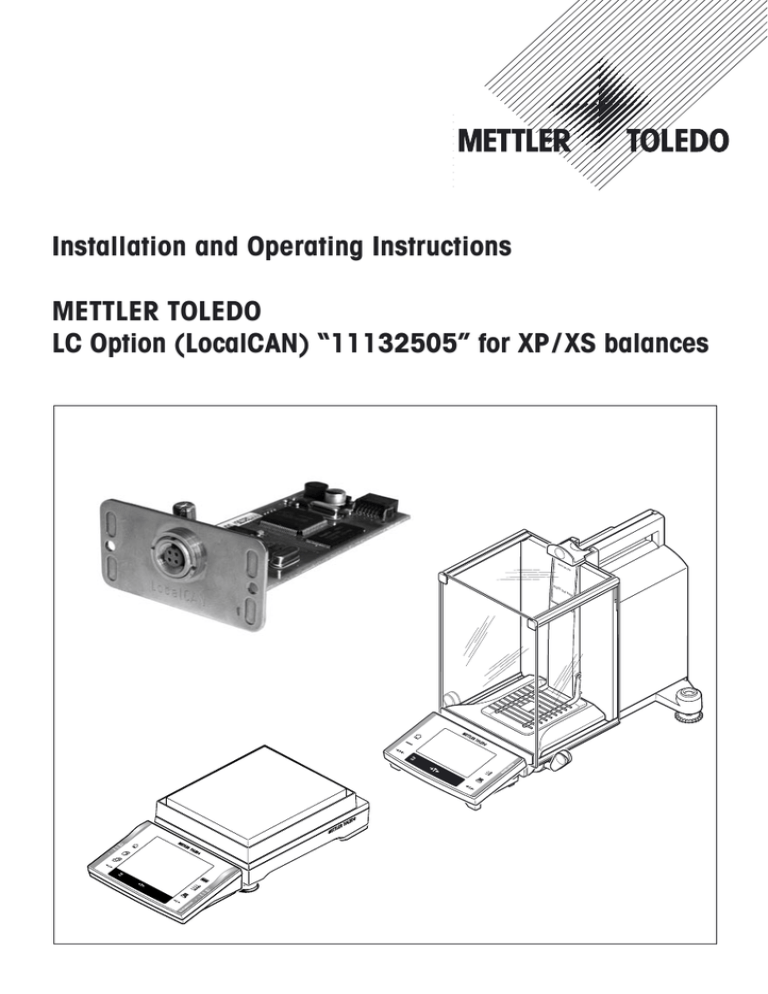
Installation and Operating Instructions METTLER TOLEDO LC Option (LocalCAN) “11132505” for XP / XS balances ww w.m t.c om XS20 5 Du F MET TLER TOLE DO F al Ra nge Contents 2 Contents 1 Introduction ....................................................................................................3 2 Interface description and installation ..............................................................4 2.1 Items delivered ............................................................................................................. 4 2.2 Description of the LC Option (LocalCAN) interface ............................................................. 4 2.3 Installation of the interface option ................................................................................... 5 3 Configuring connections..................................................................................6 3.1 Option settings ............................................................................................................. 7 4 Version information ........................................................................................8 5 Appendix........................................................................................................9 5.1 Factory settings ............................................................................................................ 9 5.2 Technical Data ............................................................................................................. 9 5.3 LC-FS Foot Switch ....................................................................................................... 10 5.4 Accessories................................................................................................................ 10 Section 1: Introduction 3 1 Introduction Before we begin Thank you for choosing the METTLER TOLEDO option for your XP/XS balance. Please read these installation and operating instructions right through before you start using the interface option, so you know how to operate the interface safely and correctly and can make use of all its capabilities. Please observe the following: • Your XP/XS balance must have Software version 3.00 or higher. You can download the latest balance Software at: www.mt.com/balance-support. • Before installing and configuring the interface option in your XP/XS balance, you should read and understand the installation and operating instructions. • The Option works only if a terminal is connected to the XP/XS weighing platform. • The Option is mounted into the XP/XS balance and is powered by the balance. • The Option does not contain any parts which can be serviced, repaired, or replaced by the user. • If the Option is not working correctly, please contact your local METTLER TOLEDO dealer. • The electronics of the Option are very sensitive to electrostatic discharges. In order to protect the components, necessary measures must be taken when the Option is installed so as to provide protection against electrostatic discharges. • If you still have questions which the documentation does not answer, or only partially, please contact your local METTLER TOLEDO dealer who will be pleased to assist you. • Disposal In conformance with the European Directive 2002/96/EC on Waste Electrical and Electronic Equipment (WEEE) this device may not be disposed of in domestic waste. This also applies to countries outside the EU, per their specific requirements. Please dispose of this product in accordance with local regulations at the collecting point specified for electrical and electronic equipment. If you have any questions, please contact the responsible authority or the distributor from which you purchased this device. Should this device be passed on to other parties (for private or professional use), the content of this regulation must also be related. Thank you for your contribution to environmental protection. Section 2: Interface description and installation 4 2 Interface description and installation 2.1 Items delivered The standard delivery comprises the following items: • LC Option interface. Items not included in the standard delivery, but available as accessories are: • Cable between option and devices. 2.2 Description of the LC Option (LocalCAN) interface Interface overview LC interface socket front view Pin assignment Pin No. Signal 2 1 3 4 front view 1 negative signal line (–CAN) 2 positive signal line (+CAN) 3 plus pin of supply (V CAN) for peripherals 4 minus pin of supply (0 V) for peripherals Section 2: Interface description and installation 5 2.3 Installation of the interface option Before installing the interface option, the balance must be removed from the power (1). r e w o P ly p p su 1 Remove the cover of the interface slot, using a screwdriver (2). 2 The Option interface can now be installed by sliding it into the open slot (3). Use the screws of the cover plate, to fix the interface. 3 Connect the balance back to the power (4). o P r e w su ly p p 4 Section 3: Configuring connections 6 3 Configuring connections This section describes how to configure and activate a connection between the XP/XS balance using LC Option and a LC peripheral device. The LC Option can handle up to five connections at the same time. The general procedure used to configure and activate a connection between the XP/XS balance using LC Option and a LC peripheral device is described briefly below. The same procedure applies to all types of peripheral devices (printer, auxiliary display, etc.). D C Press button «D» to select the application menu or press button «C» to select the user settings menu. Then click on “System”, to call up the system settings. From system settings, press the button “Peripherals”. Note: When the “Peripherals” menu is called up for the first time, the balance initializes the peripheral. This may take several seconds. During this period, the message “Initializing peripheral devices ...” is displayed. The menu is displayed which is used to select the type of peripheral device. The button behind the relevant peripheral device indicates whether the connection from the balance to the peripheral device is deactivated “Off”, or whether the balance is connected to the peripheral device via the integrated RS232 interface “RS232 built-in” or if the optional LC Option “LC Option” is connected to the peripheral device. Press the button next to the type of peripheral device (e.g. printer, secondary display), for which you would like to configure a LC connection. Note: Peripherals “Ext. Keyboard” is not supported. Section 3: Configuring connections 7 Select the “LC Option” and then press the button “Define”. Note: The button “Define” is available in LC Option version 1.10 or higher. 3.1 Option settings The Option interface parameters listed here are for all peripherals identical. This section gives an overview of all parameters. “Char Set” This setting is used to determine the character set table that is to be used for the data transmission (e.g. SQC devices). Selection possibilities: IBM/DOS (e.g. for printer LC-P45) or ANSI/WIN (e.g. for SQC devices) LC-RSx (e.g. for SQC PC devices) Notes: • Setting “Char Set” is available in LC Option version 1.10 or higher. • Details of the character set table that is to be used for the data transmission can be found in the instructions of the relevant device. • The selection of a character table in “Secondary display” has no effect. • The configuration of the LC-FS Foot Switch is not necessary (just connect it to the LC bus). Section 4: Version Information 8 4 Version information Version information can be found on LC Option under the system setting “Balance Info”. D C Press button «D» to select the application menu or press button «C» to select the user settings menu. Then click on “System”, to call up the system settings. Under system settings, press the button “Balance Info”. In this menu, press the “Show” button. Continue pressing the button with the downward facing arrow until the LC option information is displayed. The following information is displayed: “Device Name” “SW Number” “SW Version” “Status” “Serial Number” Note: Entry “Serial Number” Is available with LC Option version 1.10 or higher. Section 5: Appendix 9 5 Appendix 5.1 Factory settings Factory settings are set after executing the “Master Reset” or “Factory” function on balance. Peripherie Factory setting Setting range Printer IBM/DOS ANSI/WIN, IBM/DOS, LC-RSx Host IBM/DOS ANSI/WIN, IBM/DOS, LC-RSx Tablet Feeder IBM/DOS ANSI/WIN, IBM/DOS, LC-RSx Secondary Display IBM/DOS ANSI/WIN, IBM/DOS, LC-RSx Bar Code IBM/DOS ANSI/WIN, IBM/DOS, LC-RSx Ext. Keyboard Not supported LC I/O IBM/DOS ANSI/WIN, IBM/DOS, LC-RSx Note: Factory reset is available with LC Option version 1.10 or higher. 5.2 Technical Data Typical LC Option configuration: LC-Option Master Host LC-RS9 RS232C Printer LC-P45 Display RS/LC-BLD • Cable length between two devices may not exceed 10 m • Total of cable lengths of all attached devices may not exceed 15 m Note: On LC bus you can only use METTLER TOLEDO LC devices. Personal Computer Section 5: Appendix 10 5.3 LC-FS Foot Switch The LC-Option overwrites the Foot Switch function. LC-FS MT-SICS Comment 0 / Transfer P101 Send stable weight value to printer C1 M23/0 M23/1 M23/1 Initiate calibration according to current setting WS/1 WS/0 Toggle position of draft shield doors 1 / Re-Zero 2 / Cal 3 / 1/10d 4 / <--> 5 / Door open 6 / Door close 7 / Tare 5.4 Z Zero the balance Readability is toggled between 1d and 10d Readability is 10d WS/0 WS/1 Toggle position of draft shield doors T Tare Accessories Accessories LC Option for XP/XS balances Order No. 11132505 LC-P45, Printer with built-in applications 229119 LC-P43, Printer for recording the results 229114 RS/LC-BLD, Auxiliary display with RS232 & LC connection for table stand 224200 RS/LC-BLDS, Auxiliary display with RS232 & LC connection for table stand or balance stand 11132630 LC-AD, Auxiliary display, active, with table stand 229140 LC-ADS, Auxiliary display, active, with table stand 229150 LC Switchbox, connect up to three balances with LC interface LC-IO, Relay interface with digital inputs and outputs, switch eight different devices on and off 229220 21202217 LC-FS, Foot switch with adjustable function 229060 LC-LC1, Cable for connecting a printer LC-P45, LC-P43, length = 1 m 229161 LC-LC03, Extension cable for LocalCAN, length = 0.3 m 239270 LC-LC2, Extension cable for LocalCAN, length = 2 m 229115 LC-LC5, Extension cable for LocalCAN, length = 5 m 229116 LC-RS9, Cable for connecting a PC with RS-232C, 9-pin, length = 2 m 229065 LC-RS8 Connection cable for MT Titrators 229185 LC-RS25, Cable for connecting a printer or PC with RS-232C, 25-pin (m/f), length = 2 m LC-RS, Cable for connecting the MT ComBus system, length = 4 m 229050 21900640 LC-CL, Cable for connecting a device with Current Loop interface, 5-pin (m/f), length = 2 m 229130 LC-LCT, Cable branch (T-connector) for LocalCAN 229118 leer To protect your METTLER TOLEDO product’s future: METTLER TOLEDO Service assures the quality, measuring accuracy and preservation of value of all METTLER TOLEDO products for years to come. Please send for full details about our attractive terms of service. Thank you. *P11780875* Subject to technical changes and to changes in the accessories supplied with the instruments. © Mettler-Toledo AG 2006 11780875 Printed in Switzerland 0607/2.12 Mettler-Toledo AG, Laboratory & Weighing Technologies, CH-8606 Greifensee, Switzerland Phone +41-44-944 22 11, Fax +41-44-944 30 60, Internet: http://www.mt.com