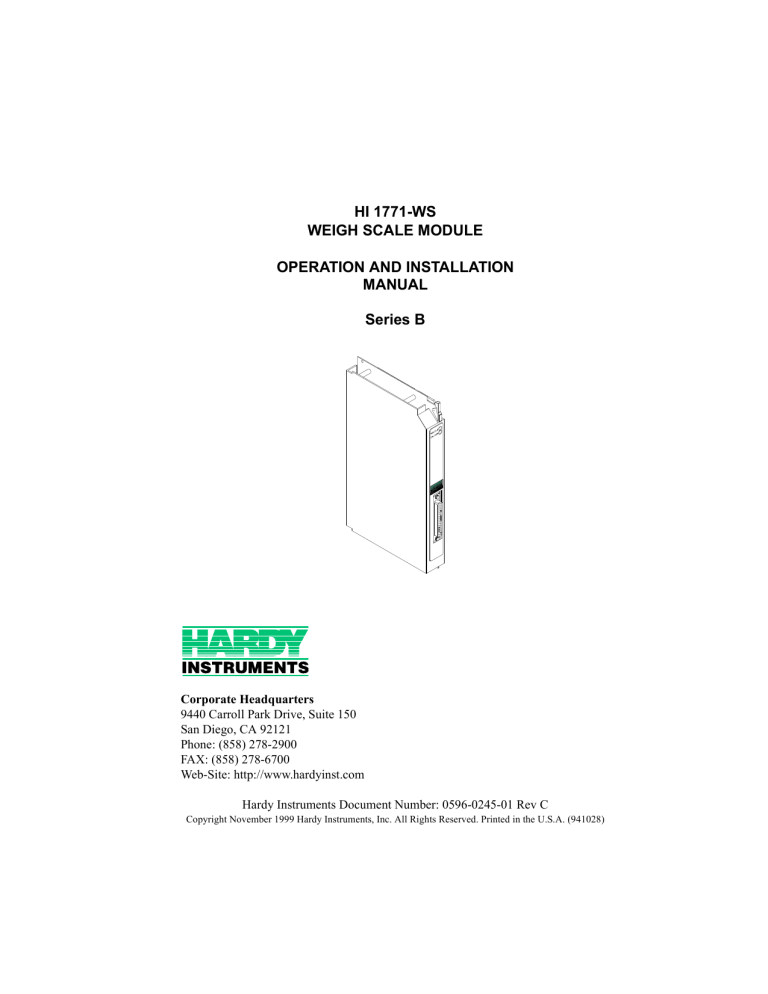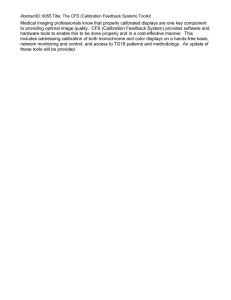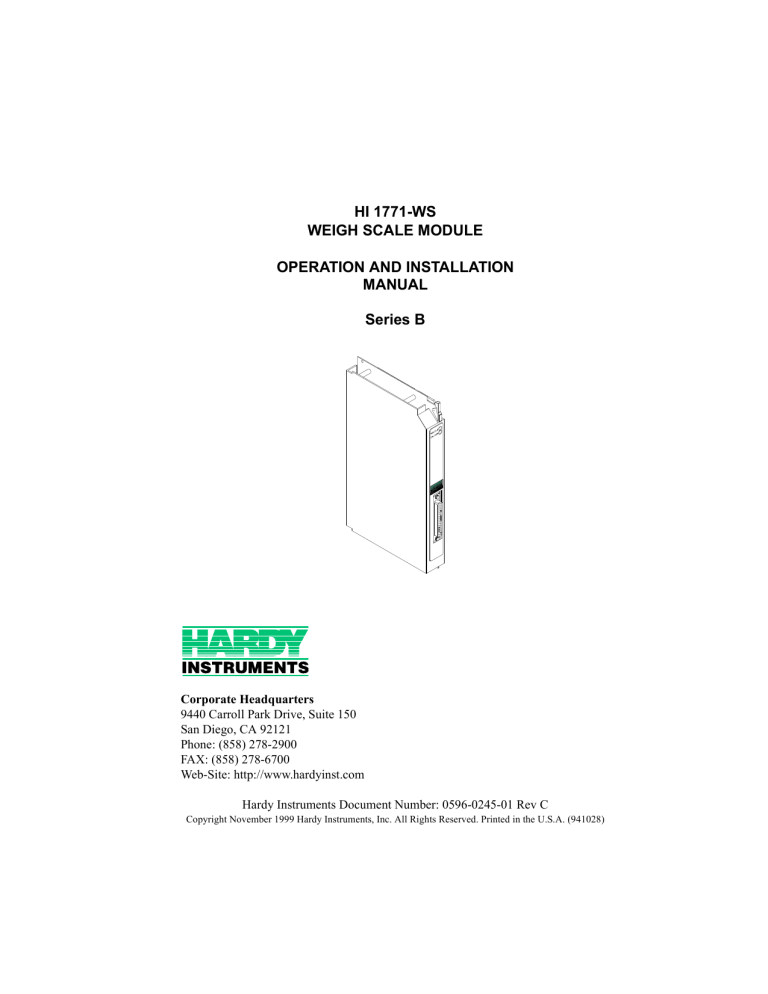
HI 1771-WS
WEIGH SCALE MODULE
OPERATION AND INSTALLATION
MANUAL
Series B
Corporate Headquarters
9440 Carroll Park Drive, Suite 150
San Diego, CA 92121
Phone: (858) 278-2900
FAX: (858) 278-6700
Web-Site: http://www.hardyinst.com
Hardy Instruments Document Number: 0596-0245-01 Rev C
Copyright November 1999 Hardy Instruments, Inc. All Rights Reserved. Printed in the U.S.A. (941028)
Table of Contents
Table of Contents
TABLE OF CONTENTS - - - - - - - - - - - - - - - - - - - - - - I
TABLE OF ILLUSTRATIONS- - - - - - - - - - - - - - - - - - - - I
CHAPTER 1 - OVERVIEW - - - - - - - - - - - - - - - A Brief Description of the HI 1771 WS Weigh Scale Module
About Hardy Manuals - - - - - - - - - - - - - - - - - - Compatibility Issues - - - - - - - - - - - - - - - - - - Compatibility with Earlier Versions of the Module - - Data Table Use - - - - - - - - - - - - - - - - - - - I/O Chassis- - - - - - - - - - - - - - - - - - - - - Remote Termination Panel - - - - - - - - - - - - - Processor - - - - - - - - - - - - - - - - - - - - - Capabilities of the Weigh Scale Module - - - - - - - - - -
-
-
-
-
- 1-1
- 1-1
- 1-2
- 1-3
- 1-3
- 1-4
- 1-5
- 1-5
- 1-5
- 1-5
CHAPTER 2 - SPECIFICATIONS - - - - - - - - - - - - - - A Brief Description of Chapter 2 - - - - - - - - - - - - - - - Specifications for a Standard HI 1771-WS Weigh Scale Module
Modes of Operation- - - - - - - - - - - - - - - - - - - Conversion Rate - - - - - - - - - - - - - - - - - - - - Averages - - - - - - - - - - - - - - - - - - - - - - - - Resolution - - - - - - - - - - - - - - - - - - - - - - - Input - - - - - - - - - - - - - - - - - - - - - - - - - - Non-Linearity - - - - - - - - - - - - - - - - - - - - - - Maximum Zero Tolerance - - - - - - - - - - - - - - - - WAVERSAVER® - - - - - - - - - - - - - - - - - - - - Common-Mode Rejection - - - - - - - - - - - - - - - - Common-Mode Voltage Range - - - - - - - - - - - - - Backplane Input Voltage - - - - - - - - - - - - - - - - Backplane Current Load - - - - - - - - - - - - - - - - Power - - - - - - - - - - - - - - - - - - - - - - - - - C2 Calibration Input - - - - - - - - - - - - - - - - - - Cable lengths- - - - - - - - - - - - - - - - - - - - - - Load Cell Excitation - - - - - - - - - - - - - - - - - - C2 Calibration Output - - - - - - - - - - - - - - - - - - Software and Operating System Requirements - - - - - - - Environmental Requirements - - - - - - - - - - - - - - - - Temperature Coefficient - - - - - - - - - - - - - - - - Operating Temperature Range - - - - - - - - - - - - - Storage Temperature Range - - - - - - - - - - - - - - Humidity Range - - - - - - - - - - - - - - - - - - - - -
-
-
- 2-1
- 2-1
- 2-1
- 2-1
- 2-1
- 2-1
- 2-1
- 2-1
- 2-1
- 2-1
- 2-1
- 2-1
- 2-2
- 2-2
- 2-2
- 2-2
- 2-2
- 2-2
- 2-2
- 2-2
- 2-2
- 2-2
- 2-2
- 2-2
- 2-2
- 2-3
i
HI 1771-WS WEIGH SCALE MODULE
Approvals - - - - - - - - - - - - - - - - - - - - - - - - - - -2-3
Configuration Software for Windows- - - - - - - - - - - - - - -2-3
Default Parameters - - - - - - - - - - - - - - - - - - - - - - - - -2-3
CHAPTER 3 - INSTALLATION - - - - - - - - - - - - - - - - - Installing the HI 1771-WS Module - - - - - - - - - - - - - - - - Preventing Electrostatic Discharge - - - - - - - - - - - - - Preparing to Install the Module - - - - - - - - - - - - - - - Set the Jumper for Single Density or Double Density Mode
Calculate the Backplane Current Load for the I/O Chassis Determine I/O Chassis Addressing Mode - - - - - - - - Determine the Module Location in the I/O Chassis- - - - Determine Remote Termination Panel Location - - - - - Plan for Sufficient Enclosure Depth - - - - - - - - - - - Keying the I/O Chassis for your Module - - - - - - - - - Installing the Module - - - - - - - - - - - - - - - - - - - - - - European Union Directive Compliance - - - - - - - - - - - - - EMC Directive - - - - - - - - - - - - - - - - - - - - - - - Low Voltage Directive- - - - - - - - - - - - - - - - - - - - Installing the Remote Termination Panel (RTP) - - - - - - - - - Connecting the Module to the Remote Termination Panel - - - - Connecting the Junction Box to the Remote Termination Panel - Grounding the Shield - - - - - - - - - - - - - - - - - - - - - - Indicator Lights - - - - - - - - - - - - - - - - - - - - - - - - - -
-3-1
-3-1
-3-1
-3-1
-3-1
-3-3
-3-3
-3-3
-3-4
-3-4
-3-4
-3-4
-3-5
-3-5
-3-5
-3-6
-3-7
-3-7
-3-7
-3-8
CHAPTER 4 - SETUP - - - - - - - - - - - - A Brief Description of Chapter 4 - - - - - - - - Requirements - - - - - - - - - - - - - - - - Installation of HI 1771-AD Configuration Software
Power Check - - - - - - - - - - - - - - - - - Selecting the HI 1771-WS Module- - - - - - - Adding the Module to an Existing System - Setting up a New Project - - - - - - - - - -
-
-
-
-
-
-
-
-
-
-4-1
-4-1
-4-1
-4-1
-4-2
-4-3
-4-3
-4-6
CHAPTER 5 - CONFIGURATION- General Status - - - - - - - - - - Weight (Gross and Net) - - - - Firmware (Revision and Series) Power Up- - - - - - - - - - - New Data- - - - - - - - - - - Sample Period - - - - - - - - In Motion - - - - - - - - - - - Tare Successful - - - - - - - -
-
-
-
-
-
-
-
-
-
-5-1
-5-1
-5-1
-5-1
-5-1
-5-1
-5-1
-5-1
-5-1
ii
-
-
-
-
-
-
Table of Contents
Zero Successful - - - - - - - - Decimal Error- - - - - - - - - - Bad Sample Value - - - - - - - EEPROM- - - - - - - - - - - - Invalid Zero Tolerance - - - - - Real-Time Period Error - - - - - WAVERSAVER Error - - - - - - Tare While Moving - - - - - - - Zero While Moving - - - - - - - Invalid Motion Tolerance - - - - Over Range - - - - - - - - - - Under Range - - - - - - - - - - Configuration - - - - - - - - - - - - Units - - - - - - - - - - - - - - WAVERSAVER - - - - - - - - Digits to the Right of Decimal Point
In-motion Tolerance - - - - - - Zero Tolerance - - - - - - - - - Moving Average Sample Size - - Tare Enable - - - - - - - - - - Zero Enable - - - - - - - - - - Auto-Zero - - - - - - - - - - - Configuring Rate-of-Change - - - - Saving Configuration Changes - - - Verifying Configuration Data - - - - -
-
-
-
-
-
-
-
-
-
-
- 5-1
- 5-1
- 5-2
- 5-2
- 5-2
- 5-2
- 5-2
- 5-2
- 5-2
- 5-2
- 5-2
- 5-2
- 5-2
- 5-3
- 5-3
- 5-4
- 5-4
- 5-5
- 5-5
- 5-6
- 5-6
- 5-6
- 5-7
- 5-7
- 5-8
CHAPTER 6 - CALIBRATION - - - - - - - - - - - - Module Calibration - - - - - - - - - - - - - - - - - - Which type of calibration is best for your application?
C2 Calibration - - - - - - - - - - - - - - - - Hard Calibration - - - - - - - - - - - - - - - Soft Calibration - - - - - - - - - - - - - - - - Achieving the Best Calibration Accuracy - - - C2 Calibration Procedures - - - - - - - - - - - - - - Hard Calibration Procedures - - - - - - - - - - - - - Restore Calibration Procedures - - - - - - - - - - - - Read the Internal Resistance Value - - - - - - - - - - -
-
-
-
-
-
- 6-1
- 6-1
- 6-2
- 6-2
- 6-2
- 6-2
- 6-2
- 6-2
- 6-6
- 6-8
- 6-9
CHAPTER 7 - OPERATING PROCEDURES
A Brief Description of Chapter 7 - - - - - - Block Transfer, Read - - - - - - - - - - - Monitoring Status Data - - - - - - - - Reading Floating-Point Values - - -
-
-
-
-
-
- 7-1
- 7-1
- 7-1
- 7-1
- 7-1
-
-
-
-
-
-
-
-
-
-
iii
HI 1771-WS WEIGH SCALE MODULE
Reading 6-Digit Integer Values - - - - - - - - Implied Decimal Point- - - - - - - - - - - - - Status Block - - - - - - - - - - - - - - - - - Saving the Tare and Zero Values in Non-Volatile Memory
Block Transfer, Write - - - - - - - - - - - - - - - - - Editing the Configuration/Calibration Block - - - - Performing a C2 Calibration- - - - - - - - - - Enter Values in the Block - - - - - - - - - - - Perform the C2 Calibration - - - - - - - - - - Performing a Hard Calibration- - - - - - - - - Enter Values in the Block - - - - - - - - - - - Perform the Hard Calibration - - - - - - - - - Restoring the Module - - - - - - - - - - - - - Configuration/Calibration Block - - - - - - - - - - Creating Setpoints - - - - - - - - - - - - - - - - - - Setpoint Status Bits - - - - - - - - - - - - - - - - -
-
-
-
-
-
-7-1
-7-2
-7-2
-7-11
-7-12
-7-12
-7-12
-7-12
-7-13
-7-13
-7-13
-7-14
-7-15
-7-16
-7-22
-7-23
CHAPTER 8 - TROUBLESHOOTING - - - - - A Brief Description of Chapter 8 - - - - - - - - Diagnostics Reported by the Module - - - - - Troubleshooting with the Indicators - - - - - - Reading On-board Resistance - - - - - - - - Checking Resistance with a Simulator Connected
Checking Block-Transfer Communication - - - Calibrating the Module to the Simulator - - - - Checking Resistance of the Scale System- - - Checking Load-cell Mounting - - - - - - - - - Calibrating with Piping Disconnected - - - - - Troubleshooting Load Cells - - - - - - - - - - Zero Balance Test - - - - - - - - - - - - Bridge Resistance - - - - - - - - - - - - Resistance to Ground- - - - - - - - - - - Repairing Failed Load Cells - - - - - - -
-
-
-
-
-
-
-
-
-
-8-1
-8-1
-8-1
-8-2
-8-3
-8-3
-8-4
-8-5
-8-5
-8-6
-8-6
-8-7
-8-7
-8-7
-8-8
-8-8
APPENDIX A - GLOSSARY - - - - - Understanding HI 1771-WS Terminology
Auto Zero- - - - - - - - - - - - - Block Transfer - - - - - - - - - - Block Transfer Read Address - - - Block Transfer Write Address - - - C2 Calibration - - - - - - - - - - Calibration - - - - - - - - - - - - Calibration Screen - - - - - - - - -
-
-
-
-
-
-
-
-
-
-A-1
-A-1
-A-1
-A-1
-A-1
-A-1
-A-1
-A-1
-A-2
iv
-
-
-
-
Table of Contents
Configuration - - - - - - - - Configuration Screen - - - - Download/Upload- - - - - - Gross Weight Display - - - - Hard Calibration - - - - - - High Calibration Weight - - - In-motion Tolerance - - - - Low Calibration Weight - - - Midpoint Linearization Weight Module List Screen - - - - - Net Weight Display - - - - - Number-of-Digits Selection - Number-of-Samples Selection
On-board Resistance - - - - Preact - - - - - - - - - - - PLC Address - - - - - - - - Rate-of-Change Value - - - Real-time Sampling Period - Scale Sensitivity - - - - - - Setpoint - - - - - - - - - - Soft Calibration - - - - - - - Tare - - - - - - - - - - - - Tare Enable Selection - - - Unit-of-Weight Selection - - WAVERSAVER Setting - - - Zero-Enable Selection - - - -
-
-
-
-
-
-
-
-
-
-
-
-
-
-
-
-
- A-2
- A-2
- A-2
- A-2
- A-2
- A-2
- A-2
- A-2
- A-3
- A-3
- A-3
- A-3
- A-3
- A-3
- A-3
- A-3
- A-3
- A-4
- A-4
- A-4
- A-4
- A-4
- A-4
- A-4
- A-5
- A-5
v
HI 1771-WS WEIGH SCALE MODULE
vi
Table of Illustrations
Table of Illustrations
CHAPTER 3 - INSTALLATION - - - - - - - - - - - - - - - - - - - 3-1
FIG. 3-1
FIG. 3-2
FIG. 3-3
FIG. 3-4
FIG. 3-5
FIG. 3-6
J1 JUMPER LOCATION/SERIES B - - - - - - - - - - - 3-2
SINGLE DENSITY & DOUBLE DENSITY
JUMPER SETTINGS - - - - - - - - - - - - - - - - - - 3-2
MOUNTING DIMENSIONS FOR 1771-RT REMOTE
TERMINATION PANELS - - - - - - - - - - - - - - - - 3-6
MOUNTING DIMENSIONS FOR 1771XX-RT
REMOTE TERMINATION PANELS - - - - - - - - - - - 3-7
WIRING DIAGRAM FROM 1771 RT TO JUNCTION BOX- 3-7
DIAGNOSTIC INDICATORS - - - - - - - - - - - - - - - 3-8
CHAPTER 4 - SETUP - - - - - - - - - - - - - - - - - - - - - - - 4-1
FIG. 4-1
FIG. 4-2
FIG. 4-3
FIG. 4-4
FIG. 4-5
FIG. 4-6
FIG. 4-7
FIG. 4-8
FIG. 4-9
FIG. 4-10
FIG. 4-11
FIG. 4-12
FIG. 4-13
FIG. 4-14
FIG. 4-15
FIG. 4-16
FIG. 4-17
FIG. 4-18
FIG. 4-19
FIG. 4-20
LED’S - - - - - - - - - - - - - - - - - - - - - - - - OFFLINE PULL DOWN MENU/CLICK ON UPLOAD - UPLOAD DISPLAY/UPLOAD EXISTING LOGIC - - - UPLOADING PROCESSOR IMAGE - - - - - - - - - PROMPT TO GO ONLINE - - - - - - - - - - - - - - UPLOADED PROJECT - - - - - - - - - - - - - - - SELECTING A NEW PROJECT - - - - - - - - - - - SELECTING PROCESSING TYPE/NAME - - - - - - SELECTING I/O CONFIGURATION - - - - - - - - - I/O CONFIGURATION - CHASSIS TABLE - - - - - - SELECT DISPLAY CHASSIS - - - - - - - - - - - - CHASSIS DISPLAY - - - - - - - - - - - - - - - - - INSERT MODULE - - - - - - - - - - - - - - - - - - EDIT MODULE DISPLAY/ALL MODULES DISPLAYEDCHASSIS_1/SELECTED MODULE TYPE DISPLAYED SELECT DISPLAY MODULE- - - - - - - - - - - - - MODULE ADDRESS DISPLAY/SELECT AUTO-PICK MODULE ADDRESS DISPLAY WITH ADDRESSES - HI 1771-WS MODULE MAIN MENU - - - - - - - - - SELECT PROGRAM FILE FOR RUNG INSERTION - -
- 4-3
- 4-3
- 4-4
- 4-4
- 4-5
- 4-6
- 4-7
- 4-7
- 4-8
- 4-8
- 4-9
- 4-9
- 4-9
- 4-10
- 4-10
- 4-11
- 4-11
- 4-12
- 4-13
- 4-13
CHAPTER 5 - CONFIGURATION5-1
FIG. 5-1
CONFIGURE DISPLAY - - - - - - - - - - - - - - - - - 5-3
I
HI 1771-WS WEIGH SCALE MODULE
CHAPTER 6 - CALIBRATION - - - - - - - - - - - - - - - - - - -6-1
FIG. 6-1
FIG. 6-1
FIG. 6-1
FIG. 6-1
FIG. 6-1
II
HI 1771-WS MODULE DISPLAY/SELECTING
CONFIGURE TAB - - - - - - - - - - - - - SELECTING CALIBRATE BUTTON - - - - - CALIBRATION DISPLAY/SELECTING ENTER
CALIBRATE MODE - - - - - - - - - - - - C2 CALIBRATION DISPLAY - - - - - - - - - HARD CALIBRATION DISPLAY - - - - - - - -
- - - - -6-3
- - - - -6-3
- - - - -6-4
- - - - -6-5
- - - - -6-7
Chapter 1 - Overview
CHAPTER 1 - OVERVIEW
A Brief Description of
the HI 1771 WS Weigh
Scale Module
This chapter provides an overview of the Weigh Scale
module.The Weigh Scale module (1771-WS) is an
intelligent I/O module that reads values from industry-standard strain-gage load cells. The module
accepts analog weight values directly from a single
load cell or the sum of the values from two, three, or
four load cells connected through a junction box.
You can use as many as eight load cells with the module. You will need an external power supply for five
or more load cells.
The module receives block-transferred configuration
and calibration values from the PLC-5® data table.
The module block-transfers the weight values and
other status values to a PLC-5® processor.
NOTE:
PLC-5® is a registered trademark of the Allen-Bradley Corporation Inc.
The Weigh Scale module can work without Weigh
Scale Configuration software (interacting directly
with the PLC processor). However, we recommend
that you use the software to set up and maintain the
module.
You install Weigh Scale software on a personal computer in a DH+ network with the PLC-5 processor. If
you are using RSLinx software as a man-machineinterface (MMI), you can connect the personal computer to the PLC processor with an Ethernet link. You
can then enter configuration and calibration values on
easy-to-use screens.
1-1
HI 1771-WS WEIGH SCALE MODULE
About Hardy
Manuals
Every Hardy Installation and Operation manual is
organized into easily referenced chapters, that are
almost always the same:
•
•
•
•
•
•
1-2
Chapter 1 - Provides an introduction to the instrument and an
Overview of the equipment and
its capabilities.
Chapter 2 - Provides a complete
list of Specifications.
Chapter 3 - Contains information needed to Install the HI
1771-WS. (both standard and
optional equipment)
Chapter 4 - Provides complete
hardware Configuration instructions for setting dip switches and
jumpers.
Chapter 5 - Pertains to the firmware/software Setup and preparation procedures to calibrate and
operate the instrument.
Chapter 6 - Provides all Calibration instructions.
Chapter 1 - Overview
•
•
Chapter 7 - Pertains to the
Operating Procedures of the
DI-803 TTS.
Chapter 8 - Pertains to the Troubleshooting procedures for repair
of the instrument.
Hardy Instruments hopes that this manual meets your
needs for information and operation. All corrections
or suggestions for improvements of this manual are
welcome and can be sent to the Technical Publications Department or Customer Support Department at
Hardy Instruments Inc.
Compatibility Issues
Compatibility with
Earlier Versions of
the Module
Compatibility involves previous releases of the module, data table use as well as compatibility with I/O
chassis, remote termination panels, and processors.
A jumper setting (J1) you can change lets you configure the module for Series A (single density) or Series
B (double density) operation. Functional modifications made to the Weigh Scale Module for Series
B do not affect how the module operates in Series A
mode. You can complete any tasks you performed
using earlier versions of the module.
To configure the jumper, see Chapter 3 of this manual.
If you set the jumper for Series B (double density)
operation:
•
You can now download setpoint, preact, and
deadband values to the module .
•
•
•
The module compares weight data to the setpoint
and preact values. When the weight data reaches
the preact value, the module sets a discrete bit in
the PLC input image table without a block-transfer read.
We now return rate-of-change data in the blocktransfer-read data block.
We also return all configuration data in the
block-transfer-read data block.
1-3
HI 1771-WS WEIGH SCALE MODULE
A separate change to the real-time sampling period
affects both new and old versions of the Weigh Scale
Module:
•
When the PLC processor requests a block-transfer read, the Weigh Scale Module responds only
if the real-time sampling period value has elapsed
since the last block-transfer read.
•
When the data transfer occurs, the data in the
PLC data table is the most recent information
processed by the module.
Data Table Use
Communication between the module and the processor is bi-directional, using both block transfer reads
(BTRs) and block transfer writes (BTWs). The module uses a byte in the output image table and a byte in
the input image table. The module also requires an
area in the data table to store the block-transfer read
and write data.
I/O image table use is an important factor in module
placement and addressing selection. We show the
module’s data table use in the following table.
Use of Data Table
Catalog
Number
Compatibility
Addressing
Chassis
Input
Image
Bits
Output
Image
Bits
ReadBlock
Words
WriteBlock
Words
1/2-slot
1-slot
2-slot
A (Single
density)
8
8
29
33
Yes1
R12
R23
B4
B (Double
density)
8
8
64
49
Yes1
R12
No
B4
Series
1771-WS
1
2
3
4
Yes = Compatible without restriction
R1 = Restricted Compatibility; it cannot be in the same even/odd pair of slots with a 32-bit module
R2 = Restricted Compatibility; it cannot be in the same even/odd pair of slots (I/O group) with a 16 -bit
Module
B = Compatible with 1771-A1B, A2B, A3B, A3b1, A4B, 1771-AM1, -AM2 Chassis
You can place your 1771-WS module into any I/O
module slot of the I/O chassis.
1-4
Chapter 1 - Overview
I/O Chassis
This module can only be used in 1771-A1B, A2B,
A3B, A3B1, A4B, -AM1, and -AM2 chassis.
Remote
Termination Panel
The 1771-WS module is compatible with the 1771RT remote termination panel, which you must purchase separately.
Processor
The HI 1771-WS module is compatible with 1785
PLC-5® processors.
Capabilities of the
Weigh Scale Module
•
•
•
•
•
•
•
•
NOTE:
Weight values in either pounds or kilograms
Weight values in both 16-bit integer and 32-bit
floating-point format
The ability to tare or zero the scale
Compatibility with 3mV/V and 2mV/V industrystandard load cells and C2 Second-GenerationCalibration load points
20-bit A/D conversion — providing 985,000
counts of displayed resolution over the 0-30mV
range
50ms A/D conversion period
A “weight-in-motion” status indication
WAVERSAVER® technology to filter out
mechanical vibrations and noise from the weight
values
WAVERSAVER® is a registered trademark of Hardy
Instruments Inc.
•
3 ways to calibrate the module:
•
Hard Calibration
•
soft calibration — to minimize
the need for test weights when
used with load cells of known
sensitivity and range
•C2® calibration — to minimize the
need for test weights and eliminate the need for manual entry of
values when used with C2 Sec-
1-5
HI 1771-WS WEIGH SCALE MODULE
ond-Generation-Calibration load
points
NOTE:
C2® is a registered trademark of Hardy Instruments
Inc.
•
•
•
•
•
•
•
NOTE:
1-6
Non-volatile on-board flash memory — to store
calibration values
Restoration of calibration values from PLC data
table to non-volatile on-board memory — lets
you to quickly switch the calibration values to
those of another scale, or to restore them after
replacing a module
Windows®-based (NT, 95, 98, Millennium and
2000) Weigh Scale Configuration software — to
provide configuration and calibration without
ladder logic programming software
On-board diagnostics
Setpoints, deadbands, and preacts — let you
download values to the module so that the module can compare the scale to the setpoints without
waiting for the PLC processor to cycle through
Ladder logic that depends on block transfers
Rate-of-change in weight data — based on userdefined time units, evaluation period, and unit of
measure
Configuration data — lets you view configuration data in the block-transfer read data block
Windows® is a registered trademark of the Microsoft
Corporation.
Chapter 2 - Specifications
CHAPTER 2 - SPECIFICATIONS
A Brief Description of
Chapter 2
Chapter 2 lists the specifications for the HI 1771-WS
Weigh Scale Module. Specifications are listed for the
standard instrument and for optional equipment. The
specifications listed are designed to assist in the
installation, operation and troubleshooting of the
instrument. All service personnel should be familiar
with this section before attempting an installation or
repair of this instrument.
Specifications for a
Standard HI 1771-WS
Weigh Scale Module
Modes of
Operation
Local and Remote
Conversion Rate
20 updates per second
Averages
1-200 User Selectable in single increments
Resolution
Displayed:
Internal:
1:985,000 (@ 3 mV/V)
1:656,000 (@ 2 mV/V)
1:1,048,576
Input
Up to eight (4) 350 ohm Full Wheatstone Bridge,
Strain Gauge Load Sensors/Cells (5 volt excitation)
on one vessel.
Non-Linearity
0.0040% of Full Scale
Maximum Zero
Tolerance
32766
WAVERSAVER®
User Selectable
•
•
•
•
•
Common-Mode
Rejection
7.50 Hz
3.50 Hz
1.00 Hz (Default)
0.50 Hz
0.25 Hz
100dB at or below 60 Hz
2-1
HI 1771-WS WEIGH SCALE MODULE
Common-Mode
Voltage Range
2.5VDC maximum (with respect to earth ground)
Backplane Input
Voltage
Continuous 40.0 VDC Maximum
Backplane Current
Load
1.50 Amps at 5 VDC Maximum
Power
+5 VDC +/- 5%
C2 Calibration
Input
Isolation from digital section 1000 VDC minimum.
Cable lengths
1000 feet maximum of C2 authorized cable
Load Cell
Excitation
10 VDC (+/- 5%) 1.5 W maximum.
Isolation from digital section 1000 VDC minimum
C2 Calibration
Output
Isolation from digital section 1000 VDC minimum
Windows® 95/98/Millennium, NT/2000
RSLogix™
RSLinx™
Software and
Operating System
Requirements
•
•
•
NOTE:
Windows® is a registered trademark of the Microsoft
Corporation. RSLogix™ and RSLinx™ are trademarks of Rockwell Automation.
Environmental
Requirements
2-2
Temperature
Coefficient
Less than 0.005% of full scale per degree C for CalLO and Cal-HI reference points
Operating
Temperature
Range
0o C to 60o C (32o F to 140o F)
Storage
Temperature
Range
-20o C to 85o C (-4o F to 185o F)
Chapter 2 - Specifications
Humidity Range
0-90% (non-condensing)
Approvals
UL Certification
CSA Certification
CE Approval
Configuration
Software for
Windows
User selectable from RS Logix 5 Software.
Default Parameters
Table 2-1:
Parameter
Default
Setting
Tare Weight
0.0 lbs
WAVERSAVER®
.25 Hz
4
Weight Units
lbs
0
Span Weight
-1
Averages
100
Auto Zero Tracking Enabled
NO
0
Tare Enabled
YES
1
Auto Zero Disabled
YES
1
Calibration Type
HARD
Setpoint Mode 1&2
Net (fixed)
Setpoint Value 1&2
1.0 lbs
Setpoint Deadband 1&2
0.0 lbs
Setpoint Preact 1&2
0.5 lbs
Auto-zero Tolerance
10.0 lbs
Motion Tolerance
3.0 lbs
Zero Tolerance
1000 lbs
Rate of Change Time Base
10
Cal Year
0
2-3
HI 1771-WS WEIGH SCALE MODULE
Table 2-1:
Parameter
2-4
Default
Cal Month
0
Cal Day
0
Cal ID
0
Setting
Chapter 3 - Installation
CHAPTER 3 - INSTALLATION
Installing the HI 1771WS Module
Preventing
Electrostatic
Discharge
WARNING
This chapter tells you how to install the Weigh Scale
module.
Electrostatic discharge can damage semiconductor
devices inside this module if you touch backplane
connector pins or jumper pins. Guard against electrostatic damage by observing the following
warning:
ELECTROSTATIC DISCHARGE CAN
DEGRADE PERFORMANCE OR CAUSE PERMANENT DAMAGE. HANDLE THE MODULE
AS STATED BELOW:
•
•
•
Wear an approved wrist-strap grounding device
when handling the module
Touch a grounded object to rid yourself of electrostatic charge before handling the module
Handle the module from the front, away from the
backplane connector. Do not touch the backplane
connector pins
Preparing to Install
the Module
Set the Jumper
for Single
Density or
Double
Density Mode
When you received the module, the J1 jumper was
configured for Series B or double density mode. (The
Series B modules have a label on their side.) You can
set the jumper for single density (Series A) or double
density (Series B) mode.
Step 1.
Step 2.
Step 3.
Step 4.
Step 5.
Remove the four pan head screws that fasten the module cover and module printed
circuit board to the module enclosure.
Carefully lift the cover for the board.
Lift the printed circuit board out of the
enclosure.
Turn the printed circuit board over so that
the component side is facing up.
Locate the J1 Jumper. (See Fig. 3-1)
3-1
HI 1771-WS WEIGH SCALE MODULE
FIG. 3-1 J1 JUMPER LOCATION/SERIES B
Step 6.
Set the J1 Jumper for either Single Density
(Series A) or Double Density (Series B).
(See Fig. 3-2)
FIG. 3-2 SINGLE DENSITY & DOUBLE
DENSITY JUMPER SETTINGS
SELECTION
Single Density (Series A)
3-2
FUNCTIONS
Series A Functionality
Chapter 3 - Installation
SELECTION
FUNCTIONS
Double Density (Series B)
Series A Functionality plus:
•
Use Setpoint Parameters
•
Retrieve Rate-ofChange values
•
Verify Configuration
Data
Calculate the
Backplane
Current Load
for the I/O
Chassis
Your module receives its power through the 1771 I/O
chassis backplane from the chassis power supply. The
maximum backplane current load of the module is
1.5A.
Add this load to the loads of all other modules in the I/
O chassis. This total must not exceed the chassis
backplane or backplane power supply load specification.
Determine I/O
Chassis
Addressing
Mode
Your J1 jumper selection determines the addressing
mode of the Weigh Scale Module:
If the jumper is
set for those
mode:*
The module is compatible with this addressing:
Single Density
Yes
Rack 1
Yes
Double Density
Yes
Yes
No
1/2-slot
1-slot
2-slot
* If the jumper is not present, the module is compatible with 1/2-slot, and 2-slot
addressing and defaults to Series A functionality
When the J1 jumper is set for double density (Series B
& C) operation, the module is not compatible with
two-slot addressing.
Determine the
Module
Location in the
I/O Chassis
The extreme left slot is not an I/O module slot; it is
reserved for processors or adapter modules:
•
If you are using -slot addressing, you can place
your module into any I/O module slot of the I/O
chassis.
•
If you are using 1-slot addressing, do not place
the 1771-WS module into the same even/odd
3-3
HI 1771-WS WEIGH SCALE MODULE
•
NOTE:
module-slot pair with a 32-bit-density module.
This module uses the input image table and the
output image table.
To minimize electrical noise interference, group
analog and low-voltage dc digital modules away
from AC modules or high voltage DC digital
modules.
When using earlier versions of the module, if you are
using a version of the module earlier than Series B (or
a Series B module set for Series A mode) and are
using 2-slot addressing, do not place the 1771-WS
module into the same I/O group (even/odd moduleslot pair) with a 16-bit density module. this module
uses a byte in the input image table and a byte in the
output image table.
Determine
Remote
Termination
Panel Location
Place your 1771-RT remote termination panel in close
proximity to the module so that the distance is within
the length of the interconnect cables you choose:
• The length of the 1771-C6 cable is 1.8m (6 feet)
• The length of the 1771-C15 cable is 3.05m (10
feet)
Plan for
Sufficient
Enclosure
Depth
The cable connector sticks out from the front of the
module. The enclosure must provide room for a total
of 254 mm (10.0 inches) from the back-panel to the
connector.
Keying the I/O
Chassis for
your Module
For information about using the plastic keying clips
see your PLC 5 Users Guide.
Installing the Module
Step 1.
WARNING
REMOVE POWER FROM THE HI 1771-WS I/O
CHASSIS BACKPLANE AND DISCONNECT
THE CABLE FROM THE MODULE BEFORE
REMOVING OR INSTALLING AN I/O MODULE.
FAILURE TO REMOVE POWER FROM THE
BACKPLANE COULD CAUSE INJURY OR
EQUIPMENT DAMAGE DUE TO POSSIBLE
UNEXPECTED OPERATION.
3-4
Turn off the power to the I/O Chassis.
Chapter 3 - Installation
FAILURE TO REMOVE POWER FROM THE
BACKPLANE COULD CAUSE MODULE DAMAGE, DEGRADATION OF PERFORMANCE,
OR INJURY.
Step 2.
Step 3.
Step 4.
Place the module in the plastic tracks on
the top and bottom of the slot that guides
the module into position.
Do not force the module into its backplane
connector. Apply firm, even pressure on
the module to seat it properly.
Snap the chassis latch over the top of the
module to secure it.
European Union
Directive Compliance
If this product is installed within the European Union
or EEA regions and has the CE mark, the following
regulations apply.
EMC Directive
The Series B module is tested to meet Council Directive 89/336
Electromagnetic Compatibility (EMC) using a technical construction file and the following standards, in
whole or in part:
•
•
EN 50081-2 EMC – Generic Emission Standard,
Part 2 – Industrial Environment
EN 50082-2 EMC – Generic Immunity Standard,
Part 2 – Industrial Environment
The product described in this manual is intended for
use in an industrial environment.
Low Voltage
Directive
The Series B module is also designed to meet Council
Directive 73/23 Low Voltage, by applying the safety
requirements of EN 61131–2 Programmable Controllers, Part 2 – Equipment Requirements and Tests.
For specific information that the above norm requires,
see the appropriate sections in this manual, as well as
the following Allen-Bradley publications:
•
Industrial Automation Wiring and Grounding
Guidelines, publication 1770-4.1
• Guidelines for Handling Lithium Batteries, publication AG-5.4
3-5
HI 1771-WS WEIGH SCALE MODULE
•
Installing the Remote
Termination Panel
(RTP)
Automation Systems Catalog, publication B112
For the Weigh Scale Module, you must use the HI
1771-RT remote termination panel. The remote termination panels are designed for mounting on standard
DIN 1 or DIN 3 mounting rails. For mounting dimensions see Fig. 3-3 & 3-4.
FIG. 3-3 MOUNTING DIMENSIONS FOR 1771RT REMOTE TERMINATION PANELS
3-6
Chapter 3 - Installation
FIG. 3-4 MOUNTING DIMENSIONS FOR
1771XX-RT REMOTE TERMINATION
PANELS
Connecting the
Module to the Remote
Termination Panel
Use the HI 1771XX-C6 or HI 1771XX-C10 cable to
connect the HI 1771-WS module to the RT.
Connecting the
Junction Box to the
Remote Termination
Panel
You must provide a cable from the 1771 RT to the
Junction box. You must connect the conductors and
the shield to terminals as shown in Fig. 3-5.
FIG. 3-5 WIRING DIAGRAM FROM 1771 RT TO JUNCTION BOX
Grounding the Shield
On the cable from the junction box to the1771 RT,
connect the shield drain wire to the shield terminal on
the RT. All shield connections are internally connected together in the RT so that only one wire is
3-7
HI 1771-WS WEIGH SCALE MODULE
required to ground the entire remote termination
panel.
Ground the shield at only one end of the cable.
Because we don’t know whether you have the ability
to provide a good ground at the other end, we recommend that you ground the RT by connecting a wire
from the “SH” terminal on the RT to a ground bus in
the metal enclosure in which the remote termination
panel is mounted.
Indicator Lights
The front panel of the 1771-WS module contains two
bi-color indicators: a red/green RUN/FLT (fault) indicator and a red/green CAL/COM indicator. (See Fig.
3-6)
FIG. 3-6 DIAGNOSTIC INDICATORS
•
•
Run/Fault - flashes green until the module has
passed its self check and has been successfully
calibrated and turns a steady green. If a fault is
found initially or occurs later, it turns red.
Calibrate/Communication - Flashes green when
doing block-transfers. The light flashes red in 1 second intervals during calibration. If EEPROM
fails, the light flashes red at intervals shorter than
1 second.
At power-up, the module runs through an initial selfdiagnostic check. During this check, the RUN/FAULT
3-8
Chapter 3 - Installation
indicator flashes green at a rate of 5 to 10 times a second. This self-diagnostic check lasts from 2 to 30 seconds, depending on the WAVERSAVER selection; the
lower the frequency, the longer the time. When it
completes this check satisfactorily, the RUN/FAULT
indicator becomes a steady green. However, if the
module does not have valid calibration data, the RUN/
FAULT indicator will flash green at a rate of once a
second.
If a fault is found initially or occurs later, the RUN/
FLT indicator turns red.
The bottom indicator is the calibrate/communication
indicator.
This indicator flashes green when doing block-transfers; it flashes red during calibration.
3-9
HI 1771-WS WEIGH SCALE MODULE
3-10
Chapter 4 - Setup
CHAPTER 4 - SETUP
A Brief Description of
Chapter 4
All information contained in Chapter 4 pertains to
software settings (Local and Remote modes of operation) to prepare the module controller for calibration
and operation. Alternatives to these procedures
explicit or implied, contained in this section are not
recommended. It is very important that the user and
service personnel be familiar with the procedures contained in this chapter, before going through the setup
procedures. The Setup procedures require, Rockwell
Automation RSLogix 5™ and Rockwell Automation
RSLinx™ or RSLinx™ Lite. The Local Mode of
Operation means the Module is installed in a PLC
Chassis and Remote Mode of Operation means the
Module is installed in a Remote Chassis.
NOTE:
RSLogix 5™ and RSLinx™ are trademarks of Rockwell Automation.
Requirements
Before installing the HI 1771-AD Configuration Software or doing any setup of the module the following
requirements must be met:
•
•
•
•
The module must be installed in the proper
slot depending on the series selected (A or
B). (See Chapter 3, “Determine the Module
Location in the I/O Chassis”.)
RS Logix & RSLinx must be installed on
your PC.
All cables and connectors are installed correctly with the connectors tightly fastened.
A steady green Run/Fault light on the HI
1771-WS Module.
NOTE:
In the event you should encounter any problems with
the operation of the PLC or problems installing or
operating RSLogix or RSLinx, please consult your
Allen Bradley manual or contact your Allen Bradley
Customer Service representative for assistance.
Installation of HI 1771AD Configuration
Software
Step 1.
The SETUP program copies the required
files to your hard disk.
4-1
HI 1771-WS WEIGH SCALE MODULE
Step 2.
Step 3.
Step 4.
Step 5.
Step 6.
Step 7.
Step 8.
Run Windows NT/95/98/2000 and insert
the HI 1771-AD Configuration Software
Disk into your 3.5” floppy drive.
Click on START.
Click on Run.
In the Run field type the command:
a:setup. If your floppy drive is drive b
enter: b:setup.
Press the Enter key.
You can also use the Add/Remove Function in the Control Panel dialogue box.
• Click on Start
• Move the cursor to Settings.
• Select Control Panel.
• Double click on the Add/Remove
Programs icon.
• Click on the Install button.
The SETUP program will lead you
through the installation process.
NOTE:
You can download a copy of the HI 1771-AD Configuration Software from our Web Site: http://www.hardyinst.com. Follow the instructions furnished on the
web site to install the software.
Power Check
Step 1.
Step 2.
4-2
Check to see that there is power to the
PLC and the module.
If there is power to the module, the Run/
Fault LED should be lit. (See Fig. 4-1) The
CAL/COM LED should be off.
Chapter 4 - Setup
FIG. 4-1 LED’S
Selecting the HI 1771WS Module
Adding the Module
to an Existing
System
Step 1.
Step 2.
Load the RSLogix 5 application by clicking on the RSLogix Icon on the Windows
desktop or clicking on Start/Programs/
Rockwell Software/RSLogix.
Click on the arrow to the right of the
Offline pull down menu. (See Fig. 4-2) A
pull down menu appears.
FIG. 4-2 OFFLINE PULL DOWN MENU/
CLICK ON UPLOAD
Step 3. Click on Upload. The Upload display
appears. (See Fig. 4-3)
4-3
HI 1771-WS WEIGH SCALE MODULE
FIG. 4-3 UPLOAD DISPLAY/UPLOAD EXISTING LOGIC
Step 4.
Click on the “Upload Logic, Merge with
Existing . . . . . .” button. The Uploading
Processor Image display appears. (See Fig.
4-4) Then a prompt appears asking if you
want to go online. (See Fig. 4-5)
FIG. 4-4 UPLOADING PROCESSOR IMAGE
4-4
Chapter 4 - Setup
FIG. 4-5 PROMPT TO GO ONLINE
Step 5.
Step 6.
Click on No if you do not want to go
Online. Click on Yes if you want to go
Online. After clicking Yes the project is
loaded into RSLogix. (See Fig. 4-6)
Click on I/O Configuration and continue
to select the HI 1771-WS Module. Go to
Step 2 in the Setting up a New Project.
4-5
HI 1771-WS WEIGH SCALE MODULE
FIG. 4-6 UPLOADED PROJECT
Setting up a New
Project
Step 1.
Step 2.
Step 3.
4-6
Click on the File pull down menu, and
select New or click on the New Icon on the
Tool Bar. (See Fig. 4-7) The Select Processor Type display appears. (See Fig. 4-8)
Configure the Processor. For configuration
information check your RSLogix 5 “Getting Results Guide”.
Click on OK. The Project Display appears.
(See Fig. 4-9)
Chapter 4 - Setup
FIG. 4-7 SELECTING A NEW PROJECT
FIG. 4-8 SELECTING PROCESSING TYPE/NAME
4-7
HI 1771-WS WEIGH SCALE MODULE
FIG. 4-9 SELECTING I/O CONFIGURATION
Step 4.
Double Click on the IO Configuration
Icon in the left hand screen. The I/O Configuration - Chassis Table appears. (See
Fig. 4-10)
FIG. 4-10 I/O CONFIGURATION - CHASSIS TABLE
Step 5.
4-8
Right click in the Chassis Type Field. A
pull down menu appears. (See Fig. 4-11)
Chapter 4 - Setup
FIG. 4-11 SELECT DISPLAY CHASSIS
Step 6.
Click on Display Chassis. The Chassis
Chassis_1 display appears. (See Fig. 4-12)
FIG. 4-12 CHASSIS DISPLAY
Step 7.
Right click in the Module Type cell for the
slot containing the HI 1771-WS module. A
menu appears. (See Fig. 4-13)
FIG. 4-13 INSERT MODULE
Step 8.
Click on Insert Module. The Edit Module
display appears. (See Fig. 4-14)
4-9
HI 1771-WS WEIGH SCALE MODULE
FIG. 4-14 EDIT MODULE DISPLAY/ALL MODULES DISPLAYED
Step 9.
Scroll down until you find the 1771-WS/B
- Weigh Scale Module, Series B (or A).
Click on the 1771 Weigh Scale Module to
highlight the selection. Click on OK. The
module type now appears in the Module
type cell you selected. In our example we
used Slot 0. (See Fig. 4-15)
FIG. 4-15 CHASSIS_1/SELECTED MODULE
TYPE DISPLAYED
4-10
Chapter 4 - Setup
Step 10.
Right click in the Module Type cell. A
menu appears. Click on Display Module.
(See Fig. 4-16) The Enter Module
Addresses display appears. (See Fig. 4-17)
FIG. 4-16 SELECT DISPLAY MODULE
FIG. 4-17 MODULE ADDRESS DISPLAY/SELECT AUTO-PICK
Step 11.
Click on the Auto-Pick button. The
addresses appear in the address column.
(See Fig. 4-18)
4-11
HI 1771-WS WEIGH SCALE MODULE
FIG. 4-18 MODULE ADDRESS DISPLAY WITH ADDRESSES
Step 12.
Click on the Done button to accept the
address entries. The HI 1771-WS Weigh
Scale Module Main Menu appears. (See
Fig. 4-19)
Step 13. Click on the Insert Ladder Rungs button.
The Select Program File for Rung Insertion dialog box appears. (See Fig. 4-20)
Step 14. Select where you want the Rungs to go.
CAUTION:
4-12
WHEN SELECTING WHICH FILE IN WHICH TO
INSERT THE RUNGS, MAKE ABSOLUTELY
SURE THAT IT IS A FILE THAT RUNS IN A
NORMAL SCAN OF THE PROGRAM, OR
THAT IN ADDITION TO INSERTING THE
RUNGS, THE PROGRAM IS MODIFIED TO
INSURE THE FILE WITH THE ADDED RUNGS
IS INCLUDED IN THE PROGRAM SCAN.
BLOCK TRANSFERS TO THE ASSOCIATED
MODULE, ALREADY IN THE PROGRAM,
SHOULD BE DISABLED WHILE RUNNING
THE CONFIGURATION SOFTWARE. THIS
WILL ELIMINATE ANY INTERFERENCE
WHILE RUNNING THE CONFIGURATION
SOFTWARE.
Chapter 4 - Setup
FIG. 4-19 HI 1771-WS MODULE MAIN MENU
FIG. 4-20 SELECT PROGRAM FILE FOR RUNG INSERTION
Step 15.
Click on OK. The Main Menu reappears.
4-13
HI 1771-WS WEIGH SCALE MODULE
Step 16.
4-14
The Module Setup is complete and the unit
is ready to Configure.
Chapter 5 - Configuration
CHAPTER 5 - CONFIGURATION
General Status
Weight (Gross and
Net)
The gross weight and net weight values are displayed
from the last upload. They are not real-time values.
Firmware
(Revision and
Series)
The firmware revision and series (ASCII) are displayed in these fields.
Power Up
If this bit is set, it indicates that the module has gone
thru a power-up or reset since it last received a blocktransfer write.
New Data
If this bit is set, it indicates that the status block data
has been updated by the module since the last blocktransfer read.
Sample Period
This bit is set if an invalid value was entered for the
real-time sample period.
In Motion
If this bit is set, it indicates that the scale is in motion.
This is based on the in-motion tolerance value which
is set on the Configuration tabbed dialog.
Tare Successful
This bit is set when the tare function was successfully
completed. If it is not set, either the tare function is
not active, the scale is in motion, or the tare function
was not successfully completed.
Zero Successful
This bit is set when the zero function was successfully
completed. If this bit is not set, either the zero function is not active, the scale is in motion, or the zero
function was not successfully completed.
Decimal Error
This bit is set if an invalid value was entered for the
decimal point location.
5-1
HI 1771-WS WEIGH SCALE MODULE
Bad Sample Value
This bit is set if an invalid value was entered for the
number of samples.
EEPROM
This bit is set if an unsuccessful write to EEPROM is
detected.
Invalid Zero
Tolerance
This bit is set if an invalid value was entered for zero
tolerance on the Configuration tabbed dialog.
Real-Time Period
Error
If this bit is set, a real-time sample period has passed
without a block-transfer read.
WAVERSAVER
Error
This bit is set if multiple WAVERSAVER selection
bits are on.
Tare While Moving
This bit is set if the tare function is active and the
scale is in motion.
Zero While Moving
This bit is set if the zero function is active and the
scale is in motion.
Invalid Motion
Tolerance
This bit is set when an invalid value was entered for
in-motion tolerance, which is set on the Configuration
tabbed dialog.
Over Range
This bit is set if the input signal differential is greater
than can be measured accurately.
Under Range
This bit is set if the input signal differential is more
negative than can be measured accurately.
Configuration
5-2
On the configuration dialog, you are given several
configuration selections to establish. However, the
selections do not take effect until you download the
selections to the PLC-5 data table. They do not con-
Chapter 5 - Configuration
trol the PLC-5 data table values in real-time. (See Fig.
5-1)
FIG. 5-1 CONFIGURE DISPLAY
NOTE:
All values in the fields are for illustration only and do
not reflect a real project. Your values will vary from
this example.
Units
Select either Lb. or Kg. to configure the unit of
weight. This selection must match the units of the calibration weight at the time of calibration.
WAVERSAVER
The Weigh Scale module includes a proprietary technology called WAVERSAVER that reduces the effect
of noise or excess vibration in the weight signal.
WAVERSAVER rejects all variations in the weight
signal above the minimum (or cutoff) noise frequency
you set for your application. Select the minimum
5-3
HI 1771-WS WEIGH SCALE MODULE
noise frequency (or frequency rejection level) for
your application. Only changes of weight at frequencies below the level you select will be reflected in the
value passed on in the status block as the weight
value. This frequency rejection eliminates process
noise and causes a more stable reading. However, a
lower frequency rejection level causes a longer delay
in updating the weight values.
Digits to the Right
of Decimal Point
CAUTION:
In-motion
Tolerance
Select the number of digits to the right of the decimal
point (0 thru 6). This value will apply to all weight
integer values. When you enter calibration or setpoint
weights, you can enter only as many digits to the right
of the decimal point as this setting specifies.
WHEN YOU CHANGE THE DECIMAL POINT
LOCATION, CALIBRATION WEIGHT VALUES
ARE NOT AUTOMATICALLY ADJUSTED. YOU
MUST RECALIBRATE THE SCALE. FAILURE
TO RECALIBRATE THE SCALE WILL
RESULT IN GROSS AND NET WEIGHT DISPLAYS BEING INCORRECT BY A FACTOR OF
WHATEVER YOU CHANGED THE DECIMAL
LOCATION TO.
Select the in-motion tolerance value (0 thru 999999).
This value is weighted by your selections for unit of
weight (Lb. or Kg.) and the number of digits to the
right of the decimal place. The in-motion tolerance
value defines the weight change that will trigger the
in-motion flag to be set. As the module operates, it
repeatedly reads the signals from the load cell(s) and
calculates the weight value. When you change the
weight on the scale, the scale requires a little time to
stabilize at the new reading, since changing a weight
can cause the scale to swing or vibrate slightly. If you
tried to zero (or tare) the scale while it was still moving, the zero or tare value would be inaccurate.
The module determines when the scale is in motion,
and will not allow you to zero or tare the scale while
5-4
Chapter 5 - Configuration
the scale is moving. You can specify the amount of
weight change the module uses to decide if the scale
is moving. When the module senses scale motion, it
disregards certain functions when scale motion
exceeds the parameters you set.
Zero Tolerance
Select the zero tolerance value (0 thru 999999). This
value is weighted by your selections for weight (Lb.
or Kg.) and the number of digits to the right of the
decimal point. The zero tolerance value defines a
range of weights over which a manual or auto-zero is
permitted. The zero point of a scale may vary slightly
from what it was when the scale was calibrated (the
calibrated zero point) due to causes such as:
•
·Mechanical wear
•
·Material buildup
·Temperature variations
You can use auto-zero and manual zero to compensate
for normal variations without recalibrating the scale.
CAUTION:
Moving Average
Sample Size
IF THE VARIATION FROM THE CALIBRATION
ZERO POINT GROWS TOO LARGE, IT MAY
BE AN INDICATION OF A SERIOUS PROBLEM WITH THE SCALE. UNLESS YOU IDENTIFY AND CORRECT THE PROBLEM, YOU
MAY NOT BE ABLE TO OBTAIN ACCURATE
WEIGHT MEASUREMENTS.
Select the number of samples used in calculating the
moving average of the current weight value (1 thru
200). Since the A/D conversion takes 50ms, the
weight is sampled every 50ms. After each sample, the
average is calculated based on the last number of samples as you have specified. For example, if you set the
moving average sample size to 10, each reading is
added to the previous 9 readings and the sum divided
by 10 to determine the current weight.
Moving Average Sample Size settingScale Response
5-5
HI 1771-WS WEIGH SCALE MODULE
Larger sample sizeSlower response to weight
changes.More accurate reading (noise and variation
may be reduced when more samples are averaged)
Smaller sample sizeFaster response to weight
changes.Less accurate reading (noise and variation
may increase when less samples are averaged)
Real-Time Sampling Period
Select the real-time sampling period for controlling
the period at which the module places new weight
values into the read block. Enter the period value in
seconds, between 0.05 and 10.00 in increments of
0.05 seconds. If a block-transfer read is not executed
within a real-time sampling period, the real-time sample period BTR time-out bit in the status block is
turned on. If a second BTR is executed within a realtime sample period, you will see that the new-data bit
in the status block turned off. This tells you that the
values you just read in that block transfer have not
been updated since the previous block transfer read.
5-6
Tare Enable
Use the tare-enable selection if you want to set the
tare value equal to the gross weight, resulting in a zero
value for the net weight. This can only happen when
the scale is not in motion. If the scale is in motion
while attempting to set tare, the “attempt to set tare
while in motion” error bit in the status block is turned
on.
Zero Enable
Use the zero-enable selection if you want to set the
gross weight value to zero. This can only happen
when the scale is not in motion and the gross weight
(the absolute value of the zero offset from the calibration zero point) is within zero tolerance. If the scale is
in motion while attempting to zero the gross weight,
the “attempt to zero while in motion” error bit in the
status block is turned on.
Auto-Zero
Auto-zero tracking lets a scale automatically compensate for small variations at the zero point of the scale.
These variations may be caused by slight material
buildup on the scale platform or vessel, or by temper-
Chapter 5 - Configuration
ature fluctuations near the scale. If you select autozero “on”, whenever the weight on the scale (the
absolute value of the zero offset from the calibration
zero point) is within zero tolerance and the scale is not
in motion, the gross weight will be set to zero.
For the scale to be considered not in motion, it must
be motionless for:
1s + (moving average sample size + 1)(0.05s)
For example, if:
Zero tolerance = 5 lb.
Moving average sample size = 10
Auto-zero tracking = ON
Weight is between –5 lb. and +5 lb.
Scale is motionless for 1.55 seconds
Then gross weight = zero
Configuring Rate-ofChange
The rate-of-change represents the rate-of-change in
weight as measured by the module. This calculation is
based on three parameters:
•
Weight Description—defines the unit of measure for weight in rate-of-change calculations.
Valid values for weight descriptions are:
• – 0 = kilograms
• – 1 = pounds
•
Time units—unit of measure for time in rateof-change calculations. Valid values for time
units are:
• – 0 = seconds
• – 1 = minutes
• – 2 = hours
•
Saving Configuration
Changes
Evaluation Period—the time over which a
rate-of-change calculations are made. Valid values for evaluation periods are 1 millisecond32.767 seconds.
Configuration changes that are made when the module is not in calibration mode are saved to non-volatile
memory when the save flag in the block transfer is set.
If this flag is not set, the values reside in volatile, runtime memory until you reset or power up the module.
At this time, the values are initialized to their previ5-7
HI 1771-WS WEIGH SCALE MODULE
ously stored values. To set the save flag, you must edit
your ladder logic code.
Verifying
Configuration Data
5-8
If you have configured the module for double density
mode, the module returns configuration parameters in
the block transfer read data block. To configure the
module for double density mode, see Chapter 3 of this
manual. Words 48-63 store the configuration parameter values. For a complete list of the block-transfer
read data block, see Chapter 7 of this manual.
Chapter 6 - Calibration
CHAPTER 6 - CALIBRATION
Module Calibration
The Weigh Scale module uses three different types of
calibration. Select the type of calibration that is best
suited for your application.
Calibration
Type
Method
Hard CAL
Traditional Calibration physically measuring low and high
weights
Soft CAL
Entering sensitivity and resistance values for each load cell
C2® CAL
Automatically uploading sensitivity and resistance values
from Hardy Instruments C2
Load sensors.
Before you can calibrate the HI 1771-WS module,
you must configure the module. You will also need
the material and information as show in the table
below:
To perform this type of
You will need
Hard CAL
An accurate, known weight that is => 80% of
the maximum scale capacity to use as the
high weight.
Soft CAL
The actual sensitivity and output resistance
values for each load cell in your scale (from
the manufacturer’s specifications or the load
cell certificate)
Note: Normalized or averaged data will result in
an inaccurate calibration. Contact the load cell
manufacturer for exact data.
C2 CAL
Hardy Instruments’ C2 load sensors.
6-1
HI 1771-WS WEIGH SCALE MODULE
Which type of
calibration is best
for your
application?
C2 Calibration
C2 calibration is the easiest of the three calibration
types, since only one test weight (which can be zero)
is required. C2 calibration requires that you use Hardy
Instruments’, certified load sensors.
Hard
Calibration
Hard calibration requires two or three accurate,
known test weights. You can use hard calibration on
any manufacturer’s load cells. You do not need to
know the sensitivity and output resistance for your
load cells.
Soft
Calibration
Soft calibration requires only one test weight. You can
use soft calibration on some manufacturer’s load
cells. You need to know the sensitivity and output
resistance for all your load cells. Contact the Load
Cell manufacturer for actual values.
WARNING
Achieving the
Best
Calibration
Accuracy
IF ACTUAL TESTED VALUES ARE NOT USED
THE CALIBRATION WILL BE INCORRECT.
If you are using only a portion of your scale’s range,
you can achieve the greatest calibration accuracy by:
•
•
Performing a hard calibration
Choosing low, middle, and high test weights that
cover the operating portion of your scale’s range.
For example, if you are using a 10,000 lb. scale, but
use it in the range of 2000 to 5000 lb., you could use
test weights of 2000, 3500, and 5000 lb.
C2 Calibration
Procedures
Step 1.
Step 2.
6-2
On the HI 1771-WS Module display, click
on the Configuration tab. (See Fig. 6-1)
The configuration display appears. (See
Fig. 6-2)
Click on the Calibrate Button. The Calibration Display appears. (See Fig. 6-3)
Chapter 6 - Calibration
FIG. 6-1 HI 1771-WS MODULE DISPLAY/SELECTING CONFIGURE TAB
FIG. 6-2 SELECTING CALIBRATE BUTTON
6-3
HI 1771-WS WEIGH SCALE MODULE
FIG. 6-3 CALIBRATION DISPLAY/SELECTING ENTER CALIBRATE
MODE
Step 3.
Step 4.
Step 5.
6-4
Enter the calibration date (MM/DD/YY)
in the Cal Date field.
In the Calibration ID field, enter an ID that
you have selected to indicate who performed the calibration. The ID can be as
many as four alpha-numeric characters or
spaces.
In the Calibration Type field, use the pulldown list and select “C2”. The C2 Calibration display appears. (See Fig. 6-5)
Chapter 6 - Calibration
FIG. 6-4 C2 CALIBRATION DISPLAY
Step 6.
Step 7.
Step 8.
Step 9.
In the Number of Load Cells field, enter
the number of load cells that you are using.
Click the Enter Cal Mode button. This
enables the parameter fields for C2 calibration and triggers the “Read load point
data in C2 Cal Mode” command, which
should be indicated in the information
window.
Place a calibration weight (the weight can
be zero) on the scale. Enter the value of
this calibration weight in the Reference
weight field.
This is the only calibration weight used.
This weight could be any weight from 0
thru the maximum. If the exact weight on
the scale is not known, you can enter an
approximation. Even if the total weight is
incorrect, net changes in weight should be
within the tolerances of C2 calibration if
the weighing system is installed properly.
Entering an approximation can minimize
downtime when a load cell must be
6-5
HI 1771-WS WEIGH SCALE MODULE
Step 10.
Step 11.
Hard Calibration
Procedures
Step 1.
Step 2.
Step 3.
Step 4.
Step 5.
Step 6.
6-6
replaced and the scale tank is not empty.
However, if you do enter an approximation, you should recalibrate later when you
have the opportunity to use a known
weight.
Click the Accept button for the Reference
weight. After 12 to 15 seconds, you will
see a message telling you the Reference
weight has been accepted.
Click the Accept Values button to store the
values in the module’s non-volatile memory.
On the HI 1771-WS Module display, click
on the Configuration tab. (See Fig. 6-1)
The configuration display appears. (See
Fig. 6-2)
Click on the Calibrate Button. The Calibration Display appears. (See Fig. 6-3)
Enter the calibration date (MM/DD/YY)
in the Cal Date field.
In the Calibration ID field, enter an ID that
you have selected to indicate who performed the calibration. The ID can be as
many as four alpha-numeric characters or
spaces.
In the Calibration Type field, use the pulldown list and select “Hard”.
Click the Enter Cal Mode button. This
enables the parameter fields for hard calibration. (See Fig. 6-3) The Hard Calibration display appears. (See Fig. 6-4)
Chapter 6 - Calibration
FIG. 6-5 HARD CALIBRATION DISPLAY
Step 7.
Step 8.
Step 9.
Step 10.
Step 11.
Place a low calibration weight (the weight
can be zero) on the scale. Enter the value
of this calibration weight in the Low calibration weight field.
Click the Accept button for the Low calibration weight. After 12 to 15 seconds,
you will see a message telling you the low
calibration weight has been accepted.
This step is optional since you are not
required to enter a midpoint linearization weight. Place a midpoint linearization
calibration weight on the scale, and enter
its value in the appropriate field on the dialog.
Click Accept for the Midpoint linearization weight. You will see a message in 12
to 15 seconds telling you that this weight
has been accepted.
Place the high calibration weight on the
scale. We recommend that you select a
6-7
HI 1771-WS WEIGH SCALE MODULE
Step 12.
Step 13.
high calibration weight value that is 80 to
100% of the scale capacity. Enter the value
of the weight in the appropriate field on
the dialog.
Click Accept for the High calibration
weight. You will see a message in 12 to 15
seconds telling you that this weight has
been accepted.
Click the Accept Values button to store the
values in the module’s non-volatile memory.
Restore Calibration
Procedures
The WS module always saves the last successful calibration to its non-volatile memory. When you want to
replace an existing WS module with a new one without calibrating the module, you can restore a previously saved calibration. You can also restore a
calibration when you want to use the previously saved
calibration instead of one you are currently working
on, or to replace calibration data from a failed module.
CAUTION:
YOU SHOULD ONLY RESTORE A CALIBRATION AS A SHORT-TERM SOLUTION FOR
REPLACING A FAILED MODULE. WEIGHT
READINGS OBTAINED FROM A MODULE
WHOSE CALIBRATION WAS RESTORED
FROM ANOTHER MODULE MAY NOT BE AS
ACCURATE AS READINGS FROM THE ORIGINAL MODULE. AFTER YOU HAVE
REPLACED THE FAILED MODULE, RECALIBRATE IT AS SOON AS POSSIBLE.
Step 1.
Step 2.
Step 3.
Step 4.
6-8
On the HI 1771-WS Module display, click
on the Configuration tab. (See Fig. 6-1)
The configuration display appears. (See
Fig. 6-2)
Click on the Calibrate Button. The Calibration Display appears. (See Fig. 6-3)
Enter the calibration date (MM/DD/YY)
in the Cal Date field.
In the Calibration ID field, enter an ID that
you have selected to indicate who per-
Chapter 6 - Calibration
Step 5.
Step 6.
Read the Internal
Resistance Value
formed the calibration. The ID can be as
many as four alpha-numeric characters or
spaces.
In the Calibration Type field, use the pulldown list and select Restore.
Click Accept and then Accept Values to
restore the values of the last successful
calibration to the module’s non-volatile
memory.
To isolate problems with the module, or with the
external load cells or wiring, you can read the WS
module’s internal resistance. During factory testing
and calibration, the module is set to read the value of
an internal resistor. This resistance is stored in the
module’s non-volatile RAM.
Step 1.
Step 2.
Step 3.
Step 4.
Step 5.
Step 6.
Step 7.
Step 8.
On the HI 1771-WS Module display, click
on the Configuration tab. (See Fig. 6-1)
The configuration display appears. (See
Fig. 6-2)
Click on the Calibrate Button. The Calibration Display appears. (See Fig. 6-3)
Click the Calibrate button on the module
configuration screen. The calibration dialog will appear.
Enter the calibration date (MM/DD/YY)
in the Cal Date field.
In the Calibration ID field, enter an ID that
you have selected to indicate who performed the calibration. The ID can be as
many as four alpha-numeric characters or
spaces.
Click the Stability Test button. As the
internal resistor is read, the software displays the ADC counts.
Verify that the count stabilizes after 10-15
seconds.
If the ADC counts is within acceptable tolerance of the stored value (count stabilizes
after 10-15 seconds), and a test resistance
6-9
HI 1771-WS WEIGH SCALE MODULE
Step 9.
Step 10.
6-10
failure does not occur (as indicated on the
Calibration Status screen by the Stability
Test Failure bit not set)The module is
operating properly.
If you still experience problems, the load
cells or wiring may be bad, and may need
to be replaced. A test resistance value failure occurs (the Stability Test Failure bit is
set on the Calibration Status screen)The
value is out of tolerance. You see an error
message in the status window on the
screen. The module is not operating properly. Contact your local Hardy Instruments
Customer Support.
When you are finished reading resistance,
click Close to exit the calibration screen.
Chapter 7 - Operating Procedures
CHAPTER 7 - OPERATING PROCEDURES
A Brief Description of
Chapter 7
All information contained in Chapter 7 pertains to the
operation of the HI 1771-WS Weigh Scale Module.
The Operating Procedures include Writing and Reading data transferred between the PLC and the weigh
scale module. The data is defined as either Read Data
(including Module Status words indicating the current
state of the module) from the weigh scale module or
Write Data sent to the module. It is very important
that the user be familiar with this chapter before operating the weight scale module.
Block Transfer, Read
Monitoring Status
Data
This section shows you how to monitor status data by
reading information directly from the data table.
Reading
Floating-Point
Values
The gross weight and net weight values are available
in 32-bit floating-point format in words 5 through 8.
Since the status block must be in an integer file, each
32-bit floating-point value takes up two 16-bit integer
words. To copy floating-point values into a floatingpoint file, use a COPY FILE instruction:
For this Value:
Enter the:
source
Address of the first integer word (containing the 16
most-significant bits of the floating-point value).
Destination
Address of the floating-point word.
Length
Length of the destination block being written to in
32-bit floating-point words.
To copy the gross and net weight values together,
enter a length of 2.
Reading 6Digit Integer
Values
The status block contains 6-digit integer values. However, a 16-bit integer word has limits of –32,768 and
+32,767. Therefore, 2 words are used for each 6-digit
7-1
HI 1771-WS WEIGH SCALE MODULE
integer value. The 3 most-significant decimal digits
are placed in natural binary format in one word, and
the 3 least-significant decimal digits are placed in natural binary format in the other word.
For example, if the most-significant word has a value
of 783 and the least-significant word has a value of
26, the total value is 783026. Unless the most-significant word has a value of zero, its sign must match that
of the least-significant word or the value is invalid.
Implied
Decimal Point
if you have selected
decimal-point
location value of
the implied decimal
point location
would be
For all weight integer values, the decimal-point location is implied by the decimal-point-location value
you select:
0
xxxxxx.
Status Block
Word
1
xxxxx.x
2
xxxx.xx
xxx.xxx
4
xx.xxxx
5
x.xxxxx
6
0.xxxxxx
Read the status block from the Weigh Scale Module
using a block-transfer read instruction. The status
block contains 64 words (listed below).
Bits
0
3
Description - Read
General Status and Error Bits
0
Just Up
0 = The module has received a block-transfer write since the last power-up or reset.
1 = The module has gone through a power-up or reset since it last received a blocktransfer write.
1
Real-Time Sample Period BTR Time-out
0 = A block-transfer read had been executed during the last real-time sample period.
1 = A real-time sample period has passed without a block-transfer read.
2
In-Motion
0 = The scale is not in motion.
1 = The scale is in motion.
3
Input Over Range
0 = The input signal is not over range.
1 = The input signal differential is greater than can be measured accurately.
7-2
Chapter 7 - Operating Procedures
Word
Bits
0 cont’d
4
Description - Read
Input Under Range
0 = The input signal is not under range
1 = The input signal differential is more negative than can be measured accurately.
5
Attempt to Set Tare While in Motion
0 = Either the tare function is not active or the scale is not in motion.
1 = The tare function is active and the scale is in motion.
6
Attempt to Zero While in Motion
0 = Either the zero function is not active or the scale is not in motion.
1 = The zero function is active and the scale is in motion.
7
Tare Successful
0 = Either the tare function is not active, the scale is in motion, or the tare function
was not successfully completed.
1 = The tare function was successfully completed.
8
Zero Successful
0 = Either the zero function is not active, the scale is in motion, or the zero function
was not successfully completed.
1 = The zero function was successfully completed.
9
New Data
0 = The status-block data has not been updated by the module since the last blocktransfer read.
1 = The status-block data has been updated by the module since the last blocktransfer read.
10
Decimal-Point Location Error
0 = The decimal-point location value is valid.
1 = An invalid value was entered for the decimal-point location.k-transfer read.
11
#Samples Entry Error
0 = The #Samples value is valid.
1 = An invalid value was entered for the number of samples.
12
Motion-Tolerance Entry Error
0 = The motion-tolerance value is valid.
1 = An invalid value was entered for motion tolerance.
13
Zero-Tolerance Entry Error
0 = The zero-tolerance value is valid.
1 = An invalid value was entered for zero tolerance.
14
Real-Time Sample Period Entry Error
0 = The real-time sample period value is valid.
1 = An invalid value was entered for the real-time sample period.
15
WAVERSAVER Selection Error
0 = Only one WAVERSAVER selection bit is on.
1 = Multiple WAVERSAVER selection bits are on.
7-3
HI 1771-WS WEIGH SCALE MODULE
Word
Bits
1
7-4
Description - Read
General and Soft Calibration Bits
0
Not Calibrated
0 = The current values in the non-volatile memory are valid calibration values.
1 = The current values in the non-volatile memory are not valid calibration values —
the module is new (uncalibrated) or has bad non-volatile memory.
1
Calibration Mode
0 = Not in a calibration mode.
1 = In a calibration mode.
2
Last Calibration Mode
0 = Module was last Cal’d in Hard-Cal Mode.
1 = Module was last Cal’d in Soft-Cal Mode.
3
Last Soft-Cal/C2-Cal Mode — This bit is only valid if bit 2 is on.
0 = The module was last calibrated in Hard-Cal mode.
1 = The module was last calibrated in either Soft-Cal or C2-Cal mode.
4
4 Write Successful
0 = Write not successful.
1 = Write to non-volatile memory successful.
5
Current Calibration Mode
0 = Set for Hard-Cal.
1 = Set for Soft-Cal or C2-Cal.
6
Current Soft-Cal/C2-Cal Mode — This bit is only valid if bit 5 is on.
0 = Set for Soft-Cal mode.
1 = Set for C2-Cal mode.
7
Calibration Date or ID Error
0 = No error
1 = An invalid value was entered for the calibration year, month, day, or identification.
8
Sensitivity Error
0 = Sensitivity value is valid.
1 = Sensitivity value entered is invalid.
9
Range Error
0 = Range value is valid.
1 = Range value entered is invalid.d is invalid.
10
Incorrect Load-Point Count in C2-Cal
0 = The number of load points found during the read matched the number specified.
1 = The number of load points found during the read did not match the number specified.
11
Load-Point Error in C2-Cal
0 = No load-cell error.
1 = Either no load points were found, or there was a communication error.
12
C2-Cal Read Complete
0 = The load-point data has not yet been read, or errors were reported.
1 = The load-point data was read successfully, and no errors were reported.
Chapter 7 - Operating Procedures
Word
Bits
Description - Read
1 Cont’d
13
Test-Resistance Value Failure
0 = Test-resistance value is within tolerance of the test-resistance value taken at thefactory.
1 = Test-resistance value is not within tolerance of the test-resistance value taken at
the factory.
14
Restore Data Complete
0 = Processing of values block-transferred to the module for restoring calibration
data is not complete.
1 = Processing of values block-transferred to the module for restoring calibration
data is complete. If no errors were found, the values have been loaded into the
module’s non-volatile memory. If errors were found, they have been reported with
the error bits.
15
EEPROM Failure
0 = Successful write to EEPROM detected
1 = Unsuccessful write to EEPROM detected
Available for Series B mode only
Word
Bits
2
Description - Read
Hardware Calibration Bits
0
Calibration Low-Weight Error
0 = The CAL-LO reference weight value entered was OK.
1 = The CAL-LO reference weight value entered was invalid.
1
Midpoint Linearization Weight Error
0 = The MID-LIN reference weight value entered was OK.
1 = The MID-LIN reference weight value entered was invalid.
2
Calibration High-Weight Error
0 = The CAL-HI reference weight value entered was OK.
1 = The CAL-HI reference weight value entered was invalid.lid.
3
Calibration Low Attempted with Scale in Motion
0 = Scale not in motion during calibration low attempt.
1 = The calibration control “Calibration-Low-Read” bit was set on, and the scale wa
emotion.
4
Midpoint Linearization Attempted with Scale in Motion
0 = Scale not in motion during midpoint linearization attempt.
1 = The calibration control “Midpoint-Linearization-Read” bit was set on, and the
scale was in motion.
5
Calibration High Attempted with Scale in Motion
0 = Scale not in motion during calibration high attempt.
1 = The calibration control “Calibration-High-Read” bit was set on, and the scale was
in motion.
7-5
HI 1771-WS WEIGH SCALE MODULE
Word
Bits
Description - Read
2 Cont’d
6
Midpoint Linearization to Low Difference Error
0 = The difference between the CAL-LO and MID-LIN reference points is OK
(greater than 100).
1 = The difference between the CAL-LO and MID-LIN reference points is not greater
than100.
7
Calibration High-to-Low Difference Error
0 = The difference between the CAL-LO and CAL-HI reference points is OK (greater
than 100).
1 = The difference between the CAL-LO and CAL-HI reference points is not greater
than 100.
8
CAL-LO Successful
0 = The calibration-low read bit is off, or the scale is in motion.
1 = The values for the CAL-LO reference point have been successfully recorded.
9
MID-LIN Successful
0 = The midpoint-linearization read bit is off, or the scale is in motion.
1 = The values for the MID-LIN reference point have been successfully recorded.
10
CAL-HI Successful
0 = The calibration-high read bit is off, or the scale is in motion.
1 = The values for the CAL-HI reference point have been successfully recorded.
11
Calibration-Low Volts Error
0 = A calibration-low value was entered within the range of –1.0mV/V through +5.0V/
V.
1 = A calibration-low value of less than –1.0mV/V or greater than +5.0V/V was
entered.
12
Midpoint-linearization Volts Error
0 = A midpoint-linearization value was entered within the range of –1.0mV/V through
+5.0V/V.
1 = A midpoint-linearization value of less than –1.0mV/V or greater than +5.0V/V
was entered.
13
Calibration-High Volts Error
0 = A calibration-low value was entered within the range of –1.0mV/V through +5.0V/
V.
1 = A calibration-low value of less than –1.0mV/V or greater than +5.0V/V was
entered.
14
Reserved for future use
15
Configuration-in-Change — For the first seven seconds after the module is powered
up, or when you change WAVERSAVER settings, the module reports a busy state.
Do not attempt BTRs, BTWs, or try to access values.
Available for Series B mode only
7-6
Chapter 7 - Operating Procedures
Word
Bits
Description - Read
3
0-15
Gross Weight (16-bit Integer Format) — This is the current average gross weight
value. It can be in the range of –32,768 through +32, 767. Use this value in applications for which 16-bit resolution is adequate.
4
0-15
Net Weight (16-bit Integer Format) — This is the current average gross weight
value. It can be in the range of –32,768 through +32, 767. Use this value in applications for which 16-bit resolution is adequate.
5
0-15
Gross Weight (32-bit Floating-Point Format) (MSW) — This is the most-significant 16 bits of the current average gross weight value in 32-bit floating-point format.
6
0-15
Gross Weight (32-bit Floating-Point Format) (LSW) — This is the least-significant
16 bits of the current average gross weight value in 32-bit floating-point format.
7
0-15
Net Weight (32-bit Floating-Point Format) (MSW) — This is the most-significant
16 bits of the current average net weight value in 32-bit floating-point format.t.
8
0-15
Net Weight (32-bit Floating-Point Format) (LSW) — This is the least-significant 16
bits of the current average net weight value in 32-bit floating-point format.
9
0-15
Calibration Year — This is the year in which the module was calibrated. (1994–
2100)
10
0-15
Calibration Month — This is the month of the year in which the module was calibrated. (1–12)
11
0-15
Calibration Day — This is the day of the month in which the module was calibrated.
(1–31)
12
0-15
Calibration Identification (MSW) — The two most-significant alpha-numeric
(ASCII) characters representing the ID of the person who last calibrated this module.
13
0-15
Calibration Identification (LSW) — The two least-significant alpha-numeric
(ASCII) characters representing the ID of the person who last calibrated this module.
14
0-15
Calibration Low Weight (MSW) — This word contains the 3 most-significant decimal digits (stored in natural binary format) of the 6-digit weight value used for the
CAL-LO reference point.
15
0-15
Calibration Low Weight (LSW) — This word contains the 3 least-significant decimal digits (stored in natural binary format) of the 6-digit weight value used for the
CAL-LO reference point.
16
0-15
Calibration High Weight (MSW) — This word contains the 3 most-significant decimal digits (stored in natural binary format) of the 6-digit weight value used for the
CAL-HI reference point.
17
0-15
Calibration HIgh Weight (LSW) — This word contains the 3 least-significant decimal digits (stored in natural binary format) of the 6-digit weight value used for the
CAL-HI reference point.
18
0-15
Calibration Midpoint-Linearization Weigh (MSW) — This word contains the 3
most-significant decimal digits (stored in natural binary format) of the 6-digit
weight value used for the MOD-LIN reference point. (Optional)
7-7
HI 1771-WS WEIGH SCALE MODULE
Word
Bits
19
0-15
Calibration Midpoint-Linearization Weigh (LSW) — This word contains the 3
least-significant decimal digits (stored in natural binary format) of the 6-digit weight
value used for the MOD-LIN reference point. (Optional)
20
0-15
Calibration Low Volts (MSW) — This is the most-significant 16 bits of the 32-bit
floating-point format volts value calculated for the CAL-LO reference point.
21
0-15
Calibration Low Volts (LSW) — This is the least-significant 16 bits of the 32-bit
floating-point format volts value calculated for the CAL-LO reference point.
22
0-15
Calibration High Volts (MSW) — This is the most-significant 16 bits of the 32-bit
floating-point format volts value calculated for the CAL-HI reference point.
23
0-15
Calibration High Volts (LSW) — This is the least-significant 16 bits of the 32-bit
floating-point format volts value calculated for the CAL-HI reference point.
24
0-15
Calibration Midpoint Linearization Volts (MSW) — This is the most-significant 16
bits of the 32-bit floating-point format volts value calculated for the MID-LIN reference point. (Optional)
25
0-15
Calibration Midpoint Linearization Volts (LSW) — This is the least-significant 16
bits of the 32-bit floating-point format volts value calculated for the MID-LIN reference point. (Optional)
26
0-15
Test Resistance Values (MSW) — This word contains the 3 most-significant decimal digits (stored in natural binary format) of a 6-digit raw input value for testing the
module and troubleshooting the system.
27
0-15
Test Resistance Values (LSW) — This word contains the 3 least-significant decimal digits (stored in natural binary format) of a 6-digit raw input value for testing the
module and troubleshooting the system.
0-7
Description - Read
Firmware Revision — In ASCII. (A through Z)
28
8-15
Firmware Series — In ASCII. (A through Z)
Word
Bits
29
0
Double Density Mode — This word stores the jumper (J1) location:
0 = The module is in single-density (Series A) mode.
1 = The module is in double-density (Series B) mode.
1
Setpoint Weight Descriptor Error
0 = Valid value entered for setpoint weight description.
1 = Value entered for setpoint weight description is invalid. Valid values are 0 (kilograms) and 1 (pounds).
2
Setpoint Value Error
0 = Valid value entered for setpoint.
1 = Value entered for setpoint is invalid. Valid values are -999999 through 999999.
3
Deadband Value Error
0 = Valid value entered for deadband.
1 = Value entered for deadband is invalid. Valid values are -999999 through 999999.
7-8
Description - Read
Chapter 7 - Operating Procedures
Word
Bits
29
Cont’d
4
Preact Value Error
0 = Valid value entered for preact.
1 = Value entered for preact is invalid. Valid values are -999999 through
999999.999.
5
Setpoint Setup Error
0 = Valid setpoint setup.
1 = Improper configuration of setpoint, preact, and deadband.
6
RoC Weight Descriptor Error
0 = Valid value entered for RoC weight description.
1 = Value entered for RoC weight description is invalid. Valid values are 0 (kilograms) and 1 (pounds).
7
RoC Evaluation Period Error
0 = Valid value entered for RoC evaluation period.
1 = Value entered for RoC evaluation period is invalid. Valid values are 1 millisecond
through 32.767 seconds.
8
RoC Units Error
0 = Valid value entered for RoC units.
1 = Value entered for RoC unit is invalid. Valid values are 0 (seconds), 1 (minutes),
and 2 (hours).
9-15
Description - Read
Reserved for future use
Word
Bits
Description - Read
30
0-15
Setpoint 1 (MSW) — This is the most-significant 16 bits of the 32-bit floating-point
format
setpoint 1 value. This data is used only when bit 0 of word 29 is on. (hours).lid.
12
0-15
Setpoint 1 (LSW) — This is the least-significant 16 bits of the 32-bit floating-point
format
setpoint 1 value. This data is used only when bit 0 of word 29 is on.
32
0-15
Setpoint 2 (MSW) — This is the most-significant 16 bits of the 32-bit floating-point
format
setpoint 2 value. This data is used only when bit 0 of word 29 is on.
33
0-15
Setpoint 2 (LSW) — This is the least-significant 16 bits of the 32-bit floating-point
format
setpoint 2 value. This data is used only when bit 0 of word 29 is on.
34
0-15
Deadband 1 (MSW) – This is the most-significant 16 bits of the 32-bit floating-point
format
deadband 1 value. This data is used only when bit 0 of word 29 is on.
35
0-15
Deadband 1 (LSW) — This is the least-significant 16 bits of the 32-bit floating-point
format
deadband 1 value. This data is used only when bit 0 of word 29 is on.
7-9
HI 1771-WS WEIGH SCALE MODULE
Word
Bits
Description - Read
36
0-15
Deadband 2 (MSW) — This is the most-significant 16 bits of the 32-bit floating-point
format
deadband 2 value. This data is used only when bit 0 of word 29 is on.
37
0-15
Deadband 2 (LSW) — This is the least-significant 16 bits of the 32-bit floating-point
format
deadband 2 value. This data is used only when bit 0 of word 29 is on.
38
0-15
Preact 1 (MSW) – This is the most-significant 16 bits of the 32-bit floating-point format preact
1 value. This data is used only when bit 0 of word 29 is on.
39
0-15
Preact 1 (LSW) — This is the least-significant 16 bits of the 32-bit floating-point format
preact 1 value. This data is used only when bit 0 of word 29 is on.
40
0-15
Preact 2 (MSW) — This is the most-significant 16 bits of the 32-bit floating-point format
preact 2 value. This data is used only when bit 0 of word 29 is on.
41
0-15
Preact 2 (LSW) — This is the least-significant 16 bits of the 32-bit floating-point format
preact 2 value. This data is used only when bit 0 of word 29 is on.
42
0-15
SP Weight Description – This word stores the unit of measure for weight in setpoint
calculations:
0 = kilograms
1 = pounds
43
0-15
RoC Time Units – This word stores the rate-of-change in time units:
0 = seconds
1 = minutes
2 = hours
44
0-15
RoC Evaluation Period — This word stores the value for time over which a rate-ofchange
calculation is made. (1 millisecond - 32.767 seconds)
45
0-15
RoC Weight Description – This word stores the unit of measure for weight in rateof-change calculations:
0 = kilograms
1 = pounds
46
0-15
RoC Calculation (MSW) — This is the most-significant 16 bits of the 32-bit floatingpoint format RoC value. This data is used only when bit 0 of word 29 is on.
47
0-15
RoC Calibration (LSW) -This is the least-significant 16 bits of the 32-bit floatingpoint format RoC value. This data is used only when bit 0 of word 29 is on.
48
0-15
Calibration/Diagnostics Control — This word stores calibration and diagnostic
information that you view on the active window for configuration verification.
49
0-15
Decimal Point Location - This word stores the number of digits to the right of the
decimal point for all weight integer values.
50
0-15
Motion Tolerance (MSW) — This word stores the 3 most-significant decimal digits
(stored in natural binary format) of the 6-digit value that defines the weight change
that will trigger the in-motion flag to be set. You entered this value on the Configuration screen.
7-10
Chapter 7 - Operating Procedures
Word
Bits
Description - Read
51
0-15
Motion Tolerance (LSW) — This word stores the 3 least-significant decimal digits
(stored in natural binary format) of the 6-digit value that defines the weight change
that will trigger the in-motion flag to be set. You entered this value on the Configuration screen.
52
0-15
Number of Averages — This word stores the number of weight samples used to
calculate the average current weight that you entered on the Configuration screen.
53
0-15
Number of Load Cells — This word stores the number of load cells that you
entered on the Calibration screen.
54
0-15
Reserved for future use
55
0-15
Reserved for future use
56
0-15
Real-time Sample Period — This word stores the period at which the module puts
a new average weight value into the read block and turns on the new-data bit. You
entered this value on the Configuration screen.
57
0-15
Reserved for future use
58
0-15
Reserved for future use
59
0-15
WAVERSAVER Selection — This word stores the lowest frequency you want to
reject. You entered this value on the Configuration screen.
60
0-15
Weight Functions — This word stores the tare-enable and zero-enable values you
selected on the Configuration screen.
61
0-15
Weight Modes — This word stores the value (lb. or kg.) that you selected on the
Configuration screen.
62
0-15
Zero Tolerance (MSW) — This word stores the 3 most-significant decimal digits
(stored in natural binary format) of the 6-digit value that defines the acceptable tolerance for zero weight. You entered this value on the Configuration screen.
63
0-15
Zero Tolerance (LSW) — This word contains the 3 least-significant decimal digits
(stored in natural binary format) of the 6-digit value that defines the acceptable tolerance for zero weight. You entered this value on the Configuration screen.
Saving the Tare and
Zero Values in NonVolatile Memory
By default, the Weigh Scale module typically stores
the tare and zero values in internal memory. These
values are not included in read or write block transfer
data, so they are not stored in the PLC processor data
table. This means that any time the module loses
power, the tare and zero values are reset. You must
repeat the tare and zero functions to restore the tare
and zero values in use before power to the module
was lost.
To avoid having to repeat the tare and zero functions,
you can store the current tare and zero values in nonvolatile memory. These values are restored automati7-11
HI 1771-WS WEIGH SCALE MODULE
cally when power is restored to the module. To store
tare and zero values in non-volatile memory:
Step 1. In write block word 32, set bit 7 (accept
data) to 1.
Step 2. Wait until the module sets read block word
1, bit 4 (write successful) to 1.
Step 3. In write block word 32, reset bit 7 to 0.
Block Transfer, Write
Editing the
Configuration/
Calibration Block
Performing a
C2 Calibration
This appendix shows you how to calibrate the module
by directly manipulating the configuration/calibration block.
To perform a C2 calibration by editing the configuration/calibration block, you must:
•
•
Enter Values in
the Block
enter the appropriate values for these words
in the configuration/calibration block
perform the C2 calibration
Before performing a C2 calibration, enter the appropriate values for these words in the configuration/calibration block:
Word
0
WAVERSAVER setting
1
weight units & auto-zero status
3
decimal point location
4
motion tolerance (MSW)
5
motion tolerance (LSW)
6
zero tolerance (MSW
7
zero tolerance (LSW)
8
number of samples used for averaging (1-200)
9
real-time sample period (50-10,000ms)
14
7-12
Description
calibration low weight (MSW)
Chapter 7 - Operating Procedures
Word
15
Description
calibration low weight (LSW)
Perform the C2
Calibration
NOTE:
Step 1.
To place the module in calibration mode,
in write-block word 32,set bit 0 and bits 2
& 3 to 1. In read-block word 1, bit 1 and
bits 5 & 6 are set to 1. If the module has
not previously been calibrated, in readblock word 1, bit 0 is set to 1.
Bits 0, 2 and 3 are to remain on during the entire Calibration process.
Step 2.
Set word 32, bit 8 ON to read load point
data in C2-Cal mode. If successful, this
will turn on read block word 1, bit 12 (C2
read complete.)
Step 3.
Perform a CAL-LO:
• With the low calibration weight (or no
weight) on the scale, in write-block
word 32, set bit 4 to 1. If no errors
occur, in approximately 12 seconds,
read-block word 2, bit 8 is set to 1.
(CAL-LO successful)
• In write-block word 32, reset bit 4 to
0.
Step 4.
Accept the calibration data:
• In write-block word 32, set bit 7 to 1.
If no errors occur, in read-block word
1, bit 4 is set to 1. (write successful)
• In write-block word 32, reset bit 7 to
0.
To exit calibration mode, in write-block
word 32, reset bit 0 to 0. In read-block
word 1, bit 1 and bit 5 & 6 are set to 0.
Step 5.
Performing a
Hard
Calibration
To perform a hard calibration by editing the configuration block, you must:
• Enter the configuration values for the appropriate
words in the configuration/calibration block, then
• perform the hard calibration
7-13
HI 1771-WS WEIGH SCALE MODULE
Enter Values in
the Block
Before performing a hard calibration, enter the appropriate values for these words in the configuration/calibration block:
Word
Description - Write
0
WAVERSAVER setting
1
weight units & auto-zero status
3
decimal point location
4
motion tolerance (MSW)
5
motion tolerance (LSW)
6
zero tolerance (MSW
7
zero tolerance (LSW)
8
number of samples used for averaging (1-200)
9
real-time sample period (50-10,000ms)
14
calibration low weight (MSW)
15
calibration low weight (LSW)
16
calibration mid weight (MSW)
17
calibration mid weight (LSW)
18
calibration high weight (MSW)
19
calibration high weight (LSW)
Perform the
Hard
Calibration
Step 1.
Step 2.
To place the module in calibration mode,
in write-block word 32, set bit 0 to 1. In
read-block word 1, bit 1 is set to 1 to indicate the calibration mode. If the module
has not previously been calibrated, in readblock word 1, bit 0 is set to 1.
Perform a CAL-LO:
•
7-14
Place the calibration low weight value
in words 14 and 15. Be sure to
observe the correct decimal point
location. (CAL–LO weight)
Chapter 7 - Operating Procedures
•
Step 3.
Step 4.
Step 5.
Step 6.
With the low calibration weight (or no
weight) on the scale, in write-block
word 32, set bit 4 to 1. If no errors
occur, in approximately 12 seconds,
read-block word 2, bit 8 is set to 1.
(CAL-LO successful)
•
In write-block word 32, reset bit 4 to
0.
Optionally, perform a MID-LIN:
• Place the calibration mid weight value
in words 16 and 17. Be sure to
observe the correct decimal point
location.
• With the midpoint linearization calibration weight on the scale, in writeblock word 32, set bit 5 to 1. If no
errors occur, in approximately 12 seconds, in read-block word 2, bit 9 is set
to 1. (MID-LIN successful)
• In write-block word 32, reset bit 5 to
0.
Perform a CAL-HI:
•
Place the calibration high weight
value in words 18 and 19. Be sure to
observe the correct decimal point
location.
• With the high calibration weight on
the scale, in write-block word 32, set
bit 6 to 1. If no errors occur, in
approximately 12 seconds, in readblock word 2, bit 10 is set to 1. (CALHI successful)
• In write-block word 32, reset bit 6 to
0.
Accept the calibration data:
• In write-block word 32, set bit 7 to 1.
If no errors occur, in read-block word
1, bit 4 is set to 1. (write successful)
• In write-block word 32, reset bit 7 to
0.
To exit calibration mode, in write-block
word 32, reset bit 0 to 0. In read-block
word 1, bit 1 and bit 5 & 6 are set to 0.
7-15
HI 1771-WS WEIGH SCALE MODULE
Restoring the
Module
NOTE:
After you have calibrated the module, you must copy
the voltage values in the read block words 20, 21, 22,
23, 24, and 25 into the write block words 20, 21, 22,
23, 24, and 25.
The values in the read block are not in the same order
as those in the write block. If these values are not in
the write block, the restore function does not work. All
of these parameters must have valid values before the
restore function can be completed.
•
•
•
•
•
•
low weight
mid weight
high weight
low volts
mid volts
high volts
To restore the module:
Step 1.
Step 2.
Step 3.
Step 4.
Step 5.
Step 6.
Configuration/
Calibration Block
7-16
To place the module in calibration mode,
in write-block word 32, set bit 0 to 1.
Wait for the module to enter calibration
mode (read block word 1, bit 1 is set to 1,
if the module has not previously been calibrated, in read-block word 1, bit 0 is set to
1 and the Cal/Com LED flashes red).
Set word 32, bit 1 (the restore bit) to 1.
When the restore is complete, in readblock word 1, bit 14 is set to 1 (restore data
complete).
In write block word 32, set bit 7 to 1.
Wait for read block word 1, bit 4 to be set
to 0.
To exit calibration mode, in write-block
word 32, reset bit 0, bit 1, and bit 7 to 0. In
read-block word 1, bit 1 and bit 14 are set
to 0.
Chapter 7 - Operating Procedures
Word
Bits
WAVERSAVER Selection — Use one of these bits to select the lowest frequency
to reject. Only changes of weight at frequencies below this value is reflected in the
input value passed on in the status block as the weight value. This frequencyrejection action eliminates process noise and causes a more stable weight reading. These selections are mutually exclusive. If you turn on more than one bit, the
WAVERSAVER selection error is reported in bit 15 of word 0 in the status block.
0
Word
Description - Write
0
1 = Reject all frequencies of 7.50 Hz and above.
1
1 = Reject all frequencies of 3.50 Hz and above.
2
1 = Reject all frequencies of 1.00 Hz and above.
3
1 = Reject all frequencies of 0.50 Hz and above. (Default selection.)
4
1 = Reject all frequencies of 0.25 Hz and above.
Bits
Description - Write
Weight Modes — These are modes that can be changed at any time. If you save
the data to non-volatile memory, these mode selections are saved.
1
0
Unit of Weight (Lb/Kg) — Set this bit to reflect the units of the calibration weight at
the time of calibration.
0 = The weight unit is Kg.
1 = The weight unit is Lb. (Default selection.)
1
Auto-Zero — With auto-zero enabled, whenever the weight on the scale (the
absolute value of the zero offset from the calibration zero point) is within zero tolerance and the scale is not in motion for 1s + (#samples + 1)(0.05s), the gross
weight is set to zero. Where #samples is the number of weight samples used to
calculate the average current weight. You enter the #samples value in word 8. You
enter the motion-tolerance value in words 4 and 5. You enter the zero-tolerance
value in words 6 and 7.
0 = Auto-Zero disabled. (Default selection.)
1 = Auto-Zero enabled.
Weight Functions — Use these functions to modify the module reference points.
2
0
Set Tare — If this bit is on while the scale is in motion, the “attempt to set tare
while in motion” error bit is turned on.
0 = Leave the tare value unchanged.
1 = If the scale is not in motion, continually set the tare value equal to the gross
weight, resulting in a zero value for the net weight.
7-17
HI 1771-WS WEIGH SCALE MODULE
Word
7-18
Bits
Description - Write
1
Zero — If this bit is on while the scale is in motion, the “attempt to zero while in
motion” error bit is turned on.
0 = Leave the gross weight value unchanged.
1 = If the scale is not in motion and the gross weight (the absolute value of the
zero offset from the calibration zero point) is within zero tolerance, continually
set the gross weight value to zero.
3
0-15
Decimal-Point Location — Enter this value to set the number of digits to the
right of the decimal point for all weight integer values. (0 through 6)
4
0-15
Motion Tolerance (MSW) — This word contains the 3 most-significant decimal
digits (stored in natural binary format) of the 6-digit value that defines the weight
change that will trigger the in-motion flag to be set. The weight change is measured as the difference between the current average weight value and the average weight value sampled one second earlier. (0 through 999)
5
0-15
Motion Tolerance (LSW) — This word contains the 3 least-significant decimal
digits (stored in natural binary format) of the 6-digit value that defines the weight
change that will trigger the in-motion flag to be set. (0 through 999)
6
0-15
Zero Tolerance (MSW) — This word contains the 3 most-significant decimal digits (stored in natural binary format) of the 6-digit value that defines the acceptable
tolerance for zero weight. (0 through 999)
7
0-15
Zero Tolerance (LSW) — This word contains the 3 least-significant decimal digits
(stored in natural binary format) of the 6-digit value that defines the acceptable
tolerance for zero weight. (0 through 999)
8
0-15
#Samples — The number of weight samples used to calculate the average current weight. Since an A/D conversion takes 50ms, the weight is sampled every
50ms. After each sample, the average is calculated based on the last number of
samples as specified. (1 through 200)
9
0-15
Real-Time Sampling Period — This value sets the period at which the module
puts a new average weight value into the read block and turns on the new-data bit
(bit 9 of word 0). If a real-time sample period has passed without a block-transfer
read, the real-time sample period read-block time-out bit (bit 1 of word 0) in the
status block is turned on.
Enter the period value in milliseconds. (50 through 10,000 in increment of 50)
10
0-15
Sensitivity (MSW) (Soft-Cal Only) — This word contains the 3 most-significant
decimal digits (stored in natural binary format) of the 6-digit full-scale voltage
value as taken from the load-cell calibration data sheet for the load cell being
used.
11
0-15
Sensitivity (LSW) (Soft-Cal Only) — This word contains the 3 least-significant
decimal digits (stored in natural binary format) of the 6-digit full-scale voltage
value as taken from the load-cell calibration data sheet for the load cell being
used.
12
0-15
Range (MSW) (Soft-Cal Only) — This word contains the 3 most-significant decimal digits (stored in natural binary format) of the 6-digit weight-capacity value as
taken from the load-cell calibration data sheet for the load cell being used. For
multiple load cells, this is the range value generated by the calibration program.
13
0-15
Range (LSW) (Soft-Cal Only) — This word contains the 3 least-significant decimal digits (stored in natural binary format) of the 6-digit weight-capacity value as
taken from the load-cell calibration data sheet for the load cell being used. For
multiple load cells, this is the range value generated by the calibration program.
Chapter 7 - Operating Procedures
Word
Bits
Description - Write
14
0-15
Calibration Low Weight (MSW) — This word contains the 3 most-significant
decimal digits (stored in natural binary format) of the 6-digit weight value used for
the CAL-LO reference point.
15
0-15
Calibration Low Weight (LSW) — This word contains the 3 least-significant decimal digits (stored in natural binary format) of the 6-digit weight value used for the
CAL-LO reference point.
16
0-15
Calibration Midpoint-Linearization Weight (MSW) — This word contains the 3
most-significant decimal digits (stored in natural binary format) of the 6-digit
weight value used for the MID-LIN reference point. (Optional. Set to 0 if not used.)
17
0-15
Calibration Midpoint-Linearization Weight (LSW) — This word contains the 3
least-significant decimal digits (stored in natural binary format) of the 6-digit
weight value used for the MID-LIN reference point. (Optional. Set to 0 if not used.)
18
0-15
Calibration High Weight (MSW) — This word contains the 3 most-significant
decimal digits (stored in natural binary format) of the 6-digit weight value used for
the CAL-HI reference point.
19
0-15
Calibration High Weight (LSW) — This word contains the 3 least-significant
decimal digits (stored in natural binary format) of the 6-digit weight value used for
the CAL-HI reference point.
20
0-15
Calibration Low Volts (MSW) — This is the most-significant 16 bits of the 32-bit
floating-point format volts value calculated for the CAL-LO reference point. This
data is used only when bit 1 of word 32 is on.
21
0-15
Calibration Low Volts (LSW) — This is the least-significant 16 bits of the 32-bit
floating-point format volts value calculated for the CAL-LO reference point. This
data is used only when bit 1 of word 32 is on.
22
0-15
Calibration Midpoint Linearization Volts (MSW) — This is the most-significant
16 bits of the 32-bit floating-point format volts value calculated for the MID-LIN reference point. This data is used only when bit 1 of word 32 is on. (Optional. Set to
0 if not used.)
23
0-15
Calibration Midpoint Linearization Volts (LSW) — This is the least-significant
16 bits of the 32-bit floating-point format volts value calculated for the MID-LIN reference point.
This data is used only when bit 1 of word 32 is on. (Optional. Set to 0 if not used.)
24
0-15
Calibration High Volts (MSW) — This is the most-significant 16 bits of the 32-bit
floating-point format volts value calculated for the CAL-HI reference point. This
data is used only when bit 1 of word 32 is on.MID-LIN reference point.
25
0-15
Calibration High Volts (LSW) — This is the least-significant 16 bits of the 32-bit
floating-point format volts value calculated for the CAL-HI reference point. This
data is used only when bit 1 of word 32 is on.MID-LIN reference point.
26
0-15
Calibration Year — This is the year in which the module was calibrated. (1994–
2100)
27
0-15
Calibration Month — This is the month of the year in which the module was calibrated. (1–12)
28
0-15
Calibration Day — This is the day of the month in which the module was calibrated. (1–31)
7-19
HI 1771-WS WEIGH SCALE MODULE
Word
Bits
Description - Write
29
0-15
Calibration Identification (MSW) — The two most-significant upper-case alphanumeric (ASCII) characters representing the ID of the person who last calibrated
this module.
30
0-15
Calibration Identification (LSW) — The two least-significant upper-case alphanumeric (ASCII) characters representing the ID of the person who last calibrated
this module.
31
0-15
Number of Load points in C2-Cal — This is the number of load points connected. It is used to verify that all of the load points were found during the automatic search for calibration data. (0 through 8)
Word
Bits
32
7-20
Description - Write
Calibration/Diagnostic Control — Use these bits to calibrate the module, run
diagnostics on the module, and control data storage in the non-volatile memory on the module.
0
Calibration Mode — If you turn off this bit before you turn off the accept data bit
(bit 7 of word 32) the new calibration is lost.
0 = Disable calibration mode.
1 = Enable calibration mode.
1
Restore Calibration Data — This bit determines whether to use the calibration
data in this block to restore calibration values regardless of the state of the
accept data bit (bit 7 of word 32). Calibration data here refers to all calibration
data including calibration-volts reference points. Using calibration data here
refers to using old calibration data stored in the PLC data table to restore the
calibration data on the module.
0 = Disable the writing of calibration restoration data into non-volatile memory.
1 = Enable the writing of calibration restoration data into non-volatile memory.
2
Hard/Soft Calibration — This bit is relevant only if bit 1 is off.
0 = Hard calibration mode.
1 = Soft calibration or C2 calibration mode.n the module.
3
Soft-CalC2-Cal Mode — This bit is relevant only if bit 1 is off and bit 2 is on.
0 = Set Soft-Cal mode.
1 = Set C2-Cal mode. The module will ignore the configuration block values for
sensitivity and range.
4
Calibration-Low Read
0 = Disable calibration-low read.
1 = Enable calibration-low read. The module sets the averages to 200, waits 12
seconds, reads the value from the scale, stores it as the calibration-low value,
and uses it in conjunction with the calibration-low weight for the CAL-LO reference point. As long as this bit is on and the scale is not in motion, the module
will read the calibration-low value continually.
Chapter 7 - Operating Procedures
Word
Bits
Description - Write
32
Cont’d
5
Midpoint-Linearization Read (Optional)
0 = Disable midpoint linearization read.
1 = Enable midpoint linearization read. The module sets the averages to 200,
waits 12 seconds, reads the value from the scale, stores it as the midpoint linearization value, and uses it in conjunction with the midpoint linearization
weight for the MID-LIN reference point. As long as this bit is on and the scale
is not in motion, the module will read the midpoint linearization value continually.
6
Calibration-High Read
0 = Disable calibration-high read.
1 = Enable calibration high read. The module sets the averages to 200, waits 12
seconds, reads the value from the scale, stores it as the calibration-high value,
and uses it in conjunction with the calibration-high weight for the CAL-HI reference point. As long as this bit is on and the scale is not in motion, the module
will read the calibration-high value continually.
7
Accept Data — For accepting new calibration data.
0 = Disable accept data.
1 = Enable accept data. If in calibration mode (bit 0), write CAL-LO, MID-LIN, and
CAL-HI reference-point data to the module’s non-volatile memory.
8
Read Load-Point Data in C2-Cal
0 = Disable read load-point data.
1 = Enable read load-point data. Read the calibration data from all load-points
found on the C2-Cal 2-wire bus and is used to automatically calculate the
information for sensitivity and range for C2-Cal.
9
Read On-Board Resistance (Diagnostics Use Only) — Use this bit to connect
resistance across the sense and signal lines to isolate weight-reading problems. If the weight reading with this resistance connected is stable and repeatable, the input section of the module is functioning correctly.
0 = Disconnect on-board resistance.
1 = Connect on-board resistance.
10
Run Diagnostics
0 = Disable on-board diagnostics.
1 = Run the module’s on-board diagnostics. The module does not block-transfer
while this is running.
33
0-15
Setpoint 1 (MSW) — This is the most-significant 16 bits of the 32-bit floatingpoint format setpoint 1 value.
34
0-15
Setpoint 1 (LSW) — This is the least-significant 16 bits of the 32-bit floating-point
format setpoint 1 value.
35
0-15
Setpoint 2 (MSW) — This is the most-significant 16 bits of the 32-bit floatingpoint format setpoint 2 value.
36
0-15
Setpoint 2 (LSW) — This is the least-significant 16 bits of the 32-bit floating-point
format setpoint 2 value.
37
0-15
Deadband 1 (MSW) — This is the most-significant 16 bits of the 32-bit floatingpoint format deadband 1 value.
38
0-15
Deadband 1 (LSW) — This is the least-significant 16 bits of the 32-bit floatingpoint format deadband 1 value.
7-21
HI 1771-WS WEIGH SCALE MODULE
Word
Bits
Description - Write
39
0-15
Deadband 2 (MSW) — This is the most-significant 16 bits of the 32-bit floatingpoint format deadband 2 value.
40
0-15
Deadband 2 (LSW) — This is the least-significant 16 bits of the 32-bit floatingpoint format deadband 2 value.
41
0-15
Preact 1 (MSW) — This is the most-significant 16 bits of the 32-bit floating-point
format preact 1 value.
42
0-15
Preact 1 (LSW) — This is the least-significant 16 bits of the 32-bit floating-point
format preact 1 value.
43
0-15
Preact 2 (MSW) — This is the most-significant 16 bits of the 32-bit floating-point
format preact 2 value.
44
0-15
Preact 2 (LSW) — This is the least-significant 16 bits of the 32-bit floating-point
format preact 2 value.
45
0-15
SP Weight Description — This word stores the unit of measure for weight in setpoint calculations:
0 = kilograms
1 = pounds
46
0-15
RoC Time Units — This word stores the unit of measure for time in rate-ofchange calculations:
0 = seconds
1 = minutes
2 = hours
47
0-15
RoC Evaluation Period — This word stores the value for time over which a rateof-change calculation is made. (1 millisecond - 32.767 seconds)
48
0-15
RoC Weight Description — This word stores the unit of measure for weight in
rate-of-change calculations:
0 = kilograms
1 = pounds
Creating Setpoints
If you set the module for double density (Series B)
mode, it supports two setpoints. Each setpoint is made
up of:
•
Weight Description — defines the unit of measure for weight in setpoint calculations. Valid values for weight descriptions are:
– 0 = kilograms
– 1 = pounds
•
7-22
Setpoint Value — target weight value. Valid
values for setpoint values are -999999 through
999999
Chapter 7 - Operating Procedures
•
•
Deadband — used to separate the “turn-off”
weight. At the actual switching point, the deadband prevents switching “chatter.” Valid values
for deadband values are -999999 through 999999
Preact Value — accounts for delay in the
weighing system due to mechanical delays, material in flight, or other system delays. Valid values
for deadband values are -999999 through 999999
Example values are shown below:
Weight Description = pounds
Setpoint = 100 lb.
Preact = -10 lb.
Deadband = -15 lb.
The module sets the comparison result bit to ON
when the weight value is _ (greater than or equal to)
90 lb., i.e.,
(100 lb. + (-10 lb.))_ 90 lb. (preact)
When the weight value is (less than or equal to) 85 lb.,
i.e.,
(100 lb. + (-15 lb.)) 85 lb. (deadband)
then the module sets the comparison result bit to OFF.
In addition, taring the module, zeroing the module,
emptying the vessel, or reducing the weight below the
deadband value resets these bits to OFF
Setpoint Status
Bits
The comparison result bits are single transferred to
bits 10 and 11 (octal) to the input image word that corresponds to the module’s physical location in the
chassis. When the weight value is to the sum of
(setpoint1 + preact1), then bit 10 is set to ON. Bit 11
is set to ON when the weight value _ to the sum of
(setpoint2 + preact2). These bits are set to OFF when
the weight value is (setpoint + deadband); for example, when we tare or zero the scale.
7-23
HI 1771-WS WEIGH SCALE MODULE
7-24
Chapter 8 - Troubleshooting
CHAPTER 8 - TROUBLESHOOTING
A Brief Description of
Chapter 8
This chapter gives you information for troubleshooting your system. We list these in order of ease of performing and likelihood of helping you isolate the
problem.
Diagnostics Reported
by the Module
At power-up, the module checks for:
•
•
•
Correct RAM operation
EPROM operation
EEPROM operation
During this self-diagnostic check, the RUN/FLT
(fault) indicator flashes green at a rate of 5 to 10 times
a second. (We show the indicators in Figure 12.1.)
This self-diagnostic check lasts from 2 to 30 seconds,
depending on the WAVERSAVER selection; the
lower the frequency, the longer the time.
When it completes this check satisfactorily, the RUN/
FAULT indicator stops this rapid flashing. However,
if the module does not
have valid calibration data, the RUN/FAULT indicator flashes green at a rate of once a second.
When it completes this check satisfactorily and the
module has valid calibration data, the RUN/FAULT
indicator becomes a steady green. If a fault is found
initially or occurs later, the RUN/FAULT indicator
turns red.
The bottom indicator is the calibrate/communication
indicator:
•
•
This indicator flashes green when doing blocktransfers
It flashes red during calibration
8-1
HI 1771-WS WEIGH SCALE MODULE
Indicator
When Green
RUN/FAULT
Flashes 5Hz - during
self check at powerup.
Flashes 1HZ - after
self check until valid
calibration
When Red
solid - a fault is
found
Solid - after self
check and valid calibration
CAL/COM
Troubleshooting with
the Indicators
Indication
Both indicators
are OFF
RUN/FLT indicator ON red RUN/
FLT indicator ON
red
RUN/FLT indicator is flashing
green at 5-10HZ
8-2
Flashes - during
block-transfer
Flashes - during
calibration
This table shows indications, probable causes and recommended actions to correct common faults which
may occur.
Probable Cause
Recommended Action
No power to module
Check power to I/O chassis.
Recycle as necessary.
Possible short on the module
LED driver failure
Replace module.
Microprocessor, oscillator or EPROM
failure
Replace module.
If immediately after power-up, indicates
RAM or EPROM failure.
Replace module.
If during operation, indicates possible
microprocessor or backplane interface
failure.
Replace module.
Power-up diagnostics in progress
Normal operation for the
first 2 to 30 seconds
Chapter 8 - Troubleshooting
Indication
Probable Cause
RUN/FLT indicator is flashing
green at 1 HZ
but CAL/COM
indicator is off
Power-up diagnostics successfully completed, but no valid calibration data.
Calibrate the Module
RUN/FLT indicator is solid green
Power-up diagnostics successfully completed, and valid calibration data on
board.
Normal Operation
CAL/COM indicator is flashing
green
Block transfer in progress.
Normal Operation
CAL/COM indicator is flashing
red
Calibration in Progress.
Normal Operation
Reading On-board
Resistance
Recommended Action
To read on-board resistance, using either Weigh Scale
software, or bit 9 of word 32 in the write block, select
to connect the on-board resistance across the sense
and signal lines:
If the weight reading with this
resistance connected is
Then
Not stable and repeatable
replace the module with a spare
Stable and repeatable
The input section of the module is functioning
correctly; try connecting a simulator
Checking Resistance
with a Simulator
Connected
To perform resistance checks with a simulator connected:
Step 1.
Step 2.
Step 3.
Remove all power from the remote termination panel by disconnecting the cable
from the module.
Disconnect the load cell cable or junction
box cable from the remote termination
panel.
Connect a load-cell simulator to the
remote termination panel. Follow the color
code of the simulator, and if possible, con8-3
HI 1771-WS WEIGH SCALE MODULE
Step 4.
Step 5.
Step 6.
Step 7.
Step 8.
Checking BlockTransfer
Communication
To check the block-transfer communication with the
PLC processor:
Step 1.
Step 2.
Step 3.
Step 4.
8-4
nect it in the same configuration you used
for the load cell. If the simulator cannot
be connected in the same configuration as
the load cell, connect it in the configuration for which it is intended.
With all power removed and the cable
from the module disconnected, –signal.
Compare these values with the resistance
ratings of your simulator.
If the resistance values you read don’t
match the ratings of your simulator, recheck your wiring.
If you are satisfied that your wiring is OK
and the resistance values you read don’t
match the ratings of your simulator,
replace the simulator.
If the resistance values you read match the
ratings of your simulator, reconnect the
cable from the module to the remote termination panel and check the block-transfer
communication with the PLC processor.
Check to see that the block-transfer
addressing is consistent with the addressing mode (-slot, 1-slot, or 2-slot) on the I/
O chassis containing the Weigh Scale
Module.
Ensure that the words in the block-transfer
control structures and read and write
blocks in the data table are not being written over by some other ladder logic.
Check for errors reported in the blocktransfer control structures. If you are
addressing the module correctly and are
receiving block-transfer error indications,
replace the Weigh Scale Module with a
spare.
Read the value in read-block words 26 and
27 as you change the output of the simulator. If this value does not change, check
Chapter 8 - Troubleshooting
the status of bits 3 and 4 in word 0 of the
read block. If either of these bits is on
(indicating over range of under range),
recheck the wiring to the simulator. If the
counts in words 26 and 27 changes as you
change the output of the simulator, the
block-transfer communication is OK:
For this Simulator
You will see a change of approximately
0-20mV/V
656,000 counts as you adjust the simulator from 0 to 100%
0-30mV/V
985,000 counts as you adjust the simulator from 0 to 100%
Calibrating the Module
to the Simulator
Once you have established communication between
the PLC processor and the Weigh Scale Module, calibrate the module to the simulator. If you use the
Weigh Scale software to configure the module, check
the status messages displayed on the calibration
screen. If you use ladder logic to directly manipulate
the write block to configure the module, check the status values in the read block. If you cannot calibrate
the module at this point, replace the Weigh Scale
Module with a spare. If you can calibrate the module,
the module is probably OK; reconnect the load cell.
Checking Resistance
of the Scale System
To perform resistance checks of the scale system:
Step 1.
Step 2.
Step 3.
Step 4.
Step 5.
Remove all power from the remote termination panel by disconnecting the cable
from the module.
Disconnect the simulator from the remote
termination panel.
Reconnect the load cell or junction box to
the remote termination panel.
With all power removed and the cable
from the module disconnected, at the
remote termination panel and the junctionbox, check the resistance from +excitation
to –excitation and from +signal to –signal.
Compare these values with the resistance
ratings of your load cells. Remember that
8-5
HI 1771-WS WEIGH SCALE MODULE
if you have multiple load cells connected
through a junction box, they are connected
in parallel; therefore the total resistance
would be:
For example, if 4 load cells are each rated at 350.0,
the total resistance would be 87.5 at the junction box.
If the distance between the junction box and the
remote termination panel is significant, the resistance
measured at the remote termination panel because of
resistance in the wiring. If the resistance doesn’t
match the rating and the wiring is OK, replace load
cells until you find the one that is faulty. If the resistance does match, check the load-cell mounting.
Checking Load-cell
Mounting
Check to see that none of the load cells are mounted
upside down. By load cell, we mean specifically the
device in which the strain gage is mounted — not the
mounting assembly. Also check to see that the load
cells are free from any binding. If the mounting seems
to be OK, try disconnecting the piping.
Calibrating with Piping
Disconnected
Try calibrating the module with piping disconnected:
Step 1.
Step 2.
Step 3.
Step 4.
Step 5.
8-6
Disconnect all piping from your vessel.
Try to calibrate the module and test your
calibration with weights:
• If you are still unable to calibrate your
module, recheck the load-cell mounting
• If you are able to calibrate the module, continue
Reconnect one pipe.
Try to calibrate the module and test your
calibration with weights.
Continue reconnecting one pipe at a time
and trying to recalibrate each time until
Chapter 8 - Troubleshooting
you find any point that may be binding on
your vessel.
Troubleshooting Load
Cells
Inspect each load cell for physical damage. Look for
distortion or cracks in all metal parts. Excessive rippling of the diaphragm on a canister may indicate
damage. All welds should be free of cracks and deep
pox marks. Cables should also be free of cuts, crimps,
and excessive abrasion. Make note of anything that
looks out of the ordinary.
The following three electrical tests can be useful in
troubleshooting potential load-cell problems.
Zero Balance Test
Changes in zero balance can be caused by overloading the load cell. Some changes may be tolerated in
some applications.
With a milli-voltmeter, measure the load cell output
under no-load conditions. It should be less than 1%
(the typical tolerance for zero balance) of the full
scale output. (Check the specification for zero balance
tolerance and output sensitivity.) Cells can shift as
much as approximately 10% of full scale and still be
correctly functioning. Re-gaging may be recommended if the output has shifted more than 10%. A
typical value for a 1% shift in zero balance is 0.3mV.
This assumes 10V excitation on a load cell with 3mV/
V output sensitivity. Full scale output with these conditions is 30mV. One percent of 30mV is 0.3mV.
Bridge Resistance
Changes in bridge resistance are most often caused by
a failure of a compensating element or by a broken or
burned bridge wire, usually caused by an electrical
transient such as lightning. Either type of failure must
be repaired.
With an ohmmeter, measure the resistance across each
pair of input and output leads. The values are the input
and output resistance of the bridge. The resistance is
normally approximately 350 for single-ended beams
and canisters, 700 for double-ended beams and 1,000
for most Hardy Advantage load sensors. Refer to the
load-cell drawing or data sheet for actual specified
8-7
HI 1771-WS WEIGH SCALE MODULE
values. Readings should be within 1.0% of specified
values. Reading outside of this tolerance suggest damage; thoroughly inspect the load cell.ditions is 30mV.
Resistance to
Ground
Electrical leakage is usually caused by water contamination within the load cell or cables. Whether the
leakage can be tolerated depends on the application
and the electronic instrumentation being used. An
unstable output is most often caused by contamination.
With a megohmmeter, measure the resistance between
all 5 leads tied together (4 live leads plus the ground
lead) and the metal body of the load cell. The reading
should be 500 megohms or more. If the cell fails this
test, remove the ground wire and test with only the 4
live leads. If it tests OK with the ground wire removed
after failing with the ground wire included, the cable
probably has an insulation problem.
Repairing
Failed Load
Cells
8-8
If the load cell needs to be returned to the factory for
further examination or repair, be as detailed in the
description of the failure as possible. As an example,
if the load cell has drifted, mention the circumstances.
Does it drift with load, without load, under temperature variation, etc.? Only factory technicians should
perform any additional tests and make repairs.
Appendix A - Glossary
APPENDIX A - GLOSSARY
Understanding HI
1771-WS Terminology
Auto Zero
Tells the module to set the gross weight value equal to
zero when the weight on the scale is within zero tolerance and the scale is not in motion. This resets the
zero weight of the scale.
See also gross weight display, net weight display, zero
tolerance.
Block Transfer
The main means of communication between the PLC
processor and the module. Transfers a block (64
words maximum) of data to and from an I/O module.
Block Transfer
Read Address
Starting address of the data table file where status data
is stored after being block transferred from the module. This address is assigned by the user and read by
Weigh Scale Configuration software during
calibration.
Block Transfer
Write Address
Starting address of the data table file where configuration and calibration data is stored before being block
transferred to the module. This address is assigned by
the user and read by Weigh Scale Configuration software during calibration.
C2 Calibration
A calibration technique that uploads calibration data
from Hardy Instruments’ C2 second-generation load
sensors. This calibration data lets the software automatically calibrate the module.
See also calibration, hard calibration, soft calibration
Calibration
Sets gain/range data in the module for a given load
cell to convert input information to a weight. You
must configure the module before you can calibrate or
use it. The Weigh Scale module supports the three
basic types of calibration:
•
Hard – expects you to manually put weights
on the scale to calibrate it.
•
Soft – expects you to enter the actual scale sensitivity and output resistance for each load cell.
A-1
HI 1771-WS WEIGH SCALE MODULE
•
C2 – uploads calibration data from Hardy
Instruments’ C2 second-generation load
cells.
See also C2 calibration, hard calibration, soft calibration.
A-2
Calibration Screen
Use this Weigh Scale Configuration software screen
to interact with the module to calibrate your scale.
Configuration
Establishes basic module operation. You must configure the module before you can calibrate or use it. Your
selections do not take effect until you download them
to the PLC data table.
See also download/upload.
Configuration
Screen
Use this Weigh Scale Configuration software screen
to interact with the module to configure your module.
deadband Used to separate the “turn-off” weight from
the setpoint, preventing switching “chatter.”
Download/Upload
Refers to the reading and writing of blocks of data
from one device to another. When data is transferred
to a device, it’s considered an upload; when data is
transferred from a device, it’s considered a download.
Gross Weight
Display
Tells you the total weight of the vessel being measured.
See also net weight display.
Hard Calibration
Expects you to manually put weights on the scale to
calibrate it. Traditional way of calibration.
See also C2 calibration soft calibration.
High Calibration
Weight
High reference point for hard calibration. Equal to the
high weight being placed on a scale. Should be equal
to 80 – 90% of scale capacity.
See also hard calibration.
In-motion
Tolerance
Tells the module what amount of weight change will
indicate that there has been a change in the weight
value.
Low Calibration
Weight
Low reference point for hard, soft, and C2 calibration.
Equal to the low weight being placed on the scale.
Appendix A - Glossary
See also C2 calibration, hard calibration, soft calibration.
Midpoint
Linearization
Weight
Middle reference point for hard calibration, if the
scale needs to be calibrated for linear operation.
See also hard calibration.
Module List
Screen
This Weigh Scale Configuration software screen displays the modules in the project and lets you modify
already existing modules or add new modules to the
list.
Net Weight Display
Tells you the difference between the gross weight and
the tare value. See also gross weight display, tare
value.
Number-of-Digits
Selection
Number of digits displayed to the right of the decimal
point.
Number-ofSamples Selection
Number of weight samples module uses to calculate
the average current weight.
On-board
Resistance
Disconnects the module input (i.e., stops the module
from reading weight values from the scale) and forces
the internal millivolt signal to 0 millivolts. This is
used to detect drift in the module.
Preact
Used to account for delay in shutting of feeders in the
weighing system due to mechanical delays, material
in flight, or other system delays.
PLC Address
Node number on the DH+ link of the PLC-5 processor
for the module.
Rate-of-Change
Value
The rate-of-change represents the rate-of-change in
weight as measured by the module over a defined
time period. Can be used to
track material flow. This calculation is based on three
parameters:
•
•
Weight Description — defines the unit of measure for weight in rate-of-change calculations
Time Units — unit of measure for time in rateof-change calculations
A-3
HI 1771-WS WEIGH SCALE MODULE
•
Real-time
Sampling Period
Tells the PLC processor how often to read the weight
value from the module. Used to provide a consistent
change over time ( /T) n the weight sample.
Scale Sensitivity
Voltage value. You get this value from the load cell
supplier (typically from the load cell certificate). This
value is used to calibrate the module.
Setpoint
The value or target value for turning feeders on and
off. The Weigh Scale Module supports two setpoints.
Each setpoint is made up of:
•
•
•
•
A-4
Evaluation period — the time over which a
rate-of-change calculations are made
Weight description — defines the unit of measure for weight in setpoint calculations
Setpoint value — target weight value
Deadband — used to separate the “turn-off”
weight. At the actual switching point, the deadband also prevents switching “chatter”.
Preact value — accounts for delay in the
weighing system due to mechanical delays, material in flight, or other system delays.
Soft Calibration
A method of calibration that eliminates the use of
weights. This method expects you to enter the actual
scale sensitivity and output resistance for each load
cell. You get these values from the load cell supplier.
For an accurate calibration, the scale sensitivity value
must be to four digits to the right of the decimal point,
and the output resistance value must be to digit to the
right of the decimal point.
See also calibration, C2 calibration, hard calibration.
Tare
Equal to the gross weight when you tare the scale.
See also gross weight display, tare enable selection.
Tare Enable
Selection
Sets or resets the net weight equal to zero.
See also net weight display.
Unit-of-Weight
Selection
Tells you whether the weight is currently displayed in
pounds or kilograms.
Appendix A - Glossary
WAVERSAVER
Setting
Sets the input noise frequencies to reject. Only noise
at frequencies below this value will be rejected. This
helps minimize process noise and give you a more
stable weight reading.
Zero-Enable
Selection
Sets the gross and net weight values to zero.
See also gross weight display, net weight display.
zero-tolerance selection If the current weight is less
than this value and the in-motion tolerance is turned
off, you can set the gross weight and net weight to
zero using the auto-zero function or the zero-enable
function.
See also auto-zero, gross weight display, net weight
display, zero-enable selection.™
A-5