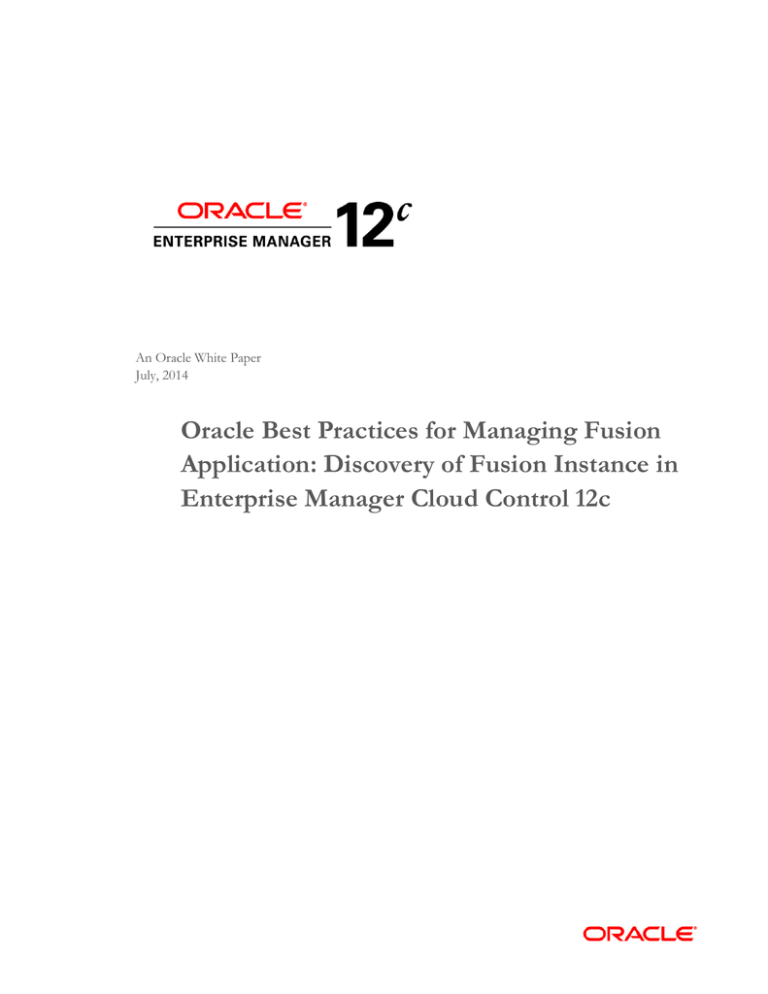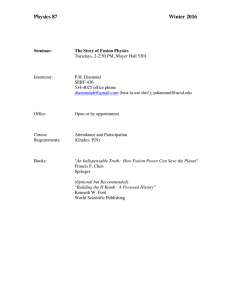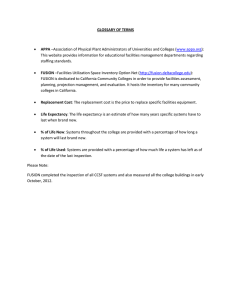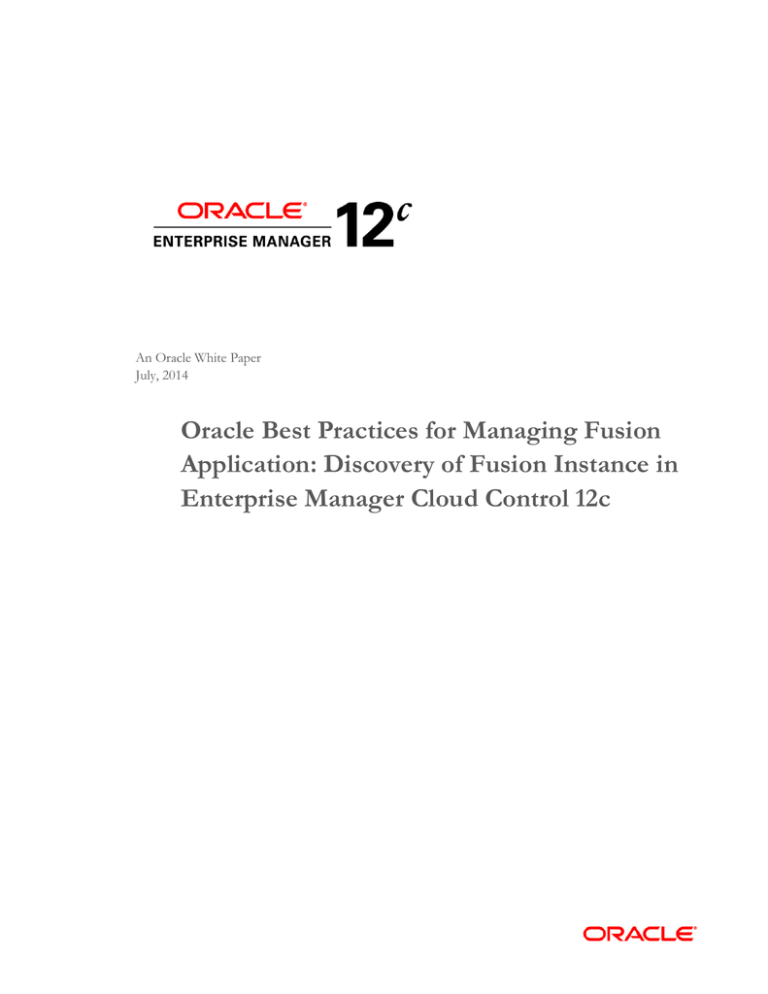
An Oracle White Paper
July, 2014
Oracle Best Practices for Managing Fusion
Application: Discovery of Fusion Instance in
Enterprise Manager Cloud Control 12c
Configuration Management for Siebel in Enterprise Manager Cloud Control 12c
Executive Overview ............................................................................2
Applicable versions of Enterprise Manager.........................................2
Prerequisites before discovering Fusion Instance...............................2
Diagnostics Pre-checks ......................................................................3
Fusion Instance Discovery .................................................................7
Additional Associations ....................................................................14
Refreshing Fusion Instance ..............................................................18
Adding Fusion Application Service ...................................................23
Delete Process of Fusion Instance ...................................................31
Conclusion .......................................................................................33
Appendix ..........................................................................................34
1
Configuration Management for Siebel in Enterprise Manager Cloud Control 12c
Executive Overview
Managing Fusion Applications with Enterprise Manager Cloud Control 12c (EMCC) begins with
the Discovery Process. The Discovery Process brings Fusion Apps targets into EMCC, and
forms the basis for proactive management of Fusion Apps.
In addition to discovery, EMCC provides a number of tools that assist Administrators in
organizing, maintaining, and deleting Fusion Apps targets and services.
The purpose of this whitepaper is to provide instructions on Oracle’s Best Practices for
discovering and maintaining Fusion Apps targets and services. The key aspects of this
whitepaper include:
Understanding the pre-requisites for the Discovery Process
Understanding and executing Diagnostic Pre-checks, which identify and remediate
potential obstacles to a successful Discovery
Understanding and executing the Best Practices for Fusion App Discovery
How to associate Weblogic Domains, such as BI or IDM, to a Fusion App Instance
How to add or alter targets and target properties within a Fusion App Instance using
the Refresh Process
Applicable versions of Enterprise Manager
This whitepaper is based on EM 12c R4, using the Fusion Apps Plug-in version 12.1.0.6.
However, many of the capabilities addressed in this whitepaper also exist in previous versions
of Enterprise Manager 12c, as well as previous versions of the Fusion Apps Plug-in.
This whitepaper is based on an instance of Fusion Applications version 12.1.0.7, but almost all
of the capabilities presented in this whitepaper apply to earlier and later versions of Fusion
Applications as well.
Prerequisites before discovering Fusion Instance
Prior to discovering the Fusion Instance, administrators need to ensure that the host and
database targets that support the Fusion instance have been discovered in EM 12c
For detailed instructions on how to discover these targets, please refer to Enterprise Manager
Cloud Control Basic Installation Guide, Chapter 9: Installing Oracle Management Agents
section.
Also make sure that proper credentials are set for the all the hosts that will be used for Fusion
Instance Discovery. For detailed instructions on how to set up credentials, please refer to
Enterprise Manager Cloud Control Administrator’s Guide, Chapter 10.3.3.3: Specifying Host
and Database Credentials
After completing the prerequisite steps, proceed to the next section “Diagnostic Pre-Checks”.
2
Configuration Management for Siebel in Enterprise Manager Cloud Control 12c
Diagnostics Pre-checks
The purpose of Diagnostic Pre-Checks is to identify specific steps or tasks that might cause
the Discovery process to fail. This feature can be also used to make sure that the
configuration and setup needed for several other EM management features to work, such as
logs management, support workbench, and IDM management. In addition, the pre-checks
provide recommendations and guidance on how to fix these warnings or errors. Administrators
can then correct the errors, and re-run the Diagnostic Pre-Checks. If all of the pre-checks
complete successfully, it is usually an indication that the Discovery process will also complete
successfully.
Examples of the pre-checks include:
Validating that base agents as well as pre-requisite plug-ins are deployed on targets
Validating that permissions are correctly set
Validating jmx connections
Validating the availability of all relevant servers
A complete list of all of the pre-checks, their severity, and suggested resolutions, can be found
in the Appendix of this whitepaper.
To start the Diagnostic Pre-checks, go to Targets > Fusion Applications and select Target
Management Best Practices under Fusion Application Features drop down list.
Click Run Diagnostic Pre-Checks to start the Diagnostic Pre-Checks.
3
Configuration Management for Siebel in Enterprise Manager Cloud Control 12c
The first step is to provide the specific information for this Fusion Instance.
Administrators need to provide the host name of the Admin Server in the Common Domain, as
well as the port and credentials. Lastly, administrators need to provide a unique name for the
Fusion Instance.
Clicking Next initiates the process of determining which FA Product Families and Products
exist in that specific FA Instance. Once all the product families are retrieved, click Close to
proceed to next step.
On the 2
checks.
nd
step, select either individual or multiple Product Families to run the diagnostic pre-
4
Configuration Management for Siebel in Enterprise Manager Cloud Control 12c
Once Administrators select the desired Product Families on which to run the pre-checks, click
Next to verify the connection information of Fusion Product Families. Administrators can verify
that the Host/Port values are correct for each Prodcut Family, as well as the credentials.
Typically, these values will default in correctly.
Click Next if the value is correct.
The last step in the interview is Diagnostic Tests. Click Run Tests button to start the
Diagnostic Pre-checks for Fusion Instance.
5
Configuration Management for Siebel in Enterprise Manager Cloud Control 12c
Once the test has completed, the results can be viewed on-line. The example below shows
that one of the targets is not enabled for JRF. The impact of this error is also displayed, as
well recommendations on how to correct the error.
Also note that the Diagnostic Pre-Checks can be run multiple times, so once the errors have
been corrected, it is recommended to run the Pre-Check one last time. Once the Diagnostic
Pre-Checks have completed successfully, proceed to Fusion Instance Discovery.
6
Configuration Management for Siebel in Enterprise Manager Cloud Control 12c
Fusion Instance Discovery
Discovery is the process of adding Fusion Apps targets into the Enterprise Manager repository.
To discover a Fusion Instance, go to Targets > Fusion Applications and click Add drop-down
menu and select Fusion Instance.
Fusion discovery process discovers all targets of all types that are present in the Fusion
instance itself and this includes all the FA WLS domains. User can also use EMCLI command
to discover Fusion Instance. Please refer to Oracle Enterprise Manager Command Line
Interface 12c Release, Ch4: Verb References – EM CLI Verbs – discover_fa for detail
information.
Administrators need to provide the host name of the Admin Server in the Common Domain, as
well as the port and credentials. The respective agent values will typically default to the Admin
Server. Lastly, Administrators need to provide a unique name for the Fusion Instance.
If the values that have been specified are valid, then EM will find all the product families that
belong to this Fusion Instance. Click Close button to proceed of adding Product Families.
7
Configuration Management for Siebel in Enterprise Manager Cloud Control 12c
In the second step, select one or more Fusion Application Product Families to be discovered.
Customers do not need to add all the Product Families in this step. Customer can add more
Product Families after Discovery is completed by performing Refresh Fusion Instance
(addressed in a later chapter).
Once the Product Families are selected, click Next.
8
Configuration Management for Siebel in Enterprise Manager Cloud Control 12c
The third step in the interview process allows administrators to verify that the parameters for
the individual Product Family are correct. If necessary, Administrators can alter Hosts, Ports,
Protocols, credentials, and agents.
Once the values are verified, click Next. A window will open to validate the parameters. Click
Close once it confirms the product families are found.
In the fourth step, the agents will be assigned to the product families that were discovered.
Customers also have the opportunity to attribute Global Target Properties to the Fusion Apps
targets. This is a very convenient and efficient way to attribute Global Target Properties to
multiple Fusion Apps targets. Remember that the target values specified will be attributed to
each one of the Fusion Apps targets identified in a particularly Discovery job/session. Setting
Global properties is useful when using Administration Group to manage Fusion Application.
9
Configuration Management for Siebel in Enterprise Manager Cloud Control 12c
For detailed information on using Administration Group and its best practice, please refer to
Fusion Apps Administration: Case Study - Utilizing Administration Groups and Target
Properties for Efficient Administration on OTN.
Click Finish to complete the process of adding Fusion Instance.
10
Configuration Management for Siebel in Enterprise Manager Cloud Control 12c
Once Fusion Instance discovery is completed, navigate to Targets > Fusion Applications to
view all of the targets associated with the FA instance.
Click on the Fusion Instance target, and it will bring to the home page of Fusion Instance,
shown below. The Fusion Instance home page provides the holistic view of all of the targets
within the Fusion Instance. It lists all the Product Families that have been discovered, and
11
Configuration Management for Siebel in Enterprise Manager Cloud Control 12c
customers can further customize which regions they want to appear on their homepage, such
as member status, patch recommendations, and monitoring/diagnostic summaries, just to
name a few.
Customers can drill down further into individual Product Families. Clicking on the one of the
Product Family name takes the user to the Product Family homepage. The Product Family
home page provides information on Target Availability, Monitoring and Diagnostics status, KPI,
Job Request information, and Product Topology.
12
Configuration Management for Siebel in Enterprise Manager Cloud Control 12c
If customer wants to drill down to individual product information, expand the Products on the
left panel and click on one of the products to get to the Product Home page. The Product
Home page shows not only the general monitoring and diagnostics information; it also provides
the information on its Cluster Servers and Applications, including their status, where it is
deployed on, Incidents, and Configuration changes, etc.
In addition to viewing FA targets from the FA homepages, customers can view FA targets via
Targets > All Targets. Put a search criteria such as “%Fusion%” and it will list all the Fusion
related targets that were discovered in a table view. This list will make easier for Admin to
access the Fusion related targets in a single page.
13
Configuration Management for Siebel in Enterprise Manager Cloud Control 12c
Additional Associations
The Fusion Discovery process discovers all of the targets that are attached to a Fusion
Instance. However, there are some other infrastructure WLS domains are not discovered as
part of the Fusion discovery process, including:
Business Intelligence (BI)
Identity Management (IDM)
Oracle Social Network (OSN)
Oracle HTTP Server (OHS)
Oracle Webchat
Many customers want to be able to manage these targets as if they belonged to the FA
Instance. EM Cloud Control can automatically add stand-alone targets if is registered as a
proxy with the discovered domain. The process for associating these targets to an FA Instance
is discussed in this section.
The benefits of associations are:
Less error-prone to discover and associate these targets to the Fusion Applications related
targets
Administrators can manage the Fusion Applications-related targets in a centralized manner
Note that all of the above targets need to have been discovered previously in EMCC.
Assuming that these targets exist in EMCC, they can be associated to the FA instance.
14
Configuration Management for Siebel in Enterprise Manager Cloud Control 12c
Go to Fusion Instance home page, click Fusion Instance drop down menu and select
Additional Associations.
Click Create and select one of the products that system admin wants to associate to the
Fusion Instance.
15
Configuration Management for Siebel in Enterprise Manager Cloud Control 12c
Select the target that needs to be associated to Fusion Instance. In this demo, BI domain has
been selected to add to the Fusion Instance.
Once the target is selected, then it will automatically be associated with the Fusion Instance.
16
Configuration Management for Siebel in Enterprise Manager Cloud Control 12c
In order to validate that the association was successful, navigate to the FA instance
Homepage, and select Monitoring > WebLogic Domains.
This page shows all the members of WebLogic Domains and Performance Summary of all
Servers. The newly associated domain should appear along with the other Fusion App
Product Family domains.
17
Configuration Management for Siebel in Enterprise Manager Cloud Control 12c
Refreshing Fusion Instance
Customers can add new targets, or refresh existing targets, into an existing Fusion Instance.
For example, customers might want to add Product Families, or might want to alter Target
Property values to targets within an existing Product Family.
To refresh an FA Instance, from the FA Instance homepage, click drop down menu from
Fusion Instance and select Refresh Fusion Instance.
18
Configuration Management for Siebel in Enterprise Manager Cloud Control 12c
The process of refreshing a Fusion Apps Instance is exactly the same as the Discovery
process, discussed previously.
19
Configuration Management for Siebel in Enterprise Manager Cloud Control 12c
The first step is to provide parameters from the Common Domain Admin Server. In most
cases, the correct values should be pre-populated. Click Next and browser will open to show
how many product families are found.
20
Configuration Management for Siebel in Enterprise Manager Cloud Control 12c
The second step is to select the Product Families to be added or altered. Product Familes that
have been previously discovered are shown as “Already Discovered” whereas new product
families are shown as “Newly Discovered”. Highlight the product families that Administrators
want to add or modify and click Next.
The third step is to validate the parameters for each Product Family. Most of the values
should be pre-populated.
Click Next and window will show all the targets that belong to each Product Family.
The fourth step validates the agents assigned to the respective Product Families.
Customers can also assign Global Properties to the targets. Note that the global property
values are already set based on the value from the previously discovered process. By
checking Shall apply to existing targets related to Fusion Instance, these values will be
attributed to the targets in this refresh job/session.
21
Configuration Management for Siebel in Enterprise Manager Cloud Control 12c
Click Next will open the browser for saving product families. Once the product families are
saved, close the browser and check the Result page. The Result page shows all the targets
and its global properties. Click Finish and Enterprise Manager will render to Fusion Instance
home page with newly added product families.
22
Configuration Management for Siebel in Enterprise Manager Cloud Control 12c
Adding Fusion Application Service
The Fusion Apps Plug-in (12.1.0.6 and later) also provides the ability to automate the creation
and deployment of Service Tests. In particular, the FA Plug-in provides:
Seeded Oracle ATS synthetic scripts
Automated deployment of synthetic scripts to beacons
Automates the creation of Service Tests (based on the synthetic scripts)
Presents the Service tests logically, by Instance/Product Family/Product hierarchy on the
Fusion Apps List Page
Service Tests, along with the Service Level Management framework, provide important
monitoring and management capabilities for Fusion Applications. The benefits of using
Service tests and Service Level Management are:
23
Configuration Management for Siebel in Enterprise Manager Cloud Control 12c
System Admin can monitor and manage the Fusion Applications proactively
System Admin can isolate where the problem occurs by checking the Service Tests that
are deployed in various beacons
System Admin can take advantage of Service Level Management framework
To add the Fusion Application Service, navigate to Targets > Fusion Application. Click the
Add button and select Fusion Application Service.
If there are multiple Fusion Instances, select the one that user wants to create the service for
it.
Next, select one or more Product Family Services from the list to configure the product
services and tests.
24
Configuration Management for Siebel in Enterprise Manager Cloud Control 12c
The third step allows the Admin to configure the Service Tests. Tests can be configured in two
ways:
In groups: By highlighting either the Product Family or Product, Administrators can configure
all of the existing Service Tests that exist within that particular group. That is, all of the Service
Tests will have the same credentials and run on the same beacon(s).
Individually: Administrators can configure individual Synthetic Scripts by highlighting them and
clicking “Configure Service Test”.
Customers can also add or remove individual Synthetic Tests.
25
Configuration Management for Siebel in Enterprise Manager Cloud Control 12c
Click Configure Service Test. Provide the Username and Password and Add the Beacons
where this service will run against.
In case there are no Beacons that have been previously created, go to Targets > Services and
click the Service Features drop down menu and click Beacons.
26
Configuration Management for Siebel in Enterprise Manager Cloud Control 12c
Click Create button and provide the basic information, such as Name that user wants to name
the Beacon and select the Agent where this beacon will be deployed.
27
Configuration Management for Siebel in Enterprise Manager Cloud Control 12c
After the Beacon is created, go back to the Service Configuration step and add the Beacon to
the service.
Once the services are configured, highlight the Fusion Product Family Service and click Add
button. List of System Based Service will show up and select the Service(s) that system admin
wants to add additionally.
Click Add Targets. The Add process will deploy the synthetic script to the beacon, and create
the Service Test. The Result page shows all the services that will be added to the system.
28
Configuration Management for Siebel in Enterprise Manager Cloud Control 12c
Click Finish and go to Targets > Fusion Applications to access the Service in hierarchical way
or Targets > Service to see the individual services.
29
Configuration Management for Siebel in Enterprise Manager Cloud Control 12c
Click the Fusion Instance Service to see all the system related Service data, including
Overview of Incidents and Problem, Status, Job/Activity, Compliance Summary, Blackout
schedule/status, Configuration Changes, etc. Administrators can also add/edit Performance
and Usage metrics, create or plan for Blackout, and access SLA Dashboard by clicking the
menu on the top.
30
Configuration Management for Siebel in Enterprise Manager Cloud Control 12c
By expanding the Fusion Application service in the left panel, Product Family level or individual
service can be accessed and system admin can check the component availability and service
status.
Delete Process of Fusion Instance
The process of deleting a Fusion Instance, or any FA target, is straightforward.
From any FA Homepage (i.e., Instance, Product Family, Product, Target), go to Target Setup
and select Remove Target
.
31
Configuration Management for Siebel in Enterprise Manager Cloud Control 12c
Click Yes to remove the Fusion Instance and it will remove all of the Fusion Application targets
that are associated to this Fusion Instance.
32
Configuration Management for Siebel in Enterprise Manager Cloud Control 12c
Conclusion
The purpose of this whitepaper is to provide instructions on Oracle’s Best Practices for
discovering and maintaining Fusion Apps targets and services.
Enterprise Manager 12c Cloud Control (EM 12c) provides comprehensive procedure for
discovering, maintaining, and organizing Fusion Apps targets and services.
Administrators can validate their environments using Diagnostic Pre-checks to identify
potential obstacles to a successful Discovery. The Discovery wizard provides step by step
instructions on discovering a Fusion Instance.
Once the Fusion Apps targets exist in EMCC, Administrators can perform a number of actions.
They can refresh that Fusion App Instance with new Product Families, or edit those targets’
Global Properties. They can associate related Weblogic domains, such as BI or IDM, to that
Fusion App Instance. Finally, they can deploy seeded Fusion App Service tests automatically.
33
Configuration Management for Siebel in Enterprise Manager Cloud Control 12c
Appendix
This table lists the entire tests that are performed during Diagnostic Pre-Checks. Please check
any failed test that user encountered and follow the recommendation to fix the issue. Also note
that this list can be subject to change when the new release comes out. This list is based on
Enterprise Manager Cloud Control 12c Release 4.
Validation Check / Test
Verify that targets can be
discovered
Check JMX Connection to
Admin Server
Check FMW Discovery
Integration plug-in
Check FMW Discovery
Integration plug-in
Ensure that the WebLogic
Server listen address is not
set to 0.0.0.0
Ensure that the WebLogic
Server listen address is set
Ensure that targets are
monitored by a local agent
Check for discovery of all
host targets
Check for down servers
during discovery
Impact
Unable to discover targets
User will not be able to
discover targets.
User will not be able to
monitor discovered targets,
some of the features will not
work correctly.
Without a host, the local
agent cannot be assigned,
which in turn affects Support
Workbench and patching
availability
Without a listen address, the
local agent cannot be
assigned, which in turn
affects Support Workbench
and patching availability
A missing local agent affects
Support Workbench and
patching availability
Without a host, the local
agent cannot be assigned,
which in turn affects Support
Workbench and patching
availability
Down servers cannot be
patched. Log Viewer feature
can't be used. SWB feature
can't be used
Recommendation
Bring up the Admin Server.
Verify connection details and
credentials provided during
discovery.
Make sure Fusion Application
plug-in is deployed on Agent
Plug-in version should be
same on all agents. Upgrade
the EM Plug-in
Installing an agent makes a
host target discoverable.
Figure out the right host, if
host value is 0.0.0.0
Set the listen address for the
following WebLogic Servers
Installing an agent makes a
host target discoverable.
Figure out the right host, if
host value is 0.0.0.0
Installing an agent makes a
host target discoverable.
Figure out the right host, if
host value is 0.0.0.0
Ensure that all servers are up
prior to initial discovery. The
following servers are down:
34
Configuration Management for Siebel in Enterprise Manager Cloud Control 12c
Checks for discovery of all
Fusion Instance databases
Check association with an
Identity Management domain
Check association with
Business Intelligence domain
Check association with
Oracle Social Networking
domain
Check AdminServer is up
Check for non JRF target
during discovery
Check for non JRF domain
during discovery
Check for invalid Target
Version and Version
Category
Undiscovered Fusion
Instance databases will not
be monitored
Problems with target
associations can adversely
affect features such as
Topology Viewer, Site Guard,
and so forth
Problems with target
associations can adversely
affect features such as
Topology Viewer, Site Guard,
and so forth
Problems with target
associations can adversely
affect features such as
Topology Viewer, Site Guard,
and so forth
Target cannot be discovered
User cannot use SWB and
Log Viewer feature for this
target
User cannot use the Log
Viewer feature for this
domain
Log Viewer menu item for
target will not be displayed
Check for EM user privileges
to view logs
Log Viewer menu item for
target will not be displayed
Check for firewall misconfiguration for socket
connection
User will not be able to
download log messages
Check for incorrect privileges
User will not be able to
Take steps to discover
Fusion Instance databases
not previously discovered
Create association with
Identity Management domain
Create association with
Business Intelligence domain
Create association with
Oracle Social Networking
domain
Ensure that AdminServer is
up prior to initial discovery.
User will not be able to see
log messages for any targets
deployed on this domain.
Bring up the AdminServer.
Target is not JRF enabled,
some features will not be
applicable for this target.
Use JRF template for domain
to use Log Viewer feature
Verify the metric collection is
completed for this target and
Log Viewer supported version
is provided
User requires minimum
“Ability to view Fusion
Middleware Logs” privilege to
view log files
OMS server is not able to
identify host of MBean
Server, verify the firewall
settings and host name
configuration for target
WebLogic credential with
35
Configuration Management for Siebel in Enterprise Manager Cloud Control 12c
of preferred credential for
WLS
Check for ADR Home
existence
execute dumps
User will not be able to login
to SWB
Admin privilege is required to
execute image dumps
Ensure that user has all
permission to create folder
36
White Paper Title
Copyright © 2014, Oracle and/or its affiliates. All rights reserved.
July 2014
Author: Eunjoo Lee
This document is provided for information purposes only, and the contents hereof are subject to change without notice. This
Contributing Authors: Kenneth Baxter
document is not warranted to be error-free, nor subject to any other warranties or conditions, whether expressed orally or implied in
Oracle Corporation
World Headquarters
500 Oracle Parkway
Redwood Shores, CA 94065
U.S.A.
law, including implied warranties and conditions of merchantability or fitness for a particular purpose. We specifically disclaim any
liability with respect to this document, and no contractual obligations are formed either directly or indirectly by this document. This
document may not be reproduced or transmitted in any form or by any means, electronic or mechanical, for any purpose, without our
prior written permission.
Oracle and Java are registered trademarks of Oracle and/or its affiliates. Other names may be trademarks of their respective owners.
Worldwide Inquiries:
Phone: +1.650.506.7000
Intel and Intel Xeon are trademarks or registered trademarks of Intel Corporation. All SPARC trademarks are used under license and
Fax: +1.650.506.7200
are trademarks or registered trademarks of SPARC International, Inc. AMD, Opteron, the AMD logo, and the AMD Opteron logo are
trademarks or registered trademarks of Advanced Micro Devices. UNIX is a registered trademark of The Open Group. 0114
oracle.com