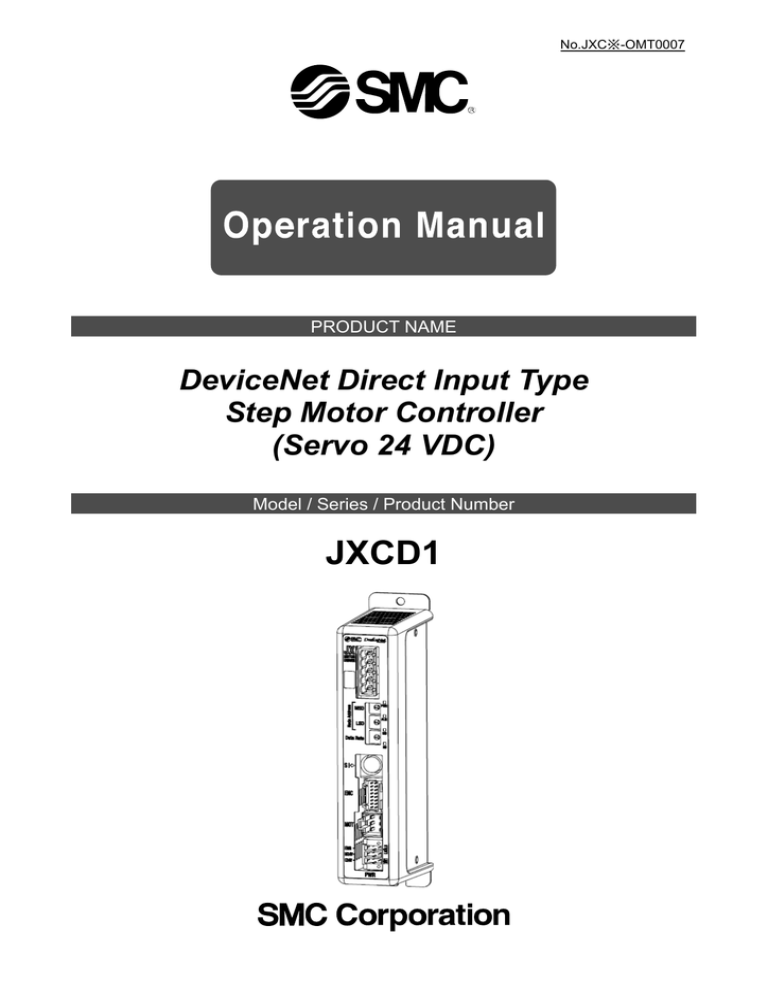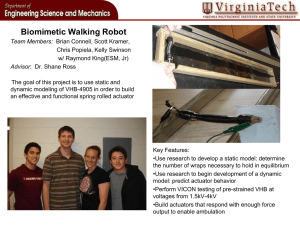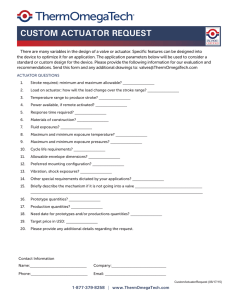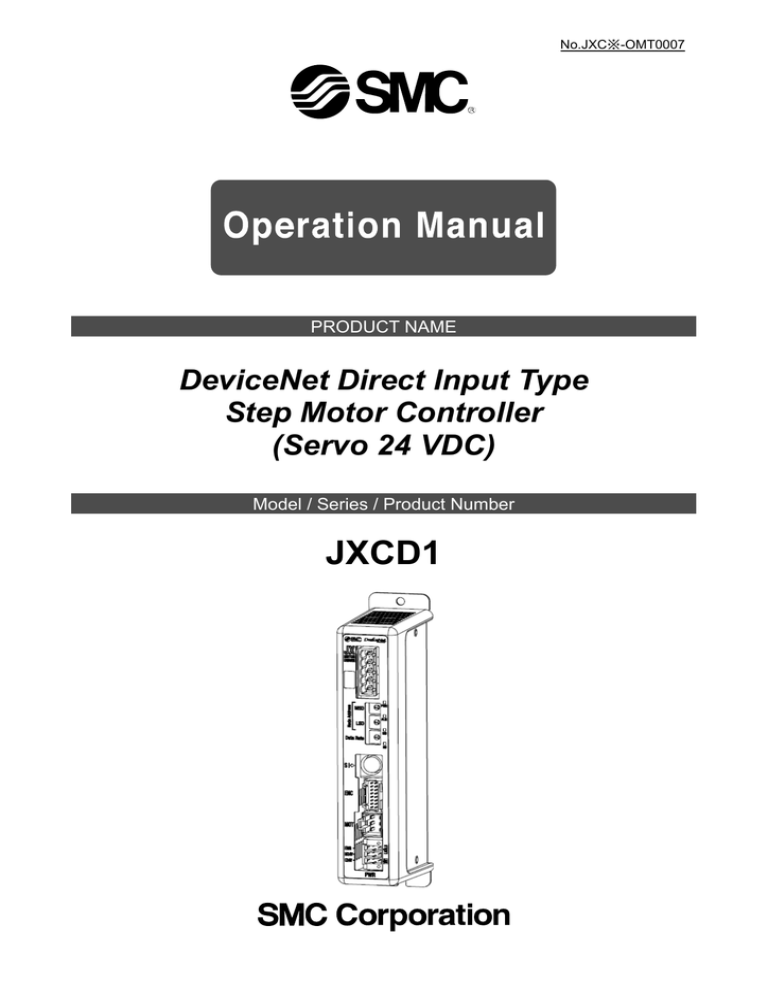
No.JXC※-OMT0007
PRODUCT NAME
DeviceNet Direct Input Type
Step Motor Controller
(Servo 24 VDC)
Model / Series / Product Number
JXCD1
Table of Contents
1. Safety Instructions .............................................. 4
2. Outlines of Product ............................................. 6
2.1 Features....................................................................................6
2.2. How to Order ...........................................................................7
2.3 Product configuration .............................................................8
2.4 Start up procedure ...................................................................9
(1) Checking the contents of the package............................9
(2) Mounting the controller ....................................................9
(3) Controller Setting..............................................................9
(4) PLC set up .........................................................................9
(5) Wiring and Connection.....................................................9
(6) Supply of power ..............................................................10
(7) Setting parameters..........................................................10
(8) Setup of the operation parameters................................11
(9) Test run ............................................................................11
3. Specifications .................................................... 12
3.1 Specifications.........................................................................12
3.2 Parts Description ...................................................................13
3.3 External Dimensions .............................................................14
(1) Screw mounting (JXCD17∗-∗) ........................................14
(2) DIN rail mounting (JXCD18∗-∗) ......................................15
3.4 Mounting.................................................................................16
(1) Mounting..........................................................................16
(2) Grounding........................................................................16
(3) Mounting location ...........................................................17
4. Initial Setting method ........................................ 18
4.1 Node Address / Data Rate Setting Switch............................18
4.2 Hardware Configuration ........................................................19
4.3 DeviceNet object ....................................................................19
(1) Step Data object (Class: 67h).........................................19
(2) IO object (Class: 68h) .....................................................20
(3) Assembly object (Class 04h). IO interface ....................21
(4) Assembly object (Class 04h). IO data format ...............21
5. External Connections........................................ 23
5.1 PWR: Power supply connector.............................................23
5.2 MOT: Motor connector, ENC: Encoder connector ............23
5.3 SI: Serial I/O Connector.........................................................23
(1) Connecting the teaching box.........................................23
(2) Connection with a PC .....................................................24
5.4 DeviceNet communication connector..................................24
6. Details of Power Supply Plug ........................... 25
6.1 Power supply plug specifications ........................................25
6.2 Electrical Wiring Specifications............................................25
6.3 Power Supply Plug Wiring ....................................................26
(1) Wiring of power supply (C24V, M24V, 0V) .....................26
-1-
(2) Wiring of the stop switch (EMG) ....................................26
(3) Wiring of the lock release (LK RLS) ..............................26
6.4 Wiring of shutdown circuit....................................................27
(1) Example circuit 1- Single controller with teaching box27
(2) Stop (relay contact (1)) ...................................................28
(3) Motor power shutdown (relay contact (2)) ....................29
7. Details of DeviceNet Communication Plug ..... 30
8. LED display ........................................................ 31
8.1 LED display ............................................................................31
8.2 LED and Controller Status ....................................................31
9. Operation methods ............................................ 32
9.1 Outline ....................................................................................32
9.2 Operation by Step No. ...........................................................32
9.3 Position/speed monitor .........................................................32
9.4 Operation by numerical instruction .....................................32
10. Memory map..................................................... 33
10.1 Memory allocation ...............................................................33
(1) Input Area Mapping.........................................................33
(2) Input area details.............................................................33
(3) Output area mapping ......................................................37
(4) Output area details..........................................................38
11. Settings and Data Entry................................... 44
11.1 Step Data...............................................................................44
11.2 Basic parameters .................................................................47
11.3 Return to origin parameter ..................................................49
12. Operations........................................................ 50
12.1 Return to Origin ...................................................................50
12.2 Positioning Operation .........................................................50
12.3 Pushing Operation...............................................................51
(1) Pushing operation is successfully performed. ............51
(2) Pushing operation fails (empty pushing)......................51
(3) Movement of the workpiece after the completion of the pushing process
12.4 Controller input signal response time ...............................52
12.5 Methods of interrupting operation .....................................52
13. Operation Examples ........................................ 53
13.1 Positioning Operation .........................................................53
13.2 Pushing Operation...............................................................54
14. Operation Instructions .................................... 55
14.1 Overview of the Operation Instructions.............................55
14.2 Operation procedure for Operation by Step No. ...............55
[1] Power on and Return to Origin position .......................55
[2] Positioning operation .....................................................56
[3] Pushing Operation ..........................................................57
[4] HOLD................................................................................57
[5] Reset ................................................................................58
[6] Stop ..................................................................................58
[7] Area output ......................................................................59
-2-
51
14.3 Operation procedure for Operation by numerical instruction
60
15. Options ............................................................. 61
15.1 Actuator cable [5 m or shorter]...........................................61
15.2 Actuator cable [8 to 20m] ....................................................61
15.3 Actuator cable for with lock [5m or less] ...........................62
15.4 Actuator cable for with lock [8 to 20m] ..............................62
15.5 Controller Set up kit.............................................................63
15.6 Conversion Cable ................................................................63
15.7 Power Supply Plug ..............................................................63
15.8 DeviceNet Communication Plug.........................................63
15.9 Teaching box ........................................................................64
16. Alarm for Motor Control .................................. 65
16.1 Alarm group signals ............................................................65
16.2 Alarms and countermeasures.............................................66
17. Precautions for wiring and cable ................... 71
18. Electric Actuators/Common Precautions ...... 72
18.1 Design and selection ...........................................................72
18.2 Mounting...............................................................................73
18.3. Handling Precautions .........................................................74
18.4 Operating environment .......................................................75
18.5 Maintenance Precautions....................................................76
18.6 Precautions for actuator with lock .....................................76
19. Controller and Peripheral Devices/Specific Product Precautions 77
19.1 Design and Selection...........................................................77
19.2 Handling Precautions ..........................................................78
19.3 Mounting...............................................................................79
19.4 Wiring....................................................................................79
19.5 Power supply .......................................................................80
19.6 Grounding ............................................................................80
19.7 Maintenance .........................................................................80
20. Troubleshooting............................................... 81
21. Handling of sent/received data....................... 86
22. Definitions and terminology ........................... 87
-3-
JXCD1/Controller
1. Safety Instructions
These safety instructions are intended to prevent hazardous situations and/or equipment damage.
These instructions indicate the level of potential hazard with the labels of "Caution", "Warning" or
"Danger". They are all important notes for safety and must be followed in addition to International
Standards (ISO/IEC) 1) and other safety regulations.
1) ISO 4414: Pneumatic fluid power -- General rules relating to systems
ISO 4413: Hydraulic fluid power -- General rules relating to systems
IEC 60204-1: Safety of machinery -- Electrical equipment of machines (Part 1: General requirements)
IEC 10218-1992: Manipulating industrial robots -- Safety
Caution
CAUTION indicates a hazard with a low level of risk which, if not avoided, could
result in minor or moderate injury.
Warning
WARNING indicates a hazard with a medium level of risk which, if not avoided, could
result in death or serious injury.
Danger
Danger indicates a hazard with a high level of risk which, if not avoided, could result
in death or serious injury.
Warning
(1) The compatibility of the product is the responsibility of the person who designs the equipment or
decides its specifications.
Since the product specified here is used under various operating conditions, its compatibility with
specific equipment must be decided by the person who designs the equipment or decides its
specifications based on necessary analysis and test results.
The expected performance and safety assurance of the equipment will be the responsibility of the
person who has determined its compatibility with the product.
This person should also continuously review all specifications of the product referring to its latest
catalog information, with a view to giving due consideration to any possibility of equipment failure
when configuring the equipment.
(2) Only personnel with appropriate training should operate machinery and equipment.
The product specified here may become unsafe if handled incorrectly.
The assembly, operation and maintenance of machines or equipment including our products must
be performed by an operator who is appropriately trained and experienced.
(3) Do not service or attempt to remove product and machinery/equipment until safety is confirmed.
1. The inspection and maintenance of machinery/equipment should only be performed after
measures to prevent falling or runaway of the driven objects have been confirmed.
2. When the product is to be removed, confirm that the safety measures as mentioned above are
implemented and the power from any appropriate source is cut, and read and understand the
specific product precautions of all relevant products carefully.
3. Before machinery/equipment is restarted, take measures to prevent unexpected operation and
malfunction.
(4) Contact SMC beforehand and take special consideration of safety measures if the product is to be
used in any of the following conditions.
1. Conditions and environments outside of the given specifications, or use outdoors or in a place
exposed to direct sunlight.
2. Installation on equipment in conjunction with atomic energy, railways, air navigation, space,
shipping, vehicles, military, medical treatment, combustion and recreation, or equipment in
contact with food and beverages, emergency stop circuits, clutch and brake circuits in press
applications, safety equipment or other applications unsuitable for the standard specifications
described in the product catalog.
3. An application which could have negative effects on people, property, or animals requiring
special safety analysis.
4. Use in an interlock circuit, which requires the provision of double interlock for possible failure by
using a mechanical protective function, and periodical checks to confirm proper operation.
Please perform periodic inspection to confirm proper operation.
-4-
JXCD1/Controller
1. Safety Instructions
Caution
The product is provided for use in manufacturing industries.
The product herein described is basically provided for peaceful use in manufacturing industries.
If considering using the product in other industries, consult SMC beforehand and provide
specifications or a contract, if necessary.
If anything is unclear, contact your nearest sales branch.
Limited Warranty and Disclaimer/
Compliance Requirements
The product used is subject to the following "Limited Warranty and Disclaimer" and "Compliance
Requirements".
Read and accept them before using the product.
Limited Warranty and Disclaimer
(1) The warranty period of the product is 1 year in service or 1.5 years after the product is delivered,
whichever is first. ∗3)
Also, the product may have specified durability, running distance or replacement parts.
Please consult your nearest sales branch.
(2) For any failure or damage reported within the warranty period, which is clearly our responsibility, a
replacement product or necessary parts will be provided.
This limited warranty applies only to our product independently, and not to any other damage
incurred due to the failure of the product.
(3) Prior to using SMC products, please read and understand the warranty terms and disclaimers
noted in the specified catalog for the particular products.
∗3) Vacuum pads are excluded from this 1 year warranty.
A vacuum pad is a consumable part, so it is warranted for a year after it is delivered.
Also, even within the warranty period, the wear of a product due to the use of the vacuum pad or failure due
to the deterioration of rubber material are not covered by the limited warranty.
Compliance Requirements
1. The use of SMC products with production equipment for the manufacture of weapons of mass
destruction (WMD) or any other weapon is strictly prohibited.
2. The exports of SMC products or technology from one country to another are govemed by the
relevant security laws and regulation of the countries involved in the transaction. Prior to the
shipment of a SMC product to another country, assure that all local rules goveming that export are
known and followed.
-5-
2. Outlines of Product
2.1 Features
Features of the controller.
●DeviceNet compatible
DeviceNet operation is available by connecting with DeviceNet. Information can be written and read
to and from it.
●Actuator control
Positioning operation and operation at a specific speed and force for the actuator are possible by
controlling the Step motor (servo 24VDC).
●Specified force operation
Control the pushing force or the pressing force of the actuator.
●Separated power supply
Power supply input is separated into the motor power supply and control power supply. Even if the
power supply for the motor is turned OFF, the information from the encoder position is not lost while the
control power supply is ON, and DeviceNet communication and serial communication is available.
●Return to origin
Returning to origin is possible by a signal from DeviceNet.
●Alarm detection function
Abnormal conditions are self-detected. Alarms are output by DeviceNet communication and serial
communication.
Alarm history can be stored in the memory in the controller.
●Positioning / pushing operation is available with step data and numerical operation mode
It is possible to operate the actuator by using the saved step data and by numeric data operation
instruction by using DeviceNet communication.
In the step data operation mode, the operation is instructed by manipulating the memory which is
relevant to input/output port such as DRIVE signal and INP signal. The actuator operates in
accordance with the step data operating pattern of the specified step data.
In the numerical operation mode, the operation is executed by specifying the releveant numeric data.
●Area output
The memory corresponding to the controller Area output terminal ON EtherNet will be activated if the
actuator position is within the range specified by "Area 1" and "Area 2" in the step data.
●Data input method
It is possible to perform parameter setup, status monitoring, trial run and alarm reset via EtherNet/IP
communication or the serial communication with a PC installed with the controller setting software or
the teaching box.
●Easy mode and Normal mode
There are two available modes for the controller setting software and the teaching box. In Easy mode,
you can start the operation by only setting the speed, position, etc. In Normal mode, further detailed
setup can be performed.
Caution
When the device is set up or failure occurs, please refer the operation manual of the actuator and
the teaching box as well as this operation manual.
Keep this operation manual accessible for reference when necessary.
-6-
2.2. How to Order
How to order is shown below.
JX C D 1
-
Electric equipment
Actuator model
Controller
(Enter from the actuator model to ”stroke”)
Ex.: LEFS16B-100B-S1CD17S, input
"LEFS16B-100".
Controller type
D
DeviceNet
Communication connector for DeviceNet
Number of shaft /
Type of power supply
1
1 axis, power supply
(24 VDC)
Nil
without connector
S
Straight type
T
T branch type
Mounting method
7
Screw mounting
8
DIN rail
Caution
Single controllers are also shipped after setting the actuator
specification parameters.
Confirm the combination of the controller and the actuator is
correct.
<Check the following before use.>
Check the actuator label for the actuator model number.
Check that the actuator model matches the label on the
controller.
LEHZ10K2-4
Caution
Refer to the chart of LECPMJ for checking the chart of <Speed - Work load> of actuator.
A high peak current is required to be supplied by the controller when the actuator motor is turned ON.
Please use a power supply with a current capacity of at least 1.5 times the peak power that is required
by the actuator motor
-7-
2.3 Product configuration
An example of the controller structure is shown below.
DeviceNet
∗1
●Electric actuator
●Controller
PLC
● Communication
connector part No.:
JXC-CD-T, JXC-CD-S
Power supply for
I/O signal
24 VDC
Option
● Conversion cable
Part No.:P5062-5
∗1
● Actuator cable
(Robotic type cable)
[Part No.]
- LE-CP-∗-∗
(Robotic type cable)
- LE-CP-∗-∗-S
(Standard cable)
● Communication cable
To ENC
∗2
● Conversion
unit
To MOT
モニ タ
現 在位 置
現 在速 度
設定
To PWR
Controller input power supply
(24 VDC)
位置
動作 中
ア ラーム
速度
テスト
100
500
2
テスト
テスト
200
50
1000
3
200
PC
or
● Power supply plug (Included)
Part No.: JXC-CPW
<Applicable wire size>
2
AWG20 (0.5 mm )
120.3 mm
200 mm/s
1
● USB cable
(A-miniB type)
● Teaching box
(3 m cable is provided)
Part No.: LEC-T1-3∗G∗
● Controller setting kit
(Controller setting software,
communication cable,
conversion unit, USB cable
are included)
Part No.: LEC-W2
∗1. These items are included when ordered using the part number for an actuator set.
∗2. Latest version of the controller setting software must be used.
Upgrade software can be downloaded from SMC website. http://www.smcworld.com/
Warning
Refer to 5. External Connections (P.23) for wiring.
Refer to 17. Precautions for wiring and cable (P.71) when handling the wiring and cables.
The Communication cable must be connected to a PC using a USB cable through a conversion unit.
Do not connect the teaching box to a PC.
Do not use LAN cable to connect to the controller, as this may cause damage to the personal
computer.
-8-
2.4 Start up procedure
Install, wire, set and operate the controller referring to the procedure below when the product is used
for the first time.
(1) Checking the contents of the package
After unpacking everything, check the description on the label to identify the controller and the
number of accessories.
Product name
Quantity
Controller
(JXCD1∗∗-∗)
1 pc.
Power supply plug
(JXC-CPW)
Actuator ∗1
DeviceNet communication plug
(JXC-CD-S or JXC-CD-T)
Power supply connector
(JXC-CPW)
Controller
1 pc.
DeviceNet communication plug
Straight type
T branch type
(JXC-CD-S)
(JXC-CD-T)
1 pc.
∗2
1 pc.
∗1 These items are included when ordered using the part number for an actuator set.
∗2 This item is included when ordered using the part number for a product with a communication
connector.
[Options]
- Teaching box (Part No: LEC-T1-3∗G∗)
- Controller setting kit (Part No: LEC-W
(Controller set up software, communication cable,
USB cable and conversion unit are included)
- Conversion cable (Product number: P5062-5)
Teacing box
Controller set up kit
Conversion cable
If any parts are missing or damaged, please contact your distributor.
(2) Mounting the controller
Refer to section 3.4 Mounting (P.16) for instructions on how to mount the controller.
(3) Controller Setting
It is necessary to set the address by the rotary switch of the controller.
Refer to section 4.1 Node Address/ Data Rate Setting Switch (P.18).
(4) PLC set up
Set the PLC parameter as a master station.
(5) Wiring and Connection
Connect the cables to the controller.
Refer to 5. External Connections (P.23) for the wiring of the connectors.
-9-
(6) Supply of power
Supply power 24 VDC.
If the condition is normal, LED on the front of the controller turns ON as shown on the table below.
Items
LED condition
Status
PWR
Green LED is ON
Supply power
ALM
OFF
No alarm
Refer to the 8. LED display (P.31) for the explanation of LED lamps.
If the red [ALM] LED on the front of the controller (JXC) is ON, an alarm has been triggered.
Caution
When an alarm is generated
Refer to a corresponding memory of DeviceNet or connect a PC or teaching box to the SI serial I/O
connector and check the details of the alarm. Then, remove the cause of the error referring to the
16. Alarm for Motor Control (P.65).
∗Please refer to the manuals of the controller setting software or the teaching box for details of the
alarms.
(7) Setting parameters
It is necessary to set the controller parameters.
The status of the LEDs on the front of the controller matches the table below when the setting of PLC
and parameters complete properly and DeviceNet communication is established.
Items
LED condition
Status
PWR
Green LED is ON
Supply power
ALM
OFF
No alarm
MS
Green LED is ON
NS
Green LED is ON
Operating normally
DeviceNet communications established.
(It has been assigned to the master.)
Refer to 8. LED display (P.31) for the explanation of LED lamps.
Communication between PLC and controller is not established when LED[NS] on the front of the
controller(JXC) is OFF, green LED flashes, or red LED flashes or turns ON.
Caution
Communication between PLC and controller is not established.
Refer to 20. Troubleshooting (P.81)
Check if the communication speed of the PLC and controller and the information of the host computer
are correctly set.
- 10 -
(8) Setup of the operation parameters
Set up the operation pattern (step data, basic parameters and return to origin parameters) to specify
the target position, speed, etc. by using a PC (with the controller setting software) or the teaching
box.
■PC (Normal mode)
■Teaching box
Please refer to the manuals of the controller setting software or the teaching box for how to set up the
operation pattern.
(9) Test run
Refer to 10. Memory map (P.33) for the assignment of the memory.
Input signals from PLC for checking the operation. Refer to 14. Operation Instruction (P.55) for
the operation.
- 11 -
3. Specifications
3.1 Specifications
Basic specifications of the product.
Item
Specifications
Compatible motor
Step motor (servo 24VDC)
Power supply specification
Power supply voltage:
Current consumption
100 mA or less (Controller)
Refer to the specification of actuator to be connected for total power
consumption.
Compatible encoder
Incremental A/B phase (800 pulse/rotation)
Memory
EEPROM
24 VDC +/-10%
LED
LED display
Details
PWR
Supply power
ALM
Alarm status
MS
Controller status
NS
Communication status
Locking
With unlocking terminal
Cable length
Actuator cable:
Cooling method
Air-cooling type
Operating temperature range
0oC to 40oC (No freezing)
Operating humidity range
90% RH or less (No condensation)
Insulation resistance
Between the external terminals and case
50 MΩ (500VDC)
Weight
210g (Screw mounting type)
230g (DIN rail mounting type)
20 m or less
[DeviceNet communication type]
Item
Protocol
Node address
Communication speed
(Data Rate)
Slave type
Setup file
Number of bytes received
Number of bytes sent
Vendor ID
Product type
Product code
Corresponding messages
Specifications
DeviceNet (Conformance test version CT-27)
Volume1: Common Industrial Protocol(CIP) Edition3.14
Volume3: DeviceNet Adaption of CIP Edition 1.13
0 to 63
Node address information is maintained even when the power
supply is cut if it is set either by the rotary switch or via
communication network.
125/250/500 kbps
Communication speed information is maintained even when the
power supply is cut if it is set either by the rotary switch or via
communication network.
Group 2 Only Server
EDS file (Please download from SMC website).
4, 12, 20, 36 bytes (Default setting is 4 bytes)
4, 10, 20 bytes (Default setting is 4 bytes)
07h (SMC Corporation)
43h (Generic Device)
DDh
Polled I/O message
Explicit message
- 12 -
3.2 Parts Description
Details of the parts of the controller.
10
C
No.
Indication
Item
Details
1
-
2
-
3
Node
Address
Switch for node address setting
4
Data Rate
Switch for communication speed
setting
5
SI
6
ENC
Encoder connector(16 poles)
7
MOT
Motor driving connector(6 poles)
Display
DeviceNet communication
connector
Serial I/O connector
(8 poles)
The LED's to indicate the controller status.
Connects to the DeviceNet communication
line.
Switch to set the product DeviceNet
communication node address (0 to 63) by
X1 (LSD) and X10 (MSD).
Switch to set the DeviceNet communication
speed (125, 250, 500 kbps) of the product.
The connector which connect the teaching
box (LEC-T1) or the setting software
(LEC-W2).
Connect to the actuator cable.
Power supply connector
(5 poles)
Connect to the controller power supply
(24VDC) using the power supply plug.
Control power (+), Stop signal (+),
Motor power (+), Lock release (+),
Common power (-)
-
Controller part number label
Label indicating the controller part number.
10
-
Applicable actuator model
number label
Label indicating the actuator model which
can be connected to the controller.
11
-
FE
Functional grounding
When the controller is mounted, tighten
screws and connect the grounding cable.
8
PWR
9
- 13 -
3.3 External Dimensions
The appearance of this product is as shown in the diagram below:
(1) Screw mounting (JXCD17∗-∗)
- 14 -
(Locked on to DIN rail)
(Unlocked from DIN rail)
(2) DIN rail mounting (JXCD18∗-∗)
DIN rail (35mm) can
be mounted.
(
- 15 -
)
3.4 Mounting
(1) Mounting
The controller can be direct mounted using screws or mounted on a DIN rail.
Details of the controller mounting options are shown below.
[1] Screw mounting (JXCD17∗-∗)
(Mounting with two M4 screws)
[2] DIN rail mounting (JXCD18∗-∗)
(Mounting with DIN rail)
Before locked onto DIN rail
Locked onto DIN rail
(2) Grounding
Place the grounding cable with crimped terminal between the M4 screw and shakeproof washer as
shown below and tighten the screw.
M4 screw
Cable with crimping terminal
Shakeproof washer
Controller
Caution
The M4 screw, cable with crimped terminal and shakeproof washer must be prepared by the user.
The controller must be connected to Ground to reduce noise.
- 16 -
Caution
(1) A dedicated Ground connection must be used. Grounding should be to a D-class ground
(ground resistance of 100Ω or less).
(2) The cross sectional area of the grounding cable shall be 2mm2 minimum.
The Grounding point should be as near as possible to the controller. Keep the grounding cable as
short as possible.
Controller
Other
equipment
Controller
Other
equipment
D-class
groundin
Dedicated grounding --- Good
Shared grounding --- Not acceptable
(3) Mounting location
Design the size of the control panel and the installation type so that the temperature surrounding the
controller is 40oC or less.
Mount the controller vertically on the wall with 30mm or 50 more of space on the top and bottom of
the controller as shown below.
Allow 60mm or more of space between the front of the controller and the cover of the control cabinet
to allow access to the connectors.
Leave enough space between the controllers so that the operating temperatures of the controllers
stay within the specification range.
Avoid mounting the controller near a vibration source, such as a large electromagnetic contactor or
circuit fuse breaker on the same panel, or keep it away from the controller.
0mm or more (Actuator body size 16 or less, ∗ all size of LEH series is applicable)
10mm or more (Actuator body size 25 or more)
Door (Lid)
Controller
30mm or longer
Controller
30mm or more (screw mounting)
50mm or more (DIN rail mounting)
60mm or longer
Caution
If the mounting surface for the controller is not flat or is uneven, excessive stress can be applied to
the case, which can cause failure. Mount on a flat surface.
- 17 -
4. Initial Setting method
4.1 Node Address / Data Rate Setting Switch
Node Address
(1) Setting method by the setting switch
The node address and communication speed of the DeviceNet communication are set with the
setting switchs.
The node address is set according to the combination of the MSD and LSD setting switches.
The communication speed is set with the Data Rate setting switch.
MSD
LSD
Data Rate
Node address setting
Node Address
Node address
MSD
LSD
(x10)
(x1)
0
0
0 ∗2
0
1
1 (Default setting)
0
2
2
:
:
:
6
2
62
6
3
63
6
4
:
:
PGM ∗1
9
9
Communication speed setting
Data Rate
Communication speed
0
125 kbps (Default setting)
1
250 kbps
2
500 kbps
3
:
PGM ∗1
9
∗1 When PGM is set, the setting is performed via the DeviceNet network.
∗2 The default node address is "01" and the default communication speed is "0".
Caution
Turn off the power supply while setting the switch.
The rotary switch should be set with a small watchmaker’s screwdriver.
(2) Setting via network
While the setting switch is at PGM (64-99), change the following instance and attribute.
Class
Instance
Attribute
Item
Set value
Node address
01 h
0 to 63
(MAC ID)
0 to 2
03 h
01 h
Date Rate
0: 125kbps
02 h
(Communication speed)
1: 250kbps
2: 500kbps
- 18 -
4.2 Hardware Configuration
■EDS files and icons
EDS file is required to configure the controller. Furthermore, icons are necessary for the display icon of the
controller on the configurator. The EDS and icon files can be downloaded from the URL given below.
•URL:http://www.smcworld.com
Document/ download → Instruction Manuals → Electric Actuators → JXCD1 → Configuration File
Refer to the Operation Manual for PLC for how to perform configuration.
4.3 DeviceNet object
The controller supports the object classes below.
Object class
Identity
Message
Router
Device Net
Assembly
Connection
Step Data
IO
Class
01 h
02 h
Instance
01 h
01 h
03 h
04 h
05 h
67 h (vendor specific)
68 h (vendor specific)
01 h
3 Input (64 h to 66 h) and 4 Output (6E h to 71 h)
1 Explicit (01 h) and 1 I/O Polled (02 h)
01 h to 40 h
01 h
(1) Step Data object (Class: 67h)
Object to read and write the Step Data value.
Common service
Service code
Service name
0Eh
Get_Attribute_Single
10 h
Set_Attribute_Single
Instances map
Instance Attribute
Access
Size
Details
Returns the content of the specified attribute.
Change the attribute value.
Name
Semantics of Value
Movement mode (2 bytes) ∗1 ∗2
Speed (2 bytes) ∗1 ∗2
Target position (4 bytes) ∗1 ∗2
Acceleration (2 bytes) ∗1 ∗2
Deceleration (2 bytes) ∗1 ∗2
Step Data
Pushing force (2 bytes) ∗1 ∗2
1
100
Get/Set
32
No. 0
Trigger LV (2 bytes) ∗1 ∗2
Pushing speed (2 bytes) ∗1 ∗2
Moving force (2 bytes) ∗1 ∗2
AREA 1 (4 bytes) ∗1 ∗2
AREA 2 (4 bytes) ∗1 ∗2
In position (4 bytes) ∗1 ∗2
:
:
:
:
:
:
0-1. Movement mode (2 bytes) ∗1 ∗2
Step Data
64
100
Get/Set
32
:
:
No. 63
28-31
In position (4 bytes) ∗1 ∗2
∗1 The actuator model determines the available input values. Refer to the operation manual of the
actuator for details.
∗2 Please refer to 21. Handling of sent/received data (P.86).
- 19 -
Byte
0-1
2-3
4-7
8-9
10-11
12-13
14-15
16-17
18-19
20-23
24-27
28-31
(2) IO object (Class: 68h)
Object to read and write the IO data and IO data length.
By changing the “IO data length” the contents that are commanded to the controller by DeviceNet
communication or are able to be referred by the controller can be changed.
Common service
Service code
Service name
0Eh
Get_Attribute_Single
10 h
Set_Attribute_Single
Instances map
Attribute Access
100
Get
Size
2
101
Get
2
102
103
104
105
106
107
108
109
110
Get
Get
Get
Get
Get
Get
Get
Get
Get/Set
4
2
2
4
1
1
1
1
2
111
112
Get/Set
Get/Set
2
1
113
114
115
116
117
118
119
120
121
122
123
124
Get/Set
Get/Set
Get/Set
Get/Set
Get/Set
Get/Set
Get/Set
Get/Set
Get/Set
Get/Set
Get/Set
Get/Set
2
2
4
2
2
2
2
2
4
4
4
1
Description
Returns the content of the specified attribute.
Change the attribute value.
Name
Input port equivalent
signal
Controller information
flag
Current position
Current speed
Current pushing force
Target position
Alarm 1
Alarm 2
Alarm 3
Alarm 4
Output port equivalent
signal
Flags for controller
Movement mode /
Start flag
Speed
Acceleration
Target position
Deceleration
Pushing force
Trigger LV
Pushing speed
Moving force
AREA 1
AREA 2
In position
IO data length
∗1
Semantics of Value
The IO data length of the Polled I/O message
can be changed with this attribute.
Input data
Set value Output data length
length
0
1
2
3
4
5
6
7
8
9
10
11
4 byte
12 byte
20 byte
36 byte
125
Get/Set
2
JOG speed
∗1 Make sure to stop the actuator when changing the IO data length.
- 20 -
-
4 byte
10 byte
20 byte
4 byte
10 byte
20 byte
4 byte
10 byte
20 byte
4 byte
10 byte
20 byte
(3) Assembly object (Class 04h). IO interface
Summary of supported IO assembly instance is shown below.
Type
Name
Instance
100
Input
Input port equivalent signal, controller information flag
Input port equivalent signal, controller information flag, current position,
101
Input
current speed
Input port equivalent signal, controller information flag, current position,
102
Input
current speed, current pushing force, target position, alarms 1 to 4
110
Output
Output port equivalent signal, numerical data flags
Output port equivalent signal, numerical data flags
111
Output
operation mode/start flag, speed, target position
Output port equivalent signal, numerical data flags
112
Output
operation mode/start flag, speed, target position, pushing force, in
position
Output port equivalent signal, numerical data flags
operation mode/start flag, speed, target position, acceleration,
113
Output
deceleration, pushing force, trigger LV, pushing speed, positioning force,
AREA 1, AREA 2, in position
(4) Assembly object (Class 04h). IO data format
Input Assembly (Controller -> Upper level equipment). Instances 64h to 66h.
Instance Byte
Bit 7
Bit 6
Bit 5
Bit 4
Bit 3
Bit 2
OUT5
OUT4
OUT3
OUT2
0
ALARM ESTOP WAREA
AREA
INP
SETON
1
100
READY
2
3
OUT
0
ALARM ESTOP WAREA
AREA
INP
SETON
1
READY
2
101
3
Current position (4 bytes)
4-7
Current speed (2 bytes)
8-9
OUT5
OUT4
OUT3
OUT2
0
ALARM ESTOP WAREA
AREA
INP
SETON
1
READY
2
3
Current position (4 bytes)
4-7
Current speed (2 bytes)
8-9
102
Current pushing force (2 bytes)
10-11
Target position (4 bytes)
12-15
Alarm 1 (1 byte)
16
Alarm 2 (1 byte)
17
Alarm 3 (1 byte)
18
Alarm 4 (1 byte)
19
Refer to 10. Memory map (P.33) for details of the memory contents.
- 21 -
Bit 1
OUT1
SVRE
-
Bit 0
OUT0
BUSY
-
SVRE
-
BUSY
-
OUT1
SVRE
-
OUT0
BUSY
-
Output Assembly (Upper level equipment -> Controller). Instances 6Eh to 71h.
Instance Byte
Bit 7
Bit 6
Bit 5
Bit 4
Bit 3
Bit 2
Bit 1
Bit 0
0
IN5
IN4
IN3
IN2
IN1
IN0
1
FLGTH JOG(+) JOG(-) SETUP
RESET DRIVE
SVON
HOLD
Movement
Speed
110
2
Acceleration Position Speed
mode
restriction
Moving
Pushing Trigger Pushing
3
In position AREA 2 AREA 1
Deceleration
force
speed
LV
force
0
IN5
IN4
IN3
IN2
IN1
IN0
1
FLGTH JOG(+) JOG(-) SETUP
RESET DRIVE
SVON
HOLD
Movement
Speed
2
Acceleration Position Speed
mode
restriction
Moving
Pushing Trigger Pushing
3
In position AREA 2 AREA 1
Deceleration
111
force
speed
LV
force
4
Start flag
Movement mode
5
(2 bits)
6-7
Speed (2 bytes)
8-11
Target position (4 bytes)
0
IN5
IN4
IN3
IN2
IN1
IN0
1
FLGTH JOG(+) JOG(-) SETUP
RESET DRIVE
SVON
HOLD
Positio
Movement
Speed
2
Acceleration
Speed
n
mode
restriction
Moving
Pushing Trigger Pushing
3
In position AREA 2 AREA 1
Deceleration
force
speed
LV
force
4
Start flag
112
Movement mode
5
(2 bits)
6-7
Speed (2 bytes)
8-11
Target position (4 bytes)
12-13
Pushing force (2 bytes)
14-17
In position (4 bytes)
18-19
Trigger LV (2 bytes)
0
IN5
IN4
IN3
IN2
IN1
IN0
1
FLGTH JOG(+) JOG(-) SETUP
RESET DRIVE
SVON
HOLD
Positio
Moveme
Speed
2
Acceleration
Speed
n
nt mode
restriction
Moving
Pushing Trigger Pushing
3
In position AREA 2 AREA 1
Deceleration
force
speed
LV
force
4
Start flag
Movement mode
5
(2 bits)
6-7
Speed (2 bytes)
113
8-11
Target position (4 bytes)
12-13
Acceleration (2 bytes)
14-15
Deceleration (2 bytes)
16-17
Pushing force (2 bytes)
18-19
Trigger LV (2 bytes)
20-21
Pushing speed (2 bytes)
22-23
Moving force (2 bytes)
24-27
AREA 1 (4 bytes)
28-31
AREA 2 (4 bytes)
32-35
In position (4 bytes)
∗Refer to 10. Memory map (P.33) for the details of the memory contents.
- 22 -
5. External Connections
An example of standard wiring of the controller is shown for each connector.
5.1 PWR:
Power supply connector
Controller
Controller input power supply
24VDC
Wire
PWR
(The Controller power supply (24VDC) and wires must be prepared by the user.)
∗ Refer to 6. Details of Power supply plug (P.25) for wiring.
Caution
Do not use an inrush current limited type of power supply for the controller.
5.2 MOT:
Motor connector, ENC:
Encoder connector
Connect the controller and the actuator with the actuator cable (LE-CP-)
Controller
ENC
Actuator
Actuator cable
Motor
MOT
5.3 SI:
Serial I/O Connector
(1) Connecting the teaching box
Controller
Teaching box
(3m cable is provided)
SI
Conversion cable
- 23 -
(2) Connection with a PC
Controller set up kit
(Controller set up software, communication cable,
USB cable and conversion unit are included)
Controller
Conversion unit
モニタ
現在 位 置
現在 速 度
Conversion cable
SI
USB cable
(A-miniB type)
(Communication cable)
設定
120.3 mm
動 作中
200 mm/s
位置
アラーム
速度
テ スト
100
200
1000
テ スト
50
200
1
テ スト
2
3
500
PC
(PC is prepared by the user.)
5.4 DeviceNet communication connector
DeviceNet
communication
connector
Special communication
cable for DeviceNet
PLC
Special communication cable for DeviceNet
and PLC are prepared by users.
Follow the topology of DeviceNet communication for additional instruction.
- 24 -
6. Details of Power Supply Plug
6.1 Power supply plug specifications
The specifications of the power supply plug supplied with the controller are shown below.
Power supply plug
Pin
No.
Terminal
1
0V
2
Function
Functional explanation
Common power (-)
The negative common power for M24V,
C24V, EMG and LK RLS.
M24V
Motor power (+)
The positive power for the actuator
motor to be supplied via the controller.
3
C24V
Power supply (+)
The positive control power.
4
EMG
Stop (+)
The positive power for Stop signal
5
-
6
LK RLS
NC
Unlocking (+)
The positive power for lock release.
Equivalent to Phoenix Contact: DFMC1, 5/3-ST-LR
6.2 Electrical Wiring Specifications
Prepare the electrical wiring according to the following specifications (to be prepared by the user).
Item
Applicable wire size
Specifications
Single, stranded wire → AWG20 (0.5 mm2)
∗The rated temperature of the insulation coating should be 60oC or more.
The O.D. should be ø2.5 mm or less.
Stripped wire length
ø2.5 mm or less
8 mm
Caution
Do not connect multiple wires to one terminal.
After wiring the power supply plug, connect it to PWR power connector of the controller.
∗Refer to 6.3 Power Supply Plug Wiring (P.26) for wiring.
Controller
Power supply plug inserted into CN1
- 25 -
6.3 Power Supply Plug Wiring
Connect the power supply plug to the 24VDC controller power supply according to instructions (1) (2)
and (3) and then insert it into the PWR connector of the controller.
(1) Wiring of power supply (C24V, M24V, 0V)
Connect the positive of the 24VDC controller power supply to the C24V and M24V and connect the
negative of that power supply to the 0V terminal.
(2) Wiring of the stop switch (EMG)
Stop switch must be installed by the user to stop the actuator in abnormal situations.
Refer to 6.4 Wiring of shutdown circuit (P.27) for wiring.
(3) Wiring of the lock release (LK RLS)
Install an unlocking switch for adjustment or recovery during an emergency of the locking actuator.
Switch (24V DC, contact capacity 0.5A or more) is provided by customer.
One terminal of the lock release switch should be connected to the 24VDC power supply and the
other should be connected to the LK RLS terminal. When this is switched on, the lock will be
released.
Unlocking
Switch
External shut
down circuit
Power supply plug
(3) EMG
(2) M 24V
Controller
Input power
supply 24VDC
0V
(1) C 24V
LK RLS (6)
0V (4)
Caution
(1) Do not use a power supply with "inrush-current control" for the controller power supply.
(2) It is unnecessary to connect LK RLS terminal when the actuator does not have locking mechanism.
(3) The LK RLS terminal is only used for adjustment and emergency return. It must not be energized during normal
operation.
- 26 -
6.4 Wiring of shutdown circuit
The actuator stops its operation when the external shutdown switch or the shutdown switch of the
teaching box is activated.
(1) Example circuit 1- Single controller with teaching box
When the controller recognizes the connection of the teaching box, the shutdown of the teaching box
is activated.
(Circuit example)
Teaching box
(Cable 3m)
Controller
Connected to the
teaching box
Stop
Switch
SI
Judged to
stop
Not connected to
the teaching box
External stop circuit
(3) EMG
(2) M 24V
Controller
Input power 24VDC
supply
0V
PWR
(1) C 24V
0V (4)
Power supply plug
Warning
The teaching box’s stop switch is effective only for the controller that is connected with it.
- 27 -
(2) Stop (relay contact (1))
If the system where this controller is installed has a stop circuit for the whole system, or if the system
has multiple controllers with individual power supply, relay contacts should be made between the
24VDC controller power supply and the EMG terminal of the power supply plug.
(Circuit example)
0V
24VDC
The stop is
released switch
Ry
Stop
Switch
Ry:
Relay
U
Surge suppressor
Power supply plug 1
Ry
(3) EMG
(2) M 24V
Controller
Input power
24 VDC
supply
(1) C 24V
LK RLS (6)
0V (4)
0V
Power supply plug 2
Ry
(3) EMG
(2) M 24V
Controller
Input power
24 VDC
supply
(1) C 24V
LK RLS (6)
0V (4)
0V
Power supply plug 3
Ry
Controller
Input power
24VDC
supply
(3) EMG
(2) M 24V
(1) C 24V
LK RLS (6)
0V (4)
0V
Caution
When shutdown is input, the controller stops with maximum deceleration, then the motor is turned
OFF.
- 28 -
(3) Motor power shutdown (relay contact (2))
If it is necessary to have a circuit to shutdown the motor power externally, relay contacts should be
made between the 24VDC controller power supply and the M24V and EMG terminal of the power
supply plug.
(Circuit example)
24VDC
0V
The stop is
released switch
Ry
Stop
Switch
Ry:
Relay
U
Surge suppressor
Power supply plug 1
Ry
Controller
Input power 24VDC
supply
0V
(3) EMG
(2) M 24V
(1) C 24V
LK RLS (6)
0V (4)
Power supply plug 2
Ry
Controller
Input power 24VDC
supply
0V
(3) EMG
(2) M 24V
(1) C 24V
LK RLS (6)
0V (4)
Power supply plug 3
Ry
Controller
Input power 24VDC
supply
0V
(3) EMG
(2) M 24V
(1) C 24V
LK RLS (6)
0V (4)
Warning
(1) Relay contacts should be made between the 24VDC controller power supply and the M24V and
EMG terminal of the power supply plug. The actuator may make unexpected movement.
(2) Do not perform return to origin (SETUP input ON) when motor drive power (M24V) is disconnected.
The controller cannot recognize the correct origin point if a return to origin instruction is made with
the motor drive power (M24V) disconnected.
(3) Do not energize the LK RLS terminal while the motor drive power (M24V) is disconnected.
- 29 -
7. Details of DeviceNet Communication Plug
Wiring method of the special DeviceNet cable and the connection method of the DeviceNet
communication connector of the JXCD1 are shown below.
(1) Wiring of signal lines
Make sure to connect the signal lines to the assigned pins according to the figures shown below.
The communication connector for DeviceNet is suitable for using it with wire sizes from AWG24 to 12
(0.2 mm2 to 2.5 mm2).
Tighten the wiring screws (M3 slotted head screws) firmly with a tightening torque of 0.5 to 0.6 Nm.
Red White FG (DRAIN) Blue Black
Details of communication connector for DeviceNet
Terminal
Wire
color
V+
Red
Connection
(+) side of power supply for
DeviceNet communication
(High) side of communication cable
Ground / Shield wire
(Low) side of communication cable
(-) side of power supply for
DeviceNet communication
CAN_H
White
FG (DRAIN)
CAN_L
Blue
Red White FG(DRAIN) Blue Black
V-
Black
(2) Wiring for communication
DeviceNet compliant twisted pair cables with shield (special communication cable for DeviceNet)
should be used for communication wiring. The maximum cable length depends on the transmission
speed and the cable type used.
Termination registor
T Branch
Slave
Slave
T Branch
Branch cable
T Branch
Slave
T Branch
T Branch
Main cable
Multidrop
Max. 6m
Branch
cable
Slave
Slave
Termination registor
Slave
Branch
cable
Slave
Slave
Slave
● Transmission speed and maximum wiring length
Communication
distance
Thick
cable
Thin cable
Terminal resistor
Communication
speed (DataRate)
500 kbps
250 kbps
125 kbps
Common
Total main
cable length
100 m or less
250 m or less
500 m or less
100 m or less
Branch cable
length
Total branch
cable length
39 m or less
78 m or less
156 m or less
6 m or less
121 Ω±1% (1/4 W)
● Specifications of special communication cable for DeviceNet
Item
Conductor cross
sectional area
Color
Impedance
Transmission
delay
Thick cable
Signals
Power supply
2
2
Power supply
2
2
AWG18 (0.82 mm )
AWG15 (1.65 mm )
AWG24 (0.20 mm )
AWG22 (0.33 mm )
Blue, White
120 Ω±10% (1 MHz)
Red, Black
-
Blue, White
120 Ω±10% (1 MHz)
Red, Black
-
1.36 ns/ft (max.)
-
1.36 ns/ft (max.)
-
-
0.29 db/100 ft@125 kHz (max.)
0.50 db/100 ft@500 kHz (max.)
0.70 db/100 ft@1 MHz (max.)
-
3.6 Ω/1000 ft (max.)
28 Ω/1000 ft (max.)
17.5 Ω/1000 ft (max.)
0.13 db/100 ft@125 kHz (max.)
Attenuation ratio 0.25 db/100 ft@500 kHz (max.)
0.36 db/100 ft@1 MHz (max.)
Conductor
resistance
Thin cable
Signals
6.9 Ω/1000 ft (max.)
(3) Termination resistor wiring
Be sure to connect terminal resistors to the units at both ends of the DeviceNet main cable. (Refer to (2)
Wiring for communication shown above.)
For terminating resistor, connect a resistor of 121Ω +/-1% and 1/4 W between “CAN_H” and “CAN_L”.
Preparation of the terminating resistor is made by the user.
Termination resistor
White
White
Blue
Blue
Terminating resistor
- 30 -
8. LED display
8.1 LED display
Refer to the table below for the details of the LED status.
LED
Details
PWR
Power supply
status is displayed
ALM
Condition of the
controller alarm.
OFF
Power is not supplied
Green LED is ON
Power is supplied
OFF
Normal operation
Red LED is ON
Alarm generated
The controller operating voltage is not
supplied.
OFF
MS
Condition of the
controller.
Green LED is ON
Red LED is flashing
OFF
NS
Display the
communication
status of the
DeviceNet.
Green LED is ON
Green LED is flashing
Red LED is flashing
Red LED is ON
Operating normally
Recoverable internal error
Rotary switches for node address and
communication speed were changed after
establishing communication.
The controller operating voltage is not supplied
or IP address is not set.
DeviceNet communications established.
DeviceNet communications not established.
DeviceNet connection time out
Node address overlapped, communication
error
8.2 LED and Controller Status
Refer to the table below for the LED and the controller status.
Controller status
PWR
ALM
MS
NS
LED is OFF
LED is OFF
LED is OFF
LED is OFF
-
-
Green LED
is ON
Green LED
is ON
Controller alarm generated
LED is OFF
Red LED
is ON
-
-
Controller system error
generated
Green LED
is ON
Red LED
is ON
-
-
Writing controller EEPROM
Green LED
is flashing
-
-
-
When power is supplied
When DeviceNet communication is
normal
Motor
controller
LED description
-: Not indicated by LED
Caution
Do not turn OFF the input power supply for the controller or disconnect and connect the cable while
the data is being written to EEPROM (PWR LED (green) is flashing).
Possibility of incorrect / corrupted data (step data, parameter)
- 31 -
9. Operation methods
9.1 Outline
Two types of operation method are available for this product. The first method is "Operation by Step No.".
When using this method, step data stored in the product can be driven by sending specific commands
over the network. The second method is "Operation by numerical instruction". When using this method
the numerical data (ex. Position, speed, acceleration etc.) is sent directly over the network.
9.2 Operation by Step No.
The function of this mode is to read/write the memory bits corresponding to the input/output port signals
(ex. DRIVE, INP) over DeviceNet from an upper level device.
When an operation is based on the preset step data, select the step data No. by activating the correct
Input bits (IN0, IN1 etc.) then activate the DRIVE signal.
Refer to 14.2 Operation procedure for Operation by Step No. (P.55).
9.3 Position/speed monitor
When the setting of the input data length of the IO data length is 10 bytes or 20 bytes, the current
position and speed can be read and monitored.
Refer to 4.3 DeviceNet object (2) IO object (Class: 68h) (P.20) for the setting of IO data length.
Refer to 10. Memory map (P.33) for the detailed memory of the current position and speed.
9.4 Operation by numerical instruction
When numerical data relating to the actuator speed, position etc. is sent, the actuator will execute this
data provided it is within the allowable range of values. The available items are different depending on the
output data length of the IO data length (See the table below).
Refer to 4.3 DeviceNet object (2) IO object (Class: 68h) (P.20) for the setting of IO data length.
Items other than numerically specified are referred to the step data which is already registered to the
controller. Preparatory operations such as turning the servo on and performing a return to origin are
required before the actuator may execute step data or numerical Instruction.
Numerical
Output data length setting
instructions
4 bytes
12 bytes
20 bytes
36 bytes
✓
✓
✓
Speed
×
✓
✓
✓
Target position
×
✓
Acceleration
×
×
×
✓
Deceleration
×
×
×
✓
✓
Pushing force
×
×
✓
✓
Trigger LV
×
×
✓
Pushing speed
×
×
×
✓
Positioning force
×
×
×
✓
AREA 1
×
×
×
✓
AREA 2
×
×
×
×
✓
✓
In position
×
✓: Numerical instruction is available, X: Numerical instruction is not available.
Refer to 14.3 Operation Procedure for the operation by numerical instruction (P.60) for the
operation procedure.
- 32 -
10. Memory map
10.1 Memory allocation
(1) Input Area Mapping
● Input area mapping list (data sent from JXCD1 controller to DeviceNet master)
Data
Bit 7
Bit 6
Bit 5
Bit 4
Bit 3
Bit 2
Bit 1
Byte
length
OUT5
OUT4
OUT3
OUT2
OUT1
0
ALARM
ESTOP WAREA
AREA
INP
SETON
SVRE
1
4 bytes
READY
2
3
OUT5
OUT4
OUT3
OUT2
OUT1
0
ALARM
ESTOP WAREA
AREA
INP
SETON
SVRE
1
READY
2
10 Bytes
3
Current position (4 bytes)
4-7
Current speed (2 bytes)
8-9
OUT5
OUT4
OUT3
OUT2
OUT1
0
ALARM ESTOP
WAREA
AREA
INP
SETON
SVRE
1
READY
2
3
Current position (4 bytes)
4-7
Current speed (2 bytes)
8-9
20 Bytes
Current pushing force (2 bytes)
10-11
Target position (4 bytes)
12-15
Alarm 1
16
Alarm 2
17
Alarm 3
18
Alarm 4
19
Bit 0
OUT0
BUSY
OUT0
BUSY
-
OUT0
BUSY
-
(2) Input area details
●Byte 0: Input port equivalent signal
Byte
Bit
Signal name
0
OUT0
1
OUT1
2
OUT2
Description
When the operation is started and DRIVE is turned OFF, a
Bit no. corresponding to the number of the active step data
will be output from these signals.
This output signal will be updated when DRIVE (A11) signal is
turned ON.
Ex. (Step data No.3 is output)
0
3
OUT5
OUT 4
OUT 3
OUT 2
OUT 1
OUT 0
OFF
OFF
OFF
OFF
ON
ON
OUT3
Caution
(1) When RESET is turned ON, these signals are turned OFF.
(2) During the alarm, these signals output the alarm group.
(3) During the pushing operation, if the actuator runs over
the defined pushing width, these signals will be turned
OFF.
4
OUT4
5
OUT5
6
-
-
7
-
-
- 33 -
●Byte 1: Input port equivalent signal
Byte Bit Signal name
Description
This signal is ON during the movement of the actuator (during
the positioning operation, etc.).
0
Caution
BUSY
During the pushing operation without movement (no
movement but the actuator generating the pushing force).
1
SVRE
2
SETON
When the servo motor is OFF, SVRE is OFF. When the servo
motor is ON, SVRE is ON.
When the actuator is in the SETON status (the position
information is established), this signal is turned ON.
When the position status is not established, this signal is OFF.
The condition when the INP output is ON depends on the
actuator action.
•Return to origin
Turns ON at the origin when within the ±"default Imposition"
in the Basic parameter.
•During positioning operation
Turns ON when the current position is within "Step data
position ± positioning range".
•During pushing operation
Turns ON when the pushing force exceeds the value set in
the step data "Trigger LV".
Caution
1
3
INP
After the pushing operation is completed, even if it switches
automatically to energy saving mode, the INP output signal
stays ON.
When movement starts again from the pushing stopped state,
pushing operation is repeated with the normal pushing force.
e.g.) Step data "force" is 100%
Step data "Trigger LV" is 80%,
The energy saving setting of the actuator is 40%.(∗1)
∗1 The actuator model determines the energy settings.
Please refer to the manual of the actuator for more details.
Pushing force
(%)
INP (ON)
100
80
Trigger LV
Energy saving mode
40
Time
4
AREA
5
WAREA
6
ESTOP
7
ALARM
When the actuator is within the output range between Area1
and Area2 in the step data, this signal will be turned ON.
The range changes depending on the active step data.
When the actuator is within the output range between "W area
1 and W area 2" of basic parameter, this signal will be turned
ON.
During activation of Teaching Box stop switch, this signal is
ON. During the normal operation, this is OFF. This is
synchronised to the input signal for the EMG signal on the
controller connector CN1.
Alarm generated when problems occur to the actuator or its
controlling status. It is OFF when there are no alarms.
ON in alarm condition.
- 34 -
The table below shows the changes in the output signal with respect to the state of the controller.
Output signal
BUSY
INP
SVRE
Lock
SETON OUT0 to 5
Status
Controller powered down [SVOFF] with no
motion
OFF
OFF
OFF
Lock
OFF
OFF
Controller powered down [SVON] with no
motion
OFF
OFF
ON
Unlock
OFF
OFF
During returning to origin
ON
OFF
ON
Unlock
OFF
OFF
The actuator is at the origin. On completion of
[SETUP]
OFF
ON(∗1)
ON
Unlock
ON
OFF
During movement by positioning/pushing
operation
ON
OFF
ON
Unlock
ON
ON(∗2)
The actuator is paused by [HOLD]
OFF
OFF
ON
Unlock
ON
ON(∗2)
On completion of the positioning operation
OFF
ON(∗4)
ON
Unlock
ON
ON(∗2)
Stopped due to pushing a workload in
pushing operation
OFF
ON
ON
Unlock
ON
ON(∗2)
Stopped due to no detection of workload
during a pushing operation
OFF
OFF
ON
Unlock
ON
OFF
Servo is OFF after returning to home position
OFF
OFF (∗4)
OFF
Lock
ON
ON(∗3)
EMG signal stop from the CN1 connector
after the actuator is at the origin
OFF
OFF (∗4)
OFF
Lock
ON
OFF
∗1 The output turns ON when the actuator is within the range defined in the basic parameter setup.
∗2 The output is updated on the transition of (ON → OFF) of the DRIVE input signal.
∗3 Retains the previous state.
∗4 The output turns ON when the actuator is "In position" of the step data.
●Byte 2, 3: Controller information flag
Byte
Bit
Signal name
Description
0-3
(Unused)
4
READY
Servo ON. No alarm. READY flag is ON.
Alarm generated when problems occur to the internal
2
5
process of JXCD1 or the communication with PLC.
ALARM flag
OFF during normal condition. ON when alarm is generated.
6-7
(Unused)
3
0-7
(Unused)
●Byte 4-7:
Byte
Current position
Signal name
4
5
6
Current position
7
●Byte 8, 9:
Byte
Description
Current position of the actuator is shown in multiples of 0.01mm
when numerical data can be read. ∗5
E.g.) 800.00 [mm] (80000d=13880h) is output
“4Byte” = 80h
“5Byte” = 38h
“6Byte” = 01h
“7Byte” = 00h
Current speed
Signal name
Description
Current speed of the actuator is shown in multiples of 1mm/s when
8
numerical data can be read. ∗5
Current speed
E.g.) 300 [mm/s] (300d=012Ch) is output
“8Byte” = 2Ch
9
“9Byte” = 01h
∗5 Please refer to 21. Handling of sent/received data (P.86).
- 35 -
●Byte 10, 11: Current pushing force
Byte
Signal name
10
11
Current pushing force
Description
Current pushing force of the actuator is shown in multiples of 1%
when numerical data can be read.∗5
●Byte 12-15: Target Position
Byte
Signal name
Target position of the actuator is shown in multiples of 0.01mm when
numerical data can be read.∗5
12
13
Target position
14
15
●Byte 16-19:
Byte
16
17
Description
E.g.) When 800.00[mm] (80000d=13880h) is input.
“12Byte” = 80h
“13Byte” = 38h
“14Byte” = 01h
“15Byte” = 00h
Alarm
Signal name
Alarm 1
Alarm 2
Description
Alarm code shown as a 3 digits decimal number when read
numerical data is valid and alarm is generated.
Latest alarm code generated will be output to alarm 1. Alarm is
updated by another alarm. The code of the alarm generated in the
past will be shifted as alarm 1 → 2 → 3 → 4.
When the number of alarm generated exceeds the maximum alarm
output of each mode, the oldest alarm code is deleted from the
record.
E.g.) Alarm was generated in order of (1) → (5)
Alarm 1 (Latest)
18
Alarm 3
(1)
(2)
(3)
(4)
(5)
Alarm 2
0
Alarm 3
0
(1)
(2)
(3)
(4)
0
(1)
(2)
(3)
Alarm 4
0
0
0
(1)
(2)
∗(1) to (5) in the table indicates the alarm codes which are
generated.
19
Alarm 4
Refer to "16.2. Alarm and troubleshooting (P.66)" for detailed
alarm information.
∗5 Please refer to 21. Handling of sent/received data (P.86).
- 36 -
(3) Output area mapping
●Output area mapping list (data sent from DeviceNet master to JXCD1 controller)
Data
length
4 bytes
Byte
Bit 7
Bit 6
Bit 5
Bit 4
Bit 3
Bit 2
0
1
FLGTH
JOG(+)
IN5
JOG(-)
IN3
RESET
IN2
DRIVE
Acceleration Position
Speed
4
-
-
-
IN4
SETUP
Movement
mode
Moving
force
IN4
SETUP
Movement
mode
Moving
force
-
5
-
-
-
-
2
3
0
1
2
12 bytes
3
6-7
8-11
0
1
2
3
20 bytes
4
5
6-7
8-11
12-13
14-17
18-19
0
1
2
3
4
5
36 bytes
6-7
8-11
12-13
14-15
16-17
18-19
20-21
22-23
24-27
28-31
32-35
In position AREA 2 AREA 1
FLGTH
JOG(+)
IN5
JOG(-)
Acceleration Position
Speed
In position AREA 2 AREA 1
Pushing
speed
IN3
RESET
Pushing
speed
-
Bit 1
Bit 0
IN1
IN0
SVON
HOLD
Speed
restriction
Pushing
Trigger LV
Deceleration
force
IN2
IN1
IN0
DRIVE
SVON
HOLD
Speed
restriction
Pushing
Trigger LV
Deceleration
force
Start flag
Movement mode
(2 bits)
Speed (2 bytes)
Target position (4 bytes)
IN5
IN4
IN3
IN2
IN1
IN0
FLGTH
JOG(+) JOG(-) SETUP RESET DRIVE
SVON
HOLD
Movement
Speed
Acceleration Position Speed
mode
restriction
Moving Pushing
Pushing
In position AREA 2 AREA 1
Trigger LV
Deceleration
force
speed
force
Start flag
Movement mode
(2 bits)
Speed (2 bytes)
Target position (4 bytes)
Pushing force (2 bytes)
In position (4 bytes)
Trigger LV (2 bytes)
IN5
IN4
IN3
IN2
IN1
IN0
FLGTH
JOG(+) JOG(-) SETUP RESET DRIVE
SVON
HOLD
Movement
Speed
Acceleration Position Speed
mode
restriction
Moving Pushing
Pushing
In position AREA 2 AREA 1
Trigger LV
Deceleration
force
speed
force
Start flag
Movement mode
(2 bits)
Speed (2 bytes)
Target position (4 bytes)
Acceleration (2 bytes)
Deceleration (2 bytes)
Pushing force (2 bytes)
Trigger LV (2 bytes)
Pushing speed (2 bytes)
Moving force (2 bytes)
AREA 1 (4 bytes)
AREA 2 (4 bytes)
In position (4 bytes)
- 37 -
(4) Output area details
Output port to which signal is allocated
●Byte0,1:
Byte
0
Bit
Signal name
Description
0
1
2
3
4
5
6
IN0
IN1
IN2
IN3
IN4
IN5
-
The combination of high/low status of IN0 to IN5 (Bit No.) will
determine the step data number.
7
-
E.g.) Step data No. 3 has been assigned.
IN5
IN4
IN3
IN2
IN1
IN0
OFF
OFF
OFF
OFF
ON
ON
Normally, leave it OFF
Normally, leave it OFF
- 38 -
Output port to which signal is allocated
●Byte0,1:
Byte
Bit
Signal name
Description
If HOLD input is ON during operation, the speed decreases at
maximum deceleration of the basic parameter until the actuator stops.
The remaining stroke will be on hold as long as HOLD is ON and when
HOLD is turned OFF, the actuator restarts to travel the remaining
stroke.
•When DRIVE or SETUP is ON
DRIVE
ON
or
SETUP OFF
8
HOLD
HOLD
ON
OFF
On hold
Restart
Speed
Caution
(1) As long as HOLD is ON, the DRIVE, SETUP, JOG(+) or JOG(-)
input will be disabled.
(2) The output signals are rendered invalid whilst hold is in operation.
The SVON signal turns the servo motor ON.
When SVON is ON, the servo motor will be turned ON. When this is
OFF, the servo motor will be turned OFF.
9
Caution
SVON
(1) When SVON is turned ON first time after supplying power to the
controller, the actuator moves several mm to improve the control
accuracy.
(2) When SVON is OFF, turn OFF the DRIVE and SETUP.
1
DRIVE
When DRIVE is turned ON, the system scans the input IN0 to IN5 and
starts the operation of the actuator.
Then, when this signal is turned OFF, the number of the active step data
will be output via the signals OUT0 to OUT5.
RESET
The signal to reset the alarm and the operation.
After RESET, the speed decreases at maximum deceleration of the
basic parameter until the actuator stops.
INP and OUT0 to OUT5 will be turned OFF (however, if the actuator is
stopped within the in-position range, the INP will be turned ON).
SETUP
When SVRE (B11) is ON, the SETUP operation (return to origin operation)
will be performed. During the SETUP operation, BUSY (B7) will be turned
ON and after completion of the SETUP operation, SETON (B9) and INP
(B10) will be turned ON.
13
JOG(-)
Jogging to (-) direction.
Moves when the signal is ON. Stops when the signal is OFF.
When FLGTH (signal for switching Jogging and Inching) is ON,
movement towards (-) side is made at the time of "JOG(-)" signal.
INP output and OUT0 to OUT5 are OFF after Jogging/Inching started.
INP output and OUT0 to OUT5 are not turned ON after Jogging.
14
JOG(+)
Operation is the same as JOG(-). "-" is changed to "+"
FLGTH
Switches the function (Jogging and Inching) of Jogging signal "JOG(-)"
and "JOG(+)".
Inching starts when this signal is ON and when the Jogging signal is
ON.
Jogging starts when this signal is OFF. Inching amount is set by
operation parameter.
10
11
12
15
- 39 -
Flags for
3
4
5
6
7
Numerical data input flag
3
controller
●Byte 2, 3: Controlling of the controller/numerical data flag
Byte
Bit
Signal name
Description
0
(Unused)
Speed is restricted for all operations. Value for speed limit
1
Speed restriction
varies depending on actuator type.
2
(Unused)
3
(Unused)
2
4
Movement mode
5
Speed
6
Position
7
Acceleration
0
Deceleration
1
Pushing force
When the operation is commanded numerically, values can
be changed while the set values are ON.
2
Trigger LV
Pushing speed
Positioning force
AREA 1
AREA 2
In position
●Byte 4-36
The memory contents of Bytes 4-36 differ depending on the set content of Output data length of IO
data length.
Refer to 4.3 DeviceNet object (2) IO object (Class: 68h) (P.20) for the setting of IO data length.
[Output data when 12 Byte is selected]
●Byte 4, 5: Operation method/Start flag
Byte
Bit
Signal name
Description
Data transmission flag during numerically instructed
0
Start flag
operation. Turn OFF during waiting for transmitting. Turn ON
4
when transmitting numerical data to the controller. ∗1
1-7
(Unused)
0-1
Operation modes
1: ABS (Absolute) , 2: INC (Relative) ∗2
5
2-7
(Unused)
∗1 To transmit data while "Start flag" turned on, if numerically instructed data is changed before the switch
of "Startup flag" ON→OFF, unintentional operation may happen by the transmission of the change data.
In consideration of PLC processing delays etc., please note to arrange the maintenance of the signal state.
∗2 Please do not input the values other than "1(ABS)" and "2(INC)".
●Byte 6, 7:
Speed
Byte
Signal name
6
7
Speed
●Byte 8-11:
Byte
Description
Input range
Min. unit
1 to Basic parameters
"Maximum speed" ∗3
1 mm/s
Target position
Description
Signal name
Input range
8
9
Basic parameter
Target position
10
"Stroke(-)" - "Stroke (+)" ∗3
11
∗3 Refer to 21. Handling of sent/received data (P.86).
- 40 -
Min. unit
0.01mm
[Output data length: When 20 Byte is selected]
●Byte 4, 5: Operation method/Start flag
Byte
Bit
Signal name
Description
Data transmission flag during numerically instructed
0
Start flag
operation. Turn OFF during waiting for transmitting. Turn ON
4
when transmitting numerical data to the controller. ∗1
1-7
(Unused)
0-1
Operation modes
1: ABS (Absolute), 2: INC (Relative) ∗2
5
2-7
(Unused)
∗1 To transmit data while "Start flag" turned on, if numerically instructed data is changed before the switch of
"Startup flag" ON→OFF, unintentional operation may happen by the transmission of the change data.
In consideration of PLC processing delays etc., please note to arrange the maintenance of the signal
state.
∗2 Please do not input the values other than "1(ABS)" and "2(INC)".
●Byte 6, 7:
Speed
Byte
Signal name
6
7
Speed
●Byte 8-11:
Byte
Description
Input range
Min. unit
1 to Basic parameters
"Maximum speed" ∗4
1 mm/s
Target position
Signal name
Description
Input range
Min. unit
8
9
10
Target position
Basic parameter
"Stroke(-)" - "Stroke (+)" ∗4
0.01mm
11
●Byte 12, 13: Pushing force
Byte
Signal name
12
13
Pushing force
Description
Input range
∗3 ∗4
Min. unit
1%
●Byte 14-17: In position
Byte
Signal name
14
15
16
17
In position
Description
Input range
∗3 ∗4
Min. unit
0.01 mm
●Byte 18, 19: Trigger LV
Byte
Signal name
Description
Input range
Min. unit
18
∗3 ∗4
1%
Trigger LV
19
∗3 The actuator model determines the available input values. Refer to the operation manual of the
actuator for details.
∗4 Refer to 21. Handling of sent/received data (P.86).
- 41 -
[Output data length: When 36 Byte is selected]
●Byte 4, 5: Operation method/Start flag
Byte
Bit
Signal name
Description
Data transmission flag during numerically instructed
0
Start flag
operation. Turn OFF during waiting for transmitting. Turn ON
4
when transmitting numerical data to the controller. ∗1
1-7
(Unused)
0-1
Operation modes
1: ABS (Absolute), 2: INC (Relative) ∗2
5
2-7
(Unused)
∗1 To transmit data while "Start flag" turned on, if numerically instructed data is changed before the switch
of "Startup flag" ON→OFF, unintentional operation may happen by the transmission of the change data.
In consideration of PLC processing delays etc., please note to arrange the maintenance of the signal
state.
∗2 Please do not input the values other than "1(ABS)" and "2(INC)".
●Byte 6, 7:
Speed
Byte
Signal name
6
7
Speed
●Byte 8-11:
Byte
Description
Input range
Min. unit
1 to Basic parameters
"Maximum speed" ∗4
1 mm/s
Target position
Signal name
Description
Input range
Min. unit
8
9
10
Target position
Basic parameter
"Stroke(-)" - "Stroke (+)" ∗4
0.01mm
11
●Byte 12, 13: Acceleration
Byte
Signal name
12
13
Acceleration
Description
Input range
1 to “Max ACC/DEC” of the basic
parameter ∗3 ∗4
Min. unit
1 mm/s2
●Byte 14, 15: Deceleration
Byte
Signal name
14
15
Deceleration
Description
Input range
1 to “Max DEC” of the basic parameter ∗3 ∗4
Min. unit
1 mm/s2
●Byte 16, 17: Pushing force
Byte
Signal name
Description
Input range
Min. unit
16
∗3 ∗4
1%
Pushing force
17
∗3 The actuator model determines the available input values. Refer to the operation manual of the
actuator for details.
∗4 Please refer to 21. Handling of sent/received data (P.86).
- 42 -
●Byte 18, 19: Trigger LV
Byte
Signal name
18
19
Trigger LV
Description
Input range
∗3 ∗4
Min. unit
1%
●Byte 20, 21: Pushing speed
Byte
Signal name
20
21
Pushing speed
Description
Input range
∗3 ∗4
Min. unit
1 mm/s
●Byte 22, 23: Positioning force
Byte
Signal name
22
23
Positioning force
Description
Input range
∗3 ∗4
Min. unit
1%
●Byte 24-27: AREA 1
Byte
Signal name
24
25
26
27
AREA 1
Description
Input range
Basic parameter
"Stroke (-)" - "Stroke (+)" ∗4
Min. unit
0.01 mm
●Byte 28-31: AREA 2
Byte
Signal name
28
29
30
31
AREA 2
Description
Input range
Basic parameter
"Stroke (-)" - "Stroke (+)"
∗4
Min. unit
0.01 mm
●Byte 32-35: In position
Byte
Signal name
Description
Input range
Min. unit
32
33
∗3 ∗4
0.01 mm
In position
34
35
∗3 The actuator model determines the available input values. Refer to the operation manual of the
actuator for details.
∗4 Please refer to 21. Handling of sent/received data (P.86).
- 43 -
11. Settings and Data Entry
In order to move the actuator to a specific position, it is necessary to setup the patterns of operations
with a PC (with the controller setting software) or the teaching box or record data. This setup data input
by the software or teaching box will be recorded in the memory of the controller.
For the controller setting software and the teaching box, there are two available modes (the Easy mode
and the Normal mode).
You can select the appropriate one depending on the operation.
•Easy mode
In Easy mode, you can start up the actuator by entering only a limited number of settings with the
controller setting software and the teaching box.
∗ The combination of settings you need to set up will change depending on the type of actuator.
(A combination of data can be selected.)
•Normal mode
In Normal mode, you can make a further detailed setup (conditions for actuator and controller, etc.)
than the Easy mode.
You can change three kinds of setting data, "Step data", "Basic parameter" and "Return to origin
parameter" in this mode.
11.1 Step Data
A "step data" is the setting data mainly describing the movement of the actuator. Total 64 step data (12
attributes per step) can be handled with this controller. Each step data will become effective as soon as it
is recorded into the controller.
E.g.) Step data on the PC (controller setting software) screen [Normal mode]
No.
Movement Speed Position Acceleration Deceleration Pushing Trigger LV
2
2
[mm/s ]
mode
[mm/s] [mm]
[mm/s ]
force[%]
[%]
Pushing Moving AREA AREA
In
speed
force
1
2
position
[mm/s]
[%]
[mm]
[mm]
[mm]
0
Absolute
100
20.00
1000
1000
0
0
0
100
18.00
22.50
0.5
1
Absolute
50
10.00
1000
1000
70
60
5
100
6.0
12.0
1.5
┆
┆
┆
┆
┆
┆
┆
┆
┆
┆
┆
┆
┆
63
Absolute
20
5.00
500
500
0
0
0
100
3.0
8.0
1.2
- 44 -
Step Data details
Description
Controller
setting
software
No.
Teaching
box
(TB)
Step No.
Range
0 to 63
Explanation
Number of the step data.
Specifies the co-ordinate system for the target position.
3 types
Movement
mode
Movement
mode
(Refer to the
table on the
Software
TB
PLC
0
Details
Blank
Disable
Absolute
Absolute 1
The target position will be defined in
relation to the absolute origin point.
Relative
Relative
The target position will be defined
relative to the current position.
right)
2
The step data is ineffective.
Speed
Speed
∗1
The speed to move to the target position. (Unit: mm/s)
Position
Position
Basic parameter
"Stroke (-)" "Stroke (+)"
The target position (unit: mm)
Acceleration
1 to Basic
parameters
"Maximum
acceleration/
deceleration
speed"
Sets the acceleration to reach to travel speed. (Unit: mm/s2)
Acceleration
1 to Basic
parameters
Deceleration
Deceleration
"Maximum
acceleration/
deceleration
speed"
Sets the deceleration from travel speed to stop. (Unit: mm/s2)
The setting to define the pushing operation or the positioning
operation.
For the positioning operation, the value specifies the force as a
percentage of the maximum force (Unit: %).
∗The maximum force depends on the actuator. Please refer to the
manual and the rated force of the actuator.
Pushing
force
Pushing
force
∗1
0
1 to 100
Trigger LV
Trigger LV
∗1
Movement
mode
Value
Details
Positioning
operation
The actuator moves to the position
specified in the "Position".
Pushing
operation
The actuator moves to the position
specified in the "Position" and then,
performs a pushing action with a force
not more than the set force.
■Effective only for the pushing operation
(when the value for the "Pushing force" is from 1 to 100).
This is the setting to define the conditions where the INP output will
be turned ON. When the actuator generates a force over this value,
INP will be turned ON.
This parameter is set to the value of the pushing force or lower.
(Unit: %)
For the positioning operation, this value is ignored.
- 45 -
∗1
■Effective only for the pushing operation
(when the value for the "Pushing force" is from 1 to 100).
This defines the movement speed during the pushing operation. If
this Speed is too high, it may cause damage to the actuator or work
piece due to impacts. Therefore, enter a value within the range
appropriate for the actuator. (Unit: mm/s)
Please refer to the actuator manual for the appropriate range of the
speed.
For the positioning operation, this value is ignored.
Moving
force
∗1
The setting to define the maximum torque during the positioning
operation. (Unit: %)
Enter a value within the range appropriate for the actuator.
(Unit: mm/s)
Please refer to the actuator manual for the appropriate range of the
speed.
AREA 1
AREA 1
Basic parameter
"Stroke (-)" "Stroke (+)"
AREA 2
AREA 2
Basic parameter
"Stroke (-)" "Stroke (+)"
Pushing
speed
Moving
force
Pushing
speed
The setting to define the conditions where the AREA output will be
turned ON (Unit: mm)
If the current position is within the range between the Area1 and
Area2, the AREA output will be turned ON.
∗ If Area1 >Area2, the alarm "Step Data ALM1" will be activated.
(However, no alarm is generated if "Area1"= "Area2"= 0, the AREA
output will be turned OFF)
The functions of this will be different between the pushing operation
and the positioning operation.
∗ Positioning operation: Positioning range (Unit: mm)
∗ Pushing operation: Pushing distance (Unit: mm)
Movement
mode
In position
In position
∗1
Details
Positioning
operation
This is the setting to define the conditions where
the INP output will be turned ON.
When the actuator enters within this range from
the target position, the INP will be turned ON.
(It is unnecessary to change this from the initial
value.)
If it is required to get a signal before the actuator
completes the positioning operation, this value
should be larger.
The INP output will be turned ON.
Target position - in position ≤ actuator position ≤
target position + in position
Pushing
operation
This is the setting to define the distance pushed by
the actuator during the pushing operation. When
the actuator pushed exceeding this distance, the
pushing operation will end. In case of such stop
exceeding the pushing distance, the INP will not be
turned ON.
∗1 The range varies depending on the actuator. Please refer to the manual of the actuator for more
details.
- 46 -
11.2 Basic parameters
The "Basic parameter" is the data to define the operating conditions of the controller, conditions of the
actuator, etc.
Details of basic parameters
Activation: "■" = Effective as soon as it is recorded into the controller
"○" = Become effective after restarting the controller
"-" = The parameter cannot be changed (fixed value)
Description
Controller
configuration
software
Teaching
box
Controller ID
Controller ID
1 to 32
Identification number (axis) parameters of serial communications
are set.
○
IO pattern
IO pattern
Fixed value
This is the fixed value for this controller.
(∗ Do not change the setting)
The value for this should be 64 (Standard).
-
Acceleration
/deceleration
pattern
Acceleration
/deceleration
pattern
Fixed value
This is the fixed value for this controller.
(∗ Do not change the setting)
This defines the trapezoidal acceleration/deceleration parameter.
-
S-motion
rate
S-motion
rate
Fixed value
This is the fixed value for this controller.
(∗ Do not change the setting)
-
Stroke (+)
Stroke (+)
∗1
This defines the positive (+) side limit of the position. (Unit: mm)
Any value greater than the [stroke(+)] value cannot be entered in the
"Position" field data of step parameter setup.
■
Stroke (-)
Stroke (-)
∗1
This defines the positive (+) side limit of the position. (Unit: mm)
Any value less than the [stroke(-)] value cannot be entered in the
"Position" field data of step parameter setup.
■
Maximum
velocity
Maximum
velocity
∗1
This defines the maximum limit of the speed. (Unit: mm/s)
Any value greater than the [Max speed] value cannot be entered in
the "Speed" field data of step parameter setup.
■
Maximum
acceleration
speed
Maximum
acceleration
/Deceleration
speed
Default In
positioning
∗1
This defines the maximum limit of the ACC/DEC. (Unit: mm/s2)
Any value greater than the [Max ACC/DEC] value cannot be entered in
the "Accel" field data of step parameter setup.
■
∗1
This defines the range to activate the INP output when the actuator is
within it after the return to origin operation. (Unit: mm)
■
Default In
position
ORIG offset
Range
Explanation
Write
This defines the position of the actuator after the return to origin
operation. (Unit: mm)
■The ORIG offset is 0 (mm).
M
In the examples on the
Actuator
left, the actuator positions
The position is identified by the controller after
the return to the origin operation (0mm).
■The ORIG offset is 100 (mm).
ORIG offset
∗1
are not different but the
reference point that the
controller recognizes will
be changed after the
M
return to origin operation.
Actuator
■
The position is identified by the controller after
the return to the origin operation (100mm).
Caution
If the value for the "ORIG offset" is changed, the "Stroke
(+)" and "Stroke (-)" of the basic parameters should be
checked.
Maximum
pushing force
Maximum
pushing force
∗1
The maximum force for the pushing operation. (Unit %)
- 47 -
■
Sets the range in which parameter and step data can be
changed.
1. Basic parameter + Step data (Basic parameter + Return to
origin parameter + Step data)
2. Basic parameter (Basic parameter + Return to origin
parameter)
This defines the status of the Enable switch of the teaching
box.
1. Enabled
2. Disabled
■
Para protect
Para protect
1 to 2
Enable SW
Enable SW
1 to 2
Unit name
Unit name
Fixed value
W-AREA1
W-AREA1
Basic parameter
"Stroke (-)" "Stroke (+)"
W-AREA2
W-AREA2
Basic parameter
"Stroke (-)" "Stroke (+)"
ORG
Correct
Link Offset
Fixed value
This is the fixed value for this controller.
(∗ Do not change the setting)
-
Sensor type
Sensor type
Fixed value
This is the fixed value for this controller.
(∗ Do not change the setting)
-
Option 1
Option 1
Fixed value
This is the fixed value for this controller.
(∗ Do not change the setting)
○
Undefine
No. 11
Undefine
No. 11
Fixed value
This is the fixed value for this controller.
(∗ Do not change the setting)
○
Undefine
No. 12
Undefine
No. 12
Fixed value
This is the fixed value for this controller.
(∗ Do not change the setting)
-
Indication of actuator type compatible with the controller.
(Do not change the setting)
This is the setting to define the conditions where the WAREA
will be turned ON. [Unit: mm]
If the current position is within the range between the W area
end 1 and W area end 2, the WAREA output will be turned
ON.
∗ If W area output end 1 >W area output end 2, the alarm
"Parameter ALM" will be activated. However no alarm is
generated if W area end 1= W area end 2 = 0, the WAREA
output will be turned OFF
■
-
■
■
∗1 The actuator model determines the available input values. Refer to the operation manual of the actuator
for details.
- 48 -
11.3 Return to origin parameter
The "Return to origin parameter" is the setting data for the return to origin operation.
Details of Return to origin parameter
Activation: "■" = Effective as soon as it is recorded into the controller
"O" = Become effective after restarting the controller
"-" = The parameter cannot be changed (fixed value)
Description
Controller
configuration
software
Range
Teaching
box
Explanation
Write
ORIG
direction
ORIG
direction
1 to 2
Sets the direction of return to origin operation.
1. CW
2. CCW
○
ORIG mode
Return to
origin mode
1 to 2
The setting for the return to origin operation.
1. Pushing origin operation [Stop]
2. Limit switch origin [Sensor]
■
ORIG limit
ORIG limit
∗1
A pushing force level at which to set the origin.
■
ORIG time
ORIG time
Fixed value
This is the fixed value for this controller.
(∗ Do not change the setting)
-
ORIG
speed
ORIG
speed
∗1
The allowable speed to move to origin.
■
ORIG
ACC/DEC
ORIG ACC
∗1
The acceleration and deceleration during finding origin.
■
Creep
speed
Creep
speed
Fixed value
This is the fixed value for this controller.
(∗ Do not change the setting)
-
ORIG
sensor
ORIG
sensor
0 to 2
The setting for ORIG sensor.
0. The origin sensor is not effective. [Disable]
1. The origin sensor is N.O type. [N.O].
2. The origin sensor is N.C type. [N.C.]
■
Did not
detect
sensor
when
returning to
ORIG.
Origin
switch
direction
Fixed value
This is the fixed value for this controller.
(∗ Do not change the setting)
-
Undefine
No. 21
Undefine
No. 21
Fixed value
This is the fixed value for this controller.
(∗ Do not change the setting)
-
∗1 The range varies depending on the actuator. Please refer to the manual of the actuator for more
details.
- 49 -
12. Operations
12.1 Return to Origin
After entering the setting data, it is necessary to perform a return to origin operation (to establish the
origin point) before starting the positioning or pushing operation. (To ensure the position of origin)
■Return to origin
The actuator moves in the return to origin direction ( this direction is dependent on the actuator) from the
initial position at the moment of power-on: Refer to (1) in the figure below.
When the actuator reaches the end of travel limit it pauses for a short time. The controller recognizes the
position as the end of travel limit of the actuator. Then, the actuator moves at a low speed in the direction
opposite to the return to origin direction: Refer to (2) in the figure below.
The position after the travel becomes the origin.
Return to Origin position command → Travels in the set Origin position direction →
Stops traveling → Reverse travel → Sets the Origin position
E.g.) Return to Origin position reference example
Basic parameter
Load
"Def in position"
Actuator
M
Motor
(2)
Actuator end
Origin position
Initial position
(1)
Caution
This direction is dependent on the actuator.
12.2 Positioning Operation
∗ Step data "Pushing force" is set to 0.
The actuator moves to the target position specified by the step data "Position".
•Positioning Operation (E.g.)
•Positioning operation [Speed/Position] (E.g.)
Actuator
Load
Step Data
"Positioning range"
"Positioni
ng range"
Speed
Step Data
"Speed"
M
Position
Motor
Origin position
Target
Position
Target Position
→ Step Data "Position"
- 50 -
12.3 Pushing Operation
The pushing operation is active when the value of the "Pushing F%" in the Step data is set to "1" or more.
Similar to the positioning operation, the actuator moves according to the settings of "Position" and
"Speed" in the step data and then, when it reaches the target position, it starts the pushing process.
The actuator pushes the load with a force no more than the maximum force set in the "Pushing force" of
the step data.
(1) Pushing operation is successfully performed.
During the pushing operation, if the pushing force is kept higher than the value specified by "Trigger
LV" of the step data for a certain time, the INP output will be turned ON. Even after the completion of
the pushing operation, the actuator keeps generating the force set in the step data.
•Pushing operation (Speed/Position)
•Pushing operation example
Step Data
"Positioning range"
Load
Actuator
Step Data
"Pushing speed"
Pushing
force
Pushing
process
Speed
Step Data
"Speed"
M
Motor
Position of
pushing start
Pushing operation
Origin position
Position of pushing start
→ Step Data "Position"
Position
In position
(2) Pushing operation fails (empty pushing).
If the pushing process is not completed even after the actuator runs over the range specified in
the step data from the target position (the starting point of the pushing process), the operation will
be completed. In this case, the INP output will be turned OFF.
Pushing
Speed
process
Position
Position of pushing start
In position
(3) Movement of the workpiece after the completion of the pushing process
[1] The workpiece moves in the pushing direction.
After completion of the pushing operation, if the reaction force from the workpiece becomes
smaller, the actuator may move with a force smaller than that specified in the "Trigger LV" of the
step data.
In this case, the INP output will be turned OFF and the actuator moves within the positioning
range according to the balance of the force.
If the pushing force is kept higher than the value specified by "Trigger LV" of the step data for a
certain time again, the INP output will be reactivated.
Pushing
Speed
process
Position
Position of pushing start
In position
- 51 -
[2] Movement of the workpiece in the direction opposite to the pushing direction (The actuator is
pushed back since the reaction force from the workpiece is too large.)
After completion of the pushing operation, if the reaction force from the workpiece becomes
larger, the actuator may be pushed back. In this case, while the INP output is kept ON, the
actuator will be pushed back to the point where the reaction force and the actuator pushing
force are balanced (pushed back toward the target position).
If the actuator is pushed back over the target position, the alarm (ORIG ALM) will be activated.
Reaction
force
Speed
Position
Position of pushing start
In position
12.4 Controller input signal response time
The controller input signal response delay include the following factors.
(1) Controller input signal scan delay
(2) Delay due to input signal analysis
(3) Delay of command analysis
Set the time more than twice the communication cycle time for the interval between the signals, when
the signals are continuously input, as PLC processing delays and controller scanning delays can occur.
12.5 Methods of interrupting operation
There are 3 methods of interrupting operation and stopping the actuator during positioning operation and
pushing operation, as shown below. The state after the interruption is different, therefore use the method
appropriate to the application.
•Stopping by EMG signal
If the EMG signal is turned OFF during operation, after the actuator decelerates and stops, the servo will
turn OFF so the stopped position is not held.
(For an actuator with lock, it is held by the lock function.)
•Stopping by RESET signal
If the RESET signal is turned ON during operation, after the actuator decelerates and stops, the
stopped position is held.
(The servo does not turn OFF.)
•Stopped by HOLD signal
The actuator decelerates to stop when HOLD signal is ON during operation.
(The servo does not turn OFF.)
Caution
If instructed to stop by EMG signal and RESET signal, all OUT signals will turn OFF.
- 52 -
13. Operation Examples
13.1 Positioning Operation
E.g.) Move an actuator from the origin to 100mm point at 50mm/s. (Step No.1 instruction)
Next, move the actuator from the 50mm point to 100mm point by moving it 5 times continuously, 10mm
at a time, at a speed of 50mm/s. (Step No. 2)
■[Normal mode] Step data example
No.
Movement Speed Position Acceleration Deceleration
mode
[mm/s]
[mm/s2]
[mm]
[mm/s
]
2
Pushing
force
[%]
Trigger LV
[%]
Pushing Moving AREA AREA
In
speed
force
1
2
position
[mm/s]
[%]
[mm]
[mm]
[mm]
0
-
-
-
-
-
-
-
-
-
-
-
-
1
Absolute
100
50.00
1000
1000
0
0
0
100
0
0
0.1
2
Relative
50
10.00
1000
1000
0
0
0
100
0
0
0.1
Flow chart (Reference)
Controller
(2)(5)(10)(13)
DRIVE
(1)
PLC
Signal name Category
Input
IN0
(9)
IN1
(7)
OUT0
(15)
(14)(11)(6)(3)
(16)(12)(8)(4)
OUT1
Output
INP
BUSY
Operation (e.g.)
Load
Actuator
Motor
---
M
・・・
0mm
Origin position
50mm 60mm
100mm
End position
(1) Select/input Step No.1. (Turn on "IN0")
↓
(2) Turn ON "DRIVE" input.
↓
Start moving to the position of Step No.1.
↓
(3) INP output turns OFF.
↓
(4) "BUSY" output turns ON.
↓∗1
(5) The "DRIVE" input turns OFF.
↓
(6) Step No.1 output turns ON. ("OUT1" output turns ON)
↓
(7) INP output turns ON.
↓
(8) "BUSY" output turns OFF.
↓
The move to the position set in Step Data No.1
is completed.
↓
(9) Select/input Step No.2. Turn the "IN0" input OFF,
and the "IN1" input ON.
↓
(10) Turn the "DRIVE" input ON.
↓
Start moving to 10mm away from the current position.
↓
(11) INP output turns OFF.
↓
(12) "BUSY" output turns ON.
5 times
↓∗1
(13) The "DRIVE" input turns OFF.
↓
(14) Step No.2 output turns ON. ("OUT1" output turns ON)
↓
(15) INP output turns ON.
↓
(16) "BUSY" output turns OFF.
↓
Completed to move to 10mm away.
∗1 “SVRE”,”SETON” must be ON.
- 53 -
13.2 Pushing Operation
E.g.) Move an actuator from the origin to 100 mm point at 100 mm/s. (Step Data No.1 is used for this
operation.)
From the 100 mm point, the actuator starts the pushing operation of 10 mm/s speed and 50% or less force.
(the pushing distance is up to 5 mm).
Then, the actuator moves from the position where the pushing operation was completed (where INP was
turned ON) to the 50 mm point with 50 mm/s.
(Step Data No.2 is used for this operation.)
■[Normal mode] Step data example
Movement Speed Position Acceleration Deceleration
No.
mode
[mm/s]
[mm]
[mm/s
]
2
[mm/s
]
2
Pushing Trigger LV Pushing Moving AREA AREA
force
[%]
[%]
In
speed
force
1
2
position
[mm/s]
[%]
[mm]
[mm]
[mm]
0
-
-
-
-
-
-
-
-
-
-
-
-
1
Absolute
100
100.00
1000
1000
50
40
10
100
0
0
5
2
Absolute
50
50.00
1000
1000
0
0
0
100
0
0
0.1
Flow chart (Reference)
Controller
(2)(5)(10)(13)
(1)
PLC
(9)
(7)
(15)
(14)(11)(6)(3)
(16)(12)(8)(4)
Signal name Category
DRIVE
Input
IN0
IN1
OUT0
OUT1
Output
INP
BUSY
Step No.1 Pushing operation (e.g.)
Load
Actuator
Motor
M
Pushing operation
with pushing force
100mm
0mm
Origin position
Step No. 2 positioning operation (e.g.)
Load
Actuator
Motor
M
50mm
End position
Pushing completed
position
(1) Select/input Step No.1. (Turn on "IN0")
↓
(2) Turn ON "DRIVE" input.
↓
Start moving to the position of Step No.1.
↓
(3) INP output turns OFF.
↓
(4) "BUSY" output turns ON.
↓∗1
(5) The "DRIVE" input turns OFF.
↓
(6) Step No.1 output turns ON. ("OUT1" output turns ON)
↓
Move at low speed after passing the "Position"
of the Step No.1.
↓
Push the work piece with the specified pushing force.
↓
(7) INP output turns ON if the force reaches the value
of the Trigger LV.
↓
(8) "BUSY" output turns OFF.
↓
The move to the position set in Step No.1 is completed
and successful.
↓
(9) Select/input Step No.2. (Turn the "IN0" input OFF,
and the "IN1" input ON.)
↓
(10) Turn ON "DRIVE" input.
↓
Start moving to the position of Step No.2.
↓
(11) INP output turns OFF.
↓
(12) "BUSY" output turns ON.
↓∗1
(13) The "DRIVE" input turns OFF.
↓
(14) Step No.1 output turns ON. ("OUT1" output turns ON)
↓
(15) INP output turns ON.
↓
(16) "BUSY" output turns OFF.
↓
The move to the position set in Step No. 2 is completed.
- 54 -
∗1 “SVRE”,”SETON” must be ON.
14. Operation Instructions
14.1 Overview of the Operation Instructions
Shows operation instruction method of each function shown in 9. Operation methods (P.32).
14.2 Operation procedure for Operation by Step No.
Refer to the following "Procedures" and "Timing charts" for details of the Return to Origin, operation
mode procedures and the signal timing. Refer to 10.1 Memory allocation (P.33) for the memory
allocation of signals.
[1] Power on and Return to Origin position
- Timing chart - Procedure (1) Turn the power supply ON.
Timing chart/Return to
(2) Turn ON the "SVON".
(3) SVRE turns ON.
∗ The time “SVRE” turns ON is
dependent on the type of
actuator and the customer
usage.
∗ The actuator with lock is
unlocked.
(4) Turn ON the "SETUP".
(5) “BUSY” turns ON.
(The actuator starts the
operation.)
After “BUSY” turns ON, “SETUP”
turns OFF.
(6) “SETON”, “INP” turn ON.
Return to origin is completed
when “INP” turns ON.
origin
24V
0V
Power supply
Input
signal
Output
signal
SVON
ON
OFF
SETUP
.
.
BUSY
ON
OFF
SVRE
.
.
.
.
.
.
SETON
INP
Unlock
External lock
Held
0mm/s
Speed
Return to origin
INP signal is ON when the current
position is within the step data position
range. Otherwise, the signal is OFF
- 55 -
[2] Positioning operation
- Procedure (1) Input step data No. (IN0 to IN5)
- Timing chart Input Step Data No.
(2) Turn ON the "DRIVE".
(All OUT signal and INP signals
being output are not care.)
Scan the specified step data
number (from IN0 to IN5).
(3) “BUSY” turns ON.
(And the positioning movement
starts.)
∗ After “BUSY” turns ON, if “DRIVE”
is turned OFF, the step data
number will be output (from the
outputs “OUT0” to “OUT5”).
(4) When “INP” turns ON and
“BUSY” turns OFF, the
positioning operation will be
completed.
Read Step data No.
24V
0V
Power supply
IN0 to 5
Input
signal
SVON
DRIVE
More than twice
the communication
cycle time
Output Step
Data No.
Output
signal
Don’t care
-
SVRE
SETON
INP
Unlock
Held
External lock
Speed
ON
OFF
OUT0 to 5
BUSY
ON
OFF
-
Positioning
operation
0mm/s
If the current position is inside of step
data positioning, the INP signal is ON.
Otherwise, the signal is OFF
- 56 -
[3] Pushing Operation
- Procedure -
- Timing chart -
(1) Input of step data No. (IN0 to IN5)
(2) Turn ON the "DRIVE".
(“INP” turns OFF.)
→Scan the step data number
(from “IN0” to “IN5”).
(3) “BUSY” is ON when pushing
starts
∗ After “BUSY” turns ON, if
DRIVE is turned OFF, the
stepdata number will be
output (from the outputs
“OUT0” to “OUT5”).
Input Step Data
No.
Read Step data
No.
24V
0V
Power supply
ON
OFF
IN0 to 5
Input
signal
SVON
More than twice
the communication
cycle time
DRIVE
Output Step
Data No.
ON
OFF
OUT0 to 5
BUSY
-
--
Don’t care
Output
SVRE
4) When “INP” turns ON and
signal
“BUSY” turns OFF, the pushing
SETON
operation will be completed
(the actuator generates the
INP
force larger than that specified
in "TriggerLV" of the step data).
External lock
Unlock
Held
-
Speed
[4] HOLD
- Procedure (1) During operation (“BUSY” is ON),
turn ON “HOLD”.
(2) “BUSY” turns OFF.
(The actuator stops.)
Pushing
operation
- Timing chart Input
signal
Output
signal
INP signal turns ON when pushing
force exceeds the "Trigger LV" value of
step data.
ON
OFF
HOLD
BUSY
ON
OFF
Deceleration
Start point
0mm/s
Speed
(3) Turn OFF the “HOLD”.
HOLD during operation
(4) “BUSY” turns ON.
(The actuator restarts.)
- 57 -
0mm/s
[5] Reset
-Procedure- [Driving reset]
(1)During operation (“BUSY” is ON)
Turn ON “RESET”.
- Timing chart - Reset
(2) The actuator stops after BUSY output
and OUT0 to OUT5 outputs turn OFF.
Input
signal
ON
OFF
RESET
ON
OFF
ON
OFF
OUT0 to 5
Output
signal
BUSY
ON
OFF
INP
Deceleration
Start point
Speed
∗ INP is ON when stop position is within the positioning range.
-Procedure- [Alarm Reset]
(1) Alarm generated
“ALARM” turns ON.
Alarm group is output on OUT0 to OUT3.
Alarm code is output.
For memory to be checked and detailed,
Please refer to 10. Memory map (P.33)
16.1 Alarm group signals (P.65)
16.2 Alarms and countermeasures (P.66)
0mm/s
- Timing chart - Alarm Reset
ON
OFF
Input signal RESET
ON
OFF
OUT0 to
Output
signal
ALARM
ON
OFF
Alarm generated
(2) Turn ON “RESET”.
(3) ALARM output turns OFF, OUT0
to OUT3 turn OFF. (The alarm is
deactivated.)
[6] Stop
- Procedure (1) During operation (“BUSY” is ON),
turn OFF “EMG”. (Stop command)
(2) “ESTOP” turns ON.
(3) “BUSY” turns OFF. (The actuator stops.)
“SVRE” turns OFF.
∗The actuator with lock is locked.
(4) Turn ON “EMG”. (The stop release
command)
- Timing chart 24V
0V
Power supply
ON
OFF
EMG
Input
signal
SVON
ON
OFF
BUSY
ON
OFF
-
SVRE
Output
signal
(5) “ESTOP” turns OFF.
“SVRE” turns ON.
∗The actuator with lock is unlocked.
SETON
INP
ALARM
ESTOP
Held
Condition of external brake
Deceleration
Start point
Speed
If the current position is inside of
step data positioning, the INP signal
is ON.
Otherwise OFF.
0mm/s
Emergency stop during operation
∗ When "EMG" is OFF, the stop is activated
- 58 -
[7] Area output
Timing chart
- Procedure ●Step data No.1 operation
The initial position: 50mm
(1) Input step data No. (IN0 to IN5)
Operation of Step Data No.1: Position: 200mm AREA1 to AREA 2: 150 to 250mm
(2) Turn the "DRIVE" input ON.
→ Receive the step data no.1
(from the input IN0 to IN5).
(3) BUSY output turns ON.
(The actuator starts the
operation.)
INP is turned OFF.
After BUSY output turns OFF,
if the DRIVE input turns OFF,
the step data No.1 (OUT0 to
OUT5) will be output.
Operation of Step Data No.2: Position: 100mm AREA 1 to AREA 2: 130 to 170mm
ON
IN0 to 5
OFF
More than twice
the communication
cycle time
Input
signal
DRIVE
ON
OFF
OUT0 to 5
Output
signal
(4) AREA output of step data No.1
turns ON. (at 150mm from the
origin point)
BUSY Don’t care
Don’t care
INP
AREA
50mm
Speed
If the current position is within the In
position range, the INP signal is ON.
Otherwise, the signal is OFF
200mm
150mm
Operation of
Step Data No.1
170mm 130mm
100mm
0mm/s
Operation of
Step Data No.2
If the current position is inside of 1, and 2
area scope for step data., the AREA signal
is ON. Otherwise, the signal is OFF
(5) BUSY output turns OFF.
(The actuator stops.)
INP is turned ON.
●Step data No.2 operation
(6) Input of step data No. (IN0 to IN5)
(7) Turn the "DRIVE" input ON.
→ Read step data No. 2 (IN0 to IN5 input)
(8) AREA output turns OFF.
The BUSY output turns ON. (The actuator starts the operation.)
INP is turned OFF.
∗ After BUSY output turns OFF, if the DRIVE input turns OFF, the step data No.2 (OUT0 to OUT5) will
be output.
(9) AREA output of step data No.2 turns ON. (at 170mm from the origin point)
(10) AREA output of step data No.2 turns OFF. (at 130mm from the origin point)
(11) BUSY output turns OFF. (The actuator stops.)
INP is turned ON.
- 59 -
14.3 Operation procedure for Operation by numerical instruction
E.g.) Input 50.00 [mm] to the position parameter of the specified step data and start the actuator.For parameters other
than position which are numerically specified (speed, acceleration/deceleration), values set to the specified step data
are used.
Before starting the operation by numerical instruction, make sure that the servo is on and returning to origin has
completed.
(1) Confirm that Byte4, bit0:
(Start flag = OFF)
Input OFF when Byte4, bit0:
Start flag = Off.
(2) Input the step data No. to be
specified by Byte0: IN0 to IN5
(bit0 to 5)
E.g.) Specify step data No.1
→Byte0,bit0:IN0=ON、
Byte0,bit1 to 5:IN1 to IN5
=OFF
This is the Base step No that will be
used.
(1) Byte2,bit4~7、Byte3,bit0~7:
Specifies the numerical input
flags that control
the numeric data to be entered.
Turn ON the relevant
flags parameter bit which has
to be numerically input into
specified step data. Turn OFF
the relevant flags parameter
bit which is not numerically
required to be entered.
Timing chart/numerically instructed operation
24V
0V
Power supply
IN0 to 5
(2)
ON
OFF
-
SVON
DRIVE
Input
signal
(DRIVE signal is not used)
OFF
(5)
(1)
Start flag
(3)
More than twice
the communication
cycle time
Numerical data input flag
(4)
Data (position)
ON
OFF
BUSY
Output
signal
-
SVRE
ON
SETON
(7)
E.g.) Only [position] of the numerical
data input flag is specified by
number.
→ Byte 2, bit 6 = ON、
Byte 2, bit 4 to 5 = OFF
Byte 3, bit 0 to 7 = OFF.
(4) Byte 5, bit 0 to 1: Input operation
method and numerical parameter
data for Byte6~35.
E.g.) Input [Position] 50.00 [mm].
5000 [0.01 mm] = (00001388) h
-> Byte 8: Target position (LL) = (88) h
Byte 9: Target position (LH) = (13) h
Byte 10: Target position (HL) = (00) h
Byte 11: Target position (HH) = (00) h
-
INP
External lock
-
Held
Unlock
Speed
0mm/s
(5) Input the numerical data input flag bit and numerically specified parameter data, and then, input
Byte4,bit0: Start flag=ON.
Operation instruction data will be transmitted with the start flag ON.
(6) During the actuator operation, Byte1,bit0:BUSY=ON is output.
(7) When the actuator reached the target position, Byte1,bit3:INP=ON is output.
(Refer to "INP" section (P.34) for signal ON conditions)
When the actuator operation completes, Byte1,bit0:BUSY =OFF is output.
The completion of the specified operation is validated when both Byte1,bit3:INP =ON and
Byte1,bit0:BUSY=OFF are established at the same time.
- 60 -
15. Options
15.1 Actuator cable [5 m or shorter]
LE-CP- □ - □
(1)
Cable length (L)
1
1.5m
3
3m
5
5m
(2)
Signal name Terminal number
A
B-1
A
A-1
B
B-2
B
A-2
COM-A/COM
B-3
COM-B/ A-3
Shield
Vcc
GND
A
A
B
B
Actuator cable type
Nil
Robotic type cable
S
Standard cable
(3)
B-4
A-4
B-5
A-5
B-6
A-6
Actuator side
Cable color
Brown
Red
Orange
Yellow
Green
Blue
Terminal number
2
1
6
5
3
4
Cable color
Brown
Black
Red
Black
Orange
Black
-
Terminal number
12
13
7
6
9
8
3
Controller side
(14.2)
(1) B1
(2)
2
5
1
(3)
6
2
(17.7)
(18)
A6
1
(14)
A1
(ø8)
B6
L
(30.7)
15
(11)
16
15.2 Actuator cable [8 to 20m]
LE-CP- □
Cable length (L)
8
8m *
A
10m *
B
15m *
C
20m *
(1)
(2)
Signal name Terminal number
A
B-1
A
A-1
B
B-2
B
A-2
COM-A/COM
B-3
COM-B/ A-3
Shield
∗ Produced upon receipt of order
∗ Only "Robotic type cable" can
be selected.
Vcc
GND
A
A
B
B
B-4
A-4
B-5
A-5
B-6
A-6
Cable color
Brown
Red
Orange
Yellow
Green
Blue
Terminal number
2
1
6
5
3
4
Cable color
Brown
Black
Red
Black
Orange
Black
-
Terminal number
12
13
7
6
9
8
3
(3)
Controller side
Actuator side
(14.2)
(1) B1
(17.7)
A1
1
B6
(ø6.3)
5
6
1
(3) 2
15
(30.7)
2
(18)
A6
(2)
(14)
(ø5.5)
L
- 61 -
(11)
16
15.3 Actuator cable for with lock [5m or less]
LE-CP- □ - B- □
(1)
Cable length (L)
1
1.5m
3
3m
5
5m
Shield
Vcc
GND
A
A
B
B
Actuator cable type
Nil
Robotic type cable
S
Standard cable
Terminal number
2
1
6
5
3
4
Cable color
Brown
Black
Red
Black
Orange
Black
-
Terminal number
12
13
7
6
9
8
3
Red
Black
Brown
Blue
4
5
1
2
Controller side
(ø8)
B1
(14.2)
1
B6
B1
A6
A1
(4)
2
5
1
(3)
6
2
B3
(18)
A3
(2)
(14)
(10.2) (17.7)
A1
B-4
A-4
B-5
A-5
B-6
A-6
Signal name Terminal number
Lock (+)
B-1
Lock (-)
A-1
Sensor (+)
B-3
Sensor (-)
A-3
Cable color
Brown
Red
Orange
Yellow
Green
Blue
(3)
(4)
Actuator side
(1)
(2)
Signal name Terminal number
A
B-1
A
A-1
B
B-2
B
A-2
COM-A/COM
B-3
COM-B/ A-3
(ø5.7)
L
(30.7)
15
(11)
16
15.4 Actuator cable for with lock [8 to 20m]
LE-CP- □ - B
(1)
Signal name Terminal number
A
B-1
A
A-1
B
B-2
B
A-2
COM-A/COM
B-3
COM-B/ A-3
Cable length (L)
8
8m ∗
A
10m ∗
B
15m ∗
C
20m ∗
(2)
Controller side
∗ Produced upon receipt of order
∗ Only "Robotic type cable" can be selected.
(4)
Vcc
GND
A
A
B
B
B-4
A-4
B-5
A-5
B-6
A-6
Signal name Terminal number
Lock (+)
B-1
Lock (-)
A-1
Sensor (+)
B-3
Sensor (-)
A-3
B3
4
5
1
2
1
(ø5.7)
- 62 -
(2)
5
(14.2)
(30.7)
2
1
(3)
6
2
(18)
(4)
Red
Black
Brown
Blue
(ø6.3)
(10.2) (17.7)
B6
B1
A6
A1
A3
(ø5.5)
B1
Cable color Terminal number
Brown
12
Black
13
Red
7
Black
6
Orange
9
Black
8
3
(14)
(1)
(3)
Controller side
Actuator side
A1
Shield
Cable color Terminal number
Brown
2
Red
1
Orange
6
Yellow
5
Green
3
Blue
4
15
L
(11)
16
15.5 Controller Set up kit
LEC – W2
Controller set up kit
Contents
(1) Controller set up software (CD-ROM)
(2) Communication cable
(3) Conversion unit
(4) USB cable
Operating environment
PC/AT converter with WindowsXP, Windows7 or Windows 8 with USB1.1 or USB2.0 port.
∗ Windows, WindowsXP, and Windows7 are registered trademarks of Microsoft Corporation.
Caution
The latest version of the controller setting software must be used.
Software can be downloaded from SMC website. http://www.smcworld.com/
15.6 Conversion Cable
P5062-5 (Cable length:
0.3 m)
15.7 Power Supply Plug
Power Supply Plug
JXC-CPW
Terminal
Function
0V
Common power (-)
M24V
Motor power (+)
C24V
Control power
supply (+)
EMG
Stop (+)
LK RLS
Unlocking (+)
Functional explanation
The negative common power for M24V,
C24V, EMG and BK RLS.
The (+) power terminal for the actuator
motor to be supplied via the controller.
The (+) power terminal for the power of
the control.
The (+) power terminal of external stop
circuit
The (+) power terminal for lock release.
15.8 DeviceNet Communication Plug
JXC-CD-S
(Straight type)
JXC-CD-T
(T branch type)
DeviceNet Communication plug
Terminal
Functional explanation
V+
(+) side of power supply for DeviceNet
CAN_H
High side of communication cable
Drain
Ground / Shield wire
CAN_L
Low side of communication cable
V(-) side of power supply for DeviceNet
- 63 -
15.9 Teaching box
LEC- T1 - 3 □ G □
Enable switch
Cable length
3
Nil
No enable
switch
S
Equipped with
enable switch
3m
Original language
J
Japanese
E
English
Stop switch
G
With Stop switch
Dimensions
(2)
No
(1)
(4)
(5)
(7)
(8)
Function
(1)
LCD
Liquid crystal display (with backlight)
(2)
Ring
The ring to hang the teaching box.
(3)
Stop switch
When the switch is pressed, the switch
locks and it stops.
Turn clockwise to release the lock.
(4)
Stop guard
Protector for the stop switch
(5)
Enable
switch
(Option)
(6)
Key switch
(7)
Cable
(8)
Connector
(3)
(6)
Indication
- 64 -
Switch to prevent unintentional
operation of Jog test function.
Does not apply to other functions e.g.
data change
Entry switches
3m length
The connector to be connected to the
CN4 of the controller
16. Alarm for Motor Control
The details of the alarm for motor control can be checked using a PC (the controller setting software) or
the teaching box.
∗ Please refer to the manuals of the controller setting software or the teaching box for details of the
alarms.
When an alarm is generated, deactivate the alarm after troubleshooting and correcting the error with
reference to chapter "16.2 Alarms and countermeasures" (P.66).
Alarms are divided into two types. One is an alarm group B to D which can be cleared by inputting the
signal RESET. The other is group E which cannot be cleared unless the power supply control (24 VC) is
turned OFF once.
16.1 Alarm group signals
This product outputs a signal to distinguish the type of the alarm when an alarm is generated.
Alarms are classified into 5 groups. When an alarm is generated, it is output in OUT0 to 3.
Table below shows the combination of the alarm group and remote IO signal output (OUT0 to OUT3).
Alarm group
Signal
ALARM
OUT0
OUT1
OUT2
OUT3
Alarm group B
ON
OFF
ON
OFF
OFF
Alarm group C
ON
OFF
OFF
ON
OFF
Alarm group D
ON
OFF
OFF
OFF
ON
Alarm group E
ON
OFF
OFF
OFF
OFF
After generation of the alarm, SVRE or SETON are output according to the contents of the alarm as
shown below.
Alarm group
Signal
How to start test run.
SVRE
SETON
Alarm group B
No change
No change
Input RESET
Alarm group C
No change
No change
Input RESET
Alarm group D
OFF
No change
Input RESET, then SVON.
Alarm group E
OFF
OFF
Power supply for control is turned OFF
→ Supply again
- Procedure to restart operation when alarm group D is generated Procedure 1 Alarm group D is generated → "SVRE" changes to OFF (Servo is OFF)
Procedure 2 Input RESET → (Alarm is canceled) → After inputting SVON, SVRE is turned ON
(Servo is on)
- 65 -
16.2 Alarms and countermeasures
Name of the
controller
Teaching
How to
setting
box
Group
deactivate
software description
(code) ∗1
Drive data
value is
wrong
(01-048)
Step
dataALM1
B
RESET
Alarm contents/Countermeasure
<Condition>The step data is incorrect for the following conditions
(Settable range)
(1) Area1 <Area2
(If both Area1 and Area2 is 0, the alarm will not be activated.)
(2) Trigger LV ≤ Pushing force
(3) Minimum speed of actuator ≤ Pushing speed ≤ Speed
(4) Pushing speed ≤ Maximum pushing speed of actuator
(5) Pushing force ≤ Minimum pushing force of actuator
(6) Basic parameter "Maximum pushing force" ≥Minimum pushing force of
the actuator
(7) Basic parameters "Max pushing force" ≥ Threshold
<Countermeasure> Modify the step data and basic parameters setting
Caution
Please refer to the manual or the catalogue of the actuator for the
max/min pushing force/speed for the actuator.
Parameter
value is
wrong
(01-049)
Parameter
ALM
B
RESET
<Contents> The basic parameter is not correct for the following condition:
(Settable range)
(1) Stroke(-) < Stroke (+)
(2) W-Area 1 < W-Area 2
(∗ If both W-Area1 and W-Area2 is 0, the alarm will not be activated.)
(3) Maximum pushing force < Maximum pushing force of actuator
<Countermeasure> Modify the basic parameter setting.
Caution
Please refer to the manual or the catalogue of the actuator for the
maximum pushing force for the actuator.
Set step
data is not
registered
on list.
(01-051)
Step data
ALM2
B
RESET
<Contents> For an operation for a specific step data no., the requested
number of the step data is not registered. (When operation is commanded
through PLC, this alarm will be generated depending on the input signal
interval and the holding time of signals)
< Countermeasure >
(1) Check if "Operation" of the step data which is commanded to start is "Blank
(Invalid data)". Do not input the values other than "1(ABS)" and "2(INC)" either.
(2) Set the time more than twice the communication cycle time for the
interval between the signals, when the signals are continuously input,
because PLC processing delays and controller scanning delays can
occur.
Refer to 14.2[2] Positioning operation (P.56)
<Contents> The actuator goes outside the stroke limit specified by the
basic parameters, "Stroke (+)" and "Stroke (-)" if it performs the requested
operation. (Including JOG operation after return to origin)
Set stroke
is outside
the stroke
limit.
(01-052)
Stroke limit
B
RESET
<Countermeasure> Make sure that the basic parameters, "Stroke (+)" and
"Stroke (-)" are consistent with the distance of actuator movement
specified in the step data.
Caution
If the operation method of step data is "relative coordinated
movement", note the location where the operation starts and the
distance traveled. If the location is out of the stroke range when the
power is supplied, this alarm is generated. Move the table within
stroke range, and supply power.
- 66 -
Alarm
_Comment
_058
(01-058)
3A
B
Input
RESET
<Content> This alarm occurs when the following parameter is
outside of the settable range during the numerical instruction
operation. (Settable range)
(1) AREA 1 < AREA 2
(∗ If both Area1 and Area2 are 0, the alarm will not be activated.)
(2) Trigger LV ≦ Pushing force
(3) Minimum speed of actuator ≦ Pushing speed ≦ Speed
(4) Pushing speed ≦ Maximum pushing speed of actuator
(5) Pushing force ≧ Minimum pushing force of actuator
(6) Basic parameter "Maximum pushing force" ≧ Minimum
pushing force of the actuator
(7) Basic parameters "Maximum pushing force" ≧ Trigger LV
<Countermeasure> Modify the basic parameter setting.
/Caution
Please refer to the operation manual or catalog of the
actuator for the maximum pushing speed, minimum pushing
force, and minimum speed for the actuator.
Alarm
_Comment
_061
(01-061)
<Content> This alarm occurs when specifying step data based on
the unregistered No. of the step data or when the numbers of the
Movement MOD specify outside of range during numerical
instruction operation. (When operation is commanded through
PLC, this alarm will be generated depending on the input signal
interval and the holding time of signals)
3D
B
Input
RESET
<Countermeasures>
(1) Make sure that the “Movement MOD” of the step data is not
"Blank (Disabled)" or the numbers other than [1(ABS)] and
[2(INC)] are input in the numerical instruction operation.
(2) Both PLC processing delay and controller scan delay are
generated. Ensure that 2 times or more of the communication
cycle time should be maintained between the input signals.
Refer to 14.2 [2] Positioning operation (P.56).
<Content> The actuator goes outside the stroke limit specified by
the basic parameters, "Stroke (+)" and "Stroke (-)" if it performs
the requested operation during numerical instruction operation.
Alarm
_Comment
_062
(01-062)
Reacting
force is
outside limit
when
pushing.
Position is
unstable.
(01-096)
3E
B
Input
RESET
<Countermeasure> Make sure the basic parameters, "Stroke (+)"
and "Stroke (-)" are consistent with the distance of actuator
movement specified in the step data.
Caution
If the operation method of step data is “relative coordinated
movement”, note the location where the operation starts and
the distance traveled. If the location is out of the stroke range
when the power is supplied, this alarm is generated. Move
the table within stroke range, and supply power.
<Contents> In the pushing operation, the actuator is pushed back from the
pushing operation origin position.
Pushing
ALM
C
RESET
<Countermeasure> Increase the distance from the pushing operation
origin position to the object being pushed. Or, increase the pushing force.
- 67 -
Return to
ORIG did not
complete in
the set time.
(01-097)
Drive is ON
when SVRE
is OFF
(01-098)
Drive is ON
when SETON
is OFF
(01-099)
<Contents> Return to origin is not completed within the set time.
ORIG
ALM
Servo
OFF ALM
Drive
ALM
C
RESET
<Countermeasure> Make sure there are no obstructions that interfere with
the actuator movement.
<Contents> While the servo motor is OFF, the return to origin operation,
positioning operation, pushing operation or JOG operation is requested.
C
RESET
<Countermeasure> Modify the setting so that those operations will be
requested while the servo motor is ON (the SVON input is ON).
C
RESET
<Contents> A positioning operation or pushing operation is requested
before the return to origin position is completed.
<Countermeasure> Modify the setting so that these operations will be
requested after the return to origin position is completed.
<Contents> Alarm is generated when return parameter has the conditions
1, 2 shown below.
Return to origin parameter setting
Did not
detect sensor
when
returning to
ORIG.
(01-103)
Return to origin mode
1
ORIG
Sens
ALM
C
Pushing origin operation [Stop]
•Sensor N.O type [N.O]
Limit switch origin [Sensor]
•The origin sensor is not
effective. [Disabled]
or
•Sensor N.O type [N.O]
RESET
2
ORIG sensor
∗ Alarm is generated with the conditions above when the sensor is not
mounted to the actuator.
<Countermeasure> Check the sensor installation and settings of the return
to origin parameter.
<Contents> The motor speed exceeds a specific level due to an external
force, etc.
Speed
exceeded set
value
(01-144)
Over
speed
D
RESET
Input
SVON
<Countermeasure> Make improvements so that the motor speed will not
exceed the maximum speed of the actuator.
Caution
Please refer to the manual or the catalogue of the actuator for the
maximum speed of the actuator.
<Contents> The motor power supply voltage is out of range during [SVON].
<Countermeasure> Make sure that the voltage supplied to the motor
power (M24V) of the controller is within specification.
Caution
Motor power
supply
voltage is
outside set
range.
(01-145)
Over
motorVol
D
RESET
Input
SVON
If the power supply is "inrush-current control type", a voltage drop may
cause an alarm during acceleration/deceleration.
<Contents> The alarm may be caused by regenerative power depending
on the method of operation of the actuator.
<Countermeasure> Make sure that the operating conditions are within the
specifications.
Caution
Please refer to the manual or the catalogue of the actuator for the
method of operation of the actuator.
Controller
temperature
exceeded set
range.
(01-146)
Over
Temp
D
RESET
Input
SVON
<Details> The temperature around the power element of the controller is
too high.
<Countermeasures> Make improvements so that the temperature around
the controller is kept appropriate.
- 68 -
<Contents> The control power supply voltage within the controller is outside
the set range.
<Countermeasure> Make sure that the voltage supplied to the control
power (C24V) of the controller is appropriate.
Caution
Controller
supply
voltage is
outside set
range.
(01-147)
Over
CrtlVol
D
RESET
Input
SVON
If a single power supply is used for both the control power and the
motor power, or the power supply is "inrush-current control type", a
power voltage drop may be caused due to a voltage drop during
acceleration/deceleration.
<Contents> The alarm may be caused by regenerative power depending on
the method of operation of the actuator.
<Countermeasure> Make sure that the operating conditions are within the
specifications.
Caution
Please refer to the manual or the catalogue of the actuator for the
method of operation of the actuator.
Current limit
is exceeded
(01-148)
The target
position
was not
reached
within the
set time
limit
(01-149)
Communicati
on error.
(01-150)
Encoder
error
(01-192)
Unable to
find motor
phase in set
time.
(01-193)
Over load
D
RESET
Input
SVON
<Contents> The output current accumulated value exceeds the specified
value.
<Countermeasure> Make sure there are no obstructions that interfere with
the actuator movement. Also, make sure that the load, speed, acceleration
and deceleration are within the range of the actuator.
<Content> Failed to reach the set position within the set time limit.
Posn
failed
ALM
Ctrl
Comm
ALM
Encoder
ALM
Polarity
not found
D
RESET
Input
SVON
<Content> Make sure there are no obstructions that interfere with
the actuator movement. Also, make sure that the load, speed,
acceleration and deceleration are within the range of the actuator.
<Contents> The connection with the higher-level devices (such as the PC
and teaching box) is disconnected.
<Contents> The connection with the higher-level devices (such as the PC
and teaching box) is disconnected.
In case of the communication failure of PC or teaching box, resetting of
alarm by PC or teaching box is possible after connecting again.
D
RESET
Input
SVON
E
Cycle
<Contents> Abnormality in communication with the encoder.
the power
supply
for the
controller <Countermeasure> Check the connection of the actuator cable.
E
Cycle
the power
supply
for the
controller
<Contents> Unable to find the motor phase within the set time.
(When the servo motor is turned ON (SVON is turned ON) for the first time
after the power is applied, the actuator needs to move a little to find the
motor phase. However, if this actuator movement is prevented, this alarm
will be activated.)
<Countermeasure> Make sure there are no obstructions that interfere with the
actuator movement and then turn ON the servo motor (SVON is turned ON).
<Contents> The output current of the power circuit is abnormally high.
Output
current limit
is exceeded
set value
(01-194)
Over
current
E
Cycle
the power
supply
<Countermeasure> Make sure that there are no short circuits of actuator
for the
cables, connectors, etc.
controller In addition, make sure that the actuator is compatible with the controller.
- 69 -
Error counter
overflowed
(01-196)
Memory
Abnormality
has occurred
(01-197)
CPU error
(01-198)
Err
overflow
Memory
ALM
CPU
failure
<Contents> An overflow of the position error counter inside of the controller
has occurred.
E
Cycle
the power
supply
for the
controller
E
<Contents> An error of the EEPROM has occurred.
Cycle
the power
supply
<Countermeasure> Please contact SMC. (The write limit of the EEPROM
for the
controller is roughly 100,000 times)
E
Cycle
the power
supply
for the
controller
<Countermeasure> Make sure there are no obstructions that interfere with
the actuator movement. Also, make sure that the load, speed, acceleration
and deceleration are within the range of the actuator.
<Contents> The CPU is not operating normally.
(It is possible that the CPU or surrounding circuits has failed, or the CPU is
malfunctioning due to electrical noise).
<Countermeasure> If the alarm cannot be deactivated even after the
power is reapplied, please contact SMC.
∗1 When alarm is generated, 3-digit numbers after [-] in this table [(code)] are stored to [Alarm code] of Byte16-19 in the input
area of the memory map. The numbers of the alarm code indicated in this table are expressed as decimal numbers.
- 70 -
17. Precautions for wiring and cable
Warning
(1) Adjusting, mounting or wiring change should never be done before shutting OFF the power
supply to the product.
Electric shock, malfunction and damage can result.
(2) Do not disassemble the cable. Use only specified cables.
(3) Do not connect or disconnect the cable or connector with the power on.
Caution
(1) Wire the connector securely. Do not apply any voltage to the terminals other than those
specified in the Operation Manual.
(2) Wire the connector securely.
Check for correct connector wiring and polarity.
(3) Take appropriate measures against noise.
Noise in a signal line may cause malfunction.
As a countermeasure, high voltage and low voltage cables should be separated, and keep wiring
lengths short, etc.
(4) Do not route wires or cables together with power or high voltage cables.
The product may malfunction due to interference and surge voltages. Route the wires of the product
separately from power or high voltage cables.
(5) Take care that actuator movement does not damage cables.
(6) Operate with cables secured. Avoid bending cables at sharp angles where they enter the
product.
(7) Avoid twisting, folding, rotating or applying an external force to the cable. Also avoid
operating at sharp angles.
Risk of electric shock, broken wires, contact failure and loss of control of the product can occur.
(8) Fix the motor cable protruding from the product in place before using.
The motor cable is not robotic type cable and can be damaged when moved.
Do not place Part A in the diagram below in a flexible cable duct.
Blue
YES
(9) Select "Robotic type cables" when deflecting actuator-cables repeatedly. Do not put cables
into a flexible moving tube with a radius smaller than the specified value (minimum 50mm).
Risk of electric shock, wire damage, contact failure and loss of control of the product can occur if
"Standard cables" are used in case of inflecting the cables
repeatedly.
(10) Confirm proper wiring of the product.
Insulation failure (interference with another circuit, poor insulation between terminals etc.) could
introduce excessive voltage or current to the controller or its peripheral devices and damage them.
(11) The Speed/pushing force may vary, depending on the cable length, load and mounting
conditions etc.
If the cable length exceeds 5m, the speed/pushing force will be reduced 10% per 5 m maximum.
(If cable length is 15m, 20% reduction maximum.)
Transport
Caution
(1) Do not carry or swing the product by the motor or the cable.
- 71 -
18. Electric Actuators/Common Precautions
18.1 Design and selection
Warning
(1) Read the Operation Manual before using the product.
Handling or usage/operation other than that specified in the Operation Manual may lead to breakage
and product failure.
Any damage attributed to use beyond the specifications is not guaranteed.
(2) There is a possibility of dangerous sudden action by the product if sliding parts of machinery
are twisted due to external forces etc.
In such cases, human injury may occur, such as catching hands or feet in the machinery, or damage
to the machinery itself may occur. The machinery should be designed to avoid such dangers.
(3) A protective cover is recommended to minimize the risk of personal injury.
If a driven object and moving parts of the product are in close proximity, personal injury may occur.
Design the system to avoid contact with the human body.
(4) Securely tighten all stationary parts and connected parts so that they will not become loose.
When the product operates with high frequency or is installed where there is a lot of vibration, ensure
that all parts remain secure.
(5) Consider a possible loss of power source.
Take measures to prevent injury and equipment damage in the case of a power supply failure.
(6) Consider the behavior of an emergency stop of the whole system.
Design the system so that human injury and/or damage to machinery and equipment will not be
caused, when it is stopped by a safety device for abnormal conditions such as a power outage or a
manual emergency stop of the whole system.
(7) Consider the action when operation is restarted after an emergency stop or abnormal stop of
the whole system.
Design the system so that human injury or equipment damage will not occur upon restart of operation
of the whole system.
(8) Disassembly and modification is prohibited.
Do not disassemble the product or make any modifications, including additional machining. This may
cause human injury and/or an accident.
(9) Do not use the stop signal, "EMG" of the controller and stop switch on the teaching box as the
emergency stop for the system.
The stop signal, "EMG" of the controller and the stop switch on the teaching box are for decelerating
and stopping the actuator. Design the system with an emergency stop circuit which is applied to the
relevant safety standard separately.
(10) When using for vertical applications, it is necessary to build in a safety device.
The rod may fall due to the weight of the work.
The safety device should not interfere with normal operation of the machine.
Caution
(1) Use the product for the maximum usable stroke.
The product will be damaged if it is used with a stroke exceeding the maximum stroke. Refer to the
specifications of the product.
(2) When the product repeatedly cycles with partial strokes, operate it at a full stroke at least
once a day or every 1,000 strokes.
Otherwise, lubrication can be lost.
(3) Do not use the product in applications where excessive external force or impact force is
applied to it.
The product can be damaged. Components, including the motor, are manufactured to precise
tolerances, so the slight test deformation may cause faulty operation or seizure.
(4) Return to origin cannot be carried out during operating.
This function cannot be carried out during positioning operation or pushing operation.
- 72 -
(5) Refer to a common auto switch (Best Pneumatics No 2), when an auto switch is built and used
within the system.
18.2 Mounting
Warning
(1) Install and operate the product only after reading the Operation Manual carefully and
understanding its contents.
Keep the manual in a safe place for future reference.
(2) Tighten threads with the proper tightening torque.
Tighten the screws to the recommended torque for mounting the product.
(3) Do not make any alterations to this product.
Alterations made to this product may lead to a loss of durability and damage to the product, which
can lead to human injury and damage to other equipment and machinery.
(4) When using an external guide, the guide axis should be parallel to the actuator axis.
There will be damage/excessive wear on the lead screw if the external guide is not parallel.
(5) When an external guide is used, connect the moving parts of the actuator and the load in such
a way that there is no interference at any point within the stroke.
Do not scratch or dent the sliding parts of the actuator tube or piston rod etc., by striking them with
other objects. Components are manufactured to precise tolerances, so the slightest deformation may
cause faulty operation.
(6) Prevent the seizure of rotating parts (pins, etc.) by applying lubricating grease.
(7) Do not use the product before verifying that the equipment can operate properly.
After mounting or repair, connect the power supply to the product and perform appropriate functional
inspections to check it is mounted properly.
(8) Cantilever
When the actuator is operated at high speeds while it is fixed at one end and free at the other end
(flange type, foot type, double clevis type, direct mount type), a bending moment may act on the
actuator due to vibration generated at the stroke end, which can damage the actuator. In such a case,
install a support bracket to suppress the vibration of the actuator body or reduce the speed so that
the actuator does not vibrate. Use a support bracket also when moving the actuator body or when a
long stroke actuator is mounted horizontally and fixed at one end.
(9) When mounting the actuator or attaching to the work piece, do not apply strong impact or
large moment.
If an external force above the allowable moment is applied, it may cause looseness in the guide unit,
an increase in sliding resistance or other problems.
(10) Ensure sufficient space for maintenance activities.
Allow sufficient space for maintenance and inspection.
- 73 -
18.3. Handling Precautions
Warning
(1) Do not touch the motor while in operation.
The surface temperature of the motor can increase to approx. 90oC to 100oC due to operating
conditions. Energizing alone may also cause this temperature increase. Do not touch the motor when
in operation as it may cause burns.
(2) If abnormal heating, smoking or fire, etc., occurs in the product, immediately shut OFF the
power supply.
(3) Immediately stop operation if abnormal operation noise or vibration occurs.
If abnormal operation noise or vibration occurs, the product may have been mounted incorrectly.
Unless operation of the product is stopped for inspection, the product can be seriously damaged.
(4) Never touch the rotating part of the motor or moving part of the actuator while in operation.
(5) When installing, adjusting, inspecting or performing maintenance on the product, controller
and related equipment, shut OFF the power supply to each of them. Then, lock it so that no one
other than the person can turn the power on, or implement measures such as a safety plug.
(6) In the case of the actuator that has a servo motor (24VDC), the "motor phase detection step" is
done by inputting the servo on signal just after the controller power is turned ON. The "motor
phase detection step" moves the table/rod for the distance of one screw-lead maximum. (The motor
rotates in the reverse direction if the table hits an obstacle such as the end stop damper.) Take the
"motor phase detection step" into consideration for the installation and operation of this actuator.
Caution
(1) Keep the controller and actuator combination as delivered for use.
The product parameters are set before shipment. If the controller is combined with a different
actuator, failure can result.
(2) Check the product for the following points before operation.
a) Damage to power supply line and signal line
b) Looseness of the connector to the power and signal lines
c) Looseness of the actuator/cylinder and controller/driver mounting
d) Abnormal operation
e) Emergency stop of the whole system
(3) When more than one person is performing work, decide on the procedures, signals, measures
for emergency and how to start the operation after the measures taken. Also, designate a
person to supervise work other than those performing work.
(4) Actual speed of the product will be changed by the workload.
Before selecting a product, check the catalog for the instructions regarding selection and specifications.
(5) Do not apply a load, impact or resistance, in addition to a transferred load during the "Return
to Origin" operation.
When performing return to origin by pushing force, additional force will cause displacement of the
origin position since it is based on detected motor torque.
(6) Do not remove the name plate.
(7) An operation test should be carried out using a low speed. Start operation using the
predefined speed after confirming there are no problems.
[Grounding]
Warning
(1) Provide a good earth connection to the actuator.
(2) The earth should be a dedicated earth connection. Class D dedicated grounding should be
used. (Ground resistance 100Ω or less)
(3) The earth cable length should be as short as possible.
[Unpacking]
Caution
(1) Check that the received product is as ordered.
If a different product is installed, other than that ordered, injury or damage can result.
- 74 -
18.4 Operating environment
Warning
(1) Avoid use in the following environments.
1. Locations where a large amount of dust and cutting chips are airborne.
2. Locations where the ambient temperature is outside the range of the temperature specification
(refer to specifications).
3. Locations where the ambient humidity is outside the range of the humidity specification (refer to
specifications).
4. Locations where corrosive gas, flammable gas, seawater, water and steam are present.
5. Locations where strong magnetic or electric fields are generated.
6. Locations where direct vibration or impact is applied to the product.
7. Areas that are dusty, or are exposed to splashes of water and oil drops.
8. Areas exposed to direct sunlight (ultraviolet rays).
9. Environment at an altitude of 1000 meters or higher Heat dissipation and withstand voltage will
decrease.
Contact your SMC representative for details.
(2) Do not use in an environment where the product is directly exposed to liquid, such as cutting
oils.
If cutting oils, coolant or oil mist contaminates the product, failure or increased sliding resistance can
result.
(3) Install a protective cover when the product is used in an environment directly exposed to
foreign matter such as dust, cutting chips and spatter.
Play or increased sliding resistance can result.
(4) Shade the sunlight in the place where the product is applied with direct sunshine.
(5) Shield the product if there is a heat source nearby.
When there is a heat source surrounding the product, the radiated heat from the heat source can
increase the temperature of the product beyond the operating temperature range.
(6) Grease oil can be reduced due to the external environment and operating conditions. The
lubrication performance may deteriorate and shorten the life of the product.
[Storage]
Warning
(1) Do not store the product with direct contact to rain or water drops. Do not store the product
where it is exposed to harmful gases or liquid.
(2) Store in an area that is shaded from direct sunlight and has a temperature and humidity within
the specified range (-10oC to 60oC and up to 85%. No condensation or freezing.)
(3) Do not apply vibration and impact to the product during storage.
- 75 -
18.5 Maintenance Precautions
Warning
(1) Do not disassemble or repair the product.
Fire or electric shock can result.
(2) Before modifying or checking the wiring, the voltage should be checked with a tester 5
minutes after the power supply is turned OFF.
Electric shock can result.
Caution
(1) Maintenance should be performed according to the procedure indicated in the Operating
Manual.
Incorrect handling can cause injury, damage or malfunction of equipment and machinery.
(2) Removal of product
When equipment is serviced, first confirm that measures are in place to prevent dropping of work
pieces and run-away of equipment, etc, then cut the power supply to the system. When machinery is
restarted, check that operation is normal with actuators in the proper positions.
[Lubrication]
Caution
(1) The product has been lubricated for life at the manufacturer's and does not require lubrication
in service.
Contact SMC if lubrication is to be applied.
18.6 Precautions for actuator with lock
Warning
(1) Do not use the lock as a safety lock or a control that requires a locking force.
The lock used for the product with a lock is designed to prevent dropping of work pieces.
(2) For vertical mounting, use the product with a lock.
If the product is not equipped with a lock, the product will move and drop the work piece when the
power is removed. If the actuator with lock is not used, preventive measure should be take by the
design of equipment.
(3) "Measures against drops" means preventing a work piece from dropping due to its weight
when the product operation is stopped and the power supply is turned OFF.
(4) Do not apply an impact load or strong vibration while the lock is activated.
If an external impact load or strong vibration is applied to the product, the lock will lose its holding
force and damage to the sliding part of the lock or reduced lifetime can result. The same situations
will happen when the lock slips due to a force over the thrust of the product, as this accelerates the
wear to the lock.
(5) Do not apply liquid or oil and grease to the lock or its surrounding.
If liquid or oil and grease is applied to the sliding part of the lock, its holding force will reduce
significantly.
(6) Take measures against drops and check that safety is assured before mounting, adjustment
and inspection of the product.
If the lock is released with the product mounted vertically, a work piece can drop due to its weight.
(7) When the actuator is operated manually (when SVRE output signal is OFF), supply 24VDC to
the [BK RLS] terminal of the power supply connector.
If the product is operated without releasing the lock, wear of the lock sliding surface will be
accelerated, causing a reduction in the holding force and the life of the locking mechanism.
(8) Do not supply 24VDC power supply constantly to the [BK RLS].
Only supply 24VDC power supply to the [LK RLS(Lock release)] terminal during normal operation. If
power is supplied to the [LK RLS] terminal continuously, the lock will be released, and workpieces
may be dropped at stop (EMG).
/For details of wiring please refer to the operation manual for the controller (LEC series).
- 76 -
19. Controller and Peripheral Devices/Specific Product Precautions
19.1 Design and Selection
Warning
(1) Use the specified voltage.
Otherwise, malfunction and damage to the controller may result.
If the applied voltage is lower than the specified voltage, it is possible that the load cannot be moved
due to an internal voltage drop. Check the operating voltage before use.
(2) Do not operate beyond the specifications.
Fire, malfunction or actuator damage can result. Check the specifications before use.
(3) Install an emergency stop circuit.
Install an emergency stop outside of the enclosure so that it can stop the system operation
immediately and intercept the power supply.
(4) In order to prevent danger and damage due to the breakdown and the malfunction of this
product, which may occur at a certain probability, a backup system should be established in
advance by giving a multiple-layered structure or a fail-safe design to the equipment, etc.
(5) If fire or personal injury is expected due to abnormal heat generation, ignition, smoking of the
product, etc., cut OFF the power supply for this product and the system immediately.
(6) The number of times to write to EEPROM of the JXCD1 controller is limited to 1,000,000 times.
It is not possible write correctly and reliably if this limit is exceeded.
- 77 -
19.2 Handling Precautions
Warning
(1) The inside of the controller and its connector should not be touched.
It may cause an electric shock or damage to the controller.
(2) Do not perform operation or setting of this equipment with wet hands.
It may cause an electric shock.
(3) A product that is damaged or missing any components should not be used.
Electric shock, fire, and injury can result.
(4) Use only the specified combination of controller and electric actuator.
It may cause damage to the controller or the actuator.
(5) Be careful not to be caught or hit by the workpiece while the actuator is moving.
It may cause an injury.
(6) Do not connect the power supply to the product until it is confirmed that the workpiece
movement area is safe.
The movement of the workpiece may cause an accident.
(7) Do not touch the product when it is energized and for some time after power has been
disconnected, as it can be very hot.
It may cause burns due to the high temperature.
(8) Check for voltage using a tester at least 5 minutes after power-OFF when performing
installation, wiring and maintenance.
Electric shock, fire, and injury can result.
(9) Do not use the product in an area where it could be exposed to dust, metallic powder,
machining chips, or splashes of water, oil or chemicals.
A failure or malfunction can result.
(10) Do not use the product in an area where a magnetic field is generated.
It will cause failure or malfunction.
(11) Do not install the product in an environment where flammable gas, explosive or corrosive
gas, liquids or other substances are present.
It could lead to fire, explosion and corrosion.
(12) Avoid radiant heat from large heat sources such as direct sunlight or hot furnaces.
It will cause failure of the controller or its peripheral devices.
(13) Do not use the product in an environment subjected to cyclic temperature changes.
It will cause failure of the controller or its peripheral devices.
(14) Do not use in a location where surges are generated.
When there are units that generate a large amount of surge around the product (for example
solenoid type lifters, high frequency induction furnaces, motors, etc.), this may cause deterioration
or damage to the product’s internal circuit. Avoid surge generation and crossed lines.
(15) Do not install the product in an environment subjected to vibration and impact.
It will cause failure or malfunction.
(16) If this product is used in conjunction with a relay or solenoid valve, use a type with a surge
absorbing element built-in.
- 78 -
19.3 Mounting
Warning
(1) The controller and its peripheral devices should be installed on a fire-proof material.
Direct installation on or near a flammable material may cause fire.
(2) Do not install this product in a location subject to vibration and impact.
A failure and malfunction can result.
(3) Take measures so that the operating temperature of this controller and its peripheral devices
are within the range of the specifications.
It may cause a malfunction of the controller and its peripheral devices and a fire.
(4) Do not mount the controller and its peripheral devices near a large electromagnetic contactor
or no-fuse breaker which generates vibration on the same panel. Mount them on different
panels, or keep the controller and its peripheral devices away from such a vibration source.
(5) The controller and its peripheral devices should be installed on a flat surface.
If the mounting surface is distorted or not flat, excessive force may be applied to the housing, etc.
causing malfunction.
19.4 Wiring
Warning
(1) Do not damage the cable or apply a heavy object or pinch the cable. Avoid repeatedly
bending or stretching the cable.
It may cause an electric shock, fire, or breaking of wire.
(2) Wire correctly.
Incorrect wiring could damage the controller or its peripheral devices depending on the seriousness.
(3) Do not perform wiring while the power is on.
It can damage the controller or its peripheral devices could be damaged, causing malfunction.
(4) Do not carry this product by holding its cables.
It may cause an injury or damage to the product.
(5) Do not route wires or cables together with power or high voltage cables.
The wires to the controller or its peripheral devices can be interrupted with noise or induced surge
voltage from power lines or high-voltage lines, causing malfunction.
Route the wires of the product separately from power or high voltage cables.
(6) Verify the insulation of wiring.
Insulation failure (interference with another circuit, poor insulation between terminals etc.) could
introduce excessive voltage or current to the controller or its peripheral devices and damage them.
- 79 -
19.5 Power supply
Caution
(1) Use a power supply with low noise between lines and between power and ground.
In cases where noise is high, use an isolation transformer.
(2) The power supplies for the controller power and the I/O signal power should be separate, and
both Power supplies should not be of the "in-rush current limiting type".
If the power supply is of the "in-rush current limiting type", a voltage drop may occur during the
acceleration of the actuator.
(3) Take appropriate measures to prevent lightning surges. Ground the surge absorber for
lightning separately from the ground connection for the controller and its peripheral devices.
19.6 Grounding
Warning
(1) Ensure that the product is grounded to allow the noise tolerance of the controller.
Otherwise it may cause an electric shock or fire.
(2) A dedicated Ground connection must be used.
Grounding should be to a D-class ground connection. (Ground resistance 100Ω or less)
(3) The grounding point should be as near as possible to the controller to keep the cable length
short.
(4) In the unlikely event that malfunction is caused by the ground connection, it may be
disconnected.
19.7 Maintenance
Warning
(1) Perform maintenance checks periodically.
Confirm wiring and screws are not loose.
Loose screws or wires may cause unexpected malfunction.
(2) Conduct an appropriate functional inspection and test after completing maintenance.
In case of any abnormalities (if the actuator does not move, etc.), stop the operation of the system.
Otherwise, an unexpected malfunction may occur and it will become impossible to ensure safety.
Give an emergency stop instruction to confirm safety.
(3) Do not disassemble, modify or repair this controller or the peripheral devices.
(4) Do not put anything conductive or flammable inside of the controller.
Fire or explosion can result.
(5) Do not perform an insulation resistance test or insulation withstand voltage test.
(6) Ensure sufficient space for maintenance.
Design the system to allow the required space for maintenance.
- 80 -
20. Troubleshooting
When any failure occurs with this product, the following chart can be used to identify the cause of the
failure. When none of the causes in the troubleshooting can be confirmed, it is presumed that the
product is faulty and normal operation can only be recovered by the replacement of a part.
It is possible that this product may be damaged due to the operating conditions (applications). Please
contact SMC to discuss appropriate measures.
The system
does not work
correctly.
YES
NO
JXC
LED is OFF.
Refer to Failure 1
LED of MS or NS
is ON but not solid
green
Refer to Failure 2
ALM LED
turns ON red.
Refer to Failure 3
Communication with
the controller cannot
be established.
(LEC-W2)
Refer to Failure 4
The actuator does
not operate.
Refer to Failure 5
Contact SMC for details.
- 81 -
Problem
No.
Problem
Possible
Investigation method and location
causes
of possible causes
Countermeasures
Check the voltage and current supplied to the
Power fault
1
LED is OFF.
Is the green LED (PWR) on the
controller.
controller ON?
⇒ 5. External Connections (P.23)
⇒ 6. CN1: Power Supply Plug (P.25)
Is the wiring connected correctly?
Correct the wiring so that the input/output of
Incorrect
Refer to the controller operation
each signal is performed appropriately.
wiring
manual to confirm wiring, and check
⇒ 5. External Connections (P.23)
⇒ 10.1 Memory allocation (P.33)
for broken wires and short-circuits.
2
MS or NS is
on/ flashing
MS: Red
LED
flashes.
Check if the node address switch
or Data Rate switch is changed
when the power supply to the
motor controller is ON.
Change the node address switch and
Data Rate switch when the unit power
supply is OFF.
NS: LED is
OFF.
Check if the master unit is
operating properly.
Refer to the Operation Manual for PLC.
NS: Green
LED
flashes
Communication not established
NS: Red
LED
flashes
Communication timeout
NS: Red
LED is on
Check the following and restart.
- Signal line from PLC is connected
correctly.
- Communication speed of PLC is
appropriate.
- Wire the communication line away
from noise sources.
- The PLC is operating properly.
- The I/O area is within the area
permitted by the PLC.
Check the following and restart.
- Signal line from PLC is connected
correctly.
- Communication speed of PLC is
appropriate.
- Wire the communication line away
from noise sources.
- Cable length (main cable / branch
cable) is appropriate.
- Terminating resistors (121 Ω) are on
both ends of the branch cable only.
- The communication cable is not
broken, and there are no loose
connections between the
communication cable and connector.
- There should be no repeated bending
stresses or pulling forces.
Duplication of node addresses
Set a node address to be unique.
Bus off detection
Check the following and restart.
- Signal line from PLC is connected
correctly.
- Communication speed of PLC is
appropriate.
- Wire the communication line away
from noise sources.
- Cable length (main cable / branch
cable) is appropriate.
- Terminating resistors (121 Ω) are on
both ends of the branch cable only.
- The communication cable is not
broken, and there are no loose
connections between the
communication cable and connector.
- There should be no repeated bending
stresses or pulling forces.
- 82 -
3
ALM: ON
Alarm
generated
Check the type of alarm referring
to the Operation Manual for the
controller.
Take appropriate measures by
referring to the Operation Manual for
the controller.
⇒16. Alarm for Motor Control (P.65)
Please install the USB driver of the
communication unit.
The USB
driver is not
installed
Check that the USB driver for the
conversion unit is installed.
The USB driver's installation starts when the
communication unit is connected with PC.
Details of the installation procedure are
shown in "Installation procedure of the
LEC-W2 setting software".
The COM port allocated to the controller is
different for different PC’s. Check and confirm
the COM port number with the controller
Incorrect
COM port
setting
Please confirm if the correct COM
port is set to the ACT Controller.
connected to the PC.
The COM port number can be checked using
the Device Manager of the PC. For details of
the COM port checking and setting methods
refer to the "LEC-W2 Controller Configuration
Communication
4
Software Installation Manual".
fault
(LEC-W2)
Please confirm motor controller (LEC) =
communications cable = communication unit
= USB cable = PC is connected. For
example, communication cannot be
established if the connector has been
damaged.
Please confirm the power supply of motor
Connection
failure
Please confirm the connection status.
controller (LEC) has been turned ON.
Communication cannot be established if the
power supply is OFF.
If equipment other than the motor controller
(LEC) (PLC and measurement equipment) is
connected with PC, remove these before
checking. (There is a possibility that the
communication with other equipment
interferes in PC.)
Lock release
error
External
5
Does not
equipment
operate at all.
failure
When the unlock switch is turned ON
or OFF there is an unlocking sound
made.
If there is no sound of lock release, the lock
brake may be broken.
⇒ If the problem persists, please contact
SMC.
Check that the PLC connected to the
controller operates correctly.
Test operation of the controller on its
own.
Refer to the controller operation manual and
take appropriate measures.
⇒ 10.1 Memory allocation (P.33)
Check if the controller’s
Unsuitable
spec.
specifications are appropriate, the
Take appropriate measures according to this
power supply is suitable and the
manual.
controller is compatible with the
⇒ 3. Specifications (P.12)
actuator.
- 83 -
Is the wiring connected correctly?
Correct the wiring so that the input/output of
Incorrect
Refer to the controller operation
wiring
manual to confirm wiring, and check
each signal is performed appropriately.
⇒ 5. External Connections (P.23)
for broken wires and short-circuits.
⇒ 10.1 Memory allocation (P.33)
Electric
Connect to Ground correctly.
noise
Avoid bundling the cables.
Check that the parameter values are
Incorrect
correct.
parameters
Also, check the cables are not
bundled.
Refer to the controller operation manual and
take appropriate measures.
⇒ 3.4 Mounting (P.16)
Take appropriate measures according to this
manual.
⇒ 11. Settings and Data Entry (P.44)
Check for a temporary voltage drop
in the power supply?
There is a possibility of a momentary voltage
(If there is a temporary voltage drop
drop because the capacity of the power
Voltage
in the power supply, the EMG
supply is insufficient, or if the power supply is
drop
terminal of CN1 power connector will
"inrush-current control" type.
turn OFF so the actuator will stop.
If necessary, replace the power supply.
⇒ 3. Specifications (P.12)
However, this stop will be released
Operation stops
when the voltage recovers.)
intermittently
Check whether the INP output turns
Failure of
pushing
operation.
ON during pushing operation.
(If completion of pushing operation
is detected by the INP output, the
PLC cannot confirm the completion
Check the INP output signal before the
energy saving mode is turned ON.
⇒ 10.1 Memory allocation (P.33)
of driving.)
Check if the controller’s specifications
5
Unsuitable
are appropriate, the power supply is
spec.
suitable and the controller is
compatible with the actuator.
Take appropriate measures according to this
manual.
⇒ 3. Specifications (P.12)
Leave an interval of 15ms or more
(recommendation is 30ms) between input
signals and maintain the state of the signal
Signal
Check the timing of the signal from
for 15ms or more (recommendation is 30ms),
timing
the PLC to the controller.
because PLC processing delays and
controller scanning delays can occur.
⇒ 12.4 Controller input signal response
time (P.52)
If it is a pushing operation, repeat
return to origin operations several
Incorrect
times to check if the actuator returns to
Take measures to make the actuator operate
origin
the origin correctly.
normally (remove foreign matter that
position
Perform the Return to Origin
interferes with the actuator movement, etc.)
position operation several times to
check the Origin position.
The actuator
Check that the parameter values are
does not move to
appropriate and the program is
the correct
Incorrect
correct.
position.
parameters
Review the maximum speed, the
Modify the parameters and test the operation.
⇒ 11. Settings and Data Entry (P.44)
maximum acceleration and the
maximum deceleration of the actuator.
Check if the controller’s
Unsuitable
specification
specifications are appropriate, the
Take appropriate measures according to this
power supply is suitable and the
manual.
⇒ 3. Specifications (P.44)
controller is compatible with the
actuator.
- 84 -
Is the wiring connected correctly?
Correct the wiring so that the input/output of
Incorrect
Refer to the controller operation
wiring
manual to confirm wiring, and check
each signal is performed appropriately.
⇒ 5. External Connections (P.23)
for broken wires and short-circuits.
⇒ 10.1 Memory allocation (P.33)
Check if the controller’s
Unsuitable
specification
specifications are appropriate, the
Take appropriate measures according to this
power supply is suitable and the
manual.
⇒ 3. Specifications (P.12)
controller is compatible with the
actuator.
Leave an interval of 15ms or more
The actuator
(recommendation is 30 ms) between input
does not move
correctly.
signals and maintain the state of the signal
Signal
Check the timing of the signal from
for 15ms or more (recommendation is 30
timing
the PLC to the controller.
ms), because PLC processing delays and
controller scanning delays can occur.
⇒ 12.4 Controller input signal response
time (P.52)
Check whether data (step data,
Data not
stored
correctly
parameter) is written correctly.
Input correct data (step data, parameter) again
Do not turn OFF the controller input
power or remove the cable while
and confirm operation.
⇒ 3.2 Parts Description (P.13)
data is being written (green light
⇒ 11. Settings and Data Entry (P.44)
flashing).
Check that the parameter values are
5
Incorrect
parameters
correct.
Modify the values of the parameters and test
Review the maximum speed and the
the operation.
⇒ 11. Settings and Data Entry (P.44)
maximum acceleration of the
actuator.
Check if a trapezoidal
acceleration/deceleration is
Operation
programmed for the actuator
Modify the setting to make the moving distance
pattern is
operation. In case of such operation,
not suitable.
the actuator may start slowing down
longer or the acceleration larger.
⇒ 11. Settings and Data Entry (P.44)
before it reaches the maximum
speed.
Speed not
Check if the controller’s
achieved
Unsuitable
specification
specifications are appropriate, the
Take appropriate measures according to this
power supply is suitable and the
manual.
⇒ 3. Specifications (P.12)
controller is compatible with the
actuator.
Check for a temporary voltage drop
in the power supply?
(If there is a temporary voltage drop
Voltage
drop
in the power supply, the EMG
terminal of CN1 power connector
will turn OFF so the actuator will
stop. However, this stop will be
released when the voltage
recovers.)
- 85 -
There is a possibility of a momentary voltage
drop because the capacity of the power
supply is insufficient, or if the power supply is
"inrush-current control" type.
If necessary, replace the power supply.
⇒ 3. Specifications (P.12)
21. Handling of sent/received data
There are three types of data, 1byte data, 2byte data and 4byte data.
Specifically, handling of 2byte data, 4byte data and negative data is explained below.
(1) 2 bytes data
Please note following examples for 2 bytes data including speed, acceleration, and deceleration.
E.g.) Output data "speed": When inputting 100mm/s data to Byte 6 and Byte 7.
(Set the output data length of IO data length at 12 byte or more.)
100mm/s is 0064h in hexadecimal.
00 64 h data input is shown below.
Speed
64h
00h
Byte6
Byte7
Bit7
Bit0
(2) 4 bytes data
Please note following example for 4 bytes data including target position.
E.g.) Output data "target position": When inputting 700.00 mm data to Byte 8 to Byte 11.
(Set the output data length of IO data length at 12 byte or more.)
“Target position” is based on the unit by 0.01 mm.
The value to express 700.00 mm is 70000 in decimal number, and 00011170h in hexadecimal.
Sending of 00 01 11 70 h data is as shown below.
Byte8
Byte9
Byte10
Byte11
Target position
70h
11h
01h
00h
Bit7
Bit0
(3) Negative value data
“Please note following example for negative value data.
In the example, 4-byte negative value data is explained.
E.g.) Output data "target position": When inputting -700.00 mm (negative value) data to Byte 8 to
Byte 11. (Set the output data length of IO data length at 12 byte or more.)
“Target position” is based on the unit by 0.01 mm.
Negative values are expressed using two's complement notation.
The value to express -700.00mm is -70000 in decimal number, and 00011170h in hexadecimal.
Sending of FF FE EE 90 h data is as shown below.
Byte8
Byte9
Byte10
Byte11
Target position
90h
EEh
FEh
FFh
Bit7
Bit0
- 86 -
22. Definitions and terminology
The major terminology used in this Operation Manual is stated below.
Terminology
Definition
A
Address
Numbers assigned to identify the unit which is connected to a
DeviceNet network. They do not allow to be overlapped.
B
Bus off
Error is detected when sending/receiving over DeviceNet, and sending
and receiving message is stopped.
Communication
speed
Data transmission speed of network such as Fieldbus The speed is
determined by upper devices (PLC etc.). The unit is bit per second
(bps).
Communication cycle
time
This is a cycle of sending data from masters to slaves (JXCP1
controller).
Fieldbus
Network protocol to transmit digital signals between automated
industrial system such as measurement tool or manipulator and PLC.
PGM
The address and communication speed can be changed over
DeviceNet communication by setting the switch to PGM (64-99).
PLC
Abbreviation of Programmable Logic Controller. A digital computer
used for automation of electromechanical processes.
Terminating resistor
Resistors mounted onto both ends of the wire when equipment is
connected to the fieldbus. They avoid signal reflection at the terminals
and turbulence of the signal.
C
F
P
T
Trademark
The company name, system name, and product name described in this document are registered
trademarks of each individual company. In this document TM and (R) are not specified.
- 87 -
Revision history
/
4-14-1, Sotokanda, Chiyoda-ku, Tokyo 101-0021 JAPAN
Tel: + 81 3 5207 8249 Fax: +81 3 5298 5362
URL http://www.smcworld.com
Note: Specifications are subject to change without prior notice and any obligation on the part of the manufacturer.
© 2016 SMC Corporation All Rights Reserved
- 88 -