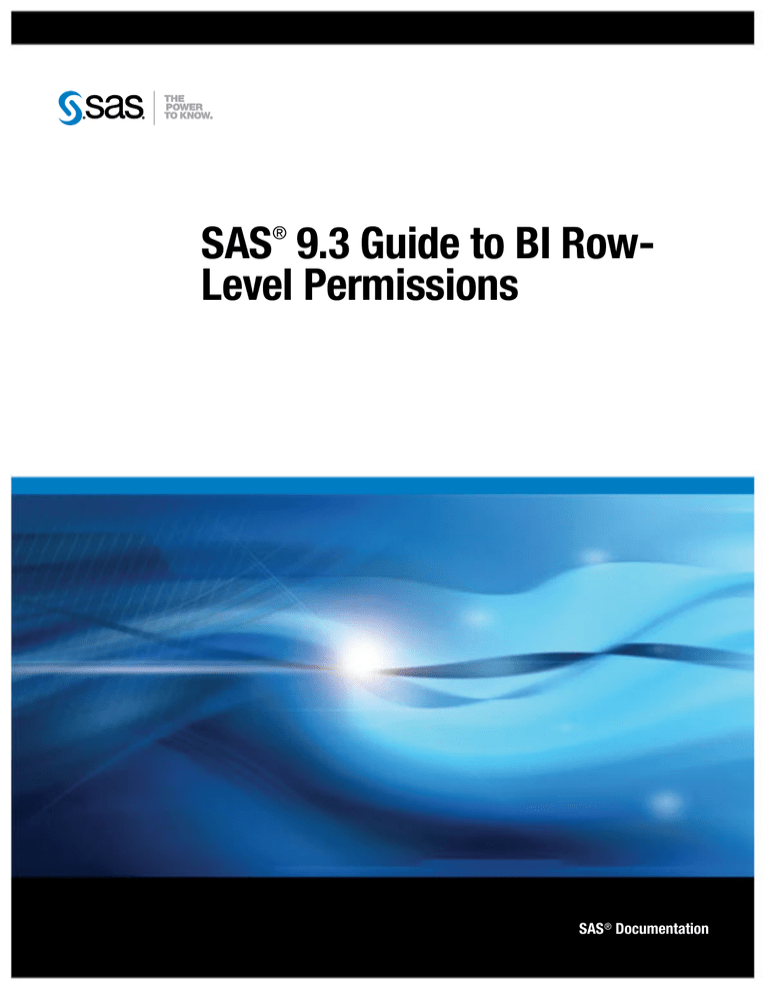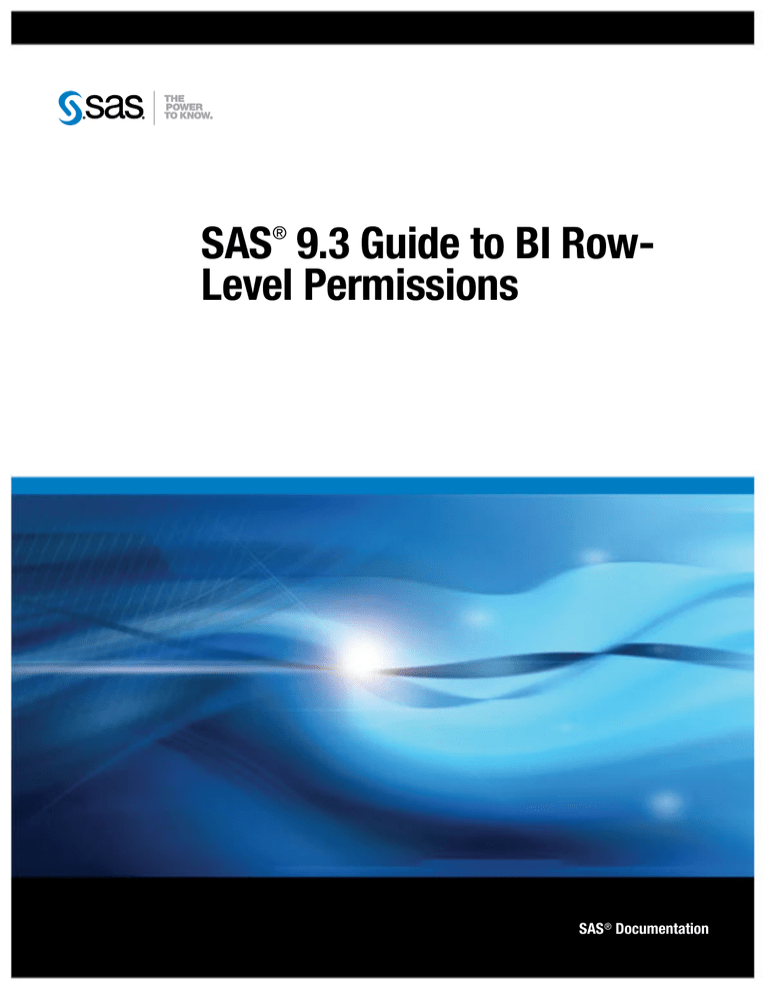
SAS 9.3 Guide to BI RowLevel Permissions
®
SAS® Documentation
The correct bibliographic citation for this manual is as follows: SAS Institute Inc. 2011. SAS® 9.3 Guide to BI Row-Level Permissions. Cary, NC:
SAS Institute Inc.
SAS ® 9.3 Guide to BI Row-Level Permissions
Copyright © 2011, SAS Institute Inc., Cary, NC, USA
All rights reserved. Produced in the United States of America.
For a hardcopy book: No part of this publication may be reproduced, stored in a retrieval system, or transmitted, in any form or by any means,
electronic, mechanical, photocopying, or otherwise, without the prior written permission of the publisher, SAS Institute Inc.
For a Web download or e-book:Your use of this publication shall be governed by the terms established by the vendor at the time you acquire this
publication.
The scanning, uploading, and distribution of this book via the Internet or any other means without the permission of the publisher is illegal and
punishable by law. Please purchase only authorized electronic editions and do not participate in or encourage electronic piracy of copyrighted
materials. Your support of others' rights is appreciated.
U.S. Government Restricted Rights Notice: Use, duplication, or disclosure of this software and related documentation by the U.S. government is
subject to the Agreement with SAS Institute and the restrictions set forth in FAR 52.227–19, Commercial Computer Software-Restricted Rights
(June 1987).
SAS Institute Inc., SAS Campus Drive, Cary, North Carolina 27513.
1st electronic book, July 2011
SAS ® Publishing provides a complete selection of books and electronic products to help customers use SAS software to its fullest potential. For
more information about our e-books, e-learning products, CDs, and hard-copy books, visit the SAS Publishing Web site at
support.sas.com/publishing or call 1-800-727-3228.
SAS ® and all other SAS Institute Inc. product or service names are registered trademarks or trademarks of SAS Institute Inc. in the USA and other
countries. ® indicates USA registration.
Other brand and product names are registered trademarks or trademarks of their respective companies.
Contents
About This Book . . . . . . . . . . . . . . . . . . . . . . . . . . . . . . . . . . . . . . . . . . . . . . . . . . . . . . . . v
Chapter 1 • Overview of BI Row-Level Permissions . . . . . . . . . . . . . . . . . . . . . . . . . . . . . . . . . . . 1
Introduction to BI Row-Level Permissions . . . . . . . . . . . . . . . . . . . . . . . . . . . . . . . . . . . 1
Report Generation Process . . . . . . . . . . . . . . . . . . . . . . . . . . . . . . . . . . . . . . . . . . . . . . . . 3
Filtering Techniques . . . . . . . . . . . . . . . . . . . . . . . . . . . . . . . . . . . . . . . . . . . . . . . . . . . . . 4
Identity-Driven Properties . . . . . . . . . . . . . . . . . . . . . . . . . . . . . . . . . . . . . . . . . . . . . . . . 5
Precedence Considerations . . . . . . . . . . . . . . . . . . . . . . . . . . . . . . . . . . . . . . . . . . . . . . . . 8
Batch Reporting Considerations . . . . . . . . . . . . . . . . . . . . . . . . . . . . . . . . . . . . . . . . . . . 10
Chapter 2 • Implementation Process for BI Row-Level Permissions . . . . . . . . . . . . . . . . . . . . . 11
Preliminary Tasks . . . . . . . . . . . . . . . . . . . . . . . . . . . . . . . . . . . . . . . . . . . . . . . . . . . . . . 11
Information Map Tasks . . . . . . . . . . . . . . . . . . . . . . . . . . . . . . . . . . . . . . . . . . . . . . . . . . 12
Verification . . . . . . . . . . . . . . . . . . . . . . . . . . . . . . . . . . . . . . . . . . . . . . . . . . . . . . . . . . . 14
Chapter 3 • Simple Examples . . . . . . . . . . . . . . . . . . . . . . . . . . . . . . . . . . . . . . . . . . . . . . . . . . . . 15
About These Examples . . . . . . . . . . . . . . . . . . . . . . . . . . . . . . . . . . . . . . . . . . . . . . . . . . 15
General Prefilter with SAS.PersonName . . . . . . . . . . . . . . . . . . . . . . . . . . . . . . . . . . . . 16
General Prefilter with SAS.IdentityGroups . . . . . . . . . . . . . . . . . . . . . . . . . . . . . . . . . . 18
Authorization-Based Prefilter with SAS.IdentityGroups . . . . . . . . . . . . . . . . . . . . . . . . 19
Chapter 4 • Complete Example . . . . . . . . . . . . . . . . . . . . . . . . . . . . . . . . . . . . . . . . . . . . . . . . . . . 21
Assumptions and Data Model . . . . . . . . . . . . . . . . . . . . . . . . . . . . . . . . . . . . . . . . . . . . . 21
Implementation and Testing . . . . . . . . . . . . . . . . . . . . . . . . . . . . . . . . . . . . . . . . . . . . . . 22
Variation 1: SAS.ExternalIdentity Property . . . . . . . . . . . . . . . . . . . . . . . . . . . . . . . . . . 23
Variation 2: Authorization-Based Prefilter . . . . . . . . . . . . . . . . . . . . . . . . . . . . . . . . . . . 23
Chapter 5 • Data Modeling for BI Row-Level Permissions . . . . . . . . . . . . . . . . . . . . . . . . . . . . . 27
Overview and Examples . . . . . . . . . . . . . . . . . . . . . . . . . . . . . . . . . . . . . . . . . . . . . . . . . 27
Content of a Security Associations Table . . . . . . . . . . . . . . . . . . . . . . . . . . . . . . . . . . . . 29
Format of a Security Associations Table . . . . . . . . . . . . . . . . . . . . . . . . . . . . . . . . . . . . 29
Creation and Maintenance of a Security Associations Table . . . . . . . . . . . . . . . . . . . . . 30
Chapter 6 • Secure Environment for BI Row-Level Permissions . . . . . . . . . . . . . . . . . . . . . . . . 33
Security and BI Row-Level Permissions . . . . . . . . . . . . . . . . . . . . . . . . . . . . . . . . . . . . 33
Create Service Accounts and An Access Group . . . . . . . . . . . . . . . . . . . . . . . . . . . . . . . 36
Set Up a Second Deployment Instance of SAS Web Report Studio . . . . . . . . . . . . . . . 36
Create a Restricted Workspace Server . . . . . . . . . . . . . . . . . . . . . . . . . . . . . . . . . . . . . . 38
Assign Libraries to the Restricted Server . . . . . . . . . . . . . . . . . . . . . . . . . . . . . . . . . . . . 41
Review and Manage Physical Access to Sensitive Data . . . . . . . . . . . . . . . . . . . . . . . . 41
Glossary . . . . . . . . . . . . . . . . . . . . . . . . . . . . . . . . . . . . . . . . . . . . . . . . . . . . . . 43
Index . . . . . . . . . . . . . . . . . . . . . . . . . . . . . . . . . . . . . . . . . . . . . . . . . . . . . . . . . 45
iv Contents
v
About This Book
Audience
This book explains how to implement row-level permissions through SAS Information
Maps. Implementing BI row-level permissions is a specialized, advanced task. The
primary audience for this book is experienced information map creators.
The following documents provide background information and instructions for
supporting tasks:
•
SAS Information Map Studio: Getting Started with SAS Information Maps (available
from support.sas.com/documentation/onlinedoc/ims)
•
SAS Management Console: Guide to Users and Permissions (available from
support.sas.com/documentation/onlinedoc/sasmc)
vi About This Book
1
Chapter 1
Overview of BI Row-Level
Permissions
Introduction to BI Row-Level Permissions . . . . . . . . . . . . . . . . . . . . . . . . . . . . . . . . . 1
Report Generation Process . . . . . . . . . . . . . . . . . . . . . . . . . . . . . . . . . . . . . . . . . . . . . . 3
Filtering Techniques . . . . . . . . . . . . . . . . . . . . . . . . . . . . . . . . . . . . . . . . . . . . . . . . . . . . 4
Pre-Screening Methods . . . . . . . . . . . . . . . . . . . . . . . . . . . . . . . . . . . . . . . . . . . . . . . . 4
Filter Types . . . . . . . . . . . . . . . . . . . . . . . . . . . . . . . . . . . . . . . . . . . . . . . . . . . . . . . . . 4
Summary of Filtering Techniques . . . . . . . . . . . . . . . . . . . . . . . . . . . . . . . . . . . . . . . 5
Identity-Driven Properties . . . . . . . . . . . . . . . . . . . . . . . . . . . . . . . . . . . . . . . . . . . . . . . 5
Overview . . . . . . . . . . . . . . . . . . . . . . . . . . . . . . . . . . . . . . . . . . . . . . . . . . . . . . . . . . . 5
Examples of Identity-Driven Substitutions . . . . . . . . . . . . . . . . . . . . . . . . . . . . . . . . 7
Missing Values in Identity-Driven Properties . . . . . . . . . . . . . . . . . . . . . . . . . . . . . . 7
Precedence Considerations . . . . . . . . . . . . . . . . . . . . . . . . . . . . . . . . . . . . . . . . . . . . . . 8
Batch Reporting Considerations . . . . . . . . . . . . . . . . . . . . . . . . . . . . . . . . . . . . . . . . . 10
Introduction to BI Row-Level Permissions
Row-level permissions provide an additional refinement of control beyond setting
permissions on libraries, tables, and columns. You use row-level permissions to define
access to data at a more granular level, specifying who can access particular rows within
a table.
BI row-level permissions filter SAS data sets and third-party relational tables when those
data sources are accessed through a SAS Information Map. The initials BI indicate that
this is a business intelligence feature. BI row-level permissions are defined in
information maps, mediated and enforced by SAS Intelligent Query Services, and
surfaced when reports are viewed in applications such as SAS Web Report Studio. BI
row-level permissions are based on filters and rely on target data that is modeled to work
with those filters.
BI row-level permissions offer the following advantages:
•
You can design and construct row-level filters by using a standard graphical user
interface (GUI) within SAS Information Map Studio.
•
You can assign row-level filters to specific identities by using the standard
authorization GUI for the SAS Intelligence Platform from within SAS Information
Map Studio.
•
This feature is integrated with other SAS Intelligence Platform administrative
functions. BI row-level permissions can be assigned to existing metadata identities,
2
Chapter 1
• Overview of BI Row-Level Permissions
stored in the metadata repository, and evaluated by the authorization facility of the
SAS Metadata Server.
•
This feature is practical for use with large, dimensionally modeled data marts. BI
row-level permissions can limit access to data within fact tables without incurring
the performance cost of directly filtering those tables. This is accomplished by
ensuring that access to a fact table is always subject to an inner join with a filtered
dimension (the filtering criteria is usually some type of identity information).
•
This feature provides flexibility in several ways:
•
•
BI row-level permissions work with SAS data sets and third-party relational
databases.
•
BI row-level permissions do not require a specific data model.
•
BI row-level permissions can be used with dynamically generated filters. This
enables you to make user-specific access distinctions without defining a separate
filter for each person.
This feature enables you to define granular access to third-party data without
requiring you to maintain individual user accounts within those database systems.
If you want to use BI row-level permissions to implement row-level security, it is
essential to understand the following points:
•
Although BI row-level permissions provide filtering whenever SAS data sets or
third-party relational data are accessed through an information map, comprehensive
security that incorporates this filtering requires a specific, high-security
configuration of SAS Web Report Studio and appropriate coarse-grained operating
system or DBMS protections. See Chapter 6, “Secure Environment for BI RowLevel Permissions,” on page 33.
CAUTION:
BI row-level permissions are defined within information maps, so these
constraints do not provide comprehensive security for the underlying data
sources. A user who accesses the data directly is not subject to the filters
that are defined within information maps.
•
Although BI row-level permissions offer many advantages for Web-based reporting,
not all SAS clients require that users go through information maps in order to access
data. If you need row-level security for clients such as SAS Enterprise Guide, you
must use access controls in the data source layer. For example, the SAS Scalable
Performance Data Server enables you to define database views that filter rows based
on the user ID of the connecting client (this functionality is provided by the
@SPDSUSR system variable). Some third-party relational data sources can enforce
row-level controls for the data that they store.
For information about other implementations of fine-grained controls, see the
“Authorization Model” chapter in the SAS Intelligence Platform: Security
Administration Guide.
TIP
•
Only dynamically generated reports display data based on the access that is defined
for the requesting user. Static reports display data based on the access that is defined
for the user ID that was used to generate the report. See “Batch Reporting
Considerations” on page 10.
Report Generation Process
3
Report Generation Process
The following figure depicts how BI row-level permissions are incorporated when a
report is generated. In the figure, a user requests access to a report that includes data for
which row-level permissions have been defined dynamically. For each step of the reportgeneration process, the figure depicts the access control activities in the metadata layer.
Figure 1.1 Report-Generation Process
Report Generation Activities
Access Control Activities
Joe requests to
view the report.
Metadata server enforces
Joe’s ReadMetadata
access to report.
Report Definition
reference to
information map
Report definition is
processed.
Information map is
processed.
Metadata server enforces
Joe’s ReadMetadata
access to information map.
Information Map
Query
select * from Orders
Joe’s value for
SAS.ExternalIdentity is
substituted into the filter.
A query that
incorporates the
resolved filter is
generated.
Report is compiled
using data that is
retrieved by the
generated query.
Metadata server enforces
Joe’s ReadMetadata access to
table and column definitions.
Filter
where EmpID=&SAS.ExternalIdentity;
SAS Intelligent Query Services
requires Joe to have Read
access to the information map
in order to access any data
through the information map.
Orders Table
EmpID
1234
5151
2233
5678
5151
1234
1234
Name
Tara
Joe
Marcel
Henri
Joe
Tara
Tara
Orders
245
306
75
75
180
224
79
Data server pre-filters the data
as specified in the query that
was generated by
SAS Intelligent Query Services.
Report is displayed for Joe. Rendered report includes only those rows where “5151” is the employee ID.
4
Chapter 1
•
Overview of BI Row-Level Permissions
The overall flow is the same as for any other report: the report definition and underlying
information map are processed, a query is generated to retrieve the data, and the report is
displayed. These are the row-level aspects of the process:
•
The information map includes a filter that is assigned to a particular metadata
identity. This example uses an identity-driven property in a filter that is based on
each group member's employee ID. The filter is assigned to a group to which Joe
belongs. At run time, SAS Intelligent Query Services uses information from the
metadata repository to substitute Joe's employee ID into the filter. The resolved,
user-specific form of the filter is incorporated into the generated query. The filter is
used to screen the target table before the rest of the generated query runs.
•
The target data includes information that corresponds to the filter. In this example,
the corresponding information consists of user-specific employee ID values in the
EmpID column within the Orders table. The data server uses these values to filter the
data as specified in the query that was generated by SAS Intelligent Query Services.
Filtering Techniques
Pre-Screening Methods
You define BI row-level permissions in filters that you assign to tables within an
information map. To ensure that target data is pre-screened by a filter before any other
criteria are applied, incorporate that filter into an information map as a prefilter. Use
either of the following methods:
•
To use a filter as a general prefilter, attach it to an information map as part of the
information map's properties. The filter applies to everyone. The filter functions as
an additional restriction and operates independently of any access controls that might
grant broader access.
•
To use a filter as an authorization-based prefilter, assign it to users or groups as part
of an information map's access controls. The filter is evaluated as a permission
condition. When permission conditions are used, there are three possible
authorization decision outcomes for a request to view data:
Grant
The requesting user can access all rows.
Deny
The requesting user cannot access any rows (and will get an error message).
Conditional Grant
The requesting user can access only those rows that meet specified SQL filtering
conditions.
Filter Types
BI row-level permissions can use the following types of filtering:
static filtering
compares values in the target data to a specified value. This enables you to
implement a specific, fixed rule such as "Joe can see his salary information."
Identity-Driven Properties
5
dynamic filtering
compares values in the target data to a value that is dynamically derived based on the
identity of each requesting user. This enables you to implement a rule such as "Each
user can see his or her own salary information." See “Identity-Driven Properties” on
page 5.
Summary of Filtering Techniques
Table 1.1
Summary of BI Row-Level Filtering Techniques
Pre-screening Method
Filter Type
General Prefilter
Dynamic
• Per-person access distinctions for everyone.
(identity-driven)
• One filter, attached directly to an information
map.
Example: "everyone can see his or her own
salary".
Static
• One fixed subset for everyone.
(fixed value)
• One filter, attached directly to an information
map.
Example: "everyone can see global totals".
Authorization-Based Prefilter
• Per-person access distinctions for every
member of a particular group.
• One filter, assigned to a group in an access
control for the information map.
Example: "everyone in GroupA can see his or
her own salary".
• A few distinct subsets, each for a particular
group.
• Several filters, each assigned to a group in
an access control for the information map.
Example: "everyone in GroupA can see totals
for the West region; everyone in GroupB can
see totals for the East region".
Note: A static general prefilter is not a true row-level technique because it does not
yield different results for different users.
Identity-Driven Properties
Overview
It is often necessary to make per-person access distinctions. You can make a separate
filter for each user (such as where name="joe"). However, if you have more than a
few users, this approach quickly becomes cumbersome. The more efficient alternative is
to create a dynamic filter (such as where name="&name;") that can discover and
insert the correct, user-specific value into the WHERE expression each time access is
requested.
To create a dynamic filter, use an identity–driven property as the value against which
values in the target data are compared. This list explains how the substitution works:
1. Each identity-driven property corresponds to a characteristic (such as name, user ID,
or external identity).
6
Chapter 1
•
Overview of BI Row-Level Permissions
2. Each user's values for these characteristics (such as joe, WinXP\joe, or 607189)
are stored in the metadata.
3. The identity-driven property is aware of the user ID with which a client authenticated
and can locate information that is stored in the metadata for that user ID.
4. Each time it receives a request, the identity-driven property substitutes a userspecific value into the filter expression.
These are the most useful identity-driven properties:
SAS.Userid
returns an authenticated user ID, normalized to the uppercase format USERID or
USERID@DOMAIN.
SAS.ExternalIdentity
returns a site-specific value (for example, employee ID). This property is often
useful because its values are likely to match user information in your data. An
identity can have more than one external identity value. However, only the first value
is returned. Unlike the values for other identity-driven properties, values for this
property are not always populated in the metadata. An external identity value
functions as a synchronization key in the user bulk load and synchronization macros.
For more information, see the SAS Intelligence Platform: Security Administration
Guide.
SAS.IdentityGroups
returns a list of the groups and roles that this identity belongs to (directly, indirectly,
or implicitly). The list contains the group and role names, as displayed in the Name
field on the General tab for each group or role.
SAS.PersonName
returns a user name, as displayed in the Name field on the user's General tab.
These identity-driven properties are also supported:
SAS.IdentityGroupName
returns a group name, as displayed in the Name field on the group's General tab. If a
user logs on with an ID that is stored in a login on a group definition, then the name
of the group that owns that login is returned. If a user logs on with a user ID that is
not stored in the metadata, then the PUBLIC group is returned.
This property is useful only in the unusual circumstance where a user logs on with
the user ID that is defined for a group login. In almost all cases, a user logs on with a
user ID that is defined for an individual user definition. Not all applications allow a
group to log on. This property is not supported if client-side pooling is used.
SAS.IdentityName
returns a user name or group name, as displayed in the Name field on the General
tab for the user or group. This property is a generalization of SAS.PersonName and
SAS.IdentityGroupName.
Note: In certain circumstances, a connecting identity might not have a value for the
identity-driven property that you are using. This can happen with the
ExternalIdentity property (sometimes), the IdentityGroupName property (almost
always), or the PersonName property (rarely). When a connecting user doesn't have a
value for the property that a query uses, an empty string is returned.
Identity-Driven Properties
7
Examples of Identity-Driven Substitutions
For example, to enable each user to see only his or her own salary information, you
could give the PUBLIC group a filter that is based on the SAS.PersonName property. At
run time, the SAS.PersonName value that is associated with the connected user ID is
substituted into the filter. In this way, the query is modified as appropriate for each
requesting client.
The following table contains examples of filters that are based on identity properties,
showing representations of both the generic form and how each filter would be modified
when executed by a user named Harry Highpoint. Harry is a member of the ETL and
Executives groups. The example assumes that the customer has an employee information
table named EmpInfo which includes Name, Category, WinID, Department, and EmpID
columns.
Table 1.2
Examples of Filters That Use Identity-Driven Properties
As Defined (Generic Form)
As Executed (Resolved Form)
Where EmpInfo.WinID=&SAS.Userid;
Where EmpInfo.WinID="HIGH@WIN"
Where EmpInfo.EmpID=&SAS.ExternalIdentity;
Where EmpInfo.EmpID="123–456–789"
Where EmpInfo.Department IN &SAS.IdentityGroups;
Where EmpInfo.Department IN
('ETL','Executives','PUBLIC','SASUSERS')
Where EmpInfo.Name=&SAS.IdentityName;
Where EmpInfo.Name="Harry Highpoint"
Where EmpInfo.Name=&SAS.PersonName;
Where EmpInfo.Name="Harry Highpoint"
Where EmpInfo.Category=&SAS.IdentityGroupName;
Where EmpInfo.Category=' '*
* Because the user does not log on with a user ID that is stored as part of a group definition, the user has no value for this property. This
returns an empty string.
Missing Values in Identity-Driven Properties
If a connecting user doesn't have a value for the identity-driven property that a query
uses, the generated query uses an empty string as the substituted value for that identity.
If the table against which the query filtering is performed includes empty string values in
any rows, those rows are returned to the connecting identity.
Here are some alternatives for addressing missing values:
•
To ensure that data is returned for only those identities who have a value for the
property that you are using, make sure that there aren't any empty string values in the
target table's security key column.
•
To identify a set of rows that should be returned for identities who don't have a value
for the property that you are using, specify an empty string value for those rows in
the target table's security key column.
Note: If the target table is in a DBMS, the extra row must contain an empty (blank)
character string (not a NULL value).
8
Chapter 1
•
Overview of BI Row-Level Permissions
•
To identify a situation in which retrieval is empty due to a missing value for the
requesting user's identity-driven property, include a mapping for the empty string
value (' ') in your security associations table and one extra row in your target table. In
that row, use the security key that corresponds to the empty string value and include
an appropriate error message. This enables the end user to distinguish between the
following situations:
•
an empty result set that is caused by the target table not including any rows that
match the user's value for an identity-driven property
•
an empty result set that is caused by the user not having any value for the
identity-driven property that a query is using
Note: If the security associations table is in a DBMS, make sure that the missing
value row in that table contains an empty (blank) character string, not a NULL
value.
The following figure depicts an example:
Figure 1.2
Example: Error Handling for a Missing External Identity Value
SAS Metadata Repository
ExternalIdentity:
Security Associations Table
Filter:
Where ManagerID=
&SAS.ExternalIdentity;
Organization
ManagerID
Employee
5151
Tara
5151
Marcel
‘‘
NoValue
2345
Jacques
Inner join of subset:
Organization.Employee=Performance.Employee
Target Table
Performance
Employee
No ExternalIdentity Found
NoValue
Tara
good
Marcel
average
Jacques
excellent
Precedence Considerations
When an authorization decision is made, a permission condition is applied only if it is on
the explicit control that is closest to the requesting user. Other conditions that are
relevant because of further-removed group memberships don't provide additional,
cumulative access.
If there is an identity precedence tie between multiple groups at the highest level of
identity precedence, those tied conditions are combined in a Boolean OR expression
(any row that meets either condition is returned). If the identity precedence tie includes
an unconditional grant, access is not limited by any conditions.
The following table provides examples:
Precedence Considerations
Table 1.3
9
Precedence for Permission Conditions
Principle
Scenario
Outcome and Explanation
If there are multiple permission
conditions that apply to a user
because of the user's group
memberships, then the highest
precedence identity controls the
outcome.
A filter on InformationMapA limits
Read permission for GroupA.
The user can see only the rows that
GroupA is permitted to see. GroupA has
higher identity precedence than
SASUSERS, so the filters that are
assigned to GroupA define the user's
access.
Another filter on InformationMapA
limits Read permission for the
SASUSERS group.
The user is a member of both GroupA
and SASUSERS.
If there are multiple permission
conditions at the highest level of
identity precedence, then any data
that is allowed by any of the tied
conditions is returned.
A filter on InformationMapA limits
Read permission for GroupA.
The user can see any row that is permitted
for either GroupA or GroupB.
Another filter on InformationMapA
limits Read permission for GroupB.
The user is a direct member of both
GroupA and GroupB.
If there is a permission condition
and an (unconditional) explicit
grant at the highest level of identity
precedence, then all data is
returned.
A filter on InformationMapA limits
Read permission for GroupA.
The user can see all rows.
An explicit grant on
InformationMapA grants Read
permission (unconditionally) for
GroupB.
The user is a direct member of both
GroupA and GroupB.
The following example describes the impact of identity precedence when a manager uses
an information map that includes both of the following filters for a SALARY table:
•
A permission condition that is assigned to the SASUSERS group gives each user
access to his or her own salary information.
•
A permission condition that is assigned to a Managers group enables each manager
to see the salaries of the employees that he or she manages.
When the manager accesses the SALARY table, the filter that is assigned to the
Managers group is applied and the filter that is assigned to SASUSERS is ignored. This
is because the manager's direct membership in the Managers group has higher identity
precedence than the manager's implicit membership in the SASUSERS group. To avoid
a situation in which managers can see their employees' salaries but each manager can't
see his or her own salary, you can use either of these approaches:
•
Assign the filters to two groups that have the same identity precedence. For example,
if you assign the first filter to a general purpose user-defined group (rather than to
SASUSERS), and you make each manager a direct member of that group, then
managers will have an identity precedence tie between that group and the Managers
group. This situation causes the two filters to be combined for members of the
Managers group, enabling those users to see any row that is permitted by either filter.
•
Define the Managers filter in a way that encompasses all of the rows that the
managers should be able to see. In other words, combine (OR together) the
SASUSERS filter and the Managers filter.
10
Chapter 1
•
Overview of BI Row-Level Permissions
Batch Reporting Considerations
When you use row-level controls, it is essential to understand that only dynamically
generated reports display data based on the access that is defined for the requesting user.
Static reports display data based on the access that is defined for the user ID that was
used to generate the report. For example:
•
Manually refreshed reports contain cached data (which can be updated by a user
action in the report viewer).
•
Pre-generated reports reflect the access of the user ID that was used to generate the
report. Identity-specific access distinctions are preserved for pre-generated reports
only if you define a separate report job for each user ID.
11
Chapter 2
Implementation Process for BI
Row-Level Permissions
Preliminary Tasks . . . . . . . . . . . . . . . . . . . . . . . . . . . . . . . . . . . . . . . . . . . . . . . . . . . . . 11
Information Map Tasks . . . . . . . . . . . . . . . . . . . . . . . . . . . . . . . . . . . . . . . . . . . . . . . . 12
Summary . . . . . . . . . . . . . . . . . . . . . . . . . . . . . . . . . . . . . . . . . . . . . . . . . . . . . . . . . . 12
Add a Security Associations Table to an Information Map . . . . . . . . . . . . . . . . . . . 12
Create an Identity-Driven Filter . . . . . . . . . . . . . . . . . . . . . . . . . . . . . . . . . . . . . . . . 12
Assign the Filter as a Prefilter . . . . . . . . . . . . . . . . . . . . . . . . . . . . . . . . . . . . . . . . . 13
Verification . . . . . . . . . . . . . . . . . . . . . . . . . . . . . . . . . . . . . . . . . . . . . . . . . . . . . . . . . . 14
Preliminary Tasks
1. If you need comprehensive security, set up the secure configuration. See Chapter 6,
“Secure Environment for BI Row-Level Permissions,” on page 33.
2. Make sure that appropriate table-level and information map-level controls are in
place in the metadata layer.
Table 2.1
Coarse-Grained Controls
Access
Target Table
Information Map
All rows
Grant Read, ReadMetadata
Grant Read, ReadMetadata
No rows
Deny Read, ReadMetadata
Grant Read, ReadMetadata
Some rows
Grant Read, ReadMetadata
Grant Read, ReadMetadata
Note: The grants for the "No rows" users are necessary only if those users access
other tables through the information map.
3. Plan how you will create the data subsets that will narrow access for each user. Your
choice will be affected by the number and type of access distinctions that you are
making, the information that your data already contains, and your plans for
enhancing your existing data to support row-level filtering.
Note: In a situation in which multiple filters (multiple distinct permission
conditions) apply to a particular user as a result of the user's group memberships,
the subset of data that is available to that user is determined by identity
precedence. See “Precedence Considerations” on page 8.
12
Chapter 2
•
Implementation Process for BI Row-Level Permissions
Information Map Tasks
Summary
The following figure depicts the row-level permission aspects of information map
design.
Figure 2.1 Information Map Design for Row-Level Permissions
Information map
without row-level
permissions
Incorporate
a security
assocations
table
Create
one or
more
filters
Assign
the
filters as
prefilters
Information map
with row-level
permissions
The following topics provide generic instructions for each of these four tasks.
Add a Security Associations Table to an Information Map
In order to make the security relationship information that you added to the data model
available for filtering, you must incorporate that information in an information map. One
way to do this is to add a table that expresses the relationship between users and data.
Note: This type of table is called a security associations table. For more information, see
Chapter 5, “Data Modeling for BI Row-Level Permissions,” on page 27.
To enhance an existing information map to include a new security associations table:
1. In SAS Management Console, register the new security associations table in the
metadata.
2. In SAS Information Map Studio:
a. Add the table to your information map as a data source.
b. On the Relationships tab, define an inner join that connects an identifier column
in the security associations table with a corresponding column in the target table
(or in an intermediate dimension).
c. To make the security associations table a required table, select Edit ð
Properties ð Information Map, and then select the Required Tables tab in the
Information Map Properties dialog box. In the Available tables list, select the
table that you are using as a security associations table. Use the arrow button to
move the table to the Required tables list. Click OK.
Note: We recommend that you do not create data items from columns in the security
associations table. Excluding these column references from the information map
prevents their values from surfacing when reports are created in SAS Web Report
Studio.
Create an Identity-Driven Filter
To create a filter that is based on an identity-driven property, perform these steps in SAS
Information Map Studio:
Information Map Tasks
13
1. Open the information map, save the information map, and select the Design tab.
Select Insert ð New Filter to open the New Filter dialog box.
2. Enter a name for the filter and select a character data item (or click Edit Data Item
and use the expression editor to define a character item).
3. In the New Filter dialog box, from the Enter value(s) drop-down list, select Derive
identity values (for row-level permissions).
Note: Not all conditions support derived identity values. Make sure that the
selection in the Condition drop-down list is appropriate.
The examples column in the New Filter dialog box shows what your values are for
each property.
•
The SAS.PersonName value corresponds to the Name field on the General tab
of your user definition. This is not always the same as the value of the Display
Name field.
•
The SAS.IdentityGroupName value is usually blank and isn't often useful.
•
Although the SAS.IdentityGroups property displays only one value, this property
actually returns a list of the groups and roles that you belong to.
•
The SAS.ExternalIdentity value is populated only in certain circumstances.
4. Select the row for the identity-driven property that you want to use in the filter.
Note: Not all conditions support all identity-driven properties. Make sure that the
selection in the Condition drop-down list is appropriate.
Note: If you use the IdentityGroups property, set the condition to Is equal to or Is
not equal to. For this property, these conditions are converted to an IN (or, NOT
IN) statement when the query executes.
5. Select the Hide from user check box at the bottom of the Definition tab. This
prevents the filter from being surfaced (and potentially removed) when reports are
created in SAS Web Report Studio.
6. Click OK. The new filter is now available for use in the current information map.
Assign the Filter as a Prefilter
To use a filter for security purposes, assign the filter as a general prefilter or as an
authorization-based prefilter.
To assign a filter as a general prefilter:
1. Open the information map and select Edit ð Properties ð Information Map.
TIP
If this action is not available, save the information map and try again.
2. In the Information Map Properties dialog box, select the General Prefilters tab.
3. In the Selected filters list (the right-hand panel), select your security associations
table.
4. In the Available filters list, select the filter and then use the arrow button to move
the filter to the Selected filters list. Click OK.
To assign a filter as an authorization-based prefilter:
1. Open the information map and select Tools ð Authorization to open the
Authorization dialog box.
14
Chapter 2
•
Implementation Process for BI Row-Level Permissions
TIP
If this action is not available, save the information map and try again.
2. In the Users and Groups list, select (or add) the identity that should be subject to the
filter.
3. Make sure that the correct user or group is selected. Add an explicit
Read permission.
grant of the
4. Click Add Condition to open the Row-Level Permission Condition dialog box.
5. In the Selected filters list (the right-hand panel), select the table that you are using as
a security associations table.
6. In the Available filters list, select the filter and then use the arrow button to move
the filter to the Selected filters list. Click OK.
7. In the Authorization dialog box, click Close.
8. To make your changes take effect, save the information map.
Verification
You can do some preliminary testing to check your filter logic from within SAS
Information Map Studio. To test a filter that is based on an identity-driven property, use
different accounts to log on to SAS Information Map Studio. To test static authorizationbased prefilters, temporarily assign different filters to your identity.
Before you test from within SAS Information Map Studio, save the information
map (to ensure that all settings are applied).
TIP
In the secure configuration, final verification must be performed from within SAS Web
Report Studio. This testing requires that you log on to that application using different
accounts.
15
Chapter 3
Simple Examples
About These Examples . . . . . . . . . . . . . . . . . . . . . . . . . . . . . . . . . . . . . . . . . . . . . . . . . 15
General Prefilter with SAS.PersonName . . . . . . . . . . . . . . . . . . . . . . . . . . . . . . . . . . 16
Introduction . . . . . . . . . . . . . . . . . . . . . . . . . . . . . . . . . . . . . . . . . . . . . . . . . . . . . . . . 16
Map the Users to the Data . . . . . . . . . . . . . . . . . . . . . . . . . . . . . . . . . . . . . . . . . . . . 16
Create the Information Map . . . . . . . . . . . . . . . . . . . . . . . . . . . . . . . . . . . . . . . . . . . 16
Create and Assign the Filter . . . . . . . . . . . . . . . . . . . . . . . . . . . . . . . . . . . . . . . . . . . 16
Test the Filter . . . . . . . . . . . . . . . . . . . . . . . . . . . . . . . . . . . . . . . . . . . . . . . . . . . . . . 17
General Prefilter with SAS.IdentityGroups . . . . . . . . . . . . . . . . . . . . . . . . . . . . . . . . 18
Introduction . . . . . . . . . . . . . . . . . . . . . . . . . . . . . . . . . . . . . . . . . . . . . . . . . . . . . . . . 18
Map the Users to the Data . . . . . . . . . . . . . . . . . . . . . . . . . . . . . . . . . . . . . . . . . . . . 18
Create and Assign the Filter . . . . . . . . . . . . . . . . . . . . . . . . . . . . . . . . . . . . . . . . . . . 18
Test the Filter . . . . . . . . . . . . . . . . . . . . . . . . . . . . . . . . . . . . . . . . . . . . . . . . . . . . . . 19
Authorization-Based Prefilter with SAS.IdentityGroups . . . . . . . . . . . . . . . . . . . . . 19
Introduction . . . . . . . . . . . . . . . . . . . . . . . . . . . . . . . . . . . . . . . . . . . . . . . . . . . . . . . . 19
Assign the Filter to the PUBLIC Group as a Permission Condition . . . . . . . . . . . . 20
Give Executives an Explicit Grant of the Read Permission . . . . . . . . . . . . . . . . . . . 20
Test the Filter . . . . . . . . . . . . . . . . . . . . . . . . . . . . . . . . . . . . . . . . . . . . . . . . . . . . . . 20
About These Examples
This chapter provides basic demonstrations to illustrate how identity-driven properties
work. For convenience, the examples in this chapter use tables in the SASHELP library,
which is available in most installations. The examples are not intended to reflect
complete security scenarios or best practices for efficient data manipulation.
Detailed instructions for using SAS Information Map Studio or for registering users,
groups, and tables are beyond the scope of this document. If you need additional
instructions or background information, you might find the following documents useful:
•
•
SAS Information Map Studio: Getting Started with SAS Information Maps (available
from support.sas.com/documentation/onlinedoc/ims)
SAS Management Console: Guide to Users and Permissions (available from
support.sas.com/documentation/onlinedoc/sasmc)
16
Chapter 3
• Simple Examples
General Prefilter with SAS.PersonName
Introduction
This example subsets data in the SASHELP.CLASS table based on each requesting
user’s name. The goal is to enable one user (UserA) to view only rows that contain
information about females and another user (UserB) to view only rows that contain
information about males. The example assumes that UserA and UserB already exist in
the SAS metadata.
Map the Users to the Data
One way to define the relationships between users and data is to create a security
associations table. For this example, you could use code like this:
data sashelp.rlp_class;
input PersonName $13. @14 Gender $;
datalines;
UserA F
UserB M
;
run;
Note: You must register the table in the SAS metadata in order to make it available for
use in the information map.
As an alternative to creating a separate security associations table, you could add a
PersonName column to the CLASS table. In this case, UserA would be the value in
the female rows and UserB would be the value in the male rows.
TIP
Create the Information Map
1. In SAS Information Map Studio, create a new information map and insert the
CLASS table and the RLP_CLASS table.
2. On the Design tab, move all of the columns in the CLASS table to the Information
Map Contents panel. Do not move any columns from the RLP_CLASS table. Save
the information map.
3. From the main menu, select Edit ð Properties ð Information Map. On the
Required Tables tab, make RLP_CLASS a required table. Click OK.
4. On the Relationships tab, associate Sex in the CLASS table with Gender in the
RLP_CLASS table.
Create and Assign the Filter
1. Select the Design tab. From the main menu, select Insert ð New Filter.
2. In the New Filter dialog box, name the filter and then click Edit Data Item.
3. In the Edit Expression dialog box:
General Prefilter with SAS.PersonName
17
a. Select Character as the type of expression.
b. On the Data Sources tab (beneath the Expression Text box), under the Physical
Data node, expand the RLP_CLASS table and select the PersonName column.
Click Add to Expression.
c. Click OK to return to the New Filter dialog box.
4. From the Condition drop-down list, select Is equal to.
5. From the Enter values drop-down list, select Derive identity values.
6. In the table of properties, select SAS.PersonName.
Note: The values in the Examples column are derived from the currently logged-on
user. These examples show how the value should appear in the security
associations table. If the security associations table included user IDs instead of
user names (for example, the values UserA@saspw and UserB@saspw), then
you would select the SAS.Userid property instead of the SAS.PersonName
property.
7. (Optional) At the bottom of the dialog box, expand Filter expression to review the
criteria that you have defined. Click OK.
8. From the main menu, select Edit ð Properties ð Information Map.
9. On the General Prefilters tab, assign the new filter to the CLASS table.
Note: A prefilter is a mandatory filter that pre-screens and subsets the data in its
associated table before any other part of a query is run.
Test the Filter
1. Log on to SAS Information Map Studio as UserA.
2. Open the information map. Select Tools ð Run a Test Query.
3. Select all of the data items. You do not have to select the filter because you made it
required.
4. Click Run Test. You will see only rows for females, because you are logged on as
UserA.
5. Log on as UserB and verify that you see only rows for males.
6. (Optional) To test the filter in SAS Web Report Studio, open the information map as
a report.
Note: If you log on as someone other than UserA or UserB, you will get no results,
because you are not represented in the security associations table. The general
prefilter affects access for everyone (even unrestricted users) if the data is accessed
through the information map. However, if anyone opens the CLASS table directly,
without going through the information map, the filter is not applied so all rows are
returned.
18
Chapter 3
• Simple Examples
General Prefilter with SAS.IdentityGroups
Introduction
This example subsets data in the SASHELP.PRDSALE table based on each requesting
user’s metadata group memberships. The goal is to let each sales person see only rows
for his or her region, and to let the sales manager see rows for two regions. The example
assumes that the following tasks are already completed:
•
In SAS Information Map Studio, the PRDSALE table has been used to create an
information map named Sales Map.
•
The following users and memberships exist in the SAS metadata.
User
Job
Group Memberships
UserA
Sales person, East region
EAST
UserB
Sales person, West region
WEST
UserC
Sales manager, East and West regions
EAST, WEST
Map the Users to the Data
In this example, the filtering is based on each user’s metadata group memberships. The
example uses the SAS.IdentityGroups property, which exploits the metadata server’s
knowledge of user-group relationships (so it is not necessary to model those
relationships in an external table). Further, the names of the involved metadata groups
(EAST and WEST) exactly match values in an existing column in the PRDSALE table
(the REGION column), so no external table is needed create that mapping. For these
reasons, this example does not use a separate security associations table.
Create and Assign the Filter
1. In SAS Information Map Studio, open the information map and select Insert ð New
Filter.
2. In the New Filter dialog box:
a. Name the filter Region Memberships Filter.
b. From the Data Items drop-down list, select Region.
c. From the Condition drop-down list, select Is equal to.
d. From the Enter values drop-down list, select Derive identity values.
e. In the table of properties, select SAS.IdentityGroups.
f. Click OK.
Note: The value of your data item must exactly match the name of the metadata
group.
Authorization-Based Prefilter with SAS.IdentityGroups
19
Note: The examples column shows values for the user that is currently logged on.
3. From the main menu, select Edit ð Properties ð Information Map.
4. On the General Prefilters tab, assign the new filter to the PRDSALES table.
Note: A prefilter is a mandatory filter that pre-screens and subsets the data in its
associated table before any other part of a query is run.
Test the Filter
1. Log on to SAS Information Map Studio as UserA.
2. Open the information map. Select Tools ð Run a Test Query.
3. Move all of the data items to the Selected items list. You do not have to select the
filter because you made it required.
4. Click Run Test. You will see only the EAST rows, because you are logged on as
UserA.
5. Log on as UserB and then as UserC, to see whether the results are as expected.
6. (Optional) To test the filter in SAS Web Report Studio, log on and open the
information map as a report.
Note: If you log on as someone who is not a member of any of the region groups, you
will get no results, because none of your group memberships will match a value in
the REGION column of the PRDSALE table. The general prefilter affects access for
everyone (even unrestricted users), if the data is accessed through the information
map. However, if anyone opens the PRDSALE table directly, without going through
the information map, the filter is not applied so all rows are returned.
Authorization-Based Prefilter with
SAS.IdentityGroups
Introduction
This example is a variation on the preceding example. Instead of using a general
prefilter, which applies universally to all requesting users, this example implements the
SAS.IdentityGroups filter as an authorization-based prefilter. With this approach, you
can establish different logic for different groups of users. In this example, we introduce a
group of executives who should not be subject to the SAS.IdentityGroups filtering.
Instead, members of the Executives group should see all of the data.
The following table summarizes the strategy:
Table 3.1
Example: Two Classes of Access
Access Class (User Group)
Direct Access Controls
Full Access (Executives)
Grant Read [Explicit]
Filtered Access (PUBLIC)
Grant Read [Conditional]
20
Chapter 3
•
Simple Examples
The first steps, mapping users to data and creating the information map and filter are
identical to the preceding example. However, instead of editing the information map’s
properties to assign the filter as a general prefilter, complete the steps in the following
topics.
Assign the Filter to the PUBLIC Group as a Permission Condition
1. In SAS Information Map Studio, open the information map and select Tools ð
Authorization to open the Authorization dialog box.
2. In the Users and Groups list, select PUBLIC. In the Effective Permissions list, add
grant for the Read permission.
an explicit
3. To limit the PUBLIC grant of the Read permission, assign the IdentityGroups filter
to that group as a permission condition.
a. Click Add Condition to open the Row-Level Permission Condition dialog box.
Note: The Add Condition button became available when you added the explicit
grant of Read permission.
b. In the Selected filters list, select the target table.
c. In the Available filters list, select the IdentityGroups filter and then use the
arrow button to move that filter to the Selected filters list.
Note: Unlike a filter that you assign on the General Prefilters tab, this filter
applies only to members of the associated group (PUBLIC in this example)
as evaluated according to the identity hierarchy and access control
precedence rules.
d. Click OK to close the Row-Level Permission Condition dialog box.
Give Executives an Explicit Grant of the Read Permission
1. In the Authorization dialog box, click Add. In the Add Users and Groups dialog box,
select the Executives group and then click OK.
2. In the Effective Permissions list, give the Executive group an explicit grant of the
Read permission. Because you want this group to be able to view all data, do not
constrain Read access by applying a permission condition.
3. Click Close. To make your changes take effect, save the information map.
Test the Filter
With these access controls in place, retrieval is as follows:
•
Users who aren’t in the EAST, WEST, or Executive groups get no rows.
•
Users who are in the EAST or WEST groups get filtered access, as in the preceding
example.
•
Users who are in the Executives group get all rows (unless they are also members of
the EAST or WEST groups at a higher precedence level than they are in the
Executives group).
Note: If anyone opens the target table directly, without going through the information
map, the filter is not applied so all rows are returned.
21
Chapter 4
Complete Example
Assumptions and Data Model . . . . . . . . . . . . . . . . . . . . . . . . . . . . . . . . . . . . . . . . . . . 21
Implementation and Testing . . . . . . . . . . . . . . . . . . . . . . . . . . . . . . . . . . . . . . . . . . . . 22
Variation 1: SAS.ExternalIdentity Property . . . . . . . . . . . . . . . . . . . . . . . . . . . . . . . 23
Variation 2: Authorization-Based Prefilter . . . . . . . . . . . . . . . . . . . . . . . . . . . . . . . . 23
Assumptions and Data Model
This example demonstrates how a company could use row-level permissions to manage
access to employee data. The example includes these assumptions:
•
The target tables are registered in the metadata repository.
•
Except where otherwise noted, users have Read permission for the information maps
that they are using.
•
The data model is a star schema that contains employee and customer data. The
security associations table includes both direct and indirect reporting relationships.
•
The company has set up the secure configuration. See Chapter 6, “Secure
Environment for BI Row-Level Permissions,” on page 33.
In this example, the business requirement is to enable managers to see salary information
for their employees. One way to meet this requirement is to use the SAS.PersonName
property. The following figure depicts this process for a requesting user who is a highlevel manager in the organization.
Figure 4.1 Salary Example: Data Model
SAS Metadata Repository
PersonName: Harry Highpoint
Security Associations Table Definition
(partial)
SECURITY_ASSOC
EMPLOYEE_ID
PARENT_EMPLOYEE_NAME
Target Table Definition
(partial)
ORGANIZATION_DIM
EMPLOYEE_ID
SALARY
22
Chapter 4
• Complete Example
Each requesting user's PersonName is used to filter the security associations table. This
yields a subset that includes only those rows with employees who report (directly or
indirectly) to the requesting user. That subset is inner joined to the target table to limit
retrieval of salary information.
Implementation and Testing
To implement the filtering for this example:
1. Create an information map that includes the necessary data and relationships.
a. In SAS Information Map Studio, open a new information map.
b. Insert the target table and the security associations table as data sources. In this
example, the target table (ORGANIZATION_DIM) contains salary data, and the
security associations table (SECURITY_ASSOC) contains a representation of
the company's reporting relationships.
c. On the Design tab, add the data items that you need from the
ORGANIZATION_DIM table (insert the SALARY, EMPLOYEE_ID, and
EMPLOYEE_NAME columns).
Note: It is a good practice to not create any data items from the
SECURITY_ASSOC table.
d. On the Relationships tab, join the two tables on EMPLOYEE_ID.
e. Save the new information map to an appropriate folder.
f. To make SECURITY_ASSOC a required table, select Edit ð Properties ð
Information Map. In the Information Map Properties dialog box, select the
Required Tables tab. In the Available tables list, select the
SECURITY_ASSOC table. Use the arrow button to move the table to the
Required tables list, and then click OK.
2. Create a filter that subsets data by comparing each user's SAS.PersonName value to
the PARENT_EMPLOYEE_NAME values in the security associations table.
a. Select Insert ð New Filter to open the New Filter dialog box.
b. Enter a name such as byPersonName for the filter, and then click Edit Data
Item.
c. In the Edit Expression dialog box, select Character from the Type drop-down
list. On the Data Sources tab, navigate to Physical Data ð
SECURITY_ASSOC ð PARENT_EMPLOYEE_NAME, and then click Add
to Expression.
d. Click Validate Expression, and then click OK twice.
e. In the New Filter dialog box, from the Enter value(s) drop-down list, select
Derive identity values (for row-level permissions). A table of identity-driven
properties becomes available.
Note: Make sure that the value in the Condition drop-down list is Is equal to.
f. In the table of properties, select the SAS.PersonName row.
g. Click OK. The byPersonName filter is now available for use in the information
map.
3. Assign the filter as a general prefilter:
Variation 2: Authorization-Based Prefilter
23
a. Select Edit ð Properties ð Information Map.
b. In the Information Map Properties dialog box, select the General Prefilters tab.
c. In the Selected filters box, select the SECURITY_ASSOCIATIONS table.
d. In the Available filters box, select the byPersonName filter.
e. Click the right arrow button to assign the byPersonName filter to the
SECURITY_ASSOC table, and then click OK.
4. Save the information map.
Administrators can test by logging on to SAS Information Map Studio and running test
queries. To verify that the filter is working as expected, log on using different accounts.
For example:
•
For a user who is not included in the security associations table, no salaries should be
retrieved.
•
For the president of the company, all salaries should be retrieved. Note that by
default only 100 rows of data are returned when you test an information map.
•
For a mid-level manager, a subset of salaries should be retrieved.
To run a test query from within SAS Information Map Studio:
1. Select Tools ð Run a Test Query from the main menu.
2. In the Test the Information Map dialog box, use the arrow button to add the Salary
and Employee Name items to the Selected items box.
3. Click Run Test and then examine the data in the Results dialog box.
4. To test using another account, close the information map, and then select File ð
Connection Profile from the main menu.
Note: In the secure configuration, final verification must be performed from within SAS
Web Report Studio.
Variation 1: SAS.ExternalIdentity Property
This variation describes one way to work with target data that contains employee IDs
(instead of employee names). Modify the main implementation steps as follows:
•
Verify that users have the external identity values that you expect. In SAS
Management Console, an External Identities button on each user definition
provides access to this information.
•
Use the PARENT_EMPLOYEE_ID column instead of the
PARENT_EMPLOYEE_NAME column.
•
Use the SAS.ExternalIdentity property instead of the SAS.PersonName property.
Variation 2: Authorization-Based Prefilter
This variation addresses the following additional business requirements:
24
Chapter 4
• Complete Example
•
Four people who work in a Human Resources department must be able to view
salary information for all employees. You have created a user-defined group in the
metadata repository for these users (the HR group).
•
Users who do not have individual metadata identities must not be able to see any of
the data. These users have the access that has been defined for the PUBLIC group.
This table summarizes the strategy:
Table 4.1
Information Map Controls
Access Class (User Group)
Information Map
All rows (Human Resources)
Grant Read, ReadMetadata
No rows (PUBLIC)
Deny Read, ReadMetadata
Some rows (SASUSERS)
Grant Read, ReadMetadata
Note: The information map in this example exists only for the purpose of obtaining
salary information, so the "No rows" users do not need to be able to see or use this
information map.
Note: For each member of SASUSERS, this explicit grant is narrowed by the
byPersonName filter that you created in the main example. Here, the filter is used as
an authorization-based prefilter.
To set the permissions:
1. Prepare the information map by using either of these methods:
•
Create a new information map for this variation by completing steps 1 and 2 in
the main example.
•
Reuse the information map from the main example by saving that map with a
different name and deassigning the filter that was assigned on the General
Prefilters tab.
2. Open the information map and select Tools ð Authorization to open the
Authorization dialog box.
3. In the Users and Groups list, select PUBLIC. In the Effective Permissions list, add
denials for the Read and ReadMetadata permissions.
explicit
4. Click Add. In the Add Users and Groups dialog box, select the HR and SASUSERS
groups and then click OK.
5. In the Authorization dialog box, give SASUSERS explicit
and ReadMetadata permissions.
grants of the Read
6. To limit the SASUSERS grant of the Read permission, assign the byPersonName
filter to that group.
a. Click Add Condition to open the Row-Level Permission Condition dialog box.
Note: The Add Condition button became available when you added the explicit
grant of Read permission.
b. In the Selected filters list, select the SECURITY_ASSOC table.
c. In the Available filters list, select the byPersonName filter and then use the
arrow button to move that filter to the Selected filters list.
Variation 2: Authorization-Based Prefilter
25
Note: Unlike a filter that you assign on the General Prefilters tab, this filter
applies only to members of the SASUSERS group as evaluated according to
the identity hierarchy and access control precedence rules.
d. Click OK to close the Row-Level Permission Condition dialog box.
7. In the Authorization dialog box, give the HR group explicit grants of the Read and
ReadMetadata permissions. Because you want this group to be able to view all
salaries, do not constrain Read access by adding a permission condition.
8. In the Authorization dialog box, click Close. To make your changes take effect, save
the information map.
With these access controls in place, retrieval is as follows:
•
Users who don't have their own SAS identity (PUBLIC-only users) can't see or use
the information map.
•
Users who have their own SAS identity but aren't listed in the security associations
table can see the information map, but retrieve no rows.
•
Users who have their own SAS identity, are listed in the security associations table,
and are not members of the HR group get only those rows that contain data for their
own direct and indirect reports.
•
Users who are members of the HR group get all rows.
26
Chapter 4
•
Complete Example
27
Chapter 5
Data Modeling for BI Row-Level
Permissions
Overview and Examples . . . . . . . . . . . . . . . . . . . . . . . . . . . . . . . . . . . . . . . . . . . . . . . . 27
Content of a Security Associations Table . . . . . . . . . . . . . . . . . . . . . . . . . . . . . . . . . . 29
Format of a Security Associations Table . . . . . . . . . . . . . . . . . . . . . . . . . . . . . . . . . . 29
Creation and Maintenance of a Security Associations Table . . . . . . . . . . . . . . . . . . 30
Overview and Examples
BI row-level permissions are based on filters and rely on target data that is modeled to
work with those filters. It is usually necessary to enhance existing data to include
information that works with the filters that you want to use. For example, consider a
four-person company with a flat organizational structure and a business requirement that
each employee sees only his or her own order information. The order information is
stored in this table:
Figure 5.1 Orders Example: Target Table
ORDERS
EmpID
1234
5151
2233
5678
5151
1234
1234
Orders
245
306
75
75
180
224
79
Assume that you didn't import users (so you don't have SAS.ExternalIdentity values in
the metadata that correspond the EmpID values in the ORDERS table). To avoid setting
up a different filter for each user, you decide to use the SAS.PersonName identity-driven
property. Create a table that maps each user's PersonName (from the Name field on the
General tab of the user's definition) to the user's employee ID. The following figure
depicts how that table is used to prescreen the data for each user.
28
Chapter 5
Figure 5.2
•
Data Modeling for BI Row-Level Permissions
Orders Example: Data Model
SAS Metadata Repository
PersonName: Joe Smith
Security Associations Table
EMPLOYEE_INFO
EmpID
SASName
Tara O’Toole
1234
5151
Joe Smith
Marcel Dupree
2233
Henri LeBleu
5678
Filter:
Where SASName=
&SAS.PersonName;
Inner join of subset:
EMPLOYEE_INFO.EmpID=ORDERS.EmpID
Target Table
ORDERS
EmpID
Orders
245
1234
5151
306
75
2233
75
5678
5151
180
1234
224
1234
79
Another simple example is to subset employee performance information based on each
manager's external identity value, as depicted in the following figure.
Figure 5.3
Performance Example: Data Model
SAS Metadata Repository
ExternalIdentity: 5151
Security Associations Table
Organization
ManagerID
Employee
Filter:
Where ManagerID=
&SAS.ExternalIdentity;
5151
5151
5151
5151
Tara
Marcel
Henri
Jacques
Inner join of subset:
Organization.Employee=Performance.Employee
Target Table
Performance
Rating
Employee
Tara
Marcel
Henri
Jacques
24
22
18
28
Another example is to subset sales information by each salesperson's geographic
responsibilities. Assume that there is a metadata group for each country and that some
employees have responsibilities in multiple continents. The following figure depicts
continent-level subsetting based on each salesperson's metadata group memberships.
Format of a Security Associations Table
Figure 5.4
29
Sales Example: Data Model
SAS Metadata Repository
PUBLIC
SASUSERS
Spain
Morocco
Security Associations Table
Filter:
Where SASgroup is in
&SAS.IdentityGroups;
GroupToRegion
SASgroup
Region
PUBLIC
GLOBAL
Morocco
Africa
Japan
Asia
France
Europe
Lebanon
Middle East
Spain
Europe
Inner join of subset:
GrouptoRegion.Region=Sales.Region
Target Table
Sales
Region
Units
Asia
GLOBAL
Africa
Europe
Middle East
37
275
22
18
28
This approach provides aggregated retrieval and flattens the group structure. Each user
gets all rows that are permitted for any groups that the user belongs to. To enable
everyone to see the global totals, the security associations table includes a row that pairs
the PUBLIC group with global totals.
Content of a Security Associations Table
A security associations table is a type of table that documents the relationships between
a user and some criterion on which you are making access distinctions. When access
distinctions are based on each user's place within an organizational hierarchy, the
security associations table must contain a representation of the reporting relationships
within the organization. If access distinctions are based on some other criterion (such as
each user's project assignments), then the security associations table should reflect that
criterion.
Format of a Security Associations Table
BI row-level permissions do not require that the security associations table have a
particular format. However, the format of a security associations table can affect filter
performance. This topic describes a format that supports efficient hierarchy-based
filtering. This format is useful for many common scenarios, because security policies are
often hierarchical. For example, a typical business requirement is that a manager can see
data for all of the employees that he or she manages either directly or indirectly.
The following figure depicts two ways to structure a security associations table that
documents each user's place in a simple organizational hierarchy. The sparse version of
the table includes only direct reporting relationships; information about indirect
relationships must be derived. The fully articulated (or robust) version explicitly
30
Chapter 5
•
Data Modeling for BI Row-Level Permissions
includes indirect reporting relationships along with direct reporting relationships; this is
advantageous for query performance.
Figure 5.5 Representations of an Organizational Hierarchy
Organization Hierarchy
CEO
Vice President2
Vice President1
Security Associations Table
(sparse)
Reporting Relationships
Employee
Manager
Vice President1
CEO
VicePresident2
CEO
Vice President1
Manager1
Manager2
Vice President1
Staff Person1
Manager1
Manager1
Staff Person2
Security Associations Table
(fully articulated)
Manager1
StaffPerson1
Manager2
StaffPerson2
Reporting Relationships
Employee
Manager
Vice President1
CEO
CEO
VicePresident2
Manager1
CEO
CEO
Manager2
Staff Person1
CEO
CEO
Staff Person2
Manager1
Vice President1
Vice President1
Manager2
Vice President1
Staff Person1
Vice President1
Staff Person2
Staff Person1
Manager1
Manager1
Staff Person2
The table that uses the fully articulated format explicitly includes not only the hierarchy's
immediate parent-child relationships, but also every other ancestor-descendant
association (such as grandparent-child and great grandparent-child). This facilitates
simpler queries by eliminating the need to traverse the hierarchy to find all of the
descendants of any particular node.
Creation and Maintenance of a Security
Associations Table
This topic contains a general discussion about creating and managing a security
association table for use with dimensional target data. BI row-level security does not
require that target data conform to a particular structure. The description in this topic is
for dimensional data, because that is a frequently used structure for query and reporting.
A security associations table is usually created as a new object by traversing an existing
sparse table and filling in the indirect relationships to create a fully articulated (or
robust) version of the table. If you do not have an existing sparse table, then you must
create that object first.
Note: If you want to enhance an existing sparse table rather than creating a new table,
you should first review current uses of the sparse table to determine whether the
additional rows will negatively affect those uses.
In most cases it is helpful to have an index on the column in the security associations
table that is used for filtering. In some cases, factors such as the size of the security
Creation and Maintenance of a Security Associations Table
31
associations table or query optimization features in a particular data source might negate
the need for this index.
The security associations table must be maintained as security relationships change. This
maintenance should be on a schedule that is appropriate for your environment.
Typically, this maintenance is accomplished by a batch process (such as a nightly ETL
process against the existing tables). In some cases, updates might be entered directly by
an administrator.
32
Chapter 5
•
Data Modeling for BI Row-Level Permissions
33
Chapter 6
Secure Environment for BI RowLevel Permissions
Security and BI Row-Level Permissions . . . . . . . . . . . . . . . . . . . . . . . . . . . . . . . . . . . 33
Introduction . . . . . . . . . . . . . . . . . . . . . . . . . . . . . . . . . . . . . . . . . . . . . . . . . . . . . . . . 33
The Initial Configuration . . . . . . . . . . . . . . . . . . . . . . . . . . . . . . . . . . . . . . . . . . . . . 34
Incremental Measures for Increased Protection . . . . . . . . . . . . . . . . . . . . . . . . . . . . 34
About the Secure Environment . . . . . . . . . . . . . . . . . . . . . . . . . . . . . . . . . . . . . . . . . 35
Create Service Accounts and An Access Group . . . . . . . . . . . . . . . . . . . . . . . . . . . . 36
Set Up a Second Deployment Instance of SAS Web Report Studio . . . . . . . . . . . . . 36
Create the New Deployment Instance . . . . . . . . . . . . . . . . . . . . . . . . . . . . . . . . . . . 36
Configure Application Properties for the New Deployment Instance . . . . . . . . . . . 37
Create a Restricted Workspace Server . . . . . . . . . . . . . . . . . . . . . . . . . . . . . . . . . . . . 38
Assign Libraries to the Restricted Server . . . . . . . . . . . . . . . . . . . . . . . . . . . . . . . . . 41
Review and Manage Physical Access to Sensitive Data . . . . . . . . . . . . . . . . . . . . . . 41
Security and BI Row-Level Permissions
Introduction
Like any other security feature, a secure implementation of BI row-level permissions
requires that you pay careful attention to the entire environment in order to avoid
vulnerabilities in other security layers. For example, if you do not limit physical access
to the target data, there is a risk that users will exploit their physical access to circumvent
the filters that you define in your information maps. If this is an acceptable risk, then no
special measures are needed. This can be an acceptable risk in environments such as the
following:
•
prototype environments
•
environments that do not have strict security requirements
•
environments in which a firewall separates untrusted users
•
environments in which untrusted users do not have the tools, knowledge, or
operating system privileges to access files and metadata on the server tier
If, on the other hand, you require strict security controls against the possibility of
malicious activity on your company intranet, then a more tightly protected configuration
is necessary. In such circumstances, it is important to strictly limit physical access to the
34
Chapter 6
• Secure Environment for BI Row-Level Permissions
target tables to prevent direct access by regular users. The goal is to enable regular users
to have only mediated access to the target tables. The strategy is as follows:
•
Deny regular users physical access to the tables (using host or DBMS access
controls).
•
Require participating applications to use a dedicated, privileged account to fetch data
for requesting users.
•
Configure the retrieving server and environment in a way that minimizes the risk of a
user exploiting the privileged account, or otherwise circumventing the row-level
filters.
The Initial Configuration
The initial configuration in a new deployment uses mediated access for BI row-level
permissions. The server-side pooled workspace server is used for queries against
relational information maps. The following figure depicts this mediation of physical
access.
Figure 6.1 Example of Mediated Physical Access to Sensitive Data
A user who has host access to SAS data
can bypass metadata layer controls.
Metadata Layer Controls
To prevent bypass, limit host access
and provide only mediated access.
Metadata Layer Controls
Mediation
Privileged
Service Account
SAS Data
Host
Layer
Controls
SAS Data
In the initial configuration, mediation is achieved through server-side workspace server
pooling. The server’s launch credential retrieves data for all requesting users. The
server’s launch credential must have physical access to the data. End-users don’t need
physical access to the data. This mediation, in combination with appropriate physical
layer access controls, provides some separation, because it prevents users from directly
accessing the data under their own credentials.
Incremental Measures for Increased Protection
There are several options for incrementally reducing the likelihood of inappropriate
access. For example:
Security and BI Row-Level Permissions
35
•
You can give the server-side pooled workspace server a unique launch credential,
instead of allowing it to continue to share the stored process server’s launch
credential.
•
You can create an additional server-side pooled workspace server in its own SAS
application server, with a dedicated launch credential, and assign sensitive libraries
to only that server.
Neither of these options provides comprehensive security, because it is possible for a
sophisticated end user to exploit a server-side pooled workspace server and obtain direct
(unfiltered) access to the data. For this reason, the secure environment uses a client-side
pooled workspace server, instead of a server-side pooled workspace server.
About the Secure Environment
When to Use the Secure Environment
If you require comprehensive security for your BI row-level permissions, you must set
up the secure configuration as described in the following topics. This configuration
prevents regular users from circumventing row-level filters by accessing the target tables
directly.
Overview of the Secure Environment
Here are the key points of the configuration:
•
You create a restricted client-side pooled workspace server that uses dedicated
accounts for the pool administrator and the puddle login. This isolates the puddle
account from applications that do not fully enforce row-level security.
•
You create an additional deployment instance of SAS Web Report Studio. The pool
administrator account is known to only the new deployment instance of SAS Web
Report Studio, so no other applications can use the pool (and, potentially, exploit the
puddle login credential).
Note: In the secure configuration, the only supported client for presenting reports to
end users is SAS Web Report Studio. The sensitive data is not available from
other applications, such as SAS Enterprise Guide, because physical layer
protections grant access to only the puddle account, which is known only to SAS
Web Report Studio.
With the secure configuration, sensitive data is available only to designated end users
(through SAS Web Report Studio, with row-level filters applied), and to trusted IT staff
(through SAS Information Map Studio and through direct access).
Pre-Requisites for Setting Up the Secure Environment
Setting up the secure environment is an advanced task that requires the following
preparation:
•
a separate, additional middle-tier machine to host the second deployment of SAS
Web Report Studio (physical separation of the two deployments is necessary in order
to avoid JVM port and context root conflicts)
•
the ability to create two new service accounts in the operating system
•
familiarity with SAS software installation and deployment, middle-tier
administration, and metadata administration
To set up the secure environment, complete all of the tasks in the following topics.
36
Chapter 6
•
Secure Environment for BI Row-Level Permissions
Create Service Accounts and An Access Group
1. In the operating system, create two service accounts that can be authenticated by the
workspace server’s host:
rpooladm
is the pool administrator account, which handles requests for
processes in the restricted workspace server’s client-side pool.
rpoolsrv
is the puddle login account, which functions as the launch
credential for the restricted workspace server’s client-side pool.
On Windows, give these accounts the Log on as a batch job Windows
privilege (for example, if you have a SAS Server Users host group, you can
simply add these accounts to that group). You can use domain accounts or local
accounts.
TIP
2. In SAS Management Console, on the Plug-ins tab, use the User Manager to create
the following identities:
•
User: Restricted Pool Administrator
On the Accounts tab, add a new login that contains the rpooladm user ID and no
password. Assign this login to the authentication domain of your workspace
server.
•
•
Group: Restricted Puddle Login Group
•
On the Accounts tab, add a new login that contains the rpoolsrv user ID and
password. Assign this login to the authentication domain of your workspace
server.
•
On the Members tab, make the Restricted Pool Administrator a member of
the group.
Group: Restricted Puddle Access Group
On the Members tab, make the users and groups that will use the restricted pool
members of the group. This group does not need any logins.
On Windows, remember to qualify the user ID that you store in each login (for
example, WIN\rpoolsrv).
TIP
Set Up a Second Deployment Instance of SAS
Web Report Studio
Create the New Deployment Instance
During installation, the SAS Deployment Wizard creates one SAS Web Report Studio
deployment instance. To create an additional deployment instance, you rerun the SAS
Deployment Wizard.
Follow these guidelines:
Set Up a Second Deployment Instance of SAS Web Report Studio
37
•
Create the new deployment instance on a second middle-tier machine (to avoid JVM
port and context root conflicts between the two deployment instances).
•
Use a deployment plan that contains the SAS middle tier.
•
You must choose the Custom configuration prompting level.
•
Provide connection information for the metadata server that you are currently using
(the new deployment instance uses your existing SAS Metadata Server).
•
Provide the correct machine name on which you are adding the SAS Web Report
Studio deployment instance.
•
Give the second SAS Web Report Studio deployment instance a name such as
RestrictedWRS. Each deployment instance name must be unique. If you leave this
field blank, or provide a name that is already in use, the configuration fails.
For more information about the SAS Deployment Wizard, see the SAS Intelligence
Platform: Installation and Configuration Guide.
Configure Application Properties for the New Deployment Instance
1. Configure the RestrictedWRS deployment instance of SAS Web Report Studio to use
client-side pooling.
a. On the Plug-ins tab, expand Application Management ð Configuration
Manager. Right-click the RestrictedWRS deployment of SAS Web Report
Studio and select Properties.
b. Select the Settings tab. On the left side, select Application ð Pooling. On the
right side, set the client-side pooling option to Yes.
Note: If you are not able to change this setting, click Cancel. Under
Configuration Manager, right-click SAS Application Infrastructure,
navigate to its client-side pooling setting, and click the Lock icon (to unlock
it). Then return to the properties of the RestrictedDataReporting deployment
instance of SAS Web Report Studio, and turn on client-side pooling.
c. On the Advanced tab, as the Property Value for the
App.ClientSidePoolingAdminID property, enter the user ID for the pool
administrator (rpooladm).
TIP
On Windows, qualify the user ID (for example, WIN\rpooladm).
2. Constrain the RestrictedWRS deployment instance of SAS Web Report Studio so that
it accepts relational information maps from only a designated, protected location in
the SAS folders tree.
a. On the Advanced tab, click Add and use the Define New Property dialog box to
add he following properties and values:
Property Name
Property Value
wrs.map.accessibility.check.enabled
true
wrs.map.accessibility.check.rootlocations
path*
* For example, SBIP://METASERVER/rlp/RestrictedMaps. To designate multiple locations,
enter a comma-separated list. This restriction does not affect OLAP information maps.
38
Chapter 6
•
Secure Environment for BI Row-Level Permissions
b. In SAS Management Console, create the designated folder (if it does not already
exist). On the folder’s Authorization tab, perform the following tasks:
•
Explicitly deny the WriteMetadata and WriteMemberMetadata permissions
to PUBLIC.
•
Explicitly grant the WriteMemberMetadata permission to only those users
and groups who should be able to add and update the sensitive relational
information maps.
•
Make sure that end users of reports based on the secure information maps
have ReadMetadata access.
3. To make the application properties changes take effect, restart the Web application
server.
Create a Restricted Workspace Server
1. In the host layer, create directories and a configuration file:
a. In your equivalent of SAS-configuration-directory\SASApp, create a
directory called RestrictedPool and a subdirectory (below
RestrictedPool) called logs.
b. In the RestrictedPool directory, create a configuration file to be used when
the restricted workspace server is started.
•
On Windows, create a file named sasv9.cfg with the following content:
-config "SAS-configuration-directory\SASApp\sasv9.cfg"
•
On UNIX, create a file named workspaceServer.cfg with the following
content:
-config !SASROOT/sasv9.cfg
-config sasv9.cfg
2. Decide how the restricted workspace server will connect to the metadata server.
Choose one of the following approaches:
•
Use trusted peer connections, which the metadata server accepts without
requiring credentials. In the initial configuration, the metadata server accepts
trusted peer connections from all user IDs and machines, so no special
configuration is required. See the “Trusted Peer Connections” in Chapter 10 of
SAS Intelligence Platform: Security Administration Guide.
Note: In this approach, the restricted server’s processes that are initiated from
SAS Web Report Studio run under the rpoolsrv identity, and the restricted
server’s processes that are initiated from a desktop application run under the
requesting users’s identity. The Restricted Puddle Login Group and any
allowed individual desktop users must have access to any external DBMS
credentials.
•
Use credential-based connections, where the workspace server provides a user ID
and password that are stored in its configuration file. In this approach, you add
the METAUSER and METAPASS options to the configuration file that you
created in step 1b. For example:
-metauser "rpoolsrv"
-metapass "encrypted-rpoolsrv-password"
Create a Restricted Workspace Server
39
CAUTION:
With this approach, it is essential to provide host protection of the
configuration file for the restricted workspace server (because it contains
privileged credentials).
TIP
On Windows, qualify the user ID (for example, WIN\rpoolsrv).
Encrypt the password using the PWENCODE procedure. See Chapter 3,
“The PWENCODE Procedure,” in Encryption in SAS.
TIP
If you change the rpoolsrv account password, you must also manually
update the password in this configuration file.
TIP
Note: In this approach, all of the restricted server’s processes are launched under
the rpoolsrv identity. Only the Restricted Puddle Login Group needs access
to any DBMS credentials.
3. In the metadata, define the restricted server.
a. On the Plug-ins tab of SAS Management Console, right-click Server
Manager and select New Server.
b. In the New Server wizard, select Resource Templates ð Servers ð SAS
Application Server.
Note: The restricted workspace server must be in its own dedicated SAS
Application Server.
Click Next.
c. Enter the name RestrictedPool.
Click Next.
d. Accept the default version and vendor information.
Click Next.
e. Select Workspace Server.
Click Next.
f. Select the Custom radio button.
Click Next.
g. Enter a value in the Command box as follows:
For a workspace server on Windows:
sas -config "SAS-configuration-directory\SASApp\RestrictedPool\sasv9.cfg"
For a workspace server on UNIX:
SAS-configuration-directory/SASApp/sas.sh
-config RestrictedPool/workspaceServer.cfg
Click Next.
h. Specify the following values:
Authentication domain
Select the authentication domain of your existing, general-purpose workspace
server. Usually, this is DefaultAuth.
Bridge port
Change the default value (8591) to an unassigned port value (such as 9591).
Click Next.
i. Click Finish.
40
Chapter 6
•
Secure Environment for BI Row-Level Permissions
4. Tell the object spawner about the restricted server.
a. Under Server Manager, right-click the object spawner, and select Properties.
b. On the Servers tab, move RestrictedPool - Workspace Server to the Selected
servers list. Click OK.
c. Restart the object spawner.
5. Test the connection to the restricted server.
a. Under Server Manager, expand the RestrictedPool application server and the
RestrictedPool - Logical Workspace Server. Select the RestrictedPool Workspace Server.
b. In the right pane, right-click the connection icon and select Test Connection.
Note: If you are logged on with an internal account (an account that has the
@saspw suffix), you are prompted for credentials. Enter the credentials for a
user that has an external account, an individual metadata identity, and (on
Windows) the Log on as a batch job Windows privilege.
If the connection fails, select File ð Clear Credentials Cache from the
main menu and try again. You can also check the log files for the object
spawner and the workspace server and make sure the contents of the
configuration file in the RestrictedPool directory are correct.
TIP
6. Configure the restricted server to support client-side pooling.
a. Right-click the RestrictedPool - Logical Workspace Server and select Convert
To ð Pooling. In the message box, click Yes.
b. In the Pooling Options dialog box, click New.
c. In the New Puddle dialog box, provide values as follows:
Field
Value
Name
restrictedPoolPuddle
Minimum available servers
0
Minimum number of servers
0
Login
rpoolsrv
Grant access to group
Restricted Puddle Access
Group
Click OK.
d. Click OK in the Pooling Options dialog box.
Note: For more information about client-side pooling, see the SAS Intelligence
Platform: Application Server Administration Guide.
Review and Manage Physical Access to Sensitive Data
41
Assign Libraries to the Restricted Server
All libraries that are accessed from the RestrictedDataReporting deployment instance of
SAS Web Report Studio must be assigned to the restricted server.
Note: Sensitive libraries should be assigned to only the restricted server; general
purpose libraries can be assigned to other servers also.
For each library, complete these steps in SAS Management Console:
1. Right-click the library and select Edit Assignments.
2. In the Edit Assignments dialog box, hold down the CTRL key and click
RestrictedPool. (This action selects RestrictedPool and leaves items that are
already selected in a selected state.) Click OK.
3. Right-click the library and select Properties.
4. On the Options tab, click Advanced Options.
5. In the Advanced Options dialog box, select the Library is pre-assigned option.
Click OK.
6. In the Properties dialog box, click OK.
All relational information maps that are accessed from the RestrictedDataReporting
deployment instance of SAS Web Report Studio must meet the following requirements:
•
The libraries must be assigned to the restricted server.
•
The information maps must be stored in (or below) the metadata folder that you
specified in the wrs.map.accessibility.check.rootlocations property.
See step 2 in “Configure Application Properties for the New Deployment Instance”
on page 37.
Review and Manage Physical Access to Sensitive
Data
Ensure that physical layer protections make your sensitive data resources readable only
by rpoolsrv and the IT staff. In particular, make sure that the launch credential for your
general purpose workspace server (for example, sassrv) does not have physical access to
the data.
For third-party DBMS data, set up credentials in the metadata to enable the puddle
account to access those servers. You can make credentials for a database server available
to the puddle account by storing those credentials in a login as part of the Restricted
Puddle Access Group. For example, to provide access to a DB2 server, give that group a
login that includes a DB2 user ID and password and that is associated with the DB2
server's authentication domain.
Note: Some members of your IT staff will also need to be able to authenticate to the
database server.
42
Chapter 6
•
Secure Environment for BI Row-Level Permissions
43
Glossary
authentication
the process of verifying the identity of a person or process within the guidelines of a
specific authorization policy.
authentication domain
a SAS internal category that pairs logins with the servers for which they are valid.
For example, an Oracle server and the SAS copies of Oracle credentials might all be
classified as belonging to an OracleAuth authentication domain.
authorization
the process of determining which users have which permissions for which resources.
The outcome of the authorization process is an authorization decision that either
permits or denies a specific action on a specific resource, based on the requesting
user's identity and group memberships.
client-side pooling
a configuration in which the client application maintains a collection of reusable
workspace server processes. See also puddle.
connection profile
a client-side definition of where a metadata server is located. The definition includes
a computer name and a port number. In addition, the connection profile can also
contain user connection information.
credentials
the user ID and password for an account that exists in some authentication provider.
data mart
a collection of data that is optimized for a specialized set of users who have a finite
set of questions and reports.
external identity
a synchronization key for a user, group, or role. For example, employee IDs are often
used as external identities for users. This is an optional attribute that is needed only
for identities that you batch update using the user import macros.
information map
a collection of data items and filters that provides a user-friendly view of a data
source. When you use an information map to query data for business needs, you do
not have to understand the structure of the underlying data source or know how to
program in a query language.
44
Glossary
login
a SAS copy of information about an external account. Each login includes a user ID
and belongs to one SAS user or group. Most logins do not include a password.
missing value
a type of value for a variable that contains no data for a particular row or column. By
default, SAS writes a missing numeric value as a single period and a missing
character value as a blank space.
permission condition
a control that defines access to data at a low level, specifying who can access
particular rows within a table or particular members within an OLAP cube. Such
controls are typically used to subset data by a user characteristic such as employee
ID or organizational unit. For example, an OLAP cube that contains employee
information might have member-level controls that enable each manager to see the
salary history of only that manager's employees. Similarly, a table that contains
patient medical information might have row-level controls that enable each doctor to
see only those rows that contain data about that doctor's patients.
prefilter
in an information map, a mandatory filter that pre-screens and subsets the data in its
associated table before any other part of a query is run. The two types of prefilters
are authorization-based prefilters and general prefilters. An authorization-based
prefilter applies to a specific user or group, and a general prefilter applies to all users.
puddle
a group of servers that are started and run using the same login credentials. Each
puddle can also allow a group of clients to access the servers. See also client-side
pooling.
server-side pooling
a configuration in which a SAS object spawner maintains a collection of reusable
workspace server processes that are available for clients. The usage of servers in this
pool is governed by the authorization rules that are set on the servers in the SAS
metadata.
service identity
an identity or account that exists only for the purpose of supporting certain system
activities and does not correspond to a real person. For example, the SAS Trusted
User is a service identity.
45
Index
Special Characters
@SPDUSER system variable 2
A
access classes 19
access groups 36
authentication
service accounts 36
user ID 6
authentication domain 36, 39
authorization
decision outcomes to view data 4
metadata servers and 1
prefilters based on 13, 19, 23
B
batch reporting 10
BI row-level permissions
advantages of 1
defined 1
filters and 27
security and 2, 33
Boolean OR expression 8
C
client-side pooling 37, 40
credentials
mediated physical access to data 34, 41
metadata servers and 38
puddle account and 41
restricted workspace server and 36
server-side pooling and 35
D
data access example
assumptions 21
authorization-based prefilters 23
data model 21
implementation 22
managing physical access 41
SAS.ExternalIdentity variation 23
testing 22, 23
data marts 2
data modeling 27
dynamic filters
creating 5
defined 5
dynamically generated reports 10
E
error handling for missing values 8
external identity
data modeling example 28
error handling example 8
identity-driven properties and 5
verifying values 23
F
filters
assigning 16, 18
assigning as permission conditions 20
assigning as prefilters 13
BI row-level permissions and 27
checking logic 14
creating 16, 18
data access example 22
identity-driven property examples 7
information maps and 2, 4
pre-screening methods 4, 5
SAS.PersonName prefilter example 16
summary of techniques 5
testing 17, 19, 20
types of 4
46
Index
I
identity precedence 8, 9
identity-driven properties
creating filters based on 12
filter examples 7
missing values in 7
overview 5
substitution examples 7
implementation process
data access example 22
information map tasks 12
preliminary tasks 11
verification 14
information maps
adding security associations table 12
assigning filters as prefilters 13
creating 16
creating identity-driven filters 12
data access example 24
defining BI row-level permissions 1
filtering support 2, 4
identity precedence and 9
SAS.PersonName prefilter example 16
See identity-driven properties
PUBLIC group
assigning filters as permission condition
20
data access example 24
puddle account
credentials and 41
login considerations 35, 36, 41
R
Read permission 20, 24
ReadMetadata permission 24
report generation process 3
restricted workspace servers
assigning libraries to 41
client-side pooling and 40
creating 38
credentials and 36
defining 39
metadata servers and 38
testing 40
row-level permissions 1
L
S
libraries
assigning to restricted servers 41
login
authentication domain and 36
puddle account and 35, 36, 41
SAS.IdentityGroupName and 6
SAS Information Map Studio
additional information 15
checking filter logic 14
creating identity-driven filters 12
data access example 23
row-level filter support 1
SAS Intelligence Platform 1
SAS Intelligent Query Services 4
SAS Scalable Performance Data Server 2
SAS Web Report Studio
configuring application properties 37
creating deployment instance 36
filters and 13
verification and 14
SAS.ExternalIdentity property
creating identity-driven filters 13
data access example 23
defined 6
SAS.IdentityGroupName property 6, 13
SAS.IdentityGroups property
creating identity-driven filters 13
defined 6
general prefilter examples 18
SAS.IdentityName property 6
SAS.PersonName property
creating identity-driven filters 13
data access example 22
data modeling example 27
defined 6
general prefilter examples 16
M
metadata servers
authorization and 1
credentials and 38
report generation process 3
restricted workspace servers and 38
missing values
error handling example 8
in identity-driven properties 7
P
permission conditions 8, 20
physical access considerations 34, 41
precedence considerations 8
prefilters
assigning filters as 13
authorization-based 13, 19, 23
data access example 22
SAS.IdentityGroups example 18
SAS.PersonName example 16
properties, identity-driven
Index
substitution example 7
SAS.Userid property 6, 17
secure environment
about 2, 33, 35
assigning libraries to restricted servers
41
creating access groups 36
creating restricted workspace servers
38, 39, 40
creating service accounts 36
incrementally increasing protection 34
initial configuration 34
managing physical access to data 41
prerequisites for 35
SAS Web Report Studio deployment
and 36, 37, 38
setting up 35
when to use 35
security associations table
adding to information maps 12
content of 29
creating 30
data modeling example 29
defined 12
format of 29
maintaining 30
SAS.IdentityGroups prefilter example
18
SAS.PersonName prefilter example 16
ways to structure 29
server-side pooling
creating workspace servers 35
credentials and 35
mediated physical access to data 34
service accounts 34, 36
static filters 4, 5
static reports 2, 10
T
testing
data access example 22, 23
filters 17, 19, 20
restricted servers 40
U
user ID
access groups and 36
authenticating 6
identity-driven properties and 5
restricted workspace servers and 38
static reports and 2
V
verification
external identity values 23
in implementation process 14
47
48
Index