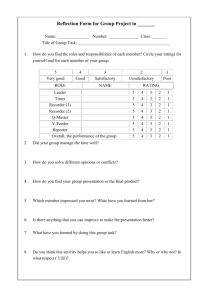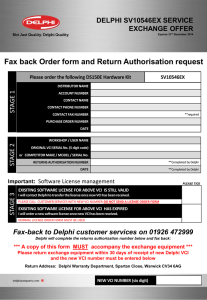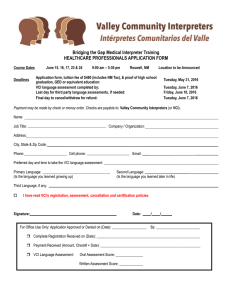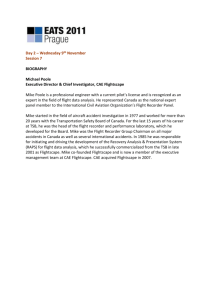Additional Features - Delphi Europe Service Operations
advertisement
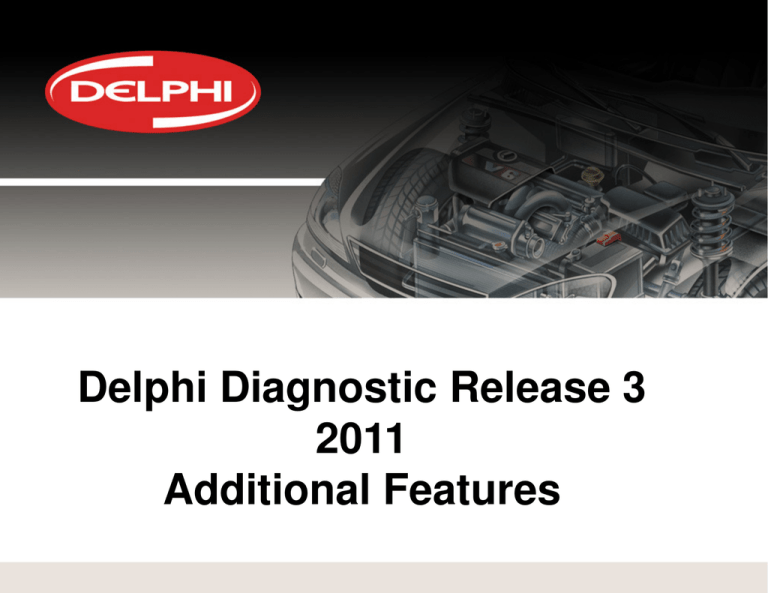
Delphi Diagnostic Release 3 2011 Additional Features New Bluetooth set up Feature New VIN Recognition Feature New Flight Recorder Feature New Bluetooth set up Feature “Bluetooth Direct” This new feature enables connection of the VCI without the need to open & set up the VCI within the PC’s Bluetooth SW (Particularly useful for new Install’s) Option for Search (Automatic) & Comport (Manual) input is still present & can be used for existing & New Install’s providing the VCI has been previously set up within the PC’s BT SW. To use this New feature firstly select “BT Direct” then “Search” then when name is populated select test & OK (Update FW if Requested) New VIN Recognition Feature This new feature enables the correct vehicle to be automatically selected from the VIN / Chassis number input. New VIN Recognition Feature This new functionality can be used in two modes: Use “Retrieve VIN with Generic OBD” (EOBD) this will automatically populate the VIN number (Only if the VIN is supported in the EOBD SW in the vehicle ECU) Some early cars may not be supported as the VIN is not present within the EOBD SW. If the above fails enter the VIN manually (Click Validate VIN if required) The Entered VIN will automatically select the correct vehicle to Make-Model-Model Year. On the following vehicle makes the entered VIN will also select the correct engine code. VOLVO BMW MINI CITROEN PEUGEOT SAAB (This list will be Added too going Forward) Using The NEW VCI The New VCI has an Interactive LED display extended Bluetooth range built in light to aid location of the vehicle Diagnostic socket & the New Flight recorder feature which incorporates a built in micro SD card & a Flight recorder activation switch. LED KEY White = Power on Blue = BT comms PC to VCI Green = VCI to Car comms Red = Low Car Battery @ 10.5 v or Below Yellow = Flight recorder Data downloading to VCI New Flight Recorder Feature Using NEW VCI The New Flight Recorder Feature will record pre selected OBD live data parameters (from any system ABS-Engine etc.) to the New VCI. The New VCI has a micro SD card & a built in Flight recorder activation switch. New Flight Recorder Feature Using NEW VCI To use this new feature firstly connect to the vehicle system you with to record data from & select “Live Data” compile the live data list just as you would for selecting your own live data parameters list. Then select the FR option New Flight Recorder Feature Using NEW VCI Select “yes” at this stage the parameters are checked & if successful downloaded to New VCI New Flight Recorder Feature Using NEW VCI Select “OK” Download confirmed successful select “OK” New Flight Recorder Feature Using NEW VCI Exit Diagnostic SW in the normal way, New Flight Recorder Feature Using NEW VCI VCI is now set up to record the live data pre-set values – Simply connect the New VCI to the vehicle (no PC required) & operate the New VCI FR switch to start recording (press & hold till LED display turns yellow approx. 2 seconds) a further press will stop recording. (press & hold till LED display turns white approx. 2 seconds) The Start Stop operation can be repeated for many times, each new start will produce a “New” session seen during play back. Note a light quick press on the FR switch under (0.5secs) will produce mark on the trace (very useful for noting where a misfire occurred for example) New Flight Recorder Feature Using NEW VCI View Recorded Data To view the recorded data make sure that the New VCI is powered (connect to car diagnostic socket (Note does not have to be the same vehicle that the data was recorded from) Open Diagnostic SW & Select Flight Recorder & then select “OK” New Flight Recorder Feature Using NEW VCI View Recorded Data Select Read Template then ”OK” New Flight Recorder Feature Using NEW VCI View Recorded Data Data now being uploaded to PC from the New VCI New Flight Recorder Feature Using NEW VCI View Recorded Data Data now uploaded, if multi-sessions have been recorded select which session to view New Flight Recorder Feature Using NEW VCI View Recorded Data Select “Upload session” New Flight Recorder Feature Using NEW VCI View Recorded Data Data can be viewed in two ways “Combined” or “Split” Select which of the recorded data parameters to view & the view mode (This example being the “Combined” view) New Flight Recorder Feature Using NEW VCI View Recorded Data Data can be view in two ways “Combined” or “Split” This example being the “Split” view which Shows a single parameter (page up or down to view further parameters) Note the data marks placed on the trace during recording (see page 10) Enjoy Using The New Features