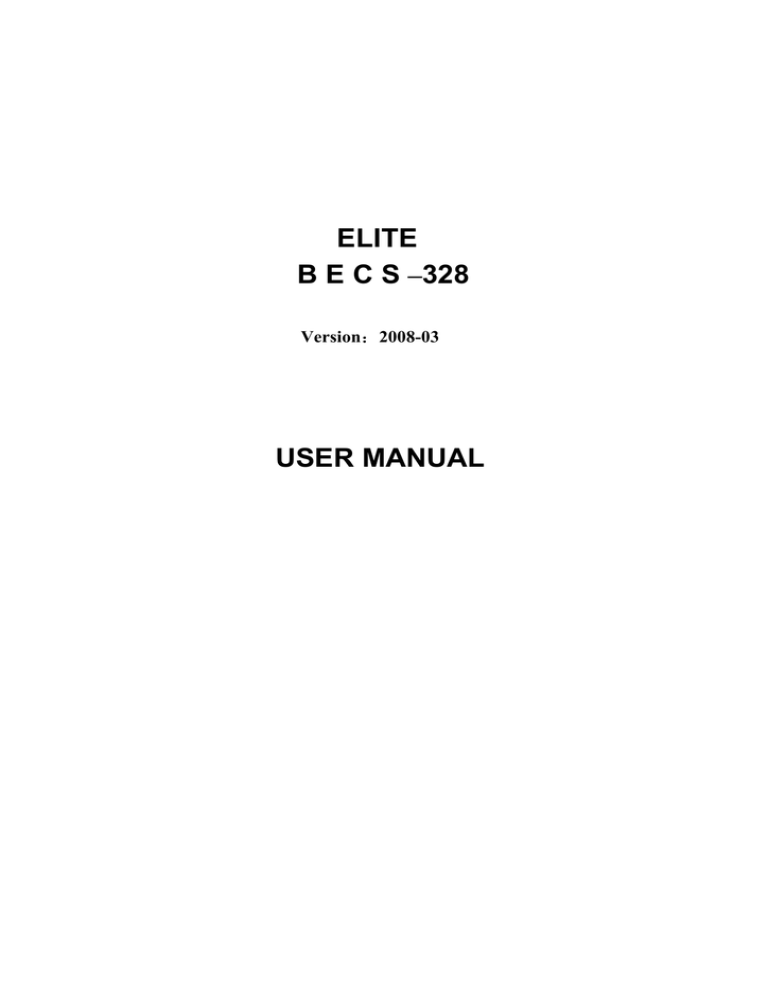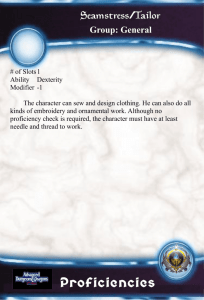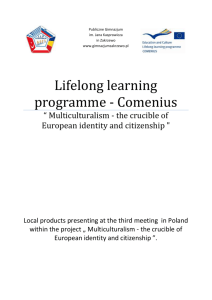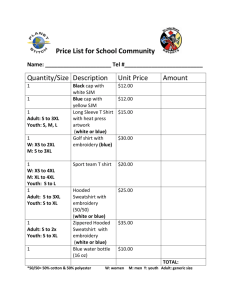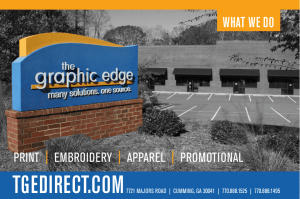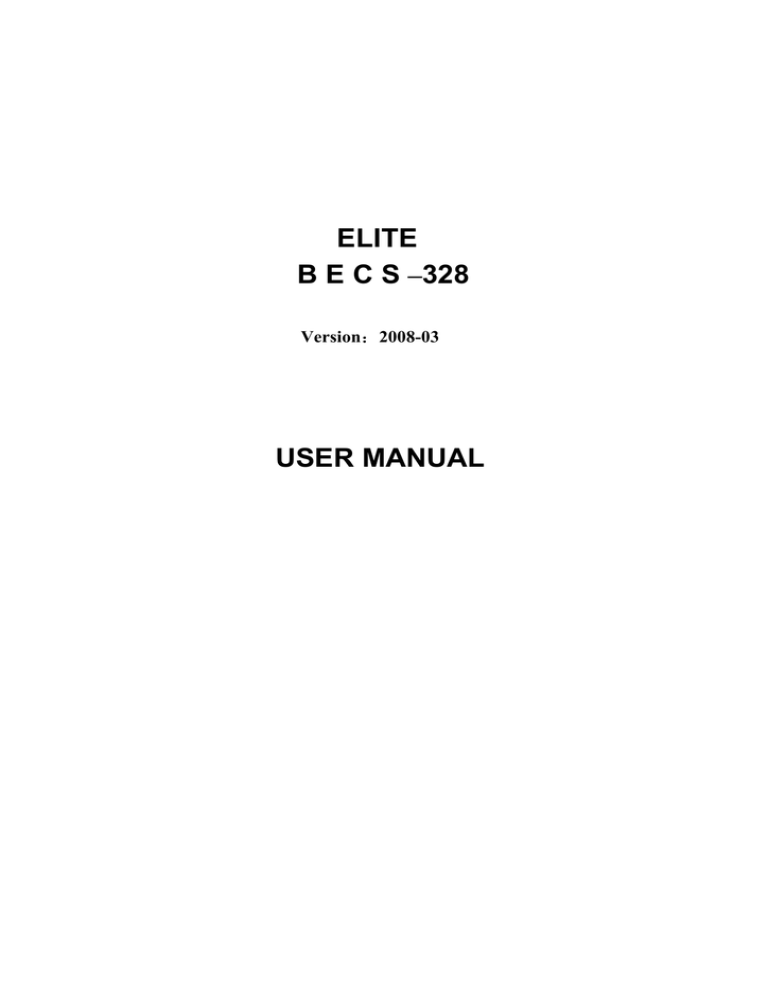
ELITE
B E C S –328
Version:2008-03
USER MANUAL
INDEX
INDEX
CHAPTER 1
GENERAL DESCRIPTIONS............................................................................................ 1
1-1
WARNINGS AND CAUTIONS........................................................................................... 1
1-2
MAIN FEATURES ........................................................................................................... 3
1-3
MAIN FUNCTIONS ......................................................................................................... 3
CHAPTER 2
NAMES OF PARTS ABOUT ELECTRICAL CONTROL SYSTEM................... 7
2-1
OPERATION CONTROL PANEL ....................................................................................... 7
2-2
OPERATION BAR AND TURN SHAFT BUTTON ................................................................ 9
2-3
DARNING SWITCH ......................................................................................................... 9
CHAPTER 3
HOW TO START EMBROIDERY...............................................................................10
3-1
SUMMARY ................................................................................................................... 10
3-2
INPUT A DESIGN INTO MEMORY FROM FLOPPY DISK .................................................. 13
3-3
PREPARATION BEFORE EMBROIDERING ....................................................................... 15
3-4
SELECT A PATTERN FOR EMBROIDERY AND CONFIRM TO EMBROIDER THE PATTERN . 16
3-5
NORMAL EMBROIDERING, RETURNING AND DARNING EMBROIDERING ...................... 19
3-6
RELEASE EMBROIDERY CONFIRMATION STATUS ........................................................ 19
CHAPTER 4
NORMAL EMBROIDERY AND IDLING .................................................................21
4-1
RELATIONS BETWEEN NORMAL EMBROIDERY AND IDLING ........................................ 21
4-2
LOW-SPEED IDLING ..................................................................................................... 21
4-3
HIGH-SPEED IDLING .................................................................................................... 21
4-4
RELEASE OF LOW-SPEED/HIGH-SPEED IDLING ............................................................ 22
4-5
POSITIONING IDLING ................................................................................................... 23
CHAPTER 5
COLOR-CHANGING OPERATION...........................................................................24
5-1
MANUAL NEEDLE-CHANGE (COLOR-CHANGING) WHEN STOP .................................... 24
5-2
MANUAL COLOR-CHANGING AND MANUAL START DURING EMBROIDERING ............. 24
5-3
AUTOMATIC COLOR-CHANGING AND MANUAL START (OR AUTOMATIC START)
DURING EMBROIDERY ................................................................................................. 25
5-4
SETTING AUTOMATIC COLOR-CHANGING SEQUENCE (OR COLOR LINE)..................... 26
5-5
STORING THE MANUAL COLOR-CHANGING NUMBER INTO COLOR LINE ..................... 27
5-6
THE COLOR-CHANGING SPEED.................................................................................... 28
CHAPTER 6
SETTING DESIGN DIRECTION..................................................................................30
BECS-328 Computerized Embroidery Machine's Manual
I
INDEX
CHAPTER 7
FRAME OPERATIONS...................................................................................................31
7-1
MANUAL FRAME SHIFTING ......................................................................................... 31
7-2
RETURNING TO ORIGIN POINT..................................................................................... 31
7-3
RESTORE PATTERN’S ORIGIN POINT ........................................................................... 31
7-4
SAVE PATTERN’S ORIGIN POINT ................................................................................. 32
7-5
AUTOMATICALLY SET THE ORIGIN POINT................................................................... 32
7-6
MOVING FRAME ALONG THE BORDER......................................................................... 33
7-7
RETURNING TO THE ORIGIN POINT WITH NEEDLE DOWN ............................................. 33
7-8
RETURNING TO THE STOP-EMBROIDERY POINT ........................................................... 34
CHAPTER 8
EMBROIDERY SPEED (MAIN SHAFT SPEED)....................................................36
8-1
SETTING THE LIMIT SPEED .......................................................................................... 36
8-2
SETTING EMBROIDERING SPEED ................................................................................. 37
CHAPTER 9
TRIMMING THREAD.....................................................................................................38
9-1
AUTOMATIC TRIMMING THREAD ................................................................................ 38
9-2
MANUAL TRIMMING THREAD ..................................................................................... 38
CHAPTER 10 DISK OPERATIONS.........................................................................................................39
10-1
DIRECTORY LISTING OF DISK ..................................................................................... 39
10-2
INPUT PATTERN FROM DISK TO MEMORY ................................................................... 39
10-3
OUTPUT PATTERN FROM MEMORY TO DISK................................................................ 40
10-4
DELETING THE PATTERN IN FLOPPY DISK ................................................................... 41
10-5
FORMATTING A 720KB DISKETTE .............................................................................. 42
10-6
FORMATTING A 1.44MB DISKETTE............................................................................. 42
10-7
INSTALLING THE LETTER LIBRARY .............................................................................. 43
10-8
DELETING LETTER LIBRARY ........................................................................................ 43
10-9
DESIGNING LETTER PATTERN ..................................................................................... 43
10-10 INPUT DESIGN FROM PC ............................................................................................. 43
CHAPTER 11 DISPLAYING PARAMETERS AND FRAME (PICTURE)..................................44
II
11-1
VIEWING THE COMMON PARAMETERS AND SETTING THE SHOWING PARAMETERS .... 44
11-2
DISPLAY EMBROIDERY STATISTICS ............................................................................ 45
11-3
CLEARING ACCUMULATED STITCH COUNT AND X/Y DISPLACEMENT ........................ 47
11-4
SWITCHING OF DISPLAY LANGUAGE ........................................................................... 47
BECS-328 Computerized Embroidery Machine's Manual
INDEX
CHAPTER 12 ASSISTANT OPERATION AND SETTING THE PARAMETERS...................49
12-1
SETTING OF MAGNIFICATION, ROTATION AND REPETITION ........................................ 49
12-2
FRAME TO POINT ........................................................................................................ 51
12-3
OPERATIONS OF PATTERN PERIPHERY ........................................................................ 51
12-4
SETTING THE OFFSET POINT (UNDER EMBROIDERY CONFIRMATION STATUS) ............ 53
12-5
SETTING FRAME PROTECTION WHEN POWER OFF (SETTING THE MACHINE’S ZERO
POINT)(IN EMBROIDERY PREPARATION STATE) ........................................................... 55
12-6
FRAME RESTORING AFTER POWER OFF....................................................................... 57
12-7
DEMANDING WHETHER SETUP FRAME ZERO POINT OR NOT ....................................... 58
12-8
SETTING THE MACHINE PARAMETERS ........................................................................ 58
12-9
COMPENSATING OF SATIN STITCHES........................................................................... 59
12-10 CHINESE/ENGLISH/SPANISH........................................................................................ 59
12-11 SET CYCLIC EMBROIDERY .......................................................................................... 60
12-12 SET DATE&TIME ....................................................................................................... 60
CHAPTER 13 MANAGEMENT OF PATTERN IN MEMORY......................................................61
13-1
SELECT A PATTERN FOR EMBROIDERY........................................................................ 61
13-2
LIST THE PATTERN IN MEMORY .................................................................................. 61
13-3
INPUT A DESIGN INTO MEMORY FROM FLOPPY DISK .................................................. 62
13-4
COPY THE PATTERN .................................................................................................... 62
13-5
EDIT THE PATTERN ..................................................................................................... 63
13-6
DELETE THE PATTERN ................................................................................................ 63
13-7
DIVIDE THE PATTERN ................................................................................................. 64
13-8
SPLICE TWO PATTERNS ............................................................................................... 64
13-9
EDITING THE PACKED PATTERN .................................................................................. 65
13-10 CLEAR ALL PATTERNS IN MEMORY ............................................................................ 67
CHAPTER 14 EDIT OF THE PATTERN IN MEMORY...................................................................68
14-1
ENTERING THE EDIT OF PATTERN IN MEMORY ........................................................... 68
14-2
HOW TO EDIT A STITCH .............................................................................................. 69
14-3
RAPIDLY SEARCHING A STITCH .................................................................................. 71
14-4
RAPIDLY SEARCHING A SPECIAL STITCH .................................................................... 71
14-5
BLOCK OPERATION ..................................................................................................... 72
14-6
HELP FOR EDITING ...................................................................................................... 72
BECS-328 Computerized Embroidery Machine's Manual
III
INDEX
14-7
SAVING THE EDITING PATTERN AND EXIT .................................................................. 73
14-8
QUITTING THE EDITING............................................................................................... 73
CHAPTER 15 OPERATIONS HELP .......................................................................................................75
CHAPTER 16 MONOGRAMMING AND MAKING A HIGH-SPEED PATTERN..................76
16-1
MONOGRAMMING ....................................................................................................... 76
16-2
MAKING A HIGH-SPEED PATTERN ............................................................................... 78
CHAPTER 17 COMPILE THE PACKED PATTERN AND EMBROIDERING PATTERN .80
17-1
COMPILE THE PACKED PATTERN................................................................................. 80
17-2
COMPILE THE EMBROIDERING PATTERN ..................................................................... 80
CHAPTER 18 INITIALIZE THE SYSTEM PARAMETERS DURING ELECTRIFYING ....82
CHAPTER 19 ADDING PATCH CODES TO A DESIGN.................................................................83
CHAPTER 20 TURN THE MAIN AXIS AT 100 DEGREE MANUALLY....................................84
20-1
TURNING THE MAIN SHAFT MANUALLY ..................................................................... 84
20-2
LET NEEDLE DOWN .................................................................................................... 84
20-3
SWITCHING THE VALVES IN QUILT EMBROIDERY ....................................................... 85
CHAPTER 21 SHIFT THE FRAME TO MAKE A NEW DESIGN ................................................86
CHAPTER 22 SETTING THE CYCLIC EMBROIDERING............................................................87
CHAPTER 23 ADJUST THE MACHINE'S BRAKING (FOR NEW MACHINES)...................88
23-1
SUMMARY ................................................................................................................... 88
23-2
SETTING PARAMETERS "SET BRAKE PARA." AND "MAIN MOTOR PARA."........ 88
23-3
TEST FOR ADJUSTING THE MACHINE'S BRAKING ........................................................ 90
CHAPTER 24 LET THE NEEDLE SEW DOWN AND MOVE THE FRAME...........................91
CHAPTER 25 NO OUTPUT OF THE PATTERN IN MEMORY ...................................................92
25-1
SUMMARY ................................................................................................................... 92
25-2
SETTING A PASSWORD FOR "NO OUTPUTTING DESIGN"...................................... 92
25-3
CANCELING THE PASSWORD FOR "NO OUTPUTTING DESIGN"............................. 92
CHAPTER 26 TESTING ..............................................................................................................................93
IV
26-1
COMPUTER TESTING ................................................................................................... 93
26-2
ENCODER TESTING ..................................................................................................... 93
26-3
MAIN SHAFT SPEED TESTING...................................................................................... 93
26-4
MECHANICAL TESTING ............................................................................................... 93
BECS-328 Computerized Embroidery Machine's Manual
INDEX
26-5
TURN THE MAIN SHAFT TO ANY ANGLE ..................................................................... 93
CHAPTER 27 SETTING THE EMBROIDERY FRAME RANGE.................................................94
CHAPTER 28 GENERATING THE OUTLINE DESIGN .................................................................95
28-1
SUMMARY ................................................................................................................... 95
28-2
GENERATING THE OUTLINE DESIGN............................................................................. 95
CHAPTER 29 SELECT SHOWING COLORS.....................................................................................97
CHAPTER 30 MANUAL OF EMBCOM SOFTWARE......................................................................98
30-1
INSTALLATION ............................................................................................................ 98
30-2
UNINSTALL ................................................................................................................. 99
30-3
RUN AND USE THE EMBCOM SOFTWARE ................................................................... 101
30-4
COMMUNICATION OPERATION OF EMBROIDERY MACHINE....................................... 103
CHAPTER 31 SEQUIN EMBROIDERY OPERATION...................................................................105
31-1
PARAMETER SETTING FOR SEQUIN EMBROIDERY ..................................................... 105
31-2
MANUAL OPERATION OF SEQUIN EMBROIDERY........................................................ 106
CHAPTER 32 TABLE OF THE MACHINE PARAMETERS........................................................107
APPENDIX: ALL FUNCTIONS IN DIFFERENT MODES............................................................113
ALL RIGHTS RESERVED. BEIJING XING DAHAO TECHNOLOGY CO., LTD.
BECS-328 Computerized Embroidery Machine's Manual
V
Chapter1 General Descriptions
Chapter 1 General Descriptions
Thanks for using the Computerized Embroidery Control System of Beijing Xingdahao
Technology Co., Ltd. Please read this manual carefully in order to operate the machine
correctly and effectively. And, you should keep well this manual for later use.
1-1 Warnings and Cautions
Notice
During the operation, do not try to open the machine box. The high voltage
Danger
contained in some parts can be deadliness. Rotating parts may cause serious
injury.
Forbidding
Forbidding
Notice
Notice
Notice
Notice
Don't expose the machine to humidity gas, poisonous gas, water, and dust.
Don’t restore or operate in vibration, which may cause trouble to the
machine.
Please abide all the warnings and safety requirements to save life.
LCD belongs to fragile goods. Do not use hard materials to click on the
screen.
Before plugging in, please make sure if the lamp of floppy/USB disk driver
is on, don't move out the floppy/USB disk..
We will add appendix if necessary, if there is any difference between the
manual and appendix, subject to the appendix.
In Transportation
Notice
Don't hold the cable when moving..
Notice
Please abide all the warnings and safety requirements to save life.
Force
Overloading may cause serious loss. Please load according to the
instruction on the box..
Installation
Notice
Don't jam the vent on the device. Don’t plug up the machine, or it may set
fire.
BECS-328 Computerized Embroidery Machine's Manual
1
Chapter1 General Descriptions
Notice
Make sure the installation direction is correct..
Notice
Don't expose the machine to humidity gas, poisonous gas, water, and dust.
Cable Connection
Forbidding
Don't test the insulation of the circuit loop.
Forbidding
Never try to connect overloaded electronic device on the connector..
Notice
Make sure the insulating of the cable is fine.
Notice
Communicating cable and power cable should be separated.
All the cables should be well fixed. Don’t put any strength on cables. Make
Notice
sure the turning point of cable is well protected. Add pipes to increase
insulating capability.
Notice
Machine should be grounded. The resistance should be no larger than 10
Ω.
Operation direction
Danger
Forbidding
Notice
Notice
Notice
Don't operating the machine when there is any damage on the surface..
When machine is running, do not touch any running part.
Make sure the configuration of power supply in normal. Use stabilized
voltage power supply when the voltage rebound is between -10%~10%.
In case of warning, please check out the problem. Operation can only be
carried out again when problem is solved.
The power supply has over-currency protection function. There is a 3 mins
time lag before the function can be used again.
Maintenance
If you need to open the machine cover, cut out the power supply first. Duo
Warning
to the capacitance after power off, operator must wait one minute till he can
open the machine cover.
2
BECS-328 Computerized Embroidery Machine's Manual
Chapter1 General Descriptions
Notice
Notice
Notice
Circuit boards can be damaged by static. Non-professional technician can
not disassemble circuit boards.
If machine is inactive for a while, users must power on the machine
regularly (once in 2 or 3 days, more than an hour for each time).
If machine is inactive for a long time, users should have the machine
checked before power on.
Rejection
Notice
Rejection should abey the rules and regulations set by national indudstrial
electronic standards.
1-2 Main Features
1. Operation box Screen
The screen is 5.7TFT.
2. Stepping Precision
The minimum of stepping precision is 0.1 mm.
3. Stitch Range
The stitch range is 0.1 mm -- 12.7 mm.
4. Maximum of Memory Design Storage
The maximum is 200. (The maximum is 190 when the machine has been installed with
letter design library.)
5. Design Storage Capacity
The system memory can store 2,000,000 stitches.
1-3 Main Functions
1. Design Input and output and software upgrade from Floppy/USB Disk
Disk includes floppy disk and USB flash disk. The floppy disk is outside of the operation box
and connects by USB port.
1) Design Input from Floppy/USB Disk
The computer can read a variety of designs from floppy/USB disk, such as TAJIMA DSB,
TAJIMA DST, BARUDAN FDR, BARUDAN FDRIII, BARUDAN HD and ZSK
2) Design Output to Floppy/USB Disk
The designs in computer memory can be output to floppy/USB disk. The designs are
output in Tajima DSB format, which can be used in internet transmission.
BECS-328 Computerized Embroidery Machine's Manual
3
Chapter1 General Descriptions
3) The software of BECS-328 can be removed by floppy/USB disk.
2. English, Chinese or Spanish/Turkish/French Display
User can select software from Chinese/English/Spanish/Turkish//FrenchPortuguese , etc.
After software selection, user can select display language by keyboard operation. And the
operation keys use logo to avoid language limit.
3. Adjusting Speed
The main shaft speed can be changed manually, or be changed automatically with the
length of stitches during embroidering.
4. Trimming
The machine can trim thread by pressing keyboard manually, or do it automatically
during changing color or at the end of embroidering. (Except the machine types without
trimming device)
5. Thread Break Detect
During embroidering, the machine will automatically stop and light the red stamp if the
thread is broken or is run out of.
6. Color-changing Function
While processing one color-changing stitch, the machine can change color manually, or
change color automatically according to the preset color line.
7. Repetition Embroidery
The machine can increase embroidery productivity by repetition embroidery which may
be used with cyclic embroidery. And it can do the normal repetition embroidery directly. To
do partial repetition, create and embroider a new design through the option “COMPILE
EMBROIDER. DESIGN” in the assistant management menu.
8. Cyclic Embroidering
The machine also can increase embroidery productivity by preset cyclic
embroidering, by which the machine automatically starts another same embroidery
when one embroidery is finished.
9. Combining Designs
A new design can be formed created by combining several normal designs with different
size ratio, rotation angle, design direction and relative distance, which is called combined
design and has an extension name of PAR. It can be embroidered at one time.
4
BECS-328 Computerized Embroidery Machine's Manual
Chapter1 General Descriptions
10. Compiling Design
A. Compiling the ready-for-embroider design
After selecting a normal design and presetting the parameters (such as size ration, rotation
angle, figure direction, repetition), the computer can compile the ready-for-embroider design
to a new normal design.
B. Compiling the combined design
Also, one combined design can be compiled to a new normal design.
11. Editing the Normal Design
A normal design can be edit stitch by stitch (or by several amounts of continuous stitches)
in full screen.
12. Patching Embroidering
This function can set a patch code after the color code or stop code, and when the
machine embroiders the patch code, it will halt and move frame out for patching (sticking
cloth). After sticking cloth, user would pull the operation bar to let the frame move back and
continue embroidering.
13. Adjusting the Brake
For various machines, this function can make the machines stop correctly, which means
that the main shaft stops at 100 degree.
14. Save and store the origin point of design
This function can save and store the start embroidering point of each pattern, instead of
repeating moving frame manually to find the design origin when selecting the same pattern.
15. Embroider the boundary of a design, the “+”, and some locating lines
Embroider the boundary of the current design to locate conveniently.
Embroider the “+” at current position to locate conveniently.
Embroider some locating lines is to embroider a line or some lines to locate conveniently.
16. Mechanical maintaining and testing
This function is to easily judge the malfunctions when maintaining and testing, which
consists of computer testing, encoder testing, main shaft speed testing, machine parts testing
and the main shaft stops at any position, etc.
17. Save and store the embroidery parameters
This function is to combine the pattern with selected embroidery parameters such as color
BECS-328 Computerized Embroidery Machine's Manual
5
Chapter1 General Descriptions
sequence, pattern direction, rotation angle and repetition, etc. to reduce the times of inputting
parameters when embroider the pattern without changing the parameters.
6
BECS-328 Computerized Embroidery Machine's Manual
Chapter 2 Names of Parts about Electrical Control System
Chapter 2 Names of Parts about Electrical Control System
2-1 Operation Control Panel
Follow is the machine’s operation box:
24 23 22
21
20
19
1
18
17
16
15
14
2
3
No.
4 5
6 7 8
Display
9 10 11 12 13
Name
1
LCD Screen
This display operation information
2
Number key
This is used for selecting menu or setting parameters.
3
4
5
Embroider state
switching key
Color-changing
Press the key to make the machine’s status switch among
high and low speed idling and embroider.
Press this key can change color-changing and start mode
and start mode
Manual
When the machine stops and the main shaft reaches the
color-changing
set position, press it to enter the manual color-changing
screen and then press the corresponding needle number to
change color.
6
Design direction
Press the key to make design direction change
7
Manual trimming
After machine stops, click it to do manual trimming.
8
Return to origin
With this function, the frame can return back to the
BECS-328 Computerized Embroidery Machine's Manual
7
Chapter 2 Names of Parts about Electrical Control System
No.
Display
point
Name
position before manual frame shifting. When machine
stops halfway or embroidering finished, the frame can
return back to the starting point of pattern with this
function.
Returning to the
After halting in the halfway of embroidering operation,
embroider-Stop
press the manual frame-shifting key to shift the frame out
9
Point
(for patching cloth).
After the completion of patching
cloth, this function can make the frame return to the
stop-embroidery point.
Embroider
10
Parameters
11
Number sign
12
Delete
13
Press this key, then will display part parameters。
Blank or adding
Change number sign when you input number.
Press the key to clear inputting or embroider register.
Press the key to add blank or add 10 to number.
10
Turn Shaft Button To press the button to make the main shaft rotate one
14
15
16
17
cycle and stop at 100°.
Exit
confirm
Press the key to exit correspond to operation..
Press the key to confirm embroider or cancel embroider.
Embroider
enter
Press the key to confirm correspond to operation.
The direction of frame moving is the same as the direction
18
Manual Frame
key. The combination of directions is supported. Press
Moving
central key to switch the frame-moving speed between
high and low .
19
20,21
Speed-adjust
22
Assistant
23
8
help
Disk(USB)
Press the key to display help.
Press
to reduce speed and
rise.
Press the key to enter assistant management.
Press it to enter the disk(USB) management, which
BECS-328 Computerized Embroidery Machine's Manual
Chapter 2 Names of Parts about Electrical Control System
No.
Display
24
Name
Management
includes operations of floppy disk and USB disk.
Memory Design
Management
Press it to enter the memory design management screen,
which includes “select design”, “disk input”, displaying
designs and creating new designs.
2-2 Operation Bar and Turn Shaft Button
1. Operation bar (embroidery bar under the table)
Stop status: pull the bar to right to begin embroidery (including idle running in high or
low speed) and pull the bar to left to return (including idle running in high or low speed)
Running status: pull the bar to right to the end to embroider slowly and release to normal
speed and pull the bar to left to stop embroidery.
2. Turn Shaft Button(over the operation bar case, on the right under the table)
To press the button to make the main shaft rotate one cycle and stop at 100°.
2-3 Darning Switch
1. Thread Break Detecting Device of 3 place
There is a switch on every head of machine. When the switch is up, this head is in normal
embroidering mode and when it is in the middle, this head is in darning mode and when it is
down this head is in stop mode.
2. Thread Break Detecting Device of 2 place
On every head of the machine, there is a darning switch, and it can be move with hand to
the up, middle or down position, but it is stop only at the middle or down position. When the
switch is pushed to up position, it can not stay at up position, and the lamp is red, which hints
that this head is in darning mode. In addition, while thread breaking during embroidering, the
lamp is automatically changed into red and this head is in darning mode. When the switch is at
middle position, this head is in darning mode if the lamp is red, or this head is in normal
embroidering mode if the lamp is green. When the switch is pushed to down position, the lamp
is off, which hints that this head is in stop mode. When the switch is pushed to middle position
from down position, the lamp will be green and the head is in normal embroidering mode.
BECS-328 Computerized Embroidery Machine's Manual
9
Chapter 3 How to Start Embroidery
Chapter 3 How to Start Embroidery
3-1 Summary
3-1-1 System's Working Statuses
The working statuses of computer embroidery machine can be divided into 3 statuses:
1. Preparation status:
features: machine stops and the icon "
" blinks.
2. Embroidery confirmation status:
features: machine stops, and the icon "
10
" appears.
BECS-328 Computerized Embroidery Machine's Manual
Chapter 3 How to Start Embroidery
3. Embroidery running status
Features: machine is running, and the icons "
" do animation show.
How to switch among the above work statuses?
1. In preparation status, after selecting pre-embroidery design and setting the parameters,
first press "
" key, and then press "
" key, now the machine is in embroidery confirmation
status. Finally, pull the embroidery bar to right to embroider, which means the machine is in
embroidery running status.
2. In embroidery running status, pull the bar to left to stop, now the machine is in
embroidery confirmation status (Again, pull the bar to right, the machine goes into embroidery
running status).
3. In embroidery confirmation status, first press "
" key, and then press "
" key to
release embroidery confirmation status, now the machine goes into preparation status.
3-1-2 The Icons at the Bottom of LCD Show the Embroidery Information
At the bottom of LCD on main picture, there are 10 icons to show embroidery information,
which meanings are as following:
1.
: The machine is in embroidery confirmation status.
: The machine is in preparation status.
2.
: The machine is in auto-color and auto-start mode.
: The machine is in auto-color and manual-start mode.
BECS-328 Computerized Embroidery Machine's Manual
11
Chapter 3 How to Start Embroidery
: The machine is in manual-color mode.
3.
: The machine is in normal embroidery status.
: The machine is in high-speed idling.
: The machine is in low-speed idling.
4.
: These 8 icons display embroidery direction of design.
5.
: Manual frame-shifting is in high-speed.
: Manual frame-shifting is in low-speed.
6.
: The machine stops correctly (the main shaft is at 100 degree).
: The machine stops wrong.
: The machine is embroidering the jump stitch.
7.
: The thread is broken.
: The machine finishes embroidering the design.
: The machine is changing color (which means changing needle).
8.
: The number is the pre-embroidery design.
9.
: The machine stops.
: The machine is running.
10.
: The machine is set cyclic embroidery.
: The machine is not set cyclic embroidery.
3-1-3 Descriptions of Menu Item's Status
The user interface of computer has a lot of menus, which display the ways of keyboard
operation. Usually, one number will be displayed at the front of menu item, which is the serial
number of the menu item. If the number is replaced by "⊗", the menu item can not be entered.
(The parameter cannot be set or is not functional in the current setting.) If a menu item has a
12
BECS-328 Computerized Embroidery Machine's Manual
Chapter 3 How to Start Embroidery
“ ” before it, a password is needed to enter it.
3-1-4 How to Embroider for the First Time?
The machine embroiders according to the design in store. Before a new machine is used
normally for the first time, the computer should initialize the parameters (See Chapter 12).
Then, all patterns in memory should be cleared (See Chapter 13), Again, input the desired
pattern to memory store (See Section 3-2). After that, you can select a pattern in memory and
confirm to embroider pattern (See Section 3-4). Now, the machine goes into embroidery
confirm status. Finally, pull the embroidery bar to right to start embroidering the pattern.
3-2 Input a Design into Memory from Floppy Disk
Reading pattern into memory from floppy/USB disk can be performed both in the
operations of "Disk(USB) Management" and "Design Management".
Disk design is input using USB disk by USB port or using floppy disk by USB port. The
floppy disk is chose station. The system has one USB port, so it can be connected one floppy
disk or one USB disk. You can insert or draw floppy/USB disk directly.
Operation 1: (by the operation of "Disk(USB) Management")
1.Press "
" key (in embroidery preparation status), the computer shows as follows:
DISK(USB) MANAGEMENT
①DISK DIR
②INPUT
③OUTPUT(DSB)
④DEL FILE
⑤FORMAT 720K
⑥FORMAT 1.44M
⑦INSTALL LETTER LIBS
⑧DELETE LETTER LIBS
⑨DESIGN A LETTER PATTERN
⑩INPUT DESIGN FROM PC
ARROW: MOVE, ENTER: CONFIRM
2.Press "
"
“, “
" or numeric key "2" to move the cursor to "INPUT", and then press
" key.
BECS-328 Computerized Embroidery Machine's Manual
13
Chapter 3 How to Start Embroidery
DISK MANAGEMENT
①DISK DIR
②INPUT
③OUTPUT(DSB)
④DEL FILE
⑤FORMAT 720K
⑥FORMAT 1.44M
⑦INSTALL LETTER LIBS
⑧DELETE LETTER LIBS
⑨DESIGN A LETTER PATTERN
⑩INPUT DESIGN FROM PC
ARROW:MOVE, ENTER:CONFIRM
3.The LCD will display the file name in floppy/USB disk, then go on according to the
prompt.
4.Select a disk pattern and press "
" key.
5.There will display the minimum design number in memory which is available (suggest
you to use), if you agree, then confirm by pressing "
" key, then begin reading. If not, then
press numeric keys to input the selected design number, if the number you input conflicts with
the number in memory, then you should input a new number and press "
6.There will be promotion: “To expand satin?”, press “
and press "
" key to confirm.
” key to select “YES” or “NO”,
" key to confirm.
7.If you select “YES”, you must input the expanded value of X and Y for all of satin
stitches of design.
8.Then the pattern file begins to be transmitted from disk to machine memory, and the
operation finishes.
Operation 2: (by the operation of "Design Management")
1.Press "
14
" key
(in embroidery preparation status), the computer shows as follows:
BECS-328 Computerized Embroidery Machine's Manual
Chapter 3 How to Start Embroidery
DESIGN MANAGEMENT
①SELECT DESIGN FOR EMB.
②SHOW MEMORY DESIGN
③DISK INPUT
④COPY
⑤EDIT
⑥DELETE
⑦DIVIDE
⑧COMBINE
⑨PACKED DESIGN
⑩CLEAR ALL
ARROW: MOVE, ENTER: CONFIRM
2.Press "
press "
“, “
" or numeric key "3" to move the cursor to "DISK INPUT", and then
" key.
3.The LCD will display the file name in floppy/USB disk, then go on according to the
prompt.
4.Select a disk pattern and press "
" key.
5.It will display the minimum design number in memory which is available (suggest you
to use), if you agree, then confirm by pressing "
" key, then begin reading. If not, press
numeric keys to input the selected design number, if the number you input conflicts with the
number in memory, then you should input a new number and press "
6.There will be promotion: “To expand satin?” press “
and press "
" key to confirm.
” key to select “YES” or “NO”,
" key to confirm.
7.If you select “YES”, you must input the expanded value of X and Y for all of satin
stitches of design.
8.Then the pattern file begins to be transmitted from disk to machine memory, and the
operation finishes.
3-3 Preparation before Embroidering
Setting the contents below should be finished or confirmed before embroidering in
embroidery preparation status. Such as: (1) automatic color-changing or manual
color-changing, which is to change color automatically when there is color-changing code
during embroidering or to change color manually after machine stops. (2) automatic start or
manual start, which is to start automatically or manually after automatic color-changing, and if
it is automatic color-changing, the color line should be set. (3) besides, it is necessary to set
BECS-328 Computerized Embroidery Machine's Manual
15
Chapter 3 How to Start Embroidery
figure direction( see Chapter 6), the rotation angle of figure, size ratio and number of repeating
embroidery.( see Chapter 12).
3-4 Select a Pattern for Embroidery and Confirm to Embroider the Pattern
1. Descriptions of Saving and Restoring Pattern’s Origin Point
(1). The meaning of saving and restoring pattern’s origin point
That means save the origin point of a pattern so that leave you away from repositioning
when embroidering the same patterns (there may be other pattern to embroider among them).
(2) The precondition of saving and restoring pattern’s origin point
The function can be realized until the machine’s zero point (or frame zero point) is set and
is available (the setting method is shown in Section 12-4).
(3) The main points must be explained and noticed.
Point 1: when selecting patterns, there will be a prompt “NO ZERO POINT, CANNOT
SAVE ORIGIN” if you have not set the machine’s zero point, then, please set, and the function
can be realized (see section 12-4 to know how to set the machine’s zero point.)
Point 2: when selecting patterns, if there is a “*” behind the design number (that means
the pattern has been saved), and if the current position is not accordant with the position been
saved, then there will be a prompt: “PRESS [HOME] TO RESTORE ORIGIN”, and the
pattern’s origin point can be recovered. There isn’t the prompt in other case.
Point 3: we suggest you do as the following sequence if you use the function of saving
and restoring the pattern’s origin point: first, select one pattern, then, move the frame to find
the pattern’s origin point, and at last, confirm to embroider, save and store the pattern’s origin
point according to the prompt.
Point 4: the pattern’s origin point that has been found by moving the frame after
embroidering confirmation will not be saved and stored.
Point 5: If the pattern’s origin point has been saved and stored, it can be helpful to the
power resume function. When power off and the frame has been moved, and when the
pattern’s origin point is available (if not available, set the machine’s zero point again and
ensure that it is same as before), release embroidery confirmation status and select the same
pattern and recover the pattern’s origin point, then confirm to embroider, and do high-speed
idling to the stop point, finally continue embroidering.
2. Explanations about saving and storing embroidery parameters.
16
BECS-328 Computerized Embroidery Machine's Manual
Chapter 3 How to Start Embroidery
When confirming to embroider a pattern, the machine can save and store the design
parameters for later use. The parameters are: design direction, angle of rotation, X scale, Y
scale, priority mode, repetition mode, repetition times, frequency of X repetition, frequency of
Y repetition, X repetition distance, Y repetition distance and color-changing sequence (can
store/recover the first 100 color numbers).
If the design parameters of a pattern have been saved (see next section), then when
selecting the same pattern, it can recover the design parameters automatically.
This function is very applicable when embroidering the same pattern repetitiously without
changing the design parameters, so that it can reduce the times of inputting parameters and
reduce the operation mistakes.
3. Select a pattern for embroidery
Operation:
(1) Press "
" key (in embroidery preparation status), the computer shows as following:
DESIGN MANAGEMENT
①SELECT DESIGN FOR EMB.
②SHOW MEMORY DESIGN
③DISK INPUT
④COPY
⑤EDIT
⑥DELETE
⑦DIVIDE
⑧COMBINE
⑨PACKED DESIGN
⑩CLEAR ALL
ARROW: MOVE, ENTER: CONFIRM
(2) The cursor is at "SELECT DESIGN FOR EMB.", and press " " key.
(3) LCD displays the memory designs, and automatically display the figure of design at
which the cursor is. If the count of designs is more than 10 , you can use "
" and "
"
key to turn to other pages.
(4) According to the prompt, press "
and press "
"、"
" to move the cursor to select one design,
" key.
(5) If the computer has saved the set parameters of this design and the current parameters
are different from them, the prompt is "RESTORE PARAMETERS?", and you can select
"YES" or "NO" with pressing "
"、"
BECS-328 Computerized Embroidery Machine's Manual
" key and pressing "
" key to decide whether the
17
Chapter 3 How to Start Embroidery
computer restore the saved parameters.
(6) Press "
" key to select the design for embroidering, or press other key to give up
this operation.
(7) After selecting the design for embroidering, the computer will prompts: “PRESS
[HOME] KEY TO RESTORE ORIGIN” if the origin point of this design has saved into the
computer, users can press “
” key to move the frame to the saved origin point, or press other
keys to escape.
4.
Confirm to embroider a pattern
Operation:
(1) Press "
" key, the computer shows as following:
(2) Press "
" key to confirm embroidery, or press other key to escape.
(3) If the design origin point is not saved or the saved origin point is not the same with
the frame position, the computer will prompts: “PRESS [HOME] KEY TO SAVE ORIGIN”,
users can press “
” key to save the origin point, or press other keys to escape.
(4) If the computer has not saved the set parameters of this design or the saved
parameters are different from current parameters, the prompt is "SAVE PARAMETERS?", and
you can select "YES" or "NO" with pressing "
"、"
" key and pressing "
" key to decide
whether the computer save the current parameters.
(5) In the main picture, the icon "
" appears and the machine enters into the
embroidery confirmation status. Now, you can pull the bar to start embroidery.
18
BECS-328 Computerized Embroidery Machine's Manual
Chapter 3 How to Start Embroidery
3-5 Normal Embroidering, Returning and Darning Embroidering
In embroidery confirmation status (the icon "
" appears), push the darning switch of
machine head that will perform normal embroidery to go to the normal embroidering mode,
and push the darning switch of machine head that will not embroider go to the darning mode,
and then pull the operation bar to right and release it to let the machine start normal embroidery.
(When you pull the bar to right and don't release it , the machine will embroider in lower
speed.) During embroidering, pull the bar to left, the machine will stop.
After the machine stops, pull the operation bar to left and the frame will return to its last
position along original path. Pull the bar one time, the frame return one needle step. Pull the
bar continuously and the frame will return one needle step after another continuously. After the
frame return 10 needle steps continuously, the frame can return continuously even when you
release the bar.( This may be different according to different machine types). When the frame
return continuously, release the bar and pull the bar to the left again, the frame will stop
returning.
The aim of returning is usually to perform darning embroidery. After the returning stops,
push the darning switch of machine head that will perform darning embroidery to go to the
darning mode, and then pull the operation bar to right and the machine head will start darning
embroidery while other heads don't. When the frame goes to the point where the frame begins
to return, other heads whose darning switches are in normal embroidering mode will start to
embroider.
3-6 Release Embroidery Confirmation Status
You should release embroidery confirmation status when you want to embroider other
patterns after finishing embroidering one pattern or to revise size ratio, rotating angle, the
repetition, figure direction, or to do the operation of "Disk Management" and "Design
Management".
Operation:
(1) Press "
" key, the computer shows as following:
BECS-328 Computerized Embroidery Machine's Manual
19
Chapter 3 How to Start Embroidery
(2) Press "
" key to release embroidery confirmation status according to the prompt
(or press other keys to abandon), and then enter into the embroidery preparation status (the icon
"
20
" blinks.).
BECS-328 Computerized Embroidery Machine's Manual
Chapter 4 Normal Embroidery and Idling
Chapter 4 Normal Embroidery and Idling
4-1 Relations between Normal Embroidery and Idling
Functions as idling, returning, etc. are intended for the convenience of darning.
Low-speed idling, high-speed idling or positioning idling can be used in the light of different
positions. In the states of idling, the returning also cover low-speed idling returning,
high-speed idling returning and positioning idling returning.
4-2 Low-speed Idling
Operation: Press "
" key when machine stops until the following display appears:
The icon "
" appears.
After setting low-speed idling, the main shaft remains inactive when pulling bar for
normal embroidery, but the frame runs forward along the stitch trace. When pulling bar for
returning, the main shaft keeps inactive, but the frame returns along the stitch trace.
4-3 High-speed Idling
Operation: Press "
" key when machine stops until the following display appears:
BECS-328 Computerized Embroidery Machine's Manual
21
Chapter 4 Normal Embroidery and Idling
The icon "
" appears.
After setting high-speed idling, the main shaft and frame remain inactive, the count
increases based on a unit of 100 stitches.
After pulling the bar for halting, the frame moves
directly to the actual position of the current count.
When pulling bar for returning, the main
shaft and frame keep inactive, but the count decreases.
After pulling the bar for halting, the
frame returns directly to the actual position of the current count.
4-4 Release of Low-speed/High-speed Idling
Operation: Press "
" key when machine stops until the following display appears:
The icon "
" appears.
This is the state of normal embroidery.
22
BECS-328 Computerized Embroidery Machine's Manual
Chapter 4 Normal Embroidery and Idling
4-5 Positioning Idling
The positioning idling can make the frame directly runs forwards (or backwards) to an
assigned counting position, or to a latest color-changing position, or even to a latest stop-code
position.
Operation:
(1) Press "
" key (in embroidery confirm state), the menu appears as following:
OTHER MANAGEMENT
⊗SET DESIGN PARAS
②FRAME TO POINT (OPTIONAL)
③DESIGN RANGE,S OPERATIONS
④OFFSET
⑤SET POWER RESUME
⑥POWER RESUME
⑦SET MACHINE PARAS
⊗COMPENSATION
⑨中文/ENGLISH/SPANISH
⑩TO SET CYCLIC EMB.
ARROW:MOVE, ENTER:CONFIRM
(2) Press "
"、"
" or digital key"2" to move the cursor to "FRAME TO POINT
(OPTIONAL)", and then press "
" key. The positioning idling menu displays as following:
OTHER MANAGEMENT
①FORWARD STI.
②BACKWARD STI.
③NEXT COLOR
④LAST COLOR
⑤NEXT STOP
⑥LAST STOP
ARROW:MOVE, ENTER:CONFIRM
(3) Press "
"、"
" key to select the desired positioning idling, and then press "
"
key.
(4) Continue the operation for different positioning idling according to the prompts
respectively.
BECS-328 Computerized Embroidery Machine's Manual
23
Chapter 5 Color-changing Operation
Chapter 5 Color-changing Operation
5-1 Manual Needle-change (Color-changing) when Stop
Press the numeric keys to do manual color-changing operation when the machine stops.
If the needle number is more than 9, for example 10, you can press “
” and then “0” to
switch to the 10th needle.
5-2 Manual Color-changing and Manual Start during Embroidering
To set manual color-changing and manual start is as follows:
Under the embroidery preparation or confirmation status, press "
" key until the main
screen shows as follows.
The icon "
" appears.
If the machine is set into manual color-changing and manual start, manually perform the
color-changing and select the first needle position before starting embroidering operation, then
pull bar to start embroidery.
When the color-changing code is processing during embroidering operation, the machine
will halt automatically and the icon "
" appears for manual color-changing.
At the moment,
the operator should press the digital key to carry out manual color-changing.
After the
required needle position having been set, pull the operation bar to start embroidery (manual
start).
24
BECS-328 Computerized Embroidery Machine's Manual
Chapter 5 Color-changing Operation
5-3 Automatic Color-changing and Manual Start (or Automatic Start) during
Embroidery
To set automatic color-changing and manual start, press "
" key under the embroidery
preparation or confirmation status until the main screen shows as follows.
The icon "
" appears.
To set automatic color-changing and manual start, press "
" key under the embroidery
preparation or confirmation status until the main screen shows as follows.
The icon "
" appears.
If the machine is set into automatic color-changing, the color-changing sequence (or be
called color line) should be set in advance before the embroidery confirmation status.
When pulling the operation bar to start embroidery, the computer will carry out
BECS-328 Computerized Embroidery Machine's Manual
25
Chapter 5 Color-changing Operation
color-changing according to the needle position set in the color line (excluding the condition
that the current needle position conforms to the needle position set in the color line), then start
embroidering.
When the color-changing code appears during embroidering, the machine will
automatically halt and change to the assigned needle position according to the needle number
set in the color line. In case of setting as automatic start, the machine will automatically
continue embroidering, whereas setting as manual starting, the operator must pull the operation
bar to start embroidering.
When the controller has been set into automatic color-changing and automatic start, if it
detected there is over-frame action borders upon color-changing in the pattern, then the
over0frame and color-changing can be operated at the same time.
5-4 Setting Automatic Color-changing Sequence (or Color Line)
The automatic color-changing sequence is intended for the machine that has been set as
automatic color-changing, and offers automatic color-changing sequence.
Note: the maximum times of changing color is 250.
Operation:
(1) Press "
" key, and the following will be displayed:
① INPUT & REPEAT
② MODIFY
③ REPLACE
(2) if press “1” and "
" key, then input color line, for example: 1,2,3,and "
". All
after that the color line will repeat like this: 1,2,3,1,2,3,1,2,3…
(3) If press “2” and "
" key, then you can move the cursor to modify the needle
selected individually. Press [enter] to end.
(4) If press “3” and "
" key, then you can modify the color line in whole by switching
the needle number.
For example: if the color line is :1,2,3,1,2,3,1,2,3…
Select:
OLD NDL: 3
NEW NDL: 5
26
BECS-328 Computerized Embroidery Machine's Manual
Chapter 5 Color-changing Operation
Press "
(5) Press "
" key, then the new color line will change to:1,2,5,1,2,5,1,2,5…
" key or "
" key to end the operation and exit.
5-5 Storing the Manual Color-changing Number into Color Line
In embroidery confirmation status, if the machine carries out manual color-changing, the
computer will store the manual color-changing number into color line or not according the
setting of "STORE MANUAL-COLOR". It functions as following: A) During embroidering, if
one number in color line is wrong, you can execute the manual color-changing, and then the
computer will automatically store the correct number into color line. B) If you embroider a new
design first time and you can not decide the color line, you can set the color line using the
setting of " STORE MANUAL-COLOR ".
Operation:
(1) Press "
" key, the menu appears as following:
OTHER MANAGEMENT
⊗SET DESIGN PARAS
②FRAME TO POINT (OPTIONAL)
③DESIGN RANGE,S OPERATIONS
④OFFSET
⑤SET POWER RESUME
⑥POWER RESUME
⑦SET MACHINE PARAS
⊗COMPENSATION
⑨中文/ENGLISH/SPANISH
⑩TO SET CYCLIC EMB.
ARROW:MOVE, ENTER:CONFIRM
(2) Press "
and then press "
(3) Press "
"、"
" or digital key "7" to move the cursor to "SET MACHINE PARAS",
" key.
" key to turn to page 2, which is as following:
BECS-328 Computerized Embroidery Machine's Manual
27
Chapter 5 Color-changing Operation
SET MACHINE PARAS
①HOOK ANGLE BY MOTOR: 0
②BORING:
N
③INITIALIZE SYSTEM!
④SET BRAKE PARA.:
9
⑤STORE MANUAL-COLOR: Y
⑥ACTION AFTER TRIM:
FRAME TO Y
⑦SET RUN SPEED:
80
⑧MAIN MOTOR PARA.:
0
⑨COLOR-CHANGE SPEED: 12
⑩SPIN ROUNDS FOR BRAKE:2
ARROW:MOVE, ENTER:CONFIRM
"、"
(4) Press "
" or digital key "5" to move the cursor to "STORE
MANUAL-COLOR ", and then press "
(5) Press "
"、"
(6) Press "
" key.
" key.
" key to select "Y" or "N".
5-6 The Color-changing Speed
The color-changing speed can be adjusted for the specific machine, which execute the
color-changing operation by stepping motor. The speed adjusting is for meeting the need of
different mechanical characteristic.
(1) Press "
" key, the menu appears as following:
OTHER MANAGEMENT
⊗SET DESIGN PARAS
②FRAME TO POINT (OPTIONAL)
③DESIGN RANGE,S OPERATIONS
④OFFSET
⑤SET POWER RESUME
⑥POWER RESUME
⑦SET MACHINE PARAS
⊗COMPENSATION
⑨中文/ENGLISH/SPANISH
⑩TO SET CYCLIC EMB.
ARROW:MOVE, ENTER:CONFIRM
(2)
Press "
"、"
PARAS", and then press "
(3)
28
Press "
" or digital key "7" to move the cursor to "SET MACHINE
" key.
" key to turn to page5, which is as following:
BECS-328 Computerized Embroidery Machine's Manual
Chapter 5 Color-changing Operation
SET MACHINE PARAS
①SPEED OF SLOW EMB.:
②COLOR-CHANGE SPEED:
③ADJUST HEAD SOLENOID:
④PARA. OF NEEDLE DOWN:
⑤RATIO OF AC INDUCTION:
⑥DIP1:
⑦DIP2:
⑧DIP3:
⑨DIP4:
⑩DISPLAY STI-NUM OR NOT:
400
0
0
15
+0
0
0
0
0
N
ARROW:MOVE, ENTER:CONFIRM
(4) Press "
"、"
SPEED", and press "
" or digital key "2" to move the cursor to "COLOR-CHANGE
" key.
(5) Press "
"、"
(6) Press "
" key.
" key to select the data, and greater data represents higher speed.
BECS-328 Computerized Embroidery Machine's Manual
29
Chapter 6 Setting Design Direction
Chapter 6 Setting Design Direction
Before embroidery confirmation, you can set the design direction for embroidering.
When the display of design direction is “P”, the design embroidering direction is identical to its
original direction. Take the embroidering of letter “F” as an example to explain the relations
between the embroidered pattern and the design direction:
Operation:
Press "
" key to change the design direction until the desired direction is selected.
The icon will be changed.
30
BECS-328 Computerized Embroidery Machine's Manual
Chapter 7
Frame Operations
Chapter 7 Frame Operations
7-1 Manual Frame Shifting
When the machine stops, press one of the four direction keys:
“
”、“
”、“
”, or any adjacent two of them to move the frame in eight different directions. The “
key is the speed-switching key of frame shifting.
high-speed and low-speed.
When pressing the “
”、
”
The frame-shifting speed is divided into
”key, the speed is changed.
7-2 Returning to Origin Point
With this function, the frame can return back to the position before manual frame shifting.
When machine stops halfway or embroidering finished, the frame can return back to the
starting point of pattern with this function.
Operation:
A.
Press "
" key, the menu frame appears as follows:
①BACK TO ORIGIN
②RESTORE ORIGIN
③SAVE ORIGIN
④AUTO SET ORIGIN
⑤FRAME TO BORDER
⑥NDL DOWN&ORIGIN
B.
Press "
" key to confirm the operation, or press “
” key to quit.
7-3 Restore Pattern’s Origin Point
If the origin point of this design has been saved into the computer, this function could
restore the saved origin point for embroidering the design.
Operation:
A. Press "
" key, the menu frame appears as follows:
①BACK TO ORIGIN
②RESTORE ORIGIN
③SAVE ORIGIN
④AUTO SET ORIGIN
⑤FRAME TO BORDER
⑥NDL DOWN&ORIGIN
BECS-328 Computerized Embroidery Machine's Manual
31
Chapter 7
B. Press “
"
Frame Operations
" or "2" key to move the cursor to " RESTORE ORIGIN", and then press
" key to continue.
C. The computer will prompts: “PRESS [HOME] KEY TO RESTORE ORIGIN”, and
you can press “
” to move the frame to the saved origin point. Otherwise, press any other
key.
7-4 Save Pattern’s Origin Point
This function could save the origin point for the pattern.
Operation:
A. Press "
" key, the menu frame appears as follows:
①BACK TO ORIGIN
②RESTORE ORIGIN
③SAVE ORIGIN
④AUTO SET ORIGIN
⑤FRAME TO BORDER
⑥NDL DOWN&ORIGIN
B. Press “
" or "3" key to move the cursor to " SAVE ORIGIN", and then press "
"
key to continue.
C. The computer will prompts: “PRESS [HOME] KEY TO SAVE ORIGIN”, and you
can press “
” to save the origin point. Otherwise, press any other key.
7-5 Automatically Set the Origin Point
This operation must be after “Setting the Embroidery Frame Range” in assistant
management. (For details, read chapter 27 of the manual),
This function would calculate the origin point for the selected pattern, and move the frame
to the new origin point, which will make the pattern at the center of frame.
Operation:
A. Press "
32
" key, the menu frame appears as follows:
BECS-328 Computerized Embroidery Machine's Manual
Chapter 7
Frame Operations
①BACK TO ORIGIN
②RESTORE ORIGIN
③SAVE ORIGIN
④AUTO SET ORIGIN
⑤FRAME TO BORDER
⑥NDL DOWN&ORIGIN
B. Press “
"
" or "4" key to move the cursor to " AUTO SET ORIGIN", and then press
" key to continue.
C. The computer will prompts: “PRESS ENTER TO CONTINUE”, and you can press
"
" key to move frame to the new origin point, which let the pattern at the center of frame.
Otherwise, press any other key.
Attentions: This function doesn’t do the function of “Save Pattern’s Origin Point”, in case
of clearing the last origin.
7-6 Moving Frame along the Border
After selecting the pattern but before starting embroidery, the frame will run along the
periphery for checking whether it exceeds the limits.
Operation:
A. Press "
" key, the menu frame appears as follows:
①BACK TO ORIGIN
②RESTORE ORIGIN
③SAVE ORIGIN
④AUTO SET ORIGIN
⑤FRAME TO BORDER
⑥NDL DOWN&ORIGIN
B. Press “
"
" or "5" key to move the cursor to " FRAME TO BORDER", and then press
" key to continue.
C. The computer will prompts: “FRAME ALONG DESIGN RANGE!”, and you can
press "
" key to move frame along the border. Otherwise, press any other key.
7-7 Returning to the Origin Point with needle down
This function is designed for returning to the origin point after releasing the cloth from the
frame (in roll-cloth embroidery). Prior to this operation the parameter “AUTO ORIGIN” in
BECS-328 Computerized Embroidery Machine's Manual
33
Chapter 7
Frame Operations
“MACHINE PARAS” must be set as “N”. Otherwise this function can’t be performed in the
right way.
Operation:
(1) Press "
" key, and the following menu appears:
①BACK TO ORIGIN
②RESTORE ORIGIN
③SAVE ORIGIN
④AUTO SET ORIGIN
⑤FRAME TO BORDER
⑥NDL DOWN&ORIGIN
(2) Press “
press "
" or "6" key to move the cursor to "NDL DOWN&ORIGIN", and then
" key to continue.
(3) Press "
" to let needles stick into the embroidery material.
(4) Release the material from the frame. Wait until the screen shows “MOVE FRAME
TO ORIGIN POINT”.
(5) Press "
" and the frame will return to the origin point in Y direction (no change
in X direction). The screen will show “To Turn Axis” .
(6) Press "
", and the needles will be lift up and the main shaft will return to the
stop position 100°.
(7) Pull the bar to embroider.
7-8 Returning to the Stop-embroidery Point
This function is intended for patching cloth operation. After halting in the halfway of
embroidering operation, press the manual frame-shifting key to shift the frame out (for
patching cloth).
After the completion of patching cloth, this function can make the frame
return to the stop-embroidery point.
Operation:
(1) Press the manual frame-shifting key to shift the frame out (for patching cloth).
(2) Press "
34
" key, the main picture appears as follows:
BECS-328 Computerized Embroidery Machine's Manual
Chapter 7
(3) Press "
Frame Operations
" key to confirm the operation, or press any other key to quit.
BECS-328 Computerized Embroidery Machine's Manual
35
Chapter 8 Embroidery Speed (Main Shaft Speed)
Chapter 8 Embroidery Speed (Main Shaft Speed)
In the process of embroidery, the main shaft speed of the embroidery machine will change
by computer according to the stitch length of pattern. The low speed is intended for long stitch
embroidery, whereas high speed for short stitch. However, user can set the limit speed, what is
called “SETTING LIMIT SPEED”. The highest embroidery speed can increase or decrease
within the limit speed.
The limit speed ranges from 250 rpm to 850 rpm.
The limit speed ranges from 250 rpm to 850 rpm (Some types may have difference, for
example: 1000rpm type). User can select the limit speed and don not need superabundance. For
example: in normal using is 750rpm, then set in 750rpm.
8-1 Setting the Limit Speed
This setting specifies the limit value for the highest embroidery speed.
Operation:
(1) Press "
" key, the menu appears as following:
OTHER MANAGEMENT
⊗SET DESIGN PARAS
②FRAME TO POINT (OPTIONAL)
③DESIGN RANGE,S OPERATIONS
④OFFSET
⑤SET POWER RESUME
⑥POWER RESUME
⑦SET MACHINE PARAS
⊗COMPENSATION
⑨中文/ENGLISH/SPANISH
⑩TO SET CYCLIC EMB.
ARROW:MOVE, ENTER:CONFIRM
(2) Press "
and then press "
(3) Press “
press "
36
"、"
" or digital key "7" to move the cursor to "SET MACHINE PARAS",
" key.
”to turn to the third page and select the option "MAX. SPEED", and
" key.
BECS-328 Computerized Embroidery Machine's Manual
Chapter 8 Embroidery Speed (Main Shaft Speed)
SET MACHINE PARAS
MAX. SPEED:
850
②MINIMUM SPEED:
400
③SHIFT STI. LENGTH: 5.0
④TURN OFF TRIMMING: Y
⑤TRIM MODE:
3
⑥ACTION AFTER TRIM: FRAME TO Y
⑦FRAME AFTER TRIM: N
CHECK TRIM IS OK: N
⑨SPIN ROUNDS FOR BRAKE:
1
⑩STITCHES AFTER TRIM:
2
PASSWORD:
(4) Required by the system, input the correct password and press “
(5) Press "
"、"
" key to select the speed value, and press "
(6) Press "
" to end the setting.
(7) Press "
" to quit the main setting.
”.
" key.
NOTE: The default value is recommended for the maximum speed.
8-2 Setting Embroidering Speed
It specifies the running speed during embroidering operation.
Operation:
(1) Press "
" key.
When pressing once the key, the speed will raise 10 rpm.
When
having been reached the limit speed, the speed will not raise any more.
(2) Press "
" key.
When pressing once the key, the speed will reduce 10 rpm.
When reducing to 250 rpm, the speed will not reduce any more.
BECS-328 Computerized Embroidery Machine's Manual
37
Chapter 9 Trimming Thread
Chapter 9 Trimming Thread
9-1 Automatic Trimming Thread
When operations such as color changing, frame jumping, etc. are required in embroidery,
as well as at the end of embroidering, the machine can trimming thread automatically. In the
event of user wants to cut thread at other moment, he can do it by manual trimming thread.
9-2 Manual Trimming Thread
This function can be executed by pressing several keys.
Operation:
(1) Press "
" key, the main screen appears as follows:
①TRIM BOTTOM AND UPPER THREAD
②TRIM BOTTOM THREAD
(2) Press "
thread or press “
38
"or"
" key to select the trimming method and press "
" key to trim
” key to quit.
BECS-328 Computerized Embroidery Machine's Manual
Chapter 10 Disk Operations
Chapter 10
Disk Operations
The operation of the USB disk is same to the floppy disk. Disk design is input using
USB disk by USB port or using floppy disk by USB port. The floppy disk is chose station. The
system has one USB port, so it can be connected one floppy disk or one USB disk. You can
insert or draw floppy/USB disk directly.
10-1 Directory Listing of Disk
This operation is able to view the pattern stored in disk, as well as file name, file length
and free space of disk.
Operation:
(1) Insert the pattern disk into floppy/USB disk driver, and press "
" key, the disk
operation menu appears as following:
DSISK MANAGEMENT
①DISK DIR
②INPUT
③OUTPUT(DSB)
④DEL FILE
⑤FORMAT 720K
⑥FORMAT 1.44M
⑦INSTALL LETTER LIBS
⑧DELETE LETTER LIBS
⑨DESIGN A LETTER PATTERN
⑩INPUT DESIGN FROM PC
ARROW:MOVE, ENTER:CONFIRM
(2) The cursor will be at "DISK DIR", press" " key.
(3) The LCD will display the file in floppy/USB disk. If the file count is greater than 10,
you can press"
(4) Press "
" and "
"、"
" key to turn to other pages.
" key to select the pattern, and press "
During the viewing, you can press "
" or "
" or "
" key to view it.
" key to vary the display speed. Press "
"
to end the display.
(5) Press "
" or "
" key to quit the disk operation.
10-2 Input Pattern from Disk to Memory
Operation:
BECS-328 Computerized Embroidery Machine's Manual
39
Chapter 10
Disk Operations
(1) Insert the pattern disk into floppy/USB disk driver, and press "
" key, the disk
operation menu appears as following:
DSISK MANAGEMENT
①DISK DIR
②INPUT
③OUTPUT(DSB)
④DEL FILE
⑤FORMAT 720K
⑥FORMAT 1.44M
⑦INSTALL LETTER LIBS
⑧DELETE LETTER LIBS
⑨DESIGN A LETTER PATTERN
⑩INPUT DESIGN FROM PC
ARROW:MOVE, ENTER:CONFIRM
(2) Press "
"、"
" key or digital key "2" to move the cursor at "INPUT", press"
(3) Press "
"、"
" key to select the pattern (you can press "
"
key.
press "
" key to view it), and
" key.
(4) At the bottom of LCD, the computer will show the minimum available number of
pattern (recommended for use). If you use it as the new pattern number, press "
confirm, and then begins the disk reading operation.
" key to
If disagreeing to use the pattern number,
press digital keys to enter the pattern number you want. In the event of having error in entering
numeral, press "
setting.
" key to clear it.
After entering the pattern number, press "
" key for
When there is any conflict between the entered pattern number and the pattern
number existed in memory, the machine will refuse to accept this entry; therefore you should
enter another pattern number and press "
"
key.
After the pattern number having been
proved to be correct, then begins to read the pattern from disk to memory.
Upon the
completion of pattern reading, it will return to the disk operation menu.
(5) Press "
" or "
" key to quit the disk operation.
10-3 Output Pattern from Memory to Disk
It stores the pattern in memory to disk in a binary format.
Coordinating to the use of
“Input Pattern from Memory to Disk”, this function is able to complete the operation of
copying a pattern from a disk to another disk.
Operation:
(1) Insert the pattern disk into floppy/USB disk driver, and press "
40
" key, the disk
BECS-328 Computerized Embroidery Machine's Manual
Chapter 10 Disk Operations
operation menu appears as following:
DSISK MANAGEMENT
①DISK DIR
②INPUT
③OUTPUT(DSB)
④DEL FILE
⑤FORMAT 720K
⑥FORMAT 1.44M
⑦INSTALL LETTER LIBS
⑧DELETE LETTER LIBS
⑨DESIGN A LETTER PATTERN
⑩INPUT DESIGN FROM PC
ARROW:MOVE, ENTER:CONFIRM
(2) Press "
press"
"、"
" key or digital key "3" to move the cursor at "OUTPUT(DSB)",
"、"
" key to select the memory pattern, and press "
" key.
(3) Press "
(4) Press digital keys to enter the disk file name, press "
pattern into disk (or press "
" key to give up the operation).
" key.
" key to begin saving the
After finishing the save, the
disk operation menu appears.
(5) Press "
" or "
" key to quit the disk operation.
10-4 Deleting the Pattern in Floppy Disk
Operation:
(1) Insert the pattern disk into floppy/USB disk driver, and press "
" key, the disk
operation menu appears as following:
DSISK MANAGEMENT
①DISK DIR
②INPUT
③OUTPUT(DSB)
④DEL FILE
⑤FORMAT 720K
⑥FORMAT 1.44M
⑦INSTALL LETTER LIBS
⑧DELETE LETTER LIBS
⑨DESIGN A LETTER PATTERN
⑩INPUT DESIGN FROM PC
ARROW:MOVE, ENTER:CONFIRM
(2) Press "
"、"
" key or digital key "4" to move the cursor at "DEL FILE",
BECS-328 Computerized Embroidery Machine's Manual
41
Chapter 10
press"
Disk Operations
" key.
(3) Press
it), and press "
(4) Press "
/
/
/
key to select the pattern (you can press "
" key to delete the pattern or press "
" or "
" key to view
" to give up.
" key to quit the disk operation.
10-5 Formatting a 720KB Diskette
It carries out formatting of a double density 3.5 inch diskette in DOS format.
Operation:
(1) Insert the pattern disk into floppy/USB disk driver, and press "
" key, the disk
operation menu appears as following:
DSISK MANAGEMENT
①DISK DIR
②INPUT
③OUTPUT(DSB)
④DEL FILE
⑤FORMAT 720K
⑥FORMAT 1.44M
⑦INSTALL LETTER LIBS
⑧DELETE LETTER LIBS
⑨DESIGN A LETTER PATTERN
⑩INPUT DESIGN FROM PC
ARROW:MOVE, ENTER:CONFIRM
(2) Press "
press"
"、"
" key or digital key "5" to move the cursor at "FORMAT 720K",
" key.
(3) Press "
" key to format disk (or press "
" to give up), after finishing the
operation, the disk operation menu will appear.
(4) Press "
" or "
" key to quit the disk operation.
10-6 Formatting a 1.44MB Diskette
It carries out formatting of a high density 3.5 inch diskette in DOS format.
Operation:
(1) Insert the pattern disk into floppy/USB disk driver, and press "
" key, the disk
operation menu appears as following:
42
BECS-328 Computerized Embroidery Machine's Manual
Chapter 10 Disk Operations
DSISK MANAGEMENT
①DISK DIR
②INPUT
③OUTPUT(DSB)
④DEL FILE
⑤FORMAT 720K
⑥FORMAT 1.44M
⑦INSTALL LETTER LIBS
⑧DELETE LETTER LIBS
⑨DESIGN A LETTER PATTERN
⑩INPUT DESIGN FROM PC
ARROW:MOVE, ENTER:CONFIRM
(2) Press "
press"
"、"
" key or digital key "6" to move the cursor at "FORMAT 1.44M",
" key.
(3) Press "
" key to format disk (or press "
" to give up), after finishing the
operation, the disk operation menu will appear.
(4) Press "
" or "
" key to quit the disk operation.
10-7 Installing the letter library
Please read the related part in chapter 16.
10-8 Deleting letter library
Please read the related part in chapter 16.
10-9 Designing Letter Pattern
Please read the related part in chapter 16.
10-10
Input Design from PC
Please read the related part in chapter 29.
BECS-328 Computerized Embroidery Machine's Manual
43
Chapter 11 Displaying Parameters and Frame (Picture)
Chapter 11
Displaying Parameters and Frame (Picture)
11-1 Viewing the Common Parameters and Setting the Showing Parameters
Operation(embroidery preparation):
(1) Press "
44
" key to change the main picture as one of the four following pictures:
BECS-328 Computerized Embroidery Machine's Manual
Chapter 11 Displaying Parameters and Frame (Picture)
(2) After setting the main picture, the parameters in the picture will be showed in real
time.
11-2 Display Embroidery Statistics
Operation:
(1) Press“
”to display the first page of embroidery information.
[EMBROIDERY]
TOTAL TIME:
4:38:45
EMB. TIME:
4:32:19
STOP TIME:
0:6:26
T.B. NUM:
10
T.T. TIME:
0:20
TOTAL WORKS:
22
POWER NUM:
2
BECS-328 Computerized Embroidery Machine's Manual
45
Chapter 11 Displaying Parameters and Frame (Picture)
(2) Press “C” to clean or press any other key to enter the second page of embroidery
information.
[DESIGN]
NUMBER
COUNT
STITCHES
TIME
WORKS
12
1
21583
2:52:45
5
99
1
64
0:0:43
1
1
1
3200
1:30:18
16
0
0
0
0:0:0
0
0
0
0
0:0:0
0
0
0
0
0:0:0
0
0
0
0
0:0:0
0
0
0
0
0:0:0
0
0
0
0
0:0:0
0
0
0
0
0:0:0
0
The above statistics are based on software counting, and the statistics information is
based on system real time clock. The software begins counting time when doing such
operations: (1) power on the computer; (2) begin embroidering from stop state; (3) stop from
embroidering state; (4) confirm to embroider; (5) release embroidery confirmation status; (6)
finish embroidering one pattern and stop; (7) press "
" key and display embroidery statistics
information.
So, the computer omits the time between the last counting and shutting off the computer.
Items of [Embroidery] give the below embroidering statistics during the machine is on.
Total Time is the total time of embroidering time and stop time.
Emb. Time is the total time of “normal embroidering”, “low speed idling” and “high
speed idling”.
Stop Time is the time when the machine does not run.
46
BECS-328 Computerized Embroidery Machine's Manual
Chapter 11 Displaying Parameters and Frame (Picture)
T. B. Num is the times the computer has detected thread broken when the machine is
running.
T. B. Time is the average time between each stop when thread breaks and pull bar switch
to continue embroidering.
Total Works is the total amount of patterns finished embroidering by each head during
the statistical time.
Power Num is the times of power on.
Items of [DESIGN] give the information of the last 10 designs. Attentions: if the design
number, count and accumulated stitch count are different from before, then it will be
considered to be another one and will give another information list.
Design Number is the number of the design that has been embroidered.
Design Count is the amount of normal designs within embroidering parameters.
Design Stitches are the total stitches after adding some embroidery parameters.
Time is the total time between confirmation and release of embroidering.
Works is the amount of normal designs being finished by each head.
(3) Press "
" key to return to the main picture.
11-3 Clearing Accumulated Stitch Count and X/Y Displacement
Operation:
(1) Press "
" key until the "Overall Stitch Count" or "X/Y Displacement" is on the
main picture.
11-4 Switching of Display Language
1. Changing the Chinese display into English display (in Chinese display)
Operation:
(1) Press "
" key, the menu appears as following:
BECS-328 Computerized Embroidery Machine's Manual
47
Chapter 11 Displaying Parameters and Frame (Picture)
辅助管理
⊗设定放大、旋转及反复
②定位空走
③花样周边操作
④另外起点设置
⑤断电框保护设置
⑥断电框保护恢复
⑦设定机器参数
⊗内存花样平包针补偿
⑨中文/ENGLISH/SPANISH
⑩设置循环绣开或关
箭头移动光标,回车选择菜单
Press " "、" " to move the cursor to "中文/ENGLISH/SPANISH", and then press " "
key.
When the system language is in certain state, press this key to shift to the next language
main screen (Note: when the system in the last language, press this key to shift to the first
one).
48
BECS-328 Computerized Embroidery Machine's Manual
Chapter 12
Chapter 12
Assistant Operation and Setting the Parameters
Assistant Operation and Setting the Parameters
12-1 Setting of Magnification, Rotation and Repetition
This operation is able to set the magnification factor (50% ~ 200%), angle of rotation (0° ~
89°) of a pattern, as well as repetition if necessary in embroidery.
Operation: (in embroidery preparation status)
(1) Press "
" key, the menu appears as following:
OTHER MANAGEMENT
①SET DESIGN PARAS
②FRAME TO POINT (OPTIONAL)
③DESIGN RANGE,S OPERATIONS
⊗OFFSET
⑤SET POWER RESUME
⑥POWER RESUME
⑦SET MACHINE PARAS
⑧COMPENSATION
⑨中文/ENGLISH/SPANISH
⑩TO SET CYCLIC EMB.
ARROW:MOVE, ENTER:CONFIRM
(2) The cursor will be at "SET DESIGN PARAS", and press "
" key to enter the next
menu as following:
SET DESIGN PARAS
①ROTATE:
0
②X-SCALE:
100
③Y-SCALE
100
④REP.PRIOR:
X PRIOR
⑤REP.MODE:
NORMAL REP.
⑥X-REPS:
1
⑦Y-REPS:
1
⑧X-INTERVAL:
+0.0
⑨Y-INTERVAL:
+0.0
⑩PRIOR MODE:
ROTATE PRIOR
ARROW:MOVE, ENTER:CONFIRM
(3) Press "
", "
" and "
" key to select the following parameters for revising them:
(1) Angle of rotation (0° ~ 89°)
Use digital key, "
" and "
" keys to input data. This angle is an angle at which a
pattern rotating counterclockwise according to the selected design direction.
BECS-328 Computerized Embroidery Machine's Manual
49
Chapter 12 Assistant Operation and Setting the Parameters
(2) X magnification (50% ~ 200%)
Use digital key, "
" and "
" keys to input data. This magnification is a transverse
" and "
" keys to input data. This magnification is a longitudinal
magnification of a pattern.
(3) Y magnification
Use digital key, "
magnification of a pattern.
(4) Repetition sequence (X priority or Y priority)
Use "
", "
" and "
" keys to perform the inputting.
X priority presents the
repetitive embroidery line by line in transverse direction during repetition.
Y priority presents
the repetitive embroidery row by row in longitudinal direction.
(5) Repetition mode (usual or partial)
Use "
", "
" and "
" keys to perform the inputting. Usual repetition refers to the
embroidering operation that after a complete pattern having been embroidered, the same
pattern will be embroidered in the next position, i.e. the repetitive embroidery is performed by
a complete pattern after another. Partial repetition refers to the embroidering operation that
after a pattern having been embroidered with stitches of one color, the embroidery will be
continued in the corresponding position of the next pattern with the same color stitches until
this color repetition is completed, and then the embroidering operation will repeat with another
color stitches until the repetitive embroidery is made with all color-stitches, i.e. the completion
of the repetition of a complete pattern is based on the repetition of each part.
For partial repetition, you must compile the pre-embroidering pattern into a normal
pattern, and embroider the normal pattern. (See Chapter 17)
(6) Frequency of X repetition (1 ~ 99)
Use digital key, "
" and "
" keys to input data. The frequency of X repetition presents
the number of transversal repetition, i.e. the frequency of repetitive embroidery in a line.
(7) Frequency of Y repetition (1 ~ 99)
Use digital key, "
" and "
" keys to input data. The frequency of Y repetition presents
the number of longitudinal repetition, i.e. the frequency of repetitive embroidery in a row.
(8) X repetition distance (unit: mm)
Use digital key, "
50
", "
",“
”and "
" keys to input data. X repetition distance
BECS-328 Computerized Embroidery Machine's Manual
Chapter 12
Assistant Operation and Setting the Parameters
presents the distance between the starting points of two adjacent patterns in transverse direction
during repetition (accuracy: 0.1mm).
(9) Y repetition distance (unit: mm)
Use digital key, "
", "
",“
”and "
"
keys to input data. Y repetition distance
presents the distance between the starting points of two adjacent patterns in longitudinal
direction during repetition (accuracy: 0.1mm).
(10) Priority modes (magnification priority or rotation priority)
Use "
", "
" and "
" keys to perform the inputting. When selecting X magnification
dissimilar to Y magnification and with rotating angle, the magnification priority and rotation
priority can give different embroidery results.
(4) Press "
" or "
" key to end setting the parameters.
(5) Press "
" or "
" key to go to the main picture.
12-2 Frame to Point
For details, please read the concerned part in chapter 4.
12-3 Operations of Pattern Periphery
Operation:
1. Press "
" key and the menu appears as follows:
OTHER MANAGEMENT
①SET DESIGN PARAS
②FRAME TO POINT (OPTIONAL)
③DESIGN RANGE,S OPERATIONS
⊗OFFSET
⑤SET POWER RESUME
⑥POWER RESUME
⑦SET MACHINE PARAS
⑧COMPENSATION
⑨中文/ENGLISH/SPANISH
⑩TO SET CYCLIC EMB.
ARROW:MOVE, ENTER:CONFIRM
2. Press "
", "
" key or digital "3" to move the cursor to "DESIGN RANGE'S
OPERATIONS", and press "
" key to enter the next menu as following:
BECS-328 Computerized Embroidery Machine's Manual
51
Chapter 12 Assistant Operation and Setting the Parameters
OTHER MANAGEMENT
①SHOW RANGE
②MOVE FRAME ALONG RANGE
③GENERATE DESIGN OF RANGE
④FRAME,THEN EMB.
⑤EMB. ONE CROSS
⑥EMB. RIGHT ANGLE
⑦EMB. DESIGN QUADRATE RANGE
⑧EMB. DESIGN TRUE RANGE
ARROW:MOVE, ENTER:CONFIRM
3. According to the prompt, press "
", "
" and "
" keys to complete the following
operations:
(1) Showing periphery
After selecting pattern but before starting embroidery, check the peripheral range of the
pattern.
(2) Moving frame along the periphery
After selecting the pattern but before starting embroidery, the frame will run a cycle along
the periphery for checking whether it exceeds the limits.
(3) Generating a new periphery pattern
This operation can be carried out after selecting the pattern but before starting embroidery,
which can produce a peripheral pattern of the current pattern.
The peripheral pattern can be
embroidered separately.
In case user’s embroidering periphery can be achieved by embroidering the peripheral
pattern, and the peripheral pattern has a central “+” line, if the length of the central “+” line is
insufficient, the No. 99 pattern can be used for supplementary embroidery.
(4) Move frame and embroider back along the path
Operation: move the frame along the assigned paths from the current position, when meet
a inflexion, press "
" key to confirm the line path; then repeat the above operation to finish
the whole paths, you can also quit to the main picture by pressing “ESC” key; finally, you can
pull the bar directly to start embroidering, the machine will embroider along the trace in
converse direction to current position, and return to the “preparation status” automatically.
(5) Embroider one cross at current position
52
BECS-328 Computerized Embroidery Machine's Manual
Chapter 12
Assistant Operation and Setting the Parameters
Operation: input the length of the cross (unit: mm), then the system will return to the
main picture automatically. You can pull the bar directly to start embroidering and the
machine will embroider a “+” at current position, and return to the “preparation status”
automatically.
(6) Embroider right angle at current position
Operation: first, input the length of X-direction (unit: mm. If it is positive, then embroider
along X-direction, if it is negative, embroider along the X negative direction); second, input
the length of Y-direction (unit: mm. If it is positive, then embroider along Y-direction, if it is
negative, embroider along Y negative direction), then the system will back to the main picture
automatically; finally, you can pull the bar directly to start embroidering and the machine will
embroider a right angle at current position, and, return to the “preparation status”
automatically.
(7) Embroider design’s quadrate range
Operation: the system will create a quadrate design and return to the main picture
automatically; you can pull the bar directly to start embroidering and the machine will
embroider the quadrate range at current position, and return to the “preparation status”
automatically.
(8) Embroider design’s true range
Operation: the system will create a figure design similar to the current design and return to
the main picture automatically; you can pull the bar directly to start embroidering and the
machine will embroider the figure at current position, and return to the “preparation status”
automatically.
Therefore, the operation is especially convenient for positioning operation.
4. Press "
" or "
" key to end the operations of pattern periphery.
5. Press "
" or "
" key to go to the main picture.
12-4 Setting the Offset Point (under Embroidery Confirmation Status)
What is called offset point can be an arbitrary point beyond the starting point of the
pattern as shown in the following figure:
BECS-328 Computerized Embroidery Machine's Manual
53
Chapter 12 Assistant Operation and Setting the Parameters
a: offset point, b: starting point
When you select a pattern and make the machine enter into the embroidery confirmation
status, the system will clear the offset point. Operations for setting offset point and
embroidering is as following:
(1) Select a pattern for embroidering and make the machine enter into embroidery
confirmation status. (See Section 3-4)
(2) Press "
", "
(3) Press "
" key, the menu appears as following:
", "
" and "
" to move the frame to the starting point of pattern.
OTHER MANAGEMENT
⊗SET DESIGN PARAS
②FRAME TO POINT (OPTIONAL)
③DESIGN RANGE,S OPERATIONS
④OFFSET
⑤SET POWER RESUME
⑥POWER RESUME
⑦SET MACHINE PARAS
⊗COMPENSATION
⑨中文/ENGLISH/SPANISH
⑩TO SET CYCLIC EMB.
ARROW:MOVE, ENTER:CONFIRM
(4) Press "
"
", "
" key or digital "4" to move the cursor to "OFFSET", and then press
" key.
(5) Press "
", "
", "
" and "
" to move the frame to the offset point. In case of
needing not to set offset point or wanting to deleting offset point that has been set previously,
go to the following step without moving the frame to the offset point.
(6) Press "
" key to continue.
(7) Pull the bar and start embroidering.
Note: The offset point also is the point to which the frame automatically moves while
54
BECS-328 Computerized Embroidery Machine's Manual
Chapter 12
Assistant Operation and Setting the Parameters
patching.
12-5 Setting Frame Protection when Power Off (Setting the Machine’s Zero
Point)(in embroidery preparation state)
The purposes of the operation are:
Purpose 1: The function of “setting the protection when power off/frame zero point” can
restore the frame position when power off unexpectedly together with the function of power
resume.
Purpose 2: The function of “setting the protection when power off/frame zero point” is to
set the base point when a pattern’s origin point needs to be saved and restored. This base point
is recommended to be any point on the bedplate, once being set, you’d better not change it and
should marks flag.
Note:
Note 1: The realization of purpose 1 is based on the available limit switch and setting
frame zero point automatically.
Note 2: The operation of “setting frame zero point automatically” or “Setting frame zero
point manually” all can set the base of saving and restoring the pattern’s origin point.
Note 3: The operation of this function can only be done with one of two operations of
“setting frame zero point automatically” and “Setting frame zero point manually”.
Note 4: Except for particular instance, during embroidering by normal operation, whether
handy frame origin memory or auto frame origin memory, one time correct setup is ok.
1.
Setting frame zero point manually
Note: when meeting emergency stop because of malfunctions or something unusual such
as power off unexpectedly, etc. the machine will cancel the “setting frame origin” function to
avoid the mistakes. So, at that time, you should do operation of “Setting frame zero point
manually” again at the last frame zero point.
If the frame has been moved after power off, or if power on again after maintenance, you
should do again the operation of “Setting frame zero point manually”.
Operation:
(1) Press "
" key, the menu appears as follows:
BECS-328 Computerized Embroidery Machine's Manual
55
Chapter 12 Assistant Operation and Setting the Parameters
OTHER MANAGEMENT
⊗SET DESIGN PARAS
②FRAME TO POINT
③DESIGN RANGE,S OPERATIONS
④OFFSET
⑤SET POWER RESUME/ZERO POINT
⑥POWER RESUME
⑦SET MACHINE PARAS
⊗COMPENSATION
⑨中文/ENGLISH/SPANISH
⑩TO SET CYCLIC EMB.
ARROW:MOVE, ENTER:CONFIRM
(2) Press "
", "
" keys or numeric key "5" to move the cursor to "SET POWER
RESUME/ZERO POINT", and press "
" key.
(3) If the function of “setting emb. frame range” has been set, then there will be a warning:
“AUTO CLEAR ‘EMB. FRAME RANGE’”, and press "
" key to continue.
(4) The prompt is “MANUALLY ‘SET ZERO’ POINT?”, then select “YES” with "
"
" keys, and press "
",
" key.
(5) Do as prompting, mark the frame zero point when the frame has been moved to the
selected zero point, then finish the setting by pressing "
" key.
2. Setting frame zero point automatically
Note: please ensure that the limit switch is available before this operation, or the frame
will be damaged.
Operation:
(1) Press "
" key, the menu appears as follows:
OTHER MANAGEMENT
⊗SET DESIGN PARAS
②FRAME TO POINT
③DESIGN RANGE,S OPERATIONS
④OFFSET
⑤SET POWER RESUME/ZERO POINT
⑥POWER RESUME
⑦SET MACHINE PARAS
⊗COMPENSATION
⑨中文/ENGLISH/SPANISH
⑩TO SET CYCLIC EMB.
ARROW:MOVE, ENTER:CONFIRM
(2) Press "
56
", "
" keys or numeric key "5" to move the cursor to " SET POWER
BECS-328 Computerized Embroidery Machine's Manual
Chapter 12
Assistant Operation and Setting the Parameters
RESUME/ZERO POINT ", and press "
" key.
(3) If the function of “setting emb. frame range” has been set, then there will be a warning:
“AUTO CLEAR ‘EMB. FRAME RANGE’”, and press "
" key to continue.
(4) The prompts is “MANUALLY ‘SET ZERO’ POINT?”,
"
" keys, and press "
then select “NO” with "
",
" key.
(5) The machine will give a prompt “TO SET POWER RESUME”, and press "
" key,
then the frame begin moving, when meets the limit switch, the frame will return to the zero
point. The setting then finished.
12-6 Frame Restoring after Power Off
In case of frame having been moved after power off, this operation can be used to restore
the frame position before power off when the power is on again.
The proper performance of
this operation is based on the “SET POWER RESUME/ZERO POINT”.
In addition, if the
power is off in the process of embroidering operation and the frame has not been shifted, you
also can directly pull the operation bar to continue embroidering after power is on again.
It will be invalid if the operation of “setting frame zero point manually” is done.
Operation:
(1) Turn the main shaft to the stopping position at 100 degrees
(2) Press "
" key, the menu appears as follows:
OTHER MANAGEMENT
⊗SET DESIGN PARAS
②FRAME TO POINT
③DESIGN RANGE,S OPERATIONS
④OFFSET
⑤SET POWER RESUME/ZERO POINT
⑥POWER RESUME
⑦SET MACHINE PARAS
⊗COMPENSATION
⑨中文/ENGLISH/SPANISH
⑩TO SET CYCLIC EMB.
ARROW:MOVE, ENTER:CONFIRM
(3) Press "
and press "
", "
" key or numeric key "6" to move the cursor to "POWER RESUME",
" key.
(4) Continue the operation according to the prompt, and the restoration of frame position
BECS-328 Computerized Embroidery Machine's Manual
57
Chapter 12 Assistant Operation and Setting the Parameters
can be achieved.
(5) The main picture will automatically appear after it.
12-7 Demanding whether Setup Frame Zero Point or not
Press "
" key to check whether machine setup frame ZERO POINT or not: the machine
will be displayed as “ZERO POINT: √” if ZERO POINT setup, otherwise the machine will
be displayed as “ZERO POINT: ×”.
Setting frame zero point has two ways: auto ways and manual ways.
1. After auto setting frame zero point, if it is correct, then the icon “⊗” before“POWER
RESUME” in the “OTHER MANAGEMENT” will be changed into “⑥”.
2. If manually setting frame zero point, the icon “⊗” before“POWER RESUME” in the
“OTHER MANAGEMENT” will be not changed, and it still be “⊗”.
12-8 Setting the Machine Parameters
Operation:
(1) Press "
" key under the embroidery preparation status and the following menu will
appear:
OTHER MANAGEMENT
⊗SET DESIGN PARAS
②FRAME TO POINT (OPTIONAL)
③DESIGN RANGE,S OPERATIONS
④OFFSET
⑤SET POWER RESUME
⑥POWER RESUME
⑦SET MACHINE PARAS
⊗COMPENSATION
⑨中文/ENGLISH/SPANISH
⑩TO SET CYCLIC EMB.
ARROW:MOVE, ENTER:CONFIRM
(2) Press "
and then press "
"、"
" or digital key "7" to move the cursor to "SET MACHINE PARAS",
" key.
(3) The machine parameters are in 5 pages (you can press "
" or "
" key to turn
to other pages), which are as chapter 32. The parameters can be revised using "
digital keys, "
58
" and "
", "
" keys.
BECS-328 Computerized Embroidery Machine's Manual
",
Chapter 12
Assistant Operation and Setting the Parameters
(4) Press "
" to end the operation.
(5) Press "
" to go to the main picture.
12-9 Compensating of Satin Stitches
This operation is able to search automatically the satin stitches of the assigned pattern and
carry out compensation as required, thus obtaining a widening or narrowing result of satin
stitches. After compensating of satin stitches, a new pattern will be created but the source
pattern keeps unchanged.
Operation: (in embroidery preparation status)
(1) Press "
" key, the menu appears as following:
OTHER MANAGEMENT
①SET DESIGN PARAS
②FRAME TO POINT (OPTIONAL)
③DESIGN RANGE,S OPERATIONS
⊗OFFSET
⑤SET POWER RESUME
⑥POWER RESUME
⑦SET MACHINE PARAS
⑧COMPENSATION
⑨中文/ENGLISH/SPANISH
⑩TO SET CYCLIC EMB.
ARROW:MOVE, ENTER:CONFIRM
(2) Press "
then press "
"、"
" or digital key "8" to move the cursor to "COMPENSATION", and
" key.
(3) Select the source pattern according to the prompt.
(4) Input the X and Y compensation value, which ranges from -0.2 mm to +0.3 mm.
(5) Input the number of destination pattern.
(6) Wait a moment, the new destination pattern will be created.
(7) Press "
" to go to the main picture.
(8) During the input design process, the compensated design can be input to the memory
directly by the prompt.
12-10 Chinese/English/Spanish
Please read the related part in chapter 11.
BECS-328 Computerized Embroidery Machine's Manual
59
Chapter 12 Assistant Operation and Setting the Parameters
12-11 Set Cyclic Embroidery
Please read the related part in chapter 22.
12-12 Set Date&Time
Date&Time of the system can be changed.
The operation is as follows:
(1) Press "
(2) Press "
" key, the menu appears “OTHER MANAGEMENT”
" or "
" key to turn to the correspond page, then press"
move the cursor to “Set Date&Time”. At last press “
2008:04:07
2008
" or "
"
to
”:
15:21:40
ARROW:MOVE, ENTER:CONFIRM
(3) Press “
Press “
60
”or“
”or“
”not to change the clock of the system.
”,then press“
” to change the clock of the system and save it.
BECS-328 Computerized Embroidery Machine's Manual
Chapter 13 Management of Pattern in Memory
Chapter 13
Management of Pattern in Memory
13-1 Select a Pattern for Embroidery
This function selects a pattern for the preparation-embroidering pattern. See section 3-4.
13-2 List the Pattern in Memory
This operation lets the operator able to view the pattern stored in memory, the pattern
count, free memory, and also display the pattern information, such as color-changing times,
stitch count, X range, Y range.
Operation:
(1) Press "
" key, the computer shows the design management menu as following:
DESIGN MANAGEMENT
①SELECT DESIGN FOR EMB.
②SHOW MEMORY DESIGN
③DISK INPUT
④COPY
⑤EDIT
⑥DELETE
⑦DIVIDE
⑧COMBINE
⑨PACKED DESIGN
⑩CLEAR ALL
ARROW:MOVE, ENTER:CONFIRM
(2) Press "
"、"
" or digital key"2" to move the cursor to "SHOW MEMORY
DESIGN", and then press " " key.
(3) Directory of pattern in memory is listed on screen and the pattern at the cursor is
displayed automatically. In case of the directory exceeding one page, use
"
" or "
"
key for viewing.
BECS-328 Computerized Embroidery Machine's Manual
61
Chapter 13 Management of Pattern in Memory
01 MEM
02 MEM
99 MEM
MEMORY DIR
9182
1078
68
DESIGN(S): 3
*:IT HAS ORIGIN
FREE STI.: 497920 #:PATCH CODE
ARROW:MOVE, ENTER:CONFIRM
(4) Press "
"、"
" key to move cursor, and press "
" key to view the pattern in
detail.
(5) Now, you can view the pattern according to the prompt.
(6) Press "
" to end viewing.
(7) Press "
" or "
" to end the design management.
13-3 Input a Design into Memory from Floppy Disk
This operation can be seen in section 3-2.
13-4 Copy the Pattern
Operation:
(1) Press "
" key, the computer shows the design management menu as following:
DESIGN MANAGEMENT
①SELECT DESIGN FOR EMB.
②SHOW MEMORY DESIGN
③DISK INPUT
④COPY
⑤EDIT
⑥DELETE
⑦DIVIDE
⑧COMBINE
⑨PACKED DESIGN
⑩CLEAR ALL
ARROW:MOVE, ENTER:CONFIRM
(2) Press "
62
"、"
" or digital key"4" to move the cursor to "COPY ", and then press
BECS-328 Computerized Embroidery Machine's Manual
Chapter 13 Management of Pattern in Memory
"
" key.
(3) Press "
press "
"、"
", " "
" and "
" key to go to next step or press "
"key to select the source pattern, and then
" key to quit.
(4) According the prompt, input the number of destination pattern, and press "
" key
to begin the copying.
(5) Press "
" or "
" to end the design management.
13-5 Edit the Pattern
Please read the related part in chapter 14.
13-6 Delete the Pattern
It deletes a pattern in the memory.
Operation:
(1) Press "
" key, the computer shows the design management menu as following:
DESIGN MANAGEMENT
①SELECT DESIGN FOR EMB.
②SHOW MEMORY DESIGN
③DISK INPUT
④COPY
⑤EDIT
⑥DELETE
⑦DIVIDE
⑧COMBINE
⑨PACKED DESIGN
⑩CLEAR ALL
ARROW:MOVE, ENTER:CONFIRM
(2) Press "
"
"、"
" or digital key"6" to move the cursor to "DELETE", and then press
"、"
","
" key.
(3) Press "
key to go to next step or press "
" and "
"key to select the pattern, and then press "
"
" key to quit.
(4) After the computer deletes the pattern, it will go to the design management menu.
(5) Press "
" or "
" to end the design management.
BECS-328 Computerized Embroidery Machine's Manual
63
Chapter 13 Management of Pattern in Memory
13-7 Divide the Pattern
This operation is intended for dividing the pattern in memory into two new patterns and
keeping the source pattern in memory unchanged.
Operation:
(1) Press "
" key, the computer shows the design management menu as following:
DESIGN MANAGEMENT
①SELECT DESIGN FOR EMB.
②SHOW MEMORY DESIGN
③DISK INPUT
④COPY
⑤EDIT
⑥DELETE
⑦DIVIDE
⑧COMBINE
⑨PACKED DESIGN
⑩CLEAR ALL
ARROW:MOVE, ENTER:CONFIRM
(2)
press "
(3)
press "
Press "
"、"
" or digital key"7" to move the cursor to "DIVIDE", and then
"、"
", ""
" key.
Press "
" and "
" key to go to next step or press "
"key to select the source pattern, and then
" key to quit.
(4) After the prompt, input a stitch count (the first divided pattern has the stitches of the
count number).
(5) Input the number of first divided pattern.
(6) Input the number of second divided pattern.
(7) The computer does the dividing, and then will go to the design management menu.
(8) Press "
" or "
" to end the design management.
13-8 Splice two Patterns
Operation:
(1) Press "
64
" key, the computer shows the design management menu as following:
BECS-328 Computerized Embroidery Machine's Manual
Chapter 13 Management of Pattern in Memory
DESIGN MANAGEMENT
①SELECT DESIGN FOR EMB.
②SHOW MEMORY DESIGN
③DISK INPUT
④COPY
⑤EDIT
⑥DELETE
⑦DIVIDE
⑧COMBINE
⑨PACKED DESIGN
⑩CLEAR ALL
ARROW:MOVE, ENTER:CONFIRM
(2) Press "
press "
" or digital key"8" to move the cursor to "COMBINE", and then
"、"
", "
" and "
"key to select the first source pattern, and then
"、"
", "
" and "
"key to select the second source pattern, and
" key.
(3) Press "
press "
"、"
" key.
(4) Press "
then press "
" key.
(5) According the prompt, input the distance between the end stitch of first pattern and
the beginning stitch of second pattern.
(6) Input the number of destination pattern.
(7) The computer does the splicing, and then will go to the design management menu.
(8)
Press "
" or "
" to end the design management.
13-9 Editing the Packed Pattern
The packed pattern means a pattern group packed from several (less than 100) normal
patterns in memory after setting parameters, which is intended for continuous embroidery
automatically.
Operation:
(1) Press "
" key, the computer shows the design management menu as follows:
BECS-328 Computerized Embroidery Machine's Manual
65
Chapter 13 Management of Pattern in Memory
DESIGN MANAGEMENT
①SELECT DESIGN FOR EMB.
②SHOW MEMORY DESIGN
③DISK INPUT
④COPY
⑤EDIT
⑥DELETE
⑦DIVIDE
⑧COMBINE
⑨PACKED DESIGN
⑩CLEAR ALL
ARROW:MOVE, ENTER:CONFIRM
(2) Press "
then press "
"、"
" or digital key"9" to move the cursor to "PACKED DESIGN", and
" key.
(3) The lower side of screen prompts you to enter the number of packed pattern.
Input
“0” for abandoning editing operation, or input a non-existent number of pattern for creating a
packed pattern, or input an existent packed pattern for editing it. Whereas input a number of
existent normal pattern in memory, then you must repeat the input.
(4) Enter the menu of editing packed pattern:
SERIES: 1
①DESIGN No:
0
②DIRECTION:
P
③ROTATE:
0
④X-SCALE:
100
⑤Y-SCALE:
100
PAGE:OTHERS, ESC:RETURN
You must input the following parameters for each packing normal pattern: number of
pattern in memory, design direction, angle of rotation, X magnification, Y magnification, X
distance relative to the first pattern and Y distance relative to the first pattern.
Pressing "
"
" and "
"key, you can set several patterns.
After completion, press
" key to store the packed pattern and return to the design management. Or press "
" key
and decide whether you save the packed pattern, then return to the design management.
66
BECS-328 Computerized Embroidery Machine's Manual
Chapter 13 Management of Pattern in Memory
(5)
Press "
" or "
" to end the design management.
When a pattern is selected, the picture of a packed pattern (extension name “PAR”) won’t
be displayed while a normal pattern (extension name “MEM”) will. To display a packed
pattern, you can transform it into a normal pattern through the operation of “COMPILE
PACKED DESIGN” in “Other Management”.
13-10 Clear All Patterns in Memory
This operation is intended for clearing all patterns in memory, be careful to use it!
Operation:
(1) Press "
" key, the computer shows the design management menu as following:
DESIGN MANAGEMENT
①SELECT DESIGN FOR EMB.
②SHOW MEMORY DESIGN
③DISK INPUT
④COPY
⑤EDIT
⑥DELETE
⑦DIVIDE
⑧COMBINE
⑨PACKED DESIGN
⑩CLEAR ALL
ARROW:MOVE, ENTER:CONFIRM
(2) Press "
press "
"、"
" or digital key"0" to move the cursor to "CLEAR ALL", and then
" key.
(3) The lower side of screen prompts you to check whether or not you clear all patterns.
Press "
"、"
" keys to change [YES] or [NO]. Select [YES] and press "
all patterns. If select [NO] and press "
(4) Press "
" or "
" key or press "
" key to clear
" key to give up the operation.
" to end the design management.
BECS-328 Computerized Embroidery Machine's Manual
67
Chapter 14 Edit of the Pattern in Memory
Chapter 14
Edit of the Pattern in Memory
Adopting the most convenient, direct-viewing and full-screen editing mode, the function
of editing pattern in memory has the advantages of editing, flexible, faultless, etc.
This function is able to directly carry out edit of the pattern with stitch count of less than
65 thousand. For the oversize pattern, indirect edit can be made.
As for the oversize pattern,
it is recommended to divide the pattern into several sub-patterns (the sub-patterns to be edited
have stitch count of less than 65 thousand) which will then be edited respectively, and finally
several sub-patterns are spliced in order.
Owing to the oversize patterns appear seldom,
therefore the contradiction between editing speed and editing oversize pattern will be solved
easily.
14-1 Entering the Edit of Pattern in Memory
Operation: (in embroidery preparation state)
(1) Press "
" key, the computer shows the design management menu as following:
DESIGN MANAGEMENT
①SELECT DESIGN FOR EMB.
②SHOW MEMORY DESIGN
③DISK INPUT
④COPY
⑤EDIT
⑥DELETE
⑦DIVIDE
⑧COMBINE
⑨PACKED DESIGN
⑩CLEAR ALL
ARROW:MOVE, ENTER:CONFIRM
(2) Press "
"
"、"
" or digital key"5" to move the cursor to "EDIT", and then press
" key.
(3) The lower side of screen prompts: "EDIT NEW DESIGN?", you can press "
"
" keys to change [YES] or [NO].
If you select [YES] and press "
input the number of new pattern. If you select [NO] and press "
"、
" key, you should
" key, then you can select an
existent normal pattern for editing.
(4) After editing the pattern (See the following sections), the design management
appears.
68
BECS-328 Computerized Embroidery Machine's Manual
Chapter 14 Edit of the Pattern in Memory
(5) Press "
" or "
" to end the design management.
14-2 How to Edit a Stitch
After entering to the function of editing new pattern, on the top of the screen will display:
PRESS ? KEY TO DO:
①GO TO STI.
②GO TO CODE
③BLOCK
④HELP
⑤SAVE EXIT
⑥QUIT
NUMBER:1
Press “
” and the following will be displayed.
PRESS ? KEY TO DO:
①GO TO STI.
②GO TO CODE
③BLOCK
④HELP
⑤SAVE EXIT
⑥QUIT
0
+0
+0
NUMBER:1
In the above picture every line of data represents a stitch. The first row is the code of the
stitch. Its codes are as following. The second row is the value of X (unit: 0.1 mm) and the
third row is the value of Y (unit: 0.1 mm).
0:
invalid stitch
3:
satin stitch
4:
jumping
5:
frame jumping
6:
absolute jumping
7:
color-changing
BECS-328 Computerized Embroidery Machine's Manual
69
Chapter 14 Edit of the Pattern in Memory
8:
stop
9:
towel embroidery
According to the above, the character of stitch and the values of X and Y can be chosen
by pressing digital key directly (If X or Y is negative, press "
number, then press digital key.), and then press "
" key to change into positive
" key.
When the cursor move to the next line, it shows one stitch has been edited over.
Press "
" key continuously, then the screen will display:
0
+0
+0
0
+0
+0
0
+0
+0
0
+0
+0
0
+0
+0
0
+0
+0
…
…
…
…
Input the value you need to the corresponding position in each line, and press "
" key.
Then the stitch number displayed on the bottom of the screen is the stitch number has been
edited. After editing press "
" key and select "⑤", then press "
" key. The new pattern has
been edited over.
1. Modifying a stitch
You can use "
", "
", "
", "
", "
cursor, and use digital key to input numeral.
" and “
”、“
”keys to move the
It is necessary to point out that the range of X
and Y values of stitch length is −127 ~ +127. In case the input value is out of the range, the
machine will not confirm this entry.
For instance, when changing “+126” to “+63”, first
move the cursor underneath “+”, then press "
", "6" and "3" keys.
2. Deleting a stitch
Use "
70
", "
", “
”、“
” keys to move the cursor underneath the stitch to be
BECS-328 Computerized Embroidery Machine's Manual
Chapter 14 Edit of the Pattern in Memory
deleted, then press "
" key to delete the stitch. And the deleted stitch is stored for using it for
inserting a stitch.
3. Inserting a stitch
Use "
"
", "
", “
”、“
”keys to move the cursor underneath a stitch, press
" key to insert the last deleted stitch before this stitch.
!!!
Attention must be paid that when a pattern requires adding one stitch, inserting
a stitch must be used.
14-3 Rapidly Searching a Stitch
Operation:
(1) Press "
" key to enter into the following menu:
PRESS ?KEY TO DO:
①GO TO STI.
②GO TO CODE
③BLOCK
④HELP
⑤SAVE & EXIT
⑥QUIT
(2) Press "
press "
"、"
" or digital key"1" to move the cursor to "GO TO STI.", and then
" key.
(3) Input the stitch number to which the cursor will go.
(4) The cursor will directly go to the stitch.
14-4 Rapidly Searching a Special Stitch
Operation:
(1) Press "
" key to enter into the following menu:
PRESS ?KEY TO DO:
①GO TO STI.
②GO TO CODE
③BLOCK
④HELP
⑤SAVE & EXIT
⑥QUIT
(2) Press "
press "
"、"
" or digital key"2" to move the cursor to "GO TO CODE", and then
" key.
(3) Input the code of stitch which the computer will search backwards from the current
BECS-328 Computerized Embroidery Machine's Manual
71
Chapter 14 Edit of the Pattern in Memory
stitch.
(4) If finding the code, the cursor will directly go to the stitch with this code.
14-5 Block Operation
The block means a part of continuous stitches of the pattern in memory.
Its function is
intended for performing rapid operations to these continuous stitches: copying, moving,
deleting and merging several patterns in memory.
Operation:
(1) Press "
" key to enter into the following menu:
PRESS ?KEY TO DO:
①GO TO STI.
②GO TO CODE
③BLOCK
④HELP
⑤SAVE & EXIT
⑥QUIT
(2) Press "
"
"、"
" or digital key"3" to move the cursor to "BLOCK", and then press
" key.
(3) the block operation menu is as following figure:
PRESS ?KEY TO DO:
①MARK BEGIN
②MARK END
③CANCEL
④COPY
⑤MOVE
⑥DELETE
⑦READ
These functions interpret as following: “MARK BEGIN” is defined as block beginning.
“MARK END” is defined as block end. “COPY” refers to copy the block to the position of
cursor. “MOVE” refers to move the block to the position of cursor. “DELETE” refers to delete
all stitches in the block. “READ” means that the machine will take a pattern (you first input the
number of pattern) as a block and read the block at end of editing pattern.
14-6 Help for Editing
Operation:
(1) Press "
72
" key to enter into the following menu:
BECS-328 Computerized Embroidery Machine's Manual
Chapter 14 Edit of the Pattern in Memory
PRESS ?KEY TO DO:
①GO TO STI.
②GO TO CODE
③BLOCK
④HELP
⑤SAVE & EXIT
⑥QUIT
(2) Press "
"
"、"
" or digital key"4" to move the cursor to "HELP", and then press
" key.
(3) Display the help relating to “HOW TO EDIT A PATTERN”, press any key to end it.
14-7 Saving the Editing Pattern and Exit
Operation:
(1) Press "
" key to enter into the following menu:
PRESS ?KEY TO DO:
①GO TO STI.
②GO TO CODE
③BLOCK
④HELP
⑤SAVE & EXIT
⑥QUIT
(2) Press "
press "
"、"
" or digital key"5" to move the cursor to "SAVE & EXIT", and then
" key.
(3) The computer begins to save the pattern, and then exit the editing.
14-8 Quitting the Editing
Operation:
(1) Press "
" key to enter into the following menu:
PRESS ?KEY TO DO:
①GO TO STI.
②GO TO CODE
③BLOCK
④HELP
⑤SAVE & EXIT
⑥QUIT
(2) Press "
"
"、"
" or digital key "6" to move the cursor to "QUIT", and then press
" key.
(3) The computer prompts you to save the editing pattern, and you can select [YES] or
[NO], then press "
" key to go to the design management operation.
BECS-328 Computerized Embroidery Machine's Manual
73
Chapter 14 Edit of the Pattern in Memory
(4) The computer exits the editing.
74
BECS-328 Computerized Embroidery Machine's Manual
Chapter 15
Chapter 15
Operations Help
Operations Help
This function helps users to perform the operations and displays prompting message.
Operation:
(1) At the main picture, press "
" key to enter the help-show frames
(2) Press any key to turn to other frames until exit.
BECS-328 Computerized Embroidery Machine's Manual
75
Chapter 16 Monogramming and Making a High-speed Pattern
Chapter 16
Monogramming and Making a High-speed Pattern
16-1 Monogramming
If there is a “Disk of Letter Library” with your embroidery machine, you can embroider
any text with 28 fonts at will. In the disk there are 28 kinds of forms of written or printed
characters which 26 capital letters of English alphabet, or 26 small letters of English alphabet,
or digits 0~9. Users can create monograms in horizontal line, vertical line, or three-point arc.
For the first time, users must install the letter library from “Disk of Letter Library” to
memory, which will run out about 200,000 stitches store and can be set free by the operation of
“Deleting the letter library”.
1. Installing the letter library
Operation:
(1) Press "
" key ( in embroidery preparation status), the following figure appears:
DISK(USB) MANAGEMENT
①DISK DIR
②INPUT
③OUTPUT(DSB)
④DEL FILE
⑤FORMAT 720K
⑥FORMAT 1.44M
⑦INSTALL LETTER LIBS
⑧DELETE LETTER LIBS
⑨DESIGN A LETTER PATTERN
⑩INPUT DESIGN FROM PC
ARROW:MOVE, ENTER:CONFIRM
(2) Press "
"、"
LIBS", and then press "
" or digital key "7" to move the cursor to "INSTALL LETTER
" key.
(3) Insert the disk of letter library according to the prompt, and press “
” key.
(4) Wait for about 4 minutes to copy files.
(5) Do the operation of “Listing the pattern in memory” (Seeing section 13-2) to check if
the letter library is installed correctly. If so it were, the file count should increase by 56.
Otherwise do the operation of “Deleting letter library” first and then do this operation again.
2. Deleting letter library
Operation:
76
BECS-328 Computerized Embroidery Machine's Manual
Chapter 16 Monogramming and Making a High-speed Pattern
(1) Press "
" key ( in embroidery preparation status), the following figure appears:
DISK(USB) MANAGEMENT
①DISK DIR
②INPUT
③OUTPUT(DSB)
④DEL FILE
⑤FORMAT 720K
⑥FORMAT 1.44M
⑦INSTALL LETTER LIBS
⑧DELETE LETTER LIBS
⑨DESIGN A LETTER PATTERN
⑩INPUT DESIGN FROM PC
ARROW:MOVE, ENTER:CONFIRM
(2) Press "
and then press "
(3) Press "
"、"
" or digital key "8" to move the cursor to "DELETE LETTER LIBS",
" key.
" or "
" key to select [YES] and press "
" key to delete the letter
library, what will free about 200,000 stitches store.
3. Monogramming
Operation:
(1) Press "
" key ( in embroidery preparation status), the following figure appears:
DISK(USB) MANAGEMENT
①DISK DIR
②INPUT
③OUTPUT(DSB)
④DEL FILE
⑤FORMAT 720K
⑥FORMAT 1.44M
⑦INSTALL LETTER LIBS
⑧DELETE LETTER LIBS
⑨DESIGN A LETTER PATTERN
⑩INPUT DESIGN FROM PC
ARROW:MOVE, ENTER:CONFIRM
(2) Press "
"、"
" or digital key "9" to move the cursor to "DESIGN A LETTER
PATTERN", and then press "
" key.(Note: It can not enter into “DESIGN A LETTER PATTERN” if
not install letter libs )
(3) Then enter into the setting parameters of the characters as follows figure. After
BECS-328 Computerized Embroidery Machine's Manual
77
Chapter 16 Monogramming and Making a High-speed Pattern
setting the parameters, press "
" key to go to next step.
①ARRANGE:
②CHAR FORM:
③X SCALE:
④Y SCALE:
⑤DENSITY:
⑥COLOR:
⑦X SPACE:
⑧Y SPACE:
⑨ANGLE:
HORIZONTAL
1
100
100
100
N
+0.0
+0.0
0
ARROW:MOVE, ENTER:CONFIRM
(4) For the “ARC” arrangement, you should input the interrelated parameters, and press
"
" key to go to next step after finishing setting the parameters.
(5) Input all the characters according to the characters’ code printed on the LCD, and
press “
” key to go on, or press "
" key to exit.
(6) The system shows the letter pattern, and you can adjust the letters about their
positions, forms, angles, scales, etc. Press "
" key to go on.
(7) The system asks you to select [YES] to create the letter pattern, or select [NO] to
exit.
(8) The system shows the pattern, and you press "
" key to end the showing.
(9) Select “YES” to save the pattern, or select “NO” to give up the pattern.
16-2 Making a High-speed Pattern
If the stitch length is greater than 7.0mm during embroidering, the main shaft speed will
slow down. And if you hope it does not occur, you can make a high-speed pattern from the
pattern and embroider with the high-speed pattern, which will not make the main shaft slow
down.
Operation:
(1) Press "
78
" key, and then press"
" key, the menu appears as following:
BECS-328 Computerized Embroidery Machine's Manual
Chapter 16 Monogramming and Making a High-speed Pattern
OTHER MANAGEMENT
①HI-SPEED DESIGN
②COMPILE PACKED DESIGN
③COMPILE EMBROIDER. DESIGN
④FRAME TO MAKE DESIGN
⑤ADD PATCH CODE TO DESIGN
⊗ADJUST BRAKE(OPTION)
⑦TO MAKE TRUE DESIGN RANGE
⑧TO SET ALL HEADS PATCH
⑨TO LET NEEDLE DOWN AND MOVE FRAME
⑩NO OUTPUTTING DESIGN
ARROW:MOVE, ENTER:CONFIRM
(2) The cursor will be at "HI-SPEED DESIGN", and then press "
(3) Select the pattern, and press "
" key.
" key.
(4) Input the number of the new high-speed pattern.
(5) The system will create the new high-speed pattern automatically.
(6) Press the key "
" to go to the main picture.
(7) If necessary, embroider the new pattern.
BECS-328 Computerized Embroidery Machine's Manual
79
Chapter 17 Compile the Packed Pattern and Embroidering Pattern
Chapter 17
Compile the Packed Pattern and Embroidering Pattern
17-1 Compile the Packed Pattern
Operation:
(1) Press "
" key, and then press"
" key, the menu appears as following:
OTHER MANAGEMENT
①HI-SPEED DESIGN
②COMPILE PACKED DESIGN
③COMPILE EMBROIDER. DESIGN
④FRAME TO MAKE DESIGN
⑤ADD PATCH CODE TO DESIGN
⊗ADJUST BRAKE(OPTION)
⑦TO MAKE TRUE DESIGN RANGE
⑧TO SET ALL HEADS PATCH
⑨TO LET NEEDLE DOWN AND MOVE FRAME
⑩NO OUTPUTTING DESIGN
ARROW:MOVE, ENTER:CONFIRM
(2) Press "
"、"
DESIGN", and then press "
" or digital key "2" to move the cursor to "COMPILE PACKED
" key.
(3) Select the packed pattern which extension name is "PAR", and press "
(4) Press "
" key.
" key to confirm compiling the packed pattern, or press other key to exit.
(5) Input the number of new pattern, and the system will create the new normal pattern
automatically, which is identical with the packed pattern.
(6) Press "
" key to go to the main picture.
17-2 Compile the Embroidering Pattern
Operation:
(1) Press "
80
" key, and then press "
" key, the menu appears as following:
BECS-328 Computerized Embroidery Machine's Manual
Chapter 17 Compile the Packed Pattern and Embroidering Pattern
OTHER MANAGEMENT
①HI-SPEED DESIGN
②COMPILE PACKED DESIGN
③COMPILE EMBROIDER. DESIGN
④FRAME TO MAKE DESIGN
⑤ADD PATCH CODE TO DESIGN
⊗ADJUST BRAKE(OPTION)
⑦TO MAKE TRUE DESIGN RANGE
⑧TO SET ALL HEADS PATCH
⑨TO LET NEEDLE DOWN AND MOVE FRAME
⑩NO OUTPUTTING DESIGN
ARROW:MOVE, ENTER:CONFIRM
(2) Press "
"、"
" or digital key "3" to move the cursor to "COMPILE EMBROIDER.
DESIGN", and then press "
(3) Press "
" key.
" key to confirm compiling the embroidering pattern, or press other key to
exit.
(4) Input the number of new pattern, and the system will create the new normal pattern
automatically, which is identical with the embroidering pattern having the embroidering
parameters.
(5) Press "
" key to go to the main picture.
BECS-328 Computerized Embroidery Machine's Manual
81
Chapter 18
Chapter 18
Initialize the System Parameters during Electrifying
Initialize the System Parameters during Electrifying
If some data in the system is illegal by rare chance, which is caused by outside
interference or by software bugs, the machine may not work after power-on. To solve this
problem, you can initialize the system parameters during electrifying as following:
Operation:
(1) Press and hold "
" key, and turn on the power of machine.
(2) The system initializes the system parameters and gives a sound, and release off "
key, the machine will start working.
82
BECS-328 Computerized Embroidery Machine's Manual
"
Chapter 19
Chapter 19
Adding Patch Codes to a Design
Adding Patch Codes to a Design
During embroidering, you may want to shift the frame in order to stick a patch
expediently. The ways /f shifting frame have: manual frame shifting and auto frame shifting.
Manual frame shifting is done as following: First, the machine automatically stops at a
stitch of stop code while embroidering. Second, you shift the frame to the deserved position by
pressing the frame-shifting keys, and stick a patch. Then, pressing “
” and “
” keys, you
will make the frame move to the stop position. Finally, you pull the bar to continue
embroidering.
Auto frame shifting is done as following: First, you add patch codes to the design, which
is describe in the next paragraph. Then, you select the design and set it into embroidery
confirmation status. Again, you set the offset point for this design. Finally, you pull the bar and
start to embroider. The machine will pause at a stitch of patch code and automatically shift the
frame to the offset point, which will let you stick a patch expediently. You can pull the bar to
continue embroidering after stick the patch.
The operation of adding patch codes to a design is as following:
(1) Press "
" key, and then press "
" key, the menu appears as following:
OTHER MANAGEMENT
①HI-SPEED DESIGN
②COMPILE PACKED DESIGN
③COMPILE EMBROIDER. DESIGN
④FRAME TO MAKE DESIGN
⑤ADD PATCH CODE TO DESIGN
⊗ADJUST BRAKE(OPTION)
⑦TO MAKE TRUE DESIGN RANGE
⑧TO SET ALL HEADS PATCH
⑨TO LET NEEDLE DOWN AND MOVE FRAME
⑩NO OUTPUTTING DESIGN
ARROW:MOVE, ENTER:CONFIRM
(2) Press "
"、"
DESIGN", and then press "
" or digital key "3" to move the cursor to "ADD PATCH CODE TO
" key.
(3) Select the pattern for being added patch code, and press "
" key
(4) According to the prompt, you will be asked to add a patch code for each of color
codes and stop codes, or not do so.
(5) Press "
" key to go to the main picture.
BECS-328 Computerized Embroidery Machine's Manual
83
Chapter 20 Turn the Main Axis at 100 Degree Manually
Chapter 20
Turn the Main Axis at 100 Degree Manually
Warning: the operation will rotate the main shaft, and the operator should pay attention to
it.
20-1 Turning the Main Shaft Manually
If necessary, you can turn the main axis and make the main shaft stops at 100 degree by
manually pressing the keys as following:
(1) Press "
" key and the following menu appears:
①TO TURN AXIS
②LET NEEDLE DOWN
③V1-4 ON/OFF
④SET SEQUIN
⑤CANCEL SEQUIN
⑥SEND SEQUIN
(2) Press "
" key to turn the main axis at 100 degree, or press other key to quit.
20-2 Let Needle Down
This function is for quilt embroidery. When the needle is in the down position, the
embroidery material is fixed and then its position over frame can be changed.
(1)
Press "
" key, the main screen appears as follows:
①TO TURN AXIS
②LET NEEDLE DOWN
③V1-4 ON/OFF
④SET SEQUIN
⑤CANCEL SEQUIN
⑥SEND SEQUIN
(2) Select the option “LET NEEDLE DOWN” and press “
”.
(3) The screen shows “PRESS ENTER TO CONTINUE ”. Press “
” and the needle
will stick into the embroidery material. (Be careful with this operation.) Or press any other key
to exit.
84
BECS-328 Computerized Embroidery Machine's Manual
Chapter 20 Turn the Main Axis at 100 Degree Manually
(4) Release the material from the frame with the needle in the material. Now frame
moving keys are available. Move the frame to the desired position and press “
” to
confirm.
(5) After the operation the needle is still in the low position. The operator can turn the
main shaft at 100 degree manually. (Refer to the last chapter)
20-3 Switching the Valves in Quilt Embroidery
This function is for quilt embroidery. The user can switch the four valves on/off
according to needs.
Operation:
(1)
Press "
" key, the main screen appears as follows:
①TO TURN AXIS
②LET NEEDLE DOWN
③V1-4 ON/OFF
④SET SEQUIN
⑤CANCEL SEQUIN
⑥SEND SEQUIN
" or “3” select “V1-4 ON/OFF” and then press “
(2)
Press "
(3)
Select among valve 1~4 and press“
(4)
Repeat the above 2 steps to set the other valves.
(5)
After setting, press“
”.
”to switch the valve on/off.
”to exit.
BECS-328 Computerized Embroidery Machine's Manual
85
Chapter 21
Chapter 21
Shift the Frame to Make a New Design
Shift the Frame to Make a New Design
Sometimes, you want embroider the boundary of a design before embroidering it. The
function of “Shift the Frame to Make a New Design” can create such a design, and you can
select the new design to embroider the boundary.
Operation:
(1) In embroidery preparation status, shift the frame to the starting point of pattern.
(2) Press "
" key, and then press"
" key, the menu appears as following:
OTHER MANAGEMENT
①HI-SPEED DESIGN
②COMPILE PACKED DESIGN
③COMPILE EMBROIDER. DESIGN
④FRAME TO MAKE DESIGN
⑤ADD PATCH CODE TO DESIGN
⊗ADJUST BRAKE(OPTION)
⑦TO MAKE TRUE DESIGN RANGE
⑧TO SET ALL HEADS PATCH
⑨TO LET NEEDLE DOWN AND MOVE FRAME
⑩NO OUTPUTTING DESIGN
ARROW:MOVE, ENTER:CONFIRM
(3) Press "
"、"
DESIGN", and then press "
" or digital key "4" to move the cursor to "FRAME TO MAKE
" key.
(4) According to the prompt, enter the maximum stitch length.
(5) Shift the frame along the boundary of deserved design, and press "
points which are assembled into the pattern trace. Meantime, you can press "
" key to set the
" key to vary
the stitch code between satin stitch and jump stitch.
(6) Press "
" key to end inputting the trace points.
(7) According to the prompt, input the number of new pattern, and press "
" key to
create the new pattern.
(8) Press "
86
" key to go to the main picture.
BECS-328 Computerized Embroidery Machine's Manual
Chapter 22
Chapter 22
Setting the Cyclic Embroidering
Setting the Cyclic Embroidering
When the machine is set into the cyclic embroidering, the computer will make the frame
return to the starting point and the machine will start embroidering the pattern another time
without pulling the bar after the machine has finished embroidering the pattern one time.
This setting will increase the productivity of embroidering.
Operation of setting or canceling of the cyclic embroidering:
(1) Press "
" key, the menu appears as following:
OTHER MANAGEMENT
⊗SET DESIGN PARAS
②FRAME TO POINT (OPTIONAL)
③DESIGN RANGE,S OPERATIONS
④OFFSET
⑤SET POWER RESUME
⑥POWER RESUME
⑦SET MACHINE PARAS
⊗COMPENSATION
⑨中文/ENGLISH/SPANISH
⑩TO SET CYCLIC EMB.
ARROW:MOVE, ENTER:CONFIRM
(2) Press "
and then press "
","
" or digital key "0" to move the cursor to " TO SET CYCLIC EMB.",
" key.
(3) If the machine is not in the cyclic embroidering, the computer will change it to cyclic
embroidering and the icon "
" will appear. Otherwise, the machine will be changed into
non-cyclic embroidering and the icon "
" will replace the former icon "
".
(4) The computer will turn to the main picture.
BECS-328 Computerized Embroidery Machine's Manual
87
Chapter 23
Chapter 23
Adjust the Machine’s Braking(for New Machine)
Adjust the Machine's Braking (for New Machines)
23-1 Summary
This function is designed for adjusting the braking control parameters, so as to let Dahao
computer suit different embroidery machines. Moreover the mechanic parts may change a little
with time, this function can let the Dahao computer and mechanic parts work together better.
23-2 Setting Parameters "SET BRAKE PARA." and "MAIN MOTOR PARA."
23-2-1 Setting the Parameter "SET BRAKE PARA."
This is to adjust the stop position of main shaft. If the stop position is less than 100 degree,
increase the parameter value. If the stop position is larger than 100 degree, decrease the value.
The range of the parameter value is form 0 to 30.
Operation:
(1) Press "
" key and the following menu appears:
OTHER MANAGEMENT
⊗SET DESIGN PARAS
②FRAME TO POINT
③DESIGN RANGE,S OPERATIONS
④OFFSET
⑤SET POWER RESUME/ZERO POINT
⑥POWER RESUME
⑦SET MACHINE PARAS
⊗COMPENSATION
⑨中文/ENGLISH/SPANISH
⑩TO SET CYCLIC EMB.
ARROW:MOVE, ENTER:CONFIRM
(2) Press"
(3)
88
" or "7" to select "SET MACHINE PARAS" and then press "
" key.
Turn the page until the following menu appears:
BECS-328 Computerized Embroidery Machine's Manual
Chapter 23 Adjust the Machine’s Braking(for New Machine)
SET MACHINE PARAS
①SPEED AFTER TRIM:
80
②SPEED WHEN TRIMMING: 80
③HOOK ANGLE BY MOTOR: -92
④RATIO OF HOOK MOTOR: 1:9
NEEDLES:
6
⑥SET BRAKE PARA.:
5
⑦MAIN MOTOR PARA.:
0
⑧SET RUN SPEED:
80
⑨STARTUP STITCHES:
1
⑩STATUP ACCE:
15
ARROW:MOVE, ENTER:CONFIRM
(4)
Press “
”to select “SET BRAKE PARA” and then press“
(5)
Press "
"or"
”.
"to adjust the parameter value. (When the stop position is less than
100°, increase the value. When the stop position is larger than 100°, decrease the value. )
(6)
Press“
”to confirm the setting.
23-2-2 Setting the Parameter "MAIN MOTOR PARA"
This parameter is effective only when the main shaft motor is electromagnetic motor.
This setting is use for adjusting the match of the main motor and the mechanical parts. The
range of the parameter is form 0 to 30, which default value is 0. During braking, if the main
shaft wobbles, quivers, or turn around, you should increase the value. If the main shaft spins
too fast, you should decrease the value.
Operation:
(1) Press "
" key and the menu appears as follows:
OTHER MANAGEMENT
⊗SET DESIGN PARAS
②FRAME TO POINT
③DESIGN RANGE,S OPERATIONS
④OFFSET
⑤SET POWER RESUME/ZERO POINT
⑥POWER RESUME
⑦SET MACHINE PARAS
⊗COMPENSATION
⑨中文/ENGLISH/SPANISH
⑩TO SET CYCLIC EMB.
ARROW:MOVE, ENTER:CONFIRM
(2) Press "
" or numeric key "7" to move the cursor to "SET MACHINE PARAS", and
BECS-328 Computerized Embroidery Machine's Manual
89
Chapter 23
then press "
Adjust the Machine’s Braking(for New Machine)
" key;
(3) Turn to the fourth page and the following menu will appear.
SET MACHINE PARAS
①SPEED AFTER TRIM:
80
②SPEED WHEN TRIMMING: 80
③HOOK ANGLE BY MOTOR: -92
④RATIO OF HOOK MOTOR: 1:9
NEEDLES:
6
⑥SET BRAKE PARA.:
5
⑦MAIN MOTOR PARA.:
0
⑧SET RUN SPEED:
80
⑨STARTUP STITCHES:
1
⑩STATUP ACCE:
15
ARROW:MOVE, ENTER:CONFIRM
(4) Press “
" key to move the cursor to " MAIN MOTOR PARA." then press "
(5) Press "
“or “
(6) Press "
" key to confirm the setting.
"
key;
" key to change the parameter value.
(7) Repeat the above adjustment until the machine stops right each time.
23-3 Test for Adjusting the Machine's Braking
After adjusting the machine's braking parameters, you can turn the main shaft manually
(refer to chapter 20) to check the result. If the result is not satisfactory, adjust the braking
parameters again.
90
BECS-328 Computerized Embroidery Machine's Manual
Chapter 24
Chapter 24
Let the Needle Sew Down and Move the Frame
Let the Needle Sew Down and Move the Frame
Warning: the operation will rotate the main shaft, and the operator should pay attention to
it.
The function is intended for special sewing. After the needles sewing down, the needles
will fasten the embroidering cloth, and then the operator can loose the cloth from the frame and
move the frame, what is for continuous embroidering in the long cloth.
Operation:
(1) Press "
" key, and then press "
" key, the menu appears as following:
OTHER MANAGEMENT
①HI-SPEED DESIGN
②COMPILE PACKED DESIGN
③COMPILE EMBROIDER. DESIGN
④FRAME TO MAKE DESIGN
⑤ADD PATCH CODE TO DESIGN
⊗ADJUST BRAKE(OPTION)
⑦TO MAKE TRUE DESIGN RANGE
⑧TO SET ALL HEADS PATCH
⑨TO LET NEEDLE DOWN AND MOVE FRAME
⑩NO OUTPUTTING DESIGN
ARROW:MOVE, ENTER:CONFIRM
(2) Press "
"、"
" or digital key "9" to move the cursor to "TO LET NEEDLE
DOWN AND MOVE FRAME", and then press "
(3) Press "
" key.
" key to confirm the operation, or press other key to give up it.
(4) Now, you can move the frame to the desired position. Press "
" key to finish.
(5) After ending the operation, you should turn the main shaft at 100 degree (Seeing
chapter 20).
(6) At the moment, you can continue embroidering.
BECS-328 Computerized Embroidery Machine's Manual
91
Chapter 25
Chapter 25
No Output of the Pattern in Memory
No Output of the Pattern in Memory
25-1 Summary
The function will prevent the pattern in memory from being copied illegally. In case the
user of machine has set a password for "NO OUTPUTTING DESIGN", the other man can not
execute the operation of "OUTPUT (DSB)" in disk management menu. If the user want to do
the operation, he must cancel the password for "NO OUTPUTTING DESIGN".
25-2 Setting a Password for "NO OUTPUTTING DESIGN"
Operation:
(1) Press "
" key, and then press "
" key, the menu appears as following:
OTHER MANAGEMENT
①HI-SPEED DESIGN
②COMPILE PACKED DESIGN
③COMPILE EMBROIDER. DESIGN
④FRAME TO MAKE DESIGN
⑤ADD PATCH CODE TO DESIGN
⊗ADJUST BRAKE(OPTION)
⑦TO MAKE TRUE DESIGN RANGE
⑧TO SET ALL HEADS PATCH
⑨TO LET NEEDLE DOWN AND MOVE FRAME
⑩NO OUTPUTTING DESIGN
ARROW:MOVE, ENTER:CONFIRM
(2) Press "
"、"
DESIGN", and then press "
(3) Press "
" or digital key "0" to move the cursor to "NO OUTPUTTING
" key.
" key to confirm the operation, or press other key to give up it.
(4) Input a 4-digital password (except for "0", "00", "000", "0000"), press "
" key to
finish.
25-3 Canceling the Password for "NO OUTPUTTING DESIGN"
Having set a password, you can do the steps in section 25-2 and input the password to
cancel it.
In addition, the computer will cancel the password automatically by executing of the
operation of "CLEAR ALL" in design management menu.
92
BECS-328 Computerized Embroidery Machine's Manual
Chapter 26
Chapter 26
Testing
Testing
Note: only experienced maintenance man is permitted do this operation, or you may be
injured.
26-1 Computer Testing
This operation is to test the main board circuit and memory bank by computer itself.
26-2 Encoder Testing
This operation is to check the OPL, APL and BPL of the encoder and display the value by
turning the main shaft.
26-3 Main Shaft Speed Testing
This operation is to display the set speed and real speed comparatively by turning the
main shaft to debug the main shaft board conveniently.
26-4 Mechanical Testing
This operation is to test bar switch, limit switch, head solenoid, thread-trimming
solenoid/motor, thread-holding solenoid, thread-catching solenoid/motor and thread break
detecting, etc.
26-5 Turn the Main Shaft to Any Angle
This operation is to turn the main shaft from 100 degree to any angle to maintain and test
machine conveniently.
BECS-328 Computerized Embroidery Machine's Manual
93
Chapter 27 Setting The Embroidery Frame Range
Chapter 27
Setting The Embroidery Frame Range
The function sets the range of the embroidery frame. When the frame is out of this range,
the machine will give the prompts: “FRAME OVER LIMIT”.
Operation:
(1) Press "
" key, and then press "
" key three, the menu appears as following:
OTHER MANAGEMENT
①SET EMB. FRAME RANGE
②SET DESIGN SHOWING-COLOR
③SELECT LCD TYPE
④MACHINE SEIF-TEST
⑤TEST ENCODER
⑥TEST MAIN-SHAFTSPEED
⑦TEST MACHINE PARTS
⑧ROTATE SHAFT FROM 100 TO ANY
ARROW:MOVE, ENTER:CONFIRM
(2) Press "
"、"
" or digital key "1" to move the cursor to "SET EMB. FRAME
RANGE", and then press "
" key.
(3) The machine will prompt: “MOVE FRAME TO DOWN-LEFT, AND ENTER”. You
can press “
press "
”、“
”、“
”、“
”keys to move the frame to down-left corner. And
" key to continue.
(4) The machine will prompt: “MOVE FRAME TO UP-RIGHT, AND ENTER”. You
can press “
press "
94
”、“
”、“
”、“
”keys to move the frame to up-right corner. And
" key to end.
BECS-328 Computerized Embroidery Machine's Manual
Chapter 28
Chapter 28
Generating The Outline Design
Generating The Outline Design
28-1 Summary
This function is for generating the outline design for one normal design, which can be
embroidered to dig a hole and fix the embroidering cloth。
For example:
28-2 Generating the outline design
Operation:
1、 Press “
2、 Press “
”key, and enter “Mode Management”.
”key, the following menu is prompted:
OTHER MANAGEMENT
①HI-SPEED DESIGN
②COMPILE PACKED DESIGN
③COMPILE EMBROIDER. DESIGN
④FRAME TO MAKE DESIGN
⑤ADD PATCH CODE TO DESIGN
⑥ADJUST BRAKE(OPTION)
⑦TO MAKE TRUE DESIGN RANGE
⑧TO SET ALL HEADS PATCH
⑨TO LET NEEDLE DOWN AND MOVE FRAME
⑩NO OUTPUTTING DESIGN
ARROW:MOVE, ENTER:CONFIRM
3、 Press “
” or “7” key, to move the cursor to “TO MAKE TRUE DESIGN RANGE” and
BECS-328 Computerized Embroidery Machine's Manual
95
Chapter 28
press “
Generating The Outline Design
” key.
4、 Select one normal design and press“
”.
5、 Input the design No. of outline design.
6、 The outline design is generated automatically.
7、 Press “
96
” key to exit.
BECS-328 Computerized Embroidery Machine's Manual
Chapter 29
Chapter 29
Select Showing Colors
Select Showing Colors
This function is to set the display colors of stitches. The user can set the parameter
according to the real thread color.
Operation:
1. Press“
”to enter “Other Management”.
2. Turn to the third page and the following menu will display:
OTHER MANAGEMENT
①SET EMB. FRAME RANGE
②SET DESIGN SHOWING-COLOR
③SELECT LCD TYPE
④MACHINE SEIF-TEST
⑤TEST ENCODER
⑥TEST MAIN-SHAFTSPEED
⑦TEST MACHINE PARTS
⑧ROTATE SHAFT FROM 100 TO ANY
ARROW:MOVE, ENTER:CONFIRM
3. Press “2” to select “SELECT DESIGN SHOWING COLOR” and then press“
”to
enter the color adjusting screen.
4. Press the direction keys to select the color and then press“
”to confirm it. Repeat the
above procedure to set color for each needle.
5. After setting, press“
”to exit.
BECS-328 Computerized Embroidery Machine's Manual
97
Chapter 30
Chapter 30
Manual of Embcom Software
Manual of Embcom Software
30-1 Installation
Installation procedure:
(1) Run the file SETUP.EXE in the Embcom Setup Disk. Click “Next” to continue or
click “Cancel” to exit.
(2)
Click “Next>” to select the default destination folder.
(3) Click “Next>” to go on.
98
BECS-328 Computerized Embroidery Machine's Manual
Chapter 30
Manual of Embcom Software
(4) Click “Finish” to complete the installation.
30-2 Uninstall
(1) Run “Start->Setup->Control Panel->Add/Remove Programs”.
BECS-328 Computerized Embroidery Machine's Manual
99
Chapter 30
Manual of Embcom Software
(2) Select “EMBCOM” and click the button “Add/Remove”.
(3) Select “Automatic” and then “Next>”.
100
BECS-328 Computerized Embroidery Machine's Manual
Chapter 30
Manual of Embcom Software
(4) Click “Finish” to delete the software “Embcom”.
30-3 Run and Use the Embcom software
Run the software “EMBCOM” by double-clicking its icon.
(1) Note: When this software is run for the first time, the machine type has to
BECS-328 Computerized Embroidery Machine's Manual
101
Chapter 30
Manual of Embcom Software
be set. Click “Communication”-> “select type”, and select “BECS-1X8”.
Attention: BECS-X8 is for a machine of BECS-08, 18 or 28.
BECS-X6/1X8 is for a machine of BECS-102/152、202/252、108/158、
208/258、128/228、118/218、322、328.
BECS-CX8(compatible TAJIMA 560000 ) is for a machine of BECS- C18/
6C18/C88/C98
BECS-XX9 is for a machine of BECS-19/1X9/59.
(2) Click “Open Design” button to open one design.
(3) Click the button “Send Design to Machine” and the system will ask: “Machine is
ready for receiving?”
(5) (At this moment, the embroidery machine should be ready to receive design. For
details, read the next paragraph). Click “
102
” button to start sending design.
BECS-328 Computerized Embroidery Machine's Manual
Chapter 30
Manual of Embcom Software
(5)
The computer will display the above left picture and the sending of design will be completed
when the percentage increases from 1% to 100%. If communication has error or is not ready,
the computer will show the above right picture (the percentage remains 0%), or shows: “Error
in communication or machine is not ready”.
Attentions: if you want to quit the operation during the process, please press Space
Key or Enter Key (the mouse is forbidden at the moment).
(6) Repeat the above steps to send another design.
30-4 Communication Operation of Embroidery Machine
(1) In the main screen, press “
”, “0” and “
” keys to enter the operation:
DISK(USB) MANAGEMENT
①DISK DIR
②INPUT
③OUTPUT (DSB)
④DEL FILE
⑤FORMAT 720K
⑥FORMAT 1.44M
⑦INSTALL LETTER LIBS
⑧DELETE LETTER LIBS
⑨DESIGN A LETTER PATTERN
⑩INPUT DESIGN FROM PC
CONNECTING…
(2) The system will ask to input a new design number. Input a new one and press “
”
key to confirm. The machine shows “Connecting…”. Wait for the computer communication.
BECS-328 Computerized Embroidery Machine's Manual
103
Chapter 30
Manual of Embcom Software
DISK(USB) MANAGEMENT
①DISK DIR
②INPUT
③OUTPUT (DSB)
④DEL FILE
⑤FORMAT 720K
⑥FORMAT 1.44M
⑦INSTALL LETTER LIBS
⑧DELETE LETTER LIBS
⑨DESIGN A LETTER PATTERN
⑩INPUT DESIGN FROM PC
CONNECTING…
(3) Once the communication starts, the machine will start to receive the new design and
prompt “Processing now…”.
DISK(USB) MANAGEMENT
①DISK DIR
②INPUT
③OUTPUT (DSB)
④DEL FILE
⑤FORMAT 720K
⑥FORMAT 1.44M
⑦INSTALL LETTER LIBS
⑧DELETE LETTER LIBS
⑨DESIGN A LETTER PATTERN
⑩INPUT DESIGN FROM PC
PROCESS NOW…
(4) After receiving the design, the system will return to the “DISK(USB)
MANAGEMENT” menu. For communication failure, the machine will show “Communication
Fail” which may be caused by: Communication board (Board E806) error, connecting problem
between PC and the machine, or receiving/sending software error.
104
BECS-328 Computerized Embroidery Machine's Manual
Chapter 31
Chapter 31
Sequin Embroidery Operation
Sequin Embroidery Operation
Note: operations and parameters in this chapter are only for machines with sequin embroidery.
31-1 Parameter Setting for Sequin Embroidery
Operation:
1. Press“
”under embroidery preparation status, and the menu “OTHER MANAGEMENT”.
2. Select item 7 “SET MACHINE PARAS” and then press“
”to confirm.
OTHER MANAGEMENT
⊗SET DESIGN PARAS
②FRAME TO POINT
③DESIGN RANGE,S OPERATIONS
④OFFSET
⑤SET POWER RESUME/ZERO POINT
⑥POWER RESUME
⑦SET MACHINE PARAS
⊗COMPENSATION
⑨中文/ENGLISH/SPANISH
⑩TO SET CYCLIC EMB.
ARROW:MOVE, ENTER:CONFIRM
3. In the following sub-menu, turn to the seventh and eighth pages, which are parameters of
sequin embroidery.
SET MACHINE PARAS
①SPEED FOR SEQUIN L:
②SEQUIN R ADJ. ANGLE:
③SEQUIN L ADJ. ANGLE:
④TYPE OF SEQUIN R:
⑤TYPE OF SEQUIN L:
⑥AUTO START FOR SEQUIN:
⑦TIME OF SEQUIN ACTION:
⑧SEQUIN OFF AFTER T.B.:
400
+0
+0
AUTO
AUTO
N
3
N
ARROW:MOVE, ENTER:CONFIRM
4. Press“
”or“
”to exit the menu “SET MACHINE PARAS”.
5. Press“
”or“
”to exit the menu “OTHER MANAGEMENT”.
Note: refer to chapter 32 for the parameter chart.
BECS-328 Computerized Embroidery Machine's Manual
105
Chapter 31
Sequin Embroidery Operations
31-2 Manual Operation of Sequin Embroidery
This function is only available for the sequin embroidery machines. Operations include
“SET SEQUIN”, “CANCEL SEQUIN” and “SEND SEQUIN”
When the embroidery needle position is on the sequin needle position, the manual
operation of sequin embroidery is as follows:
(1) Press the key “
”, and the following menu will appear:
①TO TURN AXIS
②LET NEEDLE DOWN
③V1-4 ON/OFF
④SET SEQUIN
⑤CANCEL SEQUIN
⑥SEND SEQUIN
(2) Press the key “
” or the digital key “4” to select“SET SEQUIN”and press“
”,
and the sequin device will enter the preparation mode.
(3) Press the key “
“
”, and the sequin device will end operation.
(4) Press the key “
“
106
” or the digital key “5” to select “CANCEL SEQUIN” and press
” or the digital key “6” to select “SEND SEQUIN” and press
”, and the sequin device will begin to deliver a sequin. Press“
”to exit.
BECS-328 Computerized Embroidery Machine's Manual
Chapter 32
Chapter 32
Table of the Machine Parameters
Table of the Machine Parameters
Note: Parameter 70~87 are only for machines with sequin embroidery function.
No.
Parameter
Suggested
Note
Value
1
FRAME CURVE&ANGLE
F2/260
F1~F6 are frame moving curves. The other figures
are starting angles for frame moving.
2
T.B. DETECT
Yes
“Yes”: auto detecting in case of thread break
“No”: no detecting in case of thread break
3
STOP AFTER T.B. DETECT
Yes
“Yes”: machine stop after thread break detected
“No”: machine doesn’t stop and the led blinks after
thread break detected
4
PRESS KEY AFTER T.B.
No
Press the confirmation key before pulling the bar
after thread break detection.
5
T.B. BACK STI.
0
How many stitches to move backward automatically
after thread break detect. Choice:0~7 stitches,
6
PATCH COUNT
1
(darning)
7
ACTION AFTER PATCHING
the stop point. Choice:1~10 stitches
SLOW
(darning)
8
STI. NOT T.B. DETECT
In repairing stitch, how many stitches to do before
After repairing stitch, the main shaft can be:
SLOW,STOP,NO (change)
8
Choice: 0~15stitches. It’s 8 if there is bottom thread
detect. It’s 3 for no bottom thread detect.
9
AUTO ORIGIN
Yes
The frame automatically returns to the origin point
after embroidery.
10
INITIALIZE SYSTEM!
11
T.B. DETECT WHEN JUMP
Parameters must be initialized for a new machine.
No
Thread break detect in case jumping stitches. It
should be set according to the real needs.
BECS-328 Computerized Embroidery Machine's Manual
107
Chapter 32
No.
Table of the Machine Parameters
Parameter
Suggested
Note
Value
12
JUMP&TRIM
3
Choice: No trim or 1~7stitches(Trimming when the
jumping stitches reach or exceed the set value.)
13
JUMP STITCH SPEED
400
Rotation speed in case jump stitches
14
LOCK STICH WHEN TRIM
Yes
Whether to lock stitch when trimming
15
LOCK NUM. AFTER TRIM
2
16
LENGTH OF LOCK STI
0.6
Choice: 0.3~1.5mm。
17
START FOR SAME COLORS
Yes
“Yes”: in embroidery, automatic start in case of the
Choice: 0~3。
same needle position in color changing order
“No”: Manual start(it may be used for patching.)
18
STORE MANUAL-COLOR
No
Store the manual color change value into the color
change order
19
SEWING EMPTY STITCH
Yes
Usually the empty stitches will be omitted by the
computer. If “No”, then they won’t be omitted.
20
VALUE FOR THICK CLOTH
0
Choice: 0-3
“0” for common cloth
Increase the value for thicker cloth
21
MAX. SPEED
700
Choice: 250~1000 rpm。
22
MIN. SPEED
400
Choice: 250~600 rpm
23
SHIFT LENGTH
5.0
Choice: 1~10
Speed decreases when the stitch
length is larger than this.
24
TURN OFF TRIMMING
No
Yes: shut down trimming function
No: turn on trimming function
108
25
TRIM MODE
3
Choice: 1~8
“1” is the shortest
26
ACTION AFTER TRIM
Y
Frame to X/Y, move needle
BECS-328 Computerized Embroidery Machine's Manual
Chapter 32
No.
Table of the Machine Parameters
Parameter
Suggested
Note
Value
27
FRAME AFTER TRIM
No
Frame moving after trimming
28
CHECK TRIM IS OK
Yes
For common trimming, “Yes” for machine with
sensor
29
ROUNDS FOR BRAKE
2
For collective trimming it must be “Yes”.
“2” for electromagnetic motor
“1” for miniature
machines or servo main shaft motor
30
STITCHES AFTER TRIM
2
Slow stitches when pulling bar after trimming
Choice: 1~7
31
SPEED AFTER TRIM
80
Rotation speed for lock stitch
32
SPEED WHEN TRIMMING
80
Main shaft speed when trimming
Choice: 80~250 rpm
33
HOOK ANGLE BY MOTOR
0
Choice: -100~+100
The angle increases with the set value.
34
Hook Ratio by Motor
35
NEEDLES
36
SET BRAKE PARA.
Choice: 1:9, 1:10, 1:12, 1:15, 1:18, 1:20
6
0 or 9
It must be the same with the needles in machine.
Choice: 0~30
9 for electromagnetic motor main shaft/5~7 for
servo motor main shaft
When the stop position is over 100°, decrease the
value. When the stop position is less than 100°,
increase the value.
37
MAIN MOTOR PARA.
1
Choice: 0~30 It’s only for electromagnetic motor.
Increase this parameter value to avoid main shaft
vibration during braking. Usually it’s set as 1.
38
SET RUN SPEED
BECS-328 Computerized Embroidery Machine's Manual
80
Choice: 80、90、100、110、120、130、140、150rpm
109
Chapter 32
No.
Table of the Machine Parameters
Parameter
Suggested
Note
Value
39
STARTUP STITCHES
1
Slow stitches before acceleration in starting
Choice: 1~9
40
STARTUP ACCE
12
Choice: 1~30 acceleration speed after pulling bar
41
SPEED OF SLOW EMB.
400
Shaft speed when pull bar right
42
COLOR-CHANGE SPEED
12
It’s valid only when the color-changing motor is
stepping motor. The larger the value, the faster the
color-changing speed.
46
43
ADJUST HEAD SOLENOID
0
Choice: 0~30 Voltage of head solenoid
44
PARA. OF NEEDLE DOWN
15
Choice: 0-30 stopping angle of main shaft
45
RATIO OF AC INDUCTION
0
Choice: -15~+15
~49
DIP1—DIP4
For future use
50
DISPLAY STI. OR NOT
Yes
Display stitch count
51
OVERFRAME BY STEP
No
By step or continuous
52
SPEEDWHEN OVERFRAME
16
Speed of overframe
53
HIGH FRAMING SPEED
16
Choice: 1~30 speed of fast moving frame
54
LOW FRAMING SPEED
12
Choice: 1~30 speed of slow moving frame
55
STOP TO COLR
No
Transfer stop codes to color-change codes in reading
disk files. Only for some countries/regions
56
BORING NEEDLE
No
The boring needle number
“No” for no boring embroidery
No thread break detect, trimming, or lock stitch for
the boring needle
110
57
BORING EMB. DISP.(mm)
0/12
Location of boring knife: 0mm or 12mm
58
CORD EMB. NEEDLE
No
The cord embroidery needle number
BECS-328 Computerized Embroidery Machine's Manual
Chapter 32
No.
Table of the Machine Parameters
Parameter
Suggested
Note
Value
59
SPEED FOR CORD EMB.
400
Speed limit for cord embroidery Choice: 300-600rpm
60
(AFC) Use
No
Choose “Yes” for automatic frame changer(AFC)
61
(AFC) Interval Time
3
Choice: 0~15
Interval time between (AFC) valve actions
62
STOP OK bef. PULL BAR
Pulling bar is available only after the main shaft
stops at 100 degree.
63
ADJ. STARTUP HOLDING
0
Please adjust this value in case the bottom thread
cannot be taken up at the time of startup.
64
DETECT T.B. MODE
1
Choice: 1,2 Mode 1 uses the common take-up
spring. Mode 2 uses the chopping wheel
65
STI. FOR FILTER T.B
3
66
SLOW STI. AFTER PATCH
Choice: 0~9999
67
SPEED AFTER PATCH
Choice: 80-maximum speed
68
LOCK NUM. BEFORE TRIM
2
69
LOCK LEN. BEFORE TRIM
0.7
70
SEQUIN R ON/OFF
0
Choice: 0~2
Choice: 0~2
Choice: 0.3~1.5
Choice: 0(off),1(low position needle, the first
needle)
71
SEQUIN L ON/OFF
0
Choice: 0(off),N(high position needle, the needle
N)
72
SPEED FOR SEQUIN R
350rpm
Choice: 300-600rpm the highest speed of sequin
embroidery
73
SPEED FOR SEQUIN L
350rpm
Choice: 300-600rpm the highest speed of sequin
embroidery
74
SEQUIN R ADJ. ANGLE
BECS-328 Computerized Embroidery Machine's Manual
Sequin delivery angle adjustment:-15~+15。
111
Chapter 32
No.
Table of the Machine Parameters
Suggested
Parameter
Note
Value
75
SEQUIN L ADJ. ANGLE
Sequin delivery angle adjustment:-15~+30。
76
TYPE OF SEQUIN R
Choice: Single, double
77
TYPE OF SEQUIN L
Choice: single, double
78
AUTO START FOR SEQUIN
No
79
TIME OF SEQUIN ACTION
3
Auto startup or manual startup (pulling bar)
Choice: 0-15 ”2~3” for air valve presser foot/“4~
5”for stepping motor presser foot
80
SEQUIN OFF AFTER T.B.
No
Control the sequin device position after thread break
81
SEQUIN
N
Choice: Y(YES), N(NO)
N
Choice: Y(YES), N(NO)
OFF
NO-TRIM-JUMP
112
82
LOCK SHAFT WHEN STOP
83
SPEED 1 PRE-TRIM
400
Choice: 60~600
84
SPEED 2 PRE-TRIM
400
Choice: 60~600
85
STARTUP FILTER EMPTY
Y
Choice: Y(YES), N(NO)
86
BUZZING AFTER T.B
N
Choice: Y(YES), N(NO)
87
STATIC TRIM ANGLE
86
Choice: 86,100
BECS-328 Computerized Embroidery Machine's Manual
Appendix: All Functions in Different Modes
Appendix:All Functions in Different Modes
Phases
Press
Key
Instantly
Functions
Preparing
Mode
Confirm
Mode
Running
Mode
9(80
1
9
Begin embroidering by pulling bar
revolutions)
9(return)
2
Stop embroidering by pulling bar
3
See often-used parameters
9
9
4
Set normal embroidery and idling
9
9
9
9
9
Set automatic color changing and
5
beginning
6
9
Set design direction
Set the sequence of automatic color
7
9
9
9
9
9
9
9
9
changing
8
See the options help
Normal or reverse display of status
9
line
10
Frame returning to the origin point
Frame returning to stop-embroidery
9
11
point
12
Manual thread trimming
9
9
13
Set main shaft acceleration speed
9
9
9
14
Set main shaft deceleration speed
9
9
9
15
Manual color-change (needle-change)
9
9
9
9
9
9
Turn the main shaft at 100 degree
16
manually
17
Clear
stitch
count
and
frame
BECS-328 Computerized Embroidery Machine's Manual
113
Appendix: All Functions in Different Modes
Phases
Functions
Press
Key
Instantly
Preparing
Mode
Confirm
Mode
Running
Mode
displacement
18
Manual frame shifting
9
9
19
Set the speed of manual frame shifting
9
9
20
Set the embroidery confirmation
21
Release embroidery confirmation
9
9
Disk directory
9
22
**(22-30 DISK MANAGEMENT)
INPUT
9
23
Input pattern from disk to memory
OUTPUT (DSB)
9
24
Output patterns from memory to disk
DEL FILE
9
25
Deleting disk files
FORMAT 720K
9
26
Formatting a 720KB diskette
FORMAT 1.44M
9
27
Formatting a 1.44MB diskette
INSTALL LETTER LIBS
9
28
Installing the letter library
DELETE LETTER LIBS
9
29
Deleting the letter library
30
DESIGN A LETTER PATTERN
9
SELECT DESIGN FOR EMB.
9
31
**(31-40 DESIGN MANAGEMENT)
114
BECS-328 Computerized Embroidery Machine's Manual
Appendix: All Functions in Different Modes
Phases
Functions
32
SHOW MEMORY DESIGN
Press
Key
Instantly
Preparing
Mode
Confirm
Mode
Running
Mode
9
DISK INPUT
33
Input a design into memory from
9
floppy/USB disk
COPY
9
34
Copy the patterns in memory
EDIT
9
35
Edit the patterns in memory
DELETE
9
36
Delete the patterns in memory
DIVIDE
9
37
Divide the pattern in memory
COMBINE
9
38
Combine the patterns in memory
PACKED DESIGN
9
39
Edit the packed pattern
CLEAR ALL
9
40
Clear all patterns in memory
SET DESIGN PARAS (parameters)
9
41
**(41-56 OTHER MANAGEMENT)
42
FRAME TO POINT
9
43
DESIGN RANGE’S OPERATIONS
9
44
OFFSET
9
45
SET POWER RESUME
9
BECS-328 Computerized Embroidery Machine's Manual
115
Appendix: All Functions in Different Modes
Phases
Functions
116
Press
Key
Instantly
Preparing
Mode
Confirm
Mode
46
POWER RESUME
9
9
47
SET MACHINE PARAS
9
9
48
COMPENSATION
9
49
DHINESE/ENGLISH
9
9
50
TO SET CYCLE EMB. ON/OFF
9
9
51
HI-SPEED DESIGN
9
9
52
COMPILE PACKED DESIGN
9
9
53
COMPILE EMBROIDER. DESIGN
9
9
54
FRAME TO MAKE DESIGN
9
55
ADD PATCH CODE TO DESIGN
9
9
56
ADJUST BRAKE
9
9
Running
Mode
BECS-328 Computerized Embroidery Machine's Manual
文件名称
版 本 号
发布日期
软件版本
翻
译
校
准
审
核
328GK00I1E11.ROM