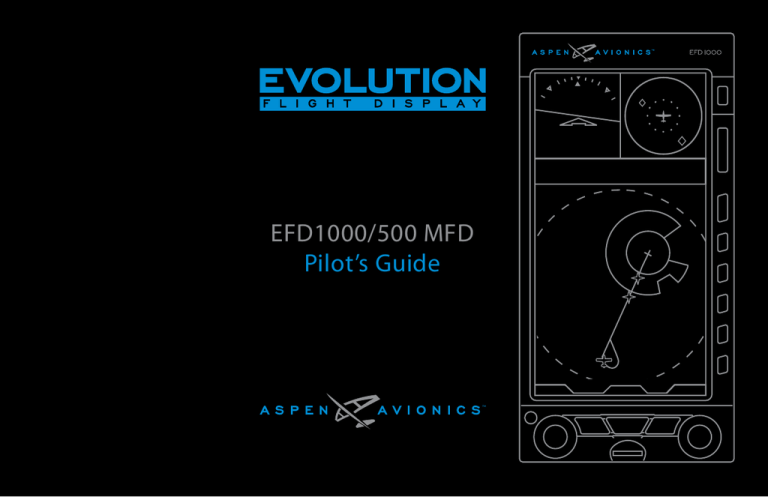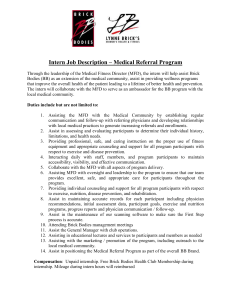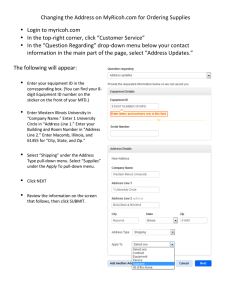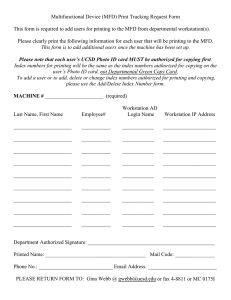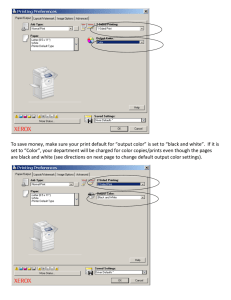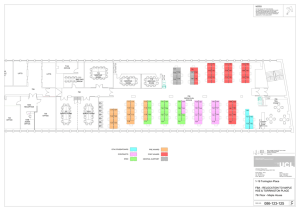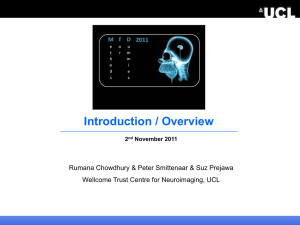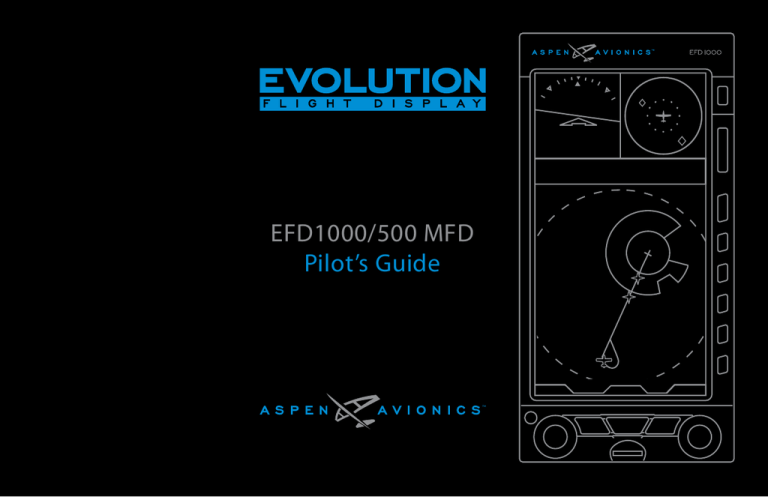
EFD1000/500 MFD
Pilot’s Guide
EFD1000/500 MFD
Pilot’s Guide
091-00006-001 REV B
EFD1000/500 MFD Pilot’s Guide
Page iii
Document Revisions
Revision
Description of Change
()
Initial Release
A
Added Index, updated terrain symbology
B
Administrative Release
Page iv
EFD1000/500 MFD Pilot’s Guide
091-00006-001 REV B
Table of Contents
1.1.5. Analog Converter Unit (ACU) - optional................................ 1-7
Document Revisions .....................................................................iv
1.1.6. Evolution Weather Receiver (EWR50) and
Copyrights and Trademarks ......................................................xix
Antenna - Optional............................................................................ 1-8
Approvals........................................................................................xx
1.1.7. microSDHC Card.................................................................................. 1-8
LIMITED WARRANTY Aspen Avionics, Inc................................xxi
Chapter 2
Weather Data Warranty ............................................................xxiv MFD Overview.............................................................................. 2-1
XM WX Satellite Radio Service Agreement ............................xxv
2.1. Navigation Map.......................................................................................................2-1
Conventions...............................................................................xxvii
2.2. XM WX Satellite Weather...................................................................................2-2
Covered Functionality............................................................................................... xxvii
2.3. Terrain and Obstructions...................................................................................2-2
Terminology.................................................................................................................... xxvii
2.4. Traffic..............................................................................................................................2-3
Pilot Interface Modes...................................................................................................xxix
2.5. Stormscope® WX-500..........................................................................................2-3
Color Philosophy.............................................................................................................xxx
2.6. Manual Reversionary Mode (EFD1000 MFD only).............................2-4
Warnings, Cautions, and Notes.............................................................................xxxi
2.7. Secondary PFD Display......................................................................................2-5
2.7.1 Secondary Attitude Indicator........................................................ 2-5
2.7.2 Secondary Horizontal Situation Indicator.............................. 2-5
Example Graphics........................................................................................................ xxxii
Pilot Familiarity............................................................................................................... xxxii
Map Orientation........................................................................................................... xxxii Chapter 3
Chapter 1
Welcome & Introduction............................................................ 1-1
1.1. System Hardware...................................................................................................1-4
1.1.1. EFD1000 Display.................................................................................. 1-5
1.1.2. EFD500 Display..................................................................................... 1-6
1.1.3. Remote Sensor Module (RSM) (EFD1000 MFD only)...... 1-6
1.1.4. Configuration Module (CM).......................................................... 1-7
091-00006-001 REV B
Display & Controls....................................................................... 3-1
3.1. Default Display.........................................................................................................3-4
3.1.1. Data Bar..................................................................................................... 3-7
3.2. Controls........................................................................................................................3-8
3.2.1. Lower Controls...................................................................................... 3-8
3.2.1.1. Left Knob................................................................................... 3-8
3.2.1.2 Left Button................................................................................. 3-9
EFD1000/500 MFD Pilot’s Guide
Page v
3.2.1.3. Middle Button........................................................................ 3-9
3.2.1.4. Right Button............................................................................ 3-9
3.2.1.5. Right Knob.............................................................................3-10
3.2.2. Side Buttons.........................................................................................3-10
3.2.2.1. Reversion (REV) Button...................................................3-10
3.2.2.2. Range +/- Button................................................................3-10
3.2.2.3. Menu Button.........................................................................3-11
3.2.2.4. Hot Keys/Menu Keys........................................................3-11
Chapter 4
Getting Started............................................................................ 4-1
4.1. Startup..........................................................................................................................4-2
4.1.1. Select Different PAGE or WINDOW............................................ 4-4
4.1.2. Change VIEW.......................................................................................... 4-6
4.1.3. Panning..................................................................................................... 4-7
4.1.4. Editing Airport Identifier Fields................................................... 4-8
4.1.5. Scroll Bar................................................................................................... 4-9
4.2. Main Menu..............................................................................................................4-10
4.2.1. Using the Menus...............................................................................4-10
4.3. Display Lighting...................................................................................................4-14
4.4. Backup Battery......................................................................................................4-16
4.4.1. Power Override...................................................................................4-18
4.5. Power Off/REV Button......................................................................................4-19
4.6. Range Button.........................................................................................................4-20
4.7. Cleaning the Display Screen........................................................................4-20
Page vi
Chapter 5
Reference Guide.......................................................................... 5-1
5.1. Navigation Map.......................................................................................................5-2
5.1.1. General Map Settings....................................................................... 5-5
5.1.2. Map Symbols......................................................................................... 5-6
5.1.3. Map Range............................................................................................5-11
5.1.4. Map Declutter.....................................................................................5-13
5.1.5. GPS Information.................................................................................5-13
5.1.5.1. Invalid GPS..............................................................................5-14
5.1.6. Airport/VOR Information..............................................................5-15
5.1.7. Flight Plan..............................................................................................5-18
5.1.8. Map Styles.............................................................................................5-19
5.1.9. Overlays..................................................................................................5-20
5.1.9.1. Airways Overlay...................................................................5-20
5.1.9.2. Terrain Overlay.....................................................................5-21
5.1.9.3. Lightning Overlay...............................................................5-22
5.1.9.4. Data Link Weather Overlay...........................................5-23
5.1.9.5. Traffic Overlay.......................................................................5-24
5.2. Data Link Weather (optional).......................................................................5-26
5.2.1. Selecting Data Link Weather Products.................................5-28
5.2.2. Convective............................................................................................5-29
5.2.3. METAR......................................................................................................5-33
5.2.4. Echo Tops...............................................................................................5-37
5.2.5. Cloud Tops.............................................................................................5-39
5.2.6. AIRMET/SIGMET.................................................................................5-40
5.2.7. TFR..............................................................................................................5-44
EFD1000/500 MFD Pilot’s Guide
091-00006-001 REV B
5.2.8. Winds Aloft............................................................................................5-46
5.2.9. XM Status...............................................................................................5-48
5.2.9.1. Signal Quality........................................................................5-48
5.2.9.2. Status Message....................................................................5-49
5.2.9.3. Control States.......................................................................5-50
5.2.9.4. Descriptive Messages......................................................5-51
5.2.9.5. XM Product Page................................................................5-52
Chapter 6
Expanded Emergency & Abnormal Procedures.................... 6-1
5.3. Dedicated Hazard Awareness Views.......................................................5-55
5.3.1. Terrain and Obstructions..............................................................5-56
5.3.2. Traffic (optional).................................................................................5-59
5.3.2.1. Traffic Display........................................................................5-60
5.3.2.1.1. Display of Traffic Symbols..........................................5-61
5.3.2.1.2. No Bearing Advisories..................................................5-62
5.3.2.1.3. Off Scale and Symbol Overlap................................5-62
5.3.2.1.4. Traffic Operational Modes.........................................5-63
5.3.2.1.5. Altitude Filter.....................................................................5-64
5.3.2.2. Traffic Advisories.................................................................5-65
5.3.3. WX-500 (optional).............................................................................5-66
5.3.3.1. WX-500 Annunciations...................................................5-68
6.5. Loss of or Degraded Aircraft Power or ON BAT
Annunciation............................................................................................................6-5
5.4. Secondary Views (EFD1000 MFD only)..................................................5-69
5.4.1. Secondary Attitude Instrument (AI).......................................5-69
5.4.1.1. Airspeed and Altitude......................................................5-69
5.4.2. Secondary Horizontal Situation Indicator (HSI)...............5-71
5.4.2.1. Vertical Deviation Indicator (VDI)..............................5-72
091-00006-001 REV B
6.1. Pitot/Static System Blockage..........................................................................6-1
6.2. CROSS CHECK ATTITUDE Message..............................................................6-2
6.3. Abnormal Shutdown Procedure..................................................................6-3
6.4. MFD Reversionary Mode Operation (EFD1000 MFD only)...........6-4
6.6. GPSS Operation, Annunciations, and Autopilot Modes.................6-6
6.7. EBB Disconnect (EFD1000 MFD only)........................................................6-8
6.8. Power Override........................................................................................................6-9
6.9. ADAHRS Attitude Disagreement...............................................................6-10
6.10. In-Flight ADAHRS Reset................................................................................6-10
6.11. EFD1000/500 Intercommunications Failure....................................6-12
6.12. Loss of GPS information...............................................................................6-13
6.13. MFD Database Card........................................................................................6-14
6.14. Warning, Caution, and Advisory Summary......................................6-15
Chapter 7
Appendices................................................................................... 7-1
7.1. Jeppesen Data.........................................................................................................7-1
7.1.1. Jeppesen Technical Support........................................................ 7-2
EFD1000/500 MFD Pilot’s Guide
Page vii
7.2. XM Weather Receiver Activation..................................................................7-3
7.3. Specifications............................................................................................................7-4
7.3.1. EFD Display Unit.................................................................................. 7-4
7.3.2. Remote Sensor Module (RSM)..................................................... 7-5
7.3.3. Analog Converter Unit (ACU)....................................................... 7-5
7.3.4. Operational............................................................................................. 7-5
7.3.5. Emergency Backup Battery........................................................... 7-6
7.4. Warnings, Cautions, Notes................................................................................7-7
7.5. Symbology..............................................................................................................7-10
7.6. Glossary.....................................................................................................................7-13
7.7. Index...........................................................................................................................7-17
Page viii
EFD1000/500 MFD Pilot’s Guide
091-00006-001 REV B
Table of Figures
Figure 2-3 Dedicated Terrain Display on the
EFD1000/500 MFD................................................................................................2-2
Figure 1 Full Screen LAYOUT................................................................................. xxvii
Figure 3 Thumbnail LAYOUT................................................................................. xxvii
Figure 2 Split Screen LAYOUT............................................................................... xxvii
Figure 4 The Secondary Attitude Indicator has the FOCUS..............xxviii
Figure 5 Main Menu Keys.......................................................................................xxviii
Figure 6 Hot Keys........................................................................................................xxviii
Chapter 1
Figure 1-1 EFD1000 PFD and EFD500 MFD Display Units.....................1-1
Figure 2-4 Dedicated Traffic Display on the
EFD1000/500 MFD................................................................................................2-3
Figure 2-5 Stormscope® WX-500 Display on the
EFD1000/500 MFD................................................................................................2-3
Figure 2-6 Revert the EFD1000/500 MFD to
EFD1000 Pro PFD Operation...........................................................................2-4
Figure 2-7 Switch Back to MFD Operating Mode.......................................2-4
Figure 2-8 MFD/PFD Communication Lost Annunciations..................2-5
Figure 1-2 Single Display EFD1000 PFD System..........................................1-2
Figure 2-9 Secondary Attitude Indicator VIEW on the
EFD1000 MFD...........................................................................................................2-5
Figure 1-3 Dual Display System: PFD & MFD..................................................1-2
Figure 2-10 Secondary HSI VIEW on the EFD1000 MFD.........................2-5
Figure 1-4 Trio Display System: PFD & dual MFDs.......................................1-3
Chapter 3
Figure 1-5 EFD1000/500 MFD Rear Connections.......................................1-5
Figure 3-1 Actual view of EFD1000 MFD Display Unit.............................3-1
Figure 1-6 Remote Sensor Module (RSM)........................................................1-6
Figure 3-2 Full Screen LAYOUT................................................................................3-2
Figure 1-7 Configuration Module.........................................................................1-7
Figure 3-3 Split Screen LAYOUT.............................................................................3-2
Figure 1-8 Analog Converter Unit (ACU) - optional...................................1-7
Figure 3-4 Thumbnail Screen LAYOUT...............................................................3-3
Figure 1-9 Evolution Weather Receiver (EWR) and
Antenna - optional................................................................................................1-8
Figure 3-5 EFD1000/500 MFD PAGE 1/3...........................................................3-4
Figure 1-10 Micro Secure Data (SD) Card.........................................................1-8
Figure 3-7 EFD1000/500 MFD PAGE 3/3...........................................................3-6
Chapter 2
Figure 2-1 Navigation Map Showing VFR Style Map................................2-1
Figure 2-2 XM WX Satellite Weather Display on the
EFD1000/500 MFD................................................................................................2-2
091-00006-001 REV B
Figure 3-6 EFD1000/500 MFD Page 2/3............................................................3-5
Figure 3-8 Data Bar.........................................................................................................3-7
Figure 3-9 Lower Controls, Knobs and Buttons............................................3-8
Figure 3-10 Right Side Display Controls.........................................................3-10
EFD1000/500 MFD Pilot’s Guide
Page ix
Chapter 4
Figure 4-22 Main Menu Text – Status Only..................................................4-12
Figure 4-1 EFD1000/500 MFD Initializing Screen........................................4-2
Figure 4-23 Main Menu Text - Disabled.........................................................4-12
Figure 4-2 EFD1000/500 MFD Database Confirmation Screen..........4-3
Figure 4-24 Menu Display.......................................................................................4-12
Figure 4-3 Database Expiration Dates................................................................4-3
Figure 4-25 EDIT VALUE Displays Above Right Knob.............................4-13
Figure 4-4 PAGE Selection Mode – Split-Screen LAYOUT......................4-4
Figure 4-26 EFD1000/500 MFD photocell....................................................4-14
Figure 4-5 PAGE Selection Mode – Thumbnail LAYOUT.........................4-4
Figure 4-27 Display Brightness in AUTO Mode..........................................4-15
Figure 4-6 PAGE Selection Mode – Top Right WINDOW
Selected.......................................................................................................................4-5
Figure 4-28 Display Brightness in ADJUST Mode.....................................4-15
Figure 4-7 WINDOW Selection Mode – Bottom WINDOW
Selected.......................................................................................................................4-5
Figure 4-30 Main Menu, Power Settings, BATTERY and
EXT PWR MENU Button...................................................................................4-18
Figure 4-8 Change VIEW – New VIEW Selected............................................4-6
Figure 4-31 Main Menu, POWER SETTINGS page,
EXT PWR Status MENU Button....................................................................4-18
Figure 4-9 PUSH TO PAN Displays Above the Left Knob.........................4-7
Figure 4-10 Panning Activated...............................................................................4-7
Figure 4-11 Panning the Navigation Map........................................................4-7
Figure 4-12 METAR Weather Product Screen.................................................4-8
Figure 4-13 Editing Airport Identifier..................................................................4-8
Figure 4-14 New Airport Identifier Entered....................................................4-8
Figure 4-15 METAR with Information Viewable by Scrolling................4-9
Figure 4-16 Use the Scroll Feature to View a METAR.................................4-9
Figure 4-17 Main Menu Navigation Mode...................................................4-11
Figure 4-29 Internal Battery Annunciation...................................................4-16
Figure 4-32 Main Menu, Power Settings, BAT MENU
Button........................................................................................................................4-18
Figure 4-33 Main Menu, Power Settings, RESTART Menu
Button........................................................................................................................4-19
Figure 4-34 EFD1000/500 MFD Powering Off............................................4-19
Chapter 5
Figure 5-1 Navigation Map VIEW, IFR Style Map, Showing
Hot Key Menu 1/2..................................................................................................5-2
Figure 4-18 Main Menu Edit Mode...................................................................4-11
Figure 5-2 Navigation Map VIEW, VFR Style Map, Showing
Hot Key Menu, Page 2/2....................................................................................5-2
Figure 4-19 Main MENU...........................................................................................4-11
Figure 5-3 Map General Settings Page..............................................................5-6
Figure 4-20 Main Menu Text - Editable...........................................................4-12
Figure 5-4 Editing OTHER APTS Feature Group.........................................5-10
Figure 4-21 Main Menu Text - Enabled...........................................................4-12
Figure 5-5 OTHER APTS Feature Group Set to OFF.................................5-10
Page x
EFD1000/500 MFD Pilot’s Guide
091-00006-001 REV B
Figure 5-7 Navigation Map VIEW in Auto-Range mode.......................5-11
Figure 5-26 Lightning Overlay On Displaying WX-500
Cell Data....................................................................................................................5-22
Figure 5-8 Map General Settings Page Editing Auto Range
Setting........................................................................................................................5-12
Figure 5-27 Data Link Weather Overlay On..................................................5-23
Figure 5-28 Traffic Overlay On..............................................................................5-24
Figure 5-9 Map Declutter Settings....................................................................5-13
Figure 5-29 Traffic Sensor Invalid........................................................................5-25
Figure 5-10 Other Valid GPS Reversion Mode............................................5-14
Figure 5-30 Data Link Weather VIEW Showing Convective
Weather Product Screen.................................................................................5-27
Figure 5-6 Navigation Map VIEW at 15 nm Range..................................5-11
Figure 5-11 RSM Reversion Mode......................................................................5-14
Figure 5-12 Invalid or Failed GPS Annunciations.....................................5-14
Figure 5-13 Navigation Map INFO Selection..............................................5-15
Figure 5-14 VOR Information Page....................................................................5-16
Figure 5-15 NBD Information Page...................................................................5-16
Figure 5-16 Airport Basic Information Page................................................5-16
Figure 5-17 Airport Communication Information Page.......................5-17
Figure 5-18 Airport Runway Information Page..........................................5-17
Figure 5-31 Data Link Weather VIEW Selected...........................................5-28
Figure 5-32 Weather Product Selection Activated..................................5-28
Figure 5-33 Convective Screen............................................................................5-30
Figure 5-34 NEXRAD Precipitation Colors.....................................................5-31
Figure 5-35 Convective Legend..........................................................................5-32
Figure 5-36 NEXRAD Coverage On...................................................................5-32
Figure 5-37 Lightning Coverage On.................................................................5-32
Figure 5-19 Airport Weather Information Page.........................................5-17
Figure 5-38 Convective SIGMET Coverage On...........................................5-32
Figure 5-20 Navigation Map VIEW Showing the Current
Flight Plan................................................................................................................5-18
Figure 5-39 METAR Weather Product Page..................................................5-33
Figure 5-40 METAR Flag Legend.........................................................................5-34
Figure 5-21 Navigation Map VIEW with IFR Map Style
Selected....................................................................................................................5-19
Figure 5-41 Selecting a METAR to Display....................................................5-35
Figure 5-22 Navigation Map VIEW with VFR Map Style
Selected....................................................................................................................5-19
Figure 5-43 METAR Text Edit Pop-up Window...........................................5-36
Figure 5-23 Navigation Map VIEW Overlay Hot Keys,
All Overlays Disabled........................................................................................5-20
Figure 5-24 LO Airways Overlay On..................................................................5-20
Figure 5-25 Terrain Overlay On............................................................................5-21
091-00006-001 REV B
Figure 5-42 METAR Pop-up for Reno Airport..............................................5-35
Figure 5-44 Selecting a Specific Airport with METAR
Text Edit, First Character..................................................................................5-36
Figure 5-45 Selecting a Specific Airport with METAR
Text Edit, Second Character..........................................................................5-36
Figure 5-46 Echo Tops Screen..............................................................................5-37
EFD1000/500 MFD Pilot’s Guide
Page xi
Figure 5-47 Echo Tops Legend............................................................................5-37
Figure 5-68 Dedicated Hazard Awareness – Terrain...............................5-55
Figure 5-48 Cloud Tops Screen............................................................................5-39
Figure 5-69 Terrain VIEW Showing an ARC Range Ring.......................5-56
Figure 5-49 Cloud Tops Legend..........................................................................5-39
Figure 5-70 Invalid or Failed GPS Annunciations.....................................5-58
Figure 5-50 AIRMET/SIGMET.................................................................................5-40
Figure 5-71 Dedicated Hazard Awareness – Traffic................................5-59
Figure 5-51 AIRMET/SIGMET Legend...............................................................5-42
Figure 5-72 Traffic VIEW Showing an ARC Range Ring.........................5-60
Figure 5-52 METAR Product VIEW Showing Icing AIRMET..................5-42
Figure 5-73 Traffic Symbols....................................................................................5-61
Figure 5-53 METAR Product VIEW Showing Turbulence
AIRMET.......................................................................................................................5-42
Figure 5-74 Intruder Data Block..........................................................................5-61
Figure 5-54 METAR Product VIEW Showing IFR and
Mountain Obstructions...................................................................................5-42
Figure 5-76 Traffic Advisory....................................................................................5-65
Figure 5-55 METAR Product VIEW Showing Convective
SIGMET.......................................................................................................................5-42
Figure 5-75 Text-format Traffic Advisories.....................................................5-62
Figure 5-77 Displaying a Traffic Advisory......................................................5-65
Figure 5-78 WX-500 VIEW in Strike Mode......................................................5-66
Figure 5-56 METAR Product VIEW with MTOS Selected.......................5-43
Figure 5-79 WX-500 VIEW in Cell Mode..........................................................5-66
Figure 5-57 METAR Product VIEW with IFR AIRMET Selected...........5-43
Figure 5-80 WX-500 Strike Symbol....................................................................5-66
Figure 5-58 Selected IFR AIRMET Information Pop-up.........................5-43
Figure 5-81 WX-500 Cell Symbol........................................................................5-66
Figure 5-59 TFR..............................................................................................................5-44
Figure 5-82 WX-500 Strike Mode and Rate..................................................5-66
Figure 5-60 TFR Selected.........................................................................................5-45
Figure 5-83 WX-500 Invalid Rate.........................................................................5-66
Figure 5-61 Selecting Another TFR...................................................................5-45
Figure 5-84 WX-500 VIEW in Self-Test Mode................................................5-67
Figure 5-62 Selected TFR Information Pop-up...........................................5-45
Figure 5-85 Secondary Attitude Instrument...............................................5-69
Figure 5-63 Winds Aloft Screen at 500 nm...................................................5-46
Figure 5-86 ADAHRS FAIL........................................................................................5-70
Figure 5-64 Winds Aloft Screen Above 500 nm........................................5-46
Figure 5-87 CHECK AHRS.........................................................................................5-70
Figure 5-65 Winds Aloft Legend.........................................................................5-47
Figure 5-88 Secondary HSI.....................................................................................5-71
Figure 5-66 XM Status...............................................................................................5-48
Figure 5-89 Editing Course Value.......................................................................5-71
Figure 5-67 XM Status Product Ages Screen..............................................5-52
Figure 5-90 Secondary HSI Displaying the VDI..........................................5-72
Page xii
EFD1000/500 MFD Pilot’s Guide
091-00006-001 REV B
Chapter 6
Figure 6-23 Check Pitot Heat................................................................................6-18
Figure 6-1 Powering Off the EFD1000/500 MFD.........................................6-3
Figure 6-24 GPS Invalid.............................................................................................6-18
Figure 6-2 The EFD1000 MFD is on the Right of a
Three-Display Setup.............................................................................................6-4
Figure 6-25 RSM GPS..................................................................................................6-18
Figure 6-3 Internal Battery Operational.............................................................6-5
Figure 6-27 GPS Reversion Emergency Use Only....................................6-18
Figure 6-4 Operating in GPSS Mode...................................................................6-6
Figure 6-28 GPS POS Failed....................................................................................6-19
Figure 6-5 GPSS in Wings Level Mode...............................................................6-6
Figure 6-29 GPS Integrity Flag..............................................................................6-19
Figure 6-6 GPSS Disabled...........................................................................................6-7
Figure 6-30 Minimums Caution..........................................................................6-19
Figure 6-7 External Power Voltage Status........................................................6-9
Figure 6-31 Altitude Caution................................................................................6-20
Figure 6-8 Battery Status............................................................................................6-9
Figure 6-32 Decision Height Caution..............................................................6-20
Figure 6-9 Attitude Degraded Performance...............................................6-10
Figure 6-33 GPSS Source Lost/Changed.......................................................6-21
Figure 6-10 Attitude Failure...................................................................................6-10
Figure 6-34 Terrain Fail..............................................................................................6-21
Figure 6-11 Main Menu GENERAL SETTINGS Page.................................6-11
Figure 6-35 Traffic Advisory....................................................................................6-22
Figure 6-12 AHRS Reset Menu Key....................................................................6-11
Figure 6-36 TIS Traffic Unavailable.....................................................................6-23
Figure 6-13 Battery Countdown.........................................................................6-15
Figure 6-37 TIS Traffic Unavailable.....................................................................6-23
Figure 6-14 Battery Operational..........................................................................6-15
Figure 6-38 Traffic Removed.................................................................................6-23
Figure 6-15 Attitude Fail...........................................................................................6-15
Figure 6-39 Traffic Sensor Failure........................................................................6-23
Figure 6-16 Direction Indicator Fail...................................................................6-15
Figure 6-40 Traffic Sensor Link Lost...................................................................6-23
Figure 6-17 Extreme Pitch Down.......................................................................6-16
Figure 6-41 WX-500 Self Test Failure.................................................................6-24
Figure 6-18 Extreme Pitch Up...............................................................................6-16
Figure 6-42 WX-500 Self Test Failure.................................................................6-24
Figure 6-19 Cross Check Attitude......................................................................6-17
Figure 6-43 WX-500 Sensor Error........................................................................6-24
Figure 6-20 ADAHRS FAIL........................................................................................6-17
Figure 6-44 WX-500 Antenna Error...................................................................6-24
Figure 6-21 CROSS LINK FAILURE........................................................................6-17
Figure 6-45 WX-500 Inhibit Line Error.............................................................6-25
Figure 6-22 CHECK AHRS .......................................................................................6-17
Figure 6-46 WX-500 Antenna Jumped Error...............................................6-25
091-00006-001 REV B
Figure 6-26 GPS Reversion.....................................................................................6-18
EFD1000/500 MFD Pilot’s Guide
Page xiii
Figure 6-47 WX-500 Heading Invalid Error...................................................6-25
Chapter 7
Figure 6-48 WX-500 Link Error..............................................................................6-25
Figure 7-1 XM RECIEVER Main Menu Page......................................................7-3
Figure 6-49 Datalink Weather Data Error.......................................................6-26
Figure 7-2 NAVAID Symbols...................................................................................7-10
Figure 6-50 Free Gyro Mode..................................................................................6-26
Figure 7-3 Airport Symbols....................................................................................7-10
Figure 6-51 Battery Failed.......................................................................................6-26
Figure 7-4 Airway Symbols....................................................................................7-10
Figure 6-52 REV Button Off....................................................................................6-27
Figure 7-5 Declutter Symbols...............................................................................7-10
Figure 6-53 REV Button Off....................................................................................6-27
Figure 7-6 NEXRAD Legend...................................................................................7-11
Figure 6-54 GPSS On..................................................................................................6-27
Figure 7-7 METAR Legend......................................................................................7-11
Figure 6-55 GPS Annunciations..........................................................................6-28
Figure 7-8 Echo Tops Legend...............................................................................7-11
Figure 6-56 Traffic Enabled.....................................................................................6-28
Figure 7-9 Cloud Tops Legend.............................................................................7-11
Figure 6-57 Traffic Sensor Standby....................................................................6-28
Figure 7-10 Winds Aloft Legend.........................................................................7-11
Figure 6-58 Traffic Sensor Self-Test....................................................................6-28
Figure 7-11 AIRMET/SIGMET Symbology......................................................7-12
Figure 6-59 Traffic Data Older Than Six Seconds......................................6-29
Figure 7-12 Dedicated Terrain Colors..............................................................7-12
Figure 6-60 WX-500 Strike Rate...........................................................................6-29
Figure 7-13 Terrain Overlay Colors.....................................................................7-12
Figure 6-61 WX-500 Cell Rate...............................................................................6-29
Figure 7-14 Obstruction Symbols......................................................................7-12
Figure 6-62 WX-500 Self-Test.................................................................................6-29
Figure 6-63 WX-500 Self-Test.................................................................................6-29
Figure 6-64 Datalink Weather Product Data Age.....................................6-30
Figure 6-65 Data Invalid or Unavailable.........................................................6-30
Figure 6-66 Source Invalid or Unavailable....................................................6-30
Figure 6-67 GPSS Off..................................................................................................6-30
Figure 6-68 Database Failure.................................................................................6-31
Figure 6-69 Loading Airways................................................................................6-31
Page xiv
EFD1000/500 MFD Pilot’s Guide
091-00006-001 REV B
Table of Tables
Table 1 EFD1000/500 MFD Terminology......................................................xxviii
Table 5-6 Airport/VOR Information...................................................................5-17
Table 2 Pilot Interface Modes.................................................................................xxix
Table 5-7 Navigation Map Terrain Overlay Color Coding....................5-21
Table 3 Color Convention..........................................................................................xxx
Table 5-8 Convective Overlay Hot Keys.........................................................5-29
Table 4 Warnings, Cautions, and Notes............................................................xxxi
Table 5-9 METAR Declutter Settings.................................................................5-33
Chapter 1
Chapter 2
Chapter 3
Table 5-10 AIRMET/SIGMET Symbology and associated
Hot Key......................................................................................................................5-41
Table 5-11 XM Signal Quality Levels.................................................................5-48
Table 3-1 EFD1000/500 MFD Display Components..................................3-3
Table 5-12 XM Status Messages..........................................................................5-49
Table 3-2 Split Screen LAYOUT WINDOW Supported VIEWs................3-5
Table 5-13 XM Control States...............................................................................5-50
Table 3-3 Thumbnail LAYOUT WINDOW Supported VIEWs..................3-6
Table 5-14 XM Status Operational Messages..............................................5-51
Table 5-15 XM Status Error Messages..............................................................5-52
Chapter 4
Table 4-1 EFD1000/500 MFD VIEW Names.....................................................4-6
Table 4-2 Menu Text...................................................................................................4-12
Table 4-3 Lighting Mode Descriptions...........................................................4-15
Chapter 5
Table 5-1 Navigation Map Hot Keys....................................................................5-2
Table 5-2 Navigation Map Feature Groups.....................................................5-4
Table 5-3 Main Menu Navigation Map Settings..........................................5-5
Table 5-4 Navigation Map Heading Settings.................................................5-7
Table 5-5 Feature Group Layering, Range, and
Declutter Behavior.................................................................................................5-9
091-00006-001 REV B
Table 5-16 Weather Product Age Limits and
Update Frequency..............................................................................................5-53
Table 5-17 Weather Age Annunciations........................................................5-54
Table 5-18 Terrain Color Coding.........................................................................5-57
Table 5-19 Obstruction Symbology..................................................................5-58
Table 5-20 Traffic Sensor Status Display Annunciations......................5-63
Table 5-21 TIS Traffic Annunciations.................................................................5-64
Table 5-22 Traffic Filter Parameters....................................................................5-64
Table 5-23 WX-500 Annunciations....................................................................5-68
EFD1000/500 MFD Pilot’s Guide
Page xv
Chapter 6
Table 6-1 Warning Annunciations.....................................................................6-16
Table 6-2 Caution Annunciations......................................................................6-26
Table 6-3 Advisory Annunciations.....................................................................6-31
Chapter 7
Table 7-1 Jeppesen Data Types..............................................................................7-1
Table 7-2 EFD1000 Display Unit Specifications............................................7-4
Table 7-3 Remote Sensor Module (RSM) Specifications.........................7-5
Table 7-4 Analog Converter Unit (ACU) Specifications...........................7-5
Table 7-5 Operational Specifications..................................................................7-5
Table 7-6 Emergency Backup Battery Specifications................................7-6
Page xvi
EFD1000/500 MFD Pilot’s Guide
091-00006-001 REV B
Table of Tasks
Chapter 5
Chapter 2
Switch to the PFD Operating Mode....................................................................2-4
Change Map Orientation...........................................................................................5-6
Switch Back to MFD Operating Mode...............................................................2-4
Changing Feature Group Display Setting.....................................................5-10
Chapter 4
Change the Map Range...........................................................................................5-11
View Database Validity and Expiration Dates................................................4-3
Turn Auto Range Off or On....................................................................................5-12
Viewing PAGES..................................................................................................................4-5
Activate Auto-Range..................................................................................................5-12
Selecting WINDOWS.....................................................................................................4-5
Deactivate Auto-Range............................................................................................5-12
Change the VIEW of a WINDOW............................................................................4-6
Change the Map Feature Declutter Level....................................................5-13
Use the Panning Feature............................................................................................4-7
Change the GPS Navigation Source.................................................................5-13
Editing Airport Identifier Fields...............................................................................4-8
View Airport/VOR Information.............................................................................5-18
Use the Scroll Bar............................................................................................................4-9
Change the Map Style..............................................................................................5-19
Access and Navigate the Main Menu..............................................................4-12
Show the Airways Overlay.....................................................................................5-20
Edit Main Menu Items...............................................................................................4-13
Show the Terrain Overlay........................................................................................5-21
Change the Display Brightness...........................................................................4-15
Show the Lightning Overlay.................................................................................5-22
Override the Automatic Power Configuration..........................................4-18
Show the Data Link Weather Overlay..............................................................5-23
View External Voltage Status.................................................................................4-18
Show the Traffic Overlay..........................................................................................5-24
View Battery Status.....................................................................................................4-18
View Different Data Link Weather Products................................................5-28
Power Off Manually....................................................................................................4-19
Display the Convective Legend..........................................................................5-32
Power On Manually....................................................................................................4-19
Hide the Convective Legend................................................................................5-32
Hide or Display Convective Overlays...............................................................5-32
Display the METAR Legend....................................................................................5-34
091-00006-001 REV B
EFD1000/500 MFD Pilot’s Guide
Page xvii
Hide the METAR Legend..........................................................................................5-34
Display WX-500 Cells..................................................................................................5-67
Display Multiple Airports’ METAR Information...........................................5-35
Clear WX-500 Rate.......................................................................................................5-67
Display an Individual Airport’s METAR Information................................5-36
Activate WX-500 Self-Test........................................................................................5-67
Display the Echo Tops Legend.............................................................................5-37
Modify the Course Setting.....................................................................................5-71
Hide the Echo Tops Legend..................................................................................5-37
Chapter 6
Increase or Decrease Echo Top Altitude Filter............................................5-38
Blocked Pitot or Static Line Suspected..............................................................6-2
Display the Cloud Tops Legend..........................................................................5-39
Cross Check Attitude....................................................................................................6-2
Hide the Cloud Tops Legend................................................................................5-39
Abnormal Shutdown Procedure ..........................................................................6-3
Increase or Decrease Cloud Top Altitude Filter.........................................5-39
Select REV Mode..............................................................................................................6-4
Display/Hide the AIRMET/SIGMET Legend..................................................5-42
Loss of or Degraded Aircraft Power or ON BAT Annunciation............6-5
Display AIRMET/SIGMET..........................................................................................5-42
When GPSS Automatically Changes to Wings Level Mode..................6-7
Display AIRMET/SIGMET Information..............................................................5-43
Disable GPSS......................................................................................................................6-7
Display TFR Information...........................................................................................5-45
Isolate the Emergency Backup Battery..............................................................6-8
Display the Winds Aloft Legend.........................................................................5-47
Power Override.................................................................................................................6-9
Hide the Winds Aloft Legend...............................................................................5-47
View External Voltage Status....................................................................................6-9
Increase or Decrease Winds Aloft Altitude Filter......................................5-47
View Internal Battery Status.....................................................................................6-9
Display XM Products’ Age.......................................................................................5-52
Reset EFD1000 ADAHRS..........................................................................................6-11
Change Terrain Range Ring...................................................................................5-56
Intercommunications Failure................................................................................6-12
Change Traffic Range Ring.....................................................................................5-60
Chapter 7
Change the Traffic Altitude Filter.......................................................................5-65
Activate Jeppesen Data Service............................................................................7-1
Display a Traffic Advisory.........................................................................................5-65
View the XM Serial Number.....................................................................................7-3
Change WX-500 Range Ring.................................................................................5-66
Display WX-500 Strikes.............................................................................................5-67
Page xviii
EFD1000/500 MFD Pilot’s Guide
091-00006-001 REV B
Copyrights and Trademarks
Copyright 2007-2009.
Aspen Avionics® is a registered trademark of Aspen Avionics, Inc.
Evolution™, EFD1000 Pro PFD™, EFD1000 MFD™, EFD500 MFD™,
EFD1000™, EFD500™, and the Aspen Avionics logo are trademarks of
Aspen Avionics, Inc. These trademarks may not be used without the
express permission of Aspen Avionics, Inc. All rights reserved.
All other trademarks are the property of their respective companies.
No part of the Pilot’s Guide may be reproduced, copied, stored,
transmitted, or disseminated, for any reason, without the express
written permission of Aspen Avionics, Inc. Aspen Avionics hereby
grants permission to download a single copy, and any revision,
of the Pilot’s Guide onto a hard drive or other electronic storage
medium for personal use, provided that such electronic or printed
copy of the Pilot’s Guide or revision must contain the complete text
of this copyright notice and provided further that any unauthorized
commercial distribution of the Pilot’s Guide or revision hereto is
strictly prohibited.
The NavData® for the EFD1000/500 MFD is provided by Jeppesen
Sanderson, Inc. and includes copyrighted data compilations owned by
Jeppesen. Aspen Avionics has a limited, non-exclusive license to use
this copyrighted data. The data is authorized for use only in connection
with the ordinary and intended use of the EFD1000/500 MFD as
described in this manual. Use for any other purpose, or reproduction
or copying of any portion of said copyrighted subject matter, is
strictly prohibited.
091-00006-001 REV B
The Aspen Avionics EFD1000/500 MFD provides access to information
from multiple sources. Aspen Avionics does not control, edit or review
the content of said information and as such, is not responsible for
information or the actions or conduct of any company that provides
weather data used by the Aspen Avionics EFD1000/500 MFD. Therefore,
although Aspen Avionics strives to provide the highest quality service,
ALL SERVICES AND WEATHER DATA ARE PROVIDED AS-IS and neither
Aspen Avionics nor its suppliers, subcontractors, information sources
or developers (collectively called “Suppliers”) are responsible for: 1) the
accuracy, completeness, timeliness, reliability, content, or availability
of the Services or any information accessed; 2) loss or damage to your
records or data; or 3) your use of, or results achieved from, the Services
or any information accessed.
Avidyne® is a registered trademark of Avidyne Corporation; Bendix/
King® is a registered trademark of Honeywell; Garmin GTX™is a
trademark of Garmin International, Inc.; NavData® is a registered
trademark of Jeppesen, Inc.; SkyWatch® is a registered trademark of L-3
Communications; Stormscope® WX-500 is a registered trademark of
BFGoodrich Avionics Systems, Inc.; and XM is a registered trademark of
XM Satellite Radio, Inc.
EFD1000/500 MFD Pilot’s Guide
Page xix
Approvals
The EFD1000/500 MFD is approved under the following Technical
Standard Orders (TSOs):
C2D, C3D, C4C, C6D, C8D, C10B, C106, C113
The following certification levels also apply to this product:
Aspen Avionics, Inc.
5001 Indian School Road NE
Albuquerque, NM 87110
Phone: (505) 856-5034
Fax: (505) 314-5440
• Environmental Certification Level: RTCA DO-160E
www.aspenavionics.com
• Software Certification Level: RTCA DO-178B Level C
Date Published: September 18, 2009
This Pilot’s Guide provides information on the use and operation
of the Evolution Flight Display 1000 Multifunction Flight Display
(EFD1000 MFD) and Evolution Flight Display 500 Multifunction Flight
Display (EFD500 MFD). This guide is current as of the Date Published.
Specifications and operational details are subject to change without
notice. Please visit the Aspen Avionics web site, aspenavionics.com, for
the most up-to-date Pilot’s Guide.
Installation of the EFD1000/500 MFD in a type-certificated aircraft
must be performed in accordance with the latest revision of the Aspen
Avionics EFD1000/500 MFD Installation Manual, document number
900-00003-001.
Page xx
EFD1000/500 MFD Pilot’s Guide
091-00006-001 REV B
LIMITED WARRANTY
Aspen Avionics, Inc.
1.YOUR WARRANTY. Aspen Avionics, Inc. (“Aspen”) warrants to
you, the original purchaser, that its Products (if purchased from an
authorized dealer) will comply with applicable specifications (as set
forth in the owner’s manual) in all material respects and will be free
from material defects in workmanship or materials for a period of
twenty-four (24) months beginning with the date that the aircraft in
which the Product has been installed has been returned to service
following installation by an Aspen authorized dealer (“Return to Service
Date”). “Product” means new end equipment or hardware items,
replaceable units and components of those units.
2.YOUR REMEDY. During the term of this warranty, Aspen will repair
or replace, at its discretion, without charge (see Section 13 below for
information on covered transportation costs), any Product that does
not comply with the warranty of Section 1 above (a “Nonconforming
Product”), so long as the warranty claim is timely submitted and the
procedures in Section 14 (below) are followed. Aspen warrants repaired
and/or replacement items only for the unexpired portion of the original
warranty period, or, if the warranty has expired, for six months from
Aspen’s shipment of the repaired or replacement Product.
3.CONDITIONS TO COVERAGE. Aspen’s obligation under this
warranty is conditioned on your fulfillment of the obligation to:
A.
B.
Furnish proof sufficient to establish that the item is a
Nonconforming Product, and
C.
Allow Aspen access to all relevant records in order to
substantiate your warranty claim.
4.EXCLUSIONS. The following are not covered by (and are expressly
excluded from) this warranty:
A.
Normal wear and tear and the need for regular overhaul and
maintenance,
B.
Exposure of the Product to temperature, environmental,
operating, or other conditions other than those prescribed
in the owner’s manual,
C.
Failure to install or operate the Product as prescribed in the
owner’s manual or as Aspen otherwise directs,
D. Alterations or repairs made by anyone other than Aspen or
its authorized service center,
E.
Maintain records accurately reflecting operating time of and
maintenance performed on the Product,
091-00006-001 REV B
EFD1000/500 MFD Pilot’s Guide
Maintenance, repair, installation, handling, transportation,
storage, operation (including, without limitation, operation
of the product’s software or host medium), or use which
is improper or otherwise does not comply with Aspen’s
instructions as set forth in the owner’s manual.
Page xxi
F.
Accident, contamination, damage from a foreign object or
weather conditions, abuse, misuse, neglect, or negligence,
G. Exposure of the product or the product’s host medium to any
computer virus or other intentionally disruptive, destructive,
or disabling computer code, and
H. Any damage precipitated by failure of a product Aspen
has supplied that is not under warranty or by any product
supplied by someone else.
5.INVALIDATION OF WARRANTY. This warranty is void if the product
is altered or repair is attempted or made by anyone other than Aspen or
its authorized service center.
6.WARRANTY CARD. The Return to Service Date must be included in
an accurately completed Aspen warranty application form submitted by
the installing authorized dealer within 30 days of the Return to Service
Date. The warranty application must be signed by the authorized
repairman who certifies that the equipment has been safely and
properly installed in accordance with all Aspen supplied technical
information and in accordance with all applicable FAA procedures and
requirements. The warranty application form must note the repairman’s
FAA certificate number to be valid. FAILURE TO COMPLETE AND RETURN
THE WARRANTY CARD MAY RESULT IN DENIAL OF WARRANTY CLAIMS.
MAKING CERTAIN THAT THE WARRANTY CARD IS COMPLETED, SIGNED,
AND RETURNED IS YOUR RESPONSIBILITY.
7.SOLE REMEDY. Aspen’s sole obligation, and your exclusive remedy
under this warranty, is limited to either the repair or replacement, at
Aspen’s option, of any Nonconforming Product as provided herein.
Page xxii
8.EXCLUSIVE WARRANTY. THIS WARRANTY IS EXCLUSIVE AND
IN LIEU OF ALL OTHER WARRANTIES. THE IMPLIED WARRANTY OF
MERCHANTABILITY AND IMPLIED WARRANTY OF FITNESS FOR A
PARTICULAR PURPOSE, AS WELL AS ALL OTHER IMPLIED WARRANTIES
(STATUTORY OR OTHERWISE) EXPIRE AT THE END OF THE WARRANTY
PERIOD PRESCRIBED IN SECTION 1.
Some States do not allow limitations on how long an implied warranty lasts,
so the above limitation may not apply to you.
9.INCIDENTAL DAMAGES. ASPEN SHALL NOT UNDER ANY
CIRCUMSTANCES BE LIABLE FOR ANY SPECIAL, DIRECT, INDIRECT,
INCIDENTAL OR CONSEQUENTIAL LOSS OR DAMAGES OF ANY KIND
(INCLUDING WITHOUT LIMITATION: DAMAGES FOR LOSS OF PROFITS,
LOSS OF REVENUES, OR LOSS OF USE OR BUSINESS INTERRUPTION),
EVEN IF ASPEN HAS BEEN ADVISED OF THE POSSIBILITY OR CERTAINTY
OF THOSE DAMAGES OR IF ASPEN COULD HAVE REASONABLY
FORESEEN THOSE DAMAGES.
Some states do not allow the exclusion of incidental or consequential
damages, so the preceding limitations may not apply to you.
10.
Limitation of Liability. ASPEN’S AGGREGATE LIABILITY
HEREUNDER, WHETHER BASED UPON CONTRACT, TORT (INCLUDING
NEGLIGENCE AND STRICT LIABILITY), INDEMNITY, OR OTHERWISE, WILL
NOT EXCEED THE PRICE PAID BY YOU FOR THE WARRANTED PRODUCT.
THE EXCLUSIONS OF TYPES OF DAMAGES CONTAINED HEREIN WILL BE
DEEMED INDEPENDENT OF, AND WILL SURVIVE, ANY FAILURE OF THE
ESSENTIAL PURPOSE OF ANY LIMITED REMEDY UNDER THE TERMS OF
ANY AGREEMENT.
EFD1000/500 MFD Pilot’s Guide
091-00006-001 REV B
11.
Extension of Warranty. No extension of this warranty
will be binding upon Aspen unless set forth in writing and signed by
Aspen’s authorized representative.
12.
Dealer Warranties. Any express or implied warranty
or remedy in addition to or different from those stated herein that is
offered by a dealer (“Dealer Warranty”) will be the sole responsibility
of the dealer, who will be solely responsible for all liability, loss, cost,
damage, or expense arising out of or in connection with any such
Dealer Warranty. Although Aspen provides training and assistance to
dealers, it cannot control the installation of its Products by its dealers,
which are independent businesses not owned or controlled by Aspen.
14.
Warranty Procedure. If you require warranty service,
you may contact your local Aspen Authorized Dealer or you may
contact Aspen directly as described below. An original or copy of the
sales receipt from the original Aspen Authorized dealer will be required
to obtain any warranty service. You may contact Aspen for warranty
service directly by calling Aspen Customer Service at (505) 856-5034; by
writing to Aspen Customer Service Department, Aspen Avionics, Inc.,
5001 Indian School Road NE, Albuquerque, New Mexico, 87110; or by
visiting the Aspen Website at http://www.aspenavionics.com.
This warranty gives you specific legal rights, and you may also have other
rights which vary from State to State.
13.
TRANSPORTATION COSTS. Aspen will assume round
trip transportation costs for a Product determined by Aspen to be a
Nonconforming Product in an amount not to exceed normal (non
express) shipping charges within the continental United States. You
are responsible for all import/export fees, taxes, duties, customs,
documentation fees, clearance fees, and similar fees and charges.
You may contact Aspen to obtain a freight courier account number
for prepaid shipping of the return. If Aspen subsequently determines
that the Product is not a Nonconforming Product, that this warranty
is inapplicable, that the Product is out of warranty, that the defect or
malfunction is excluded from coverage, or that the warranty is invalid,
Aspen will invoice you for repair or replacement costs and the shipping
costs. Risk of loss or damage for any Product in transit will be borne by
the party initiating the transportation.
091-00006-001 REV B
EFD1000/500 MFD Pilot’s Guide
Page xxiii
Weather Data Warranty
THE WEATHER DATA SOFTWARE PRODUCT IS PROVIDED “AS IS.” ALL OTHER
WARRANTIES, EXPRESSED OR IMPLIED, INCLUDING ANY WARRANTY OF
MERCHANTABILITY OR FITNESS FOR A PARTICULAR PURPOSE OR OF NONINFRINGEMENT ARE HEREBY EXCLUDED.
LIMITS ON OUR RESPONSIBILITY
A.
DISCLAIMERS. EXCEPT AS EXPRESSLY PROVIDED HEREIN,
WE MAKE NO WARRANTY OR REPRESENTATION, EITHER
EXPRESS OR IMPLIED, REGARDING THE RADIO SERVICE.
YOUR USE OF THE SERVICE IS AT YOUR SOLE RISK. THE
CONTENT AND FUNCTIONALITY OF THE SERVICE IS
PROVIDED “AS IS” WITHOUT ANY WARRANTY OF ANY
KIND, EXPRESS OR IMPLIED. ALL SUCH WARRANTIES OR
REPRESENTATIONS (INCLUDING, WITHOUT LIMITATION, THE
IMPLIED WARRANTIES OF MERCHANTABILITY, FITNESS FOR A
PARTICULAR PURPOSE, TITLE AND NON0INFRINGEMENT) ARE
HEREBY DISCLAIMED.
B.
LIMITATIONS OF LIABILITY. WE ARE NOT RESPONSIBLE
FOR ANY SPECIAL, INCIDENTAL, OR CONSEQUENTIAL
DAMAGES OR LOSSES RELATING TO THE USE OF THE RADIO
SERVICE, WHETHER BASED ON NEGLIGENCE OR OTHERWISE.
OUR TOTAL LIABILITY TO YOU AND ANY OTHER PERSONS
RECEIVING OUR SERVICES, REGARDLESS OF THE CAUSE, WILL
IN NO EVENT EXCEED THE AMOUNTS THAT YOU HAVE PAID
TO US FOR THE SERVICE THAT YOU RECEIVED DURING THE
SIX (6) MONTH PERIOD IMMEDIATELY PRIOR TO THE SPECIFIC
EVENT THAT GAVE RISE TO THE APPLICABLE DAMAGE OR
LOSS. THIS ALLOCATION OF RISK IS REFLECTED IN OUR
PRICES. YOU MAY HAVE GREATER RIGHTS THAN DESCRIBED
ABOVE UNDER YOUR STATE’S LAWS.
Pilot Safety.
If you use XM Services it is your responsibility to exercise prudent
discretion and observe all safety measures required by law and your
own common sense. You assume the entire risk related to your use
of the Services. XM and Aspen assume no responsibility for accidents
resulting from or associated with use of the Services. Your Radio
Service includes weather information, and you acknowledge that such
information is not for “safety for life,” but is merely supplemental and
advisory in nature, and therefore cannot be relied upon as safety-critical
in connection with any aircraft. This information is provided “as is” and
XM and Aspen disclaim any and all warranties, express and implied,
with respect thereto or the transmission or reception thereof. XM and
Aspen further do not warrant the accuracy, disclosed on the Radio
Service. In no event will XM and Aspen, their data suppliers, service
providers, marketing/distribution, software or Internet partners or
hardware manufacturers be liable to you or to any third party for any
direct, indirect, incidental, consequential, special, exemplary or punitive
damages or lost profits resulting from use of or interruptions in the
transmission or reception of the Services.
Page xxiv
EFD1000/500 MFD Pilot’s Guide
091-00006-001 REV B
XM WX Satellite Radio
Service Agreement
Hardware and required monthly subscription sold separately.
Subscription fee is consumer only. Other fees and taxes, including
a one-time activation fee may apply. All programming fees and
weather data are subject to change. XM WX weather data displays and
individual product availability vary by hardware equipment. Reception
of the XM signal may vary depending on location. Subscriptions
subject to Customer Agreement included with the XM Welcome
Kit and available at xmradio.com and are available only in the 48
contiguous United States. XM WX is a trademark of XM WX Satellite
Radio Inc.
Contact XM WX Satellite Radio by phone at 800.985.9200 to subscribe
to XM WX Weather.
091-00006-001 REV B
EFD1000/500 MFD Pilot’s Guide
Page xxv
This Page Intentionally Left Blank
Page xxvi
EFD1000/500 MFD Pilot’s Guide
091-00006-001 REV B
Conventions
Data Bar
The following conventions, definitions, terminology and colors are used
in this manual and the EFD1000 PFD.
Covered Functionality
Data Bar
This guide covers all the functionality available in the EFD1000 MFD and EFD500 MFD.
The EFD500 MFD does not include an AHRS and ADC sensor, Secondary HSI, and does
not support Reversionary mode. See Aspen Avionics document number 091-00005-001
EFD1000 PFD Pilot’s Guide for complete instructions on the EFD1000 PFD.
Terminology
This guide uses the terminology listed in Table 1 when referring to specific parts of the
EFD1000/500 MFD. Refer to Chapter 5, Reference Guide for an in-depth discussion
and step-by-step instructions for all the available functionality of the EFD1000/500 MFD.
Term
Definition
PAGE
A PAGE is the arrangement of information shown on the screen of the
EFD1000/500 MFD. There are three pages available with the MFD. Each PAGE is
based on one of the following three LAYOUTs.
LAYOUT
WINDOW
The LAYOUT defines how WINDOW and VIEW information are arranged on the
EFD1000/500 MFD screen. The pilot can select a one, two or thee WINDOW
display by rotating the Left Knob. The PAGE LAYOUT cannot be changed;
however, the pilot can customize the VIEW displayed in a WINDOW. The
EFD1000/500 MFD displays information in one of three PAGE LAYOUTS as
shown in Figure 1 – Figure 3.
A WINDOW is a section of a PAGE where a VIEW is displayed, analogous to a
window on a computer. The WINDOW “holds” the current VIEW.
091-00006-001 REV B
EFD1000/500 MFD Pilot’s Guide
Figure 1
Full Screen LAYOUT
Figure 2
Split Screen LAYOUT
Data Bar
Figure 3
Thumbnail LAYOUT
Page xxvii
NOTE
The Secondary AI and HSI VIEWS do not display a
name label.
Term
Definition
VIEW
A VIEW is the graphical content of a WINDOW. The VIEW presents specific
information such as terrain, traffic, or weather. A VIEW is the same size as the
WINDOW which holds it. The VIEW name is displayed in the upper left corner
of the VIEW. See the Reference Guide chapter for detailed information about
individual VIEWS.
FOCUS
FOCUS describes which WINDOW and VIEW are affected by pilot actions,
i.e changing the VIEW or obtaining information. When a WINDOW and
corresponding VIEW are selected they have the FOCUS, visually represented by
a magenta border around the WINDOW (Figure 4). When the FOCUS is on a
WINDOW, content-sensitive controls such as the range button, Hot Keys, and
knob actions apply to the WINDOW and VIEW with the FOCUS.
Menu Key
Refers to the five hot keys on the right side of the display when the Main Menu
has been enabled (Figure 5).
Hot Key
Refers to the five hot keys on the right side of the display when the Main Menu
is not enabled (Figure 6).
North-Up
True North-Up, i.e. in the direction of the geographic North Pole. All North-Up
maps are true North-Up.
Heading-Up
Aircraft magnetic heading.
Track-Up
Aircraft Magnetic track-up.
Figure 4
The Secondary Attitude
Indicator has the FOCUS
Figure 6
Hot Keys
Figure 5
Main Menu Keys
Table 1 EFD1000/500 MFD Terminology
Page xxviii
EFD1000/500 MFD Pilot’s Guide
091-00006-001 REV B
Pilot Interface Modes
The EFD1000/500 MFD has several interface modes described in Table 2. The current mode determines the functionality of the content-sensitive
pilot controls.
Term
Definition
PAGE
Selection
When the EFD1000/500 MFD first initializes it is in PAGE (and VIEW) Selection mode. Rotating the Left Knob selects different PAGES. When PAGE
Selection mode is active the Pg #/3 label above the Left Knob is magenta in color (# indicates the current page number). PAGE and VIEW selection
mode deactivates automatically after 10 seconds of inactivity.
Change
WINDOW
Pressing the Right Knob activates WINDOW Select mode and moves the FOCUS to different WINDOWS on the currently displayed PAGE. When
WINDOW Selection mode is active, the magenta border around the selected WINDOW becomes thicker and the VIEW label above the Right Knob is
magenta in color. WINDOW selection mode deactivates automatically after 10 seconds of inactivity.
Change VIEW
Rotating the Right Knob selects different VIEWS within the WINDOW with the FOCUS. VIEW selection mode deactivates automatically after 10
seconds of inactivity.
VIEW Control
When VIEW Control Mode is activated, the function of the Right and Left Knobs changes. VIEW Control Mode is available for those VIEWS that
support additional functionality, such as map panning, data editing, product selection, and information scrolling. A button or knob is usually
pressed to activate VIEW Control Mode and must be pressed to deactivate VIEW control mode. See the Navigation Map and Data Link Weather
section in Chapter 5 for detailed information about different VIEW controls.
MENU
Pressing the MENU Button activates the Main Menu and displays a context-sensitive list of options, putting the MFD in MENU Mode. The five Hot
Keys function as menu selection keys (Menu Keys). The pilot must press the MENU button to deactivate MENU mode. See Chapter 6, Customizing
the EFD1000/500 MFD for complete Main Menu options.
Table 2 Pilot Interface Modes
091-00006-001 REV B
EFD1000/500 MFD Pilot’s Guide
Page xxix
Color Philosophy
Table 3 provides an overview of the color convention used on the EFD1000/500 MFD display.
NOTE
As the number of colors used on the display is limited, to ensure adequate color differentiation under all lighting conditions. There are a few cases where a
given color is used in a slightly different context than described in the following table.
COLOR
PURPOSE
COLOR
PURPOSE
Used to indicate flight envelope and system limits, and
for warning annunciations that require immediate pilot
recognition and which may require immediate pilot
correction or compensatory action. Red is used to indicate
Data Link Weather cell movement and precipitation areas,
and terrain and obstruction data.
GREEN
Used for navigation information or mode data related
to or provided by the selected navigation source (i.e.
navigation deviations, equipment operating state, waypoint
information). Green is also used to indicate Data Link
Weather precipitation areas, terrain data, and the status of
user controls (i.e., ON, enabled, or active).
AMBER
Used to indicate abnormal information sources, and for
caution information that requires immediate pilot awareness
and for which subsequent pilot action may be required.
Amber is used to indicate Data Link Weather precipitation
areas, WX-500 data and terrain and obstructions data.
WHITE
Used to show primary flight data (e.g. IAS, ALT, and HDG),
scales, and menu items that are selectable for editing.
MAGENTA
Used for pilot-selectable references (bugs) that have been
enabled for editing, to identify the selected WINDOW or field,
for depicting the active GPS navigation leg on a moving map
display, to indicate datalink weather precipitation areas, and
for depicting the flight director.
GRAY
Used to show supplemental flight data and for hotkey and
menu legends that are OFF, disabled, or inactive.
Used to indicate editable values that are not currently
selected for editing, for bearing pointers depictions, and for
areas outside of the terrain database coverage area.
BLUE
Used to indicate the sky, Data Link Weather precipitation
areas, and navigation map features.
RED
CYAN
BROWN
Used to indicate the ground.
Table 3 Color Convention
Page xxx
EFD1000/500 MFD Pilot’s Guide
091-00006-001 REV B
Warnings, Cautions, and Notes
Where applicable; warnings, cautions, and notes are given. Aspen Avionics uses the
icons and definitions described in Table 4.
Icon
Definition
Warning
Emphasizes a crucial operating or maintenance procedure, which, if not
strictly observed, could result in injury to, or death of, personnel or long
term health hazards.
Indicates the possible need for immediate corrective action.
Caution
Indicates an essential operating or maintenance procedure, which,
if not strictly observed, could result in damage to, or destruction of
equipment.
Indicates the possible need for future corrective action.
Note
Highlights an important operating or maintenance procedure,
condition, or statement.
Safe operation.
Table 4 Warnings, Cautions, and Notes
091-00006-001 REV B
EFD1000/500 MFD Pilot’s Guide
Page xxxi
Example Graphics
The example graphics and screen shots used throughout this Pilot’s Guide are provided
for reference only and are taken from a simulated flight. They should not be used for
actual flights.
Most of the example graphics and screen shots used throughout this Pilot’s Guide
& Reference are based on flying the ILS 16R instrument approach into Reno/Tahoe
International Airport (KRNO) in Reno, Nevada, USA. Those images with the airplane in
a right bank show the airplane completing the procedure turn in-bound to intercept
the Localizer, descending through 8,660 feet to the target altitude of 8,500 feet. The
other main group of images, showing the airplane straight and level, are earlier in the
approach, tracking outbound for the procedure turn.
Pilot Familiarity
While the EFD1000 is reasonably intuitive and easy to use, some familiarity with
Electronic Flight Instrument Systems (EFIS) and Horizontal Situation Indicators (HSI)
is required. Aspen Avionics strongly recommends that new users of the EFD1000 get
some dual instruction from an experienced instrument CFI, and spend some time
becoming familiar with the PFD in day VFR conditions with a safety pilot, before flying in
actual instrument meteorological conditions (IMC). To reduce pilot workload, the use of
autopilot (when available) is strongly encouraged.
Map Orientation
All references are magnetic except the orientation of the North Up navigation map.
Track display on the navigation map shows the actual aircraft direction, displaying the
magnetic track plus the magnetic variation.
Page xxxii
EFD1000/500 MFD Pilot’s Guide
091-00006-001 REV B
CHAPTER 1 WELCOME
Chapter 1
Welcome & Introduction
Welcome to Aspen Avionics’ Evolution Flight Display (EFD) system, the
most flexible, expandable, and upgradable Electronic Flight Instrument
System (EFIS) available for General Aviation aircraft. The EFD system is
designed to replace traditional, mechanical primary flight instruments—
in whole or in part, all at once, or in phases. This modularity and
upgradability allow the system to grow with you and your airplane, over
time and affordably.
The EFD system is built around the EFD1000/500 Display Unit, which
replaces a vertical pair of your six primary flight instruments. The
EFD1000/500 has a bright, high-resolution, six-inch diagonal LCD display,
and a number of knobs and buttons the pilot uses to control the system.
The three-inch diameter, four-inch deep can on the back of the display
slides into existing panel cutouts (where the top mechanical instrument
used to be) and it can also be recess mounted (Figure 1-1).
091-00006-001 REV B
EFD1000/500 MFD Pilot’s Guide
Figure 1-1
EFD1000 PFD and EFD500 MFD Display Units
Page 1-1
CHAPTER 1 WELCOME
The center of the EFD system is the EFD1000 Primary Flight Display (PFD), which
replaces the traditional, mechanical Attitude Indicator (AI) and Directional Gyro (DG) or
Horizontal Situation Indicator (HSI) (Figure 1-2). The PFD is available in three models—
the Pilot, Pro and ATP—each with increasing levels of features and capabilities, and each
lower model is upgradable through software to the more capable models. For detailed
information on the PFD see Aspen Avionics document number 091-00005-001 EFD1000
PFD Pilot’s Guide.
Figure 1-2
Single Display EFD1000 PFD System
Add a second EFD1000 configured as a Multi-Function Display (MFD) (Figure 1-3),
replacing the altimeter and air speed indicators, and you’ll double the capabilities of
your system, while also providing complete redundancy and backup to your PFD.
The EFD1000 MFD contains the same ADAHRS and I/O capabilities as the PFD for
full redundancy, and can assume the role of PFD should your main PFD ever fail. The
EFD1000 MFD, when configured as a V2.0 PFD includes all of the features and functions
of the EFD1000 Pro and Pro Digital PFD.
Figure 1-3
Dual Display System: PFD & MFD
Page 1-2
EFD1000/500 MFD Pilot’s Guide
091-00006-001 REV B
CHAPTER 1 WELCOME
You can even add another MFD, an EFD500 to round out a complete “six-pack”
replacement and gain even more capability and flexibility (Figure 1-4). When you
are ready to upgrade, simply contact an Aspen Avionics Authorized Dealer for more
information.
Figure 1-4
Trio Display System: PFD & dual MFDs
NOTE
Please spend some time with your avionics installer to
understand exactly how your EFD system is installed
and configured in your particular aircraft with your
existing equipment. This will help you fully understand
the features and capabilities available to you, and to
understand how various aircraft system failures and
abnormalities may affect your EFD.
091-00006-001 REV B
EFD1000/500 MFD Pilot’s Guide
Page 1-3
CHAPTER 1 WELCOME
1.1. System Hardware
NOTE
The EFD1000 MFD comes standard without emergency
GPS. Emergency GPS may be orderd as an option.
Depending on the EFD configuration you have selected, you will have some, all or
several of the following pieces of hardware installed in your aircraft. The EFD1000 MFD
system typically consists of the following pieces of hardware:
• EFD1000 display unit
• Remote Sensor Module (RSM)
• Configuration Module (CM)
NOTE
Only one ACU and EWR are needed for all EFD1000/500
displays.
• Analog Converter Unit (ACU) – optional
• Evolution Weather Receiver (EWR) – optional
• Emergency Backup Battery – optional (required for certain configurations)
• microSDHC Card
The EFD500 MFD system is typically comprised of the following pieces of hardware:
NOTE
Each individual EFD1000 requires a CM and an RSM.
Each EFD500 requires a CM.
• EFD500 display unit
• Configuration Module (CM)
• Analog Converter Unit (ACU) – optional
• Evolution Weather Receiver (EWR) – optional
• microSDHC Card
NOTE
Each MFD requires a microSDHC card.
Page 1-4
EFD1000/500 MFD Pilot’s Guide
091-00006-001 REV B
Pitot & Static System Connections (EFD1000 MFD)
The EFD1000/500 display unit is a digital system that consists of a high resolution
six‑inch diagonal color LCD display, pilot controls, photocell, and microSD data card slot.
The EFD display mounts to the front surface of most instrument panels. The following
controls are present on the EFD1000/500 display bezel:
•
•
•
•
•
•
Reversionary / Power Button (REV)
Range Up / Range Down Buttons
Menu Button
Five Hot Key Buttons
Dual Rotary Knobs with Push Feature
Three Lower Push Buttons
44-pin D-Sub for Electrical Connections
The three-inch diameter, four-inch deep can on the back of the display contains the
non-removable electronics module which includes (Figure 1-5):
• A Sensor Board with solid-state Air Data and Attitude and Heading Reference
System (ADAHRS) (EFD1000 only)
• A Main Application Processor (MAP) board with Central Processing Unit (CPU),
graphics processor and system memory
• An Input-Output Processor (IOP) board for integrating communications with other
aircraft systems
• An Internal Battery or connection for the EBB58 Emergency Backup Battery (EBB)
• An access cover for removing and replacing the internal battery or connection for
the EBB58.
• Pneumatic connections to the aircraft’s pitot and static systems (EFD1000 MFD
only).
• 44-pin D-sub connector for electrical connections to the EFD1000/500.
• A cooling fan, to cool the electronics and LCD backlights.
091-00006-001 REV B
EFD1000/500 MFD Pilot’s Guide
Access Cover to Backup Battery
or connection for EBB
Cooling Fan
Figure 1-5
EFD1000/500 MFD Rear Connections
Page 1-5
CHAPTER 1 WELCOME
1.1.1. EFD1000 Display
CHAPTER 1 WELCOME
1.1.2. EFD500 Display
The EFD500 MFD display is similar to the EFD1000 MFD display, but excludes the
ADAHRS, Secondary HSI, and backup battery. The EFD500 can only be used as a MultiFunction Display (MFD).
1.1.3. Remote Sensor Module (RSM) (EFD1000 MFD only)
The Remote Sensor Module (RSM) is an integral part of the EFD1000 system, and works
together with the display unit sensors as part of the ADAHRS. The RSM looks and
mounts like a GPS antenna, and is typically mounted on the exterior of the fuselage.
(Figure 1-6).
The RSM contains the following sub-systems:
• 3D magnetic flux (heading) sensors.
• Outside Air Temperature (OAT) sensor.
• Emergency backup GPS engine and antenna (optional).
Figure 1-6
Remote Sensor Module (RSM)
The RSM communicates with the EFD1000 system unit via a digital cable connection.
NOTE
The RSM is only available for the EFD1000 MFD. The
EFD500 MFD does not include the AHRS and ADC
sensor board.
Page 1-6
EFD1000/500 MFD Pilot’s Guide
091-00006-001 REV B
CHAPTER 1 WELCOME
1.1.4. Configuration Module (CM)
The Configuration Module contains an EEPROM device that retains system
configuration and calibration data and provides two primary functions (Figure 1-7):
• Retains aircraft-specific configuration information, calibration data, and pilot
settings, allowing the PFD to be swapped for service purposes without re-entering
or re-calibrating the installation.
Figure 1-7
Configuration Module
• Contains a license key that configures the EFD system software features.
The CM is typically attached to the wire bundle coming out of the D-sub connector on
the system unit.
1.1.5. Analog Converter Unit (ACU) - optional
The optional ACU enables the all-digital EFD1000/500 system to interface to analog
avionics when required. The ACU converts multiple analog interfaces to the digital
ARINC 429 buses supported by both the EFD1000/500 displays. Control parameters,
such as desired heading, are also sent from the EFD to the ACU for conversion to analog
format for autopilot support. The ACU is required when any of the following capabilities
are required (Figure 1-8):
NOTE
The EFD500 MFD does not offer Autopilot or
Decision Height.
• Interface to supported autopilots.
• Interface to conventional VHF navigation radios.
• Interface to legacy (non-ARINC 429) GPS navigators.
• Interface to supported radar altimeter decision height annunciations.
If ARINC 429-based digital radios, such as the Garmin 400/500-series GPS/nav/comm
radios, are installed in the aircraft, and no other aircraft interfaces are desired, the ACU is
not required.
091-00006-001 REV B
EFD1000/500 MFD Pilot’s Guide
Figure 1-8
Analog Converter Unit (ACU) - optional
Page 1-7
CHAPTER 1 WELCOME
1.1.6. Evolution Weather Receiver (EWR50)
and Antenna - Optional
NOTE
A single receiver will supply data to all EFD units
installed on the aircraft.
The optional Evolution Weather Receiver (EWR50) provides the ability to receive XM WX
Satellite Weather data with a paid subscription to XM WX Satellite Weather. The EWR50
consists of a receiver and antenna. The EWR50 converts the XM WX Satellite Weather
data into a digital format displayed on the EFD1000/500 MFD (Figure 1-9).
1.1.7. microSDHC Card
The EFD1000/500 MFD is supplied with a microSDHC (Secure Data High Capacity) card
that stores various data used for the Navigation Map information and Terrain Awareness.
The microSDHC card is also used for field upgrades .
Figure 1-9
Evolution Weather Receiver (EWR) and Antenna - optional
The EFD1000/500 MFD uses a Secure Digital (SD) card to load and store various types
of data. For basic flight operations an SD card is required for Terrain, Obstruction, and
Navigation database storage.
NOTE
Figure 1-10
Micro Secure Data (SD) Card
Refer to Chapter 7, Appendices, Section 7.1. Downloads and Data Updates, for
specific instructions about updating the navigation and terrain database.
NOTE
Ensure the EFD1000/500 MFD is powered off before
inserting or removing an SD card.
Page 1-8
EFD1000/500 MFD Pilot’s Guide
091-00006-001 REV B
This Pilot’s Guide covers the EFD1000 and EFD500 MFD models. These
systems are powerfully flexible and can be configured in a variety of ways,
depending on the other aircraft systems with which they are integrated.
When the EFD1000 MFD is configured alongside a PFD, the EFD1000
MFD supports a reversionary mode which allows the EFD1000 MFD
to revert to a fully functional PFD. There is constant communication
between the PFD and EFD1000 MFD which provides cross
communication of the barometric pressure.
NOTE
The EFD500 MFD does not support the display of the
secondary attitude data or the reversionary mode.
2.1. Navigation Map
The EFD1000/500 MFD Navigation Map VIEW is a pilot configurable moving map
which can be rendered as either a VFR or IFR style map (Figure 2-1). The map consists
of symbols depicting the location of Navaids, intersections, airports, topographic
information, boundaries, and GPS flight plan and waypoints. Various information
overlays are accessible via Hot Keys, including Airways, Traffic, Terrain, Lightning and
Spherics information, and data link weather.
091-00006-001 REV B
EFD1000/500 MFD Pilot’s Guide
Figure 2-1
Navigation Map Showing
VFR Style Map
Page 2-1
CHAPTER 2 MFD OVERVIEW
Chapter 2
MFD Overview
CHAPTER 2 MFD OVERVIEW
Figure 2-2
XM WX Satellite
Weather Display on the
EFD1000/500 MFD
2.2. XM WX Satellite Weather
The EFD1000/500 MFD supports XM WX Satellite Weather when the aircraft is
configured with an Aspen EWR50 weather receiver (Figure 2-2). You must also
purchase a subscription to XM WX Satellite Weather. The EFD1000/500 MFD will display
detailed weather information as described in detail in Chapter 5, Reference Gudie,
Section 5.2, Data Link Weather. XM WX Satellite Weather provides information for
the continental United States, portions of Canada, and Puerto Rico, providing situational
awareness through graphical and textual weather updates. Some of the information
available includes:
• High-Resolution NEXRAD Radar
• Lightning
• AIRMET/SIGMET
• Cloud and Echo Tops
• METARs and TAFs
• Winds Aloft
Figure 2-3
Dedicated Terrain Display
on the EFD1000/500 MFD
• TFRs
2.3. Terrain and Obstructions
The EFD1000/500 MFD provides Terrain and Obstacle awareness using a built in
database. Depiction is threat-based and highlights terrain in various colors depending
on the vertical proximity of the terrain to the aircraft’s current altitude (Figure 2-3).
Page 2-2
EFD1000/500 MFD Pilot’s Guide
091-00006-001 REV B
The EFD1000/500 MFD will support Traffic Awareness (Figure 2-4) when your aircraft is
equipped with at least one of the following traffic receivers:
• Avidyne TAS 600/610/620 (TAS)
CHAPTER 2 MFD OVERVIEW
2.4. Traffic
Figure 2-4
Dedicated Traffic Display on
the EFD1000/500 MFD
• Bendix/King KMH 880 (TAS)
• Bendix/King KTA 870 (TAS)
• Garmin GTX 330 (TIS)
• RYAN 9900BX (TAS)
• SKYWATCH SKY 497 (TAS)
• SKYWATCH SKY 899 (TAS)
2.5. Stormscope® WX-500
If a Stormscope® WX-500 receiver is installed, the EFD1000/500 MFD can be configured
as the Stormscope® WX-500 control head or as a slaved display head (Figure 2-5).
When the MFD is configured as the control head the MFD will support CELL/STRIKE
mode selection, Operator Initiated Self Test function, and the Clear function. When
configured as a slaved display, the Stormscope® WX-500 control functions are disabled.
091-00006-001 REV B
EFD1000/500 MFD Pilot’s Guide
Figure 2-5
Stormscope® WX-500
Display on the
EFD1000/500 MFD
Page 2-3
CHAPTER 2 MFD OVERVIEW
2.6. Manual Reversionary Mode (EFD1000 MFD only)
When the EFD1000 MFD is configured alongside a PFD, the MFD supports a
reversionary mode. The reversionary mode is a feature that allows the MFD to revert
to a fully functional (except for tone generation and autopilot) Primary Flight Display.
The MFD mode is the default mode on power-up and the “REV” Button is used to
access the reversionary mode.
To switch to the PFD operating state press the REV Button once (Figure 2-6). Pressing
the REV Button again will return the unit to the EFD1000 MFD operation (Figure 2-7).
When operating as an EFD1000 PFD, the system performance and operation are the
same as the PFD, except the EFD1000 MFD reversion mode may not include autopilot
integration.
Switch to the PFD Operating Mode
Figure 2-6
Revert the EFD1000/500 MFD to
EFD1000 Pro PFD Operation
Figure 2-7
Switch Back to MFD Operating Mode
•
While in MFD mode, press the REV Button once.
Switch Back to MFD Operating Mode
•
While in PFD mode, press the REV Button once.
NOTE
Only the EFD1000 MFD supports reversionary mode
since the EFD500 MFD does not incorporate the
ADAHRS sensor set.
NOTE
Holding the REV Button for more than five (5) seconds
will initiate a shutdown procedure.
Page 2-4
EFD1000/500 MFD Pilot’s Guide
091-00006-001 REV B
The EFD1000/500 MFD and the EFD1000 PFD constantly communicate with each other.
When communication with the PFD is lost, the MFD shall annunciate in amber CROSS
LINK FAILURE above the current baro setting in the data bar (Figure 2-8). This message
means that a failure has been detected in the intercommunications and barometric
pressure setting synchronization may be inoperative.. The barometric pressure must be
set in each individual EFD. Switch the MFD to PFD mode, by pressing the REV button, to
adjust barometric pressure on the MFD.
2.7.1 Secondary Attitude Indicator
Figure 2-8
MFD/PFD Communication Lost Annunciations
NOTE
Only the EFD1000 MFD supports the display of
the Secondary Attitude Indicator and Secondary
Horizontal Situation Indicator.
The Secondary Attitude Instrument VIEW provides a secondary display of aircraft
attitude, altitude, and airspeed. The VIEW consists of a basic attitude indicator overlaid
with numerical airspeed and altitude data (Figure 2-9).
2.7.2 Secondary Horizontal Situation Indicator
The Secondary HSI VIEW provides a secondary display of the Direction Indicator and
Course Direction Indicator (CDI) (Figure 2-10).
Figure 2-9
Secondary Attitude Indicator VIEW
on the EFD1000 MFD
091-00006-001 REV B
EFD1000/500 MFD Pilot’s Guide
Figure 2-10
Secondary HSI VIEW on the
EFD1000 MFD
Page 2-5
CHAPTER 2 MFD OVERVIEW
2.7. Secondary PFD Display
CHAPTER 2 MFD OVERVIEW
This Page Intentionally Left Blank
Page 2-6
EFD1000/500 MFD Pilot’s Guide
091-00006-001 REV B
CHAPTER 3 DISPLAY &CONTROLS
Chapter 3
Display & Controls
In order to best familiarize you with the features available for the
EFD1000/500 MFD this chapter offers a quick overview of the display
and Pilot Controls.
Figure 3-1
Actual view of EFD1000 MFD Display Unit
091-00006-001 REV B
EFD1000/500 MFD Pilot’s Guide
Page 3-1
CHAPTER 3 DISPLAY & CONTROLS
1
Reversion and Power Button
2
Range Buttons
3
Menu Button
4
Hot Key/Menu Key 1
5
Hot Key/Menu Key 2
6
Hot Key/Menu Key 3
7
Hot Key/Menu Key 4
8
Hot Key/Menu Key 5
9
Right Control Knob
10
Lower Right Button
11
Lower Center Button
12
Lower Left Button
13
Left Control Knob
14
Automatic Dimming Photocell
15
microSDHC Card Slot
16
Data Bar
17
Hot Key Legend
18
Full Screen Window
19
Upper Split Screen Window
Page 3-2
Figure 3-2 Full Screen LAYOUT
EFD1000/500 MFD Pilot’s Guide
Figure 3-3 Split Screen LAYOUT
091-00006-001 REV B
Lower Split Screen Window
21
Upper Left Thumbnail Window
22
Upper Right Thumbnail Window
23
Lower Thumbnail Window
24
VIEW Name
25
Heading / Strikes VIEW Mode
26
Terrain AGL, Traffic filter, Strikes Rate
27
Right Knob Label
28
Right Knob Status
29
Select Weather Label (Weather VIEW only)
30
Traffic Advisory Notification
31
Display Info Label (Nav Map & Weather only)
32
Left Knob Label
33
Left Knob Status
34
Map Range and Declutter Level
35
Annunciations
36
Airspeed (Secondary AI only)
37
Altitutde (Secondary AI only)
CHAPTER 3 DISPLAY &CONTROLS
20
Figure 3-4 Thumbnail Screen LAYOUT
Table 3-1 EFD1000/500 MFD Display Components
091-00006-001 REV B
EFD1000/500 MFD Pilot’s Guide
Page 3-3
3.1. Default Display
CHAPTER 3 DISPLAY & CONTROLS
The EFD1000/500 MFD offers three different display options as described in the
following paragraphs. The default VIEWs and other settings can be changed at any
time. Any changes made to the PAGE are automatically saved and displayed over the
power cycle of the unit. All three display options show the data bar (see Section 3.1.1.
Data Bar).
The first PAGE is a one WINDOW, Full Screen LAYOUT, and the Left Knob label reads 1/3.
The default display is the VFR Navigation Map VIEW (Figure 3-5).
The following VIEWS will display in the Full Screen LAYOUT WINDOW:
• Navigation Map (NAV MAP)
• Terrain (TERR)
• Traffic (TRFC)
• WX-500 (STRIKES)
• Data Link Weather (WEATHER)
Figure 3-5
EFD1000/500 MFD PAGE 1/3
Page 3-4
EFD1000/500 MFD Pilot’s Guide
091-00006-001 REV B
Table 3-2 lists the VIEWS that will display in each of the Split Screen LAYOUT
WINDOWS:
LAYOUT WINDOW
NOTE
The Split Screen LAYOUT does not allow the display of
the Navigation Map VIEW and the Data Link Weather
VIEW at the same time..
VIEW
Top WINDOW
• Terrain (TERR)
• Traffic (TRFC)
• WX-500 (STRIKES)
Bottom WINDOW
•
•
•
•
•
•
Navigation Map (NAV MAP)
Terrain (TERR)
Traffic (TRFC)
WX-500 (STRIKES)
Data Link Weather (WEATHER)
Secondary HSI (EFD1000 MFD only)
Table 3-2 Split Screen LAYOUT WINDOW Supported VIEWs
Figure 3-6
EFD1000/500 MFD Page 2/3
091-00006-001 REV B
EFD1000/500 MFD Pilot’s Guide
Page 3-5
CHAPTER 3 DISPLAY &CONTROLS
The second PAGE of the display is a two WINDOW, Split Screen LAYOUT, and the Left
Knob label reads 2/3. The VFR Navigation Map VIEW is displayed in the top WINDOW
with the Dedicated Terrain VIEW is displayed in the bottom WINDOW (Figure 3-6).
CHAPTER 3 DISPLAY & CONTROLS
NOTE
If a sensor is not configured in the Installation Menu
(i.e., traffic, WX-500, or EWR50) the associated sensor
VIEW shall not be displayed or selectable.
The last PAGE of the display is a three WINDOW, Thumbnail LAYOUT, and the Left Knob
label reads 3/3. The Secondary Attitude Indicator VIEW is displayed in the top left
WINDOW, Dedicated Terrain VIEW in the top right WINDOW, and VFR Navigation Map
VIEW in the bottom WINDOW (Figure 3-7).
Table 3-3 lists the VIEWS that will display in each of the Thumbnail LAYOUT WINDOWS:
Window
View
Left WINDOW
•
•
•
•
Terrain (TERR)
Traffic (TRFC)
WX-500 (STRIKES)
Secondary Attitude Instrument (EFD1000 MFD only)
Right
WINDOW
• Terrain (TERR)
• Traffic (TRFC)
• WX-500 (STRIKES)
Bottom
WINDOW
•
•
•
•
•
Navigation Map (NAV MAP)
Terrain (TERR)
Traffic (TRFC)
WX-500 (STRIKES)
Data Link Weather (WEATHER)
Table 3-3 Thumbnail LAYOUT WINDOW Supported VIEWs
Figure 3-7
EFD1000/500 MFD PAGE 3/3
Page 3-6
EFD1000/500 MFD Pilot’s Guide
091-00006-001 REV B
3.1.1. Data Bar
Last
Waypoint
Active
Waypoint
Next
Waypoint
• Last flight plan waypoint
GPS Estimated
Source
Time
Enroute
(ETE)
• Active flight plan waypoint and desired track
• Next non-active flight plan waypoint
Barometer
Setting (BARO)
Figure 3-8 Data Bar
The second line of the Data Bar displays:
• GPS Source
NOTE
• Estimated Time En route (ETE)
When ground track is unavailable or invalid the
numerical value is dashed.
• Aircraft ground track (TRK)
• Barometer setting (BARO)
The active flight plan leg and TRK text are displayed in magenta text. All other
information is displayed with green text. The next flight plan waypoint identifiers shall
be displayed as depicted by the selected GPS unit (indicated on the second row of
the data bar). The ETE is displayed in the format H:MM (where H is hours and MM is
minutes). Active waypoint and ground track are displayed numerically with a resolution
of 1 and a range of 001° to 360°.
NOTE
When the ETE is unavailable or invalid the numerical
value is blank.
NOTE
NOTE
The next flight plan waypoint identifiers are displayed as depicted by the GPS navigator.
When the GPS data is unavailable all flight plan leg information is dashed.
091-00006-001 REV B
Aircraft
Ground
Track
(TRK)
EFD1000/500 MFD Pilot’s Guide
If a traffic advisory occurs, the Data Bar will display the
word TRAFFIC in amber as discussed in Chapter 5,
Section 5.3.2. Traffic.
Page 3-7
CHAPTER 3 DISPLAY &CONTROLS
The Data Bar is a multi-purpose text area that displays the information about the current
flight plan and other relevant flight information. The Data Bar is not editable. The first
line of the Data Bar displays flight plan information (Figure 3-8):
3.2. Controls
CHAPTER 3 DISPLAY & CONTROLS
Your EFD display is equipped with several pilot controls designed to simplify operation
of your EFD system, minimize pilot workload, and reduce the time required to access
functionality. Each display bezel has two dual rotary knobs with a push feature, three
lower buttons, five context sensitive Hot Key buttons along the lower right, a MENU
Button, RNG+/- Button, and a REV Button for reversion or manual power control.
Most of the controls are content sensitive, i.e. the functionality of the control changes
depending on the current selected VIEW and the current Interface Mode.
3.2.1. Lower Controls
The EFD1000/500 MFD has two dual rotary knobs with a push feature. The knobs are
used to select a different PAGE, WINDOW, or VIEW or move horizontally and vertically
when panning the map. The three buttons at the bottom of the MFD have various
functions as described in the following sections. All of the buttons and knobs are
labeled on the display (Figure 3-9).
Figure 3-9
Lower Controls, Knobs and Buttons
Page 3-8
3.2.1.1. Left Knob
Rotating the Left Knob selects a different PAGE for display. The initial rotation of the
knob activates the selection process, and continued rotation will select different
PAGEs. This feature helps to minimize inadvertent PAGE changes. Pressing the Left
Knob activates panning mode. When panning mode is active the Left Knob scrolls
horizontally across the map. When in the Secondary HSI VIEW the Left Knob performs a
SYNC function for the CRS (EFD1000 MFD only).
EFD1000/500 MFD Pilot’s Guide
091-00006-001 REV B
CHAPTER 3 DISPLAY &CONTROLS
When the INFO button is pressed rotating the Left Knob selects different objects on the
Navigation Map (Airports/VORs) or METAR, AIRMET/SIGMET, and TFR weather pages.
Pressing the Left Knob after the INFO button has been pressed will display the selected
object’s textual information, when available.
3.2.1.2 Left Button
The Left Button displays the label Select when the AIRMET/SIGMET, METAR, or TFR
Weather view is displayed. Pressing the Left Button activates alert selection, and then
rotating the Left Knob selects individual alerts. See Section 5.2. Data Link Weather for
more information.
3.2.1.3. Middle Button
The Middle Button is used to select a navigation source for the Secondary HSI when
the HSI VIEW has the FOCUS (EFD1000 MFD only). A navigation source label (e.g. GPS1,
VLOC1) will display directly above the button when its functionality is available. During
a traffic alert, pressing the Middle Button will display the Traffic VIEW; and when pressed
a second time the display returns to the previous VIEW. See Section 5.4.2. Secondary
Horizontal Situation Indicator (HSI) and Section 5.3.2. Traffic for more information.
3.2.1.4. Right Button
When the Data Link Weather VIEW is displayed and has the FOCUS, the Right Button
displays the label Sel WX. Pressing the lower Right Button activates Weather Product
Selection, and then rotating the Right Knob selects different Weather Products. See
Section 5.2. Data Link Weather for more information.
091-00006-001 REV B
EFD1000/500 MFD Pilot’s Guide
Page 3-9
3.2.1.5. Right Knob
CHAPTER 3 DISPLAY & CONTROLS
Pressing the Right Knob moves the FOCUS and selects different WINDOWS on a
PAGE. When a WINDOW has FOCUS, rotating the Right Knob changes the VIEW of the
WINDOW. If the Right Knob is not pushed (to activate WINDOW selection) the initial
rotation of the Right Knob will activate the selection process, and continued rotation
will select different WINDOWs. This feature helps to minimize inadvertent PAGE changes.
The Right Knob is also used to back up through multiple information pages. The label
PUSH FOR BACK displays above the Right Knob when this feature is available. Pushing
the Right Knob will back the EFD1000/500 MFD out of information and panning, one
level at a time, to return to the basic VIEW.
3.2.2. Side Buttons
Figure 3-10
Right Side Display Controls
There are several buttons along the right side of the EFD1000/500 MFD display. There is
a REV button for reversionary and power control, two range buttons that allow the pilot
to zoom in or out of the selected VIEW, a MENU button that activates the Main Menu,
and five Hot Keys that provide access to VIEW content sensitive functionality or Main
Menu options (Figure 3-10).
3.2.2.1. Reversion (REV) Button
The REV Button is used to either manually turn off the MFD or switch (revert) the
EFD1000 MFD between the MFD and PFD operating state.
NOTE
The reversion function is only available on EFD1000
MFD units that are configured with an EFD1000 PFD.
Page 3-10
3.2.2.2. Range +/- Button
The RNG+/- Button changes the map scale range for the selected VIEW, if it has a range
function (i.e. the Navigation Map VIEW). Press the RNG+ Button to zoom out (i.e. from
20nm to 30nm) or press the RNG- Button to zoom in (i.e. from 30nm to 20nm). See
Section 5.1, Navigation Map for more detailed information.
EFD1000/500 MFD Pilot’s Guide
091-00006-001 REV B
3.2.2.3. Menu Button
3.2.2.4. Hot Keys/Menu Keys
The five buttons along the lower right side of the EFD1000/500 MFD display offer either
Hot Key functionality, to rapidly select a common command, or to select a menu option
when the Main Menu is activated.
The functionality of the Hot Key is content sensitive based on which WINDOW/VIEW has
the current FOCUS. The label to the left of the Hot Key changes to reflect the current
functionality available. See Chapter 5. Reference Guide for detailed information about
individual VIEWs and the associated Hot Keys.
091-00006-001 REV B
EFD1000/500 MFD Pilot’s Guide
NOTE
Not all Hot Keys are used in each VIEW. If a Hot Key
does not have a label, it does not perform any function
for that VIEW. The Navigation Map VIEW has two
levels of Hot Keys; the first Hot Key is labeled 1/2 or 2/2
designating the Hot Key level currently displayed..
Page 3-11
CHAPTER 3 DISPLAY &CONTROLS
The MENU Button is used to activate or exit the Main Menu. The first time the Main
Menu is accessed the GENERAL SETTINGS menu page displays; subsequently, the last
viewed menu page will display.
CHAPTER 3 DISPLAY & CONTROLS
This Page Intentionally Left Blank
Page 3-12
EFD1000/500 MFD Pilot’s Guide
091-00006-001 REV B
Chapter 4
Getting Started
CHAPTER 4 GETTING STARTED
If you already have an EFD1000 PFD, you will probably find your new
EFD1000/500 MFD fairly easy to use. However, because of all the
information available to view, many of the controls on the EFD display
unit have different functionality. You may want to familiarize yourself with
the terminology and functionality of the EFD1000/500 MFD by reading
Chapter 3; this will provide you with an understanding of the controls,
operating logic, and display elements of your new EFD1000/500 MFD.
Refer to Chapter 5 for more in-depth information and step-by-step
instructions for each of the VIEWS on the EFD1000/500 MFD.
The EFD1000/500 MFD complements your current EFD1000 PFD and provides a fully
functional Electronic Flight Instrument System (EFIS), offering the same capabilities
and features found on larger glass cockpit systems in airliners, business jets, and newer
general aviation aircraft. With the addition of an EFD1000/500 MFD, your EFD system is
now capable of much more than the analog instruments it replaced.
091-00006-001 REV B
EFD1000/500 MFD Pilot’s Guide
Page 4-1
4.1. Startup
CHAPTER 4 GETTING STARTED
When the EFD1000/500 MFD initializes you are presented with the default PAGES
pre-configured with what we thought would be the most useful VIEWS. This section
will give you a quick overview of the default settings so that you can start flying with
the EFD1000/500 MFD right away. You will learn how to change the backlighting, the
Emergency Backup Battery (EBB) features (on the EFD1000 MFD only), how to manually
power the system off and on, and how to navigate PAGES, VIEWS, Data Link Weather
Products, and other screen elements.
When the EFD1000/500 MFD powers up the first screen you see is the Initializing Screen
which displays the system configuration and any status annunciations (Figure 4-1).
After the Initializing Screen, the EFD1000/500 MFD presents the Jeppesen Database
Confirmation Screen, overlaid on the lower half of the EFD1000/500 MFD display.
The confirmation screen displays the validity dates of the currently loaded Jeppesen
Database and the terrain awareness message (Figure 4-2).
Press either the Left or Right Knob to acknowledge and accept the information and
display the first PAGE of the EFD1000/500 MFD. The validity and expiration date of all
databases is displayed in the Main Menu, on the Database Menu page.
Figure 4-1
EFD1000/500 MFD Initializing Screen
Page 4-2
EFD1000/500 MFD Pilot’s Guide
091-00006-001 REV B
View Database Validity and Expiration Dates
4.
Access the Main Menu.
Navigate to the Database page.
The database expiration dates are displayed next to the database titles as
shown in Figure 4-3.
Push the MENU key to exit the Main Menu.
CAUTION
Terrain information is for awareness only. Do not
Maneuver based solely on this information.
Figure 4-3
Database Expiration Dates
WARNING
Do not rely on the navigation data of the EFD1000/500
MFD Navigation VIEW as the primary reference for
navigation. The EFD1000/500 MFD Navigation VIEW
is intended to be a supplement to other approved
navigation data sources, and enhance the pilot’s
overall situational awareness. The EFD1000/500 MFD
Navigation VIEW is a situational awareness aid. The
navigation databases must be updated on a regular
basis to ensure the best possible accuracy; do not use
outdated database information.
091-00006-001 REV B
EFD1000/500 MFD Pilot’s Guide
Page 4-3
CHAPTER 4 GETTING STARTED
1.
2.
3.
Figure 4-2
EFD1000/500 MFD Database
Confirmation Screen
4.1.1. Select Different PAGE or WINDOW
Active Window
CHAPTER 4 GETTING STARTED
As previously mentioned, a PAGE displays information on the EFD1000/500 MFD screen.
When you make any changes to a PAGE, the PAGE settings are automatically updated
and saved. Changes are made to the current PAGE by selecting the WINDOW and
changing the VIEW or other options as desired. If you view another PAGE, then return to
the previous PAGE you made changes to, it will have the same settings as when it was
last displayed. PAGES can be modified at any time.
Active Window
The EFD1000/500 MFD must be in Change VIEW Mode to change the current PAGE
or WINDOW display. When the EFD1000/500 MFD is in Change VIEW Mode, the Right
Knob label reads PUSH SEL WINDOW. When panning; viewing Airport, METAR, AIRMET/
SIGMET, or TFR information; or editing the airport identifier in the METAR view, the
EFD1000/500 MFD is in VIEW Control Mode. When in VIEW Control Mode the Right
Knob label changes to PUSH FOR BACK to allow the pilot to quickly exit VIEW Control
Mode and return to Change VIEW Mode.
Figure 4-4 PAGE Selection Mode –
Split-Screen LAYOUT
Figure 4-5 PAGE Selection Mode –
Thumbnail LAYOUT
Page 4-4
EFD1000/500 MFD Pilot’s Guide
091-00006-001 REV B
Viewing PAGES
•
Active Window
CHAPTER 4 GETTING STARTED
Rotate the Left Knob clockwise to select the next PAGE, counter-clockwise
to select the previous PAGE. The label above the Left Knob will change to
indicate the page number currently displayed (Figure 4-4 and 4-5).
Selecting WINDOWS
•
Push the Right Knob to activate WINDOW selection mode. The magenta
border around the current WINDOW with FOCUS becomes bolder and the
VIEW label above the Right Knob turns magenta. Each consecutive push of
the Right Knob selects the next WINDOW on the PAGE and the magenta
border will outline the selected WINDOW (Figures 4-6 and 4-7).
Active Window
Figure 4-6
PAGE Selection Mode – Top
Right WINDOW Selected
Figure 4-7
WINDOW Selection Mode –
Bottom WINDOW Selected
091-00006-001 REV B
EFD1000/500 MFD Pilot’s Guide
Page 4-5
CHAPTER 4 GETTING STARTED
Figure 4-8
Change VIEW – New VIEW
Selected
4.1.2. Change VIEW
A WINDOW can display different VIEWs as outlined in Section 3.1. Default Display. To
select a different VIEW in any WINDOW you must first move the FOCUS to the WINDOW
you want to change, and then select a different VIEW. The current VIEW name displays
in the upper left of the active WINDOW (Table 4-1).
VIEW
NAME
Navigation Map
NAV MAP
Terrain Awareness
TERR
Data Link Weather
WEATHER
Traffic
TRFC
Stormscope
STRIKES
Secondary Attitude Indicator
NONE
Secondary HSI
NONE
NOTE
Not all WINDOWS support all VIEWS.
See the appropriate VIEW section for
more detailed information.
Table 4-1 EFD1000/500 MFD VIEW Names
Change the VIEW of a WINDOW
1.
NOTE
If the WINDOW you want to change already has a thin
magenta border, there is no need to push the Right
Knob. Simply rotate the Right Knob to select the VIEW
you want.
Page 4-6
2.
Push the Right Knob to select the WINDOW you want to change. The
Magenta border will move from WINDOW to WINDOW as the Right Knob is
pressed to indicate which WINDOW is selected. The selected VIEW’s name also
displays in magenta.
Rotate the Right Knob to display the available VIEWS for that WINDOW until
the VIEW you want displays (Figure 4-8).
EFD1000/500 MFD Pilot’s Guide
091-00006-001 REV B
4.1.3. Panning
The Navigation Map and Data Link Weather VIEWs support a panning feature that allows
the pilot to view areas away from the aircraft’s current position.
Figure 4-9
PUSH TO PAN Displays
Above the Left Knob
CHAPTER 4 GETTING STARTED
Use the Panning Feature
1.
2.
3.
4.
Select the WINDOW that contains the VIEW you want to pan. The PUSH TO
PAN label displays in cyan above the Left Knob (Figure 4-9).
Press the Left Knob to activate panning. The PUSH TO PAN label changes to
PUSH TO CANCEL PAN, the Left Knob label changes to HORZ. The Right Knob
label changes to VERT with PUSH FOR BACK above the label. All labels are
magenta (Figure 4-10).
Rotate the Left Knob to pan to left or right and rotate the Right Knob to pan
up or down (Figure 4-11).
Push the Left Knob to exit panning mode and return the VIEW to the original
position with the aircraft centered in the VIEW.
Figure 4-10
Panning Activated
Figure 4-11
Panning the
Navigation Map
NOTE
You can also push the Right Knob to return back to the original VIEW mode.
091-00006-001 REV B
EFD1000/500 MFD Pilot’s Guide
Page 4-7
CHAPTER 4 GETTING STARTED
4.1.4. Editing Airport Identifier Fields
The METAR screen of the Data Link Weather VIEW allows the pilot to enter information
by entering VIEW control mode and using the Data Field Edit functionality. For example,
when looking for METAR information for a specific airport, the pilot can enter the airport
identifier to display the required information.
NOTE
This task uses the METAR data editing capabilities as an example. The process is similar for
any type of data field edits.
Editing Airport Identifier Fields
Figure 4-12
METAR Weather Product Screen
Figure 4-13
Editing Airport Identifier
Figure 4-14
New Airport Identifier Entered
1.
2.
3.
4.
Page 4-8
Display the METAR screen of the Data Link Weather VIEW (Figure 4-12).
Push the TEXT Hot Key to display the current airport’s METAR. Data Field
Edit mode is automatically active. The first character of the airport identifier
is magenta and the Left Knob has two magenta labels, EDIT and PUSH TO
ADVANCE (Figure 4-13).
The airport identifier character that is magenta is selected. Rotate the Left
Knob to select another available character (clockwise moves forward,
counter-clockwise moves backward). Push the Left Knob to move the
identifier selection to the next character, and then rotate the Left Knob as
before (Figure 4-14).
Push the TEXT Hot Key to exit the METAR.
EFD1000/500 MFD Pilot’s Guide
091-00006-001 REV B
NOTE
CHAPTER 4 GETTING STARTED
The TEXT function is a smart function. It only selects a METAR capable airport rather than
permitting selection of a random string of letters. Additionally, editing is done using only
one hand — twist to the desired letter then press to advance.
Figure 4-15
METAR with Information
Viewable by Scrolling
4.1.5. Scroll Bar
When text information is displayed (i.e. Airport, AIRMET/SIGMET, METAR, TFR) that
exceeds the displayable limits of the WINDOW, a scroll bar is presented to the right of
the text. The Right Knob label changes to Scroll and is magenta in color (Figure 4-15).
Use the Scroll Bar
•
When a scroll bar is presented in a text display rotate the Right Knob
clockwise to scroll down the viewable text (Figure 4.16), or counterclockwise to scroll up the viewable text.
091-00006-001 REV B
EFD1000/500 MFD Pilot’s Guide
Figure 4-16
Use the Scroll Feature to
View a METAR
Page 4-9
4.2. Main Menu
CHAPTER 4 GETTING STARTED
The MENU Button is used to access the EFD1000/500 MFD’s Menu system to change
options and also to change the EFD1000’s LCD brightness controls.
4.2.1. Using the Menus
As previously discussed, you enter MENU mode by pressing the MENU Button. The
Main MENU has several pages of information that allow the pilot to fully customize
the EFD1000/500 MFD display. Pilot can view, manage, and change the settings of the
EFD1000/500 MFD. Some EFD1000/500 MFD Main MENU options available are:
NOTE
If a traffic advisory occurs when the Main Menu is
enabled, the Main Menu is removed from the display.
• Change VIEW settings
• Change declutter settings
• Check the battery status
• Check the database version
• Restart the system
• View the serial number of the unit
The first MENU page is the default page, following the power cycle of the MFD. Rotating
the Right Knob navigates to different menu pages. When the EFD1000 MFD is operating
in reversionary mode, pressing the MENU Button displays the PFD Main MENU.
The current Menu Page Name displays on the bottom center of the Display. Directly
below the Menu Page Name is a segmented menu page bar, giving a graphical
representation of the current page relative to the total number of menu pages. The
current menu page number displays in the lower right of the Navigation Display.
The Menu system operates either in Navigation or Edit mode, as indicated by the label
directly above the Right Knob. When the MENU Button is first pressed, the Menu system
Page 4-10
EFD1000/500 MFD Pilot’s Guide
091-00006-001 REV B
is in Navigation mode, indicated by the magenta label SEL PAGE directly above the
Right Knob (Figure 4-17). When in Navigation mode, rotating the Right Knob navigates
through the menu pages. Rotate the Right Knob clockwise to advance to the next
menu page. Rotate the Right Knob counterclockwise to return to previous menu page.
Figure 4-17
Main Menu Navigation Mode
Figure 4-18
Main Menu Edit Mode
When done, either select another displayed option to change, or push the Right Knob
to exit Edit mode and return to Navigation mode to select another menu page. When
you are finished changing menu options, press the MENU Button again to exit the
menu system (Figure 4-19).
Main Menu
Menu Page number and mode (Navigation mode shown)
Menu Page Name
Menu Page graphical bar
Brightness Control
Figure 4-19 Main MENU
091-00006-001 REV B
EFD1000/500 MFD Pilot’s Guide
Page 4-11
CHAPTER 4 GETTING STARTED
Each Menu page provides up to five selectable options, each adjacent to one of the
five Menu Keys. After navigating to the Menu Page containing the option you want to
change, press the Menu Key adjacent to that option label, which initiates the menu’s
Edit mode. When the menu is in Edit mode, the label EDIT VALUE, displays above the
Right Knob in magenta (Figure 4-18), and the label of the item selected for editing is
also shown in magenta. Rotate the Right Knob to change the value of the selected item.
The menu text will display in one of the four colors listed and described in Table 4-2.
Figure 4-20 Main Menu Text - Editable
DISPLAY
TEXT
CHAPTER 4 GETTING STARTED
Figure 4-21 Main Menu Text - Enabled
WHITE
Figure 4-22 Main Menu Text – Status Only
MAGENTA
GREEN
Figure 4-23 Main Menu Text - Disabled
Figure 4-24
Menu Display
GRAY
DESCRIPTION
DISPLAY
Editable option
See Figure 4-20
Editable option enabled
See Figure 4-21
Non-Editable or “Status Only”
See Figure 4-22
Disabled
See Figure 4-23
Table 4-2 Menu Text
NOTE
The following steps are provided as a basic overview.
Access and Navigate the Main Menu
1.
2.
3.
Page 4-12
Push the MENU Button. The Main Menu displays adjacent to the Hot Keys
(Figure 4-24).
Rotate the Right Knob to navigate through the different pages of the menu.
Rotating the Right Knob clockwise advances forward one menu page at a
time. Rotating the Right Knob counterclockwise reverses one menu page
at a time.
When finished, press the MENU Button to exit the Main Menu.
EFD1000/500 MFD Pilot’s Guide
091-00006-001 REV B
Edit Main Menu Items
4.
5.
6.
Access the Main Menu.
Navigate to the desired menu page.
Push the Menu Key of the desired option. The menu label turns magenta and
the EDIT VALUE label displays above the Right Knob (Figure 4-25).
Rotate the Right Knob to the desired value.
Push the Right Knob to save the value and return to menu navigation mode.
Push the MENU Button to exit the Main Menu.
Refer to Chapter 5 for detailed information about Menu options for individual VIEWs.
NOTE
Upon reaching the end of a list of editable menu
options, continued rotation of the knob does not result
in the continuous “wrapping” through the available
editable menu options.
NOTE
NOTE
The AUTOCRS and AHRS options on the Main Menu, General Settings page of the
EFD500 MFD will display in gray since the EFD500 MFD does not incorporate the
ADAHRS sensor set.
091-00006-001 REV B
EFD1000/500 MFD Pilot’s Guide
Pressing the Right Knob returns to navigation mode
and allows selection of other menu options on different
pages. Pressing another menu key on the current menu
page saves any changes made, and activates the
newly selected option for editing.
Page 4-13
CHAPTER 4 GETTING STARTED
1.
2.
3.
Figure 4-25
EDIT VALUE Displays
Above Right Knob
Figure 4-26
EFD1000/500 MFD photocell
4.3. Display Lighting
CHAPTER 4 GETTING STARTED
The EFD1000/500 MFD contains various lighting controls to maintain readability under
all lighting conditions. Each EFD1000/500 MFD has an LED backlight, which illuminates
textual content for better night operation. The controls are also backlit, at a fixed
brightness, for visual location in dark conditions.
The display itself contains an adjustable backlight with a wide dimmable range. The
pilot can choose between Automatic or Manual display lighting mode. By default, the
EFD1000/500 MFD is in AUTO display lighting mode. The front mounted photocell
measures the ambient light and adjusts the backlighting automatically to a readable
level (Figure 4-26).
When the MENU Button is pressed and the menu system is active, the Left Knob can be
used to adjust the EFD1000/500 MFD display brightness.
By default, the LCD brightness operates in AUTO mode, and is adjusted based on
photocell sensing of ambient lighting conditions. When the MENU is active and the
display brightness is in AUTO, the word AUTO and a brightness level of 1-100 will be
displayed in green above the Left Knob.
To override the AUTO brightness setting, press the Left Knob once to switch into
Manual mode, and then rotate the Left Knob to set the brightness to the desired level.
To return to AUTO brightness control, press the Left Knob again.
Page 4-14
EFD1000/500 MFD Pilot’s Guide
091-00006-001 REV B
Display Lighting MODE
DESCRIPTION
Automatic
AUTO
LCD backlight intensity is automatically adjusted based
on the current light conditions sensed by the Automatic
Dimming Photocell. When using the auto-brightness the
display brightness will display up to 70%.
Manual
ADJUST
Allows the pilot to adjust the LCD backlight intensity
manually, from 1 - 100%.
NOTE
Table 4-3 Lighting Mode Descriptions
Change the Display Brightness
1.
2.
3.
4.
Press the MENU Button. The Main MENU displays and the Left Knob label
displays AUTO (Figure 4-27). When the display brightness is in MANUAL
mode the Left Knob label reads ADJUST. If so, skip step 2.
When the Left Knob label is AUTO, press the Left Knob once to change the
display mode to ADJUST (Figure 4-28).
Rotate the Left Knob to change the brightness to the level desired.
Press the MENU Button to exit the Main MENU.
Figure 4-27
Display Brightness in
AUTO Mode
091-00006-001 REV B
Figure 4-28
Display Brightness in
ADJUST Mode
EFD1000/500 MFD Pilot’s Guide
NOTE
If the EFD1000 MFD is operating on the internal or
emergency backup battery, the maximum brightness
level is capped at 40% in automatic mode and 70%
in manual mode to preserve emergency battery
operating time.
NOTE
To facilitate cooling of the EFD1000/500 MFD display
unit, when the backlight temperature is greater than or
equal to 70°C the display brightness is limited to 30%
in automatic mode and 70% in manual mode. The
limit is removed when the EFD1000/500 MFD display
temperature drops below 60°C.
Page 4-15
CHAPTER 4 GETTING STARTED
The AUTO display brightness setting is determined
by the amount of light detected by the photocell
on the front of the unit. If you use a light to
illuminate the instrument panel, the photocell will
respond, resulting in a bright display. When this
happens, use the MANUAL brightness setting to
select a dimmer display setting.
4.4. Backup Battery
CHAPTER 4 GETTING STARTED
The EFD units all have an internal backup battery in case of degraded external power.
The internal battery provides sufficient power for 30 minutes of display operation
at temperatures that would be comfortable to the aircraft occupants. The battery is
charged by the EFD1000/500 MFD whenever the EFD unit is running on aircraft power.
Figure 4-29
Internal Battery Annunciation
In the event that external power to the unit is degraded or fails, the MFD will
automatically switch to its internal battery. When operating on internal battery, the
display backlight intensity is limited to 40% in automatic mode and 70% in manual
mode. An “ON BAT” annunciation and the estimated battery charge remaining is
displayed on the display (Figure 4-29).
Some installations include an alternate, higher-capacity, Emergency Backup Battery
(EBB) connected to the EFD1000 MFD. The EBB assures 30 minutes of operation under
all foreseeable operating conditions (i.e. extremely cold or hot conditions), and far
exceeds the 30 minute capacity at normal temperatures. The purpose of the EBB is
to provide assured power to the backup instruments when the EFD1000 MFD is the
only airspeed and altimeter backup. Refer to the Aircraft Flight Manual Supplement to
determine if your installation includes the EBB, and for usage instructions.
Page 4-16
EFD1000/500 MFD Pilot’s Guide
091-00006-001 REV B
CAUTION
WARNING
WARNING
When operating on the internal battery if the voltage level degrades to
the point where unreliable operation may occur, the EFD will shutdown
During situations where a high electrical demand is placed on the
aircraft electrical system, electrical transients that cause aircraft voltage
to momentarily drop below 12.5±0.3V (14V Electrical System) or
25.0±0.6V (28V Electrical System) will cause the MFD to automatically
switch to the backup battery and display an ON BAT annunciation.
The ON BAT annunciation should extinguish shortly after the electric
transient demand goes away. If the ON BAT annunciation does
not extinguish then an external power source failure has most likely
occurred.
NOTE
WARNING
The backup battery operates the EFD1000 MFD Display and RSM. The
ACU is not connected to the battery.
When airborne, if the MFD input voltage is below the 12.5±0.3V (14V
Electrical System) or 25.0±0.6V (28V Electrical System) automatic
battery transition threshold, and EXT PWR is selected, the MFD will
automatically transition back to the backup battery.
NOTE
If the internal battery housing temperature exceeds 65° C the power
charge circuit is disabled. When temperatures drop below 0° C the
battery does not charge.
091-00006-001 REV B
EFD1000/500 MFD Pilot’s Guide
Page 4-17
CHAPTER 4 GETTING STARTED
When fully charged, the internal battery will operate the AHRS, display,
and RSM emergency GPS for at least 30 minutes following loss of
aircraft power. If aircraft power cannot be restored, the pilot should
follow the electrical failure checklist in the Aircraft Flight Manual.
Figure 4-30
Main Menu, Power Settings, BATTERY
and EXT PWR MENU Button
4.4.1. Power Override
Override the Automatic Power Configuration
CHAPTER 4 GETTING STARTED
1.
2.
3.
4.
Figure 4-31
Main Menu, POWER SETTINGS page,
EXT PWR Status MENU Button
Push the MENU Button. The Main Menu displays.
Rotate the Right Knob until the POWER SETTINGS Menu page displays.
MENU Button 1 and 2 show the power source options of BATTERY and EXT
PWR respectively. The current power source label is green; the other label
is white (Figure 4-30). Push either button to alternately switch between
external power (EXT PWR) or the internal battery (BATTERY).
Push the MENU Button to exit the Menu
View External Voltage Status
1.
2.
3.
4.
Push the MENU Button. The Main Menu displays.
Rotate the Right Knob until the POWER SETTINGS Menu page displays.
The EXT PWR MENU Button, (Figure 4-31) displays the external power
voltage.
Push the MENU Button to exit the Menu.
View Battery Status
1.
2.
3.
Figure 4-32
Main Menu, Power Settings,
BAT MENU Button
Page 4-18
4.
Push the MENU Button. The Main Menu displays.
Rotate the Right Knob until the POWER SETTINGS Menu page displays.
The BAT MENU Button (Figure 4-32) displays the current battery status as a
percentage of charge .
Push the MENU Button to exit the Menu.
EFD1000/500 MFD Pilot’s Guide
091-00006-001 REV B
4.5. Power Off/REV Button
CHAPTER 4 GETTING STARTED
The EFD1000/500 MFD is typically powered through a dedicated Power Control switch
that is connected to the aircraft Battery bus. The system will power up, based on the
position of the Power Control switch
Figure 4-33
Main Menu, Power Settings,
RESTART Menu Button
Like the PFD, the power for the EFD1000/500 MFD is normally routed through a switch
on the main battery bus. This permits continued PFD reversion capability even if it
becomes necessary to turn off the avionics master switch.
Figure 4-34
EFD1000/500 MFD Powering Off
Power Off Manually
•
Press and hold the REV Button for 5 seconds.
1.
2.
Push the MENU Button. The Main Menu displays.
Rotate the Right Knob until the POWER SETTINGS Menu page displays
(Figure 4-33).
Press the RESTART MENU Button. The power down sequence initiates
(Figure 4-34).
OR
3.
A powering off annunciation displays indicating that the unit will shut down in 5
seconds. The pilot can press any control to abort the power-down sequence.
Power On Manually
•
Press and hold the REV Button until the EFD1000/500 MFD powers on.
091-00006-001 REV B
EFD1000/500 MFD Pilot’s Guide
Page 4-19
4.6. Range Button
CHAPTER 4 GETTING STARTED
When the MAP is enabled, the RNG (Range) button is used to zoom in or out in scale to
display more or less of the map. The map range available depends on the VIEW. Press
the top or (+) of the RNG key to increase map range. Press the bottom or (–) of the RNG
key to decrease map range. Additionally an Auto Range feature is available.
Pressing and holding either the (+) or (-) of the RNG key will cause the map range to
scale continuously to its maximum or minimum range, respectively. When the map
range is at its maximum or minimum setting, pressing and holding the RNG key again
will activate Auto Range mode (see Section 5.1.3. for complete details).
4.7. Cleaning the Display Screen
The EFD1000/500 MFD display is an LCD screen that is prone to damage from scratches,
smudging, and clouding caused by the use of improper cleaning agents and harsh
cloths. Use care when cleaning, using the following tips:
• Only clean the display when the unit is off.
NOTE
Use caution when using isopropyl alcohol as it is
flammable. Using any other chemicals or materials
voids the warranty.
• Use a clean, soft, lint free cloth dampened with a 50/50 solution of isopropyl
alcohol and water, a pre-moistened lens cleaning tissue like Bausch & Lomb Sight
Savers®, or a cleaning solution made especially for LCD displays.
• Never spray any cleaning solutions directly onto the screen, spray it into the
cleaning cloth.
• Gently wipe the screen in a circular motion. Do not press hard on the cloth.
• Remove all excess moisture to prevent damage of the EFD1000/500 MFD display.
• The EFD1000/500 MFD display should be dry before powering the unit on.
Page 4-20
EFD1000/500 MFD Pilot’s Guide
091-00006-001 REV B
Chapter 5
Reference Guide
NOTE
If the GPS becomes invalid an Invalid GPS
annunciation displays. When the GPS position source is
unavailable, map functions such as panning, info etc.
will still be available. See Section 5.1.5.1. Invalid GPS
for detailed invalid GPS information.
The Navigation Map VIEW displays aviation data (e.g., Navaids, intersections, airports,
etc.) topographic information, boundaries, and GPS flight plan information. The Data
Link Weather VIEW provides graphical Convective, METAR, Echo Tops, Cloud Tops,
AIRMET/SIGMET, TFR, and Winds Aloft data. Each VIEW is clearly labeled in the upper left
corner of the window.
The MFD1000 MFD also has a Secondary Attitude Indicator and Secondary HSI VIEW
which provide the safety and confidence of DuoSafe™ full PFD instrument redundancy.
If for some reason your EFD1000 PFD should fail, simply press the REV button on your
EFD1000 MFD and your full PFD display is right back in your primary instrument scan.
The Reference Guide offers detailed information about each of the available VIEWS
and step-by-step instructions to guide the pilot in the use and operation of each VIEW.
Sections 5.1. – 5.3.1. provide information for VIEWS that all EFD1000/500 MFDs have.
Sections 5.3.2. – 5.3.3. provide information for the three VIEWS that require additional
equipment and subscriptions to third-party vendors for data link information.
091-00006-001 REV B
EFD1000/500 MFD Pilot’s Guide
NOTE
The MFD uses azimuthal projection for all maps and
geo-referenced data. .
Page 5-1
CHAPTER 5 REFERENCE GUIDE
The EFD1000/500 MFD is a panel-mounted Electronic Flight Instrument
System (EFIS) that presents the pilot with a full-color moving Navigation
Map VIEW and a dedicated Terrain VIEW. Additionally there are three
optional VIEWS that provide Traffic, Stormscope® WX-500, and Weather
information (all require additional receivers and possible subscriptions,
see the appropriate sections for detailed information).
CHAPTER 5 REFERENCE GUIDE
Figure 5-1
Navigation Map VIEW,
IFR Style Map, Showing
Hot Key Menu 1/2
5.1. Navigation Map
The Navigation Map VIEW is a pilot configurable, moving map. The Navigation Map
VIEW’s default map style is a VFR map, oriented North-Up with the Ownship symbol
located at the center of rotation of the map displaying a 360° range ring. The pilot can
select either an IFR or VFR style map via a Hot Key. The remaining Hot Keys provide the
pilot options to select the range ring type, change the map declutter settings, and will
display airways, terrain, traffic, and weather overlays (Figure 5-1 and 5-2).
The Navigation Map VIEW has eight Hot Keys (two menus) with the first Hot Key labeled
1/2 or 2/2 (depending on the menu you are viewing) as outlined in Table 5-1.
Figure 5-2
Navigation Map VIEW,
VFR Style Map, Showing
Hot Key Menu, Page 2/2
NOTE
Hot Key
Menu 1/2
Hot Key
Menu 2/2
VFR
IFR
Selects the Navigation Map
type.
TERR
Turns the terrain overlay on or off.
(see note)
360
ARC
Selects the range ring type.
LTNG
STRK
CELL
Turns on satellite lightning (LTNG),
WX-500 cell (CELL), or WX-500
strike (STRK) mode.
MAP
Selects declutter level.
NXRD
Turns the Data Link Weather
overlay on including areas of no
coverage. (see note)
ARWY
LO
HI
Turns the Airways overlay on
(HI or LO) or off.
TRFC
Turns the Traffic overlay on or off.
Table 5-1 Navigation Map Hot Keys
If the TRAFFIC, ERW50, and WX-500 ports are set to
none the respective Hot Key labels will be blank.
Page 5-2
EFD1000/500 MFD Pilot’s Guide
091-00006-001 REV B
The Range +/- button and the Map Hot Key allow the pilot to control the map range1
and provide feature declutter. The current map range and declutter settings are
shown in the lower left corner of the VIEW. Additionally, more detailed customization
is available from the main menu, giving the pilot control over the symbols that can be
shown on the map:
• Hydrographic Features2
Terrain and NEXRAD are mutually exclusive. The
Navigation map will only display one of these overlays
at a time. Turning on the terrain overlay will remove
NEXRAD information, and conversely turning on
NEXRAD will remove Terrain information.
• Cultural Boundaries2
• Highways
• Airspace Boundaries2
NOTE
When the ARC compass mode is selected the Ownship
symbol is located at the bottom 1/3 of the VIEW.
1. The map range scale settings are 0.5, 1, 2, 3, 5, 10, 15, 20, 30, 40, 60, 80, 100, 200, 500,
1000 and 2000 nautical miles from the ownship position to the range ring.
2. Based on map range and declutter settings, see Table 5-6.
091-00006-001 REV B
EFD1000/500 MFD Pilot’s Guide
Page 5-3
CHAPTER 5 REFERENCE GUIDE
• Airports
NOTE
CHAPTER 5 REFERENCE GUIDE
The data source for all but the active flight plan associated with the Navigation Map
VIEW is obtained from the Jeppesen Database saved to the micro SD Card. If the
Jeppesen Database is invalid or unavailable, DATABASE FAILURE is displayed in amber.
While Navigation Map VIEW features (Table 5-2) are loading, a gray indicator displays
on the bottom center of the Navigation Map VIEW.
Feature Group
Feature Details
Navigation
Flight plan waypoints, legs, intersections, VOR, NDB, DME,
VORTAC, VOR/DME, and TACAN
Airports
Hard-surfaced and other than hard surface
Hydrographic Information
Oceans, lakes, and rivers
Boundaries
International, state or province, Air Defense Intercept Zones
(ADIZ), Special Flight Rules Areas (SFRA)
Transportation
Main Highways, Roads, Railroads1
Controlled Airspace
Class B, C, and D airspace
Special Use Airspace
Prohibited, Restricted, Alert, Warning, MOA special use airspace,
and TFRs
Obstructions
Towers and man made articles that are 250’ high or taller
Relative Terrain
Color coded terrain relief based upon the relative altitude
difference between the aircraft’s indicated altitude and the
elevation of the terrain
Table 5-2 Navigation Map Feature Groups
1. VFR style Map only.
Page 5-4
EFD1000/500 MFD Pilot’s Guide
091-00006-001 REV B
5.1.1. General Map Settings
Main Menu Page Menu Label
GENERAL SETTINGS
MAP SETTINGS A
MAP SETTINGS B
Available Settings
Default Setting
NAV MAP ORIENTATION
N-UP MODE
HDG-UP MODE
TRK-UP MODE
N-UP MODE
AUTO RANGE
ENABLE/DISABLE
ENABLE
CONTROLLED AIRSPACE
AUTO / OFF
AUTO
SPECIAL USE AIRSPACE
AUTO / OFF
AUTO
FLT PLN & WPTS
ON / OFF
ON
INTRS
AUTO / OFF
AUTO
VORS
AUTO / OFF
AUTO
NDBS
AUTO / OFF
AUTO
HARD SURFACE APTS
AUTO / OFF
AUTO
OTHER APTS
AUTO / OFF
AUTO
TRANSPORTATION
AUTO / OFF
AUTO
BOUNDARIES
AUTO / OFF
AUTO
CHAPTER 5 REFERENCE GUIDE
There are several options available to customize the Navigation Map VIEW. The default
settings for the Navigation Map VIEW are found in the Main Menu on the GENERAL
SETTINGS page and two MAP SETTINGS pages1. Based on your flying preferences you
may want to change the Navigation Map orientation and other items you want to
display. The default Map General Settings options are described in Table 5-3.
Table 5-3 Main Menu Navigation Map Settings
1. These settings are the default settings. Many of the Data Link Weather
VIEW tabs have additional restrictions to facilitate declutter.
091-00006-001 REV B
EFD1000/500 MFD Pilot’s Guide
Page 5-5
CHAPTER 5 REFERENCE GUIDE
Figure 5-3
Map General Settings Page
Change Map Orientation
1.
2.
3.
4.
5.
6.
Access the Main Menu.
Navigate to the GENERAL SETTINGS menu page.
Push the NAV MAP ORIENTATION Menu Key. The menu label turns magenta
and the EDIT VALUE label displays above the Right Knob
(Figure 5-3).
Rotate the Right Knob to the desired value, HDG-UP, N-UP, or TRK-UP
(see Table 5-4).
Push the Right Knob to return to menu navigation mode.
Push the MENU Button to exit the Main Menu.
5.1.2. Map Symbols
NOTE
Appendix 7.5. contains a complete listing of all map
symbology.
Page 5-6
The EFD1000/500 MFD Navigation Map VIEW offers several feature groups that display
as symbols on the map. The data source for rendering all but the active flight plan is
the Jeppesen Database information on the micro SD card. If the Jeppesen Database is
invalid or unavailable database information is not available outside of the viewable area.
The symbols are layered on the map in the order outlined in Table 5-5.
The declutter options for each feature group is pilot selectable from the Main Menu as
either automatic (AUTO), or always off (OFF). Feature groups that are set to AUTO will
display based on the Declutter settings selected by the pilot and the selected Range as
outlined in Table 5-5. When a feature group is turned OFF, the feature group will not
display, regardless of the map range or declutter settings.
EFD1000/500 MFD Pilot’s Guide
091-00006-001 REV B
North-Up
Heading-Up
Track-Up
• HDG UP label displays in the upper right
corner of the VIEW.
• TRK UP label displays in the upper right
corner of the VIEW.
• Navigation Map VIEW is oriented NorthUp, aligned with the vertical axis of the
display. The ownship symbol is oriented
in the direction of the aircraft’s magnetic
heading or if the heading is unavailable
with the magnetic track.
• The aircraft heading is displayed in the
top center of the VIEW.
• The aircraft ground track is displayed in
the top center of the VIEW.
• Navigation Map VIEW is oriented with the
aircraft’s heading, aligned with the vertical
axis of the display.
• Navigation Map VIEW is oriented with
the aircraft’s current GPS ground track,
aligned with the vertical axis of the
display. The ownship is oriented to the
aircraft’s magnetic heading.
• If heading and GPS track information are
unavailable, NORTH-UP (HDG FAIL) will
display in the upper right corner of the
VIEW.
• If GPS track are unavailable the ownship is
removed from the VIEW.
• If the current heading is not available
or invalid the map is oriented with the
current GPS ground track and TRK UP
(HDG FAIL) displays in the upper right
corner of the VIEW.
• If the current heading and GPS ground
track are not available, the map will
automatically be set to North-Up and the
NORTH-UP (HDG FAIL) will display in the
upper right corner, and the ownship is
removed from the VIEW.
• If the aircraft heading fails or is invalid the
ownship is oriented to the aircraft’s track
and TRK UP (HDG FAIL) is displayed in the
upper right corner of the VIEW.
• If the GPS ground track is unavailable, the
map will automatically be set to NorthUp and the NORTH-UP will display in the
upper right corner, and the ownship is
removed from the VIEW.
Table 5-4 Navigation Map Heading Settings
091-00006-001 REV B
EFD1000/500 MFD Pilot’s Guide
Page 5-7
CHAPTER 5 REFERENCE GUIDE
• NORTH-UP label displays in the upper
right corner of the VIEW.
CHAPTER 5 REFERENCE GUIDE
Feature Group & Layer
Order (top to bottom)
Declutter Setting6
Feature
Max Range (nm)
MH
ML
Traffic Symbols1
1
Ownship2, 4
2
N/A
3
N/A
GPS Track Line
2, 4
Overlay - enabled via TRFC Hot Key
H
N/A
Flight Plan Legs and
Waypoints4
4
Obstructions1, 3, 4
5
Overlay – enabled via TERR Hot Key
WX-5001
6
Overlay – enabled via CELL/STRK Hot Key
N/A
Data Link Weather1, 4
7
Overlay – enabled via LTNG/NXRD Hot Key
N/A
Airports4
8
Special Use Airspace
9
2000
Page 5-8
10
Limited to 40 but displayed to 2000
≥12,000 feet
500
> 12,000 to 5,000 feet
60
> 5,000 feet
40
Other than hard-surface/Seaplane Base
40
Prohibited
2000
TFRs
2000
Restricted, Warning
500
MOA, Alert
500
Class B
500
Class C and D Sectors
100
Class B, C, and D Altitude Limits
40
2
2, 5
Controlled Airspace
L
EFD1000/500 MFD Pilot’s Guide
N/A
091-00006-001 REV B
Feature Group & Layer
Order (top to bottom)
Declutter Setting6
Feature
Max Range (nm)
H
11
15
VORs
12
200
Intersections
13
Airways1, 4
14
Overlay - enabled via ARWY Hot Key
200
Transportation
15
Highways, Railroads
40
Boundaries
16
State, Province, International, ADIZ , Special
Flight Rule Areas (SFRA)4
2000
17
Overlay – enabled via Hot Key
Limited to 100 but displayed to 2000
Relative Terrain
1, 3, 4
ML
L
CHAPTER 5 REFERENCE GUIDE
NDBs
MH
15
4
N/A
N/A
Table 5-5 Feature Group Layering, Range, and Declutter Behavior
CAUTION
If basemap features are invalid or unavailable, they are
not displayed. An expired database does not render a
basemap feature invalid.
1. Overlays are not affected by map declutter setting. Airway and Terrain information is decluttered based upon map range.
NOTE
2. Always ON regardless of range or declutter settings.
3. Refer to Section 5.3.1. Terrain and Obstructions for specific details and symbology.
4. Not configurable via the main menu.
5. The TFR annunciaiton is always displayed directly above the Range setting.
6. Declutter settings: H=High, MH=Medium High, ML=Medium Low, L=Low
091-00006-001 REV B
EFD1000/500 MFD Pilot’s Guide
The Data Link Weather (NXRD) and Relative Terrain
(TERR) overlay are mutually exclusive, i.e. only one
overlay may be displayed at a time..
Page 5-9
CHAPTER 5 REFERENCE GUIDE
Figure 5-4
Editing OTHER APTS Feature
Group
Figure 5-5
OTHER APTS Feature Group
Set to OFF
Changing Feature Group Display Setting
1.
Access the Main Menu.
2.
Navigate to the MAP SETTINGS A or B page that lists the feature group you
want to change.
3.
Push the Menu Key that corresponds to the name of the feature group you
want to change. The feature group menu label turns magenta and the EDIT
VALUE label displays above the Right Knob (Figure 5-4).
4.
Rotate the Right Knob to the desired value, AUTO/ OFF (Figure 5-5).
5.
If you want to change other feature group settings, push the corresponding
Menu Key. Your selection for the feature group changed in step 4 is saved and
the new feature group label turns magenta.
6.
Rotate the Right Knob to the desired value, AUTO or OFF.
7.
Repeat steps 5 and 6 as desired.
8.
Push the Right Knob to return to menu navigation mode.
9.
Push the MENU Button to exit the Main Menu.
NOTE
You can change multiple feature group settings
without exiting the Main Menu.
Page 5-10
EFD1000/500 MFD Pilot’s Guide
091-00006-001 REV B
5.1.3. Map Range
CHAPTER 5 REFERENCE GUIDE
The RNG +/- Button on the right of the EFD1000/500 MFD display is used to zoom in or
out (respectively) to display more or less of the map. The pilot can select map ranges
from 0.5 to 2000 nautical miles, incrementing one range value with each press of the
RNG +/- button. The current map range is shown as a numeric value on the lower left of
the Navigation Map VIEW (Figure 5-6).
Figure 5-6
Navigation Map VIEW at
15 nm Range
Change the Map Range
•
Press the RNG +/- Button until the desired map range is acquired. Press the
RNG + Button to increase map range. Press the RNG - Button to decrease map
range.
The EFD1000/500 MFD has an Auto-Range feature that automatically scales the range
(to the closest range setting) to two times the distance between the ownship and the
active waypoint, i.e. if the active waypoint is 84 miles away, auto-range will go to 200
nm (84x2=168, closest range setting is 200). When Auto-Range is active an inverted
white A displays next to the numeric range value (Figure 5-7).
091-00006-001 REV B
EFD1000/500 MFD Pilot’s Guide
Figure 5-7
Navigation Map VIEW in
Auto-Range mode
Page 5-11
Figure 5-8
Map General Settings Page
Editing Auto Range Setting
Turn Auto Range Off or On
1.
2.
3.
CHAPTER 5 REFERENCE GUIDE
4.
5.
6.
Access the Main Menu.
Navigate to the GENERAL SETTINGS menu page.
Push the NAV MAP AUTO RNG Menu Key. The NAV MAP AUTO RNG label turns
magenta (Figure 5-8).
Rotate the Right Knob to the desired value, either ENABLE or DISABLE.
Push the Right Knob to return to menu navigation mode.
Push the MENU Button to exit the Main Menu.
Activate Auto-Range
1.
2.
Press the RNG +/- Button to select the highest (2000) or lowest (0.5) map
range (release the button).
Press and hold the RNG +/- button for two seconds. The map range changes
and the new map range is indicated on the Navigation Map VIEW. An inverted
white A displays next to the numeric range value.
Deactivate Auto-Range
•
Page 5-12
When Auto-Range is active, press the RNG +/- Button once to deactivate
Auto-Range mode. The inverted white A next to the numeric range value is
removed. Pressing RNG + moves to the next higher range, pressing RNG moves to the next lower range.
EFD1000/500 MFD Pilot’s Guide
091-00006-001 REV B
5.1.4. Map Declutter
Declutter Range
There are four map feature declutter levels available that work in conjunction with the
map range to aid in map declutter. Each level is represented by a graphical bar below
the numerical range display (Figure 5-9).
High (H)
Change the Map Feature Declutter Level
Med-Low (ML)
Press the MAP Hot Key until the desired map declutter
level is selected.
Med-High (MH)
Low (L)
Off
5.1.5. GPS Information
On startup, the Navigation Map VIEW initializes using either the current position, the last
known position (if current position is not available), or Albuquerque, New Mexico, USA
(if last known position is unavailable) and the current heading from the EFD1000 PFD or
the current track from the GPS system (if heading is invalid or unavailable). The aircraft
position, current flight plan, and other navigation information are displayed on the
Navigation Map based on information received from the selected GPS navigator. The
GPS navigation source is selected from the Main Menu.
Figure 5-9
Map Declutter Settings
NOTE
Map features set to AUTO are decluttered according to
Table 5-6 and the selected declutter range.
Change the GPS Navigation Source
1.
2.
3.
4.
5.
Press the Menu Key to enter the Main Menu.
Display the General Settings page if it is not already displayed.
Press the first Hot Key, GPS POSITION SOURCE. The menu label turns magenta.
Rotate the Right Knob to select the desired GPS navigation source.
Press the Menu Key to exit the Main Menu and save your selection.
091-00006-001 REV B
EFD1000/500 MFD Pilot’s Guide
NOTE
When the EFD is connected to some GPS systems and
the active flight plan is changed (e.g. “Direct To” is
selected), the display of the active (magenta) leg on the
Nav Map may be delayed for up to 20 seconds. The CDI
course pointer and autopilot will react immediately to
the flight plan change.
Page 5-13
CHAPTER 5 REFERENCE GUIDE
•
Display
5.1.5.1. Invalid GPS
If the aircraft GPS position data is no longer available or becomes invalid:
CHAPTER 5 REFERENCE GUIDE
Figure 5-10
Other Valid GPS Reversion Mode
• The associated flight plan and basemap data are retained and displayed as long as
aircraft position information is provided from the selected GPS.
• The flight plan and waypoints become inactive and are displayed in white.
Figure 5-11
RSM Reversion Mode
Figure 5-12
Invalid or Failed GPS
Annunciations
NOTE
The flight plan information displayed in the Data Bar
will display as dashes when the GPS data is invalid.
NOTE
Map functions such as panning, info etc. continue
to be available when the GPS position source is not
available.
Page 5-14
• The aircraft position is provided by:
1. Another configured GPS source is providing valid position data. In this case, a
GPS# REVERSION annunciation is shown in the Data Bar
(Figure 5-10) (“#” indicates the configured GPS source that is now providing
the aircraft’s position, either 1 or 2).
2. The RSM GPS, if enabled, and position data are available. In this case, a RSM
GPS REVERSION EMER USE ONLY annunciation is shown in the Data Bar
(Figure 5-11).
If a secondary GPS is not available then the EFD1000 MFD will use the RSM GPS (the
EFD500 MFD does not have an RSM). The annunciation RSM GPS REVERSION EMER
USE ONLY will display in the Data Bar (Figure 5-11). The flight plan data is retained
and displayed, however no flight plan legs or waypoints are rendered as active
(magenta color).
When a GPS source’s position data are invalid or no longer available, an amber
annunciation, GPS1, GPS2, or RSM GPS, is shown to the left of the lower display to
indicate which has failed (Figure 5-12). If Basemap features are invalid or unavailable
they are not rendered and the automatic moving map feature is lost. Position awareness
can be maintained by manually panning the map and visually associating the outside
view with the displayed map position.
EFD1000/500 MFD Pilot’s Guide
091-00006-001 REV B
5.1.6. Airport/VOR Information
• Bearing and distance to the selected object
CAUTION
When the aircraft position is unavailable, the ownship
symbol is removed from the Navigation Map VIEW,
Terrain VIEW, and Weather VIEW and the VIEW is
centered over the last known position or Albuquerque,
New Mexico, USA if the last known position is not
available.
• Estimate time en route (ETE)
• VOR or NDB frequency or airport elevation
If the range is set to a low setting there may not be any airports, VORs or NBDs showing
in the display area. If there are no objects displayed the lower left button will not display
the INFO label. Changing the range to a larger scale will usually bring some objects into
view and the INFO label will display. You can also pan to an area that has objects and
get information about those objects.
Figure 5-13
Navigation Map INFO
Selection
The Left Knob label changes to read Apt/Vor in magenta, with PUSH FOR DETAILS in
cyan directly above the Left Knob label. When the Left Knob is pushed, the selected
airport/VOR/NBD textual information is displayed (Figure 5-14). The Navigation Map
hot keys are replaced with either a VOR, NBD, or Airport Hot Key(s). There is only one
page of textual information for VORs and NBDs, and the Hot Key has no function.
Airports have four pages of information to view, selectable by the hot keys as outlined
in Table 5-6.
NOTE
If GPS position is not available the display of bearing,
distance, and ETE are dashed. If ETE is more than 9:59
hours the ETE is dashed.
091-00006-001 REV B
EFD1000/500 MFD Pilot’s Guide
Page 5-15
CHAPTER 5 REFERENCE GUIDE
The Navigation Map provides detailed information about airports and VORs that are
shown on the display. The lower left button is labeled INFO and when pressed, the
EFD1000/500 MFD displays a label for the selected airport or VOR (Figure 5-13). The
label text color matches the airport (airports with control towers are blue, all others are
magenta) or VOR color and displays three lines of text as follows:
CHAPTER 5 REFERENCE GUIDE
Figure 5-14
VOR Information
Page
Hot Key
Figure
VOR
•
•
•
•
•
•
•
•
•
•
•
VOR Identifier
Name and Type of VOR
Location of VOR (city, state, and country)
VOR Frequency
Bearing To and FROM VOR
Distance To VOR
Estimated Time En route (ETE) to VOR
Latitude and Longitude to VOR
Elevation of VOR
Magnetic Variation to VOR
Type of VOR
5-14
NBD
•
•
•
•
•
•
•
•
•
•
NDB Identifier
Name of NDB
Location of NDB (city, state, and country)
NDB Frequency
Bearing To and FROM NDB
Distance To NDB
Estimated Time En route (ETE) to NDB
Latitude and Longitude to NDB
Elevation of NDB
Type of NDB
5-15
APT
•
•
•
•
•
•
•
•
Airport Identifier
Name of Airport
Location of Airport (city, state, and country)
Elevation of Airport
Bearing To and FROM Airport
Distance To Airport
Estimated Time En route (ETE) to Airport
Latitude and Longitude to Airport
5-16
Figure 5-15
NBD Information
Page
Figure 5-16
Airport Basic
Information Page
Page 5-16
Information Displayed (if available)
EFD1000/500 MFD Pilot’s Guide
091-00006-001 REV B
Hot Key
Information Displayed (if available)
Figure
• Selected airport’s frequencies and callsigns
5-17
RWY
•
•
•
•
•
•
5-18
WX
• Selected airport’s METAR and TAF information
(displayed as described in Section 5.2.3. METAR)
Airport Identifier
Name of Airport
Runway
Runway Lengths and Widths
Runway Surface Type
Type of Runway Lighting
5-19
Table 5-6 Airport/VOR Information
CHAPTER 5 REFERENCE GUIDE
COM
Figure 5-17
Airport Communication
Information Page
Figure 5-18
Airport Runway
Information Page
NOTE
It is possible to select an item that is not in the current viewable display area. Use the
Range +/- button to zoom out or in (respectively) to see selectable items. When viewing
the map at a lower map range the selected item may be at the edge of the map display.
and the selection will not be visible. In rare cases at larger zoom scales, it may be that the
selected item is so small as to be less than one pixel in size. In this case, zooming in will
reveal the selected item.
Figure 5-19
Airport Weather
Information Page
NOTE
Rotating the Left Knob will select another airport either before or after the textual
information is displayed.
091-00006-001 REV B
EFD1000/500 MFD Pilot’s Guide
Page 5-17
View Airport/VOR Information
CHAPTER 5 REFERENCE GUIDE
NOTE
1.
On rare occassions when the EFD1000/500 is using the
backup battery, the ON BAT annunciation may obscure
the airport information when the display is using PAGE
3/3. Use the split screen LAYOUT, PAGE 2/3 with the
Navigation VIEW in the lower WINDOW to avoid this
issue.
2.
3.
4.
With the Navigation Map VIEW selected (magenta border), press the lower
Left Button labeled INFO. The Left Knob label changes to Apt/Vor and both
the Left Knob and Left Button label turn magenta.
Press the Left Knob to display the selected airport’s or VOR’s pop-up
information.
Rotate the Left Knob to scroll through each displayed airport and/or VOR.
Press the lower Left Button or the Right Knob, to exit selection mode. Both
the Left Knob and Left Button label turn cyan.
5.1.7. Flight Plan
Figure 5-20
Navigation Map VIEW
Showing the Current
Flight Plan
When configured with a compatible GPS, the EFD1000/500 MFD will display the current
flight plan, which overlays all other symbology on the Navigation Map VIEW except for
the ownship, GPS track, and traffic. The basemap will display all waypoints and legs.
The active leg and waypoint are magenta, and all other waypoints and legs are white
(Figure 5-20):
• Flight plan legs in excess of 50nm are computed as a great circle route and
displayed as a contiguous series of line segments between the flight plan
waypoints.
• Waypoint identifiers are displayed, when enabled, adjacent to their associated
flight plan waypoint icon.
• Curved and straight flight plan paths, including flight plan path discontinuities
(gaps), are displayed as received from externally connected navigators.
• Flight plan depictions are rotated within the display to maintain their correct map
orientation.
Page 5-18
EFD1000/500 MFD Pilot’s Guide
091-00006-001 REV B
5.1.8. Map Styles
The Navigation Map basemap is displayed as either an IFR (Figure 5-21) or VFR
(Figure 5-22) style map. The map data source for the Navigation Map VIEW is the
Jeppesen Database saved on the micro SD Card. Airways, Relative Terrain, Stormscope®
WX-500, Data Link Weather, and Traffic are available as overlays via Hot Keys.
Figure 5-21
Navigation Map VIEW with
IFR Map Style Selected
CHAPTER 5 REFERENCE GUIDE
The VFR Map Style is a topographical style map similar to VFR Sectional Aeronautical
Charts, coloring absolute terrain background based on MSL as described in
Appendix 7.5. The VFR Map Style shows cultural data such as highways, roads, railroads,
water, and boundaries. The pilot can control the data displayed via the Main Menu.
The IFR Map Style is a blank map background similar to IFR En Route Charts, showing
navaids, airports, and controlled and special use airspace. Topographical data, highways,
roads, and railroads are not shown.
Change the Map Style
•
With the Navigation Map VIEW selected, push the IFR/VFR Hot Key.
091-00006-001 REV B
EFD1000/500 MFD Pilot’s Guide
Figure 5-22
Navigation Map VIEW with
VFR Map Style Selected
Page 5-19
CHAPTER 5 REFERENCE GUIDE
Figure 5-23
Navigation Map VIEW
Overlay Hot Keys, All
Overlays Disabled
5.1.9. Overlays
There are several additional map features that can be displayed on the Navigation Map
VIEW, Airways, Relative Terrain, Stormscope® WX-500, Data Link Weather, and Traffic.
Each of these overlays is enabled or disabled via Hot Keys (Figure 5-23).
5.1.9.1. Airways Overlay
Figure 5-24
LO Airways Overlay On
The Airways Hot Key enables airway display and allows the pilot to select the type
of airways that overlay the Navigation Map VIEW. When enabled, the Airway overlay
displays airway legs and identifiers. Airways will display for 10 seconds, to provide
orientation, then they are removed. The Hot Key label will display either LO, HI, or ARWY
(OFF):
• Selecting LO displays Low Level (Victor) Airways
• Selecting HI displays High Level (Jet) Airways
Show the Airways Overlay
•
With the Navigation Map VIEW selected, press the ARWY Hot Key until the
desired Airway setting (LO/HI/ARWY) is displayed on the Hot Key label
(Figure 5-24).
NOTE
When the selected Map Range is higher than the airway
max range of 200 nm, Airways will not display.
Page 5-20
EFD1000/500 MFD Pilot’s Guide
091-00006-001 REV B
5.1.9.2. Terrain Overlay
The Terrain Hot Key enables terrain and obstruction display as an overlay on the
Navigation Map. When enabled terrain and obstructions display as outlined in
Section 5.3.1. Terrain and Obstructions and the TERR annunciation displays above
the current Range. Color coding for the Terrain Overlay is depicted in Table 5-7.
greater than 100’ Below - all terrain Above
500’ - 100’ Below
Color
RED
YELLOW
Table 5-7 Navigation Map Terrain Overlay Color Coding
Figure 5-25
Terrain Overlay On
Show the Terrain Overlay
1.
2.
For detailed information about Traffic, Stormscope®
WX-500, and Terrain/Obstructions see Section 5.3.
Dedicated Hazard Awareness Views.
CHAPTER 5 REFERENCE GUIDE
Relative Elevation
NOTE
With the Navigation Map VIEW selected, display the 2/2 Hot Key.
Press the TERR Hot Key to turn on the Terrain overlay (Hot Key label turns
green) (Figure 5-25).
NOTE
The Relative Terrain overlay and Data Link Weather
overlay are mutually exclusive. Only one can display at
a time on the Navigation Map.
091-00006-001 REV B
EFD1000/500 MFD Pilot’s Guide
Page 5-21
5.1.9.3. Lightning Overlay
CHAPTER 5 REFERENCE GUIDE
Figure 5-26
Lightning Overlay On
Displaying WX-500 Cell Data
The LTNG Hot Key is a three position Hot Key that permits display of satellite lightning
information or WX 500 Spherics data overlaid on the Navigation Map VIEW. When
enabled, the Lightning overlay displays lightning as defined in Section 5.2. Data Link
Weather, storm strike or storm cell threats as defined in Section 5.3.3. WX-500. The
Hot Key label, LTNG/CELL/STRK, is green when enabled or gray when disabled. When
enabled the LTNG or RATE annunciation displays above the current Range. The default
setting following a power cycle of the unit is disabled.
Show the Lightning Overlay
1.
2.
With the Navigation Map VIEW selected, display the 2/2 Hot Key menu.
Press the LTNG Hot Key to select the desired overlay (Hot Key label turns
green) (Figure 5-26).
NOTE
Spherics data is removed from the Navigation Map at
map ranges less than 20nm.
NOTE
Spherics data will not display if aircraft heading is
unavailable.
Page 5-22
EFD1000/500 MFD Pilot’s Guide
091-00006-001 REV B
5.1.9.4. Data Link Weather Overlay
CHAPTER 5 REFERENCE GUIDE
The Data Link Weather Hot Key enables the display of NEXRAD and precipitation data
overlaid on the Navigation Map VIEW. Coverage is limited to the US, Puerto Rico, and
Canada. The Hot Key label is green when enabled and gray when disabled. When
enabled the NXRD annunciation displays above the current Range. The Data Link
Weather overlay default setting is OFF.
Figure 5-27
Data Link Weather Overlay On
Show the Data Link Weather Overlay
1.
2.
With the Navigation Map VIEW selected, display the 2/2 Hot Key menu.
With the Navigation Map VIEW selected, press the NXRD Hot Key to turn Data
Link Weather on (Hot Key label turns green) (Figure 5-27).
NOTE
The Data Link Weather overlay and the Relative Terrain
overlay are mutually exclusive. Only one overlay can
display at a time on the Navigation Map.
NOTE
Areas with gray shading are areas with no Data Link
Weather coverage.
091-00006-001 REV B
EFD1000/500 MFD Pilot’s Guide
Page 5-23
5.1.9.5. Traffic Overlay
CHAPTER 5 REFERENCE GUIDE
NOTE
The Traffic overlay requires configuration with an
appropriate traffic sensor and displays traffic using the
Normal traffic altitude filter. See Section 5.3.2.1.5.
Altitude Filter for detailed information about traffic
filters.
The Traffic Hot Key enables the traffic display overlaid on the Navigation Map VIEW.
When enabled, the Traffic overlay displays traffic threats as defined in Section 5.3.2.
Traffic, is oriented to the underlying Navigation Map using the normal altitude filter.
The Hot Key label TRFC is green when enabled and gray when disabled. The Traffic
overlay defaults to enabled after a power cycle of the EFD1000/500 MFD. For detailed
information on traffic alerts and how traffic is displayed, see Section 5.3.2.2. Traffic
Advisories.
Show the Traffic Overlay
Figure 5-28
Traffic Overlay On
1.
2.
With the Navigation Map VIEW selected, display the 2/2 Hot Key menu.
Press the TRFC Hot Key to turn Traffic on (label turns green) or off (label turns
gray) and the TFRC annunciation displays in the lower left of the display
(Figure 5-28).
NOTE
When the panning function is enabled, traffic symbols
are removed from the map (indicated by the label
TRFC RMVD); however the overlay is still active. Once
panning is exited, traffic overlay symbols are restored
to the display.
Page 5-24
EFD1000/500 MFD Pilot’s Guide
091-00006-001 REV B
If your traffic interface is a TIS interface and traffic data is:
NOTE
• Unavailable the traffic label displays TRFC UNVL
• Not refreshed within 6 seconds the traffic label displays TRFC COAST
• Not refreshed for 60 seconds the label TRFC RMVD is replaced by TRFC UNVL
Traffic symbols are indicated as described in Section 5.3.2.1. Traffic Display Traffic.
Each traffic symbol is accompanied by a data block displaying the type, relative altitude,
and intruder vertical direction (as acquired from the sensor and if available) of the
intruder. The data block text color is the same as the traffic symbol.
If your TAS sensor status is standby, test, or fail, the traffic label displays with a red
horizontal line through the TRFC annunciation (Figure 5-29).
Figure 5-29 Traffic
Sensor Invalid
NOTE
For TIS traffic sensors the traffic overlay follows the
messaging out lined in Section 5.3.2.1.4. Traffic
Operational Modes. For TAS traffic sensors if the
sensor status is Standby, Test, or Failure, the TRFC
annunciation displays with a red horizontal line
through the center of the text.
NOTE
If the dedicated Traffic VIEW is selected for display
in another WINDOW and the Navigation Map is
oriented North-Up, the Traffic overlay is removed
from the Navigation map to avoid confusion and
the annunciation TRFC RMVD is displayed on the
Navigation Map.
091-00006-001 REV B
EFD1000/500 MFD Pilot’s Guide
Page 5-25
CHAPTER 5 REFERENCE GUIDE
• Not refreshed within 12 seconds the traffic label displays TRFC RMVD, and traffic
objects are removed from the display
When GPS position or heading is invalid or unavailable
the TRFC annunciation displays with a red horizontal
line through the center of the text and traffic symbols
are removed from the display.
5.2. Data Link Weather (optional)
CHAPTER 5 REFERENCE GUIDE
Data Link Weather provides graphical and textual descriptions of weather-related
information received from XM WX Satellite Weather through the Aspen satellite receiver
(Model EWR50) for the continental United States, Puerto Rico, and parts of Canada
and Mexico. This VIEW requires a weather receiver configured with the EFD1000/500
MFD and a subscription to XM WX Satellite Weather. There are two ways that the
EFD1000/500 MFD displays weather:
• Data Link Weather VIEW
• Data Link Weather Navigation Map Overlay
(see the Navigation Map Section 5.2. Data Link Weather)
Several weather products are available; each weather product is presented on a
separate screen in the Data Link Weather VIEW. Each weather product is initially
displayed at the default map range of 200 nm. To display a different product screen, set
the FOCUS on the Data Link Weather VIEW by pressing the Right Knob, press the lower
right button Sel Wx, then rotate the Right Knob to select and view a different product
screen (see Section 5.2.1. Selecting Data Link Weather Products). The Data Link
Weather VIEW contains the following product screens:
• Convective (Radar, NEXRAD, Lightning, and Convective SIGMETs)
• METARs
• Echo Tops
• Cloud Tops
• AIRMETs/SIGMETs
• TFRs
• Winds Aloft
• XM Status
Page 5-26
EFD1000/500 MFD Pilot’s Guide
091-00006-001 REV B
The Weather VIEW is oriented North-Up with the ownship oriented in the direction of
the aircraft’s true heading or its true track if heading information is unavailable. If the
current heading or track is not available the label NORTH UP (HDG FAIL) is displayed in
the upper right corner of the display. If both the heading and the track are unavailable
the ownship is removed from the display.
091-00006-001 REV B
EFD1000/500 MFD Pilot’s Guide
CHAPTER 5 REFERENCE GUIDE
Each Data Link Weather product screen displays the ownship symbol and flight plan
overlaid on a black background, oriented North-Up, centered in a 360° range ring.
The available map ranges are the same as the Navigation Map, starting at 10 nm, with
the default display at 200 nm. In order to provide situational awareness, each screen
displays international boundaries, State or Province boundaries for the United States,
Mexico and Canada, and water features. The METARs, AIRMETs/SIGMETs, and TFRs
product screens provide the pilot with the option to select and view data. (Figure 5-30)
Figure 5-30
Data Link Weather VIEW
Showing Convective Weather
Product Screen
Page 5-27
Figure 5-31
Data Link Weather
VIEW Selected
5.2.1. Selecting Data Link Weather Products
The Data Link Weather VIEW offers several types of weather product information, each
displayed in a different screen of the Data Link Weather VIEW. There is a screen for each
of the following Data Link Weather VIEW options:
CHAPTER 5 REFERENCE GUIDE
• Convection (NEXRAD, Lighting, Convective)
• METARs
• Echo Tops
• Cloud Tops
• AIRMETs/SIGMETs
• TFRs
• Winds Aloft
• XM Status
Figure 5-32
Weather Product
Selection Activated
The current weather product name displays in the center of the Data Link Weather
VIEW. Use the bottom Right Button to activate VIEW control mode and select another
Data Link Weather product screen.
View Different Data Link Weather Products
1.
2.
3.
4.
Page 5-28
Select the WINDOW that contains the Data Link Weather VIEW (Figure 5‑31).
Press the lower Right Button, labeled Sel Wx, to activate Weather Product
Selection. The Right Button and Knob labels turn magenta and the Right
Knob label changes to Wx #/8 (the # represents the current weather product
screen) (Figure 5-32).
Rotate the Right Knob to select another weather product screen. The Data
Link Weather VIEW, hot keys, and Right Knob label change as you select
different Weather product screens.
Press the lower Right Button to deactivate Weather Product Selection.
EFD1000/500 MFD Pilot’s Guide
091-00006-001 REV B
5.2.2. Convective
Hot Key
Display
NOTE
Areas without radar coverage will display as a gray
overlay when the NXRD Hot Key is enabled. The
Convective Weather Product screen does not display
Echo Tops or Cloud Tops, so as not to confuse the gray
areas of No Coverage with either of these weather
options.
• US and Puerto Rico NEXRAD
• US Precipitation Type
NXRD
• Lightning
• US NEXRAD Coverage
NOTE
• Canada Radar
An age annunciation displays in the lower left corner of
the screen for each of the enabled weather options
• Canada Coverage
LTNG
• Data Link Lighting
CONV
• Convective SIGMET
LGND
• NEXRAD Legend
NOTE
Table 5-8 Convective Overlay Hot Keys
If US NEXRAD or Canada radar exceed the specified
expiration time, the radar depiction is rendered as no
coverage. If Puerto Rico radar exceeds the update rate
by one minute, the radar depiction is rendered as no
coverage (i.e., transparent gray).
091-00006-001 REV B
EFD1000/500 MFD Pilot’s Guide
Page 5-29
CHAPTER 5 REFERENCE GUIDE
The EFD1000/500 MFD provides the pilot with several methods to view severe weather.
On the Navigation Map VIEW, as previously discussed, severe weather is presented as an
overlay. The Convective weather product screen presents severe weather information as
a graphical depiction separate from the Navigation Map VIEW. The information available
is outlined in Table 5-8:
CHAPTER 5 REFERENCE GUIDE
Figure 5-33
Convective Screen
NEXRAD
Mosaic
Convective
SIGMET
Lightning
The Convective screen displays severe weather information overlaid on a basic weather
map. Precipitation is displayed as a color coded NEXRAD radar overlay on the basic
weather map. The LGND Hot Key displays a legend for the precipitation coloring.
Satellite lightning is displayed as cyan colored lightning symbols on top of the NEXRAD
radar information. Lighting symbols show the reported approximate location of cloudto-ground lightning strikes. The lightning symbols are displayed at full intensity fading
out over a 15 minute period. (Figure 5-33)
NEXRAD (Next-Generation Radar) is a network of 159 high-resolution Doppler radars
operated by the National Weather Service (NWS) to detect meteorological data for
the United States. The data can be processed and displayed in a mosaic map showing
patterns of precipitation and its movement. Each NEXRAD radar site has a maximum
range of 250 nm. Since NEXRAD data is not real-time, data is updated about every 10
minutes not including processing and dissemination time, it should be used for longrange planning only. Do not use NEXRAD to penetrate severe weather. NEXRAD has
some limitations including:
• Although reflectivity echoes are possible up to 248 nm, the interpretation of
the data doesn’t work beyond 186 nm, beyond which only the general shape of
storms can be made out.
• The inability to differentiate between types of precipitation, e.g. hail versus
heavy rain.
NOTE
• Since the radar beam is oriented five degrees above the horizon, the farther from
the antenna, the higher the area scanned by the beam. This translates to limited
low storm detection farther from individual radar locations (i.e. tornados), and
conversely, limited high altitude storm detection directly above the radar location.
If coverage is not available, but radar is available, the
image is rendered as if all radar sites are valid.
Page 5-30
EFD1000/500 MFD Pilot’s Guide
091-00006-001 REV B
NEXRAD weather surveillance can detect most precipitation within 80 nm, and intense
rain or snow within 140 nm, of the radar. NEXRAD measures moisture in DBz or decibels
of Z, with Z representing the reflection back to the radar. NEXRAD does not report
precipitation below 10 DBz. The EFD1000/500 MFD displays NEXRAD precipitation data
using the colors and DBz ranges outlined in Figure 5-34.
CHAPTER 5 REFERENCE GUIDE
NEXRAD coverage displays using the following methodology:
Figure 5-34 NEXRAD
Precipitation Colors
• If US Precipitation Type is not available and US NEXRAD Radar is available, the US
weather depiction is displayed as rain.
• If US Precipitation Type is available and US NEXRAD Radar is not available, the US
weather depiction is not displayed.
• If US coverage is not available or expired and US NEXRAD is available, the US
weather depiction is displayed as if all US radar sites are valid.
• If Canada coverage is not available and Canada Radar is available, the Canada
weather depiction is displayed as if all US radar sites are valid.
• If US NEXRAD Radar or Canada Radar exceed the specified expiration time, the
depiction for the respective radar is displayed as no Radar Coverage.
• If Puerto Rico NEXRAD Radar exceeds the specified expiration time, the Puerto Rico
NEXRAD Radar depiction for the respective radar displays as no Radar Coverage.
091-00006-001 REV B
EFD1000/500 MFD Pilot’s Guide
Page 5-31
Figure 5-35
Convective Legend
Display the Convective Legend
•
With the Convective weather product screen displayed, press the LGND Hot
Key. The Convective legend displays on the right of the screen (Figure 5-35).
Hide the Convective Legend
CHAPTER 5 REFERENCE GUIDE
•
Press the LGND Hot Key to hide the Convective legend.
Hide or Display Convective Overlays
•
Figure 5-36 NEXRAD Coverage On
Page 5-32
With the Convective screen selected, press any of the Hot Keys to enable
(green) or disable (gray) the applicable weather feature (Figure 5-35–5-38).
Figure 5-37 Lightning Coverage On
EFD1000/500 MFD Pilot’s Guide
Figure 5-38 Convective SIGMET Coverage On
091-00006-001 REV B
5.2.3. METAR
Figure 5-39
METAR Weather
Product Page
The EFD1000/500 MFD displays METARs as colored flags. The METAR screen displays
the flags, at the airport location from which the METAR is reported, overlaid on a basic
weather map. A legend is available that describes the colors of the METAR flags used.
METAR flags are decluttered based on the size of the airport as outlined in Table 5-9.
Airport Size
CHAPTER 5 REFERENCE GUIDE
The METAR screen displays graphical Aviation Routine Weather Reports with a color
coded flag at weather reporting airports. A METAR is an hourly Aviation Routine
Weather Report from the reporting airport (not all airports have a forecast). METARs
issued in the U.S. and Canada generally provide METAR information about the airport,
date and time, wind direction and speed, visibility, precipitation, current weather
conditions, cloud cover and layer, temperature, barometric pressure, and any other
critical data. International METARs vary slightly (Figure 5-39).
Map Range in nm
10 - 60
80
100
200
500
1000
2000
Large Airports
1
Medium/Large Airports
1
Medium Airports
1
Medium /Small Airports
Small Airports
1
1
Table 5-9 METAR Declutter Settings
1. Only the METAR Flag is displayed.
METAR and airport identifier displayed
091-00006-001 REV B
EFD1000/500 MFD Pilot’s Guide
Page 5-33
Figure 5-40
METAR Flag Legend
Display the METAR Legend
•
With the METAR weather product screen displayed, press the LGND Hot Key.
The METAR legend displays on the right of the screen (Figure 5-40).
Hide the METAR Legend
CHAPTER 5 REFERENCE GUIDE
•
NOTE
If an airport does not report METAR data there is no
METAR symbol for that airport.
Page 5-34
Press the LGND Hot Key to hide the METAR legend.
The pilot can display full textual details for any METAR. The text display will show the
latest METAR and if available the previous METAR and latest TAF. If the latest METAR
is a special observation, Special Observation displays above the METAR text in cyan.
Previous METAR information is identified by Previous Observation displaying above the
METAR text in cyan. When the latest TAF is displayed Terminal Forecast displays above
the TAF text in cyan. There are two options for viewing textual METARs; either rotating
through multiple airports’ METARs, or viewing an individual airport METAR by entering
the airport identifier.
EFD1000/500 MFD Pilot’s Guide
091-00006-001 REV B
Display Multiple Airports’ METAR Information
1.
2.
CHAPTER 5 REFERENCE GUIDE
3.
4.
With the METAR weather product screen displayed, press the lower Left
Button labeled INFO. The Left Knob label changes to APT and both the Left
Knob and Left Button label turn magenta.
Rotate the Left Knob to scroll through each METAR reporting airport. As each
airport is selected, the METAR flag displays at a larger size
(Figure 5-41).
Press the Left Knob to display the METAR pop-up (Figure 5-42).
Press the Left Knob, to close the pop-up. Press the INFO button to exit
selection mode. The Left Knob and Left Button label turn cyan.
Figure 5-41
Selecting a
METAR to Display
NOTE
Pressing the Right Knob twice will also exit selection mode and return to the basic METAR
product window.
Figure 5-42
METAR Pop-up
for Reno Airport
NOTE
It is possible to select a METAR item that is not in the current viewable display area. Use the
Range +/- button to zoom out or in (respectively) to see selectable items.
Selecting a higher map range may make it easier to see selected items. When viewing the
map at a lower map range the selected item may be at the edge of the map display and
the expanded flag will not be visible.
091-00006-001 REV B
EFD1000/500 MFD Pilot’s Guide
Page 5-35
Figure 5-43
METAR Text Edit Pop-up Window
Display an Individual Airport’s METAR Information
1.
CHAPTER 5 REFERENCE GUIDE
2.
3.
Figure 5-44
Selecting a Specific Airport with
METAR Text Edit, First Character
4.
5.
6.
With the METAR weather product screen displayed, press the TEXT Hot Key.
The METAR pop-up displays with a four character pilot-selectable airport
identifier field. The first character placeholder is selected indicated by the
magenta color (Figure 5-43).
Rotate the Left Knob to change the first character (Figure 5-44).
Press the Left Knob to advance to the second character. The first character
changes to white and the second character is magenta (Figure 5-45).
Rotate the Left Knob to change the second character.
Repeat steps 2– 4 for each character.
Press the TEXT Hot Key to close the METAR pop-up.
Figure 5-45
Selecting a Specific Airport with
METAR Text Edit, Second Character
Page 5-36
EFD1000/500 MFD Pilot’s Guide
091-00006-001 REV B
5.2.4. Echo Tops
The Echo Tops screen displays a graphical representation of the radar indicated top of
an area of precipitation, the precipitation echo, as derived from NEXRAD information.
Echo tops are displayed overlaid on a basic weather map (Figure 5-46).
CHAPTER 5 REFERENCE GUIDE
The display shows the location and elevation (above MSL) of the highest radar echo.
This is similar to cloud tops; however, in most cases the top of the cloud will be
somewhat higher than the top of the precipitation echoes. Echo tops are useful when
determining the intensity of a storm’s updrafts. In general, that the higher the echo
tops, the stronger the updraft within a storm, which make convective wind gusts and
large hail more likely.
Figure 5-46
Echo Tops Screen
The Echo Tops screen displays radar generated precipitation height and coverage, and
are displayed in 15 shades of gray proportional in brightness to the echo top altitude,
in 5000 ft increments, ranging from dark to 100% brightness at 70,000 feet. Areas with
no radar returns are depicted by full transparency (i.e., fully visible map background). A
legend is available for display that shows the different gradients used.
Display the Echo Tops Legend
•
With the Echo Top weather product screen displayed, press the LGND Hot
Key. The Echo Top legend displays on the right of the screen (Figure 5-47).
Figure 5-47
Echo Tops Legend
Hide the Echo Tops Legend
•
Press the LGND Hot Key to hide the Echo Tops legend.
091-00006-001 REV B
EFD1000/500 MFD Pilot’s Guide
Page 5-37
CHAPTER 5 REFERENCE GUIDE
The Echo Tops screen has an altitude filter, controlled by the Hot Keys, allowing the
pilot to set the altitude for echo top display. Only echo tops at or above the selected
altitude filter value will display. The pilot adjusts the altitude filter value by pressing
either the FL + or the FL- Hot Key. The Echo Tops altitude filter increments up to 70,000
feet (displayed as TOPS >FL700). When the FL + Hot Key is pressed, the altitude filter
advances to the next filter increment. When the FL- Hot Key is pressed, the altitude filter
decreases to the next filter increment. The default setting is ALL or the previous setting.
Increase or Decrease Echo Top Altitude Filter
•
•
Page 5-38
Press the FL+ Hot Key to increase the altitude filter to the next altitude
increment.
Press the FL- Hot Key to decrease the altitude filter to the previous altitude
increment.
EFD1000/500 MFD Pilot’s Guide
091-00006-001 REV B
5.2.5. Cloud Tops
The Cloud Tops screen displays a Cloud Top graphical depiction. Cloud Tops are the
given height of convective and upper-level clouds determined from satellite mosaic.
The Cloud Tops screen displays the graphical cloud images overlaid on the basic
weather map (Figure 5-48).
•
CHAPTER 5 REFERENCE GUIDE
Display the Cloud Tops Legend
Figure 5-48
Cloud Tops Screen
With the Cloud Top weather product screen displayed, press the LGND Hot
Key. The Cloud Top legend displays on the right of the screen (Figure 5-49).
Hide the Cloud Tops Legend
•
Press the LGND Hot Key to hide the Cloud Tops legend.
The Cloud Tops screen uses an altitude filter, controlled by Hot Keys, allowing the pilot
to select the altitude for cloud top display. Only cloud tops at or above the selected
altitude filter value will display. The pilot adjusts the altitude filter value by pressing
either the FL+ or the FL- Hot Key. The Cloud Tops altitude filter increments based on
the current data link information. The current filter level is shown in the lower right of
the screen labeled TOPS >FL XX (with XX being the filter level). When the FL+ Hot Key is
pressed, the altitude filter advances to the next filter increment. When the FL- Hot Key
is pressed, the altitude filter decreases to the next filter increment. The default setting is
the lowest altitude filter above the ownship or the previous setting.
Figure 5-49
Cloud Tops Legend
Increase or Decrease Cloud Top Altitude Filter
•
•
Press the FL+ Hot Key to increase the altitude filter to the next
altitude increment.
Press the FL- Hot Key to decrease the altitude filter to the previous
altitude increment.
091-00006-001 REV B
EFD1000/500 MFD Pilot’s Guide
Page 5-39
Figure 5-50
AIRMET/SIGMET
5.2.6. AIRMET/SIGMET
CHAPTER 5 REFERENCE GUIDE
The AIRMET/SIGMET screen displays a graphical depiction of AIRMETs (AIRman’s
METeorological Information) and SIGMETs (SIGnificant METeorological Information).
AIRMETs and SIGMETs are weather advisories broadcast by National Weather Service for
the lower 48 states and adjacent coastal waters. Both AIRMETs and SIGMETs warn pilots
of potentially hazardous weather. AIRMETS warn of less severe weather than SIGMETs.
The AIRMET/SIGMET screen displays these advisories as graphical images overlaid on
the basic weather map (Figure 5-50).
There are three AIRMET types: S (sierra) for mountain obscuration and IFR conditions,
T (tango) for turbulence, and Z (zulu) for icing. They are all issued for six hour periods
beginning at 0245 UTC, and are amended when necessary for changing weather
conditions or issuance/cancellation of a SIGMET.
There are two types of SIGMETs, non-convective and convective. Non-convective
SIGMETs warn about severe Icing, extreme turbulence, dust storms and/or sandstorms
lowering visibilities to less than three (3) miles, and volcanic ash. Convective SIGMETS
are issued hourly for thunderstorm-related aviation hazards. SIGMETS are issued for 6
hour periods for conditions associated with hurricanes and 4 hours for all other events.
If conditions persist beyond the forecast period, the SIGMET is updated and reissued.
Page 5-40
EFD1000/500 MFD Pilot’s Guide
091-00006-001 REV B
Hot Key
Symbol1
CHAPTER 5 REFERENCE GUIDE
The Hot Keys provided allow the pilot to enable and disable AIRMETs and/or SIGMETs
to aid in declutter. There is a Hot Key for each type of AIRMET/SIGMET as outlined in
Table 5-10. Each type of AIRMET/SIGMET will display outlined in the color indicated
with a symbol centered in the outlined area affected by the AIRMET/SIGMET. Stippled
lines outline AIRMETs, and smooth lines outline SIGMETs. Unknown AIRMET/SIGMETs
are always shown. A legend is available that displays the different AIRMET/SIGMET
symbols used.
Definition
ICNG
ICING AIRMET
ICNG
ICING SIGMET
TURB
Turbulence AIRMET
TURB
Surface Winds AIRMET
TURB
Turbulence SIGMET
IMC
IFR AIRMET
IMC
Mtn. Obscr. AIRMET
IMC
Dust storms SIGMET
IMC
Sandstorms SIGMET
IMC
Volcanic Ash SIGMET
CONV
Convective SIGMET
Always shown
Unknown AIRMET
Always shown
Unknown SIGMET
Table 5-10 AIRMET/SIGMET Symbology and associated Hot Key
1. SIGMETs overlay AIRMETs.
091-00006-001 REV B
EFD1000/500 MFD Pilot’s Guide
Page 5-41
Figure 5-51
AIRMET/SIGMET Legend
Display/Hide the AIRMET/SIGMET Legend
•
With the AIRMET/SIGMET weather product screen displayed, press the LGND
Hot Key. A legend displays. Press the LGND Hot Key again to hide the legend
(Figure 5-51).
Display AIRMET/SIGMET
CHAPTER 5 REFERENCE GUIDE
•
Figure 5-52
METAR Product VIEW
Showing Icing AIRMET
Page 5-42
Figure 5-53
METAR Product VIEW
Showing Turbulence AIRMET
With the AIRMET/SIGMET screen displayed and selected, press any of the Hot
Keys to display or hide the applicable overlay (Figure 5-52 – 5-55).
Figure 5-54
METAR Product VIEW Showing
IFR and Mountain Obstructions
EFD1000/500 MFD Pilot’s Guide
Figure 5-55
METAR Product VIEW
Showing Convective SIGMET
091-00006-001 REV B
The pilot can display full textual details for any AIRMET/SIGMET. First selection mode
must be activated on by pressing the lower left Detail button. Next select the particular
AIRMET/SIGMET you want to read, then press the Left Knob labeled INFO to view the
AIRMET/SIGMET.
Display AIRMET/SIGMET Information
2.
3.
4.
5.
With the AIRMET/SIGMET weather product screen displayed, press the lower
Left Button labeled INFO. The Left Knob label changes to MET and both the
Left Knob and Left Button label turn magenta (Figure 5-56).
Rotate the Left Knob to select the desired AIRMET/SIGMET. A white border
will surround the colored AIRMET/SIGMET border (Figure 5-57).
Press the Left Knob to display the selected AIRMET/SIGMET information
(Figure 5-58).
Repeat steps 2 and 3 as desired.
Press the lower Left Button, to exit selection mode. The Left Knob and Left
Button labels turn cyan.
Figure 5-56 METAR Product VIEW
with MTOS Selected
091-00006-001 REV B
Figure 5-57 METAR Product VIEW
with IFR AIRMET Selected
EFD1000/500 MFD Pilot’s Guide
It is possible to select an AIRMET/SIGMET item that
is not in the current viewable display area. Use the
Range +/- button to zoom out or in (respectively) to see
selectable items.
Selecting a map range of 500 nm or higher might
make it easier to see selected items. When viewing the
map at a lower map range the selected item may be at
the edge of the map display. and the white border will
not be visible. In rare cases at larger zoom scales, it may
be that the selected item is so small as to be less than
one pixel in size. In this case, zooming in will reveal the
selected item.
Figure 5-58
Selected IFR AIRMET Information Pop-up
Page 5-43
CHAPTER 5 REFERENCE GUIDE
1.
NOTE
5.2.7. TFR
CHAPTER 5 REFERENCE GUIDE
Figure 5-59 TFR
The TFR screen displays a graphical depiction of Temporary Flight Restrictions, outlined
in red, on a basic weather map (Figure 5-59). These restrictions are usually issued in the
United States and are typically short term. They can include major sporting events, air
shows, natural disaster areas, space launches, and Presidential movements.
The Pilot can display textual information about a selected TFR. The information
displayed includes the:
• Type of restricted area (i.e., National Security Area)
• Name (i.e., DC Amendment)
• Affected altitudes
• Date and time the TFR was created and modified
NOTE
• Date and time the TFR is active and expires (if available)
TFR Data is acquired from XM WX Satellite Weather.
Page 5-44
EFD1000/500 MFD Pilot’s Guide
091-00006-001 REV B
Display TFR Information
1.
2.
4.
5.
NOTE
It is possible to select a TFR item that is not in the current viewable display area. Use the
Range +/- button to zoom out or in (respectively) to see selectable items.
CHAPTER 5 REFERENCE GUIDE
3.
With the TFR weather product screen displayed, press the lower Left Button
labeled INFO. The Left Knob label changes to TFR and both the Left Knob and
Left Button label turn magenta (Figure 5-60).
Rotate the Left Knob to select the desired TFR. A white border will surround
the red TFR border (Figure 5-61).
Press the Left Knob to display the selected TFR information
(Figure 5-62).
Repeat steps 2 and 3 as desired.
Press the lower Left Button, to exit selection mode. The Left Knob and Left
Button label turn cyan.
Figure 5-60
TFR Selected
Figure 5-61
Selecting Another TFR
Figure 5-62
Selected TFR Information
Pop-up
Selecting a map range of 500 nm or higher might make it easier to see selected items.
When viewing the map at a lower map range the selected item may be at the edge of the
map display. and the white border will not be visible. In rare cases at larger zoom scales,
it may be that the selected item is so small as to be less than one pixel in size. In this case,
zooming in will reveal the selected item.
091-00006-001 REV B
EFD1000/500 MFD Pilot’s Guide
Page 5-45
Figure 5-63
Winds Aloft Screen at 500 nm
5.2.8. Winds Aloft
CHAPTER 5 REFERENCE GUIDE
The Winds Aloft screen displays the forecast wind speed and direction at the selected
altitude above MSL on a basic weather map (Figure 5-63). Winds are depicted as barbs
up to a map range of 500 nm; for map ranges of 1000 nm and above winds are not
rendered and the XM Receiver Status is displayed (Figure 5-64).
When the map range is below 500 nm the wind direction is depicted by wind pointer
lines extending upwind from the reporting weather station (the small dot on the
bottom of the shaft). Wind speed is depicted by pennants or short lines (barbs) on the
upwind end of the shaft. Each short barb represents 5 kts, each long barb represents
10 kts and a pennant represents 50 kts. Wind pointer lines can depict winds up to 190
kts (3 pennants and 4 long barbs). The Winds Aloft legend provides a depiction of each
type of measurement (Figure 5-65).
Figure 5-64
Winds Aloft Screen Above 500 nm
Page 5-46
EFD1000/500 MFD Pilot’s Guide
091-00006-001 REV B
Display the Winds Aloft Legend
•
With the Winds Aloft weather product screen displayed, press the LGND Hot
Key. The Winds Aloft legend displays on the right of the screen.
Figure 5-65
Winds Aloft Legend
Hide the Winds Aloft Legend
•
Press the LGND Hot Key to hide the Winds Aloft legend.
CHAPTER 5 REFERENCE GUIDE
Winds are displayed using the selected altitude filter. The pilot adjusts the altitude filter
value by pressing either the FL+ or the FL- Hot Key. The default Winds Aloft altitude
filter is surface (SFC) if not previously set. Once the altitude filter has been changed, the
selected setting becomes the default setting. The Winds Aloft filter level is displayed in
the lower right corner of the display.
The Winds Aloft altitude filter increments in 3,000 foot increments ranging from the
surface winds (displayed as SFC WINDS) to 42,000 feet (displayed as WINDS FL420).
When the FL+ Hot Key is pressed, the altitude filter advances to the next filter
increment. When the FL- Hot Key is pressed, the altitude filter decreases to the next filter
increment.
Increase or Decrease Winds Aloft Altitude Filter
•
•
Press the FL+ Hot Key to increase the altitude filter to the next altitude
increment.
Press the FL- Hot Key to decrease the altitude filter to the previous altitude
increment.
091-00006-001 REV B
EFD1000/500 MFD Pilot’s Guide
Page 5-47
5.2.9. XM Status
CHAPTER 5 REFERENCE GUIDE
Figure 5-66 XM Status
The XM Status screen displays the status of the XM weather receiver (Figure 5-66). The
status includes the XM serial number (eight digit alpha numeric number), Signal Quality,
Status Message, Control State, Time, and descriptive messages. The following tables
provide a description of the different messages that may display for Signal Quality
(Table 5-11), Status Message (Table 5-12), and Control State (Table 5-13).
5.2.9.1. Signal Quality
Message
Description
Good
The receiver is detecting a normal satellite signal and data is reliable.
Marginal
XM receiver is receiving some signal, but the quality is marginal,
which may prevent some of the data products from being received
and displayed.
No Signal
No satellite signal is being received. This could be a reception
problem, or caused by a broken or missing antenna.
Unknown
No signal information has been received.
Weak
XM receiver is receiving some signal, but the quality is low, which
may prevent the data products from being received and displayed.
Table 5-11 XM Signal Quality Levels
Page 5-48
EFD1000/500 MFD Pilot’s Guide
091-00006-001 REV B
5.2.9.2. Status Message
Description
Activation Required
The XM receiver is indicating that the receiver is not activated. Follow the instructions to activate the receiver.
Antenna Failure
The XM receiver is reporting that no antenna is connected.
Data Unavailable
The receiver has tuned to the satellite, but data is not available (such as: off the air, weak signal condition, or service
blocked for some reason).
No Communications The XM receiver is not communicating with the EFD. Continued failure to power up would most likely mean an issue
with power to the receiver, the connection between the EFD and receiver, or the XM receiver itself.
No Service
No Service is available
No Signal
The XM receiver is indicating the No Signal has been found
Operational
The XM receiver is initialized and ready to received data
Powering Up
The XM receiver is in the process of initializing. If the receiver does not communicate or fails to initialize, the EFD will
attempt to power up again after 15 seconds. Continued failure to power up would most likely mean an issue with power
to the receiver, the connection between the EFD and receiver, or the XM receiver itself.
Saving Config
Periodically, the unit’s configuration is saved (such as subscription data) and reboots. This is done automatically and is
synced by XM such that no weather data products are lost during the cycling.
Tuning
The XM receiver is attempting to locate the satellite and tune to the correct channel to receive the weather products. If
this state persists, then it could mean a broken or disconnected antenna, or the satellite signal is being obstructed.
Unknown Error
An error has been indicated, but the receiver does not specify what the error is.
XM Error Indicated
The XM receiver has indicated that there is an error, but did not specify the source of the error.
Table 5-12 XM Status Messages
091-00006-001 REV B
EFD1000/500 MFD Pilot’s Guide
Page 5-49
CHAPTER 5 REFERENCE GUIDE
Message
CHAPTER 5 REFERENCE GUIDE
5.2.9.3. Control States
Message
Description
Configuring
The XM unit is being configured to send certain periodic messages (such as signal quality and time)
Listening Only
The EFD is in listen only mode, which means that a different EFD is controlling the XM receiver, but this unit will still display
any weather product that is received. Initializing the XM unit and responding to errors is the responsibility of the other EFD,
and this unit is only passively listening.
Operational
Normal operations mode, where any data products received will be displayed.
Powering Up
Initializing communications with the XM unit
Retrying
Doing a “Soft Boot” of the XM unit by sending a power down command and waiting 15 seconds.
Saving Config
Periodically, the unit’s configuration is saved (such as subscription data) and reboots. This is done automatically and is
synced by XM such that no weather data products are lost during the cycling.
Tuning
Searching for the satellite signal, and tuning to the correct frequency for the weather products
Validating - Done The validation of the content channels is complete
Validating - x
Validating the content channels for the weather products. There are 11 content channels that can be used for the XM
weather products, so each one is individually validated.
Table 5-13 XM Control States
Page 5-50
EFD1000/500 MFD Pilot’s Guide
091-00006-001 REV B
5.2.9.4. Descriptive Messages
Message
Description
Message
Loading
Upon initialization, when
the XM receiver becomes
operational, the Loading
operational message displays
in the XM Receiver Status page.
The XM receiver is now
operational, but may
take several minutes
before data products are
displayed.
Geo Limit
If XM data is not available for
the current position, the Geo
Limit operational message
displays on all selected Data
Link Weather pages.
Geographic limitation:
XM Weather is not
available
Winds Aloft
If a range above 500 nm is
selected for the Winds Aloft
product page, the XM Status
Overlay displays with the
Winds Aloft message.
Winds Aloft data removed
for ranges > 500nm
CHAPTER 5 REFERENCE GUIDE
Two types of descriptive messages may be displayed, operational and error messages.
Only one message will display at a time, with error messages taking precedence over
operational messages. Error messages are displayed when the XM receiver becomes
non-operational. Operational Messages are described in Table 5-14 and Error Messages
are described in Table 5-15. Each table lists the messages in order of precedence.
Table 5-14 XM Status Operational Messages
091-00006-001 REV B
EFD1000/500 MFD Pilot’s Guide
Page 5-51
CHAPTER 5 REFERENCE GUIDE
Figure 5-67
XM Status Product Ages Screen
Message
Description
Communication
Error
The XM receiver is
not communicating
with the EFD.
XM receiver is not communicating
with the EFD, check power and
connections
Antenna Error
The antenna status is
not detected.
XM Receiver is not receiving
satellite data. Check antenna
connections
Activation Error
The XM receiver is
not activated.
XM receiver is not activated, Call
800.985.9200, or go to xmweather.
com, to subscribe
Table 5-15 XM Status Error Messages
5.2.9.5. XM Product Page
Each Data Link Weather feature includes a time annunciation that displays the age of
the data being displayed. Additionally the XM Status weather product screen provides
the age of all weather products listing the elapsed time since the information was
generated followed by the elapsed time since the product was received by the weather
receiver (Figure 5-67). The age of each product is displayed in time annunciations on
each weather page; additionally, the pilot can view a list of each product’s age from the
XM Status weather product screen.
Display XM Products’ Age
1.
2.
Page 5-52
With the XM Status weather product screen displayed, press the AGE Hot Key.
A pop-up screen displays showing the age of each of the XM products.
Press the AGE Hot Key again to close the pop-up.
EFD1000/500 MFD Pilot’s Guide
091-00006-001 REV B
The age annunciation on each weather page indicates the elapsed time, in minutes,
since the information was generated. Each weather product has an age limit and is
usually updated at the Update Rate indicated in Table 5-16.
Weather Product
Update Frequency1
US NEXRAD
30
5
Puerto Rico NEXRAD
30
5
High Resolution (Canada) Radar
30
10
US Radar Coverage
30
5
Canada Radar Coverage
30
10
Precipitation Type
30
5
Echo Top
30
7.5
Cloud Top
60
15
Data link Lightning
30
5
SIGMET
60
12
AIRMET
60
12
METAR
75
12
Winds Aloft
140
12
TFR
60
12
TAFs
75
12
CHAPTER 5 REFERENCE GUIDE
Expiration Time1
Table 5-16 Weather Product Age Limits and Update Frequency
1. All times are displayed in minutes.
091-00006-001 REV B
EFD1000/500 MFD Pilot’s Guide
Page 5-53
CHAPTER 5 REFERENCE GUIDE
The data age (except Puerto Rico NEXRAD) will display in black text on an amber
background if the XM receiver is not operational for 30 seconds after an error is
detected. When the Expiration time has been reached, and no updates have been
received, the age annunciation will display with a red slash and all data is removed from
the display. Table 5-17 outlines the weather age annunciations:
NOTE
All Data Link Weather feature time stamps are labeled
AGE, except for Convective (NXRD, LTNG, SIG) and
AIRMET/SIGMET (AIR, SIG).
Message
Description
•
Data is being received and updated.
•
An error was detected but information has not expired
and may still be valid
XM receiver is not operational for 30 seconds after an
error is detected
•
•
A weather product is enabled and the age of the data
exceeds the expiration time identified in Table 5-16,
additionally, the corresponding graphical data is
removed from the display
•
Upon start up, if no valid data has been received from
the receiver
When the generated data age is not available
•
Table 5-17 Weather Age Annunciations
Page 5-54
EFD1000/500 MFD Pilot’s Guide
091-00006-001 REV B
5.3. Dedicated Hazard Awareness Views
CHAPTER 5 REFERENCE GUIDE
The EFD1000/500 MFD Dedicated Hazard Awareness Views provide advisory
information of potential hazards to flight safety associated with Terrain, Traffic, and
Weather. The EFD1000/500 MFD offers three VIEWS that are dedicated solely to hazard
awareness:
• Terrain
• Traffic
• Stormscope® WX-500
Each Dedicated VIEW is presented on a black background, oriented Heading-Up with
a full-range ring. The name of the VIEW is displayed in the upper left corner of the
WINDOW (Figure 5-68). Each VIEW’s range ring is unique to provide the pilot with an
additional method to quickly differentiate between the different hazard awareness
VIEWS. Any annunciations will display on the bottom edge of the VIEW.
091-00006-001 REV B
EFD1000/500 MFD Pilot’s Guide
Figure 5-68
Dedicated Hazard Awareness
– Terrain
Page 5-55
CHAPTER 5 REFERENCE GUIDE
Figure 5-69
Terrain VIEW Showing an
ARC Range Ring
5.3.1. Terrain and Obstructions
Relative terrain is displayed on a black background, with a 360° or ARC range ring, and is
overlayed by the current flight plan if available. The displayable range is 5 – 100 nm with
a default display of 15 nm (Figure 5-69).
Change Terrain Range Ring
•
Press the 360/ARC Hot Key to select a different range ring.
Terrain VIEW is oriented Heading-Up with the aircraft’s magnetic heading aligned with
the vertical axis of the display. The label HDG UP displays in the upper right corner of
the display and the current heading is displayed in the upper middle of the display. If
current heading is invalid or unavailable the current heading from the EFD1000 PFD or
the current track from the GPS system is used.
WARNING
The Terrain and Obstruction information provided
is based on elevation information from a third party
database and contains some inaccuracies and/or
omissions. This information should only be used as an
aid to situational awareness. The information provided
should never be used for primary terrain avoidance or
navigation.
Page 5-56
The EFD1000/500 MFD uses information from the Jeppesen Database to display terrain
data. If the database information, altitude, GPS position, and/or GPS track are invalid all
terrain and obstacle data is removed from the display. If terrain information is invalid or
unavailable, cyan is shown in place of the invalid or unavailable terrain
Terrain and obstruction heights in the database are MSL measurements based on
barometric pressure. The EFD1000/500 MFD uses the GPS position and MSL altitude
of the aircraft to calculate and predict a picture of the surrounding terrain and
obstructions relative to the aircraft’s flight path.
EFD1000/500 MFD Pilot’s Guide
091-00006-001 REV B
Terrain data color coding and display is based on the difference between the terrain
height (MSL) and the aircraft height (MSL) as shown in Table 5-18. The relative terrain
height is determined by computing the altitude difference between the terrain height
and the computed Baro Corrected Altitude. The alerts displayed are advisory only, not
for primary terrain avoidance.
Color Code
RED
YELLOW
DARK GREEN
LIGHT GREEN
BLACK
CYAN
Correct barometric pressure is essential to accurate
terrain depiction.
NOTE
When the aircraft latitude is greater than 75° North or
60° South, terrain data is not displayed.
Table 5-18 Terrain Color Coding
The current height above ground (AGL), as computed from ownship altitude and
terrain height directly below the aircraft, is shown in the AGL box in the lower right of
the display. The AGL values are rounded down to the next hundreds of feet (i.e., 899’ is
rounded to 800’). The AGL will:
• Be removed if GPS position data is not available.
NOTE
If the aircraft is partially outside of the terrain coverage
provided by the database, unavailable terrain data is
shown in Cyan.
• Display dashes if there is no terrain coverage.
• Display dashes if the AGL value is above 50,000 ft or below 500 ft.
When the GPS sensor providing position information for terrain awareness fails or
becomes invalid, the terrain awareness function fails. The annunciation GPS1, GPS 2
or RSM GPS is displayed in amber on the center left of the display. The TERRAIN FAIL
annunciation is displayed in amber when the GPS position, altitude, heading and GPS
Track data are invalid. In addition, the AGL field, orientation annunciations, and range
display are removed. If the Jeppesen Database is invalid or unavailable, cyan coloring is
used to depict unavailable data in place of the terrain data.
091-00006-001 REV B
EFD1000/500 MFD Pilot’s Guide
NOTE
If the current heading is invalid or unavailable the map
is oriented to the current GPS ground track and TRK
UP displays in the upper right corner of the display the
current track is displayed in the upper middle of the
display.
Page 5-57
CHAPTER 5 REFERENCE GUIDE
Relative Terrain Height
100’ below and higher
100’ - 500’ below
500’ - 1500’ below
1500’ - 2500’ below
More than 2500’ below
Data unavailable
CAUTION
CHAPTER 5 REFERENCE GUIDE
Figure 5-70
Invalid or Failed GPS Annunciations
When a GPS source’s position data are invalid or no longer available, an amber
annunciation, GPS1, GPS2, or RSM GPS, is shown to the left of the lower display to
indicate which has failed (Figure 5-70). If Basemap features are invalid or unavailable all
features except the flight plan are removed from the display.
Obstructions are displayed on Terrain VIEW within 40 nm of the ownship, as an inverted
colored V symbol relative to ownship altitude (Table 5-19). When enabled for display,
obstructions are rendered as follows:
Obstruction Type
NOTE
A safety threshold of 200 feet is applied to the terrain
and obstruction thresholds for all phases of flight,
making the terrain and obstructions appear closer
than computed.
Relative Altitude
Small Tower
(<1000’ AGL)
Tall Tower
(>1000’ AGL)
Group
Obstructions
At and above
Within 500’ below
Table 5-19 Obstruction Symbology
Page 5-58
EFD1000/500 MFD Pilot’s Guide
091-00006-001 REV B
5.3.2. Traffic (optional)
When the EFD1000/500 MFD is configured with one of the following traffic sensors the
EFD1000/500 MFD can display traffic information. The map is oriented North-Up on a
black background (Figure 5-71).
Figure 5-71
Dedicated Hazard
Awareness – Traffic
• Bendix/King KMH 880 (TAS)
• Bendix/King KTA 870 (TAS)
• Garmin GTX 330 (TIS)
• RYAN 9900BX (TAS)
• SKYWATCH SKY 497 (TAS)
• SKYWATCH SKY 899 (TAS)
TAS systems use an airborne interrogator with a half-second update rate; coverage
follows the aircraft. The TIS system uses a GTX transponder with a five-second update
rate; coverage is limited to specific areas listed in the Aeronautical Information
Manual (AIM).
NOTE
Refer to your traffic sensor’s Pilot Guide for detailed information about the sensor’s
limitations and operational ranges. Additionally, see the Aeronautical Information
Manual section titled “Traffic Information Service (TIS)” for detailed information about TIS
requirements, capabilities, and limitations.
091-00006-001 REV B
EFD1000/500 MFD Pilot’s Guide
NOTE
Do not rely on the EFD1000/500 MFD as the sole
source of data for collision avoidance. It is the pilot’s
responsibility to visually acquire other aircraft for
safe flight. Maneuver your aircraft based only on ATC
guidance or positive acquisition of conflicting traffic.
Traffic information is:
• Provided as a proximity warning only
• To assist the pilot in the visual acquisition of
intruder aircraft
• Does not provide recommended avoidance
maneuvers
• Not provided for aircraft that are not transponder
equipped, experiencing a transponder failure, or
aircraft out of radar coverage
Page 5-59
CHAPTER 5 REFERENCE GUIDE
• Avidyne TAS 600/610/620 (TAS)
CHAPTER 5 REFERENCE GUIDE
5.3.2.1. Traffic Display
The Traffic VIEW is oriented Heading-Up, with either a 360° or ARC compass view, with
a white outer and inner range ring. The pilot selects the compass view by pressing
the 360/ARC Hot Key; 360° is the default when not previously set. The range is pilotselectable with the outer-range ring and inner-range ring representing the following
range selections from the ownship position:
• 2 nm outer-range ring
NOTE
• 3 nm outer-range ring and 2 nm inner-range ring
The 2 nm inner-range ring has dots at the clock
positions; all other inner-range rings have dashes at
the clock positions. .
• 5 nm outer-range ring and 2 nm inner-range ring
(Default if not previously set)
• 10 nm outer-range ring, 5 nm middle-range ring,
and 2 nm inner-range ring
• 15 nm outer-range ring and 7.5 nm inner-range ring
• 20 nm outer-range ring and 10 nm inner-range ring
• 30 nm outer-range ring and 15 nm inner-range ring
Figure 5-72
Traffic VIEW Showing an
ARC Range Ring
Page 5-60
• 40 nm outer-range ring and 20 nm inner-range ring
Change Traffic Range Ring
•
Press the 360/ARC Hot Key to select a different range ring (Figure 5-72).
EFD1000/500 MFD Pilot’s Guide
091-00006-001 REV B
Figure 5-73
Traffic Symbols
Traffic Advisory
Other Traffic
CHAPTER 5 REFERENCE GUIDE
The EFD1000/500 MFD will display intruders prioritized in the order received from the
configured traffic sensor. The EFD1000/500 MFD includes three threat levels using TCAS
symbology; traffic advisory (amber circle), proximity advisory (cyan diamond), and other
traffic (hollow cyan diamond). All intruders within the current display range and the
selected altitude filter are shown. Intruders generating a traffic advisory with range and
bearing data are displayed as a traffic symbol at the location representing its position
relative to the ownship symbol (Figure 5-73).
Proximity
Advisory
5.3.2.1.1. Display of Traffic Symbols
The EFD1000/500 MFD displays intruder information from the sensor with the threat
level assigned by the sensor. The sensor and type of traffic system defines the threat
data, range, bearing, altitude, and altitude trend. Each traffic symbol is positioned at a
location representing the relative range and bearing to the ownship symbol.
A data block is given for each reported intruder displaying the type, relative altitude,
and intruder vertical direction (as acquired from the sensor). The data block text color
is the same as the traffic symbol, amber for Traffic Advisory and white for proximity and
other traffic (Figure 5-74).
When an intruder’s altitude and vertical speed are available, they are displayed as part
of the on-screen data block. The relative altitude is shown as two digits indicating the
relative altitude difference, in hundreds of feet, from the ownship. The altitude value for
traffic above the ownship is preceded by a plus symbol (+) and is on top of the symbol.
The altitude value for traffic below the ownship is preceded by a minus symbol (-) and is
on the bottom of the symbol.
Figure 5-74 Intruder
Data Block
NOTE
Traffic that is within 100 feet of the ownship displays an
altitude value of 00, above or below the traffic symbol
as appropriate. .
An arrow next to the traffic symbol gives the direction of vertical movement in relation
to the ownship. Intruders climbing or descending at a rate greater than 500 fpm display
an up-arrow (climbing), or down-arrow (descending) to the right of the traffic symbol.
Traffic that is at co-altitude with the aircraft and has no vertical trend is indicated by an
altitude value of 00 below the traffic symbol.
091-00006-001 REV B
EFD1000/500 MFD Pilot’s Guide
Page 5-61
NOTE
CHAPTER 5 REFERENCE GUIDE
If an intruder is flying level no arrow is shown. If the
intruder is not reporting altitude, neither the arrow or
the altitude indication are shown.
Figure 5-75
Text-format Traffic Advisories
NOTE
Altitude and vertical trend data are displayed on No
Beary Advisiories as previously described with the
exception of position relative to the traffic symbol.
For example, the intruder shown in Figure 5-74 is a Traffic Advisory 400 feet above the
ownship and is descending. No altitude information is shown in the intruder data block
when the altitude is unavailable.
5.3.2.1.2. No Bearing Advisories
If the traffic sensor reports Traffic Advisories without bearing information, the advisory is
displayed as a text only data block centered on the display below the ownship symbol
(Figure 5-75). The EFD1000/500 MFD displays up to two Traffic Advisories at a time,
with the most urgent listed first. Non-bearing Traffic Advisories outside the displayable
range are displayed based on priority. Intruders generating a Proximity Advisory or
Other Traffic Advisory without bearing data or outside the displayable region are not
displayed.
5.3.2.1.3. Off Scale and Symbol Overlap
Traffic Advisories that are outside the current range are indicated by a half-symbol at
the edge of the display with the appropriate data block. Proximity Advisories and Other
Traffic that are outside of the current range are not displayed.
When multiple traffic symbols partially or completely overlap, the symbols are visually
stacked, with the highest priority alert data on top, obscuring the lower priority alert.
When a traffic symbol and the ownship symbol partially or completely overlap, the
traffic symbol and data block will overlay the ownship symbol and indicate if the traffic
is above or below the aircraft.
NOTE
Depending on the position of the traffic Advisory, at
the edge of the screen, the data block may or may not
display.
Page 5-62
EFD1000/500 MFD Pilot’s Guide
091-00006-001 REV B
5.3.2.1.4. Traffic Operational Modes
There are four possible modes for TAS traffic sensor status:
• Operational
• Standby
CHAPTER 5 REFERENCE GUIDE
• Test
• Failure
Traffic symbols are removed from the display and the EFD1000/500 MFD displays an
annunciation when your traffic sensor is operating in any mode other than operational
as outlined in Table 5-20.
Type of Sensor
TAS
TIS
Status
Annunciation
Standby
TRFC STBY
Test
TRFC TEST
Failure
TRFC FAIL
Unavailable or out of range
TRFC UNAV
Table 5-20 Traffic Sensor Status Display Annunciations
091-00006-001 REV B
EFD1000/500 MFD Pilot’s Guide
Page 5-63
CHAPTER 5 REFERENCE GUIDE
TIS traffic is usually displayed in real time. If for some reason the traffic sensor
information has not been refreshed for 6 seconds the EFD1000/500 MFD will display
an age indicator and an a TRFC COAST annunciation. After 12 seconds of no updates,
the EFD1000/500 MFD will continue to display the age indicator and the annunciation
will change to TRFC RMVD. Finally after 60 seconds both the age indicator and the
annunciation are removed. (Table 5-21)
Type of Sensor
Status
Annunciation
≥ 6 seconds
Yes
TRFC COAST
≥ 12 seconds
Yes
TRFC RMVD
≥ 60 seconds
Yes
TRFC UNAV
Table 5-21 TIS Traffic Annunciations
5.3.2.1.5. Altitude Filter
NOTE
The altitude filters listed in Table 5-23 are the
EFD1000/500 MFD’s altitude thresholds. The traffic
sensor configured with the EFD1000/500 MFD may
have different (i.e. lower) altitude thresholds. Check
your traffic sensor’s Pilot’s manual for specifics.
The Traffic VIEW has an altitude filter, controlled by a Hot Key, allowing the pilot to set
the altitude for traffic display. There are four altitude filters available: Above, Below,
Normal, and Unrestricted (Table 5-22). Only traffic within the selected altitude
filter value will display. Normal is the default Traffic altitude filter unless it has been
previously set.
Hot Key Label
Filter Level
Traffic Display Volume
ABV
Above
+9,900 ft to -2,700 ft
BLW
Below
+2,700 ft to -9,000 ft
NRM
Normal
±2,700 ft
UNR
Unrestricted
±9,900 ft
Table 5-22 Traffic Filter Parameters
Page 5-64
EFD1000/500 MFD Pilot’s Guide
091-00006-001 REV B
The pilot adjusts the altitude filter value by pressing the ABV/BLW/NRM/UNR Hot Key,
which cycles through each of the filter levels.
Figure 5-76
Traffic Advisory
Change the Traffic Altitude Filter
•
Press the ABV/BLW/NRM/UNR Hot Key to select the desired altitude filter.
CHAPTER 5 REFERENCE GUIDE
5.3.2.2. Traffic Advisories
When the aircraft’s traffic sensor reports a Traffic Advisory, and the Dedicated
Traffic VIEW is not displayed, the EFD1000/500 MFD will display an amber TRAFFIC
annunciation in the data bar (Figure 5-76). Additionally the lower middle button
displays the label TRFC in amber. Once the intruder is no longer a threat, or the pilot
presses the lower middle button, the annunciation is removed from the data bar.
Pressing the lower middle TRFC button switches the display to the split screen PAGE
displaying the Traffic VIEW in the top WINDOW for situational awareness. The lower
middle button label changes to BACK to enable the pilot to quickly switch back to the
previous display.
Display a Traffic Advisory
1.
2.
When a Traffic Advisory occurs, press the amber TRFC button.
The dedicated Traffic View displays in the top WINDOW of the split screen
layout (Figure 5-77).
Press the lower middle BACK button to return to the previous PAGE.
NOTE
If the Main Menu is active when a Traffic Advisory occurs the Traffic Advisory will caused
the Menu to close.
091-00006-001 REV B
EFD1000/500 MFD Pilot’s Guide
NOTE
The BACK button will
time out after the
duration of the Traffic
Advisory plus ten
seconds.
Figure 5-77
Displaying a Traffic Advisory
Page 5-65
CHAPTER 5 REFERENCE GUIDE
Figure 5-78
WX-500 VIEW
in Strike Mode
5.3.3. WX-500 (optional)
When configured with a WX-500 receiver the EFD1000/500 MFD displays Stormscope®
WX 500 data, oriented Heading-Up. The default display shows the 360° view, with a 200
nm range ring on a black background (Figure 5-78). The WX-500 VIEW supports an
ARC or 360° compass ranging from 20, 30, 40, 60, 80, 100 or 200 nm as selected using
the range buttons. The EFD1000/500 MFD stores the last settings selected following the
power cycle of the unit.
Change WX-500 Range Ring
Figure 5-79
WX-500 VIEW
in Cell Mode
Figure 5-80
WX-500 Strike Symbol
Figure 5-81
WX-500 Cell Symbol
•
Press the 360/ARC Hot Key to select a different range ring (Figure 5-79).
According to the he Stormscope® WX-500 User Guide, the WX-500 receiver “…detects
the electric and magnetic fields generated by intra-cloud, inter-cloud, or cloud-toground electrical discharges that occur within a 200 nm radius of the aircraft and sends
the resulting “discharge signals” to the processor.” The EFD1000/500 MFD displays those
discharge signals on the Stormscope® WX-500 VIEW or as an overlay on the Navigation
Map VIEW.
When in Strike mode, thunderstorm activity is displayed as yellow Xs (Figure 5-80)
When in Cell mode, thunderstorm activity is displayed as yellow crosses (Figure 5-81).
The current mode name is displayed in the upper right corner of the VIEW (i.e. STRK or
CELL) and the current rate is displayed in the lower right of the VIEW (Figure 5-82). Rate
will display with a red horizontal line (Figure 5-83) when:
• The receiver reports a fault error.
• Heading is invalid or unavailable.
Figure 5-82
WX-500 Strike Mode and Rate
Page 5-66
Figure 5-83
WX-500 Invalid Rate
• Spherics data is not detected.
EFD1000/500 MFD Pilot’s Guide
091-00006-001 REV B
Display WX-500 Strikes
•
Press the STRK/CELL Hot Key until the Hot Key label displays STRK, in green
text. A STRK label displays in the upper right corner of the display and the
current strike rate displays lower right corner.
Display WX-500 Cells
Press the STRK/CELL Hot Key until the Hot Key label displays CELL, in green
text. A CELL label displays in the upper right corner of the display and the
current cell rate displays lower right corner.
Refer to the Stormscope® WX-500 User Guide for
detailed information about storm mapping, operation,
and weather display interpretation of the Stormscope®
WX-500 receiver.
Clear WX-500 Rate
•
Press the CLR Hot Key. The rate is reset to zero (0) and all symbols are removed
from the display.
Activate WX-500 Self-Test
•
Press the TEST Hot Key. The lower right label reads TEST, the ownship is
removed, and TEST INIT displays in the center of the display (Figure 5-84).
When the test is complete the WX-500 display returns to the previous mode.
091-00006-001 REV B
EFD1000/500 MFD Pilot’s Guide
Figure 5-84
WX-500 VIEW in Self-Test Mode
Page 5-67
CHAPTER 5 REFERENCE GUIDE
•
NOTE
5.3.3.1. WX-500 Annunciations
CHAPTER 5 REFERENCE GUIDE
WX-500 data is removed from the display, the rate annunciation displays with a
horizontal red line, and the ownship symbol is removed from the display when any of
the following situations occur (Table 5-23).
Error Message
Explanation
TEST INIT
Sensor is in self-test mode.
FAIL
Sensor status is an unrecoverable fault or undefined.
TEST INIT FAIL
Self Test report not received in 10 seconds.
ERROR
Undefined recoverable error.
ERROR
ANT ERR
Recoverable antenna error.
ERROR
MIC INHIBIT STUCK
Recoverable inhibit line stuck error.
ERROR
ANT JMP CHG
Recoverable Antenna Jumper Changed error.
FAIL
HDG INVALID
Heading information is unavailable or invalid
FAIL
NO LINK
Configured but data is not detected.
Table 5-23 WX-500 Annunciations
Page 5-68
EFD1000/500 MFD Pilot’s Guide
091-00006-001 REV B
5.4. Secondary Views (EFD1000 MFD only)
NOTE
Aircraft with an EFD500 MFD configured with an
EFD1000 PFD will not receive heading information if
the PFD fails.
5.4.1. Secondary Attitude Instrument (AI)
The Secondary Attitude Instrument VIEW provides a secondary display of aircraft
attitude, altitude, and airspeed. The VIEW consists of a basic attitude indicator overlaid
with numerical airspeed and altitude data displayed in the upper left WINDOW of the
thumbnail LAYOUT (PAGE 3/3) (Figure 5-85).
5.4.1.1. Airspeed and Altitude
The Indicated Airspeed (IAS) is displayed in a rolling drum format using the same units
of measure (i.e., Knots or Miles per Hours) as the PFD. The IAS displays with a resolution
of 1 unit and a range of 20 to 999 units and is dashed if the IAS is below 20.
NOTE
Refer to the EFD1000 PFD Pilot’s Guide for detailed
information about the Attitude Indicator and HSI.
Figure 5-85
Secondary Attitude
Instrument
The IAS is rendered in red if the current IAS is greater than Vne or is less than Vso and the
red low speed band is enabled. The red low speed band enables when the IAS exceeds
(Vs + 10) units for more than 30 seconds. The red low speed band remains in its enabled
or disabled state for IAS values between 20 units and (Vs + 10) units.
The altitude indicator is displayed in a rolling drum format displaying all height values
in feet. The altitude is displayed with a resolution of 20 units and a range of -1,600 to
51,000 units.
091-00006-001 REV B
EFD1000/500 MFD Pilot’s Guide
Page 5-69
CHAPTER 5 REFERENCE GUIDE
The Secondary Attitude Instrument and Secondary HSI VIEWs are only available with the
EFD1000 MFD. The Horizontal Situation Indicator VIEW is available when the EFD1000/
MFD is configured with a GPS. Both VIEWs provide the pilot with a visual cross-check of
the primary instruments.
When altitude, attitude or airspeed ADAHRS is invalid or unavailable the ADAHRS FAIL
message displays in amber on the lower right of the data bar (Figure 5-86).
CHAPTER 5 REFERENCE GUIDE
Figure 5-86
ADAHRS FAIL
Figure 5-87
CHECK AHRS
Page 5-70
When a cross check attitude condition occurs in the EFD1000 MFD the CHECK AHRS
message displays in amber on the lower right of the data bar (Figure 5-87).
The Barometric Pressure of the MFD is received from the PFD. Any changes made to
the Barometric Pressure from the PFD or from the Reversionary mode of the MFD
is reflected on both the PFD and the MFD. See the PFD Pilot’s Guide, Chapter
4 Reference Guide, Barometric Pressure Adjustment Section for detailed
information about setting the Barometric Pressure.
EFD1000/500 MFD Pilot’s Guide
091-00006-001 REV B
5.4.2. Secondary Horizontal Situation Indicator (HSI)
Figure 5-88
Secondary HSI
The Secondary HSI VIEW provides a secondary display of the Direction Indicator and
Course Direction Indicator (CDI). The Secondary HSI displays on a black background
with a 360° compass, the ownship symbol, and digital display of aircraft direction of
flight on the bottom WINDOW of the split screen LAYOUT (PAGE 2/3) (Figure 5-88).
CHAPTER 5 REFERENCE GUIDE
All GPS annunciations that display on the PFD (i.e., TERM, WPT, MSG, and APPR) will
display on the Secondary HSI. A Vertical Deviation Indicator (VDI) is displayed to the left
of the HSI using the same logic as the PFD VDI. The navigation source is pilot selectable,
from any of the configured navigation sources for the PFD CDI, using the lower center
button. The course value is selectable via the Left Knob. Refer to the EFD1000 PFD
Pilot’s Guide for detailed information about GPS annunciations, the VDI, and navigation
source selection.
Modify the Course Setting
1.
2.
3.
4.
Select the Secondary HSI VIEW WINDOW.
Press the Left Knob. The Course field is rendered in magenta (Figure 5-89).
Rotate the Left Knob change the value of the Course field. Rotate clockwise to
increase, or counterclockwise to decrease, the value.
Press the Left Knob to save the new Course setting.
Figure 5-89
Editing Course Value
NOTE
When course selection has been activated, pressing and holding the Left Knob will
activate a course SYNC, i.e. the MFD will select the current heading as the selected course.
See the EFD1000 Pilot’s Guide for detailed information on course SYNC.
091-00006-001 REV B
EFD1000/500 MFD Pilot’s Guide
Page 5-71
CHAPTER 5 REFERENCE GUIDE
Figure 5-90
Secondary HSI
Displaying the VDI
5.4.2.1. Vertical Deviation Indicator (VDI)
The secondary HSI displays the VDI scale and diamond only when a vertical deviation
signal is available (Figure 5-90). The VDI scale and symbol (diamond) display to the left
of the direction indicator when:
• A VHF navigation radio is selected as the CDI Navigation source, the radio is in ILS
mode, and is receiving valid localizer and glide slope data.
• GPS mode is active, the GPS is in approach mode and valid, and a valid GPS vertical
deviation signal is being received.
Vertical deviation is represented on the VDI scale by the position of the tip of the
VDI diamond at the scale dot that corresponds to the received or computed vertical
deviation value. When the vertical deviation exceeds the displayable range, the VDI
symbol is a hollow “ghosted” diamond pegged on the appropriate edge of the scale.
NOTE
The VDI scale and symbol (diamond) will not display
when LOC (BC) mode is active.
Page 5-72
EFD1000/500 MFD Pilot’s Guide
091-00006-001 REV B
Chapter 6
Expanded Emergency & Abnormal Procedures
CHAPTER 6 EXPANDED EMERGENCY AND ABNORMAL PROCEDURES
This section supplements and provides an expanded description of the
emergency and abnormal procedures included in the FAA approved
Aircraft Flight Manual Supplement. The data provided here is intended
to provide additional background information to enhance the pilot’s
understanding of the emergency and abnormal conditions, and the
associated procedures provided in the AFMS. This pilot guide is provided
for supplementary purposes only. The approved cockpit reference for inflight use is the AFMS, which must be immediately available to the pilot
at all times in flight. In the event of any conflict between this document
and the FAA approved AFMS, the AFMS instructions must be followed.
6.1. Pitot/Static System Blockage
A pitot line blockage will result in the airspeed indicator behaving like an altimeter
when the aircraft’s altitude changes and it will not respond to airspeed changes. A pitot
line blockage can also affect the EFD1000’s attitude indication.
A static line blockage will result in altitude remaining fixed and a zero vertical speed
despite aircraft pitch and/or power setting changes. In addition, IAS indications will
be incorrect if the static line is blocked. Errors will typically be noticed during climbs
or descents. When descending, ambient pressure increases which will result in the
indicated airspeed reading less than the actual airspeed. The opposite effect will
be observed in a climb. A static line blockage can also affect the EFD1000’s attitude
indication.
091-00006-001 REV B
EFD1000/500 MFD Pilot’s Guide
Page 6-1
CHAPTER 6 EXPANDED EMERGENCY AND ABNORMAL PROCEDURES
CAUTION
Most light aircraft have only a single pitot and static
pneumatic system available for flight instrument
use. Should these lines become blocked, both the
standby indicators and the EFD1000 (PFD and MFD)
indicators will display erroneous airspeed and altitude
information.
The EFD1000 (PFD and MFD) also uses pitot and static
pressures as part of the attitude and heading solution.
Loss or corruption of this data will affect the accuracy
or availability of attitude and heading information.
If an erroneous pitot input is detected by the EFD1000
(PFD or MFD) in flight, the EFD1000 will present red “X”s
over the attitude and heading indicators, and display
an amber “CHECK PITOT HEAT” annunciation.
Indication of an obstructed pitot system is provided for EFD1000s when configured as
a PFD, a MFD, and MFD in reversionary mode. If the EFD1000’s indicated airspeed is less
than 30 KIAS (35 mph) and GPS groundspeed is > 50 kts (58 mph), then attitude and
heading instruments are replaced with red “X”s and textual annunciations to indicate
their failure. In this case, an amber “CHECK PITOT HEAT” annunciation accompanies the
“ATTITUDE FAIL” annunciation. If the pitot obstruction is subsequently removed and
indicated airspeed ≥ 30 KIAS (35 mph), the “CHECK PITOT HEAT” annunciation will be
removed in 15 secs. This indicates that the EFD1000 is performing an automatic AHRS
reset in the background. No pilot action is required to reset the system.
Blocked Pitot or Static Line Suspected
1. PITOT HEAT..................................................................ON
2. ALTERNATE STATIC SOURCE..............................SELECT OPEN
3.ATTITUDE.....................................................................Maintain straight and level flight by
reference to standby sources of
attitude until the obstruction is
cleared
4. Consider exiting IMC
6.2. CROSS CHECK ATTITUDE Message
NOTE
The CROSS CHECK ATTITUDE message indicates that
the statistical confidence in the ADAHRS solution is
degraded. Momentary annunciations may be seen
during aggressive maneuvers, such as 60 deg turns or
aerobatics, which are normal.
Page 6-2
Persistent or frequent CROSS CHECK ATTITUDE annunciations during normal maneuvers
are indicative of a degraded ADAHRS solution.
Cross Check Attitude
1.ATTITUDE.....................................................................Maintain by reference to other
instruments or the visible horizon
2. Consider exiting IMC
EFD1000/500 MFD Pilot’s Guide
091-00006-001 REV B
6.3. Abnormal Shutdown Procedure
In the event of an EFD malfunction requiring in-flight shut down of the equipment,
proceed as follows
Abnormal Shutdown Procedure
EFD1000 MFD (with EBB)
EFD Circuit Breaker / Switch.............................OFF / PULL
EBB Disconnect Switch.......................................DISC
OR EFD1000/500 display with internal battery
1.
2.
EFD Circuit Breaker / Switch.............................OFF / PULL
REV Button..................................................................PUSH AND HOLD UNTIL DISPLAY
BLANKS (Figure 6-1)
NOTE
Each EFD1000/500 has a dedicated circuit breaker
and master switch or combined circuit breaker switch.
These switches are mounted on or adjacent to the
instrument panel and within the pilot’s reach. The
switches are arranged left-to-right or top-to-bottom to
match the left-to-right orientation of the EFDs in the
panel.
Figure 6-1
Powering Off the
EFD1000/500 MFD
091-00006-001 REV B
EFD1000/500 MFD Pilot’s Guide
Page 6-3
CHAPTER 6 EXPANDED EMERGENCY AND ABNORMAL PROCEDURES
1.
2.
Figure 6-2
The EFD1000 MFD is on the
Right of a Three-Display Setup
6.4. MFD Reversionary Mode Operation (EFD1000
MFD only)
Select REV Mode
CHAPTER 6 EXPANDED EMERGENCY AND ABNORMAL PROCEDURES
1.
2.
3.
NOTE
Pressing and holding the REV key for 5 seconds will shut
off the unit. The REV button is located on the EFD bezel,
marked with “REV” in red text.
NOTE
When reversion mode is selected, verify that the display
is configured as necessary. Items to consider include
Baro Setting, Altitude Bug, Airspeed Bug, Minimums,
CDI Nav Source, Selected Course and Heading,
ARC/360 Mode, Map configuration, Weather, Traffic
and Lightning overlays, etc.
Page 6-4
EFD1000 MFD REV Button.................................MOMENTARY PRESS
REVERSIONARY PFD Display.............................Configure as desired
BARO SETTING..........................................................Verify
In the unlikely event of a failure of the PFD, including the loss of ADC or ADAHRS
functions, the EFD1000 MFD (Figure 6-2) can revert to PFD operation. With a single
press and release of the red text REV key located on the MFD bezel the MFD will
immediately change to the PFD operating mode. To return to the MFD operating mode,
press the REV key again. In the MFD Reversionary PFD mode, operation is identical
to the PFD except the optional tone generator will no longer function. In addition,
selection of the REV mode does not switch autopilot outputs to the MFD. Rather,
autopilot outputs remain connected to the EFD1000 PFD. If the PFD is failed, autopilot
operation may be unavailable or limited.
Information that is not related to Primary Flight Information (e.g. navigation
configuration data such as navigation source, selected course, selected heading,
altitude bug, minimums bug, airspeed bug) is not passed between the displays, and,
therefore, must be configured or verified by the pilot, as necessary, prior to entering
critical phases of flight. After configuring the MFD REV mode, the unit may be returned
to normal MFD operation. This simple step will ensure that the MFD is ready to assume
all of the duties performed by the PFD should that equipment experience a failure.
EFD1000/500 MFD Pilot’s Guide
091-00006-001 REV B
6.5. Loss of or Degraded Aircraft Power or ON BAT
Annunciation
Figure 6-3
Internal Battery Operational
Loss of or Degraded Aircraft Power or ON BAT Annunciation
1.
2.
Electrical System......................................................Follow AFM procedures to restore
power
If unable to restore power.................................Land as soon as possible
The internal battery will normally provide between 30-60 minutes of operation at
approximately 20°C and warmer. At extreme cold temperatures operation of the
internal battery is not assured.
The external Emergency Backup Battery will provide at least 30 minutes of operation
with an 80% charge state at 20°C. When fully charged and at a nominal temperature of
20°C or warmer, the EBB will typically provide power to operate the EFD1000 for two or
more hours.
When on battery (internal or EBB) the auto backlight intensity defaults to 40% and
manual backlight intensity is limited to 70%. Changing the backlight intensity will affect
the battery duration, which is reflected in the % remaining indication.
A fully charged battery will indicate a charge level of 99% for some time before
beginning to decay. The charge level will steadily decrease when below 95%, with a
slight acceleration as the battery nears 0%.
The “ON BAT” annunciation, along with the estimated battery charge remaining, is
displayed whenever the system is operating on battery.
091-00006-001 REV B
EFD1000/500 MFD Pilot’s Guide
CAUTION
If any EFD system battery is permitted to operate until it
is exhausted, the screen may go solid white for several
seconds before blanking. To avoid this condition at
night, the pilot should manually turn off the EFD when
the display reaches 0% battery remaining.
NOTE
Whenever it is operating from the internal battery or
the EBB, the EFD also powers the RSM GPS, if installed.
Page 6-5
CHAPTER 6 EXPANDED EMERGENCY AND ABNORMAL PROCEDURES
In the event that aircraft generated power to the EFD is degraded or fails, each EFD will
automatically switch to its own dedicated battery (Figure 6-3). When continued safe
operation depends on the EFD1000, UNRESTORABLE LOSS OF EXTERNAL POWER
IS AN EMERGENCY SITUATION. The aircraft should divert to the nearest suitable
airport.
Figure 6-4
Operating in GPSS Mode
6.6. GPSS Operation, Annunciations, and Autopilot
Modes
CHAPTER 6 EXPANDED EMERGENCY AND ABNORMAL PROCEDURES
GPSS is available from the EFD1000 PFD. Three modes, Enabled, Wings Level, and
Disabled, are possible and annunciated in the EFD’s lower display. When enabled, the
configured GPS source not only provides the basemap and flight plan data in the lower
display, but also provides GPSS as the heading input to a configured autopilot. When
engaged, a configured autopilot will interpret GPSS commands as heading inputs and
follow the active GPS flight plan, including anticipated turns, if provided. The GPSS
Enabled mode is indicated by a green “GPSS” hotkey annunciation and a “GPSS1” with an
inverted “A” placed next to the “HDG” reference in the lower display to detail the source
(Figure 6-4) .
If GPSS is enabled and the GPS source is lost or changed, the GPSS mode automatically
changes to the Wings Level mode and annunciates as shown in Figure 6-5.
Figure 6-5
GPSS in Wings Level Mode
This removes roll steering inputs to the autopilot, causing the aircraft to roll wings level.
The red slash through the annunciated “A HDG” and “GPSS#” source. The amber “GPSS”
hotkey annunciation requires pilot action. If this occurs use the following steps:
NOTE
When using GPSS with combined GPS / VLOC navigators (e.g., GNS-430/530), VLOC may
be selected as the navigation source while GPSS is engaged. To avoid confusion, note that
the EFD1000’s selected navigation source controls the CDI and the autopilot’s navigation
and approach modes when engaged. GPSS reflects the heading commands required
to navigate the active flight plan leg and controls the autopilot’s heading mode when
engaged. Complete understanding of autopilot mode functions and their proper selection
is recommended.
Page 6-6
EFD1000/500 MFD Pilot’s Guide
091-00006-001 REV B
When GPSS Automatically Changes to Wings Level Mode
1.
2.
3.
Check the configured GPS source.
Check the EFD1000 navigation source select.
If selected GPSS source is restored or changed and GPSS is still desired, press
the “GPSS” Hot Key to activate GPSS (GPSS Hot Key label turns green).
Figure 6-6
GPSS Disabled
Disable GPSS
Press the GPSS Hot Key until the Hot Key label is gray (Figure 6-6).
Check or set the Autopilot Control Panel modes as desired.
Adjust the EFD1000 HDG bug as desired.
NOTE
The configured GPS source must provide an active
flight plan for the GPSS to remain engaged or to be
restored.
If the EFD1000 navigation source is changed to
another configured GPS or VLOC source for longer than
2 seconds, the GPSS mode will change to Wings Level.
The pilot must then press the GPSS hotkey to restore or
disable GPSS, as desired.
NOTE
If GPSS is enabled and the autopilot is engaged in
the heading mode, disabling the GPSS will cause the
autopilot to follow HDG bug steering.
091-00006-001 REV B
EFD1000/500 MFD Pilot’s Guide
Page 6-7
CHAPTER 6 EXPANDED EMERGENCY AND ABNORMAL PROCEDURES
1.
2.
3.
6.7. EBB Disconnect (EFD1000 MFD only)
To isolate the EBB in the event of an EBB or EFD1000 MFD malfunction, proceed as
follows:
CHAPTER 6 EXPANDED EMERGENCY AND ABNORMAL PROCEDURES
Isolate the Emergency Backup Battery
NOTE
When in the “DISC” position, the EBB isolation relay is
powered from the EBB. Thus, when the switch is in the
disconnect position, the Emergency Backup Battery will
gradually discharge.
NOTE
Setting the disconnect to EMER. DISC. closes the relay
to the EFD and therefore will drain the EBB battery. As
such do not set the EBB to EMER. DISC. when garaging
the aircraft.
1.
EBB Switch...................................................................Select DISC
The EBB is protected by thermal and short-circuit sensing circuitry to prevent battery
overheating or damage. The battery is normally connected to its EFD1000 MFD. If it
is desired to remove battery power from the EFD1000 MFD, or to otherwise isolate
the EBB, the EBB includes an externally activated isolation relay integral to the EBB
aluminum housing. This relay is activated by the EBB Disconnect Switch installed in the
instrument panel.
The EBB Emergency Disconnect switch is either a guarded or lever-lock switch mounted
on or adjacent to the instrument panel and within the pilot’s reach. The switch should
be left in the NORM position at all times, including when away from the aircraft. When it
is desired to disconnect the EBB from the EFD1000 MFD display, move the switch to the
DISC position.
If the EBB is inadvertently drained, apply auxillary
power to the aircraft, turn on the EFD1000 MFD and
allow the EBB to recharge. The EBB takes approximately
three (3) hours to recharge when the temperature is at
25°C.
The EBB will not recharge at temperatures below 0°C or
above 25°C.
Page 6-8
EFD1000/500 MFD Pilot’s Guide
091-00006-001 REV B
6.8. Power Override
In the event that the pilot wishes to override the automatic power configuration of the
equipment, proceed as follows:
Figure 6-7
External Power Voltage
Status
Power Override
1.MENU.............................................................................“POWER SETTINGS” Page
2.
CHAPTER 6 EXPANDED EMERGENCY AND ABNORMAL PROCEDURES
To switch FROM aircraft power to Battery:
“BATTERY” LINE SELECT KEY..............................PRESS
To switch FROM Battery TO aircraft power:
3.
“EXT PWR” LINE SELECT KEY..............................PRESS
View External Voltage Status
1.
2.
3.
4.
Push the MENU Key. The Main Menu displays.
Rotate the Right Knob to the POWER SETTINGS menu displays.
The EXT PWR Menu Key (Figure 6-7) displays the external power voltage.
Push the MENU key to exit the Menu.
View Internal Battery Status
1.
2.
3.
4.
Figure 6-8
Battery Status
Push the MENU Key. The Main Menu displays.
Rotate the Right Knob to the POWER SETTINGS menu displays.
The BAT Menu Key (Figure 6-8) displays the current battery status as either
charging or a percentage of charge.
Push the MENU key to exit the Menu.
091-00006-001 REV B
EFD1000/500 MFD Pilot’s Guide
Page 6-9
6.9. ADAHRS Attitude Disagreement
CHAPTER 6 EXPANDED EMERGENCY AND ABNORMAL PROCEDURES
CAUTION
The EFD1000 PFD and MFD may share a common
pitot/static system and their otherwise independent
attitude solution may be similarly affected by pitot/
static faults.
Figure 6-9
Attitude Degraded Performance
Should differences be observed between one or more EFD1000 displays and/or the
standby instruments, monitor all available attitude, airspeed, and altitude information to
diagnose faulty indicator(s). Reset the EFD1000 ADAHRS.
6.10. In-Flight ADAHRS Reset
In the unlikely event the EFD1000 determines a potential degradation of attitude
information, a warning annunciation, CROSS CHECK ATTITUDE, displays (Figure 6-9). If
the attitude pitch or roll data become invalid, a red “X” and the textual annunciation of
“ATTITUDE FAIL” display on the Secondary Attitude Indicator and all aircraft roll, pitch,
and slip information is removed from the Attitude Indicator display (Figure 6-10). Use
alternate, mechanical, flight instruments and reset the AHRS as soon as possible.
Figure 6-10
Attitude Failure
Page 6-10
EFD1000/500 MFD Pilot’s Guide
091-00006-001 REV B
Reset EFD1000 ADAHRS
Figure 6-11
Main Menu GENERAL
SETTINGS Page
CHAPTER 6 EXPANDED EMERGENCY AND ABNORMAL PROCEDURES
1.ATTITUDE.....................................................................MAINTAIN STRAIGHT AND LEVEL
FLIGHT by visual reference, or by
standby instruments
2.AUTOPILOT..................................................................DISCONNECT
3.MENU.............................................................................Select GENERAL SETTINGS A page
4. ADAHRS: RESET?”LINE SELECT KEY...............PRESS (Figure 6-11)
5. ADAHRS: RESET? LINE SELECT KEY...............PRESS AGAIN TO CONFIRM ADAHRS
RESET (Figure 6-12)
6. Activate any other control to cancel the reset
The EFD1000 ADAHRS is normally stable, self-correcting, and accurate. The pilot may
elect to manually reset it if pitch and roll indications disagree with the standby attitude
indicator, or the ADAHRS is suspected to be inaccurate (e.g., following aerobatic
maneuvers). The ADAHRS reset function is analogous to “caging” a gyroscopic attitude
indicator.
NOTE
When an EFD1000 ADAHRS is manually reset in flight, it performs an abbreviated
initialization that usually takes less than 30 seconds.
During the initialization, the attitude and direction information are removed and replaced
with red “X”s and the annunciations, “ATTITUDE FAIL” and “DIRECTION INDICATOR FAIL” are
presented.
Gentle maneuvering during the initialization is permitted.
Figure 6-12
AHRS Reset Menu Key
The ADAHRS reset is considered complete when the EFD1000 attitude and heading are
once again displayed and the attitude display is stable and correct with respect to other
sources of attitude information.
091-00006-001 REV B
EFD1000/500 MFD Pilot’s Guide
Page 6-11
6.11. EFD1000/500 Intercommunications Failure
CHAPTER 6 EXPANDED EMERGENCY AND ABNORMAL PROCEDURES
CAUTION
Relative terrain is based on the barometric altitude
from the EFD1000 displays. BARO setting may not
be shared between the EFD1000 displays during this
Cross Link Failure condition. It is necessary to set BARO
individually on both EFD1000 displays to prevent the
display of erroneous relative terrain.
In the event of a “CROSS LINK FAILURE” message, verify that barometric altimeter setting
information is correctly transferred between the displays. On the EFD1000 MFD, the
barometric altimeter setting can only be set from the MFD REV mode.
Intercommunications Failure
1.
BARO SETTING..........................................................VERIFY
If EFD1000 Baro Setting must be set
2.
3.
EFD1000 MFD REV Button.................................PRESS TO DISPLAY PFD
BARO SETTING..........................................................SET
An intercommunications link exists between the EFD1000 PFD, EFD1000 MFD, and
EFD500 MFD to share various information, including barometric setting, heading,
airspeed and altitude information. The EFD1000 PFD and EFD1000 MFD both receive
and transmit data to each other, and each also transmits data to the EFD500 MFD. The
EFD500 MFD only receives data, but does so from each installed EFD1000 display.
In the event of an intercommunication failure between the EFD1000 PFD, EFD1000
MFD, or EFD500 MFD, a CROSS LINK FAILURE annunciation will be presented in the
affected PFD/MFD’s data bar. When this occurs, the altimeter’s barometric pressure
setting may not be communicated between EFDs. It will be necessary to confirm if the
baro setting information is being transferred. If it is not, the pilot should manually adjust
the BARO setting on the affected display. For the EFD1000 MFD, this is accomplished in
the PFD Reversion Mode.
In a three display configuration it is possible for the EFD500 MFD to display this
message, but still maintain synchronization. This indicates that only one of the
intercommunications buses to the EFD500 has failed.
Page 6-12
EFD1000/500 MFD Pilot’s Guide
091-00006-001 REV B
6.12. Loss of GPS information
Position and flight plan data for the PFD and MFD is provided from aircraft GPS
equipment. The EFD displays may be configured to receive data from one or two
external GPS systems. In addition, when an RSM connected to the EFD includes an
emergency GPS, this information may be used if the aircraft GPS system(s) fail.
In the event of complete GPS failure, the Nav Map
stops moving and orients North Up, the airplane
symbol is removed and reverts to a stationary
map with an accompanying “GPS POS FAILED” is
annunciated. In this case, the Nav Map may be
manually panned to correlate to the estimated
aircraft position determined by other means.
If all external GPS systems fail, and an RSM GPS is connected to that display, the EFD will
use position data from the RSM and annunciate RSM GPS REVERSION EMER USE ONLY.”
In this case, the map data is approved for emergency use only.
Whenever the map has reverted to an alternate position source, all map features and
capabilities are retained, including the display of the flight plan from the selected GPS.
However, when the GPS position source is different from the source that generated
the flight plan, the flight plan is presented without showing an active (magenta) leg.
The flight plan and map data from each external GPS is retained independently. If two
external GPS were connected prior to, and if each had a different flight plan at the time
of failure, both of these flight plans are retained and can be viewed by the pilot.
In the unlikely event that there is a complete loss of all GPS data to an MFD, including
loss of the RSM GPS (if installed), the NAV Map is retained, the flight plan is removed,
and the map is no longer updated with aircraft position information. An annunciation
of “GPS POS FAILED” is presented in the center of the map, the airplane symbol is
removed,the map changes to a North-up orientation, and the map will no longer move
with the aircraft. Manual panning is still possible and all map features that are not GPS
position dependent continue to remain available, including relative terrain overlays.
091-00006-001 REV B
EFD1000/500 MFD Pilot’s Guide
Page 6-13
CHAPTER 6 EXPANDED EMERGENCY AND ABNORMAL PROCEDURES
The Nav Map function in either the PFD or MFD follows an automatic position reversion
scheme to determine which GPS is the position source for the map. The primary GPS is
always the one selected by the pilot, either by the associated CDI nav source (PFD), or
via the menus (MFD). If the selected GPS fails, the EFD automatically switches to another
GPS (when installed), and will annunciate “GPS# Reversion”, where # represents the GPS
source providing position data.
CAUTION
6.13. MFD Database Card
Each EFD1000 MFD and EFD500 MFD includes a microSDHC (SD card, High Capacity)
card slot into which a database card with terrain and Nav Map data may be inserted.
The database card must remain in the EFD display as data is dynamically loaded from
the microSDHC into the EFD memory during flight as the aircraft position changes.
CHAPTER 6 EXPANDED EMERGENCY AND ABNORMAL PROCEDURES
In the event that the microSDHC database card is removed from the card slot, or
communications with the card fails, the MFD will continue to operate using the last
data that was loaded into memory. As the aircraft position changes, the software will
attempt to access the data card to retrieve additional data for the new location. When
this occurs, if the data card cannot be detected, an annunciation of “DATABASE FAILURE”
is displayed at the bottom of the Nav Map. When this occurs the previously loaded data
remains available, but new data information (such as roads, rivers, navaids, and detailed
terrain data that has not yet been loaded into memory) will not be available to add to
the navigation map.
Page 6-14
EFD1000/500 MFD Pilot’s Guide
091-00006-001 REV B
6.14. Warning, Caution, and Advisory Summary
Applicability
WARNINGS
MFD
500
MFD
1000
MFD
1000
(REV)
Figure 6-13 Battery Countdown
Figure 6-14 Battery Operational
CHAPTER 6 EXPANDED EMERGENCY AND ABNORMAL PROCEDURES
Presented when the EFD is operating on the internal or Emergency
Backup Battery (EBB) (as configured). The countdo replaced by the
ON BAT annunciation with the battery’s % charge remaining.
NOTE
If the battery temperature is less than 0 deg C, the countdown
timer will begin at 10 minutes.
Presented when the EFD1000 has determined that the associated
function is invalid or failed and should not be used. The data is
removed from the display and replaced by a red “X” over the affected
display feature.
NOTE
Figure 6-15 Attitude Fail
091-00006-001 REV B
Figure 6-16 Direction Indicator Fail
Since the EFD1000 MFD only has a SAI and SHSI, only the
“ATTITUDE FAIL” and DIRECTION INDICATOR FAIL” annunciations
are possible.
EFD1000/500 MFD Pilot’s Guide
Page 6-15
Applicability
WARNINGS
CHAPTER 6 EXPANDED EMERGENCY AND ABNORMAL PROCEDURES
MFD
500
MFD
1000
MFD
1000
(REV)
Red chevrons displayed on the Attitude Indicator’s pitch scale to
indicate extreme pitch up and down attitudes and direction to
restore level flight.
Figure 6-17 Extreme Pitch Up
Figure 6-18 Extreme Pitch Down
Table 6-1 Warning Annunciations
Page 6-16
EFD1000/500 MFD Pilot’s Guide
091-00006-001 REV B
Applicability
CAUTION
MFD
500
Figure 6-20 ADAHRS FAIL
Figure 6-21 CROSS LINK FAILURE
Figure 6-22 CHECK AHRS
091-00006-001 REV B
MFD
1000
(REV)
Presented when the EFD1000 AHRS internal integrity monitor determines
that attitude is potentially degraded. If a CROSS CHECK ATTITUDE
annunciation is provided the pilot should cross check attitude, airspeed and
altitude indications.
CHAPTER 6 EXPANDED EMERGENCY AND ABNORMAL PROCEDURES
Figure 6-19 Cross Check Attitude
MFD
1000
Amber annunciation displayed in the data bar of the EFD1000 MFD when its
internal ADAHRS reports a failure (e.g. during ADAHRS Reset).
Amber annunciation presented in the EFD100 MFD Data Bar when it loses
communication with the PFD, and in the EFD500 MFD data bar when it
loses communication with either the PFD or the EFD1000 MFD.
Amber annunciation presented on the EFD1000 MFD when its internal
ADAHRS reports a “CROSS CHECK ATTITUDE” condition.
EFD1000/500 MFD Pilot’s Guide
Page 6-17
Applicability
CAUTION
CHAPTER 6 EXPANDED EMERGENCY AND ABNORMAL PROCEDURES
MFD
500
MFD
1000
MFD
1000
(REV)
Annunciation accompanies an ATTITUDE FAIL, presented when indicated
airspeed is less than 30 KIAS (35 mph) and GPS groundspeed is greater than
50 kts (58 mph). This provides an indication of a potentially obstructed pitot
system. This annunciation is removed when indicated airspeed is restored
to ≥ 30 KIAS (35 mph), indicating that an automatic AHRS reset has begun.
Figure 6-23 Check Pitot Heat
Figure 6-24 GPS Invalid
Figure 6-25 RSM GPS
Presented when a configured GPS source’s data is invalid or not available.
GPS# or RSM REVERSION annunciations indicate the current GPS basemap
source.
Figure 6-27 GPS Reversion
Emergency Use Only
The EFD500 MFD does not offer RSM GPS Reversion. As such only GPS1
and GPS2 annunciations will display on the EFD500 MFD.
NOTE
Figure 6-26 GPS Reversion
Page 6-18
EFD1000/500 MFD Pilot’s Guide
091-00006-001 REV B
Applicability
CAUTION
MFD
500
MFD
1000
MFD
1000
(REV)
CHAPTER 6 EXPANDED EMERGENCY AND ABNORMAL PROCEDURES
Presented in the center of the NAV Map when all GPS sources have failed.
When presented, the map changes to a North-up orientation and the map
no longer moves with the aircraft. Manual panning is still possible and all
map features that are not GPS position dependent continue to remain
available, including relative terrain overlays.
Figure 6-28 GPS POS Failed
Figure 6-29 GPS Integrity Flag
Presented when the GPS source coupled to the Horizontal Situation
Indicator (HSI) “flags” the GPS integrity. See the GPS AFMS for more
information.
Presented when the aircraft is at or below the MINIMUMS altitude set by the
pilot. May be accompanied by an optional one-second stuttered tone.
Figure 6-30 Minimums Caution
091-00006-001 REV B
EFD1000/500 MFD Pilot’s Guide
Page 6-19
Applicability
CAUTION
CHAPTER 6 EXPANDED EMERGENCY AND ABNORMAL PROCEDURES
MFD
500
Figure 6-31 Altitude Caution
MFD
1000
MFD
1000
(REV)
Presented to indicate the aircraft is reaching (steady) or deviating (flashing)
from the preselected altitude. May be accompanied by an optional onesecond steady tone.
Presented when a connected radio altimeter indicates it has reached
the altitude set by the pilot. See the Radio Altimeter AFMS for more
information.
Figure 6-32 Decision Height Caution
Page 6-20
EFD1000/500 MFD Pilot’s Guide
091-00006-001 REV B
Applicability
CAUTION
MFD
500
MFD
1000
MFD
1000
(REV)
CHAPTER 6 EXPANDED EMERGENCY AND ABNORMAL PROCEDURES
Presented when the previously enabled and valid GPSS source is lost or has
changed.
Figure 6-33 GPSS Source Lost/Changed
Presented if GPS position or track is invalid or not available, altitude is invalid,
or heading is invalid.
Figure 6-34 Terrain Fail
091-00006-001 REV B
EFD1000/500 MFD Pilot’s Guide
Page 6-21
Applicability
CAUTION
CHAPTER 6 EXPANDED EMERGENCY AND ABNORMAL PROCEDURES
MFD
500
MFD
1000
MFD
1000
(REV)
Presented when a Traffic Advisory is indicated and a dedicated
traffic view is not currently displayed.
Push the “TRFC” prompts the pilot to select lower, middle button to
view a dedicated traffic display.
Figure 6-35 Traffic Advisory
Page 6-22
EFD1000/500 MFD Pilot’s Guide
091-00006-001 REV B
Applicability
CAUTION
MFD
500
Figure 6-37 TIS Traffic
Unavailable
MFD
1000
(REV)
Presented when TIS data is unavailable.
CHAPTER 6 EXPANDED EMERGENCY AND ABNORMAL PROCEDURES
Figure 6-36 TIS Traffic
Unavailable
MFD
1000
Presented when that indicates traffic data has not been refreshed
within 6 seconds.
Figure 6-38 Traffic Removed
Presented that indicates a traffic sensor failure.
Figure 6-39 Traffic Sensor Failure
Presented that indicates that the link between the EFD and traffic
has been lost (e.g., traffic sensor is OFF).
Figure 6-40 Traffic Sensor Link Lost
091-00006-001 REV B
EFD1000/500 MFD Pilot’s Guide
Page 6-23
Applicability
CAUTION
CHAPTER 6 EXPANDED EMERGENCY AND ABNORMAL PROCEDURES
MFD
500
Figure 6-41 WX-500 Self Test Failure
Figure 6-42 WX-500 Self Test Failure
Figure 6-43 WX-500 Sensor Error
MFD
1000
MFD
1000
(REV)
Presented when a lightning (spherics) sensor self-test report is not
been received within 10 seconds.
Presented for a failed lightning (spherics) sensor self-test or sensor
status is a fatal fault or undefined.
Presented when the lightning (spherics) sensor has an undefined
recoverable error
Presented when the lightning (spherics) sensor has a recoverable
antenna error
Figure 6-44 WX-500 Antenna Error
Page 6-24
EFD1000/500 MFD Pilot’s Guide
091-00006-001 REV B
Applicability
CAUTION
MFD
500
MFD
1000
MFD
1000
(REV)
CHAPTER 6 EXPANDED EMERGENCY AND ABNORMAL PROCEDURES
Presented when the lightning (spherics) sensor has a recoverable
inhibit line stuck microphone error
Figure 6-45 WX-500 Inhibit Line Error
Presented when the lightning (spherics) sensor has a recoverable
changed antenna jumper error.
Figure 6-46 WX-500 Antenna Jumped Error
Figure 6-47 WX-500 Heading Invalid Error
Presented when the lightning (spherics) sensor has lost heading
reference and, therefore, a removal of lightning (spherics) sensor
data.
Presented when the lightning (spherics) sensor is enabled and no
data is detected
Figure 6-48 WX-500 Link Error
091-00006-001 REV B
EFD1000/500 MFD Pilot’s Guide
Page 6-25
Applicability
CAUTION
MFD
500
MFD
1000
MFD
1000
(REV)
CHAPTER 6 EXPANDED EMERGENCY AND ABNORMAL PROCEDURES
Datalink weather product data not received for 30 seconds after an error is
detected.
Figure 6-49 Datalink Weather Data Error
NOTE
Some weather product pages have a different label.
Figure 6-50 Free Gyro Mode
Figure 6-51 Battery Failed
Table 6-2 Caution Annunciations
Page 6-26
EFD1000/500 MFD Pilot’s Guide
091-00006-001 REV B
Applicability
ADVISORY
MFD
500
MFD
1000
MFD
1000
(REV)
CHAPTER 6 EXPANDED EMERGENCY AND ABNORMAL PROCEDURES
Presented when the EFD500 MFD’s “REV” button is pressed.
Figure 6-52 REV Button Off
Presented when the EFD1000 MFD’s “REV” button is pressed and held when operating as
a MFD.
Figure 6-53 REV Button Off
Presented when GPSS is enabled and the GPS source is valid. Either “GPSS1” or “GPSS2”
may be annunciated, depending on selection and the number of configured GPS
navigators. This also indicates the autopilot heading source.
Figure 6-54 GPSS On
091-00006-001 REV B
NOTE
GPSS will always reflect the GPS basemap in the lower display and follow its source.
EFD1000/500 MFD Pilot’s Guide
Page 6-27
Applicability
ADVISORY
CHAPTER 6 EXPANDED EMERGENCY AND ABNORMAL PROCEDURES
MFD
500
MFD
1000
MFD
1000
(REV)
Associated with the GPS coupled to the HSI or Secondary HSI. See the GPS AFMS for more
information.
Figure 6-55 GPS Annunciations
Indicates the traffic sensor is enabled
Figure 6-56 Traffic Enabled
Indicates the traffic sensor is in standby.
Figure 6-57 Traffic Sensor Standby
Indicates the traffic sensor is in the self-test mode.
Figure 6-58 Traffic Sensor Self-Test
Page 6-28
EFD1000/500 MFD Pilot’s Guide
091-00006-001 REV B
Applicability
ADVISORY
MFD
500
MFD
1000
MFD
1000
(REV)
Indicates the traffic data has not been refreshed within 6 seconds.
CHAPTER 6 EXPANDED EMERGENCY AND ABNORMAL PROCEDURES
Figure 6-59 Traffic Data Older Than Six Seconds
Figure 6-60 WX-500 Strike Rate
Figure 6-61 WX-500 Cell Rate
Figure 6-62 WX-500 Self-Test
Lightning (spherics) Strike display mode selected. The rate indicates the approximate
number of lightning strikes detected per minute.
Lightning (spherics) Cell clustering display mode selected. The rate indicates the
approximate number of lightning strikes detected per minute.
Self-test mode annunciation that replaces lightning (spherics) Strike / Cell rate
information.
Lightning (spherics) Self-test mode selected.
Figure 6-63 WX-500 Self-Test
091-00006-001 REV B
EFD1000/500 MFD Pilot’s Guide
Page 6-29
Applicability
ADVISORY
MFD
500
MFD
1000
MFD
1000
(REV)
CHAPTER 6 EXPANDED EMERGENCY AND ABNORMAL PROCEDURES
Data age presented for all Data Link Weather products when the XM receiver is
operational. Elapsed time is expressed in minutes (e.g., :05).
Figure 6-64 Datalink Weather Product Data Age
NOTE
Some weather product pages have a different label.
A horizontal red line through any legend indicates that the data is invalid or unavailable.
Figure 6-65 Data Invalid or Unavailable
Figure 6-66 Source Invalid or Unavailable
A horizontal red line through the selected navigation source indicates that the data is
invalid or unavailable. HSI and SHSI only.
Grey annunciation that indicates that GPSS is disabled.
Figure 6-67 GPSS Off
Page 6-30
EFD1000/500 MFD Pilot’s Guide
091-00006-001 REV B
Applicability
ADVISORY
MFD
500
Figure 6-69 Loading Airways
MFD
1000
(REV)
Annunciation presented at the bottom center of the Nav Map if the software is
unable to access the data base stored to the microSDHC memory card
CHAPTER 6 EXPANDED EMERGENCY AND ABNORMAL PROCEDURES
Figure 6-68 Database Failure
MFD
1000
Annunciation presented at the bottom center of the Nav Map when data is
being loaded from the micro SD card at start up. The current data type and
total number of data types to be loaded is identified (i.e. “11/11”), along with an
indication of the type of data that is currently being loaded (i.e. “AIRWAYS”)
Table 6-3 Advisory Annunciations
091-00006-001 REV B
EFD1000/500 MFD Pilot’s Guide
Page 6-31
CHAPTER 6 EXPANDED EMERGENCY AND ABNORMAL PROCEDURES
This Page Intentionally Left Blank
Page 6-32
EFD1000/500 MFD Pilot’s Guide
091-00006-001 REV B
Chapter 7
Appendices
7.1. Jeppesen Data
Data Type
Description
NavData®
Enroute, SID, STAR and Terminal approach
procedure information, Airports, Runways,
Frequencies, Waypoints, Navaids,
Controlled Airspace, Restricted Airspace.
Activate Jeppesen Data Service
Obstacle data
Depiction of the location and height of
man-made obstacles that extend above
the ground.
Cultural data
Contains boundary and reference
information for countries, other major
political subdivisions, large water bodies,
coastlines, time zones, and other physical
and political features.
Terrain data
Data that depicts the contours and
shapes of the surface of the earth. The
primary source for Jeppesen terrain is the
SRTM Shuttle Radar Topography Mission
terrain database.
1. Register your Aspen product at www.aspenavionics.com/customerport.
2. It is important for the customer to fill out the “Service Activation Date” field of
the online form as accurately as possible. This is the date Jeppesen will use to
begin the service. Resets will be handled on a case by case basis.
3. Customers will receive a confirmation email from Jeppesen indicating service
activation as well as an automatic renewal option for continuing the data
service.
NOTE
If this is your first visit to the Aspen Avionics Customer Port, click the Register button
on the login screen to register all your Aspen products and gain access to the Aspen
Customer Port. If you have previously registered an EFD1000 PFD, and have a login and
password, please login to the Customer Port and use the Register Your Product link on
the sidebar to register additional Aspen Products.
091-00006-001 REV B
EFD1000/500 MFD Pilot’s Guide
Table 7-1 Jeppesen Data Types
1. Customers may purchase a terrain card from Jeppesen if
they lose a card or wish to have a backup card.
Page 7-1
CHAPTER 7 APPENDICES
The Jeppesen data includes the following elements: NavData®, Obstacles, Cultural, and
Terrain as outlined in Table 7-1. All data types will be pre-loaded onto the micro SD
card that is shipped with the unit1. NavData, Obstacle, and Cultural data are combined
and presented as a single update file which is delivered via JSUM every 28 days (www.
jeppesen.com/jsum/download).
If you lose your microSDHC card or would like to have an extra one, contact Jeppesen
directly to purchase an additional or replacement terrain card. Jeppesen Customer
Service: 1-800-621-5377 or email captain@jeppesen.com
7.1.1. Jeppesen Technical Support
CHAPTER 7 APPENDICES
For questions and troubleshooting on installing and/or using the JSUM application and
loading data from JSUM to the micro SD card, contact Jeppesen Technical Support.
This team can also direct your call if you have questions about the content of your
Jeppesen data.
800-732-2800 or 303-328-4587 (24/7)
pctechsupport@jeppesen.com (24/7)
Live Chat (Mon-Fri 8am-4pm MST)
www.jeppesen.com > Support > Technical Support
For questions about Customer accounts, username/passwords, other Jeppesen
products and services contact Jeppesen Customer Service.
800-621-5377 or 303-799-9090
captain@jeppesen.com
For questions about Evolution Flight Display functionality, contact Aspen Avionics.
salessupport@aspenavionics.com
505-856-5034
Page 7-2
EFD1000/500 MFD Pilot’s Guide
091-00006-001 REV B
7.2. XM Weather Receiver Activation
An Evolution Weather Receiver (or equivalent) and subscription to XM WX Satellite
Radio Service is required for display of the EFD1000/500 MFD Weather Products. If the
EFD1000/500 MFD is installed with a weather receiver, when the EFD1000/500 MFD is
turned on for the first time an annunciation will display alerting you that the XM WX
Satellite Radio Service is not yet activated.
CHAPTER 7 APPENDICES
To activate the XM WX Satellite Radio Service contact XM WX Satellite Radio through
the e-mail address listed on their web site (www.xmradio.com) or by the customer
service phone number listed on the web site (1-800-985-9200). Follow the instructions
provided by XM Satellite Radio services.
You will need the XM Serial Number found on the XM RECEIVER page of the Main Menu.
View the XM Serial Number
1.
2.
3.
4.
Push the MENU Button. The Main Menu displays adjacent to the Hot Keys.
Navigate to the XM RECEIVER menu page (Figure 7-1).
Note the number.
Push the MENU Button to exit the Main Menu.
091-00006-001 REV B
EFD1000/500 MFD Pilot’s Guide
Figure 7-1
XM RECIEVER Main Menu
Page
Page 7-3
7.3. Specifications
Input Voltage
+8 to +32 Volts DC
7.3.1. EFD Display Unit
Max Current
2.4 Amps @ 28 VDC
4.8 Amps @ 14 VDC
CHAPTER 7 APPENDICES
GENERAL SPECIFICATIONS:
Width
3.50 in. (Measured at Bezel)
Height
7.00 in. (Measured at Bezel)
Can Depth
4.15 in. (Rear of Bezel to Rear of Can)
Overall Depth
Weight
I/O SPECIFICATIONS:
ARINC 429 Inputs
5
ARINC 429 Outputs
1
RS-232 Inputs
5
6.35 in. (Knob to Rear Pressure Fitting)
RS-232 Outputs
3
EFD1000
2.9 lbs (with Mounting Bracket)
Pitot / Static
Quick Connect
EFD500
2.6 lbs (with Mounting Bracket)
CERTIFICATION SPECIFICATIONS:
Display Type
6.0 in. Diagonal TFT Active Matrix LCD (400x760)
Display Colors
32,768
Face
Anti-Reflective Coated Glass
Backlight
High Intensity White LED
Rotary Knobs
Optical Encoder with Momentary Push
Dimming
Manual & Automatic (Front Bezel Mounted Sensor)
Technical Standard
Order
TSO-C2d Airspeed Instruments 1
TSO-C3d Turn and Slip Instrument 1
TSO-C4c Bank and Pitch Instruments 1
TSO-C6d Direction Instrument Magnetic
(Gyroscopically Stabilized) 1
TSO-C8d Vertical Velocity Instrument
(Rate of Climb) 1
TSO-C10b Altitude Pressure Activated Sensitive Type 1
TSO-C106 Air Data Computer 1
TSO-C113 Airborne Multipurpose Electronic Displays
OPERATIONAL SPECIFICATIONS:
Operating Temp
-20°C to +55°C
Storage Temp
-55°C to +85°C
Software
RTCA DO-178B Level C
Max Un-Pressurized
Operating Altitude
35,000 ft
Environmental
RTCA DO-160E
Max Pressurized
Operating Altitude
55,000 ft
Categories
See Environmental Qualification Sheet found in the
installation manual.
Cooling
Integral Fan
Max Humidity
95% at 50°C
Page 7-4
Table 7-2 EFD1000 Display Unit Specifications
1. EFD1000 MFD Only.
EFD1000/500 MFD Pilot’s Guide
091-00006-001 REV B
7.3.2. Remote Sensor Module (RSM) 1
Width
2.65 in.
Length
4.40 in
Height
1.00 in.
7.3.4. Operational
Airspeed Range
20 KIAS
Maximum displayed airspeed
999 KIAS
Minimum displayed altitude
-1,500 ft MSL
Maximum displayed altitude
60,000 ft MSL
Maximum displayed vertical speed
rates (tape)
+/-2,000 fpm
Maximum displayed vertical speed
rates (numerical value)
+/- 9,990 fpm
Turn Rate
Maximum displayed turn rate
4.5 °/second
28.10 to 30.99 InHg (946 to 1049 mB)
Minimum operating time while on
internal battery
Altitude Range
Weight
0.2 lbs
Input Voltage
Provided by EFD1000
Max Current
Included in EFD1000 Current
Vertical Speed
Range
Table 7-3 Remote Sensor Module (RSM) Specifications
7.3.3. Analog Converter Unit (ACU)
Width
5.75 in. (including mounting flange)
Barometric
Pressure
Correction Range
Length
4.30 in. (including connector)
Internal Battery
Height
1.60 in. (including mounting flange)
Weight
0.8 lbs
Input Voltage
+10 to +32 Volts DC
Max Current
0.5 Amps @ 28 VDC
1.0 Amps @ 14 VDC
Interfaces
ARINC-429 and RS-232
30 minutes
Table 7-5 Operational Specifications
Table 7-4 Analog Converter Unit (ACU) Specifications
1. EFD1000 MFD Only.
091-00006-001 REV B
EFD1000/500 MFD Pilot’s Guide
Page 7-5
CHAPTER 7 APPENDICES
Minimum displayed airspeed
CHAPTER 7 APPENDICES
7.3.5. Emergency Backup Battery 1
Width
3.6 in. (Widest Point on Mounting
Clips)
Height
1.7 in.
Length
8.52 in. (Rear of Mounting Tray to
Connector)
Weight
2.25 lbs (with Mounting Bracket)
Operating Temp
-20°C to +55°C
Storage Temp
-55°C to +85°C
Max Un-Pressurized Operating Altitude
35,000 ft
Max Pressurized Operating Altitude
55,000 ft
Cooling
None Required
Max Humidity
95% at 50°C
Input Voltage
Powered by EFD1000
Nominal current
Powered by EFD1000
Table 7-6 Emergency Backup Battery Specifications
1. EFD1000 MFD Only.
Page 7-6
EFD1000/500 MFD Pilot’s Guide
091-00006-001 REV B
7.4. Warnings, Cautions, Notes
WARNING
WARNING
WARNING
Every effort has been made to ensure that the EFD1000/500 MFD operates
at the highest degree of functional integrity. However, it is the pilot’s
responsibility to cross-check data displayed on the EFD1000/500 MFD
with all other redundant or correlated information available. This includes
other flight instruments and current charts.
091-00006-001 REV B
Do not rely on the navigation data of the EFD1000/500 MFD Navigation
VIEW as the primary reference for navigation. The EFD1000/500 MFD
Navigation VIEW is intended to be a supplement to other approved
navigation data sources, and enhance the pilot’s overall situational
awareness. The EFD1000/500 MFD Navigation VIEW is a situational
awareness aid. The navigation databases must be updated on a regular
basis to ensure the best possible accuracy; do not use outdated database
information.
WARNING
Use the EFD1000/500 MFD Terrain VIEW, and the displayed terrain and
obstruction indicators, for advisory purposes only. The EFD1000/500
MFD Terrain VIEW is never to be used as a primary reference for terrain
avoidance. It is the pilot’s responsibility to be aware of surroundings
during flight. Terrain data is obtained from third party sources. Aspen
does not independently verify accuracy of third party data.
EFD1000/500 MFD Pilot’s Guide
Page 7-7
CHAPTER 7 APPENDICES
This manual assumes that the reader is an appropriately certified pilot. To
reduce the risk of unsafe operation, carefully review and understand all
aspects of this Pilot’s Guide. Aspen Avionics highly recommends learning
how to operate the EFD1000/500 MFD on the ground and under VFR
conditions to become completely familiar with the product. Always
compare indications from the EFD1000/500 MFD with all available
navigation sources, including any information from other NAVAIDs, visual
sightings, charts, etc. For safety purposes, resolve discrepancies before
continuing navigation. If you have any questions, please contact Aspen
Avionics at (888) 992-7736 before flying with the EFD1000/500 MFD under
IFR conditions.
CHAPTER 7 APPENDICES
WARNING
WARNING
Transmission of data to the EFD1000/500 MFD XM WX Satellite Weather
VIEW will have some delay from real time to the EFD1000/500 MFD
display. Use the XM WX Satellite Weather VIEW and Stormscope® WX-500
VIEW displayed information for long-range planning purposes only, not
for short-range avoidance. Do not use the information provided on the
EFD1000/500 MFD to penetrate weather, thunderstorms, cells or lines of
cells. Always avoid severe weather as advised by both the FAA Advisory
Circular, Subject: Thunderstorms, and the Airman’s Information Manual
(AIM) “by at least 20 miles any thunderstorm identified as severe or giving
an intense radar echo.”
WARNING
The EFD1000/500 MFD Traffic VIEW provides traffic information as an aid
to assist visually acquiring traffic. Maneuver the aircraft based only upon
ATC guidance or positive visual acquisition of conflicting traffic.
WARNING
GPS receivers calculate altitude as the height above Mean Sea Level which
may have a significant variation from actual altitude. GPS altitude should
never be used for vertical navigation; always use pressure altitude.
CAUTION
The XM WX service is not for “safety for life,” but is merely supplemental
and advisory in nature, and therefore cannot be relied upon as safetycritical in connection with any aircraft or other usage. XM is not
responsible for accidents resulting from or associated with use of the XM
WX Service.
There are no pilot-serviceable parts on the EFD1000/500 MFD. Only
Aspen Avionics Authorized Dealers can make repairs on the EFD1000/500
MFD. Unauthorized repairs or modifications could void the warranty,
certification, and the pilot’s authority to operate this device under FAA/
FCC regulations.
WARNING
The EFD1000/500 MFD navigation maps are not a replacement for
required charts and other navigation data required for flight.
Page 7-8
EFD1000/500 MFD Pilot’s Guide
091-00006-001 REV B
CAUTION
NOTE
The EFD1000/500 MFD displays use an LCD display that is susceptible to
scratches, skin oils, and abrasive cleaners. Do not use cleaners containing
ammonia (window cleaners). See the Chapter 4 section Cleaning the
Display Screen for detailed information about cleaning the EFD1000/500
MFD display.
Consult all Aircraft Flight Manual Supplements (AFMS) provided by the
aircraft manufacturer and/or installed sensors prior to operation of the
EFD1000/500 MFD. The AFMS has information specific to your installation
and may contain operating limitations applicable to your aircraft
configuration.
CHAPTER 7 APPENDICES
NOTE
This guide is written as if all available sensors and software options are
installed in your aircraft. The figures and descriptions may differ slightly
from your aircraft depending on options, receivers, and equipment
installed. The images and screen shots in this guide are for reference only
and are as accurate as possible at the time this manual was published.
091-00006-001 REV B
EFD1000/500 MFD Pilot’s Guide
Page 7-9
7.5. Symbology
CHAPTER 7 APPENDICES
Navaids
Figure 7-2
NAVAID Symbols
Airports 1,2
Active Waypoint
Control Tower
Active Leg
No Control Tower
Other Waypoint
Airways
Other Leg
LO
VOR
HI
VORTAC or VOR/DME
DME or TACAN
NBD
Declutter
Figure 7-3
Airport Symbols
Figure 7-4
Airway Symbols
Figure 7-5
Declutter Symbols
High
Med-High
Med-Low
INT
Low
Off
1. Blue symbols represent an airport with a control tower. Magenta symbols represent an airport without
a control tower.
2. Airport Icons will display as a scaled runway image when the range scale is reduced to a value where
the scaled runway image would be larger than the airport icon image.
Page 7-10
EFD1000/500 MFD Pilot’s Guide
091-00006-001 REV B
Figure 7-6
NEXRAD Legend
CHAPTER 7 APPENDICES
Figure 7-8
Echo Tops Legend
Figure 7-7
METAR Legend
Figure 7-9
Cloud Tops Legend
Figure 7-10
Winds Aloft Legend
091-00006-001 REV B
EFD1000/500 MFD Pilot’s Guide
Page 7-11
CHAPTER 7 APPENDICES
AIRMET/SIGMET
Figure 7-11
AIRMET/SIGMET Symbology
Figure 7-12
Dedicated Terrain Colors
Terrain
Color Code
ICING AIRMET
Terrain Height
ICING SIGMET
100’ below and higher
Turbulence AIRMET
100’ - 500’ below
YELLOW
Surface Winds AIRMET
500’ - 1500’ below
DARK GREEN
Turbulence SIGMET
1500’ - 2500’ below
LIGHT GREEN
IFR AIRMET
More than 2500’ below
BLACK
Mtn. Obscr. AIRMET
Data unavailable
CYAN
RED
Dust storms SIGMET
Figure 7-13
Terrain Overlay Colors
Sandstorms SIGMET
Terrain Overlay
Volcanic Ash SIGMET
Terrain Height
Convective SIGMET
100’ Below - ≥1500’ Above
Unknown AIRMET
500’ - 100’ Below
Color Code
RED
YELLOW
Unknown SIGMET
Obstruction Type
Relative Altitude
Small Tower
(<1000’ AGL)
Tall Tower
(>1000’ AGL)
Group
Obstructions
At and above
Within 500’ below
Figure 7-14
Obstruction Symbols
Page 7-12
EFD1000/500 MFD Pilot’s Guide
091-00006-001 REV B
7.6. Glossary
Back Course
Localizer back course approach where the
signal on the back side of the localizer is used
for alignment to the runway opposite of normal
localizer alignment. Without compensation the
CDI would reverse sense.
Battery Time
The time remaining on the battery before it is
fully discharged.
Estimated position accuracy in feet or meters.
A/D
Analog to Digital
AC
Alternating Current
ACU
Analog Converter Unit
ADC
Air Data Computer
BC
Back Course
ADI
Attitude Director Indicator
Bearing
ADIZ
Air Defense Identification Zone
The compass direction from the current
position to the destination.
AFMS
Airplane Flight Manual Supplement
BP
Bearing Pointer
AGL
Above Ground Level
Calibrated Airspeed
AHRS
Attitude Heading Reference System
Indicated airspeed corrected for installation and
instrument errors.
AI
Attitude Indicator
CDI
Course Deviation Indicator
AIM
Aeronautical Information Manual
CFR
Code of Federal Regulations
AIRMET
Airman’s Meteorological Information
CM
Configuration Module
Altitude
Elevation above sea level.
COM
communication radio
Course
The route taken from the starting position to
destination.
Course to Steer
The recommended direction to steer in order
to reduce cross-track error and return to the
course line.
Cross Track
The perpendicular distance, left or right, away
from the selected course.
Crosstrack Error
The distance the aircraft is off the desired
course
APPRApproach
APTairport
ARC
Partial heading arc format (100°)
ARINC
Aeronautical Radio Inc.
ATC
Air Traffic Control
ATIS
Automatic Terminal Information Service
AWOS Automated Weather Observing System
091-00006-001 REV B
EFD1000/500 MFD Pilot’s Guide
Page 7-13
CHAPTER 7 APPENDICES
Accuracy
Enroute Safe Altitude The recommended minimum altitude within
ten miles left or right of the desired course on
an active flight plan.
CHAPTER 7 APPENDICES
CRSCourse
CTS
Course to Steer
dBZ
decibels ‘Z’ (radar return)
DC
Direct Current
Decision Height
A specified height or altitude in the precision
approach at which a missed approach must
be initiated if the required visual reference to
continue the approach has not been acquired.
This allows the pilot sufficient time to safely
reconfigure the aircraft to climb and execute
the missed approach procedures while
avoiding terrain and obstacles.
Declutter
Reduce amount of objects displayed on screen.
ETA (Destination)
Estimated Time of Arrival. The estimated time
you will reach a Go To destination, or the final
waypoint in a route.
ETA (Next)
Estimated Time of Arrival. The estimated time
you will reach a Go To destination, or the next
waypoint in a route.
ETE (Destination)
Estimated Time En route. The estimated time
required to reach a Go To destination, or the
final waypoint in a route
ETE (Next)
Estimated Time En route. The estimated time
required to reach a Go To destination, or the
next waypoint in a route.
FAA
Federal Aviation Administration
FAF
Final Approach Fix
FD
Flight Director
Flight Timer
The length of time for the current flight.
Fpm
Feet Per Minute
degdegree
Desired Track
The desired course between the active “from”
and “to” waypoints.
DH
Decision Height
Distance (Next)
The great circle distance from current location
to a Go To destination, or the final waypoint in a
route.
DME
Distance Measuring Equipment
ftFeet
DTK
Desired Track
Fuel Timer
EFD
Evolution Flight Display
The fuel required to travel from current location
to the indicated route waypoint.
EFIS
Electronic Flight Instrument System
Glide Ratio, G/R
Elevation
The height above mean sea level.
The estimated distance an aircraft will move
forward for any given amount of lost altitude.
Page 7-14
EFD1000/500 MFD Pilot’s Guide
091-00006-001 REV B
Global Positioning System
KIAS
GPSS
GPS Steering
kmkilometer
Ground Track
see Track
ktsKnots
Groundspeed
The velocity that the aircraft is travelling relative
to a ground position.
LATLatitude
LCD
Liquid Crystal Display
GS
Glide Slope or Ground Speed
LDI
Lateral Deviation Indicator
Heading
The direction an aircraft is pointed, based upon
indications from a magnetic compass or a
properly set directional gyro.
Leg
The portion of a flight plan between two
waypoints.
HgMercury
Knots Indicated Air Speed
LOCLocalizer
MAP
Main Application Processor
METAR
Aviation Routine Weather Report
MFD
Multi-Function Display
HSI
Horizontal Situation Indicator
Hz
Hertz (frequency)
IAF
Initial Approach Fix
IAS
Indicated Air Speed
IAT
Indicated Air Temperature
Minimum Safe AltitudeUses Grid MORAs to determine a safe altitude
within ten miles of the aircraft present position.
IFR
Instrument Fight Rules
MOA
Military Operations Area
ILS
Instrument Landing System
MSA
Minimum Safe Altitude
IMC
Instrument Meteorological Conditions
MSGMessage
in Hg
Inches of Mercury
MSL
Mean Sea Level
Indicated
Information provided by properly calibrated
and set instruments on the aircraft panel.
NAVAID
Navigation Aid
NDB
Non-Directional Beacon
NEXRAD
Next Generation Radar
nm
Nautical Miles
IOP
Input/Output Processor
kHzKilohertz
091-00006-001 REV B
MHzmegahertz
EFD1000/500 MFD Pilot’s Guide
Page 7-15
CHAPTER 7 APPENDICES
GPS
CHAPTER 7 APPENDICES
NRSTNearest
TRSA
Terminal Radar Service Area
OAT
Outside Air Temperature
Vac
Volts, alternating current
OBS
Omni-Bearing Selector
VDC
Volts, direct current
ºC
Degrees Celsius
VDI
Vertical Deviation Indicator
ºF
Degrees Fahrenheit
VFR
Visual Flight Rules
PFD
Primary Flight Display
VHF
Very High Frequency
RMI
Radio Magnetic Indicator
VLOCVOR/Localizer
RSM
Remote Sensor Module
VOR
VHF Omni-Directional Radio Range
RSS
Roll Sum Steering
VORTAC
SBAS
Satellite-Based Augmentation System
Very High Frequency Omni-Directional Radio
range station and tactical air navigation
SD
Secure Digital
VSI
Vertical Speed Indicator
SIGMET
Significant Meteorological Information
VSR
Vertical Speed Required
TA
Traffic Advisory
VTF
vector to final
TACAN
Tactical Air Navigation System
WAAS
Wide Area Augmentation System
TAF
Terminal Aerodrome Forecast
WPTWaypoint
TAS
True Air Speed
WXWeather
TCAS
Traffic Collision Avoidance System
TERM
Terminal Mode
TERRTerrain
TFR
Temporary Flight Restriction
TIS
Traffic Information System
Track
Direction of aircraft movement relative to a
ground position; also ‘Ground Track’
Page 7-16
EFD1000/500 MFD Pilot’s Guide
091-00006-001 REV B
7.7. Index
A
091-00006-001 REV B
AIRMET/SIGMET Legend, Hide........................................................................................5-42
AIRMET/SIGMET Symbology............................................................................................7-12
Airport Identifier Fields
Editing.................................................................................................................................4-8–4-9
Airports, Feature Group..........................................................................................................5-4
Airport Symbols........................................................................................................................7-10
Airport/VOR Information....................................................................................................5-15
Airport/VOR Information, View.......................................................................................5-18
Airspeed and Altitude...........................................................................................................5-69
Airways Overlay, Show.........................................................................................................5-20
Airway Symbols........................................................................................................................7-10
Altitude Caution.......................................................................................................................6-20
Analog Converter Unit...................................................................................................1-7, 7-5
Antenna Error.............................................................................................................................5-52
Antenna Failure.........................................................................................................................5-49
Appendices.......................................................................................................................7-1–7-30
Glossary.....................................................................................................................................7-13
Jeppesen Data...............................................................................................................7-1–7-2
Specifications.................................................................................................................7-4–7-6
Symbology.................................................................................................................7-10–7-12
Warnings, Cautions, Notes......................................................................................7-7–7-9
XM Weather Receiver Activation..................................................................................7-3
APPR ...........................................................................................................................................6-28
Approvals........................................................................................................................................... xx
Attitude Fail.................................................................................................................................6-15
Attitude Instrument..................................................................................................5-69–5-70
Auto Range
Activate.....................................................................................................................................5-12
EFD1000/500 MFD Pilot’s Guide
Page 7-17
CHAPTER 7 APPENDICES
Abnormal Shutdown Procedure.......................................................................................6-3
Activation Error.........................................................................................................................5-52
Activation Required...............................................................................................................5-49
ACU ..............................................................................................................................................1-7
ADAHRS Attitude Disagreement...................................................................................6-10
ADAHRS FAIL..................................................................................................................5-70, 6-17
ADAHRS, Reset..........................................................................................................................6-11
ADVISORY........................................................................................................................6-27–6-31
Database Failure..................................................................................................................6-31
Data Invalid or Unavailable...........................................................................................6-30
Datalink Weather Product Data Age.......................................................................6-30
GPS Annunciations............................................................................................................6-28
GPSS Off....................................................................................................................................6-30
GPSS On....................................................................................................................................6-27
Loading Airways..................................................................................................................6-31
REV Button Off......................................................................................................................6-27
Source Invalid or Unavailable......................................................................................6-30
Traffic Data Older Than Six Seconds........................................................................6-29
Traffic Enabled......................................................................................................................6-28
Traffic Sensor Self-Test......................................................................................................6-28
Traffic Sensor Standby.....................................................................................................6-28
WX-500 Cell Rate.................................................................................................................6-29
WX-500 Self-Test..................................................................................................................6-29
WX-500 Strike Rate.............................................................................................................6-29
AIRMET/SIGMET...........................................................................................................5-40–5-43
AIRMET/SIGMET, Display.....................................................................................................5-42
AIRMET/SIGMET Information, Display.........................................................................5-43
AIRMET/SIGMET Legend, Display..................................................................................5-42
Deactivate................................................................................................................................5-12
Turn Off or On.......................................................................................................................5-12
CHAPTER 7 APPENDICES
B
Backup Battery..........................................................................................................................4-16
Emergency (EBB).................................................................................................................4-16
Internal......................................................................................................................................4-16
Internal Housing Temperature....................................................................................4-17
Override the Automatic Power Configuration.................................................4-18
Voltage Information..........................................................................................................4-17
Battery Countdown...............................................................................................................6-15
Battery Failed..............................................................................................................................6-26
Battery Operational................................................................................................................6-15
Battery Status, View................................................................................................................4-18
Boundaries, Feature Group...................................................................................................5-4
Brightness
See Lighting
C
CAUTION..........................................................................................................................6-17–6-26
ADAHRS FAIL..........................................................................................................................6-17
Altitude Caution..................................................................................................................6-20
Battery Failed.........................................................................................................................6-26
CHECK AHRS...........................................................................................................................6-17
Check Pitot Heat..................................................................................................................6-18
Cross Check Attitude........................................................................................................6-17
CROSS LINK FAILURE..........................................................................................................6-17
Datalink Weather Data Error.........................................................................................6-26
Decision Height Caution................................................................................................6-20
Free Gyro Mode....................................................................................................................6-26
GPS Integrity Flag................................................................................................................6-19
GPS Invalid...............................................................................................................................6-18
Page 7-18
GPS POS Failed......................................................................................................................6-19
GPS Reversion.......................................................................................................................6-18
GPS Reversion Emergency Use Only......................................................................6-18
GPSS Source Lost/Changed.........................................................................................6-21
Minimums Caution............................................................................................................6-19
RSM GPS....................................................................................................................................6-18
Terrain Fail................................................................................................................................6-21
TIS Traffic Unavailable.......................................................................................................6-23
Traffic Advisory.....................................................................................................................6-22
Traffic Removed...................................................................................................................6-23
Traffic Sensor Failure.........................................................................................................6-23
WX-500 Antenna Error.....................................................................................................6-24
WX-500 Antenna Jumped Error.................................................................................6-25
WX-500 Heading Invalid Error.....................................................................................6-25
WX-500 Inhibit Line Error...............................................................................................6-25
WX-500 Link Error................................................................................................................6-25
WX-500 Self Test Failure...................................................................................................6-24
Caution, defined.........................................................................................................................xxxi
Change VIEW................................................................................................................................xxix
Change WINDOW......................................................................................................................xxix
CHECK AHRS...................................................................................................................5-70, 6-17
Check Pitot Heat.......................................................................................................................6-18
Cleaning the Display Screen.............................................................................................4-20
Cloud Top Altitude Filter, Increase/Decrease.........................................................5-39
Cloud Tops...................................................................................................................................5-39
Cloud Tops Legend................................................................................................................7-11
Cloud Tops Legend, Display..............................................................................................5-39
Cloud Tops Legend, Hide...................................................................................................5-39
CM
..............................................................................................................................................1-7
Color Philosophy.........................................................................................................................xxx
Communication Error...........................................................................................................5-52
Configuration Module.............................................................................................................1-7
EFD1000/500 MFD Pilot’s Guide
091-00006-001 REV B
091-00006-001 REV B
EFD1000/500 MFD Pilot’s Guide
Page 7-19
CHAPTER 7 APPENDICES
Expiration Date...............................................................................................................4-2, 4-3
Validity...........................................................................................................................................4-2
Validity and Expiration Dates, View.............................................................................4-3
Database Failure.......................................................................................................................6-31
DATABASE FAILURE....................................................................................................................5-4
Data Invalid or Unavailable................................................................................................6-30
Data Link Weather......................................................................................................5-26–5-55
AIRMET/SIGMET......................................................................................................5-40–5-43
Cloud Tops...............................................................................................................................5-39
Convective.................................................................................................................5-29–5-32
Convective Legend.......................................................................................................5-32
Convective SIGMET.......................................................................................................5-32
Lightning Coverage......................................................................................................5-32
NEXRAD Coverage.........................................................................................................5-32
Echo Tops....................................................................................................................5-37–5-38
METAR...........................................................................................................................5-33–5-36
Declutter Settings..........................................................................................................5-33
Pop-up...................................................................................................................................5-35
TFR ..............................................................................................................................5-44–5-45
Winds Aloft.................................................................................................................5-46–5-47
XM Status....................................................................................................................5-48–5-54
Control States....................................................................................................................5-50
Descriptive Messages..................................................................................................5-51
Error Messages.................................................................................................................5-52
Operational Messages.................................................................................................5-51
Product Age Limits........................................................................................................5-53
Product Page.....................................................................................................................5-52
Signal Quality....................................................................................................................5-48
D
Status Message................................................................................................................5-49
Data Bar............................................................................................................................................3-7 Data Link Weather Age Annunciations......................................................................5-54
Datalink Weather Data Error.............................................................................................6-26
Database
Confirmation Screen............................................................................................................4-3 Data Link Weather Overlay, Show.................................................................................5-23
Configuring.................................................................................................................................5-50
Controlled Airspace, Feature Group...............................................................................5-4
Controls...............................................................................................................................3-8–3-11
Hot Keys....................................................................................................................................3-11
Left Button..................................................................................................................................3-9
Left Knob.....................................................................................................................................3-8
Menu Button..........................................................................................................................3-11
Menu Keys...............................................................................................................................3-11
Middle Button..........................................................................................................................3-9
Range Button.........................................................................................................................3-10
Reversion Button.................................................................................................................3-10
Right Button..............................................................................................................................3-9
Right Knob..............................................................................................................................3-10
Convective......................................................................................................................5-29–5-32
Convective Legend................................................................................................................5-32
Convective Legend, Display.............................................................................................5-32
Convective Legend, Hide...................................................................................................5-32
Convective Overlays, Display/Hide...............................................................................5-32
Conventions...................................................................................................................xxvii–xxxii
Covered Functionality...................................................................................................... xxvii
Terminology........................................................................................................................... xxvii
Copyrights.......................................................................................................................................xix
Course Setting, Modify.........................................................................................................5-71
Covered Functionality.......................................................................................................... xxvii
Cross Check Attitude.............................................................................................................6-17
CROSS CHECK ATTITUDE Message........................................................................6-2–6-3
CROSS LINK FAILURE..............................................................................................................6-17
CHAPTER 7 APPENDICES
Datalink Weather Product Data Age............................................................................6-30
Data Link Weather Products, Selecting......................................................................5-28
Data Link Weather Products, View Different...........................................................5-28
Data Unavailable......................................................................................................................5-49
Decision Height Caution.....................................................................................................6-20
Declutter..............................................................................................................................5-3, 5-13
Declutter Settings......................................................................................................................5-8
Declutter Symbols..................................................................................................................7-10
Dedicated Terrain Colors.....................................................................................................7-12
Default Display.............................................................................................................................3-4
Full Screen LAYOUT...............................................................................................................3-4
Split Screen LAYOUT.............................................................................................................3-5
Thumbnail LAYOUT...............................................................................................................3-6
Direction Indicator Fail.........................................................................................................6-15
Disable GPSS..................................................................................................................................6-7
Display Brightness, Change the......................................................................................4-15
Display Components......................................................................................................3-2–3-3
Full Screen LAYOUT...............................................................................................................3-2
Split Screen LAYOUT.............................................................................................................3-2
Thumbnail Screen LAYOUT..............................................................................................3-3
Display & Controls.........................................................................................................3-1–3-11
Dual Display System: PFD & MFD.....................................................................................1-2
E
EBB Disconnect............................................................................................................................6-8
Echo Top Altitude Filter, Increase/Decrease............................................................5-38
Echo Tops........................................................................................................................5-37–5-38
Echo Tops Legend...................................................................................................................7-11
Echo Tops Legend, Display................................................................................................5-37
Echo Tops Legend, Hide......................................................................................................5-37
EDIT VALUE...................................................................................................................................4-11
See also Main Menu: Edit mode
Page 7-20
EFD500 Display............................................................................................................................1-6
EFD1000 Display.........................................................................................................................1-5
EFD Display Unit..........................................................................................................................7-4
Emergency Backup Battery..................................................................................................7-6
Emergency Backup Battery, Isolate.................................................................................6-8
Emergency GPS...........................................................................................................................1-4
Emergency Procedures
See Expanded Emergency & Abnormal Procedures
ERROR ...........................................................................................................................................6-24
ERROR ANT ERROR..................................................................................................................6-24
ERROR ANT JUMP CHG........................................................................................................6-25
Error Messages
See Individual Error Message;
See WARNING, CAUTION, or ADVISORY
ERROR MIC INHIBIT STUCK.................................................................................................6-25
Evolution Flight Display................................................................................................1-1–1-3
Evolution Weather Receiver.................................................................................................1-8
EWR50 ..............................................................................................................................................1-8
Example Graphics.................................................................................................................... xxxii
Expanded Emergency & Abnormal Procedures................................6-1–6-32, 6-8
Abnormal Shutdown Procedure..................................................................................6-3
ADAHRS Attitude Disagreement...............................................................................6-10
CAUTION......................................................................................................................6-17–6-26
CROSS CHECK ATTITUDE Message....................................................................6-2–6-3
Disable GPSS.............................................................................................................................6-7
GPS Information, Loss of.................................................................................................6-13
GPSS Operation, Annunciations, and Autopilot Modes......................6-6–6-7
GPSS Wings Level Mode....................................................................................................6-7
In-Flight ADAHRS Reset.....................................................................................6-10–6-11
Intercommunications Failure.......................................................................................6-12
Loss of or Degraded Aircraft Power............................................................................6-5
MFD Database Card...........................................................................................................6-14
EFD1000/500 MFD Pilot’s Guide
091-00006-001 REV B
MFD Reversionary Mode Operation..........................................................................6-4
ON BAT Annunciation.........................................................................................................6-5
Pitot/Static System Blockage................................................................................6-1–6-2
Power Override........................................................................................................................6-9
WARNINGS...............................................................................................................................6-15
External Voltage Status, View..................................................................................4-18, 6-9
Extreme Pitch Down..............................................................................................................6-16
F
GPS Navigation Source, Change....................................................................................5-13
GPS POS Failed..........................................................................................................................6-19
GPS Reversion............................................................................................................................6-18
GPS# REVERSION......................................................................................................................5-14
GPS Reversion Emergency Use Only...........................................................................6-18
GPSS Off........................................................................................................................................6-30
GPSS On........................................................................................................................................6-27
GPSS Operation, Annunciations, and Autopilot Modes...........................6-6–6-7
GPSS Source Lost/Changed..............................................................................................6-21
GPSS Wings Level Mode.........................................................................................................6-7
091-00006-001 REV B
EFD1000/500 MFD Pilot’s Guide
Page 7-21
CHAPTER 7 APPENDICES
FAIL6-24
FAIL HDG INVALID...................................................................................................................6-25
FAIL NO LINK...................................................................................................................6-23, 6-25 H
Feature Group Details..............................................................................................................5-4 Hazard Awareness Views.......................................................................................5-55–5-67
Feature Group Display Setting, Changing...............................................................5-10
Terrain and Obstructions...................................................................................5-56–5-58
Feature Group Layering, Range, and Declutter Behavior.....................5-8–5-13
Obstruction Symbology.............................................................................................5-58
Flight Plan.....................................................................................................................................5-18
Terrain Color Coding.....................................................................................................5-57
FOCUS..........................................................................................................................................xxviii
Traffic.............................................................................................................................5-59–5-65
Free Gyro Mode........................................................................................................................6-26
Advisories............................................................................................................................5-65
Full Screen LAYOUT............................................................................................. xxvii, 3-2, 3-4
Altitude Filter.....................................................................................................................5-64
Annunciations..................................................................................................................5-64
G
Display......................................................................................................................5-60–5-65
Display of Traffic Symbols..........................................................................................5-61
Geo Limit......................................................................................................................................5-51
Filter Parameters..............................................................................................................5-64
Glossary.........................................................................................................................................7-13
Intruder Data Block........................................................................................................5-61
Good ...........................................................................................................................................5-48
No Bearing Advisories..................................................................................................5-62
GPS
Off Scale and Symbol Overlap...............................................................................5-62
Invalid GPS...............................................................................................................................5-14
Operational Modes........................................................................................................5-63
Position Source Unavailable............................................................................................5-1
Sensor Status Display Annunciations................................................................5-63
GPS Annunciations.................................................................................................................6-28
Text-format Traffic Advisories..................................................................................5-62
GPS Information.......................................................................................................................5-13
WX-500.........................................................................................................................5-66–5-68
GPS Information, Loss of.....................................................................................................6-13
Annunciations..................................................................................................................5-68
GPS Integrity Flag....................................................................................................................6-19
GPS Invalid...................................................................................................................................6-18 Heading-Up...............................................................................................................................xxviii
CHAPTER 7 APPENDICES
HI Airways.....................................................................................................................................5-20
Horizontal Situation Indicator.............................................................................5-71–5-72
Hot Keys...........................................................................................................................xxviii, 3-11
Navigation Map
1/2..............................................................................................................................................5-2
2/2..............................................................................................................................................5-2
360/ARC...................................................................................................................................5-2
APT...........................................................................................................................................5-16
ARWY/LO/HI.............................................................................................................5-2, 5-20
COM........................................................................................................................................5-17
LTNG/CELL/STRK....................................................................................................5-2, 5-22
MAP............................................................................................................................................5-2
NBD.........................................................................................................................................5-16
NXRD.............................................................................................................................5-2, 5-23
RWY.........................................................................................................................................5-17
TERR...............................................................................................................................5-2, 5-21
TRFC...............................................................................................................................5-2, 5-24
VFR/IFR.....................................................................................................................................5-2
VOR..........................................................................................................................................5-16
WX...........................................................................................................................................5-17
Terrain and Obstructions
360/ARC................................................................................................................................5-56
Traffic
ABV..........................................................................................................................................5-64
BLW..........................................................................................................................................5-64
NRM.........................................................................................................................................5-64
UNR.........................................................................................................................................5-64
Weather, AIRMET/SIGMET
CONV......................................................................................................................................5-41
ICNG........................................................................................................................................5-41
IMC...........................................................................................................................................5-41
LGND......................................................................................................................................5-42
Page 7-22
TURB.......................................................................................................................................5-41
Weather, Cloud Tops
FL- ...........................................................................................................................................5-39
FL+...........................................................................................................................................5-39
LGND......................................................................................................................................5-39
Weather, Convective
CONV......................................................................................................................................5-29
LGND......................................................................................................................................5-29
LTNG........................................................................................................................................5-29
NXRD......................................................................................................................................5-29
Weather, Echo Tops
FL- ...........................................................................................................................................5-38
FL+...........................................................................................................................................5-38
LGND......................................................................................................................................5-37
Weather, METARS
LGND......................................................................................................................................5-34
TEXT........................................................................................................................................5-36
See also Airport Identifier Fields: Editing
Weather, Winds Aloft
FL- ...........................................................................................................................................5-47
FL+...........................................................................................................................................5-47
LGND......................................................................................................................................5-47
Weather, XM Status
AGE..........................................................................................................................................5-52
Hydrographic Information, Feature Group.................................................................5-4
I
IFR
...........................................................................................................................................5-19
IFR Style Map.................................................................................................................................5-2
Individual Airport’s METAR Information, Display.................................................5-36
In-Flight ADAHRS Reset..........................................................................................6-10–6-11
Initializing Screen.......................................................................................................................4-2
EFD1000/500 MFD Pilot’s Guide
091-00006-001 REV B
Intercommunications Failure...........................................................................................6-12
Internal Battery Status, View................................................................................................6-9
Invalid Navigation Map Features......................................................................................5-9
J
Jeppesen Data....................................................................................................................7-1–7-2
Technical Support..................................................................................................................7-2
Jeppesen Database Confirmation Screen..................................................................4-2
Jeppesen Data Service, Activate.......................................................................................7-1
Layout
Full Screen............................................................................................................................... xxvii
Split Screen............................................................................................................................. xxvii
Thumbnail............................................................................................................................... xxvii
LAYOUT.......................................................................................................................................... xxvii
Left Button......................................................................................................................................3-9
Left Knob.........................................................................................................................................3-8
Lighting.........................................................................................................................................4-14
Lightning Overlay, Show.....................................................................................................5-22
Listening Only............................................................................................................................5-50
Loading..........................................................................................................................................5-51
Loading Airways.......................................................................................................................6-31
LO Airways...................................................................................................................................5-20
Loss of or Degraded Aircraft Power................................................................................6-5
Lower Controls.............................................................................................................................3-8
M
Main Menu
Access and Navigate.........................................................................................................4-12
AUTO RANGE............................................................................................................................5-5
BOUNDARIES.............................................................................................................................5-5
091-00006-001 REV B
EFD1000/500 MFD Pilot’s Guide
Page 7-23
CHAPTER 7 APPENDICES
L
Brightness Control..............................................................................................................4-11
CONTROLLED AIRSPACE....................................................................................................5-5
Edit Items.................................................................................................................................4-13
Edit mode................................................................................................................................4-11
FLIGHT PLAN & WAYPOINTS............................................................................................5-5
HARD SURFACE AIRPORTS................................................................................................5-5
INTERSECTIONS.......................................................................................................................5-5
Map Settings.............................................................................................................................5-5
Navigation mode................................................................................................................4-11
NAV MAP ORIENTATION.....................................................................................................5-5
NDBS..............................................................................................................................................5-5
OTHER AIRPORTS....................................................................................................................5-5
Page graphical bar..............................................................................................................4-11
Page Name..............................................................................................................................4-11
Page number and mode................................................................................................4-11
SPECIAL USE AIRSPACE.......................................................................................................5-5
TRANSPORTATION.................................................................................................................5-5
Using..............................................................................................................................4-10–4-13
VORS..............................................................................................................................................5-5
Main Menu Text
Disabled....................................................................................................................................4-12
Editable.....................................................................................................................................4-12
Enabled.....................................................................................................................................4-12
Status Only..............................................................................................................................4-12
Manual Reversionary Mode.................................................................................................2-4
Map
Declutter...................................................................................................................................5-13
Orientation.............................................................................................................................. xxxii
Change...........................................................................................................................5-6–5-7
Range................................................................................................................................5-3, 5-11
Change..................................................................................................................................5-11
Settings........................................................................................................................................5-5
CHAPTER 7 APPENDICES
Symbols...........................................................................................................................5-6–5-10
Map Feature Declutter Level, Change........................................................................5-13
Map Settings.................................................................................................................................5-5
Map Style, Change..................................................................................................................5-19
Map Styles....................................................................................................................................5-19
Marginal.........................................................................................................................................5-48
Max Range......................................................................................................................................5-8
MENU .............................................................................................................................................xxix
Menu Button..............................................................................................................................3-11
Menu Key.....................................................................................................................................xxviii
Menu Keys...................................................................................................................................3-11
METAR ..............................................................................................................................5-33–5-36
Declutter Settings...............................................................................................................5-33
Pop-up.......................................................................................................................................5-35
METAR Legend..........................................................................................................................7-11
METAR Legend, Display.......................................................................................................5-34
METAR Legend, Hide.............................................................................................................5-34
MFD Database Card...............................................................................................................6-14
MFD Operating Mode, Switch Back to..........................................................................2-4
MFD Reversionary Mode Operation...............................................................................6-4
microSDHC Card.........................................................................................................................1-8
Middle Button...............................................................................................................................3-9
Minimums Caution.................................................................................................................6-19
MSG ...........................................................................................................................................6-28
Multiple Airports’ METAR Information, Display......................................................5-35
Declutter.............................................................................................................................5-3, 5-8
Feature Group Details.........................................................................................................5-4
Heading Settings....................................................................................................................5-7
Heading-Up...............................................................................................................................5-7
Lightning..................................................................................................................................5-22
Map Orientation...........................................................................................................5-6–5-7
Map Range.....................................................................................................................5-3, 5-11
Map Settings...................................................................................................................5-5–5-6
Map Symbols...............................................................................................................5-6–5-10
Max Range..................................................................................................................................5-8
North-Up.....................................................................................................................................5-7
Overlays........................................................................................................................5-20–5-25
Terrain.........................................................................................................................................5-21
Track-Up.......................................................................................................................................5-7
Traffic..........................................................................................................................................5-24
NEXRAD............................................................................................................................5-30–5-31
Precipitation Colors............................................................................................................5-31
NEXRAD Legend......................................................................................................................7-11
No Communications.............................................................................................................5-49
North-Up......................................................................................................................................xxviii
No Service....................................................................................................................................5-49
No Signal...........................................................................................................................5-48, 5-49
Note, defined...............................................................................................................................xxxi
O
Obstructions
See Terrain and Obstructions
NAVAID Symbols......................................................................................................................7-10 Obstructions, Feature Group...............................................................................................5-4
Navigation Map.....................................................................................................2-1, 5-2–5-25 Obstruction Symbols............................................................................................................7-12
Airways......................................................................................................................................5-20 ON BAT...........................................................................................................................................4-17
Auto Range.............................................................................................................................5-12 ON BAT Annunciation..............................................................................................................6-5
Data Link Weather..............................................................................................................5-23 Operational............................................................................................................5-49, 5-50, 7-5
N
Page 7-24
EFD1000/500 MFD Pilot’s Guide
091-00006-001 REV B
P
PAGExxvii
Viewing Different.........................................................................................................4-4–4-5
PAGE Selection............................................................................................................................xxix
Panning.............................................................................................................................................4-7
PFD Operating Mode, Swith to..........................................................................................2-4
Pilot Familiarity.......................................................................................................................... xxxii
Pilot Interface Modes..............................................................................................................xxix
Change VIEW...........................................................................................................................xxix
Change WINDOW.................................................................................................................xxix
MENU............................................................................................................................................xxix
PAGE Selection........................................................................................................................xxix
VIEW Control............................................................................................................................xxix
Pitot/Static System Blockage....................................................................................6-1–6-2
Powering Up...................................................................................................................5-49, 5-50
Power Off......................................................................................................................................4-19
091-00006-001 REV B
Power Override................................................................................................................4-18, 6-9
PUSH FOR BACK..........................................................................................................................4-4
See also VIEW Mode: Control
PUSH SEL WINDOW...................................................................................................................4-4
See also VIEW Mode: Change
R
Range Button.................................................................................................................3-10, 4-20
Reference Guide.............................................................................................................5-1–5-72
Relative Terrain, Feature Group..........................................................................................5-4
Remote Sensor Module.................................................................................................1-6, 7-5
Retrying.........................................................................................................................................5-50
REV Button...................................................................................................................................4-19
REV Button Off...........................................................................................................................6-27
Reversion Button.....................................................................................................................3-10
Revisions............................................................................................................................................. iv
Right Button..................................................................................................................................3-9
Right Knob...................................................................................................................................3-10
RSM ..............................................................................................................................................1-6
RSM GPS........................................................................................................................................6-18
RSM GPS REVERSION EMER USE ONLY.......................................................................5-14
S
Saving Config.................................................................................................................5-49, 5-50
Scroll Bar...........................................................................................................................................4-9
Secondary Attitude Instrument........................................................................5-69–5-70
Airspeed and Altitude......................................................................................................5-69
Secondary Horizontal Situation Indicator...................................................5-71–5-72
Vertical Deviation Indicator..........................................................................................5-72
Secondary Views.........................................................................................................5-69–5-72
Attitude Instrument
Airspeed and Altitude..................................................................................................5-69
EFD1000/500 MFD Pilot’s Guide
Page 7-25
CHAPTER 7 APPENDICES
Overlays............................................................................................................................5-20–5-25
Airways......................................................................................................................................5-20
Data Link Weather..............................................................................................................5-23
Lightning..................................................................................................................................5-22
Terrain.........................................................................................................................................5-21
Traffic..........................................................................................................................................5-24
Overview
Manual Reversionary Mode.............................................................................................2-4
Navigation Map.......................................................................................................................2-1
Secondary PFD Display......................................................................................................2-5
Secondary Attitude Indicator.....................................................................................2-5
Secondary Horizontal Situation Indicator..........................................................2-5
Stormscope® WX-500..........................................................................................................2-3
Traffic.............................................................................................................................................2-3
XM WX Satellite Weather...................................................................................................2-2
CHAPTER 7 APPENDICES
Obstruction Symbols........................................................................................................7-12
Horizontal Situation Indicator.....................................................................................5-71
Terrain Overlay Colors......................................................................................................7-12
Vertical Deviation Indicator......................................................................................5-72
Winds Aloft Legend...........................................................................................................7-11
Secondary Attitude Instrument.................................................................................5-69
Selecting Data Link Weather Products.......................................................................5-28 System Hardware........................................................................................................................1-4
EFD500 MFD.............................................................................................................................1-4
SEL PAGE.......................................................................................................................................4-11
EFD1000 MFD...........................................................................................................................1-4
See also Main Menu: Navigation mode
Service Agreement, XM WX Satellite Radio................................................................xxv
Side Buttons................................................................................................................................3-10 T
Single Display EFD1000 PFD System..............................................................................1-2 TAS traffic sensors....................................................................................................................5-25
Source Invalid or Unavailable..........................................................................................6-30 Terminology
Special Use Airspace, Feature Group..............................................................................5-4
FOCUS.......................................................................................................................................xxviii
Specifications......................................................................................................................7-4–7-6
Heading-Up...........................................................................................................................xxviii
Analog Converter Unit........................................................................................................7-5
Hot Key.....................................................................................................................................xxviii
EFD Display Unit.....................................................................................................................7-4
LAYOUT...................................................................................................................................... xxvii
Emergency Backup Battery..............................................................................................7-6
Menu Key................................................................................................................................xxviii
Remote Sensor Module.....................................................................................................7-5
North-Up.................................................................................................................................xxviii
Split Screen LAYOUT........................................................................................... xxvii, 3-2, 3-5
PAGE........................................................................................................................................... xxvii
Startup..............................................................................................................................................4-2
Track-Up...................................................................................................................................xxviii
Initializing Screen...................................................................................................................4-2
VIEW..........................................................................................................................................xxviii
Jeppesen Database Confirmation Screen..............................................................4-2
WINDOW.................................................................................................................................. xxvii
Stormscope® WX-500...............................................................................................................2-3 Terrain and Obstructions..............................................................................2-2, 5-56–5-58
Symbology.....................................................................................................................7-10–7-12
Obstruction Symbology.................................................................................................5-58
AIRMET/SIGMET Symbology........................................................................................7-12
Terrain Color Coding.........................................................................................................5-57
Airport Symbols...................................................................................................................7-10 Terrain Fail....................................................................................................................................6-21
Airway Symbols....................................................................................................................7-10 Terrain Overlay Colors...........................................................................................................7-12
Cloud Tops Legend............................................................................................................7-11 Terrain Overlay, Show...........................................................................................................5-21
Declutter Symbols..............................................................................................................7-10 Terrain Range Ring, Change.............................................................................................5-56
Dedicated Terrain Colors................................................................................................7-12 TEST INIT FAIL.............................................................................................................................6-24
Echo Tops Legend..............................................................................................................7-11 TFR ..............................................................................................................................5-44–5-45
METAR Legend......................................................................................................................7-11 TFR Information, Display.....................................................................................................5-45
NAVAID Symbols..................................................................................................................7-10 Thumbnail LAYOUT............................................................................................. xxvii, 3-3, 3-6
NEXRAD Legend..................................................................................................................7-11 TIS traffic sensors.....................................................................................................................5-25
Page 7-26
EFD1000/500 MFD Pilot’s Guide
091-00006-001 REV B
091-00006-001 REV B
TRFC FAIL......................................................................................................................................6-23
TRFC RMVD..................................................................................................................................6-23
TRFC STBY.....................................................................................................................................6-28
TRFC TEST.....................................................................................................................................6-28
TRFC UNVL...................................................................................................................................6-23
Trio Display System: PFD & dual MFDs..........................................................................1-3
Tuning ...............................................................................................................................5-49, 5-50
U
Unknown......................................................................................................................................5-48
Unknown Error..........................................................................................................................5-49
V
Validating - Done.....................................................................................................................5-50
Validating - x...............................................................................................................................5-50
Vertical Deviation Indicator...............................................................................................5-72
VFR ...........................................................................................................................................5-19
VFR Style Map...............................................................................................................................5-2
VIEW ..........................................................................................................................................xxviii
Change.........................................................................................................................................4-6
NAV MAP...............................................................................................................4-6, 5-2–5-25
STRIKES................................................................................................................4-6, 5-66–5-68
TERR .....................................................................................................................4-6, 5-56–5-58
TRFC .....................................................................................................................4-6, 5-59–5-65
WEATHER............................................................................................................4-6, 5-26–5-55
VIEW Control.................................................................................................................................xxix
VIEW Mode
Change.........................................................................................................................................4-4
Control..........................................................................................................................................4-4
VOR Information.......................................................................................................................5-15
VOR Information, View.........................................................................................................5-18
EFD1000/500 MFD Pilot’s Guide
Page 7-27
CHAPTER 7 APPENDICES
TIS Traffic Unavailable...........................................................................................................6-23
Track-Up.......................................................................................................................................xxviii
Trademarks......................................................................................................................................xix
Traffic .....................................................................................................................2-3, 5-59–5-65
Advisories.................................................................................................................................5-65
Display..........................................................................................................................5-60–5-65
Altitude Filter.....................................................................................................................5-64
Annunciations..................................................................................................................5-64
Display of Traffic Symbols..........................................................................................5-61
Filter Parameters..............................................................................................................5-64
Intruder Data Block........................................................................................................5-61
No Bearing Advisories..................................................................................................5-62
Off Scale and Symbol Overlap...............................................................................5-62
Operational Modes........................................................................................................5-63
Sensor Status Display Annunciations................................................................5-63
Text-format Traffic Advisories..................................................................................5-62
Traffic Advisory..........................................................................................................................6-22
Traffic Altitude Filter, Change...........................................................................................5-65
Traffic Data Older Than Six Seconds............................................................................6-29
Traffic Enabled...........................................................................................................................6-28
Traffic Overlay, Show.............................................................................................................5-24
Traffic Range Ring, Change...............................................................................................5-60
Traffic Receivers...........................................................................................................................2-3
Traffic Removed........................................................................................................................6-23
Traffic Sensor Failure..............................................................................................................6-23
Traffic Sensor Link Lost.........................................................................................................6-23
Traffic Sensor Self-Test..........................................................................................................6-28
Traffic Sensor Standby..........................................................................................................6-28
TRAFFIC UNAVAILABLE.........................................................................................................6-23
Transportation, Feature Group...........................................................................................5-4
TRFC ...........................................................................................................................................6-28
TRFC COAST................................................................................................................................6-29
CHAPTER 7 APPENDICES
W
Active...................................................................................................................................4-4–4-5
Viewing Different.........................................................................................................4-4–4-5
Warning, defined.......................................................................................................................xxxi
Winds Aloft.........................................................................................................5-46–5-47, 5-51
WARNINGS......................................................................................................................6-15–6-16
Winds Aloft Altitude Filter, Increase/Decrease......................................................5-47
Attitude Fail.............................................................................................................................6-15
Winds Aloft Legend...............................................................................................................7-11
Battery Countdown...........................................................................................................6-15
Winds Aloft Legend, Display.............................................................................................5-47
Battery Operational...........................................................................................................6-15
Winds Aloft Legend, Hide..................................................................................................5-47
Direction Indicator Fail.....................................................................................................6-15
WPT ...........................................................................................................................................6-28
Extreme Pitch Down.........................................................................................................6-16
WX-500..............................................................................................................................5-66–5-68
Extreme Pitch Up................................................................................................................6-16
Annunciations.......................................................................................................................5-68
Warnings, Cautions, and Notes.........................................................................................xxxi
Cell Mode.................................................................................................................................5-66
Warnings, Cautions, Notes..........................................................................................7-7–7-9
Cell Symbol.............................................................................................................................5-66
Warranty............................................................................................................................................xxi
Invalid Rate..............................................................................................................................5-66
Card ..............................................................................................................................................xxii
Strike Mode.............................................................................................................................5-66
Conditions...................................................................................................................................xxi
Strike Mode and Rate.......................................................................................................5-66
Dealer...........................................................................................................................................xxiii
Strike Symbol.........................................................................................................................5-66
Exclusions....................................................................................................................................xxi
WX-500 Antenna Error..........................................................................................................6-24
Exclusive......................................................................................................................................xxii
WX-500 Antenna Jumped Error......................................................................................6-25
Extension of..............................................................................................................................xxiii
WX-500 Cell Rate......................................................................................................................6-29
Incidental Damages.............................................................................................................xxii
WX-500 Cells, Display............................................................................................................5-67
Invalidation................................................................................................................................xxii
WX-500 Heading Invalid Error.........................................................................................6-25
Limitation of Liability...........................................................................................................xxii
WX-500 Inhibit Line Error....................................................................................................6-25
Procedure...................................................................................................................................xxiii
WX-500 Link Error....................................................................................................................6-25
Remedy.........................................................................................................................................xxi
WX-500 Range Ring, Change...........................................................................................5-66
Transportation Costs...........................................................................................................xxiii
WX-500 Rate, Clear.................................................................................................................5-67
Weather Data...........................................................................................................................xxiv
WX-500 Self-Test.......................................................................................................................6-29
Weak ..............................................................................................................................................-48
WX-500 Self-Test, Activate..................................................................................................5-67
Weather
WX-500 Self Test Failure.......................................................................................................6-24
See Data Link Weather
WX-500 Sensor Error..............................................................................................................6-24
Weather Data Warranty..........................................................................................................xxiv
WX-500 Strike Rate.................................................................................................................6-29
Weather Product Age Limits.............................................................................................5-53
WX-500 Strikes, Display........................................................................................................5-67
Weather Product Update Frequency..........................................................................5-53
WINDOW....................................................................................................................................... xxvii
Page 7-28
EFD1000/500 MFD Pilot’s Guide
091-00006-001 REV B
X
091-00006-001 REV B
EFD1000/500 MFD Pilot’s Guide
CHAPTER 7 APPENDICES
XM Error Indicated..................................................................................................................5-49
XM Products’ Age, Display..................................................................................................5-52
XM Serial Number, View.........................................................................................................7-3
XM Status.........................................................................................................................5-48–5-54
Control States........................................................................................................................5-50
Descriptive Messages.......................................................................................................5-51
Error Messages......................................................................................................................5-52
Operational Messages.....................................................................................................5-51
Product Page..........................................................................................................................5-52
Signal Quality.........................................................................................................................5-48
Status Message.....................................................................................................................5-49
XM Weather Receiver Activation......................................................................................7-3
XM WX Satellite Radio Service Agreement.................................................................xxv
XM WX Satellite Weather.......................................................................................................2-2
Page 7-29
CHAPTER 7 APPENDICES
This Page Intentionally Left Blank
Page 7-30
EFD1000/500 MFD Pilot’s Guide
091-00006-001 REV B
Aspen Avionics, Inc.
5001 Indian School Road NE
Albuquerque, NM 87110
Phone: 888-99ASPEN (888-992-7736)
Phone, International: (505) 856-5034
Fax: (505) 314-5440
info@aspenavionics.com
www.aspenavionics.com
091-00006-001 REV B
Printed in USA