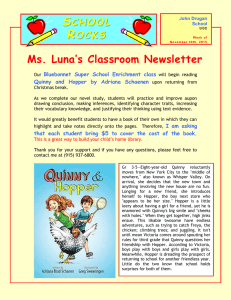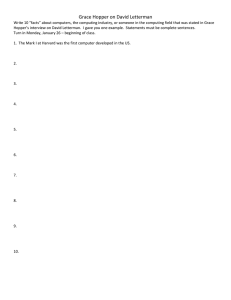To display each hopper status, press arrow up or down. Process
advertisement
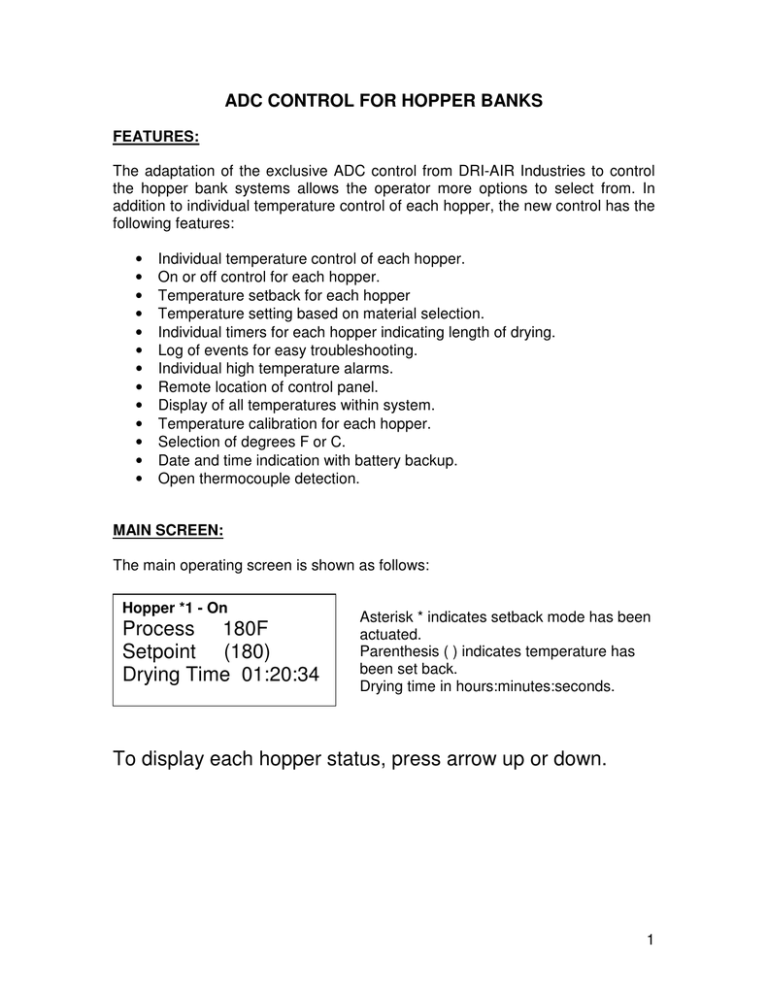
ADC CONTROL FOR HOPPER BANKS FEATURES: The adaptation of the exclusive ADC control from DRI-AIR Industries to control the hopper bank systems allows the operator more options to select from. In addition to individual temperature control of each hopper, the new control has the following features: • • • • • • • • • • • • • Individual temperature control of each hopper. On or off control for each hopper. Temperature setback for each hopper Temperature setting based on material selection. Individual timers for each hopper indicating length of drying. Log of events for easy troubleshooting. Individual high temperature alarms. Remote location of control panel. Display of all temperatures within system. Temperature calibration for each hopper. Selection of degrees F or C. Date and time indication with battery backup. Open thermocouple detection. MAIN SCREEN: The main operating screen is shown as follows: Hopper *1 - On Process 180F Setpoint (180) Drying Time 01:20:34 Asterisk * indicates setback mode has been actuated. Parenthesis ( ) indicates temperature has been set back. Drying time in hours:minutes:seconds. To display each hopper status, press arrow up or down. 1 OPERATION OF HOPPER BANK ADC CONTROL DISPLAY OF HOPPER STATUS: The display screen shows the status of each hopper in the bank. Each individual screen displays: • • • • Hopper number, setback on/off, hopper on/off Actual process temperature Setpoint and whether hopper is in setback or not Time material has been drying To display each hopper status screen, use the arrow up ↑ or arrow down ↓ keys. The main operating screen is shown as follows: Hopper *1 - On Process 180F Setpoint (180) Drying Time 01:20:34 Asterisk * indicates setback mode has bee actuated. Parenthesis ( ) indicates temperature has been set back. Drying time in hours:minutes:seconds. 2 SETTING THE TEMPERATURE: • Press the TEMP SET button or MENU and arrow down key. • Select the hopper that you want for a temperature change by selecting the correct number. • Key in new value (the number will be flashing) and press ENTER. • Repeat for other hoppers. → Main Menu Set Process Temp ↑ or ↓ to Scroll Use Enter to Select → Select Hopper 1=hopper1 2=hopper 2 3=Hopper3 4=Hopper4 5=Hopper5 6=Hopper6 Process Temp =180 Key in new value Enter key to accept Or Clear to Exit TO TURN A HOPPER ON OR OFF: • Press MENU button and arrow down ↓ to the second screen • Press ENTER, select hopper and press ENTER. • Press 1 to turn hopper on and 2 to turn hopper off. → Main Menu Hopper Control ↑ or ↓ to Scroll Use Enter to Select Select Hopper 1=hopper1 2=hopper 2 3=Hopper3 4=Hopper4 5=Hopper5 6=Hopper6 → Hopper Air Control Press 1 to turn ON Press 2 to turn OFF CLEAR to exit 3 SELECT MATERIAL: This feature allows the operator to select the drying temperature using the library installed on the control. After selecting the material and checking it is the correct temperature, press enter and the temperature is set to that value. • Press the MENU button and arrow down ↓ to the SELECT MATERIAL screen. • Press ENTER, select the hopper, and scroll down to the proper material. • Press ENTER and the temperature will be set. → Main Menu Select Material ↑ or ↓ to Scroll Use Enter to Select → Select Hopper 1=hopper1 2=hopper 2 3=Hopper3 4=Hopper4 5=Hopper5 6=Hopper6 Main Material Menu ABS = 180F ↑ or ↓ to Scroll Use Enter to Select ALARM SETTINGS: This screen allows the operator to adjust the HI-TEMP alarm delta for each hopper. This is a delta setting or the amount over setpoint to actuate the alarm. It is factory set at 50 degrees F. The hopper bank will be shut off if the alarm is actuated. • Press MENU button and arrow down ↓ to the ALARM screen. • Press ENTER, select hopper, and press ENTER. • Key in new HI-TEMP ALARM DELTA value and press ENTER. → Main Menu Alarm Setup ↑ or ↓ to Scroll Use Enter to Select → Select Hopper 1=hopper1 2=hopper 2 3=Hopper3 4=Hopper4 5=Hopper5 6=Hopper6 Hi-Alarm Delta =50 Key in new Value Enter key to accept Or CLEAR to4 Exit TEMPERATURE SETBACK SETTINGS: The temperature setback feature prevents over drying of the material by reducing the process temperature after a period of time form start up of the hopper. Activation of this feature is indicated by an asterisk * before the hopper number on the main screen. This screen allows the operator to turn on/off this feature, set a new setback delta, and input the time for drying. • To select this feature, press the MENU button and arrow down ↓ to the SETBACK SETUP screen. • Press ENTER, select hopper and press ENTER. • To turn this feature on or off, press ENTER at the SETBACK ON OFF screen. Press 1 to turn on and 2 to turn off. • To change the setback delta setting, press ENTER at the SETBACK DELTA screen. Key in new value and press ENTER. • To change the drying time, press ENTER at the SETBACK INHIBIT screen. Key in new drying time in minutes and press ENTER. This time is adjustable from 10 to 360 minutes. Main Menu Setback Setup ↑ or ↓ to Scroll Use Enter to Select Select Hopper 1=hopper1 2=hopper 2 3=Hopper3 4=Hopper4 5=Hopper5 6=Hopper6 Main Setback Menu Setback On Off ↑ or ↓ to Scroll Use Enter to Select Main Setback Menu Setback Delta ↑ or ↓ to Scroll Use Enter to Select Main Setback Menu Setback Inhibit ↑ or ↓ to Scroll ↓ Use Enter to Select Main Setback Menu Press 1 to turn ON Press 2 to turn OFF CLEAR to Exit Setback Delta = 30 Key in new value Enter key to accept Or Clear to Exit Setback Inhibit=120 Key in new value Enter key to accept → Or Clear to Exit 5 SYSTEM SETUP: This screen is used to select between degrees F or C and to calibrate the temperature for each hopper. To calibrate the temperature, remove the connector for the thermocouple in question. Place a standard in place of the thermocouple and read the displayed temperature. Enter the difference in the Temp Cal screen. A minus entry will display a lower temperature. • Press the MENU button and arrow down ↓ to THE SYSTEM SETUP screen. • Press ENTER to select SYSTEM SETUP • Press ENTER to select Degrees F or C. • Press 1 for degrees F and 2 for degrees C. • Press ENTER to select. To calibrate each hopper, scroll down from the Degrees F or C screen to the TEMP CALIBRATION screen. • Press enter to select TEMP CALIBRATION. • Select the hopper, press ENTER, and change the deviation required to calibrate the temperature and press ENTER. The up and down arrows are used to make the change. LOADER SETTINGS: If your hopper bank includes a loading system to load the molding machine, this screen allows changes to the load and delay time. The load time controls the amount of material sent to the receiver. The delay time allows time for the receiver to drop all of the material into the see through chamber. • When in the SYSTEM SETUP screen, arrow down to Loader On Time and press ENTER. • Key in the amount of load time in seconds and press ENTER. • To change the delay time, arrow down to the Loader Delay screen and press ENTER. 6 • Key in delay time in seconds and press ENTER. Main Menu System Setup ↑ or ↓ to Scroll Use Enter to Select Main System Menu Degrees F or C ↑ or ↓ to Scroll Use Enter to Select Select F or C Press 1 for F Press 2 for C Or Clear to exit → Main System Menu Temp Calibration ↑ or ↓ to Scroll Use Enter to Accept ↓ Select Hopper 1=hopper1 2=hopper 2 3=Hopper3 4=Hopper4 5=Hopper5 6=Hopper6 Set Temp Cal =1 ↑ or ↓ to Change Enter key to accept Or CLEAR to Exit → Main System Menu Loader On Time ↑ or ↓ to Scroll Use Enter to Accept Main System Menu Loader Delay ↑ or ↓ to Scroll Use Enter to Accept Loader ON Time=25 Key in seconds Enter key to accept Or Clear to Exit → Loader delay = 10 Key in seconds Enter key to accept Or Clear to Exit 7 Main Menu Factory Settings ↑ or ↓to Scroll Use Enter to Select THIS SCREEN REQUIRES A PASSWORD TO ACCESS AND IS USED BY THE FACTORY ONLY. DIAGNOSTICS: This screen is used for trouble shooting a problem. The View Event Log shows the last 128 events and the time of the event. All temperatures can be accessed using the View Temps screen. The up and down arrows are used to access the different values. • Press the MENU button and arrow down to the DIAGNOSTICS screen. • Press ENTER to select. • Press enter to select the event log. Arrow down to see the preceding events. • Arrow down to the View Temps screen and press enter. • Arrow down to see all thermocouple temperatures. Main Menu Diagnostics ↑ or ↓ to Scroll Use Enter to Select Main Diag Menu View Event Log ↑ or ↓ to Scroll Use Enter to Accept Event Log # 1= System Start Thu 10:35 ↑ or ↓ to Scroll Main Diag Menu View Temps ↑ or ↓ to Scroll Use Enter to Accept Temperatures H1 Process = 180 ↑ or ↓ to Scroll 8 ERROR MESSAGES There are a few conditions that will cause an alarm condition. Check the following areas: • Clean or replace return air filter. Turn off the dryer while cleaning! Blockage in this area will affect the performance of the dryer and hopper bank and may cause an alarm. • Check that all hoses are connected and intact. Ground all material conveying hoses with the imbedded copper wire. • Check the inlet and outlet of the hopper for proper airflow. “P1 Hi Temp” Indicates the dryer has been shut down because of a high temperature condition of the process heater. • Check the airflow to the hopper in question. • Check the solid-state relay for operation. • Check thermocouples and connectors. “Safety Error” Indicates that the blower overload has tripped. • Check the setting of the overload and condition of the blower. • Check all 3 legs of incoming power. “Air Pressure” Indicates no air pressure for those models that require an air supply. • Check to make sure there is air supply to the dryer. • Check pressure switch 9 “Loader Alarm” Indicates the optional closed-loop loader has tried 3 times to load the receiver and no material has been loaded. • Check to see if the material supply is adequate and all hoses are in the correct location. • To reset the alarm after fixing the problem, either satisfy the proximity sensor or turn the main power off and back on“ “Repair Required” Indicates a failed heater or solid-state relay upon startup. • Check all heaters and solid-state relays for proper operation 10 OPERATIONAL MENU SELECTION SUMMARY Press MENU button and arrow down to access screens. Press ENTER to access screens within a menu selection. → Main Menu Set Process Temp ↑ or ↓ to Scroll Use Enter to Select Select Hopper 1=hopper1 2=hopper 2 3=Hopper3 4=Hopper4 5=Hopper5 6=Hopper6 → Process Temp =180 Key in new value Enter key to accept Or Clear to Exit ↓ → Main Menu Hopper Control ↑ or ↓ to Scroll Use Enter to Select ↓ Main Menu Select Material ↑ or ↓ to Scroll Use Enter to Select Select Hopper 1=hopper1 2=hopper 2 3=Hopper3 4=Hopper4 5=Hopper5 6=Hopper6 → Select Hopper 1=hopper1 2=hopper 2 3=Hopper3 4=Hopper4 5=Hopper5 6=Hopper6 → Hopper Air Control Press 1 to turn ON Press 2 to turn OFF CLEAR to exit → Main Material Menu ABS = 180F ↑ or ↓ to Scroll Use Enter to Select 11 → Main Menu Setback Setup ↑ or ↓ to Scroll Use Enter to Select Select Hopper 1=hopper1 2=hopper 2 3=Hopper3 4=Hopper4 5=Hopper5 6=Hopper6 ↓ → Main Setback Menu Setback On Off ↑ or ↓ to Scroll Use Enter to Select ↓ Main Setback Menu Press 1 to turn ON Press 2 to turn OFF CLEAR to Exit → Main Setback Menu Setback Delta ↑ or ↓ to Scroll Use Enter to Select ↓ Main Setback Menu Setback Inhibit ↑ or ↓ to Scroll Use Enter to Select Main Menu Seven Day Timer ↑ or ↓ to Scroll Use Enter to Select Setback Delta = 30 Key in new value Enter key to accept Or Clear to Exit → Setback Inhibit=120 Key in new value Enter key to accept Or Clear to Exit THIS SCREEN IS NOT USED FOR HOPPER BANKS 12 → Main Menu Alarm Setup ↑ or ↓ to Scroll Use Enter to Select → Select Hopper 1=hopper1 2=hopper 2 3=Hopper3 4=Hopper4 5=Hopper5 6=Hopper6 → Main Menu System Setup ↑ or ↓ to Scroll Use Enter to Select Hi-Alarm Delta =50 Key in new Value Enter key to accept Or CLEAR to Exit → Main System Menu Degrees F or C ↑ or ↓ to Scroll Use Enter to Select Select F or C Press 1 for F Press 2 for C Or Clear to exit → Main System Menu Temp Calibration ↑ or ↓ to Scroll Use Enter to Accept ↓ Select Hopper 1=hopper1 2=hopper 2 3=Hopper3 4=Hopper4 5=Hopper5 6=Hopper6 Set Temp Cal =1 ↑ or ↓ to Change Enter key to accept Or CLEAR to Exit → Main System Menu Loader On Time ↑ or ↓ to Scroll Use Enter to Accept Main System Menu Loader Delay ↑ or ↓ to Scroll Use Enter to Accept Loader ON Time=25 Key in seconds Enter key to accept Or Clear to Exit → Loader delay = 10 Key in seconds Enter key to accept Or Clear to Exit 13 Main Menu Factory Settings ↑ or ↓to Scroll Use Enter to Select Main Menu Diagnostics ↑ or ↓ to Scroll Use Enter to Select THIS SCREEN REQUIRES A PASSWORD TO ACCESS AND IS USED BY THE FACTORY ONLY. Main Diag Menu View Event Log ↑ or ↓ to Scroll Use Enter to Accept Event Log # 1= System Start Thu 10:35 ↑ or ↓ to Scroll Main Diag Menu View Temps ↑ or ↓ to Scroll Use Enter to Accept Temperatures H1 Process = 180 ↑ or ↓ to Scroll 14 TEMPERATURE SETBACK THEORY The optional temperature setback feature for the ADC control prevents over drying of the material due to excessive residence in a drying hopper at the suggested drying temperatures. This is especially true for Nylon, which can be over dried leading to degradation of the resin resulting in molding problems and brittle parts. It can also be useful in hopper bank applications to dry material to specific moisture levels. When the temperature setback is actuated, a timer is started allowing the material to dry for a specified time. Once this time has expired, the return temperature from the hopper is compared to the process temperature using a thermocouple located in the return port of the hopper. If the return temperature is within a specified delta from the process temperature, the process temperature is reduced by the programmed setback delta. This indicates that the material has been dried and further drying is not required. The process temperature is restored to the set temperature when the return temperature reaches 100 degrees F indicating new material has been added and needs drying. The process temperature will remain at the set temperature until the return temperature again reaches the delta from the setpoint. The process temperature will then be setback by the setback delta. DEFINITIONS: Setback Delta The Setback Delta setting is the amount below the setpoint that the process temperature will be reduced by. If the process temperature is set to 250 F and the setback delta is set at 30, the setback temperature will be 220 F. Our experience has shown the factory setting of 30 for the setback delta is ideal for most resins. Caution: Do not enter a Setback Delta that will reduce the setback temperature below 140 degrees F, as the dryer will not maintain temperatures below 140F. 15 Setback Inhibit The Setback Inhibit setting is the time in minutes to dry the material before the setback can be initiated. The setting has a range of 10 to 360 minutes and is factory set for 120 minutes. The inhibit time is started when the hopper is turned on, a new drying temperature is entered, or the setback option has been selected. Setback display: Selection of the setback option is shown on the main screen by an asterisk * prior to the hopper number. Parenthesis around the setpoint temperature indicates the temperature has been setback. The setback temperature is then displayed. 16