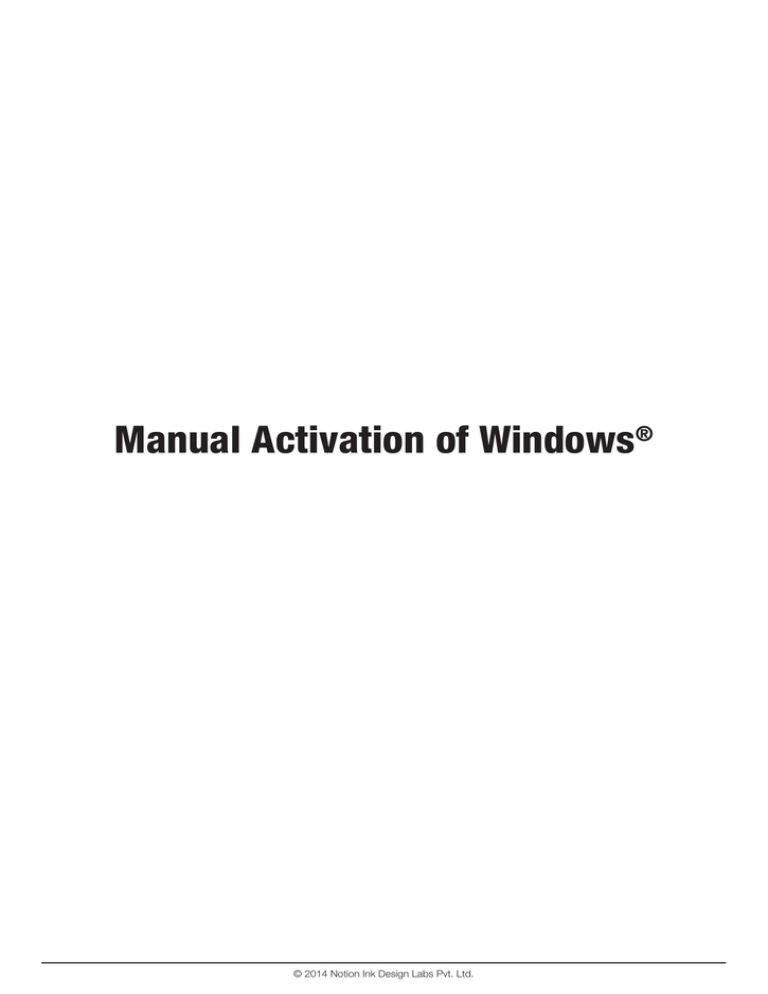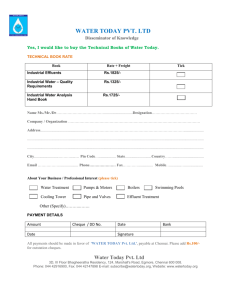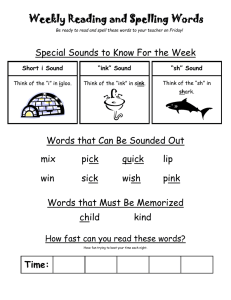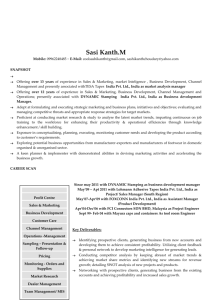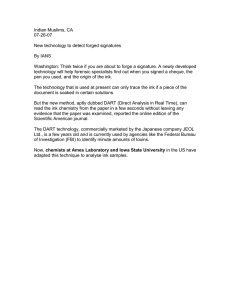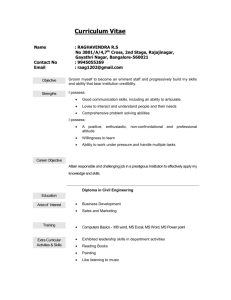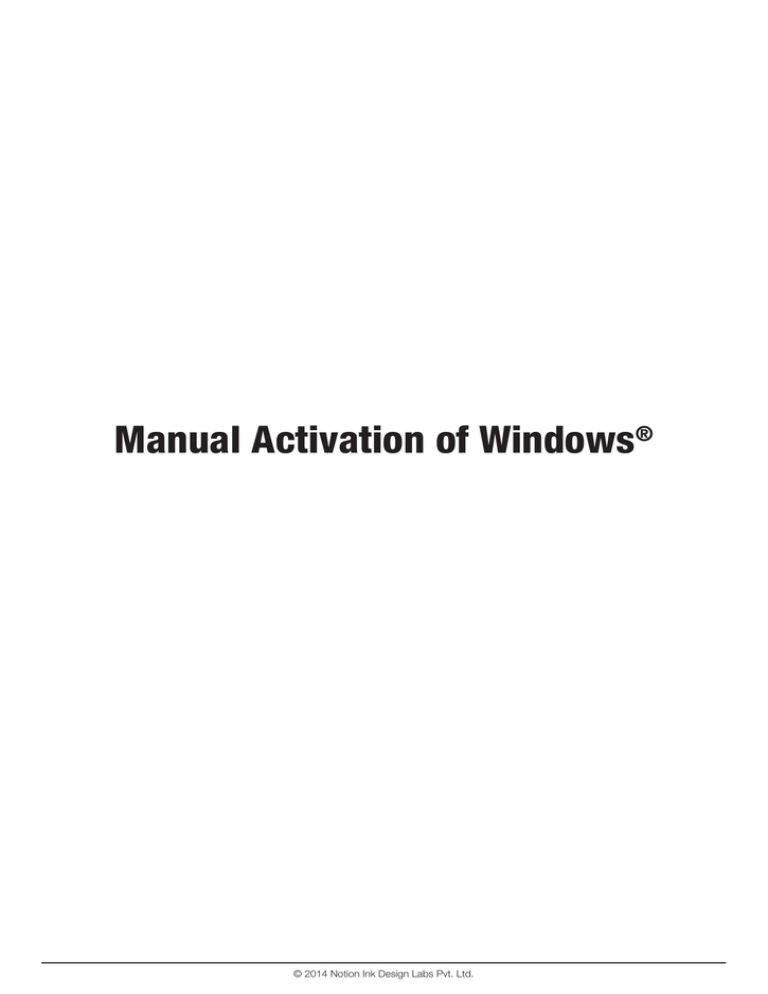
Manual Activation of Windows®
© 2014 Notion Ink Design Labs Pvt. Ltd.
1
Procedure
1.
Open the Charm menu from your device and select ‘Settings’
2.
Select ‘Change PC settings’
© 2014 Notion Ink Design Labs Pvt. Ltd.
2
3.
From the PC setting screen, select ‘Activate Windows®’
4.
Select ‘Activate by Phone’ if you’re unable to activate Windows® online
© 2014 Notion Ink Design Labs Pvt. Ltd.
3
5.
From the dropdown, select India and then select ‘Next’ to continue
© 2014 Notion Ink Design Labs Pvt. Ltd.
4
6.
You will now be taken to a screen with toll & toll free numbers
7.
Call any of the numbers and listen carefully to the automated system and select your choices
1 -
Select the option for Home User (press 1 on your phone)
2 -
Select the option for Product activation (press 1 on your phone)
3 -
Select the option to Activate a Microsoft Windows® product ((press 1 on your phone))
4 -
Listen to the automated information and then press ‘*’ when you’re ready to proceed
5 -
As and when required, enter all the numbers of a ll 9 sets of the installation ID
6 -
Recheck your installation ID after all the 9 sets have been entered.
7 -
The system will now automatically generate a 48 digit Confirmation ID which will be read out to you in blocks of 6 numbers.
8 -
Select ‘Enter Confirmation ID’ and type in the 48 digit confirmation ID which you have just received.
9 -
After a few moments, your Windows® Device will now be activated!
Microsoft and Windows are either registered trademarks or trademarks of Microsoft Corporation in the United States and/or
other countries.
Notion Ink Cain and Notion Ink are registered trademarks of Notion Ink Design Labs Pvt Ltd.
Copyright © 2014 Notion Ink Design Labs Pvt. Ltd. All rights reserved.
© 2014 Notion Ink Design Labs Pvt. Ltd.
5