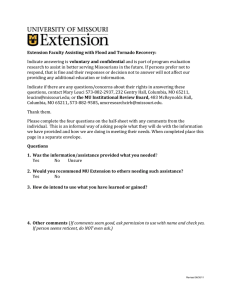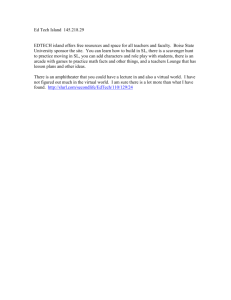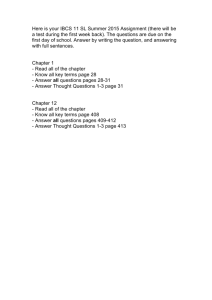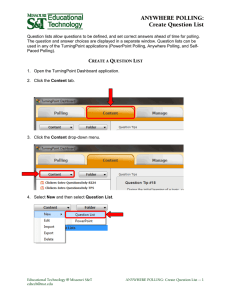Answering Questions – XR Clickers
advertisement
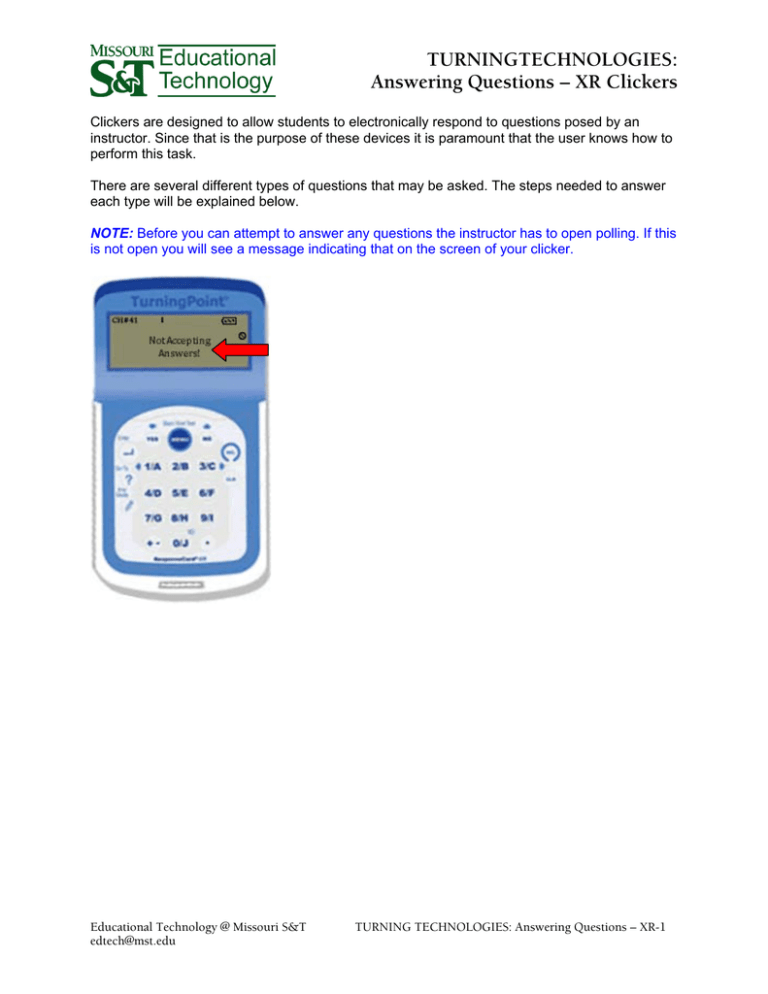
TURNINGTECHNOLOGIES: Answering Questions – XR Clickers Clickers are designed to allow students to electronically respond to questions posed by an instructor. Since that is the purpose of these devices it is paramount that the user knows how to perform this task. There are several different types of questions that may be asked. The steps needed to answer each type will be explained below. NOTE: Before you can attempt to answer any questions the instructor has to open polling. If this is not open you will see a message indicating that on the screen of your clicker. Educational Technology @ Missouri S&T edtech@mst.edu TURNING TECHNOLOGIES: Answering Questions – XR-1 Multiple Choice Answers Multiple choice questions provide the user with as few as two, or as many as ten, possible responses to a question. Of those choices the user must pick one. This type of question is the easiest to answer on the XR clicker. 1. Press the letter corresponding to the response that you feel is correct. The answer will automatically be received as soon as you press that button. NOTE: If polling is still open you may change your answer by pressing a different letter. You can do this as many times as you like until polling closes. Educational Technology @ Missouri S&T edtech@mst.edu TURNING TECHNOLOGIES: Answering Questions – XR-2 Numeric Responses Numeric response questions allow you to type in an answer of up to 14 characters. These characters can be numbers, as well as the addition sign, subtraction sign, and the decimal point. 1. To respond to the numeric question press the Ans Mode button. This will remove the alphabet bar leaving only numeric responses possible. 2. Press the numbers corresponding to the answer. Educational Technology @ Missouri S&T edtech@mst.edu TURNING TECHNOLOGIES: Answering Questions – XR-3 3. Press Enter. NOTE: While polling is open you may change your answer as many times as you would like. To change your response, repeat the above process. Educational Technology @ Missouri S&T edtech@mst.edu TURNING TECHNOLOGIES: Answering Questions – XR-4 Fill-in-the-Blank Questions When answering a fill-in-the-blank question the response may require alphabetic characters as well as numeric characters. As with the numeric responses you are only allowed 14 characters. 1. Use the Ans Mode button to switch between the alphabet and numeric modes. NOTE: You may change modes at any time within your response by pressing that button. Educational Technology @ Missouri S&T edtech@mst.edu TURNING TECHNOLOGIES: Answering Questions – XR-5 2. If you are in the alphabet mode you will need to type in your 14 character response using the 1/A and 3/C buttons to toggle back and forth between letters. If you are in the numeric mode you will type in your response by simply pressing the keys you wish. Educational Technology @ Missouri S&T edtech@mst.edu TURNING TECHNOLOGIES: Answering Questions – XR-6 3. After you have typed your response press Enter. NOTE: Repeat the above process to change your answer. You can change your answer as many times as you would like while polling is open. Educational Technology @ Missouri S&T edtech@mst.edu TURNING TECHNOLOGIES: Answering Questions – XR-7