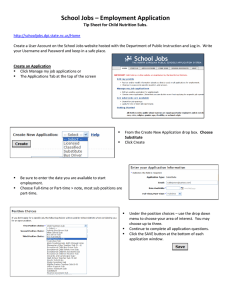Follow these steps to enroll for Graduate Credit
advertisement
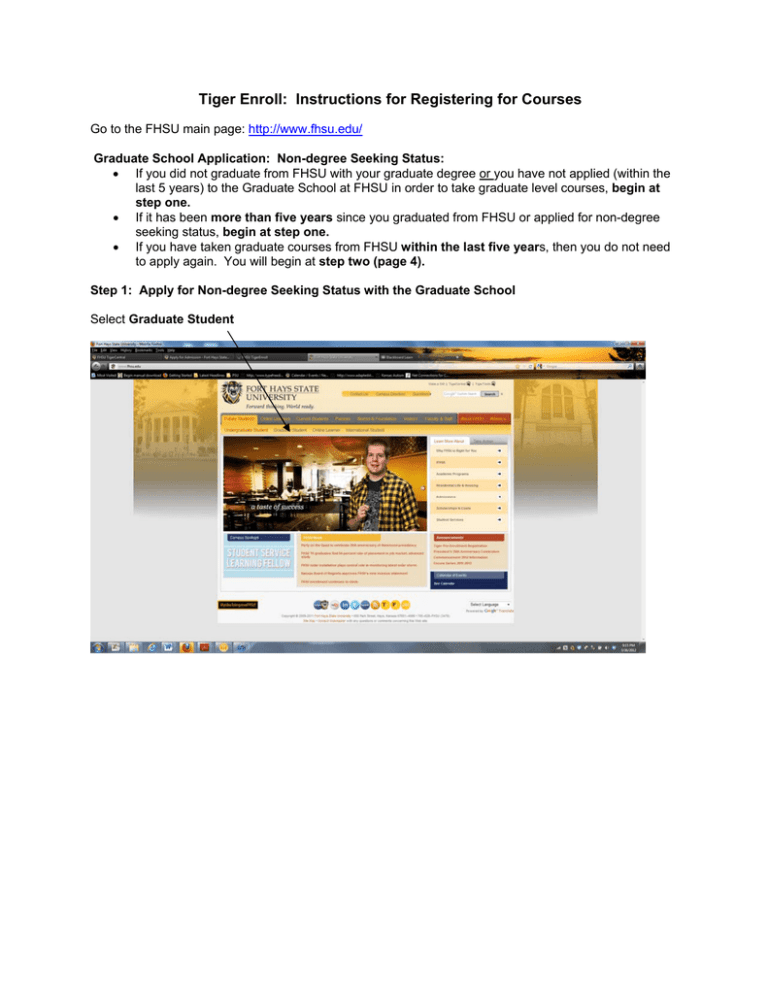
Tiger Enroll: Instructions for Registering for Courses Go to the FHSU main page: http://www.fhsu.edu/ Graduate School Application: Non-degree Seeking Status: If you did not graduate from FHSU with your graduate degree or you have not applied (within the last 5 years) to the Graduate School at FHSU in order to take graduate level courses, begin at step one. If it has been more than five years since you graduated from FHSU or applied for non-degree seeking status, begin at step one. If you have taken graduate courses from FHSU within the last five years, then you do not need to apply again. You will begin at step two (page 4). Step 1: Apply for Non-degree Seeking Status with the Graduate School Select Graduate Student 2 Graduate School page. Select Take Action tab Take Action Tab: Select Apply Now 3 Read the instructions for application and then select online application. Provide the information requested Program of Study (Major): Select “non‐degree seeking” from the pull‐down menu You can use a credit card to pay the $35 fee or you can mail a check. Send a copy of your transcript showing that you have a bachelor's degree or graduate degree. This does not have to be an official transcript since you are a non-degree seeking student. Send that to the following address: Graduate School Fort Hays State University 600 Park Street Hays, Kansas 67601 Or Fax your transcript to 785-628-4479. (You do not need official transcripts if you are applying for “nondegree seeking status”. You will need to wait 24 hours and then your information should be in the system. Then go to Step 2. 4 Step 2: Tiger Tracks and TigerEnroll Instructions TigerTracks has a link off of each of the FHSU web pages. Select that link on the upper right corner. This will take you to the TigerTracks portal. Select the CAS Secure Login (left hand side). 5 This will take you to the Secure Login page. a. If you are setting up your TigerTracks for the first time, then select Password Registration/Recovery i. You will need your birthdate. ii. You will need your social security number. iii. Provide the information as required. b. If you have forgotten your password and want to recover that password, you will need your Username but you will also use the Registration/Recovery button same as above. i. Most usernames are first, middle initial and last name (i.e., rcfinch). ii. If you don’t have a middle name, then it will be first initial underscore last name (i.e., r_finch). iii. A few individuals will have a number in them if there are more than one person with the same initials and last name (i.e., rcfinch5). iv. Provide the information as required. c. If you do not know your username, you need to call the CTC HELPDESK: 785‐628‐ 5276. Then, come back to this page and complete the process. d. If you already have your TigerTracks user name and password then type in your username and password. Once you have provided the information, skip page 6 and go to page 7. 6 If you click on Password Registration/Recovery. The button indicating that you want to set up Tiger Tracks for the first time should be clicked. (See three small buttons above “continue button”). Click the Continue button Supply the information required and click Log In. 7 At the next screen, you will be asked to change your password from your social security number to a combination of letters and numbers. Once you have created your password, the system will bring up a screen that says: o PLEASE PRINT THIS PAGE FOR FUTURE REFERENCE o The first box will say: TigerTracks Portal Changes Your Username will be listed in that box; either write your password down or print the page. This is the Username that you need for TigerTracks. The system will let you know what your specific username will be (e.g., rcfinch or r_finch, or rcfinch5) If you have trouble, you may contact the CTC HelpDesk: 1‐800‐628‐FHSU if you are off campus or 5276 if you are on campus. Once you have logged in using your Username and Password, you will be in the TigerTracks Portal. Select the Online Services Tab (middle tab): 8 Select Log on TigerEnroll at the Bottom of the list of options.You may have to scroll down to see Tiger Enroll. Select continue 9 The first page that appears in the Enroll process is the Worksheet. Notice the tab called “Worksheet” (1st tab) Make sure that the correct semester is showing (Year Summer, Year Fall, Year Spring). • Create a worksheet. Use Course Search.... • Department: select speech-language pathology • • You can change view of number of courses that you want to appear in the window. Select submit. Search for course(s). 10 The system will show all speech-language pathology courses. If you know the course number you can search for the specific number (e.g., SLP 869 A and SLP 869 B = Summer Workshop courses; SLP 869 VC = Social-Communication Issues for ASD = Spring semester; SLP 835 VA AugmentativeAlternative Communication = Spring semester) Select course by checking the box next to the course number. Courses that are on campus with have a single letter if there is more than one section (e.g., A, B, C); Virtual courses will have a “V” prior to the individual section letter (e.g., VA, VB, or VC). Select the Add Course(s) to Worksheet (The course will move from the bottom of the worksheet to the top of the worksheet.). 11 The course(s) will then be added to the upper part of the worksheet. Select the Pre-Enroll Tab. The Pre-Enroll page will open. 12 Select the button next to the course you want to add to your pre-enrollment schedule to select it. Select Add and the selected course will be added to student pre-enrollment schedule. 13 At that point the schedule will be sent automatically to an advisor. You may have to wait a day or two but once the course is approved you will need to go back to TigerEnroll and complete the Enrollment payment section, which is the last tab in TigerEnroll. You must complete the Enrollment payment section prior to the start date for the semester (Deadline will be provided on this page). If you do not get your tuition paid by the date provided on this page, you will be dropped from the schedule. Once you have completed payment information, you are set and your name will be added to the roster for that class as being enrolled. For summer workshops, please read the directions on the web page related to the materials fee. This fee needs to be paid by the date provided: See: http://www.fhsu.edu/commdis/continuing_education/