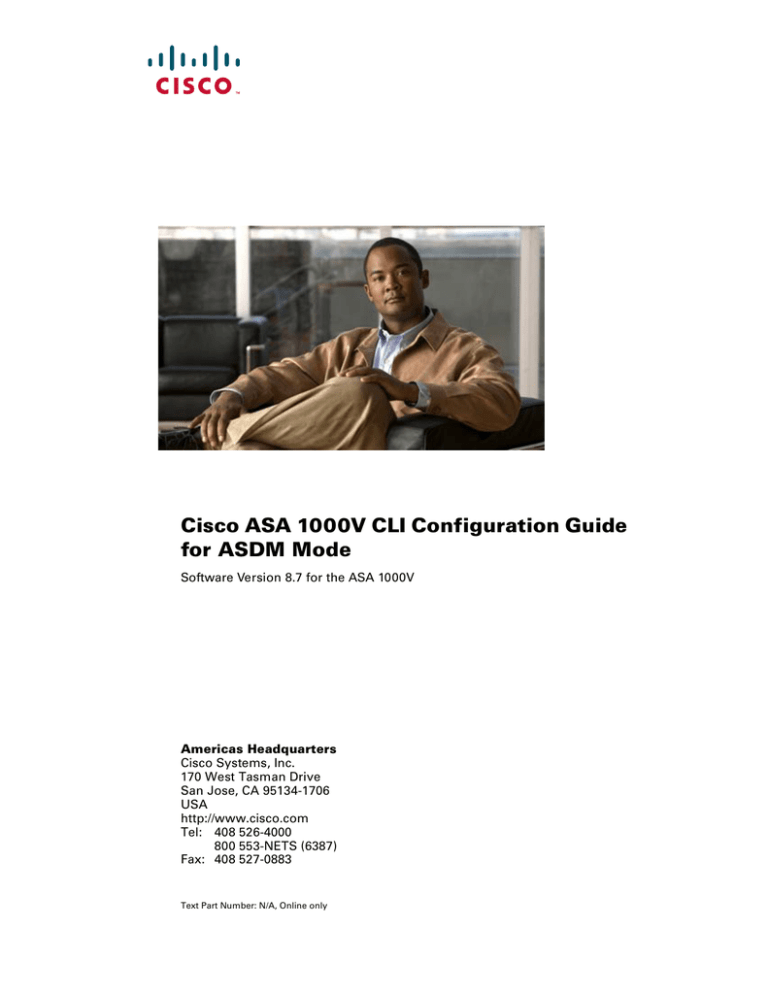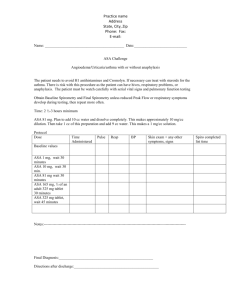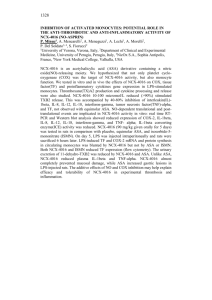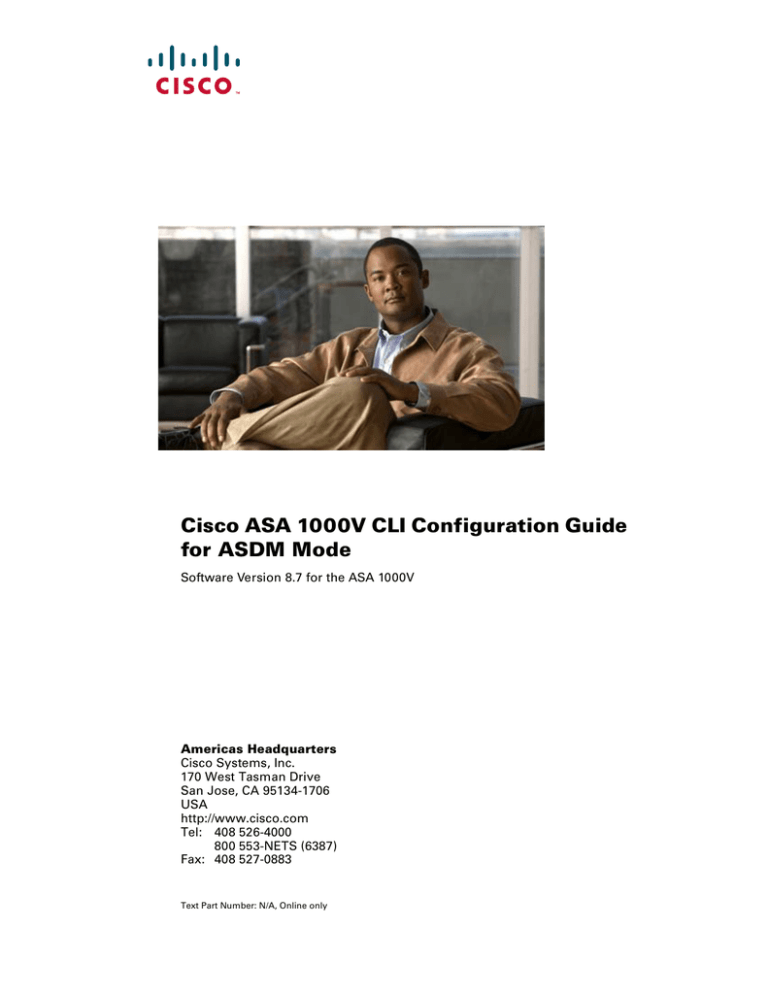
Cisco ASA 1000V CLI Configuration Guide
for ASDM Mode
Software Version 8.7 for the ASA 1000V
Americas Headquarters
Cisco Systems, Inc.
170 West Tasman Drive
San Jose, CA 95134-1706
USA
http://www.cisco.com
Tel: 408 526-4000
800 553-NETS (6387)
Fax: 408 527-0883
Text Part Number: N/A, Online only
THE SPECIFICATIONS AND INFORMATION REGARDING THE PRODUCTS IN THIS MANUAL ARE SUBJECT TO CHANGE WITHOUT NOTICE. ALL
STATEMENTS, INFORMATION, AND RECOMMENDATIONS IN THIS MANUAL ARE BELIEVED TO BE ACCURATE BUT ARE PRESENTED WITHOUT
WARRANTY OF ANY KIND, EXPRESS OR IMPLIED. USERS MUST TAKE FULL RESPONSIBILITY FOR THEIR APPLICATION OF ANY PRODUCTS.
THE SOFTWARE LICENSE AND LIMITED WARRANTY FOR THE ACCOMPANYING PRODUCT ARE SET FORTH IN THE INFORMATION PACKET THAT
SHIPPED WITH THE PRODUCT AND ARE INCORPORATED HEREIN BY THIS REFERENCE. IF YOU ARE UNABLE TO LOCATE THE SOFTWARE LICENSE
OR LIMITED WARRANTY, CONTACT YOUR CISCO REPRESENTATIVE FOR A COPY.
The Cisco implementation of TCP header compression is an adaptation of a program developed by the University of California, Berkeley (UCB) as part of UCB’s public
domain version of the UNIX operating system. All rights reserved. Copyright © 1981, Regents of the University of California.
NOTWITHSTANDING ANY OTHER WARRANTY HEREIN, ALL DOCUMENT FILES AND SOFTWARE OF THESE SUPPLIERS ARE PROVIDED “AS IS” WITH
ALL FAULTS. CISCO AND THE ABOVE-NAMED SUPPLIERS DISCLAIM ALL WARRANTIES, EXPRESSED OR IMPLIED, INCLUDING, WITHOUT
LIMITATION, THOSE OF MERCHANTABILITY, FITNESS FOR A PARTICULAR PURPOSE AND NONINFRINGEMENT OR ARISING FROM A COURSE OF
DEALING, USAGE, OR TRADE PRACTICE.
IN NO EVENT SHALL CISCO OR ITS SUPPLIERS BE LIABLE FOR ANY INDIRECT, SPECIAL, CONSEQUENTIAL, OR INCIDENTAL DAMAGES, INCLUDING,
WITHOUT LIMITATION, LOST PROFITS OR LOSS OR DAMAGE TO DATA ARISING OUT OF THE USE OR INABILITY TO USE THIS MANUAL, EVEN IF CISCO
OR ITS SUPPLIERS HAVE BEEN ADVISED OF THE POSSIBILITY OF SUCH DAMAGES.
Cisco and the Cisco logo are trademarks or registered trademarks of Cisco and/or its affiliates in the U.S. and other countries. To view a list of Cisco trademarks, go to this
URL: www.cisco.com/go/trademarks. Third-party trademarks mentioned are the property of their respective owners. The use of the word partner does not imply a partnership
relationship between Cisco and any other company. (1110R)
Cisco ASA 1000V CLI Configuration Guide for ASDM Mode
Copyright © 2012 Cisco Systems, Inc. All rights reserved.
CONTENTS
About This Guide
xxv
Document Objectives
Audience
xxv
Related Documentation
Conventions
xxv
xxv
xxvi
Obtaining Documentation and Submitting a Service Request
PART
Getting Started with the ASA 1000V
1
CHA PTER
xxvii
1
Introduction to the Cisco ASA 1000V
1-1
New Features in ASA 1000V Version 8.7(1)
1-1
Supported and Unsupported Features of the Cisco ASA 1000V
VMware Feature Support for the ASA 1000V
Task Flow for Configuring the ASA 1000V
1-5
1-5
Cloning the ASA 1000V 1-6
Requirements for Cloning 1-6
Preparing the Master ASA 1000V
Cloning the Master 1-6
1-6
Licensing Enforcement for the ASA 1000V
1-7
Configuration Examples for the ASA 1000V
Monitoring the ASA 1000V
1-3
1-8
1-8
Firewall Functional Overview 1-8
Security Policy Overview 1-8
Permitting or Denying Traffic with Access Lists (Rules) 1-9
Applying NAT 1-9
Protection from IP Fragments 1-9
Applying Application Inspection 1-9
Applying Connection Limits and TCP Normalization 1-9
Failover Overview 1-9
Firewall Mode Overview 1-10
Stateful Inspection Overview 1-10
IPsec Site-to-Site VPN Functional Overview
Additional References
1-11
1-11
Cisco ASA 1000V CLI Configuration Guide for ASDM Mode
iii
Contents
CHA PTER
2
Getting Started
2-1
Deploying and Powering Up the ASA 1000V
Default Configuration after Deployment
2-1
2-1
Accessing the ASA 1000V Command-Line Interface
2-2
Starting ASDM 2-3
Connecting to ASDM for the First Time 2-4
Starting ASDM from the ASDM-IDM Launcher 2-5
Starting ASDM from the Java Web Start Application
Using ASDM in Demo Mode 2-6
ASA 1000V File Storage
2-5
2-7
Working with the Configuration 2-7
Saving Configuration Changes 2-7
Copying the Startup Configuration to the Running Configuration
Viewing the Configuration 2-8
Clearing and Removing Configuration Settings 2-9
Creating Text Configuration Files Offline 2-9
Applying Configuration Changes to Connections
PART
Configuring Basic Settings
2
CHA PTER
2-10
3
Configuring Active/Standby Failover
3-1
Introduction to Failover and High Availability 3-1
Failover System Requirements 3-2
Information About Active/Standby Failover 3-2
Active/Standby Failover Overview 3-2
Primary/Secondary Status and Active/Standby Status 3-2
Device Initialization and Configuration Synchronization 3-3
Command Replication 3-3
Failover Triggers 3-4
Failover Actions 3-5
Optional Active/Standby Failover Settings 3-6
Failover and Stateful Failover Links 3-6
Failover Link 3-6
Stateful Failover Link 3-7
Avoiding Interrupted Failover Links 3-7
Stateless (Regular) and Stateful Failover 3-9
Stateless (Regular) Failover 3-9
Stateful Failover 3-9
Cisco ASA 1000V CLI Configuration Guide for ASDM Mode
iv
2-8
Contents
Auto Update Server Support in Failover Configurations
Auto Update Process Overview 3-10
Monitoring the Auto Update Process 3-11
Failover Health Monitoring 3-12
ASA 1000V Health Monitoring 3-13
Interface Monitoring 3-13
Failover Messages 3-14
Failover System Messages 3-14
Debugging Messages 3-14
SNMP 3-14
Prerequisites for Active/Standby Failover
Guidelines and Limitations
3-10
3-14
3-15
Configuring Active/Standby Failover 3-15
Task Flow for Configuring Active/Standby Failover 3-15
Configuring the Primary ASA 1000V 3-16
Configuring the Secondary ASA 1000V 3-18
Configuring Optional Active/Standby Failover Settings 3-19
Enabling HTTP Replication with Stateful Failover 3-19
Disabling and Enabling Interface Monitoring 3-20
Configuring Failover Criteria 3-20
Configuring the ASA 1000V and Interface Health Poll Times
Configuring Virtual MAC Addresses 3-21
3-21
Controlling Failover 3-22
Forcing Failover 3-23
Disabling Failover 3-23
Restoring a Failed ASA 1000V 3-23
Testing the Failover Functionality 3-23
Monitoring Active/Standby Failover
3-24
Feature History for Active/Standby Failover
CHA PTER
4
Configuring Interfaces
3-24
4-1
Information About Interfaces 4-1
Ethernet Interfaces 4-1
Security Profile Interfaces 4-2
Security Profile Coordination with VNMC 4-2
Security Profiles on the Inside Interface 4-2
Interface-Based Policy 4-2
Port Profiles for Security Profile Interfaces 4-3
How to Apply the Security Policy to Interfaces 4-3
Cisco ASA 1000V CLI Configuration Guide for ASDM Mode
v
Contents
To-the-Box Traffic 4-3
vPath Tagging 4-3
Interface Security Levels
Guidelines and Limitations
Default Settings
4-4
4-4
4-4
Configuring Communication with VNMC
4-5
Configuring Interfaces 4-6
Configuring the Inside and Outside Ethernet Interfaces 4-6
Configuring Security Profile Interfaces 4-8
Associating Security Profile Interfaces with an Ethernet Interface
Setting the vPath MTU 4-9
Monitoring Interfaces
4-10
Feature History for Interfaces
CHA PTER
5
4-11
Configuring the Hostname, Domain Name, Passwords, and Other Basic Settings
Configuring the Hostname, Domain Name, and Passwords
Changing the Login Password 5-2
Changing the Enable Password 5-2
Setting the Hostname 5-3
Setting the Domain Name 5-3
5-1
Setting the Date and Time 5-3
Setting the Time Zone and Daylight Saving Time Date Range
Setting the Date and Time Using an NTP Server 5-5
Setting the Date and Time Manually 5-6
Configuring the Master Passphrase 5-6
Information About the Master Passphrase 5-6
Adding or Changing the Master Passphrase 5-7
Disabling the Master Passphrase 5-9
Recovering the Master Passphrase 5-9
Configuring the DNS Server
CHA PTER
6
Configuring DHCP
5-10
6-1
Information About DHCP
Guidelines and Limitations
6-1
6-1
Configuring a DHCP Server 6-2
Enabling the DHCP Server 6-2
Configuring DHCP Options 6-3
Options that Return an IP Address
Cisco ASA 1000V CLI Configuration Guide for ASDM Mode
vi
4-9
6-3
5-4
5-1
Contents
Options that Return a Text String 6-3
Options that Return a Hexadecimal Value
Configuring DHCP Relay Services
DHCP Monitoring Commands
CHA PTER
7
6-4
6-5
6-6
Configuring Static and Default Routes
7-1
Information About Routing 7-1
Switching 7-1
Information About Static and Default Routes 7-2
How Routing Behaves Within the ASA 1000V 7-2
Egress Interface Selection Process 7-2
Next Hop Selection Process 7-3
Information About the Routing Table 7-3
Displaying the Routing Table 7-3
How Forwarding Decisions Are Made 7-4
Configuring Static and Default Routes 7-4
Configuring a Default Static Route 7-4
Configuring a Static Route 7-6
Adding or Editing a Static Route 7-7
Disabling Proxy ARPs
7-7
Monitoring a Static or Default Route
7-8
Configuration Examples for Static or Default Routes
PART
Configuring Objects and Access Lists
3
CHA PTER
7-10
8
Configuring Objects
8-1
Configuring Objects and Groups 8-1
Information About Objects and Groups 8-1
Information About Objects 8-2
Information About Object Groups 8-2
Guidelines and Limitations for Objects and Groups
Configuring Objects 8-3
Configuring a Network Object 8-3
Configuring a Service Object 8-3
Configuring Object Groups 8-5
Adding a Protocol Object Group 8-5
Adding a Network Object Group 8-6
Adding a Service Object Group 8-7
8-2
Cisco ASA 1000V CLI Configuration Guide for ASDM Mode
vii
Contents
Adding an ICMP Type Object Group
Nesting Object Groups 8-8
Removing Object Groups 8-10
Monitoring Objects and Groups 8-10
Configuring Regular Expressions
8-10
Creating a Regular Expression 8-11
Creating a Regular Expression Class Map
8-8
8-13
Scheduling Extended Access List Activation 8-14
Information About Scheduling Access List Activation 8-14
Guidelines and Limitations for Scheduling Access List Activation 8-14
Configuring and Applying Time Ranges 8-15
Configuration Examples for Scheduling Access List Activation 8-16
CHA PTER
Adding an Extended Access List
9
9-1
Information About Access Lists 9-1
Access Control Entry Order 9-2
Access Control Implicit Deny 9-2
IP Addresses Used for Access Lists When You Use NAT
Guidelines and Limitations
Default Settings
9-2
9-3
9-3
Configuring Extended Access Lists 9-3
Adding an Extended Access List 9-4
Adding Remarks to Access Lists 9-6
Monitoring Extended Access Lists
9-6
Configuration Examples for Extended Access Lists 9-6
Configuration Examples for Extended Access Lists (No Objects) 9-7
Configuration Examples for Extended Access Lists (Using Objects) 9-7
Where to Go Next
CHA PTER
10
9-8
Configuring Logging for Access Lists
10-1
Configuring Logging for Access Lists 10-1
Information About Logging Access List Activity 10-1
Guidelines and Limitations 10-2
Default Settings 10-2
Configuring Access List Logging 10-3
Monitoring Access Lists 10-3
Configuration Examples for Access List Logging 10-4
Managing Deny Flows
10-4
Cisco ASA 1000V CLI Configuration Guide for ASDM Mode
viii
Contents
Information About Managing Deny Flows 10-4
Licensing Requirements for Managing Deny Flows
Guidelines and Limitations 10-5
Default Settings 10-5
Managing Deny Flows 10-6
Monitoring Deny Flows 10-6
PART
Configuring Network Address Translation
4
CHA PTER
10-5
11
Information About NAT
Why Use NAT?
11-1
11-1
NAT Terminology
11-3
NAT Types 11-3
NAT Types Overview 11-3
Static NAT 11-4
Information About Static NAT 11-4
Information About Static NAT with Port Translation 11-4
Information About One-to-Many Static NAT 11-7
Information About Other Mapping Scenarios (Not Recommended)
Dynamic NAT 11-9
Information About Dynamic NAT 11-10
Dynamic NAT Disadvantages and Advantages 11-11
Dynamic PAT 11-11
Information About Dynamic PAT 11-11
Dynamic PAT Disadvantages and Advantages 11-12
Identity NAT 11-12
NAT for VPN
11-8
11-13
How NAT is Implemented 11-14
Main Differences Between Network Object NAT and Twice NAT
Information About Network Object NAT 11-15
Information About Twice NAT 11-15
NAT Rule Order
11-18
NAT Interfaces
11-19
11-14
Routing NAT Packets 11-20
Mapped Addresses and Routing 11-20
Determining the Egress Interface 11-22
DNS and NAT
11-22
Where to Go Next
11-24
Cisco ASA 1000V CLI Configuration Guide for ASDM Mode
ix
Contents
CHA PTER
12
Configuring Network Object NAT
12-1
Information About Network Object NAT
Prerequisites for Network Object NAT
Guidelines and Limitations
Default Settings
12-1
12-2
12-2
12-2
Configuring Network Object NAT 12-3
Configuring Dynamic NAT 12-3
Configuring Dynamic PAT (Hide) 12-5
Configuring Static NAT or Static NAT-with-Port-Translation
Configuring Identity NAT 12-11
Monitoring Network Object NAT
12-9
12-13
Configuration Examples for Network Object NAT 12-13
Providing Access to an Inside Web Server (Static NAT) 12-14
NAT for Inside Hosts (Dynamic NAT) and NAT for an Outside Web Server (Static NAT) 12-15
Inside Load Balancer with Multiple Mapped Addresses (Static NAT, One-to-Many) 12-16
Single Address for FTP, HTTP, and SMTP (Static NAT-with-Port-Translation) 12-17
DNS Server on Mapped Interface, Web Server on Real Interface (Static NAT with DNS
Modification) 12-18
DNS Server and Web Server on Mapped Interface, Web Server is Translated (Static NAT with DNS
Modification) 12-20
Feature History for Network Object NAT
CHA PTER
13
Configuring Twice NAT
13-1
Information About Twice NAT
Prerequisites for Twice NAT
Guidelines and Limitations
Default Settings
12-21
13-1
13-2
13-2
13-2
Configuring Twice NAT 13-3
Configuring Dynamic NAT 13-3
Configuring Dynamic PAT (Hide) 13-8
Configuring Static NAT or Static NAT-with-Port-Translation
Configuring Identity NAT 13-20
Monitoring Twice NAT
13-15
13-24
Configuration Examples for Twice NAT 13-24
Different Translation Depending on the Destination (Dynamic PAT) 13-24
Different Translation Depending on the Destination Address and Port (Dynamic PAT)
Feature History for Twice NAT
13-28
Cisco ASA 1000V CLI Configuration Guide for ASDM Mode
x
13-26
Contents
PART
Configuring Service Policies Using the Modular Policy Framework
5
CHA PTER
14
Configuring a Service Policy Using the Modular Policy Framework
14-1
Information About Service Policies 14-1
Supported Features for Through Traffic 14-2
Supported Features for Management Traffic 14-2
Feature Directionality 14-2
Feature Matching Within a Service Policy 14-3
Order in Which Multiple Feature Actions are Applied 14-3
Incompatibility of Certain Feature Actions 14-4
Feature Matching for Multiple Service Policies 14-5
Guidelines and Limitations
14-6
Default Settings 14-6
Default Configuration 14-7
Default Class Maps 14-8
Task Flows for Configuring Service Policies 14-8
Task Flow for Using the Modular Policy Framework
14-8
Identifying Traffic (Layer 3/4 Class Maps) 14-10
Creating a Layer 3/4 Class Map for Through Traffic 14-11
Creating a Layer 3/4 Class Map for Management Traffic 14-13
Defining Actions (Layer 3/4 Policy Map)
14-14
Applying Actions to an Interface (Service Policy)
Monitoring Modular Policy Framework
14-16
14-17
Configuration Examples for Modular Policy Framework 14-17
Applying Inspection to HTTP Traffic 14-17
Applying Inspection to HTTP Traffic Globally 14-18
Applying Inspection and Connection Limits to HTTP Traffic to Specific Servers
Applying Inspection to HTTP Traffic with NAT 14-20
Feature History for Service Policies
CHA PTER
15
14-19
14-20
Configuring Special Actions for Application Inspections (Inspection Policy Map)
Information About Inspection Policy Maps
Guidelines and Limitations
15-1
15-2
Default Inspection Policy Maps
15-2
Defining Actions in an Inspection Policy Map
15-2
Identifying Traffic in an Inspection Class Map
15-4
Where to Go Next
15-1
15-6
Cisco ASA 1000V CLI Configuration Guide for ASDM Mode
xi
Contents
PART
Configuring Access Control
6
CHA PTER
16
Configuring Access Rules
16-1
Information About Access Rules 16-1
How to Apply Access Rules to Interfaces 16-2
Implicit Permits 16-2
Information About Interface Access Rules and Global Access Rules
Implicit Deny 16-2
Inbound and Outbound Rules 16-3
Access Rules for Returning Traffic 16-4
Management Access Rules 16-4
Prerequisites
16-4
Default Settings
16-4
Configuring Access Rules
16-4
Monitoring Access Rules
16-5
Configuration Examples for Permitting or Denying Network Access
CHA PTER
17
16-2
Configuring Management Access
16-5
17-1
Configuring ASA 1000V Access for ASDM, Telnet, or SSH
Guidelines and Limitations 17-2
Configuring Telnet Access 17-2
Using a Telnet Client 17-3
Configuring SSH Access 17-3
Using an SSH Client 17-4
Configuring HTTPS Access for ASDM 17-5
17-1
Configuring CLI Parameters 17-5
Configuring a Login Banner 17-6
Customizing a CLI Prompt 17-7
Changing the Console Timeout 17-8
Configuring ICMP Access 17-8
Information About ICMP Access 17-8
Guidelines and Limitations 17-9
Default Settings 17-9
Configuring ICMP Access 17-9
Configuring Management Access Over an IPsec Site-to-Site Tunnel
Guidelines and Limitations 17-10
Configuring the Management Interface 17-10
Feature History for Management Access
Cisco ASA 1000V CLI Configuration Guide for ASDM Mode
xii
17-10
17-10
Contents
CHA PTER
18
Configuring AAA for Management Access
18-1
Information About AAA for Management Access 18-1
Information About Authentication 18-2
Information About Authorization 18-2
Information About Accounting 18-2
Information About Management Authentication 18-2
Comparing CLI Access with and without Authentication 18-3
Comparing ASDM Access with and without Authentication 18-3
Information About Command Authorization 18-3
Supported Command Authorization Methods 18-3
About Preserving User Credentials 18-4
Summary of Server Support 18-5
RADIUS Server Support 18-5
Authentication Methods 18-5
Attribute Support 18-5
TACACS+ Server Support 18-6
RSA/SDI Server Support 18-6
RSA/SDI Version Support 18-6
Two-step Authentication Process 18-6
RSA/SDI Primary and Replica Servers 18-7
NT Server Support 18-7
Kerberos Server Support 18-7
LDAP Server Support 18-7
Authentication with LDAP 18-7
LDAP Server Types 18-8
Local Database Support, Including as a Fallback Method 18-8
How Fallback Works with Multiple Servers in a Group 18-9
Prerequisites
18-9
Default Settings
18-10
Configuring AAA Servers and Local Users 18-10
Task Flow for Configuring AAA Servers 18-10
Configuring AAA Server Groups
18-11
Configuring LDAP Attribute Maps
18-15
Adding a User Account to the Local Database
Authenticating Users with a Public Key for SSH
18-17
18-20
Configuring AAA for Management Access 18-20
Configuring Authentication for CLI and ASDM Access 18-21
Configuring Authentication to Access Privileged EXEC Mode (the enable Command)
Configuring Authentication for the enable Command 18-22
18-21
Cisco ASA 1000V CLI Configuration Guide for ASDM Mode
xiii
Contents
Authenticating Users with the login Command 18-22
Limiting User CLI and ASDM Access with Management Authorization
Configuring Command Authorization 18-24
Configuring Local Command Authorization 18-25
Viewing Local Command Privilege Levels 18-28
Configuring Commands on the TACACS+ Server 18-29
Configuring TACACS+ Command Authorization 18-31
Configuring Management Access Accounting 18-32
Recovering from a Lockout 18-33
18-23
Monitoring AAA for Management Access 18-33
Monitoring AAA Servers 18-33
Viewing the Currently Logged-In User 18-34
Additional References
RFCs 18-35
18-35
Feature History for AAA for Management Access
PART
Configuring Application Inspection
7
CHA PTER
18-35
19
Getting Started with Application Layer Protocol Inspection
Information about Application Layer Protocol Inspection
How Inspection Engines Work 19-1
When to Use Application Protocol Inspection 19-2
Guidelines and Limitations
Default Settings
20
19-1
19-3
19-3
Configuring Application Layer Protocol Inspection
CHA PTER
19-1
Configuring Inspection of Basic Internet Protocols
19-5
20-1
DNS Inspection 20-1
How DNS Application Inspection Works 20-2
How DNS Rewrite Works 20-2
Configuring DNS Rewrite 20-3
Configuring DNS Rewrite with Two NAT Zones 20-4
Overview of DNS Rewrite with Three NAT Zones 20-4
Configuring DNS Rewrite with Three NAT Zones 20-6
Configuring a DNS Inspection Policy Map for Additional Inspection Control
Verifying and Monitoring DNS Inspection 20-10
FTP Inspection 20-11
FTP Inspection Overview
20-11
Cisco ASA 1000V CLI Configuration Guide for ASDM Mode
xiv
20-7
Contents
Using the strict Option 20-11
Configuring an FTP Inspection Policy Map for Additional Inspection Control
Verifying and Monitoring FTP Inspection 20-16
HTTP Inspection
20-16
ICMP Inspection
20-16
ICMP Error Inspection
20-12
20-16
Instant Messaging Inspection 20-17
IM Inspection Overview 20-17
Configuring an Instant Messaging Inspection Policy Map for Additional Inspection Control
IP Options Inspection 20-20
IP Options Inspection Overview 20-20
Configuring an IP Options Inspection Policy Map for Additional Inspection Control
IPsec Pass Through Inspection 20-22
IPsec Pass Through Inspection Overview 20-22
Example for Defining an IPsec Pass Through Parameter Map
CHA PTER
21
20-23
20-25
SMTP and Extended SMTP Inspection 20-25
SMTP and ESMTP Inspection Overview 20-25
Configuring an ESMTP Inspection Policy Map for Additional Inspection Control
TFTP Inspection
20-21
20-23
NetBIOS Inspection 20-23
NetBIOS Inspection Overview 20-23
Configuring a NetBIOS Inspection Policy Map for Additional Inspection Control
PPTP Inspection
20-17
20-26
20-28
Configuring Inspection for Voice and Video Protocols
CTIQBE Inspection 21-1
CTIQBE Inspection Overview 21-1
Limitations and Restrictions 21-2
Verifying and Monitoring CTIQBE Inspection
21-1
21-2
H.323 Inspection 21-3
H.323 Inspection Overview 21-4
How H.323 Works 21-4
H.239 Support in H.245 Messages 21-5
Limitations and Restrictions 21-5
Configuring an H.323 Inspection Policy Map for Additional Inspection Control
Configuring H.323 and H.225 Timeout Values 21-9
Verifying and Monitoring H.323 Inspection 21-9
Monitoring H.225 Sessions 21-9
21-6
Cisco ASA 1000V CLI Configuration Guide for ASDM Mode
xv
Contents
Monitoring H.245 Sessions 21-10
Monitoring H.323 RAS Sessions 21-10
MGCP Inspection 21-11
MGCP Inspection Overview 21-11
Configuring an MGCP Inspection Policy Map for Additional Inspection Control
Configuring MGCP Timeout Values 21-14
Verifying and Monitoring MGCP Inspection 21-14
RTSP Inspection 21-15
RTSP Inspection Overview 21-15
Using RealPlayer 21-16
Restrictions and Limitations 21-16
Configuring an RTSP Inspection Policy Map for Additional Inspection Control
SIP Inspection 21-19
SIP Inspection Overview 21-19
SIP Instant Messaging 21-19
Configuring a SIP Inspection Policy Map for Additional Inspection Control
Configuring SIP Timeout Values 21-24
Verifying and Monitoring SIP Inspection 21-24
21-13
21-16
21-20
Skinny (SCCP) Inspection 21-25
SCCP Inspection Overview 21-25
Supporting Cisco IP Phones 21-25
Restrictions and Limitations 21-26
Configuring a Skinny (SCCP) Inspection Policy Map for Additional Inspection Control
Verifying and Monitoring SCCP Inspection 21-28
CHA PTER
22
Configuring Inspection of Database and Directory Protocols
ILS Inspection
22-1
SQL*Net Inspection
22-2
Sun RPC Inspection 22-3
Sun RPC Inspection Overview 22-3
Managing Sun RPC Services 22-4
Verifying and Monitoring Sun RPC Inspection
CHA PTER
23
22-1
22-4
Configuring Inspection for Management Application Protocols
23-1
DCERPC Inspection 23-1
DCERPC Overview 23-1
Configuring a DCERPC Inspection Policy Map for Additional Inspection Control
RADIUS Accounting Inspection
Cisco ASA 1000V CLI Configuration Guide for ASDM Mode
xvi
23-3
23-2
21-26
Contents
RADIUS Accounting Inspection Overview 23-3
Configuring a RADIUS Inspection Policy Map for Additional Inspection Control
RSH Inspection
23-4
SNMP Inspection 23-4
SNMP Inspection Overview 23-4
Configuring an SNMP Inspection Policy Map for Additional Inspection Control
XDMCP Inspection
PART
23-5
23-5
Configuring Connection Settings
8
CHA PTER
23-4
24
Configuring Connection Settings
24-1
Information About Connection Settings 24-1
TCP Intercept and Limiting Embryonic Connections 24-2
Disabling TCP Intercept for Management Packets for Clientless SSL Compatibility
Dead Connection Detection (DCD) 24-2
TCP Sequence Randomization 24-3
TCP Normalization 24-3
TCP State Bypass 24-3
Guidelines and Limitations
Default Settings
24-2
24-5
24-5
Configuring Connection Settings 24-6
Task Flow For Configuring Configuration Settings (Except Global Timeouts)
Customizing the TCP Normalizer with a TCP Map 24-6
Configuring Connection Settings 24-10
24-6
Monitoring Connection Settings 24-14
Monitoring TCP State Bypass 24-14
Configuration Examples for Connection Settings 24-15
Configuration Examples for Connection Limits and Timeouts
Configuration Examples for TCP State Bypass 24-15
Configuration Examples for TCP Normalization 24-16
Feature History for Connection Settings
CHA PTER
25
Using Protection Tools
Preventing IP Spoofing
24-15
24-16
25-1
25-1
Configuring the Fragment Size
Blocking Unwanted Connections
25-2
25-2
Configuring IP Audit for Basic IPS Support
Configuring IP Audit 25-3
25-3
Cisco ASA 1000V CLI Configuration Guide for ASDM Mode
xvii
Contents
IP Audit Signature List
PART
Configuring VPN
9
CHA PTER
25-4
26
Configuring IPsec and ISAKMP
26-1
Information About Tunneling, IPsec, and ISAKMP
IPsec Overview 26-2
ISAKMP and IKE Overview 26-2
26-1
Configuring ISAKMP 26-3
Configuring IKEv1 and IKEv2 Policies 26-3
Enabling IKE on the Outside Interface 26-7
Disabling IKEv1 Aggressive Mode 26-7
Determining an ID Method for IKEv1 and IKEv2 ISAKMP Peers 26-7
Enabling IPsec over NAT-T 26-8
Using NAT-T 26-8
Waiting for Active Sessions to Terminate Before Rebooting 26-9
Alerting Peers Before Disconnecting 26-9
Using the Tunnel-group-map default-group Command
26-9
Configuring IPsec 26-9
Understanding IPsec Tunnels 26-10
Understanding IKEv1 Transform Sets and IKEv2 Proposals
Defining Crypto Maps 26-11
Applying Crypto Maps to Interfaces 26-18
Using Interface Access Lists 26-18
Changing IPsec SA Lifetimes 26-20
Creating a Basic IPsec Configuration 26-21
Using Dynamic Crypto Maps 26-23
Providing Site-to-Site Redundancy 26-25
Viewing an IPsec Configuration 26-25
Clearing Security Associations
26-26
Clearing Crypto Map Configurations
CHA PTER
27
26-26
Configuring Connection Profiles, Group Policies, and Users
Overview of Connection Profiles, Group Policies, and Users
Connection Profiles 27-2
General Connection Profile Connection Parameters
Configuring Connection Profiles 27-3
Maximum Connection Profiles 27-3
Cisco ASA 1000V CLI Configuration Guide for ASDM Mode
xviii
26-10
27-1
27-1
27-2
Contents
Configuring IPsec Tunnel-Group General Attributes 27-3
Configuring LAN-to-LAN Connection Profiles 27-4
Default LAN-to-LAN Connection Profile Configuration 27-4
Specifying a Name and Type for a LAN-to-LAN Connection Profile 27-4
Configuring LAN-to-LAN Connection Profile General Attributes 27-4
Configuring LAN-to-LAN IPsec IKEv1 Attributes 27-5
Group Policies 27-7
Default Group Policy 27-7
Configuring Group Policies 27-9
Configuring an External Group Policy 27-9
Configuring an Internal Group Policy 27-10
Configuring Group Policy Attributes 27-10
Configuring Site-to-Site VPN-Specific Attributes 27-10
Configuring Domain Attributes for Tunneling 27-13
Configuring Backup Server Attributes 27-15
CHA PTER
28
Configuring LAN-to-LAN IPsec VPNs
Summary of the Configuration
Configuring Interfaces
28-1
28-2
28-2
Configuring ISAKMP Policy and Enabling ISAKMP on the Outside Interface
Configuring ISAKMP Policies for IKEv1 Connections 28-4
Configuring ISAKMP Policies for IKEv2 Connections 28-5
Creating an IKEv1 Transform Set
Creating an IKEv2 Proposal
Configuring an ACL
28-5
28-6
28-7
Defining a Tunnel Group
28-8
Creating a Crypto Map and Applying It To an Interface
Applying Crypto Maps to Interfaces 28-10
PART
28-9
Configuring Logging, SNMP, and Smart Call Home
10
CHA PTER
28-3
29
Configuring Logging
29-1
Information About Logging 29-1
Analyzing Syslog Messages 29-2
Syslog Message Format 29-2
Severity Levels 29-3
Message Classes and Range of Syslog IDs
Filtering Syslog Messages 29-3
29-3
Cisco ASA 1000V CLI Configuration Guide for ASDM Mode
xix
Contents
Using Custom Message Lists
Prerequisites for Logging
Guidelines and Limitations
29-4
29-4
29-5
Configuring Logging 29-5
Enabling Logging 29-5
Configuring an Output Destination 29-6
Sending Syslog Messages to an External Syslog Server 29-7
Sending Syslog Messages to the Internal Log Buffer 29-8
Sending Syslog Messages to an E-mail Address 29-9
Sending Syslog Messages to ASDM 29-10
Sending Syslog Messages to the Console Port 29-10
Sending Syslog Messages to an SNMP Server 29-11
Sending Syslog Messages to a Telnet or SSH Session 29-11
Creating a Custom Event List 29-12
Generating Syslog Messages in EMBLEM Format to a Syslog Server 29-13
Generating Syslog Messages in EMBLEM Format to Other Output Destinations 29-13
Changing the Amount of Internal Flash Memory Available for Logs 29-14
Configuring the Logging Queue 29-14
Sending All Syslog Messages in a Class to a Specified Output Destination 29-15
Enabling Secure Logging 29-15
Including the Device ID in Non-EMBLEM Format Syslog Messages 29-16
Including the Date and Time in Syslog Messages 29-16
Disabling a Syslog Message 29-17
Changing the Severity Level of a Syslog Message 29-17
Limiting the Rate of Syslog Message Generation 29-17
Monitoring the Logs
29-18
Configuration Examples for Logging
Feature History for Logging
CHA PTER
30
Configuring SNMP
29-18
29-19
30-1
Information About SNMP 30-1
Information About SNMP Terminology 30-2
Information About MIBs and Traps 30-3
SNMP Object Identifiers 30-3
SNMP Physical Vendor Type Values 30-3
Supported Tables and Objects in MIBs 30-4
Supported Traps (Notifications) 30-4
SNMP Version 3 30-6
SNMP Version 3 Overview 30-6
Cisco ASA 1000V CLI Configuration Guide for ASDM Mode
xx
Contents
Security Models 30-6
SNMP Groups 30-7
SNMP Users 30-7
SNMP Hosts 30-7
Implementation Differences Between the ASA 1000V and the Cisco IOS
Prerequisites for SNMP
Guidelines and Limitations
30-7
30-7
30-8
Configuring SNMP 30-8
Enabling SNMP 30-9
Configuring SNMP Traps 30-9
Configuring a CPU Usage Threshold 30-10
Configuring a Physical Interface Threshold 30-10
Using SNMP Version 1 or 2c 30-11
Using SNMP Version 3 30-12
Troubleshooting Tips 30-13
Interface Types and Examples
30-14
Monitoring SNMP 30-15
SNMP Syslog Messaging 30-16
SNMP Monitoring 30-16
Configuration Examples for SNMP 30-17
Configuration Example for SNMP Versions 1 and 2c
Configuration Example for SNMP Version 3 30-17
Where to Go Next
30-18
Additional References 30-18
RFCs for SNMP Version 3 30-18
MIBs 30-18
Application Services and Third-Party Tools
Feature History for SNMP
CHA PTER
31
30-17
30-20
30-20
Configuring Anonymous Reporting and Smart Call Home
31-1
Information About Anonymous Reporting and Smart Call Home 31-1
Information About Anonymous Reporting 31-2
What is Sent to Cisco? 31-2
DNS Requirement 31-3
Anonymous Reporting and Smart Call Home Prompt 31-3
Information About Smart Call Home 31-4
Licensing Requirements for Anonymous Reporting and Smart Call Home
Prerequisites for Smart Call Home and Anonymous Reporting
31-4
31-5
Cisco ASA 1000V CLI Configuration Guide for ASDM Mode
xxi
Contents
Guidelines and Limitations
31-5
Configuring Anonymous Reporting and Smart Call Home 31-6
Configuring Anonymous Reporting 31-6
Configuring Smart Call Home 31-7
Enabling Smart Call Home 31-7
Declaring and Authenticating a CA Trust Point 31-8
Configuring DNS 31-8
Subscribing to Alert Groups 31-9
Testing Call Home Communications 31-11
Optional Configuration Procedures 31-13
Monitoring Smart Call Home
31-19
Configuration Example for Smart Call Home
31-19
Feature History for Anonymous Reporting and Smart Call Home
PART
System Administration
11
CHA PTER
31-20
32
Managing Software and Configurations
32-1
Managing the Flash File System 32-1
Viewing Files in Flash Memory 32-1
Deleting Files from Flash Memory 32-2
Downloading Software or Configuration Files to Flash Memory 32-2
Downloading a File to a Specific Location 32-2
Downloading a File to the Startup or Running Configuration 32-3
Configuring the Application Image and ASDM Image to Boot
Configuring the File to Boot as the Startup Configuration
32-4
32-4
Performing Zero Downtime Upgrades for Failover Pairs 32-5
Upgrading an Active/Standby Failover Configuration 32-5
Backing Up Configuration Files or Other Files 32-6
Backing up the Configuration 32-6
Copying the Configuration from the Terminal Display
32-6
Configuring Auto Update Support 32-7
Configuring Communication with an Auto Update Server 32-7
Configuring Client Updates as an Auto Update Server 32-9
Viewing Auto Update Status 32-9
CHA PTER
33
Troubleshooting
33-1
Testing Your Configuration 33-1
Enabling ICMP Debugging Messages and Syslog Messages
Cisco ASA 1000V CLI Configuration Guide for ASDM Mode
xxii
33-2
Contents
Pinging ASA 1000V Interfaces 33-3
Passing Traffic Through the ASA 1000V 33-5
Disabling the Test Configuration 33-7
Determining Packet Routing with Traceroute 33-7
Tracing Packets with Packet Tracer 33-7
Handling TCP Packet Loss 33-8
Reloading the ASA 1000V
33-8
Performing Password Recovery 33-8
Recovering Passwords or Images on the ASA 1000V
Disabling Password Recovery 33-9
Erasing the Flash File System
33-9
33-9
Other Troubleshooting Tools 33-10
Viewing Debugging Messages 33-10
Capturing Packets 33-11
Viewing the Crash Dump 33-11
Coredump 33-11
Monitoring Per-Process CPU Usage 33-11
PART
Reference
12
APPENDIX
A
Using the Command-Line Interface
A-1
Firewall Mode and Security Context Mode
Command Modes and Prompts
Syntax Formatting
A-2
A-3
Abbreviating Commands
A-3
Command-Line Editing
A-3
Command Completion
A-4
Command Help
A-1
A-4
Filtering show Command Output
Command Output Paging
Adding Comments
A-4
A-5
A-5
Text Configuration Files A-5
How Commands Correspond with Lines in the Text File A-6
Command-Specific Configuration Mode Commands A-6
Automatic Text Entries A-7
Line Order A-7
Commands Not Included in the Text Configuration A-7
Passwords A-7
Cisco ASA 1000V CLI Configuration Guide for ASDM Mode
xxiii
Contents
Supported Character Sets
APPENDIX
B
A-7
Addresses, Protocols, and Ports
B-1
IPv4 Addresses and Subnet Masks B-1
Classes B-1
Private Networks B-2
Subnet Masks B-2
Determining the Subnet Mask B-3
Determining the Address to Use with the Subnet Mask
Protocols and Applications
TCP and UDP Ports
APPENDIX
C
B-5
B-5
Local Ports and Protocols
ICMP Types
B-3
B-8
B-9
Configuring an External Server for Authorization and Authentication
Understanding Policy Enforcement of Permissions and Attributes
C-1
C-1
Configuring an External LDAP Server C-2
Organizing the ASA 1000V for LDAP Operations C-3
Searching the LDAP Hierarchy C-3
Binding the ASA 1000V to the LDAP Server C-4
Defining the ASA 1000V LDAP Configuration C-5
Supported Cisco Attributes for LDAP Authorization C-5
Cisco AV Pair Attribute Syntax C-13
Cisco AV Pairs ACL Examples C-14
Active Directory/LDAP VPN Remote Access Authorization Examples C-16
User-Based Attributes Policy Enforcement C-16
Placing LDAP Users in a Specific Group Policy C-18
Enforcing Static IP Address Assignment for AnyConnect Tunnels C-20
Enforcing Dial-in Allow or Deny Access C-22
Enforcing Logon Hours and Time-of-Day Rules C-25
Configuring an External RADIUS Server C-27
Reviewing the RADIUS Configuration Procedure C-27
ASA 1000V RADIUS Authorization Attributes C-27
ASA 1000V IETF RADIUS Authorization Attributes C-36
Configuring an External TACACS+ Server
GL O S S A R Y
INDEX
Cisco ASA 1000V CLI Configuration Guide for ASDM Mode
xxiv
C-37
About This Guide
This preface introduces the Cisco ASA 1000V CLI Configuration Guide for ASDM Mode and includes
the following sections:
•
Document Objectives, page xxv
•
Audience, page xxv
•
Related Documentation, page xxv
•
Conventions, page xxvi
•
Obtaining Documentation and Submitting a Service Request, page xxvii
Document Objectives
The purpose of this guide is to help you configure the ASA 1000V using the command-line interface.
This guide does not cover every feature, but describes only the most common configuration scenarios.
You can also configure and monitor the ASA 1000V by using ASDM, a web-based GUI application.
ASDM includes configuration wizards to guide you through some common configuration scenarios, and
online help for less common scenarios.
This guide applies only to the ASA 1000V when you are using the ASDM mode.
Audience
This guide is for network managers who perform any of the following tasks:
•
Manage network security
•
Install and configure firewalls/ASA 1000Vs
•
Configure IPsec site-to-site VPN tunnels
Related Documentation
For more information, see Navigating the Cisco ASA Series Documentation at
http://www.cisco.com/en/US/docs/security/asa/roadmap/asaroadmap.html.
Cisco ASA 1000V CLI Configuration Guide for ASDM Mode
xxv
About This Guide
Conventions
This document uses the following conventions:
Convention
Indication
bold font
Commands and keywords and user-entered text appear in bold font.
italic font
Document titles, new or emphasized terms, and arguments for which you supply
values are in italic font.
[ ]
Elements in square brackets are optional.
{x | y | z }
Required alternative keywords are grouped in braces and separated by
vertical bars.
[x|y|z]
Optional alternative keywords are grouped in brackets and separated by
vertical bars.
string
A nonquoted set of characters. Do not use quotation marks around the string or
the string will include the quotation marks.
courier
font
Terminal sessions and information the system displays appear in courier font.
< >
Nonprinting characters such as passwords are in angle brackets.
[ ]
Default responses to system prompts are in square brackets.
!, #
An exclamation point (!) or a pound sign (#) at the beginning of a line of code
indicates a comment line.
Note
Means reader take note.
Tip
Means the following information will help you solve a problem.
Caution
Timesaver
Warning
Means reader be careful. In this situation, you might perform an action that could result in equipment
damage or loss of data.
Means the described action saves time. You can save time by performing the action described in
the paragraph.
Means reader be warned. In this situation, you might perform an action that could result in
bodily injury.
Cisco ASA 1000V CLI Configuration Guide for ASDM Mode
xxvi
About This Guide
Obtaining Documentation and Submitting a Service Request
For information on obtaining documentation, submitting a service request, and gathering additional
information, see the monthly What’s New in Cisco Product Documentation, which also lists all new and
revised Cisco technical documentation, at:
http://www.cisco.com/en/US/docs/general/whatsnew/whatsnew.html
Subscribe to the What’s New in Cisco Product Documentation as an RSS feed and set content to be
delivered directly to your desktop using a reader application. The RSS feeds are a free service. Cisco currently
supports RSS Version 2.0.
Cisco ASA 1000V CLI Configuration Guide for ASDM Mode
xxvii
About This Guide
Cisco ASA 1000V CLI Configuration Guide for ASDM Mode
xxviii
P
A R T
1
Getting Started with the ASA 1000V
CH A P T E R
1
Introduction to the Cisco ASA 1000V
The ASA 1000V is an edge firewall virtual appliance that runs on VMware vSphere Hypervisor software
and the Cisco Nexus 1000V switch exclusively. It allows Virtual Machines (VMs) in a virtual data center
to access the Internet securely (including inter-tenant communications), functions as the default gateway
for the VMs, and protects against network-based attacks.
Note
This guide describes how to configure the ASA 1000V using ASDM mode (in this mode, you can use
the ASA CLI); if you are using VNMC mode, see the VNMC documentation.
This chapter includes the following sections:
•
New Features in ASA 1000V Version 8.7(1), page 1-1
•
Supported and Unsupported Features of the Cisco ASA 1000V, page 1-3
•
VMware Feature Support for the ASA 1000V, page 1-5
•
Task Flow for Configuring the ASA 1000V, page 1-5
•
Cloning the ASA 1000V, page 1-6
•
Licensing Enforcement for the ASA 1000V, page 1-7
•
Configuration Examples for the ASA 1000V, page 1-8
•
Monitoring the ASA 1000V, page 1-8
•
Firewall Functional Overview, page 1-8
•
IPsec Site-to-Site VPN Functional Overview, page 1-11
•
Additional References, page 1-11
New Features in ASA 1000V Version 8.7(1)
Table 1-1 lists the new features for ASA 1000V Version 8.7(1).
Table 1-1
Feature
New Features for ASA 1000V Version 8.7(1)
Description
Platform Features
Support for the ASA 1000V We introduced support for the ASA 1000V with the Cisco Nexus 1000V switch.
Cisco ASA 1000V CLI Configuration Guide for ASDM Mode
1-1
Chapter 1
Introduction to the Cisco ASA 1000V
New Features in ASA 1000V Version 8.7(1)
Table 1-1
New Features for ASA 1000V Version 8.7(1) (continued)
Feature
Description
Cloning the ASA 1000V
You can add one or multiple instances of the ASA 1000V to your deployment using the method
of cloning VMs.
Management Features
ASDM mode
You can configure, manage, and monitor the ASA 1000V using the Adaptive Security Device
Manager (ASDM), which is the single GUI-based device manager for the ASA 1000V.
VNMC mode
You can configure and manage the ASA 1000V using the Cisco Virtual Network Management
Center (VNMC), which is a GUI-based multi-device manager for multiple tenants.
XML APIs
You can configure and manage the ASA 1000V using XML APIs, which are application
programmatic interfaces provided through the Cisco VNMC. This feature is only available in
VNMC mode.
Firewall Features
Cisco VNMC access and
configuration
Cisco VNMC access and configuration are required to create security profiles. You can
configure access to the Cisco VNMC through the Configuration > Device Setup > Interfaces
pane. Enter the login username and password, hostname, and shared secret to access the Cisco
VNMC. Then you can configure security profiles and security profile interfaces. In VNMC
mode, use the CLI to configure security profiles.
Security profiles and
security profile interfaces
Security profiles are interfaces that correspond to an edge security profile that has been
configured in Cisco VNMC and assigned in the Cisco Nexus 1000V VSM. Policies for
through-traffic are assigned to these interfaces and the outside interface. You can add security
profiles through the Configuration > Device Setup > Interfaces pane. You create the security
profile by adding its name and selecting the service interface. ASDM then generates the
security profile through the Cisco VNMC, assigns the security profile ID, and automatically
generates a unique interface name. The interface name is used in the security policy
configuration.
We introduced or modified the following commands: interface security-profile,
security-profile, mtu, vpath path-mtu, clear interface security-profile, clear configure
interface security-profile, show interface security-profile, show running-config interface
security-profile, show interface ip brief, show running-config mtu, show vsn ip binding,
show vsn security-profile.
Service interface
The service interface is the Ethernet interface associated with security profile interfaces. You
can only configure one service interface, which must be the inside interface.
We introduced the following command: service-interface security-profile all.
VNMC policy agent
The VNMC policy agent enables policy configuration through both the ASDM and VNMC
modes. It includes a web server that receives XML-based requests from Cisco VNMC over
HTTPS and converts it to the ASA 1000V configuration.
We introduced the following commands: vnmc policy-agent, login, shared-secret,
registration host, vnmc org, show vnmc policy-agent, show running-config vnmc
policy-agent, clear configure vnmc policy-agent.
Cisco ASA 1000V CLI Configuration Guide for ASDM Mode
1-2
Chapter 1
Introduction to the Cisco ASA 1000V
Supported and Unsupported Features of the Cisco ASA 1000V
Supported and Unsupported Features of the Cisco ASA 1000V
The ASA 1000V supports a subset of features of the ASA. Table 1-2 lists the major supported features
on the ASA 1000V.
Table 1-2
Major Supported Features on the ASA 1000V
Feature
Description
AAA for management access
See Chapter 17, “Configuring Management Access.”
Access rules
See Chapter 16, “Configuring Access Rules.”
DHCP server, DHCP client, and DHCP relay
See Chapter 6, “Configuring DHCP.”
DNS server for name resolution
See Chapter 5, “Configuring the Hostname, Domain Name, Passwords,
and Other Basic Settings.”
Failover
Active/Standby only. See Chapter 3, “Configuring Active/Standby
Failover.”
Inspection engines
Except for GTP and IM inspection maps (deep packet inspection). See
Chapter 19, “Getting Started with Application Layer Protocol
Inspection,” Chapter 20, “Configuring Inspection of Basic Internet
Protocols,” Chapter 21, “Configuring Inspection for Voice and Video
Protocols,” and Chapter 23, “Configuring Inspection for Management
Application Protocols.”
IP audit
See Chapter 25, “Using Protection Tools.”
IPsec site-to-site VPN
Static tunnels only. See Chapter 28, “Configuring LAN-to-LAN IPsec
VPNs.”
NAT
See Chapter 11, “Information About NAT,” Chapter 12, “Configuring
Network Object NAT,” and Chapter 13, “Configuring Twice NAT.”
NTP and time zones
See Chapter 5, “Configuring the Hostname, Domain Name, Passwords,
and Other Basic Settings.”
SNMP MIBs and traps
See Chapter 30, “Configuring SNMP.”
SSH and Telnet
See Chapter 17, “Configuring Management Access.”
Syslog messages (TCP and UDP)
See the syslog messages guide and Chapter 29, “Configuring Logging.”
TCP intercept
See Chapter 24, “Configuring Connection Settings.”
Table 1-3 lists the unsupported features on the ASA 1000V.
Note
Table 1-3
The commands associated with an unsupported feature are not supported at the CLI.
Unsupported Features on the ASA 1000V
Feature
Description
AAA for network access
Not supported.
Active/Active failover and subsecond failover
Not supported.
Authentication using certificates
Not supported.
Cisco ASA 1000V CLI Configuration Guide for ASDM Mode
1-3
Chapter 1
Introduction to the Cisco ASA 1000V
Supported and Unsupported Features of the Cisco ASA 1000V
Table 1-3
Unsupported Features on the ASA 1000V (continued)
Feature
Description
Botnet traffic filter
Not supported.
Dynamic DNS
Not supported.
Dynamic routing
Not supported.
GTP/GTPRS (Mobile Service Providers)
Not supported.
HTTP inspection maps for deep-packet inspection Not supported.
Identity firewall
Not supported.
Inbound PAT
Not supported.
IPS and CSC modules
Not supported.
IPv6
Not supported.
Multiple contexts
Not supported.
NetFlow
Not supported.
PPPoE/VPDN
Not supported.
QoS
Not supported.
Redundant interfaces, EtherChannel interfaces,
and subinterfaces
Not supported.
Shun
Not supported.
Threat detection
Not supported.
Transparent mode
Not supported.
Unified communications
Not supported. (Includes TLS Proxy, Phone Proxy, Proxy Limit, and
IME.)
URL filtering
Not supported.
VPN remote access
Not supported. (Includes Remote Access, Clientless (SSL) Access,
Multi-site (SSL) Access, Easy VPN on the ASA 5505, VPN Phones,
AnyConnect Essentials, and AnyConnect Mobile.)
WCCP
Not supported.
For more information about the ASA 1000V, see the following URL:
http://www.cisco.com/en/US/products/ps12233/index.html
Cisco ASA 1000V CLI Configuration Guide for ASDM Mode
1-4
Chapter 1
Introduction to the Cisco ASA 1000V
VMware Feature Support for the ASA 1000V
VMware Feature Support for the ASA 1000V
Table 1-4 lists the VMware feature support for the ASA 1000V.
Table 1-4
VMware Feature Support for the ASA 1000V
Feature
Description
Support (Yes/No)
Comment
Cold clone
The VM is powered off before
cloning.
Yes
—
DRS
Used for dynamic resource
Yes
scheduling and distributed power
management.
—
Hot clone
The VM is running during
cloning.
No
—
Snapshot
Freezes the VM for a few
seconds. You may loose traffic.
Failover may occur.
See comment.
Use with care.
VM migration
Used for VM migration.
Yes
—
vMotion
Used for live migration of VMs. Yes
—
VMware FT
Used for HA for VMs.
No
Use ASA 1000V failover for ASA 1000V
VM failures.
VMware HA
Used for ESX and server
failures.
Yes
Use ASA 1000V failover for ASA 1000V
VM failures.
VMware HA with
VM heartbeats
Used for VM failures.
No
Use ASA 1000V failover for ASA 1000V
VM failures.
Task Flow for Configuring the ASA 1000V
Table 1-5 lists the major tasks for configuring the ASA 1000V. This guide also includes other optional
features not listed in this table.
Table 1-5
Task Flow for Configuring the ASA 1000V
Task
Reference
1.
Configuring the VSN.
See the Cisco Nexus 1000V Interface Configuration Guide.
2.
Deploying the ASA 1000V.
See the Cisco ASA 1000V Getting Started Guide.
3.
Connecting to the ASA 1000V user interface. See Chapter 2, “Getting Started.”
4.
Configuring Active/Standby failover.
See Chapter 3, “Configuring Active/Standby Failover.”
5.
Configuring interfaces.
See Chapter 4, “Configuring Interfaces.”
6.
Configuring routing.
See Chapter 7, “Configuring Static and Default Routes.”
7.
Configuring service policies.
See Chapter 14, “Configuring a Service Policy Using the Modular Policy
Framework.”
8.
Configuring access rules.
See Chapter 16, “Configuring Access Rules.”
Cisco ASA 1000V CLI Configuration Guide for ASDM Mode
1-5
Chapter 1
Introduction to the Cisco ASA 1000V
Cloning the ASA 1000V
Cloning the ASA 1000V
You can deploy multiple instances of the ASA 1000V. You can add one or multiple instances of the
ASA 1000V to your deployment by using either of the following methods:
•
Factory-shipped OVA template: This method enables you to clone multiple instances of the
ASA 1000V with different sets of OVF deployment parameters. The ASA 1000Vs have blank
configurations, and you obtain the required configuration settings for each instance from the OVF
deployment parameters.
•
Configured OVA template: This method enables you to clone a previously configured OVA template.
The ASA 1000Vs already have configurations, and you simply reapply the current OVF parameters.
The result is that you can clone multiple instances of ready-to-use ASA 1000V instances with the
required configurations.
•
VMware vSphere API: This method enables you to use application programmatic interfaces to clone
an existing ASA 1000V and change the current configuration parameters for each new ASA 1000V
instance.
Requirements for Cloning
This section includes the following topics:
•
Preparing the Master ASA 1000V, page 1-6
•
Cloning the Master, page 1-6
Preparing the Master ASA 1000V
To prepare the master ASA 1000V, perform the following steps:
Note
1.
Deploy the ASA 1000V, set up management routes, SSH access, the username and passwords, and
ASDM access.
2.
Register with the VNMC using the steps listed in the Cisco ASA 1000V Getting Stated Guide.
3.
Save the running configuration to the startup configurtion using the write memory command.
4.
It is critical that that you power off the ASA 1000V.
If you clone a powered-on ASA 1000V, there is a slight chance that the original ASA 1000V may crash
right after the cloning is completed.
Cloning the Master
To clone the master ASA 1000V, perform the following steps:
1.
Export the master ASA 1000V to an OVA template using the vSphere Client GUI or any other
equivalent method. For example, you can use ovftool from VMware as follows:
ovftool vi://sample-vc50.example.com/performance-testbed/vm/ASA_1000V asa_master.ova
Note
Using VSphere 4.x to create an OVA template removes the vApp properties set in the master.
This means that when the clone is deployed in Step 2, all vApp properties need to be specified.
Cisco ASA 1000V CLI Configuration Guide for ASDM Mode
1-6
Chapter 1
Introduction to the Cisco ASA 1000V
Licensing Enforcement for the ASA 1000V
2.
Create a cloned ASA 1000V instance using the VSphere Client GUI or any other equivalent method.
For example, you can use ovftool from VMware as follows:
ovftool --acceptAllEulas --datastore="datastore1 (1)" "--net:VM Network=525-net-vm"
"--net:425-net-vm=60-net" "--net:60-net=425-net-vm" --prop:ManagementIPv4=2.2.2.5
--prop:ManagementIPv4Gateway=2.2.2.2 --prop:ManagementIPv4Subnet=255.255.0.0 --name="ASA
Clone 2 " asa_master.ova
vi://sample-vc50.example.com/performance-testbed/host/sample-esxhost.example.com/
It is important to change the Management interface IP address in the clone so that it becomes a separate
instance. Otherwise, an IP address conflict will occur. All other vApp properties could be changed if
different parameters need to be set. Note that if the OVA template is created using VSphere 4.x, then all
vApp properties need to be specified in the clone, because these properties are not stored in the template.
Note
The ovftool does not export default values if you are using an ESXi 4.1 deployment; however,
an ESXi 5.0 deployment does support the export of default values.
The following is an example using ovftool from VMware to set all of the properties:
ovftool --acceptAllEulas --datastore="datastore1 (1)" "--net:VM Network=525-net-vm"
"--net:425-net-vm=60-net" "--net:60-net=425-net-vm" --prop:ManagementIPv4=2.2.2.5
--prop:ManagementIPv4Gateway=2.2.2.2 --prop:ManagementIPv4Subnet=255.255.0.0
--prop:ASDMIPv4=0.0.0.0 --prop:HAActiveIPv4=0.0.0.0 --prop:HASubnetIPv4=0.0.0.0
--prop:HAStandbyIPv4=0.0.0.0 --prop:ManagementStandbyIPv4=0.0.0.0 --prop:VNMCIPv4=0.0.0.0
--name="ASA Clone 2 " asa_master.ova
vi://sample-vc50.example.com/performance-testbed/host/sample-esxhost.example.com/.
Fields marked with 0.0.0.0 values should be set appropriately if used; otherwise, they can be set as
0.0.0.0.
3.
Note
Power on the clone.
Cloned ASA 1000Vs regenerate default RSA keypairs with the same settings and delete all other
keys.
Licensing Enforcement for the ASA 1000V
The Nexus 1000V Virtual Service Module (VSM) requires a license that controls the number of CPU
sockets on each Virtual Ethernet Module (VEM) used for the ASA 1000V. If the VSM does not have
enough licenses, and you deploy an ASA 1000V without license support, then traffic is not allowed to
pass through the ASA 1000V. This means the following:
•
For traffic passing from inside to outside, traffic never reaches the ASA 1000V. See syslog 4450002
for more information.
•
For traffic passing from outside to inside, the ASA 1000V allows the initial packet to pass through,
but the vPath module on the Nexus 1000V rejects the packet, and the ASA 1000V deletes the flow.
See syslog 4450002 for more information.
Cisco ASA 1000V CLI Configuration Guide for ASDM Mode
1-7
Chapter 1
Introduction to the Cisco ASA 1000V
Configuration Examples for the ASA 1000V
Configuration Examples for the ASA 1000V
Specific feature configuration examples are provided in the Cisco ASA 1000V Getting Started Guide.
Monitoring the ASA 1000V
You can monitor the ASA 1000V in both ASDM mode and VNMC mode (by acessing the monitoring
panes in ASDM in the read-only view), as well as through SSH, Telnet, or the console. The ASA 1000V
commands that we have introduced or modified for this platform are included in the feature history table
at the end of the chapter for each individual feature in this guide.
Firewall Functional Overview
Firewalls protect inside networks from unauthorized access by users on an outside network. Firewalls
enable you to control when inside users access outside networks (for example, access to the Internet),
by allowing only certain addresses out.
When describing networks connected to a firewall, the outside network is in front of the firewall, and the
inside network is protected and behind the firewall. The ASA 1000V allows two data interfaces: one
inside and one outside, plus a management interface and one interface for failover. The ASA 1000V
allows the creation of multiple security profile interfaces to provide different security policies for the
virtual machines (VMs) on the inside interface when they access the outside. (Traffic between VMs is
controlled through the use of the Cisco VSG).
The maximum number of concurrent firewall connections allowed on the ASA 1000V is 200,000.
This section includes the following topics:
•
Security Policy Overview, page 1-8
•
Failover Overview, page 1-9
•
Firewall Mode Overview, page 1-10
•
Stateful Inspection Overview, page 1-10
Security Policy Overview
A security policy determines which traffic is allowed to pass through the firewall to access another
network. By default, the ASA 1000V allows traffic to flow freely from a security profile interface on an
inside network (higher security level) to an outside network (lower security level). You can apply actions
to traffic to customize the security policy.
This section includes the following topics:
•
Permitting or Denying Traffic with Access Lists (Rules), page 1-9
•
Applying NAT, page 1-9
•
Protection from IP Fragments, page 1-9
•
Applying Application Inspection, page 1-9
•
Applying Connection Limits and TCP Normalization, page 1-9
Cisco ASA 1000V CLI Configuration Guide for ASDM Mode
1-8
Chapter 1
Introduction to the Cisco ASA 1000V
Firewall Functional Overview
Permitting or Denying Traffic with Access Lists (Rules)
You can apply an access rule to limit traffic from the inside security profile to the outside or to allow
traffic from the outside to the inside security profile.
Applying NAT
Some of the benefits of NAT include the following:
•
You can use private addresses on your inside networks. Private addresses are not routable on the
Internet.
•
NAT hides the local addresses from other networks, so attackers cannot learn the real address of a
host.
•
NAT can resolve IP routing problems by supporting overlapping IP addresses.
Protection from IP Fragments
The ASA 1000V provides IP fragment protection. This feature performs full reassembly of all ICMP
error messages and virtual reassembly of the remaining IP fragments that are routed through the
ASA 1000V. Fragments that fail the security check are dropped and logged. Virtual reassembly cannot
be disabled.
Applying Application Inspection
Inspection engines are required for services that embed IP addressing information in the user data packet
or that open secondary channels on dynamically assigned ports.
Applying Connection Limits and TCP Normalization
You can limit TCP and UDP connections and embryonic connections. Limiting the number of
connections and embryonic connections protects you from a DoS attack. The ASA 1000V uses the
embryonic limit to trigger TCP Intercept, which protects inside systems from a DoS attack that is
perpetrated by flooding an interface with TCP SYN packets. An embryonic connection is a connection
request that has not finished the necessary handshake between the source and the destination.
TCP normalization is a feature that consists of advanced TCP connection settings designed to drop
packets that do not appear normal.
Failover Overview
Configuring high availability requires two identical ASA 1000Vs connected to each other through a
dedicated Stateful Failover link. The two ASA 1000Vs in a failover pair constantly communicate over a
failover link to determine the operating status of each one. The health of the active interfaces is
monitored to determine if specific failover conditions are met. If those conditions are met, failover
occurs.
You can use the GigabitEthernet 0/2 interface on the ASA 1000V as the failover link. The failover link
interface is not configured as a normal networking interface; it exists for failover communication only.
This interface should only be used for the failover link (and optionally for the Stateful Failover link).
Cisco ASA 1000V CLI Configuration Guide for ASDM Mode
1-9
Chapter 1
Introduction to the Cisco ASA 1000V
Firewall Functional Overview
The ASA 1000V only supports Active/Standby failover, in which one ASA 1000V passes traffic while
the other ASA 1000V waits in a standby state.
Firewall Mode Overview
The ASA 1000V runs only in routed firewall mode and is considered to be a router hop in the network.
Stateful Inspection Overview
All traffic that goes through the ASA 1000V is inspected using the Adaptive Security Algorithm and
either allowed through or dropped. A simple packet filter can check for the correct source address,
destination address, and ports, but it does not check that the packet sequence or flags are correct. A filter
also checks every packet with the filter, which can be a slow process.
Note
The TCP state bypass feature allows you to customize the packet flow. See the “TCP State Bypass”
section on page 24-3.
A stateful firewall like the ASA 1000V, however, takes into consideration the state of a packet:
•
Is this a new connection?
If it is a new connection, the ASA 1000V has to check the packet against access lists and perform
other tasks to determine if the packet is allowed or denied. To perform this check, the first packet of
the session goes through the session management path, and depending on the type of traffic, it might
also pass through the control plane path.
The session management path is responsible for the following tasks:
– Performing the access list checks
– Performing route lookups
– Allocating NAT translations (xlates)
– Establishing sessions in the fast path
Some packets that require Layer 7 inspection (the packet payload must be inspected or altered) are
passed on to the control plane path. Layer 7 inspection engines are required for protocols that have
two or more channels: a data channel, which uses well-known port numbers, and a control channel,
which uses different port numbers for each session. These protocols include FTP, H.323, and SNMP.
•
Is this an established connection?
If the connection is already established, the ASA 1000V does not need to recheck packets; most
matching packets can go through the fast path in both directions. The fast path is responsible for the
following tasks:
– Verifying the IP checksum
– Performing session lookups
– Checking TCP sequence numbers
– Allocating NAT translations based on existing sessions
– Adjusting Layer 3 and Layer 4 headers
For UDP or other connectionless protocols, the ASA 1000V creates connection state information so
that it can also use the fast path.
Cisco ASA 1000V CLI Configuration Guide for ASDM Mode
1-10
Chapter 1
Introduction to the Cisco ASA 1000V
IPsec Site-to-Site VPN Functional Overview
Data packets for protocols that require Layer 7 inspection can also go through the fast path.
Some established session packets must continue to go through the session management path or the
control plane path. Packets that go through the session management path include HTTP packets that
require inspection or content filtering. Packets that go through the control plane path include the
control packets for protocols that require Layer 7 inspection.
IPsec Site-to-Site VPN Functional Overview
A site-to-site (LAN-to-LAN) VPN connects networks in different geographic locations. The
ASA 1000V supports IPsec site-to-site connections (called tunnels) to Cisco or third-party peers when
the two peers have IPv4 inside and outside interfaces. IPsec tunnel mode is useful for protecting traffic
between different networks when traffic must pass through an intermediate, untrusted network.
The supported protocols for IPsec site-to-site tunnels are IKEv1 and IKEv2 using a preshared key only.
A preshared key or shared secret is the string of text that a VPN expects to receive before any other
credentials (such as a username and password). Split tunnels are also supported and allow the network
administrator to determine which traffic the client passes through the VPN tunnel and which traffic goes
straight to the Internet (non-tunneled).
The supported tunnel modes are Encapsulating Security Payload (ESP) alone, and ESP and
Authentication Header (AH) combined. AH tunnel mode encapsulates an IP packet with an AH and IP
header and signs the entire packet for integrity and authentication. ESP tunnel mode encapsulates an IP
packet with both an ESP and IP header and an ESP authentication trailer. ESP and AH can be combined
when tunneling, which provides both security for the tunneled IP packet and integrity and authentication
for the entire packet.
In addition, NAT traversal is supported and is used by IPsec site-to-site VPN clients to allow ESP packets
to traverse NAT.
Additional References
For more information about the individual components that comprise the ASA 1000V, see the following
documentation:
•
ASA 1000V
http://www.cisco.com/en/US/products/ps12233/tsd_products_support_series_home.html
•
ASDM
http://www.cisco.com/en/US/products/ps6120/products_installation_and_configuration_guides_lis
t.html
•
Cisco Nexus 1000V
http://www.cisco.com/en/US/products/ps9902/tsd_products_support_series_home.html
•
Cisco VNMC and Cisco VSG
http://www.cisco.com/en/US/products/ps11213/tsd_products_support_series_home.html
•
VMware
http://www.vmware.com/support/pubs/
Cisco ASA 1000V CLI Configuration Guide for ASDM Mode
1-11
Chapter 1
Additional References
Cisco ASA 1000V CLI Configuration Guide for ASDM Mode
1-12
Introduction to the Cisco ASA 1000V
CH A P T E R
2
Getting Started
This chapter describes how to get started with your ASA 1000V. This guide covers ASDM mode
configuration, where you can use ASDM and the ASA 1000V CLI for your configuration. If you are
using VNMC mode, see the VNMC documentation to complete your configuration.
As part of your deployment, you pre-configure the management interface for ASDM access. This chapter
includes information to help you get started with the CLI.
This chapter includes the following sections:
•
Deploying and Powering Up the ASA 1000V, page 2-1
•
Accessing the ASA 1000V Command-Line Interface, page 2-2
•
Starting ASDM, page 2-3
•
ASA 1000V File Storage, page 2-7
•
Working with the Configuration, page 2-7
•
Applying Configuration Changes to Connections, page 2-10
Deploying and Powering Up the ASA 1000V
For detailed instructions on deploying and powering up the ASA 1000V, see the Getting Started Guide.
Default Configuration after Deployment
When you deploy the ASA 1000V, you can pre-set many parameters that let you connect to the
Management 0/0 interface using ASDM. A typical configuration includes the following settings:
•
Management 0/0 interface:
– Named “management”
– IP address or DHCP
– Security level 0
– Management-only
•
Static route from the management interface to the management host IP address through the default
gateway
•
Static route from the management interface to the VNMC IP address through the default gateway
Cisco ASA 1000V CLI Configuration Guide for ASDM Mode
2-1
Chapter 2
Getting Started
Accessing the ASA 1000V Command-Line Interface
•
ASDM server enabled
•
ASDM access for the management host IP address
See the following configuration:
interface Management0/0
nameif management
security-level 0
ip address ip_address
management-only
route management management_host_IP mask gateway_ip 1
route management VNMC_IP mask gateway_ip 1
http server enable
http managemment_host_IP mask management
Accessing the ASA 1000V Command-Line Interface
For initial configuration or troubleshooting, access the CLI from the virtual console provided through
the VMware vSphere Client. Later, you can configure CLI remote access using Telnet or SSH according
to Chapter 17, “Configuring Management Access.”
Detailed Steps
Step 1
In the VMware vSphere Client, choose Home > Inventory > Hosts and Clusters, and then choose the
ASA 1000V instance that you deployed and powered up.
Step 2
In the right pane, click the Console tab.
Step 3
You see the following prompt:
hostname>
This prompt indicates that you are in user EXEC mode. Only basic commands are available from user
EXEC mode.
Step 4
To access privileged EXEC mode, enter the following command:
hostname> enable
The following prompt appears:
Password:
Cisco ASA 1000V CLI Configuration Guide for ASDM Mode
2-2
Chapter 2
Getting Started
Starting ASDM
Step 5
Enter the enable password at the prompt.
By default, the password is blank, and you can press the Enter key to continue. See the “Configuring
the Hostname, Domain Name, and Passwords” section on page 5-1 to change the enable password.
The prompt changes to:
hostname#
All non-configuration commands are available in privileged EXEC mode. You can also enter
configuration mode from privileged EXEC mode.
To exit privileged mode, enter the disable, exit, or quit command.
Step 6
To access global configuration mode, enter the following command:
hostname# configure terminal
The prompt changes to the following:
hostname(config)#
You can begin to configure the ASA 1000V from global configuration mode. To exit global
configuration mode, enter the exit, quit, or end command.
Starting ASDM
You can start ASDM using two methods:
Note
•
ASDM-IDM Launcher (Windows only)—The Launcher is an application downloaded from the
ASA 1000V using a web browser that you can use to connect to any ASA 1000V IP address. You
do not need to re-download the launcher if you want to connect to other ASA 1000Vs. The Launcher
also lets you run a virtual ASDM in Demo mode using files downloaded locally.
•
Java Web Start—For each ASA 1000V that you manage, you need to connect with a web browser
and then save or launch the Java Web Start application. You can optionally save the application to
your PC; however you need separate applications for each ASA 1000V IP address.
Within ASDM, you can choose a different ASA 1000V IP address to manage; the difference between the
Launcher and Java Web Start application functionality rests primarily in how you initially connect to the
ASA 1000V and launch ASDM.
This section describes how to connect to ASDM initially, and then launch ASDM using the Launcher or
the Java Web Start application. This section includes the following topics:
•
Connecting to ASDM for the First Time, page 2-4
•
Starting ASDM from the ASDM-IDM Launcher, page 2-5
•
Starting ASDM from the Java Web Start Application, page 2-5
•
Using ASDM in Demo Mode, page 2-6
Cisco ASA 1000V CLI Configuration Guide for ASDM Mode
2-3
Chapter 2
Getting Started
Starting ASDM
Note
ASDM allows multiple PCs or workstations to each have one browser session open with the same
ASA 1000V software. A single ASA 1000V can support up to five concurrent ASDM sessions. Only one
session per browser per PC or workstation is supported for a specified ASA 1000V.
Connecting to ASDM for the First Time
To connect to ASDM for the first time to download the ASDM-IDM Launcher or Java Web Start
application, perform the following steps:
Step 1
From a supported web browser on the ASA 1000V network, enter the following URL:
https://interface_ip_address /admin
Where interface_ip_address is the management IP address of the ASA 1000V.
See the ASDM release notes for your release for the requirements to run ASDM.
The ASDM launch page appears with the following buttons:
Step 2
Step 3
•
Install ASDM Launcher and Run ASDM (Windows only)
•
Run ASDM
•
Run Startup Wizard
To download the Launcher:
a.
Click Install ASDM Launcher and Run ASDM.
b.
Enter the username and password, and click OK. For a factory default configuration, leave these
fields empty. With no HTTPS authentication configured, you can gain access to ASDM with no
username and the enable password, which is blank by default. With HTTPS authentication enabled,
enter your username and associated password.
c.
Save the installer to your PC, and then start the installer. The ASDM-IDM Launcher opens
automatically after installation is complete.
d.
See the “Starting ASDM from the ASDM-IDM Launcher” section on page 2-5 to use the Launcher
to connect to ASDM.
To use the Java Web Start application:
a.
Click Run ASDM or Run Startup Wizard.
b.
Save the application to your PC when prompted. You can optionally open it instead of saving it.
c.
See the “Starting ASDM from the Java Web Start Application” section on page 2-5 to use the Java
Web Start application to connect to ASDM.
Cisco ASA 1000V CLI Configuration Guide for ASDM Mode
2-4
Chapter 2
Getting Started
Starting ASDM
Starting ASDM from the ASDM-IDM Launcher
To start ASDM from the ASDM-IDM Launcher, perform the following steps.
Prerequisites
Download the ASDM-IDM Launcher according to the “Connecting to ASDM for the First Time” section
on page 2-4.
Detailed Steps
Step 1
Start the ASDM-IDM Launcher application.
Step 2
Enter or choose the ASA 1000V IP address or hostname to which you want to connect. To clear the list
of IP addresses, click the trash can icon next to the Device/IP Address/Name field.
Step 3
Enter your username and your password, and then click OK.
For a factory default configuration, leave these fields empty. With no HTTPS authentication configured,
you can gain access to ASDM with no username and the enable password, which is blank by default.
With HTTPS authentication enabled, enter your username and associated password.
If there is a new version of ASDM on the ASA 1000V, the ASDM Launcher automatically downloads
the new version and requests that you update the current version before starting ASDM.
The main ASDM window appears.
Starting ASDM from the Java Web Start Application
To start ASDM from the Java Web Start application, perform the following steps.
Prerequisites
Download the Java Web Start application according to the “Connecting to ASDM for the First Time”
section on page 2-4.
Detailed Steps
Step 1
Start the Java Web Start application.
Step 2
Accept any certificates according to the dialog boxes that appear. The Cisco ASDM-IDM Launcher
appears.
Step 3
Enter the username and password, and click OK. For a factory default configuration, leave these fields
empty. With no HTTPS authentication configured, you can gain access to ASDM with no username and
the enable password, which is blank by default. With HTTPS authentication enabled, enter your
username and associated password.
The main ASDM window appears.
Cisco ASA 1000V CLI Configuration Guide for ASDM Mode
2-5
Chapter 2
Getting Started
Starting ASDM
Using ASDM in Demo Mode
The ASDM Demo Mode, a separately installed application, lets you run ASDM without having a live
device available. In this mode, you can do the following:
•
Perform configuration and selected monitoring tasks via ASDM as though you were interacting with
a real device.
•
Demonstrate ASDM or ASA 1000V features using the ASDM interface.
•
Obtain simulated monitoring and logging data, including real-time syslog messages. The data shown
is randomly generated; however, the experience is identical to what you would see when you are
connected to a real device.
This mode does not support the following:
•
Saving changes made to the configuration that appear in the GUI.
•
File or disk operations.
•
Historical monitoring data.
•
Non-administrative users.
•
These features:
– File menu:
Save Running Configuration to Flash
Save Running Configuration to TFTP Server
Save Running Configuration to Standby Unit
Save Internal Log Buffer to Flash
Clear Internal Log Buffer
– Tools menu:
Command Line Interface
Ping
File Management
Update Software
File Transfer
Upload Image from Local PC
System Reload
– Toolbar/Status bar > Save
– Configuration > Interface > Edit Interface > Renew DHCP Lease
– Configuring a standby device after failover
•
Operations that cause a rereading of the configuration, in which the GUI reverts to the original
configuration:
– \Making changes in the Interface pane
– NAT pane changes
– Clock pane changes
To run ASDM in Demo Mode, perform the following steps:
Cisco ASA 1000V CLI Configuration Guide for ASDM Mode
2-6
Chapter 2
Getting Started
ASA 1000V File Storage
Step 1
Download the ASDM Demo Mode installer, asdm-demo-version.msi, from the following location:
http://www.cisco.com/cisco/web/download/index.html.
Step 2
Double-click the installer to install the software.
Step 3
Double-click the Cisco ASDM Launcher shortcut on your desktop, or open it from the Start menu.
Step 4
Check the Run in Demo Mode check box.
The Demo Mode window appears.
ASA 1000V File Storage
During OVF template file deployment, 2 GB of storage are allotted to maintain system, configuration,
and image files on the host server. These files appear in disk0 on the ASA 1000V.
Working with the Configuration
This section describes how to work with the configuration. The ASA 1000V loads the configuration from
a text file, called the startup configuration. This file resides by default as a hidden file in internal flash
memory. You can, however, specify a different path for the startup configuration. (For more information,
see Chapter 32, “Managing Software and Configurations.”)
When you enter a command, the change is made only to the running configuration in memory. You must
manually save the running configuration to the startup configuration for your changes to remain after a
reboot.
This section includes the following topics:
•
Saving Configuration Changes, page 2-7
•
Copying the Startup Configuration to the Running Configuration, page 2-8
•
Viewing the Configuration, page 2-8
•
Clearing and Removing Configuration Settings, page 2-9
•
Creating Text Configuration Files Offline, page 2-9
Saving Configuration Changes
To save the running configuration to the startup configuration, enter the following command:
Command
Purpose
write memory
Saves the running configuration to the startup configuration.
Note
The copy running-config startup-config command is equivalent
to the write memory command.
Example:
hostname# write memory
Cisco ASA 1000V CLI Configuration Guide for ASDM Mode
2-7
Chapter 2
Getting Started
Working with the Configuration
Copying the Startup Configuration to the Running Configuration
Copy a new startup configuration to the running configuration using one of the following options:
Command
Purpose
copy startup-config running-config
Merges the startup configuration with the running configuration. A merge
adds any new commands from the new configuration to the running
configuration. If the configurations are the same, no changes occur. If
commands conflict or if commands affect the running of the ASA 1000V,
then the effect of the merge depends on the command. You might get errors,
or you might have unexpected results.
reload
Reloads the ASA 1000V, which loads the startup configuration and
discards the running configuration.
clear configure all
copy startup-config running-config
Loads the startup configuration and discards the running configuration
without requiring a reload.
Viewing the Configuration
The following commands let you view the running and startup configurations.
Command
Purpose
show running-config
Views the running configuration.
show running-config command
Views the running configuration of a specific command.
show startup-config
Views the startup configuration.
Cisco ASA 1000V CLI Configuration Guide for ASDM Mode
2-8
Chapter 2
Getting Started
Working with the Configuration
Clearing and Removing Configuration Settings
To erase settings, enter one of the following commands.
Command
Purpose
clear configure configurationcommand
[level2configurationcommand]
Clears all the configuration for a specified command. If you only want to
clear the configuration for a specific version of the command, you can
enter a value for level2configurationcommand.
Example:
For example, to clear the configuration for all aaa commands, enter the
following command:
hostname(config)# clear configure aaa
hostname(config)# clear configure aaa
To clear the configuration for only aaa authentication commands, enter
the following command:
hostname(config)# clear configure aaa authentication
no configurationcommand
[level2configurationcommand] qualifier
Disables the specific parameters or options of a command. In this case, you
use the no command to remove the specific configuration identified by
qualifier.
Example:
For example, to remove a specific nat command, enter enough of the
command to identify it uniquely as follows:
hostname(config)# no nat (inside) 1
hostname(config)# no nat (inside) 1
Erases the startup configuration.
write erase
Example:
hostname(config)# write erase
Erases the running configuration.
clear configure all
Example:
hostname(config)# clear configure all
Creating Text Configuration Files Offline
This guide describes how to use the CLI to configure the ASA 1000V; when you save commands, the
changes are written to a text file. Instead of using the CLI, however, you can edit a text file directly on
your PC and paste a configuration at the configuration mode command-line prompt in its entirety, or line
by line. Alternatively, you can download a text file to the ASA 1000V internal flash memory. See
Chapter 32, “Managing Software and Configurations,” for information on downloading the
configuration file to the ASA 1000V.
In most cases, commands described in this guide are preceded by a CLI prompt. The prompt in the
following example is “hostname(config)#”:
hostname(config)# hostname a
In the text configuration file, you are not prompted to enter commands, so the prompt is omitted as
follows:
hostname a
Cisco ASA 1000V CLI Configuration Guide for ASDM Mode
2-9
Chapter 2
Getting Started
Applying Configuration Changes to Connections
For additional information about formatting the file, see Appendix A, “Using the Command-Line
Interface.”
Applying Configuration Changes to Connections
When you make security policy changes to the configuration, all new connections use the new security
policy. Existing connections continue to use the policy that was configured at the time of the connection
establishment. To ensure that all connections use the new policy, you need to disconnect the current
connections so they can reconnect using the new policy. To disconnect connections, enter one of the
following commands:
Command
Purpose
clear local-host [ip_address] [all]
This command reinitializes per-client run-time states such as connection
limits and embryonic limits. As a result, this command removes any
connection that uses those limits. See the show local-host all command to
view all current connections per host.
Example:
hostname(config)# clear local-host all
With no arguments, this command clears all affected through-the-box
connections. To also clear to-the-box connections (including your current
management session), use the all keyword. To clear connections to and
from a particular IP address, use the ip_address argument.
clear conn [all] [protocol {tcp | udp}]
[address src_ip[-src_ip] [netmask mask]]
[port src_port[-src_port]] [address
dest_ip[-dest_ip] [netmask mask]] [port
dest_port[-dest_port]]
Example:
hostname(config)# clear conn all
This command terminates connections in any state. See the show conn
command to view all current connections.
With no arguments, this command clears all through-the-box connections.
To also clear to-the-box connections (including your current management
session), use the all keyword. To clear specific connections based on the
source IP address, destination IP address, port, and/or protocol, you can
specify the desired options.
clear xlate [arguments]
This command clears dynamic NAT sessions; static sessions are not
affected. As a result, it removes any connections using those NAT sessions.
Example:
With no arguments, this command clears all NAT sessions. See the
command reference for more information about the arguments available.
hostname(config)# clear xlate
Cisco ASA 1000V CLI Configuration Guide for ASDM Mode
2-10
P
A R T
2
Configuring Basic Settings
CH A P T E R
3
Configuring Active/Standby Failover
This chapter describes how to configure Active/Standby failover and includes the following sections:
•
Introduction to Failover and High Availability, page 3-1
•
Prerequisites for Active/Standby Failover, page 3-14
•
Guidelines and Limitations, page 3-15
•
Configuring Active/Standby Failover, page 3-15
•
Controlling Failover, page 3-22
•
Monitoring Active/Standby Failover, page 3-24
•
Feature History for Active/Standby Failover, page 3-24
Introduction to Failover and High Availability
Configuring high availability requires two identical ASA 1000Vs connected to each other through a
dedicated failover link. The health of the active interfaces and ASA 1000Vs is monitored to determine
if specific failover conditions are met. If those conditions are met, failover occurs.
The ASA 1000V supports Active/Standby failover. With Active/Standby failover, only one ASA 1000V
passes traffic while the other ASA 1000V waits in a standby state. The interface typically assigned for
active/standby failover pairs on the ASA 1000V is GigabitEthernet0/2.
•
Failover System Requirements, page 3-2
•
Failover and Stateful Failover Links, page 3-6
•
Stateless (Regular) and Stateful Failover, page 3-9
•
Auto Update Server Support in Failover Configurations, page 3-10
•
Failover Health Monitoring, page 3-12
•
Failover Messages, page 3-14
Cisco ASA 1000V CLI Configuration Guide for ASDM Mode
3-1
Chapter 3
Configuring Active/Standby Failover
Introduction to Failover and High Availability
Failover System Requirements
Each ASA 1000V must be installed on separate Nexus 1000Vs.
The two ASA 1000Vs in a failover configuration must have the same major (first number) and minor
(second number) software version. However, you can use different versions of the software during an
upgrade process and have failover remain active. We recommend upgrading both ASA 1000Vs to the
same version to ensure long-term compatibility.
See the “Performing Zero Downtime Upgrades for Failover Pairs” section on page 32-5 for more
information about upgrading the software on a failover pair.
Information About Active/Standby Failover
This section describes Active/Standby failover and includes the following topics:
•
Active/Standby Failover Overview, page 3-2
•
Primary/Secondary Status and Active/Standby Status, page 3-2
•
Device Initialization and Configuration Synchronization, page 3-3
•
Command Replication, page 3-3
•
Failover Triggers, page 3-4
•
Failover Actions, page 3-5
Active/Standby Failover Overview
Active/Standby failover enables you to use a standby ASA 1000V to take over the functionality of a
failed ASA 1000V. When the active ASA 1000V fails, it changes to the standby state while the standby
ASA 1000V changes to the active state. The ASA 1000V that becomes active assumes the IP addresses
and MAC addresses of the failed ASA 1000V and begins passing traffic. The ASA 1000V that is now in
standby state takes over the standby IP addresses and MAC addresses. Because network devices see no
change in the MAC to IP address pairing, no ARP entries change or time out anywhere on the network.
Primary/Secondary Status and Active/Standby Status
The main differences between the two ASA 1000Vs in a failover pair are related to which ASA 1000V
is active and which ASA 1000V is standby, namely which IP addresses to use and which ASA 1000V
actively passes traffic.
However, a few differences exist between the ASA 1000Vs based on which one is primary (as specified
in the configuration) and which one is secondary:
•
The primary ASA 1000V always becomes the active ASA 1000V if both ASA 1000Vs start up at
the same time (and are of equal operational health).
•
The primary ASA 1000V MAC addresses are always coupled with the active IP addresses. The
exception to this rule occurs when the secondary ASA 1000V is active and cannot obtain the primary
ASA 1000V MAC addresses over the failover link. In this case, the secondary ASA 1000V MAC
addresses are used.
Cisco ASA 1000V CLI Configuration Guide for ASDM Mode
3-2
Chapter 3
Configuring Active/Standby Failover
Introduction to Failover and High Availability
Device Initialization and Configuration Synchronization
Configuration synchronization occurs when one or both devices in the failover pair boot. Configurations
are always synchronized from the active ASA 1000V to the standby ASA 1000V. When the standby
ASA 1000V completes its initial startup, it clears its running configuration (except for the failover
commands needed to communicate with the active ASA 1000V, and the active ASA 1000V sends its
entire configuration to the standby ASA 1000V.
The active ASA 1000V is determined by the following:
Note
•
If an ASA 1000V boots and detects a peer already running as active, it becomes the standby
ASA 1000V.
•
If an ASA 1000V boots and does not detect a peer, it becomes the active ASA 1000V.
•
If both ASA 1000Vs boot simultaneously, then the primary ASA 1000V becomes the active
ASA 1000V, and the secondary ASA 1000V becomes the standby ASA 1000V.
If the secondary ASA 1000V boots without detecting the primary ASA 1000V, it becomes the active
ASA 1000V. It uses its own MAC addresses for the active IP addresses. However, when the primary
ASA 1000V becomes available, the secondary ASA 1000V changes the MAC addresses to those of the
primary ASA 1000V, which can cause an interruption in your network traffic. To avoid this, configure
the failover pair with virtual MAC addresses. See the “Configuring Virtual MAC Addresses” section on
page 3-21 for more information.
When the replication starts, the console on the active ASA 1000V displays the message “Beginning
configuration replication: Sending to mate,” and when it is complete, the ASA 1000V displays the
message “End Configuration Replication to mate.” During replication, commands entered on the active
ASA 1000V may not replicate properly to the standby ASA 1000V, and commands entered on the
standby ASA 1000V may be overwritten by the configuration being replicated from the active
ASA 1000V. Avoid entering commands on either ASA 1000V in the failover pair during the
configuration replication process. Depending upon the size of the configuration, replication can take
from a few seconds to several minutes.
On the standby ASA 1000V, the configuration exists only in running memory. A failover pair of ASA
1000Vs must be deployed in the same mode (both VNMC or both ASDM) so that security policy
configuration stays consistent across the failover pair. If the modes are mixed, the following error
message appears:
Mate's device manager mode (ASDM|VNMC) is not compatible with my mode (ASDM|VNMC).
Failover will be disabled.
To save the configuration to flash memory after synchronization, enter the write memory command on
the active ASA 1000V. The command is replicated to the standby ASA 1000V, which proceeds to write
its configuration to flash memory.
Command Replication
Command replication always flows from the active ASA 1000V to the standby ASA 1000V. As
commands are entered on the active ASA 1000V, they are sent across the failover link to the standby
ASA 1000V. You do not have to save the active configuration to flash memory to replicate the
commands.
The following commands that are replicated to the standby ASA 1000V:
•
All configuration commands except for mode, firewall, and failover lan unit
•
copy running-config startup-config
Cisco ASA 1000V CLI Configuration Guide for ASDM Mode
3-3
Chapter 3
Configuring Active/Standby Failover
Introduction to Failover and High Availability
•
delete
•
mkdir
•
rename
•
rmdir
•
write memory
The following commands that are not replicated to the standby ASA 1000V:
Note
•
All forms of the copy command except for copy running-config startup-config
•
All forms of the write command except for write memory
•
debug
•
failover lan unit
•
firewall
•
show
•
terminal pager and pager
Changes made on the standby ASA 1000V are not replicated to the active ASA 1000V. If you enter a
command on the standby ASA 1000V, the following message appears: **** WARNING ****
Configuration Replication is NOT performed from Standby unit to Active unit.
Configurations are no longer synchronized.
This message appears even when you enter many
commands that do not affect the configuration.
If you enter the write standby command on the active ASA 1000V, the standby ASA 1000V clears its
running configuration (except for the failover commands used to communicate with the active
ASA 1000V), and the active ASA 1000V sends its entire configuration to the standby ASA 1000V.
Replicated commands are stored in the running configuration.
Note
Standby Failover does not replicate the following files and configuration components:
•
ASA 1000V images
•
ASDM images
To save the replicated commands to the flash memory on the standby ASA 1000V, enter the copy
running-config startup-config command on the active ASA 1000V. The command is replicated to the
standby ASA 1000V, which proceeds to write its configuration to flash memory.
Failover Triggers
The ASA 1000V can fail if one of the following events occurs:
•
A hardware failure or a power failure occurs.
•
A software failure occurs.
•
Too many monitored interfaces fail.
•
You force a failover. (See the “Forcing Failover” section on page 3-23.)
Cisco ASA 1000V CLI Configuration Guide for ASDM Mode
3-4
Chapter 3
Configuring Active/Standby Failover
Introduction to Failover and High Availability
Failover Actions
Table 3-1 shows the failover action for each failure event. For each failure event, the table shows the
failover policy (failover or no failover), the action taken by the active ASA 1000V, the action taken by
the standby ASA 1000V, and any special notes about the failover condition and actions.
Table 3-1
Failover Behavior
Failure Event
Policy
Active Action
Standby Action
Notes
Active ASA 1000V failed
Failover
n/a
Become active
No hello messages are received on
any monitored interface or the
failover link.
Mark active as
failed
Formerly active ASA 1000V
recovers
No failover
Become standby
No action
None.
Standby ASA 1000V failed
No failover
Mark standby as
failed
n/a
When the standby ASA 1000V is
marked as failed, then the active
ASA 1000V does not attempt to
fail over, even if the interface
failure threshold is surpassed.
Failover link failed during
operation
No failover
Mark failover
interface as failed
Mark failover
interface as failed
You should restore the failover link
as soon as possible because the
ASA 1000V cannot fail over to the
standby ASA 1000V while the
failover link is down.
Failover link failed at startup
No failover
Mark failover
interface as failed
Become active
If the failover link is down at
startup, both ASA 1000Vs become
active.
Stateful Failover link failed
No failover
No action
No action
State information becomes out of
date, and sessions are terminated if
a failover occurs.
Interface failure on active
ASA 1000V above threshold
Failover
Mark active as
failed
Become active
None.
Interface failure on standby
ASA 1000V above threshold
No failover
No action
Mark standby as
failed
When the standby ASA 1000V is
marked as failed, then the active
ASA 1000V does not attempt to
fail over even if the interface
failure threshold is surpassed.
Cisco ASA 1000V CLI Configuration Guide for ASDM Mode
3-5
Chapter 3
Configuring Active/Standby Failover
Introduction to Failover and High Availability
Optional Active/Standby Failover Settings
You can configure the following Active/Standby failover options when you initially configuring failover
or after failover has been configured:
•
HTTP replication with Stateful Failover—Allows connections to be included in the state
information replication.
•
Interface monitoring—Allows you to monitor up to 250 interfaces on an ASA 1000V and control
which interfaces affect your failover.
•
Interface health monitoring—Enables the ASA 1000V to detect and respond to interface failures
more quickly.
•
Failover criteria setup—Allows you to specify a specific number of interfaces or a percentage of
monitored interfaces that must fail before failover occurs.
Virtual MAC address configuration—Ensures that the secondary ASA 1000V uses the correct MAC
addresses when it is the active ASA 1000V, even if it comes online before the primary ASA 1000V.
Failover and Stateful Failover Links
This section describes the failover and the Stateful Failover links, which are dedicated connections
between the two ASA 1000Vs in a failover configuration. This section includes the following topics:
•
Failover Link, page 3-6
•
Stateful Failover Link, page 3-7
•
Avoiding Interrupted Failover Links, page 3-7
Failover Link
The two ASA 1000Vs in a failover pair constantly communicate over a failover link to determine the
operating status of each ASA 1000V. The following information is communicated over the failover link:
Caution
•
The ASA 1000V state (active or standby)
•
Hello messages (keepalives)
•
Network link status
•
MAC address exchange
•
Configuration replication and synchronization
All information sent over the failover and Stateful Failover links is sent in clear text unless you secure
the communication with a failover key.
You can use the GigabitEthernet 0/2 interface on the device as the failover link. The failover link
interface is not configured as a normal networking interface; it exists for failover communication only.
This interface should only be used for the failover link (and optionally for the Stateful Failover link).
Connect the failover link using a switch, with no other device on the same network segment (broadcast
domain or VLAN) as the failover interfaces of the ASA 1000V.
Cisco ASA 1000V CLI Configuration Guide for ASDM Mode
3-6
Chapter 3
Configuring Active/Standby Failover
Introduction to Failover and High Availability
Stateful Failover Link
To use Stateful Failover, you must configure a Stateful Failover link to pass all state information. You
have three options for configuring a Stateful Failover link:
•
You can use a dedicated Ethernet interface for the Stateful Failover link. This is defined as the
GigabitEthernet0/2 interface, with the name FOlink. This interface does not receive packets with
vPath encapsulation.
If you are managing policies through the ASDM, you can change interface roles after initial
deployment.
•
You can share the failover link.
•
You can share a regular data interface, such as the inside interface. However, this option is not
recommended.
Connect a dedicated state link by using a switch, with no other device on the same network segment
(broadcast domain or VLAN) as the failover interfaces of the ASA 1000V.
Note
Enable the PortFast option on Cisco switch ports that connect directly to the ASA 1000V.
If you use a data interface as the Stateful Failover link, you receive the following warning when you
specify that interface as the Stateful Failover link:
******* WARNING ***** WARNING ******* WARNING ****** WARNING *********
Sharing Stateful failover interface with regular data interface is not
a recommended configuration due to performance and security concerns.
******* WARNING ***** WARNING ******* WARNING ****** WARNING *********
Sharing a data interface with the Stateful Failover interface can leave you vulnerable to replay attacks.
Additionally, large amounts of Stateful Failover traffic may be sent on the interface, causing
performance problems on that network segment.
Note
Caution
The IP address and MAC address for the Stateful Failover link does not change at failover unless the
Stateful Failover link is configured on a regular data interface.
All information sent over the failover and Stateful Failover links is sent in clear text unless you secure
the communication with a failover key.
Avoiding Interrupted Failover Links
Because the ASA 1000V uses failover interfaces to transport messages between primary and secondary
ASA 1000Vs, if a failover interface is down (that is, the physical link is down or the switch used to
connect the interface is down), then the ASA 1000V failover operation is affected until the health of the
failover interface is restored.
In the event that all communication is cut off between the ASA 1000Vs in a failover pair, both
ASA 1000Vs go into the active state, which is expected behavior. When communication is restored and
the two active ASA 1000Vs resume communication through the failover link or through any monitored
interface, the primary ASA 1000V remains active, and the secondary ASA 1000V immediately returns
to the standby state. This relationship is established regardless of the health of the primary ASA 1000V.
Cisco ASA 1000V CLI Configuration Guide for ASDM Mode
3-7
Chapter 3
Configuring Active/Standby Failover
Introduction to Failover and High Availability
Because of this behavior, stateful flows that were passed properly by the secondary active ASA 1000V
during the network split are now interrupted. To avoid this interruption, failover links and data interfaces
should travel through different paths to decrease the chance that all links fail at the same time. In the
event that only one failover link is down, the ASA 1000V takes a sample of the interface health,
exchanges this information with its peer through the data interface, and performs a switchover if the
active ASA 1000V has a greater number of down interfaces. Subsequently, the failover operation is
suspended until the health of the failover link is restored.
Depending upon their network topologies, several primary/secondary failure scenarios exist in
ASA 1000V failover pairs, as shown in the following scenarios.
Scenario 1—Not Recommended
If a single switch or a set of switches are used to connect both failover and data interfaces between two
ASA 1000Vs, then when a switch or inter-switch-link is down, both ASA 1000Vs become active.
Therefore, the following two connection methods shown in Figure 3-1 and Figure 3-2 are NOT
recommended.
Connecting with a Single Switch—Not Recommended
Primary ASA 1000V
Figure 3-2
Primary ASA 1000V
outside
Failover link
inside
Failover link
inside
Secondary ASA 1000V
332063
outside
Connecting with a Double Switch—Not Recommended
outside
Failover link
inside
Switch 1
Switch 2
ISL
outside
Failover link
inside
Secondary ASA 1000V
332064
Figure 3-1
Scenario 2—Recommended
To make the ASA 1000V failover pair resistant to failover interface failure, we recommend that failover
interfaces NOT use the same switch as the data interfaces, as shown in the preceding connections.
Instead, use a different switch to connect two ASA 1000V failover interfaces, as shown in Figure 3-3.
Figure 3-3
Connecting with a Different Switch
Switch 1
Primary ASA 1000V
outside
outside
inside
inside
Secondary ASA 1000V
Failover link
Cisco ASA 1000V CLI Configuration Guide for ASDM Mode
3-8
Failover link
332068
Switch 2
Chapter 3
Configuring Active/Standby Failover
Introduction to Failover and High Availability
Scenario 3—Recommended
If the ASA 1000V data interfaces are connected to more than one set of switches, then a failover
interface can be connected to one of the switches, preferably the switch on the secure side of the network,
as shown in Figure 3-4.
Connecting with a Secure Switch
Switch 1
Primary
ASA 1000V
outside
Failover link
Switch 2
outside
ISL
Switch 3
inside
Switch 4
ISL
Secondary
ASA 1000V
Failover link
inside
332067
Figure 3-4
Stateless (Regular) and Stateful Failover
The ASA 1000V supports two types of failover, regular and stateful. This section includes the following
topics:
•
Stateless (Regular) Failover, page 3-9
•
Stateful Failover, page 3-9
Stateless (Regular) Failover
When a failover occurs, all active connections are dropped. Clients need to reestablish connections when
the new active ASA 1000V takes over.
Stateful Failover
When Stateful Failover is enabled, the active ASA 1000V continually passes per-connection state
information to the standby ASA 1000V. After a failover occurs, the same connection information is
available at the new active ASA 1000V. Supported end-user applications are not required to reconnect
to keep the same communication session.
The following state information is passed to the standby ASA 1000V when Stateful Failover is enabled:
•
NAT translation table
•
TCP connection states
•
UDP connection states
•
The ARP table
•
The HTTP connection states (if HTTP replication is enabled)
•
The ISAKMP and IPsec SA table
•
SIP signalling sessions
Cisco ASA 1000V CLI Configuration Guide for ASDM Mode
3-9
Chapter 3
Configuring Active/Standby Failover
Introduction to Failover and High Availability
The following state information is not passed to the standby ASA 1000V when Stateful Failover is
enabled:
•
The HTTP connection table (unless HTTP replication is enabled).
•
The user authentication (uauth) table.
•
Inspected protocols are subject to advanced TCP-state tracking, and the TCP state of these
connections is not automatically replicated. While these connections are replicated to the standby
ASA 1000V, there is a best-effort attempt to re-establish a TCP state.
•
DHCP server address leases.
•
State information for modules.
Auto Update Server Support in Failover Configurations
You can use the Auto Update Server to deploy software images and configuration files to ASA 1000Vs
in an Active/Standby failover configuration. To enable Auto Update on an Active/Standby failover
configuration, enter the Auto Update Server configuration on the primary ASA 1000V in the failover
pair. See the “Configuring Auto Update Support” section on page 32-7, for more information.
The following restrictions and behaviors apply to Auto Update Server support in failover configurations:
•
When loading a new platform software image, the failover pair stops passing traffic.
•
When using LAN-based failover, new configurations must not change the failover link
configuration. If they do, communication between the ASA 1000Vs will fail.
•
Only the primary ASA 1000V will perform the call home to the Auto Update Server. The primary
ASA 1000V must be in the active state to call home. If it is not, the ASA 1000V automatically fails
over to the primary ASA 1000V.
•
Only the primary ASA 1000V downloads the software image or configuration file. The software
image or configuration is then copied to the secondary ASA 1000V.
•
The interface MAC address is from the primary ASA 1000V.
•
The configuration file stored on the Auto Update Server or HTTP server is for the primary
ASA 1000V only.
Auto Update Process Overview
The following is an overview of the Auto Update process in failover configurations. This process
assumes that failover is enabled and operational. The Auto Update process cannot occur if the
ASA 1000Vs are synchronizing configurations, if the standby ASA 1000V is in the failed state for any
reason, or if the failover link is down.
1.
Both ASA 1000Vs exchange the platform and ASDM software checksum and version information.
2.
The primary ASA 1000V contacts the Auto Update Server. If the primary ASA 1000V is not in the
active state, the ASA 1000V first fails over to the primary ASA 1000V and then contacts the Auto
Update Server.
3.
The Auto Update Server replies with software checksum and URL information.
4.
If the primary ASA 1000V determines that the platform image file needs to be updated for either the
active or standby ASA 1000V, the following occurs:
a. The primary ASA 1000V retrieves the appropriate files from the HTTP server using the URL
from the Auto Update Server.
Cisco ASA 1000V CLI Configuration Guide for ASDM Mode
3-10
Chapter 3
Configuring Active/Standby Failover
Introduction to Failover and High Availability
b. The primary ASA 1000V copies the image to the standby ASA 1000V and then updates the
image on itself.
c. If both ASA 1000Vs have new image, the secondary (standby) ASA 1000V is reloaded first.
– If hitless upgrade can be performed when the secondary ASA 1000V boots, then the secondary
ASA 1000V becomes the active ASA 1000V and the primary ASA 1000V reloads. The primary
ASA 1000V becomes the active ASA 1000V when it has finished loading.
– If hitless upgrade cannot be performed when the standby ASA 1000V boots, then both
ASA 1000Vs reload at the same time.
d. If only the secondary (standby) ASA 1000V has new image, then only the secondary
ASA 1000V reloads. The primary ASA 1000V waits until the secondary ASA 1000V finishes
reloading.
e. If only the primary (active) ASA 1000V has new image, the secondary ASA 1000V becomes
the active ASA 1000V, and the primary ASA 1000V reloads.
f. The update process starts again at Step 1.
5.
If the ASA 1000V determines that the ASDM image file needs to be updated for either the primary
or secondary ASA 1000V, the following occurs:
a. The primary ASA 1000V retrieves the ASDM image file from the HTTP server using the URL
provided by the Auto Update Server.
b. The primary ASA 1000V copies the ASDM image to the standby ASA 1000V, if needed.
c. The primary ASA 1000V updates the ASDM image on itself.
d. The update process starts again at Step 1.
6.
If the primary ASA 1000V determines that the configuration needs to be updated, the following
occurs:
a. The primary ASA 1000V retrieves the configuration file from the using the specified URL.
b. The new configuration replaces the old configuration on both ASA 1000Vs simultaneously.
c. The update process begins again at Step 1.
7.
If the checksums match for all image and configuration files, no updates are required. The process
ends until the next poll time.
Monitoring the Auto Update Process
You can use the debug auto-update client or debug fover cmd-exe commands to display the actions
performed during the Auto Update process. The following is sample output from the debug auto-update
client command.
Auto-update client: Sent DeviceDetails to /cgi-bin/dda.pl of server 192.168.0.21
Auto-update client: Processing UpdateInfo from server 192.168.0.21
Component: asdm, URL: http://192.168.0.21/asdm.bint, checksum:
0x94bced0261cc992ae710faf8d244cf32
Component: config, URL: http://192.168.0.21/config-rms.xml, checksum:
0x67358553572688a805a155af312f6898
Component: image, URL: http://192.168.0.21/cdisk73.bin, checksum:
0x6d091b43ce96243e29a62f2330139419
Auto-update client: need to update img, act: yes, stby yes
name
ciscoasa(config)# Auto-update client: update img on stby unit...
auto-update: Fover copyfile, seq = 4 type = 1, pseq = 1, len = 1024
auto-update: Fover copyfile, seq = 4 type = 1, pseq = 501, len = 1024
auto-update: Fover copyfile, seq = 4 type = 1, pseq = 1001, len = 1024
Cisco ASA 1000V CLI Configuration Guide for ASDM Mode
3-11
Chapter 3
Configuring Active/Standby Failover
Introduction to Failover and High Availability
auto-update: Fover copyfile, seq = 4 type = 1, pseq = 1501, len = 1024
auto-update: Fover copyfile, seq = 4 type = 1, pseq = 2001, len = 1024
auto-update: Fover copyfile, seq = 4 type = 1, pseq = 2501, len = 1024
auto-update: Fover copyfile, seq = 4 type = 1, pseq = 3001, len = 1024
auto-update: Fover copyfile, seq = 4 type = 1, pseq = 3501, len = 1024
auto-update: Fover copyfile, seq = 4 type = 1, pseq = 4001, len = 1024
auto-update: Fover copyfile, seq = 4 type = 1, pseq = 4501, len = 1024
auto-update: Fover copyfile, seq = 4 type = 1, pseq = 5001, len = 1024
auto-update: Fover copyfile, seq = 4 type = 1, pseq = 5501, len = 1024
auto-update: Fover copyfile, seq = 4 type = 1, pseq = 6001, len = 1024
auto-update: Fover copyfile, seq = 4 type = 1, pseq = 6501, len = 1024
auto-update: Fover copyfile, seq = 4 type = 1, pseq = 7001, len = 1024
auto-update: Fover copyfile, seq = 4 type = 1, pseq = 7501, len = 1024
auto-update: Fover copyfile, seq = 4 type = 1, pseq = 8001, len = 1024
auto-update: Fover copyfile, seq = 4 type = 1, pseq = 8501, len = 1024
auto-update: Fover copyfile, seq = 4 type = 1, pseq = 9001, len = 1024
auto-update: Fover file copy waiting at clock tick 6129280
fover_parse: Rcvd file copy ack, ret = 0, seq = 4
auto-update: Fover filecopy returns value: 0 at clock tick 6150260, upd time 145980 msecs
Auto-update client: update img on active unit...
fover_parse: Rcvd image info from mate
auto-update: HA safe reload: reload active waiting with mate state: 20
auto-update: HA safe reload: reload active waiting with mate state: 20
auto-update: HA safe reload: reload active waiting with mate state: 20
auto-update: HA safe reload: reload active waiting with mate state: 20
auto-update: HA safe reload: reload active waiting with mate state: 20
auto-update: HA safe reload: reload active waiting with mate state: 20
auto-update: HA safe reload: reload active waiting with mate state: 20
auto-update: HA safe reload: reload active waiting with mate state: 20
auto-update: HA safe reload: reload active waiting with mate state: 20
auto-update: HA safe reload: reload active waiting with mate state: 20
auto-update: HA safe reload: reload active waiting with mate state: 20
auto-update: HA safe reload: reload active waiting with mate state: 20
auto-update: HA safe reload: reload active waiting with mate state: 20
auto-update: HA safe reload: reload active waiting with mate state: 20
auto-update: HA safe reload: reload active waiting with mate state: 20
Beginning configuration replication: Sending to mate.
auto-update: HA safe reload: reload active waiting with mate state: 50
auto-update: HA safe reload: reload active waiting with mate state: 50
auto-update: HA safe reload: reload active waiting with mate state: 80
Sauto-update: HA safe reload: reload active unit at clock tick: 6266860
Auto-update client: Succeeded: Image, version: 0x6d091b43ce96243e29a62f2330139419
The following syslog message is generated if the Auto Update process fails:
%ASA-4-612002: Auto Update failed: file version: version reason: reason
The file is “image,” “asdm,” or “configuration,” depending on which update failed. The version is the
version number of the update. And the reason is the reason the update failed.
Failover Health Monitoring
The ASA 1000V monitors each ASA 1000V for overall health and for interface health. See the following
sections for more information about how the ASA 1000V performs tests to determine the state of each
ASA 1000V:
•
ASA 1000V Health Monitoring, page 3-13
•
Interface Monitoring, page 3-13
Cisco ASA 1000V CLI Configuration Guide for ASDM Mode
3-12
Chapter 3
Configuring Active/Standby Failover
Introduction to Failover and High Availability
ASA 1000V Health Monitoring
The ASA 1000V determines the health of the other ASA 1000V by monitoring the failover link. When
an ASA 1000V does not receive three consecutive hello messages on the failover link, the ASA 1000V
sends interface hello messages on each interface, including the failover interface, to validate whether or
not the peer interface is responsive. The action that the ASA 1000V takes depends upon the response
from the other ASA 1000V. See the following possible actions:
•
If the ASA 1000V receives a response on the failover interface, then it does not fail over.
•
If the ASA 1000V does not receive a response on the failover link, but it does receive a response on
another interface, then the ASA 1000V does not failover. The failover link is marked as failed. You
should restore the failover link as soon as possible because the ASA 1000V cannot fail over to the
standby while the failover link is down.
•
If the ASA 1000V does not receive a response on any interface, then the standby ASA 1000V
switches to active mode and classifies the other ASA 1000V as failed.
You can configure the frequency of the hello messages and the hold time before failover occurs. A faster
poll time and shorter hold time speed the detection of ASA 1000V failures and make failover occur more
quickly, but it can also cause “false” failures due to network congestion delaying the keepalive packets.
Interface Monitoring
You can monitor up to 250 interfaces. You should monitor important interfaces.
When an ASA 1000V does not receive hello messages on a monitored interface for half of the configured
hold time, it runs the following tests:
1.
Link Up/Down test—A test of the interface status. If the Link Up/Down test indicates that the
interface is operational, then the ASA 1000V performs network tests. The purpose of these tests is
to generate network traffic to determine which (if either) ASA 1000V has failed. At the start of each
test, each ASA 1000V clears its received packet count for its interfaces. At the conclusion of each
test, each ASA 1000V looks to see if it has received any traffic. If it has, the interface is considered
operational. If one ASA 1000V receives traffic for a test and the other ASA 1000V does not, the
ASA 1000V that received no traffic is considered failed. If neither ASA 1000V has received traffic,
then the next test is used.
2.
Network Activity test—A received network activity test. The ASA 1000V counts all received
packets for up to 5 seconds. If any packets are received at any time during this interval, the interface
is considered operational and testing stops. If no traffic is received, the ARP test begins.
3.
ARP test—A reading of the ASA 1000V ARP cache for the two most recently acquired entries. One
at a time, the ASA 1000V sends ARP requests to these machines, attempting to stimulate network
traffic. After each request, the ASA 1000V counts all received traffic for up to 5 seconds. If traffic
is received, the interface is considered operational. If no traffic is received, an ARP request is sent
to the next machine. If at the end of the list no traffic has been received, the ping test begins.
4.
Broadcast Ping test—A ping test that consists of sending out a broadcast ping request. The
ASA 1000V then counts all received packets for up to 5 seconds. If any packets are received at any
time during this interval, the interface is considered operational and testing stops.
If all network tests fail for an interface, but this interface on the other ASA 1000V continues to
successfully pass traffic, then the interface is considered to be failed. If the threshold for failed interfaces
is met, then a failover occurs. If the other ASA 1000V interface also fails all the network tests, then both
interfaces go into the “Unknown” state and do not count towards the failover limit.
An interface becomes operational again if it receives any traffic. A failed ASA 1000V returns to standby
mode if the interface failure threshold is no longer met.
Cisco ASA 1000V CLI Configuration Guide for ASDM Mode
3-13
Chapter 3
Configuring Active/Standby Failover
Prerequisites for Active/Standby Failover
Note
If a failed ASA 1000V does not recover and you believe it should not be failed, you can reset the state
by entering the failover reset command. If the failover condition persists, however, the ASA 1000V will
fail again.
Failover Messages
When a failover occurs, both ASA 1000Vs send out system messages. This section includes the
following topics:
•
Failover System Messages, page 3-14
•
Debugging Messages, page 3-14
•
SNMP, page 3-14
Failover System Messages
The ASA 1000V issues a number of system messages related to failover at priority level 2, which
indicates a critical condition. To view these messages, see the syslog messages guide. To enable logging,
see Chapter 29, “Configuring Logging.”
Note
During switchover, failover logically shuts down and then bring up interfaces, generating syslog 411001
and 411002 messages. This activity is normal.
Debugging Messages
To see debugging messages, enter the debug fover command. See the command reference for more
information.
Note
Because debugging output is assigned high priority in the CPU process, it can drastically affect system
performance. For this reason, use the debug fover commands only to troubleshoot specific problems or
during troubleshooting sessions with the Cisco TAC.
SNMP
To receive SNMP syslog traps for failover, configure the SNMP agent to send SNMP traps to SNMP
management stations, define a syslog host, and compile the Cisco syslog MIB into your SNMP
management station. See Chapter 30, “Configuring SNMP” for more information.
Prerequisites for Active/Standby Failover
Both ASA 1000Vs must be identical ASA 1000Vs that are connected to each other through a dedicated
failover link and, optionally, a Stateful Failover link.
Cisco ASA 1000V CLI Configuration Guide for ASDM Mode
3-14
Chapter 3
Configuring Active/Standby Failover
Guidelines and Limitations
Guidelines and Limitations
•
To receive packets from both ASA 1000Vs in a failover pair, standby IP addresses need to be
configured on all interfaces.
•
The standby IP addresses are used on the ASA 1000V that is currently the standby ASA 1000V, and
they must be in the same subnet as the active IP address on the corresponding interface on the active
ASA 1000V.
•
If you change the console terminal pager settings on the active ASA 1000V in a failover pair, the
active console terminal pager settings change, but the standby ASA 1000V settings do not. A default
configuration issued on the active ASA 1000V does affect behavior on the standby ASA 1000V.
•
When you enable interface monitoring, you can monitor up to 250 interfaces on an ASA 1000V.
•
By default, the ASA 1000V does not replicate HTTP session information when Stateful Failover is
enabled. Because HTTP sessions are typically short-lived, and because HTTP clients typically retry
failed connection attempts, not replicating HTTP sessions increases system performance without
causing serious data or connection loss. The failover replication http command enables the stateful
replication of HTTP sessions in a Stateful Failover environment, but it could have a negative impact
on system performance.
Configuring Active/Standby Failover
This section describes how to configure Active/Standby failover. This section includes the following
topics:
•
Task Flow for Configuring Active/Standby Failover, page 3-15
•
Configuring the Primary ASA 1000V, page 3-16
•
Configuring the Secondary ASA 1000V, page 3-18
•
Configuring Optional Active/Standby Failover Settings, page 3-19
Task Flow for Configuring Active/Standby Failover
To configure Active/Standby failover, perform the following steps:
Step 1
Configure the primary ASA 1000V, as shown in the “Configuring the Primary ASA 1000V” section on
page 3-16.
Step 2
Configure the secondary ASA 1000V, as shown in the “Configuring the Secondary ASA 1000V” section
on page 3-18.
Step 3
(Optional) Configure optional Active/Standby failover settings, as shown in the “Configuring Optional
Active/Standby Failover Settings” section on page 3-19.
Cisco ASA 1000V CLI Configuration Guide for ASDM Mode
3-15
Chapter 3
Configuring Active/Standby Failover
Configuring Active/Standby Failover
Configuring the Primary ASA 1000V
Follow the steps in this section to configure the primary ASA 1000V in a LAN-based, Active/Standby
failover configuration. These steps provide the minimum configuration needed to enable failover on the
primary ASA 1000V.
Restrictions
Do not configure an IP address in interface configuration mode for the Stateful Failover link if you are
going to use a dedicated Stateful Failover interface. You use the failover interface ip command to
configure a dedicated Stateful Failover interface in a later step.
Prerequisites
Configure standby addresses for all IP addresses according to Chapter 4, “Configuring Interfaces.”
Detailed Steps
Command
Purpose
Step 1
failover lan unit primary
Designates the ASA 1000V as the primary ASA 1000V.
Step 2
failover lan interface if_name
interface_id
Specifies the interface to be used as the failover interface. This
interface should not be used for any other purpose (except,
optionally, the Stateful Failover link).
Example:
The if_name argument assigns a name to the interface specified by
the interface_id argument.
hostname(config)# failover lan interface
folink gigabitEthernet0/2
The interface ID is the Ethernet interface.
Step 3
failover interface ip if_name [ip_address
mask standby ip_address]
Example:
hostname(config)# failover interface ip
folink 172.27.48.1 255.255.255.0 standby
172.27.48.2
Step 4
interface interface_id
no shutdown
Example:
hostname(config)# interface
gigabitEthernet0/2
hostname(config-if)# no shutdown
Cisco ASA 1000V CLI Configuration Guide for ASDM Mode
3-16
Assigns the active and standby IP addresses to the failover link.
The standby IP address must be in the same subnet as the active
IP address. You do not need to identify the standby address
subnet mask.
The failover link IP address and MAC address do not change at
failover. The active IP address for the failover link always stays
with the primary ASA 1000V, while the standby IP address stays
with the secondary ASA 1000V.
Enables the interface.
Chapter 3
Configuring Active/Standby Failover
Configuring Active/Standby Failover
Step 5
Command
Purpose
failover link if_name interface_id
(Optional) Specifies the interface to be used as the Stateful
Failover link. This interface should not be used for any other
purpose (except, optionally, the failover link).
Example:
hostname(config)# failover link statelink
gigabitEthernet0/2
Note
If the Stateful Failover link uses the failover link or a data
interface, then you only need to supply the if_name
argument.
The if_name argument assigns a logical name to the interface
specified by the interface_id argument. The interface_id
argument can be the physical port name, such as Ethernet1, or a
previously created subinterface, such as Ethernet0/2.3. This
interface is an Ethernet interface. The failover configuration uses
the interface ID (for example, gigabitEthernet0/2) instead of the
interface name.
Step 6
failover interface ip if_name [ip_address
mask standby ip_address]
(Optional) Assigns an active and standby IP address to the
Stateful Failover link.
Note
Example:
hostname(config)# failover interface ip
folink 172.27.48.1 255.255.255.0 standby
172.27.48.2
If the stateful Failover link uses the failover link or data
interface, skip this step. You have already defined the
active and standby IP addresses for the interface.
The standby IP address must be in the same subnet as the active
IP address. You do not need to identify the standby address
subnet mask.
The Stateful Failover link IP address and MAC address do not
change at failover unless it uses a data interface. The active IP
address always stays with the primary ASA 1000V, while the
standby IP address stays with the secondary ASA 1000V.
Step 7
interface interface_id
no shutdown
(Optional) Enables the interface.
If the Stateful Failover link uses the failover link or a data
interface, skip this step. You have already enabled the interface.
Example:
hostname(config)# interface
gigabitEthernet0/2
hostname(config-if)# no shutdown
Step 8
failover
Enables failover.
Example:
hostname(config)# failover
Step 9
copy running-config startup-config
Saves the system configuration to flash memory.
Example:
hostname(config)# copy running-config
startup-config
Cisco ASA 1000V CLI Configuration Guide for ASDM Mode
3-17
Chapter 3
Configuring Active/Standby Failover
Configuring Active/Standby Failover
Configuring the Secondary ASA 1000V
The only configuration required on the secondary ASA 1000V is for the failover interface. The
secondary ASA 1000V requires these commands to communicate initially with the primary unit. After
the primary ASA 1000V sends its configuration to the secondary ASA 1000V, the only permanent
difference between the two configurations is the failover lan unit command, which identifies each
ASA 1000V as primary or secondary.
Prerequisites
When configuring LAN-based failover, you must bootstrap the secondary device to recognize the
failover link before the secondary device can obtain the running configuration from the primary device.
Detailed Steps
To configure the secondary ASA 1000V, perform the following steps:
Step 1
Command
Purpose
failover lan interface if_name
interface_id
Specifies the interface to be used as the failover interface. (Use
the same settings that you used for the primary ASA 1000V.)
Example:
hostname(config)# failover lan interface
folink gigabitEthernet0/2
Step 2
failover interface ip if_name [ip_address
mask standby ip_address]
The if_name argument assigns a name to the interface specified by
the interface_id argument.
This interface is an Ethernet interface. The failover configuration
uses the interface ID (for example, gigabitEthernet0/2) instead of
the interface name.
Assigns the active and standby IP addresses to the failover link.
To receive packets from both ASA 1000V in a failover pair,
standby IP addresses need to be configured on all interfaces.
Example:
Step 3
hostname(config)# failover interface ip
folink 172.27.48.1 255.255.255.0 standby
172.27.48.2
Note
interface interface_id
Enables the interface.
Enter this command exactly as you entered it on the
primary ASA 1000V when you configured the failover
interface on the primary ASA 1000V (including the same
IP address).
no shutdown
Example:
hostname(config)# interface
gigabitEthernet0/2
hostname(config-if)# no shutdown
Step 4
failover lan unit secondary
(Optional) Designates this ASA 1000V as the secondary
ASA 1000V:
Example:
hostname(config)# failover lan unit
secondary
Cisco ASA 1000V CLI Configuration Guide for ASDM Mode
3-18
Note
This step is optional because, by default, ASA 1000Vs are
designated as secondary unless previously configured.
Chapter 3
Configuring Active/Standby Failover
Configuring Active/Standby Failover
Step 5
Command
Purpose
failover
Enables failover.
After you enable failover, the active ASA 1000V sends the
configuration in running memory to the standby ASA 1000V. As
the configuration synchronizes, the messages “Beginning
configuration replication: Sending to mate” and
“End Configuration Replication to mate” appear on the active
ASA 1000V console.
Example:
hostname(config)# failover
Step 6
copy running-config startup-config
Saves the configuration to flash memory.
Example:
Enter the command after the running configuration has completed
replication.
hostname(config)# copy running-config
startup-config
Configuring Optional Active/Standby Failover Settings
This section includes the following topics:
•
Enabling HTTP Replication with Stateful Failover, page 3-19
•
Disabling and Enabling Interface Monitoring, page 3-20
•
Configuring Failover Criteria, page 3-20
•
Configuring the ASA 1000V and Interface Health Poll Times, page 3-21
•
Configuring Virtual MAC Addresses, page 3-21
You can configure the optional Active/Standby failover settings when initially configuring the primary
ASA 1000V in a failover pair (see Configuring the Primary ASA 1000V, page 3-16) or on the active
ASA 1000V in the failover pair after the initial configuration.
Enabling HTTP Replication with Stateful Failover
To allow HTTP connections to be included in the state information replication, you need to enable HTTP
replication. Because HTTP connections are typically short-lived, and because HTTP clients typically
retry failed connection attempts, HTTP connections are not automatically included in the replicated state
information.
To enable HTTP state replication when Stateful Failover is enabled, enter the following command:
Command
Purpose
failover replication http
Enables HTTP state replication.
Example:
hostname (config)# failover replication
http
Cisco ASA 1000V CLI Configuration Guide for ASDM Mode
3-19
Chapter 3
Configuring Active/Standby Failover
Configuring Active/Standby Failover
Disabling and Enabling Interface Monitoring
You can control which interfaces affect your failover policy by disabling the monitoring of specific
interfaces and enabling the monitoring of others. This feature enables you to exclude interfaces attached
to less critical networks from affecting your failover policy.
You can monitor up to 256 interfaces on an ASA 1000V. By default, monitoring Ethernet interfaces is
enabled and monitoring subinterfaces is disabled.
Hello messages are exchanged during every interface poll frequency time period between the
ASA 1000V failover pair. The failover interface poll time is 3 to 15 seconds. For example, if the poll
time is set to 5 seconds, testing begins on an interface if 5 consecutive hellos are not heard on that
interface (25 seconds).
Monitored failover interfaces can have the following status:
•
Unknown—Initial status. This status can also mean the status cannot be determined.
•
Normal—The interface is receiving traffic.
•
Testing—Hello messages are not heard on the interface for five poll times.
•
Link Down—The interface or VLAN is administratively down.
•
No Link—The physical link for the interface is down.
•
Failed—No traffic is received on the interface, yet traffic is heard on the peer interface.
To enable or disable health monitoring for specific interfaces on ASA 1000Vs in single configuration
mode, enter one of the following commands.
Disables health monitoring for an interface.
no monitor-interface if_name
Example:
hostname(config)# no monitor-interface
lanlink
Enables health monitoring for an interface.
monitor-interface if_name
Example:
hostname(config)# monitor-interface
lanlink
Configuring Failover Criteria
You can specify a specific number of interface or a percentage of monitored interfaces that must fail
before failover occurs. By default, a single interface failure causes failover.
To change the default failover criteria, enter the following command:
Command
Purpose
failover interface-policy num[%]
Changes the default failover criteria.
Example:
When specifying a specific number of interfaces, the num argument can be
from 1 to 256.
hostname (config)# failover
interface-policy 20%
When specifying a percentage of interfaces, the num argument can be from
1 to 100.
Cisco ASA 1000V CLI Configuration Guide for ASDM Mode
3-20
Chapter 3
Configuring Active/Standby Failover
Configuring Active/Standby Failover
Configuring the ASA 1000V and Interface Health Poll Times
The ASA 1000V sends hello packets out of each data interface to monitor interface health. The
ASA 1000V sends hello messages across the failover link to monitor ASA 1000V health. If the
ASA 1000V does not receive a hello packet from the corresponding interface on the peer ASA 1000V
for over half of the hold time, then the additional interface testing begins. If a hello packet or a successful
test result is not received within the specified hold time, the interface is marked as failed. Failover occurs
if the number of failed interfaces meets the failover criteria.
Decreasing the poll and hold times enables the ASA 1000V to detect and respond to interface failures
more quickly, but may consume more system resources. Increasing the poll and hold times prevents the
ASA 1000V from failing over on networks with higher latency.
Command
Purpose
failover polltime interface [msec] time
[holdtime time]
Changes the interface poll and hold times.
Example:
hostname (config): failover polltime
interface msec 500 holdtime 5
Valid values for poll time are from 1 to 15 seconds or, if the optional msec
keyword is used, from 500 to 999 milliseconds. The hold time determines
how long it takes from the time a hello packet is missed to when the
interface is marked as failed. Valid values for the hold time are from 5 to
75 seconds. You cannot enter a hold time that is less than 5 times the poll
time.
If the interface link is down, interface testing is not conducted and the
standby ASA 1000V could become active in just one interface polling
period if the number of failed interfaces meets or exceeds the configured
failover criteria.
failover polltime [unit] [msec] poll_time
[holdtime [msec] time]
Example:
hostname(config)# failover polltime unit
msec 200 holdtime msec 800
Changes the unit poll and hold times.
You cannot enter a holdtime value that is less than 3 times the unit poll
time. With a faster poll time, the ASA 1000V can detect failure and trigger
failover faster. However, faster detection can cause unnecessary
switchovers when the network is temporarily congested.
If a unit does not hear hello packet on the failover communication interface
for one polling period, additional testing occurs through the remaining
interfaces. If there is still no response from the peer unit during the hold
time, the unit is considered failed and, if the failed unit is the active unit,
the standby unit takes over as the active unit.
You can include both failover polltime [unit] and failover polltime
interface commands in the configuration.
Configuring Virtual MAC Addresses
In Active/Standby failover, the MAC addresses for the primary ASA 1000V are always associated with
the active IP addresses. If the secondary ASA 1000V boots first and becomes active, it uses the burned-in
MAC address for its interfaces. When the primary ASA 1000V comes online, the secondary ASA 1000V
obtains the MAC addresses from the primary ASA 1000V. The change can disrupt network traffic.
You can configure virtual MAC addresses for each interface to ensure that the secondary ASA 1000V
uses the correct MAC addresses when it is the active ASA 1000V, even if it comes online before the
primary ASA 1000V. If you do not specify virtual MAC addresses, the failover pair uses the burned-in
NIC addresses as the MAC addresses.
Cisco ASA 1000V CLI Configuration Guide for ASDM Mode
3-21
Chapter 3
Configuring Active/Standby Failover
Controlling Failover
Note
You cannot configure a virtual MAC address for the failover or Stateful Failover links. The MAC and IP
addresses for those links do not change during failover.
To configure the virtual MAC addresses for an interface, enter the following command on the active
ASA 1000V:
Command
Purpose
failover mac address phy_if active_mac
standby_mac
Configures the virtual MAC address for an interface.
Example:
hostname (config): failover mac address
Ethernet0/2 00a0.c969.87c8 00a0.c918.95d8
The phy_if argument is the name of the interface, such as Ethernet1. The
active_mac and standby_mac arguments are MAC addresses in H.H.H
format, where H is a 16-bit hexadecimal digit. For example, the MAC
address 00-0C-F1-42-4C-DE would be entered as 000C.F142.4CDE.
The active_mac address is associated with the active IP address for the
interface, and the standby_mac is associated with the standby IP address
for the interface.
There are multiple ways to configure virtual MAC addresses on the
ASA 1000V. When more than one method has been used to configure
virtual MAC addresses, the ASA 1000V uses the following order of
preference to determine which virtual MAC address is assigned to an
interface:
1.
The mac-address command (in interface configuration mode) address.
2.
The mac-address auto command generated address.
3.
The failover mac address command address.
4.
The burned-in MAC address.
Use the show interface command to display the MAC address used by an
interface.
Controlling Failover
This sections describes how to control and monitor failover and includes the following topics:
•
Forcing Failover, page 3-23
•
Disabling Failover, page 3-23
•
Restoring a Failed ASA 1000V, page 3-23
Cisco ASA 1000V CLI Configuration Guide for ASDM Mode
3-22
Chapter 3
Configuring Active/Standby Failover
Controlling Failover
Forcing Failover
To force the standby ASA 1000V to become active, enter one of the following commands:
Command
Purpose
failover active
Forces a failover when entered on the standby ASA 1000V in a failover
pair. The standby ASA 1000V becomes the active ASA 1000V.
Example:
hostname# failover active
Forces a failover when entered on the active ASA 1000V in a failover pair.
The active ASA 1000V becomes the standby ASA 1000V.
no failover active
Example:
hostname# no failover active
Disabling Failover
To disable failover, enter the following command:
Command
Purpose
no failover
Disables failover. Disabling failover on an Active/Standby pair causes the
active and standby state of each ASA 1000V to be maintained until you
restart. For example, the standby ASA 1000V remains in standby mode so
that both ASA 1000Vs do not start passing traffic. To make the standby
ASA 1000V active (even with failover disabled), see the “Forcing
Failover” section on page 3-23.
Example:
hostname(config)# no failover
Restoring a Failed ASA 1000V
To restore a failed ASA 1000V to an unfailed state, enter the following command:
Command
Purpose
failover reset
Restores a failed ASA 1000V to an unfailed state. Restoring a failed
ASA 1000V to an unfailed state does not automatically make it active;
restored ASA 1000Vs remain in the standby state until made active by
failover (forced or natural).
Example:
hostname(config)# failover reset
Testing the Failover Functionality
To test failover functionality, perform the following steps:
Step 1
Test that the active ASA 1000V is passing traffic as expected by using FTP (for example) to send a file
between hosts on different interfaces.
Step 2
Force a failover by entering the following command on the active ASA 1000V:
Cisco ASA 1000V CLI Configuration Guide for ASDM Mode
3-23
Chapter 3
Configuring Active/Standby Failover
Monitoring Active/Standby Failover
hostname(config)# no failover active
Step 3
Use FTP to send another file between the same two hosts.
Step 4
If the test was not successful, enter the show failover command to check the failover status.
Step 5
When you are finished, you can restore the ASA 1000V to active status by enter the following command
on the newly active ASA 1000V:
hostname(config)# no failover active
Monitoring Active/Standby Failover
Note
After a failover event, you should either restart ASDM or switch to another device listed in the Devices
pane, then return to the original ASA 1000V to continue monitoring the device. This action is necessary
because the monitoring connection does not become re-established when ASDM is disconnected from
and then reconnected to the device.
To monitor Active/Standby failover, enter one of the following commands:
Command
Purpose
show failover
Displays information about the failover state of the ASA 1000V.
show monitor-interface
Displays information about the monitored interface.
show running-config failover
Displays the failover commands in the running configuration.
For more information about the output of the monitoring commands, see the command reference.
Feature History for Active/Standby Failover
Table 3-2 lists the release history for this feature.
Table 3-2
Feature History for Active/Standby Failover
Feature Name
Releases
Feature Information
Failover support for the ASA 1000V
8.7(1)
The interface assigned to active/standby failover pairs for
the ASA 1000V is GigabitEthernet0/2.
Cisco ASA 1000V CLI Configuration Guide for ASDM Mode
3-24
CH A P T E R
4
Configuring Interfaces
This chapter describes tasks to complete the interface configuration and includes the following sections:
•
Information About Interfaces, page 4-1
•
Guidelines and Limitations, page 4-4
•
Default Settings, page 4-4
•
Configuring Communication with VNMC, page 4-5
•
Configuring Interfaces, page 4-6
•
Monitoring Interfaces, page 4-10
•
Feature History for Interfaces, page 4-11
Information About Interfaces
•
Ethernet Interfaces, page 4-1
•
Security Profile Interfaces, page 4-2
•
How to Apply the Security Policy to Interfaces, page 4-3
•
To-the-Box Traffic, page 4-3
•
vPath Tagging, page 4-3
•
Interface Security Levels, page 4-4
Ethernet Interfaces
When you initially provision the ASA 1000V, you associate the ASA 1000V Ethernet interfaces with
port groups that correspond to the Nexus 1000V port profiles for these interfaces. Nexus 1000V port
profiles associate the interface to a VLAN, in addition to specifying other switch parameters to the
interface. Assigning the same port profile to multiple interfaces has the effect of applying the same
switchport configuration to these interfaces. For more information about configuring port profiles, see
the Nexus 1000V documentation.
Each ASA 1000V provides four available Ethernet interfaces for data and failover traffic: one for
management, 2 for through traffic, and one for a failover link.
Cisco ASA 1000V CLI Configuration Guide for ASDM Mode
4-1
Chapter 4
Configuring Interfaces
Information About Interfaces
•
Management 0/0—For management-only traffic, named management, with IP address parameters
you specified when you deployed the ASA 1000V. You can change these parameters using this
chapter if desired, but the name is fixed.
•
GigabitEthernet 0/0—Configure this interface as a data interface according to this chapter.
•
GigabitEthernet 0/1—Configure this interface as a data interface according to this chapter.
•
GigabitEthernet 0/2—For failover traffic, with IP address parameters you specified when you
deployed the ASA 1000V. To change the failover link parameters, see Chapter 3, “Configuring
Active/Standby Failover.”
Configure the two data interfaces as the inside (higher security level) interface and as the outside (lower
security level) interface. See the “Interface Security Levels” section on page 4-4 for information about
security levels.
Security Profile Interfaces
Security profile interfaces correspond to security profiles on the Nexus 1000V. On a given network,
security profiles let you segregate a class of virtual machines (VMs) from other VMs; for example, web
servers from application servers. Security profiles let you apply a security policy based on a class of VMs
instead of based on IP addresses.
•
Security Profile Coordination with VNMC, page 4-2
•
Security Profiles on the Inside Interface, page 4-2
•
Interface-Based Policy, page 4-2
•
Port Profiles for Security Profile Interfaces, page 4-3
Security Profile Coordination with VNMC
When you create a security profile interface on the ASA 1000V, a security profile with the same name
is added to Cisco VNMC automatically for use in port profiles on the Nexus 1000V.
Security Profiles on the Inside Interface
When traffic enters the ASA 1000V inside interface, the ASA 1000V can identify the security profile for
the traffic based on a tag included in the packet (called vPath tagging; see the “vPath Tagging” section
on page 4-3). The ASA 1000V can only receive traffic from security profiles on one Ethernet interface:
the service interface, which must be the inside interface. The service interface is automatically made to
be the inside interface. Traffic on the outside interface is untagged.
Interface-Based Policy
The ASA operating system has an interface-based security policy. Security profiles are treated as
“interfaces” within the ASA to take advantage of the ASA interface-based policy. The security profile is
a class of traffic that is a subset of all of the traffic sent or received on the inside interface.
Cisco ASA 1000V CLI Configuration Guide for ASDM Mode
4-2
Chapter 4
Configuring Interfaces
Information About Interfaces
Port Profiles for Security Profile Interfaces
Like Ethernet interfaces, security profile interfaces are also associated with Nexus 1000V port profiles.
Just as a security profile is attached to the inside Ethernet interfaces, the Nexus 1000V port profile for
the security profile must be on the same VLAN as the inside interface port profile.
How to Apply the Security Policy to Interfaces
A security policy determines the allowed behavior of traffic: whether packets are allowed from the
outside to the inside; whether to perform NAT on inside networks; whether to apply inspection on traffic
from the inside when it access a server on the outside, and so on. Depending on the feature, you may
need to identify one or more interfaces on which to apply the feature.
All features that need to refer to the outside interface must refer to the outside Ethernet interface directly.
Because security profiles are only attached to the inside interface (the service interface), all features
applied to the inside interface must refer to the specific security profile, and not the inside interface
directly. For security policy purposes, the inside interface is divided up into separate security profiles.
Outside
ASA 1000V
Security
Profile 2
Inside
Security
Profile 3
333356
Security
Profile 1
For features that control the network topology, however, you must refer to the inside interface directly;
for example, routing and the DHCP server.
To-the-Box Traffic
To-the-box management traffic is recieved by the inside Ethernet interface, not a security-profile
interface. Similarly, from-the-box traffic is sent from the inside interface.
vPath Tagging
The Nexus 1000V applies vPath tagging to traffic with a destination MAC address equal to the
ASA 1000V inside interface.
If the ASA 1000V receives through traffic on the inside interface that are not tagged, then the
ASA 1000V drops the packets (see the show asp drop command to view dropped packets).
Broadcast and multicast traffic is not tagged (ARP and DHCP). Broadcast and multicast traffic is
handled by the inside Ethernet interface on the ASA 1000V, not security profile interfaces.
Cisco ASA 1000V CLI Configuration Guide for ASDM Mode
4-3
Chapter 4
Configuring Interfaces
Guidelines and Limitations
Interface Security Levels
Both Ethernet and security profile interfaces use security levels:
•
The inside interface has a security level of 100 (highest). We recommend leaving this level as is.
•
The security-profile interfaces have a security level of 0. You must change this level to a higher
security level, for example 100.
•
The outside interface has a security level of 0 (lowest). We recommend leaving this level as is.
•
The management interface has a security level of 0. We recommend leaving this level as is.
The level controls the following behavior:
•
Network access—By default, there is an implicit permit from a higher security interface to a lower
security interface (outbound). Hosts on the higher security interface can access any host on a lower
security interface. You cannot communicate between interfaces at the same security level.
•
Inspection engines—Some application inspection engines are dependent on the security level.
– NetBIOS inspection engine—Applied only for outbound connections.
– SQL*Net inspection engine—If a control connection for the SQL*Net (formerly OraServ) port
exists between a pair of hosts, then only an inbound data connection is permitted through the
ASA.
Guidelines and Limitations
Failover Guidelines
To configure the failover link, see Chapter 3, “Configuring Active/Standby Failover.”
Additional Guidelines
•
The Management 0/0 interface can only be configured as a management-only interface.
•
You can create up to 256 security profile interfaces.
•
The ASA 1000V supports jumbo Ethernet packets; configure the MTU and TCP maximum segment
size as desired.
Default Settings
Default Security Level
•
The inside interface has a security level of 100 (highest). We recommend leaving this level as is.
•
The security-profile interfaces have a security level of 0. You must change this level to a higher
security level, for example 100.
•
The outside interface has a security level of 0 (lowest). We recommend leaving this level as is.
•
The management interface has a security level of 0. We recommend leaving this level as is..
Default State of Interfaces
•
Ethernet interfaces—Disabled.
•
Management interface—Enabled as part of ASA 1000V deployment.
Cisco ASA 1000V CLI Configuration Guide for ASDM Mode
4-4
Chapter 4
Configuring Interfaces
Configuring Communication with VNMC
•
Security profile interfaces—Disabled.
Default Speed and Duplex
By default, the speed and duplex for Ethernet interfaces are set to auto-negotiate.
Default MAC Addresses
By default, the Ethernet interfaces use a MAC address dynamically assigned when you deployed the
ASA 1000V. All associated security profile interfaces use the same MAC address.
Configuring Communication with VNMC
You must enable communication with VNMC before you can set up security profile interfaces.
Detailed Steps
Step 1
Command
Purpose
vnmc policy-agent
Enables the ASA 1000V to communicate with the
VNMC and enters VNMC policy-agent configuration
mode.
Example:
hostname (config)# vnmc policy-agent
Step 2
login username username password password
Specifies your VNMC login credentials. Your
account must have administrator privilege on VNMC.
Example:
hostname(config-vnmc-policy-agent)# login username
exampleuser1 password cisco123
Step 3
shared-secret shared-secret
Example:
hostname(config-vnmc-policy-agent)# shared-secret
adamyauchrip
Specifies the shared secret for encryption of the
ASA 1000V connection to the VNMC. The shared
secret is hidden for security purposes.
Both the VNMC and the ASA 1000V share the same
keys. When a managed endpoint (the ASA 1000V)
sends the request to the VNMC, the ASA 1000V
includes a hash value for authentication. The VNMC
can use the same hash generation algorithm to check
whether or not the request is from a trusted source.
Because the VNMC IP address is used together with
the shared secret to generate the hash value, the
VNMC IP address must be the real IP address of the
VNMC (not changed through NAT); otherwise, the
hash verification of the IP address fails on the
VNMC. NAT between the ASA 1000V and VNMC is
not supported.
Cisco ASA 1000V CLI Configuration Guide for ASDM Mode
4-5
Chapter 4
Configuring Interfaces
Configuring Interfaces
Step 4
Command
Purpose
registration host ip_address
Specifies the IP address or hostname of the host on
which the VNMC is running.
Example:
hostname(config-vnmc-policy-agent)# registration
host 192.168.1.1
Step 5
vnmc org org-path
Example:
hostname(config)# vnmc org
root/tenant1/datacenter1/application1/tier1
Configures the organization path. You must configure
the organization hierarchy on the ASA 1000V to
match the organization hierarchy that has been
configured on the VSM. The organization path must
be in the following format:
root/name_of_tenant/name_of_datacenter/name_of_
application/name_of_tier
A maximum of four layers is allowed, and the
organization path must be located under the root/
directory.
Each ASA 1000V must specify a unique organization
path. There must not be another ASA 1000V assigned
at this ORG path in VNMC.
Note
Make sure that the VNMC policy agent has
been started and registered before continuing
to the next procedure.
Configuring Interfaces
This section includes the following topics:
•
Configuring the Inside and Outside Ethernet Interfaces, page 4-6
•
Configuring Security Profile Interfaces, page 4-8
•
Associating Security Profile Interfaces with an Ethernet Interface, page 4-9
•
Setting the vPath MTU, page 4-9
Configuring the Inside and Outside Ethernet Interfaces
This section describes how to set the name, IPv4 address, and other options for the inside and outside
interfaces.
If you want to change parameters for the management interface, you can also use this procedure.
Guidelines and Limitations
If you are using failover, do not use this procedure to name interfaces that you are reserving for failover
and Stateful Failover communications. To configure the failover and state links, see Chapter 3,
“Configuring Active/Standby Failover.”
Cisco ASA 1000V CLI Configuration Guide for ASDM Mode
4-6
Chapter 4
Configuring Interfaces
Configuring Interfaces
Detailed Steps
Step 1
Command
Purpose
interface gigabitethernet 0/{0 | 1}
Specifies the Ethernet interface you want to use for the inside or
outside interface, either GigabitEthernet 0/0 or 0/1.
Example:
hostname(config)# interface
gigabitethernet 0/0
Step 2
nameif name
Example:
hostname(config-if)# nameif inside
Step 3
Names the interface.
The name is a text string up to 48 characters, and is not
case-sensitive. You can change the name by reentering this
command with a new value. Do not enter the no form, because
that command causes all commands that refer to that name to be
deleted.
Do one of the following:
ip address ip_address [mask] [standby
ip_address]
Sets the IP address manually.
Note
For use with failover, you must set the IP address and
standby address manually; DHCP is not supported.
Example:
hostname(config-if)# ip address 10.1.1.1
255.255.255.0 standby 10.1.1.2
The ip_address and mask arguments set the interface IP address
and subnet mask.
The standby ip_address argument is used for failover. For more
information, see Chapter 3, “Configuring Active/Standby
Failover.”
ip address dhcp [setroute]
Obtains an IP address from a DHCP server.
Example:
The setroute keyword lets the ASA 1000V use the default route
supplied by the DHCP server.
hostname(config-if)# ip address dhcp
Reenter this command to reset the DHCP lease and request a new
lease.
If you do not enable the interface using the no shutdown
command before you enter the ip address dhcp command, some
DHCP requests might not be sent.
Step 4
(Optional)
speed {auto | 10 | 100 | 1000 |
nonegotiate}
Sets the speed. The default setting is auto. The speed nonegotiate
command disables link negotiation.
Example:
hostname(config-if)# speed 100
Step 5
(Optional)
Sets the duplex. The auto setting is the default.
duplex {auto | full | half}
Example:
hostname(config-if)# duplex full
Cisco ASA 1000V CLI Configuration Guide for ASDM Mode
4-7
Chapter 4
Configuring Interfaces
Configuring Interfaces
Step 6
Command
Purpose
(Optional)
mac-address mac_address
[standby mac_address ]
Assigns a private MAC address to this interface. The mac_address
argument is in H.H.H format, where H is a 16-bit hexadecimal
digit. For example, the MAC address 00-0C-F1-42-4C-DE is
entered as 000C.F142.4CDE.
Example:
The first two bytes of a manual MAC address cannot be A2 if you
also want to use auto-generated MAC addresses.
hostname(config-if)# mac-address
000C.F142.4CDE
Step 7
For use with failover, set the standby MAC address. If the active
ASA 1000V fails over and the standby ASA 1000V becomes
active, the new active ASA 1000V starts using the active MAC
addresses to minimize network disruption, while the old active
ASA 1000V uses the standby address.
Enables the interface. To disable the interface, enter the
shutdown command.
no shutdown
Example:
hostname(config-if)# no shutdown
Step 8
(Optional)
mtu interface_id bytes
Example:
hostname(config)# mtu gigabitethernet0/1
9200
Step 9
Sets the maximum transmission unit (MTU) for normal or jumbo
Ethernet packets, between 64 and 9216 bytes. The default is 1500
bytes. For jumbo packets, set this value to be higher, for example
9000. You cannot set this value to be higher than the vPath MTU
that you set in the “Setting the vPath MTU” section on page 4-9.
For optimal performance, set the interface MTU to a maximum of
the vPath MTU minus 164 bytes (twice the size of the maximum
vPath header, which is 82 bytes). Make sure you specify the
interface ID, not the interface name.
To configure the outside interface, repeat these
steps for the other available interface.
Configuring Security Profile Interfaces
To configure a security profile interface, perform the following steps.
Detailed Steps
Step 1
Command
Purpose
interface security-profile number
Configures a security profile interface and enters
interface configuration mode. The number argument
specifies the security profile interface ID, between 1
and 256.
Example:
hostname (config)# interface security-profile1
Step 2
nameif interface_name
Names the interface. This name is only used within
the ASA 1000V configuration.
Example:
The name is a text string up to 48 characters, and is
not case-sensitive. You can change the name by
reentering this command with a new value. Do not
enter the no form, because that command causes all
commands that refer to that name to be deleted.
hostname (config-if)# nameif profile1-ifc
Cisco ASA 1000V CLI Configuration Guide for ASDM Mode
4-8
Chapter 4
Configuring Interfaces
Configuring Interfaces
Step 3
Command
Purpose
security-profile security_profile_name
Specifies the name of the security profile. The
security-profile_name argument can range from 1 to
256 characters. When you add a security profile
interface, this name is used to create the security
profile in VNMC.
Example:
hostname(config-if)# security-profile test-profile-1
You cannot associate the same security profile name
with two different security profile interfaces. An
error message occurs for this type of configuration.
You cannot change the configured security profile
name until the old security profile name is removed.
Whenever the security profile is removed on an
interface, all connections based on that security
profile interface are cleared.
Step 4
Enables the interface. To disable the interface, enter
the shutdown command.
no shutdown
Example:
hostname(config-if)# no shutdown
Associating Security Profile Interfaces with an Ethernet Interface
You must associate all security profiles with the inside interface by identifying the inside interface as the
service interface.
Detailed Steps
Command
Purpose
service-interface security-profile all
inside_interface_name
Associates the security profile interfaces with the
inside Ethernet interface.
Example:
hostname(config-if)# service-interface
security-profile all inside
Setting the vPath MTU
The ASA 1000V receives encapsulated packets from virtual machines (VMs) using a packet-redirection
mechanism known as vPath (see the “vPath Tagging” section on page 4-3). Due to the size of these vPath
headers (up to 82 bytes), it is possible for a payload to require fragmentation after the vPath header has
been added. The ASA 1000V has the ability to transparently handle this overhead without requiring the
VMs to reduce their MTU to account for these additional bytes. The ASA 1000V can split a packet
exceeding the uplink MTU into two vPath fragments when adding the vPath encapsulation before
sending the fragments over Ethernet. The vPath fragments are reassembled by the Virtual Ethernet
Module (VEM) in the Nexus 1000V switch before the packet is delivered to the destination VM.
Cisco ASA 1000V CLI Configuration Guide for ASDM Mode
4-9
Chapter 4
Configuring Interfaces
Monitoring Interfaces
The vPath MTU setting configures how the vPath module in the ASA 1000V fragments a packet so that
it complies with the MTU on the path from the ASA 1000V to the destination VM. The vPath module
operates below the IP layer on the ASA 1000V and is therefore independent of IP fragmentation (see the
“Configuring the Inside and Outside Ethernet Interfaces” section on page 4-6). The VEM and vPath
module on the ASA 1000V work together to present a valid IP datagram (fragment or otherwise) to the
VMs and to the ASA 1000V. The ASA 1000V enforces a TCP MSS setting that already accounts for the
additional overhead for vPath.
There may be other encapsulations in the path between the ASA 1000V and the VM. For example, if
VXLAN is used between the ASA 1000V and the VM, then 50 additional bytes are used for the packets.
To avoid vPath fragmentation when additional overhead is present, do one of the following:
•
Decrease the vPath MTU to accommodate the VXLAN encapsulation (50 bytes). The default value
of the vPath MTU is 9000 bytes, which matches the uplink port default MTU on the Nexus 1000V.
For example, set the vPath MTU to 8950.
•
Increase the uplink MTUs to avoid any vPath fragmentation and allow VXLAN encapsulation. To
accommodate VXLAN encapsulation, you could increase the Nexus 1000V MTU to 9050.
•
Reduce the MTU setting on the VMs to account for the additional overhead.
Detailed Steps
Command
Purpose
vpath path-mtu bytes
Configures the vPath MTU threshold. The bytes argument
defines the MTU that can be sent on the physical uplink
interface to the Nexus 1000V switch, between 64 and 65535.
The default is 9000 bytes. The MTU should be at least 164
bytes (twice the size of the maximum vPath header, which is a
maximum of 82 bytes).
Example:
hostname(config)# vpath path-mtu 9200
Monitoring Interfaces
To monitor interfaces, enter one of the following commands:
Command
Purpose
show interface
Displays interface statistics.
show interface ip brief
Displays interface IP addresses and status.
show interface security-profile
Displays the runtime status and security profile interface statistics.
show running-config interface
Displays the interface statistics for the current running configuration.
show running-config mtu
Displays the MTU for the current running configuration.
show running-config vnmc policy-agent
Displays the running configuration for the VNMC policy agent.
show vm
Displays the recommended values for memory and CPU resources and the
actual CPU resource usage in real-time by the running VM.
show vnmc policy-agent
Shows the status of the VNMC policy agent.
Cisco ASA 1000V CLI Configuration Guide for ASDM Mode
4-10
Chapter 4
Configuring Interfaces
Feature History for Interfaces
Command
Purpose
show vsn ip-binding
Displays the destination IP addresses that have been matched to the
configured security profile interfaces.
show vsn security-profile
Displays the security profile ID for all configured security profile
interfaces.
Feature History for Interfaces
Table 4-1 lists the release history.
Table 4-1
Feature History for Interfaces
Feature Name
Releases
Feature Information
Security profile interfaces
8.7(1)
We introduced security profile interfaces. Security profile
interfaces correspond to security profiles on the Nexus
1000V. On a given network, security profiles let you
segregate a class of virtual machines (VMs) from other
VMs; for example, web servers from application servers.
Security profiles let you apply a security policy based on a
class of VMs instead of based on IP addresses.
We introduced or modified the following commands:
interface security-profile, security-profile, mtu, vpath
path-mtu, clear interface security-profile, clear
configure interface security-profile, show interface
security-profile, show running-config interface
security-profile, show interface ip brief, show
running-config mtu, show vsn ip binding, show vsn
security-profile.
Service interface
8.7(1)
The service interface is the Ethernet interface associated
with security profile interfaces. You can only configure one
service interface, which must be the inside interface.
We introduced the following command: service-interface
security-profile all.
VNMC policy agent
8.7(1)
The VNMC policy agent enables policy configuration
through both the ASDM and VNMC modes. It includes a
web server that receives XML-based requests from Cisco
VNMC over HTTPS and converts it to the ASA 1000V
configuration.
We introduced the following commands: vnmc
policy-agent, login, shared-secret, registration host,
vnmc org, show vnmc policy-agent, show running-config
vnmc policy-agent, clear configure vnmc policy-agent.
Cisco ASA 1000V CLI Configuration Guide for ASDM Mode
4-11
Chapter 4
Feature History for Interfaces
Cisco ASA 1000V CLI Configuration Guide for ASDM Mode
4-12
Configuring Interfaces
CH A P T E R
5
Configuring the Hostname, Domain Name,
Passwords, and Other Basic Settings
This chapter describes how to configure basic settings on your ASA 1000V that are typically required
for a functioning configuration and includes the following sections:
•
Configuring the Hostname, Domain Name, and Passwords, page 5-1
•
Setting the Date and Time, page 5-3
•
Configuring the Master Passphrase, page 5-6
•
Configuring the DNS Server, page 5-10
Configuring the Hostname, Domain Name, and Passwords
This section describes how to change the device name and passwords and includes the following topics:
•
Changing the Login Password, page 5-2
•
Changing the Enable Password, page 5-2
•
Setting the Hostname, page 5-3
•
Setting the Domain Name, page 5-3
Cisco ASA 1000V CLI Configuration Guide for ASDM Mode
5-1
Chapter 5
Configuring the Hostname, Domain Name, Passwords, and Other Basic Settings
Configuring the Hostname, Domain Name, and Passwords
Changing the Login Password
To change the login password, enter the following command:
Command
Purpose
{passwd | password} password
Changes the login password. The login password is used for Telnet and
SSH connections. The default login password is “cisco.”
You can enter passwd or password. The password is a case-sensitive
password of up to 16 alphanumeric and special characters. You can use any
character in the password except a question mark or a space.
The password is saved in the configuration in encrypted form, so you
cannot view the original password after you enter it. Use the no password
command to restore the password to the default setting.
Changing the Enable Password
To change the enable password, enter the following command:
Command
Purpose
enable password password
Changes the enable password, which lets you enter privileged EXEC mode.
By default, the enable password is blank.
Example:
The password argument is a case-sensitive password of up to
16 alphanumeric and special characters. You can use any character in the
password except a question mark or a space.
hostname(config)# passwd Pa$$w0rd
This command changes the password for the highest privilege level. If you
configure local command authorization, you can set enable passwords for
each privilege level from 0 to 15.
The password is saved in the configuration in encrypted form, so you
cannot view the original password after you enter it. Enter the enable
password command without a password to set the password to the default,
which is blank.
Cisco ASA 1000V CLI Configuration Guide for ASDM Mode
5-2
Chapter 5
Configuring the Hostname, Domain Name, Passwords, and Other Basic Settings
Setting the Date and Time
Setting the Hostname
To set the hostname, enter the following command:
Command
Purpose
hostname name
Specifies the hostname for the ASA 1000V.
Example:
This name can be up to 63 characters. A hostname must start and end with
a letter or digit, and have as interior characters only letters, digits, or a
hyphen.
hostname(config)# hostname farscape
farscape(config)#
When you set a hostname for the ASA 1000V, that name appears in the
command line prompt. If you establish sessions to multiple devices, the
hostname helps you keep track of where you enter commands. The default
hostname depends on your platform.
Setting the Domain Name
To set the domain name, enter the following command:
Command
Purpose
domain-name name
Specifies the domain name for the ASA 1000V.
Example:
hostname(config)# domain-name example.com
The ASA 1000V appends the domain name as a suffix to unqualified
names. For example, if you set the domain name to “example.com,” and
specify a syslog server by the unqualified name of “jupiter,” then the
ASA 1000V qualifies the name to “jupiter.example.com.”
The default domain name is default.domain.invalid.
Setting the Date and Time
This section includes the following topics:
•
Setting the Time Zone and Daylight Saving Time Date Range, page 5-4
•
Setting the Date and Time Using an NTP Server, page 5-5
•
Setting the Date and Time Manually, page 5-6
Cisco ASA 1000V CLI Configuration Guide for ASDM Mode
5-3
Chapter 5
Configuring the Hostname, Domain Name, Passwords, and Other Basic Settings
Setting the Date and Time
Setting the Time Zone and Daylight Saving Time Date Range
To change the time zone and daylight saving time date range, perform the following steps:
Step 1
Command
Purpose
clock timezone zone
[-]hours [minutes]
Sets the time zone. By default, the time zone is UTC and the daylight saving time date
range is from 2:00 a.m. on the first Sunday in April to 2:00 a.m. on the last Sunday in
October.
Example:
Where zone specifies the time zone as a string, for example, PST for Pacific Standard
Time.
hostname(config)# clock
timezone PST -8
The [-]hours value sets the number of hours of offset from UTC. For example, PST is
-8 hours.
The minutes value sets the number of minutes of offset from UTC.
Step 2
To change the date range for daylight saving time from the default, enter one of the following commands. The default
recurring date range is from 2:00 a.m. on the second Sunday in March to 2:00 a.m. on the first Sunday in November.
Sets the start and end dates for daylight saving time as a specific date in a specific year.
If you use this command, you need to reset the dates every year.
clock summer-time zone
date {day month | month
day} year hh :mm {day
month | month day } year
hh:mm [offset ]
The zone value specifies the time zone as a string, for example, PDT for Pacific
Daylight Time.
Example:
The day value sets the day of the month, from 1 to 31. You can enter the day and month
as April 1 or as 1 April, for example, depending on your standard date format.
hostname(config)# clock
summer-time PDT 1 April
2010 2:00 60
The month value sets the month as a string. You can enter the day and month as April
1 or as 1 April, depending on your standard date format.
The year value sets the year using four digits, for example, 2004. The year range is
1993 to 2035.
The hh:mm value sets the hour and minutes in 24-hour time.
The offset value sets the number of minutes to change the time for daylight saving
time. By default, the value is 60 minutes.
clock summer-time zone
recurring [ week weekday
month hh:mm week weekday
month hh:mm ] [offset]
Specifies the start and end dates for daylight saving time, in the form of a day and time
of the month, and not a specific date in a year.
Example:
The zone value specifies the time zone as a string, for example, PDT for Pacific
Daylight Time.
hostname(config)# clock
summer-time PDT
recurring first Monday
April 2:00 60
This command enables you to set a recurring date range that you do not need to change
yearly.
The week value specifies the week of the month as an integer between 1 and 4 or as
the words first or last. For example, if the day might fall in the partial fifth week, then
specify last.
The weekday value specifies the day of the week: Monday, Tuesday, Wednesday, and
so on.
The month value sets the month as a string.
The hh:mm value sets the hour and minutes in 24-hour time.
The offset value sets the number of minutes to change the time for daylight savings
time. By default, the value is 60 minutes.
Cisco ASA 1000V CLI Configuration Guide for ASDM Mode
5-4
Chapter 5
Configuring the Hostname, Domain Name, Passwords, and Other Basic Settings
Setting the Date and Time
Setting the Date and Time Using an NTP Server
To obtain the date and time from an NTP server, perform the following steps:
Detailed Steps
Step 1
Command
Purpose
ntp authenticate
Enables authentication with an NTP server.
Example:
hostname(config)# ntp
authenticate
Step 2
ntp trusted-key key_id
Specifies an authentication key ID to be a trusted key, which is required for
authentication with an NTP server.
Example:
The key_id argument is a value between 1 and 4294967295. You can enter
multiple trusted keys for use with multiple servers.
hostname(config)# ntp
trusted-key 1
Step 3
ntp authentication-key key_id
md5 key
Sets a key to authenticate with an NTP server.
The key_id argument is the ID you set in Step 2 using the ntp trusted-key
command, and the key argument is a string up to 32 characters long.
Example:
hostname(config)# ntp
authentication-key 1 md5
aNiceKey
Step 4
ntp server ip_address [key
key_id] [source interface_name]
[prefer]
Example:
hostname(config)# ntp server
10.1.1.1 key 1 prefer
Identifies an NTP server.
The key_id argument is the ID you set in Step 2 using the ntp trusted-key
command.
The source interface_name keyword-argument pair identifies the outgoing
Ethernet interface for NTP packets if you do not want to use the default
Ethernet interface in the routing table.
The prefer keyword sets this NTP server as the preferred server if multiple
servers have similar accuracy. NTP uses an algorithm to determine which
server is the most accurate and synchronizes to that one. If servers are of
similar accuracy, then the prefer keyword specifies which of those servers to
use. However, if a server is significantly more accurate than the preferred
one, the ASA 1000V uses the more accurate one. For example, the
ASA 1000V uses a server of stratum 2 over a server of stratum 3 that is
preferred.
You can identify multiple servers; the ASA 1000V uses the most accurate
server.
Cisco ASA 1000V CLI Configuration Guide for ASDM Mode
5-5
Chapter 5
Configuring the Hostname, Domain Name, Passwords, and Other Basic Settings
Configuring the Master Passphrase
Setting the Date and Time Manually
To set the date and time manually, perform the following steps:
Detailed Steps
Command
Purpose
clock set hh:mm:ss {month day | day month}
year
Sets the date time manually.
The hh:mm:ss argument sets the hour, minutes, and seconds in 24-hour
time. For example, enter 20:54:00 for 8:54 pm.
Example:
hostname# clock set 20:54:00 april 1 2004
The day value sets the day of the month, from 1 to 31. You can enter the
day and month as april 1 or as 1 april, for example, depending on your
standard date format.
The month value sets the month. Depending on your standard date format,
you can enter the day and month as april 1 or as 1 april.
The year value sets the year using four digits, for example, 2004. The year
range is from 1993 to 2035.
The default time zone is UTC. If you change the time zone after you enter
the clock set command using the clock timezone command, the time
automatically adjusts to the new time zone.
This command sets the time in the hardware chip, and does not save the
time in the configuration file. This time endures reboots. Unlike the other
clock commands, this command is a privileged EXEC command. To reset
the clock, you need to set a new time with the clock set command.
Configuring the Master Passphrase
This section describes how to configure the master passphrase and includes the following topics:
•
Information About the Master Passphrase, page 5-6
•
Adding or Changing the Master Passphrase, page 5-7
•
Disabling the Master Passphrase, page 5-9
•
Recovering the Master Passphrase, page 5-9
Information About the Master Passphrase
The master passphrase feature allows you to securely store plain text passwords in encrypted format. The
master passphrase provides a key that is used to universally encrypt or mask all passwords, without
changing any functionality. Features that implement the master passphrase include the following:
•
IPsec site-to-site
•
Failover
•
AAA servers
•
Logging
Cisco ASA 1000V CLI Configuration Guide for ASDM Mode
5-6
Chapter 5
Configuring the Hostname, Domain Name, Passwords, and Other Basic Settings
Configuring the Master Passphrase
Adding or Changing the Master Passphrase
This section describes how to add or change the master passphrase.
Prerequisites
•
If failover is enabled but no failover shared key is set, an error message appears if you change the
master passphrase, informing you that you must enter a failover shared key to protect the master
passphrase changes from being sent as plain text.
•
This procedure will only be accepted in a secure session, for example by console, SSH, or ASDM
via HTTPS.
To add or change the master passphrase, perform the following steps:
Detailed Steps
Step 1
Command
Purpose
key config-key password-encryption
[new_passphrase [old_passphrase]]
Sets the passphrase used for generating the encryption key. The
passphrase must be between 8 and 128 characters long. All
characters except a back space and double quotes are accepted
for the passphrase.
Example:
hostname(config)# key config-key
password-encryption
Old key: bumblebee
New key: haverford
Confirm key: haverford
If you do not enter the new passphrase in the command, you are
prompted for it.
When you want to change the passphrase, you also have to
enter the old passphrase.
See the “Examples” section on page 5-8 for examples of the
interactive prompts.
Note
Use the interactive prompts to enter passwords to avoid
having the passwords logged in the command history
buffer.
Use the no key config-key password-encrypt command with
caution, because it changes the encrypted passwords into plain
text passwords. You can use the no form of this command when
downgrading to a software version that does not support
password encryption.
Cisco ASA 1000V CLI Configuration Guide for ASDM Mode
5-7
Chapter 5
Configuring the Hostname, Domain Name, Passwords, and Other Basic Settings
Configuring the Master Passphrase
Step 2
Command
Purpose
password encryption aes
Enables password encryption. As soon as password encryption
is turned on and the master passphrase is available, all the user
passwords will be encrypted. The running configuration will
show the passwords in the encrypted format.
Example:
hostname(config)# password encryption aes
If the passphrase is not configured at the time that password
encryption is enabled, the command will succeed in
anticipation that the passphrase will be available in the future.
If you later disable password encryption using the no
password encryption aes command, all existing encrypted
passwords are left unchanged, and as long as the master
passphrase exists, the encrypted passwords will be decrypted,
as required by the application.
Step 3
write memory
Example:
hostname(config)# write memory
Saves the runtime value of the master passphrase and the
resulting configuration. If you do not enter this command,
passwords in startup configuration may still be visible if they
were not saved with encryption before.
Examples
In the following configuration example, no previous key is present:
hostname (config)# key config-key password-encryption 12345678
In the following configuration example, a key already exists:
Hostname (config)# key config-key password-encryption 23456789
Old key: 12345678
hostname (config)#
In the following configuration example, you want to key in interactively, but a key already exists. The
Old key, New key, and Confirm key prompts will appear on your screen if you enter the key config-key
password-encryption command and press Enter to access interactive mode.
hostname (config)# key config-key password-encryption
Old key: 12345678
New key: 23456789
Confirm key: 23456789
In the following example, you want to key in interactively, but no key is present. The New key and
Confirm key prompts will appear on your screen if you are in interactive mode.
hostname (config)# key config-key password-encryption
New key: 12345678
Confirm key: 12345678
Cisco ASA 1000V CLI Configuration Guide for ASDM Mode
5-8
Chapter 5
Configuring the Hostname, Domain Name, Passwords, and Other Basic Settings
Configuring the Master Passphrase
Disabling the Master Passphrase
Disabling the master passphrase reverts encrypted passwords into plain text passwords. Removing the
passphrase might be useful if you downgrade to a previous software version that does not support
encrypted passwords.
Prerequisites
•
You must know the current master passphrase to disable it. If you do not know the passphrase, see
the “Recovering the Master Passphrase” section on page 5-9.
•
This procedure will only be accepted in a secure session, that is, by Telnet, SSH, or ASDM via
HTTPS.
Detailed Steps
Step 1
Command
Purpose
no key config-key password-encryption
[old_passphrase]]
Removes the master passphrase.
If you do not enter the passphrase in the command, you are
prompted for it.
Example:
hostname(config)# no key config-key
password-encryption
Warning! You have chosen to revert the
encrypted passwords to plain text. This
operation will expose passwords in the
configuration and therefore exercise caution
while viewing, storing, and copying
configuration.
Old key: bumblebee
Step 2
write memory
Example:
hostname(config)# write memory
Saves the run time value of the master passphrase and the
resulting configuration. The non-volatile memory containing
the passphrase will be erased and overwritten with the 0xFF
pattern.
Recovering the Master Passphrase
You cannot recover the master passphrase.
If the master passphrase is lost or unknown, you can remove it using the write erase command followed
by the reload command. These commands remove the master key and the configuration that includes the
encrypted passwords.
Cisco ASA 1000V CLI Configuration Guide for ASDM Mode
5-9
Chapter 5
Configuring the Hostname, Domain Name, Passwords, and Other Basic Settings
Configuring the DNS Server
Configuring the DNS Server
Some ASA 1000V features require use of a DNS server to access external servers by domain name; for
example, the Botnet Traffic Filter feature requires a DNS server to access the dynamic database server
and to resolve entries in the static database. Other features, such as the ping or traceroute command, let
you enter a name that you want to ping or traceroute, and the ASA 1000V can resolve the name by
communicating with a DNS server.
Note
The ASA 1000V has limited support for using the DNS server, depending on the feature. For example,
most commands require you to enter an IP address and can only use a name when you manually
configure the name command to associate a name with an IP address and enable use of the names using
the names command.
Prerequisites
Make sure that you configure the appropriate routing for any interface on which you enable DNS domain
lookup so you can reach the DNS server. See the “Information About Routing” section on page 7-1 for
more information about routing.
Detailed Steps
Step 1
Command
Purpose
dns domain-lookup interface_name
Enables the ASA 1000V to send DNS requests to a DNS server to
perform a name lookup for supported commands.
Example:
The interface_name argument specifies the Ethernet interface name.
hostname(config)# dns domain-lookup
inside
Step 2
dns server-group DefaultDNS
Specifies the DNS server group that the ASA 1000V uses for
outgoing requests.
Example:
Other DNS server groups can be configured for VPN tunnel groups.
See the tunnel-group command in the command reference for more
information.
hostname(config)# dns server-group
DefaultDNS
Step 3
name-server ip_address [ip_address2]
[...] [ip_address6 ]
Example:
Specifies one or more DNS servers. You can enter all six IP addresses
in the same command, separated by spaces, or you can enter each
command separately. The ASA 1000V tries each DNS server in order
until it receives a response.
hostname(config-dns-server-group)#
name-server 10.1.1.5 192.168.1.67
209.165.201.6
Cisco ASA 1000V CLI Configuration Guide for ASDM Mode
5-10
C H A P T E R
6
Configuring DHCP
This chapter describes how to configure the DHCP server and includes the following sections:
•
Information About DHCP, page 6-1
•
Guidelines and Limitations, page 6-1
•
Configuring a DHCP Server, page 6-2
•
Configuring DHCP Relay Services, page 6-5
•
DHCP Monitoring Commands, page 6-6
Information About DHCP
DHCP provides network configuration parameters, such as IP addresses, to DHCP clients. The
ASA 1000V can provide a DHCP server or DHCP relay services to DHCP clients attached to
ASA 1000V interfaces. The DHCP server provides network configuration parameters directly to DHCP
clients. DHCP relay passes DHCP requests received on one interface to an external DHCP server located
behind a different interface.
Guidelines and Limitations
This section lists the guidelines and limitations for this feature.
•
You can configure a DHCP server on each interface of the ASA 1000V. Each interface can have its
own pool of addresses to draw from. However the other DHCP settings, such as DNS servers,
domain name, options, ping timeout, and WINS servers, are configured globally and used by the
DHCP server on all interfaces.
•
You cannot configure a DHCP client or DHCP relay services on an interface on which the server is
enabled. Additionally, DHCP clients must be directly connected to the interface on which the server
is enabled.
•
The ASA 1000V does not support QIP DHCP servers for use with DHCP proxy.
•
The relay agent cannot be enabled if the DHCP server is also enabled.
•
When it receives a DHCP request, the ASA 1000V sends a discovery message to the DHCP server.
This message includes the IP address (within a subnetwork) configured with the
dhcp-network-scope command in the group policy. If the server has an address pool that falls
within that subnetwork, the server sends the offer message with the pool information to the IP
address—not to the source IP address of the discovery message.
Cisco ASA 1000V CLI Configuration Guide for ASDM Mode
6-1
Chapter 6
Configuring DHCP
Configuring a DHCP Server
•
For example, if the server has a pool in the range of 209.165.200.225 to 209.165.200.254, mask
255.255.255.0, and the IP address specified by the dhcp-network-scope command is
209.165.200.1, the server sends that pool in the offer message to the ASA 1000V.
Configuring a DHCP Server
This section describes how to configure a DHCP server provided by the ASA 1000V and includes the
following topics:
•
Enabling the DHCP Server, page 6-2
•
Configuring DHCP Options, page 6-3
•
DHCP Monitoring Commands, page 6-6
Enabling the DHCP Server
The ASA 1000V can act as a DHCP server. DHCP is a protocol that provides network settings to hosts,
including the host IP address, the default gateway, and a DNS server.
Note
The ASA 1000V DHCP server does not support BOOTP requests.
To enable the DHCP server on an ASA 1000V interface, perform the following steps:
Step 1
Command
Purpose
dhcpd address ip_address-ip_address
interface_name
Create a DHCP address pool. The ASA 1000V assigns a client one
of the addresses from this pool to use for a given length of time.
These addresses are the local, untranslated addresses for the directly
connected network.
Example:
hostname(config)# dhcpd address
10.0.1.101-10.0.1.110 inside
The address pool must be on the same subnet as the ASA 1000V
interface.
The interface_name argument specifies the Ethernet interface
name.
Step 2
dhcpd dns dns1 [dns2]
(Optional) Specifies the IP address(es) of the DNS server(s).
Example:
hostname(config)# dhcpd dns 209.165.201.2
209.165.202.129
Step 3
dhcpd wins wins1 [wins2]
(Optional) Specifies the IP address(es) of the WINS server(s).
You can specify up to two WINS servers.
Example:
hostname(config)# dhcpd wins 209.165.201.5
Step 4
dhcpd lease lease_length
Example:
hostname(config)# dhcpd lease 3000
Cisco ASA 1000V CLI Configuration Guide for ASDM Mode
6-2
(Optional) Change the lease length to be granted to the client.
This lease equals the amount of time (in seconds) the client can
use its allocated IP address before the lease expires. Enter a value
between 0 to 1,048,575. The default value is 3600 seconds.
Chapter 6
Configuring DHCP
Configuring a DHCP Server
Step 5
Command
Purpose
dhcpd domain domain_name
(Optional) Configures the domain name.
Example:
hostname(config)# dhcpd domain example.com
Step 6
dhcpd ping_timeout milliseconds
Example:
hostname(config)# dhcpd ping timeout 20
Step 7
(Optional) Configures the DHCP ping timeout value. To avoid
address conflicts, the ASA 1000V sends two ICMP ping packets
to an address before assigning that address to a DHCP client. This
command specifies the timeout value for those packets.
dhcpd enable interface_name
Enables the DHCP daemon within the ASA 1000V to listen for
DHCP client requests on the enabled interface.
Example:
The interface_name argument specifies the Ethernet interface
name.
hostname(config)# dhcpd enable outside
Configuring DHCP Options
You can configure the ASA 1000V to send information for the DHCP options listed in RFC 2132. The
DHCP options include the following three categories:
•
Options that Return an IP Address, page 6-3
•
Options that Return a Text String, page 6-3
•
Options that Return a Hexadecimal Value, page 6-4
The ASA 1000V supports all three categories.
To configure a DHCP option, choose one of the following commands:
Options that Return an IP Address
Command
Purpose
dhcpd option code ip addr_1 [addr_2]
Configures a DHCP option that returns one or two IP addresses.
Example:
hostname(config)# dhcpd option 2 ip
10.10.1.1 10.10.1.2
Options that Return a Text String
Command
Purpose
dhcpd option code ascii text
Configures a DHCP option that returns a text string.
Example:
hostname(config)# dhcpd option 2 ascii
examplestring
Cisco ASA 1000V CLI Configuration Guide for ASDM Mode
6-3
Chapter 6
Configuring DHCP
Configuring a DHCP Server
Options that Return a Hexadecimal Value
Command
Purpose
dhcpd option code hex value
Configures a DHCP option that returns a hexadecimal value.
Example:
hostname(config)# dhcpd option 2 hex
22.0011.01.FF1111.00FF.0000.AAAA.1111.1111
.1111.11
Note
The ASA 1000V does not verify that the option type and value that you provide match the expected type
and value for the option code as defined in RFC 2132. For example, you can enter the dhcpd option 46
ascii hello command, and the ASA 1000V accepts the configuration, although option 46 is defined in
RFC 2132 to expect a single-digit, hexadecimal value. For more information about the option codes and
their associated types and expected values, see RFC 2132.
Table 6-1 shows the DHCP options that the dhcpd option command does not support.
Table 6-1
Unsupported DHCP Options
Option Code
Description
0
DHCPOPT_PAD
1
HCPOPT_SUBNET_MASK
12
DHCPOPT_HOST_NAME
50
DHCPOPT_REQUESTED_ADDRESS
51
DHCPOPT_LEASE_TIME
52
DHCPOPT_OPTION_OVERLOAD
53
DHCPOPT_MESSAGE_TYPE
54
DHCPOPT_SERVER_IDENTIFIER
58
DHCPOPT_RENEWAL_TIME
59
DHCPOPT_REBINDING_TIME
61
DHCPOPT_CLIENT_IDENTIFIER
67
DHCPOPT_BOOT_FILE_NAME
82
DHCPOPT_RELAY_INFORMATION
255
DHCPOPT_END
You can configure the ASA 1000V to send information for most options listed in RFC 2132. The
following examples show the syntax for any option number, as well as the syntax for options 3, 66, and
150:
Cisco ASA 1000V CLI Configuration Guide for ASDM Mode
6-4
Chapter 6
Configuring DHCP
Configuring DHCP Relay Services
Command
Purpose
dhcpd option number value
Provides information for DHCP requests that include an option number as
specified in RFC-2132.
Example:
hostname(config)# dhcpd option 2
Command
Purpose
dhcpd option 66 ascii server_name
Provides the IP address or name of a TFTP server for option 66.
Example:
hostname(config)# dhcpd option 66 ascii
exampleserver
Command
Purpose
dhcpd option 150 ip server_ip1
[server_ip2]
Provides the IP address or names of one or two TFTP servers for option
150. The server_ip1 argument is the IP address or name of the primary
TFTP server while the server_ip2 argument is the IP address or name of the
secondary TFTP server. A maximum of two TFTP servers can be identified
using option 150.
Example:
hostname(config)# dhcpd option 150 ip
10.10.1.1
Command
Purpose
dhcpd option 3 ip router_ip1
Sets the default route.
Example:
hostname(config)# dhcpd option 3 ip
10.10.1.1
Configuring DHCP Relay Services
A DHCP relay agent allows the ASA 1000V to forward DHCP requests from clients to a router
connected to a different interface.
The following restrictions apply to the use of the DHCP relay agent:
•
The relay agent cannot be enabled if the DHCP server feature is also enabled.
•
DHCP clients must be directly connected to the ASA 1000V and cannot send requests through
another relay agent or a router.
•
When DHCP relay is enabled and more than one DHCP relay server is defined, the ASA 1000V
forwards client requests to each defined DHCP relay server. Replies from the servers are also
forwarded to the client until the client DHCP relay binding is removed. The binding is removed
when the ASA 1000V receives any of the following DHCP messages: ACK, NACK, or decline.
Cisco ASA 1000V CLI Configuration Guide for ASDM Mode
6-5
Chapter 6
Configuring DHCP
DHCP Monitoring Commands
Note
You cannot enable DHCP relay on an interface running DHCP proxy. You must remove the VPN DHCP
configuration first, or an error message appears. This error occurs if both DHCP relay and DHCP proxy
are enabled. Make sure that either DHCP relay or DHCP proxy is enabled, but not both.
To enable DHCP relay, perform the following steps:
Step 1
Command
Purpose
dhcprelay server ip_address if_name
Set the IP address of a DHCP server on a different interface from
the DHCP client.
Example:
You can use this command up to ten times to identify up to ten
servers.
hostname(config)# dhcprelay server
201.168.200.4 outside
Step 2
dhcprelay enable interface
Enables DHCP relay on the interface connected to the clients.
Example:
hostname(config)# dhcprelay enable inside
Step 3
dhcprelay timeout seconds
(Optional) Set the number of seconds allowed for relay address
negotiation.
Example:
hostname(config)# dhcprelay timeout 25
Step 4
dhcprelay setroute interface_name
Example:
hostname(config)# dhcprelay setroute
inside
(Optional) Change the first default router address in the packet
sent from the DHCP server to the address of the ASA 1000V
interface.
This action allows the client to set its default route to point to the
ASA 1000V even if the DHCP server specifies a different router.
If there is no default router option in the packet, the ASA 1000V
adds one that includes the interface address.
The interface_name argument specifies the Ethernet interface
name.
DHCP Monitoring Commands
To monitor DHCP, enter one ormore of the following commands:
Command
Purpose
show running-config dhcpd
Shows the current DHCP configuration.
show running-config dhcprelay
Shows the current DHCP relay services status.
Cisco ASA 1000V CLI Configuration Guide for ASDM Mode
6-6
C H A P T E R
7
Configuring Static and Default Routes
This chapter describes how to configure static and default routes on the ASA 1000V and includes the
following sections:
•
Information About Routing, page 7-1
•
Configuring Static and Default Routes, page 7-4
•
Disabling Proxy ARPs, page 7-7
•
Monitoring a Static or Default Route, page 7-8
•
Configuration Examples for Static or Default Routes, page 7-10
Information About Routing
Routing is the act of moving information across an internetwork from a source to a destination. Along
the way, at least one intermediate node typically is encountered. Routing involves two basic activities:
determining optimal routing paths and transporting information groups (typically called packets)
through an internetwork. In the context of the routing process, the latter of these is referred to as packet
switching. Although packet switching is relatively straightforward, path determination can be very
complex.
The ASA 1000V only supports static routing.
This section includes the following topics:
•
Switching, page 7-1
•
How Routing Behaves Within the ASA 1000V, page 7-2
Switching
Switching algorithms is relatively simple; it is the same for most routing protocols. In most cases, a host
determines that it must send a packet to another host. Having acquired a router address by some means,
the source host sends a packet addressed specifically to a router physical (Media Access Control
(MAC)-layer) address, this time with the protocol (network layer) address of the destination host.
As it examines the packet destination protocol address, the router determines that it either knows or does
not know how to forward the packet to the next hop. If the router does not know how to forward the
packet, it typically drops the packet. If the router knows how to forward the packet, however, it changes
the destination physical address to that of the next hop and transmits the packet.
Cisco ASA 1000V CLI Configuration Guide for ASDM Mode
7-1
Chapter 7
Configuring Static and Default Routes
Information About Routing
The next hop may be the ultimate destination host. If not, the next hop is usually another router, which
executes the same switching decision process. As the packet moves through the internetwork, its
physical address changes, but its protocol address remains constant.
Information About Static and Default Routes
To route traffic to a nonconnected host or network, you must define a static route to the host or network
or, at a minimum, a default route for any networks to which the ASA 1000V is not directly connected;
for example, when there is a router between a network and the ASA 1000V.
Without a static or default route defined, traffic to nonconnected hosts or networks generates the
following syslog message:
%ASA-6-110001: No route to dest_address from source_address
The simplest option is to configure a default route to send all traffic to an upstream router, relying on the
router to route the traffic for you. However, in some cases the default gateway might not be able to reach
the destination network, so you must also configure more specific static routes. For example, if the
default gateway is outside, then the default route cannot direct traffic to any inside networks that are not
directly connected to the ASA 1000V.
How Routing Behaves Within the ASA 1000V
The ASA 1000V uses both the routing table and XLATE tables for routing decisions. To handle
destination IP translated traffic, that is, untranslated traffic, the ASA 1000V searches for existing
XLATE tables, or static translation to select the egress interface.
This section includes the following topics:
•
Egress Interface Selection Process, page 7-2
•
Next Hop Selection Process, page 7-3
Egress Interface Selection Process
The selection process follows these steps:
1.
If a destination IP translating XLATE already exists, the egress interface for the packet is determined
from the XLATE table, but not from the routing table.
2.
If a destination IP translating XLATE does not exist, but a matching static translation exists, then
the egress interface is determined from the static route and an XLATE is created, and the routing
table is not used.
3.
If a destination IP translating XLATE does not exist and no matching static translation exists, the
packet is not destination IP translated. The ASA 1000V processes this packet by looking up the route
to select the egress interface, then source IP translation is performed (if necessary).
For regular dynamic outbound NAT, initial outgoing packets are routed using the route table and
then the XLATE is created. Incoming return packets are forwarded using an existing XLATE only.
For static NAT, destination translated incoming packets are always forwarded using existing XLATE
or static translation rules.
Cisco ASA 1000V CLI Configuration Guide for ASDM Mode
7-2
Chapter 7
Configuring Static and Default Routes
Information About Routing
Next Hop Selection Process
After selecting the egress interface using any method described previously, an additional route lookup
is performed to find out suitable next hop(s) that belong to a previously selected egress interface. If there
are no routes in the routing table that explicitly belong to a selected interface, the packet is dropped with
a level 6 syslog message 110001 generated (no route to host), even if there is another route for a given
destination network that belongs to a different egress interface. If the route that belongs to a selected
egress interface is found, the packet is forwarded to the corresponding next hop.
Load sharing on the ASA 1000V is possible only for multiple next hops available using a single egress
interface. Load sharing cannot share multiple egress interfaces.
When there are no route flaps on the ASA 1000V itself, but some routing process is flapping around it,
then destination translated traffic is still forwarded using the old XLATE, not via the route table, until
the XLATE times out. It may be either forwarded to the wrong interface or dropped with a level 6 syslog
message 110001 generated (no route to host), if the old route was removed from the old interface and
attached to another one by the routing process.
This issue has a high probability in some security traffic configurations, where virtually any traffic may
be either source-translated or destination-translated, depending on the direction of the initial packet in
the flow. When this issue occurs after a route flap, it can be resolved manually by using the clear xlate
command, or automatically resolved by an XLATE timeout. The XLATE timeout may be decreased if
necessary. To ensure that this issue rarely occurs, make sure that there are no route flaps on the
ASA 1000V and around it. That is, ensure that destination-translated packets that belong to the same
flow are always forwarded the same way through the ASA 1000V.
Information About the Routing Table
This section includes the following topics:
•
Displaying the Routing Table, page 7-3
•
How Forwarding Decisions Are Made, page 7-4
Displaying the Routing Table
To view the entries in the routing table, enter the following command:
hostname# show route
Codes: C - connected, S - static, I - IGRP, R - RIP, M - mobile, B - BGP
D - EIGRP, EX - EIGRP external, O - OSPF, IA - OSPF inter area
N1 - OSPF NSSA external type 1, N2 - OSPF NSSA external type 2
E1 - OSPF external type 1, E2 - OSPF external type 2, E - EGP
i - IS-IS, L1 - IS-IS level-1, L2 - IS-IS level-2, ia - IS-IS inter area
* - candidate default, U - per-user static route, o - ODR
P - periodic downloaded static route
Gateway of last resort is 10.86.194.1 to network 0.0.0.0
S
C
S*
10.1.1.0 255.255.255.0 [3/0] via 10.86.194.1, outside
10.86.194.0 255.255.254.0 is directly connected, outside
0.0.0.0 0.0.0.0 [1/0] via 10.86.194.1, outside
Cisco ASA 1000V CLI Configuration Guide for ASDM Mode
7-3
Chapter 7
Configuring Static and Default Routes
Configuring Static and Default Routes
How Forwarding Decisions Are Made
Forwarding decisions are made according to the following guidelines:
•
If the destination does not match an entry in the routing table, the packet is forwarded through the
interface specified for the default route. If a default route has not been configured, the packet is
discarded.
•
If the destination matches a single entry in the routing table, the packet is forwarded through the
interface associated with that route.
•
If the destination matches more than one entry in the routing table, and the entries all have the same
network prefix length, the packets for that destination are distributed among the interfaces
associated with that route.
•
If the destination matches more than one entry in the routing table, and the entries have different
network prefix lengths, then the packet is forwarded out of the interface associated with the route
that has the longer network prefix length.
For example, a packet destined for 192.168.32.1 arrives on an Ethernet interface of an ASA 1000V with
the following routes in the routing table:
hostname# show route
....
R
192.168.32.0/24 [120/4] via 10.1.1.2
O
192.168.32.0/19 [110/229840] via 10.1.1.3
....
In this case, a packet destined to 192.168.32.1 is directed toward 10.1.1.2, because 192.168.32.1 falls
within the 192.168.32.0/24 network. It also falls within the other route in the routing table, but
192.168.32.0/24 has the longest prefix within the routing table (24 bits compared to 19 bits). Longer
prefixes are always preferred over shorter ones when forwarding a packet.
Configuring Static and Default Routes
This section explains how to configure a static route and a static default route and includes the following
topics:
•
Configuring a Default Static Route, page 7-4
•
Configuring a Static Route, page 7-6
Configuring a Default Static Route
A default route identifies the gateway IP address to which the ASA 1000V sends all IP packets for which
it does not have a learned or static route. A default static route is simply a static route with 0.0.0.0/0 as
the destination IP address. Routes that identify a specific destination take precedence over the default
route.
Note
If you have two default routes configured on different interfaces that have different metrics, the
connection to the ASA 1000V that is made from the higher metric interface fails, but connections to the
ASA 1000V from the lower metric interface succeed as expected.
Cisco ASA 1000V CLI Configuration Guide for ASDM Mode
7-4
Chapter 7
Configuring Static and Default Routes
Configuring Static and Default Routes
You can define up to three equal cost default route entries per device. Defining more than one equal cost
default route entry causes the traffic sent to the default route to be distributed among the specified
gateways. When defining more than one default route, you must specify the same interface for each
entry.
If you try to define more than three equal cost default routes or a default route with a different interface
than a previously defined default route, you receive the following message:
“ERROR: Cannot add route entry, possible conflict with existing routes.”
You can define a separate default route for tunneled traffic along with the standard default route. When
you create a default route with the tunneled option, all traffic from a tunnel terminating on the
ASA 1000V that cannot be routed using learned or static routes is sent to this route. For traffic emerging
from a tunnel, this route overrides any other configured or learned default routes.
Restrictions
The following restrictions apply to default routes with the tunneled option:
•
Do not enable unicast RPF (ip verify reverse-path command) on the egress interface of a tunneled
route, because this setting causes the session to fail.
•
Do not enable TCP intercept on the egress interface of the tunneled route, because this setting causes
the session to fail.
•
Do not use the VoIP inspection engines (CTIQBE, H.323, GTP, MGCP, RTSP, SIP, SKINNY), the
DNS inspect engine, or the DCE RPC inspection engine with tunneled routes, because these
inspection engines ignore the tunneled route.
•
You cannot define more than one default route with the tunneled option.
•
ECMP routing for tunneled traffic is not supported.
Cisco ASA 1000V CLI Configuration Guide for ASDM Mode
7-5
Chapter 7
Configuring Static and Default Routes
Configuring Static and Default Routes
Detailed Steps
Command
Purpose
route if_name 0.0.0.0 0.0.0.0 gateway_ip
[distance | tunneled]
Enables you to add a static route.
Example:
hostname(config)# route outside 0 0
192.168.2.4 tunneled
The dest_ip and mask arguments indicate the IP address for the destination
network and the gateway_ip argument is the address of the next hop router.
The addresses you specify for the static route are the addresses that are in
the packet before entering the ASA 1000V and performing NAT.
The distance argument is the administrative distance for the route. The
default is 1 if you do not specify a value. Administrative distance is a
parameter used to compare routes among different routing protocols. The
default administrative distance for static routes is 1, giving it precedence
over routes discovered by dynamic routing protocols but not directly
connect routes. Connected routes always take precedence over static or
dynamically discovered routes.
You can enter 0 0 instead of 0.0.0.0 0.0.0.0 for the destination network
address and mask, as shown in the following example:
hostname(config)# route outside 0 0 192.168.1 1
Note
You can only create a route for the management interface in the
VNMC mode. You can create a route for the management interface
and all Ethernet interfaces in the ASDM mode. You must create a
route at the management interface using the route command when
configuring routing in both the VNMC and ASDM modes.
Configuring a Static Route
Static routing algorithms are basically table mappings established by the network administrator before
the beginning of routing. These mappings do not change unless the network administrator alters them.
Algorithms that use static routes are simple to design and work well in environments where network
traffic is relatively predictable and where network design is relatively simple. As a result, static routing
systems cannot react to network changes.
Static routes remain in the routing table even if the specified gateway becomes unavailable. If the
specified gateway becomes unavailable, you need to remove the static route from the routing table
manually. However, static routes are removed from the routing table if the specified interface goes down,
and are reinstated when the interface comes back up.
Note
If you create a static route with an administrative distance greater than the administrative distance of the
routing protocol running on the ASA 1000V, then a route to the specified destination discovered by the
routing protocol takes precedence over the static route. The static route is used only if the dynamically
discovered route is removed from the routing table.
Cisco ASA 1000V CLI Configuration Guide for ASDM Mode
7-6
Chapter 7
Configuring Static and Default Routes
Disabling Proxy ARPs
You can define up to three equal cost routes to the same destination per interface. Equal-cost multi-path
(ECMP) routing is not supported across multiple interfaces. With ECMP, the traffic is not necessarily
divided evenly between the routes; traffic is distributed among the specified gateways based on an
algorithm that hashes the source and destination IP addresses.
To configure a static route, see the following section:
•
Adding or Editing a Static Route, page 7-7
Adding or Editing a Static Route
To add or edit a static route, enter the following command:
Command
Purpose
route if_name dest_ip mask gateway_ip
[distance]
Enables you to add a static route.
Example:
hostname(config)# route outside 10.10.10.0
255.255.255.0 192.168.1.1 [1]
The dest_ip and mask arguments indicate the IP address for the destination
network, and the gateway_ip argument is the address of the next-hop
router. The addresses you specify for the static route are the addresses that
are in the packet before entering the ASA 1000V and performing NAT.
The distance argument is the administrative distance for the route. The
default is 1 if you do not specify a value. Administrative distance is a
parameter used to compare routes among different routing protocols. The
default administrative distance for static routes is 1, giving it precedence
over routes discovered by dynamic routing protocols but not directly
connected routes.
The default administrative distance for routes discovered by OSPF is 110.
If a static route has the same administrative distance as a dynamic route,
the static route takes precedence. Connected routes always take precedence
over static or dynamically discovered routes.
Examples
The following example shows static routes that are equal cost routes that direct traffic to three different
gateways on the outside interface. The ASA 1000V distributes the traffic among the specified gateways.
hostname(config)# route outside 10.10.10.0 255.255.255.0 192.168.1.1
hostname(config)# route outside 10.10.10.0 255.255.255.0 192.168.1.2
hostname(config)# route outside 10.10.10.0 255.255.255.0 192.168.1.3
Disabling Proxy ARPs
When a host sends IP traffic to another device on the same Ethernet network, the host needs to know the
MAC address of the device. ARP is a Layer 2 protocol that resolves an IP address to a MAC address. A
host sends an ARP request asking “Who is this IP address?” The device owning the IP address replies,
“I own that IP address; here is my MAC address.”
Cisco ASA 1000V CLI Configuration Guide for ASDM Mode
7-7
Chapter 7
Configuring Static and Default Routes
Monitoring a Static or Default Route
Proxy ARP is used when a device responds to an ARP request with its own MAC address, even though
the device does not own the IP address. The ASA 1000V uses proxy ARP when you configure NAT and
specify a mapped address that is on the same network as the ASA 1000V Ethernet interface. The only
way traffic can reach the hosts is if the ASA 1000V uses proxy ARP to claim that the MAC address is
assigned to destination mapped addresses.
Under rare circumstances, you might want to disable proxy ARP for NAT addresses.
If you have an IPsec site-to-site client address pool that overlaps with an existing network, the
ASA 1000V by default sends proxy ARPs on all interfaces. If you have another interface that is on the
same Layer 2 domain, it will see the ARP requests and will answer with the MAC address of its interface.
The result of this is that the return traffic of the IPsec site-to-site clients towards the internal hosts will
go to the wrong interface and will get dropped. In this case, you need to disable proxy ARPs for the
interface on which you do not want them.
To disable proxy ARPs, enter the following command:
Command
Purpose
sysopt noproxyarp interface
Disables proxy ARPs.
Example:
hostname(config)# sysopt noproxyarp exampleinterface
Monitoring a Static or Default Route
One of the problems with static routes is that there is no inherent mechanism for determining if the route
is up or down. They remain in the routing table even if the next hop gateway becomes unavailable. Static
routes are only removed from the routing table if the associated Ethernet interface on the ASA 1000V
goes down.
The static route tracking feature provides a method for tracking the availability of a static route and
installing a backup route if the primary route should fail. For example, you can define a default route to
an ISP gateway and a backup default route to a secondary ISP in case the primary ISP becomes
unavailable.
The ASA 1000V implements this feature by associating a static route with a monitoring target that you
define, and monitors the target using ICMP echo requests. If an echo reply is not received within a
specified time period, the object is considered down and the associated route is removed from the routing
table. A previously configured backup route is used in place of the removed route.
When selecting a monitoring target, you need to make sure that it can respond to ICMP echo requests.
The target can be any network object that you choose, but you should consider using the following:
•
The ISP gateway (for dual ISP support) address
•
The next hop gateway address (if you are concerned about the availability of the gateway)
•
A server on the target network, such as a AAA server, that the ASA 1000V needs to communicate
with
•
A persistent network object on the destination network
Cisco ASA 1000V CLI Configuration Guide for ASDM Mode
7-8
Chapter 7
Configuring Static and Default Routes
Monitoring a Static or Default Route
Note
A desktop or notebook computer that may be shut down at night is not a good choice.
You can configure static route tracking for statically defined routes or default routes obtained through
DHCP.
To configure static route tracking, perform the following steps:
Detailed Steps
Step 1
Command
Purpose
sla monitor sla_id
Configures the tracked object monitoring parameters by defining
the monitoring process.
Example:
If you are configuring a new monitoring process, you enter sla
monitor configuration mode.
hostname(config)# sla monitor sla_id
If you are changing the monitoring parameters for an unscheduled
monitoring process that already has a type defined, you
automatically enter sla protocol configuration mode.
Step 2
type echo protocol ipIcmpEcho target_ip
interface if_name
Example:
hostname(config-sla-monitor)# type echo
protocol ipIcmpEcho target_ip interface
if_name
Step 3
If you are changing the monitoring parameters for an unscheduled
monitoring process that already has a type defined, you
automatically enter sla protocol configuration mode and cannot
change this setting.
The target_ip argument is the IP address of the network object
whose availability the tracking process monitors. While this
object is available, the tracking process route is installed in the
routing table. When this object becomes unavailable, the tracking
process removes the route and the backup route is used in its
place.
sla monitor schedule sla_id [life {forever
| seconds}] [start-time {hh:mm [:ss]
[month day | day month] | pending | now |
after hh:mm :ss}] [ageout seconds]
[recurring]
Schedules the monitoring process.
Example:
However, you can schedule this monitoring process to begin in the
future and to only occur at specified times.
hostname(config)# sla monitor schedule
sla_id [life {forever | seconds}]
[start-time {hh:mm[:ss] [month day | day
month] | pending | now | after hh:mm:ss}]
[ageout seconds] [recurring]
Step 4
Specifies the monitoring protocol.
Typically, you will use the sla monitor schedule sla_id life
forever start-time now command for the monitoring schedule,
and allow the monitoring configuration to determine how often
the testing occurs.
track track_id rtr sla_id reachability
Associates a tracked static route with the SLA monitoring
process.
Example:
The track_id argument is a tracking number you assign with this
command. The sla_id argument is the ID number of the SLA
process.
hostname(config)# track track_id rtr
sla_id reachability
Cisco ASA 1000V CLI Configuration Guide for ASDM Mode
7-9
Chapter 7
Configuring Static and Default Routes
Configuration Examples for Static or Default Routes
Command
Step 5
Purpose
Do one of the following to define the static route to be installed in the routing table while the tracked object is
reachable.
These options allow you to track a static route or a default route obtained through DHCP.
route if_name dest_ip mask gateway_ip
[admin_distance ] track track_id
Tracks a static route.
You cannot use the tunneled option with the route command in
static route tracking.
Example:
hostname(config)# route if_name dest_ip
mask gateway_ip [admin_distance] track
track_id
Example:
Tracks a default route obtained through DHCP,
hostname(config)# interface phy_if
hostname(config-if)# dhcp client route
track track_id
hostname(config-if)# ip address dhcp
setroute
hostname(config-if)# exit
Remember that you must use the setroute keyword with the ip
address dhcp command to obtain the default route using DHCP.
Configuration Examples for Static or Default Routes
The following example shows how to create a static route that sends all traffic destined for 10.1.1.0/24
to the router 10.1.2.45, which is connected to the inside interface, defines three equal cost static routes
that direct traffic to three different gateways on the outside interface, and adds a default route for
tunneled traffic. The ASA 1000V then distributes the traffic among the specified gateways:
hostname(config)#
hostname(config)#
hostname(config)#
hostname(config)#
hostname(config)#
route
route
route
route
route
inside 10.1.1.0 255.255.255.0 10.1.2.45 1
outside 10.10.10.0 255.255.255.0 192.168.2.1
outside 10.10.10.0 255.255.255.0 192.168.2.2
outside 10.10.10.0 255.255.255.0 192.168.2.3
outside 0 0 192.168.2.4 tunneled
Unencrypted traffic received by the ASA 1000V for which there is no static or learned route is
distributed among the gateways with the IP addresses 192.168.2.1, 192.168.2.2, and 192.168.2.3.
Encrypted traffic received by the ASA 1000V for which there is no static or learned route is passed to
the gateway with the IP address 192.168.2.4.
The following example creates a static route that sends all traffic destined for 10.1.1.0/24 to the router
(10.1.2.45) connected to the inside interface:
hostname(config)# route inside 10.1.1.0 255.255.255.0 10.1.2.45 1
Cisco ASA 1000V CLI Configuration Guide for ASDM Mode
7-10
P
A R T
3
Configuring Objects and Access Lists
C H A P T E R
8
Configuring Objects
Objects are reusable components for use in your configuration. They can be defined and used in
ASA 1000V configurations in the place of inline IP addresses. Objects make it easy to maintain your
configurations because you can modify an object in one place and have it be reflected in all other places
that are referencing it. Without objects you would have to modify the parameters for every feature when
required, instead of just once. For example, if a network object defines an IP address and subnet mask,
and you want to change the address, you only need to change it in the object definition, not in every
feature that refers to that IP address.
This chapter describes how to configure objects, and it includes the following sections:
•
Configuring Objects and Groups, page 8-1
•
Configuring Regular Expressions, page 8-10
•
Scheduling Extended Access List Activation, page 8-14
Configuring Objects and Groups
This section includes the following topics:
•
Information About Objects and Groups, page 8-1
•
Guidelines and Limitations for Objects and Groups, page 8-2
•
Configuring Objects, page 8-3
•
Configuring Object Groups, page 8-5
•
Monitoring Objects and Groups, page 8-10
•
Configuring Regular Expressions, page 8-10
Information About Objects and Groups
The ASA 1000V supports objects and object groups. You can attach or detach objects from one or more
object groups when needed, ensuring that the objects are not duplicated but can be re-used wherever
needed.
This section includes the following topics:
•
Information About Objects, page 8-2
Cisco ASA 1000V CLI Configuration Guide for ASDM Mode
8-1
Chapter 8
Configuring Objects
Configuring Objects and Groups
•
Information About Object Groups, page 8-2
Information About Objects
Objects are created in and used by the ASA 1000V in the place of an inline IP address in any given
configuration. You can define an object with a particular IP address and netmask pair or a protocol (and,
optionally, a port) and use this object in several configurations. The advantage is that whenever you want
to modify the configurations created to this IP address or protocol, you do not need to modify all rules
in the running configuration. You can modify the object, and then the change automatically applies to
all rules that use the specified object. You can configure two types of objects: network objects and
service objects. These objects can be used in Network Address Translation (NAT), access lists, and
object groups.
Information About Object Groups
By grouping like objects together, you can use the object group in an ACE instead of having to enter an
ACE for each object separately. You can create the following types of object groups:
•
Protocol
•
Network
•
Service
•
ICMP type
For example, consider the following three object groups:
•
MyServices—Includes the TCP and UDP port numbers of the service requests that are allowed
access to the internal network.
•
TrustedHosts—Includes the host and network addresses allowed access to the greatest range of
services and servers.
•
PublicServers—Includes the host addresses of servers to which the greatest access is provided.
After creating these groups, you could use a single ACE to allow trusted hosts to make specific service
requests to a group of public servers.
You can also nest object groups in other object groups.
Guidelines and Limitations for Objects and Groups
The following guidelines and limitations apply to object groups:
•
Objects and object groups share the same name space.
•
Object groups must have unique names. While you might want to create a network object group
named “Engineering” and a service object group named “Engineering,” you need to add an identifier
(or “tag”) to the end of at least one object group name to make it unique. For example, you can use
the names “Engineering_admins” and “Engineering_hosts” to make the object group names unique
and to aid in identification.
•
You cannot remove an object group or make an object group empty if it is used in a command.
•
Unique qualified names for object groups are supported only in the VNMC mode on the
ASA 1000V.
Cisco ASA 1000V CLI Configuration Guide for ASDM Mode
8-2
Chapter 8
Configuring Objects
Configuring Objects and Groups
Configuring Objects
This section includes the following topics:
•
Configuring a Network Object, page 8-3
•
Configuring a Service Object, page 8-3
Configuring a Network Object
A network object contains a single IP address/mask pair. Network objects can be of three types: host,
subnet, or range.
You can also configure auto NAT as part of the object definition; see Chapter 12, “Configuring Network
Object NAT,” for more information.
Detailed Steps
Step 1
Command
Purpose
object network obj_name
Creates a new network object. The obj_name is a text string up to
64 characters in length and can be any combination of letters,
digits, and the following characters:
Example:
hostname(config)# object-network OBJECT1
•
underscore “_”
•
dash “-”
•
period “.”
The prompt changes to network object configuration mode.
Step 2
{host ip_addr | subnet net_addr net_mask |
range ip_addr_1 ip_addr_2}
Assigns the IP address to the named object. You can configure a
host address, a subnet, or a range of addresses.
Example:
hostname(config-network-object)# host
10.2.2.2
Step 3
description text
Adds a description to the object.
Example:
hostname(config-network-object)#
description Engineering Network
Examples
To create a network object, enter the following commands:
hostname (config)# object network OBJECT1
hostname (config-network-object)# host 10.2.2.2
Configuring a Service Object
A service object contains a protocol and optional source and/or destination port.
Cisco ASA 1000V CLI Configuration Guide for ASDM Mode
8-3
Chapter 8
Configuring Objects
Configuring Objects and Groups
Detailed Steps
Step 1
Command
Purpose
object service obj_name
Creates a new service object. The obj_name is a text string up to
64 characters in length and can be any combination of letters,
digits, and the following characters:
Example:
hostname(config)# object-service
SERVOBJECT1
•
underscore “_”
•
dash “-”
•
period “.”
The prompt changes to service object configuration mode.
Step 2
service {protocol | icmp icmp-type | icmp6
icmp6-type | {tcp | udp} [source operator
port] [destination operator port]}
Creates a service object for the source mapped address.
The protocol argument specifies an IP protocol name or number.
The icmp, tcp, or udp keywords specify that this service object is
for either the ICMP, TCP, or UDP protocol.
Example:
hostname(config-service-object)# service
tcp source eq www destination eq ssh
The icmp-type argument names the ICMP type.
The icmp6 keyword specifies that the service type is for ICMP
version 6 connections.
The icmp6-type argument names the ICMP version 6 type.
The source keyword specifies the source port.
The destination keyword specifies the destination port.
The operator port argument specifies a single port/code value that
supports configuring the port for the protocol. You can specify
“eq,” “neq,” “lt,” “gt,” and “range” when configuring a port for
TCP or UDP. The “range” operator lists the beginning port and
ending port.
Example
To create a service object, enter the following commands:
hostname (config)# object service SERVOBJECT1
hostname (config-service-object)# service tcp source eq www destination eq ssh
Cisco ASA 1000V CLI Configuration Guide for ASDM Mode
8-4
Chapter 8
Configuring Objects
Configuring Objects and Groups
Configuring Object Groups
This section includes the following topics:
•
Adding a Protocol Object Group, page 8-5
•
Adding a Network Object Group, page 8-6
•
Adding a Service Object Group, page 8-7
•
Adding an ICMP Type Object Group, page 8-8
•
Nesting Object Groups, page 8-8
•
Removing Object Groups, page 8-10
Adding a Protocol Object Group
To add or change a protocol object group, perform the steps in this section. After you add the group, you
can add more objects as required by following this procedure again for the same group name and
specifying additional objects. You do not need to reenter existing objects; the commands you already set
remain in place unless you remove them with the no form of the command.
Detailed Steps
Step 1
Command
Purpose
object-group protocol obj_grp_id
Adds a protocol group. The obj_grp_id is a text string up to 64
characters in length and can be any combination of letters, digits,
and the following characters:
Example:
hostname(config)# object-group protocol
tcp_udp_icmp
•
underscore “_”
•
dash “-”
•
period “.”
The prompt changes to protocol configuration mode.
Step 2
description text
(Optional) Adds a description. The description can be up to 200
characters.
Example:
hostname(config-protocol)# description New
Group
Step 3
protocol-object protocol
Example:
hostname(config-protocol)# protocol-object
tcp
Defines the protocols in the group. Enter the command for each
protocol. The protocol is the numeric identifier of the specified IP
protocol (1 to 254) or a keyword identifier (for example, icmp,
tcp, or udp). To include all IP protocols, use the keyword ip. For
a list of protocols that you can specify, see the “Protocols and
Applications” section on page B-5.
Example
To create a protocol group for TCP, UDP, and ICMP, enter the following commands:
hostname (config)# object-group protocol tcp_udp_icmp
hostname (config-protocol)# protocol-object tcp
hostname (config-protocol)# protocol-object udp
Cisco ASA 1000V CLI Configuration Guide for ASDM Mode
8-5
Chapter 8
Configuring Objects
Configuring Objects and Groups
hostname (config-protocol)# protocol-object icmp
Adding a Network Object Group
To add or change a network object group, perform the steps in this section. After you add the group, you
can add more objects as required by following this procedure again for the same group name and
specifying additional objects. You do not need to reenter existing objects; the commands you already set
remain in place unless you remove them with the no form of the command.
Detailed Steps
Step 1
Command
Purpose
object-group network grp_id
Adds a network group.
Example:
The grp_id is a text string up to 64 characters in
length and can be any combination of letters, digits,
and the following characters:
hostname(config)# object-group network
admins
•
underscore “_”
•
dash “-”
•
period “.”
The prompt changes to protocol configuration mode.
Step 2
description text
(Optional) Adds a description. The description can
be up to 200 characters.
Example:
hostname(config-network)# Administrator
Addresses
Step 3
network-object {object name | host
ip_address | ip_address mask}
The object keyword adds an additional object to the
network object group.
Defines the networks in the group. Enter the
command for each network or address.
Example:
hostname(config-network)# network-object
host 10.2.2.4
Example
To create a network group that includes the IP addresses of three administrators, enter the following
commands:
hostname
hostname
hostname
hostname
hostname
(config)# object-group network admins
(config-protocol)# description Administrator Addresses
(config-protocol)# network-object host 10.2.2.4
(config-protocol)# network-object host 10.2.2.78
(config-protocol)# network-object host 10.2.2.34
Cisco ASA 1000V CLI Configuration Guide for ASDM Mode
8-6
Chapter 8
Configuring Objects
Configuring Objects and Groups
Adding a Service Object Group
To add or change a service object group, perform the steps in this section. After you add the group, you
can add more objects as required by following this procedure again for the same group name and
specifying additional objects. You do not need to reenter existing objects; the commands you already set
remain in place unless you remove them with the no form of the command.
Detailed Steps
Step 1
Command
Purpose
object-group service grp_id {tcp | udp |
tcp-udp}
Adds a service group.
The object keyword adds an additional object to the
service object group.
Example:
The grp_id is a text string up to 64 characters in
length and can be any combination of letters, digits,
and the following characters:
hostname(config)# object-group service
services1 tcp-udp
•
underscore “_”
•
dash “-”
•
period “.”
Specify the protocol for the services (ports) you
want to add with either the tcp, udp, or tcp-udp
keywords. Enter the tcp-udp keyword if your
service uses both TCP and UDP with the same port
number, for example, DNS (port53).
The prompt changes to service configuration mode.
Step 2
(Optional) Adds a description. The description can
be up to 200 characters.
description text
Example:
hostname(config-service)# description DNS
Group
Step 3
port-object {eq port | range begin_port
end_port}
Example:
Defines the ports in the group. Enter the command
for each port or range of ports. For a list of permitted
keywords and well-known port assignments, see the
“Protocols and Applications” section on page B-5.
hostname(config-service)# port-object eq
domain
Example
To create service groups that include DNS (TCP/UDP), LDAP (TCP), and RADIUS (UDP), enter the
following commands:
hostname (config)# object-group service services1 tcp-udp
hostname (config-service)# description DNS Group
hostname (config-service)# port-object eq domain
hostname (config)# object-group service services2 udp
hostname (config-service)# description RADIUS Group
hostname (config-service)# port-object eq radius
Cisco ASA 1000V CLI Configuration Guide for ASDM Mode
8-7
Chapter 8
Configuring Objects
Configuring Objects and Groups
hostname (config-service)# port-object eq radius-acct
hostname (config)# object-group service services3 tcp
hostname (config-service)# description LDAP Group
hostname (config-service)# port-object eq ldap
Adding an ICMP Type Object Group
To add or change an ICMP type object group, perform the steps in this section. After you add the group,
you can add more objects as required by following this procedure again for the same group name and
specifying additional objects. You do not need to reenter existing objects; the commands you already set
remain in place unless you remove them with the no form of the command.
Detailed Steps
Step 1
Command
Purpose
object-group icmp-type grp_id
Adds an ICMP type object group. The grp_id is a text string up to
64 characters in length and can be any combination of letters,
digits, and the following characters:
Example:
hostname(config)# object-group icmp-type
ping
•
underscore “_”
•
dash “-”
•
period “.”
The prompt changes to ICMP type configuration mode.
Step 2
(Optional) Adds a description. The description can be up to 200
characters.
description text
Example:
hostname(config-icmp-type)# description
Ping Group
Step 3
icmp-object icmp-type
Example:
Defines the ICMP types in the group. Enter the command for each
type. For a list of ICMP types, see the“ICMP Types” section on
page B-9.
hostname(config-icmp-type)# icmp-object
echo-reply
Example
Create an ICMP type group that includes echo-reply and echo (for controlling ping) by entering the
following commands:
hostname
hostname
hostname
hostname
(config)# object-group icmp-type ping
(config-service)# description Ping Group
(config-service)# icmp-object echo
(config-service)# icmp-object echo-reply
Nesting Object Groups
You can nest object groups hierarchically so that one object group can contain other object groups of the
same type and you can mix and match nested group objects and regular objects within an object group.
Cisco ASA 1000V CLI Configuration Guide for ASDM Mode
8-8
Chapter 8
Configuring Objects
Configuring Objects and Groups
To nest an object group within another object group of the same type, first create the group that you want
to nest (see the “Configuring Object Groups” section on page 8-5), and then perform the steps in this
section.
Detailed Steps
Step 1
Command
Purpose
object-group group {{protocol | network |
icmp-type} grp_id |service grp_id {tcp |
udp | tcp-udp}}
Adds or edits the specified object group type under which you
want to nest another object group.
The service_grp_id is a text string up to 64 characters in length
and can be any combination of letters, digits, and the following
characters:
Example:
hostname(config)# object-group network
Engineering_group
Step 2
group-object group_id
Example:
hostname(config-network)# group-object
Engineering_groups
•
underscore “_”
•
dash “-”
•
period “.”
Adds the specified group under the object group you specified in
Step 1. The nested group must be of the same type. You can mix
and match nested group objects and regular objects within an
object group.
Examples
Create network object groups for privileged users from various departments by entering the following
commands:
hostname
hostname
hostname
hostname
(config)# object-group network eng
(config-network)# network-object host 10.1.1.5
(config-network)# network-object host 10.1.1.9
(config-network)# network-object host 10.1.1.89
hostname (config)# object-group network hr
hostname (config-network)# network-object host 10.1.2.8
hostname (config-network)# network-object host 10.1.2.12
hostname (config)# object-group network finance
hostname (config-network)# network-object host 10.1.4.89
hostname (config-network)# network-object host 10.1.4.100
You then nest all three groups together as follows:
hostname
hostname
hostname
hostname
(config)# object-group network
(config-network)# group-object
(config-network)# group-object
(config-network)# group-object
admin
eng
hr
finance
You only need to specify the admin object group in your ACE as follows:
hostname (config)# access-list ACL_IN extended permit ip object-group admin host
209.165.201.29
Cisco ASA 1000V CLI Configuration Guide for ASDM Mode
8-9
Chapter 8
Configuring Objects
Configuring Regular Expressions
Removing Object Groups
You can remove a specific object group or remove all object groups of a specified type; however, you
cannot remove an object group or make an object group empty if it is used in an access list.
Detailed Step
Step 1
Do one of the following:
no object-group grp_id
Example:
hostname(config)# no object-group
Engineering_host
clear object-group [protocol | network |
services | icmp-type]
Removes the specified object group. The grp_id is a text string up
to 64 characters in length and can be any combination of letters,
digits, and the following characters:
•
underscore “_”
•
dash “-”
•
period “.”
Removes all object groups of the specified type.
Note
Example:
If you do not enter a type, all object groups are removed.
hostname(config)# clear-object group
network
Monitoring Objects and Groups
To monitor objects and groups, enter the following commands:
Command
Purpose
show access-list
Displays the access list entries that are expanded
out into individual entries without their object
groupings.
show running-config object-group
Displays all current object groups.
show running-config object-group grp_id
Displays the current object groups by their group
ID.
show running-config object-group grp_type
Displays the current object groups by their group
type.
Configuring Regular Expressions
A regular expression matches text strings either literally as an exact string, or by using metacharacters
so that you can match multiple variants of a text string. You can use a regular expression to match the
content of certain application traffic; for example, you can match a URL string inside an HTTP packet.
This section describes how to create a regular expression and includes the following topics:
•
Creating a Regular Expression, page 8-11
•
Creating a Regular Expression Class Map, page 8-13
Cisco ASA 1000V CLI Configuration Guide for ASDM Mode
8-10
Chapter 8
Configuring Objects
Configuring Regular Expressions
Creating a Regular Expression
A regular expression matches text strings either literally as an exact string, or by using metacharacters
so you can match multiple variants of a text string. You can use a regular expression to match the content
of certain application traffic; for example, you can match a URL string inside an HTTP packet.
Guidelines
Use Ctrl+V to escape all of the special characters in the CLI, such as question mark (?) or a tab. For
example, type d[Ctrl+V]?g to enter d?g in the configuration.
See the regex command in the command reference for performance impact information when matching
a regular expression to packets.
Note
As an optimization, the ASA 1000V searches on the deobfuscated URL. Deobfuscation compresses
multiple forward slashes (/) into a single slash. For strings that commonly use double slashes, like
“http://”, be sure to search for “http:/” instead.
Table 8-1 lists the metacharacters that have special meanings.
Table 8-1
regex Metacharacters
Character Description
Notes
.
Dot
Matches any single character. For example, d.g matches
dog, dag, dtg, and any word that contains those
characters, such as doggonnit.
(exp)
Subexpression
A subexpression segregates characters from surrounding
characters, so that you can use other metacharacters on
the subexpression. For example, d(o|a)g matches dog
and dag, but do|ag matches do and ag. A subexpression
can also be used with repeat quantifiers to differentiate
the characters meant for repetition. For example,
ab(xy){3}z matches abxyxyxyz.
|
Alternation
Matches either expression it separates. For example,
dog|cat matches dog or cat.
?
Question mark
A quantifier that indicates that there are 0 or 1 of the
previous expression. For example, lo?se matches lse or
lose.
Note
You must enter Ctrl+V and then the question
mark or else the help function is invoked.
*
Asterisk
A quantifier that indicates that there are 0, 1 or any
number of the previous expression. For example, lo*se
matches lse, lose, loose, and so on.
+
Plus
A quantifier that indicates that there is at least 1 of the
previous expression. For example, lo+se matches lose
and loose, but not lse.
{x} or {x,} Minimum repeat quantifier
Repeat at least x times. For example, ab(xy){2,}z
matches abxyxyz, abxyxyxyz, and so on.
Cisco ASA 1000V CLI Configuration Guide for ASDM Mode
8-11
Chapter 8
Configuring Objects
Configuring Regular Expressions
Table 8-1
regex Metacharacters (continued)
Character Description
Notes
[abc]
Character class
Matches any character in the brackets. For example,
[abc] matches a, b, or c.
[^abc]
Negated character class
Matches a single character that is not contained within
the brackets. For example, [^abc] matches any character
other than a, b, or c. [^A-Z] matches any single
character that is not an uppercase letter.
[a-c]
Character range class
Matches any character in the range. [a-z] matches any
lowercase letter. You can mix characters and ranges:
[abcq-z] matches a, b, c, q, r, s, t, u, v, w, x, y, z, and so
does [a-cq-z].
The dash (-) character is literal only if it is the last or the
first character within the brackets: [abc-] or [-abc].
“”
Quotation marks
Preserves trailing or leading spaces in the string. For
example, “ test” preserves the leading space when it
looks for a match.
^
Caret
Specifies the beginning of a line.
\
Escape character
When used with a metacharacter, matches a literal
character. For example, \[ matches the left square
bracket.
char
Character
When character is not a metacharacter, matches the
literal character.
\r
Carriage return
Matches a carriage return 0x0d.
\n
Newline
Matches a new line 0x0a.
\t
Tab
Matches a tab 0x09.
\f
Formfeed
Matches a form feed 0x0c.
\xNN
Escaped hexadecimal number
Matches an ASCII character using hexadecimal (exactly
two digits).
\NNN
Escaped octal number
Matches an ASCII character as octal (exactly three
digits). For example, the character 040 represents a
space.
Detailed Steps
Step 1
To test a regular expression to make sure it matches what you think it will match, enter the following
command:
hostname(config)# test regex input_text regular_expression
Where the input_text argument is a string you want to match using the regular expression, up to 201
characters in length.
The regular_expression argument can be up to 100 characters in length.
Use Ctrl+V to escape all of the special characters in the CLI. For example, to enter a tab in the input
text in the test regex command, you must enter test regex “test[Ctrl+V Tab]” “test\t”.
Cisco ASA 1000V CLI Configuration Guide for ASDM Mode
8-12
Chapter 8
Configuring Objects
Configuring Regular Expressions
If the regular expression matches the input text, you see the following message:
INFO: Regular expression match succeeded.
If the regular expression does not match the input text, you see the following message:
INFO: Regular expression match failed.
Step 2
To add a regular expression after you tested it, enter the following command:
hostname(config)# regex name regular_expression
Where the name argument can be up to 40 characters in length.
The regular_expression argument can be up to 100 characters in length.
Examples
The following example creates two regular expressions for use in an inspection policy map:
hostname(config)# regex url_example example\.com
hostname(config)# regex url_example2 example2\.com
Creating a Regular Expression Class Map
A regular expression class map identifies one or more regular expressions. You can use a regular
expression class map to match the content of certain traffic; for example, you can match URL strings
inside HTTP packets.
Detailed Steps
Step 1
Create one or more regular expressions according to the “Configuring Regular Expressions” section.
Step 2
Create a class map by entering the following command:
hostname(config)# class-map type regex match-any class_map_name
hostname(config-cmap)#
Where class_map_name is a string up to 40 characters in length. The name “class-default” is reserved.
All types of class maps use the same name space, so you cannot reuse a name already used by another
type of class map.
The match-any keyword specifies that the traffic matches the class map if it matches at least one of the
regular expressions.
The CLI enters class-map configuration mode.
Step 3
(Optional) Add a description to the class map by entering the following command:
hostname(config-cmap)# description string
Step 4
Identify the regular expressions you want to include by entering the following command for each regular
expression:
hostname(config-cmap)# match regex regex_name
Cisco ASA 1000V CLI Configuration Guide for ASDM Mode
8-13
Chapter 8
Configuring Objects
Scheduling Extended Access List Activation
Examples
The following example creates two regular expressions, and adds them to a regular expression class map.
Traffic matches the class map if it includes the string “example.com” or “example2.com.”
hostname(config)# regex url_example example\.com
hostname(config)# regex url_example2 example2\.com
hostname(config)# class-map type regex match-any URLs
hostname(config-cmap)# match regex url_example
hostname(config-cmap)# match regex url_example2
Scheduling Extended Access List Activation
This section includes the following topics:
•
Information About Scheduling Access List Activation, page 8-14
•
Guidelines and Limitations for Scheduling Access List Activation, page 8-14
•
Guidelines and Limitations for Scheduling Access List Activation, page 8-14
•
Configuring and Applying Time Ranges, page 8-15
•
Configuration Examples for Scheduling Access List Activation, page 8-16
Information About Scheduling Access List Activation
You can schedule each ACE in an access list to be activated at specific times of the day and week by
applying a time range to the ACE.
Guidelines and Limitations for Scheduling Access List Activation
The following guidelines and limitations apply to using object groups with access lists:
•
Users could experience a delay of approximately 80 to 100 seconds after the specified end time for
the ACL to become inactive. For example, if the specified end time is 3:50, because the end time is
inclusive, the command is picked up anywhere between 3:51:00 and 3:51:59. After the command is
picked up, the ASA 1000V finishes any currently running task and then services the command to
deactivate the ACL.
•
Multiple periodic entries are allowed per time-range command. If a time-range command has both
absolute and periodic values specified, then the periodic commands are evaluated only after the
absolute start time is reached, and they are not further evaluated after the absolute end time is
reached.
Cisco ASA 1000V CLI Configuration Guide for ASDM Mode
8-14
Chapter 8
Configuring Objects
Scheduling Extended Access List Activation
Configuring and Applying Time Ranges
You can add a time range to implement a time-based access list. To identify the time range, perform the
steps in this section.
Detailed Steps
Step 1
Command
Purpose
time-range name
Identifies the time-range name.
Example:
hostname(config)# time range Sales
Step 2
Do one of the following:
periodic days-of-the-week time to
[days-of-the-week ] time
Specifies a recurring time range.
You can specify the following values for days-of-the-week:
Example:
hostname(config-time-range)# periodic
monday 7:59 to friday 17:01
•
monday, tuesday, wednesday, thursday, friday, saturday,
or sunday.
•
daily
•
weekdays
•
weekend
The time is in the format hh:mm. For example, 8:00 is 8:00 a.m.
and 20:00 is 8:00 p.m.
absolute start time date [end time date]
Specifies an absolute time range.
Example:
The time is in the format hh:mm. For example, 8:00 is 8:00 a.m.
and 20:00 is 8:00 p.m.
hostname(config-time-range)# absolute
start 7:59 2 january 2009
Step 3
access-list access_list_name [extended]
{deny | permit}...[time-range name]
The date is in the format day month year; for example, 1 january
2006.
Applies the time range to an ACE.
Note
Example:
hostname(config)# access list Marketing
extended deny tcp host 209.165.200.225
host 209.165 201.1 time-range
Pacific_Coast
If you also enable logging for the ACE, use the log
keyword before the time-range keyword. If you disable
the ACE using the inactive keyword, use the inactive
keyword as the last keyword.
See Chapter 9, “Adding an Extended Access List,” for complete
access-list command syntax.
Example
The following example binds an access list named “Sales” to a time range named “New_York_Minute”:
hostname(config)# access-list Sales line 1 extended deny tcp host 209.165.200.225 host
209.165.201.1 time-range New_York_Minute
Cisco ASA 1000V CLI Configuration Guide for ASDM Mode
8-15
Chapter 8
Configuring Objects
Scheduling Extended Access List Activation
Configuration Examples for Scheduling Access List Activation
The following is an example of an absolute time range beginning at 8:00 a.m. on January 1, 2006.
Because no end time and date are specified, the time range is in effect indefinitely.
hostname(config)# time-range for2006
hostname(config-time-range)# absolute start 8:00 1 january 2006
The following is an example of a weekly periodic time range from 8:00 a.m. to 6:00 p.m on weekdays:
hostname(config)# time-range workinghours
hostname(config-time-range)# periodic weekdays 8:00 to 18:00
Cisco ASA 1000V CLI Configuration Guide for ASDM Mode
8-16
CH A P T E R
9
Adding an Extended Access List
This chapter describes how to configure extended access lists (also known as access control lists), and
it includes the following sections:
•
Information About Access Lists, page 9-1
•
Guidelines and Limitations, page 9-3
•
Default Settings, page 9-3
•
Configuring Extended Access Lists, page 9-3
•
Monitoring Extended Access Lists, page 9-6
•
Configuration Examples for Extended Access Lists, page 9-6
•
Where to Go Next, page 9-8
Information About Access Lists
Cisco ASA 1000Vs provide basic traffic filtering capabilities with access lists, which control access in
your network by preventing certain traffic from entering or exiting. This chapter describes access lists
and shows how to add them to your network configuration.
Access lists are made up of one or more access control entries (ACEs). An ACE is a single entry in an
access list that specifies a permit or deny rule (to forward or drop the packet) and is applied to a protocol,
to a source and destination IP address or network, and, optionally, to the source and destination ports.
Access lists can be configured for all routed and network protocols (IP, AppleTalk, and so on) to filter
the packets of those protocols as the packets pass through a router.
Access lists are used in a variety of features. If your feature uses Modular Policy Framework, you can
use an access list to identify traffic within a traffic class map. For more information on Modular Policy
Framework, see Chapter 14, “Configuring a Service Policy Using the Modular Policy Framework.”
This chapter includes the following sections:
•
Access Control Entry Order, page 9-2
•
Access Control Implicit Deny, page 9-2
•
IP Addresses Used for Access Lists When You Use NAT, page 9-2
Cisco ASA 1000V CLI Configuration Guide for ASDM Mode
9-1
Chapter 9
Adding an Extended Access List
Information About Access Lists
Access Control Entry Order
An access list is made up of one or more access control entries (ACEs). Each ACE that you enter for a
given access list name is appended to the end of the access list. Depending on the access list type, you
can specify the source and destination addresses, the protocol, the ports (for TCP or UDP), the ICMP
type (for ICMP), or the EtherType.
The order of ACEs is important. When the ASA 1000V decides whether to forward or to drop a packet,
the ASA 1000V tests the packet against each ACE in the order in which the entries are listed. After a
match is found, no more ACEs are checked. For example, if you create an ACE at the beginning of an
access list that explicitly permits all traffic, no further statements are checked, and the packet is
forwarded.
Access Control Implicit Deny
All access lists (except Extended access lists) have an implicit deny statement at the end, so unless you
explicitly permit traffic to pass, it will be denied. For example, if you want to allow all users to access a
network through the ASA 1000V except for one or more particular addresses, then you need to deny
those particular addresses and then permit all others.
For EtherType access lists, the implicit deny at the end of the access list does not affect IP traffic or
ARPs; for example, if you allow EtherType 8037, the implicit deny at the end of the access list does not
now block any IP traffic that you previously allowed with an extended access list (or implicitly allowed
from a high security interface to a low security interface). However, if you explicitly deny all traffic with
an EtherType ACE, then IP and ARP traffic is denied.
IP Addresses Used for Access Lists When You Use NAT
For the following features, you should always use the real IP address in the access list when you use
NAT, even if the address as seen on an interface is the mapped address:
•
access-group command
•
Modular Policy Framework match access-list command
•
Botnet Traffic Filter dynamic-filter enable classify-list command
•
AAA aaa ... match commands
The following features use access lists, but these access lists use the mapped values as seen on an
interface:
•
IPsec access lists
•
capture command access lists
•
Per-user access lists
•
Routing protocols
•
All other features
Cisco ASA 1000V CLI Configuration Guide for ASDM Mode
9-2
Chapter 9
Adding an Extended Access List
Guidelines and Limitations
Guidelines and Limitations
This section includes the guidelines and limitations for this feature.
•
Enter the access list name in uppercase letters so that the name is easy to see in the configuration.
You might want to name the access list for the interface (for example, INSIDE), or you can name it
for the purpose for which it is created (for example, NO_NAT or VPN).
•
Typically, you identify the ip keyword for the protocol, but other protocols are accepted. For a list
of protocol names, see the “Protocols and Applications” section on page B-5.
•
You can specify the source and destination ports only for the TCP or UDP protocols. For a list of
permitted keywords and well-known port assignments, see the “TCP and UDP Ports” section on
page B-5. DNS, Discard, Echo, Ident, NTP, RPC, SUNRPC, and Talk each require one definition for
TCP and one for UDP. TACACS+ requires one definition for port 49 on TCP.
•
When you specify a network mask, the method is different from the Cisco IOS software access-list
command. The ASA 1000V uses a network mask (for example, 255.255.255.0 for a Class C mask).
The Cisco IOS mask uses wildcard bits (for example, 0.0.0.255).
Default Settings
Table 9-1 lists the default settings for extended access list parameters.
Table 9-1
Default Extended Access List Parameters
Parameters
Default
ACE logging
ACE logging generates system log message
106023 for denied packets. A deny ACE must be
present to log denied packets.
log
When the log keyword is specified, the default
level for system log message 106100 is 6
(informational), and the default interval is 300
seconds.
Configuring Extended Access Lists
This section shows how to add and delete an access control entry and access list, and it includes the
following topics:
•
Adding an Extended Access List, page 9-4
•
Adding Remarks to Access Lists, page 9-6
Cisco ASA 1000V CLI Configuration Guide for ASDM Mode
9-3
Chapter 9
Adding an Extended Access List
Configuring Extended Access Lists
Adding an Extended Access List
An access list is made up of one or more access control entries (ACEs) with the same access list ID. To
create an access list you start by creating an ACE and applying a list name. An access list with one entry
is still considered a list, although you can add multiple entries to the list.
Prerequisites
(Optional) Create an object or onject group according to the “Configuring Objects and Groups” section
on page 8-1.
Guidelines
To delete an ACE, enter the no access-list command with the entire command syntax string as it appears
in the configuration. To remove the entire access list, use the clear configure access-list command.
Cisco ASA 1000V CLI Configuration Guide for ASDM Mode
9-4
Chapter 9
Adding an Extended Access List
Configuring Extended Access Lists
Detailed Steps
Command
Purpose
(For IP traffic, no ports)
Adds an extended ACE.
access-list access_list_name [line
line_number] extended {deny | permit}
{protocol | object-group prot_grp_id}
{source_address mask | object nw_obj_id |
object-group nw_grp_id}
{dest_address mask | object nw_obj_id |
object-group nw_grp_id}
[log [[level] [interval secs] | disable |
default]]
[inactive | time-range time_range_name]
The line line_number option specifies the line number at which insert the
ACE. If you do not specify a line number, the ACE is added to the end of
the access list. The line number is not saved in the configuration; it only
specifies where to insert the ACE.
(For TCP or UDP traffic, with ports)
access-list access_list_name [line
line_number] extended {deny | permit}
{tcp | udp | object-group prot_grp_id}
{source_address mask | object nw_obj_id |
object-group nw_grp_id}
[operator port | object-group svc_grp_id]
{dest_address mask | object nw_obj_id |
object-group nw_grp_id}
[operator port | object-group svc_grp_id]
[log [[level] [interval secs] | disable |
default]]
[inactive | time-range time_range_name]
(For ICMP traffic)
access-list access_list_name [line
line_number] extended {deny | permit} icmp
{source_address mask | object nw_obj_id |
object-group nw_grp_id}
{dest_address mask | object nw_obj_id |
object-group nw_grp_id}
[icmp_type | object-group icmp_grp_id]
[log [[level] [interval secs] | disable |
default]] [inactive | time-range
time_range_name]
The deny keyword denies a packet if the conditions are matched. The
permit keyword permits a packet if the conditions are matched.
Instead of entering the protocol, IP address, or port directly in the
command, you can use network objects, or protocol, network, port, or
ICMP object groups using the object and object-group keyword. See
“Configuring Objects and Groups” section on page 8-1 for more
information about creating objects.
The protocol argument specifies the IP protocol name or number. For
example UDP is 17, TCP is 6, and EGP is 47.
The source_address specifies the IP address of the network or host from
which the packet is being sent. Enter the host keyword before the IP
address to specify a single address. In this case, do not enter a mask. Enter
the any keyword instead of the address and mask to specify any address.
For the TCP and UDP protocols only, the operator port option matches the
port numbers used by the source or destination. The permitted operators are
as follows:
•
lt—less than.
•
gt—greater than.
•
dq—equal to.
•
neq—not equal to.
•
range—an inclusive range of values. When you use this operator,
specify two port numbers, for example: range 100 200.
Example:
The dest_address argument specifies the IP address of the network or host
to which the packet is being sent. Enter the host keyword before the IP
address to specify a single address. In this case, do not enter a mask. Enter
the any keyword instead of the address and mask to specify any address.
hostname(config)# access-list ACL_IN
extended permit ip any any
The icmp_type argument specifies the ICMP type if the protocol is ICMP.
The time-range keyword specifies when an access list is activated. See the
“Scheduling Extended Access List Activation” section on page 8-14 for
more information.
The inactive keyword disables an ACE. To reenable it, enter the entire
ACE without the inactive keyword. This feature enables you to keep a
record of an inactive ACE in your configuration to make reenabling easier.
For the log keyword, see Chapter 10, “Configuring Logging for Access
Lists.”
Cisco ASA 1000V CLI Configuration Guide for ASDM Mode
9-5
Chapter 9
Adding an Extended Access List
Monitoring Extended Access Lists
Adding Remarks to Access Lists
You can include remarks about entries in any access list, including extended, EtherType, IPv6, standard,
and Webtype access lists. The remarks make the access list easier to understand.
To add a remark after the last access-list command you entered, enter the following command:
Command
Purpose
access-list access_list_name remark text
Adds a remark after the last access-list command you entered.
The text can be up to 100 characters in length. You can enter leading spaces
at the beginning of the text. Trailing spaces are ignored.
Example:
hostname(config)# access-list OUT remark this is the inside admin address
If you enter the remark before any access-list command, then the remark
is the first line in the access list.
If you delete an access list using the no access-list access_list_name
command, then all the remarks are also removed.
Example
You can add remarks before each ACE, and the remark appears in the access list in this location. Entering
a dash (-) at the beginning of the remark helps set it apart from the ACEs.
hostname(config)#
hostname(config)#
hostname(config)#
hostname(config)#
access-list
access-list
access-list
access-list
OUT
OUT
OUT
OUT
remark extended
remark extended
this is the inside admin address
permit ip host 209.168.200.3 any
this is the hr admin address
permit ip host 209.168.200.4 any
Monitoring Extended Access Lists
To monitor extended access lists, enter one of the following commands:
Command
Purpose
show access list
Displays the access list entries by number.
show running-config access-list
Displays the current running access-list
configuration.
Configuration Examples for Extended Access Lists
This section includes the following topics:
•
Configuration Examples for Extended Access Lists (No Objects), page 9-7
•
Configuration Examples for Extended Access Lists (Using Objects), page 9-7
Cisco ASA 1000V CLI Configuration Guide for ASDM Mode
9-6
Chapter 9
Adding an Extended Access List
Configuration Examples for Extended Access Lists
Configuration Examples for Extended Access Lists (No Objects)
The following access list allows all hosts (on the interface to which you apply the access list) to go
through the ASA 1000Ve:
hostname(config)# access-list ACL_IN extended permit ip any any
The following sample access list prevents hosts on 192.168.1.0/24 from accessing the 209.165.201.0/27
network. All other addresses are permitted.
hostname(config)# access-list ACL_IN extended deny tcp 192.168.1.0 255.255.255.0
209.165.201.0 255.255.255.224
hostname(config)# access-list ACL_IN extended permit ip any any
If you want to restrict access to selected hosts only, then enter a limited permit ACE. By default, all other
traffic is denied unless explicitly permitted.
hostname(config)# access-list ACL_IN extended permit ip 192.168.1.0 255.255.255.0
209.165.201.0 255.255.255.224
The following access list restricts all hosts (on the interface to which you apply the access list) from
accessing a website at address 209.165.201.29. All other traffic is allowed.
hostname(config)# access-list ACL_IN extended deny tcp any host 209.165.201.29 eq www
hostname(config)# access-list ACL_IN extended permit ip any any
The following access list that uses object groups restricts several hosts on the inside network from
accessing several web servers. All other traffic is allowed.
hostname(config-network)# access-list ACL_IN extended deny tcp object-group denied
object-group web eq www
hostname(config)# access-list ACL_IN extended permit ip any any
hostname(config)# access-group ACL_IN in interface inside
The following example temporarily disables an access list that permits traffic from one group of network
objects (A) to another group of network objects (B):
hostname(config)# access-list 104 permit ip host object-group A object-group B inactive
To implement a time-based access list, use the time-range command to define specific times of the day
and week. Then use the access-list extended command to bind the time range to an access list. The
following example binds an access list named “Sales” to a time range named “New_York_Minute.”
hostname(config)# access-list Sales line 1 extended deny tcp host 209.165.200.225 host
209.165.201.1 time-range New_York_Minute
Configuration Examples for Extended Access Lists (Using Objects)
The following normal access list that does not use object groups restricts several hosts on the inside
network from accessing several web servers. All other traffic is allowed.
hostname(config)#
eq www
hostname(config)#
eq www
hostname(config)#
eq www
hostname(config)#
eq www
access-list ACL_IN extended deny tcp host 10.1.1.4 host 209.165.201.29
access-list ACL_IN extended deny tcp host 10.1.1.78 host 209.165.201.29
access-list ACL_IN extended deny tcp host 10.1.1.89 host 209.165.201.29
access-list ACL_IN extended deny tcp host 10.1.1.4 host 209.165.201.16
Cisco ASA 1000V CLI Configuration Guide for ASDM Mode
9-7
Chapter 9
Adding an Extended Access List
Where to Go Next
hostname(config)#
eq www
hostname(config)#
eq www
hostname(config)#
eq www
hostname(config)#
eq www
hostname(config)#
eq www
hostname(config)#
hostname(config)#
access-list ACL_IN extended deny tcp host 10.1.1.78 host 209.165.201.16
access-list ACL_IN extended deny tcp host 10.1.1.89 host 209.165.201.16
access-list ACL_IN extended deny tcp host 10.1.1.4 host 209.165.201.78
access-list ACL_IN extended deny tcp host 10.1.1.78 host 209.165.201.78
access-list ACL_IN extended deny tcp host 10.1.1.89 host 209.165.201.78
access-list ACL_IN extended permit ip any any
access-group ACL_IN in interface inside
If you make two network object groups, one for the inside hosts, and one for the web servers, then the
configuration can be simplified and can be easily modified to add more hosts:
hostname(config)# object-group network denied
hostname(config-network)# network-object host 10.1.1.4
hostname(config-network)# network-object host 10.1.1.78
hostname(config-network)# network-object host 10.1.1.89
hostname(config-network)#
hostname(config-network)#
hostname(config-network)#
hostname(config-network)#
object-group network web
network-object host 209.165.201.29
network-object host 209.165.201.16
network-object host 209.165.201.78
hostname(config-network)# access-list ACL_IN extended deny tcp object-group denied
object-group web eq www
hostname(config)# access-list ACL_IN extended permit ip any any
hostname(config)# access-group ACL_IN in interface inside
Where to Go Next
Apply the access list to an interface. See the “Configuring Access Rules” section on page 16-4 for more
information.
Cisco ASA 1000V CLI Configuration Guide for ASDM Mode
9-8
CH A P T E R
10
Configuring Logging for Access Lists
This chapter describes how to configure access list logging for extended access lists and Webytpe access
lists, and it describes how to manage deny flows.
This chapter includes the following sections:
•
Configuring Logging for Access Lists, page 10-1
•
Managing Deny Flows, page 10-4
Configuring Logging for Access Lists
This section includes the following topics:
•
Information About Logging Access List Activity, page 10-1
•
Guidelines and Limitations, page 10-2
•
Default Settings, page 10-2
•
Configuring Access List Logging, page 10-3
•
Monitoring Access Lists, page 10-3
•
Configuration Examples for Access List Logging, page 10-4
•
Managing Deny Flows, page 10-4
Information About Logging Access List Activity
By default, when traffic is denied by an extended ACE or a Webtype ACE, the ASA 1000V generates
syslog message 106023 for each denied packet in the following form:
%ASA-4-106023: Deny protocol src [interface_name:source_address/source_port] dst
interface_name:dest_address/dest_port [type {string}, code {code}] by access_group acl_id
If the ASA 1000V is attacked, the number of syslog messages for denied packets can be very large. We
recommend that you instead enable logging using syslog message 106100, which provides statistics for
each ACE and enables you to limit the number of syslog messages produced. Alternatively, you can
disable all logging.
Cisco ASA 1000V CLI Configuration Guide for ASDM Mode
10-1
Chapter 10
Configuring Logging for Access Lists
Configuring Logging for Access Lists
Note
Only ACEs in the access list generate logging messages; the implicit deny at the end of the access list
does not generate a message. If you want all denied traffic to generate messages, add the implicit ACE
manually to the end of the access list, as shown in the following example:
hostname(config)# access-list TEST deny ip any any log
The log options at the end of the extended access-list command enable you to set the following behavior:
•
Enable message 106100 instead of message 106023
•
Disable all logging
•
Return to the default logging using message 106023
Syslog message 106100 uses the following form:
%ASA-n-106100: access-list acl_id {permitted | denied} protocol
interface_name/source_address (source_port) -> interface_name/dest_address(dest_port)
hit-cnt number ({first hit | number-second interval})
When you enable logging for message 106100, if a packet matches an ACE, the ASA 1000V creates a
flow entry to track the number of packets received within a specific interval. The ASA 1000V generates
a syslog message at the first hit and at the end of each interval, identifying the total number of hits during
the interval and the timestamp for the last hit. At the end of each interval, the ASA 1000V resets the hit
count to 0. If no packets match the ACE during an interval, the ASA 1000V deletes the flow entry.
A flow is defined by the source and destination IP addresses, protocols, and ports. Because the source
port might differ for a new connection between the same two hosts, you might not see the same flow
increment because a new flow was created for the connection. See the “Managing Deny Flows” section
on page 10-4 to limit the number of logging flows.
Permitted packets that belong to established connections do not need to be checked against access lists;
only the initial packet is logged and included in the hit count. For connectionless protocols, such as
ICMP, all packets are logged, even if they are permitted, and all denied packets are logged.
See the syslog messages guide for detailed information about this syslog message.
Guidelines and Limitations
ACE logging generates syslog message 106023 for denied packets. A deny ACE must be present to log
denied packets.
Default Settings
Table 10-1 lists the default settings for extended access list parameters.
Table 10-1
Default Extended Access List Parameters
Parameters
Default
log
When the log keyword is specified, the default
level for syslog message 106100 is 6
(informational), and the default interval is 300
seconds.
Cisco ASA 1000V CLI Configuration Guide for ASDM Mode
10-2
Chapter 10
Configuring Logging for Access Lists
Configuring Logging for Access Lists
Configuring Access List Logging
This sections describes how to configure access list logging.
Note
For complete access list command syntax, see the “Configuring Extended Access Lists” section on
page 9-3.
To configure logging for an ACE, enter the following command:
Command
Purpose
access-list access_list_name [extended]
{deny | permit}...[log [[level] [interval
secs] | disable | default]]
Configures logging for an ACE.
The access-list access_list_name syntax specifies the access list for which
you want to configure logging.
Example:
The extended option adds an ACE.
hostname(config)# access-list outside-acl
permit ip host 1.1.1.1 any log 7 interval
600
The deny keyword denies a packet if the conditions are matched. Some
features do not allow deny ACEs, such as NAT. (See the command
documentation for each feature that uses an access list for more
information.)
The permit keyword permits a packet if the conditions are matched.
If you enter the log option without any arguments, you enable syslog
message 106100 at the default level (6) and for the default interval (300
seconds). See the following options:
•
level—A severity level between 0 and 7. The default is 6.
•
interval secs—The time interval in seconds between syslog messages,
from 1 to 600. The default is 300. This value is also used as the timeout
value for deleting an inactive flow.
•
disable—Disables all access list logging.
•
default—Enables logging to message 106023. This setting is the same
as having no log option.
(See the access-list command in the Cisco Security Appliance Command
Reference for more information about command options.)
Monitoring Access Lists
To monitor access lists, enter one of the following commands:
Command
Purpose
show access list
Displays the access list entries by number.
show running-config access-list
Displays the current running access list
configuration.
Cisco ASA 1000V CLI Configuration Guide for ASDM Mode
10-3
Chapter 10
Configuring Logging for Access Lists
Managing Deny Flows
Configuration Examples for Access List Logging
This section includes sample configurations for logging access lists.
You might configure the following access list:
hostname(config)#
hostname(config)#
hostname(config)#
hostname(config)#
access-list outside-acl permit ip host 1.1.1.1 any log 7 interval 600
access-list outside-acl permit ip host 2.2.2.2 any
access-list outside-acl deny ip any any log 2
access-group outside-acl in interface outside
When the first ACE of outside-acl permits a packet, the ASA 1000V generates the following syslog
message:
%ASA-7-106100: access-list outside-acl permitted tcp outside/1.1.1.1(12345) ->
inside/192.168.1.1(1357) hit-cnt 1 (first hit)
Although 20 additional packets for this connection arrive on the outside interface, the traffic does not
have to be checked against the access list, and the hit count does not increase.
If one or more connections by the same host are initiated within the specified 10-minute interval (and
the source and destination ports remain the same), then the hit count is incremented by 1, and the
following syslog message displays at the end of the 10-minute interval:
%ASA-7-106100: access-list outside-acl permitted tcp outside/1.1.1.1(12345)->
inside/192.168.1.1(1357) hit-cnt 2 (600-second interval)
When the third ACE denies a packet, the ASA 1000V generates the following syslog message:
%ASA-2-106100: access-list outside-acl denied ip outside/3.3.3.3(12345) ->
inside/192.168.1.1(1357) hit-cnt 1 (first hit)
If 20 additional attempts occur within a 5-minute interval (the default), the following syslog message
appears at the end of 5 minutes:
%ASA-2-106100: access-list outside-acl denied ip outside/3.3.3.3(12345) ->
inside/192.168.1.1(1357) hit-cnt 21 (300-second interval)
Managing Deny Flows
This section includes the following topics:
•
Information About Managing Deny Flows, page 10-4
•
Licensing Requirements for Managing Deny Flows, page 10-5
•
Guidelines and Limitations, page 10-5
•
Managing Deny Flows, page 10-6
•
Monitoring Deny Flows, page 10-6
Information About Managing Deny Flows
When you enable logging for message 106100, if a packet matches an ACE, the ASA 1000V creates a
flow entry to track the number of packets received within a specific interval. The ASA 1000V has a
maximum of 32 K logging flows for ACEs. A large number of flows can exist concurrently at any point
of time. To prevent unlimited consumption of memory and CPU resources, the ASA 1000V places a limit
Cisco ASA 1000V CLI Configuration Guide for ASDM Mode
10-4
Chapter 10
Configuring Logging for Access Lists
Managing Deny Flows
on the number of concurrent deny flows; the limit is placed on deny flows only (not on permit flows)
because they can indicate an attack. When the limit is reached, the ASA 1000V does not create a new
deny flow for logging until the existing flows expire.
For example, if someone initiates a DoS attack, the ASA 1000V can create a large number of deny flows
in a short period of time. Restricting the number of deny flows prevents unlimited consumption of
memory and CPU resources.
When you reach the maximum number of deny flows, the ASA 1000V issues syslog message 106100:
%ASA-1-106101: The number of ACL log deny-flows has reached limit (number).
The access-list alert-interval command sets the time interval for generating syslog message 106001.
Syslog message 106001 alerts you that the ASA 1000V has reached a deny flow maximum. When the
deny flow maximum is reached, another syslog message 106001 is generated if at least six seconds have
passed since the last 106001 message was generated.
Licensing Requirements for Managing Deny Flows
The following table shows the licensing requirements for this feature:
Model
License Requirement
All models
Base License.
Guidelines and Limitations
This section includes the guidelines and limitations for this feature.
Context Mode Guidelines
Supported in single context mode.
Firewall Mode Guidelines
Supported only in routed firewall modes
Additional Guidelines and Limitations
The ASA 1000V places a limit on the number of concurrent deny flows only—not permit flows.
Default Settings
Table 10-1 lists the default settings for managing deny flows.
Table 10-2
Default Parameters for Managing Deny Flows
Parameters
Default
numbers
The numbers argument specifies the maximum
number of deny flows. The default is 4096.
secs
The secs argument specifies the time, in seconds,
between syslog messages. The default is 300.
Cisco ASA 1000V CLI Configuration Guide for ASDM Mode
10-5
Chapter 10
Configuring Logging for Access Lists
Managing Deny Flows
Managing Deny Flows
To configure the maximum number of deny flows and to set the interval between deny flow alert
messages (106100), enter the following command:
Command
Purpose
access-list deny-flow-max number
Sets the maximum number of deny flows.
Example:
The numbers argument specifies the maximum number, which can be
between 1 and 4096. The default is 4096.
hostname(config)# access-list
deny-flow-max 3000
To set the amount of time between syslog messages (number 106101), which identifies that the
maximum number of deny flows was reached, enter the following command:
Command
Purpose
access-list alert-interval secs
Sets the time, in seconds, between syslog messages.
Example:
The secs argument specifies the time interval between each deny flow
maximum message. Valid values are from 1 to 3600 seconds. The default
is 300 seconds.
hostname(config)# access-list
alert-interval 200
Monitoring Deny Flows
To monitor access lists, enter one of the following commands:
Command
Purpose
show access-list
Displays access list entries by number.
show running-config access-list
Displays the current running access list
configuration.
Cisco ASA 1000V CLI Configuration Guide for ASDM Mode
10-6
P
A R T
4
Configuring Network Address Translation
CH A P T E R
11
Information About NAT
This chapter provides an overview of how Network Address Translation (NAT) works on the
ASA 1000V. This chapter includes the following sections:
Note
•
Why Use NAT?, page 11-1
•
NAT Terminology, page 11-3
•
NAT Types, page 11-3
•
NAT for VPN, page 11-13
•
NAT for VPN, page 11-13
•
How NAT is Implemented, page 11-14
•
NAT Rule Order, page 11-18
•
Routing NAT Packets, page 11-20
•
DNS and NAT, page 11-22
•
Where to Go Next, page 11-24
To start configuring NAT, see Chapter 12, “Configuring Network Object NAT,” or Chapter 13,
“Configuring Twice NAT.”
Why Use NAT?
Each computer and device within an IP network is assigned a unique IP address that identifies the host.
Because of a shortage of public IPv4 addresses, most of these IP addresses are private, not routable
anywhere outside of the private company network. RFC 1918 defines the private IP addresses you can
use internally that should not be advertised:
•
10.0.0.0 through 10.255.255.255
•
172.16.0.0 through 172.31.255.255
•
192.168.0.0 through 192.168.255.255
Cisco ASA 1000V CLI Configuration Guide for ASDM Mode
11-1
Chapter 11
Information About NAT
Why Use NAT?
One of the main functions of NAT is to enable private IP networks to connect to the Internet. NAT
replaces a private IP address with a public IP address, translating the private addresses in the internal
private network into legal, routable addresses that can be used on the public Internet. In this way, NAT
conserves public addresses because it can be configured to advertise at a minimum only one public
address for the entire network to the outside world.
Other functions of NAT include:
Note
•
Security—Keeping internal IP addresses hidden discourages direct attacks.
•
IP routing solutions—Overlapping IP addresses are not a problem when you use NAT.
•
Flexibility—You can change internal IP addressing schemes without affecting the public addresses
available externally; for example, for a server accessible to the Internet, you can maintain a fixed IP
address for Internet use, but internally, you can change the server address.
NAT is not required. If you do not configure NAT for a given set of traffic, that traffic will not be
translated, but will have all of the security policies applied as normal.
Figure 11-1 shows a typical NAT example, with a private network on the inside.
Figure 11-1
NAT Example
Web Server
www.cisco.com
Outside
209.165.201.2
Originating
Packet
ASA 1000V
Translation
10.1.2.27
209.165.201.10
Responding
Packet
Undo Translation
209.165.201.10
10.1.2.27
10.1.2.1
10.1.2.27
1.
When the HR host at 10.1.2.27 sends a packet to a web server, the real source address of the packet,
10.1.2.27, is changed to a mapped address, 209.165.201.10.
2.
When the server responds, it sends the response to the mapped address, 209.165.201.10, and the
ASA 1000V receives the packet because the ASA 1000V performs proxy ARP to claim the packet.
3.
The ASA 1000V then changes the translation of the mapped address, 209.165.201.10, back to the
real address, 10.1.2.27, before sending it to the host.
Cisco ASA 1000V CLI Configuration Guide for ASDM Mode
11-2
332335
Sec Profile:
HR
Chapter 11
Information About NAT
NAT Terminology
NAT Terminology
This document uses the following terminology:
•
Real address/host/network/interface—The real address is the address that is defined on the host,
before it is translated. In a typical NAT scenario where you want to translate the inside network when
it accesses the outside, the inside network would be the “real” network. Note that you can translate
any network connected to the ASA 1000V, not just an inside network, Therefore if you configure
NAT to translate outside addresses, “real” can refer to the outside network when it accesses the
inside network.
•
Mapped address/host/network/interface—The mapped address is the address that the real address is
translated to. In a typical NAT scenario where you want to translate the inside network when it
accesses the outside, the outside network would be the “mapped” network.
•
Bidirectional initiation—Static NAT allows connections to be initiated bidirectionally, meaning
both to the host and from the host.
•
Source and destination NAT—For any given packet, both the source and destination IP addresses are
compared to the NAT rules, and one or both can be translated/untranslated. For static NAT, the rule
is bidirectional, so be aware that “source” and “destination” are used in commands and descriptions
throughout this guide even though a given connection might originate at the “destination” address.
•
NAT Types Overview, page 11-3
•
Static NAT, page 11-4
•
Dynamic NAT, page 11-9
•
Dynamic PAT, page 11-11
•
Identity NAT, page 11-12
NAT Types
NAT Types Overview
You can implement NAT using the following methods:
•
Static NAT—A consistent mapping between a real and mapped IP address. Allows bidirectional
traffic initiation. See the “Static NAT” section on page 11-4.
•
Dynamic NAT—A group of real IP addresses are mapped to a (usually smaller) group of mapped IP
addresses, on a first come, first served basis. Only the real host can initiate traffic. See the “Dynamic
NAT” section on page 11-9.
•
Dynamic Port Address Translation (PAT)—A group of real IP addresses are mapped to a single IP
address using a unique source port of that IP address. See the “Dynamic PAT” section on page 11-11.
•
Identity NAT—A real address is statically transalted to itself, essentially bypassing NAT. You might
want to configure NAT this way when you want to translate a large group of addresses, but then want
to exempt a smaller subset of addresses. See the “Identity NAT” section on page 11-12.
Cisco ASA 1000V CLI Configuration Guide for ASDM Mode
11-3
Chapter 11
Information About NAT
NAT Types
Static NAT
This section describes static NAT and includes the following topics:
•
Information About Static NAT, page 11-4
•
Information About Static NAT with Port Translation, page 11-4
•
Information About One-to-Many Static NAT, page 11-7
•
Information About Other Mapping Scenarios (Not Recommended), page 11-8
Information About Static NAT
Static NAT creates a fixed translation of a real address to a mapped address. Because the mapped address
is the same for each consecutive connection, static NAT allows bidirectional connection initiation, both
to and from the host (if an access rule exists that allows it). With dynamic NAT and PAT, on the other
hand, each host uses a different address or port for each subsequent translation, so bidirectional initiation
is not supported.
Figure 11-2 shows a typical static NAT scenario. The translation is always active so both real and remote
hosts can initiate connections.
Static NAT
10.1.1.1
209.165.201.1
10.1.1.2
209.165.201.2
Security Outside
Profile 1
332332
Figure 11-2
Information About Static NAT with Port Translation
Static NAT with port translation lets you specify a real and mapped protocol (TCP or UDP) and port.
This section includes the following topics:
•
Information About Static NAT with Port Address Translation, page 11-4
•
Static NAT with Identity Port Translation, page 11-6
•
Static NAT with Port Translation for Non-Standard Ports, page 11-6
•
Static Interface NAT with Port Translation, page 11-6
Information About Static NAT with Port Address Translation
When you specify the port with static NAT, you can choose to map the port and/or the IP address to the
same value or to a different value.
Cisco ASA 1000V CLI Configuration Guide for ASDM Mode
11-4
Information About NAT
NAT Types
Figure 11-3 shows a typical static NAT with port translation scenario showing both a port that is mapped
to itself and a port that is mapped to a different value; the IP address is mapped to a different value in
both cases. The translation is always active so both translated and remote hosts can initiate connections.
Figure 11-3
Typical Static NAT with Port Translation Scenario
10.1.1.1:23
209.165.201.1:23
10.1.1.2:8080
209.165.201.2:80
Security
Profile 1
Note
Outside
332330
Chapter 11
For applications that require application inspection for secondary channels (for example, FTP and VoIP),
the ASA 1000V automatically translates the secondary ports.
Cisco ASA 1000V CLI Configuration Guide for ASDM Mode
11-5
Chapter 11
Information About NAT
NAT Types
Static NAT with Identity Port Translation
The following static NAT with port translation example provides a single address for remote users to
access FTP, HTTP, and SMTP. These servers are actually different devices on the real network, but for
each server, you can specify static NAT with port translation rules that use the same mapped IP address,
but different ports. (See Figure 11-4. See the “Single Address for FTP, HTTP, and SMTP (Static
NAT-with-Port-Translation)” section on page 12-17 for details on how to configure this example.)
Figure 11-4
Static NAT with Port Translation
Host
Undo Translation
209.165.201.3:21
10.1.2.27
Outside
Undo Translation
209.165.201.3:25
10.1.2.29
Undo Translation
209.165.201.3:80
10.1.2.28
Sec Profile:
Eng
FTP server
10.1.2.27
SMTP server
10.1.2.29
HTTP server
10.1.2.28
Static NAT with Port Translation for Non-Standard Ports
You can also use static NAT with port translation to translate a well-known port to a non-standard port
or vice versa. For example, if inside web servers use port 8080, you can allow outside users to connect
to port 80, and then undo translation to the original port 8080. Similarly, to provide extra security, you
can tell web users to connect to non-standard port 6785, and then undo translation to port 80.
Static Interface NAT with Port Translation
You can configure static NAT to map a real address to an interface address/port combination. For
example, if you want to redirect Telnet access for the ASA 1000V security profile interface to an outside
host, then you can map the outside host IP address/port 23 to the ASA 1000V interface address/port 23.
Because the inside security profile interfaces do not have IP addresses, you cannot use static interface
PAT on the inside.
Cisco ASA 1000V CLI Configuration Guide for ASDM Mode
11-6
Chapter 11
Information About NAT
NAT Types
Information About One-to-Many Static NAT
Typically, you configure static NAT with a one-to-one mapping. However, in some cases, you might want
to configure a single real address to several mapped addresses (one-to-many). When you configure
one-to-many static NAT, when the real host initiates traffic, it always uses the first mapped address.
However, for traffic initiated to the host, you can initiate traffic to any of the mapped addresses, and they
will be untranslated to the single real address.
Figure 11-5 shows a typical one-to-many static NAT scenario. Because initiation by the real host always
uses the first mapped address, the translation of real host IP/1st mapped IP is technically the only
bidirectional translation.
One-to-Many Static NAT
10.1.2.27
209.165.201.3
10.1.2.27
209.165.201.4
10.1.2.27
209.165.201.5
Security Outside
Profile 1
332322
Figure 11-5
Cisco ASA 1000V CLI Configuration Guide for ASDM Mode
11-7
Chapter 11
Information About NAT
NAT Types
For example, you have a load balancer at 10.1.2.27. Depending on the URL requested, it redirects traffic
to the correct web server (see Figure 11-6). (See the “Inside Load Balancer with Multiple Mapped
Addresses (Static NAT, One-to-Many)” section on page 12-16 for details on how to configure this
example.)
Figure 11-6
One-to-Many Static NAT
Host
Undo Translation
209.165.201.5
10.1.2.27
Outside
Undo Translation
209.165.201.3
10.1.2.27
Undo Translation
209.165.201.4
10.1.2.27
Sec Profile:
QA
Web Servers
248633
Load Balancer
10.1.2.27
Information About Other Mapping Scenarios (Not Recommended)
The ASA 1000V has the flexibility to allow any kind of static mapping scenario: one-to-one,
one-to-many, but also few-to-many, many-to-few, and many-to-one mappings. We recommend using
only one-to-one or one-to-many mappings. These other mapping options might result in unintended
consequences.
Functionally, few-to-many is the same as one-to-many; but because the configuration is more
complicated and the actual mappings may not be obvious at a glance, we recommend creating a
one-to-many configuration for each real address that requires it. For example, for a few-to-many
scenario, the few real addresses are mapped to the many mapped addresses in order (A to 1, B to 2, C to
3). When all real addresses are mapped, the next mapped address is mapped to the first real address, and
so on until all mapped addresses are mapped (A to 4, B to 5, C to 6). This results in multiple mapped
addresses for each real address. Just like a one-to-many configuration, only the first mappings are
bidirectional; subsequent mappings allow traffic to be initiated to the real host, but all traffic from the
real host uses only the first mapped address for the source.
Cisco ASA 1000V CLI Configuration Guide for ASDM Mode
11-8
Chapter 11
Information About NAT
NAT Types
Figure 11-7 shows a typical few-to-many static NAT scenario.
Few-to-Many Static NAT
10.1.2.27
209.165.201.3
10.1.2.28
209.165.201.4
10.1.2.27
209.165.201.5
10.1.2.28
209.165.201.6
10.1.2.27
209.165.201.7
Security Outside
Profile 1
332324
Figure 11-7
For a many-to-few or many-to-one configuration, where you have more real addresses than mapped
addresses, you run out of mapped addresses before you run out of real addresses. Only the mappings
between the lowest real IP addresses and the mapped pool result in bidirectional initiation. The
remaining higher real addresses can initiate traffic, but traffic cannot be initiated to them (returning
traffic for a connection is directed to the correct real address because of the unique 5-tuple (source IP,
destination IP, source port, destination port, protocol) for the connection).
Note
Many-to-few or many-to-one NAT is not PAT. If two real hosts use the same source port number and go
to the same outside server and the same TCP destination port, and both hosts are translated to the same
IP address, then both connections will be reset because of an address conflict (the 5-tuple is not unique).
Figure 11-8 shows a typical many-to-few static NAT scenario.
Many-to-Few Static NAT
10.1.2.27
209.165.201.3
10.1.2.28
209.165.201.4
10.1.2.29
209.165.201.3
10.1.2.30
209.165.201.4
10.1.2.31
209.165.201.3
Security Outside
Profile 1
332323
Figure 11-8
Instead of using a static rule this way, we suggest that you create a one-to-one rule for the traffic that
needs bidirectional initiation, and then create a dynamic rule for the rest of your addresses.
Dynamic NAT
This section describes dynamic NAT and includes the following topics:
•
Information About Dynamic NAT, page 11-10
•
Dynamic NAT Disadvantages and Advantages, page 11-11
Cisco ASA 1000V CLI Configuration Guide for ASDM Mode
11-9
Chapter 11
Information About NAT
NAT Types
Information About Dynamic NAT
Dynamic NAT translates a group of real addresses to a pool of mapped addresses that are routable on the
destination network. The mapped pool typically includes fewer addresses than the real group. When a
host you want to translate accesses the destination network, the ASA 1000V assigns the host an IP
address from the mapped pool. The translation is created only when the real host initiates the connection.
The translation is in place only for the duration of the connection, and a given user does not keep the
same IP address after the translation times out. Users on the destination network, therefore, cannot
initiate a reliable connection to a host that uses dynamic NAT, even if the connection is allowed by an
access rule.
Figure 11-9 shows a typical dynamic NAT scenario. Only real hosts can create a NAT session, and
responding traffic is allowed back.
Figure 11-9
Dynamic NAT
209.165.201.1
10.1.1.2
209.165.201.2
332334
10.1.1.1
Security Outside
Profile 1
Figure 11-10 shows a remote host attempting to initiate a connection to a mapped address. This address
is not currently in the translation table; therefore, the ASA 1000V drops the packet.
Figure 11-10
Remote Host Attempts to Initiate a Connection to a Mapped Address
Web Server
www.example.com
Outside
209.165.201.2
209.165.201.10
ASA 1000V
10.1.2.1
332329
Sec Profile:
VM1
10.1.2.27
Cisco ASA 1000V CLI Configuration Guide for ASDM Mode
11-10
Chapter 11
Information About NAT
NAT Types
Note
For the duration of the translation, a remote host can initiate a connection to the translated host if an
access rule allows it. Because the address is unpredictable, a connection to the host is unlikely.
Nevertheless, in this case you can rely on the security of the access rule.
Dynamic NAT Disadvantages and Advantages
Dynamic NAT has these disadvantages:
•
If the mapped pool has fewer addresses than the real group, you could run out of addresses if the
amount of traffic is more than expected.
Use PAT or a PAT fallback method if this event occurs often because PAT provides over 64,000
translations using ports of a single address.
•
You have to use a large number of routable addresses in the mapped pool, and routable addresses
may not be available in large quantities.
The advantage of dynamic NAT is that some protocols cannot use PAT. PAT does not work with the
following:
•
IP protocols that do not have a port to overload, such as GRE version 0.
•
Some multimedia applications that have a data stream on one port, the control path on another port,
and are not open standard.
See the “Default Settings” section on page 19-3 for more information about NAT and PAT support.
Dynamic PAT
This section describes dynamic PAT and includes the following topics:
•
Information About Dynamic PAT, page 11-11
•
Dynamic PAT Disadvantages and Advantages, page 11-12
Information About Dynamic PAT
Dynamic PAT translates multiple real addresses to a single mapped IP address by translating the real
address and source port to the mapped address and a unique port. If available, the real source port number
is used for the mapped port. However, if the real port is not available, by default the mapped ports are
chosen from the same range of ports as the real port number: 0 to 511, 512 to 1023, and 1024 to 65535.
Therefore, ports below 1024 have only a small PAT pool that can be used. (8.4(3) and later, not including
8.5(1)) If you have a lot of traffic that uses the lower port ranges, you can now specify a flat range of
ports to be used instead of the three unequal-sized tiers.
Each connection requires a separate translation session because the source port differs for each
connection. For example, 10.1.1.1:1025 requires a separate translation from 10.1.1.1:1026.
Cisco ASA 1000V CLI Configuration Guide for ASDM Mode
11-11
Chapter 11
Information About NAT
NAT Types
Figure 11-11 shows a typical dynamic PAT scenario. Only real hosts can create a NAT session, and
responding traffic is allowed back. The mapped address is the same for each translation, but the port is
dynamically assigned.
Dynamic PAT
10.1.1.1:1025
209.165.201.1:2020
10.1.1.1:1026
209.165.201.1:2021
10.1.1.2:1025
209.165.201.1:2022
Security
Profile 1
Outside
332333
Figure 11-11
After the connection expires, the port translation also expires after 30 seconds of inactivity. The timeout
is not configurable. Users on the destination network cannot reliably initiate a connection to a host that
uses PAT (even if the connection is allowed by an access rule).
Note
For the duration of the translation, a remote host can initiate a connection to the translated host if an
access rule allows it. Because the port address (both real and mapped) is unpredictable, a connection to
the host is unlikely. Nevertheless, in this case you can rely on the security of the access rule.
Dynamic PAT Disadvantages and Advantages
Dynamic PAT lets you use a single mapped address, thus conserving routable addresses. You can even
use the ASA 1000V outside interface IP address as the PAT address. (The inside security profile
interfaces do not have IP addresses, so you cannot use interface PAT on the inside).
Dynamic PAT does not work with some multimedia applications that have a data stream that is different
from the control path. See the “Default Settings” section on page 19-3 for more information about NAT
and PAT support.
Dynamic PAT may also create a large number of connections appearing to come from a single IP address,
and servers might interpret the traffic as a DoS attack. You can configure a PAT pool of addresses and
use a round-robin assignment of PAT addresses to mitigate this situation.
Identity NAT
You might have a NAT configuration in which you need to translate an IP address to itself. For example,
if you create a broad rule that applies NAT to every network, but want to exclude one network from NAT,
you can create a static NAT rule to translate an address to itself. Identity NAT is necessary for remote
access VPN, where you need to exempt the client traffic from NAT.
Cisco ASA 1000V CLI Configuration Guide for ASDM Mode
11-12
Chapter 11
Information About NAT
NAT for VPN
Figure 11-12 shows a typical identity NAT scenario.
Figure 11-12
Identity NAT
209.165.201.1
209.165.201.2
209.165.201.2
Security
Profile 1
332331
209.165.201.1
Outside
NAT for VPN
Figure 11-13 also shows an interface PAT rule for Internet-bound traffic. However, for any
communication between VPN endpoints such as the ends of a site-to-site tunnel, you do not want to
perform NAT. Therefore you also need to create an identity NAT rule (using twice NAT) for any traffic
that goes to other inside networks connected by VPN.
Figure 11-13
Identity NAT to Allow Communication Between VPN Sites and Clients
2. Identity NAT for 10.1.1.0, 10.2.2.0, & 10.3.3.0
networks when going to other inside networks
connected by VPN
San Jose VPN Client
10.1.1.6
10.1.1.6
VPN IP: 10.3.3.2
1. IM to 10.2.2.78
3. IM received
Src: 10.1.1.6
Src: 10.1.1.6
Internet
Boulder
ASA 1000V
10.1.1.6
Src: 10.1.1.6
A. HTTP to
www.example.com
Site-to-Site VPN Tunnel
203.0.113.1:6070
San Jose
ASA 1000V
10.2.2.78
www.example.com
B. ASA performs interface PAT for
outgoing traffic.
Src: 203.0.113.1:6070
C. HTTP request to www.example.com
332317
10.1.1.6
Cisco ASA 1000V CLI Configuration Guide for ASDM Mode
11-13
Chapter 11
Information About NAT
How NAT is Implemented
How NAT is Implemented
The ASA 1000V can implement address translation in two ways: network object NAT and twice NAT.
This section includes the following topics:
•
Main Differences Between Network Object NAT and Twice NAT, page 11-14
•
Information About Network Object NAT, page 11-15
•
Information About Twice NAT, page 11-15
Main Differences Between Network Object NAT and Twice NAT
The main differences between these two NAT types are:
•
How you define the real address.
– Network object NAT—You define NAT as a parameter for a network object. A network object
names an IP host, range, or subnet so you can then use the object in configuration instead of the
actual IP addresses. The network object IP address serves as the real address. This method lets
you easily add NAT to network objects that might already be used in other parts of your
configuration.
– Twice NAT—You identify a network object or network object group for both the real and
mapped addresses. In this case, NAT is not a parameter of the network object; the network object
or group is a parameter of the NAT configuration. The ability to use a network object group for
the real address means that twice NAT is more scalable.
•
How source and destination NAT is implemented.
– Network object NAT— Each rule can apply to either the source or destination of a packet. So
two rules might be used, one for the source IP address, and one for the destination IP address.
These two rules cannot be tied together to enforce a specific translation for a source/destination
combination.
– Twice NAT—A single rule translates both the source and destination. A matching packet only
matches the one rule, and further rules are not checked. Even if you do not configure the
optional destination address for twice NAT, a matching packet still only matches one twice NAT
rule. The source and destination are tied together, so you can enforce different translations
depending on the source/destination combination. For example, sourceA/destinationA can have
a different translation than sourceA/destinationB.
•
Order of NAT Rules.
– Network object NAT—Automatically ordered in the NAT table.
– Twice NAT—Manually ordered in the NAT table (before or after network object NAT rules).
See the “NAT Rule Order” section on page 11-18 for more information.
We recommend using network object NAT unless you need the extra features that twice NAT provides.
Network object NAT is easier to configure, and might be more reliable for applications such as Voice
over IP (VoIP). (For VoIP, because twice NAT is applicable only between two objects, you might see a
failure in the translation of indirect addresses that do not belong to either of the objects.)
Cisco ASA 1000V CLI Configuration Guide for ASDM Mode
11-14
Chapter 11
Information About NAT
How NAT is Implemented
Information About Network Object NAT
All NAT rules that are configured as a parameter of a network object are considered to be network object
NAT rules. Network object NAT is a quick and easy way to configure NAT for a network object, which
can be a single IP address, a range of addresses, or a subnet.
After you configure the network object, you can then identify the mapped address for that object, either
as an inline address or as another network object or network object group.
When a packet enters the ASA 1000V, both the source and destination IP addresses are checked against
the network object NAT rules. The source and destination address in the packet can be translated by
separate rules if separate matches are made. These rules are not tied to each other; different combinations
of rules can be used depending on the traffic.
Because the rules are never paired, you cannot specify that sourceA/destinationA should have a different
translation than sourceA/destinationB. Use twice NAT for that kind of functionality (twice NAT lets you
identify the source and destination address in a single rule).
To start configuring network object NAT, see Chapter 12, “Configuring Network Object NAT.”
Information About Twice NAT
Twice NAT lets you identify both the source and destination address in a single rule. Specifying both the
source and destination addresses lets you specify that sourceA/destinationA can have a different
translation than sourceA/destinationB.
The destination address is optional. If you specify the destination address, you can either map it to itself
(identity NAT), or you can map it to a different address. The destination mapping is always a static
mapping.
Twice NAT also lets you use service objects for static NAT with port translation; network object NAT
only accepts inline definition.
To start configuring twice NAT, see Chapter 13, “Configuring Twice NAT.”
Figure 11-14 shows a host on the 10.1.2.0/24 network accessing two different servers. When the host
accesses the server at 209.165.201.11, the real address is translated to 209.165.202.129. When the host
accesses the server at 209.165.200.225, the real address is translated to 209.165.202.130. (See the
“Single Address for FTP, HTTP, and SMTP (Static NAT-with-Port-Translation)” section on page 12-17
for details on how to configure this example.)
Cisco ASA 1000V CLI Configuration Guide for ASDM Mode
11-15
Chapter 11
Information About NAT
How NAT is Implemented
Figure 11-14
Twice NAT with Different Destination Addresses
Source
Destination
Sec Profile
Interface
Outside
Real: 10.1.2.2
Mapped: 192.168.2.2
NAT
10.1.2.2 ---> 10.1.1.1
Real: 192.168.1.1
Mapped: 10.1.1.1
192.168.2.2 ---> 192.168.1.1
Original Packet
Translated Packet
Figure 11-15 shows the use of source and destination ports. The host on the 10.1.2.0/24 network accesses
a single host for both web services and Telnet services. When the host accesses the server for web
services, the real address is translated to 209.165.202.129. When the host accesses the same server for
Telnet services, the real address is translated to 209.165.202.130.
Figure 11-15
Twice NAT with Different Destination Ports
Source
Destination
Sec Profile
Interface
10.1.2.2
Identity
Outside
NAT
Real: 192.168.1.1
Mapped: 10.1.1.1
10.1.2.2 ---> 10.1.1.1
Original Packet
10.1.2.2 ---> 192.168.1.1
Translated Packet
Cisco ASA 1000V CLI Configuration Guide for ASDM Mode
11-16
Chapter 11
Information About NAT
How NAT is Implemented
Figure 11-16 shows a remote host connecting to a mapped host. The mapped host has a twice static NAT
translation that translates the real address only for traffic to and from the 209.165.201.0/27 network. A
translation does not exist for the 209.165.200.224/27 network, so the translated host cannot connect to
that network, nor can a host on that network connect to the translated host.
Figure 11-16
Twice Static NAT with Destination Address Translation
209.165.201.11
209.165.200.225
209.165.201.0/27
209.165.200.224/27
Outside
No Translation
Undo Translation
10.1.2.27
209.165.202.128
Sec Profile:
VM1
10.1.2.0/27
10.1.2.27
Cisco ASA 1000V CLI Configuration Guide for ASDM Mode
11-17
Chapter 11
Information About NAT
NAT Rule Order
NAT Rule Order
Network object NAT rules and twice NAT rules are stored in a single table that is divided into three
sections. Section 1 rules are applied first, then section 2, and finally section 3. Table 11-1 shows the
order of rules within each section.
Table 11-1
NAT Rule Table
Table Section Rule Type
Order of Rules within the Section
Section 1
Applied on a first match basis, in the order they appear in the
configuration. By default, twice NAT rules are added to
section 1.
Twice NAT
Note
Section 2
If you configure EasyVPN remote, the ASA 1000V
dynamically adds invisible NAT rules to the end of this
section. Be sure that you do not configure a twice NAT
rule in this section that might match your VPN traffic,
instead of matching the invisible rule. If VPN does not
work due to NAT failure, consider adding twice NAT
rules to section 3 instead.
Network object NAT Section 2 rules are applied in the following order, as
automatically determined by the ASA 1000V:
1.
Static rules.
2.
Dynamic rules.
Within each rule type, the following ordering guidelines are
used:
a. Quantity of real IP addresses—From smallest to
largest. For example, an object with one address will
be assessed before an object with 10 addresses.
b. For quantities that are the same, then the IP address
number is used, from lowest to highest. For example,
10.1.1.0 is assessed before 11.1.1.0.
c. If the same IP address is used, then the name of the
network object is used, in alphabetical order. For
example, abracadabra is assessed before catwoman.
Section 3
Twice NAT
Section 3 rules are applied on a first match basis, in the order
they appear in the configuration. You can specify whether to
add a twice NAT rule to section 3 when you add the rule.
For section 2 rules, for example, you have the following IP addresses defined within network objects:
192.168.1.0/24 (static)
192.168.1.0/24 (dynamic)
10.1.1.0/24 (static)
192.168.1.1/32 (static)
172.16.1.0/24 (dynamic) (object def)
172.16.1.0/24 (dynamic) (object abc)
Cisco ASA 1000V CLI Configuration Guide for ASDM Mode
11-18
Chapter 11
Information About NAT
NAT Interfaces
The resultant ordering would be:
192.168.1.1/32 (static)
10.1.1.0/24 (static)
192.168.1.0/24 (static)
172.16.1.0/24 (dynamic) (object abc)
172.16.1.0/24 (dynamic) (object def)
192.168.1.0/24 (dynamic)
NAT Interfaces
NAT rules applied to the outside interface must refer to the outside Ethernet interface directly. For
security policy purposes, the inside interface is divided up into separate security profiles. NAT rules
applied to the inside interface must refer to a specific security profile, and not the inside interface
directly.
Outside
ASA 1000V
Security
Profile 2
Inside
Note
Security
Profile 3
333356
Security
Profile 1
Because security profile interfaces do not have IP addresses, you cannot use the security profile interface
for interface PAT.
You can configure NAT between security profiles and the outside, but you cannot configure NAT
between security profiles; because hosts defined by security profiles are all on the inside interface, traffic
between security profiles does not pass through the ASA 1000V; they can reach each other directly or
through the VSG if desired.
You can configure a NAT rule to apply to any interface (in other words, all interfaces), or you can identify
specific real and mapped interfaces. You can also specify any interface for the real address, and a specific
interface for the mapped address, or vice versa.
Cisco ASA 1000V CLI Configuration Guide for ASDM Mode
11-19
Chapter 11
Information About NAT
Routing NAT Packets
For example, you might want to specify any interface for the real address and specify the outside
interface for the mapped address if you use the same private addresses on multiple interfaces, and you
want to translate them all to the same global pool when accessing the outside (Figure 11-17).
Figure 11-17
Specifying Any Interface
Outside
10.1.2.0
209.165.201.1:xxxx
ASA 1000V
any
Eng
10.1.2.0
Mktg
10.1.2.0
HR
332325
10.1.2.0
Routing NAT Packets
The ASA 1000V needs to be the destination for any packets sent to the mapped address. The ASA also
needs to determine the egress interface for translated packets. This section describes how the
ASA 1000V handles accepting and delivering packets with NAT, and includes the following topics:
•
Mapped Addresses and Routing, page 11-20
•
Determining the Egress Interface, page 11-22
Mapped Addresses and Routing
When you translate the real address to a mapped address, the mapped address you choose determines
how to configure routing, if necessary, for the mapped address.
See additional guidelines about mapped IP addresses in Chapter 12, “Configuring Network Object
NAT,” and Chapter 13, “Configuring Twice NAT.”
See the following mapped address types:
•
Addresses on the same network as the mapped interface.
If you use addresses on the same network as the mapped interface, the ASA 1000V uses proxy ARP
to answer any ARP requests for the mapped addresses, thus intercepting traffic destined for a
mapped address. This solution simplifies routing because the ASA 1000V does not have to be the
gateway for any additional networks. This solution is ideal if the outside network contains an
adequate number of free addresses, a consideration if you are using a 1:1 translation like dynamic
NAT or static NAT. Dynamic PAT greatly extends the number of translations you can use with a
small number of addresses, so even if the available addresses on the outside network is small, this
method can be used. For PAT, you can even use the IP address of the mapped interface.
Cisco ASA 1000V CLI Configuration Guide for ASDM Mode
11-20
Chapter 11
Information About NAT
Routing NAT Packets
Note
•
If you configure the mapped interface to be any interface, and you specify a mapped address
on the same network as one of the mapped interfaces, then if an ARP request for that mapped
address comes in on a different interface, then you need to manually configure an ARP entry
for that network on the ingress interface, specifying its MAC address (see the arp
command). Typically, if you specify any interface for the mapped interface, then you use a
unique network for the mapped addresses, so this situation would not occur.
Addresses on a unique network.
If you need more addresses than are available on the mapped interface network, you can identify
addresses on a different subnet. The upstream router needs a static route for the mapped addresses
that points to the ASA 1000V. Alternatively, you can configure a static route on the ASA 1000V for
the mapped addresses, and then redistribute the route using your routing protocol.
•
The same address as the real address (identity NAT).
The default behavior for identity NAT has proxy ARP enabled, matching other static NAT rules. You
can disable proxy ARP if desired. Note: You can also disable proxy ARP for regular static NAT if
desired, in which case you need to be sure to have proper routes on the upstream router.
Normally for identity NAT, proxy ARP is not required, and in some cases can cause connectivity
issues. For example, if you configure a broad identity NAT rule for “any” IP address, then leaving
proxy ARP enabled can cause problems for hosts on the network directly-connected to the mapped
interface. In this case, when a host on the mapped network wants to communicate with another host
on the same network, then the address in the ARP request matches the NAT rule (which matches
“any” address). The ASA 1000V will then proxy ARP for the address, even though the packet is not
actually destined for the ASA 1000V. (Note that this problem occurs even if you have a twice NAT
rule; although the NAT rule must match both the source and destination addresses, the proxy ARP
decision is made only on the “source” address). If the ASA 1000V ARP response is received before
the actual host ARP response, then traffic will be mistakenly sent to the ASA 1000V (see
Figure 11-18).
Figure 11-18
Proxy ARP Problems with Identity NAT
209.165.200.230
3
ARP Response
Too late
209.165.200.231
Sec Profile:
VM2
Identity NAT for
“any” with Proxy ARP
209.165.200.225
Outside
ARP for 209.165.200.230.
1
Proxy ARP for 209.165.200.230.
2
Traffic incorrectly sent to ASA 1000V.
4
In rare cases, you need proxy ARP for identity NAT; for example for virtual Telnet. When using
AAA for network access, a host needs to authenticate with the ASA 1000V using a service like
Telnet before any other traffic can pass. You can configure a virtual Telnet server on the ASA 1000V
Cisco ASA 1000V CLI Configuration Guide for ASDM Mode
11-21
Chapter 11
Information About NAT
DNS and NAT
to provide the necessary login. When accessing the virtual Telnet address from the outside, you must
configure an identity NAT rule for the address specifically for the proxy ARP functionality. Due to
internal processes for virtual Telnet, proxy ARP lets the ASA 1000V keep traffic destined for the
virtual Telnet address rather than send the traffic out the source interface according to the NAT rule.
(See Figure 11-19).
Figure 11-19
Proxy ARP and Virtual Telnet
Virtual Telnet:
209.165.200.230
Sec Profile:
VM2
209.165.201.11
Outside
Server
Identity NAT for
209.165.200.230
between inside and outside
with Proxy ARP
Telnet to 209.165.200.230.
Authenticate.
Communicate with server.
1
2
3
Determining the Egress Interface
The ASA 1000V determines the egress interface for a NAT packet in the following way:
•
If you specify an optional interface, then the ASA 1000V uses the NAT configuration to determine
the egress interface. For identity NAT, the default behavior is to use the NAT configuration, but you
have the option to always use a route lookup instead.
•
If you do not specify a specific interface, then the ASA 1000V uses a route lookup to determine the
egress interface.
DNS and NAT
You might need to configure the ASA 1000V to modify DNS replies by replacing the address in the reply
with an address that matches the NAT configuration. You can configure DNS modification when you
configure each translation rule.
This feature rewrites the A record, or address record, in DNS replies that match a NAT rule. For DNS
replies traversing from a mapped interface to any other interface, the A record is rewritten from the
mapped value to the real value. Inversely, for DNS replies traversing from any interface to a mapped
interface, the A record is rewritten from the real value to the mapped value.
Note
If you configure a twice NAT rule, you cannot configure DNS modification if you specify the source
address as well as the destination address. These kinds of rules can potentially have a different
translation for a single address when going to A vs. B. Therefore, the ASA 1000V cannot accurately
Cisco ASA 1000V CLI Configuration Guide for ASDM Mode
11-22
Information About NAT
DNS and NAT
match the IP address inside the DNS reply to the correct twice NAT rule; the DNS reply does not contain
information about which source/destination address combination was in the packet that prompted the
DNS request.
Figure 11-20 shows a DNS server that is accessible from the outside interface. A server, ftp.cisco.com,
is on the security profile QA interface. You configure the ASA 1000V to statically translate the
ftp.cisco.com real address (10.1.3.14) to a mapped address (209.165.201.10) that is visible on the
outside network. In this case, you want to enable DNS reply modification on this static rule so that QA
users who have access to ftp.cisco.com using the real address receive the real address from the DNS
server, and not the mapped address. When a QA host sends a DNS request for the address of
ftp.cisco.com, the DNS server replies with the mapped address (209.165.201.10). The ASA 1000V
refers to the static rule for the QA server and translates the address inside the DNS reply to 10.1.3.14. If
you do not enable DNS reply modification, then the QA host attempts to send traffic to 209.165.201.10
instead of accessing ftp.cisco.com directly.
Figure 11-20
DNS Reply Modification, DNS Server on Outside
DNS Server
1
DNS Query
ftp.cisco.com?
2
Outside
DNS Reply
209.165.201.10
ASA 1000V
3
DNS Reply Modification
209.165.201.10
10.1.3.14
Sec Profile:
QA
4
DNS Reply
10.1.3.14
User
ftp.cisco.com
10.1.3.14
Static Translation
on Outside to:
209.165.201.10
332337
Chapter 11
5
FTP Request
10.1.3.14
Cisco ASA 1000V CLI Configuration Guide for ASDM Mode
11-23
Chapter 11
Information About NAT
Where to Go Next
Figure 11-21 shows a web server and DNS server on the outside. The ASA 1000V has a static translation
for the outside server. In this case, when a security profile QA user requests the address for ftp.cisco.com
from the DNS server, the DNS server responds with the real address, 209.165.20.10. Because you want
QA users to use the mapped address for ftp.cisco.com (10.1.2.56) you need to configure DNS reply
modification for the static translation.
Figure 11-21
DNS Reply Modification, DNS Server on Host Network
ftp.cisco.com
209.165.201.10
Static Translation on Inside to:
10.1.2.56
DNS Server
7
FTP Request
209.165.201.10
1
DNS Query
ftp.cisco.com?
2
DNS Reply
209.165.201.10
Outside
6
Dest Addr. Translation
10.1.2.56
209.165.201.10
ASA 1000V
3
5
DNS Reply Modification
209.165.201.10
10.1.2.56
4
Sec Profile:
QA
FTP Request
10.1.2.56
User
10.1.2.27
Where to Go Next
To configure network object NAT, see Chapter 12, “Configuring Network Object NAT.”
To configure twice NAT, see Chapter 13, “Configuring Twice NAT.”
Cisco ASA 1000V CLI Configuration Guide for ASDM Mode
11-24
332336
DNS Reply
10.1.2.56
CH A P T E R
12
Configuring Network Object NAT
All NAT rules that are configured as a parameter of a network object are considered to be network object
NAT rules. Network object NAT is a quick and easy way to configure NAT for a single IP address, a range
of addresses, or a subnet. After you configure the network object, you can then identify the mapped
address for that object.
This chapter describes how to configure network object NAT, and it includes the following sections:
Note
•
Information About Network Object NAT, page 12-1
•
Prerequisites for Network Object NAT, page 12-2
•
Guidelines and Limitations, page 12-2
•
Default Settings, page 12-2
•
Configuring Network Object NAT, page 12-3
•
Monitoring Network Object NAT, page 12-13
•
Configuration Examples for Network Object NAT, page 12-13
•
Feature History for Network Object NAT, page 12-21
For detailed information about how NAT works, see Chapter 11, “Information About NAT.”
Information About Network Object NAT
When a packet enters the ASA 1000V, both the source and destination IP addresses are checked against
the network object NAT rules. The source and destination address in the packet can be translated by
separate rules if separate matches are made. These rules are not tied to each other; different combinations
of rules can be used depending on the traffic.
Because the rules are never paired, you cannot specify that a source address should be translated to A
when going to destination X, but be translated to B when going to destination Y. Use twice NAT for that
kind of functionality (twice NAT lets you identify the source and destination address in a single rule).
For detailed information about the differences between twice NAT and network object NAT, see the
“How NAT is Implemented” section on page 11-14.
Network object NAT rules are added to section 2 of the NAT rules table. For more information about
NAT ordering, see the “NAT Rule Order” section on page 11-18.
Cisco ASA 1000V CLI Configuration Guide for ASDM Mode
12-1
Chapter 12
Configuring Network Object NAT
Prerequisites for Network Object NAT
Prerequisites for Network Object NAT
Depending on the configuration, you can configure the mapped address inline if desired or you can create
a separate network object or network object group for the mapped address (the object network or
object-group network command). Network object groups are particularly useful for creating a mapped
address pool with discontinous IP address ranges or multiple hosts or subnets. To create a network object
or group, see the “Configuring Objects and Groups” section on page 8-1.
For specific guidelines for objects and groups, see the configuration section for the NAT type you want
to configure. See also the “Guidelines and Limitations” section.
Guidelines and Limitations
•
You can only define a single NAT rule for a given object; if you want to configure multiple NAT
rules for an object, you need to create multiple objects with different names that specify the same
IP address, for example, object network obj-10.10.10.1-01, object network obj-10.10.10.1-02,
and so on.
•
If you change the NAT configuration, and you do not want to wait for existing translations to time
out before the new NAT configuration is used, you can clear the translation table using the clear
xlate command. However, clearing the translation table disconnects all current connections that use
translations.
If you remove a dynamic NAT or PAT rule, and then add a new rule with mapped addresses
that overlap the addresses in the removed rule, then the new rule will not be used until all
connections associated with the removed rule time out or are cleared using the clear xlate
command. This safeguard ensures that the same address is not assigned to multiple hosts.
Note
•
Objects and object groups used in NAT cannot be undefined; they must include IP addresses.
•
You can use the same mapped object or group in multiple NAT rules.
•
The mapped IP address pool cannot include:
– The mapped interface IP address. If you specify any interface for the rule, then all interface IP
addresses are disallowed. For interface PAT, use the interface keyword instead of the IP
address.
– (Dynamic NAT) The standby interface IP address when VPN is enabled.
•
You cannot configure interface PAT on the inside security profile interfaces, because they do not
have IP addresses.
•
For application inspection limitations with NAT or PAT, see the “Default Settings” section on
page 19-3 in Chapter 19, “Getting Started with Application Layer Protocol Inspection.”
Default Settings
•
The default real and mapped interface is Any, which applies the rule to all interfaces.
•
The default behavior for identity NAT has proxy ARP enabled, matching other static NAT rules. You
can disable proxy ARP if desired. See the “Routing NAT Packets” section on page 11-20 for more
information.
Cisco ASA 1000V CLI Configuration Guide for ASDM Mode
12-2
Chapter 12
Configuring Network Object NAT
Configuring Network Object NAT
•
If you specify an optional interface, then the ASA 1000V uses the NAT configuration to determine
the egress interface. For identity NAT, the default behavior is to use the NAT configuration, but you
have the option to always use a route lookup instead. See the “Routing NAT Packets” section on
page 11-20 for more information.
Configuring Network Object NAT
This section describes how to configure network object NAT and includes the following topics:
•
Configuring Dynamic NAT, page 12-3
•
Configuring Dynamic PAT (Hide), page 12-5
•
Configuring Static NAT or Static NAT-with-Port-Translation, page 12-9
•
Configuring Identity NAT, page 12-11
Configuring Dynamic NAT
This section describes how to configure network object NAT for dynamic NAT. For more information,
see the “Dynamic NAT” section on page 11-9.
Detailed Steps
Step 1
Command
Purpose
Network object:
To specify the mapped addresses (that you want to translate to),
configure a network object or network object group. A network
object group can contain objects and/or inline addresses.
object network obj_name
range ip_address_1 ip_address_2
Network object group:
object-group network grp_name
{network-object {object net_obj_name |
host ip_address } |
group-object grp_obj_name}
Note
The object or group cannot contain a subnet.
If a mapped network object contains both ranges and host IP
addresses, then the ranges are used for dynamic NAT, and then the
host IP addresses are used as a PAT fallback.
See the “Guidelines and Limitations” section on page 12-2 for
information about disallowed mapped IP addresses.
Example:
hostname(config)# object network TEST
hostname(config-network-object)# range
10.1.1.1 10.1.1.70
For more information about configuring a network object or group,
see the “Configuring Objects” section on page 8-3.
hostname(config)# object network TEST2
hostname(config-network-object)# range
10.1.2.1 10.1.2.70
hostname(config-network-object)#
object-group network MAPPED_IPS
hostname(config-network)# network-object
object TEST
hostname(config-network)# network-object
object TEST2
hostname(config-network)# network-object
host 10.1.2.79
Cisco ASA 1000V CLI Configuration Guide for ASDM Mode
12-3
Chapter 12
Configuring Network Object NAT
Configuring Network Object NAT
Step 2
Command
Purpose
object network obj_name
Configures a network object for which you want to configure NAT,
or enters object network configuration mode for an existing network
object.
Example:
hostname(config)# object network
my-host-obj1
Step 3
{host ip_address | subnet subnet_address
netmask | range ip_address_1 ip_address_2}
If you are creating a new network object, defines the real IP
address(es) that you want to translate.
Example:
hostname(config-network-object)# subnet
10.1.1.0 255.255.255.0
Step 4
nat [(real_ifc ,mapped_ifc)] dynamic
mapped_obj [interface] [dns]
Configures dynamic NAT for the object IP addresses.
Note
You can only define a single NAT rule for a given object. See
the “Guidelines and Limitations” section on page 12-2.
Example:
hostname(config-network-object)# nat
(VM1,outside) dynamic MAPPED_IPS interface
See the following guidelines:
•
Interfaces—Specify the real and mapped interfaces. Be sure to
include the parentheses in your command. If you do not specify
the real and mapped interfaces, all interfaces are used; you can
also specify the keyword any for one or both of the interfaces.
•
Mapped IP address—Specify the mapped IP address as:
– An existing network object (see Step 1).
– An existing network object group (see Step 1).
•
Interface PAT fallback—(Optional) The interface keyword
enables interface PAT fallback. After the mapped IP addresses
are used up, then the IP address of the mapped interface is used.
For this option, you must configure the outside interface for the
mapped_ifc; inside security profile interfaces do not support
interface PAT.
•
DNS—(Optional) The dns keyword translates DNS replies. Be
sure DNS inspection is enabled (it is enabled by default). See the
“DNS and NAT” section on page 11-22 for more information.
Examples
The following example configures dynamic NAT that hides 192.168.2.0 network behind a range of
outside addresses 10.2.2.1 through 10.2.2.10:
hostname(config)# object network
hostname(config-network-object)#
hostname(config)# object network
hostname(config-network-object)#
hostname(config-network-object)#
my-range-obj
range 10.2.2.1 10.2.2.10
my-inside-net
subnet 192.168.2.0 255.255.255.0
nat (VM1,outside) dynamic my-range-obj
The following example configures dynamic NAT with dynamic PAT backup. Hosts on security profile
VM1 network 10.76.11.0 are mapped first to the nat-range1 pool (10.10.10.10-10.10.10.20). After all
addresses in the nat-range1 pool are allocated, dynamic PAT is performed using the pat-ip1 address
(10.10.10.21). In the unlikely event that the PAT translations are also use up, dynamic PAT is performed
using the outside interface address.
Cisco ASA 1000V CLI Configuration Guide for ASDM Mode
12-4
Chapter 12
Configuring Network Object NAT
Configuring Network Object NAT
hostname(config)# object network nat-range1
hostname(config-network-object)# range 10.10.10.10 10.10.10.20
hostname(config-network-object)# object network pat-ip1
hostname(config-network-object)# host 10.10.10.21
hostname(config-network-object)# object-group network nat-pat-grp
hostname(config-network-object)# network-object object nat-range1
hostname(config-network-object)# network-object object pat-ip1
hostname(config-network-object)# object network my_net_obj5
hostname(config-network-object)# subnet 10.76.11.0 255.255.255.0
hostname(config-network-object)# nat (VM1,outside) dynamic nat-pat-grp interface
Configuring Dynamic PAT (Hide)
This section describes how to configure network object NAT for dynamic PAT (hide). For more
information, see the “Dynamic PAT” section on page 11-11.
Guidelines
For a PAT pool:
•
If available, the real source port number is used for the mapped port. However, if the real port is not
available, by default the mapped ports are chosen from the same range of ports as the real port
number: 0 to 511, 512 to 1023, and 1024 to 65535. Therefore, ports below 1024 have only a small
PAT pool that can be used. If you have a lot of traffic that uses the lower port ranges, you can now
specify a flat range of ports to be used instead of the three unequal-sized tiers: either 1024 to 65535,
or 1 to 65535.
•
If you use the same PAT pool object in two separate rules, then be sure to specify the same options
for each rule. For example, if one rule specifies extended PAT and a flat range, then the other rule
must also specify extended PAT and a flat range.
For extended PAT for a PAT pool:
•
Many application inspections do not support extended PAT. See the “Default Settings” section on
page 19-3 in Chapter 19, “Getting Started with Application Layer Protocol Inspection,” for a
complete list of unsupported inspections.
•
If you enable extended PAT for a dynamic PAT rule, then you cannot also use an address in the PAT
pool as the PAT address in a separate static NAT-with-port-translation rule. For example, if the PAT
pool includes 10.1.1.1, then you cannot create a static NAT-with-port-translation rule using 10.1.1.1
as the PAT address.
•
If you use a PAT pool and specify an interface for fallback, you cannot specify extended PAT.
•
For VoIP deployments that use ICE or TURN, do not use extended PAT. ICE and TURN rely on the
PAT binding to be the same for all destinations.
For round robin for a PAT pool:
•
If a host has an existing connection, then subsequent connections from that host will use the same
PAT IP address if ports are available. Note: This “stickiness” does not survive a failover. If the
ASA 1000V fails over, then subsequent connections from a host may not use the initial IP address.
Cisco ASA 1000V CLI Configuration Guide for ASDM Mode
12-5
Chapter 12
Configuring Network Object NAT
Configuring Network Object NAT
•
Round robin, especially when combined with extended PAT, can consume a large amount of
memory. Because NAT pools are created for every mapped protocol/IP address/port range, round
robin results in a large number of concurrent NAT pools, which use memory. Extended PAT results
in an even larger number of concurrent NAT pools.
Detailed Steps
Step 1
Command
Purpose
(Optional)
Specify the mapped address(es) (that you want to translate to).
You can configure a single address or, for a PAT pool, multiple
addresses. Configure a network object or network object group. A
network object group can contain objects and/or inline addresses.
Alternatively, you can skip this step if you want to enter a single
IP address as an inline value for the nat command or if you want
to use the interface address by specifying the interface keyword.
Network object:
object network obj_name
{host ip_address | range ip_address_1
ip_address_2 }
Network object group:
object-group network grp_name
{network-object {object net_obj_name |
host ip_address } |
group-object grp_obj_name}
Example:
hostname(config)# object network PAT_POOL1
hostname(config-network-object)# range
10.5.1.80 10.7.1.80
For mapped addresses used as a PAT pool, all addresses in the
object or group, including ranges, are used as PAT addresses.
Note
The object or group cannot contain a subnet.
See the “Guidelines and Limitations” section on page 12-2 for
information about disallowed mapped IP addresses.
For more information about configuring a network object or
group, see the “Configuring Objects” section on page 8-3.
hostname(config)# object network PAT_POOL2
hostname(config-network-object)# range
10.9.1.1 10.10.1.1
hostname(config)# object network PAT_IP
hostname(config-network-object)# host
10.5.1.79
hostname(config-network-object)#
object-group network PAT_POOLS
hostname(config-network)# network-object
object PAT_POOL1
hostname(config-network)# network-object
object PAT_POOL2
hostname(config-network)# network-object
object PAT_IP
Step 2
object network obj_name
Example:
Configures a network object for which you want to configure
NAT, or enters object network configuration mode for an existing
network object.
hostname(config)# object network
my-host-obj1
Step 3
{host ip_address | subnet subnet_address
netmask | range ip_address_1 ip_address_2}
Example:
hostname(config-network-object)# range
10.1.1.1 10.1.1.90
Cisco ASA 1000V CLI Configuration Guide for ASDM Mode
12-6
If you are creating a new network object, defines the real IP
address(es) that you want to translate.
Chapter 12
Configuring Network Object NAT
Configuring Network Object NAT
Step 4
Command
Purpose
nat [(real_ifc ,mapped_ifc)] dynamic
{mapped_inline_host_ip | mapped_obj |
pat-pool mapped_obj [round-robin]
[extended] [flat [include-reserve]] |
interface} [interface] [dns]
Configures dynamic PAT for the object IP addresses. You can
only define a single NAT rule for a given object. See the
“Guidelines and Limitations” section on page 12-2.
See the following guidelines:
•
Interfaces—Specify the real and mapped interfaces. Be sure
to include the parentheses in your command. If you do not
specify the real and mapped interfaces, all interfaces are used;
you can also specify the keyword any for one or both of the
interfaces.
•
Mapped IP address—You can specify the mapped IP address
as:
Example:
hostname(config-network-object)# nat
(any,outside) dynamic interface
– An inline host address.
– An existing network object that is defined as a host
address (see Step 1).
– pat-pool—An existing network object or group that
contains multiple addresses.
– interface—The IP address of the mapped interface is
used as the mapped address. For this option, you must
configure the outside interface for the mapped_ifc; inside
security profile interfaces do not support interface PAT.
You must use this keyword when you want to use the
interface IP address; you cannot enter it inline or as an
object.
•
For a PAT pool, you can specify one or more of the following
options:
– Round robin—The round-robin keyword enables
round-robin address allocation for a PAT pool. Without
round robin, by default all ports for a PAT address will be
allocated before the next PAT address is used. The
round-robin method assigns an address/port from each
PAT address in the pool before returning to use the first
address again, and then the second address, and so on.
(continued)
Cisco ASA 1000V CLI Configuration Guide for ASDM Mode
12-7
Chapter 12
Configuring Network Object NAT
Configuring Network Object NAT
Command
Purpose
(continued)
– Extended PAT—The extended keyword enables
extended PAT. Extended PAT uses 65535 ports per
service, as opposed to per IP address, by including the
destination address and port in the translation
information. Normally, the destination port and address
are not considered when creating PAT translations, so
you are limited to 65535 ports per PAT address. For
example, with extended PAT, you can create a translation
of 10.1.1.1:1027 when going to 192.168.1.7:23 as well as
a translation of 10.1.1.1:1027 when going to
192.168.1.7:80.
– Flat range—The flat keyword enables use of the entire
1024 to 65535 port range when allocating ports. When
choosing the mapped port number for a translation, the
ASA 1000V uses the real source port number if it is
available. However, without this option, if the real port is
not available, by default the mapped ports are chosen
from the same range of ports as the real port number: 1 to
511, 512 to 1023, and 1024 to 65535. To avoid running
out of ports at the low ranges, configure this setting. To
use the entire range of 1 to 65535, also specify the
include-reserve keyword.
•
Interface PAT fallback—(Optional) The interface keyword
enables interface PAT fallback when entered after a primary
PAT address. After the primary PAT address(es) are used up,
then the IP address of the mapped interface is used. For this
option, you must configure the outside interface for the
mapped_ifc; inside security profile interfaces do not support
interface PAT.
•
DNS—(Optional) The dns keyword translates DNS replies.
Be sure DNS inspection is enabled (it is enabled by default).
See the “DNS and NAT” section on page 11-22 for more
information.
Examples
The following example configures dynamic PAT that hides the 192.168.2.0 network behind address
10.2.2.2:
hostname(config)# object network my-inside-net
hostname(config-network-object)# subnet 192.168.2.0 255.255.255.0
hostname(config-network-object)# nat (VM1,outside) dynamic 10.2.2.2
The following example configures dynamic PAT that hides the 192.168.2.0 network behind the outside
interface address:
hostname(config)# object network my-inside-net
hostname(config-network-object)# subnet 192.168.2.0 255.255.255.0
hostname(config-network-object)# nat (VM1,outside) dynamic interface
Cisco ASA 1000V CLI Configuration Guide for ASDM Mode
12-8
Chapter 12
Configuring Network Object NAT
Configuring Network Object NAT
Configuring Static NAT or Static NAT-with-Port-Translation
This section describes how to configure a static NAT rule using network object NAT. For more
information, see the “Static NAT” section on page 11-4.
Detailed Steps
Step 1
Command
Purpose
(Optional)
To specify the mapped addresses (that you want to translate to),
configure a network object or network object group. A network
object group can contain objects and/or inline addresses.
Alternatively, you can skip this step if you want to enter the
IP addresses as an inline value for the nat command or if you want
to use the interface address (for static NAT-with-port-translation)
by specifying the interface keyword.
Network object:
object network obj_name
{host ip_address |
subnet subnet_address netmask |
range ip_address_1 ip_address_2}
Network object group:
object-group network grp_name
{network-object {object net_obj_name |
subnet_address netmask |
host ip_address } |
group-object grp_obj_name}
See the “Guidelines and Limitations” section on page 12-2 for
information about disallowed mapped IP addresses.
For more information about configuring a network object or
group, see the “Configuring Objects” section on page 8-3.
Example:
hostname(config)# object network
MAPPED_IPS
hostname(config-network-object)# subnet
10.1.1.0 255.255.255.0
Step 2
object network obj_name
Example:
Configures a network object for which you want to configure
NAT, or enters object network configuration mode for an existing
network object.
hostname(config)# object network
my-host-obj1
Step 3
{host ip_address | subnet subnet_address
netmask | range ip_address_1 ip_address_2}
If you are creating a new network object, defines the real IP
address(es) that you want to translate.
Example:
hostname(config-network-object)# subnet
10.2.1.0 255.255.255.0
Cisco ASA 1000V CLI Configuration Guide for ASDM Mode
12-9
Chapter 12
Configuring Network Object NAT
Configuring Network Object NAT
Step 4
Command
Purpose
nat [(real_ifc ,mapped_ifc)] static
{mapped_inline_ip | mapped_obj |
interface} [dns | service {tcp | udp}
real_port mapped_port ] [no-proxy-arp]
Configures static NAT for the object IP addresses.
Example:
See the following guidelines:
hostname(config-network-object)# nat
(VM1,outside) static MAPPED_IPS service
tcp 80 8080
Note
You can only define a single NAT rule for a given object.
See the “Guidelines and Limitations” section on
page 12-2.
•
Interfaces—Specify the real and mapped interfaces. Be sure
to include the parentheses in your command. If you do not
specify the real and mapped interfaces, all interfaces are used;
you can also specify the keyword any for one or both of the
interfaces.
•
Mapped IP Addresses—You can specify the mapped IP
address as:
– An inline IP address. The netmask or range for the
mapped network is the same as that of the real network.
For example, if the real network is a host, then this
address will be a host address. In the case of a range, then
the mapped addresses include the same number of
addresses as the real range. For example, if the real
address is defined as a range from 10.1.1.1 through
10.1.1.6, and you specify 172.20.1.1 as the mapped
address, then the mapped range will include 172.20.1.1
through 172.20.1.6.
– An existing network object or group (see Step 1).
– interface—(Static NAT-with-port-translation only) For
this option, you must configure the outside interface for
the mapped_ifc; inside security profile interfaces do not
support interface PAT. Be sure to also configure the
service keyword.
Typically, you configure the same number of mapped
addresses as real addresses for a one-to-one mapping. You
can, however, have a mismatched number of addresses. For
more information, see the “Static NAT” section on page 11-4.
Cisco ASA 1000V CLI Configuration Guide for ASDM Mode
12-10
•
DNS—(Optional) The dns keyword translates DNS replies.
Be sure DNS inspection is enabled (it is enabled by default).
See the “DNS and NAT” section on page 11-22 for more
information. This option is not available if you specify the
service keyword.
•
Port translation—(Static NAT-with-port-translation only)
Specify tcp or udp and the real and mapped ports. You can
enter either a port number or a well-known port name (such
as ftp).
•
No Proxy ARP—(Optional) Specify no-proxy-arp to disable
proxy ARP for incoming packets to the mapped IP addresses.
See the “Mapped Addresses and Routing” section on
page 11-20 for more information.
Chapter 12
Configuring Network Object NAT
Configuring Network Object NAT
Examples
The following example configures static NAT for the real host 10.1.1.1 on the inside to 10.2.2.2 on the
outside with DNS rewrite enabled.
hostname(config)# object network my-host-obj1
hostname(config-network-object)# host 10.1.1.1
hostname(config-network-object)# nat (VM1,outside) static 10.2.2.2 dns
The following example configures static NAT for the real host 10.1.1.1 on the inside to 2.2.2.2 on the
outside using a mapped object.
hostname(config)# object network my-mapped-obj
hostname(config-network-object)# host 10.2.2.2
hostname(config-network-object)# object network my-host-obj1
hostname(config-network-object)# host 10.1.1.1
hostname(config-network-object)# nat (VM1,outside) static my-mapped-obj
The following example configures static NAT-with-port-translation for 10.1.1.1 at TCP port 21 to the
outside interface at port 2121.
hostname(config)# object network my-ftp-server
hostname(config-network-object)# host 10.1.1.1
hostname(config-network-object)# nat (VM1,outside) static interface service tcp 21 2121
Configuring Identity NAT
This section describes how to configure an identity NAT rule using network object NAT. For more
information, see the “Identity NAT” section on page 11-12.
Detailed Steps
Step 1
Command
Purpose
(Optional)
For the mapped addresses (which will be the same as the real
addresses), configure a network object. Alternatively, you can
skip this step if you want to enter the IP addresses as an inline
value for the nat command.
object network obj_name
{host ip_address |
subnet subnet_address netmask |
range ip_address_1 ip_address_2}
For more information about configuring a network object, see the
“Configuring Objects” section on page 8-3.
Example:
hostname(config)# object network
MAPPED_IPS
hostname(config-network-object)# subnet
10.1.1.0 255.255.255.0
Step 2
object network obj_name
Example:
Configures a network object for which you want to perform
identity NAT, or enters object network configuration mode for an
existing network object.
hostname(config)# object network
my-host-obj1
Cisco ASA 1000V CLI Configuration Guide for ASDM Mode
12-11
Chapter 12
Configuring Network Object NAT
Configuring Network Object NAT
Step 3
Command
Purpose
{host ip_address | subnet subnet_address
netmask | range ip_address_1 ip_address_2}
If you are creating a new network object, defines the real IP
address(es) to which you want to perform identity NAT. If you
configured a network object for the mapped addresses in Step 1,
then these addresses must match.
Example:
hostname(config-network-object)# subnet
10.1.1.0 255.255.255.0
Step 4
nat [(real_ifc ,mapped_ifc)] static
{mapped_inline_ip | mapped_obj}
[no-proxy-arp] [route-lookup]
Configures identity NAT for the object IP addresses.
Note
Example:
hostname(config-network-object)# nat
(VM1,outside) static MAPPED_IPS
You can only define a single NAT rule for a given object.
See the “Guidelines and Limitations” section on
page 12-2.
See the following guidelines:
•
Interfaces—Specify the real and mapped interfaces. Be sure
to include the parentheses in your command. If you do not
specify the real and mapped interfaces, all interfaces are used;
you can also specify the keyword any for one or both of the
interfaces.
•
Mapped IP addresses—Be sure to configure the same IP
address for both the mapped and real address. Use one of the
following:
– Network object—Including the same IP address as the
real object (see Step 1).
– Inline IP address—The netmask or range for the mapped
network is the same as that of the real network. For
example, if the real network is a host, then this address
will be a host address. In the case of a range, then the
mapped addresses include the same number of addresses
as the real range. For example, if the real address is
defined as a range from 10.1.1.1 through 10.1.1.6, and
you specify 10.1.1.1 as the mapped address, then the
mapped range will include 10.1.1.1 through 10.1.1.6.
•
No Proxy ARP—Specify no-proxy-arp to disable proxy
ARP for incoming packets to the mapped IP addresses. See
the “Mapped Addresses and Routing” section on page 11-20
for more information.
•
Route lookup—(Interface(s) specified) Specify
route-lookup to determine the egress interface using a route
lookup instead of using the interface specified in the NAT
command. See the “Determining the Egress Interface”
section on page 11-22 for more information.
Example
The following example maps a host address to itself using an inline mapped address:
hostname(config)# object network my-host-obj1
hostname(config-network-object)# host 10.1.1.1
hostname(config-network-object)# nat (VM1,outside) static 10.1.1.1
Cisco ASA 1000V CLI Configuration Guide for ASDM Mode
12-12
Chapter 12
Configuring Network Object NAT
Monitoring Network Object NAT
The following example maps a host address to itself using a network object:
hostname(config)# object network my-host-obj1-identity
hostname(config-network-object)# host 10.1.1.1
hostname(config-network-object)# object network my-host-obj1
hostname(config-network-object)# host 10.1.1.1
hostname(config-network-object)# nat (VM1,outside) static my-host-obj1-identity
Monitoring Network Object NAT
To monitor object NAT, enter one of the following commands:
Command
Purpose
show nat
Shows NAT statistics, including hits for each NAT rule.
show nat pool
Shows NAT pool statistics, including the addresses and ports allocated,
and how many times they were allocated.
show running-config nat
Shows the NAT configuration.
Note
You cannot view the NAT configuration using the show
running-config object command. You cannot reference objects
or object groups that have not yet been created in nat commands.
To avoid forward or circular references in show command output,
the show running-config command shows the object command
two times: first, where the IP address(es) are defined; and later,
where the nat command is defined. This command output
guarantees that objects are defined first, then object groups, and
finally NAT. For example:
hostname# show running-config
...
object network obj1
range 192.168.49.1 192.150.49.100
object network obj2
object 192.168.49.100
object network network-1
subnet <network-1>
object network network-2
subnet <network-2>
object-group network pool
network-object object obj1
network-object object obj2
...
object network network-1
nat (VM1,outside) dynamic pool
object network network-2
nat (VM1,outside) dynamic pool
show xlate
Shows current NAT session information.
Configuration Examples for Network Object NAT
This section includes the following configuration examples:
Cisco ASA 1000V CLI Configuration Guide for ASDM Mode
12-13
Chapter 12
Configuring Network Object NAT
Configuration Examples for Network Object NAT
•
Providing Access to an Inside Web Server (Static NAT), page 12-14
•
NAT for Inside Hosts (Dynamic NAT) and NAT for an Outside Web Server (Static NAT), page 12-15
•
Inside Load Balancer with Multiple Mapped Addresses (Static NAT, One-to-Many), page 12-16
•
Single Address for FTP, HTTP, and SMTP (Static NAT-with-Port-Translation), page 12-17
•
DNS Server on Mapped Interface, Web Server on Real Interface (Static NAT with DNS
Modification), page 12-18
•
DNS Server and Web Server on Mapped Interface, Web Server is Translated (Static NAT with DNS
Modification), page 12-20
Providing Access to an Inside Web Server (Static NAT)
The following example performs static NAT for an inside Eng web server. The real address is on a private
network, so a public address is required. Static NAT is necessary so hosts can initiate traffic to the web
server at a fixed address. (See Figure 12-1).
Figure 12-1
Static NAT for an Inside Web Server
209.165.201.12
Outside
209.165.201.1
Undo Translation
10.1.2.27
209.165.201.10
ASA 1000V
10.1.2.1
myWebServ
10.1.2.27
Step 1
332321
Sec Profile:
Eng
Create a network object for the Eng web server:
hostname(config)# object network myWebServ
Step 2
Define the web server address:
hostname(config-network-object)# host 10.1.2.27
Step 3
Configure static NAT for the object:
hostname(config-network-object)# nat (eng,outside) static 209.165.201.10
Cisco ASA 1000V CLI Configuration Guide for ASDM Mode
12-14
Chapter 12
Configuring Network Object NAT
Configuration Examples for Network Object NAT
NAT for Inside Hosts (Dynamic NAT) and NAT for an Outside Web Server
(Static NAT)
The following example configures dynamic NAT for inside servers on a private network when they
access the outside. Also, when inside servers connect to an outside web server, that web server address
is translated to an address that appears to be on the inside network. (See Figure 12-2).
Figure 12-2
Dynamic NAT for Inside, Static NAT for Outside Web Server
Web Server
209.165.201.12
Outside
209.165.201.1
10.1.2.10
Translation
209.165.201.20
ASA 1000V
Undo Translation
209.165.201.12
10.1.2.20
10.1.2.1
Sec Profile:
Servers
332320
myInsNet
10.1.2.0/24
Step 1
Create a network object for the dynamic NAT pool to which you want to translate the server addresses:
hostname(config)# object network myNatPool
hostname(config-network-object)# range 209.165.201.20 209.165.201.30
Step 2
Create a network object for the Server network:
hostname(config)# object network myInsNet
hostname(config-network-object)# subnet 10.1.2.0 255.255.255.0
Step 3
Enable dynamic NAT for the Servers network:
hostname(config-network-object)# nat (Servers,outside) dynamic myNatPool
Step 4
Create a network object for the outside web server:
hostname(config)# object network outWebServ
Cisco ASA 1000V CLI Configuration Guide for ASDM Mode
12-15
Chapter 12
Configuring Network Object NAT
Configuration Examples for Network Object NAT
Step 5
Define the web server address:
hostname(config-network-object)# host 209.165.201.12
Step 6
Configure static NAT for the web server:
hostname(config-network-object)# nat (outside,Servers) static 10.1.2.20
Inside Load Balancer with Multiple Mapped Addresses (Static NAT,
One-to-Many)
The following example shows an inside load balancer that is translated to multiple IP addresses. When
an outside host accesses one of the mapped IP addresses, it is untranslated to the single load balancer
address. Depending on the URL requested, it redirects traffic to the correct web server. (See
Figure 12-3).
Figure 12-3
Static NAT with One-to-Many for an Inside Load Balancer
Undo Translation
209.165.201.3
10.1.2.27
Undo Translation
209.165.201.4
10.1.2.27
Undo Translation
209.165.201.5
10.1.2.27
Outside
Sec Profile:
LoadBalance
Web Servers
Step 1
Create a network object for the addresses to which you want to map the load balancer:
hostname(config)# object network myPublicIPs
hostname(config-network-object)# range 209.165.201.3 209.165.201.8
Cisco ASA 1000V CLI Configuration Guide for ASDM Mode
12-16
285897
Load Balancer
10.1.2.27
Chapter 12
Configuring Network Object NAT
Configuration Examples for Network Object NAT
Step 2
Create a network object for the load balancer:
hostname(config)# object network myLBHost
Step 3
Define the load balancer address:
hostname(config-network-object)# host 10.1.2.27
Step 4
Configure static NAT for the load balancer:
hostname(config-network-object)# nat (LoadBalance,outside) static myPublicIPs
Single Address for FTP, HTTP, and SMTP (Static NAT-with-Port-Translation)
The following static NAT-with-port-translation example provides a single address for Finance users to
access FTP, HTTP, and SMTP. These servers are actually different devices on the real network, but for
each server, you can specify static NAT-with-port-translation rules that use the same mapped IP address,
but different ports. (See Figure 12-4.)
Figure 12-4
Static NAT-with-Port-Translation
HTTP server
209.165.201.4
FTP server
209.165.201.3
Undo Translation
10.1.2.28:21
209.165.201.3
Outside
Outside
SMTP server
209.165.201.5
Undo Translation
10.1.2.28:25
209.165.201.5
Undo Translation
10.1.2.28:80
209.165.201.4
Host
Step 1
285898
Sec Profile:
Finance
Create a network object for the FTP server address:
hostname(config)# object network FTP_SERVER
Step 2
Define the FTP server address, and configure static NAT with identity port translation for the FTP server:
Cisco ASA 1000V CLI Configuration Guide for ASDM Mode
12-17
Chapter 12
Configuring Network Object NAT
Configuration Examples for Network Object NAT
hostname(config-network-object)# host 209.165.201.3
hostname(config-network-object)# nat (outside,Finance) static 10.1.2.28 service tcp ftp
ftp
Step 3
Create a network object for the HTTP server address:
hostname(config)# object network HTTP_SERVER
Step 4
Define the HTTP server address, and configure static NAT with identity port translation for the HTTP
server:
hostname(config-network-object)# host 209.165.201.4
hostname(config-network-object)# nat (outside,Finance) static 10.1.2.28 service tcp http
http
Step 5
Create a network object for the SMTP server address:
hostname(config)# object network SMTP_SERVER
Step 6
Define the SMTP server address, and configure static NAT with identity port translation for the SMTP
server:
hostname(config-network-object)# host 209.165.201.5
hostname(config-network-object)# nat (outside,Finance) static 10.1.2.28 service tcp smtp
smtp
DNS Server on Mapped Interface, Web Server on Real Interface (Static NAT
with DNS Modification)
For example, a DNS server is accessible from the outside interface. A server, ftp.cisco.com, is on the
inside QA security profile interface. You configure the ASA 1000V to statically translate the
ftp.cisco.com real address (10.1.3.14) to a mapped address (209.165.201.10) that is visible on the
outside network. (See Figure 12-5.) In this case, you want to enable DNS reply modification on this
static rule so that QA users who have access to ftp.cisco.com using the real address receive the real
address from the DNS server, and not the mapped address.
Cisco ASA 1000V CLI Configuration Guide for ASDM Mode
12-18
Configuring Network Object NAT
Configuration Examples for Network Object NAT
When a QA host sends a DNS request for the address of ftp.cisco.com, the DNS server replies with the
mapped address (209.165.201.10). The ASA 1000V refers to the static rule for the QA server and
translates the address inside the DNS reply to 10.1.3.14. If you do not enable DNS reply modification,
then the QA host attempts to send traffic to 209.165.201.10 instead of accessing ftp.cisco.com directly.
Figure 12-5
DNS Reply Modification
DNS Server
1
DNS Query
ftp.cisco.com?
2
Outside
DNS Reply
209.165.201.10
ASA 1000V
3
DNS Reply Modification
209.165.201.10
10.1.3.14
Sec Profile:
QA
4
DNS Reply
10.1.3.14
User
ftp.cisco.com
10.1.3.14
Static Translation
on Outside to:
209.165.201.10
332337
Chapter 12
5
FTP Request
10.1.3.14
Step 1
Create a network object for the FTP server address:
hostname(config)# object network FTP_SERVER
Step 2
Define the FTP server address, and configure static NAT with DNS modification:
hostname(config-network-object)# host 10.1.3.14
hostname(config-network-object)# nat (QA,outside) static 209.165.201.10 dns
Cisco ASA 1000V CLI Configuration Guide for ASDM Mode
12-19
Chapter 12
Configuring Network Object NAT
Configuration Examples for Network Object NAT
DNS Server and Web Server on Mapped Interface, Web Server is Translated
(Static NAT with DNS Modification)
Figure 12-6 shows a web server and DNS server on the outside. The ASA 1000V has a static translation
for the outside server. In this case, when an inside QA security profile user requests the address for
ftp.cisco.com from the DNS server, the DNS server responds with the real address, 209.165.20.10.
Because you want QA users to use the mapped address for ftp.cisco.com (10.1.2.56) you need to
configure DNS reply modification for the static translation.
Figure 12-6
DNS Reply Modification Using Outside NAT
ftp.cisco.com
209.165.201.10
Static Translation on Inside to:
10.1.2.56
DNS Server
7
FTP Request
209.165.201.10
1
DNS Query
ftp.cisco.com?
2
DNS Reply
209.165.201.10
Outside
6
Dest Addr. Translation
10.1.2.56
209.165.201.10
ASA 1000V
3
5
DNS Reply Modification
209.165.201.10
10.1.2.56
4
Sec Profile:
QA
FTP Request
10.1.2.56
User
10.1.2.27
Step 1
Create a network object for the FTP server address:
hostname(config)# object network FTP_SERVER
Step 2
Define the FTP server address, and configure static NAT with DNS modification:
hostname(config-network-object)# host 209.165.201.10
hostname(config-network-object)# nat (outside,QA) static 10.1.2.56 dns
Cisco ASA 1000V CLI Configuration Guide for ASDM Mode
12-20
332336
DNS Reply
10.1.2.56
Chapter 12
Configuring Network Object NAT
Feature History for Network Object NAT
Feature History for Network Object NAT
Table 12-1 lists each feature change and the platform release in which it was implemented.
Table 12-1
Feature History for Network Object NAT
Feature Name
Platform
Releases
Feature Information
Network Object NAT
8.3(1)
Configures NAT for a network object IP address(es).
We introduced or modified the following commands: nat
(object network configuration mode), show nat, show
xlate, show nat pool.
Identity NAT configurable proxy ARP and route 8.4(2)/8.5(1)
lookup
In earlier releases for identity NAT, proxy ARP was
disabled, and a route lookup was always used to determine
the egress interface. You could not configure these settings.
In 8.4(2) and later, the default behavior for identity NAT
was changed to match the behavior of other static NAT
configurations: proxy ARP is enabled, and the NAT
configuration determines the egress interface (if specified)
by default. You can leave these settings as is, or you can
enable or disable them discretely. Note that you can now
also disable proxy ARP for regular static NAT.
When upgrading to 8.4(2) from 8.3(1), 8.3(2), and 8.4(1),
all identity NAT configurations will now include the
no-proxy-arp and route-lookup keywords, to maintain
existing functionality.
We modified the following commands: nat static
[no-proxy-arp] [route-lookup].
PAT pool and round robin address assignment
8.4(2)/8.5(1)
You can now specify a pool of PAT addresses instead of a
single address. You can also optionally enable round-robin
assignment of PAT addresses instead of first using all ports
on a PAT address before using the next address in the pool.
These features help prevent a large number of connections
from a single PAT address from appearing to be part of a
DoS attack and makes configuration of large numbers of
PAT addresses easy.
We modifed the following commands: nat dynamic
[pat-pool mapped_object [round-robin]].
Round robin PAT pool allocation uses the same 8.4(3)
IP address for existing hosts
When using a PAT pool with round robin allocation, if a host
has an existing connection, then subsequent connections
from that host will use the same PAT IP address if ports are
available.
We did not modify any commands.
This feature is not available in 8.5(1) or 8.6(1).
Cisco ASA 1000V CLI Configuration Guide for ASDM Mode
12-21
Chapter 12
Configuring Network Object NAT
Feature History for Network Object NAT
Table 12-1
Feature History for Network Object NAT (continued)
Feature Name
Platform
Releases
Flat range of PAT ports for a PAT pool
8.4(3)
Feature Information
If available, the real source port number is used for the
mapped port. However, if the real port is not available, by
default the mapped ports are chosen from the same range of
ports as the real port number: 0 to 511, 512 to 1023, and
1024 to 65535. Therefore, ports below 1024 have only a
small PAT pool.
If you have a lot of traffic that uses the lower port ranges,
when using a PAT pool, you can now specify a flat range of
ports to be used instead of the three unequal-sized tiers:
either 1024 to 65535, or 1 to 65535.
We modifed the following commands: nat dynamic
[pat-pool mapped_object [flat [include-reserve]]].
This feature is not available in 8.5(1) or 8.6(1).
Cisco ASA 1000V CLI Configuration Guide for ASDM Mode
12-22
Chapter 12
Configuring Network Object NAT
Feature History for Network Object NAT
Table 12-1
Feature History for Network Object NAT (continued)
Feature Name
Platform
Releases
Extended PAT for a PAT pool
8.4(3)
Feature Information
Each PAT IP address allows up to 65535 ports. If 65535
ports do not provide enough translations, you can now
enable extended PAT for a PAT pool. Extended PAT uses
65535 ports per service, as opposed to per IP address, by
including the destination address and port in the translation
information.
We modifed the following commands: nat dynamic
[pat-pool mapped_object [extended]].
This feature is not available in 8.5(1) or 8.6(1).
Automatic NAT rules to translate a VPN peer’s
local IP address back to the peer’s real IP
address
8.4(3)
In rare situations, you might want to use a VPN peer’s real
IP address on the inside network instead of an assigned local
IP address. Normally with VPN, the peer is given an
assigned local IP address to access the inside network.
However, you might want to translate the local IP address
back to the peer’s real public IP address if, for example,
your inside servers and network security is based on the
peer’s real IP address.
You can enable this feature on one interface per tunnel
group. Object NAT rules are dynamically added and deleted
when the VPN session is established or disconnected. You
can view the rules using the show nat command.
Because of routing issues, we do not recommend
using this feature unless you know you need this
feature; contact Cisco TAC to confirm feature
compatibility with your network. See the following
limitations:
Note
•
Only supports Cisco IPsec and AnyConnect Client.
•
Return traffic to the public IP addresses must be
routed back to the ASA 1000V so the NAT policy
and VPN policy can be applied.
•
Does not support load-balancing (because of
routing issues).
•
Does not support roaming (public IP changing).
We introduced the following command:
nat-assigned-to-public-ip interface (tunnel-group
general-attributes configuration mode).
Cisco ASA 1000V CLI Configuration Guide for ASDM Mode
12-23
Chapter 12
Feature History for Network Object NAT
Cisco ASA 1000V CLI Configuration Guide for ASDM Mode
12-24
Configuring Network Object NAT
CH A P T E R
13
Configuring Twice NAT
Twice NAT lets you identify both the source and destination address in a single rule. This chapter shows
you how to configure twice NAT and includes the following sections:
Note
•
Information About Twice NAT, page 13-1
•
Prerequisites for Twice NAT, page 13-2
•
Guidelines and Limitations, page 13-2
•
Default Settings, page 13-2
•
Configuring Twice NAT, page 13-3
•
Monitoring Twice NAT, page 13-24
•
Configuration Examples for Twice NAT, page 13-24
•
Feature History for Twice NAT, page 13-28
For detailed information about how NAT works, see Chapter 11, “Information About NAT.”
Information About Twice NAT
Twice NAT lets you identify both the source and destination address in a single rule. Specifying both the
source and destination addresses lets you specify that a source address should be translated to A when
going to destination X, but be translated to B when going to destination Y, for example.
Note
For static NAT, the rule is bidirectional, so be aware that “source” and “destination” are used in
commands and descriptions throughout this guide even though a given connection might originate at the
“destination” address. For example, if you configure static NAT with port address translation, and
specify the source address as a Telnet server, and you want all traffic going to that Telnet server to have
the port translated from 2323 to 23, then in the command, you must specify the source ports to be
translated (real: 23, mapped: 2323). You specify the source ports because you specified the Telnet server
address as the source address.
The destination address is optional. If you specify the destination address, you can either map it to itself
(identity NAT), or you can map it to a different address. The destination mapping is always a static
mapping.
Twice NAT also lets you use service objects for static NAT-with-port-translation; network object NAT
only accepts inline definition.
Cisco ASA 1000V CLI Configuration Guide for ASDM Mode
13-1
Chapter 13
Configuring Twice NAT
Prerequisites for Twice NAT
For detailed information about the differences between twice NAT and network object NAT, see the
“How NAT is Implemented” section on page 11-14.
Twice NAT rules are added to section 1 of the NAT rules table, or if specified, section 3. For more
information about NAT ordering, see the “NAT Rule Order” section on page 11-18.
Prerequisites for Twice NAT
•
For both the real and mapped addresses, configure network objects or network object groups (the
object network or object-group network command). Network object groups are particularly useful
for creating a mapped address pool with discontinuous IP address ranges or multiple hosts or
subnets. To create a network object or group, see the “Configuring Objects and Groups” section on
page 8-1.
•
For static NAT-with-port-translation, configure TCP or UDP service objects (the object service
command). To create a service object, see the “Configuring a Service Object” section on page 8-3.
For specific guidelines for objects and groups, see the configuration section for the NAT type you want
to configure. See also the “Guidelines and Limitations” section.
Guidelines and Limitations
•
If you change the NAT configuration, and you do not want to wait for existing translations to time
out before the new NAT information is used, you can clear the translation table using the clear xlate
command. However, clearing the translation table disconnects all current connections that use
translations.
If you remove a dynamic NAT or PAT rule, and then add a new rule with mapped addresses
that overlap the addresses in the removed rule, then the new rule will not be used until all
connections associated with the removed rule time out or are cleared using the clear xlate
command. This safeguard ensures that the same address is not assigned to multiple hosts.
Note
•
Objects and object groups used in NAT cannot be undefined; they must include IP addresses.
•
You can use the same objects in multiple rules.
•
The mapped IP address pool cannot include:
– The mapped interface IP address. If you specify any interface for the rule, then all interface IP
addresses are disallowed. For interface PAT, use the interface keyword instead of the IP
address.
– (Dynamic NAT) The standby interface IP address when VPN is enabled.
•
You cannot configure interface PAT on the inside security profile interfaces, because they do not
have IP addresses.
Default Settings
•
By default, the rule is added to the end of section 1 of the NAT table.
•
The default real and mapped interface is Any, which applies the rule to all interfaces.
Cisco ASA 1000V CLI Configuration Guide for ASDM Mode
13-2
Chapter 13
Configuring Twice NAT
Configuring Twice NAT
•
The default behavior for identity NAT has proxy ARP enabled, matching other static NAT rules. You
can disable proxy ARP if desired.
•
If you specify an optional interface, then the ASA 1000V uses the NAT configuration to determine
the egress interface. For identity NAT, the default behavior is to use the NAT configuration, but you
have the option to always use a route lookup instead.
Configuring Twice NAT
This section describes how to configure twice NAT. This section includes the following topics:
•
Configuring Dynamic NAT, page 13-3
•
Configuring Dynamic PAT (Hide), page 13-8
•
Configuring Static NAT or Static NAT-with-Port-Translation, page 13-15
•
Configuring Identity NAT, page 13-20
Configuring Dynamic NAT
This section describes how to configure twice NAT for dynamic NAT. For more information, see the
“Dynamic NAT” section on page 11-9.
Cisco ASA 1000V CLI Configuration Guide for ASDM Mode
13-3
Chapter 13
Configuring Twice NAT
Configuring Twice NAT
Detailed Steps
Step 1
Command
Purpose
Network object:
Configure the real source addresses.
object network obj_name
{host ip_address | subnet
subnet_address netmask | range
ip_address_1 ip_address_2}
You can configure either a network object or a network object
group. For more information, see the “Configuring Objects”
section on page 8-3.
Network object group:
If you want to translate all traffic, you can skip this step and
specify the any keyword instead of creating an object or group.
object-group network grp_name
{network-object {object net_obj_name |
subnet_address netmask |
host ip_address } |
group-object grp_obj_name}
Example:
hostname(config)# object network MyInsNet
hostname(config-network-object)# subnet
10.1.1.0 255.255.255.0
Step 2
Network object:
Configure the mapped source addresses.
object network obj_name
range ip_address_1 ip_address_2
You can configure either a network object or a network object
group.
Network object group:
For dynamic NAT, you typically configure a larger group of
addresses to be mapped to a smaller group. If a mapped network
object contains both ranges and host IP addresses, then the ranges
are used for dynamic NAT, and then the host IP addresses are used
as a PAT fallback.
object-group network grp_name
{network-object {object net_obj_name |
host ip_address } |
group-object grp_obj_name}
Note
Example:
hostname(config)# object network NAT_POOL
hostname(config-network-object)# range
209.165.201.10 209.165.201.20
Cisco ASA 1000V CLI Configuration Guide for ASDM Mode
13-4
The mapped object or group cannot contain a subnet.
See the “Guidelines and Limitations” section on page 13-2 for
information about disallowed mapped IP addresses.
Chapter 13
Configuring Twice NAT
Configuring Twice NAT
Step 3
Command
Purpose
(Optional)
Configure the real destination addresses.
Network object:
You can configure either a network object or a network object
group.
object network obj_name
{host ip_address | subnet
subnet_address netmask | range
ip_address_1 ip_address_2}
Network object group:
object-group network grp_name
{network-object {object net_obj_name |
subnet_address netmask |
host ip_address } |
group-object grp_obj_name}
Although the main feature of twice NAT is the inclusion of the
destination IP address, the destination address is optional. If you
do specify the destination address, you can configure static
translation for that address or just use identity NAT for it. You
might want to configure twice NAT without a destination address
to take advantage of some of the other qualities of twice NAT,
including the use of network object groups for real addresses, or
manually ordering of rules. For more information, see the “Main
Differences Between Network Object NAT and Twice NAT”
section on page 11-14.
Example:
hostname(config)# object network Server1
hostname(config-network-object)# host
209.165.201.8
Step 4
(Optional)
Configure the mapped destination addresses.
Network object:
The destination translation is always static. For identity NAT, you
can skip this step and simply use the same object or group for both
the real and mapped addresses.
object network obj_name
{host ip_address | subnet
subnet_address netmask | range
ip_address_1 ip_address_2}
Network object group:
object-group network grp_name
{network-object {object net_obj_name |
subnet_address netmask |
host ip_address } |
group-object grp_obj_name}
Example:
If you want to translate the destination address, you can configure
either a network object or a network object group. The static
mapping is typically one-to-one, so the real addresses have the
same quantity as the mapped addresses. You can, however, have
different quantities if desired. For more information, see the
“Static NAT” section on page 11-4.
For static interface NAT with port translation, you can skip this
step and specify the interface keyword instead of a network
object/group for the mapped address. For more information, see
the “Static Interface NAT with Port Translation” section on
page 11-6.
hostname(config)# object network
Server1_mapped
hostname(config-network-object)# host
10.1.1.67
Cisco ASA 1000V CLI Configuration Guide for ASDM Mode
13-5
Chapter 13
Configuring Twice NAT
Configuring Twice NAT
Step 5
Command
Purpose
(Optional)
Configure service objects for:
object service obj_name
service {tcp | udp} destination
operator port
Example:
hostname(config)# object service REAL_SVC
hostname(config-service-object)# service
tcp destination eq 80
hostname(config)# object service
MAPPED_SVC
hostname(config-service-object)# service
tcp destination eq 8080
Cisco ASA 1000V CLI Configuration Guide for ASDM Mode
13-6
•
Destination real port
•
Destination mapped port
Dynamic NAT does not support port translation. However,
because the destination translation is always static, you can
perform port translation for the destination port. A service object
can contain both a source and destination port, but only the
destination port is used in this case. If you specify the source port,
it will be ignored. NAT only supports TCP or UDP. When
translating a port, be sure the protocols in the real and mapped
service objects are identical (both TCP or both UDP). For identity
NAT, you can use the same service object for both the real and
mapped ports. The “not equal” (neq) operator is not supported.
Chapter 13
Configuring Twice NAT
Configuring Twice NAT
Step 6
Command
Purpose
nat [(real_ifc ,mapped_ifc)]
[line | {after-auto [line]}]
source dynamic {real_obj | any}
{mapped_obj [interface]}
[destination static {mapped_obj |
interface} real_obj]
[service mapped_dest_svc_obj
real_dest_svc_obj ] [dns] [inactive]
[description desc]
Configure dynamic NAT. See the following guidelines:
•
Interfaces—Specify the real and mapped interfaces. Be sure
to include the parentheses in your command. If you do not
specify the real and mapped interfaces, all interfaces are used;
you can also specify the keyword any for one or both of the
interfaces.
•
Section and Line—(Optional) By default, the NAT rule is
added to the end of section 1 of the NAT table (see the “NAT
Rule Order” section on page 11-18). If you want to add the
rule into section 3 instead (after the network object NAT
rules), then use the after-auto keyword. You can insert a rule
anywhere in the applicable section using the line argument.
•
Source addresses:
Example:
hostname(config)# nat (inside,outside)
source dynamic MyInsNet NAT_POOL
destination static Server1_mapped Server1
service MAPPED_SVC REAL_SVC
– Real—Specify a network object, group, or the any
keyword (see Step 1). Use the any keyword if you want
to translate all traffic from the real interface to the
mapped interface.
– Mapped—Specify a different network object or group
(see Step 2). You can optionally configure the following
fallback method:
Interface PAT fallback—The interface keyword enables
interface PAT fallback. After the mapped IP addresses are
used up, then the IP address of the mapped interface is
used. For this option, you must configure the outside
interface for the mapped_ifc; inside security profile
interfaces do not support interface PAT.
Cisco ASA 1000V CLI Configuration Guide for ASDM Mode
13-7
Chapter 13
Configuring Twice NAT
Configuring Twice NAT
Command
Purpose
(Continued)
•
Destination addresses (Optional):
– Mapped—Specify a network object or group, or for static
interface NAT with port translation only, specify the
interface keyword (see Step 4). If you specify interface,
be sure to also configure the service keyword. For this
option, you must configure the outside interface for the
mapped_ifc; inside security profile interfaces do not
support interface PAT. See the “Static Interface NAT with
Port Translation” section on page 11-6 for more
information.
– Real—Specify a network object or group (see Step 3).
For identity NAT, simply use the same object or group for
both the real and mapped addresses.
•
Destination port—(Optional) Specify the service keyword
along with the mapped and real service objects (see Step 5).
For identity port translation, simply use the same service
object for both the real and mapped ports.
•
DNS—(Optional; for a source-only rule) The dns keyword
translates DNS replies. Be sure DNS inspection is enabled (it
is enabled by default). You cannot configure the dns keyword
if you configure a destination address. See the “DNS and
NAT” section on page 11-22 for more information.
•
Inactive—(Optional) To make this rule inactive without
having to remove the command, use the inactive keyword. To
reactivate it, reenter the whole command without the inactive
keyword.
•
Description—Optional) Provide a description up to 200
characters using the description keyword.
Configuring Dynamic PAT (Hide)
This section describes how to configure twice NAT for dynamic PAT (hide). For more information, see
the “Dynamic PAT” section on page 11-11.
Guidelines
For a PAT pool:
•
If available, the real source port number is used for the mapped port. However, if the real port is not
available, by default the mapped ports are chosen from the same range of ports as the real port
number: 0 to 511, 512 to 1023, and 1024 to 65535. Therefore, ports below 1024 have only a small
PAT pool that can be used. If you have a lot of traffic that uses the lower port ranges, you can now
specify a flat range of ports to be used instead of the three unequal-sized tiers: either 1024 to 65535,
or 1 to 65535.
Cisco ASA 1000V CLI Configuration Guide for ASDM Mode
13-8
Chapter 13
Configuring Twice NAT
Configuring Twice NAT
•
If you use the same PAT pool object in two separate rules, then be sure to specify the same options
for each rule. For example, if one rule specifies extended PAT and a flat range, then the other rule
must also specify extended PAT and a flat range.
For extended PAT for a PAT pool:
•
Many application inspections do not support extended PAT. See the “Default Settings” section on
page 19-3 in Chapter 19, “Getting Started with Application Layer Protocol Inspection,” for a
complete list of unsupported inspections.
•
If you enable extended PAT for a dynamic PAT rule, then you cannot also use an address in the PAT
pool as the PAT address in a separate static NAT-with-port-translation rule. For example, if the PAT
pool includes 10.1.1.1, then you cannot create a static NAT-with-port-translation rule using 10.1.1.1
as the PAT address.
•
If you use a PAT pool and specify an interface for fallback, you cannot specify extended PAT.
•
For VoIP deployments that use ICE or TURN, do not use extended PAT. ICE and TURN rely on the
PAT binding to be the same for all destinations.
For round robin for a PAT pool:
•
If a host has an existing connection, then subsequent connections from that host will use the same
PAT IP address if ports are available. Note: This “stickiness” does not survive a failover. If the
ASA 1000V fails over, then subsequent connections from a host may not use the initial IP address.
•
Round robin, especially when combined with extended PAT, can consume a large amount of
memory. Because NAT pools are created for every mapped protocol/IP address/port range, round
robin results in a large number of concurrent NAT pools, which use memory. Extended PAT results
in an even larger number of concurrent NAT pools.
Detailed Steps
Step 1
Command
Purpose
Network object:
Configure the real source addresses.
object network obj_name
{host ip_address | subnet
subnet_address netmask | range
ip_address_1 ip_address_2}
You can configure either a network object or a network object
group. For more information, see the “Configuring Objects”
section on page 8-3.
Network object group:
If you want to translate all traffic, you can skip this step and
specify the any keyword instead of creating an object or group.
object-group network grp_name
{network-object {object net_obj_name |
subnet_address netmask |
host ip_address } |
group-object grp_obj_name}
Example:
hostname(config)# object network MyInsNet
hostname(config-network-object)# subnet
10.1.1.0 255.255.255.0
Cisco ASA 1000V CLI Configuration Guide for ASDM Mode
13-9
Chapter 13
Configuring Twice NAT
Configuring Twice NAT
Step 2
Command
Purpose
Network object:
Specify the mapped address(es) (that you want to translate to).
You can configure a single address or, for a PAT pool, multiple
addresses. Configure a network object or network object group. A
network object group can contain objects and/or inline addresses.
Alternatively, you can skip this step if you want to enter a single
IP address as an inline value for the nat command or if you want
to use the interface address by specifying the interface keyword.
object network obj_name
{host ip_address | range ip_address_1
ip_address_2 }
Network object group:
object-group network grp_name
{network-object {object net_obj_name |
host ip_address } |
group-object grp_obj_name}
For mapped addresses used as a PAT pool, all addresses in the
object or group, including ranges, are used as PAT addresses.
Note
Example:
hostname(config)# object network PAT_POOL1
hostname(config-network-object)# range
10.5.1.80 10.7.1.80
The object or group cannot contain a subnet.
See the “Guidelines and Limitations” section on page 13-2 for
information about disallowed mapped IP addresses.
For more information about configuring a network object or
group, see the “Configuring Objects” section on page 8-3.
hostname(config)# object network PAT_POOL2
hostname(config-network-object)# range
10.9.1.1 10.10.1.1
hostname(config)# object network PAT_IP
hostname(config-network-object)# host
10.5.1.79
hostname(config-network-object)#
object-group network PAT_POOLS
hostname(config-network)# network-object
object PAT_POOL1
hostname(config-network)# network-object
object PAT_POOL2
hostname(config-network)# network-object
object PAT_IP
Step 3
(Optional)
Configure the real destination addresses.
Network object:
You can configure either a network object or a network object
group.
object network obj_name
{host ip_address | subnet
subnet_address netmask | range
ip_address_1 ip_address_2}
Network object group:
object-group network grp_name
{network-object {object net_obj_name |
subnet_address netmask |
host ip_address } |
group-object grp_obj_name}
Example:
hostname(config)# object network Server1
hostname(config-network-object)# host
209.165.201.8
Cisco ASA 1000V CLI Configuration Guide for ASDM Mode
13-10
Although the main feature of twice NAT is the inclusion of the
destination IP address, the destination address is optional. If you
do specify the destination address, you can configure static
translation for that address or just use identity NAT for it. You
might want to configure twice NAT without a destination address
to take advantage of some of the other qualities of twice NAT,
including the use of network object groups for real addresses, or
manually ordering of rules. For more information, see the “Main
Differences Between Network Object NAT and Twice NAT”
section on page 11-14.
Chapter 13
Configuring Twice NAT
Configuring Twice NAT
Step 4
Command
Purpose
(Optional)
Configure the mapped destination addresses.
Network object:
The destination translation is always static. For identity NAT, you
can skip this step and simply use the same object or group for both
the real and mapped addresses.
object network obj_name
{host ip_address | subnet
subnet_address netmask | range
ip_address_1 ip_address_2}
Network object group:
object-group network grp_name
{network-object {object net_obj_name |
subnet_address netmask |
host ip_address } |
group-object grp_obj_name}
Example:
If you want to translate the destination address, you can configure
either a network object or a network object group. The static
mapping is typically one-to-one, so the real addresses have the
same quantity as the mapped addresses. You can, however, have
different quantities if desired. For more information, see the
“Static NAT” section on page 11-4.
For static interface NAT with port translation, you can skip this
step and specify the interface keyword instead of a network
object/group for the mapped address. For more information, see
the “Static Interface NAT with Port Translation” section on
page 11-6.
hostname(config)# object network
Server1_mapped
hostname(config-network-object)# host
10.1.1.67
Step 5
(Optional)
object service obj_name
service {tcp | udp} destination
operator port
Example:
hostname(config)# object service REAL_SVC
hostname(config-service-object)# service
tcp destination eq 80
hostname(config)# object service
MAPPED_SVC
hostname(config-service-object)# service
tcp destination eq 8080
Configure service objects for:
•
Destination real port
•
Destination mapped port
Dynamic PAT does not support additional port translation.
However, because the destination translation is always static, you
can perform port translation for the destination port. A service
object can contain both a source and destination port, but only the
destination port is used in this case. If you specify the source port,
it will be ignored. NAT only supports TCP or UDP. When
translating a port, be sure the protocols in the real and mapped
service objects are identical (both TCP or both UDP). For identity
NAT, you can use the same service object for both the real and
mapped ports. The “not equal” (neq) operator is not supported.
Cisco ASA 1000V CLI Configuration Guide for ASDM Mode
13-11
Chapter 13
Configuring Twice NAT
Configuring Twice NAT
Step 6
Command
Purpose
nat [(real_ifc ,mapped_ifc)]
[line | {after-auto [line]}]
source dynamic {real-obj | any}
{mapped_obj [interface] | [pat-pool
mapped_obj [round-robin] [extended]
[flat [include-reserve]] [interface] |
interface} [destination static {mapped_obj
| interface} real_obj]
[service mapped_dest_svc_obj
real_dest_svc_obj ] [dns] [inactive]
[description desc]
Configures dynamic PAT (hide). See the following guidelines:
•
Interfaces—Specify the real and mapped interfaces. Be sure
to include the parentheses in your command. If you do not
specify the real and mapped interfaces, all interfaces are used;
you can also specify the keyword any for one or both of the
interfaces.
•
Section and Line—(Optional) By default, the NAT rule is
added to the end of section 1 of the NAT table (see the “NAT
Rule Order” section on page 11-18). If you want to add the
rule into section 3 instead (after the network object NAT
rules), then use the after-auto keyword. You can insert a rule
anywhere in the applicable section using the line argument.
•
Source addresses:
Example:
hostname(config)# nat (inside,outside)
source dynamic MyInsNet interface
destination static Server1 Server1
description Interface PAT for inside
addresses when going to server 1
– Real—Specify a network object, group, or the any
keyword (see Step 1). Use the any keyword if you want
to translate all traffic from the real interface to the
mapped interface.
– Mapped—Configure one of the following:
- Network object—Specify a network object that contains
a host address (see Step 2).
- pat-pool—Specify the pat-pool keyword and a network
object or group that contains multiple addresses (see
Step 2).
- interface—Specify the interface keyword alone to
only use interface PAT. When specified with a PAT pool
or network object, the interface keyword enables
interface PAT fallback. After the PAT IP addresses are
used up, then the IP address of the mapped interface is
used. For this option, you must configure the outside
interface for the mapped_ifc; inside security profile
interfaces do not support interface PAT.
(continued)
Cisco ASA 1000V CLI Configuration Guide for ASDM Mode
13-12
Chapter 13
Configuring Twice NAT
Configuring Twice NAT
Command
Purpose
(continued)
For a PAT pool, you can specify one or more of the
following options:
-- Round robin—The round-robin keyword enables
round-robin address allocation for a PAT pool. Without
round robin, by default all ports for a PAT address will be
allocated before the next PAT address is used. The
round-robin method assigns an address/port from each
PAT address in the pool before returning to use the first
address again, and then the second address, and so on.
-- Extended PAT—The extended keyword enables
extended PAT. Extended PAT uses 65535 ports per
service, as opposed to per IP address, by including the
destination address and port in the translation
information. Normally, the destination port and address
are not considered when creating PAT translations, so
you are limited to 65535 ports per PAT address. For
example, with extended PAT, you can create a translation
of 10.1.1.1:1027 when going to 192.168.1.7:23 as well as
a translation of 10.1.1.1:1027 when going to
192.168.1.7:80.
-- Flat range—The flat keyword enables use of the entire
1024 to 65535 port range when allocating ports. When
choosing the mapped port number for a translation, the
ASA 1000V uses the real source port number if it is
available. However, without this option, if the real port is
not available, by default the mapped ports are chosen
from the same range of ports as the real port number: 1 to
511, 512 to 1023, and 1024 to 65535. To avoid running
out of ports at the low ranges, configure this setting. To
use the entire range of 1 to 65535, also specify the
include-reserve keyword.
(continued)
Cisco ASA 1000V CLI Configuration Guide for ASDM Mode
13-13
Chapter 13
Configuring Twice NAT
Configuring Twice NAT
Command
Purpose
(continued)
•
Destination addresses (Optional):
– Mapped—Specify a network object or group, or for static
interface NAT with port translation only, specify the
interface keyword (see Step 4). If you specify interface,
be sure to also configure the service keyword. For this
option, you must configure the outside interface for the
mapped_ifc; inside security profile interfaces do not
support interface PAT. See the “Static Interface NAT with
Port Translation” section on page 11-6 for more
information.
– Real—Specify a network object or group (see Step 3).
For identity NAT, simply use the same object or group for
both the real and mapped addresses.
Cisco ASA 1000V CLI Configuration Guide for ASDM Mode
13-14
•
Destination port—(Optional) Specify the service keyword
along with the real and mapped service objects (see Step 5).
For identity port translation, simply use the same service
object for both the real and mapped ports.
•
DNS—(Optional; for a source-only rule) The dns keyword
translates DNS replies. Be sure DNS inspection is enabled (it
is enabled by default). You cannot configure the dns keyword
if you configure a destination address. See the “DNS and
NAT” section on page 11-22 for more information.
•
Inactive—(Optional) To make this rule inactive without
having to remove the command, use the inactive keyword. To
reactivate it, reenter the whole command without the inactive
keyword.
•
Description—(Optional) Provide a description up to 200
characters using the description keyword.
Chapter 13
Configuring Twice NAT
Configuring Twice NAT
Configuring Static NAT or Static NAT-with-Port-Translation
This section describes how to configure a static NAT rule using twice NAT. For more information about
static NAT, see the “Static NAT” section on page 11-4.
Detailed Steps
Step 1
Command
Purpose
Network object:
Configure the real source addresses.
object network obj_name
{host ip_address | subnet
subnet_address netmask | range
ip_address_1 ip_address_2}
You can configure either a network object or a network object
group. For more information, see the “Configuring Objects”
section on page 8-3.
Network object group:
object-group network grp_name
{network-object {object net_obj_name |
subnet_address netmask |
host ip_address } |
group-object grp_obj_name}
Example:
hostname(config)# object network MyInsNet
hostname(config-network-object)# subnet
10.1.1.0 255.255.255.0
Step 2
Network object:
Configure the mapped source addresses.
object network obj_name
{host ip_address | subnet
subnet_address netmask | range
ip_address_1 ip_address_2}
You can configure either a network object or a network object
group. For static NAT, the mapping is typically one-to-one, so the
real addresses have the same quantity as the mapped addresses.
You can, however, have different quantities if desired. For more
information, see the “Static NAT” section on page 11-4.
Network object group:
object-group network grp_name
{network-object {object net_obj_name |
subnet_address netmask |
host ip_address } |
group-object grp_obj_name}
Example:
For static interface NAT with port translation, you can skip this
step and specify the interface keyword instead of a network
object/group for the mapped address. For more information, see
the “Static Interface NAT with Port Translation” section on
page 11-6.
See the “Guidelines and Limitations” section on page 13-2 for
information about disallowed mapped IP addresses.
hostname(config)# object network
MyInsNet_mapped
hostname(config-network-object)# subnet
192.168.1.0 255.255.255.0
Cisco ASA 1000V CLI Configuration Guide for ASDM Mode
13-15
Chapter 13
Configuring Twice NAT
Configuring Twice NAT
Step 3
Command
Purpose
(Optional)
Configure the real destination addresses.
Network object:
You can configure either a network object or a network object
group.
object network obj_name
{host ip_address | subnet
subnet_address netmask | range
ip_address_1 ip_address_2}
Network object group:
object-group network grp_name
{network-object {object net_obj_name |
subnet_address netmask |
host ip_address } |
group-object grp_obj_name}
Although the main feature of twice NAT is the inclusion of the
destination IP address, the destination address is optional. If you
do specify the destination address, you can configure static
translation for that address or just use identity NAT for it. You
might want to configure twice NAT without a destination address
to take advantage of some of the other qualities of twice NAT,
including the use of network object groups for real addresses, or
manually ordering of rules. For more information, see the “Main
Differences Between Network Object NAT and Twice NAT”
section on page 11-14.
Example:
hostname(config)# object network Server1
hostname(config-network-object)# host
209.165.201.8
Step 4
(Optional)
Configure the mapped destination addresses.
Network object:
The destination translation is always static. For identity NAT, you
can skip this step and simply use the same object or group for both
the real and mapped addresses.
object network obj_name
{host ip_address | subnet
subnet_address netmask | range
ip_address_1 ip_address_2}
Network object group:
object-group network grp_name
{network-object {object net_obj_name |
subnet_address netmask |
host ip_address } |
group-object grp_obj_name}
Example:
hostname(config)# object network
Server1_mapped
hostname(config-network-object)# host
10.1.1.67
Cisco ASA 1000V CLI Configuration Guide for ASDM Mode
13-16
If you want to translate the destination address, you can configure
either a network object or a network object group. The static
mapping is typically one-to-one, so the real addresses have the
same quantity as the mapped addresses. You can, however, have
different quantities if desired. For more information, see the
“Static NAT” section on page 11-4.
For static interface NAT with port translation, you can skip this
step and specify the interface keyword instead of a network
object/group for the mapped address. For more information, see
the “Static Interface NAT with Port Translation” section on
page 11-6.
Chapter 13
Configuring Twice NAT
Configuring Twice NAT
Step 5
Command
Purpose
(Optional)
Configure service objects for:
object service obj_name
service {tcp | udp} [source operator
port] [destination operator port]
Example:
hostname(config)# object service
REAL_SRC_SVC
hostname(config-service-object)# service
tcp source eq 80
hostname(config)# object service
MAPPED_SRC_SVC
hostname(config-service-object)# service
tcp source eq 8080
•
Source or destination real port
•
Source or destination mapped port
A service object can contain both a source and destination port;
however, you should specify either the source or the destination
port for both service objects. You should only specify both the
source and destination ports if your application uses a fixed
source port (such as some DNS servers); but fixed source ports are
rare. NAT only supports TCP or UDP. When translating a port, be
sure the protocols in the real and mapped service objects are
identical (both TCP or both UDP). For identity NAT, you can use
the same service object for both the real and mapped ports. The
“not equal” (neq) operator is not supported.
For example, if you want to translate the port for the source host,
then configure the source service.
Cisco ASA 1000V CLI Configuration Guide for ASDM Mode
13-17
Chapter 13
Configuring Twice NAT
Configuring Twice NAT
Step 6
Command
Purpose
nat [(real_ifc ,mapped_ifc)]
[line | {after-object [line]}]
source static real_ob
[mapped_obj | interface]
[destination static {mapped_obj |
interface} real_obj]
[service real_src_mapped_dest_svc_obj
mapped_src_real_dest_svc_obj ] [dns]
[no-proxy-arp] [inactive]
[description desc]
Configures static NAT. See the following guidelines:
•
Interfaces—Specify the real and mapped interfaces. Be sure
to include the parentheses in your command. If you do not
specify the real and mapped interfaces, all interfaces are used;
you can also specify the keyword any for one or both of the
interfaces.
•
Section and Line—(Optional) By default, the NAT rule is
added to the end of section 1 of the NAT table. See the “NAT
Rule Order” section on page 11-18 for more information
about sections. If you want to add the rule into section 3
instead (after the network object NAT rules), then use the
after-auto keyword. You can insert a rule anywhere in the
applicable section using the line argument.
•
Source addresses:
Example:
hostname(config)# nat (inside,dmz) source
static MyInsNet MyInsNet_mapped
destination static Server1 Server1 service
REAL_SRC_SVC MAPPED_SRC_SVC
– Real—Specify a network object or group (see Step 1).
– Mapped—Specify a different network object or group
(see Step 2). For static interface NAT with port
translation only, you can specify the interface keyword.
If you specify interface, be sure to also configure the
service keyword (in this case, the service objects should
include only the source port). For this option, you must
configure the outside interface for the mapped_ifc; inside
security profile interfaces do not support interface PAT.
See the “Static Interface NAT with Port Translation”
section on page 11-6 for more information.
•
Destination addresses (Optional):
– Mapped—Specify a network object or group, or for static
interface NAT with port translation only, specify the
interface keyword (see Step 4). If you specify interface,
be sure to also configure the service keyword (in this
case, the service objects should include only the
destination port). For this option, you must configure the
outside interface for the mapped_ifc; inside security
profile interfaces do not support interface PAT.
– Real—Specify a network object or group (see Step 3).
For identity NAT, simply use the same object or group for
both the real and mapped addresses.
Cisco ASA 1000V CLI Configuration Guide for ASDM Mode
13-18
Chapter 13
Configuring Twice NAT
Configuring Twice NAT
Command
Purpose
(Continued)
•
Ports—(Optional) Specify the service keyword along with
the real and mapped service objects (see Step 5). For source
port translation, the objects must specify the source service.
The order of the service objects in the command for source
port translation is service real_obj mapped_obj. For
destination port translation, the objects must specify the
destination service. The order of the service objects for
destination port translation is service mapped_obj real_obj.
In the rare case where you specify both the source and
destination ports in the object, the first service object contains
the real source port/mapped destination port; the second
service object contains the mapped source port/real
destination port. For identity port translation, simply use the
same service object for both the real and mapped ports
(source and/or destination ports, depending on your
configuration).
•
DNS—(Optional; for a source-only rule) The dns keyword
translates DNS replies. Be sure DNS inspection is enabled (it
is enabled by default). You cannot configure the dns keyword
if you configure a destination address. See the “DNS and
NAT” section on page 11-22 for more information.
•
No Proxy ARP—(Optional) Specify no-proxy-arp to disable
proxy ARP for incoming packets to the mapped IP addresses.
See the “Mapped Addresses and Routing” section on
page 11-20 for more information.
•
Inactive—(Optional) To make this rule inactive without
having to remove the command, use the inactive keyword. To
reactivate it, reenter the whole command without the inactive
keyword.
•
Description—(Optional) Provide a description up to 200
characters using the description keyword.
Examples
The following example shows the use of static interface NAT with port translation. Hosts on the outside
access an FTP server on the inside by connecting to the outside interface IP address with destination port
65000 through 65004. The traffic is untranslated to the internal FTP server at 192.168.10.100:6500
through :65004. Note that you specify the source port range in the service object (and not the destination
port) because you want to translate the source address and port as identified in the command; the
destination port is “any.” Because static NAT is bidirectional, “source” and “destination” refers primarily
to the command keywords; the actual source and destination address and port in a packet depends on
Cisco ASA 1000V CLI Configuration Guide for ASDM Mode
13-19
Chapter 13
Configuring Twice NAT
Configuring Twice NAT
which host sent the packet. In this example, connections are originated from outside to inside, so the
“source” address and port of the FTP server is actually the destination address and port in the originating
packet.
hostname(config)# object service FTP_PASV_PORT_RANGE
hostname(config-service-object)# service tcp source range 65000 65004
hostname(config)# object network HOST_FTP_SERVER
hostname(config-network-object)# host 192.168.10.100
hostname(config)# nat (inside,outside) source static HOST_FTP_SERVER interface service
FTP_PASV_PORT_RANGE FTP_PASV_PORT_RANGE
Configuring Identity NAT
This section describes how to configure an identity NAT rule using twice NAT. For more information
about identity NAT, see the “Identity NAT” section on page 11-12.
Detailed Steps
Step 1
Command
Purpose
Network object:
Configure the real source addresses.
object network obj_name
{host ip_address | subnet
subnet_address netmask | range
ip_address_1 ip_address_2}
You can configure either a network object or a network object
group. For more information, see the “Configuring Objects”
section on page 8-3.
Network object group:
These are the addresses on which you want to perform identity
NAT. If you want to perform identity NAT for all addresses, you
can skip this step and instead use the keywords any any.
object-group network grp_name
{network-object {object net_obj_name |
subnet_address netmask |
host ip_address } |
group-object grp_obj_name}
Example:
hostname(config)# object network MyInsNet
hostname(config-network-object)# subnet
10.1.1.0 255.255.255.0
Cisco ASA 1000V CLI Configuration Guide for ASDM Mode
13-20
Chapter 13
Configuring Twice NAT
Configuring Twice NAT
Step 2
Command
Purpose
(Optional)
Configure the real destination addresses.
Network object:
You can configure either a network object or a network object
group.
object network obj_name
{host ip_address | subnet
subnet_address netmask | range
ip_address_1 ip_address_2}
Network object group:
object-group network grp_name
{network-object {object net_obj_name |
subnet_address netmask |
host ip_address } |
group-object grp_obj_name}
Although the main feature of twice NAT is the inclusion of the
destination IP address, the destination address is optional. If you
do specify the destination address, you can configure static
translation for that address or just use identity NAT for it. You
might want to configure twice NAT without a destination address
to take advantage of some of the other qualities of twice NAT,
including the use of network object groups for real addresses, or
manually ordering of rules. For more information, see the “Main
Differences Between Network Object NAT and Twice NAT”
section on page 11-14.
Example:
hostname(config)# object network Server1
hostname(config-network-object)# host
209.165.201.8
Step 3
(Optional)
Configure the mapped destination addresses.
Network object:
The destination translation is always static. For identity NAT, you
can skip this step and simply use the same object or group for both
the real and mapped addresses.
object network obj_name
{host ip_address | subnet
subnet_address netmask | range
ip_address_1 ip_address_2}
Network object group:
object-group network grp_name
{network-object {object net_obj_name |
subnet_address netmask |
host ip_address } |
group-object grp_obj_name}
Example:
If you want to translate the destination address, you can configure
either a network object or a network object group. The static
mapping is typically one-to-one, so the real addresses have the
same quantity as the mapped addresses. You can, however, have
different quantities if desired. For more information, see the
“Static NAT” section on page 11-4.
For static interface NAT with port translation, you can skip this
step and specify the interface keyword instead of a network
object/group for the mapped address. For more information, see
the “Static Interface NAT with Port Translation” section on
page 11-6.
hostname(config)# object network
Server1_mapped
hostname(config-network-object)# host
10.1.1.67
Cisco ASA 1000V CLI Configuration Guide for ASDM Mode
13-21
Chapter 13
Configuring Twice NAT
Configuring Twice NAT
Step 4
Command
Purpose
(Optional)
Configure service objects for:
object service obj_name
service {tcp | udp} [source operator
port] [destination operator port]
Example:
hostname(config)# object service
REAL_SRC_SVC
hostname(config-service-object)# service
tcp source eq 80
hostname(config)# object service
MAPPED_SRC_SVC
hostname(config-service-object)# service
tcp source eq 8080
•
Source or destination real port
•
Source or destination mapped port
A service object can contain both a source and destination port;
however, you should specify either the source or the destination
port for both service objects. You should only specify both the
source and destination ports if your application uses a fixed
source port (such as some DNS servers); but fixed source ports are
rare. NAT only supports TCP or UDP. When translating a port, be
sure the protocols in the real and mapped service objects are
identical (both TCP or both UDP). For identity NAT, you can use
the same service object for both the real and mapped ports. The
“not equal” (neq) operator is not supported.
For example, if you want to translate the port for the source host,
then configure the source service.
Cisco ASA 1000V CLI Configuration Guide for ASDM Mode
13-22
Chapter 13
Configuring Twice NAT
Configuring Twice NAT
Step 5
Command
Purpose
nat [(real_ifc ,mapped_ifc)]
[line | {after-object [line]}]
source static {nw_obj nw_obj | any any}
[destination static {mapped_obj |
interface} real_obj]
[service real_src_mapped_dest_svc_obj
mapped_src_real_dest_svc_obj ]
[no-proxy-arp] [route-lookup] [inactive]
[description desc]
Configures identity NAT. See the following guidelines:
•
Interfaces—Specify the real and mapped interfaces. Be sure
to include the parentheses in your command. If you do not
specify the real and mapped interfaces, all interfaces are used;
you can also specify the keyword any for one or both of the
interfaces.
•
Section and Line—(Optional) By default, the NAT rule is
added to the end of section 1 of the NAT table. See the “NAT
Rule Order” section on page 11-18 for more information
about sections. If you want to add the rule into section 3
instead (after the network object NAT rules), then use the
after-auto keyword. You can insert a rule anywhere in the
applicable section using the line argument.
•
Source addresses—Specify a network object, group, or the
any keyword for both the real and mapped addresses (see
Step 1).
•
Destination addresses (Optional):
Example:
hostname(config)# nat (inside,outside)
source static MyInsNet MyInsNet
destination static Server1 Server1
– Mapped—Specify a network object or group, or for static
interface NAT with port translation only, specify the
interface keyword (see Step 3). If you specify interface,
be sure to also configure the service keyword (in this
case, the service objects should include only the
destination port). For this option, you must configure the
outside interface for the mapped_ifc; inside security
profile interfaces do not support interface PAT. See the
“Static Interface NAT with Port Translation” section on
page 11-6 for more information.
– Real—Specify a network object or group (see Step 2).
For identity NAT, simply use the same object or group for
both the real and mapped addresses.
•
Port—(Optional) Specify the service keyword along with the
real and mapped service objects (see Step 4). For source port
translation, the objects must specify the source service. The
order of the service objects in the command for source port
translation is service real_obj mapped_obj. For destination
port translation, the objects must specify the destination
service. The order of the service objects for destination port
translation is service mapped_obj real_obj. In the rare case
where you specify both the source and destination ports in the
object, the first service object contains the real source
port/mapped destination port; the second service object
contains the mapped source port/real destination port. For
identity port translation, simply use the same service object
for both the real and mapped ports (source and/or destination
ports, depending on your configuration).
Cisco ASA 1000V CLI Configuration Guide for ASDM Mode
13-23
Chapter 13
Configuring Twice NAT
Monitoring Twice NAT
Command
Purpose
(Continued)
•
No Proxy ARP—(Optional) Specify no-proxy-arp to disable
proxy ARP for incoming packets to the mapped IP addresses.
See the “Mapped Addresses and Routing” section on
page 11-20 for more information.
•
Route lookup—(Optional; interface(s) specified) Specify
route-lookup to determine the egress interface using a route
lookup instead of using the interface specified in the NAT
command. See the “Determining the Egress Interface”
section on page 11-22 for more information.
•
Inactive—(Optional) To make this rule inactive without
having to remove the command, use the inactive keyword. To
reactivate it, reenter the whole command without the inactive
keyword.
•
Description—(Optional) Provide a description up to 200
characters using the description keyword.
Monitoring Twice NAT
To monitor twice NAT, enter one of the following commands:
Command
Purpose
show nat
Shows NAT statistics, including hits for each NAT rule.
show nat pool
Shows NAT pool statistics, including the addresses and ports allocated,
and how many times they were allocated.
show xlate
Shows current NAT session information.
Configuration Examples for Twice NAT
This section includes the following configuration examples:
•
Different Translation Depending on the Destination (Dynamic PAT), page 13-24
•
Different Translation Depending on the Destination Address and Port (Dynamic PAT), page 13-26
Different Translation Depending on the Destination (Dynamic PAT)
Figure 13-1 shows a host on the 10.1.2.0/24 network accessing two different servers. When the host
accesses the server at 209.165.201.11, the real address is translated to 209.165.202.129:port. When the
host accesses the server at 209.165.200.225, the real address is translated to 209.165.202.130:port.
Cisco ASA 1000V CLI Configuration Guide for ASDM Mode
13-24
Configuring Twice NAT
Configuration Examples for Twice NAT
Figure 13-1
Twice NAT with Different Destination Addresses
FTP server
209.165.201.3
Outside
Outside
Undo Translation
10.1.2.28:21
209.165.201.3
SMTP server
209.165.201.5
Undo Translation
10.1.2.28:25
209.165.201.5
Undo Translation
10.1.2.28:80
209.165.201.4
Sec Profile:
Finance
Host
Step 1
285898
Chapter 13
Add a network object for the inside network:
hostname(config)# object network myInsideNetwork
hostname(config-network-object)# subnet 10.1.2.0 255.255.255.0
Step 2
Add a network object for the outside network 1:
hostname(config)# object network outsideNetwork1
hostname(config-network-object)# subnet 209.165.201.0 255.255.255.224
Step 3
Add a network object for the PAT address:
hostname(config)# object network PATaddress1
hostname(config-network-object)# host 209.165.202.129
Step 4
Configure the first twice NAT rule:
hostname(config)# nat (Mktg,outside) source dynamic myInsideNetwork PATaddress1
destination static outsideNetwork1 outsideNetwork1
Because you do not want to translate the destination address, you need to configure identity NAT for it
by specifying the same address for the real and mapped destination addresses.
By default, the NAT rule is added to the end of section 1 of the NAT table, See the “Configuring Dynamic
PAT (Hide)” section on page 13-8 for more information about specifying the section and line number for
the NAT rule.
Step 5
Add a network object for the outside network 2:
hostname(config)# object network outsideNetwork2
hostname(config-network-object)# subnet 209.165.200.224 255.255.255.224
Step 6
Add a network object for the PAT address:
hostname(config)# object network PATaddress2
Cisco ASA 1000V CLI Configuration Guide for ASDM Mode
13-25
Chapter 13
Configuring Twice NAT
Configuration Examples for Twice NAT
hostname(config-network-object)# host 209.165.202.130
Step 7
Configure the second twice NAT rule:
hostname(config)# nat (Mktg,outside) source dynamic myInsideNetwork PATaddress2
destination static outsideNetwork2 outsideNetwork2
Different Translation Depending on the Destination Address and Port (Dynamic
PAT)
Figure 13-2 shows the use of source and destination ports. The host on the 10.1.2.0/24 network accesses
a single host for both web services and Telnet services. When the host accesses the server for Telnet
services, the real address is translated to 209.165.202.129:port. When the host accesses the same server
for web services, the real address is translated to 209.165.202.130:port.
Figure 13-2
Twice NAT with Different Destination Ports
Web and Telnet server:
209.165.201.11
Outside
Translation
10.1.2.27:80
209.165.202.129
Translation
10.1.2.27:23
209.165.202.130
Sec Profile:
Mktg
Telnet Packet
Dest. Address:
209.165.201.11:80
Step 1
10.1.2.27
Web Packet
Dest. Address:
209.165.201.11:23
Add a network object for the inside network:
hostname(config)# object network myInsideNetwork
hostname(config-network-object)# subnet 10.1.2.0 255.255.255.0
Step 2
Add a network object for the Telnet/Web server:
hostname(config)# object network TelnetWebServer
hostname(config-network-object)# host 209.165.201.11
Step 3
Add a network object for the PAT address when using Telnet:
hostname(config)# object network PATaddress1
Cisco ASA 1000V CLI Configuration Guide for ASDM Mode
13-26
285900
10.1.2.0/24
Chapter 13
Configuring Twice NAT
Configuration Examples for Twice NAT
hostname(config-network-object)# host 209.165.202.129
Step 4
Add a service object for Telnet:
hostname(config)# object service TelnetObj
hostname(config-network-object)# service tcp destination eq telnet
Step 5
Configure the first twice NAT rule:
hostname(config)# nat (Mktg,outside) source dynamic myInsideNetwork PATaddress1
destination static TelnetWebServer TelnetWebServer service TelnetObj TelnetObj
Because you do not want to translate the destination address or port, you need to configure identity NAT
for them by specifying the same address for the real and mapped destination addresses, and the same
port for the real and mapped service.
By default, the NAT rule is added to the end of section 1 of the NAT table, See the “Configuring Dynamic
PAT (Hide)” section on page 13-8 for more information about specifying the section and line number for
the NAT rule.
Step 6
Add a network object for the PAT address when using HTTP:
hostname(config)# object network PATaddress2
hostname(config-network-object)# host 209.165.202.130
Step 7
Add a service object for HTTP:
hostname(config)# object service HTTPObj
hostname(config-network-object)# service tcp destination eq http
Step 8
Configure the second twice NAT rule:
hostname(config)# nat (Mktg,outside) source dynamic myInsideNetwork PATaddress2
destination static TelnetWebServer TelnetWebServer service HTTPObj HTTPObj
Cisco ASA 1000V CLI Configuration Guide for ASDM Mode
13-27
Chapter 13
Configuring Twice NAT
Feature History for Twice NAT
Feature History for Twice NAT
Table 13-1 lists each feature change and the platform release in which it was implemented.
Table 13-1
Feature History for Twice NAT
Feature Name
Platform
Releases
Twice NAT
8.3(1)
Feature Information
Twice NAT lets you identify both the source and destination
address in a single rule.
We modified or introduced the following commands: nat,
show nat, show xlate, show nat pool.
Identity NAT configurable proxy ARP and route 8.4(2)/8.5(1)
lookup
In earlier releases for identity NAT, proxy ARP was
disabled, and a route lookup was always used to determine
the egress interface. You could not configure these settings.
In 8.4(2) and later, the default behavior for identity NAT
was changed to match the behavior of other static NAT
configurations: proxy ARP is enabled, and the NAT
configuration determines the egress interface (if specified)
by default. You can leave these settings as is, or you can
enable or disable them discretely. Note that you can now
also disable proxy ARP for regular static NAT.
For pre-8.3 configurations, the migration of NAT exempt
rules (the nat 0 access-list command) to 8.4(2) and later
now includes the following keywords to disable proxy ARP
and to use a route lookup: no-proxy-arp and route-lookup.
The unidirectional keyword that was used for migrating to
8.3(2) and 8.4(1) is no longer used for migration. When
upgrading to 8.4(2) from 8.3(1), 8.3(2), and 8.4(1), all
identity NAT configurations will now include the
no-proxy-arp and route-lookup keywords, to maintain
existing functionality. The unidirectional keyword is
removed.
We modified the following commands: nat source static
[no-proxy-arp] [route-lookup].
PAT pool and round robin address assignment
8.4(2)/8.5(1)
You can now specify a pool of PAT addresses instead of a
single address. You can also optionally enable round-robin
assignment of PAT addresses instead of first using all ports
on a PAT address before using the next address in the pool.
These features help prevent a large number of connections
from a single PAT address from appearing to be part of a
DoS attack and makes configuration of large numbers of
PAT addresses easy.
We modified the following commands: nat source dynamic
[pat-pool mapped_object [round-robin]].
Cisco ASA 1000V CLI Configuration Guide for ASDM Mode
13-28
Chapter 13
Configuring Twice NAT
Feature History for Twice NAT
Table 13-1
Feature History for Twice NAT (continued)
Feature Name
Platform
Releases
Round robin PAT pool allocation uses the same 8.4(3)
IP address for existing hosts
Feature Information
When using a PAT pool with round robin allocation, if a host
has an existing connection, then subsequent connections
from that host will use the same PAT IP address if ports are
available.
We did not modify any commands.
This feature is not available in 8.5(1) or 8.6(1).
Flat range of PAT ports for a PAT pool
8.4(3)
If available, the real source port number is used for the
mapped port. However, if the real port is not available, by
default the mapped ports are chosen from the same range of
ports as the real port number: 0 to 511, 512 to 1023, and
1024 to 65535. Therefore, ports below 1024 have only a
small PAT pool.
If you have a lot of traffic that uses the lower port ranges,
when using a PAT pool, you can now specify a flat range of
ports to be used instead of the three unequal-sized tiers:
either 1024 to 65535, or 1 to 65535.
We modified the following commands: nat source dynamic
[pat-pool mapped_object [flat [include-reserve]]].
This feature is not available in 8.5(1) or 8.6(1).
Cisco ASA 1000V CLI Configuration Guide for ASDM Mode
13-29
Chapter 13
Configuring Twice NAT
Feature History for Twice NAT
Table 13-1
Feature History for Twice NAT (continued)
Feature Name
Platform
Releases
Extended PAT for a PAT pool
8.4(3)
Feature Information
Each PAT IP address allows up to 65535 ports. If 65535
ports do not provide enough translations, you can now
enable extended PAT for a PAT pool. Extended PAT uses
65535 ports per service, as opposed to per IP address, by
including the destination address and port in the translation
information.
We modified the following commands: nat source dynamic
[pat-pool mapped_object [extended]].
This feature is not available in 8.5(1) or 8.6(1).
Automatic NAT rules to translate a VPN peer’s
local IP address back to the peer’s real IP
address
8.4(3)
In rare situations, you might want to use a VPN peer’s real
IP address on the inside network instead of an assigned local
IP address. Normally with VPN, the peer is given an
assigned local IP address to access the inside network.
However, you might want to translate the local IP address
back to the peer’s real public IP address if, for example,
your inside servers and network security is based on the
peer’s real IP address.
You can enable this feature on one interface per tunnel
group. Object NAT rules are dynamically added and deleted
when the VPN session is established or disconnected. You
can view the rules using the show nat command.
Because of routing issues, we do not recommend
using this feature unless you know you need this
feature; contact Cisco TAC to confirm feature
compatibility with your network. See the following
limitations:
Note
•
Only supports Cisco IPsec and AnyConnect Client.
•
Return traffic to the public IP addresses must be
routed back to the ASA 1000V so the NAT policy
and VPN policy can be applied.
•
Does not support load-balancing (because of
routing issues).
•
Does not support roaming (public IP changing).
We introduced the following command:
nat-assigned-to-public-ip interface (tunnel-group
general-attributes configuration mode).
Cisco ASA 1000V CLI Configuration Guide for ASDM Mode
13-30
P
A R T
5
Configuring Service Policies Using the
Modular Policy Framework
CH A P T E R
14
Configuring a Service Policy Using the Modular
Policy Framework
Service policies using Modular Policy Framework provide a consistent and flexible way to configure
ASA 1000V features. For example, you can use a service policy to create a timeout configuration that is
specific to a particular TCP application, as opposed to one that applies to all TCP applications. A service
policy consists of multiple actionsapplied to an interface or applied globally.
This chapter includes the following sections:
•
Information About Service Policies, page 14-1
•
Guidelines and Limitations, page 14-6
•
Default Settings, page 14-6
•
Task Flows for Configuring Service Policies, page 14-8
•
Identifying Traffic (Layer 3/4 Class Maps), page 14-10
•
Defining Actions (Layer 3/4 Policy Map), page 14-14
•
Applying Actions to an Interface (Service Policy), page 14-16
•
Monitoring Modular Policy Framework, page 14-17
•
Configuration Examples for Modular Policy Framework, page 14-17
•
Feature History for Service Policies, page 14-20
Information About Service Policies
This section describes how service policies work and includes the following topics:
•
Supported Features for Through Traffic, page 14-2
•
Supported Features for Management Traffic, page 14-2
•
Feature Directionality, page 14-2
•
Feature Matching Within a Service Policy, page 14-3
•
Order in Which Multiple Feature Actions are Applied, page 14-3
•
Incompatibility of Certain Feature Actions, page 14-4
•
Feature Matching for Multiple Service Policies, page 14-5
Cisco ASA 1000V CLI Configuration Guide for ASDM Mode
14-1
Chapter 14
Configuring a Service Policy Using the Modular Policy Framework
Information About Service Policies
Supported Features for Through Traffic
Table 14-1 lists the features supported by Modular Policy Framework.
Table 14-1
Modular Policy Framework
Feature
Application inspection (multiple types)
See:
•
Chapter 19, “Getting Started with Application Layer
Protocol Inspection.”
•
Chapter 20, “Configuring Inspection of Basic Internet
Protocols.”
•
Chapter 22, “Configuring Inspection of Database and
Directory Protocols.”
•
Chapter 23, “Configuring Inspection for Management
Application Protocols.”
•
Chapter 21, “Configuring Inspection for Voice and
Video Protocols.”
TCP and UDP connection limits and
timeouts, and TCP sequence number
randomization
Chapter 24, “Configuring Connection Settings.”
TCP normalization
Chapter 24, “Configuring Connection Settings.”
TCP state bypass
Chapter 24, “Configuring Connection Settings.”
Supported Features for Management Traffic
Modular Policy Framework supports the following features for management traffic:
•
Application inspection for RADIUS accounting traffic—See Chapter 23, “Configuring Inspection
for Management Application Protocols.”
•
Connection limits—See Chapter 24, “Configuring Connection Settings.”
Feature Directionality
Actions are applied to traffic bidirectionally or unidirectionally depending on the feature. For features
that are applied bidirectionally, all traffic that enters or exits the interface to which you apply the policy
map is affected if the traffic matches the class map for both directions.
Note
When you use a global policy, all features are unidirectional; features that are normally bidirectional
when applied to a single interface only apply to the ingress of each interface when applied globally.
Because the policy is applied to all interfaces, the policy will be applied in both directions so
bidirectionality in this case is redundant.
Cisco ASA 1000V CLI Configuration Guide for ASDM Mode
14-2
Chapter 14
Configuring a Service Policy Using the Modular Policy Framework
Information About Service Policies
For features that are applied unidirectionally, only traffic that enters (or exits, depending on the feature)
the interface to which you apply the policy map is affected. See Table 14-2 for the directionality of each
feature.
Table 14-2
Feature Directionality
Feature
Single Interface Direction Global Direction
Application inspection (multiple types)
Bidirectional
Ingress
TCP and UDP connection limits and timeouts, Bidirectional
and TCP sequence number randomization
Ingress
TCP normalization
Bidirectional
Ingress
TCP state bypass
Bidirectional
Ingress
Feature Matching Within a Service Policy
See the following information for how a packet matches class maps in a policy map for a given interface:
1.
A packet can match only one class map in the policy map for each feature type.
2.
When the packet matches a class map for a feature type, the ASA 1000V does not attempt to match
it to any subsequent class maps for that feature type.
3.
If the packet matches a subsequent class map for a different feature type, however, then the
ASA 1000V also applies the actions for the subsequent class map, if supported. See the
“Incompatibility of Certain Feature Actions” section on page 14-4 for more information about
unsupported combinations.
For example, if a packet matches a class map for connection limits, and also matches a class map for
application inspection, then both actions are applied.
If a packet matches a class map for HTTP inspection, but also matches another class map that includes
HTTP inspection, then the second class map actions are not applied.
Note
Application inspection includes multiple inspection types, and each inspection type is a separate feature
when you consider the matching guidelines above.
Order in Which Multiple Feature Actions are Applied
The order in which different types of actions in a policy map are performed is independent of the order
in which the actions appear in the policy map.
Actions are performed in the following order:
1.
Note
2.
TCP normalization, TCP and UDP connection limits and timeouts, TCP sequence number
randomization, and TCP state bypass.
When a the ASA 1000V performs a proxy service (such as AAA) or it modifies the TCP payload
(such as FTP inspection), the TCP normalizer acts in dual mode, where it is applied before and
after the proxy or payload modifying service.
Application inspection (multiple types)
Cisco ASA 1000V CLI Configuration Guide for ASDM Mode
14-3
Chapter 14
Configuring a Service Policy Using the Modular Policy Framework
Information About Service Policies
The order of application inspections applied when a class of traffic is classified for multiple
inspections is as follows. Only one inspection type can be applied to the same traffic. WAAS
inspection is an exception, because it can be applied along with other inspections for the same
traffic. See the “Incompatibility of Certain Feature Actions” section on page 14-4 for more
information.
a. CTIQBE
b. DNS
c. FTP
d. H323
e. HTTP
f. ICMP
g. ICMP error
h. ILS
i. MGCP
j. NetBIOS
k. PPTP
l. Sun RPC
m. RSH
n. RTSP
o. SIP
p. Skinny
q. SMTP
r. SNMP
s. SQL*Net
t. TFTP
u. XDMCP
v. DCERPC
w. Instant Messaging
Note
RADIUS accounting is not listed because it is the only inspection allowed on management
traffic. WAAS is not listed because it can be configured along with other inspections for the
same traffic.
Incompatibility of Certain Feature Actions
Some features are not compatible with each other for the same traffic. Also, most inspections should not
be combined with another inspection, so the ASA 1000V only applies one inspection if you configure
multiple inspections for the same traffic. In this case, the feature that is applied is the higher priority
feature in the list in the “Order in Which Multiple Feature Actions are Applied” section on page 14-3.
For information about compatibility of each feature, see the chapter or section for your feature.
Cisco ASA 1000V CLI Configuration Guide for ASDM Mode
14-4
Chapter 14
Configuring a Service Policy Using the Modular Policy Framework
Information About Service Policies
Note
The match default-inspection-traffic command, which is used in the default global policy, is a special
CLI shortcut to match the default ports for all inspections. When used in a policy map, this class map
ensures that the correct inspection is applied to each packet, based on the destination port of the traffic.
For example, when UDP traffic for port 69 reaches the ASA 1000V, then the ASA 1000V applies the
TFTP inspection; when TCP traffic for port 21 arrives, then the ASA 1000V applies the FTP inspection.
So in this case only, you can configure multiple inspections for the same class map. Normally, the
ASA 1000V does not use the port number to determine which inspection to apply, thus giving you the
flexibility to apply inspections to non-standard ports, for example.
An example of a misconfiguration is if you configure multiple inspections in the same policy map and
do not use the default-inspection-traffic shortcut. In Example 14-1, traffic destined to port 21 is
mistakenly configured for both FTP and HTTP inspection. In Example 14-2, traffic destined to port 80
is mistakenly configured for both FTP and HTTP inspection. In both cases of misconfiguration
examples, only the FTP inspection is applied, because FTP comes before HTTP in the order of
inspections applied.
Example 14-1 Misconfiguration for FTP packets: HTTP Inspection Also Configured
class-map ftp
match port tcp eq 21
class-map http
match port tcp eq 21
policy-map test
class ftp
inspect ftp
class http
inspect http
[it should be 80]
Example 14-2 Misconfiguration for HTTP packets: FTP Inspection Also Configured
class-map ftp
match port tcp eq 80
class-map http
match port tcp eq 80
policy-map test
class http
inspect http
class ftp
inspect ftp
[it should be 21]
Feature Matching for Multiple Service Policies
For TCP and UDP traffic (and ICMP when you enable stateful ICMP inspection), service policies
operate on traffic flows, and not just individual packets. If traffic is part of an existing connection that
matches a feature in a policy on one interface, that traffic flow cannot also match the same feature in a
policy on another interface; only the first policy is used.
For example, if HTTP traffic matches a policy on a security profile interface to inspect HTTP traffic, and
you have a separate policy on the outside interface for HTTP inspection, then that traffic is not also
inspected on the egress of the outside interface. Similarly, the return traffic for that connection will not
be inspected by the ingress policy of the outside interface, nor by the egress policy of the security profile
interface.
Cisco ASA 1000V CLI Configuration Guide for ASDM Mode
14-5
Chapter 14
Configuring a Service Policy Using the Modular Policy Framework
Guidelines and Limitations
For traffic that is not treated as a flow, for example ICMP when you do not enable stateful ICMP
inspection, returning traffic can match a different policy map on the returning interface. For example, if
you configure IPS on the security profile VM1 and outside interfaces, but the VM1 policy uses virtual
sensor 1 while the outside policy uses virtual sensor 2, then a non-stateful Ping will match virtual sensor
1 outbound, but will match virtual sensor 2 inbound.
Guidelines and Limitations
Class Map Guidelines
The maximum number of class mapsof all types is 255. Class maps include the following types:
•
Layer 3/4 class maps (for through traffic and management traffic).
•
Inspection class maps
•
Regular expression class maps
•
match commands used directly underneath an inspection policy map
This limit also includes default class maps of all types, limiting user-configured class mapsto
approximately 235. See the “Default Class Maps” section on page 14-8.
Policy Map Guidelines
See the following guidelines for using policy maps:
•
You can only assign one policy map per interface. (However you can create up to 64 policy maps in
the configuration.)
•
You can apply the same policy map to multiple interfaces.
•
You can identify up to 63 Layer 3/4 class maps in a Layer 3/4 policy map.
•
For each class map, you can assign multiple actions from one or more feature types, if supported.
See the “Incompatibility of Certain Feature Actions” section on page 14-4.
Service Policy Guidelines
•
Interface service policies take precedence over the global service policy for a given feature. For
example, if you have a global policy with FTP inspection, and an interface policy with TCP
normalization, then both FTP inspection and TCP normalization are applied to the interface.
However, if you have a global policy with FTP inspection, and an interface policy with FTP
inspection, then only the interface policy FTP inspection is applied to that interface.
•
You can only apply one global policy. For example, you cannot create a global policy that includes
feature set 1, and a separate global policy that includes feature set 2. All features must be included
in a single policy.
Default Settings
The following topics describe the default settings for Modular Policy Framework:
•
Default Configuration, page 14-7
•
Default Class Maps, page 14-8
Cisco ASA 1000V CLI Configuration Guide for ASDM Mode
14-6
Chapter 14
Configuring a Service Policy Using the Modular Policy Framework
Default Settings
Default Configuration
By default, the configuration includes a policy that matches all default application inspection traffic and
applies certain inspections to the traffic on all interfaces (a global policy). Not all inspections are enabled
by default. You can only apply one global policy, so if you want to alter the global policy, you need to
either edit the default policy or disable it and apply a new one. (An interface policy overrides the global
policy for a particular feature.)
The default policy includes the following application inspections:
•
DNS inspection for the maximum message length of 512 bytes
•
FTP
•
H323 (H225)
•
H323 (RAS)
•
RSH
•
RTSP
•
ESMTP
•
SQLnet
•
Skinny (SCCP)
•
SunRPC
•
XDMCP
•
SIP
•
NetBios
•
TFTP
•
IP Options
The default policy configuration includes the following commands:
class-map inspection_default
match default-inspection-traffic
policy-map type inspect dns preset_dns_map
parameters
message-length maximum 512
policy-map global_policy
class inspection_default
inspect dns preset_dns_map
inspect ftp
inspect h323 h225
inspect h323 ras
inspect rsh
inspect rtsp
inspect esmtp
inspect sqlnet
inspect skinny
inspect sunrpc
inspect xdmcp
inspect sip
inspect netbios
inspect tftp
inspect ip-options
service-policy global_policy global
Cisco ASA 1000V CLI Configuration Guide for ASDM Mode
14-7
Chapter 14
Configuring a Service Policy Using the Modular Policy Framework
Task Flows for Configuring Service Policies
Note
See the “Incompatibility of Certain Feature Actions” section on page 14-4 for more information about
the special match default-inspection-traffic command used in the default class map.
Default Class Maps
The configuration includes a default Layer 3/4 class map that the ASA 1000V uses in the default global
policy called default-inspection-traffic; it matches the default inspection traffic. This class, which is used
in the default global policy, is a special shortcut to match the default ports for all inspections. When used
in a policy, this class ensures that the correct inspection is applied to each packet, based on the
destination port of the traffic. For example, when UDP traffic for port 69 reaches the ASA 1000V, then
the ASA 1000V applies the TFTP inspection; when TCP traffic for port 21 arrives, then the ASA 1000V
applies the FTP inspection. So in this case only, you can configure multiple inspections for the same
class map. Normally, the ASA 1000V does not use the port number to determine which inspection to
apply, thus giving you the flexibility to apply inspections to non-standard ports, for example.
class-map inspection_default
match default-inspection-traffic
Another class map that exists in the default configuration is called class-default, and it matches all
traffic. This class map appears at the end of all Layer 3/4 policy maps and essentially tells the
ASA 1000V to not perform any actions on all other traffic. You can use the class-default class if desired,
rather than making your own match any class map.
class-map class-default
match any
Task Flows for Configuring Service Policies
This section includes the following topics:
•
Task Flow for Using the Modular Policy Framework, page 14-8
•
Identifying Traffic (Layer 3/4 Class Maps), page 14-10
Task Flow for Using the Modular Policy Framework
To configure Modular Policy Framework, perform the following steps:
Step 1
Identify the traffic—Identify the traffic on which you want to perform Modular Policy Framework
actions by creating Layer 3/4 class maps.
For example, you might want to perform actions on all traffic that passes through the ASA 1000V; or
you might only want to perform certain actions on traffic from 10.1.1.0/24 to any destination address.
Cisco ASA 1000V CLI Configuration Guide for ASDM Mode
14-8
Configuring a Service Policy Using the Modular Policy Framework
Task Flows for Configuring Service Policies
Layer 3/4 Class Map
241506
Layer 3/4 Class Map
See the “Identifying Traffic (Layer 3/4 Class Maps)” section on page 14-10.
Step 2
Perform additional actions on some inspection traffic—If one of the actions you want to perform is
application inspection, and you want to perform additional actions on some inspection traffic, then create
an inspection policy map. The inspection policy map identifies the traffic and specifies what to do with it.
For example, you might want to drop all HTTP requests with a body length greater than 1000 bytes.
Inspection Policy Map Actions
Inspection Class Map/
Match Commands
241507
You can create a self-contained inspection policy map that identifies the traffic directly with match
commands, or you can create an inspection class map for reuse or for more complicated matching. See
the “Defining Actions in an Inspection Policy Map” section on page 15-2 and the “Identifying Traffic in
an Inspection Class Map” section on page 15-4.
Step 3
Create a regular expression—If you want to match text with a regular expression within inspected
packets, you can create a regular expression or a group of regular expressions (a regular expression class
map). Then, when you define the traffic to match for the inspection policy map, you can call on an
existing regular expression.
For example, you might want to drop all HTTP requests with a URL including the text “example.com.”
Inspection Policy Map Actions
Inspection Class Map/
Match Commands
241509
Chapter 14
Regular Expression Statement/
Regular Expression Class Map
See the “Creating a Regular Expression” section on page 8-11 and the “Creating a Regular Expression
Class Map” section on page 8-13.
Step 4
Define the actions you want to perform and determine on which interfaces you want to apply the policy
map—Define the actions you want to perform on each Layer 3/4 class map by creating a Layer 3/4 policy
map. Then, determine on which interfaces you want to apply the policy map using a service policy.
Cisco ASA 1000V CLI Configuration Guide for ASDM Mode
14-9
Chapter 14
Configuring a Service Policy Using the Modular Policy Framework
Identifying Traffic (Layer 3/4 Class Maps)
Layer 3/4 Policy Map
Connection Limits
Connection Limits
Service Policy
Inspection
Inspection
241508
IPS
See the “Defining Actions (Layer 3/4 Policy Map)” section on page 14-14 and the “Applying Actions to
an Interface (Service Policy)” section on page 14-16.
Identifying Traffic (Layer 3/4 Class Maps)
A Layer 3/4 class map identifies Layer 3 and 4 traffic to which you want to apply actions. You can create
multiple Layer 3/4 class maps for each Layer 3/4 policy map.
This section includes the following topics:
•
Creating a Layer 3/4 Class Map for Through Traffic, page 14-11
•
Creating a Layer 3/4 Class Map for Management Traffic, page 14-13
Cisco ASA 1000V CLI Configuration Guide for ASDM Mode
14-10
Chapter 14
Configuring a Service Policy Using the Modular Policy Framework
Identifying Traffic (Layer 3/4 Class Maps)
Creating a Layer 3/4 Class Map for Through Traffic
A Layer 3/4 class map matches traffic based on protocols, ports, IP addresses and other Layer 3 or 4
attributes.
Detailed Steps
Step 1
Command
Purpose
class-map class_map_name
Creates a Layer 3/4 class map, where class_map_name is a string
up to 40 characters in length. The name “class-default” is
reserved. All types of class maps use the same name space, so you
cannot reuse a name already used by another type of class map.
The CLI enters class-map configuration mode.
Example:
hostname(config)# class-map all_udp
Step 2
(Optional)
Adds a description to the class map.
description string
Example:
hostname(config-cmap)# description All UDP
traffic
Step 3
Match traffic using one of the following:
Unless otherwise specified, you can include only one match
command in the class map.
match any
Matches all traffic.
Example:
hostname(config-cmap)# match any
match access-list access_list_name
Matches traffic specified by an extended access list.
Example:
hostname(config-cmap)# match access-list
udp
match port {tcp | udp} {eq port_num |
range port_num port_num}
Matches TCP or UDP destination ports, either a single port or a
contiguous range of ports.
Tip
Example:
hostname(config-cmap)# match tcp eq 80
For applications that use multiple, non-contiguous ports,
use the match access-list command and define an ACE to
match each port.
Cisco ASA 1000V CLI Configuration Guide for ASDM Mode
14-11
Chapter 14
Configuring a Service Policy Using the Modular Policy Framework
Identifying Traffic (Layer 3/4 Class Maps)
Command
Purpose
match default-inspection-traffic
Matches default traffic for inspection: the default TCP and UDP
ports used by all applications that the ASA 1000V can inspect.
Example:
This command, which is used in the default global policy, is a
special CLI shortcut that when used in a policy map, ensures that
the correct inspection is applied to each packet, based on the
destination port of the traffic. For example, when UDP traffic for
port 69 reaches the ASA 1000V, then the ASA 1000V applies the
TFTP inspection; when TCP traffic for port 21 arrives, then the
ASA 1000V applies the FTP inspection. So in this case only, you
can configure multiple inspections for the same class map (with
the exception of WAAS inspection, which can be configured with
other inspections. See the “Incompatibility of Certain Feature
Actions” section on page 14-4 for more information about
combining actions). Normally, the ASA 1000V does not use the
port number to determine the inspection applied, thus giving you
the flexibility to apply inspections to non-standard ports, for
example.
hostname(config-cmap)# match
default-inspection-traffic
See the “Default Settings” section on page 19-3 for a list of
default ports. Not all applications whose ports are included in the
match default-inspection-traffic command are enabled by
default in the policy map.
You can specify a match access-list command along with the
match default-inspection-traffic command to narrow the
matched traffic. Because the match default-inspection-traffic
command specifies the ports and protocols to match, any ports and
protocols in the access list are ignored.
Tip
match dscp value1 [value2] [...] [value8]
We suggest that you only inspect traffic on ports on which
you expect application traffic; if you inspect all traffic, for
example using match any, the ASA 1000V performance
can be impacted.
Matches DSCP value in an IP header, up to eight DSCP values.
Example:
hostname(config-cmap)# match dscp af43 cs1
ef
match precedence value1 [value2] [value3]
[value4]
Example:
hostname(config-cmap)# match precedence 1
4
Cisco ASA 1000V CLI Configuration Guide for ASDM Mode
14-12
Matches up to four precedence values, represented by the TOS
byte in the IP header, where value1 through value4 can be 0 to 7,
corresponding to the possible precedences.
Chapter 14
Configuring a Service Policy Using the Modular Policy Framework
Identifying Traffic (Layer 3/4 Class Maps)
Command
Purpose
match rtp starting_port range
hostname(config-cmap)# match rtp 4004 100
Matches RTP traffic, where the starting_port specifies an
even-numbered UDP destination port between 2000 and 65534.
The range specifies the number of additional UDP ports to match
above the starting_port, between 0 and 16383.
match tunnel-group name
Matches VPN tunnel group traffic.
(Optional)
You can also specify one other match command to refine the
traffic match. You can specify any of the preceding commands,
except for the match any, match access-list, or match
default-inspection-traffic commands. Or you can also enter the
match flow ip destination-address command to match flows in
the tunnel group going to each IP address.
Example:
match flow ip destination-address
Example:
hostname(config-cmap)# match tunnel-group
group1
hostname(config-cmap)# match flow ip
destination-address
Examples
The following is an example for the class-map command:
hostname(config)# access-list udp permit udp any any
hostname(config)# access-list tcp permit tcp any any
hostname(config)# access-list host_foo permit ip any 10.1.1.1 255.255.255.255
hostname(config)# class-map all_udp
hostname(config-cmap)# description "This class-map matches all UDP traffic"
hostname(config-cmap)# match access-list udp
hostname(config-cmap)# class-map all_tcp
hostname(config-cmap)# description "This class-map matches all TCP traffic"
hostname(config-cmap)# match access-list tcp
hostname(config-cmap)# class-map all_http
hostname(config-cmap)# description "This class-map matches all HTTP traffic"
hostname(config-cmap)# match port tcp eq http
hostname(config-cmap)# class-map to_server
hostname(config-cmap)# description "This class-map matches all traffic to server 10.1.1.1"
hostname(config-cmap)# match access-list host_foo
Creating a Layer 3/4 Class Map for Management Traffic
For management traffic to the ASA 1000V, you might want to perform actions specific to this kind of
traffic. You can specify a management class map that can match an access list or TCP or UDP ports. The
types of actions available for a management class map in the policy map are specialized for management
traffic. See the “Supported Features for Management Traffic” section on page 14-2.
Cisco ASA 1000V CLI Configuration Guide for ASDM Mode
14-13
Chapter 14
Configuring a Service Policy Using the Modular Policy Framework
Defining Actions (Layer 3/4 Policy Map)
Detailed Steps
Step 1
Command
Purpose
class-map type management class_map_name
hostname(config)# class-map type
management all_mgmt
Creates a management class map, where class_map_name is a
string up to 40 characters in length. The name “class-default” is
reserved. All types of class maps use the same name space, so you
cannot reuse a name already used by another type of class map.
The CLI enters class-map configuration mode.
(Optional)
Adds a description to the class map.
Example:
Step 2
description string
Example:
hostname(config-cmap)# description All
management traffic
Step 3
Match traffic using one of the following:
Unless otherwise specified, you can include only one match
command in the class map.
match access-list access_list_name
Matches traffic specified by an extended access list.
Example:
hostname(config-cmap)# match access-list
udp
match port {tcp | udp} {eq port_num |
range port_num port_num}
Matches TCP or UDP destination ports, either a single port or a
contiguous range of ports.
Tip
Example:
hostname(config-cmap)# match tcp eq 80
For applications that use multiple, non-contiguous ports,
use the match access-list command and define an ACE to
match each port.
Defining Actions (Layer 3/4 Policy Map)
This section describes how to associate actions with Layer 3/4 class maps by creating a Layer 3/4 policy
map.
Restrictions
The maximum number of policy maps is 64, but you can only apply one policy map per interface.
Cisco ASA 1000V CLI Configuration Guide for ASDM Mode
14-14
Chapter 14
Configuring a Service Policy Using the Modular Policy Framework
Defining Actions (Layer 3/4 Policy Map)
Detailed Steps
Command
Purpose
Step 1
policy-map policy_map_name
Step 2
(Optional)
Adds the policy map. The policy_map_name argument is the
name of the policy map up to 40 characters in length. All types of
policy maps use the same name space, so you cannot reuse a name
Example:
already used by another type of policy map. The CLI enters
hostname(config)# policy-map global_policy
policy-map configuration mode.
class class_map_name
Example:
hostname(config-pmap)# description global
policy map
Step 3
Specify one or more actions for this class map.
Step 4
Repeat Step 2 and Step 3 for each class map you
want to include in this policy map.
Specifies a previously configured Layer 3/4 class map, where the
class_map_name is the name of the class map. See the
“Identifying Traffic (Layer 3/4 Class Maps)” section on
page 14-10 to add a class map.
Note
If there is no match default-inspection-traffic command
in a class map, then at most one inspect command is
allowed to be configured under the class.
See the “Supported Features for Through Traffic” section on
page 14-2.
Examples
The following is an example of a policy-map command for connection policy. It limits the number of
connections allowed to the web server 10.1.1.1:
hostname(config)# access-list http-server permit tcp any host 10.1.1.1
hostname(config)# class-map http-server
hostname(config-cmap)# match access-list http-server
hostname(config)# policy-map global-policy
hostname(config-pmap)# description This policy map defines a policy concerning connection
to http server.
hostname(config-pmap)# class http-server
hostname(config-pmap-c)# set connection conn-max 256
The following example shows how multi-match works in a policy map:
hostname(config)# class-map inspection_default
hostname(config-cmap)# match default-inspection-traffic
hostname(config)# class-map http_traffic
hostname(config-cmap)# match port tcp eq 80
hostname(config)# policy-map outside_policy
hostname(config-pmap)# class inspection_default
hostname(config-pmap-c)# inspect http http_map
hostname(config-pmap-c)# inspect sip
hostname(config-pmap)# class http_traffic
hostname(config-pmap-c)# set connection timeout idle 0:10:0
The following example shows how traffic matches the first available class map, and will not match any
subsequent class maps that specify actions in the same feature domain:
hostname(config)# class-map telnet_traffic
hostname(config-cmap)# match port tcp eq 23
hostname(config)# class-map ftp_traffic
hostname(config-cmap)# match port tcp eq 21
Cisco ASA 1000V CLI Configuration Guide for ASDM Mode
14-15
Chapter 14
Configuring a Service Policy Using the Modular Policy Framework
Applying Actions to an Interface (Service Policy)
hostname(config)# class-map tcp_traffic
hostname(config-cmap)# match port tcp range 1 65535
hostname(config)# class-map udp_traffic
hostname(config-cmap)# match port udp range 0 65535
hostname(config)# policy-map global_policy
hostname(config-pmap)# class telnet_traffic
hostname(config-pmap-c)# set connection timeout idle 0:0:0
hostname(config-pmap-c)# set connection conn-max 100
hostname(config-pmap)# class ftp_traffic
hostname(config-pmap-c)# set connection timeout idle 0:5:0
hostname(config-pmap-c)# set connection conn-max 50
hostname(config-pmap)# class tcp_traffic
hostname(config-pmap-c)# set connection timeout idle 2:0:0
hostname(config-pmap-c)# set connection conn-max 2000
When a Telnet connection is initiated, it matches class telnet_traffic. Similarly, if an FTP connection is
initiated, it matches class ftp_traffic. For any TCP connection other than Telnet and FTP, it will match
class tcp_traffic. Even though a Telnet or FTP connection can match class tcp_traffic, the ASA 1000V
does not make this match because they previously matched other classes.
Applying Actions to an Interface (Service Policy)
To activate the Layer 3/4 policy map, create a service policy that applies it to one or more interfaces or
that applies it globally to all interfaces.
Restrictions
You can only apply one global policy, so if you want to alter the global policy, you need to either edit
the default policy or disable it and apply a new one. By default, the configuration includes a global policy
that matches all default application inspection traffic and applies inspection to the traffic globally. The
default service policy includes the following command:
service-policy global_policy global
Detailed Steps
Command
Purpose
service-policy policy_map_name interface
interface_name
Creates a service policy by associating a policy map with an interface.
service-policy policy_map_name global
Creates a service policy that applies to all interfaces that do not have a
specific policy.
Examples
For example, the following command enables the inbound_policy policy map on the outside interface:
hostname(config)# service-policy inbound_policy interface outside
The following commands disable the default global policy, and enables a new one called
new_global_policy on all other ASA 1000V interfaces:
hostname(config)# no service-policy global_policy global
hostname(config)# service-policy new_global_policy global
Cisco ASA 1000V CLI Configuration Guide for ASDM Mode
14-16
Chapter 14
Configuring a Service Policy Using the Modular Policy Framework
Monitoring Modular Policy Framework
Monitoring Modular Policy Framework
To monitor Modular Policy Framework, enter the following command:
Command
Purpose
show service-policy
Displays the service policy statistics.
Configuration Examples for Modular Policy Framework
This section includes several Modular Policy Framework examples and includes the following topics:
•
Applying Inspection to HTTP Traffic, page 14-17
•
Applying Inspection to HTTP Traffic Globally, page 14-18
•
Applying Inspection and Connection Limits to HTTP Traffic to Specific Servers, page 14-19
•
Applying Inspection to HTTP Traffic with NAT, page 14-20
Applying Inspection to HTTP Traffic
In this example (see Figure 14-1), any HTTP connection (TCP traffic on port 80) that enters or exits the
ASA 1000V through the outside interface is classified for HTTP inspection.
Figure 14-1
HTTP Inspection
ASA 1000V
port 80
A
insp.
police
insp.
Host A
Sec Profile: VM1
outside
Host B
332338
port 80
See the following commands for this example:
hostname(config)# class-map http_traffic
hostname(config-cmap)# match port tcp eq 80
hostname(config)# policy-map http_traffic_policy
hostname(config-pmap)# class http_traffic
hostname(config-pmap-c)# inspect http
hostname(config-pmap-c)# police output 250000
hostname(config)# service-policy http_traffic_policy interface outside
Cisco ASA 1000V CLI Configuration Guide for ASDM Mode
14-17
Chapter 14
Configuring a Service Policy Using the Modular Policy Framework
Configuration Examples for Modular Policy Framework
Applying Inspection to HTTP Traffic Globally
In this example (see Figure 14-2), any HTTP connection (TCP traffic on port 80) that enters the
ASA 1000V through any interface is classified for HTTP inspection. Because the policy is a global
policy, inspection occurs only as the traffic enters each interface.
Figure 14-2
Global HTTP Inspection
ASA 1000V
port 80
A
Host A
Sec Profile: VM1
port 80 insp.
outside
Host B
See the following commands for this example:
hostname(config)# class-map http_traffic
hostname(config-cmap)# match port tcp eq 80
hostname(config)# policy-map http_traffic_policy
hostname(config-pmap)# class http_traffic
hostname(config-pmap-c)# inspect http
hostname(config)# service-policy http_traffic_policy global
Cisco ASA 1000V CLI Configuration Guide for ASDM Mode
14-18
332327
insp.
Chapter 14
Configuring a Service Policy Using the Modular Policy Framework
Configuration Examples for Modular Policy Framework
Applying Inspection and Connection Limits to HTTP Traffic to Specific Servers
In this example (see Figure 14-3), any HTTP connection destined for Server A (TCP traffic on port 80)
that enters the ASA 1000V through the outside interface is classified for HTTP inspection and maximum
connection limits. Connections initiated from Server A to Host A does not match the access list in the
class map, so it is not affected.
Any HTTP connection destined for Server B that enters the ASA 1000V through the VM1 interface is
classified for HTTP inspection. Connections initiated from Server B to Host B does not match the access
list in the class map, so it is not affected.
Figure 14-3
HTTP Inspection and Connection Limits to Specific Servers
Server A
Real Address: 192.168.1.2
Mapped Address: 209.165.201.1
ASA 1000V
port 80
insp.
set conns
port 80
insp. Security Profile: VM1
Host B
Real Address: 192.168.1.1
Mapped Address: 209.165.201.2:port
outside
Server B
209.165.200.227
332328
Host A
209.165.200.226
See the following commands for this example:
hostname(config)# object network obj-192.168.1.2
hostname(config-network-object)# host 192.168.1.2
hostname(config-network-object)# nat (VM1,outside) static 209.165.201.1
hostname(config)# object network obj-192.168.1.0
hostname(config-network-object)# subnet 192.168.1.0 255.255.255.0
hostname(config-network-object)# nat (VM1,outside) dynamic 209.165.201.2
hostname(config)# access-list serverA extended permit tcp any host 209.165.201.1 eq 80
hostname(config)# access-list ServerB extended permit tcp any host 209.165.200.227 eq 80
hostname(config)# class-map http_serverA
hostname(config-cmap)# match access-list serverA
hostname(config)# class-map http_serverB
hostname(config-cmap)# match access-list serverB
hostname(config)# policy-map policy_serverA
hostname(config-pmap)# class http_serverA
hostname(config-pmap-c)# inspect http
hostname(config-pmap-c)# set connection conn-max 100
hostname(config)# policy-map policy_serverB
hostname(config-pmap)# class http_serverB
hostname(config-pmap-c)# inspect http
hostname(config)# service-policy policy_serverB interface VM1
hostname(config)# service-policy policy_serverA interface outside
Cisco ASA 1000V CLI Configuration Guide for ASDM Mode
14-19
Chapter 14
Configuring a Service Policy Using the Modular Policy Framework
Feature History for Service Policies
Applying Inspection to HTTP Traffic with NAT
In this example, the host on the VM1 network has two addresses: one is the real IP address 192.168.1.1,
and the other is a mapped IP address used on the outside network, 209.165.200.225. You must use the
real IP address in the access list in the class map. If you applied it to the outside interface, you would
also use the real address.
Figure 14-4
HTTP Inspection with NAT
port 80
insp. Sec Profile: VM1
Host
Real IP: 192.168.1.1
Mapped IP: 209.165.200.225
outside
Server
209.165.201.1
332326
ASA 1000V
See the following commands for this example:
hostname(config)# object network obj-192.168.1.1
hostname(config-network-object)# host 192.168.1.1
hostname(config-network-object)# nat (VM1,outside) static 209.165.200.225
hostname(config)# access-list http_client extended permit tcp host 192.168.1.1 any eq 80
hostname(config)# class-map http_client
hostname(config-cmap)# match access-list http_client
hostname(config)# policy-map http_client
hostname(config-pmap)# class http_client
hostname(config-pmap-c)# inspect http
hostname(config)# service-policy http_client interface VM1
Feature History for Service Policies
Table 14-3 lists the release history for this feature.
Table 14-3
Feature History for Service Policies
Feature Name
Releases
Feature Information
Configuring Service Policies Using the
Modular Policy Framework
8.7(1)
QoS is not supported.
Cisco ASA 1000V CLI Configuration Guide for ASDM Mode
14-20
CH A P T E R
15
Configuring Special Actions for Application
Inspections (Inspection Policy Map)
Modular Policy Framework lets you configure special actions for many application inspections. When
you enable an inspection engine in the Layer 3/4 policy map, you can also optionally enable actions as
defined in an inspection policy map. When the inspection policy map matches traffic within the Layer
3/4 class map for which you have defined an inspection action, then that subset of traffic will be acted
upon as specified (for example, dropped or rate-limited).
This chapter includes the following sections:
•
Information About Inspection Policy Maps, page 15-1
•
Guidelines and Limitations, page 15-2
•
Default Inspection Policy Maps, page 15-2
•
Defining Actions in an Inspection Policy Map, page 15-2
•
Identifying Traffic in an Inspection Class Map, page 15-4
•
Where to Go Next, page 15-6
Information About Inspection Policy Maps
See the “Configuring Application Layer Protocol Inspection” section on page 19-5 for a list of
applications that support inspection policy maps.
An inspection policy map consists of one or more of the following elements. The exact options available
for an inspection policy map depends on the application.
•
Traffic matching command—You can define a traffic matching command directly in the inspection
policy map to match application traffic to criteria specific to the application, such as a URL string,
for which you then enable actions.
– Some traffic matching commands can specify regular expressions to match text inside a packet.
Be sure to create and test the regular expressions before you configure the policy map, either
singly or grouped together in a regular expression class map.
•
Inspection class map—(Not available for all applications. See the CLI help for a list of supported
applications.) An inspection class map includes traffic matching commands that match application
traffic with criteria specific to the application, such as a URL string. You then identify the class map
in the policy map and enable actions. The difference between creating a class map and defining the
traffic match directly in the inspection policy map is that you can create more complex match criteria
and you can reuse class maps.
Cisco ASA 1000V CLI Configuration Guide for ASDM Mode
15-1
Chapter 15
Configuring Special Actions for Application Inspections (Inspection Policy Map)
Guidelines and Limitations
– Some traffic matching commands can specify regular expressions to match text inside a packet.
Be sure to create and test the regular expressions before you configure the policy map, either
singly or grouped together in a regular expression class map.
•
Parameters—Parameters affect the behavior of the inspection engine.
Guidelines and Limitations
All inspection policy maps—If you want to exchange an in-use inspection policy map for a different map
name, you must remove the inspect protocol map command, and readd it with the new map. For
example:
hostname(config)# policy-map test
hostname(config-pmap)# class sip
hostname(config-pmap-c)# no inspect sip sip-map1
hostname(config-pmap-c)# inspect sip sip-map2
Default Inspection Policy Maps
The default inspection policy map configuration includes the following commands, which sets the
maximum message length for DNS packets to be 512 bytes:
policy-map type inspect dns preset_dns_map
parameters
message-length maximum 512
Note
There are other default inspection policy maps such as policy-map type inspect esmtp
_default_esmtp_map. These default policy maps are created implicitly by the command inspect
protocol. For example, inspect esmtp implicitly uses the policy map “_default_esmtp_map.” All the
default policy maps can be shown by using the show running-config all policy-map command.
Defining Actions in an Inspection Policy Map
When you enable an inspection engine in the Layer 3/4 policy map, you can also optionally enable
actions as defined in an inspection policy map.
Restrictions
You can specify multiple class or match commands in the policy map.
If a packet matches multiple different match or class commands, then the order in which the
ASA 1000V applies the actions is determined by internal ASA 1000V rules, and not by the order they
are added to the policy map. The internal rules are determined by the application type and the logical
progression of parsing a packet, and are not user-configurable.
If an action drops a packet, then no further actions are performed in the inspection policy map. For
example, if the first action is to reset the connection, then it will never match any further match or class
commands. If the first action is to log the packet, then a second action, such as resetting the connection,
can occur. (You can configure both the reset (or drop-connection, and so on.) and the log action for the
same match or class command, in which case the packet is logged before it is reset for a given match.)
Cisco ASA 1000V CLI Configuration Guide for ASDM Mode
15-2
Chapter 15
Configuring Special Actions for Application Inspections (Inspection Policy Map)
Defining Actions in an Inspection Policy Map
If a packet matches multiple match or class commands that are the same, then they are matched in the
order they appear in the policy map. For example, for a packet with the header length of 1001, it will
match the first command below, and be logged, and then will match the second command and be reset.
If you reverse the order of the two match commands, then the packet will be dropped and the connection
reset before it can match the second match command; it will never be logged.
match request header length gt 100
log
match request header length gt 1000
reset
A class map is determined to be the same type as another class map or match command based on the
lowest priority match command in the class map (the priority is based on the internal rules). If a class
map has the same type of lowest priority match command as another class map, then the class maps are
matched according to the order they are added to the policy map. If the lowest priority command for each
class map is different, then the class map with the higher priority match command is matched first. For
example, the following three class maps contain two types of match commands: match request-cmd
(higher priority) and match filename (lower priority). The ftp3 class map includes both commands, but
it is ranked according to the lowest priority command, match filename. The ftp1 class map includes the
highest priority command, so it is matched first, regardless of the order in the policy map. The ftp3 class
map is ranked as being of the same priority as the ftp2 class map, which also contains the match
filename command. They are matched according to the order in the policy map: ftp3 and then ftp2.
class-map type inspect ftp match-all ftp1
match request-cmd get
class-map type inspect ftp match-all ftp2
match filename regex abc
class-map type inspect ftp match-all ftp3
match request-cmd get
match filename regex abc
policy-map type inspect ftp ftp
class ftp3
log
class ftp2
log
class ftp1
log
Detailed Steps
Step 1
Command
Purpose
(Optional)
See the “Identifying Traffic in an Inspection Class Map” section
on page 15-4. Alternatively, you can identify the traffic directly
within the policy map.
Create an inspection class map.
Step 2
policy-map type inspect application
policy_map_name
Creates the inspection policy map. See the “Configuring
Application Layer Protocol Inspection” section on page 19-5 for
a list of applications that support inspection policy maps.
Example:
The policy_map_name argument is the name of the policy map up
to 40 characters in length. All types of policy maps use the same
name space, so you cannot reuse a name already used by another
type of policy map. The CLI enters policy-map configuration
mode.
hostname(config)# policy-map type inspect
ftp ftp_policy
Step 3
Specify the traffic on which you want to perform actions using one of the following methods:
Cisco ASA 1000V CLI Configuration Guide for ASDM Mode
15-3
Chapter 15
Configuring Special Actions for Application Inspections (Inspection Policy Map)
Identifying Traffic in an Inspection Class Map
Command
Purpose
class class_map_name
Specifies the inspection class map that you created in the
“Identifying Traffic in an Inspection Class Map” section on
page 15-4.
Example:
hostname(config-pmap)# class _traffic
hostname(config-pmap-c)#
Not all applications support inspection class maps.
Specify traffic directly in the policy map using
one of the match commands described for each
application in the inspection chapter.
If you use a match not command, then any traffic that matches
the criterion in the match not command does not have the action
applied.
Example:
hostname(config-pmap)# match req-resp
content-type mismatch
hostname(config-pmap-c)#
Step 4
{[drop [send-protocol-error] |
drop-connection [send-protocol-error]|
mask | reset] [log] | rate-limit
message_rate }
Example:
hostname(config-pmap-c)# drop-connection
log
Step 5
parameters
Example:
hostname(config-pmap)# parameters
hostname(config-pmap-p)#
Specifies the action you want to perform on the matching traffic.
Not all options are available for each application. Other actions
specific to the application might also be available. See the
appropriate inspection chapter for the exact options available.
•
drop—Drops all packets that match.
•
send-protocol-error—Sends a protocol error message.
•
drop-connection—Drops the packet and closes the
connection.
•
mask—Masks out the matching portion of the packet.
•
reset—Drops the packet, closes the connection, and sends a
TCP reset to the server and/or client.
•
log—Sends a system log message. You can use log alone or
with one of the other keywords.
•
rate-limit message_rate—Limits the rate of messages.
Configures parameters that affect the inspection engine. The CLI
enters parameters configuration mode. For the parameters
available for each application, see the appropriate inspection
chapter.
Identifying Traffic in an Inspection Class Map
This type of class map allows you to match criteria that is specific to an application. For example, for
DNS traffic, you can match the domain name in a DNS query.
A class map groups multiple traffic matches (in a match-all class map), or lets you match any of a list of
matches (in a match-any class map). The difference between creating a class map and defining the traffic
match directly in the inspection policy map is that the class map lets you group multiple match
commands, and you can reuse class maps. For the traffic that you identify in this class map, you can
specify actions such as dropping, resetting, and/or logging the connection in the inspection policy map.
If you want to perform different actions on different types of traffic, you should identify the traffic
directly in the policy map.
Cisco ASA 1000V CLI Configuration Guide for ASDM Mode
15-4
Chapter 15
Configuring Special Actions for Application Inspections (Inspection Policy Map)
Identifying Traffic in an Inspection Class Map
Restrictions
Not all applications support inspection class maps. See the CLI help for class-map type inspect for a
list of supported applications.
Detailed Steps
Step 1
Command
Purpose
(Optional)
See the “Creating a Regular Expression” section on page 8-11 and
the “Creating a Regular Expression Class Map” section on
page 8-13.
Create a regular expression.
Step 2
class-map type inspect application
[match-all | match-any] class_map_name
Example:
hostname(config)# class-map type inspect
ftp ftp_traffic
hostname(config-cmap)#
Creates an inspection class map, where the application is the
application you want to inspect. For supported applications, see
the CLI help for a list of supported applications or see Chapter 19,
“Getting Started with Application Layer Protocol Inspection.”
The class_map_name argument is the name of the class map up to
40 characters in length.
The match-all keyword is the default, and specifies that traffic
must match all criteria to match the class map.
The match-any keyword specifies that the traffic matches the
class map if it matches at least one of the criteria.
The CLI enters class-map configuration mode, where you can
enter one or more match commands.
Step 3
(Optional)
Adds a description to the class map.
description string
Example:
hostname(config-cmap)# description All UDP
traffic
Step 4
Define the traffic to include in the class by
To specify traffic that should not match the class map, use the
entering one or more match commands available match not command. For example, if the match not command
for your application.
specifies the string “example.com,” then any traffic that includes
“example.com” does not match the class map.
To see the match commands available for each application, see
the appropriate inspection chapter.
Examples
Before submitting a username and password, all FTP users are presented with a greeting banner. By
default, this banner includes version information useful to hackers trying to identify weaknesses in a
system. The following example shows how to mask this banner:
hostname(config)# policy-map type inspect ftp mymap
hostname(config-pmap)# parameters
hostname(config-pmap-p)# mask-banner
hostname(config)# class-map match-all ftp-traffic
hostname(config-cmap)# match port tcp eq ftp
hostname(config)# policy-map ftp-policy
hostname(config-pmap)# class ftp-traffic
Cisco ASA 1000V CLI Configuration Guide for ASDM Mode
15-5
Chapter 15
Configuring Special Actions for Application Inspections (Inspection Policy Map)
Where to Go Next
hostname(config-pmap-c)# inspect ftp strict mymap
hostname(config)# service-policy ftp-policy interface VM1
Where to Go Next
To use an inspection policy, see Chapter 14, “Configuring a Service Policy Using the Modular Policy
Framework.”
Cisco ASA 1000V CLI Configuration Guide for ASDM Mode
15-6
P
A R T
6
Configuring Access Control
CH A P T E R
16
Configuring Access Rules
This chapter describes how to control network access through the ASA 1000V using access rules and
includes the following sections:
Note
•
Information About Access Rules, page 16-1
•
Prerequisites, page 16-4
•
Default Settings, page 16-4
•
Configuring Access Rules, page 16-4
•
Monitoring Access Rules, page 16-5
•
Configuration Examples for Permitting or Denying Network Access, page 16-5
To access the ASA 1000V interface for management access, you do not also need an access rule allowing
the host IP address. You only need to configure management access according to Chapter 17,
“Configuring Management Access.”
Information About Access Rules
You create an access rule by applying an extended access list to an interface or globally for all
interfaces.An access rule permits or denies traffic based on the protocol, a source and destination
IP address or network, and optionally the source and destination ports.
This section includes the following topics:
•
Implicit Permits, page 16-2
•
Information About Interface Access Rules and Global Access Rules, page 16-2
•
Implicit Deny, page 16-2
•
Inbound and Outbound Rules, page 16-3
•
Access Rules for Returning Traffic, page 16-4
•
Management Access Rules, page 16-4
Cisco ASA 1000V CLI Configuration Guide for ASDM Mode
16-1
Chapter 16
Configuring Access Rules
Information About Access Rules
How to Apply Access Rules to Interfaces
Access rules applied to the outside interface must refer to the outside Ethernet interface directly. For
security policy purposes, the inside interface is divided up into separate security profiles. Access rules
applied to the inside interface must refer to a specific security profile, and not the inside interface
directly.
Outside
ASA 1000V
Security
Profile 2
Security
Profile 3
Inside
333356
Security
Profile 1
You can control access between security profiles and the outside, but you cannot control access between
security profiles; because hosts defined by security profiles are all on the inside interface, traffic between
security profiles does not pass through the ASA 1000V; they can reach each other directly or through
the VSG if desired.
Implicit Permits
IPv4 traffic from a security profile interface to the outside interface is allowed through by default.
For other traffic access or limitations, you need to use an extended access rule.
Information About Interface Access Rules and Global Access Rules
You can apply an access rule to a specific interface, or you can apply an access rule globally to all
interfaces. You can configure global access rules in conjunction with interface access rules, in which
case, the specific interface access rules are always processed before the general global access rules.
Note
Global access rules apply only to inbound traffic. See the “Inbound and Outbound Rules” section on
page 16-3.
Implicit Deny
Access lists have an implicit deny at the end of the list, so unless you explicitly permit it, traffic cannot
pass. For example, if you want to allow all users to access a network through the ASA 1000V except for
particular addresses, then you need to deny the particular addresses and then permit all others.
If you configure a global access rule, then the implicit deny comes after the global rule is processed. See
the following order of operations:
1.
Interface access rule.
Cisco ASA 1000V CLI Configuration Guide for ASDM Mode
16-2
Chapter 16
Configuring Access Rules
Information About Access Rules
2.
Global access rule.
3.
Implicit deny.
Inbound and Outbound Rules
The ASA 1000V supports two types of access lists:
Inbound—Inbound access lists apply to traffic as it enters an interface. Global access rules are
always inbound.
•
Outbound—Outbound access lists apply to traffic as it exits an interface.
“Inbound” and “outbound” refer to the application of an access list on an interface, either to traffic
entering the ASA 1000V on an interface or traffic exiting the ASA 1000V on an interface. These terms
do not refer to the movement of traffic from a lower security interface to a higher security interface,
commonly known as inbound, or from a higher to lower interface, commonly known as outbound.
An outbound access list is useful, for example, if you want to allow only certain hosts on the inside
networks to access a web server on the outside network. Rather than creating multiple inbound access
lists to restrict access, you can create a single outbound access list that allows only the specified hosts.
(See Figure 16-1.) The outbound access list prevents any other hosts from reaching the outside network.
Figure 16-1
Outbound Access List
Web Server:
209.165.200.225
ASA
Outside
ACL Outbound
Permit HTTP from 10.1.1.14, 10.1.2.67,
and 10.1.3.34 to 209.165.200.225
Deny all others
Inside
ACL Inbound
Permit from any to any
10.1.1.14
209.165.201.4
Static NAT
HR
ACL Inbound
Permit from any to any
10.1.2.67
209.165.201.6
Static NAT
Eng
ACL Inbound
Permit from any to any
10.1.3.34
209.165.201.8
Static NAT
See the following commands for this example:
Cisco ASA 1000V CLI Configuration Guide for ASDM Mode
16-3
333823
Note
•
Chapter 16
Configuring Access Rules
Prerequisites
hostname(config)# access-list OUTSIDE extended permit tcp host 10.1.1.14
host 209.165.200.225 eq www
hostname(config)# access-list OUTSIDE extended permit tcp host 10.1.2.67
host 209.165.200.225 eq www
hostname(config)# access-list OUTSIDE extended permit tcp host 10.1.3.34
host 209.165.200.225 eq www
hostname(config)# access-group OUTSIDE out interface outside
Access Rules for Returning Traffic
For TCP and UDP connections, you do not need an access rule to allow returning traffic because the
ASA 1000V allows all returning traffic for established, bidirectional connections.
For connectionless protocols such as ICMP, however, the ASA 1000V establishes unidirectional
sessions, so you either need access rules to allow ICMP in both directions (by applying access lists to
the source and destination interfaces), or you need to enable the ICMP inspection engine. The ICMP
inspection engine treats ICMP sessions as bidirectional connections. To control ping, specify echo-reply
(0) (ASA 1000V to host) or echo (8) (host to ASA 1000V).
Management Access Rules
You can configure access rules that control management traffic destined to the ASA 1000V. Access
control rules for to-the-box management traffic (defined by such commands as http, ssh, or telnet) have
higher precedence than an management access rule applied with the control-plane option. Therefore,
such permitted management traffic will be allowed to come in even if explicitly denied by the to-the-box
access list.
Prerequisites
Before you can create an access rule, create the access list. See Chapter 9, “Adding an Extended Access
List,” for more information.
Default Settings
See the “Implicit Permits” section on page 16-2.
Configuring Access Rules
To apply an access rule, perform the following steps.
Cisco ASA 1000V CLI Configuration Guide for ASDM Mode
16-4
Chapter 16
Configuring Access Rules
Monitoring Access Rules
Detailed Steps
Command
Purpose
access-group access_list
{{in | out} interface interface_name
[control-plane] | global}
Binds an access list to an interface or applies it globally.
Example:
For an interface-specific rule:
hostname(config)# access-group acl_out in
interface outside
Specify the extended access list name. You cannot reference empty access
lists or access lists that contain only a remark.
•
The in keyword applies the access list to inbound traffic. The out
keyword applies the access list to the outbound traffic.
•
Specify the interface name. To control traffic from inside to outside,
specify a security profile interface, not the inside Ethernet interface.
•
The control-plane keyword specifies if the rule is for to-the-box
traffic.
For a global rule, specify the global keyword to apply the access list to
the inbound direction of all interfaces.
Examples
The following example shows how to use the access-group command:
hostname(config)# access-list acl_out permit tcp any host 209.165.201.3 eq 80
hostname(config)# access-group acl_out in interface outside
The access-list command lets any host access the global address using port 80. The access-group
command specifies that the access-list command applies to traffic entering the outside interface.
Monitoring Access Rules
To monitor network access, enter the following command:
Command
Purpose
show running-config access-group
Displays the current access list bound to the
interfaces.
Configuration Examples for Permitting or Denying Network
Access
This section includes typical configuration examples for permitting or denying network access.
The following example illustrates the commands required to enable access to an inside web server with
the IP address 10.1.1.1. (This IP address is the real address, not the visible one on the outside interface
after NAT.)
hostname(config)# access-list ACL_OUT extended permit tcp any host 10.1.1.1 eq www
hostname(config)# access-group ACL_OUT in interface outside
Cisco ASA 1000V CLI Configuration Guide for ASDM Mode
16-5
Chapter 16
Configuring Access Rules
Configuration Examples for Permitting or Denying Network Access
The following example allows all hosts on security profile interfaces “hr” and “eng” to access the outside
network for web traffic. Because the ASA 1000V does not route between eng and hr interfaces, these
access-group commands only apply between the security profile interfaces and the outside interface.
hostname(config)# access-list ANY extended permit tcp any any eq www
hostname(config)# access-group ANY in interface eng
hostname(config)# access-group ANY in interface hr
The following example uses a service object group to permit specific services on the security profile
interface “Finance”:
hostname
hostname
hostname
hostname
hostname
hostname
(config)# object-group service myaclog
(config-service)# service-object tcp source range 2000 3000
(config-service)# service-object tcp source range 3000 3010 destination eq http
(config-service)# service-object ipsec
(config-service)# service-object udp destination range 1002 1006
(config-service)# service-object icmp echo
hostname(config)# access-list FinanceAcl extended permit object-group myaclog any any
hostname(config)# access-group FinanceAcl in interface Finance
Cisco ASA 1000V CLI Configuration Guide for ASDM Mode
16-6
CH A P T E R
17
Configuring Management Access
This chapter describes how to access the ASA 1000V for system management through Telnet, SSH, and
HTTPS (using ASDM) and how to create login banners.
This chapter includes the following sections:
Note
•
Configuring ASA 1000V Access for ASDM, Telnet, or SSH, page 17-1
•
Configuring CLI Parameters, page 17-5
•
Configuring ICMP Access, page 17-8
•
Configuring Management Access Over an IPsec Site-to-Site Tunnel, page 17-10
•
Feature History for Management Access, page 17-10
To access the ASA 1000V interface for management access, you do not also need an access list allowing
the host IP address. You only need to configure management access according to the sections in this
chapter.
Configuring ASA 1000V Access for ASDM, Telnet, or SSH
This section describes how to allow clients to access the ASA 1000V using ASDM, Telnet, or SSH and
includes the following topics:
•
Guidelines and Limitations, page 17-2
•
Configuring Telnet Access, page 17-2
•
Using a Telnet Client, page 17-3
•
Configuring SSH Access, page 17-3
•
Using an SSH Client, page 17-4
•
Configuring HTTPS Access for ASDM, page 17-5
Cisco ASA 1000V CLI Configuration Guide for ASDM Mode
17-1
Chapter 17
Configuring Management Access
Configuring ASA 1000V Access for ASDM, Telnet, or SSH
Guidelines and Limitations
This section includes the guidelines and limitations for this feature.
•
You cannot use Telnet to the lowest security interface unless you use Telnet inside an IPsec
site-to-site tunnel.
•
Management access to an interface other than the one from which you entered the ASA 1000V is
not supported. For example, if your management host is located on the outside interface, you can
only initiate a management connection directly to the outside interface. The only exception to this
rule is through an IPsec site-to-site connection. See the “Configuring Management Access Over an
IPsec Site-to-Site Tunnel” section on page 17-10.
•
The ASA 1000V allows:
– A maximum of 5 concurrent Telnet connections.
– A maximum of 5 concurrent SSH connections.
– A maximum of 5 concurrent ASDM instances.
•
The ASA 1000V supports the SSH remote shell functionality provided in SSH Versions 1 and 2 and
supports DES and 3DES ciphers.
•
XML management over SSL and SSH is not supported.
•
The SSH default username is no longer supported. You can no longer connect to the ASA using SSH
with the pix or asa username and the login password. To use SSH, you must configure AAA
authentication using the aaa authentication ssh console LOCAL command; then define a local
user by entering the username command. If you want to use a AAA server for authentication instead
of the local database, we recommend also configuring local authentication as a backup method.
Configuring Telnet Access
To identify the client IP addresses allowed to connect to the ASA 1000V using Telnet, perform the
following steps.
Detailed Steps
Step 1
Command
Purpose
telnet source_IP_address mask
source_interface
For each address or subnet, identifies the IP addresses from
which the ASA 1000V accepts connections.
Example:
If there is only one interface, you can configure Telnet to access
that interface as long as it has a security level of 100.
hostname(config)# telnet 192.168.1.2
255.255.255.255 inside
Step 2
telnet timeout minutes
(Optional) Sets the duration for how long a Telnet session can
be idle before the ASA 1000V disconnects the session.
Example:
Set the timeout from 1 to 1440 minutes. The default is 5
minutes. The default duration is too short in most cases and
should be increased until all pre-production testing and
troubleshooting have been completed.
hostname(config)# telnet timeout 30
Cisco ASA 1000V CLI Configuration Guide for ASDM Mode
17-2
Chapter 17
Configuring Management Access
Configuring ASA 1000V Access for ASDM, Telnet, or SSH
Examples
The following example shows how to let a host on the inside interface with an address of 192.168.1.2
access the ASA 1000V:
hostname(config)# telnet 192.168.1.2 255.255.255.255 inside
The following example shows how to allow all users on the 192.168.3.0 network to access the
ASA 1000V on the inside interface:
hostname(config)# telnet 192.168.3.0 255.255.255.0 inside
Using a Telnet Client
To gain access to the ASA 1000V CLI using Telnet, enter the login password set by the password
command. If you configure Telnet authentication (see the “Configuring Authentication for CLI and
ASDM Access” section on page 18-21), then enter the username and password defined by the AAA
server or local database.
Configuring SSH Access
To identify the client IP addresses and define a user allowed to connect to the ASA 1000V using SSH,
perform the following steps.
Detailed Steps
Step 1
Command
Purpose
crypto key generate rsa modulus
modulus_size
(Optional) Generates an RSA key pair, which is required for
SSH.
Example:
The modulus value (in bits) is 512, 768, 1024, or 2048. The
larger the key modulus size you specify, the longer it takes to
generate an RSA key pair. We recommend a value of 1024.
hostname(config)# crypto key generate rsa
modulus 1024
Step 2
write memory
Saves the RSA keys to persistent flash memory.
Example:
hostname(config)# write memory
Step 3
aaa authentication ssh console LOCAL
Enables local authentication for SSH access. You can
alternatively configure authentication using a AAA server. See
the “Configuring Authentication for CLI and ASDM Access”
section on page 18-21 for more information.
Step 4
username username password password
Creates a user in the local database that can be used for SSH
access.
Cisco ASA 1000V CLI Configuration Guide for ASDM Mode
17-3
Chapter 17
Configuring Management Access
Configuring ASA 1000V Access for ASDM, Telnet, or SSH
Step 5
Command
Purpose
ssh source_IP_address mask
source_interface
For each address or subnet, identifies the IP addresses from
which the ASA 1000V accepts connections, and the interface
on which you can SSH. Unlike Telnet, you can SSH on the
lowest security level interface.
Example:
hostname(config)# ssh 192.168.3.0
255.255.255.0 inside
Step 6
(Optional)
ssh timeout minutes
Example:
hostname(config)# ssh timeout 30
Step 7
(Optional)
ssh version version_number
Sets the duration for how long an SSH session can be idle
before the ASA 1000V disconnects the session.
Set the timeout from 1 to 60 minutes. The default is 5 minutes.
The default duration is too short in most cases, and should be
increased until all pre-production testing and troubleshooting
have been completed.
Limits access to SSH version 1 or 2. By default, SSH allows
both versions 1 and 2.
Example:
hostname(config)# ssh version 2
Step 8
ssh key-exchange {dh-group1 | dhgroup14}
Example:
hostname(config)# ssh key-exchange
dh-group14
(Optional) Specifies that either the Diffie-Hellman Group 1 or
Diffie-Hellman Group 14 follows and should be used for key
exchange. Diffie-Hellman Group 1 is the default if no value is
specified.
Examples
The following example shows how to generate RSA keys and let a host on the inside interface with an
address of 192.168.1.2 access the ASA 1000V:
hostname(config)# crypto key generate rsa modulus 1024
hostname(config)# write memory
hostname(config)# aaa authentication ssh console LOCAL
WARNING: local database is empty! Use 'username' command to define local users.
hostname(config)# username exampleuser1 password examplepassword1
hostname(config)# ssh 192.168.1.2 255.255.255.255 inside
hostname(config)# ssh timeout 30
The following example shows how to allow all users on the 192.168.3.0 network to access the
ASA 1000V on the inside interface:
hostname(config)# ssh 192.168.3.0 255.255.255.0 inside
Using an SSH Client
In the SSH client on your management host, enter the username and password that you configured in the
“Configuring SSH Access” section on page 17-3. When starting an SSH session, a dot (.) displays on the
ASA 1000V console before the following SSH user authentication prompt appears:
hostname(config)#.
Cisco ASA 1000V CLI Configuration Guide for ASDM Mode
17-4
Chapter 17
Configuring Management Access
Configuring CLI Parameters
The display of the dot does not affect the functionality of SSH. The dot appears at the console when
generating a server key or decrypting a message using private keys during SSH key exchange before user
authentication occurs. These tasks can take up to two minutes or longer. The dot is a progress indicator
that verifies that the ASA 1000V is busy and has not hung.
Configuring HTTPS Access for ASDM
To use ASDM, you need to enable the HTTPS server, and allow HTTPS connections to the ASA 1000V.
HTTPS access is enabled as part of the factory default configuration or when you use the setup
command. This section describes how to manually configure ASDM access.
To configure HTTPS access for ASDM, perform the following steps:
Detailed Steps
Step 1
Command
Purpose
http source_IP_address mask
source_interface
For each address or subnet, identifies the IP addresses from
which the ASA 1000V accepts HTTPS connections.
Example:
hostname(config)# http 192.168.1.2
255.255.255.255 inside
Step 2
http server enable [port]
(Optional) Enables the HTTPS server.
Example:
By default, the port is 443. If you change the port number, be
sure to include it in the ASDM access URL. For example, if
you change the port number to 444, enter the following:
hostname(config)# http server enable 443
https://10.1.1.1:444
Examples
The following example shows how to enable the HTTPS server and let a host on the inside interface with
an address of 192.168.1.2 access ASDM:
hostname(config)# http server enable
hostname(config)# http 192.168.1.2 255.255.255.255 inside
The following example shows how to allow all users on the 192.168.3.0 network to access ASDM on the
inside interface:
hostname(config)# http 192.168.3.0 255.255.255.0 inside
Configuring CLI Parameters
This section includes the following topics:
•
Configuring a Login Banner, page 17-6
•
Customizing a CLI Prompt, page 17-7
•
Changing the Console Timeout, page 17-8
Cisco ASA 1000V CLI Configuration Guide for ASDM Mode
17-5
Chapter 17
Configuring Management Access
Configuring CLI Parameters
Configuring a Login Banner
You can configure a message to display when a user connects to the ASA 1000V, before a user logs in,
or before a user enters privileged EXEC mode.
Restrictions
After a banner is added, Telnet or SSH sessions to ASA 1000V may close if:
•
There is not enough system memory available to process the banner message(s).
•
A TCP write error occurs when trying to display banner message(s).
•
From a security perspective, it is important that your banner discourage unauthorized access. Do not
use the words “welcome” or “please,” as they appear to invite intruders in. The following banner
sets the correct tone for unauthorized access:
Guidelines
You have logged in to a secure device. If you are not authorized to access this
device, log out immediately or risk possible criminal consequences.
•
See RFC 2196 for guidelines about banner messages.
To configure a login banner, enter the following command:
Detailed Steps
Command
Purpose
banner {exec | login | motd} text
Adds a banner to display at one of three times: when a user first connects
(message-of-the-day (motd)), when a user logs in (login), and when a user
accesses privileged EXEC mode (exec). When a user connects to the
ASA 1000V, the message-of-the-day banner appears first, followed by the
login banner and prompts. After the user successfully logs in to the
ASA 1000V, the exec banner appears.
Example:
hostname(config)# banner motd Welcome to
$(hostname).
To add more than one line, precede each line by the banner command.
For the banner text:
•
Spaces are allowed, but tabs cannot be entered using the CLI.
•
There are no limits for banner length other than those for RAM and
flash memory.
•
You can dynamically add the hostname or domain name of the
ASA 1000V by including the strings $(hostname) and $(domain).
Examples
The following example shows how to add a message-of-the-day banner:
hostname(config)# banner motd Welcome to $(hostname).
hostname(config)# banner motd Contact me at admin@example.com for any
hostname(config)# banner motd issues.
Cisco ASA 1000V CLI Configuration Guide for ASDM Mode
17-6
Chapter 17
Configuring Management Access
Configuring CLI Parameters
Customizing a CLI Prompt
The CLI Prompt pane lets you customize the prompt used during CLI sessions. By default, the prompt
shows the hostname of the ASA 1000V. You can display the following items in the CLI prompt:
domain
Displays the domain name.
hostname
Displays the hostname.
priority
Displays the failover priority as pri (primary) or sec (secondary).
state
Displays the traffic-passing state of the ASA 1000V. The following values
appear for the state:
•
act—Failover is enabled, and the ASA 1000V is actively passing traffic.
•
stby— Failover is enabled, and the ASA 1000V is not passing traffic and
is in a standby, failed, or another inactive state.
•
actNoFailover—Failover is not enabled, and the ASA 1000V is actively
passing traffic.
•
stbyNoFailover—Failover is not enabled, and the ASA 1000V is not
passing traffic. This condition might occur when there is an interface
failure above the threshold on the standby ASA 1000V.
Detailed Steps
To customize the CLI prompt, enter the following commands:
Command
Purpose
prompt {[hostname] [domain] [slot] [state]
[priority]}
Customizes the CLI prompt.
Example:
hostname(config)# prompt hostname
Cisco ASA 1000V CLI Configuration Guide for ASDM Mode
17-7
Chapter 17
Configuring Management Access
Configuring ICMP Access
Changing the Console Timeout
The console timeout sets how long a connection can remain in privileged EXEC mode or configuration
mode; when the timeout is reached, the session drops into user EXEC mode. By default, the session does
not time out. This setting does not affect how long you can remain connected to the console port, which
never times out.
To change the console timeout, enter the following command:
Detailed Steps
Command
Purpose
console timeout number
Specifies the idle time in minutes (0 through 60) after which the privileged
session ends. The default timeout is 0, which means the session does not
time out.
Example:
hostname(config)# console timeout 0
Configuring ICMP Access
By default, you can send ICMP packets to any ASA 1000V interface. This section tells how to limit
ICMP management access to the ASA 1000V. You can protect the ASA 1000V from attacks by limiting
the addresses of hosts and networks that are allowed to have ICMP access to the ASA 1000V.
Note
For allowing ICMP traffic through the ASA 1000V, see Chapter 16, “Configuring Access Rules.”
This section includes the following topics:
•
Information About ICMP Access, page 17-8
•
Guidelines and Limitations, page 17-9
•
Default Settings, page 17-9
•
Configuring ICMP Access, page 17-9
Information About ICMP Access
We recommend that you always grant permission for the ICMP unreachable message type (type 3).
Denying ICMP unreachable messages disables ICMP path MTU discovery, which can halt IPsec and
PPTP traffic. See RFC 1195 and RFC 1435 for details about path MTU discovery.
If you configure ICMP rules, then the ASA 1000V uses a first match to the ICMP traffic followed by an
implicit deny all entry. That is, if the first matched entry is a permit entry, the ICMP packet continues to
be processed. If the first matched entry is a deny entry or an entry is not matched, the ASA 1000V
discards the ICMP packet and generates a syslog message. An exception is when an ICMP rule is not
configured; in that case, a permit statement is assumed.
Cisco ASA 1000V CLI Configuration Guide for ASDM Mode
17-8
Chapter 17
Configuring Management Access
Configuring ICMP Access
Guidelines and Limitations
•
The ASA 1000V does not respond to ICMP echo requests directed to a broadcast address.
•
The ASA 1000V only responds to ICMP traffic sent to the interface that traffic comes in on; you
cannot send ICMP traffic through an interface to a far interface.
Default Settings
By default, you can send ICMP packets to any ASA 1000V interface.
Configuring ICMP Access
To configure ICMP access rules, enter one of the following commands:
Detailed Steps
Command
Purpose
icmp {permit | deny} {host ip_address |
ip_address mask | any} [icmp_type]
interface_name
Creates an ICMP access rule. If you do not specify an icmp_type, all types
are identified. You can enter the number or the name. To control ping,
specify echo-reply (0) (ASA 1000V-to-host) or echo (8)
(host-to-ASA 1000V). See the “ICMP Types” section on page B-9 for a list
of ICMP types.
Example:
hostname(config)# icmp deny host 10.1.1.15
inside
The interface_name argument specifies the Ethernet interface name.
Examples
The following example shows how to allow all hosts except the one at 10.1.1.15 to use ICMP to the inside
interface:
hostname(config)# icmp deny host 10.1.1.15 inside
hostname(config)# icmp permit any inside
The following example shows how to allow the host at 10.1.1.15 to use only ping to the inside interface,
enter the following command:
hostname(config)# icmp permit host 10.1.1.15 inside
Cisco ASA 1000V CLI Configuration Guide for ASDM Mode
17-9
Chapter 17
Configuring Management Access
Configuring Management Access Over an IPsec Site-to-Site Tunnel
Configuring Management Access Over an IPsec Site-to-Site
Tunnel
If your IPsec site-to-site tunnel terminates on one interface, but you want to manage the ASA 1000V by
accessing a different interface, you can identify that interface as a management-access interface. For
example, if you enter the ASA 1000V from the outside interface, this feature lets you connect to the
inside interface using ASDM, SSH, Telnet, or SNMP; or you can ping the inside interface when entering
from the outside interface.
This section includes the following topics:
•
Guidelines and Limitations, page 17-10
•
Configuring the Management Interface, page 17-10
Guidelines and Limitations
You can define only one management access interface.
Configuring the Management Interface
To configure the management interface, enter the following command.
Detailed Steps
Command
Purpose
management access management_interface
The management_interface argument specifies the name of the
management interface that you want to access when entering the
ASA 1000V from another interface.
Example:
hostname(config)# management access inside
Feature History for Management Access
Table 17-1 lists the feature history.
Table 17-1
Feature History for Management Access
Feature Name
Platform
Releases
Management access
8.7(1)
Cisco ASA 1000V CLI Configuration Guide for ASDM Mode
17-10
Feature Information
For management access through VPN, only IPsec
site-to-site tunnels are supported.
CH A P T E R
18
Configuring AAA for Management Access
This chapter describes how to authenticate and authorize users for management access. The chapter
includes the following sections:
Note
•
Information About AAA for Management Access, page 18-1
•
Configuring AAA Servers and Local Users, page 18-10
•
Configuring AAA for Management Access, page 18-20
•
Monitoring AAA for Management Access, page 18-33
•
Additional References, page 18-35
•
Feature History for AAA for Management Access, page 18-35
For Telnet, SSH, or ASDM access, first complete the procedures in Chapter 17, “Configuring
Management Access.”
Information About AAA for Management Access
AAA enables the ASA 1000V to determine who the user is (authentication), what the user can do
(authorization), and what the user did (accounting).
You can use authentication alone or with authorization and accounting. Authorization always requires a
user to be authenticated first. You can use accounting alone, or with authentication and authorization.
This section includes the following topics:
•
Information About Authentication, page 18-2
•
Information About Authorization, page 18-2
•
Information About Accounting, page 18-2
•
Summary of Server Support, page 18-5
•
RADIUS Server Support, page 18-5
•
TACACS+ Server Support, page 18-6
•
RSA/SDI Server Support, page 18-6
•
NT Server Support, page 18-7
•
Kerberos Server Support, page 18-7
•
LDAP Server Support, page 18-7
Cisco ASA 1000V CLI Configuration Guide for ASDM Mode
18-1
Chapter 18
Configuring AAA for Management Access
Information About AAA for Management Access
•
Local Database Support, Including as a Fallback Method, page 18-8
•
How Fallback Works with Multiple Servers in a Group, page 18-9
•
Prerequisites, page 18-9
•
Task Flow for Configuring AAA Servers, page 18-10
Information About Authentication
Authentication controls access by requiring valid user credentials, which are usually a username and
password. You can configure the ASA 1000V to authenticate the following items:
•
All administrative connections to the ASA 1000V, including the following sessions:
– Telnet
– SSH
– Serial console
– ASDM using HTTPS
•
The enable command
Information About Authorization
Authorization controls access per user after users are authenticated.
Authorization controls the services and commands that are available to each authenticated user. If you
did not enable authorization, authentication alone would provide the same access to services for all
authenticated users.
If you need the control that authorization provides, you can configure a broad authentication rule, and
then have a detailed authorization configuration.
The ASA 1000V caches the first 16 authorization requests per user, so if the user accesses the same
services during the current authentication session, the ASA 1000V does not resend the request to the
authorization server.
Information About Accounting
Accounting tracks traffic that passes through the ASA 1000V, enabling you to have a record of user
activity. If you enable authentication for that traffic, you can account for traffic per user. If you do not
authenticate the traffic, you can account for traffic per IP address. Accounting information includes
session start and stop times, username, the number of bytes that pass through the ASA 1000V for the
session, the service used, and the duration of each session.
Information About Management Authentication
This section describes authentication for management access and includes the following topics:
•
Comparing CLI Access with and without Authentication, page 18-3
•
Comparing ASDM Access with and without Authentication, page 18-3
Cisco ASA 1000V CLI Configuration Guide for ASDM Mode
18-2
Chapter 18
Configuring AAA for Management Access
Information About AAA for Management Access
Comparing CLI Access with and without Authentication
How you log into the ASA 1000V depends on whether or not you enable authentication:
•
If you do not enable any authentication for Telnet, you do not enter a username; you enter the login
password (set with the password command). For SSH, you enter the username and the login
password. You access user EXEC mode.
•
If you enable Telnet or SSH authentication according to this section, you enter the username and
password as defined on the AAA server or local user database. You access user EXEC mode.
To enter privileged EXEC mode after logging in, enter the enable command. How enable works depends
on whether or not you enable authentication:
•
If you do not configure enable authentication, enter the system enable password when you enter the
enable command (set by the enable password command). However, if you do not use enable
authentication, after you enter the enable command, you are no longer logged in as a particular user.
To maintain your username, use enable authentication.
•
If you configure enable authentication (see the Configuring Authentication to Access Privileged
EXEC Mode (the enable Command), page 18-21), the ASA 1000V prompts you for your username
and password again. This feature is particularly useful when you perform command authorization,
in which usernames are important in determining the commands that a user can enter.
For enable authentication using the local database, you can use the login command instead of the enable
command. login maintains the username but requires no configuration to turn on authentication. See the
“Authenticating Users with the login Command” section on page 18-22 for more information.
Comparing ASDM Access with and without Authentication
By default, you can log into ASDM with a blank username and the enable password set by the enable
password command. Note that if you enter a username and password at the login screen (instead of
leaving the username blank), ASDM checks the local database for a match.
If you configure HTTP authentication, you can no longer use ASDM with a blank username and the
enable password.
Information About Command Authorization
This section describes command authorization and includes the following topics:
•
Supported Command Authorization Methods, page 18-3
•
About Preserving User Credentials, page 18-4
Supported Command Authorization Methods
You can use one of two command authorization methods:
•
Local privilege levels—Configure the command privilege levels on the ASA 1000V. When a local,
RADIUS, or LDAP (if you map LDAP attributes to RADIUS attributes) user authenticates for CLI
access, the ASA 1000V places that user in the privilege level that is defined by the local database,
RADIUS, or LDAP server. The user can access commands at the assigned privilege level and below.
Note that all users access user EXEC mode when they first log in (commands at level 0 or 1). The
user needs to authenticate again with the enable command to access privileged EXEC mode
(commands at level 2 or higher), or they can log in with the login command (local database only).
Cisco ASA 1000V CLI Configuration Guide for ASDM Mode
18-3
Chapter 18
Configuring AAA for Management Access
Information About AAA for Management Access
Note
•
You can use local command authorization without any users in the local database and without
CLI or enable authentication. Instead, when you enter the enable command, you enter the
system enable password, and the ASA 1000V places you in level 15. You can then create enable
passwords for every level, so that when you enter enable n (2 to 15), the ASA 1000V places you
in level n. These levels are not used unless you enable local command authorization (see the
“Configuring Local Command Authorization” section on page 18-25). (See the command
reference for more information about the enable command.)
TACACS+ server privilege levels—On the TACACS+ server, configure the commands that a user or
group can use after authenticating for CLI access. Every command that a user enters at the CLI is
validated with the TACACS+ server.
About Preserving User Credentials
When a user logs into the ASA 1000V, that user is required to provide a username and password for
authentication. The ASA 1000V retains these session credentials in case further authentication is needed
later in the session.
When the following configurations are in place, a user needs only to authenticate with the local server
for login. Subsequent serial authorization uses the saved credentials. The user is also prompted for the
privilege level 15 password. When exiting privileged mode, the user is authenticated again. User
credentials are not retained in privileged mode.
•
The local server is configured to authenticate user access.
•
Privilege level 15 command access is configured to require a password.
•
The user account is configured for serial-only authorization (no access to console or ASDM).
•
The user account is configured for privilege level 15 command access.
The following table shows how credentials are used in this case by the ASA 1000V.
Credentials required
Username and
Password
Authentication
Serial
Authorization
Privileged Mode Privileged
Command
Mode Exit
Authorization
Authorization
Username
Yes
No
No
Yes
Password
Yes
No
No
Yes
Privileged Mode
Password
No
No
Yes
No
Cisco ASA 1000V CLI Configuration Guide for ASDM Mode
18-4
Chapter 18
Configuring AAA for Management Access
Information About AAA for Management Access
Summary of Server Support
Table 18-1 summarizes the support for each AAA service by each AAA server type, including the local
database. For more information about support for a specific AAA server type, see the topics following
the table.
Table 18-1
Summary of AAA Support
Database Type
AAA Service
Local
RADIUS
TACACS+
SDI (RSA)
NT
Kerberos
LDAP
Authentication
Yes
Yes
Yes
Yes
Yes
Yes
Yes
Yes
No
No
No
No
Yes
No
No
No
No
Authorization
Accounting
Yes
No
1
No
Yes
2
1. Local command authorization is supported by privilege level only.
2. Command accounting is available for TACACS+ only.
Note
In addition to the native protocol authentication listed in Table 18-1, the ASA 1000V supports proxying
authentication. For example, the ASA 1000V can proxy to an RSA/SDI and/or LDAP server via a
RADIUS server.
RADIUS Server Support
The ASA 1000V supports the following RFC-compliant RADIUS servers for AAA:
•
Cisco Secure ACS 3.2, 4.0, 4.1, 4.2, and 5.x
•
Cisco Identity Services Engine (ISE)
•
RSA RADIUS in RSA Authentication Manager 5.2, 6.1, and 7.x
•
Microsoft
Authentication Methods
The ASA 1000V supports the following authentication methods with RADIUS:
•
PAP—For all connection types.
•
Authentication Proxy modes—Including RADIUS to Active Directory, RADIUS to RSA/SDI,
RADIUS to Token-server, and RSA/SDI to RADIUS connections,
Attribute Support
The ASA 1000V supports the following sets of RADIUS attributes:
•
Authentication attributes defined in RFC 2138.
•
Accounting attributes defined in RFC 2139.
•
RADIUS attributes for tunneled protocol support, defined in RFC 2868.
•
Cisco IOS Vendor-Specific Attributes (VSAs), identified by RADIUS vendor ID 9.
Cisco ASA 1000V CLI Configuration Guide for ASDM Mode
18-5
Chapter 18
Configuring AAA for Management Access
Information About AAA for Management Access
•
Microsoft VSAs, defined in RFC 2548.
•
Cisco VSA (Cisco-Priv-Level), which provides a standard 0-15 numeric ranking of privileges, with
1 being the lowest level and 15 being the highest level. A zero level indicates no privileges. The first
level (login) allows privileged EXEC access for the commands available at this level. The second
level (enable) allows CLI configuration privileges.
TACACS+ Server Support
The ASA 1000V supports TACACS+ authentication with ASCII, PAP, CHAP, and MS-CHAPv1.
RSA/SDI Server Support
The RSA SecureID servers are also known as SDI servers.
This section includes the following topics:
•
RSA/SDI Version Support, page 18-6
•
Two-step Authentication Process, page 18-6
•
RSA/SDI Primary and Replica Servers, page 18-7
RSA/SDI Version Support
The ASA 1000V supports SDI Versions 5.x, 6.x, and 7.x. SDI uses the concepts of an SDI primary and
SDI replica servers. Each primary and its replicas share a single node secret file. The node secret file has
its name based on the hexadecimal value of the ACE or Server IP address, with .sdi appended.
A version 5.x, 6.x, or 7.x SDI server that you configure on the ASA 1000V can be either the primary or
any one of the replicas. See the “RSA/SDI Primary and Replica Servers” section on page 18-7 for
information about how the SDI agent selects servers to authenticate users.
Two-step Authentication Process
SDI Versions 5.x, 6.x, or 7.x use a two-step process to prevent an intruder from capturing information
from an RSA SecurID authentication request and using it to authenticate to another server. The agent
first sends a lock request to the SecurID server before sending the user authentication request. The server
Cisco ASA 1000V CLI Configuration Guide for ASDM Mode
18-6
Chapter 18
Configuring AAA for Management Access
Information About AAA for Management Access
locks the username, preventing another (replica) server from accepting it. This actions means that the
same user cannot authenticate to two ASA 1000Vs using the same authentication servers
simultaneously. After a successful username lock, the ASA 1000V sends the passcode.
RSA/SDI Primary and Replica Servers
The ASA 1000V obtains the server list when the first user authenticates to the configured server, which
can be either a primary or a replica. The ASA 1000V then assigns priorities to each of the servers on the
list, and subsequent server selection is derived at random from those assigned priorities. The highest
priority servers have a higher likelihood of being selected.
NT Server Support
The ASA 1000V supports Microsoft Windows server operating systems that support NTLM Version 1,
collectively referred to as NT servers.
Note
NT servers have a maximum length of 14 characters for user passwords. Longer passwords are truncated,
which is a limitation of NTLM Version 1.
Kerberos Server Support
The ASA 1000V supports 3DES, DES, and RC4 encryption types.
For a simple Kerberos server configuration example, see Example 18-2 on page 18-15.
LDAP Server Support
The ASA 1000V supports LDAP. This section includes the following topics:
•
Authentication with LDAP, page 18-7
•
LDAP Server Types, page 18-8
Authentication with LDAP
During authentication, the ASA 1000V acts as a client proxy to the LDAP server for the user, and
authenticates to the LDAP server in either plain text or by using the SASL protocol. By default, the
ASA 1000V passes authentication parameters, usually a username and password, to the LDAP server in
plain text.
The ASA 1000V supports the following SASL mechanisms, listed in order of increasing strength:
•
Digest-MD5—The ASA 1000V responds to the LDAP server with an MD5 value computed from
the username and password.
•
Kerberos—The ASA 1000V responds to the LDAP server by sending the username and realm using
the GSSAPI Kerberos mechanism.
You can configure the ASA 1000V and LDAP server to support any combination of these SASL
mechanisms. If you configure multiple mechanisms, the ASA 1000V retrieves the list of SASL
mechanisms that are configured on the server and sets the authentication mechanism to the strongest
Cisco ASA 1000V CLI Configuration Guide for ASDM Mode
18-7
Chapter 18
Configuring AAA for Management Access
Information About AAA for Management Access
mechanism configured on both the ASA 1000V and the server. For example, if both the LDAP server
and the ASA 1000V support both mechanisms, the ASA 1000V selects Kerberos, the stronger of the
mechanisms.
When user LDAP authentication has succeeded, the LDAP server returns the attributes for the
authenticated user.
LDAP Server Types
The ASA 1000V supports LDAP version 3 and is compatible with the Sun Microsystems JAVA System
Directory Server (formerly named the Sun ONE Directory Server), the Microsoft Active Directory,
Novell, OpenLDAP, and other LDAPv3 directory servers.
By default, the ASA 1000V auto-detects whether it is connected to Microsoft Active Directory, Sun
LDAP, Novell, OpenLDAP, or a generic LDAPv3 directory server. However, if auto-detection fails to
determine the LDAP server type, and you know the server is either a Microsoft, Sun or generic LDAP
server, you can manually configure the server type.
When configuring the server type, note the following guidelines:
•
The DN configured on the ASA 1000V to access a Sun directory server must be able to access the
default password policy on that server. We recommend using the directory administrator, or a user
with directory administrator privileges, as the DN. Alternatively, you can place an ACL on the
default password policy.
•
You must configure LDAP over SSL to enable password management with Microsoft Active
Directory and Sun servers.
•
The ASA 1000V does not support password management with Novell, OpenLDAP, and other
LDAPv3 directory servers.
•
The ASA 1000V uses the Login Distinguished Name (DN) and Login Password to establish a trust
relationship (bind) with an LDAP server.
Local Database Support, Including as a Fallback Method
The ASA 1000V maintains a local database that you can populate with user profiles.
The local database can act as a fallback method for several functions. This behavior is designed to help
you prevent accidental lockout from the ASA 1000V.
For users who need fallback support, we recommend that their usernames and passwords in the local
database match their usernames and passwords on the AAA servers. This practice provides transparent
fallback support. Because the user cannot determine whether a AAA server or the local database is
providing the service, using usernames and passwords on AAA servers that are different than the
usernames and passwords in the local database means that the user cannot be certain which username
and password should be given.
The local database supports the following fallback functions:
•
Console and enable password authentication—If the servers in the group are all unavailable, the
ASA 1000V uses the local database to authenticate administrative access, which can also include
enable password authentication.
•
Command authorization—If the TACACS+ servers in the group are all unavailable, the local
database is used to authorize commands based on privilege levels.
Cisco ASA 1000V CLI Configuration Guide for ASDM Mode
18-8
Chapter 18
Configuring AAA for Management Access
Prerequisites
How Fallback Works with Multiple Servers in a Group
If you configure multiple servers in a server group and you enable fallback to the local database for the
server group, fallback occurs when no server in the group responds to the authentication request from
the ASA 1000V. To illustrate, consider this scenario:
You configure an LDAP server group with two Active Directory servers, server 1 and server 2, in that
order. When the remote user logs in, the ASA 1000V attempts to authenticate to server 1.
If server 1 responds with an authentication failure (such as user not found), the ASA 1000V does not
attempt to authenticate to server 2.
If server 1 does not respond within the timeout period (or the number of authentication attempts exceeds
the configured maximum), the ASA 1000V tries server 2.
If both servers in the group do not respond, and the ASA 1000V is configured to fall back to the local
database, the ASA 1000V tries to authenticate to the local database.
Prerequisites
Prerequisites for Management Authentication
Before the ASA 1000V can authenticate a Telnet, SSH, or HTTP user, you must identify the IP addresses
that are allowed to communicate with the ASA 1000V. For more information, see the “Configuring
ASA 1000V Access for ASDM, Telnet, or SSH” section on page 17-1.
Prerequisites for Local Command Authorization
•
Configure enable authentication. (See the “Configuring Authentication for CLI and ASDM Access”
section on page 18-21.)
enable authentication is essential for maintaining the username after the user accesses the enable
command.
Alternatively, you can use the login command (which is the same as the enable command with
authentication; for the local database only), which requires no configuration. We do not recommend
this option because it is not as secure as enable authentication.
You can also use CLI authentication, but it is not required.
•
See the following prerequisites for each user type:
– Local database users—Configure each user in the local database at a privilege level from 0 to 15.
– RADIUS users—Configure the user with Cisco VSA CVPN3000-Privilege-Level with a value
between 0 and 15.
– LDAP users—Configure the user with a privilege level between 0 and 15, and then map the
LDAP attribute to Cisco VSA CVPN3000-Privilege-Level according to the “Configuring LDAP
Attribute Maps” section on page 18-15.
Prerequisites for TACACS+ Command Authorization
•
Configure CLI authentication (see the “Configuring Authentication for CLI and ASDM Access”
section on page 18-21).
•
Configure enable authentication (see the “Configuring Authentication to Access Privileged EXEC
Mode (the enable Command)” section on page 18-21).
Cisco ASA 1000V CLI Configuration Guide for ASDM Mode
18-9
Chapter 18
Configuring AAA for Management Access
Default Settings
Prerequisites for Management Accounting
•
Configure CLI authentication (see the “Configuring Authentication for CLI and ASDM Access”
section on page 18-21).
•
Configure enable authentication (see the “Configuring Authentication to Access Privileged EXEC
Mode (the enable Command)” section on page 18-21).
Default Settings
By default, the following commands are assigned to privilege level 0. All other commands are assigned
to privilege level 15.
•
show checksum
•
show curpriv
•
enable
•
help
•
show history
•
login
•
logout
•
pager
•
show pager
•
clear pager
•
quit
•
show version
If you move any configure mode commands to a lower level than 15, be sure to move the configure
command to that level as well, otherwise, the user will not be able to enter configuration mode.
To view all privilege levels, see the “Viewing Local Command Privilege Levels” section on page 18-28.
Configuring AAA Servers and Local Users
This section includes the following topics:
•
Configuring AAA Server Groups, page 18-11
•
Configuring LDAP Attribute Maps, page 18-15
•
Adding a User Account to the Local Database, page 18-17
•
Authenticating Users with a Public Key for SSH, page 18-20
Task Flow for Configuring AAA Servers
Step 1
Do one or both of the following:
•
Add a AAA server group. See the “Configuring AAA Server Groups” section on page 18-11.
Cisco ASA 1000V CLI Configuration Guide for ASDM Mode
18-10
Chapter 18
Configuring AAA for Management Access
Configuring AAA Servers and Local Users
•
Add a user to the local database. See the “Adding a User Account to the Local Database” section on
page 18-17.
Step 2
For an LDAP server, configure LDAP attribute maps. See the “Configuring LDAP Attribute Maps”
section on page 18-15.
Step 3
(Optional) Users can authenticate with a public key. See the “Authenticating Users with a Public Key for
SSH” section on page 18-20.
Configuring AAA Server Groups
If you want to use an external AAA server for authentication, authorization, or accounting, you must first
create at least one AAA server group per AAA protocol and add one or more servers to each group. You
identify AAA server groups by name. Each server group is specific to one type of server: Kerberos,
LDAP, NT, RADIUS, SDI, or TACACS+.
Guidelines
•
You can have up to 100 server groups.
•
Each group can have up to 16 servers.
•
When a user logs in, the servers are accessed one at a time, starting with the first server you specify
in the configuration, until a server responds. If all servers in the group are unavailable, the
ASA 1000V tries the local database if you configured it as a fallback method (management
authentication and authorization only). If you do not have a fallback method, the ASA 1000V
continues to try the AAA servers.
Cisco ASA 1000V CLI Configuration Guide for ASDM Mode
18-11
Chapter 18
Configuring AAA for Management Access
Configuring AAA Servers and Local Users
Detailed Steps
Step 1
Command
Purpose
aaa-server server_tag protocol {kerberos | ldap |
nt | radius | sdi | tacacs+}
Identifies the server group name and the protocol. For
example, to use RADIUS to authenticate network access
and TACACS+ to authenticate CLI access, you need to
create at least two server groups, one for RADIUS
servers and one for TACACS+ servers.
Example:
hostname(config)# aaa-server servergroup1
protocol ldap
hostname(config-aaa-server-group)#
Step 2
You can have up to 100 server groups. Each group can
have up to 15 servers.
hostname(config)# aaa-server servergroup1
protocol radius
When you enter the aaa-server protocol command, you
enter aaa-server group configuration mode.
hostname(config)# aaa-server servergroup1
protocol radius
hostname(config-aaa-server-group)# ad-agent-mode
The ad-agent-mode option specifies the shared secret
between the ASA 1000V and the AD agent, and indicates
that a RADIUS server group includes AD agents that are
not full-function RADIUS servers. Only a RADIUS
server group that has been configured using the
ad-agent-mode option can be associated with user
identity. As a result, the test aaa-server {authentication
| authorization} aaa-server-group command is not
available when a RADIUS server group that is not
configured using the ad-agent-mode option is specified.
max-failed-attempts number
Specifies the maximum number of requests sent to a
AAA server in the group before trying the next server.
The number argument can range from 1 and 5. The
default is 3.
Example:
hostname(config-aaa-server-group)#
max-failed-attempts 2
If you configured a fallback method using the local
database (for management access only; see the
“Configuring Local Command Authorization” section on
page 18-25 and the “Configuring TACACS+ Command
Authorization” section on page 18-31 to configure the
fallback mechanism), and all the servers in the group fail
to respond, then the group is considered to be
unresponsive, and the fallback method is tried. The
server group remains marked as unresponsive for a
period of 10 minutes (by default), so that additional AAA
requests within that period do not attempt to contact the
server group, and the fallback method is used
immediately. To change the unresponsive period from the
default, see the reactivation-mode command in the next
step.
If you do not have a fallback method, the ASA 1000V
continues to retry the servers in the group.
Cisco ASA 1000V CLI Configuration Guide for ASDM Mode
18-12
Chapter 18
Configuring AAA for Management Access
Configuring AAA Servers and Local Users
Step 3
Command
Purpose
reactivation-mode {depletion [deadtime minutes] |
timed}
Specifies the method (reactivation policy) by which
failed servers in a group are reactivated.
The depletion keyword reactivates failed servers only
after all of the servers in the group are inactive.
Example:
hostname(config-aaa-server-group)#
reactivation-mode deadtime 20
The deadtime minutes keyword-argument pair specifies
the amount of time in minutes, between 0 and 1440, that
elapses between the disabling of the last server in the
group and the subsequent reenabling of all servers. The
default is 10 minutes.
The timed keyword reactivates failed servers after 30
seconds of down time.
Step 4
accounting-mode simultaneous
Sends accounting messages to all servers in the group
(RADIUS or TACACS+ only).
Example:
To restore the default of sending messages only to the
active server, enter the accounting-mode single
command.
hostname(config-aaa-server-group)#
accounting-mode simultaneous
Step 5
Identifies the server and the AAA server group to which
it belongs.
aaa-server server_group [interface_name] host
server_ip
The interface_name argument specifies the Ethernet
interface name.
Example:
hostname(config)# aaa-server servergroup1
[outside] host 10.10.1.1
When you enter the aaa-server host command, you enter
aaa-server host configuration mode. As needed, use host
configuration mode commands to further configure the
AAA server.
The commands in host configuration mode do not apply
to all AAA server types. Table 18-2 lists the available
commands, the server types to which they apply, and
whether or not a new AAA server definition has a default
value for that command. Where a command is applicable
to the specified server type and no default value is
provided (indicated by “—”), use the command to
specify the value.
Table 18-2
Host Mode Commands, Server Types, and Defaults
Command
Applicable AAA Server Types Default Value
accounting-port
RADIUS
1646
acl-netmask-convert
RADIUS
standard
authentication-port
RADIUS
1645
kerberos-realm
Kerberos
—
key
RADIUS
—
TACACS+
—
LDAP
—
ldap-attribute-map
Description
Cisco ASA 1000V CLI Configuration Guide for ASDM Mode
18-13
Chapter 18
Configuring AAA for Management Access
Configuring AAA Servers and Local Users
Table 18-2
Host Mode Commands, Server Types, and Defaults (continued)
Command
Applicable AAA Server Types Default Value
ldap-base-dn
LDAP
—
ldap-login-dn
LDAP
—
ldap-login-password
LDAP
—
ldap-naming-attribute
LDAP
—
ldap-over-ssl
LDAP
636
ldap-scope
LDAP
—
mschapv2-capable
RADIUS
enabled
Description
If not set, the ASA 1000V uses
sAMAccountName for LDAP requests.
Whether using SASL or plain text, you can
secure communications between the
ASA 1000V and the LDAP server with SSL. If
you do not configure SASL, we strongly
recommend that you secure LDAP
communications with SSL.
nt-auth-domain-controller NT
—
radius-common-pw
RADIUS
—
retry-interval
Kerberos
10 seconds
RADIUS
10 seconds
SDI
10 seconds
sasl-mechanism
LDAP
—
server-port
Kerberos
88
LDAP
389
NT
139
SDI
5500
TACACS+
49
server-type
LDAP
auto-discovery If auto-detection fails to determine the LDAP
server type, and you know the server is either a
Microsoft, Sun or generic LDAP server, you
can manually configure the server type.
timeout
All
10 seconds
Examples
Example 18-1 shows how to add one TACACS+ group with one primary and one backup server, one
RADIUS group with a single server, and an NT domain server.
Example 18-1 Multiple AAA Server Groups and Servers
hostname(config)# aaa-server AuthInbound protocol tacacs+
hostname(config-aaa-server-group)# max-failed-attempts 2
hostname(config-aaa-server-group)# reactivation-mode depletion deadtime 20
hostname(config-aaa-server-group)# exit
hostname(config)# aaa-server AuthInbound (inside) host 10.1.1.1
Cisco ASA 1000V CLI Configuration Guide for ASDM Mode
18-14
Chapter 18
Configuring AAA for Management Access
Configuring AAA Servers and Local Users
hostname(config-aaa-server-host)# key TACPlusUauthKey
hostname(config-aaa-server-host)# exit
hostname(config)# aaa-server AuthInbound (inside) host 10.1.1.2
hostname(config-aaa-server-host)# key TACPlusUauthKey2
hostname(config-aaa-server-host)# exit
hostname(config)# aaa-server AuthOutbound protocol radius
hostname(config-aaa-server-group)# exit
hostname(config)# aaa-server AuthOutbound (inside) host 10.1.1.3
hostname(config-aaa-server-host)# key RadUauthKey
hostname(config-aaa-server-host)# exit
hostname(config)# aaa-server NTAuth protocol nt
hostname(config-aaa-server-group)# exit
hostname(config)# aaa-server NTAuth (inside) host 10.1.1.4
hostname(config-aaa-server-host)# nt-auth-domain-controller primary1
hostname(config-aaa-server-host)# exit
Example 18-2 shows how to configure a Kerberos AAA server group named watchdogs, add a AAA
server to the group, and define the Kerberos realm for the server. Because Example 18-2 does not define
a retry interval or the port that the Kerberos server listens to, the ASA 1000V uses the default values for
these two server-specific parameters. Table 18-2 lists the default values for all AAA server host mode
commands.
Note
Kerberos realm names use numbers and upper-case letters only. Although the ASA 1000V accepts
lower-case letters for a realm name, it does not translate lower-case letters to upper-case letters. Be sure
to use upper-case letters only.
Example 18-2 Kerberos Server Group and Server
hostname(config)# aaa-server watchdogs protocol kerberos
hostname(config-aaa-server-group)# aaa-server watchdogs host 192.168.3.4
hostname(config-aaa-server-host)# kerberos-realm EXAMPLE.COM
hostname(config-aaa-server-host)# exit
hostname(config)#
Configuring LDAP Attribute Maps
The ASA 1000V can use an LDAP directory for authenticating management users.
Guidelines
To use the attribute mapping features correctly, you need to understand Cisco LDAP attribute names and
values, as well as the user-defined attribute names and values.
Cisco ASA 1000V CLI Configuration Guide for ASDM Mode
18-15
Chapter 18
Configuring AAA for Management Access
Configuring AAA Servers and Local Users
Detailed Steps
Step 1
Command
Purpose
ldap attribute-map map-name
Creates an unpopulated LDAP attribute map table.
Example:
hostname(config)# ldap attribute-map
att_map_1
Step 2
map-name user-attribute-name
Cisco-attribute-name
Maps the user-defined attribute name department to the Cisco
attribute.
Example:
hostname(config-ldap-attribute-map)#
map-name department IETF-Radius-Class
Step 3
map-value user-attribute-name
Cisco-attribute-name
Maps the user-defined map value department to the user-defined
attribute value and the Cisco attribute value.
Example:
hostname(config-ldap-attribute-map)#
map-value department Engineering group1
Step 4
aaa-server server_group [interface_name]
host server_ip
Identifies the server and the AAA server group to which it
belongs.
The interface_name argument specifies the Ethernet interface
name.
Example:
hostname(config)# aaa-server [ldap_dir_1]
host 10.1.1.4
Step 5
ldap-attribute-map map-name
Binds the attribute map to the LDAP server.
Example:
hostname(config-aaa-server-host)#
ldap-attribute-map att_map_1
Examples
The following example shows how to limit management sessions to the ASA 1000V based on an LDAP
attribute called accessType. The accessType attribute has two possible values:
•
admin
•
helpdesk
The following example shows how each value is mapped to one of the valid IETF-Radius-Service-Type
attributes that the ASA 1000V supports: admin (Service-Type 6) Administrative and nas-prompt
(Service-Type 7) NAS Prompt:
hostname(config)# ldap attribute-map
hostname(config-ldap-attribute-map)#
hostname(config-ldap-attribute-map)#
hostname(config-ldap-attribute-map)#
MGMT
map-name accessType IETF-Radius-Service-Type
map-value accessType admin 6
map-value accessType helpdesk 7
hostname(config-ldap-attribute-map)# aaa-server LDAP protocol ldap
hostname(config-aaa-server-group)# aaa-server LDAP (inside) host 10.1.254.91
hostname(config-aaa-server-host)# ldap-base-dn CN=Users,DC=cisco,DC=local
Cisco ASA 1000V CLI Configuration Guide for ASDM Mode
18-16
Chapter 18
Configuring AAA for Management Access
Configuring AAA Servers and Local Users
hostname(config-aaa-server-host)# ldap-scope subtree
hostname(config-aaa-server-host)# ldap-login-password test
hostname(config-aaa-server-host)# ldap-login-dn
CN=Administrator,CN=Users,DC=cisco,DC=local
hostname(config-aaa-server-host)# server-type auto-detect
hostname(config-aaa-server-host)# ldap-attribute-map MGMT
The following example shows how to display the complete list of Cisco LDAP attribute names:
hostname(config)# ldap attribute-map att_map_1
hostname(config-ldap-attribute-map)# map-name att_map_1?
ldap mode commands/options:
cisco-attribute-names:
Access-Hours
Allow-Network-Extension-Mode
Auth-Service-Type
Authenticated-User-Idle-Timeout
Authorization-Required
Authorization-Type
:
:
X509-Cert-Data
hostname(config-ldap-attribute-map)#
Adding a User Account to the Local Database
This section describes how to manage users in the local database.
Guidelines
The local database is used for the following features:
•
ASDM per-user access
•
Console authentication
•
Telnet and SSH authentication.
•
enable command authentication
This setting is for CLI-access only and does not affect the ASDM login.
•
Command authorization
If you turn on command authorization using the local database, then the ASA 1000V refers to the
user privilege level to determine which commands are available. Otherwise, the privilege level is not
generally used. By default, all commands are either privilege level 0 or level 15.
Cisco ASA 1000V CLI Configuration Guide for ASDM Mode
18-17
Chapter 18
Configuring AAA for Management Access
Configuring AAA Servers and Local Users
Detailed Steps
Step 1
Command
Purpose
username username {nopassword | password
password]} [privilege priv_level]
Creates the user account. The username username
keyword is a string from 4 to 64 characters long.
Example:
hostname(config)# username exampleuser1 privilege
1
The password password keyword is a string from 3 to 32
characters long. The privilege level keyword sets the
privilege level, which ranges from 0 to 15. The default is
2. This privilege level is used with command
authorization.
Caution
If you do not use command authorization (the
aaa authorization console LOCAL
command), then the default level 2 allows
management access to privileged EXEC
mode. If you want to limit access to privileged
EXEC mode, either set the privilege level to 0
or 1, or use the service-type command (see
Step 4).
The nopassword keyword creates a user account with no
password.
The encrypted and nt-encrypted keywords are
typically for display only. When you define a password
in the username command, the ASA 1000V encrypts it
when it saves it to the configuration for security
purposes. When you enter the show running-config
command, the username command does not show the
actual password; it shows the encrypted password
followed by the encrypted or nt-encrypted keyword
(when you specify mschap). For example, if you enter
the password “test,” the show running-config output
would appear as something similar to the following:
username user1 password DLaUiAX3l78qgoB5c7iVNw==
nt-encrypted
The only time you would actually enter the encrypted or
nt-encrypted keyword at the CLI is if you are cutting
and pasting a configuration file for use in another
ASA 1000V, and you are using the same password.
Cisco ASA 1000V CLI Configuration Guide for ASDM Mode
18-18
Chapter 18
Configuring AAA for Management Access
Configuring AAA Servers and Local Users
Step 2
Command
Purpose
aaa authorization exec authentication-server
(Optional) Enforces user-specific access levels for users
who authenticate for management access (see the aaa
authentication console LOCAL command). This
command enables management authorization for local,
RADIUS, LDAP (mapped), and TACACS+ users.
Example:
hostname(config)# aaa authorization exec
authentication-server
Use the aaa authorization exec LOCAL command to
enable attributes to be taken from the local database. See
the “Limiting User CLI and ASDM Access with
Management Authorization” section on page 18-23 for
information about configuring a user on a AAA server to
accommodate management authorization.
See the following prerequisites for each user type:
Step 3
service-type {admin | nas-prompt}
Example:
hostname(config-username)# service-type admin
•
Configure local database users at a privilege level
from 0 to 15 using the username command.
Configure the level of access using the service-type
command.
•
Configure RADIUS users with Cisco VSA
CVPN3000-Privilege-Level with a value between 0
and 15.
•
Configure LDAP users with a privilege level
between 0 and 15, and then map the LDAP attribute
to Cisco VAS CVPN3000-Privilege-Level using the
ldap map-attributes command.
•
See the privilege command for information about
setting command privilege levels.
(Optional) Configures the user level if you configured
management authorization in Step 2. The admin
keyword allows full access to any services specified by
the aaa authentication console LOCAL commands.
The admin keyword is the default.
The nas-prompt keyword allows access to the CLI when
you configure the aaa authentication {telnet | ssh |
serial} console LOCAL command, but denies ASDM
configuration access if you configure the aaa
authentication http console LOCAL command.
ASDM monitoring access is allowed. If you enable
authentication with the aaa authentication enable
console LOCAL command, the user cannot access
privileged EXEC mode using the enable command (or
the login command).
For more information, see the “Limiting User CLI and
ASDM Access with Management Authorization” section
on page 18-23.
Cisco ASA 1000V CLI Configuration Guide for ASDM Mode
18-19
Chapter 18
Configuring AAA for Management Access
Configuring AAA for Management Access
Examples
The following example assigns a privilege level of 15 to the admin user account:
hostname(config)# username admin password password privilege 15
The following example creates a user account with no password:
hostname(config)# username user34 nopassword
The following example enables management authorization, creates a user account with a password,
enters username attributes configuration mode, and specifies the service-type attribute:
hostname(config)# aaa authorization exec authentication-server
hostname(config)# username user1 password gOgeOus
hostname(config)# username user1 attributes
hostname(config-username)# service-type nas-prompt
Authenticating Users with a Public Key for SSH
Users can authenticate with a public key for SSH. The public key can be hashed or not hashed.
To authenticate with a public key for SSH, enter the following command:
Command
Purpose
username {user} attributes ssh authentication
publickey key [hashed]
Enables public key authentication on a per-user basis. The
value of the key argument can be one of the following:
•
When the key argument is supplied and the hashed tag is
not specified, the value of the key must be a Base 64
encoded public key that is generated by SSH key
generation software that can generate SSH-RSA raw keys
(that is, with no certificates). After you submit the Base
64 encoded public key, that key is then hashed via
SHA-256 and the corresponding 32-byte hash is used for
all further comparisons.
•
When the key argument is supplied and the hashed tag is
specified, the value of the key must have been previously
hashed with SHA-256 and be 32 bytes long, with each
byte separated by a colon (for parsing purposes).
Example:
hostname(config)# username anyuser ssh authentication
publickey key [hashed]
When you save the configuration, the hashed key value is
saved to the configuration and used when the ASA 1000V is
rebooted.
Configuring AAA for Management Access
•
Configuring Authentication for CLI and ASDM Access, page 18-21
•
Configuring Authentication to Access Privileged EXEC Mode (the enable Command), page 18-21
•
Limiting User CLI and ASDM Access with Management Authorization, page 18-23
•
Configuring Command Authorization, page 18-24
Cisco ASA 1000V CLI Configuration Guide for ASDM Mode
18-20
Chapter 18
Configuring AAA for Management Access
Configuring AAA for Management Access
•
Configuring Management Access Accounting, page 18-32
•
Viewing the Currently Logged-In User, page 18-34
•
Recovering from a Lockout, page 18-33
Configuring Authentication for CLI and ASDM Access
To configure management authentication, enter the following command:
Detailed Steps
Command
Purpose
aaa authentication {telnet | ssh | http |
serial} console {LOCAL |
server_group [LOCAL]}
Authenticates users for management access. The telnet keyword controls
Telnet access.
The ssh keyword controls SSH access. The SSH default usernames asa and
pix are no longer supported.
Example:
hostname(config)# aaa authentication
telnet console LOCAL
The http keyword controls ASDM access.
The serial keyword controls console port access.
HTTP management authentication does not support the SDI protocol for a
AAA server group.
If you use a AAA server group for authentication, you can configure the
ASA 1000V to use the local database as a fallback method if the AAA
server is unavailable. Specify the server group name followed by LOCAL
(LOCAL is case sensitive). We recommend that you use the same
username and password in the local database as the AAA server, because
the ASA 1000V prompt does not give any indication which method is
being used.
You can alternatively use the local database as your primary method of
authentication (with no fallback) by entering LOCAL alone.
Configuring Authentication to Access Privileged EXEC Mode (the enable
Command)
You can configure the ASA 1000V to authenticate users with a AAA server or the local database when
they enter the enable command. Alternatively, users are automatically authenticated with the local
database when they enter the login command, which also accesses privileged EXEC mode depending on
the user level in the local database.
This section includes the following topics:
•
Configuring Authentication for the enable Command, page 18-22
•
Authenticating Users with the login Command, page 18-22
Cisco ASA 1000V CLI Configuration Guide for ASDM Mode
18-21
Chapter 18
Configuring AAA for Management Access
Configuring AAA for Management Access
Configuring Authentication for the enable Command
You can configure the ASA 1000V to authenticate users when they enter the enable command. See the
“Comparing CLI Access with and without Authentication” section on page 18-3 for more information.
To authenticate users who enter the enable command, enter the following command.
Command
Purpose
aaa authentication enable console {LOCAL |
server_group [LOCAL]}
Authenticates users who enter the enable command. The user is prompted
for the username and password.
Example:
hostname(config)# aaa authentication
enable console LOCAL
If you use a AAA server group for authentication, you can configure the
ASA 1000V to use the local database as a fallback method if the AAA
server is unavailable. Specify the server group name followed by LOCAL
(LOCAL is case sensitive). We recommend that you use the same
username and password in the local database as the AAA server, because
the ASA 1000V prompt does not give any indication of which method is
being used.
You can alternatively use the local database as your primary method of
authentication (with no fallback) by entering LOCAL alone.
Authenticating Users with the login Command
From user EXEC mode, you can log in as any username in the local database using the login command.
This feature allows users to log in with their own username and password to access privileged EXEC
mode, so you do not have to provide the system enable password to everyone. To allow users to access
privileged EXEC mode (and all commands) when they log in, set the user privilege level to 2 (the default)
through 15. If you configure local command authorization, then the user can only enter commands
assigned to that privilege level or lower. See the “Configuring Local Command Authorization” section
on page 18-25 for more information.
Caution
If you add users to the local database who can gain access to the CLI and whom you do not want to enter
privileged EXEC mode, you should configure command authorization. Without command authorization,
users can access privileged EXEC mode (and all commands) at the CLI using their own password if their
privilege level is 2 or greater (2 is the default). Alternatively, you can use a AAA server for
authentication, or you can set all local users to level 1 so you can control who can use the system enable
password to access privileged EXEC mode.
To log in as a user from the local database, enter the following command:
Command
Purpose
login
Logs in as a user from the local database. The ASA 1000V prompts for
your username and password. After you enter your password, the
ASA 1000V places you in the privilege level that the local database
specifies.
Example:
hostname# login
Cisco ASA 1000V CLI Configuration Guide for ASDM Mode
18-22
Chapter 18
Configuring AAA for Management Access
Configuring AAA for Management Access
Limiting User CLI and ASDM Access with Management Authorization
If you configure CLI or enable authentication, you can limit a local user, RADIUS, TACACS+, or LDAP
user (if you map LDAP attributes to RADIUS attributes) from accessing the CLI, ASDM, or the enable
command.
Note
Serial access is not included in management authorization, so if you configure the aaa authentication
serial consolecommand, then any user who authenticates can access the console port.
Detailed Steps
Step 1
Command
Purpose
aaa authorization exec
authentication-server
Enables management authorization for local, RADIUS, LDAP
(mapped), and TACACS+ users. Also enables support of
administrative user privilege levels from RADIUS, which can be
used in conjunction with local command privilege levels for
command authorization. See the “Configuring Local Command
Authorization” section on page 18-25 for more information. Use
the aaa authorization exec LOCAL command to enable
attributes to be taken from the local database.
Example:
hostname(config)# aaa authorization exec
authentication-server
Cisco ASA 1000V CLI Configuration Guide for ASDM Mode
18-23
Chapter 18
Configuring AAA for Management Access
Configuring AAA for Management Access
Command
Step 2
Purpose
To configure the user for management authorization, see the following requirements for each AAA server type or
local user:
•
RADIUS or LDAP (mapped) users—Use the IETF RADIUS numeric Service-Type attribute, which maps to one
of the following values:
– Service-Type 6 (Administrative)—Allows full access to any services specified by the aaa authentication
console commands.
– Service-Type 7 (NAS prompt)—Allows access to the CLI when you configure the aaa authentication
{telnet | ssh} console command, but denies ASDM configuration access if you configure the aaa
authentication http console command. ASDM monitoring access is allowed. If you configure enable
authentication with the aaa authentication enable console command, the user cannot access privileged
EXEC mode using the enable command.
– Service-Type 5 (Outbound)—Denies management access. The user cannot use any services specified by the
aaa authentication console commands (excluding the serial keyword; serial access is allowed). IPsec users
can still authenticate and terminate their site-to-site sessions.
Configure Cisco VSA CVPN3000-Privilege-Level with a value between 0 and 15. and then map the LDAP
attributes to Cisco VAS CVPN3000-Privilege-Level using the ldap map-attributes command. For more
information, see the “Configuring LDAP Attribute Maps” section on page 18-15.
•
TACACS+ users—Authorization is requested with “service=shell,” and the server responds with PASS or FAIL.
– PASS, privilege level 1—Allows access to ASDM, with limited read-only access to the configuration and
monitoring sections, and access for show commands that are privilege level 1 only.
– PASS, privilege level 2 and higher—Allows access to the CLI when you configure the aaa authentication
{telnet | ssh} console command, but denies ASDM configuration access if you configure the aaa
authentication http console command. ASDM monitoring access is allowed. If you configure enable
authentication with the aaa authentication enable console command, the user cannot access privileged
EXEC mode using the enable command. You are not allowed to access privileged EXEC mode using the
enable command if your enable privilege level is set to 14 or less.
– FAIL—Denies management access. You cannot use any services specified by the aaa authentication
console commands (excluding the serial keyword; serial access is allowed).
•
Local users—Sets the service-type command. By default, the service-type is admin, which allows full access
to any services specified by the aaa authentication console command. Uses the username command to
configure local database users at a privilege level from 0 to 15. For more information, see the “Adding a User
Account to the Local Database” section on page 18-17.
Configuring Command Authorization
If you want to control access to commands, the ASA 1000V lets you configure command authorization,
where you can determine which commands that are available to a user. By default when you log in, you
can access user EXEC mode, which offers only minimal commands. When you enter the enable
command (or the login command when you use the local database), you can access privileged EXEC
mode and advanced commands, including configuration commands.
You can use one of two command authorization methods:
•
Local privilege levels
•
TACACS+ server privilege levels
Cisco ASA 1000V CLI Configuration Guide for ASDM Mode
18-24
Chapter 18
Configuring AAA for Management Access
Configuring AAA for Management Access
For more information about command authorization, see the “Information About Command
Authorization” section on page 18-3.
This section includes the following topics:
•
Configuring Local Command Authorization, page 18-25
•
Viewing Local Command Privilege Levels, page 18-28
•
Configuring Commands on the TACACS+ Server, page 18-29
•
Configuring TACACS+ Command Authorization, page 18-31
Configuring Local Command Authorization
Local command authorization lets you assign commands to one of 16 privilege levels (0 to 15). By
default, each command is assigned either to privilege level 0 or 15. You can define each user to be at a
specific privilege level, and each user can enter any command at the assigned privilege level or below.
Cisco ASA 1000V CLI Configuration Guide for ASDM Mode
18-25
Chapter 18
Configuring AAA for Management Access
Configuring AAA for Management Access
The ASA 1000V supports user privilege levels defined in the local database, a RADIUS server, or an
LDAP server (if you map LDAP attributes to RADIUS attributes. See the “Configuring LDAP Attribute
Maps” section on page 18-15.)
To configure local command authorization, perform the following steps:
Detailed Steps
Step 1
Command
Purpose
privilege [show | clear | cmd] level level
[mode {enable | cmd}] command command
Assigns a command to a privilege level.
Repeat this command for each command that you want to
reassign.
Example:
hostname(config)# privilege show level 5
command filter
The options in this command are the following:
•
show | clear | cmd—These optional keywords let you set the
privilege only for the show, clear, or configure form of the
command. The configure form of the command is typically
the form that causes a configuration change, either as the
unmodified command (without the show or clear prefix) or as
the no form. If you do not use one of these keywords, all
forms of the command are affected.
•
level level—A level between 0 and 15.
•
mode {enable | configure}—If a command can be entered in
user EXEC or privileged EXEC mode as well as
configuration mode, and the command performs different
actions in each mode, you can set the privilege level for these
modes separately:
– enable—Specifies both user EXEC mode and privileged
EXEC mode.
– configure—Specifies configuration mode, accessed
using the configure terminal command.
•
Cisco ASA 1000V CLI Configuration Guide for ASDM Mode
18-26
command command—The command you are configuring.
You can only configure the privilege level of the main
command. For example, you can configure the level of all aaa
commands, but not the level of the aaa authentication
command and the aaa authorization command separately.
Chapter 18
Configuring AAA for Management Access
Configuring AAA for Management Access
Step 2
Command
Purpose
aaa authorization exec
authentication-server
Supports administrative user privilege levels from RADIUS.
Enforces user-specific access levels for users who authenticate for
management access (see the aaa authentication console LOCAL
command).
Example:
hostname(config)# aaa authorization exec
authentication-server
Without this command, the ASA 1000V only supports privilege
levels for local database users and defaults all other types of users
to level 15.
This command also enables management authorization for local,
RADIUS, LDAP (mapped), and TACACS+ users.
Use the aaa authorization exec LOCAL command to enable
attributes to be taken from the local database. See the “Limiting
User CLI and ASDM Access with Management Authorization”
section on page 18-23 for information about configuring a user on
a AAA server to accommodate management authorization.
Step 3
aaa authorization command LOCAL
Example:
hostname(config)# aaa authorization
command LOCAL
Enables the use of local command privilege levels, which can be
checked with the privilege level of users in the local database,
RADIUS server, or LDAP server (with mapped attributes).
When you set command privilege levels, command authorization
does not occur unless you configure command authorization with
this command.
Examples
The filter command has the following forms:
•
filter (represented by the configure option)
•
show running-config filter
•
clear configure filter
You can set the privilege level separately for each form, or set the same privilege level for all forms by
omitting this option. The following example shows how to set each form separately:
hostname(config)# privilege show level 5 command filter
hostname(config)# privilege clear level 10 command filter
hostname(config)# privilege cmd level 10 command filter
Alternatively, the following example shows how to set all filter commands to the same level:
hostname(config)# privilege level 5 command filter
The show privilege command separates the forms in the display.
The following example shows the use of the mode keyword. The enable command must be entered from
user EXEC mode, while the enable password command, which is accessible in configuration mode,
requires the highest privilege level:
hostname(config)# privilege cmd level 0 mode enable command enable
hostname(config)# privilege cmd level 15 mode cmd command enable
hostname(config)# privilege show level 15 mode cmd command enable
The following example shows an additional command, the configure command, which uses the mode
keyword:
hostname(config)# privilege show level 5 mode cmd command configure
Cisco ASA 1000V CLI Configuration Guide for ASDM Mode
18-27
Chapter 18
Configuring AAA for Management Access
Configuring AAA for Management Access
hostname(config)# privilege clear level 15 mode cmd command configure
hostname(config)# privilege cmd level 15 mode cmd command configure
hostname(config)# privilege cmd level 15 mode enable command configure
Note
This last line is for the configure terminal command.
Viewing Local Command Privilege Levels
The following commandslet you view privilege levels for commands.
Command
Purpose
show running-config all privilege all
Shows all commands.
show running-config privilege level level
Shows commands for a specific level. The level is an integer between 0
and 15.
show running-config privilege command
command
Shows the level of a specific command.
Examples
For the show running-config all privilege all command, the ASA 1000V displays the current
assignment of each CLI command to a privilege level. The following is sample output from this
command:
hostname(config)# show running-config all privilege all
privilege show level 15 command aaa
privilege clear level 15 command aaa
privilege configure level 15 command aaa
privilege show level 15 command aaa-server
privilege clear level 15 command aaa-server
privilege configure level 15 command aaa-server
privilege show level 15 command access-group
privilege clear level 15 command access-group
privilege configure level 15 command access-group
privilege show level 15 command access-list
privilege clear level 15 command access-list
privilege configure level 15 command access-list
....
The following example displays the command assignments for privilege level 10:
hostname(config)# show running-config privilege level 10
privilege show level 10 command aaa
The following example displays the command assignments for the access-list command:
hostname(config)# show running-config privilege command access-list
privilege show level 15 command access-list
privilege clear level 15 command access-list
privilege configure level 15 command access-list
Cisco ASA 1000V CLI Configuration Guide for ASDM Mode
18-28
Chapter 18
Configuring AAA for Management Access
Configuring AAA for Management Access
Configuring Commands on the TACACS+ Server
You can configure commands on a Cisco Secure Access Control Server (ACS) TACACS+ server as a
shared profile component, for a group, or for individual users. For third-party TACACS+ servers, see
your server documentation for more information about command authorization support.
See the following guidelines for configuring commands in Cisco Secure ACS Version 3.1; many of these
guidelines also apply to third-party servers:
•
Note
•
The ASA 1000V sends the commands to be authorized as shell commands, so configure the
commands on the TACACS+ server as shell commands.
Cisco Secure ACS might include a command type called “pix-shell.” Do not use this type for
ASA 1000V command authorization.
The first word of the command is considered to be the main command. All additional words are
considered to be arguments, which need to be preceded by permit or deny.
For example, to allow the show running-configuration aaa-server command, add show
running-configuration to the command field, and type permit aaa-server in the arguments field.
•
You can permit all arguments of a command that you do not explicitly deny by checking the Permit
Unmatched Args check box.
For example, you can configure just the show command, and then all the show commands are
allowed. We recommend using this method so that you do not have to anticipate every variant of a
command, including abbreviations and a question mark, which shows CLI usage (see Figure 18-1).
Figure 18-1
•
Permitting All Related Commands
For commands that are a single word, you must permit unmatched arguments, even if there are no
arguments for the command, for example enable or help (see Figure 18-2).
Cisco ASA 1000V CLI Configuration Guide for ASDM Mode
18-29
Chapter 18
Configuring AAA for Management Access
Configuring AAA for Management Access
Figure 18-2
•
Permitting Single Word Commands
To disallow some arguments, enter the arguments preceded by deny.
For example, to allow enable, but not enable password, enter enable in the commands field, and
deny password in the arguments field. Be sure to check the Permit Unmatched Args check box so
that enable alone is still allowed (see Figure 18-3).
Figure 18-3
•
Disallowing Arguments
When you abbreviate a command at the command line, the ASA 1000V expands the prefix and main
command to the full text, but it sends additional arguments to the TACACS+ server as you enter
them.
For example, if you enter sh log, then the ASA 1000V sends the entire command to the TACACS+
server, show logging. However, if you enter sh log mess, then the ASA 1000V sends show logging
mess to the TACACS+ server, and not the expanded command show logging message. You can
configure multiple spellings of the same argument to anticipate abbreviations (see Figure 18-4).
Cisco ASA 1000V CLI Configuration Guide for ASDM Mode
18-30
Chapter 18
Configuring AAA for Management Access
Configuring AAA for Management Access
Figure 18-4
•
Specifying Abbreviations
We recommend that you allow the following basic commands for all users:
– show checksum
– show curpriv
– enable
– help
– show history
– login
– logout
– pager
– show pager
– clear pager
– quit
– show version
Configuring TACACS+ Command Authorization
If you enable TACACS+ command authorization, and a user enters a command at the CLI, the
ASA 1000V sends the command and username to the TACACS+ server to determine if the command is
authorized.
Before you enable TACACS+ command authorization, be sure that you are logged into the ASA 1000V
as a user that is defined on the TACACS+ server, and that you have the necessary command authorization
to continue configuring the ASA 1000V. For example, you should log in as an admin user with all
commands authorized. Otherwise, you could become unintentionally locked out.
Do not save your configuration until you are sure that it works the way you want. If you get locked out
because of a mistake, you can usually recover access by restarting the ASA 1000V. If you still get locked
out, see the “Recovering from a Lockout” section on page 18-33.
Be sure that your TACACS+ system is completely stable and reliable. The necessary level of reliability
typically requires that you have a fully redundant TACACS+ server system and fully redundant
connectivity to the ASA 1000V. For example, in your TACACS+ server pool, include one server
connected to interface 1, and another to interface 2. You can also configure local command authorization
Cisco ASA 1000V CLI Configuration Guide for ASDM Mode
18-31
Chapter 18
Configuring AAA for Management Access
Configuring AAA for Management Access
as a fallback method if the TACACS+ server is unavailable. In this case, you need to configure local users
and command privilege levels according to procedures listed in the “Configuring Command
Authorization” section on page 18-24.
To configure TACACS+ command authorization, enter the following command:
Detailed Steps
Command
Purpose
aaa authorization command
tacacs+_server_group [LOCAL]
Performs command authorization using a TACACS+ server.
Example:
hostname(config)# aaa authorization
command group_1 LOCAL
You can configure the ASA 1000V to use the local database as a fallback
method if the TACACS+ server is unavailable. To enable fallback, specify
the server group name followed by LOCAL (LOCAL is case sensitive).
We recommend that you use the same username and password in the local
database as the TACACS+ server because the ASA 1000V prompt does not
give any indication of which method is being used. Be sure to configure
users in the local database (see the “Adding a User Account to the Local
Database” section on page 18-17) and command privilege levels (see the
“Configuring Local Command Authorization” section on page 18-25).
Configuring Management Access Accounting
You can configure accounting when users log in, when they enter the enable command, or when they
issue commands.
For command accounting, you can only use TACACS+ servers.
To configure management access and enable command accounting, perform the following steps:
Detailed Steps
Step 1
Command
Purpose
aaa accounting {serial | telnet | ssh |
enable} console server-tag
Enables support for AAA accounting for administrative access.
Valid server group protocols are RADIUS and TACACS+.
Example:
hostname(config)# aaa accounting telnet
console group_1
Step 2
aaa accounting command [privilege level]
server-tag
Enables command accounting. Only TACACS+ servers support
command accounting.
Example:
Where privilege level is the minimum privilege level and
server-tag is the name of the TACACS+ server group to which
the ASA 1000V should send command accounting messages.
hostname(config)# aaa accounting command
privilege 15 group_1
Cisco ASA 1000V CLI Configuration Guide for ASDM Mode
18-32
Chapter 18
Configuring AAA for Management Access
Monitoring AAA for Management Access
Recovering from a Lockout
In some circumstances, when you turn on command authorization or CLI authentication, you can be
locked out of the ASA 1000V CLI. You can usually recover access by restarting the ASA 1000V.
However, if you already saved your configuration, you might be locked out. Table 18-3 lists the common
lockout conditions and how you might recover from them.
Table 18-3
CLI Authentication and Command Authorization Lockout Scenarios
Feature
Lockout Condition
Description
Local CLI authentication
No users in the local
database
If you have no users in the
Log in and reset the passwords and
local database, you cannot log aaa commands.
in, and you cannot add any
users.
TACACS+ command
authorization
Server down or
If the server is unreachable,
unreachable and you do then you cannot log in or enter
not have the fallback
any commands.
method configured
TACACS+ CLI
authentication
Workaround
RADIUS CLI
authentication
1.
Log in and reset the passwords
and AAA commands.
2.
Configure the local database as a
fallback method so you do not get
locked out when the server is
down.
TACACS+ command
authorization
You are logged in as a
user without enough
privileges or as a user
that does not exist
You enable command
authorization, but then find
that the user cannot enter any
more commands.
Fix the TACACS+ server user account.
Local command
authorization
You are logged in as a
user without enough
privileges
You enable command
authorization, but then find
that the user cannot enter any
more commands.
Log in and reset the passwords and
aaa commands.
If you do not have access to the
TACACS+ server and you need to
configure the ASA 1000V
immediately, then log into the
maintenance partition and reset the
passwords and aaa commands.
Monitoring AAA for Management Access
•
Monitoring AAA Servers, page 18-33
•
Viewing the Currently Logged-In User, page 18-34
Monitoring AAA Servers
To monitor AAA servers,enter one of the following commands:
Command
Purpose
show aaa-server
Shows the configured AAA server statistics.
To clear the AAA server configuration, enter the clear aaa-server
statistics command.
Cisco ASA 1000V CLI Configuration Guide for ASDM Mode
18-33
Chapter 18
Configuring AAA for Management Access
Monitoring AAA for Management Access
Shows the AAA server running configuration.
show running-config aaa-server
To clear AAA server statistics, enter the clear configure aaa-server
command.
show running-config all ldap attribute-map
Shows all LDAP attribute maps in the running configuration.
To clear all LDAP attribute maps in the running configuration, use the
clear configuration ldap attribute-map command.
Shows the Zone Labs Integrity server configuration.
show running-config zonelabs-integrity
To clear the Zone Labs Integrity server configuration, use the clear
configure zonelabs-integrity command.
Applies only to AD servers using LDAP, and shows groups that are listed
on an AD server.
show ad-groups name [filter string]
Viewing the Currently Logged-In User
To view the current logged-in user, enter the following command:
hostname# show curpriv
The following is sample output from the show curpriv command:
hostname# show curpriv
Username: admin
Current privilege level: 15
Current Mode/s: P_PRIV
Table 18-4 describes the show curpriv command output.
Table 18-4
show curpriv Command Output Description
Field
Description
Username
Username. If you are logged in as the default user, the name is enable_1 (user
EXEC mode) or enable_15 (privileged EXEC mode).
Current privilege level Levels range from 0 to 15. Unless you configure local command authorization
and assign commands to intermediate privilege levels, levels 0 and 15 are the
only levels that are used.
Current Modes
The available access modes are the following:
•
P_UNPR—User EXEC mode (levels 0 and 1)
•
P_PRIV—Privileged EXEC mode (levels 2 to 15)
•
P_CONF—Configuration mode
Cisco ASA 1000V CLI Configuration Guide for ASDM Mode
18-34
Chapter 18
Configuring AAA for Management Access
Additional References
Additional References
For additional information related to implementing LDAP mapping, see the next section.
RFCs
RFC
Title
2138
Remote Authentication Dial In User Service (RADIUS)
2139
RADIUS Accounting
2548
Microsoft Vendor-specific RADIUS Attributes
2868
RADIUS Attributes for Tunnel Protocol Support
Feature History for AAA for Management Access
Table 18-5 lists the feature history
Table 18-5
Feature History for AAA for Management Access
Feature Name
Platform
Releases
AAA for management access
8.7(1)
Feature Information
For RADIUS or LDAP (mapped) users using the IETF
RADIUS Service-Type 5 (Outbound) attribute, remote
access (SSL) users are not supported.
Cisco ASA 1000V CLI Configuration Guide for ASDM Mode
18-35
Chapter 18
Feature History for AAA for Management Access
Cisco ASA 1000V CLI Configuration Guide for ASDM Mode
18-36
Configuring AAA for Management Access
P
A R T
7
Configuring Application Inspection
CH A P T E R
19
Getting Started with Application Layer Protocol
Inspection
This chapter describes how to configure application layer protocol inspection. Inspection engines are
required for services that embed IP addressing information in the user data packet or that open secondary
channels on dynamically assigned ports. These protocols require the ASA 1000V to do packet inspection
instead of passing the packet through the fast path (see the “Stateful Inspection Overview” section on
page 1-10 for more information about the fast path). As a result, inspection engines can affect overall
throughput. Several common inspection engines are enabled on the ASA 1000V by default, but you
might need to enable others depending on your network.
This chapter includes the following sections:
•
Information about Application Layer Protocol Inspection, page 19-1
•
Guidelines and Limitations, page 19-3
•
Default Settings, page 19-3
•
Configuring Application Layer Protocol Inspection, page 19-5
Information about Application Layer Protocol Inspection
This section includes the following topics:
•
How Inspection Engines Work, page 19-1
•
When to Use Application Protocol Inspection, page 19-2
How Inspection Engines Work
As illustrated in Figure 19-1, the ASA 1000V uses three databases for its basic operation:
•
Access lists—Used for authentication and authorization of connections based on specific networks,
hosts, and services (TCP/UDP port numbers).
•
Inspections—Contains a static, predefined set of application-level inspection functions.
•
Connections (XLATE and CONN tables)—Maintains state and other information about each
established connection. This information is used by the Adaptive Security Algorithm and
cut-through proxy to efficiently forward traffic within established sessions.
Cisco ASA 1000V CLI Configuration Guide for ASDM Mode
19-1
Chapter 19
Getting Started with Application Layer Protocol Inspection
Information about Application Layer Protocol Inspection
Figure 19-1
How Inspection Engines Work
ACL
2
1
Client
6
ASA 1000V
7
5
Server
3
XLATE
CONN
INSPECTION
332303
4
In Figure 19-1, operations are numbered in the order they occur, and are described as follows:
1.
A TCP SYN packet arrives at the ASA 1000V to establish a new connection.
2.
The ASA 1000V checks the access list database to determine if the connection is permitted.
3.
The ASA 1000V creates a new entry in the connection database (XLATE and CONN tables).
4.
The ASA 1000V checks the Inspections database to determine if the connection requires
application-level inspection.
5.
After the application inspection engine completes any required operations for the packet, the
ASA 1000V forwards the packet to the destination system.
6.
The destination system responds to the initial request.
7.
The ASA 1000V receives the reply packet, looks up the connection in the connection database, and
forwards the packet because it belongs to an established session.
The default configuration of the ASA 1000V includes a set of application inspection entries that
associate supported protocols with specific TCP or UDP port numbers and that identify any special
handling required.
When to Use Application Protocol Inspection
When a user establishes a connection, the ASA 1000V checks the packet against access lists, creates an
address translation, and creates an entry for the session in the fast path, so that further packets can bypass
time-consuming checks. However, the fast path relies on predictable port numbers and does not perform
address translations inside a packet.
Many protocols open secondary TCP or UDP ports. The initial session on a well-known port is used to
negotiate dynamically assigned port numbers.
Other applications embed an IP address in the packet that needs to match the source address that is
normally translated when it goes through the ASA 1000V.
If you use applications like these, then you need to enable application inspection.
Cisco ASA 1000V CLI Configuration Guide for ASDM Mode
19-2
Chapter 19
Getting Started with Application Layer Protocol Inspection
Guidelines and Limitations
When you enable application inspection for a service that embeds IP addresses, the ASA 1000V
translates embedded addresses and updates any checksum or other fields that are affected by the
translation.
When you enable application inspection for a service that uses dynamically assigned ports, the
ASA 1000V monitors sessions to identify the dynamic port assignments, and permits data exchange on
these ports for the duration of the specific session.
Guidelines and Limitations
This section includes the guidelines and limitations for this feature.
Failover Guidelines
State information for multimedia sessions that require inspection are not passed over the state link for
stateful failover.
Additional Guidelines and Limitations
Some inspection engines do not support PAT, NAT, outside NAT, or NAT between same security
interfaces. See “Default Settings” for more information about NAT support.
For all the application inspections, the ASA 1000V limits the number of simultaneous, active data
connections to 200 connections. For example, if an FTP client opens multiple secondary connections,
the FTP inspection engine allows only 200 active connections and the 201 connection is dropped and the
ASA 1000V generates a system error message.
Inspected protocols are subject to advanced TCP-state tracking, and the TCP state of these connections
is not automatically replicated. While these connections are replicated to the standby ASA 1000V, there
is a best-effort attempt to re-establish a TCP state.
Default Settings
By default, the configuration includes a policy that matches all default application inspection traffic and
applies inspection to the traffic on all interfaces (a global policy). Default application inspection traffic
includes traffic to the default ports for each protocol. You can only apply one global policy, so if you
want to alter the global policy, for example, to apply inspection to non-standard ports, or to add
inspections that are not enabled by default, you need to either edit the default policy or disable it and
apply a new one.
Table 19-1 lists all inspections supported, the default ports used in the default class map, and the
inspection engines that are on by default, shown in bold. This table also notes any NAT limitations.
Table 19-1
Supported Application Inspection Engines
Application 1
Default Port NAT Limitations
Standards2
Comments
CTIQBE
TCP/2748
No extended PAT.
—
—
DCERPC
TCP/135
—
—
—
DNS over UDP
UDP/53
No NAT support is available for RFC 1123
name resolution through
WINS.
No PTR records are changed.
FTP
TCP/21
—
—
RFC 959
Cisco ASA 1000V CLI Configuration Guide for ASDM Mode
19-3
Chapter 19
Getting Started with Application Layer Protocol Inspection
Default Settings
Table 19-1
Supported Application Inspection Engines (continued)
Application 1
Standards2
Comments
H.323 H.225 and TCP/1720
No NAT on same security
RAS
UDP/1718 interfaces.
UDP (RAS)
No static PAT.
1718-1719
No extended PAT.
ITU-T H.323,
H.245, H225.0,
Q.931, Q.932
—
HTTP
TCP/80
—
RFC 2616
Beware of MTU limitations stripping
ActiveX and Java. If the MTU is too
small to allow the Java or ActiveX tag to
be included in one packet, stripping
may not occur.
ICMP
—
—
—
All ICMP traffic is matched in the
default class map.
ICMP ERROR
—
—
—
All ICMP traffic is matched in the
default class map.
ILS (LDAP)
TCP/389
No extended PAT.
—
—
Instant
Messaging (IM)
Varies by
client
No extended PAT.
RFC 3860
—
IP Options
—
—
RFC 791, RFC
2113
All IP Options traffic is matched in the
default class map.
MGCP
UDP/2427,
2727
No extended PAT.
RFC 2705bis-05
—
MMP
TCP 5443
No extended PAT.
—
—
NetBIOS Name
Server over IP
UDP/137,
No extended PAT.
138 (Source
ports)
—
NetBIOS is supported by performing
NAT of the packets for NBNS UDP port
137 and NBDS UDP port 138.
PPTP
TCP/1723
—
RFC 2637
—
RADIUS
Accounting
1646
—
RFC 2865
—
RSH
TCP/514
No PAT
Berkeley UNIX
—
RTSP
TCP/554
No extended PAT.
RFC 2326, 2327, No handling for HTTP cloaking.
1889
Default Port NAT Limitations
No outside NAT.
SIP
TCP/5060
UDP/5060
No outside NAT.
RFC 2543
—
—
Does not handle TFTP uploaded Cisco
IP Phone configurations under certain
circumstances.
RFC 821, 1123
—
No NAT on same security
interfaces.
No extended PAT.
SKINNY
(SCCP)
TCP/2000
No outside NAT.
No NAT on same security
interfaces.
No extended PAT.
SMTP and
ESMTP
TCP/25
—
Cisco ASA 1000V CLI Configuration Guide for ASDM Mode
19-4
Chapter 19
Getting Started with Application Layer Protocol Inspection
Configuring Application Layer Protocol Inspection
Table 19-1
Supported Application Inspection Engines (continued)
Application 1
Default Port NAT Limitations
Standards2
SNMP
UDP/161,
162
No NAT or PAT.
RFC 1155, 1157, v.2 RFC 1902-1908; v.3 RFC
1212, 1213, 1215 2570-2580.
SQL*Net
TCP/1521
No extended PAT.
—
v.1 and v.2.
Sun RPC over
UDP and TCP
UDP/111
No extended PAT.
—
The default rule includes UDP port 111;
if you want to enable Sun RPC
inspection for TCP port 111, you need
to create a new rule that matches TCP
port 111 and performs Sun RPC
inspection.
TFTP
UDP/69
—
RFC 1350
Payload IP addresses are not translated.
WAAS
—
No extended PAT.
—
—
XDCMP
UDP/177
No extended PAT.
—
—
Comments
1. Inspection engines that are enabled by default for the default port are in bold.
2. The ASA 1000V is in compliance with these standards, but it does not enforce compliance on packets being inspected. For example, FTP commands are
supposed to be in a particular order, but the ASA 1000V does not enforce the order.
The default policy configuration includes the following commands:
class-map inspection_default
match default-inspection-traffic
policy-map type inspect dns preset_dns_map
parameters
message-length maximum 512
policy-map global_policy
class inspection_default
inspect dns preset_dns_map
inspect ftp
inspect h323 h225
inspect h323 ras
inspect rsh
inspect rtsp
inspect esmtp
inspect sqlnet
inspect skinny
inspect sunrpc
inspect xdmcp
inspect sip
inspect netbios
inspect tftp
service-policy global_policy global
Configuring Application Layer Protocol Inspection
This feature uses Modular Policy Framework to create a service policy. Service policies provide a
consistent and flexible way to configure ASA 1000V features. For example, you can use a service policy
to create a timeout configuration that is specific to a particular TCP application, as opposed to one that
applies to all TCP applications. See Chapter 14, “Configuring a Service Policy Using the Modular Policy
Cisco ASA 1000V CLI Configuration Guide for ASDM Mode
19-5
Chapter 19
Getting Started with Application Layer Protocol Inspection
Configuring Application Layer Protocol Inspection
Framework,” for more information. For some applications, you can perform special actions when you
enable inspection. See Chapter 14, “Configuring a Service Policy Using the Modular Policy
Framework,” for more information.
Inspection is enabled by default for some applications. See the “Default Settings” section for more
information. Use this section to modify your inspection policy.
Detailed Steps
Step 1
To identify the traffic to which you want to apply inspections, add either a Layer 3/4 class map for
through traffic or a Layer 3/4 class map for management traffic. See the “Creating a Layer 3/4 Class Map
for Through Traffic” section on page 14-11 and “Creating a Layer 3/4 Class Map for Management
Traffic” section on page 14-13 for detailed information. The management Layer 3/4 class map can be
used only with the RADIUS accounting inspection.
The default Layer 3/4 class map for through traffic is called “inspection_default.” It matches traffic using
a special match command, match default-inspection-traffic, to match the default ports for each
application protocol.
You can specify a match access-list command along with the match default-inspection-traffic
command to narrow the matched traffic to specific IP addresses. Because the match
default-inspection-traffic command specifies the ports to match, any ports in the access list are ignored.
Tip
We suggest that you only inspect traffic on ports on which you expect application traffic; if you
inspect all traffic, for example using match any, the ASA 1000V performance can be impacted.
If you want to match non-standard ports, then create a new class map for the non-standard ports. See the
“Default Settings” section on page 19-3 for the standard ports for each inspection engine. You can
combine multiple class maps in the same policy if desired, so you can create one class map to match
certain traffic, and another to match different traffic. However, if traffic matches a class map that
contains an inspection command, and then matches another class map that also has an inspection
command, only the first matching class is used. For example, SNMP matches the inspection_default
class. To enable SNMP inspection, enable SNMP inspection for the default class in Step 5. Do not add
another class that matches SNMP.
For example, to limit inspection to traffic from 10.1.1.0 to 192.168.1.0 using the default class map, enter
the following commands:
hostname(config)# access-list inspect extended permit ip 10.1.1.0 255.255.255.0
192.168.1.0 255.255.255.0
hostname(config)# class-map inspection_default
hostname(config-cmap)# match access-list inspect
View the entire class map using the following command:
hostname(config-cmap)# show running-config class-map inspection_default
!
class-map inspection_default
match default-inspection-traffic
match access-list inspect
!
To inspect FTP traffic on port 21 as well as 1056 (a non-standard port), create an access list that specifies
the ports, and assign it to a new class map:
hostname(config)# access-list ftp_inspect extended permit tcp any any eq 21
hostname(config)# access-list ftp_inspect extended permit tcp any any eq 1056
hostname(config)# class-map new_inspection
Cisco ASA 1000V CLI Configuration Guide for ASDM Mode
19-6
Chapter 19
Getting Started with Application Layer Protocol Inspection
Configuring Application Layer Protocol Inspection
hostname(config-cmap)# match access-list ftp_inspect
Step 2
Step 3
(Optional) Some inspection engines let you control additional parameters when you apply the inspection
to the traffic. See the following sections to configure an inspection policy map for your application:
•
DCERPC—See the “Configuring a DCERPC Inspection Policy Map for Additional Inspection
Control” section on page 23-2
•
DNS—See the “Configuring a DNS Inspection Policy Map for Additional Inspection Control”
section on page 20-7
•
ESMTP—See the “Configuring an ESMTP Inspection Policy Map for Additional Inspection
Control” section on page 20-26
•
FTP—See the “Configuring an FTP Inspection Policy Map for Additional Inspection Control”
section on page 20-12.
•
H323—See the “Configuring an H.323 Inspection Policy Map for Additional Inspection Control”
section on page 21-6
•
Instant Messaging—See the “Configuring an Instant Messaging Inspection Policy Map for
Additional Inspection Control” section on page 20-17
•
IP Options—See the “Configuring an IP Options Inspection Policy Map for Additional Inspection
Control” section on page 20-21
•
MGCP—See the “Configuring an MGCP Inspection Policy Map for Additional Inspection Control”
section on page 21-13.
•
NetBIOS—See the “Configuring a NetBIOS Inspection Policy Map for Additional Inspection
Control” section on page 20-23
•
RADIUS Accounting—See the “Configuring a RADIUS Inspection Policy Map for Additional
Inspection Control” section on page 23-4
•
RTSP—See the “Configuring an RTSP Inspection Policy Map for Additional Inspection Control”
section on page 21-16
•
SIP—See the “Configuring a SIP Inspection Policy Map for Additional Inspection Control” section
on page 21-20
•
Skinny—See the “Configuring a Skinny (SCCP) Inspection Policy Map for Additional Inspection
Control” section on page 21-26
•
SNMP—See the “Configuring an SNMP Inspection Policy Map for Additional Inspection Control”
section on page 23-5.
To add or edit a Layer 3/4 policy map that sets the actions to take with the class map traffic, enter the
following command:
hostname(config)# policy-map name
hostname(config-pmap)#
The default policy map is called “global_policy.” This policy map includes the default inspections listed
in the “Default Settings” section on page 19-3. If you want to modify the default policy (for example, to
add or delete an inspection, or to identify an additional class map for your actions), then enter
global_policy as the name.
Step 4
To identify the class map from Step 1 to which you want to assign an action, enter the following
command:
hostname(config-pmap)# class class_map_name
hostname(config-pmap-c)#
Cisco ASA 1000V CLI Configuration Guide for ASDM Mode
19-7
Chapter 19
Getting Started with Application Layer Protocol Inspection
Configuring Application Layer Protocol Inspection
If you are editing the default policy map, it includes the inspection_default class map. You can edit the
actions for this class by entering inspection_default as the name. To add an additional class map to this
policy map, identify a different name. You can combine multiple class maps in the same policy if desired,
so you can create one class map to match certain traffic, and another to match different traffic. However,
if traffic matches a class map that contains an inspection command, and then matches another class map
that also has an inspection command, only the first matching class is used. For example, SNMP matches
the inspection_default class map.To enable SNMP inspection, enable SNMP inspection for the default
class in Step 5. Do not add another class that matches SNMP.
Step 5
Enable application inspection by entering the following command:
hostname(config-pmap-c)# inspect protocol
The protocol is one of the following values:
Table 19-2
Protocol Keywords
Keywords
Notes
ctiqbe
—
dcerpc [map_name]
If you added a DCERPC inspection policy map according to
“Configuring a DCERPC Inspection Policy Map for
Additional Inspection Control” section on page 23-2,
identify the map name in this command.
dns [map_name]
If you added a DNS inspection policy map according to
“Configuring a DNS Inspection Policy Map for Additional
Inspection Control” section on page 20-7, identify the map
name in this command. The default DNS inspection policy
map name is “preset_dns_map.” The default inspection
policy map sets the maximum DNS packet length to 512
bytes.
esmtp [map_name]
If you added an ESMTP inspection policy map according to
“Configuring an ESMTP Inspection Policy Map for
Additional Inspection Control” section on page 20-26,
identify the map name in this command.
ftp [strict [map_name]]
Use the strict keyword to increase the security of protected
networks by preventing web browsers from sending
embedded commands in FTP requests. See the “Using the
strict Option” section on page 20-11 for more information.
If you added an FTP inspection policy map according to
“Configuring an FTP Inspection Policy Map for Additional
Inspection Control” section on page 20-12, identify the map
name in this command.
h323 h225 [map_name]
If you added an H323 inspection policy map according to
“Configuring an H.323 Inspection Policy Map for
Additional Inspection Control” section on page 21-6,
identify the map name in this command.
h323 ras [map_name]
If you added an H323 inspection policy map according to
“Configuring an H.323 Inspection Policy Map for
Additional Inspection Control” section on page 21-6,
identify the map name in this command.
http
—
Cisco ASA 1000V CLI Configuration Guide for ASDM Mode
19-8
Chapter 19
Getting Started with Application Layer Protocol Inspection
Configuring Application Layer Protocol Inspection
Table 19-2
Protocol Keywords
Keywords
Notes
icmp
—
icmp error
—
ils
—
im [map_name]
If you added an Instant Messaging inspection policy map
according to “Configuring an Instant Messaging Inspection
Policy Map for Additional Inspection Control” section on
page 20-17, identify the map name in this command.
ip-options [map_name]
If you added an IP Options inspection policy map according
to “Configuring an IP Options Inspection Policy Map for
Additional Inspection Control” section on page 20-21,
identify the map name in this command.
mgcp [map_name]
If you added an MGCP inspection policy map according to
“Configuring an MGCP Inspection Policy Map for
Additional Inspection Control” section on page 21-13,
identify the map name in this command.
netbios [map_name]
If you added a NetBIOS inspection policy map according to
“Configuring a NetBIOS Inspection Policy Map for
Additional Inspection Control” section on page 20-23,
identify the map name in this command.
pptp
—
radius-accounting [map_name]
The radius-accounting keyword is only available for a
management class map. See the “Creating a Layer 3/4 Class
Map for Management Traffic” section on page 14-13 for
more information about creating a management class map.
If you added a RADIUS accounting inspection policy map
according to “Configuring a RADIUS Inspection Policy
Map for Additional Inspection Control” section on
page 23-4, identify the map name in this command.
rsh
—
rtsp [map_name]
If you added a RTSP inspection policy map according to
“Configuring an RTSP Inspection Policy Map for Additional
Inspection Control” section on page 21-16, identify the map
name in this command.
sip [map_name]
If you added a SIP inspection policy map according to
“Configuring a SIP Inspection Policy Map for Additional
Inspection Control” section on page 21-20, identify the map
name in this command.
skinny [map_name]
If you added a Skinny inspection policy map according to
“Configuring a Skinny (SCCP) Inspection Policy Map for
Additional Inspection Control” section on page 21-26,
identify the map name in this command.
Cisco ASA 1000V CLI Configuration Guide for ASDM Mode
19-9
Chapter 19
Getting Started with Application Layer Protocol Inspection
Configuring Application Layer Protocol Inspection
Table 19-2
Step 6
Protocol Keywords
Keywords
Notes
snmp [map_name]
If you added an SNMP inspection policy map according to
“Configuring an SNMP Inspection Policy Map for
Additional Inspection Control” section on page 23-5,
identify the map name in this command.
sqlnet
—
sunrpc
The default class map includes UDP port 111; if you want to
enable Sun RPC inspection for TCP port 111, you need to
create a new class map that matches TCP port 111, add the
class to the policy, and then apply the inspect sunrpc
command to that class.
tftp
—
waas
—
xdmcp
—
To activate the policy map on one or more interfaces, enter the following command:
hostname(config)# service-policy policymap_name {global | interface interface_name}
Where global applies the policy map to all interfaces, and interface applies the policy to one interface.
By default, the default policy map, “global_policy,” is applied globally. Only one global policy is
allowed. You can override the global policy on an interface by applying a service policy to that interface.
You can only apply one policy map to each interface.
Cisco ASA 1000V CLI Configuration Guide for ASDM Mode
19-10
CH A P T E R
20
Configuring Inspection of Basic Internet
Protocols
This chapter describes how to configure application layer protocol inspection. Inspection engines are
required for services that embed IP addressing information in the user data packet or that open secondary
channels on dynamically assigned ports. These protocols require the ASA 1000V to do packet inspection
instead of passing the packet through the fast path. As a result, inspection engines can affect overall
throughput.
Several common inspection engines are enabled on the ASA 1000V by default, but you might need to
enable others depending on your network.
This chapter includes the following sections:
•
DNS Inspection, page 20-1
•
FTP Inspection, page 20-11
•
HTTP Inspection, page 20-16
•
ICMP Inspection, page 20-16
•
ICMP Error Inspection, page 20-16
•
Instant Messaging Inspection, page 20-17
•
IP Options Inspection, page 20-20
•
IPsec Pass Through Inspection, page 20-22
•
NetBIOS Inspection, page 20-23
•
PPTP Inspection, page 20-25
•
SMTP and Extended SMTP Inspection, page 20-25
•
TFTP Inspection, page 20-28
DNS Inspection
This section describes DNS application inspection. This section includes the following topics:
•
How DNS Application Inspection Works, page 20-2
•
How DNS Rewrite Works, page 20-2
•
Configuring DNS Rewrite, page 20-3
•
Configuring a DNS Inspection Policy Map for Additional Inspection Control, page 20-7
Cisco ASA 1000V CLI Configuration Guide for ASDM Mode
20-1
Chapter 20
Configuring Inspection of Basic Internet Protocols
DNS Inspection
•
Verifying and Monitoring DNS Inspection, page 20-10
How DNS Application Inspection Works
The ASA 1000V tears down the DNS session associated with a DNS query as soon as the DNS reply is
forwarded by the ASA 1000V. The ASA 1000V also monitors the message exchange to ensure that the
ID of the DNS reply matches the ID of the DNS query.
When DNS inspection is enabled, which is the default, the ASA 1000V performs the following
additional tasks:
•
Translates the DNS record based on the configuration completed using the alias, static and nat
commands (DNS Rewrite). Translation only applies to the A-record in the DNS reply; therefore,
DNS Rewrite does not affect reverse lookups, which request the PTR record.
Note
DNS Rewrite is not applicable for PAT because multiple PAT rules are applicable for each
A-record and the PAT rule to use is ambiguous.
•
Enforces the maximum DNS message length (the default is 512 bytes and the maximum length is
65535 bytes). The ASA 1000V performs reassembly as needed to verify that the packet length is less
than the maximum length configured. The ASA 1000V drops the packet if it exceeds the maximum
length.
Note
If you enter the inspect dns command without the maximum-length option, DNS packet size
is not checked.
•
Enforces a domain-name length of 255 bytes and a label length of 63 bytes.
•
Verifies the integrity of the domain-name referred to by the pointer if compression pointers are
encountered in the DNS message.
•
Checks to see if a compression pointer loop exists.
A single connection is created for multiple DNS sessions, as long as they are between the same two
hosts, and the sessions have the same 5-tuple (source/destination IP address, source/destination port, and
protocol). DNS identification is tracked by app_id, and the idle timer for each app_id runs
independently.
Because the app_id expires independently, a legitimate DNS response can only pass through the
ASA 1000V within a limited period of time and there is no resource build-up. However, if you enter the
show conn command, you will see the idle timer of a DNS connection being reset by a new DNS session.
This is due to the nature of the shared DNS connection and is by design.
How DNS Rewrite Works
When DNS inspection is enabled, DNS rewrite provides full support for NAT of DNS messages
originating from any interface.
If a client on an inside network requests DNS resolution of an inside address from a DNS server on an
outside interface, the DNS A-record is translated correctly. If the DNS inspection engine is disabled, the
A-record is not translated.
Cisco ASA 1000V CLI Configuration Guide for ASDM Mode
20-2
Chapter 20
Configuring Inspection of Basic Internet Protocols
DNS Inspection
As long as DNS inspection remains enabled, you can configure DNS rewrite using the alias, static, or
nat commands.
For details about the configuration required see the “Configuring DNS Rewrite” section on page 20-3.
DNS Rewrite performs two functions:
•
Translating a public address (the routable or “mapped” address) in a DNS reply to a private address
(the “real” address) when the DNS client is on a private interface.
•
Translating a private address to a public address when the DNS client is on the public interface.
In Figure 20-1, the DNS server resides on the external (ISP) network The real address of the server
(192.168.100.1) has been mapped using the static command to the ISP-assigned address
(209.165.200.5). When a web client on the security profile interface attempts to access the web server
with the URL http://server.example.com, the host running the web client sends a DNS request to the
DNS server to resolve the IP address of the web server. The ASA 1000V translates the non-routable
source address in the IP header and forwards the request to the ISP network on its outside interface.
When the DNS reply is returned, the ASA 1000V applies address translation not only to the destination
address, but also to the embedded IP address of the web server, which is contained in the A-record in the
DNS reply. As a result, the web client on the inside network gets the correct address for connecting to
the web server on the inside network.
For configuration instructions for scenarios similar to this one, see the “Configuring DNS Rewrite with
Two NAT Zones” section on page 20-4.
Figure 20-1
Translating the Address in a DNS Reply (DNS Rewrite)
DNS server
server.example.com IN A 209.165.200.5
Web server
server.example.com
192.168.100.1
ISP Internet
ASA 1000V
192.168.100.1IN A 209.165.200.5
332145
Web client
http://server.example.com
192.168.100.2
DNS rewrite also works if the client making the DNS request is on a DMZ network and the DNS server
is on a security profile interface. For an illustration and configuration instructions for this scenario, see
the “Overview of DNS Rewrite with Three NAT Zones” section on page 20-4.
Configuring DNS Rewrite
You configure DNS rewrite using the NAT configuration.
This section includes the following topics:
•
Configuring DNS Rewrite with Two NAT Zones, page 20-4
•
Overview of DNS Rewrite with Three NAT Zones, page 20-4
•
Configuring DNS Rewrite with Three NAT Zones, page 20-6
Cisco ASA 1000V CLI Configuration Guide for ASDM Mode
20-3
Chapter 20
Configuring Inspection of Basic Internet Protocols
DNS Inspection
Configuring DNS Rewrite with Two NAT Zones
To implement a DNS Rewrite scenario similar to the one shown in Figure 20-1, perform the following
steps:
Step 1
Create a static translation for the web server using the dns option. See Chapter 12, “Configuring
Network Object NAT.”
Step 2
Create an access list that permits traffic to the port that the web server listens to for HTTP requests.
hostname(config)# access-list acl-name extended permit tcp any host mapped-address eq port
where the arguments are as follows:
acl-name—The name you give the access list.
mapped-address—The translated IP address of the web server.
port—The TCP port that the web server listens to for HTTP requests.
Step 3
Apply the access list created in Step 2 to the mapped interface. To do so, use the access-group command,
as follows:
hostname(config)# access-group acl-name in interface mapped_ifc
Step 4
If DNS inspection is disabled or if you want to change the maximum DNS packet length, configure DNS
inspection. DNS application inspection is enabled by default with a maximum DNS packet length of 512
bytes. For configuration instructions, see the “Configuring a DNS Inspection Policy Map for Additional
Inspection Control” section on page 20-7.
Step 5
On the public DNS server, add an A-record for the web server, such as:
domain-qualified-hostname. IN A mapped-address
where domain-qualified-hostname is the hostname with a domain suffix, as in server.example.com. The
period after the hostname is important. mapped-address is the translated IP address of the web server.
The following example configures the ASA 1000V for the scenario shown in Figure 20-1. It assumes
DNS inspection is already enabled.
hostname(config)# object network obj-192.168.100.1-01
hostname(config-network-object)# host 192.168.100.1
hostname(config-network-object)# nat (inside,outside) static 209.165.200.225 dns
hostname(config)# access-list 101 permit tcp any host 209.165.200.225 eq www
hostname(config)# access-group 101 in interface outside
This configuration requires the following A-record on the DNS server:
server.example.com. IN A 209.165.200.225
Overview of DNS Rewrite with Three NAT Zones
Figure 20-2 provides a more complex scenario to illustrate how DNS inspection allows NAT to operate
transparently with a DNS server with minimal configuration. For configuration instructions for scenarios
like this one, see the “Configuring DNS Rewrite with Three NAT Zones” section on page 20-6.
Cisco ASA 1000V CLI Configuration Guide for ASDM Mode
20-4
Configuring Inspection of Basic Internet Protocols
DNS Inspection
Figure 20-2
DNS Rewrite with Three NAT Zones
DNS server
server.example.com IN A 209.165.200.5
Outside
ASA 1000V
Web server
192.168.100.10
DMZ
192.168.100.1
99.99.99.2
Inside
10.10.10.1
332144
Chapter 20
Web client
10.10.10.25
In Figure 20-2, a web server, server.example.com, has the real address 192.168.100.10 on the DMZ
interface of the ASA 1000V. A web client with the IP address 10.10.10.25 is on the security profile
interface and a public DNS server is on the outside interface. The site NAT policies are as follows:
•
The outside DNS server holds the authoritative address record for server.example.com.
•
Hosts on the outside network can contact the web server with the domain name server.example.com
through the outside DNS server or with the IP address 209.165.200.5.
•
Clients on the inside network can access the web server with the domain name server.example.com
through the outside DNS server or with the IP address 192.168.100.10.
When a host or client on any interface accesses the DMZ web server, it queries the public DNS server
for the A-record of server.example.com. The DNS server returns the A-record showing that
server.example.com binds to address 209.165.200.5.
When a web client on the outside network attempts to access http://server.example.com, the sequence of
events is as follows:
1.
The host running the web client sends the DNS server a request for the IP address of
server.example.com.
2.
The DNS server responds with the IP address 209.165.200.225 in the reply.
3.
The web client sends its HTTP request to 209.165.200.225.
4.
The packet from the outside host reaches the ASA 1000V at the outside interface.
5.
The static rule translates the address 209.165.200.225 to 192.168.100.10 and the ASA 1000V
directs the packet to the web server on the DMZ.
When a web client on the inside network attempts to access http://server.example.com, the sequence of
events is as follows:
1.
The host running the web client sends the DNS server a request for the IP address of
server.example.com.
2.
The DNS server responds with the IP address 209.165.200.225 in the reply.
Cisco ASA 1000V CLI Configuration Guide for ASDM Mode
20-5
Chapter 20
Configuring Inspection of Basic Internet Protocols
DNS Inspection
3.
The ASA 1000V receives the DNS reply and submits it to the DNS application inspection engine.
4.
The DNS application inspection engine does the following:
a. Searches for any NAT rule to undo the translation of the embedded A-record address
“[outside]:209.165.200.5”. In this example, it finds the following static configuration:
object network obj-192.168.100.10-01
host 192.168.100.10
nat (dmz,outside) static 209.165.200.5 dns
b. Uses the static rule to rewrite the A-record as follows because the dns option is included:
[outside]:209.165.200.225 --> [dmz]:192.168.100.10
Note
If the dns option were not included with the nat command, DNS Rewrite would not be
performed and other processing for the packet continues.
c. Searches for any NAT to translate the web server address, [dmz]:192.168.100.10, when
communicating with the inside web client.
No NAT rule is applicable, so application inspection completes.
If a NAT rule (nat or static) were applicable, the dns option must also be specified. If the dns
option were not specified, the A-record rewrite in step b would be reverted and other processing
for the packet continues.
5.
The ASA 1000V sends the HTTP request to server.example.com on the DMZ interface.
Configuring DNS Rewrite with Three NAT Zones
To enable the NAT policies for the scenario in Figure 20-2, perform the following steps:
Step 1
Create a static translation for the web server on the DMZ network using the dns option. See Chapter 12,
“Configuring Network Object NAT.”
Step 2
Create an access list that permits traffic to the port that the web server listens to for HTTP requests.
hostname(config)# access-list acl-name extended permit tcp any host mapped-address eq port
where the arguments are as follows:
acl-name—The name you give the access list.
mapped-address—The translated IP address of the web server.
port—The TCP port that the web server listens to for HTTP requests.
Step 3
Apply the access list created in Step 2 to the outside interface. To do so, use the access-group command,
as follows:
hostname(config)# access-group acl-name in interface outside
Step 4
If DNS inspection is disabled or if you want to change the maximum DNS packet length, configure DNS
inspection. DNS application inspection is enabled by default with a maximum DNS packet length of 512
bytes. For configuration instructions, see the “Configuring a DNS Inspection Policy Map for Additional
Inspection Control” section on page 20-7.
Step 5
On the public DNS server, add an A-record for the web server, such as:
domain-qualified-hostname. IN A mapped-address
Cisco ASA 1000V CLI Configuration Guide for ASDM Mode
20-6
Chapter 20
Configuring Inspection of Basic Internet Protocols
DNS Inspection
where domain-qualified-hostname is the hostname with a domain suffix, as in server.example.com. The
period after the hostname is important. mapped-address is the translated IP address of the web server.
The following example configures the ASA 1000V for the scenario shown in Figure 20-2. It assumes
DNS inspection is already enabled.
hostname(config)# object network obj-192.168.100.10-01
hostname(config-network-object)# host 192.168.100.10
hostname(config-network-object)# nat (dmz,outside) static 209.165.200.225 dns
hostname(config)# access-list 101 permit tcp any host 209.165.200.225 eq www
hostname(config)# access-group 101 in interface outside
This configuration requires the following A-record on the DNS server:
server.example.com. IN A 209.165.200.225
Configuring a DNS Inspection Policy Map for Additional Inspection Control
DNS application inspection supports DNS message controls that provide protection against DNS
spoofing and cache poisoning. User configurable rules allow filtering based on DNS header, domain
name, resource record type and class. Zone transfer can be restricted between servers with this function,
for example.
The Recursion Desired and Recursion Available flags in the DNS header can be masked to protect a
public server from attack if that server only supports a particular internal zone. In addition, DNS
randomization can be enabled avoid spoofing and cache poisoning of servers that either do not support
randomization, or utilize a weak pseudo random number generator. Limiting the domain names that can
be queried also restricts the domain names which can be queried, which protects the public server
further.
A configurable DNS mismatch alert can be used as notification if an excessive number of mismatching
DNS responses are received, which could indicate a cache poisoning attack. In addition, a configurable
check to enforce a Transaction Signature be attached to all DNS messages is also supported.
To specify actions when a message violates a parameter, create a DNS inspection policy map. You can
then apply the inspection policy map when you enable DNS inspection.
To create a DNS inspection policy map, perform the following steps:
Step 1
(Optional) Add one or more regular expressions for use in traffic matching commands according to the
“Creating a Regular Expression” section on page 8-11. See the types of text you can match in the match
commands described in Step 3.
Step 2
(Optional) Create one or more regular expression class maps to group regular expressions according to
the “Creating a Regular Expression Class Map” section on page 8-13.
Step 3
(Optional) Create a DNS inspection class map by performing the following steps.
A class map groups multiple traffic matches. Traffic must match all of the match commands to match
the class map. You can alternatively identify match commands directly in the policy map. The difference
between creating a class map and defining the traffic match directly in the inspection policy map is that
the class map lets you create more complex match criteria, and you can reuse class maps.
To specify traffic that should not match the class map, use the match not command. For example, if the
match not command specifies the string “example.com,” then any traffic that includes “example.com”
does not match the class map.
Cisco ASA 1000V CLI Configuration Guide for ASDM Mode
20-7
Chapter 20
Configuring Inspection of Basic Internet Protocols
DNS Inspection
For the traffic that you identify in this class map, you can specify actions such as drop, drop-connection,
reset, mask, set the rate limit, and/or log the connection in the inspection policy map.
If you want to perform different actions for each match command, you should identify the traffic directly
in the policy map.
a.
Create the class map by entering the following command:
hostname(config)# class-map type inspect dns [match-all | match-any] class_map_name
hostname(config-cmap)#
Where class_map_name is the name of the class map. The match-all keyword is the default, and
specifies that traffic must match all criteria to match the class map. The match-any keyword
specifies that the traffic matches the class map if it matches at least one of the criteria. The CLI
enters class-map configuration mode, where you can enter one or more match commands.
b.
(Optional) To add a description to the class map, enter the following command:
hostname(config-cmap)# description string
c.
(Optional) To match a specific flag that is set in the DNS header, enter the following command:
hostname(config-cmap)# match [not] header-flag [eq] {f_well_known | f_value}
Where the f_well_known argument is the DNS flag bit. The f_value argument is the 16-bit value in
hex. The eq keyword specifies an exact match.
d.
(Optional) To match a DNS type, including Query type and RR type, enter the following command:
hostname(config-cmap)# match [not] dns-type {eq t_well_known | t_val} {range t_val1
t_val2}
Where the t_well_known argument is the DNS flag bit. The t_val arguments are arbitrary values in
the DNS type field (0-65535). The range keyword specifies a range and the eq keyword specifies
an exact match.
e.
(Optional) To match a DNS class, enter the following command:
hostname(config-cmap)# match [not] dns-class {eq c_well_known | c_val} {range c_val1
c_val2}
Where the c_well_known argument is the DNS class. The c_val arguments are arbitrary values in
the DNS class field. The range keyword specifies a range and the eq keyword specifies an exact
match.
f.
(Optional) To match a DNS question or resource record, enter the following command:
hostname(config-cmap)# match {question | {resource-record answer | authority | any}}
Where the question keyword specifies the question portion of a DNS message. The
resource-record keyword specifies the resource record portion of a DNS message. The answer
keyword specifies the Answer RR section. The authority keyword specifies the Authority RR
section. The additional keyword specifies the Additional RR section.
g.
(Optional) To match a DNS message domain name list, enter the following command:
hostname(config-cmap)# match [not] domain-name {regex regex_id | regex class class_id]
The regex regex_name argument is the regular expression you created in Step 1. The class
regex_class_name is the regular expression class map you created in Step 2.
Step 4
Create a DNS inspection policy map, enter the following command:
hostname(config)# policy-map type inspect dns policy_map_name
hostname(config-pmap)#
Cisco ASA 1000V CLI Configuration Guide for ASDM Mode
20-8
Chapter 20
Configuring Inspection of Basic Internet Protocols
DNS Inspection
Where the policy_map_name is the name of the policy map. The CLI enters policy-map configuration
mode.
Step 5
(Optional) To add a description to the policy map, enter the following command:
hostname(config-pmap)# description string
Step 6
To apply actions to matching traffic, perform the following steps.
a.
Specify the traffic on which you want to perform actions using one of the following methods:
•
Specify the DNS class map that you created in Step 3 by entering the following command:
hostname(config-pmap)# class class_map_name
hostname(config-pmap-c)#
•
b.
Specify traffic directly in the policy map using one of the match commands described in Step 3.
If you use a match not command, then any traffic that does not match the criterion in the match
not command has the action applied.
Specify the action you want to perform on the matching traffic by entering the following command:
hostname(config-pmap-c)# {[drop [send-protocol-error] |
drop-connection [send-protocol-error]| mask | reset] [log] | rate-limit message_rate}
Not all options are available for each match or class command. See the CLI help or the command
reference for the exact options available.
The drop keyword drops all packets that match.
The send-protocol-error keyword sends a protocol error message.
The drop-connection keyword drops the packet and closes the connection.
The mask keyword masks out the matching portion of the packet.
The reset keyword drops the packet, closes the connection, and sends a TCP reset to the server
and/or client.
The log keyword, which you can use alone or with one of the other keywords, sends a system log
message.
The rate-limit message_rate argument limits the rate of messages.
You can specify multiple class or match commands in the policy map. For information about the order
of class and match commands, see the “Defining Actions in an Inspection Policy Map” section on
page 15-2.
Step 7
To configure parameters that affect the inspection engine, perform the following steps:
a.
To enter parameters configuration mode, enter the following command:
hostname(config-pmap)# parameters
hostname(config-pmap-p)#
b.
To randomize the DNS identifier for a DNS query, enter the following command:
hostname(config-pmap-p)# id-randomization
c.
To enable logging for excessive DNS ID mismatches, enter the following command:
hostname(config-pmap-p)# id-mismatch [count number duration seconds] action log
Where the count string argument specifies the maximum number of mismatch instances before a
system message log is sent. The duration seconds specifies the period, in seconds, to monitor.
d.
To require a TSIG resource record to be present, enter the following command:
Cisco ASA 1000V CLI Configuration Guide for ASDM Mode
20-9
Chapter 20
Configuring Inspection of Basic Internet Protocols
DNS Inspection
hostname(config-pmap-p)# tsig enforced action {drop [log] | [log}
Where the count string argument specifies the maximum number of mismatch instances before a
system message log is sent. The duration seconds specifies the period, in seconds, to monitor.
The following example shows a how to define a DNS inspection policy map.
hostname(config)# regex domain_example “example\.com”
hostname(config)# regex domain_foo “foo\.com”
hostname(config)# ! define the domain names that the server serves
hostname(config)# class-map type inspect regex match-any my_domains
hostname(config-cmap)# match regex domain_example
hostname(config-cmap)# match regex domain_foo
hostname(config)# ! Define a DNS map for query only
hostname(config)# class-map type inspect dns match-all pub_server_map
hostname(config-cmap)# match not header-flag QR
hostname(config-cmap)# match question
hostname(config-cmap)# match not domain-name regex class my_domains
hostname(config)# policy-map type inspect dns serv_prot
hostname(config-pmap)# class pub_server_map
hostname(config-pmap-c)# drop log
hostname(config-pmap-c)# match header-flag RD
hostname(config-pmap-c)# mask log
hostname(config)# class-map dns_serv_map
hostname(config-cmap)# match default-inspection-traffic
hostname(config)# policy-map pub_policy
hostname(config-pmap)# class dns_serv_map
hostname(config-pmap-c)# inspect dns serv_prot
hostname(config)# service-policy pub_policy interface dmz
Verifying and Monitoring DNS Inspection
To view information about the current DNS connections, enter the following command:
hostname# show conn
For connections using a DNS server, the source port of the connection may be replaced by the IP address
of DNS server in the show conn command output.
A single connection is created for multiple DNS sessions, as long as they are between the same two
hosts, and the sessions have the same 5-tuple (source/destination IP address, source/destination port, and
protocol). DNS identification is tracked by app_id, and the idle timer for each app_id runs independently.
Because the app_id expires independently, a legitimate DNS response can only pass through the
ASA 1000V within a limited period of time and there is no resource build-up. However, when you enter
the show conn command, you see the idle timer of a DNS connection being reset by a new DNS session.
This is due to the nature of the shared DNS connection and is by design.
To display the statistics for DNS application inspection, enter the show service-policy command. The
following is sample output from the show service-policy command:
hostname# show service-policy
Interface outside:
Cisco ASA 1000V CLI Configuration Guide for ASDM Mode
20-10
Chapter 20
Configuring Inspection of Basic Internet Protocols
FTP Inspection
Service-policy: sample_policy
Class-map: dns_port
Inspect: dns maximum-length 1500, packet 0, drop 0, reset-drop 0
FTP Inspection
This section describes the FTP inspection engine. This section includes the following topics:
•
FTP Inspection Overview, page 20-11
•
Using the strict Option, page 20-11
•
Configuring an FTP Inspection Policy Map for Additional Inspection Control, page 20-12
•
Verifying and Monitoring FTP Inspection, page 20-16
FTP Inspection Overview
The FTP application inspection inspects the FTP sessions and performs four tasks:
•
Prepares dynamic secondary data connection
•
Tracks the FTP command-response sequence
•
Generates an audit trail
•
Translates the embedded IP address
FTP application inspection prepares secondary channels for FTP data transfer. Ports for these channels
are negotiated through PORT or PASV commands. The channels are allocated in response to a file
upload, a file download, or a directory listing event.
Note
If you disable FTP inspection engines with the no inspect ftp command, outbound users can start
connections only in passive mode, and all inbound FTP is disabled.
Using the strict Option
Using the strict option with the inspect ftp command increases the security of protected networks by
preventing web browsers from sending embedded commands in FTP requests.
Note
To specify FTP commands that are not permitted to pass through the ASA 1000V, create an FTP map
according to the “Configuring an FTP Inspection Policy Map for Additional Inspection Control” section
on page 20-12.
After you enable the strict option on an interface, FTP inspection enforces the following behavior:
•
An FTP command must be acknowledged before the ASA 1000V allows a new command.
•
The ASA 1000V drops connections that send embedded commands.
•
The 227 and PORT commands are checked to ensure they do not appear in an error string.
Cisco ASA 1000V CLI Configuration Guide for ASDM Mode
20-11
Chapter 20
Configuring Inspection of Basic Internet Protocols
FTP Inspection
Caution
Using the strict option may cause the failure of FTP clients that are not strictly compliant with FTP
RFCs.
If the strict option is enabled, each FTP command and response sequence is tracked for the following
anomalous activity:
•
Truncated command—Number of commas in the PORT and PASV reply command is checked to see
if it is five. If it is not five, then the PORT command is assumed to be truncated and the TCP
connection is closed.
•
Incorrect command—Checks the FTP command to see if it ends with <CR><LF> characters, as
required by the RFC. If it does not, the connection is closed.
•
Size of RETR and STOR commands—These are checked against a fixed constant. If the size is
greater, then an error message is logged and the connection is closed.
•
Command spoofing—The PORT command should always be sent from the client. The TCP
connection is denied if a PORT command is sent from the server.
•
Reply spoofing—PASV reply command (227) should always be sent from the server. The TCP
connection is denied if a PASV reply command is sent from the client. This prevents the security
hole when the user executes “227 xxxxx a1, a2, a3, a4, p1, p2.”
•
TCP stream editing—The ASA 1000V closes the connection if it detects TCP stream editing.
•
Invalid port negotiation—The negotiated dynamic port value is checked to see if it is less than 1024.
As port numbers in the range from 1 to 1024 are reserved for well-known connections, if the
negotiated port falls in this range, then the TCP connection is freed.
•
Command pipelining—The number of characters present after the port numbers in the PORT and
PASV reply command is cross checked with a constant value of 8. If it is more than 8, then the TCP
connection is closed.
•
The ASA 1000V replaces the FTP server response to the SYST command with a series of Xs. to
prevent the server from revealing its system type to FTP clients. To override this default behavior,
use the no mask-syst-reply command in the FTP map.
Configuring an FTP Inspection Policy Map for Additional Inspection Control
FTP command filtering and security checks are provided using strict FTP inspection for improved
security and control. Protocol conformance includes packet length checks, delimiters and packet format
checks, command terminator checks, and command validation.
Blocking FTP based on user values is also supported so that it is possible for FTP sites to post files for
download, but restrict access to certain users. You can block FTP connections based on file type, server
name, and other attributes. System message logs are generated if an FTP connection is denied after
inspection.
If you want FTP inspection to allow FTP servers to reveal their system type to FTP clients, and limit the
allowed FTP commands, then create and configure an FTP map. You can then apply the FTP map when
you enable FTP inspection.
To create an FTP map, perform the following steps:
Step 1
(Optional) Add one or more regular expressions for use in traffic matching commands according to the
“Creating a Regular Expression” section on page 8-11. See the types of text you can match in the match
commands described in Step 3.
Cisco ASA 1000V CLI Configuration Guide for ASDM Mode
20-12
Chapter 20
Configuring Inspection of Basic Internet Protocols
FTP Inspection
Step 2
(Optional) Create one or more regular expression class maps to group regular expressions according to
the “Creating a Regular Expression Class Map” section on page 8-13.
Step 3
(Optional) Create an FTP inspection class map by performing the following steps.
A class map groups multiple traffic matches. Traffic must match all of the match commands to match
the class map. You can alternatively identify match commands directly in the policy map. The difference
between creating a class map and defining the traffic match directly in the inspection policy map is that
the class map lets you create more complex match criteria, and you can reuse class maps.
To specify traffic that should not match the class map, use the match not command. For example, if the
match not command specifies the string “example.com,” then any traffic that includes “example.com”
does not match the class map.
For the traffic that you identify in this class map, you can specify actions such as drop, drop-connection,
reset, mask, set the rate limit, and/or log the connection in the inspection policy map.
If you want to perform different actions for each match command, you should identify the traffic directly
in the policy map.
a.
Create the class map by entering the following command:
hostname(config)# class-map type inspect ftp [match-all | match-any] class_map_name
hostname(config-cmap)#
Where class_map_name is the name of the class map. The match-all keyword is the default, and
specifies that traffic must match all criteria to match the class map. The match-any keyword
specifies that the traffic matches the class map if it matches at least one of the criteria. The CLI
enters class-map configuration mode, where you can enter one or more match commands.
b.
(Optional) To add a description to the class map, enter the following command:
hostname(config-cmap)# description string
c.
(Optional) To match a filename for FTP transfer, enter the following command:
hostname(config-cmap)# match [not] filename regex [regex_name |
class regex_class_name]
Where the regex_name is the regular expression you created in Step 1. The class regex_class_name
is the regular expression class map you created in Step 2.
d.
(Optional) To match a file type for FTP transfer, enter the following command:
hostname(config-cmap)# match [not] filetype regex [regex_name |
class regex_class_name]
Where the regex_name is the regular expression you created in Step 1. The class regex_class_name
is the regular expression class map you created in Step 2.
e.
(Optional) To disallow specific FTP commands, use the following command:
hostname(config-cmap)# match [not] request-command ftp_command [ftp_command...]
Where ftp_command with one or more FTP commands that you want to restrict. See Table 20-1 for
a list of the FTP commands that you can restrict.
Cisco ASA 1000V CLI Configuration Guide for ASDM Mode
20-13
Chapter 20
Configuring Inspection of Basic Internet Protocols
FTP Inspection
.
Table 20-1
FTP Map request-command deny Options
request-command deny Option
Purpose
appe
Disallows the command that appends to a file.
cdup
Disallows the command that changes to the parent directory of the
current working directory.
dele
Disallows the command that deletes a file on the server.
get
Disallows the client command for retrieving a file from the server.
help
Disallows the command that provides help information.
mkd
Disallows the command that makes a directory on the server.
put
Disallows the client command for sending a file to the server.
rmd
Disallows the command that deletes a directory on the server.
rnfr
Disallows the command that specifies rename-from filename.
rnto
Disallows the command that specifies rename-to filename.
site
Disallows the command that are specific to the server system.
Usually used for remote administration.
stou
Disallows the command that stores a file using a unique file name.
f.
(Optional) To match an FTP server, enter the following command:
hostname(config-cmap)# match [not] server regex [regex_name | class regex_class_name]
Where the regex_name is the regular expression you created in Step 1. The class regex_class_name
is the regular expression class map you created in Step 2.
g.
(Optional) To match an FTP username, enter the following command:
hostname(config-cmap)# match [not] username regex [regex_name |
class regex_class_name]
Where the regex_name is the regular expression you created in Step 1. The class regex_class_name
is the regular expression class map you created in Step 2.
h.
(Optional) To match active FTP traffic commands PORT and EPRT, enter the following command:
hostname(config-cmap)# match [not] active-ftp
i.
(Optional) To match passive FTP traffic commands PASV and EPSV, enter the following command:
hostname(config-cmap)# match [not] passive-ftp
Step 4
Create an FTP inspection policy map, enter the following command:
hostname(config)# policy-map type inspect ftp policy_map_name
hostname(config-pmap)#
Where the policy_map_name is the name of the policy map. The CLI enters policy-map configuration
mode.
Step 5
(Optional) To add a description to the policy map, enter the following command:
hostname(config-pmap)# description string
Step 6
To apply actions to matching traffic, perform the following steps.
a.
Specify the traffic on which you want to perform actions using one of the following methods:
Cisco ASA 1000V CLI Configuration Guide for ASDM Mode
20-14
Chapter 20
Configuring Inspection of Basic Internet Protocols
FTP Inspection
•
Specify the FTP class map that you created in Step 3 by entering the following command:
hostname(config-pmap)# class class_map_name
hostname(config-pmap-c)#
•
b.
Specify traffic directly in the policy map using one of the match commands described in Step 3.
If you use a match not command, then any traffic that does not match the criterion in the match
not command has the action applied.
Specify the action you want to perform on the matching traffic by entering the following command:
hostname(config-pmap-c)# {[drop [send-protocol-error] |
drop-connection [send-protocol-error]| mask | reset] [log] | rate-limit message_rate}
Not all options are available for each match or class command. See the CLI help or the command
reference for the exact options available.
The drop keyword drops all packets that match.
The send-protocol-error keyword sends a protocol error message.
The drop-connection keyword drops the packet and closes the connection.
The mask keyword masks out the matching portion of the packet.
The reset keyword drops the packet, closes the connection, and sends a TCP reset to the server
and/or client.
The log keyword, which you can use alone or with one of the other keywords, sends a system log
message.
The rate-limit message_rate argument limits the rate of messages.
You can specify multiple class or match commands in the policy map. For information about the order
of class and match commands, see the “Defining Actions in an Inspection Policy Map” section on
page 15-2.
Step 7
To configure parameters that affect the inspection engine, perform the following steps:
a.
To enter parameters configuration mode, enter the following command:
hostname(config-pmap)# parameters
hostname(config-pmap-p)#
b.
To mask the greeting banner from the FTP server, enter the following command:
hostname(config-pmap-p)# mask-banner
c.
To mask the reply to syst command, enter the following command:
hostname(config-pmap-p)# mask-syst-reply
Before submitting a username and password, all FTP users are presented with a greeting banner. By
default, this banner includes version information useful to hackers trying to identify weaknesses in a
system. The following example shows how to mask this banner:
hostname(config)# policy-map type inspect ftp mymap
hostname(config-pmap)# parameters
hostname(config-pmap-p)# mask-banner
hostname(config)# class-map match-all ftp-traffic
hostname(config-cmap)# match port tcp eq ftp
hostname(config)# policy-map ftp-policy
Cisco ASA 1000V CLI Configuration Guide for ASDM Mode
20-15
Chapter 20
Configuring Inspection of Basic Internet Protocols
HTTP Inspection
hostname(config-pmap)# class ftp-traffic
hostname(config-pmap-c)# inspect ftp strict mymap
hostname(config)# service-policy ftp-policy interface inside
Verifying and Monitoring FTP Inspection
FTP application inspection generates the following log messages:
•
An Audit record 303002 is generated for each file that is retrieved or uploaded.
•
The FTP command is checked to see if it is RETR or STOR and the retrieve and store commands
are logged.
•
The username is obtained by looking up a table providing the IP address.
•
The username, source IP address, destination IP address, NAT address, and the file operation are
logged.
•
Audit record 201005 is generated if the secondary dynamic channel preparation failed due to
memory shortage.
In conjunction with NAT, the FTP application inspection translates the IP address within the application
payload. This is described in detail in RFC 959.
HTTP Inspection
The HTTP inspection engine enables the system message 304001 when an inside user issues an HTTP
GET request:
%ASA-5-304001: user source_address Accessed [JAVA] URL dest_address: url.
ICMP Inspection
The ICMP inspection engine allows ICMP traffic to have a “session” so it can be inspected like TCP and
UDP traffic. Without the ICMP inspection engine, we recommend that you do not allow ICMP through
the ASA 1000V in an access list. Without stateful inspection, ICMP can be used to attack your network.
The ICMP inspection engine ensures that there is only one response for each request, and that the
sequence number is correct.
ICMP Error Inspection
When this feature is enabled, the ASA 1000V creates translation sessions for intermediate hops that send
ICMP error messages, based on the NAT configuration. The ASA 1000V overwrites the packet with the
translated IP addresses.
When disabled, the ASA 1000V does not create translation sessions for intermediate nodes that generate
ICMP error messages. ICMP error messages generated by the intermediate nodes between the inside host
and the ASA 1000V reach the outside host without consuming any additional NAT resource. This is
Cisco ASA 1000V CLI Configuration Guide for ASDM Mode
20-16
Chapter 20
Configuring Inspection of Basic Internet Protocols
Instant Messaging Inspection
undesirable when an outside host uses the traceroute command to trace the hops to the destination on the
inside of the ASA 1000V. When the ASA 1000V does not translate the intermediate hops, all the
intermediate hops appear with the mapped destination IP address.
The ICMP payload is scanned to retrieve the five-tuple from the original packet. Using the retrieved
five-tuple, a lookup is performed to determine the original address of the client. The ICMP error
inspection engine makes the following changes to the ICMP packet:
•
In the IP Header, the mapped IP is changed to the real IP (Destination Address) and the IP checksum
is modified.
•
In the ICMP Header, the ICMP checksum is modified due to the changes in the ICMP packet.
•
In the Payload, the following changes are made:
– Original packet mapped IP is changed to the real IP
– Original packet mapped port is changed to the real Port
– Original packet IP checksum is recalculated
Instant Messaging Inspection
This section describes the IM inspection engine. This section includes the following topics:
•
IM Inspection Overview, page 20-17
•
Configuring an Instant Messaging Inspection Policy Map for Additional Inspection Control,
page 20-17
IM Inspection Overview
The IM inspect engine lets you apply fine grained controls on the IM application to control the network
usage and stop leakage of confidential data, propagation of worms, and other threats to the corporate
network.
Configuring an Instant Messaging Inspection Policy Map for Additional
Inspection Control
To specify actions when a message violates a parameter, create an IM inspection policy map. You can
then apply the inspection policy map when you enable IM inspection.
To create an IM inspection policy map, perform the following steps:
Step 1
(Optional) Add one or more regular expressions for use in traffic matching commands according to the
“Creating a Regular Expression” section on page 8-11. See the types of text you can match in the match
commands described in Step 3.
Step 2
(Optional) Create one or more regular expression class maps to group regular expressions according to
the “Creating a Regular Expression Class Map” section on page 8-13.s
Step 3
(Optional) Create an IM inspection class map by performing the following steps.
Cisco ASA 1000V CLI Configuration Guide for ASDM Mode
20-17
Chapter 20
Configuring Inspection of Basic Internet Protocols
Instant Messaging Inspection
A class map groups multiple traffic matches. Traffic must match all of the match commands to match
the class map. You can alternatively identify match commands directly in the policy map. The difference
between creating a class map and defining the traffic match directly in the inspection policy map is that
the class map lets you create more complex match criteria, and you can reuse class maps.
To specify traffic that should not match the class map, use the match not command. For example, if the
match not command specifies the string “example.com,” then any traffic that includes “example.com”
does not match the class map.
For the traffic that you identify in this class map, you can specify actions such as drop-connection, reset,
and/or log the connection in the inspection policy map.
If you want to perform different actions for each match command, you should identify the traffic directly
in the policy map.
a.
Create the class map by entering the following command:
hostname(config)# class-map type inspect im [match-all | match-any] class_map_name
hostname(config-cmap)#
Where the class_map_name is the name of the class map. The match-all keyword is the default, and
specifies that traffic must match all criteria to match the class map. The match-any keyword
specifies that the traffic matches the class map if it matches at least one of the criteria. The CLI
enters class-map configuration mode, where you can enter one or more match commands.
b.
(Optional) To add a description to the class map, enter the following command:
hostname(config-cmap)# description string
Where the string is the description of the class map (up to 200 characters).
c.
(Optional) To match traffic of a specific IM protocol, such as Yahoo or MSN, enter the following
command:
hostname(config-cmap)# match [not] protocol {im-yahoo | im-msn}
d.
(Optional) To match a specific IM service, such as chat, file-transfer, webcam, voice-chat,
conference, or games, enter the following command:
hostname(config-cmap)# match [not] service {chat | file-transfer | webcam | voice-chat
| conference | games}
e.
(Optional) To match the source login name of the IM message, enter the following command:
hostname(config-cmap)# match [not] login-name regex {class class_name | regex_name}
Where the regex regex_name argument is the regular expression you created in Step 1. The class
regex_class_name is the regular expression class map you created in Step 2.
f.
(Optional) To match the destination login name of the IM message, enter the following command:
hostname(config-cmap)# match [not] peer-login-name regex {class class_name |
regex_name}
Where the regex regex_name argument is the regular expression you created in Step 1. The class
regex_class_name is the regular expression class map you created in Step 2.
g.
(Optional) To match the source IP address of the IM message, enter the following command:
hostname(config-cmap)# match [not] ip-address ip_address ip_address_mask
Where the ip_address and the ip_address_mask is the IP address and netmask of the message source.
h.
(Optional) To match the destination IP address of the IM message, enter the following command:
hostname(config-cmap)# match [not] peer-ip-address ip_address ip_address_mask
Cisco ASA 1000V CLI Configuration Guide for ASDM Mode
20-18
Chapter 20
Configuring Inspection of Basic Internet Protocols
Instant Messaging Inspection
Where the ip_address and the ip_address_mask is the IP address and netmask of the message
destination.
i.
(Optional) To match the version of the IM message, enter the following command:
hostname(config-cmap)# match [not] version regex {class class_name | regex_name}
Where the regex regex_name argument is the regular expression you created in Step 1. The class
regex_class_name is the regular expression class map you created in Step 2.
j.
(Optional) To match the filename of the IM message, enter the following command:
hostname(config-cmap)# match [not] filename regex {class class_name | regex_name}
Where the regex regex_name argument is the regular expression you created in Step 1. The class
regex_class_name is the regular expression class map you created in Step 2.
Note
Step 4
Not supported using the MSN IM protocol.
Create an IM inspection policy map, enter the following command:
hostname(config)# policy-map type inspect im policy_map_name
hostname(config-pmap)#
Where the policy_map_name is the name of the policy map. The CLI enters policy-map configuration
mode.
Step 5
(Optional) To add a description to the policy map, enter the following command:
hostname(config-pmap)# description string
Step 6
Specify the traffic on which you want to perform actions using one of the following methods:
•
Specify the IM class map that you created in Step 3 by entering the following command:
hostname(config-pmap)# class class_map_name
hostname(config-pmap-c)#
•
Specify traffic directly in the policy map using one of the match commands described in Step 3. If
you use a match not command, then any traffic that does not match the criterion in the match not
command has the action applied.
You can specify multiple class or match commands in the policy map. For information about the order
of class and match commands, see the “Defining Actions in an Inspection Policy Map” section on
page 15-2.
Step 7
Specify the action you want to perform on the matching traffic by entering the following command:
hostname(config-pmap-c)# {drop-connection | reset | log}
Where the drop-connection action closes the connection. The reset action closes the connection and
sends a TCP reset to the client. The log action sends a system log message when this policy map matches
traffic.
The following example shows how to define an IM inspection policy map.
hostname(config)#
hostname(config)#
hostname(config)#
hostname(config)#
regex
regex
regex
regex
loginname1
loginname2
loginname3
loginname4
“ying\@yahoo.com”
“Kevin\@yahoo.com”
“rahul\@yahoo.com”
“darshant\@yahoo.com”
Cisco ASA 1000V CLI Configuration Guide for ASDM Mode
20-19
Chapter 20
Configuring Inspection of Basic Internet Protocols
IP Options Inspection
hostname(config)# regex yahoo_version_regex “1\.0”
hostname(config)# regex gif_files “.*\.gif”
hostname(config)# regex exe_files “.*\.exe”
hostname(config)# class-map type regex match-any yahoo_src_login_name_regex
hostname(config-cmap)# match regex loginname1
hostname(config-cmap)# match regex loginname2
hostname(config)# class-map type regex match-any yahoo_dst_login_name_regex
hostname(config-cmap)# match regex loginname3
hostname(config-cmap)# match regex loginname4
hostname(config)# class-map type inspect im match-any yahoo_file_block_list
hostname(config-cmap)# match filename regex gif_files
hostname(config-cmap)# match filename regex exe_files
hostname(config)# class-map type inspect im match-all yahoo_im_policy
hostname(config-cmap)# match login-name regex class yahoo_src_login_name_regex
hostname(config-cmap)# match peer-login-name regex class yahoo_dst_login_name_regex
hostname(config)# class-map type inspect im match-all yahoo_im_policy2
hostname(config-cmap)# match version regex yahoo_version_regex
hostname(config)# class-map im_inspect_class_map
hostname(config-cmap)# match default-inspection-traffic
hostname(config)# policy-map type inspect im im_policy_all
hostname(config-pmap)# class yahoo_file_block_list
hostname(config-pmap-c)# match service file-transfer
hostname(config-pmap)# class yahoo_im_policy
hostname(config-pmap-c)# drop-connection
hostname(config-pmap)# class yahoo_im_policy2
hostname(config-pmap-c)# reset
hostname(config)# policy-map global_policy_name
hostname(config-pmap)# class im_inspect_class_map
hostname(config-pmap-c)# inspect im im_policy_all
IP Options Inspection
This section describes the IP Options inspection engine. This section includes the following topics:
•
IP Options Inspection Overview, page 20-20
•
Configuring an IP Options Inspection Policy Map for Additional Inspection Control, page 20-21
IP Options Inspection Overview
Each IP packet contains an IP header with the Options field. The Options field, commonly referred to as
IP Options, provide for control functions that are required in some situations but unnecessary for most
common communications. In particular, IP Options include provisions for time stamps, security, and
special routing. Use of IP Options is optional, and the field can contain zero, one, or more options.
You can configure IP Options inspection to control which IP packets with specific IP options are allowed
through the ASA 1000V. Configuring this inspection instructs the ASA 1000V to allow a packet to pass
or to clear the specified IP options and then allow the packet to pass.
IP Options inspection can check for the following three IP options in a packet:
Cisco ASA 1000V CLI Configuration Guide for ASDM Mode
20-20
Chapter 20
Configuring Inspection of Basic Internet Protocols
IP Options Inspection
Note
•
End of Options List (EOOL) or IP Option 0—This option, which contains just a single zero byte,
appears at the end of all options to mark the end of a list of options. This might not coincide with
the end of the header according to the header length.
•
No Operation (NOP) or IP Option 1—The Options field in the IP header can contain zero, one, or
more options, which makes the total length of the field variable. However, the IP header must be a
multiple of 32 bits. If the number of bits of all options is not a multiple of 32 bits, the NOP option
is used as “internal padding” to align the options on a 32-bit boundary.
•
Router Alert (RTRALT) or IP Option 20—This option notifies transit routers to inspect the contents
of the packet even when the packet is not destined for that router. This inspection is valuable when
implementing RSVP and similar protocols require relatively complex processing from the routers
along the packets delivery path.
IP Options inspection is included by default in the global inspection policy. Therefore, the ASA 1000V
allows RSVP traffic that contains packets with the Router Alert option (option 20).
Dropping RSVP packets containing the Router Alert option can cause problems in VoIP
implementations.
When you configure the ASA 1000V to clear the Router Alert option from IP headers, the IP header
changes in the following ways:
•
The Options field is padded so that the field ends on a 32 bit boundary.
•
Internet header length (IHL) changes.
•
The total length of the packet changes.
•
The checksum is recomputed.
If an IP header contains additional options other than EOOL, NOP, or RTRALT, regardless of whether
the ASA 1000V is configured to allow these options, the ASA 1000V will drop the packet.
Configuring an IP Options Inspection Policy Map for Additional Inspection
Control
Step 1
To create an IP Options inspection policy map, enter the following command:
hostname(config)# policy-map type inspect ip-options policy_map_name
hostname(config-pmap)#
Where the policy_map_name is the name of the policy map. The CLI enters policy-map configuration
mode.
Step 2
(Optional) To add a description to the policy map, enter the following command:
hostname(config-pmap)# description string
Step 3
To configure parameters that affect the inspection engine, perform the following steps:
a.
To enter parameters configuration mode, enter the following command:
hostname(config-pmap)# parameters
hostname(config-pmap-p)#
b.
To allow or clear packets with the End of Options List (EOOL) option, enter the following
command:
Cisco ASA 1000V CLI Configuration Guide for ASDM Mode
20-21
Chapter 20
Configuring Inspection of Basic Internet Protocols
IPsec Pass Through Inspection
hostname(config-pmap-p)# eool action {allow | clear}
This option, which contains just a single zero byte, appears at the end of all options to mark the end
of a list of options. This might not coincide with the end of the header according to the header length.
c.
To allow or clear packets with the No Operation (NOP) option, enter the following command:
hostname(config-pmap-p)# nop action {allow | clear}
The Options field in the IP header can contain zero, one, or more options, which makes the total
length of the field variable. However, the IP header must be a multiple of 32 bits. If the number of
bits of all options is not a multiple of 32 bits, the NOP option is used as “internal padding” to align
the options on a 32-bit boundary.
d.
To allowor clear packets with the Router Alert (RTRALT) option, enter the following command:
hostname(config-pmap-p)# router-alert action {allow | clear}
This option notifies transit routers to inspect the contents of the packet even when the packet is not
destined for that router. This inspection is valuable when implementing RSVP and similar protocols
require relatively complex processing from the routers along the packets delivery path.
Note
Enter the clear command to clear the IP option from the packet before allowing the packet
through the ASA 1000V.
IPsec Pass Through Inspection
This section describes the IPsec Pass Through inspection engine. This section includes the following
topics:
•
IPsec Pass Through Inspection Overview, page 20-22
•
“Example for Defining an IPsec Pass Through Parameter Map” section on page 20-23
IPsec Pass Through Inspection Overview
Internet Protocol Security (IPsec) is a protocol suite for securing IP communications by authenticating
and encrypting each IP packet of a data stream. IPsec also includes protocols for establishing mutual
authentication between agents at the beginning of the session and negotiation of cryptographic keys to
be used during the session. IPsec can be used to protect data flows between a pair of hosts (for example,
computer users or servers), between a pair of security gateways (such as routers or firewalls), or between
a security gateway and a host.
IPsec Pass Through application inspection provides convenient traversal of ESP (IP protocol 50) and AH
(IP protocol 51) traffic associated with an IKE UDP port 500 connection. It avoids lengthy access list
configuration to permit ESP and AH traffic and also provides security using timeout and max
connections.
Specify IPsec Pass Through inspection parameters to identify a specific map to use for defining the
parameters for the inspection. Configure a policy map for Specify IPsec Pass Through inspection to
access the parameters configuration, which lets you specify the restrictions for ESP or AH traffic. You
can set the per client max connections and the idle timeout in parameters configuration.
Cisco ASA 1000V CLI Configuration Guide for ASDM Mode
20-22
Chapter 20
Configuring Inspection of Basic Internet Protocols
NetBIOS Inspection
NAT and non-NAT traffic is permitted. However, PAT is not supported.
Example for Defining an IPsec Pass Through Parameter Map
The following example shows how to use access lists to identify IKE traffic, define an IPsec Pass Thru
parameter map, define a policy, and apply the policy to the outside interface:
hostname(config)# access-list ipsecpassthruacl permit udp any any eq 500
hostname(config)# class-map ipsecpassthru-traffic
hostname(config-cmap)# match access-list ipsecpassthruacl
hostname(config)# policy-map type inspect ipsec-pass-thru iptmap
hostname(config-pmap)# parameters
hostname(config-pmap-p)# esp per-client-max 10 timeout 0:11:00
hostname(config-pmap-p)# ah per-client-max 5 timeout 0:06:00
hostname(config)# policy-map inspection_policy
hostname(config-pmap)# class ipsecpassthru-traffic
hostname(config-pmap-c)# inspect ipsec-pass-thru iptmap
hostname(config)# service-policy inspection_policy interface outside
NetBIOS Inspection
This section describes the IM inspection engine. This section includes the following topics:
•
NetBIOS Inspection Overview, page 20-23
•
Configuring a NetBIOS Inspection Policy Map for Additional Inspection Control, page 20-23
NetBIOS Inspection Overview
NetBIOS inspection is enabled by default. The NetBios inspection engine translates IP addresses in the
NetBios name service (NBNS) packets according to the ASA 1000V NAT configuration.
Configuring a NetBIOS Inspection Policy Map for Additional Inspection Control
To specify actions when a message violates a parameter, create a NETBIOS inspection policy map. You
can then apply the inspection policy map when you enable NETBIOS inspection.
To create a NETBIOS inspection policy map, perform the following steps:
Step 1
(Optional) Add one or more regular expressions for use in traffic matching commands according to the
“Creating a Regular Expression” section on page 8-11. See the types of text you can match in the match
commands described in Step 3.
Step 2
(Optional) Create one or more regular expression class maps to group regular expressions according to
the “Creating a Regular Expression Class Map” section on page 8-13.
Step 3
Create a NetBIOS inspection policy map, enter the following command:
hostname(config)# policy-map type inspect netbios policy_map_name
hostname(config-pmap)#
Where the policy_map_name is the name of the policy map. The CLI enters policy-map configuration
mode.
Cisco ASA 1000V CLI Configuration Guide for ASDM Mode
20-23
Chapter 20
Configuring Inspection of Basic Internet Protocols
NetBIOS Inspection
Step 4
(Optional) To add a description to the policy map, enter the following command:
hostname(config-pmap)# description string
Step 5
To apply actions to matching traffic, perform the following steps.
a.
Specify the traffic on which you want to perform actions using one of the following methods:
•
Specify the NetBIOS class map that you created in Step 3 by entering the following command:
hostname(config-pmap)# class class_map_name
hostname(config-pmap-c)#
•
b.
Specify traffic directly in the policy map using one of the match commands described in Step 3.
If you use a match not command, then any traffic that does not match the criterion in the match
not command has the action applied.
Specify the action you want to perform on the matching traffic by entering the following command:
hostname(config-pmap-c)# {[drop [send-protocol-error] |
drop-connection [send-protocol-error]| mask | reset] [log] | rate-limit message_rate}
Not all options are available for each match or class command. See the CLI help or the command
reference for the exact options available.
The drop keyword drops all packets that match.
The send-protocol-error keyword sends a protocol error message.
The drop-connection keyword drops the packet and closes the connection.
The mask keyword masks out the matching portion of the packet.
The reset keyword drops the packet, closes the connection, and sends a TCP reset to the server
and/or client.
The log keyword, which you can use alone or with one of the other keywords, sends a system log
message.
The rate-limit message_rate argument limits the rate of messages.
You can specify multiple class or match commands in the policy map. For information about the order
of class and match commands, see the “Defining Actions in an Inspection Policy Map” section on
page 15-2.
Step 6
To configure parameters that affect the inspection engine, perform the following steps:
a.
To enter parameters configuration mode, enter the following command:
hostname(config-pmap)# parameters
hostname(config-pmap-p)#
b.
To check for NETBIOS protocol violations, enter the following command:
hostname(config-pmap-p)# protocol-violation [action [drop-connection | reset | log]]
Where the drop-connection action closes the connection. The reset action closes the connection
and sends a TCP reset to the client. The log action sends a system log message when this policy map
matches traffic.
The following example shows how to define a NETBIOS inspection policy map.
hostname(config)# policy-map type inspect netbios netbios_map
hostname(config-pmap)# protocol-violation drop log
Cisco ASA 1000V CLI Configuration Guide for ASDM Mode
20-24
Chapter 20
Configuring Inspection of Basic Internet Protocols
PPTP Inspection
hostname(config)# policy-map netbios_policy
hostname(config-pmap)# class inspection_default
hostname(config-pmap-c)# inspect netbios netbios_map
PPTP Inspection
PPTP is a protocol for tunneling PPP traffic. A PPTP session is composed of one TCP channel and
usually two PPTP GRE tunnels. The TCP channel is the control channel used for negotiating and
managing the PPTP GRE tunnels. The GRE tunnels carries PPP sessions between the two hosts.
When enabled, PPTP application inspection inspects PPTP protocol packets and dynamically creates the
GRE connections and xlates necessary to permit PPTP traffic. Only Version 1, as defined in RFC 2637,
is supported.
PAT is only performed for the modified version of GRE [RFC 2637] when negotiated over the PPTP TCP
control channel. Port Address Translation is not performed for the unmodified version of GRE [RFC
1701, RFC 1702].
Specifically, the ASA 1000V inspects the PPTP version announcements and the outgoing call
request/response sequence. Only PPTP Version 1, as defined in RFC 2637, is inspected. Further
inspection on the TCP control channel is disabled if the version announced by either side is not Version
1. In addition, the outgoing-call request and reply sequence are tracked. Connections and xlates are
dynamic allocated as necessary to permit subsequent secondary GRE data traffic.
The PPTP inspection engine must be enabled for PPTP traffic to be translated by PAT. Additionally, PAT
is only performed for a modified version of GRE (RFC2637) and only if it is negotiated over the PPTP
TCP control channel. PAT is not performed for the unmodified version of GRE (RFC 1701 and
RFC 1702).
As described in RFC 2637, the PPTP protocol is mainly used for the tunneling of PPP sessions initiated
from a modem bank PAC (PPTP Access Concentrator) to the headend PNS (PPTP Network Server).
When used this way, the PAC is the remote client and the PNS is the server.
However, when used for VPN by Windows, the interaction is inverted. The PNS is a remote single-user
PC that initiates connection to the head-end PAC to gain access to a central network.
SMTP and Extended SMTP Inspection
This section describes the IM inspection engine. This section includes the following topics:
•
SMTP and ESMTP Inspection Overview, page 20-25
•
Configuring an ESMTP Inspection Policy Map for Additional Inspection Control, page 20-26
SMTP and ESMTP Inspection Overview
ESMTP application inspection provides improved protection against SMTP-based attacks by restricting
the types of SMTP commands that can pass through the ASA 1000V and by adding monitoring
capabilities.
ESMTP is an enhancement to the SMTP protocol and is similar is most respects to SMTP. For
convenience, the term SMTP is used in this document to refer to both SMTP and ESMTP. The
application inspection process for extended SMTP is similar to SMTP application inspection and
Cisco ASA 1000V CLI Configuration Guide for ASDM Mode
20-25
Chapter 20
Configuring Inspection of Basic Internet Protocols
SMTP and Extended SMTP Inspection
includes support for SMTP sessions. Most commands used in an extended SMTP session are the same
as those used in an SMTP session but an ESMTP session is considerably faster and offers more options
related to reliability and security, such as delivery status notification.
Extended SMTP application inspection adds support for these extended SMTP commands, including
AUTH, EHLO, ETRN, HELP, SAML, SEND, SOML, STARTTLS, and VRFY. Along with the support for
seven RFC 821 commands (DATA, HELO, MAIL, NOOP, QUIT, RCPT, RSET), the ASA 1000V supports
a total of fifteen SMTP commands.
Other extended SMTP commands, such as ATRN, ONEX, VERB, CHUNKING, and private extensions
and are not supported. Unsupported commands are translated into Xs, which are rejected by the internal
server. This results in a message such as “500 Command unknown: 'XXX'.” Incomplete commands are
discarded.
The ESMTP inspection engine changes the characters in the server SMTP banner to asterisks except for
the “2”, “0”, “0” characters. Carriage return (CR) and linefeed (LF) characters are ignored.
With SMTP inspection enabled, a Telnet session used for interactive SMTP may hang if the following
rules are not observed: SMTP commands must be at least four characters in length; must be terminated
with carriage return and line feed; and must wait for a response before issuing the next reply.
An SMTP server responds to client requests with numeric reply codes and optional human-readable
strings. SMTP application inspection controls and reduces the commands that the user can use as well
as the messages that the server returns. SMTP inspection performs three primary tasks:
•
Restricts SMTP requests to seven basic SMTP commands and eight extended commands.
•
Monitors the SMTP command-response sequence.
•
Generates an audit trail—Audit record 108002 is generated when invalid character embedded in the
mail address is replaced. For more information, see RFC 821.
SMTP inspection monitors the command and response sequence for the following anomalous signatures:
•
Truncated commands.
•
Incorrect command termination (not terminated with <CR><LR>).
•
The MAIL and RCPT commands specify who are the sender and the receiver of the mail. Mail
addresses are scanned for strange characters. The pipeline character (|) is deleted (changed to a blank
space) and “<” ‚”>” are only allowed if they are used to define a mail address (“>” must be preceded
by “<”).
•
Unexpected transition by the SMTP server.
•
For unknown commands, the ASA 1000V changes all the characters in the packet to X. In this case,
the server generates an error code to the client. Because of the change in the packed, the TCP
checksum has to be recalculated or adjusted.
•
TCP stream editing.
•
Command pipelining.
Configuring an ESMTP Inspection Policy Map for Additional Inspection Control
ESMTP inspection detects attacks, including spam, phising, malformed message attacks, buffer
overflow/underflow attacks. It also provides support for application security and protocol conformance,
which enforce the sanity of the ESMTP messages as well as detect several attacks, block
senders/receivers, and block mail relay.
To specify actions when a message violates a parameter, create an ESMTP inspection policy map. You
can then apply the inspection policy map when you enable ESMTP inspection.
Cisco ASA 1000V CLI Configuration Guide for ASDM Mode
20-26
Chapter 20
Configuring Inspection of Basic Internet Protocols
SMTP and Extended SMTP Inspection
To create an ESMTP inspection policy map, perform the following steps:
Step 1
(Optional) Add one or more regular expressions for use in traffic matching commands according to the
“Creating a Regular Expression” section on page 8-11. See the types of text you can match in the match
commands described in Step 3.
Step 2
(Optional) Create one or more regular expression class maps to group regular expressions according to
the “Creating a Regular Expression Class Map” section on page 8-13.
Step 3
Create an ESMTP inspection policy map, enter the following command:
hostname(config)# policy-map type inspect esmtp policy_map_name
hostname(config-pmap)#
Where the policy_map_name is the name of the policy map. The CLI enters policy-map configuration
mode.
Step 4
(Optional) To add a description to the policy map, enter the following command:
hostname(config-pmap)# description string
Step 5
To apply actions to matching traffic, perform the following steps.
a.
Specify the traffic on which you want to perform actions using one of the following methods:
•
Specify the ESMTP class map that you created in Step 3 by entering the following command:
hostname(config-pmap)# class class_map_name
hostname(config-pmap-c)#
•
b.
Specify traffic directly in the policy map using one of the match commands described in Step 3.
If you use a match not command, then any traffic that does not match the criterion in the match
not command has the action applied.
Specify the action you want to perform on the matching traffic by entering the following command:
hostname(config-pmap-c)# {[drop [send-protocol-error] |
drop-connection [send-protocol-error]| mask | reset] [log] | rate-limit message_rate}
Not all options are available for each match or class command. See the CLI help or the command
reference for the exact options available.
The drop keyword drops all packets that match.
The send-protocol-error keyword sends a protocol error message.
The drop-connection keyword drops the packet and closes the connection.
The mask keyword masks out the matching portion of the packet.
The reset keyword drops the packet, closes the connection, and sends a TCP reset to the server
and/or client.
The log keyword, which you can use alone or with one of the other keywords, sends a system log
message.
The rate-limit message_rate argument limits the rate of messages.
You can specify multiple class or match commands in the policy map. For information about the order
of class and match commands, see the “Defining Actions in an Inspection Policy Map” section on
page 15-2.
Step 6
To configure parameters that affect the inspection engine, perform the following steps:
a.
To enter parameters configuration mode, enter the following command:
hostname(config-pmap)# parameters
Cisco ASA 1000V CLI Configuration Guide for ASDM Mode
20-27
Chapter 20
Configuring Inspection of Basic Internet Protocols
TFTP Inspection
hostname(config-pmap-p)#
b.
To configure a local domain name, enter the following command:
hostname(config-pmap-p)# mail-relay domain-name action [drop-connection | log]]
Where the drop-connection action closes the connection. The log action sends a syslog message
when this policy map matches traffic.
c.
To enforce banner obfuscation, enter the following command:
hostname(config-pmap-p)# mask-banner
The following example shows how to define an ESMTP inspection policy map.
hostname(config)# regex user1 “user1@cisco.com”
hostname(config)# regex user2 “user2@cisco.com”
hostname(config)# regex user3 “user3@cisco.com”
hostname(config)# class-map type regex senders_black_list
hostname(config-cmap)# description “Regular expressions to filter out undesired senders”
hostname(config-cmap)# match regex user1
hostname(config-cmap)# match regex user2
hostname(config-cmap)# match regex user3
hostname(config)# policy-map type inspect esmtp advanced_esmtp_map
hostname(config-pmap)# match sender-address regex class senders_black_list
hostname(config-pmap-c)# drop-connection log
hostname(config)# policy-map outside_policy
hostname(config-pmap)# class inspection_default
hostname(config-pmap-c)# inspect esmtp advanced_esmtp_map
hostname(config)# service-policy outside_policy interface outside
TFTP Inspection
TFTP inspection is enabled by default.
TFTP, described in RFC 1350, is a simple protocol to read and write files between a TFTP server and
client.
The ASA 1000V inspects TFTP traffic and dynamically creates connections and translations, if
necessary, to permit file transfer between a TFTP client and server. Specifically, the inspection engine
inspects TFTP read request (RRQ), write request (WRQ), and error notification (ERROR).
A dynamic secondary channel and a PAT translation, if necessary, are allocated on a reception of a valid
read (RRQ) or write (WRQ) request. This secondary channel is subsequently used by TFTP for file
transfer or error notification.
Only the TFTP server can initiate traffic over the secondary channel, and at most one incomplete
secondary channel can exist between the TFTP client and server. An error notification from the server
closes the secondary channel.
TFTP inspection must be enabled if static PAT is used to redirect TFTP traffic.
Cisco ASA 1000V CLI Configuration Guide for ASDM Mode
20-28
CH A P T E R
21
Configuring Inspection for Voice and Video
Protocols
This chapter describes how to configure application layer protocol inspection. Inspection engines are
required for services that embed IP addressing information in the user data packet or that open secondary
channels on dynamically assigned ports. These protocols require the ASA 1000V to do packet inspection
instead of passing the packet through the fast path. As a result, inspection engines can affect overall
throughput.
Several common inspection engines are enabled on the ASA 1000V by default, but you might need to
enable others depending on your network.
This chapter includes the following sections:
•
CTIQBE Inspection, page 21-1
•
H.323 Inspection, page 21-3
•
MGCP Inspection, page 21-11
•
RTSP Inspection, page 21-15
•
SIP Inspection, page 21-19
•
Skinny (SCCP) Inspection, page 21-25
CTIQBE Inspection
This section describes CTIQBE application inspection. This section includes the following topics:
•
CTIQBE Inspection Overview, page 21-1
•
Limitations and Restrictions, page 21-2
•
Verifying and Monitoring CTIQBE Inspection, page 21-2
CTIQBE Inspection Overview
CTIQBE protocol inspection supports NAT, PAT, and bidirectional NAT. This enables Cisco IP
SoftPhone and other Cisco TAPI/JTAPI applications to work successfully with Cisco CallManager for
call setup across the ASA 1000V.
TAPI and JTAPI are used by many Cisco VoIP applications. CTIQBE is used by Cisco TSP to
communicate with Cisco CallManager.
Cisco ASA 1000V CLI Configuration Guide for ASDM Mode
21-1
Chapter 21
Configuring Inspection for Voice and Video Protocols
CTIQBE Inspection
Limitations and Restrictions
The following summarizes limitations that apply when using CTIQBE application inspection:
•
CTIQBE application inspection does not support configurations with the alias command.
•
Stateful failover of CTIQBE calls is not supported.
•
Entering the debug ctiqbe command may delay message transmission, which may have a
performance impact in a real-time environment. When you enable this debugging or logging and
Cisco IP SoftPhone seems unable to complete call setup through the ASA 1000V, increase the
timeout values in the Cisco TSP settings on the system running Cisco IP SoftPhone.
The following summarizes special considerations when using CTIQBE application inspection in specific
scenarios:
•
If two Cisco IP SoftPhones are registered with different Cisco CallManagers, which are connected
to different interfaces of the ASA 1000V, calls between these two phones fails.
•
When Cisco CallManager is located on the higher security interface compared to
Cisco IP SoftPhones, if NAT or outside NAT is required for the Cisco CallManager IP address, the
mapping must be static as Cisco IP SoftPhone requires the Cisco CallManager IP address to be
specified explicitly in its Cisco TSP configuration on the PC.
•
When using PAT or Outside PAT, if the Cisco CallManager IP address is to be translated, its TCP
port 2748 must be statically mapped to the same port of the PAT (interface) address for Cisco IP
SoftPhone registrations to succeed. The CTIQBE listening port (TCP 2748) is fixed and is not
user-configurable on Cisco CallManager, Cisco IP SoftPhone, or Cisco TSP.
Verifying and Monitoring CTIQBE Inspection
The show ctiqbe command displays information regarding the CTIQBE sessions established across the
ASA 1000V. It shows information about the media connections allocated by the CTIQBE inspection
engine.
The following is sample output from the show ctiqbe command under the following conditions. There
is only one active CTIQBE session setup across the ASA 1000V. It is established between an internal
CTI device (for example, a Cisco IP SoftPhone) at local address 10.0.0.99 and an external Cisco
CallManager at 172.29.1.77, where TCP port 2748 is the Cisco CallManager. The heartbeat interval for
the session is 120 seconds.
hostname# # show ctiqbe
Total: 1
LOCAL
FOREIGN
STATE
HEARTBEAT
--------------------------------------------------------------1
10.0.0.99/1117 172.29.1.77/2748
1
120
---------------------------------------------RTP/RTCP: PAT xlates: mapped to 172.29.1.99(1028 - 1029)
---------------------------------------------MEDIA: Device ID 27
Call ID 0
Foreign 172.29.1.99
(1028 - 1029)
Local
172.29.1.88
(26822 - 26823)
----------------------------------------------
The CTI device has already registered with the CallManager. The device internal address and RTP
listening port is PATed to 172.29.1.99 UDP port 1028. Its RTCP listening port is PATed to UDP 1029.
Cisco ASA 1000V CLI Configuration Guide for ASDM Mode
21-2
Chapter 21
Configuring Inspection for Voice and Video Protocols
H.323 Inspection
The line beginning with RTP/RTCP: PAT xlates: appears only if an internal CTI device has registered
with an external CallManager and the CTI device address and ports are PATed to that external interface.
This line does not appear if the CallManager is located on an internal interface, or if the internal CTI
device address and ports are translated to the same external interface that is used by the CallManager.
The output indicates a call has been established between this CTI device and another phone at
172.29.1.88. The RTP and RTCP listening ports of the other phone are UDP 26822 and 26823. The other
phone locates on the same interface as the CallManager because the ASA 1000V does not maintain a
CTIQBE session record associated with the second phone and CallManager. The active call leg on the
CTI device side can be identified with Device ID 27 and Call ID 0.
The following is sample output from the show xlate debug command for these CTIBQE connections:
hostname# show xlate debug
3 in use, 3 most used
Flags: D - DNS, d - dump, I - identity, i - inside, n - no random,
r - portmap, s - static
TCP PAT from inside:10.0.0.99/1117 to outside:172.29.1.99/1025 flags ri idle 0:00:22
timeout 0:00:30
UDP PAT from inside:10.0.0.99/16908 to outside:172.29.1.99/1028 flags ri idle 0:00:00
timeout 0:04:10
UDP PAT from inside:10.0.0.99/16909 to outside:172.29.1.99/1029 flags ri idle 0:00:23
timeout 0:04:10
The show conn state ctiqbe command displays the status of CTIQBE connections. In the output, the
media connections allocated by the CTIQBE inspection engine are denoted by a ‘C’ flag. The following
is sample output from the show conn state ctiqbe command:
hostname# show conn state ctiqbe
1 in use, 10 most used
hostname# show conn state ctiqbe detail
1 in use, 10 most used
Flags: A - awaiting inside ACK to SYN, a - awaiting outside ACK to SYN,
B - initial SYN from outside, C - CTIQBE media, D - DNS, d - dump,
E - outside back connection, F - outside FIN, f - inside FIN,
G - group, g - MGCP, H - H.323, h - H.225.0, I - inbound data,
i - incomplete, J - GTP, j - GTP data, k - Skinny media,
M - SMTP data, m - SIP media, O - outbound data, P - inside back connection,
q - SQL*Net data, R - outside acknowledged FIN,
R - UDP RPC, r - inside acknowledged FIN, S - awaiting inside SYN,
s - awaiting outside SYN, T - SIP, t - SIP transient, U - up
H.323 Inspection
This section describes the H.323 application inspection. This section includes the following topics:
•
H.323 Inspection Overview, page 21-4
•
How H.323 Works, page 21-4
•
H.239 Support in H.245 Messages, page 21-5
•
Limitations and Restrictions, page 21-5
•
Configuring an H.323 Inspection Policy Map for Additional Inspection Control, page 21-6
•
Configuring H.323 and H.225 Timeout Values, page 21-9
•
Verifying and Monitoring H.323 Inspection, page 21-9
Cisco ASA 1000V CLI Configuration Guide for ASDM Mode
21-3
Chapter 21
Configuring Inspection for Voice and Video Protocols
H.323 Inspection
H.323 Inspection Overview
H.323 inspection provides support for H.323 compliant applications such as Cisco CallManager and
VocalTec Gatekeeper. H.323 is a suite of protocols defined by the International Telecommunication
Union for multimedia conferences over LANs. The ASA 1000V supports H.323 through Version 6,
including H.323 v3 feature Multiple Calls on One Call Signaling Channel.
With H.323 inspection enabled, the ASA 1000V supports multiple calls on the same call signaling
channel, a feature introduced with H.323 Version 3. This feature reduces call setup time and reduces the
use of ports on the ASA 1000V.
The two major functions of H.323 inspection are as follows:
•
NAT the necessary embedded IPv4 addresses in the H.225 and H.245 messages. Because H.323
messages are encoded in PER encoding format, the ASA 1000V uses an ASN.1 decoder to decode
the H.323 messages.
•
Dynamically allocate the negotiated H.245 and RTP/RTCP connections.
How H.323 Works
The H.323 collection of protocols collectively may use up to two TCP connection and four to eight UDP
connections. FastConnect uses only one TCP connection, and RAS uses a single UDP connection for
registration, admissions, and status.
An H.323 client can initially establish a TCP connection to an H.323 server using TCP port 1720 to
request Q.931 call setup. As part of the call setup process, the H.323 terminal supplies a port number to
the client to use for an H.245 TCP connection. In environments where H.323 gatekeeper is in use, the
initial packet is transmitted using UDP.
H.323 inspection monitors the Q.931 TCP connection to determine the H.245 port number. If the H.323
terminals are not using FastConnect, the ASA 1000V dynamically allocates the H.245 connection based
on the inspection of the H.225 messages.
Note
The H.225 connection can also be dynamically allocated when using RAS.
Within each H.245 message, the H.323 endpoints exchange port numbers that are used for subsequent
UDP data streams. H.323 inspection inspects the H.245 messages to identify these ports and dynamically
creates connections for the media exchange. RTP uses the negotiated port number, while RTCP uses the
next higher port number.
The H.323 control channel handles H.225 and H.245 and H.323 RAS. H.323 inspection uses the
following ports.
•
1718—Gate Keeper Discovery UDP port
•
1719—RAS UDP port
•
1720—TCP Control Port
You must permit traffic for the well-known H.323 port 1719 for RAS signaling. Additionally, you must
permit traffic for the well-known H.323 port 1720 for the H.225 call signaling; however, the H.245
signaling ports are negotiated between the endpoints in the H.225 signaling. When an H.323 gatekeeper
is used, the ASA 1000V opens an H.225 connection based on inspection of the ACF and RCF nmessages.
Cisco ASA 1000V CLI Configuration Guide for ASDM Mode
21-4
Chapter 21
Configuring Inspection for Voice and Video Protocols
H.323 Inspection
After inspecting the H.225 messages, the ASA 1000V opens the H.245 channel and then inspects traffic
sent over the H.245 channel as well. All H.245 messages passing through the ASA 1000V undergo
H.245 application inspection, which translates embedded IP addresses and opens the media channels
negotiated in H.245 messages.
The H.323 ITU standard requires that a TPKT header, defining the length of the message, precede the
H.225 and H.245, before being passed on to the reliable connection. Because the TPKT header does not
necessarily need to be sent in the same TCP packet as H.225 and H.245 messages, the ASA 1000V must
remember the TPKT length to process and decode the messages properly. For each connection, the
ASA 1000V keeps a record that contains the TPKT length for the next expected message.
If the ASA 1000V needs to perform NAT on IP addresses in messages, it changes the checksum, the
UUIE length, and the TPKT, if it is included in the TCP packet with the H.225 message. If the TPKT is
sent in a separate TCP packet, the ASA 1000V proxy ACKs that TPKT and appends a new TPKT to the
H.245 message with the new length.
Note
The ASA 1000V does not support TCP options in the Proxy ACK for the TPKT.
Each UDP connection with a packet going through H.323 inspection is marked as an H.323 connection
and times out with the H.323 timeout as configured with the timeout command.
Note
You can enable call setup between H.323 endpoints when the Gatekeeper is inside the network. The
ASA 1000V includes options to open pinholes for calls based on the
RegistrationRequest/RegistrationConfirm (RRQ/RCF) messages. Because these RRQ/RCF messages
are sent to and from the Gatekeeper, the calling endpoint's IP address is unknown and the ASA 1000V
opens a pinhole through source IP address/port 0/0. By default, this option is disabled. To enable call
setup between H.323 endpoint, enter the ras-rcf-pinholes enable command during parameter
configuration mode while creating an H.323 Inspection policy map. See Configuring an H.323
Inspection Policy Map for Additional Inspection Control, page 21-6.
H.239 Support in H.245 Messages
The ASA 1000V sits between two H.323 endpoints. When the two H.323 endpoints set up a
telepresentation session so that the endpoints can send and receive a data presentation, such as
spreadsheet data, the ASA 1000V ensure successful H.239 negotiation between the endpoints.
H.239 is a standar that provides the ability for H.300 series endpoints to open an additional video channel
in a single call. In a call, an endpoint (such as a video phone), sends a channel for video and a channel
for data presentation. The H.239 negotiation occurs on the H.245 channel.
The ASA 1000V opens pinholes for the additional media channel and the media control channel. The
endpoints use open logical channel message (OLC) to signal a new channel creation. The message
extension is part of H.245 version 13.
The decoding and encoding of of the telepresentation session is enabled by default. H.239 encoding and
decoding is preformed by ASN.1 coder.
Limitations and Restrictions
The following are some of the known issues and limitations when using H.323 application inspection:
Cisco ASA 1000V CLI Configuration Guide for ASDM Mode
21-5
Chapter 21
Configuring Inspection for Voice and Video Protocols
H.323 Inspection
•
Static PAT may not properly translate IP addresses embedded in optional fields within H.323
messages. If you experience this kind of problem, do not use static PAT with H.323.
•
H.323 application inspection is not supported with NAT between same-security-level interfaces.
•
When a NetMeeting client registers with an H.323 gatekeeper and tries to call an H.323 gateway that
is also registered with the H.323 gatekeeper, the connection is established but no voice is heard in
either direction. This problem is unrelated to the ASA 1000V.
•
If you configure a network static address where the network static address is the same as a
third-party netmask and address, then any outbound H.323 connection fails.
Configuring an H.323 Inspection Policy Map for Additional Inspection Control
To specify actions when a message violates a parameter, create an H.323 inspection policy map. You can
then apply the inspection policy map when you enable H.323 inspection.
To create an H.323 inspection policy map, perform the following steps:
Step 1
(Optional) Add one or more regular expressions for use in traffic matching commands according to the
“Creating a Regular Expression” section on page 8-11. See the types of text you can match in the match
commands described in Step 3.
Step 2
(Optional) Create one or more regular expression class maps to group regular expressions according to
the “Creating a Regular Expression Class Map” section on page 8-13.s
Step 3
(Optional) Create an H.323 inspection class map by performing the following steps.
A class map groups multiple traffic matches. Traffic must match all of the match commands to match
the class map. You can alternatively identify match commands directly in the policy map. The difference
between creating a class map and defining the traffic match directly in the inspection policy map is that
the class map lets you create more complex match criteria, and you can reuse class maps.
To specify traffic that should not match the class map, use the match not command. For example, if the
match not command specifies the string “example.com,” then any traffic that includes “example.com”
does not match the class map.
For the traffic that you identify in this class map, you can specify actions such as drop-connection, reset,
and/or log the connection in the inspection policy map.
If you want to perform different actions for each match command, you should identify the traffic directly
in the policy map.
a.
Create the class map by entering the following command:
hostname(config)# class-map type inspect h323 [match-all | match-any] class_map_name
hostname(config-cmap)#
Where the class_map_name is the name of the class map. The match-all keyword is the default, and
specifies that traffic must match all criteria to match the class map. The match-any keyword
specifies that the traffic matches the class map if it matches at least one of the criteria. The CLI
enters class-map configuration mode, where you can enter one or more match commands.
b.
(Optional) To add a description to the class map, enter the following command:
hostname(config-cmap)# description string
Where string is the description of the class map (up to 200 characters).
c.
(Optional) To match a called party, enter the following command:
hostname(config-cmap)# match [not] called-party regex {class class_name | regex_name}
Cisco ASA 1000V CLI Configuration Guide for ASDM Mode
21-6
Chapter 21
Configuring Inspection for Voice and Video Protocols
H.323 Inspection
Where the regex regex_name argument is the regular expression you created in Step 1. The class
regex_class_name is the regular expression class map you created in Step 2.
d.
(Optional) To match a media type, enter the following command:
hostname(config-cmap)# match [not] media-type {audio | data | video}
Step 4
Create an H.323 inspection policy map, enter the following command:
hostname(config)# policy-map type inspect h323 policy_map_name
hostname(config-pmap)#
Where the policy_map_name is the name of the policy map. The CLI enters policy-map configuration
mode.
Step 5
(Optional) To add a description to the policy map, enter the following command:
hostname(config-pmap)# description string
Step 6
To apply actions to matching traffic, perform the following steps.
a.
Specify the traffic on which you want to perform actions using one of the following methods:
•
Specify the H.323 class map that you created in Step 3 by entering the following command:
hostname(config-pmap)# class class_map_name
hostname(config-pmap-c)#
•
b.
Specify traffic directly in the policy map using one of the match commands described in Step 3.
If you use a match not command, then any traffic that does not match the criterion in the match
not command has the action applied.
Specify the action you want to perform on the matching traffic by entering the following command:
hostname(config-pmap-c)# {[drop [send-protocol-error] |
drop-connection [send-protocol-error]| mask | reset] [log] | rate-limit message_rate}
Not all options are available for each match or class command. See the CLI help or the command
reference for the exact options available.
The drop keyword drops all packets that match.
The send-protocol-error keyword sends a protocol error message.
The drop-connection keyword drops the packet and closes the connection.
The mask keyword masks out the matching portion of the packet.
The reset keyword drops the packet, closes the connection, and sends a TCP reset to the server
and/or client.
The log keyword, which you can use alone or with one of the other keywords, sends a system log
message.
The rate-limit message_rate argument limits the rate of messages.
You can specify multiple class or match commands in the policy map. For information about the order
of class and match commands, see the “Defining Actions in an Inspection Policy Map” section on
page 15-2.
Step 7
To configure parameters that affect the inspection engine, perform the following steps:
a.
To enter parameters configuration mode, enter the following command:
hostname(config-pmap)# parameters
hostname(config-pmap-p)#
Cisco ASA 1000V CLI Configuration Guide for ASDM Mode
21-7
Chapter 21
Configuring Inspection for Voice and Video Protocols
H.323 Inspection
b.
To enable call setup betweeen H.323 Endpoings, enter the following command:
hostname(config)# ras-rcf-pinholes enable
You can enable call setup between H.323 endpoints when the Gatekeeper is inside the network. The
ASA 1000V includes options to open pinholes for calls based on the
RegistrationRequest/RegistrationConfirm (RRQ/RCF) messages. Because these RRQ/RCF
messages are sent to and from the Gatekeeper, the calling endpoint's IP address is unknown and the
ASA 1000V opens a pinhole through source IP address/port 0/0. By default, this option is disabled.
c.
To define the H.323 call duration limit, enter the following command:
hostname(config-pmap-p)# call-duration-limit time
Where time is the call duration limit in seconds. Range is from 0:0:0 ti 1163:0;0. A value of 0 means
never timeout.
d.
To enforce call party number used in call setup, enter the following command:
hostname(config-pmap-p)# call-party-number
e.
To enforce H.245 tunnel blocking, enter the following command:
hostname(config-pmap-p)# h245-tunnel-block action {drop-connection | log}
f.
To define an hsi group and enter hsi group configuration mode, enter the following command:
hostname(config-pmap-p)# hsi-group id
Where id is the hsi group ID. Range is from 0 to 2147483647.
To add an hsi to the hsi group, enter the following command in hsi group configuration mode:
hostname(config-h225-map-hsi-grp)# hsi ip_address
Where ip_address is the host to add. A maximum of five hosts per hsi group are allowed.
To add an endpoint to the hsi group, enter the following command in hsi group configuration
mode:
hostname(config-h225-map-hsi-grp)# endpoint ip_address if_name
Where ip_address is the endpoint to add and if_name is the interface through which the endpoint
is connected to the ASA 1000V. A maximum of ten endpoints per hsi group are allowed.
g.
To check RTP packets flowing on the pinholes for protocol conformance, enter the following
command:
hostname(config-pmap-p)# rtp-conformance [enforce-payloadtype]
Where the enforce-payloadtype keyword enforces the payload type to be audio or video based on
the signaling exchange.
h.
To enable state checking validation, enter the following command:
hostname(config-pmap-p)# state-checking {h225 | ras}
The following example shows how to configure phone number filtering:
hostname(config)# regex caller 1 “5551234567”
hostname(config)# regex caller 2 “5552345678”
hostname(config)# regex caller 3 “5553456789”
hostname(config)# class-map type inspect h323 match-all h323_traffic
Cisco ASA 1000V CLI Configuration Guide for ASDM Mode
21-8
Chapter 21
Configuring Inspection for Voice and Video Protocols
H.323 Inspection
hostname(config-pmap-c)# match called-party regex caller1
hostname(config-pmap-c)# match calling-party regex caller2
hostname(config)# policy-map type inspect h323 h323_map
hostname(config-pmap)# parameters
hostname(config-pmap-p)# class h323_traffic
hostname(config-pmap-c)# drop
Configuring H.323 and H.225 Timeout Values
To configure the idle time after which an H.225 signalling connection is closed, use the timeout h225
command. The default for H.225 timeout is one hour.
To configure the idle time after which an H.323 control connection is closed, use the timeout h323
command. The default is five minutes.
Verifying and Monitoring H.323 Inspection
This section describes how to display information about H.323 sessions. This section includes the
following topics:
•
Monitoring H.225 Sessions, page 21-9
•
Monitoring H.245 Sessions, page 21-10
•
Monitoring H.323 RAS Sessions, page 21-10
Monitoring H.225 Sessions
The show h225 command displays information for H.225 sessions established across the ASA 1000V.
Along with the debug h323 h225 event, debug h323 h245 event, and show local-host commands, this
command is used for troubleshooting H.323 inspection engine issues.
Before entering the show h225, show h245, or show h323-ras commands, we recommend that you
configure the pager command. If there are a lot of session records and the pager command is not
configured, it may take a while for the show command output to reach its end. If there is an abnormally
large number of connections, check that the sessions are timing out based on the default timeout values
or the values set by you. If they are not, then there is a problem that needs to be investigated.
The following is sample output from the show h225 command:
hostname# show h225
Total H.323 Calls: 1
1 Concurrent Call(s) for
Local:
10.130.56.3/1040
1. CRV 9861
Local:
10.130.56.3/1040
0 Concurrent Call(s) for
Local:
10.130.56.4/1050
Foreign: 172.30.254.203/1720
Foreign: 172.30.254.203/1720
Foreign: 172.30.254.205/1720
This output indicates that there is currently 1 active H.323 call going through the ASA 1000V between
the local endpoint 10.130.56.3 and foreign host 172.30.254.203, and for these particular endpoints, there
is 1 concurrent call between them, with a CRV for that call of 9861.
Cisco ASA 1000V CLI Configuration Guide for ASDM Mode
21-9
Chapter 21
Configuring Inspection for Voice and Video Protocols
H.323 Inspection
For the local endpoint 10.130.56.4 and foreign host 172.30.254.205, there are 0 concurrent calls. This
means that there is no active call between the endpoints even though the H.225 session still exists. This
could happen if, at the time of the show h225 command, the call has already ended but the H.225 session
has not yet been deleted. Alternately, it could mean that the two endpoints still have a TCP connection
opened between them because they set “maintainConnection” to TRUE, so the session is kept open until
they set it to FALSE again, or until the session times out based on the H.225 timeout value in your
configuration.
Monitoring H.245 Sessions
The show h245 command displays information for H.245 sessions established across the ASA 1000V
by endpoints using slow start. Slow start is when the two endpoints of a call open another TCP control
channel for H.245. Fast start is where the H.245 messages are exchanged as part of the H.225 messages
on the H.225 control channel.) Along with the debug h323 h245 event, debug h323 h225 event, and
show local-host commands, this command is used for troubleshooting H.323 inspection engine issues.
The following is sample output from the show h245 command:
hostname# show h245
Total: 1
LOCAL
TPKT
FOREIGN
TPKT
1
10.130.56.3/1041
0
172.30.254.203/1245
0
MEDIA: LCN 258 Foreign 172.30.254.203 RTP 49608 RTCP 49609
Local
10.130.56.3 RTP 49608 RTCP 49609
MEDIA: LCN 259 Foreign 172.30.254.203 RTP 49606 RTCP 49607
Local
10.130.56.3 RTP 49606 RTCP 49607
There is currently one H.245 control session active across the ASA 1000V. The local endpoint is
10.130.56.3, and we are expecting the next packet from this endpoint to have a TPKT header because
the TPKT value is 0. The TKTP header is a 4-byte header preceding each H.225/H.245 message. It gives
the length of the message, including the 4-byte header. The foreign host endpoint is 172.30.254.203, and
we are expecting the next packet from this endpoint to have a TPKT header because the TPKT value is 0.
The media negotiated between these endpoints have an LCN of 258 with the foreign RTP IP address/port
pair of 172.30.254.203/49608 and an RTCP IP address/port of 172.30.254.203/49609 with a local RTP
IP address/port pair of 10.130.56.3/49608 and an RTCP port of 49609.
The second LCN of 259 has a foreign RTP IP address/port pair of 172.30.254.203/49606 and an RTCP
IP address/port pair of 172.30.254.203/49607 with a local RTP IP address/port pair of
10.130.56.3/49606 and RTCP port of 49607.
Monitoring H.323 RAS Sessions
The show h323-ras command displays information for H.323 RAS sessions established across the
ASA 1000V between a gatekeeper and its H.323 endpoint. Along with the debug h323 ras event and
show local-host commands, this command is used for troubleshooting H.323 RAS inspection engine
issues.
The show h323-ras command displays connection information for troubleshooting H.323 inspection
engine issues. The following is sample output from the show h323-ras command:
hostname# show h323-ras
Total: 1
GK
Caller
172.30.254.214 10.130.56.14
This output shows that there is one active registration between the gatekeeper 172.30.254.214 and its
client 10.130.56.14.
Cisco ASA 1000V CLI Configuration Guide for ASDM Mode
21-10
Chapter 21
Configuring Inspection for Voice and Video Protocols
MGCP Inspection
MGCP Inspection
This section describes MGCP application inspection. This section includes the following topics:
•
MGCP Inspection Overview, page 21-11
•
Configuring an MGCP Inspection Policy Map for Additional Inspection Control, page 21-13
•
Configuring MGCP Timeout Values, page 21-14
•
Verifying and Monitoring MGCP Inspection, page 21-14
MGCP Inspection Overview
MGCP is a master/slave protocol used to control media gateways from external call control elements
called media gateway controllers or call agents. A media gateway is typically a network element that
provides conversion between the audio signals carried on telephone circuits and data packets carried over
the Internet or over other packet networks. Using NAT and PAT with MGCP lets you support a large
number of devices on an internal network with a limited set of external (global) addresses. Examples of
media gateways are:
Note
•
Trunking gateways, that interface between the telephone network and a Voice over IP network. Such
gateways typically manage a large number of digital circuits.
•
Residential gateways, that provide a traditional analog (RJ11) interface to a Voice over IP network.
Examples of residential gateways include cable modem/cable set-top boxes, xDSL devices,
broad-band wireless devices.
•
Business gateways, that provide a traditional digital PBX interface or an integrated soft PBX
interface to a Voice over IP network.
To avoid policy failure when upgrading from ASA version 7.1, all layer 7 and layer 3 policies must have
distinct names. For instance, a previously configured policy map with the same name as a previously
configured MGCP map must be changed before the upgrade.
MGCP messages are transmitted over UDP. A response is sent back to the source address (IP address
and UDP port number) of the command, but the response may not arrive from the same address as the
command was sent to. This can happen when multiple call agents are being used in a failover
configuration and the call agent that received the command has passed control to a backup call agent,
which then sends the response. Figure 21-1 illustrates how NAT can be used with MGCP.
Cisco ASA 1000V CLI Configuration Guide for ASDM Mode
21-11
Chapter 21
Configuring Inspection for Voice and Video Protocols
MGCP Inspection
Figure 21-1
Using NAT with MGCP
To PSTN
Cisco
PGW 2200
M
H.323
M
M
Cisco
CallManager
209.165.201.10
209.165.201.11
209.165.201.1
Gateway is told
to send its media
to 209.165.200.231
(public address
of the IP Phone)
209.165.200.231
MGCP
SCCP
RTP to 10.0.0.76
from 209.165.200.231
209.165.200.231
GW
GW
IP
IP
IP
10.0.0.76
Branch offices
119936
RTP to 209.165.201.1
from 209.165.200.231
MGCP endpoints are physical or virtual sources and destinations for data. Media gateways contain
endpoints on which the call agent can create, modify and delete connections to establish and control
media sessions with other multimedia endpoints. Also, the call agent can instruct the endpoints to detect
certain events and generate signals. The endpoints automatically communicate changes in service state
to the call agent.
MGCP transactions are composed of a command and a mandatory response. There are eight types of
commands:
•
CreateConnection
•
ModifyConnection
•
DeleteConnection
•
NotificationRequest
•
Notify
•
AuditEndpoint
•
AuditConnection
•
RestartInProgress
The first four commands are sent by the call agent to the gateway. The Notify command is sent by the
gateway to the call agent. The gateway may also send a DeleteConnection. The registration of the MGCP
gateway with the call agent is achieved by the RestartInProgress command. The AuditEndpoint and the
AuditConnection commands are sent by the call agent to the gateway.
All commands are composed of a Command header, optionally followed by a session description. All
responses are composed of a Response header, optionally followed by a session description.
•
The port on which the gateway receives commands from the call agent. Gateways usually listen to
UDP port 2427.
Cisco ASA 1000V CLI Configuration Guide for ASDM Mode
21-12
Chapter 21
Configuring Inspection for Voice and Video Protocols
MGCP Inspection
•
Note
The port on which the call agent receives commands from the gateway. Call agents usually listen to
UDP port 2727.
MGCP inspection does not support the use of different IP addresses for MGCP signaling and RTP data.
A common and recommended practice is to send RTP data from a resilient IP address, such as a loopback
or virtual IP address; however, the ASA 1000V requires the RTP data to come from the same address as
MGCP signalling.
Configuring an MGCP Inspection Policy Map for Additional Inspection Control
If the network has multiple call agents and gateways for which the ASA 1000V has to open pinholes,
create an MGCP map. You can then apply the MGCP map when you enable MGCP inspection.
To create an MGCP map, perform the following steps:
Step 1
To create an MGCP inspection policy map, enter the following command:
hostname(config)# policy-map type inspect mgcp map_name
hostname(config-pmap)#
Where the policy_map_name is the name of the policy map. The CLI enters policy-map configuration
mode.
Step 2
(Optional) To add a description to the policy map, enter the following command:
hostname(config-pmap)# description string
Step 3
To configure parameters that affect the inspection engine, perform the following steps:
a.
To enter parameters configuration mode, enter the following command:
hostname(config-pmap)# parameters
hostname(config-pmap-p)#
b.
To configure the call agents, enter the following command for each call agent:
hostname(config-pmap-p)# call-agent ip_address group_id
Use the call-agent command to specify a group of call agents that can manage one or more gateways.
The call agent group information is used to open connections for the call agents in the group (other
than the one a gateway sends a command to) so that any of the call agents can send the response.
call agents with the same group_id belong to the same group. A call agent may belong to more than
one group. The group_id option is a number from 0 to 4294967295. The ip_address option specifies
the IP address of the call agent.
Note
c.
MGCP call agents send AUEP messages to determine if MGCP end points are present. This
establishes a flow through the ASA 1000V and allows MGCP end points to register with the call
agent.
To configure the gateways, enter the following command for each gateway:
hostname(config-pmap-p)# gateway ip_address group_id
Cisco ASA 1000V CLI Configuration Guide for ASDM Mode
21-13
Chapter 21
Configuring Inspection for Voice and Video Protocols
MGCP Inspection
Use the gateway command to specify which group of call agents are managing a particular gateway.
The IP address of the gateway is specified with the ip_address option. The group_id option is a
number from 0 to 4294967295 that must correspond with the group_id of the call agents that are
managing the gateway. A gateway may only belong to one group.
d.
If you want to change the maximum number of commands allowed in the MGCP command queue,
enter the following command:
hostname(config-pmap-p)# command-queue command_limit
The following example shows how to define an MGCP map:
hostname(config)# policy-map type inspect mgcp sample_map
hostname(config-pmap)# parameters
hostname(config-pmap-p)# call-agent 10.10.11.5 101
hostname(config-pmap-p)# call-agent 10.10.11.6 101
hostname(config-pmap-p)# call-agent 10.10.11.7 102
hostname(config-pmap-p)# call-agent 10.10.11.8 102
hostname(config-pmap-p)# gateway 10.10.10.115 101
hostname(config-pmap-p)# gateway 10.10.10.116 102
hostname(config-pmap-p)# gateway 10.10.10.117 102
hostname(config-pmap-p)# command-queue 150
Configuring MGCP Timeout Values
The timeout mgcp command lets you set the interval for inactivity after which an MGCP media
connection is closed. The default is 5 minutes.
The timeout mgcp-pat command lets you set the timeout for PAT xlates. Because MGCP does not have
a keepalive mechanism, if you use non-Cisco MGCP gateways (call agents), the PAT xlates are torn
down after the default timeout interval, which is 30 seconds.
Verifying and Monitoring MGCP Inspection
The show mgcp commands command lists the number of MGCP commands in the command queue. The
show mgcp sessions command lists the number of existing MGCP sessions. The detail option includes
additional information about each command (or session) in the output. The following is sample output
from the show mgcp commands command:
hostname# show mgcp commands
1 in use, 1 most used, 200 maximum allowed
CRCX, gateway IP: host-pc-2, transaction ID: 2052, idle: 0:00:07
The following is sample output from the show mgcp detail command.
hostname# show mgcp commands detail
1 in use, 1 most used, 200 maximum allowed
CRCX, idle: 0:00:10
Gateway IP
host-pc-2
Transaction ID 2052
Endpoint name
aaln/1
Call ID
9876543210abcdef
Connection ID
Media IP
192.168.5.7
Media port
6058
Cisco ASA 1000V CLI Configuration Guide for ASDM Mode
21-14
Chapter 21
Configuring Inspection for Voice and Video Protocols
RTSP Inspection
The following is sample output from the show mgcp sessions command.
hostname# show mgcp sessions
1 in use, 1 most used
Gateway IP host-pc-2, connection ID 6789af54c9, active 0:00:11
The following is sample output from the show mgcp sessions detail command.
hostname# show mgcp sessions detail
1 in use, 1 most used
Session active 0:00:14
Gateway IP
host-pc-2
Call ID
9876543210abcdef
Connection ID
6789af54c9
Endpoint name
aaln/1
Media lcl port 6166
Media rmt IP
192.168.5.7
Media rmt port 6058
RTSP Inspection
This section describes RTSP application inspection. This section includes the following topics:
•
RTSP Inspection Overview, page 21-15
•
Using RealPlayer, page 21-16
•
Restrictions and Limitations, page 21-16
•
Configuring an RTSP Inspection Policy Map for Additional Inspection Control, page 21-16
RTSP Inspection Overview
The RTSP inspection engine lets the ASA 1000V pass RTSP packets. RTSP is used by RealAudio,
RealNetworks, Apple QuickTime 4, RealPlayer, and Cisco IP/TV connections.
Note
For Cisco IP/TV, use RTSP TCP port 554 and TCP 8554.
RTSP applications use the well-known port 554 with TCP (rarely UDP) as a control channel. The
ASA 1000V only supports TCP, in conformity with RFC 2326. This TCP control channel is used to
negotiate the data channels that is used to transmit audio/video traffic, depending on the transport mode
that is configured on the client.
The supported RDT transports are: rtp/avp, rtp/avp/udp, x-real-rdt, x-real-rdt/udp, and x-pn-tng/udp.
The ASA 1000V parses Setup response messages with a status code of 200. If the response message is
travelling inbound, the server is outside relative to the ASA 1000V and dynamic channels need to be
opened for connections coming inbound from the server. If the response message is outbound, then the
ASA 1000V does not need to open dynamic channels.
Because RFC 2326 does not require that the client and server ports must be in the SETUP response
message, the ASA 1000V keeps state and remembers the client ports in the SETUP message. QuickTime
places the client ports in the SETUP message and then the server responds with only the server ports.
RTSP inspection does not support PAT or dual-NAT. Also, the ASA 1000V cannot recognize HTTP
cloaking where RTSP messages are hidden in the HTTP messages.
Cisco ASA 1000V CLI Configuration Guide for ASDM Mode
21-15
Chapter 21
Configuring Inspection for Voice and Video Protocols
RTSP Inspection
Using RealPlayer
When using RealPlayer, it is important to properly configure transport mode. For the ASA 1000V, add
an access-list command from the server to the client or vice versa. For RealPlayer, change transport
mode by clicking Options>Preferences>Transport>RTSP Settings.
If using TCP mode on the RealPlayer, select the Use TCP to Connect to Server and Attempt to use
TCP for all content check boxes. On the ASA 1000V, there is no need to configure the inspection
engine.
If using UDP mode on the RealPlayer, select the Use TCP to Connect to Server and Attempt to use
UDP for static content check boxes, and for live content not available via Multicast. On the
ASA 1000V, add an inspect rtsp port command.
Restrictions and Limitations
The following restrictions apply to the RSTP inspection.
•
The ASA 1000V does not support multicast RTSP or RTSP messages over UDP.
•
The ASA 1000V does not have the ability to recognize HTTP cloaking where RTSP messages are
hidden in the HTTP messages.
•
The ASA 1000V cannot perform NAT on RTSP messages because the embedded IP addresses are
contained in the SDP files as part of HTTP or RTSP messages. Packets could be fragmented and
ASA 1000V cannot perform NAT on fragmented packets.
•
With Cisco IP/TV, the number of translates the ASA 1000V performs on the SDP part of the
message is proportional to the number of program listings in the Content Manager (each program
listing can have at least six embedded IP addresses).
•
You can configure NAT for Apple QuickTime 4 or RealPlayer. Cisco IP/TV only works with NAT
if the Viewer and Content Manager are on the outside network and the server is on the inside
network.
Configuring an RTSP Inspection Policy Map for Additional Inspection Control
To specify actions when a message violates a parameter, create an RTSP inspection policy map. You can
then apply the inspection policy map when you enable RTSP inspection.
To create an RTSP inspection policy map, perform the following steps:
Step 1
(Optional) Add one or more regular expressions for use in traffic matching commands according to the
“Configuring Regular Expressions” section on page 8-10. See the types of text you can match in the
match commands described in Step 3.
Step 2
(Optional) Create one or more regular expression class maps to group regular expressions according to
the “Creating a Regular Expression Class Map” section on page 8-13.
Step 3
(Optional) Create an RTSP inspection class map by performing the following steps.
A class map groups multiple traffic matches. Traffic must match all of the match commands to match
the class map. You can alternatively identify match commands directly in the policy map. The difference
between creating a class map and defining the traffic match directly in the inspection policy map is that
the class map lets you create more complex match criteria, and you can reuse class maps.
Cisco ASA 1000V CLI Configuration Guide for ASDM Mode
21-16
Chapter 21
Configuring Inspection for Voice and Video Protocols
RTSP Inspection
To specify traffic that should not match the class map, use the match not command. For example, if the
match not command specifies the string “example.com,” then any traffic that includes “example.com”
does not match the class map.
For the traffic that you identify in this class map, you can specify actions such as drop-connection and/or
log the connection in the inspection policy map.
If you want to perform different actions for each match command, you should identify the traffic directly
in the policy map.
a.
Create the class map by entering the following command:
hostname(config)# class-map type inspect rtsp [match-all | match-any] class_map_name
hostname(config-cmap)#
Where class_map_name is the name of the class map. The match-all keyword is the default, and
specifies that traffic must match all criteria to match the class map. The match-any keyword
specifies that the traffic matches the class map if it matches at least one of the criteria. The CLI
enters class-map configuration mode, where you can enter one or more match commands.
b.
(Optional) To add a description to the class map, enter the following command:
hostname(config-cmap)# description string
c.
(Optional) To match an RTSP request method, enter the following command:
hostname(config-cmap)# match [not] request-method method
Where method is the type of method to match (announce, describe, get_parameter, options, pause,
play, record, redirect, setup, set_parameter, teardown).
d.
(Optional) To match URL filtering, enter the following command:
hostname(config-cmap)# match [not] url-filter regex {class class_name | regex_name}
Where the regex regex_name argument is the regular expression you created in Step 1. The class
regex_class_name is the regular expression class map you created in Step 2.
Step 4
To create an RTSP inspection policy map, enter the following command:
hostname(config)# policy-map type inspect rtsp policy_map_name
hostname(config-pmap)#
Where the policy_map_name is the name of the policy map. The CLI enters policy-map configuration
mode.
Step 5
(Optional) To add a description to the policy map, enter the following command:
hostname(config-pmap)# description string
Step 6
To apply actions to matching traffic, perform the following steps.
a.
Specify the traffic on which you want to perform actions using one of the following methods:
•
Specify the RTSP class map that you created in Step 3 by entering the following command:
hostname(config-pmap)# class class_map_name
hostname(config-pmap-c)#
•
b.
Specify traffic directly in the policy map using one of the match commands described in Step 3.
If you use a match not command, then any traffic that does not match the criterion in the match
not command has the action applied.
Specify the action you want to perform on the matching traffic by entering the following command:
hostname(config-pmap-c)# {[drop [send-protocol-error] |
drop-connection [send-protocol-error]| mask | reset] [log] | rate-limit message_rate}
Cisco ASA 1000V CLI Configuration Guide for ASDM Mode
21-17
Chapter 21
Configuring Inspection for Voice and Video Protocols
RTSP Inspection
Not all options are available for each match or class command. See the CLI help or the command
reference for the exact options available.
The drop keyword drops all packets that match.
The send-protocol-error keyword sends a protocol error message.
The drop-connection keyword drops the packet and closes the connection.
The mask keyword masks out the matching portion of the packet.
The reset keyword drops the packet, closes the connection, and sends a TCP reset to the server
and/or client.
The log keyword, which you can use alone or with one of the other keywords, sends a system log
message.
The rate-limit message_rate argument limits the rate of messages.
You can specify multiple class or match commands in the policy map. For information about the order
of class and match commands, see the “Defining Actions in an Inspection Policy Map” section on
page 15-2.
Step 7
To configure parameters that affect the inspection engine, perform the following steps:
a.
To enter parameters configuration mode, enter the following command:
hostname(config-pmap)# parameters
hostname(config-pmap-p)#
b.
To restrict usage on reserve port for media negotiation, enter the following command:
hostname(config-pmap-p)# reserve-port-protect
c.
To set the limit on the URL length allowed in the message, enter the following command:
hostname(config-pmap-p)# url-length-limit length
Where the length argument specifies the URL length in bytes (0 to 6000).
The following example shows a how to define an RTSP inspection policy map.
hostname(config)# regex badurl1 www.url1.com/rtsp.avi
hostname(config)# regex badurl2 www.url2.com/rtsp.rm
hostname(config)# regex badurl3 www.url3.com/rtsp.asp
hostname(config)# class-map type regex match-any badurl-list
hostname(config-cmap)# match regex badurl1
hostname(config-cmap)# match regex badurl2
hostname(config-cmap)# match regex badurl3
hostname(config)# policy-map type inspect rtsp rtsp-filter-map
hostname(config-pmap)# match url-filter regex class badurl-list
hostname(config-pmap-p)# drop-connection
hostname(config)# class-map rtsp-traffic-class
hostname(config-cmap)# match default-inspection-traffic
hostname(config)# policy-map rtsp-traffic-policy
hostname(config-pmap)# class rtsp-traffic-class
hostname(config-pmap-c)# inspect rtsp rtsp-filter-map
hostname(config)# service-policy rtsp-traffic-policy global
Cisco ASA 1000V CLI Configuration Guide for ASDM Mode
21-18
Chapter 21
Configuring Inspection for Voice and Video Protocols
SIP Inspection
SIP Inspection
This section describes SIP application inspection. This section includes the following topics:
•
SIP Inspection Overview, page 21-19
•
SIP Instant Messaging, page 21-19
•
Configuring a SIP Inspection Policy Map for Additional Inspection Control, page 21-20
•
Configuring SIP Timeout Values, page 21-24
•
Verifying and Monitoring SIP Inspection, page 21-24
SIP Inspection Overview
SIP, as defined by the IETF, enables call handling sessions, particularly two-party audio conferences, or
“calls.” SIP works with SDP for call signalling. SDP specifies the ports for the media stream. Using SIP,
the ASA 1000V can support any SIP VoIP gateways and VoIP proxy servers. SIP and SDP are defined
in the following RFCs:
•
SIP: Session Initiation Protocol, RFC 3261
•
SDP: Session Description Protocol, RFC 2327
To support SIP calls through the ASA 1000V, signaling messages for the media connection addresses,
media ports, and embryonic connections for the media must be inspected, because while the signaling is
sent over a well-known destination port (UDP/TCP 5060), the media streams are dynamically allocated.
Also, SIP embeds IP addresses in the user-data portion of the IP packet. SIP inspection applies NAT for
these embedded IP addresses.
The following limitations and restrictions apply when using PAT with SIP:
•
If a remote endpoint tries to register with a SIP proxy on a network protected by the ASA 1000V,
the registration fails under very specific conditions, as follows:
– PAT is configured for the remote endpoint.
– The SIP registrar server is on the outside network.
– The port is missing in the contact field in the REGISTER message sent by the endpoint to the
proxy server.
– Configuring static PAT is not supported with SIP inspection.
•
If a SIP device transmits a packet in which the SDP portion has an IP address in the owner/creator
field (o=) that is different than the IP address in the connection field (c=), the IP address in the o=
field may not be properly translated. This is due to a limitation in the SIP protocol, which does not
provide a port value in the o= field.
SIP Instant Messaging
Instant Messaging refers to the transfer of messages between users in near real-time. SIP supports the
Chat feature on Windows XP using Windows Messenger RTC Client version 4.7.0105 only. The
MESSAGE/INFO methods and 202 Accept response are used to support IM as defined in the following
RFCs:
•
Session Initiation Protocol (SIP)-Specific Event Notification, RFC 3265
•
Session Initiation Protocol (SIP) Extension for Instant Messaging, RFC 3428
Cisco ASA 1000V CLI Configuration Guide for ASDM Mode
21-19
Chapter 21
Configuring Inspection for Voice and Video Protocols
SIP Inspection
MESSAGE/INFO requests can come in at any time after registration/subscription. For example, two
users can be online at any time, but not chat for hours. Therefore, the SIP inspection engine opens
pinholes that time out according to the configured SIP timeout value. This value must be configured at
least five minutes longer than the subscription duration. The subscription duration is defined in the
Contact Expires value and is typically 30 minutes.
Because MESSAGE/INFO requests are typically sent using a dynamically allocated port other than port
5060, they are required to go through the SIP inspection engine.
Note
Only the Chat feature is currently supported. Whiteboard, File Transfer, and Application Sharing are not
supported. RTC Client 5.0 is not supported.
SIP inspection translates the SIP text-based messages, recalculates the content length for the SDP
portion of the message, and recalculates the packet length and checksum. It dynamically opens media
connections for ports specified in the SDP portion of the SIP message as address/ports on which the
endpoint should listen.
SIP inspection has a database with indices CALL_ID/FROM/TO from the SIP payload. These indices
identify the call, the source, and the destination. This database contains the media addresses and media
ports found in the SDP media information fields and the media type. There can be multiple media
addresses and ports for a session. The ASA 1000V opens RTP/RTCP connections between the two
endpoints using these media addresses/ports.
The well-known port 5060 must be used on the initial call setup (INVITE) message; however, subsequent
messages may not have this port number. The SIP inspection engine opens signaling connection
pinholes, and marks these connections as SIP connections. This is done for the messages to reach the
SIP application and be translated.
As a call is set up, the SIP session is in the “transient” state until the media address and media port is
received from the called endpoint in a Response message indicating the RTP port the called endpoint
listens on. If there is a failure to receive the response messages within one minute, the signaling
connection is torn down.
Once the final handshake is made, the call state is moved to active and the signaling connection remains
until a BYE message is received.
If an inside endpoint initiates a call to an outside endpoint, a media hole is opened to the outside interface
to allow RTP/RTCP UDP packets to flow to the inside endpoint media address and media port specified
in the INVITE message from the inside endpoint. Unsolicited RTP/RTCP UDP packets to an inside
interface does not traverse the ASA 1000V, unless the ASA 1000V configuration specifically allows it.
Configuring a SIP Inspection Policy Map for Additional Inspection Control
To specify actions when a message violates a parameter, create a SIP inspection policy map. You can
then apply the inspection policy map when you enable SIP inspection.
To create a SIP inspection policy map, perform the following steps:
Step 1
(Optional) Add one or more regular expressions for use in traffic matching commands according to the
“Configuring Regular Expressions” section on page 8-10. See the types of text you can match in the
match commands described in Step 3.
Step 2
(Optional) Create one or more regular expression class maps to group regular expressions according to
the “Creating a Regular Expression Class Map” section on page 8-13.s
Cisco ASA 1000V CLI Configuration Guide for ASDM Mode
21-20
Chapter 21
Configuring Inspection for Voice and Video Protocols
SIP Inspection
Step 3
(Optional) Create a SIP inspection class map by performing the following steps.
A class map groups multiple traffic matches. Traffic must match all of the match commands to match
the class map. You can alternatively identify match commands directly in the policy map. The difference
between creating a class map and defining the traffic match directly in the inspection policy map is that
the class map lets you create more complex match criteria, and you can reuse class maps.
To specify traffic that should not match the class map, use the match not command. For example, if the
match not command specifies the string “example.com,” then any traffic that includes “example.com”
does not match the class map.
For the traffic that you identify in this class map, you can specify actions such as drop-connection, reset,
and/or log the connection in the inspection policy map.
If you want to perform different actions for each match command, you should identify the traffic directly
in the policy map.
a.
Create the class map by entering the following command:
hostname(config)# class-map type inspect sip [match-all | match-any] class_map_name
hostname(config-cmap)#
Where the class_map_name is the name of the class map. The match-all keyword is the default, and
specifies that traffic must match all criteria to match the class map. The match-any keyword
specifies that the traffic matches the class map if it matches at leX( The CLI enters class-map
configuration mode, where you can enter one or more match commands.
b.
(Optional) To add a description to the class map, enter the following command:
hostname(config-cmap)# description string
Where string is the description of the class map (up to 200 characters).
c.
(Optional) To match a called party, as specified in the To header, enter the following command:
hostname(config-cmap)# match [not] called-party regex {class class_name | regex_name}
Where the regex regex_name argument is the regular expression you created in Step 1. The class
regex_class_name is the regular expression class map you created in Step 2.
d.
(Optional) To match a calling party, as specified in the From header, enter the following command:
hostname(config-cmap)# match [not] calling-party regex {class class_name | regex_name}
Where the regex regex_name argument is the regular expression you created in Step 1. The class
regex_class_name is the regular expression class map you created in Step 2.
e.
(Optional) To match a content length in the SIP header, enter the following command:
hostname(config-cmap)# match [not] content length gt length
Where length is the number of bytes the content length is greater than. 0 to 65536.
f.
(Optional) To match an SDP content type or regular expression, enter the following command:
hostname(config-cmap)# match [not] content type {sdp | regex {class class_name |
regex_name}}
Where the regex regex_name argument is the regular expression you created in Step 1. The class
regex_class_name is the regular expression class map you created in Step 2.
g.
(Optional) To match a SIP IM subscriber, enter the following command:
hostname(config-cmap)# match [not] im-subscriber regex {class class_name | regex_name}
Cisco ASA 1000V CLI Configuration Guide for ASDM Mode
21-21
Chapter 21
Configuring Inspection for Voice and Video Protocols
SIP Inspection
Where the regex regex_name argument is the regular expression you created in Step 1. The class
regex_class_name is the regular expression class map you created in Step 2.
h.
(Optional) To match a SIP via header, enter the following command:
hostname(config-cmap)# match [not] message-path regex {class class_name | regex_name}
Where the regex regex_name argument is the regular expression you created in Step 1. The class
regex_class_name is the regular expression class map you created in Step 2.
i.
(Optional) To match a SIP request method, enter the following command:
hostname(config-cmap)# match [not] request-method method
Where method is the type of method to match (ack, bye, cancel, info, invite, message, notify,
options, prack, refer, register, subscribe, unknown, update).
j.
(Optional) To match the requester of a third-party registration, enter the following command:
hostname(config-cmap)# match [not] third-party-registration regex {class class_name |
regex_name}
Where the regex regex_name argument is the regular expression you created in Step 1. The class
regex_class_name is the regular expression class map you created in Step 2.
k.
(Optional) To match a URI in the SIP headers, enter the following command:
hostname(config-cmap)# match [not] uri {sip | tel} length gt length
Step 4
Where length is the number of bytes the URI is greater than. 0 to 65536.
Create a SIP inspection policy map, enter the following command:
hostname(config)# policy-map type inspect sip policy_map_name
hostname(config-pmap)#
Where the policy_map_name is the name of the policy map. The CLI enters policy-map configuration
mode.
Step 5
(Optional) To add a description to the policy map, enter the following command:
hostname(config-pmap)# description string
Step 6
To apply actions to matching traffic, perform the following steps.
a.
Specify the traffic on which you want to perform actions using one of the following methods:
•
Specify the SIP class map that you created in Step 3 by entering the following command:
hostname(config-pmap)# class class_map_name
hostname(config-pmap-c)#
•
b.
Specify traffic directly in the policy map using one of the match commands described in Step 3.
If you use a match not command, then any traffic that does not match the criterion in the match
not command has the action applied.
Specify the action you want to perform on the matching traffic by entering the following command:
hostname(config-pmap-c)# {[drop [send-protocol-error] |
drop-connection [send-protocol-error]| mask | reset] [log] | rate-limit message_rate}
Not all options are available for each match or class command. See the CLI help or the command
reference for the exact options available.
The drop keyword drops all packets that match.
The send-protocol-error keyword sends a protocol error message.
The drop-connection keyword drops the packet and closes the connection.
Cisco ASA 1000V CLI Configuration Guide for ASDM Mode
21-22
Chapter 21
Configuring Inspection for Voice and Video Protocols
SIP Inspection
The mask keyword masks out the matching portion of the packet.
The reset keyword drops the packet, closes the connection, and sends a TCP reset to the server
and/or client.
The log keyword, which you can use alone or with one of the other keywords, sends a system log
message.
The rate-limit message_rate argument limits the rate of messages.
You can specify multiple class or match commands in the policy map. For information about the order
of class and match commands, see the “Defining Actions in an Inspection Policy Map” section on
page 15-2.
Step 7
To configure parameters that affect the inspection engine, perform the following steps:
a.
To enter parameters configuration mode, enter the following command:
hostname(config-pmap)# parameters
hostname(config-pmap-p)#
b.
To enable or disable instant messaging, enter the following command:
hostname(config-pmap-p)# im
c.
To enable or disable IP address privacy, enter the following command:
hostname(config-pmap-p)# ip-address-privacy
d.
To enable check on Max-forwards header field being 0 (which cannot be 0 before reaching the
destination), enter the following command:
hostname(config-pmap-p)# max-forwards-validation action {drop | drop-connection |
reset | log} [log]
e.
To enable check on RTP packets flowing on the pinholes for protocol conformance, enter the
following command:
hostname(config-pmap-p)# rtp-conformance [enforce-payloadtype]
Where the enforce-payloadtype keyword enforces the payload type to be audio or video based on
the signaling exchange.
f.
To identify the Server and User-Agent header fields, which expose the software version of either a
server or an endpoint, enter the following command:
hostname(config-pmap-p)# software-version action {mask | log} [log]
Where the mask keyword masks the software version in the SIP messages.
g.
To enable state checking validation, enter the following command:
hostname(config-pmap-p)# state-checking action {drop | drop-connection | reset | log}
[log]
h.
To enable strict verification of the header fields in the SIP messages according to RFC 3261, enter
the following command:
hostname(config-pmap-p)# strict-header-validation action {drop | drop-connection |
reset | log} [log]
i.
To allow non SIP traffic using the well-known SIP signaling port, enter the following command:
hostname(config-pmap-p)# traffic-non-sip
j.
To identify the non-SIP URIs present in the Alert-Info and Call-Info header fields, enter the
following command:
Cisco ASA 1000V CLI Configuration Guide for ASDM Mode
21-23
Chapter 21
Configuring Inspection for Voice and Video Protocols
SIP Inspection
hostname(config-pmap-p)# uri-non-sip action {mask | log} [log]
The following example shows how to disable instant messaging over SIP:
hostname(config)# policy-map type inspect sip mymap
hostname(config-pmap)# parameters
hostname(config-pmap-p)# no im
hostname(config)# policy-map global_policy
hostname(config-pmap)# class inspection_default
hostname(config-pmap-c)# inspect sip mymap
hostname(config)# service-policy global_policy global
Configuring SIP Timeout Values
The media connections are torn down within two minutes after the connection becomes idle. This is,
however, a configurable timeout and can be set for a shorter or longer period of time. To configure the
timeout for the SIP control connection, enter the following command:
hostname(config)# timeout sip hh:mm:ss
This command configures the idle timeout after which a SIP control connection is closed.
To configure the timeout for the SIP media connection, enter the following command:
hostname(config)# timeout sip_media hh:mm:ss
This command configures the idle timeout after which a SIP media connection is closed.
Verifying and Monitoring SIP Inspection
The show sip command assists in troubleshooting SIP inspection engine issues and is described with the
inspect protocol sip udp 5060 command. The show timeout sip command displays the timeout value
of the designated protocol.
The show sip command displays information for SIP sessions established across the ASA 1000V. Along
with the debug sip and show local-host commands, this command is used for troubleshooting SIP
inspection engine issues.
Note
We recommend that you configure the pager command before entering the show sip command. If there
are a lot of SIP session records and the pager command is not configured, it takes a while for the show
sip command output to reach its end.
The following is sample output from the show sip command:
hostname# show sip
Total: 2
call-id c3943000-960ca-2e43-228f@10.130.56.44
state Call init, idle 0:00:01
call-id c3943000-860ca-7e1f-11f7@10.130.56.45
state Active, idle 0:00:06
Cisco ASA 1000V CLI Configuration Guide for ASDM Mode
21-24
Chapter 21
Configuring Inspection for Voice and Video Protocols
Skinny (SCCP) Inspection
This sample shows two active SIP sessions on the ASA 1000V (as shown in the Total field). Each call-id
represents a call.
The first session, with the call-id c3943000-960ca-2e43-228f@10.130.56.44, is in the state Call Init,
which means the session is still in call setup. Call setup is not complete until a final response to the call
has been received. For instance, the caller has already sent the INVITE, and maybe received a 100
Response, but has not yet seen the 200 OK, so the call setup is not complete yet. Any non-1xx response
message is considered a final response. This session has been idle for 1 second.
The second session is in the state Active, in which call setup is complete and the endpoints are
exchanging media. This session has been idle for 6 seconds.
Skinny (SCCP) Inspection
This section describes SCCP application inspection. This section includes the following topics:
•
SCCP Inspection Overview, page 21-25
•
Supporting Cisco IP Phones, page 21-25
•
Restrictions and Limitations, page 21-26
•
Configuring a Skinny (SCCP) Inspection Policy Map for Additional Inspection Control, page 21-26
•
Verifying and Monitoring SIP Inspection, page 21-24
SCCP Inspection Overview
Skinny (SCCP) is a simplified protocol used in VoIP networks. Cisco IP Phones using SCCP can coexist
in an H.323 environment. When used with Cisco CallManager, the SCCP client can interoperate with
H.323 compliant terminals.
The ASA 1000V supports PAT and NAT for SCCP. PAT is necessary if you have more IP phones than
global IP addresses for the IP phones to use. By supporting NAT and PAT of SCCP Signaling packets,
Skinny application inspection ensures that all SCCP signalling and media packets can traverse the
ASA 1000V.
Normal traffic between Cisco CallManager and Cisco IP Phones uses SCCP and is handled by SCCP
inspection without any special configuration. The ASA 1000V also supports DHCP options 150 and 66,
which it accomplishes by sending the location of a TFTP server to Cisco IP Phones and other DHCP
clients. Cisco IP Phones might also include DHCP option 3 in their requests, which sets the default route.
The ASA 1000V supports inspection of traffic from Cisco IP Phones running SCCP protocol version 19
and earlier.
Supporting Cisco IP Phones
In topologies where Cisco CallManager is located on the higher security interface with respect to the
Cisco IP Phones, if NAT is required for the Cisco CallManager IP address, the mapping must be static
as a Cisco IP Phone requires the Cisco CallManager IP address to be specified explicitly in its
configuration. An static identity entry allows the Cisco CallManager on the higher security interface to
accept registrations from the Cisco IP Phones.
Cisco IP Phones require access to a TFTP server to download the configuration information they need
to connect to the Cisco CallManager server.
Cisco ASA 1000V CLI Configuration Guide for ASDM Mode
21-25
Chapter 21
Configuring Inspection for Voice and Video Protocols
Skinny (SCCP) Inspection
When the Cisco IP Phones are on a lower security interface compared to the TFTP server, you must use
an access list to connect to the protected TFTP server on UDP port 69. While you do need a static entry
for the TFTP server, this does not have to be an identity static entry. When using NAT, an identity static
entry maps to the same IP address. When using PAT, it maps to the same IP address and port.
When the Cisco IP Phones are on a higher security interface compared to the TFTP server and
Cisco CallManager, no access list or static entry is required to allow the Cisco IP Phones to initiate the
connection.
Restrictions and Limitations
The following are limitations that apply to the current version of PAT and NAT support for SCCP:
•
PAT does not work with configurations containing the alias command.
•
Outside NAT or PAT is not supported.
If the address of an internal Cisco CallManager is configured for NAT or PAT to a different IP address
or port, registrations for external Cisco IP Phones fail because the ASA 1000V currently does not
support NAT or PAT for the file content transferred over TFTP. Although the ASA 1000V supports NAT
of TFTP messages and opens a pinhole for the TFTP file, the ASA 1000V cannot translate the Cisco
CallManager IP address and port embedded in the Cisco IP Phone configuration files that are transferred
by TFTP during phone registration.
Note
The ASA 1000V supports stateful failover of SCCP calls except for calls that are in the middle of call
setup.
Configuring a Skinny (SCCP) Inspection Policy Map for Additional Inspection
Control
To specify actions when a message violates a parameter, create an SCCP inspection policy map. You can
then apply the inspection policy map when you enable SCCP inspection.
To create an SCCP inspection policy map, perform the following steps:
Step 1
(Optional) Add one or more regular expressions for use in traffic matching commands according to the
“Configuring Regular Expressions” section on page 8-10. See the types of text you can match in the
match commands described in Step 3.
Step 2
(Optional) Create one or more regular expression class maps to group regular expressions according to
the “Creating a Regular Expression Class Map” section on page 8-13.
Step 3
Create an SCCP inspection policy map, enter the following command:
hostname(config)# policy-map type inspect skinny policy_map_name
hostname(config-pmap)#
Where the policy_map_name is the name of the policy map. The CLI enters policy-map configuration
mode.
Step 4
(Optional) To add a description to the policy map, enter the following command:
hostname(config-pmap)# description string
Cisco ASA 1000V CLI Configuration Guide for ASDM Mode
21-26
Chapter 21
Configuring Inspection for Voice and Video Protocols
Skinny (SCCP) Inspection
Step 5
To apply actions to matching traffic, perform the following steps.
a.
Specify the traffic on which you want to perform actions using one of the following methods:
•
Specify the SCCP class map that you created in Step 3 by entering the following command:
hostname(config-pmap)# class class_map_name
hostname(config-pmap-c)#
•
b.
Specify traffic directly in the policy map using one of the match commands described in Step 3.
If you use a match not command, then any traffic that does not match the criterion in the match
not command has the action applied.
Specify the action you want to perform on the matching traffic by entering the following command:
hostname(config-pmap-c)# {[drop [send-protocol-error] |
drop-connection [send-protocol-error]| mask | reset] [log] | rate-limit message_rate}
Not all options are available for each match or class command. See the CLI help or the command
reference for the exact options available.
The drop keyword drops all packets that match.
The send-protocol-error keyword sends a protocol error message.
The drop-connection keyword drops the packet and closes the connection.
The mask keyword masks out the matching portion of the packet.
The reset keyword drops the packet, closes the connection, and sends a TCP reset to the server
and/or client.
The log keyword, which you can use alone or with one of the other keywords, sends a system log
message.
The rate-limit message_rate argument limits the rate of messages.
Step 6
You can specify multiple class or match commands in the policy map. For information about the order
of class and match commands, see the “Defining Actions in an Inspection Policy Map” section on
page 15-2.To configure parameters that affect the inspection engine, perform the following steps:
a.
To enter parameters configuration mode, enter the following command:
hostname(config-pmap)# parameters
hostname(config-pmap-p)#
b.
To enforce registration before calls can be placed, enter the following command:
hostname(config-pmap-p)# enforce-registration
c.
To set the maximum SCCP station message ID allowed, enter the following command:
hostname(config-pmap-p)# message-ID max hex_value
Where the hex_value argument is the station message ID in hex.
d.
To check RTP packets flowing on the pinholes for protocol conformance, enter the following
command:
hostname(config-pmap-p)# rtp-conformance [enforce-payloadtype]
Where the enforce-payloadtype keyword enforces the payload type to be audio or video based on
the signaling exchange.
e.
To set the maximum and minimum SCCP prefix length value allowed, enter the following command:
hostname(config-pmap-p)# sccp-prefix-len {max | min} value_length
Cisco ASA 1000V CLI Configuration Guide for ASDM Mode
21-27
Chapter 21
Configuring Inspection for Voice and Video Protocols
Skinny (SCCP) Inspection
Where the value_length argument is a maximum or minimum value.
f.
To configure the timeout value for signaling and media connections, enter the following command:
hostname(config-pmap-p)# timeout
The following example shows how to define an SCCP inspection policy map.
hostname(config)# policy-map type inspect skinny skinny-map
hostname(config-pmap)# parameters
hostname(config-pmap-p)# enforce-registration
hostname(config-pmap-p)# match message-id range 200 300
hostname(config-pmap-p)# drop log
hostname(config)# class-map inspection_default
hostname(config-cmap)# match default-inspection-traffic
hostname(config)# policy-map global_policy
hostname(config-pmap)# class inspection_default
hostname(config-pmap-c)# inspect skinny skinny-map
hostname(config)# service-policy global_policy global
Verifying and Monitoring SCCP Inspection
The show skinny command assists in troubleshooting SCCP (Skinny) inspection engine issues. The
following is sample output from the show skinny command under the following conditions. There are
two active Skinny sessions set up across the ASA 1000V. The first one is established between an internal
Cisco IP Phone at local address 10.0.0.11 and an external Cisco CallManager at 172.18.1.33. TCP port
2000 is the CallManager. The second one is established between another internal Cisco IP Phone at local
address 10.0.0.22 and the same Cisco CallManager.
hostname# show skinny
LOCAL
FOREIGN
STATE
--------------------------------------------------------------1
10.0.0.11/52238
172.18.1.33/2000
1
MEDIA 10.0.0.11/22948
172.18.1.22/20798
2
10.0.0.22/52232
172.18.1.33/2000
1
MEDIA 10.0.0.22/20798
172.18.1.11/22948
The output indicates that a call has been established between two internal Cisco IP Phones. The RTP
listening ports of the first and second phones are UDP 22948 and 20798 respectively.
The following is sample output from the show xlate debug command for these Skinny connections:
hostname# show xlate debug
2 in use, 2 most used
Flags: D - DNS, d - dump, I - identity, i - inside, n - no random,
r - portmap, s - static
NAT from inside:10.0.0.11 to outside:172.18.1.11 flags si idle 0:00:16 timeout 0:05:00
NAT from inside:10.0.0.22 to outside:172.18.1.22 flags si idle 0:00:14 timeout 0:05:00
Cisco ASA 1000V CLI Configuration Guide for ASDM Mode
21-28
CH A P T E R
22
Configuring Inspection of Database and
Directory Protocols
This chapter describes how to configure application layer protocol inspection. Inspection engines are
required for services that embed IP addressing information in the user data packet or that open secondary
channels on dynamically assigned ports. These protocols require the ASA 1000V to do packet inspection
instead of passing the packet through the fast path. As a result, inspection engines can affect overall
throughput.
Several common inspection engines are enabled on the ASA 1000V by default, but you might need to
enable others depending on your network.
This chapter includes the following sections:
•
ILS Inspection, page 22-1
•
SQL*Net Inspection, page 22-2
•
Sun RPC Inspection, page 22-3
ILS Inspection
The ILS inspection engine provides NAT support for Microsoft NetMeeting, SiteServer, and Active
Directory products that use LDAP to exchange directory information with an ILS server.
The ASA 1000V supports NAT for ILS, which is used to register and locate endpoints in the ILS or
SiteServer Directory. PAT cannot be supported because only IP addresses are stored by an LDAP
database.
For search responses, when the LDAP server is located outside, NAT should be considered to allow
internal peers to communicate locally while registered to external LDAP servers. For such search
responses, xlates are searched first, and then DNAT entries to obtain the correct address. If both of these
searches fail, then the address is not changed. For sites using NAT 0 (no NAT) and not expecting DNAT
interaction, we recommend that the inspection engine be turned off to provide better performance.
Additional configuration may be necessary when the ILS server is located inside the ASA 1000V border.
This would require a hole for outside clients to access the LDAP server on the specified port, typically
TCP 389.
Because ILS traffic only occurs on the secondary UDP channel, the TCP connection is disconnected after
the TCP inactivity interval. By default, this interval is 60 minutes and can be adjusted using the timeout
command.
Cisco ASA 1000V CLI Configuration Guide for ASDM Mode
22-1
Chapter 22
Configuring Inspection of Database and Directory Protocols
SQL*Net Inspection
ILS/LDAP follows a client/server model with sessions handled over a single TCP connection.
Depending on the client's actions, several of these sessions may be created.
During connection negotiation time, a BIND PDU is sent from the client to the server. Once a successful
BIND RESPONSE from the server is received, other operational messages may be exchanged (such as
ADD, DEL, SEARCH, or MODIFY) to perform operations on the ILS Directory. The ADD REQUEST
and SEARCH RESPONSE PDUs may contain IP addresses of NetMeeting peers, used by H.323 (SETUP
and CONNECT messages) to establish the NetMeeting sessions. Microsoft NetMeeting v2.X and v3.X
provides ILS support.
The ILS inspection performs the following operations:
•
Decodes the LDAP REQUEST/RESPONSE PDUs using the BER decode functions
•
Parses the LDAP packet
•
Extracts IP addresses
•
Translates IP addresses as necessary
•
Encodes the PDU with translated addresses using BER encode functions
•
Copies the newly encoded PDU back to the TCP packet
•
Performs incremental TCP checksum and sequence number adjustment
ILS inspection has the following limitations:
Note
•
Referral requests and responses are not supported
•
Users in multiple directories are not unified
•
Single users having multiple identities in multiple directories cannot be recognized by NAT
Because H225 call signalling traffic only occurs on the secondary UDP channel, the TCP connection is
disconnected after the interval specified by the TCP timeout command. By default, this interval is set at
60 minutes.
SQL*Net Inspection
SQL*Net inspection is enabled by default.
The SQL*Net protocol consists of different packet types that the ASA 1000V handles to make the data
stream appear consistent to the Oracle applications on either side of the ASA 1000V.
The default port assignment for SQL*Net is 1521. This is the value used by Oracle for SQL*Net, but
this value does not agree with IANA port assignments for Structured Query Language (SQL). Use the
class-map command to apply SQL*Net inspection to a range of port numbers.
Note
Disable SQL*Net inspection when SQL data transfer occurs on the same port as the SQL control TCP
port 1521. The ASA 1000V acts as a proxy when SQL*Net inspection is enabled and reduces the client
window size from 65000 to about 16000 causing data transfer issues.
The ASA 1000V translates all addresses and looks in the packets for all embedded ports to open for
SQL*Net Version 1.
For SQL*Net Version 2, all DATA or REDIRECT packets that immediately follow REDIRECT packets
with a zero data length will be fixed up.
Cisco ASA 1000V CLI Configuration Guide for ASDM Mode
22-2
Chapter 22
Configuring Inspection of Database and Directory Protocols
Sun RPC Inspection
The packets that need fix-up contain embedded host/port addresses in the following format:
(ADDRESS=(PROTOCOL=tcp)(DEV=6)(HOST=a.b.c.d)(PORT=a))
SQL*Net Version 2 TNSFrame types (Connect, Accept, Refuse, Resend, and Marker) will not be
scanned for addresses to NAT nor will inspection open dynamic connections for any embedded ports in
the packet.
SQL*Net Version 2 TNSFrames, Redirect, and Data packets will be scanned for ports to open and
addresses to NAT, if preceded by a REDIRECT TNSFrame type with a zero data length for the payload.
When the Redirect message with data length zero passes through the ASA 1000V, a flag will be set in
the connection data structure to expect the Data or Redirect message that follows to be translated and
ports to be dynamically opened. If one of the TNS frames in the preceding paragraph arrive after the
Redirect message, the flag will be reset.
The SQL*Net inspection engine will recalculate the checksum, change IP, TCP lengths, and readjust
Sequence Numbers and Acknowledgment Numbers using the delta of the length of the new and old
message.
SQL*Net Version 1 is assumed for all other cases. TNSFrame types (Connect, Accept, Refuse, Resend,
Marker, Redirect, and Data) and all packets will be scanned for ports and addresses. Addresses will be
translated and port connections will be opened.
Sun RPC Inspection
This section describes Sun RPC application inspection. This section includes the following topics:
•
Sun RPC Inspection Overview, page 22-3
•
Managing Sun RPC Services, page 22-4
•
Verifying and Monitoring Sun RPC Inspection, page 22-4
Sun RPC Inspection Overview
The Sun RPC inspection engine enables or disables application inspection for the Sun RPC protocol. Sun
RPC is used by NFS and NIS. Sun RPC services can run on any port. When a client attempts to access
an Sun RPC service on a server, it must learn the port that service is running on. It does this by querying
the port mapper process, usually rpcbind, on the well-known port of 111.
The client sends the Sun RPC program number of the service and the port mapper process responds with
the port number of the service. The client sends its Sun RPC queries to the server, specifying the port
identified by the port mapper process. When the server replies, the ASA 1000V intercepts this packet
and opens both embryonic TCP and UDP connections on that port.
The following limitations apply to Sun RPC inspection:
•
NAT or PAT of Sun RPC payload information is not supported.
•
Sun RPC inspection supports inbound access lists only. Sun RPC inspection does not support
outbound access lists because the inspection engine uses dynamic access lists instead of secondary
connections. Dynamic access lists are always added on the ingress direction and not on egress;
therefore, this inspection engine does not support outbound access lists. To view the dynamic access
lists configured for the ASA 1000V, use the show asp table classify domain permit command. For
information about the show asp table classify domain permit command, see the CLI configuration
guide.
Cisco ASA 1000V CLI Configuration Guide for ASDM Mode
22-3
Chapter 22
Configuring Inspection of Database and Directory Protocols
Sun RPC Inspection
Managing Sun RPC Services
Use the Sun RPC services table to control Sun RPC traffic through the ASA 1000V based on established
Sun RPC sessions. To create entries in the Sun RPC services table, use the sunrpc-server command in
global configuration mode:
hostname(config)# sunrpc-server interface_name ip_address mask service service_type
protocol {tcp | udp} port[-port] timeout hh:mm:ss
You can use this command to specify the timeout after which the pinhole that was opened by Sun RPC
application inspection will be closed. For example, to create a timeout of 30 minutes to the Sun RPC
server with the IP address 192.168.100.2, enter the following command:
hostname(config)# sunrpc-server inside 192.168.100.2 255.255.255.255 service 100003
protocol tcp 111 timeout 00:30:00
This command specifies that the pinhole that was opened by Sun RPC application inspection will be
closed after 30 minutes. In this example, the Sun RPC server is on the inside interface using TCP port
111. You can also specify UDP, a different port number, or a range of ports. To specify a range of ports,
separate the starting and ending port numbers in the range with a hyphen (for example, 111-113).
The service type identifies the mapping between a specific service type and the port number used for the
service. To determine the service type, which in this example is 100003, use the sunrpcinfo command
at the UNIX or Linux command line on the Sun RPC server machine.
To clear the Sun RPC configuration, enter the following command.
hostname(config)# clear configure sunrpc-server
This removes the configuration performed using the sunrpc-server command. The sunrpc-server
command allows pinholes to be created with a specified timeout.
To clear the active Sun RPC services, enter the following command:
hostname(config)# clear sunrpc-server active
This clears the pinholes that are opened by Sun RPC application inspection for specific services, such
as NFS or NIS.
Verifying and Monitoring Sun RPC Inspection
The sample output in this section is for a Sun RPC server with an IP address of 192.168.100.2 on the
inside interface and a Sun RPC client with an IP address of 209.168.200.5 on the outside interface.
To view information about the current Sun RPC connections, enter the show conn command. The
following is sample output from the show conn command:
hostname# show conn
15 in use, 21 most used
UDP out 209.165.200.5:800 in 192.168.100.2:2049 idle 0:00:04 flags UDP out 209.165.200.5:714 in 192.168.100.2:111 idle 0:00:04 flags UDP out 209.165.200.5:712 in 192.168.100.2:647 idle 0:00:05 flags UDP out 192.168.100.2:0 in 209.165.200.5:714 idle 0:00:05 flags i
hostname(config)#
To display the information about the Sun RPC service table configuration, enter the show
running-config sunrpc-server command. The following is sample output from the show
running-config sunrpc-server command:
hostname(config)# show running-config sunrpc-server
Cisco ASA 1000V CLI Configuration Guide for ASDM Mode
22-4
Chapter 22
Configuring Inspection of Database and Directory Protocols
Sun RPC Inspection
sunrpc-server inside 192.168.100.2 255.255.255.255 service 100003 protocol UDP port 111
timeout 0:30:00
sunrpc-server inside 192.168.100.2 255.255.255.255 service 100005 protocol UDP port 111
timeout 0:30:00
This output shows that a timeout interval of 30 minutes is configured on UDP port 111 for the Sun RPC
server with the IP address 192.168.100.2 on the inside interface.
To display the pinholes open for Sun RPC services, enter the show sunrpc-server active command. The
following is sample output from show sunrpc-server active command:
hostname# show sunrpc-server active
LOCAL FOREIGN SERVICE TIMEOUT
----------------------------------------------1 209.165.200.5/0 192.168.100.2/2049 100003 0:30:00
2 209.165.200.5/0 192.168.100.2/2049 100003 0:30:00
3 209.165.200.5/0 192.168.100.2/647 100005 0:30:00
4 209.165.200.5/0 192.168.100.2/650 100005 0:30:00
The entry in the LOCAL column shows the IP address of the client or server on the inside interface, while
the value in the FOREIGN column shows the IP address of the client or server on the outside interface.
To view information about the Sun RPC services running on a Sun RPC server, enter the rpcinfo -p
command from the Linux or UNIX server command line. The following is sample output from the
rpcinfo -p command:
sunrpcserver:~ # rpcinfo -p
program vers proto port
100000 2 tcp 111 portmapper
100000 2 udp 111 portmapper
100024 1 udp 632 status
100024 1 tcp 635 status
100003 2 udp 2049 nfs
100003 3 udp 2049 nfs
100003 2 tcp 2049 nfs
100003 3 tcp 2049 nfs
100021 1 udp 32771 nlockmgr
100021 3 udp 32771 nlockmgr
100021 4 udp 32771 nlockmgr
100021 1 tcp 32852 nlockmgr
100021 3 tcp 32852 nlockmgr
100021 4 tcp 32852 nlockmgr
100005 1 udp 647 mountd
100005 1 tcp 650 mountd
100005 2 udp 647 mountd
100005 2 tcp 650 mountd
100005 3 udp 647 mountd
100005 3 tcp 650 mountd
In this output, port 647 corresponds to the mountd daemon running over UDP. The mountd process
would more commonly be using port 32780. The mountd process running over TCP uses port 650 in this
example.
Cisco ASA 1000V CLI Configuration Guide for ASDM Mode
22-5
Chapter 22
Sun RPC Inspection
Cisco ASA 1000V CLI Configuration Guide for ASDM Mode
22-6
Configuring Inspection of Database and Directory Protocols
CH A P T E R
23
Configuring Inspection for Management
Application Protocols
This chapter describes how to configure application layer protocol inspection. Inspection engines are
required for services that embed IP addressing information in the user data packet or that open secondary
channels on dynamically assigned ports. These protocols require the ASA 1000V to do packet inspection
instead of passing the packet through the fast path. As a result, inspection engines can affect overall
throughput.
Several common inspection engines are enabled on the ASA 1000V by default, but you might need to
enable others depending on your network.
This chapter includes the following sections:
•
DCERPC Inspection, page 23-1
•
RADIUS Accounting Inspection, page 23-3
•
RSH Inspection, page 23-4
•
SNMP Inspection, page 23-4
•
XDMCP Inspection, page 23-5
DCERPC Inspection
This section describes the DCERPC inspection engine. This section includes the following topics:
•
DCERPC Overview, page 23-1
•
Configuring a DCERPC Inspection Policy Map for Additional Inspection Control, page 23-2
DCERPC Overview
DCERPC is a protocol widely used by Microsoft distributed client and server applications that allows
software clients to execute programs on a server remotely.
This typically involves a client querying a server called the Endpoint Mapper listening on a well known
port number for the dynamically allocated network information of a required service. The client then sets
up a secondary connection to the server instance providing the service. The ASA 1000V allows the
appropriate port number and network address and also applies NAT, if needed, for the secondary
connection.
Cisco ASA 1000V CLI Configuration Guide for ASDM Mode
23-1
Chapter 23
Configuring Inspection for Management Application Protocols
DCERPC Inspection
DCERPC inspect maps inspect for native TCP communication between the EPM and client on well
known TCP port 135. Map and lookup operations of the EPM are supported for clients. Client and server
can be located in any security zone. The embedded server IP address and Port number are received from
the applicable EPM response messages. Since a client may attempt multiple connections to the server
port returned by EPM, multiple use of pinholes are allowed, which have user configurable timeouts.
Note
DCERPC inspection only supports communication between the EPM and clients to open pinholes
through the ASA 1000V. Clients using RPC communication that does not use the EPM is not supported
with DCERPC inspection.
Configuring a DCERPC Inspection Policy Map for Additional Inspection Control
To specify additional DCERPC inspection parameters, create a DCERPC inspection policy map. You can
then apply the inspection policy map when you enable DCERPC inspection.
To create a DCERPC inspection policy map, perform the following steps:
Step 1
Create a DCERPC inspection policy map, enter the following command:
hostname(config)# policy-map type inspect dcerpc policy_map_name
hostname(config-pmap)#
Where the policy_map_name is the name of the policy map. The CLI enters policy-map configuration
mode.
Step 2
(Optional) To add a description to the policy map, enter the following command:
hostname(config-pmap)# description string
Step 3
To configure parameters that affect the inspection engine, perform the following steps:
a.
To enter parameters configuration mode, enter the following command:
hostname(config-pmap)# parameters
hostname(config-pmap-p)#
b.
To configure the timeout for DCERPC pinholes and override the global system pinhole timeout of
two minutes, enter the following command:
hostname(config-pmap-p)# timeout pinhole hh:mm:ss
Where the hh:mm:ss argument is the timeout for pinhole connections. Value is between 0:0:1 and
1193:0:0.
c.
To configure options for the endpoint mapper traffic, enter the following command:
hostname(config-pmap-p)# endpoint-mapper [epm-service-only] [lookup-operation
[timeout hh:mm:ss]]
Where the hh:mm:ss argument is the timeout for pinholes generated from the lookup operation. If
no timeout is configured for the lookup operation, the timeout pinhole command or the default is
used. The epm-service-only keyword enforces endpoint mapper service during binding so that only
its service traffic is processed. The lookup-operation keyword enables the lookup operation of the
endpoint mapper service.
Cisco ASA 1000V CLI Configuration Guide for ASDM Mode
23-2
Chapter 23
Configuring Inspection for Management Application Protocols
RADIUS Accounting Inspection
The following example shows how to define a DCERPC inspection policy map with the timeout
configured for DCERPC pinholes.
hostname(config)# policy-map type inspect dcerpc dcerpc_map
hostname(config-pmap)# timeout pinhole 0:10:00
hostname(config)# class-map dcerpc
hostname(config-cmap)# match port tcp eq 135
hostname(config)# policy-map global-policy
hostname(config-pmap)# class dcerpc
hostname(config-pmap-c)# inspect dcerpc dcerpc-map
hostname(config)# service-policy global-policy global
RADIUS Accounting Inspection
This section describes the IM inspection engine. This section includes the following topics:
•
RADIUS Accounting Inspection Overview, page 23-3
•
Configuring a RADIUS Inspection Policy Map for Additional Inspection Control, page 23-4
RADIUS Accounting Inspection Overview
One of the well known problems is the over-billing attack in GPRS networks. The over-billing attack
can cause consumers anger and frustration by being billed for services that they have not used. In this
case, a malicious attacker sets up a connection to a server and obtains an IP address from the SGSN.
When the attacker ends the call, the malicious server will still send packets to it, which gets dropped by
the GGSN, but the connection from the server remains active. The IP address assigned to the malicious
attacker gets released and reassigned to a legitimate user who will then get billed for services that the
attacker will use.
RADIUS accounting inspection prevents this type of attack by ensuring the traffic seen by the GGSN is
legitimate. With the RADIUS accounting feature properly configured, the ASA 1000V tears down a
connection based on matching the Framed IP attribute in the Radius Accounting Request Start message
with the Radius Accounting Request Stop message. When the Stop message is seen with the matching
IP address in the Framed IP attribute, the ASA 1000V looks for all connections with the source matching
the IP address.
You have the option to configure a secret pre-shared key with the RADIUS server so the ASA 1000V
can validate the message. If the shared secret is not configured, the ASA 1000V does not need to
validate the source of the message and will only check that the source IP address is one of the configured
addresses allowed to send the RADIUS messages.
Note
When using RADIUS accounting inspection with GPRS enabled, theASA 1000V checks for the
3GPP-Session-Stop-Indicator in the Accounting Request STOP messages to properly handle secondary
PDP contexts. Specifically, the ASA 1000V requires that the Accounting Request STOP messages
include the 3GPP-SGSN-Address attribute before it will terminate the user sessions and all associated
connections. Some third-party GGSNs might not send this attribute by default.
Cisco ASA 1000V CLI Configuration Guide for ASDM Mode
23-3
Chapter 23
Configuring Inspection for Management Application Protocols
RSH Inspection
Configuring a RADIUS Inspection Policy Map for Additional Inspection Control
In order to use this feature, the radius-accounting-map will need to be specified in the policy-map type
management and then applied to the service-policy using the new control-plane keyword to specify that
this traffic is for to-the-box inspection.
The following example shows the complete set of commands in context to properly configure this
feature:
Step 1
Configure the class map and the port:
class-map type management c1
match port udp eq 1888
Step 2
Create the policy map, and configure the parameters for RADIUS accounting inspection using the
parameter command to access the proper mode to configure the attributes, host, and key.
policy-map type inspect radius-accounting radius_accounting_map
parameters
host 10.1.1.1 inside key 123456789
send response
enable gprs
validate-attribute 22
Step 3
Configure the service policy and control-plane keywords.
policy-map type management global_policy
class c1
inspect radius-accounting radius_accounting_map
service-policy global_policy control-plane abc global
RSH Inspection
RSH inspection is enabled by default. The RSH protocol uses a TCP connection from the RSH client to
the RSH server on TCP port 514. The client and server negotiate the TCP port number where the client
listens for the STDERR output stream. RSH inspection supports NAT of the negotiated port number if
necessary.
SNMP Inspection
This section describes the IM inspection engine. This section includes the following topics:
•
SNMP Inspection Overview, page 23-4
•
Configuring an SNMP Inspection Policy Map for Additional Inspection Control, page 23-5
SNMP Inspection Overview
SNMP application inspection lets you restrict SNMP traffic to a specific version of SNMP. Earlier
versions of SNMP are less secure; therefore, denying certain SNMP versions may be required by your
security policy. The ASA 1000V can deny SNMP versions 1, 2, 2c, or 3. You control the versions
permitted by creating an SNMP map.
You then apply the SNMP map when you enable SNMP inspection according to the “Configuring
Application Layer Protocol Inspection” section on page 19-5.
Cisco ASA 1000V CLI Configuration Guide for ASDM Mode
23-4
Chapter 23
Configuring Inspection for Management Application Protocols
XDMCP Inspection
Configuring an SNMP Inspection Policy Map for Additional Inspection Control
To create an SNMP inspection policy map, perform the following steps:
Step 1
To create an SNMP map, enter the following command:
hostname(config)# snmp-map map_name
hostname(config-snmp-map)#
where map_name is the name of the SNMP map. The CLI enters SNMP map configuration mode.
Step 2
To specify the versions of SNMP to deny, enter the following command for each version:
hostname(config-snmp-map)# deny version version
hostname(config-snmp-map)#
where version is 1, 2, 2c, or 3.
The following example denies SNMP Versions 1 and 2:
hostname(config)# snmp-map sample_map
hostname(config-snmp-map)# deny version 1
hostname(config-snmp-map)# deny version 2
XDMCP Inspection
XDMCP inspection is enabled by default; however, the XDMCP inspection engine is dependent upon
proper configuration of the established command.
XDMCP is a protocol that uses UDP port 177 to negotiate X sessions, which use TCP when established.
For successful negotiation and start of an XWindows session, the ASA 1000V must allow the TCP back
connection from the Xhosted computer. To permit the back connection, use the established command
on the ASA 1000V. Once XDMCP negotiates the port to send the display, The established command is
consulted to verify if this back connection should be permitted.
During the XWindows session, the manager talks to the display Xserver on the well-known port 6000 |
n. Each display has a separate connection to the Xserver, as a result of the following terminal setting.
setenv DISPLAY Xserver:n
where n is the display number.
When XDMCP is used, the display is negotiated using IP addresses, which the ASA 1000V can NAT if
needed. XDCMP inspection does not support PAT.
Cisco ASA 1000V CLI Configuration Guide for ASDM Mode
23-5
Chapter 23
XDMCP Inspection
Cisco ASA 1000V CLI Configuration Guide for ASDM Mode
23-6
Configuring Inspection for Management Application Protocols
Chapter 23
Configuring Inspection for Management Application Protocols
XDMCP Inspection
Cisco ASA 1000V CLI Configuration Guide for ASDM Mode
23-7
Chapter 23
XDMCP Inspection
Cisco ASA 1000V CLI Configuration Guide for ASDM Mode
23-8
Configuring Inspection for Management Application Protocols
Chapter 23
Configuring Inspection for Management Application Protocols
XDMCP Inspection
Cisco ASA 1000V CLI Configuration Guide for ASDM Mode
23-9
Chapter 23
XDMCP Inspection
Cisco ASA 1000V CLI Configuration Guide for ASDM Mode
23-10
Configuring Inspection for Management Application Protocols
Chapter 23
Configuring Inspection for Management Application Protocols
XDMCP Inspection
Cisco ASA 1000V CLI Configuration Guide for ASDM Mode
23-11
Chapter 23
XDMCP Inspection
Cisco ASA 1000V CLI Configuration Guide for ASDM Mode
23-12
Configuring Inspection for Management Application Protocols
P
A R T
8
Configuring Connection Settings
CH A P T E R
24
Configuring Connection Settings
This chapter describes how to configure connection settings for connections that go through the
ASA 1000V, or for management connections, that go to the ASA 1000V. Connection settings include:
•
Maximum connections (TCP and UDP connections, embryonic connections, per-client connections)
•
Connection timeouts
•
Dead connection detection
•
TCP sequence randomization
•
TCP normalization customization
•
TCP state bypass
•
Global timeouts
This chapter includes the following sections:
•
Information About Connection Settings, page 24-1
•
If you have asymmetric routing configured on upstream routers, and traffic alternates between two
ASA 1000Vs, then you can configure TCP state bypass for specific traffic. TCP state bypass alters
the way sessions are established in the fast path and disables the fast path checks. This feature treats
TCP traffic much as it treats a UDP connection: when a non-SYN packet matching the specified
networks enters the ASA 1000V, and there is not an fast path entry, then the packet goes through the
session management path to establish the connection in the fast path. Once in the fast path, the traffic
bypasses the fast path checks., page 24-5
•
Guidelines and Limitations, page 24-5
•
Default Settings, page 24-5
•
Configuring Connection Settings, page 24-6
•
Monitoring Connection Settings, page 24-14
•
Configuration Examples for Connection Settings, page 24-15
•
Feature History for Connection Settings, page 24-16
Information About Connection Settings
This section describes why you might want to limit connections and includes the following topics:
•
TCP Intercept and Limiting Embryonic Connections, page 24-2
•
Disabling TCP Intercept for Management Packets for Clientless SSL Compatibility, page 24-2
Cisco ASA 1000V CLI Configuration Guide for ASDM Mode
24-1
Chapter 24
Configuring Connection Settings
Information About Connection Settings
•
Dead Connection Detection (DCD), page 24-2
•
TCP Sequence Randomization, page 24-3
•
TCP Normalization, page 24-3
•
TCP State Bypass, page 24-3
TCP Intercept and Limiting Embryonic Connections
Limiting the number of embryonic connections protects you from a DoS attack. The ASA 1000V uses
the per-client limits and the embryonic connection limit to trigger TCP Intercept, which protects inside
systems from a DoS attack perpetrated by flooding an interface with TCP SYN packets. An embryonic
connection is a connection request that has not finished the necessary handshake between source and
destination. TCP Intercept uses the SYN cookies algorithm to prevent TCP SYN-flooding attacks. A
SYN-flooding attack consists of a series of SYN packets usually originating from spoofed IP addresses.
The constant flood of SYN packets keeps the server SYN queue full, which prevents it from servicing
connection requests. When the embryonic connection threshold of a connection is crossed, the
ASA 1000V acts as a proxy for the server and generates a SYN-ACK response to the client SYN request.
When the ASA 1000V receives an ACK back from the client, it can then authenticate the client and allow
the connection to the server.
Note
When you use TCP SYN cookie protection to protect servers from SYN attacks, you must set the
embryonic connection limit lower than the TCP SYN backlog queue on the server that you want to
protect. Otherwise, valid clients can nolonger access the server during a SYN attack.
Disabling TCP Intercept for Management Packets for Clientless SSL
Compatibility
By default, TCP management connections have TCP Intercept always enabled. When TCP Intercept is
enabled, it intercepts the 3-way TCP connection establishment handshake packets and thus deprives the
ASA 1000V from processing the packets for clientless SSL. Clientless SSL requires the ability to
process the 3-way handshake packets to provide selective ACK and other TCP options for clientless SSL
connections. To disable TCP Intercept for management traffic, you can set the embryonic connection
limit; only after the embryonic connection limit is reached is TCP Intercept enabled.
Dead Connection Detection (DCD)
DCD detects a dead connection and allows it to expire, without expiring connections that can still handle
traffic. You configure DCD when you want idle, but valid connections to persist.
When you enable DCD, idle timeout behavior changes. With idle timeout, DCD probes are sent to each
of the two end-hosts to determine the validity of the connection. If an end-host fails to respond after
probes are sent at the configured intervals, the connection is freed, and reset values, if configured, are
sent to each of the end-hosts. If both end-hosts respond that the connection is valid, the activity timeout
is updated to the current time and the idle timeout is rescheduled accordingly.
Cisco ASA 1000V CLI Configuration Guide for ASDM Mode
24-2
Chapter 24
Configuring Connection Settings
Information About Connection Settings
Enabling DCD changes the behavior of idle-timeout handling in the TCP normalizer. DCD probing
resets the idle timeout on the connections seen in the show conn command. To determine when a
connection that has exceeded the configured timeout value in the timeout command but is kept alive due
to DCD probing, the show service-policy command includes counters to show the amount of activity
from DCD.
TCP Sequence Randomization
Each TCP connection has two ISNs: one generated by the client and one generated by the server. The
ASA 1000V randomizes the ISN of the TCP SYN passing in both the inbound and outbound directions.
Randomizing the ISN of the protected host prevents an attacker from predecting the next ISN for a new
connection and potentially hijacking the new session.
TCP initial sequence number randomization can be disabled if required. For example:
•
If another in-line firewall is also randomizing the initial sequence numbers, there is no need for both
firewalls to be performing this action, even though this action does not affect the traffic.
•
If you use eBGP multi-hop through the ASA 1000V, and the eBGP peers are using MD5.
Randomization breaks the MD5 checksum.
•
You use a WAAS device that requires the ASA 1000V not to randomize the sequence numbers of
connections.
TCP Normalization
The TCP normalization feature identifies abnormal packets that the ASA 1000V can act on when they
are detected; for example, the ASA 1000V can allow, drop, or clear the packets. TCP normalization helps
protect the ASA 1000V from attacks. TCP normalization is always enabled, but you can customize how
some features behave.
The TCP normalizer includes non-configurable actions and configurable actions. Typically,
non-configurable actions that drop or clear connections apply to packets that are always bad.
Configurable actions (as detailed in “Customizing the TCP Normalizer with a TCP Map” section on
page 24-6) might need to be customized depending on your network needs.
See the following guidelines for TCP normalization:
•
The normalizer does not protect from SYN floods. The ASA 1000V includes SYN flood protection
in other ways.
•
The normalizer always sees the SYN packet as the first packet in a flow unless the ASA 1000V is
in loose mode due to failover.
TCP State Bypass
By default, all traffic that goes through the ASA 1000V is inspected using the Adaptive Security
Algorithm and is either allowed through or dropped based on the security policy. The ASA 1000V
maximizes the firewall performance by checking the state of each packet (is this a new connection or an
established connection?) and assigning it to either the session management path (a new connection SYN
Cisco ASA 1000V CLI Configuration Guide for ASDM Mode
24-3
Chapter 24
Configuring Connection Settings
Information About Connection Settings
packet), the fast path (an established connection), or the control plane path (advanced inspection). See
the “Stateful Inspection Overview” section on page 1-10 for more detailed information about the stateful
firewall.
TCP packets that match existing connections in the fast path can pass through the ASA 1000V without
rechecking every aspect of the security policy. This feature maximizes performance. However, the
method of establishing the session in the fast path using the SYN packet, and the checks that occur in
the fast path (such as TCP sequence number), can stand in the way of asymmetrical routing solutions:
both the outbound and inbound flow of a connection must pass through the same ASA 1000V.
For example, a new connection goes to ASA 1000V 1. The SYN packet goes through the session
management path, and an entry for the connection is added to the fast path table. If subsequent packets
of this connection go through ASA 1000V 1, then the packets will match the entry in the fast path, and
are passed through. But if subsequent packets go to ASA 1000V 2, where there was not a SYN packet
that went through the session management path, then there is no entry in the fast path for the connection,
and the packets are dropped. Figure 24-1 shows an asymmetric routing example where the outbound
traffic goes through a different ASA 1000V than the inbound traffic:
Figure 24-1
Asymmetric Routing
ISP A
ISP B
Security
appliance 1
Security
appliance 2
Return?Traffic
Inside
network
251155
Outbound?Traffic
If you have asymmetric routing configured on upstream routers, and traffic alternates between two
ASA 1000Vs, then you can configure TCP state bypass for specific traffic. TCP state bypass alters the
way sessions are established in the fast path and disables the fast path checks. This feature treats TCP
traffic much as it treats a UDP connection: when a non-SYN packet matching the specified networks
Cisco ASA 1000V CLI Configuration Guide for ASDM Mode
24-4
Chapter 24
Configuring Connection Settings
Guidelines and Limitations
enters the ASA 1000V, and there is not an fast path entry, then the packet goes through the session
management path to establish the connection in the fast path. Once in the fast path, the traffic bypasses
the fast path checks.
Guidelines and Limitations
TCP State Bypass Guidelines and Limitations
Unsupported Features
The following features are not supported when you use TCP state bypass:
•
Application inspection—Application inspection requires both inbound and outbound traffic to go
through the same ASA 1000V, so application inspection is not supported with TCP state bypass.
•
AAA authenticated sessions—When a user authenticates with one ASA 1000V, traffic returning via
the other ASA 1000V will be denied because the user did not authenticate with that ASA 1000V.
•
TCP Intercept, maximum embryonic connection limit, TCP sequence number randomization—The
ASA 1000V does not keep track of the state of the connection, so these features are not applied.
•
TCP normalization—The TCP normalizer is disabled.
•
SSM and SSC functionality—You cannot use TCP state bypass and any application running on an
SSM or SSC, such as IPS or CSC.
NAT Guidelines
Because the translation session is established separately for each ASA 1000V, be sure to configure static
NAT on both ASA 1000Vs for TCP state bypass traffic; if you use dynamic NAT, the address chosen for
the session on ASA 1000V 1 will differ from the address chosen for the session on ASA 1000V 2.
Default Settings
TCP State Bypass
TCP state bypass is disabled by default.
TCP Normalizer
The default configuration includes the following settings:
no check-retransmission
no checksum-verification
exceed-mss allow
queue-limit 0 timeout 4
reserved-bits allow
syn-data allow
synack-data drop
invalid-ack drop
seq-past-window drop
tcp-options range 6 7 clear
tcp-options range 9 255 clear
tcp-options selective-ack allow
tcp-options timestamp allow
tcp-options window-scale allow
ttl-evasion-protection
urgent-flag clear
Cisco ASA 1000V CLI Configuration Guide for ASDM Mode
24-5
Chapter 24
Configuring Connection Settings
Configuring Connection Settings
window-variation allow-connection
Configuring Connection Settings
This section includes the following topics:
•
Customizing the TCP Normalizer with a TCP Map, page 24-6
•
Configuring Connection Settings, page 24-10
Task Flow For Configuring Configuration Settings (Except Global Timeouts)
Step 1
For TCP normalization customization, create a TCP map according to the “Customizing the TCP
Normalizer with a TCP Map” section on page 24-6.
Step 2
For all connection settings except for global timeouts, configure a service policy according to
Chapter 14, “Configuring a Service Policy Using the Modular Policy Framework.”
Step 3
Configure connection settings according to the “Configuring Connection Settings” section on
page 24-10.
Customizing the TCP Normalizer with a TCP Map
To customize the TCP normalizer, first define the settings using a TCP map.
Detailed Steps
Step 1
To specify the TCP normalization criteria that you want to look for, create a TCP map by entering the
following command:
hostname(config)# tcp-map tcp-map-name
For each TCP map, you can customize one or more settings.
Step 2
(Optional) Configure the TCP map criteria by entering one or more of the following commands (see
Table 24-1). If you want to customize some settings, then the defaults are used for any commands you
do not enter.
Cisco ASA 1000V CLI Configuration Guide for ASDM Mode
24-6
Chapter 24
Configuring Connection Settings
Configuring Connection Settings
Table 24-1
tcp-map Commands
Command
Notes
check-retransmission
Prevents inconsistent TCP retransmissions.
checksum-verification
Verifies the checksum.
exceed-mss {allow | drop}
Sets the action for packets whose data length exceeds the TCP
maximum segment size.
(Default) The allow keyword allows packets whose data length
exceeds the TCP maximum segment size.
The drop keyword drops packets whose data length exceeds the
TCP maximum segment size.
invalid-ack {allow | drop}
Sets the action for packets with an invalid ACK. You might see
invalid ACKs in the following instances:
•
In the TCP connection SYN-ACK-received status, if the ACK
number of a received TCP packet is not exactly same as the
sequence number of the next TCP packet sending out, it is an
invalid ACK.
•
Whenever the ACK number of a received TCP packet is
greater than the sequence number of the next TCP packet
sending out, it is an invalid ACK.
The allow keyword allows packets with an invalid ACK.
(Default) The drop keyword drops packets with an invalid ACK.
Note
TCP packets with an invalid ACK are automatically
allowed for WAAS connections.
Cisco ASA 1000V CLI Configuration Guide for ASDM Mode
24-7
Chapter 24
Configuring Connection Settings
Configuring Connection Settings
Table 24-1
tcp-map Commands (continued)
Command
Notes
queue-limit pkt_num
[timeout seconds]
Sets the maximum number of out-of-order packets that can be
buffered and put in order for a TCP connection, between 1 and 250
packets. The default is 0, which means this setting is disabled and
the default system queue limit is used depending on the type of
traffic:
•
Connections for application inspection (the inspect
command), IPS (the ips command), and TCP
check-retransmission (the TCP map check-retransmission
command) have a queue limit of 3 packets. If the ASA 1000V
receives a TCP packet with a different window size, then the
queue limit is dynamically changed to match the advertised
setting.
•
For other TCP connections, out-of-order packets are passed
through untouched.
If you set the queue-limit command to be 1 or above, then the
number of out-of-order packets allowed for all TCP traffic matches
this setting. For example, for application inspection, IPS, and TCP
check-retransmission traffic, any advertised settings from TCP
packets are ignored in favor of the queue-limit setting. For other
TCP traffic, out-of-order packets are now buffered and put in order
instead of passed through untouched.
The timeout seconds argument sets the maximum amount of time
that out-of-order packets can remain in the buffer, between 1 and
20 seconds; if they are not put in order and passed on within the
timeout period, then they are dropped. The default is 4 seconds.
You cannot change the timeout for any traffic if the pkt_num
argument is set to 0; you need to set the limit to be 1 or above for
the timeout keyword to take effect.
reserved-bits {allow | clear |
drop}
Sets the action for reserved bits in the TCP header.
(Default) The allow keyword allows packets with the reserved bits
in the TCP header.
The clear keyword clears the reserved bits in the TCP header and
allows the packet.
The drop keyword drops the packet with the reserved bits in the
TCP header.
seq-past-window {allow | drop}
Sets the action for packets that have past-window sequence
numbers, namely the sequence number of a received TCP packet
is greater than the right edge of the TCP receiving window.
The allow keyword allows packets that have past-window
sequence numbers. This action is only allowed if the queue-limit
command is set to 0 (disabled).
(Default) The drop keyword drops packets that have past-window
sequence numbers.
Cisco ASA 1000V CLI Configuration Guide for ASDM Mode
24-8
Chapter 24
Configuring Connection Settings
Configuring Connection Settings
Table 24-1
tcp-map Commands (continued)
Command
Notes
synack-data {allow | drop}
Sets the action for TCP SYNACK packets that contain data.
The allow keyword allows TCP SYNACK packets that contain
data.
(Default) The drop keyword drops TCP SYNACK packets that
contain data.
syn-data {allow | drop}
Sets the action for SYN packets with data.
(Default) The allow keyword allows SYN packets with data.
The drop keyword drops SYN packets with data.
tcp-options {selective-ack |
timestamp | window-scale}
{allow | clear}
Sets the action for packets with TCP options, including the
selective-ack, timestamp, or window-scale TCP options.
Or
(Default) The allow keyword allows packets with the specified
option.
tcp-options range lower upper
{allow | clear | drop}
(Default for range) The clear keyword clears the option and
allows the packet.
The drop keyword drops the packet with the specified option.
The selective-ack keyword sets the action for the SACK option.
The timestamp keyword sets the action for the timestamp option.
Clearing the timestamp option disables PAWS and RTT.
The widow-scale keyword sets the action for the window scale
mechanism option.
The range keyword specifies a range of options. The lower
argument sets the lower end of the range as 6, 7, or 9 through 255.
The upper argument sets the upper end of the range as 6, 7, or 9
through 255.
ttl-evasion-protection
Disables the TTL evasion protection. Do not enter this command
it you want to prevent attacks that attempt to evade security policy.
For example, an attacker can send a packet that passes policy with
a very short TTL. When the TTL goes to zero, a router between the
ASA 1000V and the endpoint drops the packet. It is at this point
that the attacker can send a malicious packet with a long TTL that
appears to the ASA 1000V to be a retransmission and is passed. To
the endpoint host, however, it is the first packet that has been
received by the attacker. In this case, an attacker is able to succeed
without security preventing the attack.
Cisco ASA 1000V CLI Configuration Guide for ASDM Mode
24-9
Chapter 24
Configuring Connection Settings
Configuring Connection Settings
Table 24-1
tcp-map Commands (continued)
Command
Notes
urgent-flag {allow | clear}
Sets the action for packets with the URG flag. The URG flag is
used to indicate that the packet contains information that is of
higher priority than other data within the stream. The TCP RFC is
vague about the exact interpretation of the URG flag, therefore end
systems handle urgent offsets in different ways, which may make
the end system vulnerable to attacks.
The allow keyword allows packets with the URG flag.
(Default) The clear keyword clears the URG flag and allows the
packet.
window-variation {allow | drop} Sets the action for a connection that has changed its window size
unexpectedly. The window size mechanism allows TCP to
advertise a large window and to subsequently advertise a much
smaller window without having accepted too much data. From the
TCP specification, “shrinking the window” is strongly
discouraged. When this condition is detected, the connection can
be dropped.
(Default) The allow keyword allows connections with a window
variation.
The drop keyword drops connections with a window variation.
Configuring Connection Settings
To set connection settings, perform the following steps.
Guidelines and Limitations
Depending on the number of CPU cores on your ASA 1000V model, the maximum concurrent and
embryonic connections may exceed the configured numbers due to the way each core manages
connections. In the worst case scenario, the ASA 1000V allows up to n-1 extra connections and
embryonic connections, where n is the number of cores. For example, if your model has 4 cores, if you
configure 6 concurrent connections and 4 embryonic connections, you could have an additional 3 of each
type. To determine the number of cores for your model, enter the show cpu core command.
Cisco ASA 1000V CLI Configuration Guide for ASDM Mode
24-10
Chapter 24
Configuring Connection Settings
Configuring Connection Settings
Detailed Steps
Step 1
Command
Purpose
class-map name
Creates a class map to identify the traffic for which you want to
disable stateful firewall inspection.
Example:
hostname(config)# class-map bypass_traffic
Step 2
match parameter
Specifies the traffic in the class map. See the “Identifying Traffic
(Layer 3/4 Class Maps)” section on page 14-10 for more
information.
Example:
hostname(config-cmap)# match access-list
bypass
Step 3
policy-map name
Adds or edits a policy map that sets the actions to take with the
class map traffic.
Example:
hostname(config)# policy-map
tcp_bypass_policy
Step 4
class name
Identifies the class map created in Step 1
Example:
hostname(config-pmap)# class
bypass_traffic
Step 5
Do one or more of the following:
Cisco ASA 1000V CLI Configuration Guide for ASDM Mode
24-11
Chapter 24
Configuring Connection Settings
Configuring Connection Settings
Command
Purpose
set connection {[conn-max n]
[embryonic-conn-max n]
[per-client-embryonic-max n]
[per-client-max n] [random-sequence-number
{enable | disable}]}
Sets maximum connection limits or whether TCP sequence
randomization is enabled.
Example:
If two servers are configured to allow simultaneous TCP and/or
UDP connections, the connection limit is applied to each
configured server separately.
hostname(config-pmap-c)# set connection
conn-max 256 random-sequence-number
disable
The conn-max n argument sets the maximum number of
simultaneous TCP and/or UDP connections that are allowed,
between 0 and 65535. The default is 0, which allows unlimited
connections.
When configured under a class, this argument restricts the
maximum number of simultaneous connections that are allowed
for the entire class. In this case, one attack host can consume all
the connections and leave none of the rest of the hosts matched in
the access list under the class.
The embryonic-conn-max n argument sets the maximum number
of simultaneous embryonic connections allowed, between 0 and
65535. The default is 0, which allows unlimited connections.
The per-client-embryonic-max n argument sets the maximum
number of simultaneous embryonic connections allowed per
client, between 0 and 65535. The default is 0, which allows
unlimited connections.
The per-client-max n argument sets the maximum number of
simultaneous connections allowed per client, between 0 and
65535. The default is 0, which allows unlimited connections.
When configured under a class, this argument restricts the
maximum number of simultaneous connections that are allowed
for each host that is matched through an access list under the
class.
The random-sequence-number {enable | disable} keyword
enables or disables TCP sequence number randomization. See the
“TCP Sequence Randomization” section on page 24-3 section for
more information.
You can enter this command all on one line (in any order), or you
can enter each attribute as a separate command. The ASA 1000V
combines the command into one line in the running configuration.
Note
Cisco ASA 1000V CLI Configuration Guide for ASDM Mode
24-12
For management traffic, you can only set the conn-max
and embryonic-conn-max keywords.
Chapter 24
Configuring Connection Settings
Configuring Connection Settings
Command
Purpose
set connection timeout {[embryonic
hh:mm:ss] {idle hh:mm:ss [reset]]
[half-closed hh:mm:ss] [dcd hh:mm:ss
[max_retries ]]}
Sets connection timeouts.
Example:
The idle hh:mm:ss keyword sets the idle timeout for all protocols
between 0:5:0 and 1193:00:00. The default is 1:0:0. You can also
set this value to 0, which means the connection never times out.
For TCP traffic, the reset keyword sends a reset to TCP endpoints
when the connection times out.
hostname(config-pmap-c)# set connection
timeout idle 2:0:0 embryonic 0:40:0
half-closed 0:20:0 dcd
The embryonic hh:mm:ss keyword sets the timeout period until a
TCP embryonic (half-open) connection is closed, between 0:0:5
and 1193:00:00. The default is 0:0:30. You can also set this value
to 0, which means the connection never times out.
The half-closed hh:mm:ss keyword sets the idle timeout between
0:5:0 and 1193:00:00. The default is 0:10:0. Half-closed
connections are not affected by DCD. Also, the ASA 1000V does
not send a reset when taking down half-closed connections.
The dcd keyword enables DCD. DCD detects a dead connection
and allows it to expire, without expiring connections that can still
handle traffic. You configure DCD when you want idle, but valid
connections to persist. After a TCP connection times out, the
ASA 1000V sends DCD probes to the end hosts to determine the
validity of the connection. If one of the end hosts fails to respond
after the maximum retries are exhausted, the ASA 1000V frees
the connection. If both end hosts respond that the connection is
valid, the ASA 1000V updates the activity timeout to the current
time and reschedules the idle timeout accordingly. The
retry-interval sets the time duration in hh:mm:ss format to wait
after each unresponsive DCD probe before sending another probe,
between 0:0:1 and 24:0:0. The default is 0:0:15. The max-retries
sets the number of consecutive failed retries for DCD before
declaring the connection as dead. The minimum value is 1 and the
maximum value is 255. The default is 5.
The default tcp idle timeout is 1 hour.
The default udp idle timeout is 2 minutes.
The default icmp idle timeout is 2 minutes.
The default esp and ha idle timeout is 30 seconds.
For all other protocols, the default idle timeout is 2 minutes.
To never time out, enter 0:0:0.
You can enter this command all on one line (in any order), or you
can enter each attribute as a separate command. The command is
combined onto one line in the running configuration.
Note
This command is not available for management traffic.
Cisco ASA 1000V CLI Configuration Guide for ASDM Mode
24-13
Chapter 24
Configuring Connection Settings
Monitoring Connection Settings
Command
Purpose
set connection advanced-options
tcp-map-name
Customizes the TCP normalizer. See the “Customizing the TCP
Normalizer with a TCP Map” section on page 24-6 to create a
TCP map.
Example:
hostname(config-pmap-c)# set connection
advanced-options tcp_map1
Enables TCP state bypass.
set connection advanced-options
tcp-state-bypass
Example:
hostname(config-pmap-c)# set connection
advanced-options tcp-state-bypass
Step 6
service-policy policymap_name {global |
interface interface_name}
Example:
hostname(config)# service-policy
tcp_bypass_policy outside
Activates the policy map on one or more interfaces. global applies
the policy map to all interfaces, and interface applies the policy
to one interface. Only one global policy is allowed. You can
override the global policy on an interface by applying a service
policy to that interface. You can only apply one policy map to
each interface.
•
Floating Connection—When multiple static routes exist to a network with different metrics, the
ASA 1000V uses the one with the best metric at the time of connection creation. If a better route
becomes available, then this timeout lets connections be closed so a connection can be reestablished
to use the better route. The default is 0 (the connection never times out). To take advantage of this
feature, change the timeout to a new value between 0:1:0 and 1193:0:0.
•
(8.4(3) and later, not including 8.5(1) and 8.6(1)) PAT Translation Slot—Modifies the idle time until
a PAT translation slot is freed, between 0:0:30 and 0:5:0. The default is 30 seconds. You may want
to increase the timeout if upstream routers reject new connections using a freed PAT port because
the previous connection might still be open on the upstream device.
Monitoring Connection Settings
This section includes the following topics:
•
Monitoring TCP State Bypass, page 24-14
Monitoring TCP State Bypass
To monitor TCP state bypass, perform one of the following tasks:
Command
Purpose
show conn
If you use the show conn command, the display for connections that use
TCP state bypass includes the flag “b.”
Cisco ASA 1000V CLI Configuration Guide for ASDM Mode
24-14
Chapter 24
Configuring Connection Settings
Configuration Examples for Connection Settings
Configuration Examples for Connection Settings
This section includes the following topics:
•
Configuration Examples for Connection Limits and Timeouts, page 24-15
•
Configuration Examples for TCP State Bypass, page 24-15
•
Configuration Examples for TCP Normalization, page 24-16
Configuration Examples for Connection Limits and Timeouts
The following example sets the connection limits and timeouts for all traffic:
hostname(config)# class-map CONNS
hostname(config-cmap)# match any
hostname(config-cmap)# policy-map CONNS
hostname(config-pmap)# class CONNS
hostname(config-pmap-c)# set connection conn-max 1000 embryonic-conn-max 3000
hostname(config-pmap-c)# set connection timeout idle 2:0:0 embryonic 0:40:0 half-closed
0:20:0 dcd
hostname(config-pmap-c)# service-policy CONNS interface outside
You can enter set connection commands with multiple parameters or you can enter each parameter as a
separate command. The ASA 1000V combines the commands into one line in the running configuration.
For example, if you entered the following two commands in class configuration mode:
hostname(config-pmap-c)# set connection conn-max 600
hostname(config-pmap-c)# set connection embryonic-conn-max 50
the output of the show running-config policy-map command would display the result of the two
commands in a single, combined command:
set connection conn-max 600 embryonic-conn-max 50
Configuration Examples for TCP State Bypass
The following is a sample configuration for TCP state bypass:
hostname(config)# access-list tcp_bypass extended permit tcp 10.1.1.0 255.255.255.224 any
hostname(config)# class-map tcp_bypass
hostname(config-cmap)# description "TCP traffic that bypasses stateful firewall"
hostname(config-cmap)# match access-list tcp_bypass
hostname(config-cmap)# policy-map tcp_bypass_policy
hostname(config-pmap)# class tcp_bypass
hostname(config-pmap-c)# set connection advanced-options tcp-state-bypass
hostname(config-pmap-c)# service-policy tcp_bypass_policy outside
hostname(config-pmap-c)# static (inside,outside) 209.165.200.224 10.1.1.0 netmask
255.255.255.224
Cisco ASA 1000V CLI Configuration Guide for ASDM Mode
24-15
Chapter 24
Configuring Connection Settings
Feature History for Connection Settings
Configuration Examples for TCP Normalization
For example, to allow urgent flag and urgent offset packets for all traffic sent to the range of TCP ports
between the well known FTP data port and the Telnet port, enter the following commands:
hostname(config)# tcp-map tmap
hostname(config-tcp-map)# urgent-flag allow
hostname(config-tcp-map)# class-map urg-class
hostname(config-cmap)# match port tcp range ftp-data telnet
hostname(config-cmap)# policy-map pmap
hostname(config-pmap)# class urg-class
hostname(config-pmap-c)# set connection advanced-options tmap
hostname(config-pmap-c)# service-policy pmap global
Feature History for Connection Settings
Table 24-2 lists each feature change and the platform release in which it was implemented.
Table 24-2
Feature History for Connection Settings
Feature Name
Platform
Releases
TCP state bypass
8.2(1)
This feature was introduced. The following command was
introduced: set connection advanced-options
tcp-state-bypass.
Connection timeout for all protocols
8.2(2)
The idle timeout was changed to apply to all protocols, not
just TCP.
Feature Information
The following command was modified: set connection
timeout
Timeout for connections using a backup static
route
8.2(5)/8.4(2)
When multiple static routes exist to a network with different
metrics, the ASA 1000V uses the one with the best metric
at the time of connection creation. If a better route becomes
available, then this timeout lets connections be closed so a
connection can be reestablished to use the better route. The
default is 0 (the connection never times out). To take
advantage of this feature, change the timeout to a new value.
We modified the following command: timeout
floating-conn.
Configurable timeout for PAT xlate
8.4(3)
When a PAT xlate times out (by default after 30 seconds),
and the ASA 1000V reuses the port for a new translation,
some upstream routers might reject the new connection
because the previous connection might still be open on the
upstream device. The PAT xlate timeout is now
configurable, to a value between 30 seconds and 5 minutes.
We introduced the following command: timeout pat-xlate.
This feature is not available in 8.5(1) or 8.6(1).
Cisco ASA 1000V CLI Configuration Guide for ASDM Mode
24-16
CH A P T E R
25
Using Protection Tools
This chapter describes some of the many tools available to protect your network and includes the
following sections:
•
Preventing IP Spoofing, page 25-1
•
Configuring the Fragment Size, page 25-2
•
Blocking Unwanted Connections, page 25-2
•
Configuring IP Audit for Basic IPS Support, page 25-3
Preventing IP Spoofing
This section lets you enable Unicast Reverse Path Forwarding on an interface. Unicast RPF guards
against IP spoofing (a packet uses an incorrect source IP address to obscure its true source) by ensuring
that all packets have a source IP address that matches the correct source interface according to the
routing table.
Normally, the ASA 1000V only looks at the destination address when determining where to forward the
packet. Unicast RPF instructs the ASA 1000V to also look at the source address; this is why it is called
Reverse Path Forwarding. For any traffic that you want to allow through the ASA 1000V, the
ASA 1000V routing table must include a route back to the source address. See RFC 2267 for more
information.
For outside traffic, for example, the ASA 1000V can use the default route to satisfy the Unicast RPF
protection. If traffic enters from an outside interface, and the source address is not known to the routing
table, the ASA 1000V uses the default route to correctly identify the outside interface as the source
interface.
If traffic enters the outside interface from an address that is known to the routing table, but is associated
with the inside interface, then the ASA 1000V drops the packet. Similarly, if traffic enters the inside
interface from an unknown source address, the ASA 1000V drops the packet because the matching route
(the default route) indicates the outside interface.
Unicast RPF is implemented as follows:
•
ICMP packets have no session, so each packet is checked.
•
UDP and TCP have sessions, so the initial packet requires a reverse route lookup. Subsequent
packets arriving during the session are checked using an existing state maintained as part of the
session. Non-initial packets are checked to ensure they arrived on the same interface used by the
initial packet.
To enable Unicast RPF, enter the following command:
Cisco ASA 1000V CLI Configuration Guide for ASDM Mode
25-1
Chapter 25
Using Protection Tools
Configuring the Fragment Size
hostname(config)# ip verify reverse-path interface interface_name
Configuring the Fragment Size
By default, the ASA 1000V allows up to 24 fragments per IP packet, and up to 200 fragments awaiting
reassembly. You might need to let fragments on your network if you have an application that routinely
fragments packets, such as NFS over UDP. However, if you do not have an application that fragments
traffic, we recommend that you do not allow fragments through the ASA 1000V. Fragmented packets
are often used as DoS attacks.
To set disallow fragments, enter the following command:
hostname(config)# fragment chain 1 [interface_name]
Enter an interface name if you want to prevent fragmentation on a specific interface. By default, this
command applies to all interfaces.
Blocking Unwanted Connections
If you know that a host is attempting to attack your network (for example, system log messages show an
attack), then you can block (or shun) connections based on the source IP address. No new connections
can be made until you remove the shun.
Note
If you have an IPS that monitors traffic, such as an AIP SSM, then the IPS can shun connections
automatically.
To shun a connection manually, perform the following steps:
Step 1
If necessary, view information about the connection by entering the following command:
hostname# show conn
The ASA 1000V shows information about each connection, such as the following:
TCP out 64.101.68.161:4300 in 10.86.194.60:23 idle 0:00:00 bytes 1297 flags UIO
Step 2
To shun connections from the source IP address, enter the following command:
hostname(config)# shun src_ip [dst_ip src_port dest_port [protocol]] [vlan vlan_id]
If you enter only the source IP address, then all future connections are shunned; existing connections
remain active.
To drop an existing connection, as well as blocking future connections from the source IP address, enter
the destination IP address, source and destination ports, and the protocol. By default, the protocol is 0
for IP. Note that specifying the additional parameters is a convenient way to also drop a specific current
connection; the shun, however, remains in place for all future connections from the source IP address,
regardless of destination parameters.
Step 3
To remove the shun, enter the following command:
hostname(config)# no shun src_ip [vlan vlan_id]
Cisco ASA 1000V CLI Configuration Guide for ASDM Mode
25-2
Chapter 25
Using Protection Tools
Configuring IP Audit for Basic IPS Support
Configuring IP Audit for Basic IPS Support
The IP audit feature provides basic IPS support for the ASA 1000V that does not have an AIP SSM. It
supports a basic list of signatures, and you can configure the ASA 1000V to perform one or more actions
on traffic that matches a signature.
This section includes the following topics:
•
Configuring IP Audit, page 25-3
•
IP Audit Signature List, page 25-4
Configuring IP Audit
To enable IP audit, perform the following steps:
Step 1
To define an IP audit policy for informational signatures, enter the following command:
hostname(config)# ip audit name name info [action [alarm] [drop] [reset]]
Where alarm generates a system message showing that a packet matched a signature, drop drops the
packet, and reset drops the packet and closes the connection. If you do not define an action, then the
default action is to generate an alarm.
Step 2
To define an IP audit policy for attack signatures, enter the following command:
hostname(config)# ip audit name name attack [action [alarm] [drop] [reset]]
Where alarm generates a system message showing that a packet matched a signature, drop drops the
packet, and reset drops the packet and closes the connection. If you do not define an action, then the
default action is to generate an alarm.
Step 3
To assign the policy to an interface, enter the following command:
ip audit interface interface_name policy_name
Step 4
To disable signatures, or for more information about signatures, see the ip audit signature command in
the command reference.
•
Cisco ASA 1000V CLI Configuration Guide for ASDM Mode
25-3
Chapter 25
Using Protection Tools
Configuring IP Audit for Basic IPS Support
IP Audit Signature List
Table 25-1 lists supported signatures and system message numbers.
Table 25-1
Signature IDs and System Message Numbers
Signature
ID
Message
Number Signature Title
Signature Type Description
1000
400000
IP options-Bad Option List
Informational
Triggers on receipt of an IP datagram where
the list of IP options in the IP datagram header
is incomplete or malformed. The IP options
list contains one or more options that perform
various network management or debugging
tasks.
1001
400001
IP options-Record Packet Route
Informational
Triggers on receipt of an IP datagram where
the IP option list for the datagram includes
option 7 (Record Packet Route).
1002
400002
IP options-Timestamp
Informational
Triggers on receipt of an IP datagram where
the IP option list for the datagram includes
option 4 (Timestamp).
1003
400003
IP options-Security
Informational
Triggers on receipt of an IP datagram where
the IP option list for the datagram includes
option 2 (Security options).
1004
400004
IP options-Loose Source Route
Informational
Triggers on receipt of an IP datagram where
the IP option list for the datagram includes
option 3 (Loose Source Route).
1005
400005
IP options-SATNET ID
Informational
Triggers on receipt of an IP datagram where
the IP option list for the datagram includes
option 8 (SATNET stream identifier).
1006
400006
IP options-Strict Source Route
Informational
Triggers on receipt of an IP datagram in
which the IP option list for the datagram
includes option 2 (Strict Source Routing).
1100
400007
IP Fragment Attack
Attack
Triggers when any IP datagram is received
with an offset value less than 5 but greater
than 0 indicated in the offset field.
1102
400008
IP Impossible Packet
Attack
Triggers when an IP packet arrives with
source equal to destination address. This
signature will catch the so-called Land
Attack.
Cisco ASA 1000V CLI Configuration Guide for ASDM Mode
25-4
Chapter 25
Using Protection Tools
Configuring IP Audit for Basic IPS Support
Table 25-1
Signature IDs and System Message Numbers (continued)
Signature
ID
Message
Number Signature Title
1103
400009
IP Overlapping Fragments (Teardrop) Attack
Triggers when two fragments contained
within the same IP datagram have offsets that
indicate that they share positioning within the
datagram. This could mean that fragment A is
being completely overwritten by fragment B,
or that fragment A is partially being
overwritten by fragment B. Some operating
systems do not properly handle fragments that
overlap in this manner and may throw
exceptions or behave in other undesirable
ways upon receipt of overlapping fragments,
which is how the Teardrop attack works to
create a DoS.
2000
400010
ICMP Echo Reply
Informational
Triggers when a IP datagram is received with
the protocol field of the IP header set to 1
(ICMP) and the type field in the ICMP header
set to 0 (Echo Reply).
2001
400011
ICMP Host Unreachable
Informational
Triggers when an IP datagram is received
with the protocol field of the IP header set to
1 (ICMP) and the type field in the ICMP
header set to 3 (Host Unreachable).
2002
400012
ICMP Source Quench
Informational
Triggers when an IP datagram is received
with the protocol field of the IP header set to
1 (ICMP) and the type field in the ICMP
header set to 4 (Source Quench).
2003
400013
ICMP Redirect
Informational
Triggers when a IP datagram is received with
the protocol field of the IP header set to 1
(ICMP) and the type field in the ICMP header
set to 5 (Redirect).
2004
400014
ICMP Echo Request
Informational
Triggers when a IP datagram is received with
the protocol field of the IP header set to 1
(ICMP) and the type field in the ICMP header
set to 8 (Echo Request).
2005
400015
ICMP Time Exceeded for a Datagram Informational
Triggers when a IP datagram is received with
the protocol field of the IP header set to 1
(ICMP) and the type field in the ICMP header
set to 11(Time Exceeded for a Datagram).
2006
400016
ICMP Parameter Problem on
Datagram
Informational
Triggers when a IP datagram is received with
the protocol field of the IP header set to 1
(ICMP) and the type field in the ICMP header
set to 12 (Parameter Problem on Datagram).
2007
400017
ICMP Timestamp Request
Informational
Triggers when a IP datagram is received with
the protocol field of the IP header set to 1
(ICMP) and the type field in the ICMP header
set to 13 (Timestamp Request).
Signature Type Description
Cisco ASA 1000V CLI Configuration Guide for ASDM Mode
25-5
Chapter 25
Using Protection Tools
Configuring IP Audit for Basic IPS Support
Table 25-1
Signature IDs and System Message Numbers (continued)
Signature
ID
Message
Number Signature Title
Signature Type Description
2008
400018
ICMP Timestamp Reply
Informational
Triggers when a IP datagram is received with
the protocol field of the IP header set to 1
(ICMP) and the type field in the ICMP header
set to 14 (Timestamp Reply).
2009
400019
ICMP Information Request
Informational
Triggers when a IP datagram is received with
the protocol field of the IP header set to 1
(ICMP) and the type field in the ICMP header
set to 15 (Information Request).
2010
400020
ICMP Information Reply
Informational
Triggers when a IP datagram is received with
the protocol field of the IP header set to 1
(ICMP) and the type field in the ICMP header
set to 16 (ICMP Information Reply).
2011
400021
ICMP Address Mask Request
Informational
Triggers when a IP datagram is received with
the protocol field of the IP header set to 1
(ICMP) and the type field in the ICMP header
set to 17 (Address Mask Request).
2012
400022
ICMP Address Mask Reply
Informational
Triggers when a IP datagram is received with
the protocol field of the IP header set to 1
(ICMP) and the type field in the ICMP header
set to 18 (Address Mask Reply).
2150
400023
Fragmented ICMP Traffic
Attack
Triggers when a IP datagram is received with
the protocol field of the IP header set to 1
(ICMP) and either the more fragments flag is
set to 1 (ICMP) or there is an offset indicated
in the offset field.
2151
400024
Large ICMP Traffic
Attack
Triggers when a IP datagram is received with
the protocol field of the IP header set to
1(ICMP) and the IP length > 1024.
2154
400025
Ping of Death Attack
Attack
Triggers when a IP datagram is received with
the protocol field of the IP header set to
1(ICMP), the Last Fragment bit is set, and (IP
offset * 8) + (IP data length) > 65535 that is
to say, the IP offset (which represents the
starting position of this fragment in the
original packet, and which is in 8 byte units)
plus the rest of the packet is greater than the
maximum size for an IP packet.
3040
400026
TCP NULL flags
Attack
Triggers when a single TCP packet with none
of the SYN, FIN, ACK, or RST flags set has
been sent to a specific host.
3041
400027
TCP SYN+FIN flags
Attack
Triggers when a single TCP packet with the
SYN and FIN flags are set and is sent to a
specific host.
Cisco ASA 1000V CLI Configuration Guide for ASDM Mode
25-6
Chapter 25
Using Protection Tools
Configuring IP Audit for Basic IPS Support
Table 25-1
Signature IDs and System Message Numbers (continued)
Signature
ID
Message
Number Signature Title
Signature Type Description
3042
400028
TCP FIN only flags
Attack
Triggers when a single orphaned TCP FIN
packet is sent to a privileged port (having port
number less than 1024) on a specific host.
3153
400029
FTP Improper Address Specified
Informational
Triggers if a port command is issued with an
address that is not the same as the requesting
host.
3154
400030
FTP Improper Port Specified
Informational
Triggers if a port command is issued with a
data port specified that is <1024 or >65535.
4050
400031
UDP Bomb attack
Attack
Triggers when the UDP length specified is
less than the IP length specified. This
malformed packet type is associated with a
denial of service attempt.
4051
400032
UDP Snork attack
Attack
Triggers when a UDP packet with a source
port of either 135, 7, or 19 and a destination
port of 135 is detected.
4052
400033
UDP Chargen DoS attack
Attack
This signature triggers when a UDP packet is
detected with a source port of 7 and a
destination port of 19.
6050
400034
DNS HINFO Request
Informational
Triggers on an attempt to access HINFO
records from a DNS server.
6051
400035
DNS Zone Transfer
Informational
Triggers on normal DNS zone transfers, in
which the source port is 53.
6052
400036
DNS Zone Transfer from High Port
Informational
Triggers on an illegitimate DNS zone transfer,
in which the source port is not equal to 53.
6053
400037
DNS Request for All Records
Informational
Triggers on a DNS request for all records.
6100
400038
RPC Port Registration
Informational
Triggers when attempts are made to register
new RPC services on a target host.
6101
400039
RPC Port Unregistration
Informational
Triggers when attempts are made to
unregister existing RPC services on a target
host.
6102
400040
RPC Dump
Informational
Triggers when an RPC dump request is issued
to a target host.
6103
400041
Proxied RPC Request
Attack
Triggers when a proxied RPC request is sent
to the portmapper of a target host.
6150
400042
ypserv (YP server daemon) Portmap
Request
Informational
Triggers when a request is made to the
portmapper for the YP server daemon
(ypserv) port.
6151
400043
ypbind (YP bind daemon) Portmap
Request
Informational
Triggers when a request is made to the
portmapper for the YP bind daemon (ypbind)
port.
Cisco ASA 1000V CLI Configuration Guide for ASDM Mode
25-7
Chapter 25
Using Protection Tools
Configuring IP Audit for Basic IPS Support
Table 25-1
Signature IDs and System Message Numbers (continued)
Signature
ID
Message
Number Signature Title
Signature Type Description
6152
400044
yppasswdd (YP password daemon)
Portmap Request
Informational
Triggers when a request is made to the
portmapper for the YP password daemon
(yppasswdd) port.
6153
400045
ypupdated (YP update daemon)
Portmap Request
Informational
Triggers when a request is made to the
portmapper for the YP update daemon
(ypupdated) port.
6154
400046
ypxfrd (YP transfer daemon) Portmap Informational
Request
Triggers when a request is made to the
portmapper for the YP transfer daemon
(ypxfrd) port.
6155
400047
mountd (mount daemon) Portmap
Request
Informational
Triggers when a request is made to the
portmapper for the mount daemon (mountd)
port.
6175
400048
rexd (remote execution daemon)
Portmap Request
Informational
Triggers when a request is made to the
portmapper for the remote execution daemon
(rexd) port.
6180
400049
rexd (remote execution daemon)
Attempt
Informational
Triggers when a call to the rexd program is
made. The remote execution daemon is the
server responsible for remote program
execution. This may be indicative of an
attempt to gain unauthorized access to system
resources.
6190
400050
statd Buffer Overflow
Attack
Triggers when a large statd request is sent.
This could be an attempt to overflow a buffer
and gain access to system resources.
Cisco ASA 1000V CLI Configuration Guide for ASDM Mode
25-8
Chapter 25
Using Protection Tools
Configuring IP Audit for Basic IPS Support
Cisco ASA 1000V CLI Configuration Guide for ASDM Mode
25-9
Chapter 25
Configuring IP Audit for Basic IPS Support
Cisco ASA 1000V CLI Configuration Guide for ASDM Mode
25-10
Using Protection Tools
Chapter 25
Using Protection Tools
Configuring IP Audit for Basic IPS Support
Cisco ASA 1000V CLI Configuration Guide for ASDM Mode
25-11
Chapter 25
Configuring IP Audit for Basic IPS Support
Cisco ASA 1000V CLI Configuration Guide for ASDM Mode
25-12
Using Protection Tools
P
A R T
9
Configuring VPN
CH A P T E R
26
Configuring IPsec and ISAKMP
This chapter describes how to configure Internet Protocol Security (IPsec) and the Internet Security
Association and Key Management Protocol (ISAKMP) standards to build Virtual Private Networks
VPNs). It includes the following sections:
•
Information About Tunneling, IPsec, and ISAKMP, page 26-1
•
Configuring ISAKMP, page 26-3
•
Using the Tunnel-group-map default-group Command, page 26-9
•
Configuring IPsec, page 26-9
•
Clearing Security Associations, page 26-26
•
Clearing Crypto Map Configurations, page 26-26
Information About Tunneling, IPsec, and ISAKMP
Tunneling makes it possible to use a public TCP/IP network, such as the Internet, to create secure
connections between remote users and a private corporate network. Each secure connection is called a
tunnel.
The ASA 1000V uses the ISAKMP and IPsec tunneling standards to build and manage tunnels. ISAKMP
and IPsec accomplish the following:
•
Negotiate tunnel parameters
•
Establish tunnels
•
Authenticate users and data
•
Manage security keys
•
Encrypt and decrypt data
•
Manage data transfer across the tunnel
•
Manage data transfer inbound and outbound as a tunnel endpoint or router
The ASA 1000V functions as a bidirectional tunnel endpoint. It can receive plain packets from the
private network, encapsulate them, create a tunnel, and send them to the other end of the tunnel where
they are unencapsulated and sent to their final destination. It can also receive encapsulated packets from
the public network, unencapsulate them, and send them to their final destination on the private network.
Cisco ASA 1000V CLI Configuration Guide for ASDM Mode
26-1
Chapter 26
Configuring IPsec and ISAKMP
Information About Tunneling, IPsec, and ISAKMP
IPsec Overview
The ASA 1000V uses IPsec for LAN-to-LAN VPN connections. In IPsec terminology, a peer is another
secure gateway. The ASA 1000V supports only Cisco peers. Because we adhere to VPN industry
standards, ASAs can work with other vendors' peers; however, we do not support them.
During tunnel establishment, the two peers negotiate security associations that govern authentication,
encryption, encapsulation, and key management. These negotiations involve two phases: first, to
establish the tunnel (the IKE SA) and second, to govern traffic within the tunnel (the IPsec SA).
A LAN-to-LAN VPN connects networks in different geographic locations. In IPsec LAN-to-LAN
connections, the ASA 1000V can function as initiator or responder. Initiators propose SAs; responders
accept, reject, or make counter-proposals—all in accordance with configured SA parameters. To
establish a connection, both entities must agree on the SAs.
Note
When the ASA 1000V is configured for IPsec VPN, you cannot enable security contexts (also called
firewall multimode) or Active/Active stateful failover. Therefore, these features are unavailable.
ISAKMP and IKE Overview
ISAKMP is the negotiation protocol that lets two hosts agree on how to build an IPsec security
association (SA). It provides a common framework for agreeing on the format of SA attributes. This
security association includes negotiating with the peer about the SA and modifying or deleting the SA.
ISAKMP separates negotiation into two phases: Phase 1 and Phase 2. Phase 1 creates the first tunnel,
which protects later ISAKMP negotiation messages. Phase 2 creates the tunnel that protects data.
IKE uses ISAKMP to set up the SA for IPsec to use. IKE creates the cryptographic keys used to
authenticate peers.
To set the terms of the ISAKMP negotiations, you create an IKE policy, which includes the following:
•
The authentication type required of the IKEv1 peer, either RSA signature using certificates or
preshared key (PSK).
•
An encryption method to protect the data and ensure privacy.
•
A Hashed Message Authentication Codes (HMAC) method to ensure the identity of the sender, and
to ensure that the message has not been modified in transit.
•
A Diffie-Hellman group to determine the strength of the encryption-key-determination algorithm.
The ASA 1000V uses this algorithm to derive the encryption and hash keys.
•
For IKEv2, a separate pseudo-random function (PRF) used as the algorithm to derive keying
material and hashing operations required for the IKEv2 tunnel encryption and so on.
•
A limit to the time the ASA 1000V uses an encryption key before replacing it.
With IKEv1 policies, you set one value for each parameter. For IKEv2, you can configure multiple
encryption and authentication types, and multiple integrity algorithms for a single policy. The
ASA 1000V orders the settings from the most secure to the least secure and negotiates with the peer
using that order. This ordering allows you to potentially send a single proposal to convey all the allowed
transforms instead of sending each allowed combination as with IKEv1.
Cisco ASA 1000V CLI Configuration Guide for ASDM Mode
26-2
Chapter 26
Configuring IPsec and ISAKMP
Configuring ISAKMP
Configuring ISAKMP
This section describes the Internet Security Association and Key Management Protocol (ISAKMP) and
the Internet Key Exchange (IKE) protocol.
This section includes the following topics:
•
Configuring IKEv1 and IKEv2 Policies, page 26-3
•
Enabling IKE on the Outside Interface, page 26-7
•
Disabling IKEv1 Aggressive Mode, page 26-7
•
Determining an ID Method for IKEv1 and IKEv2 ISAKMP Peers, page 26-7
•
Enabling IPsec over NAT-T, page 26-8
•
Waiting for Active Sessions to Terminate Before Rebooting, page 26-9
•
Alerting Peers Before Disconnecting, page 26-9
Configuring IKEv1 and IKEv2 Policies
To create an IKE policy, enter the crypto ikev1 | ikev2 policy command from global configuration mode.
The prompt displays IKE policy configuration mode. For example:
hostname(config)# crypto ikev1 policy 1
hostname(config-ikev1-policy)#
After creating the policy, you can specify the settings for the policy.
Table 26-1 and Table 26-2 provide information about the IKEv1 and IKEv2 policy keywords and their
values.
Table 26-1
IKEv1 Policy Keywords for CLI Commands
Command
Keyword
Meaning
authentication
rsa-sig
A digital certificate with Specifies the authentication method the ASA 1000V uses to
keys generated by the
establish the identity of each IPsec peer.
RSA signatures algorithm
crack
Challenge/Response for
Authenticated
Cryptographic Keys
CRACK provides strong mutual authentication when the
client authenticates using a legacy method such as
RADIUS, and the server uses public key authentication.
pre-share
(default)
Preshared keys
Preshared keys do not scale well with a growing network
but are easier to set up in a small network.
des
56-bit DES-CBC
3des (default)
168-bit Triple DES
Specifies the symmetric encryption algorithm that protects
data transmitted between two IPsec peers. The default is
168-bit Triple DES.
encryption
aes
aes-192
aes-256
Description
The Advanced Encryption Standard supports key lengths of
128, 192, 256 bits.
Cisco ASA 1000V CLI Configuration Guide for ASDM Mode
26-3
Chapter 26
Configuring IPsec and ISAKMP
Configuring ISAKMP
Table 26-1
IKEv1 Policy Keywords for CLI Commands (continued)
Command
Keyword
Meaning
Description
hash
sha (default)
SHA-1 (HMAC variant)
Specifies the hash algorithm used to ensure data integrity. It
ensures that a packet comes from where it says it comes
from and that it has not been modified in transit.
md5
MD5 (HMAC variant)
The default is SHA-1. MD5 has a smaller digest and is
considered to be slightly faster than SHA-1. A successful
(but extremely difficult) attack against MD5 has occurred;
however, the HMAC variant IKE uses prevents this attack.
1
Group 1 (768-bit)
2 (default)
Group 2 (1024-bit)
Specifies the Diffie-Hellman group identifier, which the
two IPsec peers use to derive a shared secret without
transmitting it to each other.
5
Group 5 (1536-bit)
group
The lower the Diffie-Hellman group number, the less CPU
time it requires to execute. The higher the Diffie-Hellman
group number, the greater the security.
AES support is available on security appliances licensed for
VPN-3DES only. To support the large key sizes required by
AES, ISAKMP negotiation should use Diffie-Hellman
(DH) Group 5.
lifetime
integer value
(86400 =
default)
Table 26-2
120 to 2147483647
seconds
Specifies the SA lifetime. The default is 86,400 seconds or
24 hours. As a general rule, a shorter lifetime provides more
secure ISAKMP negotiations (up to a point). However, with
shorter lifetimes, the ASA 1000V sets up future IPsec SAs
more quickly.
IKEv2 Policy Keywords for CLI Commands
Command
Keyword
Meaning
Description
integrity
sha (default)
SHA-1 (HMAC variant)
Specifies the hash algorithm used to ensure data integrity. It
ensures that a packet comes from where it says it comes
from and that it has not been modified in transit.
md5
MD5 (HMAC variant)
The default is SHA-1. MD5 has a smaller digest and is
considered to be slightly faster than SHA-1. A successful
(but extremely difficult) attack against MD5 has occurred;
however, the HMAC variant IKE user prevents this attack.
sha256
SHA 2, 256-bit digest
Specifies the Secure Hash Algorithm SHA 2 with the
256-bit digest.
sha384
SHA 2, 384-bit digest
Specifies the Secure Hash Algorithm SHA 2 with the
384-bit digest.
sha512
SHA 2, 512-bit digest
Specifies the Secure Hash Algorithm SHA 2 with the
512-bit digest.
Cisco ASA 1000V CLI Configuration Guide for ASDM Mode
26-4
Chapter 26
Configuring IPsec and ISAKMP
Configuring ISAKMP
Table 26-2
IKEv2 Policy Keywords for CLI Commands (continued)
Command
Keyword
Meaning
Description
encryption
des
56-bit DES-CBC
3des (default)
168-bit Triple DES
Specifies the symmetric encryption algorithm that protects
data transmitted between two IPsec peers. The default is
168-bit Triple DES.
The Advanced Encryption Standard supports key lengths of
128, 192, 256 bits.
aes
aes-192
aes-256
prf
group
sha (default)
SHA-1 (HMAC variant)
Specifies the pseudo random function (PRF)—the
algorithm used to generate keying material.
md5
MD5 (HMAC variant)
The default is SHA-1. MD5 has a smaller digest and is
considered to be slightly faster than SHA-1. A successful
(but extremely difficult) attack against MD5 has occurred;
however, the HMAC variant IKE uses prevents this attack.
sha256
SHA 2, 256-bit digest
Specifies the Secure Hash Algorithm SHA 2 with the
256-bit digest.
sha384
SHA 2, 384-bit digest
Specifies the Secure Hash Algorithm SHA 2 with the
384-bit digest.
sha512
SHA 2, 512-bit digest
Specifies the Secure Hash Algorithm SHA 2 with the
512-bit digest.
1
Group 1 (768-bit)
2 (default)
Group 2 (1024-bit)
Specifies the Diffie-Hellman group identifier, which the
two IPsec peers use to derive a shared secret without
transmitting it to each other.
5
Group 5 (1536-bit)
The lower the Diffie-Hellman group number, the less CPU
time it requires to execute. The higher the Diffie-Hellman
group number, the greater the security.
AES support is available on security appliances licensed for
VPN-3DES only. To support the large key sizes required by
AES, ISAKMP negotiation should use Diffie-Hellman
(DH) Group 5.
lifetime
integer value
(86400 =
default)
120 to 2147483647
seconds
Specifies the SA lifetime. The default is 86,400 seconds or
24 hours. As a general rule, a shorter lifetime provides more
secure ISAKMP negotiations (up to a point). However, with
shorter lifetimes, the ASA 1000V sets up future IPsec SAs
more quickly.
IKEv1 and IKEv2 each support a maximum of 20 IKE policies, each with a different set of values.
Assign a unique priority to each policy that you create. The lower the priority number, the higher the
priority.
When IKE negotiations begin, the peer that initiates the negotiation sends all of its policies to the remote
peer, and the remote peer tries to find a match. The remote peer checks all of the peer's policies against
each of its configured policies in priority order (highest priority first) until it discovers a match.
A match exists when both policies from the two peers contain the same encryption, hash, authentication,
and Diffie-Hellman parameter values. For IKEv1, the remote peer policy must also specify a lifetime
less than or equal to the lifetime in the policy the initiator sent. If the lifetimes are not identical, the
Cisco ASA 1000V CLI Configuration Guide for ASDM Mode
26-5
Chapter 26
Configuring IPsec and ISAKMP
Configuring ISAKMP
ASA 1000V uses the shorter lifetime. For IKEv2 the lifetime is not negotiated but managed locally
between each peer, making it possible to configure lifetime independently on each peer. If no acceptable
match exists, IKE refuses negotiation and the SA is not established.
There is an implicit trade-off between security and performance when you choose a specific value for
each parameter. The level of security the default values provide is adequate for the security requirements
of most organizations. If you are interoperating with a peer that supports only one of the values for a
parameter, your choice is limited to that value.
Note
New ASA configurations do not have a default IKEv1 or IKEv2 policy.
To configure IKE policies, in global configuration mode, use the crypto ikev1 | ikev2 policy command
to enter IKE policy configuration mode:
crypto ikev1 | ikev2 policy priority
You must include the priority in each of the ISAKMP commands. The priority number uniquely
identifies the policy and determines the priority of the policy in IKE negotiations.
To enable and configure IKE, complete the following steps, using the IKEv1 examples as a guide:
Note
Step 1
If you do not specify a value for a given policy parameter, the default value applies.
Enter IKEv1 policy configuration mode:
hostname(config)# crypto ikev1 policy 1
hostname(config-ikev1-policy)#
Step 2
Specify the encryption algorithm. The default is Triple DES. This example sets encryption to DES.
encryption [aes | aes-192 | aes-256 | des | 3des]
For example:
hostname(config-ikev1-policy)# encryption des
Step 3
Specify the hash algorithm. The default is SHA-1. This example configures MD5.
hash [md5 | sha]
For example:
hostname(config-ikev1-policy)# hash md5
Step 4
Specify the authentication method. The default is preshared keys. This example configures RSA
signatures.
authentication [pre-share | crack | rsa-sig]
For example:
hostname(config-ikev1-policy)# authentication rsa-sig
Step 5
Specify the Diffie-Hellman group identifier. The default is Group 2. This example configures Group 5.
group [1 | 2 | 5]
For example:
hostname(config-ikev1-policy)# group 5
Cisco ASA 1000V CLI Configuration Guide for ASDM Mode
26-6
Chapter 26
Configuring IPsec and ISAKMP
Configuring ISAKMP
Step 6
Specify the SA lifetime. This examples sets a lifetime of 4 hours (14400 seconds). The default is 86400
seconds (24 hours).
lifetime seconds
For example:
hostname(config-ikev1-policy)# lifetime 14400
Enabling IKE on the Outside Interface
You must enable IKE on the interface that terminates the VPN tunnel. Typically this is the outside, or
public interface. To enable IKEv1 or IKEv2, use the crypto ikev1 | ikev2 enable command from global
configuration mode:
crypto ikev1 | ikev2 enable interface-name
For example:
hostname(config)# crypto ikev1 enable outside
Disabling IKEv1 Aggressive Mode
Phase 1 IKEv1 negotiations can use either main mode or aggressive mode. Both provide the same
services, but aggressive mode requires only two exchanges between the peers totaling three messages,
rather than three exchanges totaling six messages. Aggressive mode is faster, but does not provide
identity protection for the communicating parties. Therefore, the peers must exchange identification
information before establishing a secure SA. Aggressive mode is enabled by default.
•
Main mode is slower, using more exchanges, but it protects the identities of the communicating
peers.
•
Aggressive mode is faster, but does not protect the identities of the peers.
To disable aggressive mode, enter the following command:
crypto ikev1 am-disable
For example:
hostname(config)# crypto ikev1 am-disable
If you have disabled aggressive mode, and want to revert to back to it, use the no form of the command.
For example:
hostname(config)# no crypto ikev1 am-disable
Determining an ID Method for IKEv1 and IKEv2 ISAKMP Peers
During ISAKMP Phase I negotiations, either IKEv1 or IKEv2, the peers must identify themselves to
each other. You can choose the identification method from the following options:
Cisco ASA 1000V CLI Configuration Guide for ASDM Mode
26-7
Chapter 26
Configuring IPsec and ISAKMP
Configuring ISAKMP
Address
Uses the IP addresses of the hosts exchanging ISAKMP identity information.
Automatic
Determines ISAKMP negotiation by connection type:
•
IP address for preshared key.
•
Cert Distinguished Name for certificate authentication.
Hostname
Uses the fully qualified domain name of the hosts exchanging ISAKMP identity
information (default). This name comprises the hostname and the domain name.
Key ID
Uses the string the remote peer uses to look up the preshared key.
The ASA 1000V uses the Phase I ID to send to the peer. This is true for all VPN scenarios except
LAN-to-LAN IKEv1 connections in main mode that authenticate with preshared keys.
The default setting is auto.
To change the peer identification method, enter the following command:
crypto isakmp identity {address | hostname | key-id id-string | auto}
For example, the following command sets the peer identification method to hostname:
hostname(config)# crypto isakmp identity hostname
Enabling IPsec over NAT-T
NAT-T lets IPsec peers establish a connection through a NAT device. It does this by encapsulating IPsec
traffic in UDP datagrams, using port 4500, which provides NAT devices with port information. NAT-T
auto-detects any NAT devices and only encapsulates IPsec traffic when necessary. This feature is
disabled by default.
Note
When IPsec over TCP is enabled, it takes precedence over all other connection methods.
When you enable NAT-T, the ASA 1000V automatically opens port 4500 on all IPsec-enabled interfaces.
Using NAT-T
To use NAT-T, you must perform the following tasks:
Step 1
Enter the following command to enable IPsec over NAT-T globally on the ASA 1000V:
crypto isakmp nat-traversal natkeepalive
The range for the natkeepalive argument is 10 to 3600 seconds. The default is 20 seconds.
For example, enter the following command to enable NAT-T and set the keepalive value to one hour.
hostname(config)# crypto isakmp nat-traversal 3600
Step 2
Select the before-encryption option for the IPsec fragmentation policy by entering this command:
hostname(config)# crypto ipsec fragmentation before-encryption
Cisco ASA 1000V CLI Configuration Guide for ASDM Mode
26-8
Chapter 26
Configuring IPsec and ISAKMP
Using the Tunnel-group-map default-group Command
This option lets traffic travel across NAT devices that do not support IP fragmentation. It does not impede
the operation of NAT devices that do support IP fragmentation.
Waiting for Active Sessions to Terminate Before Rebooting
You can schedule an ASA 1000V reboot to occur only when all active sessions have terminated
voluntarily. This feature is disabled by default.
To enable waiting for all active sessions to voluntarily terminate before the ASA 1000V reboots, enter
the following command:
crypto isakmp reload-wait
For example:
hostname(config)# crypto isakmp reload-wait
Use the reload command to reboot the ASA 1000V. If you set the reload-wait command, you can use
the reload quick command to override the reload-wait setting. The reload and reload-wait commands
are available in privileged EXEC mode; neither includes the isakmp prefix.
Alerting Peers Before Disconnecting
LAN-to-LAN sessions can drop for several reasons, such as an ASA 1000V shutdown or reboot, session
idle timeout, maximum connection time exceeded, or administrator cut-off.
The ASA 1000V can notify qualified peers in LAN-to-LAN configurations of sessions that are about to
be disconnected. The peer receiving the alert decodes the reason and displays it in the event log or in a
pop-up pane. This feature is disabled by default.
Security appliances with alerts enabled are qualified peers.
To enable disconnect notification to IPsec peers, enter the crypto isakmp disconnect-notify command.
For example:
hostname(config)# crypto isakmp disconnect-notify
Using the Tunnel-group-map default-group Command
This command specifies a default tunnel group to use when the configuration does not specify a tunnel
group.
The syntax is tunnel-group-map [rule-index] default-group tunnel-group-name where rule-index is the
priority for the rule, and tunnel-group name must be for a tunnel group that already exists.
Configuring IPsec
This section provides background information about IPsec and describes the procedures required to
configure the ASA 1000V when using IPsec to implement a VPN. It contains the following topics:
Cisco ASA 1000V CLI Configuration Guide for ASDM Mode
26-9
Chapter 26
Configuring IPsec and ISAKMP
Configuring IPsec
•
Understanding IPsec Tunnels, page 26-10
•
Understanding IKEv1 Transform Sets and IKEv2 Proposals, page 26-10
•
Defining Crypto Maps, page 26-11
•
Applying Crypto Maps to Interfaces, page 26-18
•
Using Interface Access Lists, page 26-18
•
Changing IPsec SA Lifetimes, page 26-20
•
Creating a Basic IPsec Configuration, page 26-21
•
Using Dynamic Crypto Maps, page 26-23
•
Providing Site-to-Site Redundancy, page 26-25
•
Viewing an IPsec Configuration, page 26-25
Understanding IPsec Tunnels
IPsec tunnels are sets of SAs that the ASA 1000V establishes between peers. The SAs specify the
protocols and algorithms to apply to sensitive data and also specify the keying material that the peers
use. IPsec SAs control the actual transmission of user traffic. SAs are unidirectional, but are generally
established in pairs (inbound and outbound).
The peers negotiate the settings to use for each SA. Each SA consists of the following:
•
IKEv1 transform sets or IKEv2 proposals
•
Crypto maps
•
Access lists
•
Tunnel groups
•
Prefragmentation policies
Understanding IKEv1 Transform Sets and IKEv2 Proposals
An IKEv1 transform set or an IKEv2 proposal is a combination of security protocols and algorithms that
define how the ASA 1000V protects data. During IPsec SA negotiations, the peers must identify a
transform set or proposal that is the same at both peers. The ASA 1000V then applies the matching
transform set or proposal to create an SA that protects data flows in the access list for that crypto map.
With IKEv1 transform sets, you set one value for each parameter. For IKEv2 proposals, you can
configure multiple encryption and authentication types and multiple integrity algorithms for a single
proposal. The ASA 1000V orders the settings from the most secure to the least secure and negotiates
with the peer using that order. This allows you to potentially send a single proposal to convey all the
allowed combinations instead of the need to send each allowed combination individually as with IKEv1.
The ASA 1000V tears down the tunnel if you change the definition of the transform set or proposal used
to create its SA. See “Clearing Security Associations” for further information.
Note
If you clear or delete the only element in a transform set or proposal, the ASA 1000V automatically
removes the crypto map references to it.
Cisco ASA 1000V CLI Configuration Guide for ASDM Mode
26-10
Chapter 26
Configuring IPsec and ISAKMP
Configuring IPsec
Defining Crypto Maps
Crypto maps define the IPsec policy to be negotiated in the IPsec SA. They include the following:
•
Access list to identify the packets that the IPsec connection permits and protects.
•
Peer identification.
•
Local address for the IPsec traffic. (See “Applying Crypto Maps to Interfaces” for more details.)
•
Up to 11 IKEv1 transform sets or IKEv2 proposals, with which to attempt to match the peer security
settings.
A crypto map set consists of one or more crypto maps that have the same map name. You create a crypto
map set when you create its first crypto map. The following command syntax creates or adds to a crypto
map:
crypto map map-name seq-num match address access-list-name
You can continue to enter this command to add crypto maps to the crypto map set. In the following
example, mymap is the name of the crypto map set to which you might want to add crypto maps:
crypto map mymap 10 match address 101
The sequence number (seq-num) shown in the syntax above distinguishes one crypto map from another
one with the same name. The sequence number assigned to a crypto map also determines its priority
among the other crypto maps within a crypto map set. The lower the sequence number, the higher the
priority. After you assign a crypto map set to an interface, the ASA 1000V evaluates all IP traffic passing
through the interface against the crypto maps in the set, beginning with the crypto map with the lowest
sequence number.
The ACL assigned to a crypto map consists of all of the ACEs that have the same access list name, as
shown in the following command syntax:
access-list access-list-name {deny | permit} ip source source-netmask destination
destination-netmask
Each ACL consists of one or more ACEs that have the same access list name. You create an ACL when
you create its first ACE. The following command syntax creates or adds to an ACL:
access-list access-list-name {deny | permit} ip source source-netmask destination
destination-netmask
In the following example, the ASA 1000V applies the IPsec protections assigned to the crypto map to
all traffic flowing from the 10.0.0.0 subnet to the 10.1.1.0 subnet:
access-list 101 permit ip 10.0.0.0 255.255.255.0 10.1.1.0 255.255.255.0
The crypto map that matches the packet determines the security settings used in the SA negotiations.
If the local ASA 1000V initiates the negotiation, it uses the policy specified in the static crypto map to
create the offer to send to the specified peer. If the peer initiates the negotiation, the ASA 1000V
attempts to match the policy to a static crypto map, and if that fails, then it attempts to match any
dynamic crypto maps in the crypto map set, to decide whether to accept or reject the peer offer.
For two peers to succeed in establishing an SA, they must have at least one compatible crypto map. To
be compatible, a crypto map must meet the following criteria:
•
The crypto map must contain compatible crypto ACLs (for example, mirror image ACLs). If the
responding peer uses dynamic crypto maps, so the ASA 1000V also must contain compatible crypto
ACLs as a requirement to apply IPsec.
•
Each crypto map identifies the other peer (unless the responding peer uses dynamic crypto maps).
Cisco ASA 1000V CLI Configuration Guide for ASDM Mode
26-11
Chapter 26
Configuring IPsec and ISAKMP
Configuring IPsec
•
The crypto maps have at least one transform set or proposal in common.
You can apply only one crypto map set to a single interface. Create more than one crypto map for a
particular interface on the ASA 1000V if any of the following conditions exist:
•
You want specific peers to handle different data flows.
•
You want different IPsec security to apply to different types of traffic.
For example, create a crypto map and assign an ACL to identify traffic between two subnets and assign
one IKEv1 transform set or IKEv2 proposal. Create another crypto map with a different ACL to identify
traffic between another two subnets and apply a transform set or proposal with different VPN
parameters.
If you create more than one crypto map for an interface, specify a sequence number (seq-num) for each
map entry to determine its priority within the crypto map set.
Each ACE contains a permit or deny statement. Table 26-3 explains the special meanings of permit and
deny ACEs in ACLs applied to crypto maps.
Table 26-3
Special Meanings of Permit and Deny in Crypto Access Lists Applied to Outbound
Traffic
Result of Crypto Map
Evaluation
Response
Match criterion in an ACE
Halt further evaluation of the packet against the remaining ACEs in the
containing a permit statement crypto map set, and evaluate the packet security settings against those in
the IKEv1 transform sets or IKEv2 proposals assigned to the crypto
map. After matching the security settings to those in a transform set or
proposal, the ASA 1000V applies the associated IPsec settings.
Typically for outbound traffic, this means that it decrypts, authenticates,
and routes the packet.
Match criterion in an ACE
containing a deny statement
Interrupt further evaluation of the packet against the remaining ACEs in
the crypto map under evaluation, and resume evaluation against the
ACEs in the next crypto map, as determined by the next seq-num
assigned to it.
Fail to match all tested permit Route the packet without encrypting it.
ACEs in the crypto map set
ACEs containing deny statements filter out outbound traffic that does not require IPsec protection
(for example, routing protocol traffic). Therefore, insert initial deny statements to filter outbound traffic
that should not be evaluated against permit statements in a crypto access list.
For an inbound, encrypted packet, the security appliance uses the source address and ESP SPI to
determine the decryption parameters. After the security appliance decrypts the packet, it compares the
inner header of the decrypted packet to the permit ACEs in the ACL associated with the packet SA. If the
inner header fails to match the proxy, the security appliance drops the packet. It the inner header matches
the proxy, the security appliance routes the packet.
When comparing the inner header of an inbound packet that was not encrypted, the security appliance
ignores all deny rules because they would prevent the establishment of a Phase 2 SA.
Note
To route inbound, unencrypted traffic as clear text, insert deny ACEs before permit ACEs.
Figure 26-1 shows an example LAN-to-LAN network of ASA 1000Vs.
Cisco ASA 1000V CLI Configuration Guide for ASDM Mode
26-12
Configuring IPsec and ISAKMP
Configuring IPsec
Figure 26-1
Effect of Permit and Deny ACEs on Traffic (Conceptual Addresses)
A.1
B.1
C.1
A.2
A.3
Human Resources
B.2
B.3
A
C.2
C.3
B
C
Internet
143514
Chapter 26
The simple address notation shown in this figure and used in the following explanation is an abstraction.
An example with real IP addresses follows the explanation.
The objective in configuring Security Appliances A, B, and C in this example LAN-to-LAN network is
to permit tunneling of all traffic originating from one of the hosts shown in Figure 26-1 and destined for
one of the other hosts. However, because traffic from Host A.3 contains sensitive data from the Human
Resources department, it requires strong encryption and more frequent rekeying than the other traffic.
So you will want to assign a special transform set for traffic from Host A.3.
To configure Security Appliance A for outbound traffic, you create two crypto maps, one for traffic from
Host A.3 and the other for traffic from the other hosts in Network A, as shown in the following example:
Crypto Map Seq_No_1
deny packets from A.3 to B
deny packets from A.3 to C
permit packets from A to B
permit packets from A to C
Crypto Map Seq_No_2
permit packets from A.3 to B
permit packets from A.3 to C
After creating the ACLs, you assign a transform set to each crypto map to apply the required IPsec to
each matching packet.
Cascading ACLs involves the insertion of deny ACEs to bypass evaluation against an ACL and resume
evaluation against a subsequent ACL in the crypto map set. Because you can associate each crypto map
with different IPsec settings, you can use deny ACEs to exclude special traffic from further evaluation
in the corresponding crypto map, and match the special traffic to permit statements in another crypto
map to provide or require different security. The sequence number assigned to the crypto ACL
determines its position in the evaluation sequence within the crypto map set.
Cisco ASA 1000V CLI Configuration Guide for ASDM Mode
26-13
Chapter 26
Configuring IPsec and ISAKMP
Configuring IPsec
Figure 26-2 shows the cascading ACLs created from the conceptual ACEs above. The meaning of each
symbol in the figure follows.
Crypto map within a crypto map set.
(Gap in a straight line) Exit from a crypto map when a packet
matches an ACE.
Packet that fits the description of one ACE. Each size ball
represents a different packet matching the respective ACE in the
figure. The differences in size merely represent differences in the
source and destination of each packet.
Redirection to the next crypto map in the crypto map set.
Response when a packet either matches an ACE or fails to match
all of the permit ACEs in a crypto map set.
Cisco ASA 1000V CLI Configuration Guide for ASDM Mode
26-14
Configuring IPsec and ISAKMP
Configuring IPsec
Figure 26-2
Cascading ACLs in a Crypto Map Set
Crypto Map 1
Deny
A.3 B
Deny
A.3 C
Permit
AB
Permit
AC
Apply IPSec assigned to Crypto Map 1
Crypto Map 2
Permit
A.3 B
Permit
A.3 C
Apply IPSec
assigned to
Crypto Map 2
Route as clear text
143513
Chapter 26
Security Appliance A evaluates a packet originating from Host A.3 until it matches a permit ACE and
attempts to assign the IPsec security associated with the crypto map. Whenever the packet matches a
deny ACE, the ASA 1000V ignores the remaining ACEs in the crypto map and resumes evaluation
against the next crypto map, as determined by the sequence number assigned to it. So in the example, if
Security Appliance A receives a packet from Host A.3, it matches the packet to a deny ACE in the first
crypto map and resumes evaluation of the packet against the next crypto map. When it matches the
packet to the permit ACE in that crypto map, it applies the associated IPsec security (strong encryption
and frequent rekeying).
Cisco ASA 1000V CLI Configuration Guide for ASDM Mode
26-15
Chapter 26
Configuring IPsec and ISAKMP
Configuring IPsec
To complete the security appliance configuration in the example network, we assign mirror crypto maps
to Security Appliances B and C. However, because security appliances ignore deny ACEs when
evaluating inbound, encrypted traffic, we can omit the mirror equivalents of the deny A.3 B
and deny A.3 C ACEs, and therefore omit the mirror equivalents of Crypto Map 2. So the configuration
of cascading ACLs in Security Appliances B and C is unnecessary.
Table 26-4 shows the ACLs assigned to the crypto maps configured for all three ASA 1000Vs in
Figure 26-1.
Table 26-4
Example Permit and Deny Statements (Conceptual)
Security Appliance A
Security Appliance B
Security Appliance C
Crypto Map
Sequence
No.
ACE Pattern
Crypto Map
Sequence
No.
ACE Pattern
Crypto Map
Sequence
No.
ACE Pattern
1
deny A.3 B
1
permit B A
1
permit C A
deny A.3 C
permit A B
permit A C
2
permit B C
permit A.3 B
permit A.3 C
Figure 26-3 maps the conceptual addresses shown in Figure 26-1 to real IP addresses.
Cisco ASA 1000V CLI Configuration Guide for ASDM Mode
26-16
permit C B
Chapter 26
Configuring IPsec and ISAKMP
Configuring IPsec
Effect of Permit and Deny ACEs on Traffic (Real Addresses)
A.1
192.168.3.1
B.1
192.168.12.1
A.2
192.168.3.2
A.3
192.168.3.3
Human Resources
C.1
192.168.201.1
B.2
192.168.12.3
A
192.168.3.0/26
C.2
192.168.201.2
B.2
192.168.12.2
C.3
192.168.201.3
B
192.168.12.0/29
C
192.168.201.0/27
Internet
143514
Figure 26-3
The tables that follow combine the IP addresses shown in Figure 26-3 to the concepts shown in
Table 26-4. The real ACEs shown in these tables ensure that all IPsec packets under evaluation within
this network receive the proper IPsec settings.
Table 26-5
Example Permit and Deny Statements for Security Appliance A
Security
Appliance
Crypto Map
Sequence
No.
ACE Pattern
Real ACEs
A
1
deny A.3 B
deny 192.168.3.3 255.255.255.192 192.168.12.0 255.255.255.248
deny A.3 C
deny 192.168.3.3 255.255.255.192 192.168.201.0 255.255.255.224
permit A B
permit 192.168.3.0 255.255.255.192 192.168.12.0 255.255.255.248
permit A C
permit 192.168.3.0 255.255.255.192 192.168.201.0 255.255.255.224
permit A.3 B
permit 192.168.3.3 255.255.255.192 192.168.12.0 255.255.255.248
permit A.3 C
permit 192.168.3.3 255.255.255.192 192.168.201.0 255.255.255.224
permit B A
permit 192.168.12.0 255.255.255.248 192.168.3.0 255.255.255.192
permit B C
permit 192.168.12.0 255.255.255.248 192.168.201.0 255.255.255.224
permit C A
permit 192.168.201.0 255.255.255.224 192.168.3.0 255.255.255.192
permit C B
permit 192.168.201.0 255.255.255.224 192.168.12.0 255.255.255.248
2
B
C
None needed
None needed
You can apply the same reasoning shown in the example network to use cascading ACLs to assign
different security settings to different hosts or subnets protected by a Cisco ASA 1000V.
Cisco ASA 1000V CLI Configuration Guide for ASDM Mode
26-17
Chapter 26
Configuring IPsec and ISAKMP
Configuring IPsec
Note
By default, the ASA 1000V does not support IPsec traffic destined for the same interface from which it
enters. Names for this type of traffic include U-turn, hub-and-spoke, and hairpinning. However, you can
configure IPsec to support U-turn traffic by inserting an ACE to permit traffic to and from the network.
For example, to support U-turn traffic on Security Appliance B, add a conceptual “permit B B” ACE to
ACL1. The actual ACE would be as follows:
permit 192.168.12.0 255.255.255.248 192.168.12.0 255.255.255.248
Applying Crypto Maps to Interfaces
You must assign a crypto map set to each interface through which IPsec traffic flows. The ASA 1000V
supports IPsec on all interfaces. Assigning the crypto map set to an interface instructs the ASA 1000V
to evaluate all the traffic against the crypto map set and to use the specified policy during connection or
SA negotiation.
Assigning a crypto map to an interface also initializes run-time data structures, such as the SA database
and the security policy database. Reassigning a modified crypto map to the interface resynchronizes the
run-time data structures with the crypto map configuration. Also, adding new peers through the use of
new sequence numbers and reassigning the crypto map does not tear down existing connections.
Using Interface Access Lists
By default, the ASA 1000V lets IPsec packets bypass interface ACLs. If you want to apply interface
access lists to IPsec traffic, use the no form of the sysopt connection permit-vpn command.
The crypto map access list bound to the outgoing interface either permits or denies IPsec packets through
the VPN tunnel. IPsec authenticates and deciphers packets that arrive from an IPsec tunnel, and subjects
them to evaluation against the ACL associated with the tunnel.
Access lists define which IP traffic to protect. For example, you can create access lists to protect all IP
traffic between two subnets or two hosts. (These access lists are similar to access lists used with the
access-group command. However, with the access-group command, the access list determines which
traffic to forward or block at an interface.)
Before the assignment to crypto maps, the access lists are not specific to IPsec. Each crypto map
references the access lists and determines the IPsec properties to apply to a packet if it matches a permit
in one of the access lists.
Access lists assigned to IPsec crypto maps have four primary functions:
•
Select outbound traffic to be protected by IPsec (permit = protect).
•
Trigger an ISAKMP negotiation for data travelling without an established SA.
•
Process inbound traffic to filter out and discard traffic that should have been protected by IPsec.
•
Determine whether to accept requests for IPsec SAs when processing IKE negotiation from the peer.
(Negotiation applies only to ipsec-isakmp crypto map entries.) The peer must permit a data flow
associated with an ipsec-isakmp crypto map command entry to ensure acceptance during
negotiation.
Regardless of whether the traffic is inbound or outbound, the ASA 1000V evaluates traffic against the
access lists assigned to an interface. You assign IPsec to an interface as follows:
Step 1
Create the access lists to be used for IPsec.
Cisco ASA 1000V CLI Configuration Guide for ASDM Mode
26-18
Configuring IPsec and ISAKMP
Configuring IPsec
Step 2
Map the lists to one or more crypto maps, using the same crypto map name.
Step 3
Map the IKEv1 transform sets or IKEv2 proposals to the crypto maps to apply IPsec to the data flows.
Step 4
Apply the crypto maps collectively as a crypto map set by assigning the crypto map name they share to
the interface.
In Figure 26-4, IPsec protection applies to traffic between Host 10.0.0.1 and Host 10.2.2.2 as the data
exits the outside interface on Security Appliance A toward Host 10.2.2.2.
Figure 26-4
How Crypto Access Lists Apply to IPsec
IPSec peers
Host
10.2.2.2
Internet
Host
10.0.0.1
outside
outside
Security
Appliance
Firewall A
Security
Appliance
Firewall B
IPSec Access List at "outside" interface:
access-list 101 permit ip host 10.0.0.1 host 10.2.2.2
IPSec Access List at "outside" interface:
access-list 111 permit ip host 10.2.2.2 host 10.0.0.1
Traffic exchanged between hosts 10.0.0.1 and 10.2.2.2 is protected between
Security Appliance Firewall A "outside" and Security Appliance Firewall B "outside"
92616
Chapter 26
Security Appliance A evaluates traffic from Host 10.0.0.1 to Host 10.2.2.2, as follows:
•
source = host 10.0.0.1
•
dest = host 10.2.2.2
Security Appliance A also evaluates traffic from Host 10.2.2.2 to Host 10.0.0.1, as follows:
•
source = host 10.2.2.2
•
dest = host 10.0.0.1
The first permit statement that matches the packet under evaluation determines the scope of the
IPsec SA.
Note
If you delete the only element in an access list, the ASA 1000V also removes the associated crypto map.
If you modify an access list currently referenced by one or more crypto maps, use the crypto map
interface command to reinitialize the run-time SA database. See the crypto map command for more
information.
We recommend that for every crypto access list specified for a static crypto map that you define at the
local peer, you define a “mirror image” crypto access list at the remote peer. The crypto maps should
also support common transforms and refer to the other system as a peer. This ensures correct processing
of IPsec by both peers.
Cisco ASA 1000V CLI Configuration Guide for ASDM Mode
26-19
Chapter 26
Configuring IPsec and ISAKMP
Configuring IPsec
Note
Every static crypto map must define an access list and an IPsec peer. If either is missing, the crypto map
is incomplete and the ASA 1000V drops any traffic that it has not already matched to an earlier, complete
crypto map. Use the show conf command to ensure that every crypto map is complete. To fix an
incomplete crypto map, remove the crypto map, add the missing entries, and reapply it.
We discourage the use of the any keyword to specify source or destination addresses in crypto access
lists because they cause problems. We strongly discourage the permit any any command statement
because it does the following:
•
Protects all outbound traffic, including all protected traffic sent to the peer specified in the
corresponding crypto map.
•
Requires protection for all inbound traffic.
In this scenario, the ASA 1000V silently drops all inbound packets that lack IPsec protection.
Be sure that you define which packets to protect. If you use the any keyword in a permit statement,
preface it with a series of deny statements to filter out traffic that would otherwise fall within that permit
statement that you do not want to protect.
Note
Decrypted through traffic is permitted from the client despite having an access group on the outside
interface, which calls a deny ip any any access-list, while no sysopt connection permit-vpn is
configured.
Users who want to control access to the protected network via site-to-site or remote access VPN using
the no sysopt permit command in conjunction with an access control list (ACL) on the outside interface
are not successful.
In this situation, when management-access inside is enabled, the ACL is not applied, and users can still
connect using SSH to the security appliance. Traffic to hosts on the inside network are blocked correctly
by the ACL, but cannot block decrypted through traffic to the inside interface.
The ssh and http commands are of a higher priority than the ACLs. In other words, to deny SSH, Telnet,
or ICMP traffic to the device from the VPN session, use ssh, telnet and icmp commands, which deny
the IP local pool should be added.
Changing IPsec SA Lifetimes
You can change the global lifetime values that the ASA 1000V uses when negotiating new IPsec SAs.
You can override these global lifetime values for a particular crypto map.
IPsec SAs use a derived, shared, secret key. The key is an integral part of the SA; the keys time out
together to require the key to refresh. Each SA has two lifetimes: timed and traffic-volume. An SA
expires after the respective lifetime and negotiations begin for a new one. The default lifetimes are
28,800 seconds (eight hours) and 4,608,000 kilobytes (10 megabytes per second for one hour).
If you change a global lifetime, the ASA 1000V drops the tunnel. It uses the new value in the negotiation
of subsequently established SAs.
When a crypto map does not have configured lifetime values and the ASA 1000V requests a new SA, it
inserts the global lifetime values used in the existing SA into the request sent to the peer. When a peer
receives a negotiation request, it uses the smaller of either the lifetime value the peer proposes or the
locally configured lifetime value as the lifetime of the new SA.
Cisco ASA 1000V CLI Configuration Guide for ASDM Mode
26-20
Chapter 26
Configuring IPsec and ISAKMP
Configuring IPsec
The peers negotiate a new SA before crossing the lifetime threshold of the existing SA to ensure that a
new SA is ready when the existing one expires. The peers negotiate a new SA when about 5 to 15 percent
of the lifetime of the existing SA remains.
Creating a Basic IPsec Configuration
You can create basic IPsec configurations with static or dynamic crypto maps.
To create a basic IPsec configuration using a static crypto map, perform the following steps:
Step 1
To create an access list to define the traffic to protect, enter the following command:
access-list access-list-name {deny | permit} ip source source-netmask destination
destination-netmask
For example:
hostname(config)# access-list 101 permit ip 10.0.0.0 255.255.255.0 10.1.1.0 255.255.255.0
In this example, the permit keyword causes all traffic that matches the specified conditions to be
protected by crypto.
Step 2
To configure an IKEv1 transform set that defines how to protect the traffic, enter the following
command:
crypto ipsec ikev1 transform-set transform-set-name encryption [authentication]
For example:
hostname(config)# crypto ipsec ikev1 transform-set myset1 esp-des esp-sha-hmac
hostname(config)# crypto ipsec ikev1 transform-set myset2 esp-3des esp-sha-hmac
hostname(config)# crypto ipsec ikev1 transform-set aes_set esp-md5-hmac esp-aes-256
In this example, myset1 and myset2 and aes_set are the names of the transform sets.
To configure an IKEv2 proposal that also defines how to protect the traffic, enter the crypto ipsec ikev2
ipsec-proposal command to create the proposal and enter the ipsec proposal configuration mode where
you can specify multiple encryption and integrity types for the proposal:
crypto ipsec ikev2 ipsec-proposal [proposal tag]
For example:
hostname(config)# crypto ipsec ikev2 ipsec-proposal secure
In this example, secure is the name of the proposal. Enter a protocol and encryption types:
hostname(config-ipsec-proposal)# protocol esp encryption 3des aes des
Step 3
To create a crypto map, perform the following steps:
a.
Assign an access list to a crypto map:
crypto map map-name seq-num match address access-list-name
In the following example, mymap is the name of the crypto map set. The map set sequence number
10, which is used to rank multiple entries within one crypto map set. The lower the sequence
number, the higher the priority.
crypto map mymap 10 match address 101
In this example, the access list named 101 is assigned to crypto map mymap.
Cisco ASA 1000V CLI Configuration Guide for ASDM Mode
26-21
Chapter 26
Configuring IPsec and ISAKMP
Configuring IPsec
b.
Specify the peer to which the IPsec-protected traffic can be forwarded:
crypto map map-name seq-num set peer ip-address
For example:
crypto map mymap 10 set peer 192.168.1.100
The ASA 1000V sets up an SA with the peer assigned the IP address 192.168.1.100.
Specify multiple peers by repeating this command.
c.
Specify which IKEv1 transform sets or IKEv2 proposals are allowed for this crypto map. List
multiple transform sets or proposals in order of priority (highest priority first). You can specify up
to 11 transform sets or proposals in a crypto map using either of these two commands:
crypto map map-name seq-num set ikev1 transform-set transform-set-name1
[transform-set-name2, …transform-set-name11 ]
crypto map map-name seq-num set ikev2 ipsec-proposal proposal-name1
[proposal-name2, … proposal-name11 ]
For example (for IKEv1):
crypto map mymap 10 set ikev1 transform-set myset1 myset2
In this example, when traffic matches access list 101, the SA can use either myset1 (first priority)
or myset2 (second priority) depending on which transform set matches the transform set of the peer.
d.
(Optional) Specify an SA lifetime for the crypto map if you want to override the global lifetime.
crypto map map-name seq-num set security-association lifetime {seconds seconds |
kilobytes kilobytes}
For example:
crypto map mymap 10 set security-association lifetime seconds 2700
This example shortens the timed lifetime for the crypto map mymap 10 to 2700 seconds
(45 minutes). The traffic volume lifetime is not changed.
e.
(Optional) Specify that IPsec require perfect forward secrecy when requesting new SA for this
crypto map, or require PFS in requests received from the peer:
crypto map map-name seq-num set pfs [group1 | group2 | group5]
For example:
crypto map mymap 10 set pfs group2
This example requires PFS when negotiating a new SA for the crypto map mymap 10.
The ASA 1000V uses the 1024-bit Diffie-Hellman prime modulus group in the new SA.
Step 4
Apply a crypto map set to an interface for evaluating IPsec traffic:
crypto map map-name interface interface-name
For example:
crypto map mymap interface outside
In this example, the ASA 1000V evaluates the traffic going through the outside interface against the
crypto map mymap to determine whether it needs to be protected.
Cisco ASA 1000V CLI Configuration Guide for ASDM Mode
26-22
Chapter 26
Configuring IPsec and ISAKMP
Configuring IPsec
Using Dynamic Crypto Maps
A dynamic crypto map is a crypto map without all of the parameters configured. It acts as a policy
template where the missing parameters are later dynamically learned, as the result of an IPsec
negotiation, to match the peer requirements. The ASA 1000V applies a dynamic crypto map to let a peer
negotiate a tunnel if its IP address is not already identified in a static crypto map. This occurs with the
following types of peers:
•
Peers with dynamically assigned public IP addresses.
LAN-to-LAN peers can use DHCP to obtain a public IP address. The ASA 1000V uses this address
only to initiate the tunnel.
•
Peers with dynamically assigned private IP addresses.
Peers requesting remote access tunnels typically have private IP addresses assigned by the headend.
Generally, LAN-to-LAN tunnels have a predetermined set of private networks that are used to
configure static maps and therefore used to establish IPsec SAs.
As an administrator configuring static crypto maps, you might not know the IP addresses that are
dynamically assigned (via DHCP or some other method), and you might not know the private IP
addresses of other clients, regardless of how they were assigned.
Note
A dynamic crypto map requires only the transform-set parameter.
Dynamic crypto maps can ease IPsec configuration, and we recommend them for use in networks where
the peers are not always predetermined. Use dynamic crypto maps for routers that obtain dynamically
assigned IP addresses.
Tip
Use care when using the any keyword in permit entries in dynamic crypto maps. If the traffic covered
by such a permit entry could include multicast or broadcast traffic, insert deny entries for the
appropriate address range into the access list. Remember to insert deny entries for network and subnet
broadcast traffic, and for any other traffic that IPsec should not protect.
Dynamic crypto maps work only to negotiate SAs with remote peers that initiate the connection. The
ASA 1000V cannot use dynamic crypto maps to initiate connections to a remote peer. With a dynamic
crypto map, if outbound traffic matches a permit entry in an access list and the corresponding SA does
not yet exist, the ASA 1000V drops the traffic.
A crypto map set may include a dynamic crypto map. Dynamic crypto map sets should be the lowest
priority crypto maps in the crypto map set (that is, they should have the highest sequence numbers) so
that the ASA 1000V evaluates other crypto maps first. It examines the dynamic crypto map set only
when the other (static) map entries do not match.
Similar to static crypto map sets, a dynamic crypto map set consists of all of the dynamic crypto maps
with the same dynamic-map-name. The dynamic-seq-num differentiates the dynamic crypto maps in a
set. If you configure a dynamic crypto map, insert a permit ACL to identify the data flow of the IPsec
peer for the crypto access list. Otherwise the ASA 1000V accepts any data flow identity the peer
proposes.
Cisco ASA 1000V CLI Configuration Guide for ASDM Mode
26-23
Chapter 26
Configuring IPsec and ISAKMP
Configuring IPsec
Caution
Do not assign module default routes for traffic to be tunneled to a ASA 1000V interface configured with
a dynamic crypto map set. To identify the traffic that should be tunneled, add the ACLs to the dynamic
crypto map. Use care to identify the proper address pools when configuring the ACLs associated with
remote access tunnels. Use Reverse Route Injection to install routes only after the tunnel is up.
The procedure for using a dynamic crypto map entry is the same as the basic configuration described in
“Creating a Basic IPsec Configuration,” except that instead of creating a static crypto map, you create a
dynamic crypto map entry. You can also combine static and dynamic map entries within a single crypto
map set.
Create a crypto dynamic map entry as follows:
Step 1
(Optional) Assign an access list to a dynamic crypto map:
crypto dynamic-map dynamic-map-name dynamic-seq-num match address access-list-name
This determines which traffic should be protected and not protected.
For example:
crypto dynamic-map dyn1 10 match address 101
In this example, access list 101 is assigned to dynamic crypto map dyn1. The map sequence number is
10.
Step 2
Specify which IKEv1 transform sets or IKEv2 proposals are allowed for this dynamic crypto map. List
multiple transform sets or proposals in order of priority (highest priority first) using the command for
IKEv1 transform sets or IKEv2 proposals:
crypto dynamic-map dynamic-map-name dynamic-seq-num set ikev1 transform-set
transform-set-name1, [transform-set-name2 , …transform-set-name9]
crypto dynamic-map dynamic-map-name dynamic-seq-num set ikev2 ipsec-proposal
proposal-name1
[proposal-name2, … proposal-name11 ]
For example (for IKEv1):
crypto dynamic-map dyn 10 set ikev1 transform-set myset1 myset2
In this example, when traffic matches access list 101, the SA can use either myset1 (first priority) or
myset2 (second priority), depending on which transform set matches the transform sets of the peer.
Step 3
(Optional) Specify the SA lifetime for the crypto dynamic map entry if you want to override the global
lifetime value:
crypto dynamic-map dynamic-map-name dynamic-seq-num set security-association lifetime
{seconds seconds | kilobytes kilobytes}
For example:
crypto dynamic-map dyn1 10 set security-association lifetime seconds 2700
This example shortens the timed lifetime for dynamic crypto map dyn1 10 to 2700 seconds
(45 minutes). The time volume lifetime is not changed.
Step 4
(Optional) Specify that IPsec ask for PFS when requesting new SAs for this dynamic crypto map, or
should demand PFS in requests received from the peer:
crypto dynamic-map dynamic-map-name dynamic-seq-num set pfs [group1 | group2 | group5 |
group7]
Cisco ASA 1000V CLI Configuration Guide for ASDM Mode
26-24
Chapter 26
Configuring IPsec and ISAKMP
Configuring IPsec
For example:
crypto dynamic-map dyn1 10 set pfs group5
Step 5
Add the dynamic crypto map set into a static crypto map set.
Be sure to set the crypto maps referencing dynamic maps to be the lowest priority entries (highest
sequence numbers) in a crypto map set.
crypto map map-name seq-num ipsec-isakmp dynamic dynamic-map-name
For example:
crypto map mymap 200 ipsec-isakmp dynamic dyn1
Providing Site-to-Site Redundancy
You can define multiple IKEv1 peers by using crypto maps to provide redundancy. This configuration is
useful for site-to-site VPNs. This feature is not supported with IKEv2.
If one peer fails, the ASA 1000V establishes a tunnel to the next peer associated with the crypto map. It
sends data to the peer that it has successfully negotiated with, and that peer becomes the active peer. The
active peer is the peer that the ASA 1000V keeps trying first for follow-on negotiations until a
negotiation fails. At that point the ASA 1000V goes on to the next peer. The ASA 1000V cycles back to
the first peer when all peers associated with the crypto map have failed.
Viewing an IPsec Configuration
Table 26-6 lists commands that you can enter to view information about your IPsec configuration.
Table 26-6
Commands to View IPsec Configuration Information
Command
Purpose
show running-configuration crypto
Displays the entire crypto configuration,
including IPsec, crypto maps, dynamic crypto
maps, and ISAKMP.
show running-config crypto ipsec
Displays the complete IPsec configuration.
show running-config crypto isakmp
Displays the complete ISAKMP configuration.
show running-config crypto map
Displays the complete crypto map configuration.
show running-config crypto dynamic-map
Displays the dynamic crypto map configuration.
show all crypto map
Displays all of the configuration parameters,
including those with default values.
Cisco ASA 1000V CLI Configuration Guide for ASDM Mode
26-25
Chapter 26
Configuring IPsec and ISAKMP
Clearing Security Associations
Clearing Security Associations
Certain configuration changes take effect only during the negotiation of subsequent SAs. If you want the
new settings to take effect immediately, clear the existing SAs to reestablish them with the changed
configuration. If the ASA 1000V is actively processing IPsec traffic, clear only the portion of the SA
database that the configuration changes affect. Reserve clearing the full SA database for large-scale
changes, or when the ASA 1000V is processing a small amount of IPsec traffic.
Table 26-7 lists commands you can enter to clear and reinitialize IPsec SAs.
Table 26-7
Commands to Clear and Reinitialize IPsec SAs
Command
Purpose
clear configure crypto
Removes an entire crypto configuration, including IPsec,
crypto maps, dynamic crypto maps, and ISAKMP.
clear configure crypto ca trustpoint
Removes all trustpoints.
clear configure crypto dynamic-map
Removes all dynamic crypto maps. Includes keywords that
let you remove specific dynamic crypto maps.
clear configure crypto map
Removes all crypto maps. Includes keywords that let you
remove specific crypto maps.
clear configure crypto isakmp
Removes the entire ISAKMP configuration.
clear configure crypto isakmp policy
Removes all ISAKMP policies or a specific policy.
clear crypto isakmp sa
Removes the entire ISAKMP SA database.
Clearing Crypto Map Configurations
The clear configure crypto command includes arguments that let you remove elements of the crypto
configuration, including IPsec, crypto maps, dynamic crypto maps, CA trustpoints, all certificates,
certificate map configurations, and ISAKMP.
Be aware that if you enter the clear configure crypto command without arguments, you remove the
entire crypto configuration, including all certificates.
For more information, see the clear configure crypto command in the command reference.
Cisco ASA 1000V CLI Configuration Guide for ASDM Mode
26-26
CH A P T E R
27
Configuring Connection Profiles, Group Policies,
and Users
This chapter describes how to configure VPN connection profiles (formerly called “tunnel groups”),
group policies, and users. This chapter includes the following sections.
•
Overview of Connection Profiles, Group Policies, and Users, page 27-1
•
Configuring Connection Profiles, page 27-3
•
Group Policies, page 27-7
In summary, you first configure connection profiles to set the values for the connection. Then you
configure group policies. These set values for users in the aggregate. Then you configure users, which
can inherit values from groups and configure certain values on an individual user basis. This chapter
describes how and why to configure these entities.
Overview of Connection Profiles, Group Policies, and Users
Groups and users are core concepts in managing the security of virtual private networks (VPNs) and in
configuring the ASA 1000V. They specify attributes that determine user access to and use of the VPN.
A group is a collection of users treated as a single entity. Users get their attributes from group policies.
A connection profile identifies the group policy for a specific connection. If you do not assign a particular
group policy to a user, the default group policy for the connection applies.
Note
You configure connection profiles using tunnel-group commands. In this chapter, the terms “connection
profile” and “tunnel group” are often used interchangeably.
Connection profiles and group policies simplify system management. To streamline the configuration
task, the ASA 1000V provides a default LAN-to-LAN connection profile, a default remote access
connection profile, a default connection profile for SSL/IKEv2 VPN, and a default group policy
(DfltGrpPolicy). The default connection profiles and group policy provide settings that are likely to be
common for many users. As you add users, you can specify that they “inherit” parameters from a group
policy. Thus you can quickly configure VPN access for large numbers of users.
If you decide to grant identical rights to all VPN users, then you do not need to configure specific
connection profiles or group policies, but VPNs seldom work that way. For example, you might allow a
finance group to access one part of a private network, a customer support group to access another part,
Cisco ASA 1000V CLI Configuration Guide for ASDM Mode
27-1
Chapter 27
Configuring Connection Profiles, Group Policies, and Users
Connection Profiles
and an MIS group to access other parts. In addition, you might allow specific users within MIS to access
systems that other MIS users cannot access. Connection profiles and group policies provide the
flexibility to do so securely.
Note
The ASA 1000V also includes the concept of object groups, which are a superset of network lists. Object
groups let you define VPN access to ports as well as networks. Object groups relate to ACLs rather than
to group policies and connection profiles. For more information about using object groups, see
Chapter 8, “Configuring Objects.”
The security appliance can apply attribute values from a variety of sources. It applies them according to
the following hierarchy:
1.
Dynamic Access Policy (DAP) record
2.
Username
3.
Group policy
4.
Group policy for the connection profile
5.
Default group policy
Therefore, DAP values for an attribute have a higher priority than those configured for a user, group
policy, or connection profile.
When you enable or disable an attribute for a DAP record, the ASA 1000V applies that value and
enforces it. For example, when you disable HTTP proxy in dap webvpn mode, the security appliance
looks no further for a value. When you instead use the no value for the http-proxy command, the
attribute is not present in the DAP record, so the security appliance moves down to the AAA attribute in
the username, and if necessary, the group policy to find a value to apply. We recommend that you use
ASDM to configure DAP.
Connection Profiles
A connection profile consists of a set of records that determines tunnel connection policies. These
records identify the servers to which the tunnel user is authenticated, as well as the accounting servers,
if any, to which connection information is sent. They also identify a default group policy for the
connection, and they contain protocol-specific connection parameters. Connection profiles include a
small number of attributes that pertain to creating the tunnel itself. Connection profiles include a pointer
to a group policy that defines user-oriented attributes.
The ASA 1000V provides a default DefaultL2Lgroup for LAN-to-LAN connection profiles. You can
modify these default connection profiles, but you cannot delete them. You can also create one or more
connection profiles specific to your environment. Connection profiles are local to the ASA 1000V and
are not configurable on external servers.
General Connection Profile Connection Parameters
General parameters are common to all VPN connections. The general parameters include the following:
•
Connection profile name—You specify a connection-profile name when you add or edit a
connection profile.
•
Connection type—Connection types include IPsec Lan-to-LAN.
Cisco ASA 1000V CLI Configuration Guide for ASDM Mode
27-2
Chapter 27
Configuring Connection Profiles, Group Policies, and Users
Configuring Connection Profiles
•
Authentication, Authorization, and Accounting servers—These parameters identify the server
groups or lists that the ASA 1000V uses for the following purposes:
– Authenticating users
– Obtaining information about services users are authorized to access
– Storing accounting records
A server group can consist of one or more servers.
•
Default group policy for the connection—A group policy is a set of user-oriented attributes. The
default group policy is the group policy whose attributes the ASA 1000V uses as defaults when
authenticating or authorizing a tunnel user.
Configuring Connection Profiles
The following sections describe the contents and configuration of connection profiles:
•
Maximum Connection Profiles, page 27-3
•
Configuring LAN-to-LAN Connection Profiles, page 27-4
You can modify the default connection profiles, and you can configure a new connection profile as any
of the three tunnel-group types. If you don’t explicitly configure an attribute in a connection profile, that
attribute gets its value from the default connection profile. The default connection-profile type is remote
access. The subsequent parameters depend upon your choice of tunnel type. To see the current
configured and default configuration of all your connection profiles, including the default connection
profile, enter the show running-config all tunnel-group command.
Maximum Connection Profiles
The maximum number of connection profiles (tunnel groups) that an ASA 1000V can support is a
function of the maximum number of concurrent VPN sessions for the platform + 5. For example, an
ASA5505 can support a maximum of 25 concurrent VPN sessions allowing for 30 tunnel groups (25+5).
Attempting to add an additional tunnel group beyond the limit results in the following message:
“ERROR: The limit of 30 configured tunnel groups has been reached”
Table Table 27-1specifies the maximum VPN sessions and connection profiles for each ASA platform.
Table 27-1
Maximum VPN Sessions and Connection Profiles Per ASA Platform
5505 Base/
Security Plus
5510/Base/
5520
Security Plus
5540
5550
5580-20
5580-40
Maximum VPN Sessions
10/25
250
750
5000
5000
10,000
10,000
Maximum Connection Profiles
15/30
255
755
5005
5005
10,005
10,005
Configuring IPsec Tunnel-Group General Attributes
IPsec LAN-to-LAN tunnels use a subset of tunnel-group attributes. Refer to the command reference for
complete descriptions of all commands. The following sections describe, in order, how to configure
LAN-to-LAN connection profiles.
Cisco ASA 1000V CLI Configuration Guide for ASDM Mode
27-3
Chapter 27
Configuring Connection Profiles, Group Policies, and Users
Configuring Connection Profiles
Configuring LAN-to-LAN Connection Profiles
An IPsec LAN-to-LAN VPN connection profile applies only to LAN-to-LAN IPsec client connections.
While many of the parameters that you configure are the same as for IPsec remote-access connection
profiles, LAN-to-LAN tunnels have fewer parameters. The following sections show you how to
configure a LAN-to-LAN connection profile:
•
Specifying a Name and Type for a LAN-to-LAN Connection Profile, page 27-4
•
Configuring LAN-to-LAN Connection Profile General Attributes, page 27-4
•
Configuring LAN-to-LAN IPsec IKEv1 Attributes, page 27-5
Default LAN-to-LAN Connection Profile Configuration
The contents of the default LAN-to-LAN connection profile are as follows:
tunnel-group DefaultL2LGroup type ipsec-l2l
tunnel-group DefaultL2LGroup general-attributes
no accounting-server-group
default-group-policy DfltGrpPolicy
tunnel-group DefaultL2LGroup ipsec-attributes
no ikev1 pre-shared-key
peer-id-validate req
no chain
no ikev1 trust-point
isakmp keepalive threshold 10 retry 2
LAN-to-LAN connection profiles have fewer parameters than remote-access connection profiles, and
most of these are the same for both groups. For your convenience in configuring the connection, they are
listed separately here. Any parameters that you do not explicitly configure inherit their values from the
default connection profile.
Specifying a Name and Type for a LAN-to-LAN Connection Profile
To specify a name and a type for a connection profile, enter the tunnel-group command, as follows:
hostname(config)# tunnel-group tunnel_group_name type tunnel_type
For a LAN-to-LAN tunnel, the type is ipsec-l2l.; for example, to create the LAN-to-LAN connection
profile named docs, enter the following command:
hostname(config)# tunnel-group docs type ipsec-l2l
hostname(config)#
Configuring LAN-to-LAN Connection Profile General Attributes
To configure the connection profile general attributes, do the following steps:
Step 1
Enter tunnel-group general-attributes mode by specifying the general-attributes keyword:
hostname(config)# tunnel-group _tunnel-group-name general-attributes
hostname(config-tunnel-general)#
The prompt changes to indicate that you are now in config-general mode, in which you configure the
tunnel-group general attributes.
Cisco ASA 1000V CLI Configuration Guide for ASDM Mode
27-4
Chapter 27
Configuring Connection Profiles, Group Policies, and Users
Configuring Connection Profiles
For example, for the connection profile named docs, enter the following command:
hostname(config)# tunnel-group _docs general-attributes
hostname(config-tunnel-general)#
Step 2
Specify the name of the accounting-server group, if any, to use:
hostname(config-tunnel-general)# accounting-server-group groupname
hostname(config-tunnel-general)#
For example, the following command specifies the use of the accounting-server group acctgserv1:
hostname(config-tunnel-general)# accounting-server-group acctgserv1
hostname(config-tunnel-general)#
Step 3
Specify the name of the default group policy:
hostname(config-tunnel-general)# default-group-policy policyname
hostname(config-tunnel-general)#
For example, the following command specifies that the name of the default group policy is MyPolicy:
hostname(config-tunnel-general)# default-group-policy MyPolicy
hostname(config-tunnel-general)#
Configuring LAN-to-LAN IPsec IKEv1 Attributes
To configure the IPsec IKEv1 attributes, do the following steps:
Step 1
To configure the tunnel-group IPsec IKEv1 attributes, enter tunnel-group ipsec-attributes configuration
mode by entering the tunnel-group command with the IPsec-attributes keyword.
hostname(config)# tunnel-group tunnel-group-name ipsec-attributes
hostname(config-tunnel-ipsec)#
For example, the following command enters config-ipsec mode so you can configure the parameters for
the connection profile named TG1:
hostname(config)# tunnel-group TG1 ipsec-attributes
hostname(config-tunnel-ipsec)#
The prompt changes to indicate that you are now in tunnel-group ipsec-attributes configuration mode.
Step 2
Specify the preshared key to support IKEv1 connections based on preshared keys.
hostname(config-tunnel-ipsec)# ikev1 pre-shared-key key
hostname(config-tunnel-ipsec)#
For example, the following command specifies the preshared key XYZX to support IKEv1 connections
for an LAN-to-LAN connection profile:
hostname(config-tunnel-ipsec)# ikev1 pre-shared-key xyzx
hostname(config-tunnel-general)#
Step 3
Specify whether to validate the identity of the peer using the peer’s certificate:
hostname(config-tunnel-ipsec)# peer-id-validate option
hostname(config-tunnel-ipsec)#
Cisco ASA 1000V CLI Configuration Guide for ASDM Mode
27-5
Chapter 27
Configuring Connection Profiles, Group Policies, and Users
Configuring Connection Profiles
The available options are req (required), cert (if supported by certificate), and nocheck (do not check).
The default is req. For example, the following command sets the peer-id-validate option to nocheck:
hostname(config-tunnel-ipsec)# peer-id-validate nocheck
hostname(config-tunnel-ipsec)#
Step 4
Specify whether to enable sending of a certificate chain. This action includes the root certificate and any
subordinate CA certificates in the transmission:
hostname(config-tunnel-ipsec)# chain
hostname(config-tunnel-ipsec)#
You can apply this attribute to all tunnel-group types.
Step 5
Specify the name of a trustpoint that identifies the certificate to be sent to the IKE peer:
hostname(config-tunnel-ipsec)# trust-point trust-point-name
hostname(config-tunnel-ipsec)#
For example, the following command sets the trustpoint name to mytrustpoint:
hostname(config-tunnel-ipsec)# trust-point mytrustpoint
hostname(config-tunnel-ipsec)#
You can apply this attribute to all tunnel-group types.
Step 6
Specify the ISAKMP (IKE) keepalive threshold and the number of retries allowed. The threshold
parameter specifies the number of seconds (10 through 3600) that the peer is allowed to idle before
beginning keepalive monitoring. The retry parameter is the interval (2 through 10 seconds) between
retries after a keepalive response has not been received. IKE keepalives are enabled by default. To
disable IKE keepalives, enter the no form of the isakmp command:
hostname(config)# isakmp keepalive threshold <number> retry <number>
hostname(config-tunnel-ipsec)#
For example, the following command sets the ISAKMP keepalive threshold to 15 seconds and sets the
retry interval to 10 seconds:
hostname(config-tunnel-ipsec)# isakmp keepalive threshold 15 retry 10
hostname(config-tunnel-ipsec)#
The default value for the threshold parameter for LAN-to-LAN is 10, and the default value for the retry
parameter is 2.
To specify that the central site (“head end”) should never initiate ISAKMP monitoring, enter the
following command:
hostname(config-tunnel-ipsec)# isakmp keepalive threshold infinite
hostname(config-tunnel-ipsec)#
Step 7
Specify the ISAKMP hybrid authentication method, XAUTH or hybrid XAUTH.
You use isakmp ikev1-user-authentication command to implement hybrid XAUTH authentication
when you need to use digital certificates for ASA 1000V authentication and a different, legacy method
for remote VPN user authentication, such as RADIUS, TACACS+ or SecurID. Hybrid XAUTH breaks
phase 1 of IKE down into the following two steps, together called hybrid authentication:
a.
The ASA 1000V authenticates to the remote VPN user with standard public key techniques. This
establishes an IKE security association that is unidirectionally authenticated.
b.
An XAUTH exchange then authenticates the remote VPN user. This extended authentication can use
one of the supported legacy authentication methods.
Cisco ASA 1000V CLI Configuration Guide for ASDM Mode
27-6
Chapter 27
Configuring Connection Profiles, Group Policies, and Users
Group Policies
Before the authentication type can be set to hybrid, you must configure the authentication server,
create a preshared key, and configure a trustpoint.
Note
For example, the following commands enable hybrid XAUTH for a connection profile called
example-group:
hostname(config)# tunnel-group example-group type remote-access
hostname(config)# tunnel-group example-group ipsec-attributes
hostname(config-tunnel-ipsec)# isakmp ikev1-user-authentication hybrid
hostname(config-tunnel-ipsec)#
Group Policies
This section describes group policies and how to configure them. It includes the following sections:
•
Default Group Policy, page 27-7
•
Configuring Group Policies, page 27-9
A group policy is a set of user-oriented attribute/value pairs for IPsec connections that are stored either
internally (locally) on the device or externally on a RADIUS server. The connection profile uses a group
policy that sets terms for user connections after the tunnel is established. Group policies let you apply
whole sets of attributes to a user or a group of users, rather than having to specify each attribute
individually for each user.
Enter the group-policy commands in global configuration mode to assign a group policy to users or to
modify a group policy for specific users.
The ASA 1000V includes a default group policy. In addition to the default group policy, which you can
modify but not delete, you can create one or more group policies specific to your environment.
You can configure internal and external group policies. Internal groups are configured on the
ASA 1000V’s internal database. External groups are configured on an external authentication server,
such as RADIUS. Group policies include the following attributes:
•
Identity
•
Server definitions
•
Tunneling protocols
•
IPsec settings
•
Filters
•
Connection settings
Default Group Policy
The ASA 1000V supplies a default group policy. You can modify this default group policy, but you
cannot delete it. A default group policy, named DfltGrpPolicy, always exists on the ASA 1000V, but this
default group policy does not take effect unless you configure the ASA 1000V to use it. When you
configure other group policies, any attribute that you do not explicitly specify takes its value from the
default group policy. To view the default group policy, enter the following command:
Cisco ASA 1000V CLI Configuration Guide for ASDM Mode
27-7
Chapter 27
Configuring Connection Profiles, Group Policies, and Users
Group Policies
hostname(config)# show running-config all group-policy DfltGrpPolicy
hostname(config)#
To configure the default group policy, enter the following command:
hostname(config)# group-policy DfltGrpPolicy internal
hostname(config)#
Note
The default group policy is always internal. Despite the fact that the command syntax is
hostname(config)# group-policy DfltGrpPolicy { internal | external }, you cannot change its type
to external.
To change any of the attributes of the default group policy, use the group-policy attributes command
to enter attributes mode, then specify the commands to change whatever attributes that you want to
modify:
hostname(config)# group-policy DfltGrpPolicy attributes
Note
The attributes mode applies only to internal group policies.
The default group policy, DfltGrpPolicy, that the ASA 1000V provides is as follows:
show runn all group-policy DfltGrpPolicy
group-policy DfltGrpPolicy internal
group-policy DfltGrpPolicy attributes
banner none
wins-server none
dns-server none
dhcp-network-scope none
vpn-access-hours none
vpn-simultaneous-logins 3
vpn-idle-timeout 30
vpn-idle-timeout alert-interval 1
vpn-session-timeout none
vpn-session-timeout alert-interval 1
vpn-filter none
ipv6-vpn-filter none
vpn-tunnel-protocol ikev1 ikev2 l2tp-ipsec
password-storage disable
ip-comp disable
re-xauth disable
group-lock none
pfs disable
ipsec-udp disable
ipsec-udp-port 10000
split-tunnel-policy tunnelall
split-tunnel-network-list none
default-domain none
split-dns none
split-tunnel-all-dns disable
intercept-dhcp 255.255.255.255 disable
secure-unit-authentication disable
user-authentication disable
user-authentication-idle-timeout 30
ip-phone-bypass disable
leap-bypass disable
nem disable
backup-servers keep-client-config
msie-proxy server none
Cisco ASA 1000V CLI Configuration Guide for ASDM Mode
27-8
Chapter 27
Configuring Connection Profiles, Group Policies, and Users
Group Policies
msie-proxy method no-modify
msie-proxy except-list none
msie-proxy local-bypass disable
msie-proxy pac-url none
msie-proxy lockdown enable
vlan none
nac-settings none
address-pools none
ipv6-address-pools none
smartcard-removal-disconnect enable
scep-forwarding-url none
client-firewall none
client-access-rule none
You can modify the default group policy, and you can also create one or more group policies specific to
your environment.
Configuring Group Policies
A group policy can apply to any kind of tunnel. In each case, if you do not explicitly define a parameter,
the group takes the value from the default group policy. To configure a group policy, follow the steps in
the subsequent sections.
Configuring an External Group Policy
External group policies take their attribute values from the external server that you specify. For an
external group policy, you must identify the AAA server group that the ASA 1000V can query for
attributes and specify the password to use when retrieving attributes from the external AAA server
group. If you are using an external authentication server, and if your external group-policy attributes
exist in the same RADIUS server as the users that you plan to authenticate, you have to make sure that
there is no name duplication between them.
Note
External group names on the ASA 1000V refer to user names on the RADIUS server. In other words, if
you configure external group X on the ASA 1000V, the RADIUS server sees the query as an
authentication request for user X. So external groups are really just user accounts on the RADIUS server
that have special meaning to the ASA 1000V. If your external group attributes exist in the same RADIUS
server as the users that you plan to authenticate, there must be no name duplication between them
The ASA 1000V supports user authorization on an external LDAP or RADIUS server. Before you
configure the ASA 1000V to use an external server, you must configure the server with the correct
ASA 1000V authorization attributes and, from a subset of these attributes, assign specific permissions
to individual users.
To configure an external group policy, do the following steps specify a name and type for the group
policy, along with the server-group name and a password:
hostname(config)# group-policy group_policy_name type server-group server_group_name
password server_password
hostname(config)#
Note
For an external group policy, RADIUS is the only supported AAA server type.
Cisco ASA 1000V CLI Configuration Guide for ASDM Mode
27-9
Chapter 27
Configuring Connection Profiles, Group Policies, and Users
Group Policies
For example, the following command creates an external group policy named ExtGroup that gets its
attributes from an external RADIUS server named ExtRAD and specifies that the password to use when
retrieving the attributes is newpassword:
hostname(config)# group-policy ExtGroup external server-group ExtRAD password newpassword
hostname(config)#
Note
You can configure several vendor-specific attributes (VSAs). If a RADIUS server is configured to return
the Class attribute (#25), the ASA 1000V uses that attribute to authenticate the Group Name. On the
RADIUS server, the attribute must be formatted as: OU=groupname; where groupname is identical to
the Group Name configured on the ASA 1000V—for example, OU=Finance.
Configuring an Internal Group Policy
To configure an internal group policy, specify a name and type for the group policy:
hostname(config)# group-policy group_policy_name type
hostname(config)#
For example, the following command creates the internal group policy named GroupPolicy1:
hostname(config)# group-policy GroupPolicy1 internal
hostname(config)#
The default type is internal.
You can initialize the attributes of an internal group policy to the values of a preexisting group policy by
appending the keyword from and specifying the name of the existing policy:
hostname(config)# group-policy group_policy_name internal from group_policy_name
hostname(config-group-policy)#
hostname(config-group-policy)#
Configuring Group Policy Attributes
For internal group policies, you can specify particular attribute values. To begin, enter group-policy
attributes mode, by entering the group-policy attributes command in global configuration mode.
hostname(config)# group-policy name attributes
hostname(config-group-policy)#
The prompt changes to indicate the mode change. The group-policy-attributes mode lets you configure
attribute-value pairs for a specified group policy. In group-policy-attributes mode, explicitly configure
the attribute-value pairs that you do not want to inherit from the default group. The commands to do this
are described in the following sections.
Configuring Site-to-Site VPN-Specific Attributes
Follow the steps in this section to set the VPN attribute values. The VPN attributes defines a Tunneling
protocol for the group policy, an ACL to apply to the site-to-site VPN session, and an idle timeout for
the connection.
Cisco ASA 1000V CLI Configuration Guide for ASDM Mode
27-10
Chapter 27
Configuring Connection Profiles, Group Policies, and Users
Group Policies
Step 1
Specify the VPN tunnel type for this group policy.
vpn-tunnel-protocol {ikev1 | ikev2}
The default is IPsec. To remove the attribute from the running configuration, enter the no form of this
command.
The parameter values for this command follow:
•
ikev1—Negotiates an IPsec IKEv1 tunnel between two peers (the Cisco VPN Client or another
secure gateway). Creates security associations that govern authentication, encryption,
encapsulation, and key management.
•
ikev2—Negotiates an IPsec IKEv2 tunnel between two peers (the AnyConnect Secure Mobility
Client or another secure gateway). Creates security associations that govern authentication,
encryption, encapsulation, and key management.
Enter this command to configure one or more tunneling modes. You must configure at least one tunneling
mode for users to connect over a VPN tunnel.
The following example shows how to configure the IPsec IKEv1 tunneling mode for the group policy
named FirstGroup:
hostname(config)# group-policy FirstGroup attributes
hostname(config-group-policy)# vpn-tunnel-protocol ikev1
hostname(config-group-policy)#
Step 2
Specify the name of the ACL to apply to VPN session, using the vpn-filter command in group policy
mode.
hostname(config-group-policy)# vpn-filter {value ACL name | none}
hostname(config-group-policy)#
You configure ACLs to permit or deny various types of traffic for this group policy. You then enter the
vpn-filter command to apply those ACLs.
To remove the ACL, including a null value created by entering the vpn-filter none command, enter the
no form of this command. The no option allows inheritance of a value from another group policy.
A group policy can inherit this value from another group policy. To prevent inheriting a value, enter the
none keyword instead of specifying an ACL name. The none keyword indicates that there is no access
list and sets a null value, thereby disallowing an access list.
The following example shows how to set a filter that invokes an access list named acl_vpn for the group
policy named FirstGroup:
hostname(config)# group-policy FirstGroup attributes
hostname(config-group-policy)# vpn-filter acl_vpn
hostname(config-group-policy)#
A vpn-filter command is applied to post-decrypted traffic after it exits a tunnel and pre-encrypted traffic
before it enters a tunnel. An ACL that is used for a vpn-filter should NOT also be used for an interface
access-group. When a vpn-filter command is applied to a group policy that governs Remote Access VPN
client connections, the ACL should be configured with the client assigned IP addresses in the src_ip
position of the ACL and the local network in the dest_ip position of the ACL.
When a vpn-filter command is applied to a group-policy that governs a LAN to LAN VPN connection,
the ACL should be configured with the remote network in the src_ip position of the ACL and the local
network in the dest_ip position of the ACL.
Cisco ASA 1000V CLI Configuration Guide for ASDM Mode
27-11
Chapter 27
Configuring Connection Profiles, Group Policies, and Users
Group Policies
Caution should be used when constructing the ACLs for use with the vpn-filter feature. The ACLs are
constructed with the post-decrypted traffic in mind. However, ACLs are also applied to the traffic in the
opposite direction. For this pre-encrypted traffic that is destined for the tunnel, the ACLs are constructed
with the src_ip and dest_ip positions swapped.
In the following example, the vpn-filter is used with a Remote Access VPN client.
This example assumes that the client assigned IP address is 10.10.10.1/24 and the local network is
192.168.1.0/24.
The following ACE will allow the Remote Access VPN client to telnet to the local network:
hostname(config-group-policy)# access-list vpnfilt-ra permit 10.10.10.1 255.255.255.255
192.168.1.0 255.255.255.0 eq 23
The following ACE will allow the local network to telnet to the Remote Access client:
hostname(config-group-policy)# access-list vpnfilt-ra permit 10.10.10.1 255.255.255.255 eq
23 192.168.1.0 255.255.255.0
Note
Note: The ACE access-list vpnfilt-ra permit 10.10.10.1 255.255.255.255 192.168.1.0 255.255.255.0 eq
23 will allow the local network to initiate a connection to the Remote Access client on any TCP port if
it uses a source port of 23. The ACE access-list vpnfilt-ra permit 10.10.10.1 255.255.255.255 eq 23
192.168.1.0 255.255.255.0 will allow the Remote Access client to initiate a connection to the local
network on any TCP port if it uses a source port of 23.
In the next example, the vpn-filter is used with a LAN to LAN VPN connection. This example assumes
that the remote network is 10.0.0.0/24 and the local network is 192.168.1.0/24.
The following ACE will allow remote network to telnet to the local network:
hostname(config-group-policy)# access-list vpnfilt-l2l permit 10.0.0.0 255.255.255.0
192.168.1.0 255.255.255.0 eq 23
The following ACE will allow the local network to telnet to the remote network:
hostname(config-group-policy)# access-list vpnfilt-l2l permit 10.0.0.0 255.255.255.0 eq 23
192.168.1.0 255.255.255.0
Note
Step 3
Note: The ACE access-list vpnfilt-l2l permit 10.0.0.0 255.255.255.0 192.168.1.0 255.255.255.0 eq 23
will allow the local network to initiate a connection to the remote network on any TCP port if it uses a
source port of 23. The ACE access-list vpnfilt-l2l permit 10.0.0.0 255.255.255.0 eq 23 192.168.1.0
255.255.255.0 will allow the remote network to initiate a connection to the local network on any TCP
port if it uses a source port of 23.
Configure the idle timeout period by entering the vpn-idle-timeout command in group-policy
configuration mode or in username configuration mode:
hostname(config-group-policy)# vpn-idle-timeout {minutes | none}
hostname(config-group-policy)#
The minimum time is 1 minute, and the maximum time is 35791394 minutes. The default is 30 minutes.
If there is no communication activity on the connection in this period, the ASA 1000V terminates the
connection.
Cisco ASA 1000V CLI Configuration Guide for ASDM Mode
27-12
Chapter 27
Configuring Connection Profiles, Group Policies, and Users
Group Policies
A group policy can inherit this value from another group policy. To prevent inheriting a value, enter the
none keyword instead of specifying a number of minutes with this command. The none keyword also
permits an unlimited idle timeout period. It sets the idle timeout to a null value, thereby disallowing an
idle timeout.
The following example shows how to set a VPN idle timeout of 15 minutes for the group policy named
FirstGroup:
hostname(config)# group-policy FirstGroup attributes
hostname(config-group-policy)# vpn-idle-timeout 15
hostname(config-group-policy)#
Step 4
Configure the time at which an idle-timeout alert message is displayed to the user using the
vpn-idle-timeout alert-interval {minutes | none} command. This alert message tells users how
many minutes left they have until their VPN session is disconnected due to inactivity.
The following example shows how to set vpn-idle-timeout alert-interval so that users will be
notified 20 minutes before their VPN session is disconnected due to inactivity. You can specify a range
of 1-30 minutes.
hostname(config-webvpn)# vpn-idle-timeout alert-interval 20
The none parameter of the command indicates that users will not receive an alert.
The no form of the command: no vpn-idle-timeout alert-interval
indicates that the VPN idle timeout alert-interval attribute will be inherited from the Default Group
Policy.
Configuring Domain Attributes for Tunneling
You can specify a default domain name for tunneled packets or a list of domains to be resolved through
the split tunnel. The following sections describe how to set these domains.
Defining a Default Domain Name for Tunneled Packets
The ASA 1000V passes the default domain name to the IPsec client to append to DNS queries that omit
the domain field. When there are no default domain names, users inherit the default domain name in the
default group policy. To specify the default domain name for users of the group policy, enter the
default-domain command in group-policy configuration mode. To delete a domain name, enter the no
form of this command.
hostname(config-group-policy)# default-domain {value domain-name | none}
hostname(config-group-policy)# no default-domain [domain-name]
The value domain-name parameter identifies the default domain name for the group. To specify that
there is no default domain name, enter the none keyword. This command sets a default domain name
with a null value, which disallows a default domain name and prevents inheriting a default domain name
from a default or specified group policy.
To delete all default domain names, enter the no default-domain command without arguments. This
command deletes all configured default domain names, including a null list if you created one by
entering the default-domain command with the none keyword. The no form allows inheriting a domain
name.
The following example shows how to set a default domain name of FirstDomain for the group policy
named FirstGroup:
hostname(config)# group-policy FirstGroup attributes
Cisco ASA 1000V CLI Configuration Guide for ASDM Mode
27-13
Chapter 27
Configuring Connection Profiles, Group Policies, and Users
Group Policies
hostname(config-group-policy)# default-domain value FirstDomain
Defining a List of Domains for Split Tunneling
Enter a list of domains to be resolved through the split tunnel. Enter the split-dns command in
group-policy configuration mode. To delete a list, enter the no form of this command.
When there are no split tunneling domain lists, users inherit any that exist in the default group policy.
To prevent users from inheriting such split tunneling domain lists, enter the split-dns command with the
none keyword.
To delete all split tunneling domain lists, enter the no split-dns command without arguments. This
deletes all configured split tunneling domain lists, including a null list created by issuing the split-dns
command with the none keyword.
The parameter value domain-name provides a domain name that the ASA 1000V resolves through the
split tunnel. The none keyword indicates that there is no split DNS list. It also sets a split DNS list with
a null value, thereby disallowing a split DNS list, and prevents inheriting a split DNS list from a default
or specified group policy. The syntax of the command is as follows:
hostname(config-group-policy)# split-dns {value domain-name1 [domain-name2...
domain-nameN] | none}
hostname(config-group-policy)# no split-dns [domain-name domain-name2 domain-nameN]
Enter a single space to separate each entry in the list of domains. There is no limit on the number of
entries, but the entire string can be no longer than 255 characters. You can use only alphanumeric
characters, hyphens (-), and periods (.). If the default domain name is to be resolved through the tunnel,
you must explicitly include that name in this list.
The following example shows how to configure the domains Domain1, Domain2, Domain3, and
Domain4 to be resolved through split tunneling for the group policy named FirstGroup:
hostname(config)# group-policy FirstGroup attributes
hostname(config-group-policy)# split-dns value Domain1 Domain2 Domain3 Domain4
Configuring DHCP Intercept
A Microsoft XP anomaly results in the corruption of domain names if split tunnel options exceed 255
bytes. To avoid this problem, the ASA 1000V limits the number of routes it sends to 27 to 40 routes, with
the number of routes dependent on the classes of the routes.
DHCP Intercept lets Microsoft Windows XP clients use split-tunneling with the ASA 1000V. The
ASA 1000V replies directly to the Microsoft Windows XP client DHCP Inform message, providing that
client with the subnet mask, domain name, and classless static routes for the tunnel IP address. For
Windows clients prior to Windows XP, DHCP Intercept provides the domain name and subnet mask. This
is useful in environments in which using a DHCP server is not advantageous.
The intercept-dhcp command enables or disables DHCP intercept. The syntax of this command is as
follows:
[no] intercept-dhcp
hostname(config-group-policy)# intercept-dhcp netmask {enable | disable}
hostname(config-group-policy)#
The netmask variable provides the subnet mask for the tunnel IP address. The no version of the command
removes the DHCP intercept from the configuration.
The following example shows how to set DHCP Intercepts for the group policy named FirstGroup:
Cisco ASA 1000V CLI Configuration Guide for ASDM Mode
27-14
Chapter 27
Configuring Connection Profiles, Group Policies, and Users
Group Policies
hostname(config)# group-policy FirstGroup attributes
hostname(config-group-policy)# intercept-dhcp enable
Configuring Backup Server Attributes
Configure backup servers if you plan on using them. IPsec backup servers let a VPN client connect to
the central site when the primary ASA 1000V is unavailable.When you configure backup servers, the
ASA 1000V pushes the server list to the client as the IPsec tunnel is established. Backup servers do not
exist until you configure them, either on the client or on the primary ASA 1000V.
Configure backup servers either on the client or on the primary ASA 1000V. If you configure backup
servers on the ASA 1000V, it pushes the backup server policy to the clients in the group, replacing the
backup server list on the client if one is configured.
Note
If you are using hostnames, it is wise to have backup DNS and WINS servers on a separate network from
that of the primary DNS and WINS servers. Otherwise, if clients behind a hardware client obtain DNS
and WINS information from the hardware client via DHCP, and the connection to the primary server is
lost, and the backup servers have different DNS and WINS information, clients cannot be updated until
the DHCP lease expires. In addition, if you use hostnames and the DNS server is unavailable, significant
delays can occur.
To configure backup servers, enter the backup-servers command in group-policy configuration mode:
hostname(config-group-policy)# backup-servers {server1 server2... server10 |
clear-client-config | keep-client-config}
To remove a backup server, enter the no form of this command with the backup server specified. To
remove the backup-servers attribute from the running configuration and enable inheritance of a value for
backup-servers from another group policy, enter the no form of this command without arguments.
hostname(config-group-policy)# no backup-servers [server1 server2... server10 |
clear-client-config | keep-client-config]
The clear-client-config keyword specifies that the client uses no backup servers. The ASA 1000V
pushes a null server list.
The keep-client-config keyword specifies that the ASA 1000V sends no backup server information to
the client. The client uses its own backup server list, if configured. This is the default.
The server1 server 2.... server10 parameter list is a space-delimited, priority-ordered list of servers for
the VPN client to use when the primary ASA 1000V is unavailable. This list identifies servers by IP
address or hostname. The list can be 500 characters long, and it can contain up to10 entries.
The following example shows how to configure backup servers with IP addresses 10.10.10.1 and
192.168.10.14, for the group policy named FirstGroup:
hostname(config)# group-policy FirstGroup attributes
hostname(config-group-policy)# backup-servers 10.10.10.1 192.168.10.14
Cisco ASA 1000V CLI Configuration Guide for ASDM Mode
27-15
Chapter 27
Group Policies
Cisco ASA 1000V CLI Configuration Guide for ASDM Mode
27-16
Configuring Connection Profiles, Group Policies, and Users
CH A P T E R
28
Configuring LAN-to-LAN IPsec VPNs
A LAN-to-LAN VPN connects networks in different geographic locations.
The ASA 1000V supports LAN-to-LAN VPN connections to Cisco or third-party peers when the two
peers have IPv4 inside and outside networks (IPv4 addresses on the inside and outside interfaces).
For LAN-to-LAN connections using mixed IPv4 and IPv6 addressing, or all IPv6 addressing, the
security appliance supports VPN tunnels if both peers are Cisco ASA 5500 series security appliances,
and if both inside networks have matching addressing schemes (both IPv4 or both IPv6).
Specifically, the following topologies are supported when both peers are Cisco ASA 5500 series
ASA 1000Vs:
Note
•
The ASA 1000Vs have IPv4 inside networks and the outside network is IPv6 (IPv4 addresses on the
inside interfaces and IPv6 addresses on the outside interfaces).
•
The ASA 1000Vs have IPv6 inside networks and the outside network is IPv4 (IPv6 addresses on the
inside interface and IPv4 addresses on the outside interfaces).
•
The ASA 1000Vs have IPv6 inside networks and the outside network is IPv6 (IPv6 addresses on the
inside and outside interfaces).
The ASA supports LAN-to-LAN IPsec connections with Cisco peers, and with third-party peers that
comply with all relevant standards.
This chapter describes how to build a LAN-to-LAN VPN connection. It includes the following sections:
•
Summary of the Configuration, page 28-2
•
Configuring Interfaces, page 28-2
•
Configuring ISAKMP Policy and Enabling ISAKMP on the Outside Interface, page 28-3
•
Creating an IKEv1 Transform Set, page 28-5
•
Creating an IKEv2 Proposal, page 28-6
•
Configuring an ACL, page 28-7
•
Defining a Tunnel Group, page 28-8
•
Creating a Crypto Map and Applying It To an Interface, page 28-9
Cisco ASA 1000V CLI Configuration Guide for ASDM Mode
28-1
Chapter 28
Configuring LAN-to-LAN IPsec VPNs
Summary of the Configuration
Summary of the Configuration
This section provides a summary of the example LAN-to-LAN configuration this chapter describes.
Later sections provide step-by-step instructions.
hostname(config)# interface ethernet0/0
hostname(config-if)# ip address 10.10.4.100 255.255.0.0
hostname(config-if)# nameif outside
hostname(config-if)# no shutdown
hostname(config)# crypto ikev1 policy 1
hostname(config-ikev1-policy)# authentication pre-share
hostname(config-ikev1-policy)# encryption 3des
hostname(config-ikev1-policy)# hash sha
hostname(config-ikev1-policy)# group 2
hostname(config-ikev1-policy)# lifetime 43200
hostname(config)# crypto ikev1 enable outside
hostname(config)# crypto ikev2 policy 1
hostname(config-ikev2-policy)# encryption 3des
hostname(config-ikev2-policy)# group 2
hostname(config-ikev12-policy)# prf sha
hostname(config-ikev2-policy)# lifetime 43200
hostname(config)# crypto ikev2 enable outside
hostname(config)# crypto ipsec ikev1 transform-set FirstSet esp-3des esp-md5-hmac
hostname(config)# crypto ipsec ikev2 ipsec-proposal secure
hostname(config-ipsec-proposal)# protocol esp encryption 3des aes des
hostname(config-ipsec-proposal)# protocol esp integrity sha-1
hostname(config)# access-list l2l_list extended permit ip 192.168.0.0 255.255.0.0
150.150.0.0 255.255.0.0
hostname(config)# tunnel-group 10.10.4.108 type ipsec-l2l
hostname(config)# tunnel-group 10.10.4.108 ipsec-attributes
hostname(config-tunnel-ipsec)# ikev1 pre-shared-key 44kkaol59636jnfx
hostname(config)# crypto map abcmap 1 match address l2l_list
hostname(config)# crypto map abcmap 1 set peer 10.10.4.108
hostname(config)# crypto map abcmap 1 set ikev1 transform-set FirstSet
hostname(config)# crypto map abcmap 1 set ikev2 ipsec-proposal secure
hostname(config)# crypto map abcmap interface outside
hostname(config)# write memory
Configuring Interfaces
An ASA 1000V has at least two interfaces, referred to here as outside and inside. Typically, the outside
interface is connected to the public Internet, while the inside interface is connected to a private network
and is protected from public access.
To begin, configure and enable two interfaces on the ASA 1000V. Then, assign a name, IP address and
subnet mask. Optionally, configure its security level, speed, and duplex operation on the security
appliance.
To configure interfaces, perform the following steps, using the command syntax in the examples:
Step 1
To enter Interface configuration mode, in global configuration mode enter the interface command with
the default name of the interface to configure. In the following example the interface is ethernet0.
hostname(config)# interface ethernet0/0
hostname(config-if)#
Step 2
To set the IP address and subnet mask for the interface, enter the ip address command. In the following
example the IP address is 10.10.4.100 and the subnet mask is 255.255.0.0.
Cisco ASA 1000V CLI Configuration Guide for ASDM Mode
28-2
Chapter 28
Configuring LAN-to-LAN IPsec VPNs
Configuring ISAKMP Policy and Enabling ISAKMP on the Outside Interface
hostname(config-if)# ip address 10.10.4.100 255.255.0.0
hostname(config-if)#
Step 3
To name the interface, enter the nameif command, maximum of 48 characters. You cannot change this
name after you set it. In the following example the name of the ethernet0 interface is outside.
hostname(config-if)# nameif outside
hostname(config-if)##
Step 4
To enable the interface, enter the no version of the shutdown command. By default, interfaces are
disabled.
hostname(config-if)# no shutdown
hostname(config-if)#
Step 5
To save your changes, enter the write memory command.
hostname(config-if)# write memory
hostname(config-if)#
Step 6
To configure a second interface, use the same procedure.
Configuring ISAKMP Policy and Enabling ISAKMP on the
Outside Interface
ISAKMP is the negotiation protocol that lets two hosts agree on how to build an IPsec security
association (SA). It provides a common framework for agreeing on the format of SA attributes. This
includes negotiating with the peer about the SA, and modifying or deleting the SA. ISAKMP separates
negotiation into two phases: Phase 1 and Phase 2. Phase 1 creates the first tunnel, which protects later
ISAKMP negotiation messages. Phase 2 creates the tunnel that protects data.
IKE uses ISAKMP to setup the SA for IPsec to use. IKE creates the cryptographic keys used to
authenticate peers.
The ASA 1000V supports IKEv1 for connections from the legacy Cisco VPN client, and IKEv2 for the
AnyConnect VPN client.
To set the terms of the ISAKMP negotiations, you create an IKE policy, which includes the following:
•
The authentication type required of the IKEv1 peer, either RSA signature using certificates or
preshared key (PSK).
•
An encryption method, to protect the data and ensure privacy.
•
A Hashed Message Authentication Codes (HMAC) method to ensure the identity of the sender, and
to ensure that the message has not been modified in transit.
•
A Diffie-Hellman group to determine the strength of the encryption-key-determination algorithm.
The ASA 1000V uses this algorithm to derive the encryption and hash keys.
•
For IKEv2, a separate pseudo-random function (PRF) used as the algorithm to derive keying
material and hashing operations required for the IKEv2 tunnel encryption, etc.
•
A limit to the time the ASA 1000V uses an encryption key before replacing it.
Cisco ASA 1000V CLI Configuration Guide for ASDM Mode
28-3
Chapter 28
Configuring LAN-to-LAN IPsec VPNs
Configuring ISAKMP Policy and Enabling ISAKMP on the Outside Interface
With IKEv1 policies, for each parameter, you set one value. For IKEv2, you can configure multiple
encryption and authentication types, and multiple integrity algorithms for a single policy. The
ASA 1000V orders the settings from the most secure to the least secure and negotiates with the peer
using that order. This allows you to potentially send a single proposal to convey all the allowed
transforms instead of the need to send each allowed combination as with IKEv1.
The following sections provide procedures for creating IKEv1 and IKEv2 policies and enabling them on
an interface:
•
Configuring ISAKMP Policies for IKEv1 Connections, page 28-4
•
Configuring ISAKMP Policies for IKEv2 Connections, page 28-5
Configuring ISAKMP Policies for IKEv1 Connections
To configure ISAKMP policies for IKEv1 connections, use the crypto ikev1 policy command to enter
IKEv1 policy configuration mode where you can configure the IKEv1 parameters:
crypto ikev1 policy priority
Perform the following steps and use the command syntax in the following examples as a guide.
Step 1
Enter IPsec IKEv1 policy configuration mode. For example:
hostname(config)# crypto ikev1 policy 1
hostname(config-ikev1-policy)#
Step 2
Set the authentication method. The following example configures a preshared key:
hostname(config-ikev1-policy)# authentication pre-share
hostname(config-ikev1-policy)#
Step 3
Set the encryption method. The following example configures 3DES:
hostname(config-ikev1-policy)# encryption 3des
hostname(config-ikev1-policy)#
Step 4
Set the HMAC method. The following example configures SHA-1:
hostname(config-ikev1-policy)# hash sha
hostname(config-ikev1-policy)#
Step 5
Set the Diffie-Hellman group. The following example configures Group 2:
hostname(config-ikev1-policy)# group 2
hostname(config-ikev1-policy)#
Step 6
Set the encryption key lifetime. The following example configures 43,200 seconds (12 hours):
hostname(config-ikev1-policy)# lifetime 43200
hostname(config-ikev1-policy)#
Step 7
Enable IKEv1 on the interface named outside:
hostname(config)# crypto ikev1 enable outside
hostname(config)#
Step 8
To save your changes, enter the write memory command:
hostname(config)# write memory
hostname(config)#
Cisco ASA 1000V CLI Configuration Guide for ASDM Mode
28-4
Chapter 28
Configuring LAN-to-LAN IPsec VPNs
Creating an IKEv1 Transform Set
Configuring ISAKMP Policies for IKEv2 Connections
To configure ISAKMP policies for IKEv2 connections, use the crypto ikev2 policy command to enter
IKEv2 policy configuration mode where you can configure the IKEv2 parameters:
crypto ikev2 policy priority
Perform the following steps and use the command syntax in the following examples as a guide:
Step 1
Enter IPsec IKEv2 policy configuration mode. For example:
hostname(config)# crypto ikev2 policy 1
hostname(config-ikev2-policy)#
Step 2
Set the encryption method. The following example configures 3DES:
hostname(config-ikev2-policy)# encryption 3des
hostname(config-ikev2-policy)#
Step 3
Set the Diffie-Hellman group. The following example configures Group 2:
hostname(config-ikev2-policy)# group 2
hostname(config-ikev2-policy)#
Step 4
Set the pseudo-random function (PRF) used as the algorithm to derive keying material and hashing
operations required for the IKEv2 tunnel encryption. The following example configures SHA-1 (an
HMAC variant):
hostname(config-ikev12-policy)# prf sha
hostname(config-ikev2-policy)#
Step 5
Set the encryption key lifetime. The following example configures 43,200 seconds (12 hours):
hostname(config-ikev2-policy)# lifetime 43200
hostname(config-ikev2-policy)#
Step 6
Enable IKEv2 on the interface named outside:
hostname(config)# crypto ikev2 enable outside
hostname(config)#
Step 7
To save your changes, enter the write memory command:
hostname(config)# write memory
hostname(config)#
Creating an IKEv1 Transform Set
An IKEv1 transform set combines an encryption method and an authentication method. During the IPsec
security association negotiation with ISAKMP, the peers agree to use a particular transform set to protect
a particular data flow. The transform set must be the same for both peers.
A transform set protects the data flows for the access list specified in the associated crypto map entry.
You can create transform sets in the ASA 1000V configuration, and then specify a maximum of 11 of
them in a crypto map or dynamic crypto map entry.
Cisco ASA 1000V CLI Configuration Guide for ASDM Mode
28-5
Chapter 28
Configuring LAN-to-LAN IPsec VPNs
Creating an IKEv2 Proposal
Table 28-1 lists valid encryption and authentication methods.
Table 28-1
Valid Encryption and Authentication Methods
Valid Encryption Methods
Valid Authentication Methods
esp-des
esp-md5-hmac
esp-3des (default)
esp-sha-hmac (default)
esp-aes (128-bit encryption)
esp-aes-192
esp-aes-256
esp-null
Tunnel Mode is the usual way to implement IPsec between two ASA 1000Vs that are connected over an
untrusted network, such as the public Internet. Tunnel mode is the default and requires no configuration.
To configure a transform set, perform the following steps:
Step 1
In global configuration mode enter the crypto ipsec ikev1 transform-set command. The following
example configures a transform set with the name FirstSet, esp-3des encryption, and esp-md5-hmac
authentication. The syntax is as follows:
crypto ipsec ikev1 transform-set transform-set-name encryption-method authentication-method
hostname(config)# crypto ipsec transform-set FirstSet esp-3des esp-md5-hmac
hostname(config)#
Step 2
Save your changes.
hostname(config)# write memory
hostname(config)#
Creating an IKEv2 Proposal
For IKEv2, you can configure multiple encryption and authentication types, and multiple integrity
algorithms for a single policy. The ASA 1000V orders the settings from the most secure to the least
secure and negotiates with the peer using that order. This allows you to potentially send a single proposal
to convey all the allowed transforms instead of the need to send each allowed combination as with
IKEv1.
Table 28-1 lists valid IKEv2 encryption and authentication methods.
Table 28-2
Valid IKEv2 Encryption and Integrity Methods
Valid Encryption Methods
Valid Integrity Methods
des
sha (default)
3des (default)
md5
aes
aes-192
aes-256
Cisco ASA 1000V CLI Configuration Guide for ASDM Mode
28-6
Chapter 28
Configuring LAN-to-LAN IPsec VPNs
Configuring an ACL
To configure an IKEv2 proposal, perform the following steps:
Step 1
In global configuration mode, use the crypto ipsec ikev2 ipsec-proposal command to enter ipsec
proposal configuration mode where you can specify multiple encryption and integrity types for the
proposal. In this example, secure is the name of the proposal:
hostname(config)# crypto ipsec ikev2 ipsec-proposal secure
hostname(config-ipsec-proposal)#
Step 2
Then enter a protocol and encryption types. ESP is the only supported protocol. For example:
hostname(config-ipsec-proposal)# protocol esp encryption 3des aes des
hostname(config-ipsec-proposal)#
Step 3
Enter an integrity type. For example:
hostname(config-ipsec-proposal)# protocol esp integrity sha-1
hostname(config-ipsec-proposal)#
Step 4
Save your changes.
Configuring an ACL
The adaptive security appliance uses access control lists to control network access. By default, the
adaptive security appliance denies all traffic. You need to configure an ACL that permits traffic. For more
information, see Chapter 9, “Information About Access Lists.”
The ACLs that you configure for this LAN-to-LAN VPN control connections are based on the source
and translated destination IP addresses. Configure ACLs that mirror each other on both sides of the
connection.
An ACL for VPN traffic uses the translated address. For more information, see the “IP Addresses Used
for Access Lists When You Use NAT” section on page 9-2.
To configure an ACL, perform the following steps:
Step 1
Enter the access-list extended command. The following example configures an ACL named l2l_list that
lets traffic from IP addresses in the 192.168.0.0 network travel to the 150.150.0.0 network. The syntax
is access-list listname extended permit ip source-ipaddress source-netmask destination-ipaddress
destination-netmask.
hostname(config)# access-list l2l_list extended permit ip 192.168.0.0 255.255.0.0
150.150.0.0 255.255.0.0
hostname(config)#
Step 2
Configure an ACL for the ASA 1000V on the other side of the connection that mirrors the ACL above.
In the following example the prompt for the peer is hostname2.
hostname2(config)# access-list l2l_list extended permit ip 150.150.0.0 255.255.0.0
192.168.0.0 255.255.0.0
hostname(config)#
Note
For more information on configuring an ACL with a vpn-filter, see “Configuring Site-to-Site
VPN-Specific Attributes” section on page 27-10.
Cisco ASA 1000V CLI Configuration Guide for ASDM Mode
28-7
Chapter 28
Configuring LAN-to-LAN IPsec VPNs
Defining a Tunnel Group
Defining a Tunnel Group
A tunnel group is a set of records that contain tunnel connection policies. You configure a tunnel group
to identify AAA servers, specify connection parameters, and define a default group policy. The
ASA 1000V stores tunnel groups internally.
There are two default tunnel groups in the ASA 1000V: DefaultRAGroup, which is the default IPsec
remote-access tunnel group, and DefaultL2Lgroup, which is the default IPsec LAN-to-LAN tunnel
group. You can modify them but not delete them.
You can also create one or more new tunnel groups to suit your environment. The ASA 1000V uses these
groups to configure default tunnel parameters for remote access and LAN-to-LAN tunnel groups when
there is no specific tunnel group identified during tunnel negotiation.
To establish a basic LAN-to-LAN connection, you must set two attributes for a tunnel group:
Note
Step 1
•
Set the connection type to IPsec LAN-to-LAN.
•
Configure an authentication method for the IP, in the following example, preshared key for IKEv1
and IKEv2.
To use VPNs, including tunnel groups, the ASA must be in single-routed mode. The commands to
configure tunnel-group parameters do not appear in any other mode.
To set the connection type to IPsec LAN-to-LAN, enter the tunnel-group command. The syntax is
tunnel-group name type type, where name is the name you assign to the tunnel group, and type is the
type of tunnel. The tunnel types as you enter them in the CLI are:
•
remote-access (IPsec, SSL, and clientless SSL remote access)
•
ipsec-l2l (IPsec LAN to LAN)
In the following example the name of the tunnel group is the IP address of the LAN-to-LAN peer,
10.10.4.108.
hostname(config)# tunnel-group 10.10.4.108 type ipsec-l2l
hostname(config)#
Note
Step 2
LAN-to-LAN tunnel groups that have names that are not an IP address can be used only if the tunnel
authentication method is Digital Certificates and/or the peer is configured to use Aggressive Mode.
To set the authentication method to preshared key, enter the ipsec-attributes mode and then enter the
pre-shared-key command to create the preshared key. You need to use the same preshared key on both
ASA 1000Vs for this LAN-to-LAN connection.
The key is an alphanumeric string of 1-128 characters.
In the following example the IKEv1 preshared key is 44kkaol59636jnfx:
hostname(config)# tunnel-group 10.10.4.108 ipsec-attributes
hostname(config-tunnel-ipsec)# pre-shared-key 44kkaol59636jnfx
In the next example, the IKEv2 preshared key is configured also as 44kkaol59636jnfx:
hostname(config-tunnel-ipsec)# ikev2 local-authentication pre-shared-key 44kkaol59636jnfx
Step 3
Save your changes.
hostname(config)# write memory
Cisco ASA 1000V CLI Configuration Guide for ASDM Mode
28-8
Chapter 28
Configuring LAN-to-LAN IPsec VPNs
Creating a Crypto Map and Applying It To an Interface
hostname(config)#
Creating a Crypto Map and Applying It To an Interface
Crypto map entries pull together the various elements of IPsec security associations, including the
following:
•
Which traffic IPsec should protect, which you define in an access list.
•
Where to send IPsec-protected traffic, by identifying the peer.
•
What IPsec security applies to this traffic, which a transform set specifies.
•
The local address for IPsec traffic, which you identify by applying the crypto map to an interface.
For IPsec to succeed, both peers must have crypto map entries with compatible configurations. For two
crypto map entries to be compatible, they must, at a minimum, meet the following criteria:
•
The crypto map entries must contain compatible crypto access lists (for example, mirror image
access lists). If the responding peer uses dynamic crypto maps, the entries in the ASA 1000V crypto
access list must be “permitted” by the peer’s crypto access list.
•
The crypto map entries each must identify the other peer (unless the responding peer is using a
dynamic crypto map).
•
The crypto map entries must have at least one transform set in common.
If you create more than one crypto map entry for a given interface, use the sequence number (seq-num)
of each entry to rank it: the lower the seq-num, the higher the priority. At the interface that has the crypto
map set, the ASA 1000V evaluates traffic against the entries of higher priority maps first.
Create multiple crypto map entries for a given interface if either of the following conditions exist:
•
Different peers handle different data flows.
•
You want to apply different IPsec security to different types of traffic (to the same or separate peers),
for example, if you want traffic between one set of subnets to be authenticated, and traffic between
another set of subnets to be both authenticated and encrypted. In this case, define the different types
of traffic in two separate access lists, and create a separate crypto map entry for each crypto access
list.
To create a crypto map and apply it to the outside interface in global configuration mode, enter several
of the crypto map commands. These commands use a variety of arguments, but the syntax for all of them
begin with crypto map map-name-seq-num. In the following example the map-name is abcmap, the
sequence number is 1.
Enter these commands in global configuration mode:
Step 1
To assign an access list to a crypto map entry, enter the crypto map match address command.
The syntax is crypto map map-name seq-num match address aclname. In the following example the
map name is abcmap, the sequence number is 1, and the access list name is l2l_list.
hostname(config)# crypto map abcmap 1 match address l2l_list
hostname(config)#
Step 2
To identify the peer (s) for the IPsec connection, enter the crypto map set peer command.
The syntax is crypto map map-name seq-num set peer {ip_address1 | hostname1}[... ip_address10 |
hostname10]. In the following example the peer name is 10.10.4.108.
Cisco ASA 1000V CLI Configuration Guide for ASDM Mode
28-9
Chapter 28
Configuring LAN-to-LAN IPsec VPNs
Creating a Crypto Map and Applying It To an Interface
hostname(config)# crypto map abcmap 1 set peer 10.10.4.108
hostname(config)#
Step 3
To specify an IKEv1 transform set for a crypto map entry, enter the crypto map ikev1 set transform-set
command.
The syntax is crypto map map-name seq-num ikev1 set transform-set transform-set-name.
In the following example the transform set name is FirstSet.
hostname(config)# crypto map abcmap 1 set transform-set FirstSet
hostname(config)#
Step 4
To specify an IKEv2 proposal for a crypto map entry, enter the crypto map ikev2 set ipsec-proposal
command:
The syntax is crypto map map-name seq-num set ikev2 ipsec-proposal proposal-name.
In the following example the proposal name is secure.
hostname(config)# crypto map abcmap 1 set ikev2 ipsec-proposal secure
hostname(config)#
Applying Crypto Maps to Interfaces
You must apply a crypto map set to each interface through which IPsec traffic travels. The ASA 1000V
supports IPsec on all interfaces. Applying the crypto map set to an interface instructs the ASA 1000V to
evaluate all interface traffic against the crypto map set and to use the specified policy during connection
or security association negotiations.
Binding a crypto map to an interface also initializes the runtime data structures, such as the security
association database and the security policy database. When you later modify a crypto map in any way,
the ASA 1000V automatically applies the changes to the running configuration. It drops any existing
connections and reestablishes them after applying the new crypto map.
Step 1
To apply the configured crypto map to the outside interface, enter the crypto map interface command.
The syntax is crypto map map-name interface interface-name.
hostname(config)# crypto map abcmap interface outside
hostname(config)#
Step 2
Save your changes.
hostname(config)# write memory
hostname(config)#
Cisco ASA 1000V CLI Configuration Guide for ASDM Mode
28-10
P
A R T
10
Configuring Logging, SNMP, and Smart
Call Home
C H A P T E R
29
Configuring Logging
This chapter describes how to configure and manage logs for the ASA 1000V and includes the following
sections:
•
Information About Logging, page 29-1
•
Prerequisites for Logging, page 29-4
•
Guidelines and Limitations, page 29-5
•
Configuring Logging, page 29-5
•
Monitoring the Logs, page 29-18
•
Configuration Examples for Logging, page 29-18
•
Feature History for Logging, page 29-19
Information About Logging
System logging is a method of collecting messages from devices to a server running a syslog daemon.
Logging to a central syslog server helps in aggregation of logs and alerts. Cisco devices can send their
log messages to a UNIX-style syslog service. A syslog service accepts messages and stores them in files,
or prints them according to a simple configuration file. This form of logging provides protected
long-term storage for logs. Logs are useful both in routine troubleshooting and in incident handling.
The ASA 1000V system logs provide you with information for monitoring and troubleshooting the
ASA 1000V. With the logging feature, you can do the following:
•
Specify which syslog messages should be logged.
•
Disable or change the severity level of a syslog message.
•
Specify one or more locations where syslog messages should be sent, including an internal buffer,
one or more syslog servers, ASDM, an SNMP management station, specified e-mail addresses, or
to Telnet and SSH sessions.
•
Configure and manage syslog messages in groups, such as by severity level or class of message.
•
Specify whether or not a rate-limit is applied to syslog generation.
•
Specify what happens to the contents of the internal log buffer when it becomes full: overwrite the
buffer, send the buffer contents to an FTP server, or save the contents to internal flash memory.
•
Filter syslog messages by locations, severity level, class, or a custom message list.
Cisco ASA 1000V CLI Configuration Guide for ASDM Mode
29-1
Chapter 29
Configuring Logging
Information About Logging
This section includes the following topics:
•
Analyzing Syslog Messages, page 29-2
•
Syslog Message Format, page 29-2
•
Severity Levels, page 29-3
•
Message Classes and Range of Syslog IDs, page 29-3
•
Filtering Syslog Messages, page 29-3
•
Using Custom Message Lists, page 29-4
Analyzing Syslog Messages
The following are some examples of the type of information you can obtain from a review of various
syslog messages:
•
Connections that are allowed by ASA 1000V security policies. These messages help you spot holes
that remain open in your security policies.
•
Connections that are denied by ASA 1000V security policies. These messages show what types of
activity are being directed toward your secured inside network.
•
Using the ACE deny rate logging feature shows attacks that are occurring on your ASA 1000V.
•
IDS activity messages can show attacks that have occurred.
•
User authentication and command usage provide an audit trail of security policy changes.
•
Bandwidth usage messages show each connection that was built and torn down as well as the
duration and traffic volume used.
•
Protocol usage messages show the protocols and port numbers used for each connection.
•
Address translation audit trail messages record NAT or PAT connections being built or torn down,
which are useful if you receive a report of malicious activity coming from inside your network to
the outside world.
Syslog Message Format
Syslog messages begin with a percent sign (%) and are structured as follows:
%ASA Level Message_number: Message_text
Field descriptions are as follows:
ASA
The syslog message facility code for messages that are generated by the
ASA 1000V. This value is always ASA.
Level
1 through 7. The level reflects the severity of the condition described by the syslog
message—the lower the number, the more severe the condition. See Table 29-1 for
more information.
Message_number A unique six-digit number that identifies the syslog message.
Message_text
A text string that describes the condition. This portion of the syslog message
sometimes includes IP addresses, port numbers, or usernames.
Cisco ASA 1000V CLI Configuration Guide for ASDM Mode
29-2
Chapter 29
Configuring Logging
Information About Logging
Severity Levels
Table 29-1 lists the syslog message severity levels. You can assign custom colors to each of the severity
levels to make it easier to distinguish them in the ASDM log viewers. To configure syslog message color
settings, either choose the Tools > Preferences > Syslog tab or, in the log viewer itself, click Color
Settings on the toolbar.
Table 29-1
Note
Syslog Message Severity Levels
Level Number Severity Level
Description
0
emergencies
System is unusable.
1
alert
Immediate action is needed.
2
critical
Critical conditions.
3
error
Error conditions.
4
warning
Warning conditions.
5
notification
Normal but significant conditions.
6
informational
Informational messages only.
7
debugging
Debugging messages only.
The ASA 1000V does not generate syslog messages with a severity level of zero (emergencies). This
level is provided in the logging command for compatibility with the UNIX syslog feature but is not used
by the ASA 1000V.
Message Classes and Range of Syslog IDs
For a list of syslog message classes and the ranges of syslog message IDs that are associated with each
class, see the syslog messages guide.
Filtering Syslog Messages
You can filter generated syslog messages so that only certain syslog messages are sent to a particular
output destination. For example, you could configure the ASA 1000V to send all syslog messages to one
output destination and to send a subset of those syslog messages to a different output destination.
Specifically, you can configure the ASA 1000V so that syslog messages are directed to an output
destination according to the following criteria:
•
Syslog message ID number
•
Syslog message severity level
•
Syslog message class (equivalent to a functional area of the ASA 1000V)
You customize these criteria by creating a message list that you can specify when you set the output
destination. Alternatively, you can configure the ASA 1000V to send a particular message class to each
type of output destination independently of the message list.
Cisco ASA 1000V CLI Configuration Guide for ASDM Mode
29-3
Chapter 29
Configuring Logging
Prerequisites for Logging
You can use syslog message classes in two ways:
•
Specify an output location for an entire category of syslog messages using the logging class
command.
•
Create a message list that specifies the message class using the logging list command.
The syslog message class provides a method of categorizing syslog messages by type, equivalent to a
feature or function of the ASA 1000V. For example, the snmp class denotes the SNMP agent.
All syslog messages in a particular class share the same initial three digits in their syslog message ID
numbers. For example, all syslog message IDs that begin with the digits 212 are associated with the snmp
class. Syslog messages associated with the SNMP feature range from 212001 to 212012.
In addition, most of the ISAKMP syslog messages have a common set of prepended objects to help
identify the tunnel. These objects precede the descriptive text of a syslog message when available. If the
object is not known at the time that the syslog message is generated, the specific heading = value
combination does not appear.
The objects are prefixed as follows:
Group = groupname, Username = user, IP = IP_address
Where the group is the tunnel-group, the username is the username from the local database or AAA
server, and the IP address is the public IP address of the IPsec client or L2L peer.
Using Custom Message Lists
Creating a custom message list is a flexible way to exercise control over which syslog messages are sent
to which output destination. In a custom syslog message list, you specify groups of syslog messages
using any or all of the following criteria: severity level, message IDs, ranges of syslog message IDs, or
message class.
For example, you can use message lists to do the following:
•
Select syslog messages with the severity levels of 1 and 2 and send them to one or more e-mail
addresses.
•
Select all syslog messages associated with a message class (such as ha) and save them to the internal
buffer.
A message list can include multiple criteria for selecting messages. However, you must add each
message selection criterion with a new command entry. It is possible to create a message list that
includes overlapping message selection criteria. If two criteria in a message list select the same message,
the message is logged only once.
Prerequisites for Logging
Logging has the following prerequisites:
•
The syslog server must run a server program called syslogd. Windows (except for Windows 95 and
Windows 98) provides a syslog server as part of its operating system. For Windows 95 and Windows
98, you must obtain a syslogd server from another vendor.
Cisco ASA 1000V CLI Configuration Guide for ASDM Mode
29-4
Chapter 29
Configuring Logging
Guidelines and Limitations
•
To view logs generated by the ASA 1000V, you must specify a logging output destination. If you
enable logging without specifying a logging output destination, the ASA 1000V generates messages
but does not save them to a location from which you can view them. You must specify each different
logging output destination separately. For example, to designate more than one syslog server as an
output destination, enter a new command for each syslog server.
Guidelines and Limitations
This section describes the guidelines and limitations of this feature.
•
Sending syslogs over TCP is not supported on a standby ASA 1000V.
•
The ASA 1000V supports the configuration of 16 syslog servers with the logging host command in
single context mode. In multiple context mode, the limitation is 4 servers per context.
Configuring Logging
This section describes how to configure logging and includes the following topics:
Note
•
Enabling Logging, page 29-5
•
Configuring an Output Destination, page 29-6
The minimum configuration depends on what you want to do and what your requirements are for
handling syslog messages in the ASA 1000V.
Enabling Logging
To enable logging, enter the following command:
Command
Purpose
logging enable
Enables logging. To disable logging, enter the no logging
enable command.
Example:
hostname(config)# logging enable
Cisco ASA 1000V CLI Configuration Guide for ASDM Mode
29-5
Chapter 29
Configuring Logging
Configuring Logging
What to Do Next
See the “Configuring an Output Destination” section on page 29-6.
Configuring an Output Destination
To optimize syslog message usage for troubleshooting and performance monitoring, we recommend that
you specify one or more locations where syslog messages should be sent, including an internal log
buffer, one or more external syslog servers, ASDM, an SNMP management station, the console port,
specified e-mail addresses, or Telnet and SSH sessions.
This section includes the following topics:
•
Sending Syslog Messages to an External Syslog Server, page 29-7
•
Sending Syslog Messages to the Internal Log Buffer, page 29-8
•
Sending Syslog Messages to an E-mail Address, page 29-9
•
Sending Syslog Messages to ASDM, page 29-10
•
Sending Syslog Messages to the Console Port, page 29-10
•
Sending Syslog Messages to an SNMP Server, page 29-11
•
Sending Syslog Messages to a Telnet or SSH Session, page 29-11
•
Creating a Custom Event List, page 29-12
•
Generating Syslog Messages in EMBLEM Format to a Syslog Server, page 29-13
•
Generating Syslog Messages in EMBLEM Format to Other Output Destinations, page 29-13
•
Changing the Amount of Internal Flash Memory Available for Logs, page 29-14
•
Configuring the Logging Queue, page 29-14
•
Sending All Syslog Messages in a Class to a Specified Output Destination, page 29-15
•
Enabling Secure Logging, page 29-15
•
Including the Device ID in Non-EMBLEM Format Syslog Messages, page 29-16
•
Including the Date and Time in Syslog Messages, page 29-16
•
Disabling a Syslog Message, page 29-17
•
Changing the Severity Level of a Syslog Message, page 29-17
•
Limiting the Rate of Syslog Message Generation, page 29-17
Cisco ASA 1000V CLI Configuration Guide for ASDM Mode
29-6
Chapter 29
Configuring Logging
Configuring Logging
Sending Syslog Messages to an External Syslog Server
You can archive messages according to the available disk space on the external syslog server, and
manipulate logging data after it is saved. For example, you could specify actions to be executed when
certain types of syslog messages are logged, extract data from the log and save the records to another
file for reporting, or track statistics using a site-specific script.
To send syslog messages to an external syslog server, perform the following steps:
Step 1
Command
Purpose
logging host interface_name syslog_ip
[tcp[/port] | udp[/port] [format emblem]]
Configures the ASA 1000V to send messages to a syslog
server.
Example:
hostname(config)# logging host dmz1
192.168.1.5 udp 1026 format emblem
The format emblem keyword enables EMBLEM format
logging for the syslog server with UDP only. The
interface_name argument specifies the Ethernet interface
through which you access the syslog server. The syslog_ip
argument specifies the IP address of the syslog server. The
tcp[/port] or udp[/port] keyword and argument pair specify
that the ASA 1000V should use TCP or UDP to send syslog
messages to the syslog server.
You can configure the ASA 1000V to send data to a syslog
server using either UDP or TCP, but not both. The default
protocol is UDP if you do not specify a protocol.
If you specify TCP, the ASA 1000V discovers when the
syslog server fails and as a security protection, new
connections through the ASA 1000V are blocked. To allow
new connections regardless of connectivity to a TCP syslog
server, see Step 3. If you specify UDP, the ASA 1000V
continues to allow new connections whether or not the syslog
server is operational. Valid port values for either protocol are
1025 through 65535. The default UDP port is 514. The default
TCP port is 1470.
Step 2
logging trap {severity_level | message_list}
Example:
hostname(config)# logging trap errors
Specifies which syslog messages should be sent to the syslog
server. You can specify the severity level number (1 through
7) or name. For example, if you set the severity level to 3, then
the ASA 1000V sends syslog messages for severity levels 3,
2, and 1. You can specify a custom message list that identifies
the syslog messages to send to the syslog server.
Cisco ASA 1000V CLI Configuration Guide for ASDM Mode
29-7
Chapter 29
Configuring Logging
Configuring Logging
Step 3
Command
Purpose
logging permit-hostdown
(Optional) Disables the feature to block new connections
when a TCP-connected syslog server is down. If the
ASA 1000V is configured to send syslog messages to a
TCP-based syslog server, and if either the syslog server is
down or the log queue is full, then new connections are
blocked. New connections are allowed again after the syslog
server is back up and the log queue is no longer full. For more
information about the log queue, see the “Configuring the
Logging Queue” section on page 29-14.
Example:
hostname(config)# logging permit-hostdown
Step 4
logging facility number
(Optional) Sets the logging facility to a value other than 20,
which is what most UNIX systems expect.
Example:
hostname(config)# logging facility 21
Sending Syslog Messages to the Internal Log Buffer
To send syslog messages to the internal log buffer, perform the following steps:
Step 1
Command
Purpose
logging buffered {severity_level | message_list}
Specifies which syslog messages should be sent to
the internal log buffer, which serves as a temporary
storage location. New messages are appended to the
end of the list. When the buffer is full, that is, when
the buffer wraps, old messages are overwritten as new
messages are generated, unless you configure the
ASA 1000V to save the full buffer to another
location. To empty the internal log buffer, enter the
clear logging buffer command.
Example:
hostname(config)# logging buffered critical
hostname(config)# logging buffered level 2
hostname(config)# logging buffered notif-list
Step 2
logging buffer-size bytes
Changes the size of the internal log buffer. The buffer
size is 4 KB.
Example:
hostname(config)# logging buffer-size 16384
Step 3
Choose one of the following options:
logging flash-bufferwrap
Example:
hostname(config)# logging flash-bufferwrap
When saving the buffer content to another location,
the ASA 1000V creates log files with names that use
the following time-stamp format:
LOG-YYYY-MM-DD-HHMMSS.TXT
where YYYY is the year, MM is the month, DD is the
day of the month, and HHMMSS is the time in hours,
minutes, and seconds.
The ASA 1000V continues to save new messages to
the internal log buffer and saves the full log buffer
content to the internal flash memory.
Cisco ASA 1000V CLI Configuration Guide for ASDM Mode
29-8
Chapter 29
Configuring Logging
Configuring Logging
Command
Purpose
logging ftp-bufferwrap
When saving the buffer content to another location,
the ASA 1000V creates log files with names that use
the following time-stamp format:
Example:
LOG-YYYY-MM-DD-HHMMSS.TXT
hostname(config)# logging ftp-bufferwrap
where YYYY is the year, MM is the month, DD is the
day of the month, and HHMMSS is the time in hours,
minutes, and seconds.
The ASA 1000V continues saving new messages to
the internal log buffer and saves the full log buffer
content to an FTP server.
Identifies the FTP server on which you want to store
log buffer content. The server argument specifies the
IP address of the external FTP server. The path
argument specifies the directory path on the FTP
server where the log buffer data is to be saved. This
path is relative to the FTP root directory. The
username argument specifies a username that is valid
for logging into the FTP server. The password
argument indicates the password for the username
specified.
logging ftp-server server path username password
Example:
hostname(config)# logging ftp-server 10.1.1.1
/syslogs logsupervisor 1luvMy10gs
Saves the current log buffer content to the internal
flash memory.
logging savelog [savefile]
Example:
hostname(config)# logging savelog latest-logfile.txt
Sending Syslog Messages to an E-mail Address
To send syslog messages to an e-mail address, perform the following steps:
Step 1
Command
Purpose
logging mail {severity_level | message_list}
Specifies which syslog messages should be sent to an e-mail
address. When sent by e-mail, a syslog message appears in the
subject line of the e-mail message. For this reason, we
recommend configuring this option to notify administrators of
syslog messages with high severity levels, such as critical,
alert, and emergency.
Example:
hostname(config)# logging mail high-priority
Step 2
logging from-address email_address
Specifies the source e-mail address to be used when sending
syslog messages to an e-mail address.
Example:
hostname(config)# logging from-address
xxx-001@example.com
Cisco ASA 1000V CLI Configuration Guide for ASDM Mode
29-9
Chapter 29
Configuring Logging
Configuring Logging
Step 3
Command
Purpose
logging recipient-address e-mail_address
[severity_level]
Specifies the recipient e-mail address to be used when sending
syslog messages to an e-mail address.
Example:
hostname(config)# logging recipient-address
admin@example.com
Step 4
smtp-server ip_address
Specifies the SMTP server to be used when sending syslog
messages to an e-mail address.
Example:
hostname(config)# smtp-server 10.1.1.1
Sending Syslog Messages to ASDM
To send syslog messages to ASDM, perform the following steps:
Step 1
Command
Purpose
logging asdm {severity_level | message_list}
Specifies which syslog messages should be sent to
ASDM. The ASA 1000V sets aside a buffer area for
syslog messages waiting to be sent to ASDM and
saves messages in the buffer as they occur. The
ASDM log buffer is a different buffer than the
internal log buffer. When the ASDM log buffer is
full, the ASA 1000V deletes the oldest syslog
message to make room in the buffer for new ones.
Deleting the oldest syslog message to make room for
new ones is the default setting in ASDM. To control
the number of syslog messages retained in the ASDM
log buffer, you can change the size of the buffer.
Example:
hostname(config)# logging asdm 2
Step 2
Specifies the number of syslog messages to be
retained in the ASDM log buffer. To empty the
current content of the ASDM log buffer, enter the
clear logging asdm command.
logging asdm-buffer-size num_of_msgs
Example:
hostname(config)# logging asdm-buffer-size 200
Sending Syslog Messages to the Console Port
To send syslog messages to the console port, enter the following command:
Command
Purpose
logging console {severity_level | message_list}
Specifies which syslog messages should be sent to the console
port.
Example:
hostname(config)# logging console errors
Cisco ASA 1000V CLI Configuration Guide for ASDM Mode
29-10
Chapter 29
Configuring Logging
Configuring Logging
Sending Syslog Messages to an SNMP Server
To enable logging to an SNMP server, enter the following command:
Command
Purpose
logging history [logging_list | level]
Enables SNMP logging and specifies which messages are to
be sent to SNMP servers. To disable SNMP logging, enter the
no logging history command.
Example:
hostname(config)# logging history errors
Sending Syslog Messages to a Telnet or SSH Session
To send syslog messages to a Telnet or SSH session, perform the following steps:
Step 1
Command
Purpose
logging monitor {severity_level | message_list}
Specifies which syslog messages should be sent to a
Telnet or SSH session.
Example:
hostname(config)# logging monitor 6
Step 2
terminal monitor
Example:
hostname(config)# terminal monitor
Enables logging to the current session only. If you log
out and then log in again, you need to reenter this
command. To disable logging to the current session,
enter the terminal no monitor command.
Cisco ASA 1000V CLI Configuration Guide for ASDM Mode
29-11
Chapter 29
Configuring Logging
Configuring Logging
Creating a Custom Event List
To create a custom event list, perform the following steps:
Step 1
Command
Purpose
logging list name {level level [class message_class]
| message start_id[- end_id ]}
Specifies criteria for selecting messages to be saved
in the internal log buffer. For example, if you set the
severity level to 3, then the ASA 1000V sends syslog
messages for severity levels 3, 2, and 1.
Example:
hostname(config)# logging list notif-list level 3
The name argument specifies the name of the list. The
level level keyword and argument pair specify the
severity level. The class message_class keyword and
argument pair specify a particular message class. The
message start_id[-end_id] keyword and argument
pair specify an individual syslog message number or
a range of numbers.
Note
Step 2
logging list name {level level [class message_class]
| message start_id[- end_id ]}
Example:
hostname(config)# logging list notif-list
104024-105999
(Optional) Adds more criteria for message selection
to the list. Enter the same command as in the previous
step, specifying the name of the existing message list
and the additional criterion. Enter a new command for
each criterion that you want to add to the list. For
example, you can specify criteria for syslog messages
to be included in the list as the following:
hostname(config)# logging list notif-list level
critical
•
Syslog message IDs that fall into the range of
104024 to 105999.
hostname(config)# logging list notif-list level
warning class ha
•
All syslog messages with the critical severity
level or higher (emergency, alert, or critical).
•
All ha class syslog messages with the warning
severity level or higher (emergency, alert,
critical, error, or warning).
Note
Cisco ASA 1000V CLI Configuration Guide for ASDM Mode
29-12
Do not use the names of severity levels as the
name of a syslog message list. Prohibited
names include emergencies, alert, critical,
error, warning, notification, informational,
and debugging. Similarly, do not use the first
three characters of these words at the
beginning of an event list name. For example,
do not use an event list name that starts with
the characters err.
A syslog message is logged if it satisfies any
of these conditions. If a syslog message
satisfies more than one of the conditions, the
message is logged only once.
Chapter 29
Configuring Logging
Configuring Logging
Generating Syslog Messages in EMBLEM Format to a Syslog Server
To generate syslog messages in EMBLEM format to a syslog server, enter the following command:
Command
Purpose
logging host interface_name ip_address
{tcp[/port ] | udp[/port]] [format emblem]
Sends syslog messages in EMBLEM format to a syslog server
over UDP using port 514.
Example:
hostname(config)# logging host interface_1 127.0.0.1
udp format emblem
The format emblem keyword enables EMBLEM format
logging for the syslog server (UDP only). The interface_name
argument specifies the Ethernet interface through which you
access the syslog server. The ip_address argument specifies
the IP address of the syslog server. The tcp[/port] or
udp[/port] keyword and argument pair specify that the
ASA 1000V should use TCP or UDP to send syslog messages
to the syslog server.
You can configure the ASA 1000V to send data to a syslog
server using either UDP or TCP, but not both. The default
protocol is UDP if you do not specify a protocol.
You can use multiple logging host commands to specify
additional servers that would all receive syslog messages. If
you configure two or more logging servers, make sure that you
limit the logging severity level to warnings for all logging
servers.
If you specify TCP, the ASA 1000V discovers when the syslog
server fails and as a security protection, new connections
through the ASA 1000V are blocked. If you specify UDP, the
ASA 1000V continues to allow new connections whether or
not the syslog server is operational. Valid port values for either
protocol are 1025 through 65535. The default UDP port is
514. The default TCP port is 1470.
Note
Sending syslogs over TCP is not supported on a
standby ASA 1000V.
Generating Syslog Messages in EMBLEM Format to Other Output Destinations
To generate syslog messages in EMBLEM format to other output destinations, enter the following
command:
Command
Purpose
logging emblem
Sends syslog messages in EMBLEM format to output
destinations other than a syslog server, such as Telnet or SSH
sessions.
Example:
hostname(config)# logging emblem
Cisco ASA 1000V CLI Configuration Guide for ASDM Mode
29-13
Chapter 29
Configuring Logging
Configuring Logging
Changing the Amount of Internal Flash Memory Available for Logs
To change the amount of internal flash memory available for logs, perform the following steps:
Step 1
Command
Purpose
logging flash-maximum-allocation kbytes
Specifies the maximum amount of internal flash memory
available for saving log files. By default, the ASA 1000V can
use up to 1 MB of internal flash memory for log data. The
minimum amount of internal flash memory that must be free
for the ASA 1000V to save log data is 3 MB.
Example:
hostname(config)# logging
flash-maximum-allocation 1200
If a log file being saved to internal flash memory would cause
the amount of free internal flash memory to fall below the
configured minimum limit, the ASA 1000V deletes the oldest
log files to ensure that the minimum amount of memory
remains free after saving the new log file. If there are no files
to delete or if, after all old files have been deleted, free
memory is still below the limit, the ASA 1000V fails to save
the new log file.
Step 2
logging flash-minimum-free kbytes
Specifies the minimum amount of internal flash memory that
must be free for the ASA 1000V to save a log file.
Example:
hostname(config)# logging flash-minimum-free
4000
Configuring the Logging Queue
To configure the logging queue, enter the following command:
Command
Purpose
logging queue message_count
Specifies the number of syslog messages that the ASA 1000V
can hold in its queue before sending them to the configured
output destination. The ASA 1000V has a fixed number of
blocks in memory that can be allocated for buffering syslog
messages while they are waiting to be sent to the configured
output destination. The number of blocks required depends on
the length of the syslog message queue and the number of
syslog servers specified. The default queue size is 512 syslog
messages. The queue size is limited only by block memory
availability. Valid values are from 0 to 8192 messages. If the
logging queue is set to zero, the queue is the maximum
configurable size (8192 messages).
Example:
hostname(config)# logging queue 300
Cisco ASA 1000V CLI Configuration Guide for ASDM Mode
29-14
Chapter 29
Configuring Logging
Configuring Logging
Sending All Syslog Messages in a Class to a Specified Output Destination
To send all syslog messages in a class to a specified output destination, enter the following command:
Command
Purpose
logging class message_class {buffered | console |
history | mail | monitor | trap} [severity_level]
Overrides the configuration in the specified output destination
command. For example, if you specify that messages at
severity level 7 should go to the internal log buffer and that ha
class messages at severity level 3 should go to the internal log
buffer, then the latter configuration takes precedence. The
buffered, history, mail, monitor, and trap keywords specify
the output destination to which syslog messages in this class
should be sent. The history keyword enables SNMP logging.
The monitor keyword enables Telnet and SSH logging. The
trap keyword enables syslog server logging. Select one
destination per command line entry. To specify that a class
should go to more than one destination, enter a new command
for each output destination.
Example:
hostname(config)# logging class ha buffered alerts
Enabling Secure Logging
To enable secure logging, enter the following command:
Command
Purpose
logging host interface_name syslog_ip [tcp/port |
udp/port] [format emblem] [secure]
Enables secure logging.
Example:
hostname(config)# logging host inside 10.0.0.1
TCP/1500 secure
The interface_name argument specifies the interface on which
the syslog server resides. The syslog_ip argument specifies the
IP address of the syslog server. The port argument specifies the
port (TCP or UDP) that the syslog server listens to for syslog
messages. The tcp keyword specifies that the ASA 1000V
should use TCP to send syslog messages to the syslog server.
The udp keyword specifies that the ASA 1000V should use
UDP to send syslog messages to the syslog server. The format
emblem keyword enables EMBLEM format logging for the
syslog server. The secure keyword specifies that the
connection to the remote logging host should use SSL/TLS for
TCP only.
Note
Secure logging does not support UDP; an error occurs
if you try to use this protocol.
Cisco ASA 1000V CLI Configuration Guide for ASDM Mode
29-15
Chapter 29
Configuring Logging
Configuring Logging
Including the Device ID in Non-EMBLEM Format Syslog Messages
To include the device ID in non-EMBLEM format syslog messages, enter the following command:
Command
Purpose
logging device-id [hostname | ipaddress
interface_name | string text]
Configures the ASA 1000V to include a device ID in
non-EMBLEM-format syslog messages. You can specify only
one type of device ID for syslog messages.
Example:
The hostname keyword specifies that the hostname of the
ASA 1000V should be used as the device ID. The ipaddress
interface_name keyword and argument pair specify that the
interface IP address specified as interface_name should be
used as the device ID. If you use the ipaddress keyword, the
device ID becomes the specified ASA 1000V interface IP
address, regardless of the interface from which the syslog
message is sent. This keyword provides a single, consistent
device ID for all syslog messages that are sent from the device.
The string text keyword and argument pair specify that the
text string should be used as the device ID. The string can
include as many as 16 characters. You cannot use blank spaces
or any of the following characters:
hostname(config)# logging device-id hostname
•
& (ampersand)
•
‘ (single quote)
•
“ (double quote)
•
< (less than)
•
> (greater than)
•
? (question mark)
Note
If enabled, the device ID does not appear in
EMBLEM-formatted syslog messages nor in SNMP
traps.
Including the Date and Time in Syslog Messages
To include the date and time in syslog messages, enter the following command:
Command
Purpose
logging timestamp
hostname(config)# logging timestamp
Specifies that syslog messages should include the date and
time that they were generated. To remove the date and time
from syslog messages, enter the no logging timestamp
command.
Example:
hostname(config)# logging timestamp
LOG-2008-10-24-081856.TXT
Cisco ASA 1000V CLI Configuration Guide for ASDM Mode
29-16
Chapter 29
Configuring Logging
Configuring Logging
Disabling a Syslog Message
To disable a specified syslog message, enter the following command:
Command
Purpose
no logging message message_number
Prevents the ASA 1000V from generating a particular syslog
message. To reenable a disabled syslog message, enter the
logging message message_number command (for example,
logging message 113019). To reenable logging of all disabled
syslog messages, enter the clear config logging disabled
command.
Example:
hostname(config)# no logging message 113019
Changing the Severity Level of a Syslog Message
To change the severity level of a syslog message, enter the following command:
Command
Purpose
logging message message_ID level severity_level
Specifies the severity level of a syslog message. To reset the
severity level of a syslog message to its setting, enter the no
logging message message_ID level current_severity_level
command (for example, no logging message 113019 level 5).
To reset the severity level of all modified syslog messages to
their settings, enter the clear configure logging level
command.
Example:
hostname(config)# logging message 113019 level 5
Limiting the Rate of Syslog Message Generation
To limit the rate of syslog message generation, enter the following command:
Command
Purpose
logging rate-limit {unlimited | {num [interval]}}
message syslog_id | level severity_level
Applies a specified severity level (1 through 7) to a set of
messages or to an individual message (not the destination)
within a specified time period. Rate limits affect the volume of
messages being sent to all configured destinations. To reset
the logging rate limit to the default value, enter the clear
running-config logging rate-limit command. To reset the
logging rate limit, enter the clear configure logging
rate-limit command.
Example:
hostname(config)# logging rate-limit 1000 600 level
6
Cisco ASA 1000V CLI Configuration Guide for ASDM Mode
29-17
Chapter 29
Configuring Logging
Monitoring the Logs
Monitoring the Logs
To monitor the logs and assist in monitoring the system performance, enter one of the following
commands:
Command
Purpose
show logging
Shows syslog messages, including the severity level.
Note
The maximum number of syslog messages that are
available to view is 1000, which is the default setting.
The maximum number of syslog messages that are
available to view is 2000.
show logging message
Shows a list of syslog messages with modified severity levels
and disabled syslog messages.
show logging message message_ID
Shows the severity level of a specific syslog message.
show logging queue
Shows the logging queue and queue statistics.
show logging rate-limit
Shows the disallowed syslog messages.
show running-config logging rate-limit
Shows the current logging rate-limit setting.
Examples
The following example shows the logging information that displays for the show logging command:
hostname(config)# show logging
Syslog logging: enabled
Facility: 16
Timestamp logging: disabled
Standby logging: disabled
Deny Conn when Queue Full: disabled
Console logging: disabled
Monitor logging: disabled
Buffer logging: disabled
Trap logging: level errors, facility 16, 3607 messages logged
Logging to infrastructure 10.1.2.3
History logging: disabled
Device ID: 'inside' interface IP address “10.1.1.1”
Mail logging: disabled
ASDM logging: disabled
Configuration Examples for Logging
The following examples show how to control both whether a syslog message is enabled and the severity
level of the specified syslog message:
hostname(config)# show logging message 403503
syslog 403503: -level errors (enabled)
hostname(config)# logging message 403503 level 1
hostname(config)# show logging message 403503
syslog 403503: -level errors, current-level alerts (enabled)
Cisco ASA 1000V CLI Configuration Guide for ASDM Mode
29-18
Chapter 29
Configuring Logging
Feature History for Logging
hostname(config)# no logging message 403503
hostname(config)# show logging message 403503
syslog 403503: -level errors, current-level alerts (disabled)
hostname(config)# logging message 403503
hostname(config)# show logging message 403503
syslog 403503: -level errors, current-level alerts (enabled)
hostname(config)# no logging message 403503 level 3
hostname(config)# show logging message 403503
syslog 403503: -level errors (enabled)
Feature History for Logging
Table 29-2 lists each feature change
Table 29-2
Feature History for Logging
Feature Name
Platform
Releases
Feature Information
Syslog messages
8.7(1)
We introduced the following syslog messages: 450002 and 771001-771003.
Cisco ASA 1000V CLI Configuration Guide for ASDM Mode
29-19
Chapter 29
Feature History for Logging
Cisco ASA 1000V CLI Configuration Guide for ASDM Mode
29-20
Configuring Logging
CH A P T E R
30
Configuring SNMP
This chapter describes how to configure SNMP to monitor the ASA 1000V and includes the following
sections:
•
Information About SNMP, page 30-1
•
Prerequisites for SNMP, page 30-7
•
Guidelines and Limitations, page 30-8
•
Configuring SNMP, page 30-8
•
Troubleshooting Tips, page 30-13
•
Monitoring SNMP, page 30-15
•
Configuration Examples for SNMP, page 30-17
•
Where to Go Next, page 30-18
•
Additional References, page 30-18
•
Feature History for SNMP, page 30-20
Information About SNMP
SNMP is an application-layer protocol that facilitates the exchange of management information between
network devices and is part of the TCP/IP protocol suite. This section describes SNMP and includes the
following topics:
•
Information About SNMP Terminology, page 30-2
•
Information About MIBs and Traps, page 30-3
•
SNMP Object Identifiers, page 30-3
•
SNMP Physical Vendor Type Values, page 30-3
•
Supported Tables and Objects in MIBs, page 30-4
•
Supported Traps (Notifications), page 30-4
•
SNMP Version 3, page 30-6
The ASA 1000V provides support for network monitoring using SNMP Versions 1, 2c, and 3, and
supports the use of all three versions simultaneously. The SNMP agent running on the ASA 1000V
Ethernet interface lets you monitor the ASA 1000V and through network management systems (NMSs),
Cisco ASA 1000V CLI Configuration Guide for ASDM Mode
30-1
Chapter 30
Configuring SNMP
Information About SNMP
such as HP OpenView. The ASA 1000V supports SNMP read-only access through issuance of a GET
request. SNMP write access is not allowed, so you cannot make changes with SNMP. In addition, the
SNMP SET request is not supported.
You can configure the ASA 1000V to send traps, which are unsolicited messages from the managed
device to the management station for certain events (event notifications) to an NMS, or you can use the
NMS to browse the MIBs on the ASA 1000V. MIBs are a collection of definitions, and the ASA 1000V
maintains a database of values for each definition. Browsing a MIB means issuing a series of GET-NEXT
or GET-BULK requests of the MIB tree from the NMS to determine values.
The ASA 1000V has an SNMP agent that notifies designated management stations if events occur that
are predefined to require a notification, for example, when a link in the network goes up or down. The
notification it sends includes an SNMP OID, which identifies itself to the management stations. The
ASA 1000V SNMP agent also replies when a management station asks for information.
Information About SNMP Terminology
Table 30-1 lists the terms that are commonly used when working with SNMP:
Table 30-1
SNMP Terminology
Term
Description
Agent
The SNMP server running on the ASA 1000V. The SNMP agent has the following features:
•
Responds to requests for information and actions from the network management station.
•
Controls access to its Management Information Base, the collection of objects that the SNMP
manager can view or change.
•
Does not allow set operations.
Browsing
Monitoring the health of a device from the network management station by polling required information
from the SNMP agent on the device. This activity may include issuing a series of GET-NEXT or
GET-BULK requests of the MIB tree from the network management station to determine values.
Management
Information
Bases (MIBs)
Standardized data structures for collecting information about packets, connections, buffers, failovers, and
so on. MIBs are defined by the product, protocols, and hardware standards used by most network devices.
SNMP network management stations can browse MIBs and request specific data or events be sent as they
occur.
Network
management
stations (NMSs)
The PCs or workstations set up to monitor SNMP events and manage devices, such as the ASA 1000V.
Object identifier
(OID)
The system that identifies a device to its NMS and indicates to users the source of information monitored
and displayed.
Trap
Predefined events that generate a message from the SNMP agent to the NMS. Events include alarm
conditions such as linkup, linkdown, coldstart, warmstart, authentication, or syslog messages.
Cisco ASA 1000V CLI Configuration Guide for ASDM Mode
30-2
Chapter 30
Configuring SNMP
Information About SNMP
Information About MIBs and Traps
MIBs are either standard or enterprise-specific. Standard MIBs are created by the IETF and documented
in various RFCs. A trap reports significant events occurring on a network device, most often errors or
failures. SNMP traps are defined in either standard or enterprise-specific MIBs. Standard traps are
created by the IETF and documented in various RFCs. SNMP traps are compiled into the ASA 1000V
software.
If needed, you can also download RFCs, standard MIBs, and standard traps from the following locations:
http://www.ietf.org/
ftp://ftp-sj.cisco.com/pub/mibs
Download a complete list of Cisco MIBs, traps, and OIDs from the following location:
http://www.cisco.com/public/sw-center/netmgmt/cmtk/mibs.shtml
In addition, download Cisco OIDs by FTP from the following location:
ftp://ftp.cisco.com/pub/mibs/oid/oid.tar.gz
Note
The interface information accessed through SNMP refreshes about every 5 seconds. As a result, we
recommend that you wait for at least 5 seconds between consecutive polls.
SNMP Object Identifiers
Each Cisco system-level product has an SNMP object identifier (OID) for use as a MIB-II sysObjectID.
The CISCO-PRODUCTS-MIB includes the OIDs that can be reported in the sysObjectID object in the
SNMPv2-MIB. You can use this value to identify the model type. Table 30-2 lists the system-level
product OIDs.
Table 30-2
SNMP Object Identifiers
Product Identifier
sysObjectID
Model Number
ciscoASA1000Vsc
ciscoProducts 1613
Cisco Adaptive Security Appliance
1000V Cloud Firewall Security Context
ciscoASA1000V
ciscoProducts 1614
Cisco Adaptive Security Appliance
1000V Cloud Firewall
SNMP Physical Vendor Type Values
Each Cisco chassis or standalone system has a unique type number for SNMP use. The
entPhysicalVendorType OIDs are defined in the CISCO-ENTITY-VENDORTYPE-OID-MIB. This
value is returned in the entPhysicalVendorType object from the ASA 1000V SNMP agent. You can use
this value to identify the type of component (module, power supply, fan, sensors, CPU, and so on).
Table 30-3 lists the physical vendor type values for the ASA 1000V.
Table 30-3
SNMP Physical Vendor Type Values
Item
entPhysicalVendorType OID Description
OID
cevChassis 1194
cevChassisASA100V
1.3.6.1.4.1.9.12.3.1.3.1194
Cisco ASA 1000V CLI Configuration Guide for ASDM Mode
30-3
Chapter 30
Configuring SNMP
Information About SNMP
Supported Tables and Objects in MIBs
Table 30-4 lists the supported tables and objects for the specified MIBs.
Table 30-4
Supported Tables and Objects in MIBs
MIB Name
Supported Tables and Objects
CISCO-ENHANCED-MEMPOOL-MIB
cempMemPoolTable, cempMemPoolIndex, cempMemPoolType,
cempMemPoolName, cempMemPoolAlternate, cempMemPoolValid,
cempMemPoolUsed, cempMemPoolFree, cempMemPoolUsedOvrflw,
cempMemPoolHCUsed, cempMemPoolFreeOvrflw,
cempMemPoolHCFree
CISCO-L4L7MODULE-RESOURCE-LIMIT-MIB ciscoL4L7ResourceLimitTable
DISMAN-EVENT-MIB
mteTriggerTable, mteTriggerThresholdTable, mteObjectsTable,
mteEventTable, mteEventNotificationTable
DISMAN-EXPRESSION-MIB
expExpressionTable, expObjectTable, expValueTable
NAT-MIB
natAddrMapTable, natAddrMapIndex, natAddrMapName,
natAddrMapGlobalAddrType, natAddrMapGlobalAddrFrom,
natAddrMapGlobalAddrTo, natAddrMapGlobalPortFrom,
natAddrMapGlobalPortTo, natAddrMapProtocol,
natAddrMapAddrUsed, natAddrMapRowStatus
Supported Traps (Notifications)
Table 30-5 lists the supported traps (notifications) and their associated MIBs.
Table 30-5
Supported Traps (Notifications)
Trap and MIB Name
Varbind List
Description
authenticationFailure
—
For SNMP Version 1 or 2, the community
string provided in the SNMP request is
incorrect. For SNMP Version 3, a report
PDU is generated instead of a trap if the
auth or priv passwords or usernames are
incorrect.
(SNMPv2-MIB)
The snmp-server enable traps snmp
authentication command is used to
enable and disable transmission of these
traps.
cipSecTunnelStart
(CISCO-IPSEC-FLOW-MONITOR-MIB)
cipSecTunnelStop
cipSecTunLifeTime,
cipSecTunLifeSize
The snmp-server enable traps ipsec
start command is used to enable
transmission of this trap.
cipSecTunActiveTime
The snmp-server enable traps ipsec
stop command is used to enable
transmission of this trap.
(CISCO-IPSEC-FLOW-MONITOR-MIB)
Cisco ASA 1000V CLI Configuration Guide for ASDM Mode
30-4
Chapter 30
Configuring SNMP
Information About SNMP
Table 30-5
Supported Traps (Notifications) (continued)
clogMessageGenerated
(CISCO-SYSLOG-MIB)
clogHistFacility, clogHistSeverity,
clogHistMsgName,
clogHistMsgText,
clogHistTimestamp
Syslog messages are generated.
The value of the clogMaxSeverity object
is used to decide which syslog messages
are sent as traps.
The snmp-server enable traps syslog
command is used to enable and disable
transmission of these traps.
clrResourceLimitReached
(CISCO-L4L7MODULE-RESOURCE
-LIMIT-MIB)
coldStart
crlResourceLimitValueType,
crlResourceLimitMax,
clogOriginIDType, clogOriginID
The snmp-server enable traps
connection-limit-reached command is
used to enable transmission of the
connection-limit-reached notification.
—
The SNMP agent has started.
(SNMPv2-MIB)
cpmCPURisingThreshold
(CISCO-PROCESS-MIB)
linkDown
(IF-MIB)
linkUp
(IF-MIB)
mteTriggerFired
(DISMAN-EVENT-MIB)
mteTriggerFired
(DISMAN-EVENT-MIB)
The snmp-server enable traps snmp
coldstart command is used to enable and
disable transmission of these traps.
cpmCPURisingThresholdValue,
cpmCPUTotalMonIntervalValue,
cpmCPUInterruptMonIntervalValue,
cpmCPURisingThresholdPeriod,
cpmProcessTimeCreated,
cpmProcExtUtil5SecRev
The snmp-server enable traps cpu
threshold rising command is used to
enable transmission of the cpu threshold
rising notification. The
cpmCPURisingThresholdPeriod object is
sent with the other objects.
ifIndex, ifAdminStatus,
ifOperStatus
The linkdown trap for interfaces.
ifIndex, ifAdminStatus,
ifOperStatus
The linkup trap for interfaces.
mteHotTrigger, mteHotTargetName,
mteHotContextName, mteHotOID,
mteHotValue, cempMemPoolName,
cempMemPoolHCUsed
The snmp-server enable traps
memory-threshold command is used to
enable the memory threshold notification.
The mteHotOID is set to
cempMemPoolHCUsed. The
cempMemPoolName and
cempMemPoolHCUsed objects are sent
with the other objects.
mteHotTrigger, mteHotTargetName,
mteHotContextName, mteHotOID,
mteHotValue, ifHCInOctets,
ifHCOutOctets, ifHighSpeed,
entPhysicalName
The snmp-server enable traps
interface-threshold command is used to
enable the interface threshold
notification. The entPhysicalName
objects are sent with the other objects.
The snmp-server enable traps snmp
linkdown command is used to enable and
disable transmission of these traps.
The snmp-server enable traps snmp
linkup command is used to enable and
disable transmission of these traps.
Cisco ASA 1000V CLI Configuration Guide for ASDM Mode
30-5
Chapter 30
Configuring SNMP
Information About SNMP
Table 30-5
Supported Traps (Notifications) (continued)
natPacketDiscard
ifIndex
The snmp-server enable traps nat
packet-discard command is used to
enable the NAT packet discard
notification. This notification is rate
limited for 5 minutes and is generated
when IP packets are discarded by NAT
because mapping space is not available.
The ifIndex gives the ID of the mapped
interface.
—
The snmp-server enable traps snmp
warmstart command is used to enable
and disable transmission of these traps.
(NAT-MIB)
warmStart
(SNMPv2-MIB)
SNMP Version 3
This section describes SNMP Version 3 and includes the following topics:
•
SNMP Version 3 Overview, page 30-6
•
Security Models, page 30-6
•
SNMP Groups, page 30-7
•
SNMP Users, page 30-7
•
SNMP Hosts, page 30-7
•
Implementation Differences Between the ASA 1000V and the Cisco IOS, page 30-7
SNMP Version 3 Overview
SNMP Version 3 provides security enhancements that are not available in SNMP Version 1 or SNMP
Version 2c. SNMP Versions 1 and 2c transmit data between the SNMP server and SNMP agent in clear
text. SNMP Version 3 adds authentication and privacy options to secure protocol operations. In addition,
this version controls access to the SNMP agent and MIB objects through the User-based Security Model
(USM) and View-based Access Control Model (VACM). The ASA 1000V also support the creation of
SNMP groups and users, as well as hosts, which is required to enable transport authentication and
encryption for secure SNMP communications.
Security Models
For configuration purposes, the authentication and privacy options are grouped together into security
models. Security models apply to users and groups, which are divided into the following three types:
•
NoAuthPriv—No Authentication and No Privacy, which means that no security is applied to
messages.
•
AuthNoPriv—Authentication but No Privacy, which means that messages are authenticated.
•
AuthPriv—Authentication and Privacy, which means that messages are authenticated and encrypted.
Cisco ASA 1000V CLI Configuration Guide for ASDM Mode
30-6
Chapter 30
Configuring SNMP
Prerequisites for SNMP
SNMP Groups
An SNMP group is an access control policy to which users can be added. Each SNMP group is
configured with a security model, and is associated with an SNMP view. A user within an SNMP group
must match the security model of the SNMP group. These parameters specify what type of authentication
and privacy a user within an SNMP group uses. Each SNMP group name and security model pair must
be unique.
SNMP Users
SNMP users have a specified username, a group to which the user belongs, authentication password,
encryption password, and authentication and encryption algorithms to use. The authentication algorithm
options are MD5 and SHA. The encryption algorithm options are DES, 3DES, and AES (which is
available in 128, 192, and 256 versions). When you create a user, you must associate it with an SNMP
group. The user then inherits the security model of the group.
SNMP Hosts
An SNMP host is an IP address to which SNMP notifications and traps are sent. To configure SNMP
Version 3 hosts, along with the target IP address, you must configure a username, because traps are only
sent to a configured user. SNMP target IP addresses and target parameter names must be unique on the
ASA 1000V. Each SNMP host can have only one username associated with it. To receive SNMP traps,
after you have added the snmp-server host command, make sure that you configure the user credentials
on the NMS to match the credentials for the ASA 1000V.
Implementation Differences Between the ASA 1000V and the Cisco IOS
The SNMP Version 3 implementation in the ASA 1000V differs from the SNMP Version 3
implementation in the Cisco IOS in the following ways:
•
The local-engine and remote-engine IDs are not configurable. The local engine ID is generated when
the ASA 1000V starts.
•
No support exists for view-based access control, which results in unrestricted MIB browsing.
•
Support is restricted to the following MIBs: USM, VACM, FRAMEWORK, and TARGET.
•
You must create users and groups with the correct security model.
•
You must remove users, groups, and hosts in the correct sequence.
•
Use of the snmp-server host command creates an ASA 1000V rule to allow incoming SNMP
traffic.
Prerequisites for SNMP
SNMP has the following prerequisite:
You must have Cisco Works for Windows or another SNMP MIB-II compliant browser to receive SNMP
traps or browse a MIB.
Cisco ASA 1000V CLI Configuration Guide for ASDM Mode
30-7
Chapter 30
Configuring SNMP
Guidelines and Limitations
Guidelines and Limitations
This section includes the guidelines and limitations for this feature.
Failover Guidelines
•
Supported in SNMP Version 3.
•
The SNMP client in each ASA 1000V shares engine data with its peer. Engine data includes the
engineID, engineBoots, and engineTime objects of the SNMP-FRAMEWORK-MIB. Engine data is
written as a binary file to flash:/snmp/contextname.
Additional Guidelines
•
Does not support view-based access control, but the VACM MIB is available for browsing to
determine default view settings.
•
Does not support SNMP debugging.
•
Does not support retrieval of ARP information.
•
Does not support SNMP SET commands.
•
When using NET-SNMP Version 5.4.2.1, only supports the encryption algorithm version of
AES128. Does not support the encryption algorithm versions of AES256 or AES192.
•
Changes to the existing configuration are rejected if the result places the SNMP feature in an
inconsistent state.
•
For SNMP Version 3, configuration must occur in the following order: group, user, host.
•
Before a group is deleted, you must ensure that all users associated with that group are deleted.
•
Before a user is deleted, you must ensure that no hosts are configured that are associated with that
username.
•
If users have been configured to belong to a particular group with a certain security model, and if
the security level of that group is changed, you must do the following in this sequence:
– Remove the users from that group.
– Change the group security level.
– Add users that belong to the new group.
•
The creation of custom views to restrict user access to a subset of MIB objects is not supported.
•
All requests and traps are available in the default Read/Notify View only.
Configuring SNMP
This section describes how to configure SNMP and includes the following topics:
•
Enabling SNMP, page 30-9
•
Configuring SNMP Traps, page 30-9
•
Configuring a CPU Usage Threshold, page 30-10
•
Configuring a Physical Interface Threshold, page 30-10
•
Using SNMP Version 1 or 2c, page 30-11
•
Using SNMP Version 3, page 30-12
Cisco ASA 1000V CLI Configuration Guide for ASDM Mode
30-8
Chapter 30
Configuring SNMP
Configuring SNMP
Enabling SNMP
The SNMP agent that runs on the ASA 1000V performs two functions:
•
Replies to SNMP requests from NMSs.
•
Sends traps (event notifications) to NMSs.
To enable the SNMP agent and identify an NMS that can connect to the SNMP server, enter the following
command:
Command
Purpose
snmp-server enable
Ensures that the SNMP server on the ASA 1000V is enabled. By default, the SNMP
server is enabled.
Example:
hostname(config)# snmp-server
enable
What to Do Next
See the “Configuring SNMP Traps” section on page 30-9.
Configuring SNMP Traps
To designate which traps that the SNMP agent generates and how they are collected and sent to NMSs,
enter the following command:
Command
Purpose
snmp-server enable traps [all |
syslog | snmp [authentication |
linkup | linkdown | coldstart |
warmstart] | entity [config-change ] |
ikev2 [start | stop] |ipsec [start |
stop] | connection-limit-reached |
cpu threshold rising |
interface-threshold |
memory-threshold | nat
[packet-discard]
Sends individual traps, sets of traps, or all traps to the NMS. Enables syslog
messages to be sent as traps to the NMS. The default configuration has all
SNMP standard traps enabled, as shown in the example. To disable these traps,
use the no snmp-server enable traps snmp command. If you enter this
command and do not specify a trap type, the default is the syslog trap. By
default, the syslog trap is enabled. The default SNMP traps continue to be
enabled with the syslog trap. You need to configure both the logging history
command and the snmp-server enable traps syslog command to generate traps
from the syslog MIB. To restore the default enabling of SNMP traps, use the
clear configure snmp-server command. All other traps are disabled by default.
Example:
hostname(config)# snmp-server enable
traps snmp authentication linkup
linkdown coldstart warmstart
If the CPU usage is greater than the configured threshold value for the
configured monitoring period, the cpu threshold rising trap is generated.
Note
SNMP does not monitor voltage sensors.
Cisco ASA 1000V CLI Configuration Guide for ASDM Mode
30-9
Chapter 30
Configuring SNMP
Configuring SNMP
What to Do Next
See the “Configuring a CPU Usage Threshold” section on page 30-10.
Configuring a CPU Usage Threshold
To configure the CPU usage threshold, enter the following command:
Command
Purpose
snmp cpu threshold rising
threshold_value monitoring_period
Configures the threshold value for a high CPU threshold and the threshold
monitoring period. To clear the threshold value and monitoring period of the
CPU utilization, use the no form of this command. If the snmp cpu threshold
rising command is not configured, the default for the high threshold level is
over 70 percent, and the default for the critical threshold level is over 95 percent.
The default monitoring period is set to 1 minute.
Example:
hostname(config)# snmp cpu threshold
rising 75% 30 minutes
You cannot configure the critical CPU threshold level, which is maintained at a
constant 95 percent. Valid threshold values for a high CPU threshold range from
10 to 94 percent. Valid values for the monitoring period range from 1 to 60
minutes.
What to Do Next
See the “Configuring a Physical Interface Threshold” section on page 30-10.
Configuring a Physical Interface Threshold
To configure the physical interface threshold, enter the following command:
Command
Purpose
snmp interface threshold
threshold_value
Configures the threshold value for an SNMP physical interface. To clear the
threshold value for an SNMP physical interface, use the no form of this
command. The threshold value is defined as a percentage of interface bandwidth
utilization. Valid threshold values range from 30 to 99 percent. The default
value is 70 percent.
Example:
hostname(config)# snmp interface
threshold 75%
What to Do Next
Choose one of the following:
•
See the “Using SNMP Version 1 or 2c” section on page 30-11.
•
See the “Using SNMP Version 3” section on page 30-12.
Cisco ASA 1000V CLI Configuration Guide for ASDM Mode
30-10
Chapter 30
Configuring SNMP
Configuring SNMP
Using SNMP Version 1 or 2c
To configure parameters for SNMP Version 1 or 2c, perform the following steps:
Detailed Steps
Step 1
Command
Purpose
snmp-server host interface)
hostname | ip_address} [trap |
poll] [community
community-string] [version {1 |
2c username}] [udp-port port ]
Specifies the recipient of an SNMP notification, indicates the interface
from which traps are sent, and identifies the name and IP address of the
NMS or SNMP manager that can connect to the ASA 1000V. The trap
keyword limits the NMS to receiving traps only. The poll keyword limits
the NMS to sending requests (polling) only. By default, SNMP traps are
enabled. By default, the UDP port is 162. The community string is a
shared secret key between the ASA 1000V and the NMS. The key is a
case-sensitive value up to 32 alphanumeric characters. Spaces are not
permitted. The default community-string is public. The ASA 1000V uses
this key to determine whether the incoming SNMP request is valid. For
example, you could designate a site with a community string and then
configure the ASA 1000V and the management station with the same
string. The ASA 1000V uses the specified string and does not respond to
requests with an invalid community string. For more information about
SNMP hosts, see the “SNMP Hosts” section on page 30-7.
Example:
hostname(config)# snmp-server
host mgmt 10.7.14.90 version 2
hostname(config)# snmp-server
host corp 172.18.154.159
community public
Note
Step 2
snmp-server community
community-string
To receive traps, after you have added the snmp-server host
command, make sure that you configure the user on the NMS with
the same credentials as the credentials configured on the
ASA 1000V.
Sets the community string, which is for use only with SNMP Version 1 or
2c.
Example:
hostname(config)# snmp-server
community onceuponatime
Step 3
snmp-server [contact | location]
text
Sets the SNMP server location or contact information.
Example:
hostname(config)# snmp-server
location building 42
hostname(config)# snmp-server
contact EmployeeA
Cisco ASA 1000V CLI Configuration Guide for ASDM Mode
30-11
Chapter 30
Configuring SNMP
Configuring SNMP
What to Do Next
See the “Monitoring SNMP” section on page 30-15.
Using SNMP Version 3
To configure parameters for SNMP Version 3, perform the following steps:
Detailed Steps
Step 1
Command
Purpose
snmp-server group group-name v3
[auth | noauth | priv]
Specifies a new SNMP group, which is for use only with SNMP Version
3. When a community string is configured, two additional groups with the
name that matches the community string are autogenerated: one for the
Version 1 security model and one for the Version 2 security model. For
more information about security models, see the “Security Models”
section on page 30-6. The auth keyword enables packet authentication.
The noauth keyword indicates no packet authentication or encryption is
being used. The priv keyword enables packet encryption and
authentication. No default values exist for the auth or priv keywords.
Example:
hostname(config)# snmp-server
group testgroup1 v3 auth
Step 2
snmp-server user username
group-name {v3 [encrypted]] [auth
{md5 | sha]} auth-password [priv
[des | 3des | aes]
[128 | 192 | 256] priv-password
Example:
hostname(config)# snmp-server
user testuser1 testgroup1 v3 auth
md5 testpassword aes 128
mypassword
hostname(config)# snmp-server
user testuser1 public v3
encrypted auth md5
00:11:22:33:44:55:66:77:88:99:AA:
BB:CC:DD:EE:FF
Configures a new user for an SNMP group, which is for use only with
SNMP Version 3. The username argument is the name of the user on the
host that belongs to the SNMP agent. The group-name argument is the
name of the group to which the user belongs. The v3 keyword specifies
that the SNMP Version 3 security model should be used and enables the
use of the encrypted, priv, and the auth keywords. The encrypted
keyword specifies the password in encrypted format. Encrypted
passwords must be in hexadecimal format. The auth keyword specifies
which authentication level (md5 or sha) should be used. The priv
keyword specifies the encryption level. No default values for the auth or
priv keywords, or default passwords exist. For the encryption algorithm,
you can specify either the des, 3des, or aes keyword. You can also specify
which version of the AES encryption algorithm to use: 128, 192, or 256.
The auth-password argument specifies the authentication user password.
The priv-password argument specifies the encryption user password.
Note
Cisco ASA 1000V CLI Configuration Guide for ASDM Mode
30-12
If you forget a password, you cannot recover it and you must
reconfigure the user. You can specify a plain-text password or a
localized digest. The localized digest must match the
authentication algorithm selected for the user, which can be either
MD5 or SHA. When the user configuration is displayed on the
console or is written to a file (for example, the
startup-configuration file), the localized authentication and
privacy digests are always displayed instead of a plain-text
password (see the second example). The minimum length for a
password is 1 alphanumeric character; however, we recommend
that you use at least 8 alphanumeric characters for security.
Chapter 30
Configuring SNMP
Troubleshooting Tips
Step 3
Command
Purpose
snmp-server host interface
{hostname | ip_address} [trap |
poll] [community
community-string] [version {1 |
2c | 3 username}] [udp-port port ]
Specifies the recipient of an SNMP notification. Indicates the interface
from which traps are sent. Identifies the name and IP address of the NMS
or SNMP manager that can connect to the ASA 1000V. The trap keyword
limits the NMS to receiving traps only. The poll keyword limits the NMS
to sending requests (polling) only. By default, SNMP traps are enabled.
By default, the UDP port is 162. The community string is a shared secret
key between the ASA 1000V and the NMS. The key is a case-sensitive
value up to 32 alphanumeric characters. Spaces are not permitted. The
default community-string is public. The ASA 1000V uses this key to
determine whether the incoming SNMP request is valid. For example, you
could designate a site with a community string and then configure the
ASA 1000V and the NMS with the same string. The ASA 1000V uses the
specified string and does not respond to requests with an invalid
community string. For more information about SNMP hosts, see the
“SNMP Hosts” section on page 30-7.
Example:
hostname(config)# snmp-server
host mgmt 10.7.14.90 version 3
testuser1
hostname(config)# snmp-server
host mgmt 10.7.26.5 version 3
testuser2
Note
Step 4
snmp-server [contact | location]
text
When SNMP Version 3 hosts are configured on the ASA 1000V,
a user must be associated with that host. To receive traps, after you
have added the snmp-server host command, make sure that you
configure the user on the NMS with the same credentials as the
credentials configured on the ASA 1000V.
Sets the SNMP server location or contact information.
Example:
hostname(config)# snmp-server
location building 42
hostname(config)# snmp-server
contact EmployeeA
What to Do Next
See the “Monitoring SNMP” section on page 30-15.
Troubleshooting Tips
To ensure that the SNMP process that receives incoming packets from the NMS is running, enter the
following command:
hostname(config)# show process | grep snmp
To capture syslog messages from SNMP and have them appear on the ASA 1000V console, enter the
following commands:
hostname(config)# logging list snmp message 212001-212015
hostname(config)# logging console snmp
To make sure that the SNMP process is sending and receiving packets, enter the following commands:
hostname(config)# clear snmp-server statistics
hostname(config)# show snmp-server statistics
Cisco ASA 1000V CLI Configuration Guide for ASDM Mode
30-13
Chapter 30
Configuring SNMP
Troubleshooting Tips
The output is based on the SNMP group of the SNMPv2-MIB.
To make sure that SNMP packets are going through the ASA 1000V and to the SNMP process, enter the
following commands:
hostname(config)# clear asp drop
hostname(config)# show asp drop
If the NMS cannot request objects successfully or is not handing incoming traps from the ASA 1000V
correctly, use a packet capture to isolate the problem by entering the following commands:
hostname
hostname
hostname
hostname
(config)#
(config)#
(config)#
(config)#
access-list snmp permit udp any eq snmptrap any
access-list snmp permit udp any any eq snmp
capture snmp type raw-data access-list snmp interface mgmt
copy /pcap capture:snmp tftp://192.0.2.5/exampledir/snmp.pcap
If the ASA 1000V is not performing as expected, obtain information about network topology and traffic
by doing the following:
•
For the NMS configuration, obtain the following information:
– Number of timeouts
– Retry count
– Engine ID caching
– Username and password used
•
Run the following commands:
– show block
– show interface
– show process
– show cpu
If a fatal error occurs, to help in reproducing the error, send a traceback file and the output of the show
tech-support command to the Cisco TAC.
If SNMP traffic is not being allowed th