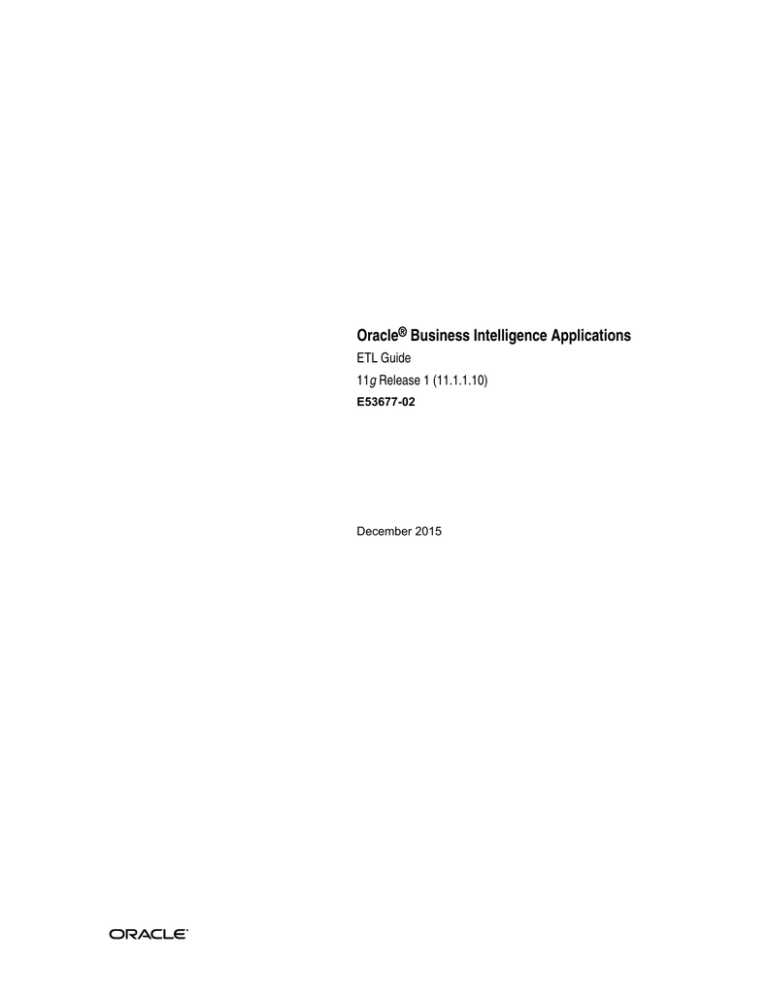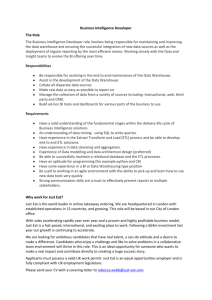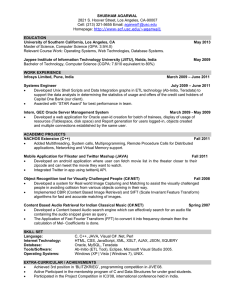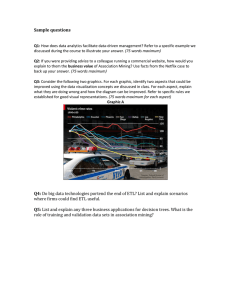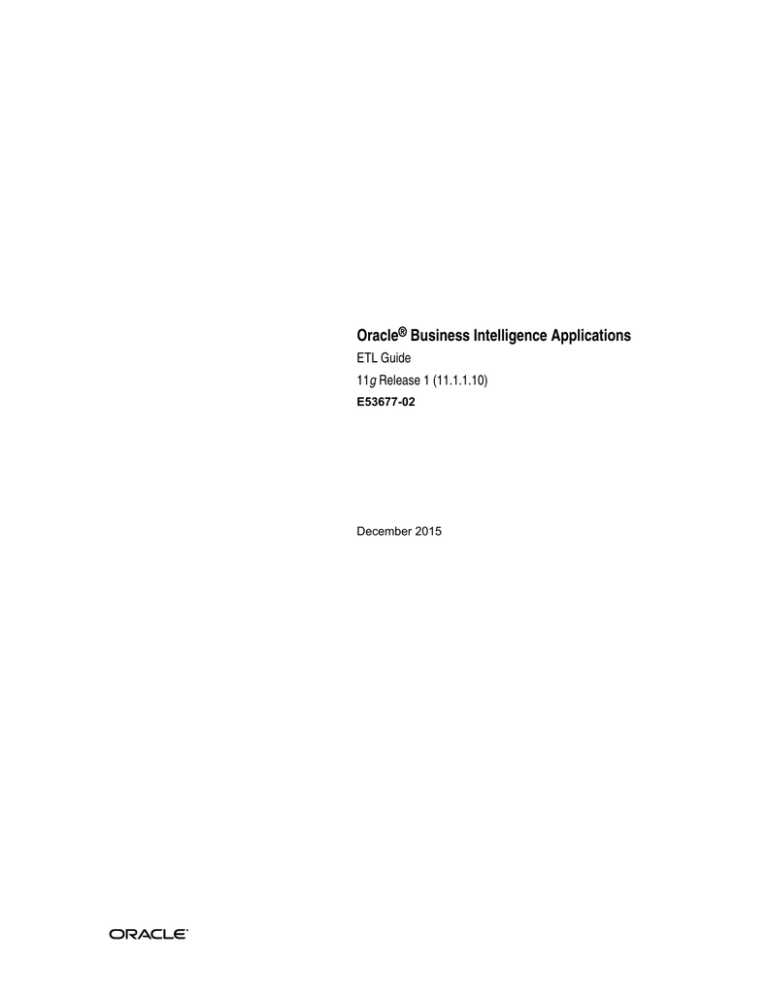
Oracle® Business Intelligence Applications
ETL Guide
11g Release 1 (11.1.1.10)
E53677-02
December 2015
Oracle Business Intelligence Applications ETL Guide, 11g Release 1 (11.1.1.10)
E53677-02
Copyright © 2014, 2015, Oracle and/or its affiliates. All rights reserved.
Primary Author:
Dan Hilldale
Contributors: Oracle Business Intelligence development, product management, and quality assurance teams.
This software and related documentation are provided under a license agreement containing restrictions on
use and disclosure and are protected by intellectual property laws. Except as expressly permitted in your
license agreement or allowed by law, you may not use, copy, reproduce, translate, broadcast, modify, license,
transmit, distribute, exhibit, perform, publish, or display any part, in any form, or by any means. Reverse
engineering, disassembly, or decompilation of this software, unless required by law for interoperability, is
prohibited.
The information contained herein is subject to change without notice and is not warranted to be error-free. If
you find any errors, please report them to us in writing.
If this is software or related documentation that is delivered to the U.S. Government or anyone licensing it on
behalf of the U.S. Government, then the following notice is applicable:
U.S. GOVERNMENT END USERS: Oracle programs, including any operating system, integrated software,
any programs installed on the hardware, and/or documentation, delivered to U.S. Government end users are
"commercial computer software" pursuant to the applicable Federal Acquisition Regulation and agencyspecific supplemental regulations. As such, use, duplication, disclosure, modification, and adaptation of the
programs, including any operating system, integrated software, any programs installed on the hardware,
and/or documentation, shall be subject to license terms and license restrictions applicable to the programs.
No other rights are granted to the U.S. Government.
This software or hardware is developed for general use in a variety of information management applications.
It is not developed or intended for use in any inherently dangerous applications, including applications that
may create a risk of personal injury. If you use this software or hardware in dangerous applications, then you
shall be responsible to take all appropriate fail-safe, backup, redundancy, and other measures to ensure its
safe use. Oracle Corporation and its affiliates disclaim any liability for any damages caused by use of this
software or hardware in dangerous applications.
Oracle and Java are registered trademarks of Oracle and/or its affiliates. Other names may be trademarks of
their respective owners.
Intel and Intel Xeon are trademarks or registered trademarks of Intel Corporation. All SPARC trademarks are
used under license and are trademarks or registered trademarks of SPARC International, Inc. AMD, Opteron,
the AMD logo, and the AMD Opteron logo are trademarks or registered trademarks of Advanced Micro
Devices. UNIX is a registered trademark of The Open Group.
This software or hardware and documentation may provide access to or information about content, products,
and services from third parties. Oracle Corporation and its affiliates are not responsible for and expressly
disclaim all warranties of any kind with respect to third-party content, products, and services unless
otherwise set forth in an applicable agreement between you and Oracle. Oracle Corporation and its affiliates
will not be responsible for any loss, costs, or damages incurred due to your access to or use of third-party
content, products, or services, except as set forth in an applicable agreement between you and Oracle.
This documentation is in preproduction status and is intended for demonstration and preliminary use only.
It may not be specific to the hardware on which you are using the software. Oracle Corporation and its
affiliates are not responsible for and expressly disclaim all warranties of any kind with respect to this
documentation and will not be responsible for any loss, costs, or damages incurred due to the use of this
documentation.
The information contained in this document is for informational sharing purposes only and should be
considered in your capacity as a customer advisory board member or pursuant to your beta trial agreement
only. It is not a commitment to deliver any material, code, or functionality, and should not be relied upon in
making purchasing decisions. The development, release, and timing of any features or functionality
described in this document remains at the sole discretion of Oracle.
This document in any form, software or printed matter, contains proprietary information that is the exclusive
property of Oracle. Your access to and use of this confidential material is subject to the terms and conditions
of your Oracle Master Agreement, Oracle License and Services Agreement, Oracle PartnerNetwork
Agreement, Oracle distribution agreement, or other license agreement which has been executed by you and
Oracle and with which you agree to comply. This document and information contained herein may not be
disclosed, copied, reproduced, or distributed to anyone outside Oracle without prior written consent of
Oracle. This document is not part of your license agreement nor can it be incorporated into any contractual
agreement with Oracle or its subsidiaries or affiliates.
Contents
Preface ................................................................................................................................................................. v
Audience ........................................................................................................................................................ v
Related Documents....................................................................................................................................... v
Conventions................................................................................................................................................... v
New Features for Oracle BI Applications ETL Administrators ................................................ vii
1
2
ETL Overview
Before Running ETL .................................................................................................................................
1-1
About ETL Architecture...........................................................................................................................
1-1
About ETL Phases.....................................................................................................................................
1-3
About the ODI Repository.......................................................................................................................
1-4
About Load Plans .....................................................................................................................................
1-4
About Changed Data Capture ................................................................................................................
1-4
About Knowledge Modules ....................................................................................................................
1-5
About Reverse Knowledge Modules .....................................................................................................
1-6
About Multi-Source Environments........................................................................................................
1-6
About ETL Roles .......................................................................................................................................
1-8
About Cloud Sources ...............................................................................................................................
1-8
Managing Load Plans
Overview of Load Plan Life Cycle .........................................................................................................
2-1
Defining Load Plans .................................................................................................................................
2-2
Duplicating Load Plans............................................................................................................................
2-3
Editing Load Plans....................................................................................................................................
2-4
Generating Load Plans.............................................................................................................................
2-6
Scheduling Load Plans.............................................................................................................................
2-6
Executing Load Plans ...............................................................................................................................
2-7
About Diagnostics Healthcheck and ETL Diagnostics and Automatic Correction ........................
2-8
Downloading Diagnostic Healthcheck Reports ................................................................................. 2-11
Downloading Error Data from Diagnostics........................................................................................ 2-11
iii
Monitoring Load Plan Runs .................................................................................................................. 2-12
Restarting Load Plans ............................................................................................................................ 2-12
About Restartability Grain............................................................................................................ 2-13
Restarting Load Plans .................................................................................................................... 2-14
Troubleshooting Load Plans......................................................................................................... 2-15
Alternate Options for Restarting Load Plans ............................................................................. 2-16
Related Features and Considerations.......................................................................................... 2-17
Stopping Load Plans............................................................................................................................... 2-18
3
4
Additional Administration Tasks
Additional Administration Tasks ..........................................................................................................
3-1
Using a Database Link for ETL ...............................................................................................................
3-2
Fix Event Queue Knowledge Module ...................................................................................................
3-3
Customizing the Oracle Business Analytics Warehouse
What is Customization in Oracle Business Intelligence Applications? ............................................
4-1
About the Customization Process..................................................................................................
4-3
Category 1 Customizations: Adding Columns to Existing Fact or Dimension Tables...................
4-5
Typical Steps to Extend Mappings in the Oracle Business Analytics Warehouse..................
4-6
Example of Extending the Oracle Business Analytics Warehouse ...........................................
4-8
Other Types of Customizations Requiring Special Handling ................................................. 4-16
Category 2 Customizations: Adding Additional Tables................................................................... 4-20
Additional Information About Customizing ............................................................................. 4-21
Adding a New Fact Table to the Oracle Business Analytics Warehouse............................... 4-22
Create a Custom Dimension Datastore and Tasks .................................................................... 4-24
About Creating Custom Fact and Dimension Groups.............................................................. 4-26
Category 3 Customizations: Adding New Data as a Whole Row into a Standard Dimension
Table .................................................................................................................................................... 4-30
How to Add New Data as a Whole Row Into a Standard Dimension Table......................... 4-30
Configuring Extracts ...................................................................................................................... 4-30
Configuring Loads ......................................................................................................................... 4-32
Customizing Stored Lookups and Adding Indexes .......................................................................... 4-34
How Dimension Keys are Looked Up and Resolved ............................................................... 4-34
Adding an Index to an Existing Fact or Dimension Table ....................................................... 4-35
About Resolving Dimension Keys ....................................................................................................... 4-35
Custom Domains .................................................................................................................................... 4-36
Extending BI Applications with Custom Source Domains ...................................................... 4-37
iv
Preface
Oracle Business Intelligence Applications is a comprehensive suite of prebuilt
solutions that deliver pervasive intelligence across an organization, empowering users
at all levels - from front line operational users to senior management - with the key
information they need to maximize effectiveness. Intuitive and role-based, these
solutions transform and integrate data from a range of enterprise sources and
corporate data warehouses into actionable insight that enables more effective actions,
decisions, and processes.
Oracle BI Applications is built on Oracle Business Intelligence Suite Enterprise Edition
(Oracle BI EE), a comprehensive set of enterprise business intelligence tools and
infrastructure, including a scalable and efficient query and analysis server, an ad-hoc
query and analysis tool, interactive dashboards, proactive intelligence and alerts, and
an enterprise reporting engine.
Audience
This document is intended for managers and implementers of Oracle BI Applications.
Related Documents
See the Oracle Business Intelligence Applications documentation library for additional
documentation resources.
Go to http://docs.oracle.com/cd/E51479_01/index.htm for a list of related Oracle
Business Intelligence Applications documents.
Conventions
These text conventions are used in this document.
Convention
Meaning
boldface
Boldface type indicates graphical user interface elements associated
with an action, or terms defined in text or the glossary.
italic
Italic type indicates book titles, emphasis, or placeholder variables for
which you supply particular values.
monospace
Monospace type indicates commands within a paragraph, URLs, code
in examples, text that appears on the screen, or text that you enter.
v
New Features for Oracle BI Applications
ETL Administrators
Here are the new features for Oracle BI Applications ETL administrators.
A diagnostic healthcheck phase is now included in ETL prior to extract. Health Check
queries applicable for the current load plan are run against the source data and all
reported data issues are collected in a generated HTML report available from
Configuration Manager, which includes problematic source data that may cause ETL
failure or data loss or corruption in the data warehouse, a description of detected
issues, and actions to resolve health check failures.
vii
1
ETL Overview
The Oracle Business Intelligence Applications Extract, Transform, and Load (ETL)
architecture and supporting technologies provide the ability to load data into your
data warehouse.
Topics
• Before Running ETL
• About ETL Architecture
• About ETL Phases
• About the ODI Repository
• About Load Plans
• About Changed Data Capture
• About Knowledge Modules
• About Reverse Knowledge Modules
• About Multi-Source Environments
• About ETL Roles
• About Cloud Sources
Before Running ETL
Before you begin running Oracle BI Applications ETL processes, you must have
completed the installation and setup of Oracle BI Applications.
For information on installation, see Oracle Business Intelligence Applications Installation
Guide.
You must also have run the domains load plan, which loads source-specific data into
Oracle BI Applications Configuration Manager tables. This enables Configuration
Manager to display the appropriate source-specific values as choices in drop-down
lists for setup objects. For instructions on running the domains load plan, see Oracle
Business Intelligence Applications Installation Guide.
About ETL Architecture
Typically, the extract-load-transform process has two main steps: The first step is the
extract and stage load step, and the second step is the load transform step.
The extract and stage load step is generated from a combination of the main interface
and the temporary interface. The load transform step is generated as a result of the
ETL Overview 1-1
About ETL Architecture
integration knowledge module (IKM). In this on-premise example, step 1 issues a SQL
statement on the source that joins the GL_SET_OF_BOOKS table with the
GL_PERIOD_TYPES table. The join is executed on the source database, and the
resulting data is staged. Then, a second join occurs at the load transform stage
between the W_DOMAIN_G table and the temporary stage table, which results in the
loading of the stage table W_LEDGER_DS.
Note that Oracle Database is the only database type supported for the Oracle BI
Applications repository schemas and the Business Analytics Warehouse.
There are four main stages: The first, unique to cloud sources, is the SDS stage, which
loads and incrementally maintains replicated data into a Source Dependent Data Store
schema from cloud sources, for example Fusion Cloud, Taleo Cloud, and so on. A
Health Check stage generates a diagnostic report identifying problematic source data
that may cause ETL failure or data loss or corruption in the data warehouse. The SDE
(source dependent extract) tasks then extract data from either SDS schema tables in the
case of cloud sources or source dimension and fact tables in the case of on-premise
sources, and load the data into universal dimension and fact staging tables. The SIL
tasks are common and load data from the universal staging tables into the warehouse
staging tables. This figure depicts a dependency between the dimension table and the
fact table. Therefore, the SIL DIM must be executed before the SIL FACT, to resolve
the dimension key. The SIL DIM has a database sequence that generates the key, and
then the SIL FACT looks up that key when loading the fact staging table.
1-2 ETL Guide
About ETL Phases
About ETL Phases
Oracle BI Applications ETL processes includes these phases: SDS, Health Check, SDE,
SIL, and PLP.
• SDS stands for Source Dependent Data Store. In this phase, a separate schema on
the data warehouse database is maintained as a replication of the source
transactional systems’ tables, deletes, as well as additional optimizations for
incremental ETL. Each SDS requires its own separate schema because there can be
multiple SDS each having the same object names. Typically, you would see a
corresponding load plan step, "SDS Load Phase", in your generated load plan when
you enable extraction from cloud sources, for example when extracting data from
Fusion Cloud, Taleo Cloud, and so on. SDS Load Phase tasks extract data from
cloud sources and stage it in SDS tables.
• Health Check is a preliminary ETL phase in which a diagnostic report is generated
to identify problematic source data that may cause ETL failure or data loss or
corruption in the data warehouse. The report is downloaded from Configuration
Manager and includes any problematic data, a description of detected issues, and
actions to resolve health check failures.
• SDE stands for Source Dependent Extract. In this phase, SDE tasks extract data
from the source system and SDS and stage it in staging tables. SDE tasks are source
specific.
• SIL stands for Source Independent Load. Load tasks transform and port the data
from staging tables to base fact or dimension tables. SIL tasks are source
independent.
• PLP stands Post Load Process. PLP tasks are only executed after the dimension and
fact tables are populated. A typical usage of a PLP task is to transform data from a
base fact table and load it into an aggregate table. PLP tasks are source
independent.
ETL Overview 1-3
About the ODI Repository
About the ODI Repository
The ODI Repository for Oracle BI Applications comprises two repositories: master and
work.
• Master Repository. Topology of resources, security, version management. A master
repository is usually associated with multiple work repositories, but work
repositories are always attached to a single Master repository
• Work Repository. Contains data models and projects. This is the development and
execution repository.
The master and work repositories must reside in the same database schema, and the
database type must be Oracle. Both the master and work repositories are set up during
the Oracle BI Applications installation process.
The default ODI repository ID is 500. This ID is part of the internal ID for every object
that is created within the ODI repository. Having a repository ID greater than or equal
to 500 is critical to ensure that the objects you create do not overlap with any current
or future Oracle BI Applications objects. If you change the default ODI repository ID,
make sure the new value is greater than 500.
About Load Plans
A load plan is an executable object that comprises and organizes the child objects
(referred to as steps) that carry out the ETL process. A load plan is made up of a
sequence of several types of steps. Each step can contain several child steps.
Depending on the step type, the steps can be executed conditionally, in parallel or
sequentially.
You define a load plan in Oracle BI Applications Configuration Manager by selecting a
data source and one or more fact groups. This selection determines which steps need
to be performed during the ETL process. Each fact group belongs to a specific
functional area or areas that are associated with one or more offerings, which, in turn,
are related to a data server. A transactional data source is associated with one or more
data servers.
After you define the load plan, you then generate it to build it in the ODI repository.
You then execute the load plan to perform the ETL process.
For more information about working with Oracle BI Applications load plans, see
Managing Load Plans . For information about the topic of load plans in the context of
Oracle Data Integrator, see Oracle Fusion Middleware Developer's Guide for Oracle Data
Integrator.
About Changed Data Capture
Oracle BI Applications has two ETL modes for loading data into the Oracle Business
Analytics Warehouse: full and incremental.
During a full load, Oracle BI Applications extracts:
• All records from tables that are sources for dimension tables.
• Records created after an "Initial Extract Date" from tables that are sources for fact
tables. The Initial Extract Date defines a cut-off so that not all records are loaded
into the data warehouse. You set the Initial Extract Date value for each data source
in the Oracle BI Applications Configuration Manager.
1-4 ETL Guide
About Knowledge Modules
An ETL process can extract a record from a single table or from multiple tables. When
a record is the result of joining multiple tables, one of these tables is identified as the
base table, which defines the granularity of the record. When extracting fact records,
Oracle BI Applications only compares the "Created Date" of the base table to the Initial
Extract Date.
During an incremental load, Oracle BI Applications extracts records that have changed
or were created after a "Last Extract Date." This is done by comparing the Last Extract
Date value to a "Last Updated Date" (or LUD) type column in the source table. If the
source table does not have such a column, Oracle BI Applications extracts all records
from that table. The Last Extract Date is a value that is calculated based on the last
time data was extracted from that table less a "Prune Days" value. The Prune Days
parameter is used to extend the window of the ETL extract beyond the last time the
ETL actually ran. This is to ensure records that may have somehow been missed in a
prior ETL are picked up in the next ETL. Records can be missed in an ETL process
when a record is being updated while the ETL process is running and was not
committed until after the ETL completed.
You set the Prune Days parameter value in Oracle BI Applications Configuration
Manager before the first full load ETL and it automatically takes effect in any
subsequent incremental ETL. Setting a small value means the ETL will extract fewer
records, thus improving performance; however, this increases the chances that records
are not detected. Setting a large number is useful if ETL runs are infrequent, but this
increases the number of records that are extracted and updated in the data warehouse.
Therefore, you should not set the Prune Days value to a very large number. A large
Prune Days number can also be used to trigger re-extracting records that were
previously processed but have not changed. The value for Prune Days should never be
set to 0.
If you have not set the Prune Days parameter prior to running a full ETL, but want to
use one for a current incremental load, you can do so using the
RESET_LAST_EXTRACT_DATE scenario in the RESET_LAST_EXTRACT_DATE
procedure. For the scenario, in ODI Designer, set the
BIAPPS.DATASOURCE_NUM_ID parameter to the source system’s ID and set the
BIAPPS.PRUNE_DAYS parameter to the desired prune days. Execute the
RESET_LAST_EXTRACT_DATE procedure from the ODI Console to set the Prune
Days.
As stated above, an ETL process can extract a record from a single table but more
commonly extracts records that are the result of joining multiple tables. When
extracting from multiple tables, one table is identified as the base table, which defines
the granularity of the record. When there is a change in the base table, an extract is
triggered for the record. However, there can be cases where a change occurs in a nonbase table but not in the base table itself. If a change occurs in a non-base table and this
should trigger an extract of the record, these tables are referred to as "auxiliary" tables.
Thus, when determining if a record should be extracted, Oracle BI Applications
compares not only the LUD column in the base table but the LUD columns in all
auxiliary tables. If the LUD column changed in any of these tables, the record is
extracted. If changes can occur in a table that is not relevant to triggering an extract,
this table's LUD column is not compared in the incremental filtering logic.
About Knowledge Modules
Knowledge Modules (KMs) implement different tasks within the Oracle Business
Analytics Warehouse system.
The following are the different types of KMs available:
ETL Overview 1-5
About Reverse Knowledge Modules
• Reverse-engineering (RKM). Used for reading the table and other object metadata
from source databases and to import tables, columns, and indexes into a model. For
more information about RKMs, see About Reverse Knowledge Modules.
• Loading (LKM). Used for efficient extraction of data from source databases for
loading into a staging area (database-specific bulk unload utilities can be used
where available).
• Integration (IKM). Used to load data into a target with different strategies, for
example, slowly changing dimensions and insert/update strategies.
• Check (CKM). Used to validate and cleanse data.
• Journalizing (JKM). Used to record the new and changed data within either a
single table or view or a consistent set of tables or views.
• Service (SKM). Exposes data in the form of Web services.
About Reverse Knowledge Modules
Oracle BI Applications uses the ODI reverse engineering process to populate the
repository with metadata from the source system. RKMs retrieve metadata from data
storage and load it into the repository.
For example, RKMs detects the description of tables, columns, data types, constraints,
and comments from a database to load the repository. RKMs support various
technologies, such as databases, XML files, and various types of flat files. You can also
use RKMs to retrieve non-standard metadata from databases or applications, such as
Oracle E-Business Suite, Siebel CRM, PeopleSoft, and so on.
The RKM role is to perform customized reverse engineering for a model. The RKM
handles connecting to the application or metadata provider then transforming and
writing the resulting metadata into the ODI repository. The metadata is written into
temporary tables, and then the RKM calls the ODI API to read from these tables and
write to the ODI metadata tables of the Work repository in incremental update mode.
Note that the Oracle BI Applications ODI repository contains the relevant source data
models. Therefore, you would need to run an RKM only if you have customized tables
in the source system and want to import these changes to the ODI repository. For
more information about customizing tables and tasks, see Customizing the Oracle
Business Analytics Warehouse.
About Multi-Source Environments
Oracle BI Applications supports the loading of data into the Oracle Business Analytics
Warehouse from multiple source systems. If the same adaptor is required for two
different sources, then this requires the adaptors' model and maps to be duplicated in
the ODI repository.
Consider a scenario in which you have a PeopleSoft 9.0 source and an Oracle EBS
11.5.10 source, both loading the target fact table ASTXACT_FG. Loading this target
table includes three serial steps:
1.
Initialize Target Table (ASTXACT_FG).
2.
Load Target Table (ASTXACT_FG).
3.
Finalize Target Table (ASTXACT_FG).
This figure shows these load plan steps in ODI Studio.
1-6 ETL Guide
About Multi-Source Environments
Data from both sources, PeopleSoft 9.0 and Oracle EBS 11.5.10, is being loaded into the
target table (ASTXACT_FG) for the first time, which means a full load will occur; and,
generally, when a full load occurs, the target table is truncated. In this case, the load
plans can run in parallel because the data sources are not dependent on each other;
however, the load from the second source should not truncate the target table if it
already contains data from the first source. This issue is resolved as follows: The
Initialize Target Table step truncates the target table. The Load Target Table step, in
turn, has two child parallel steps. Each of these loads the target from each source
system. Finally, the Finalize Target Table step creates any indexes and analyzes the
table. Thus, the generated load plan ensures that the Note that you can have separate
load plans for each source, but load plans should not run in parallel. table is truncated
only at the required time (in this case, only once before any source system loads it).
Note:
Oracle BI Applications Configuration Manager and ODI will not stop load
plans from running in parallel; however, it is recommended that you do not
do so because of the following reasons:
• All load plans truncate target tables upon the initial load. If you run load
plans in parallel, one load plan can truncate the data loaded by the
preceding load plan.
• The mappings from SILOS onwards are common and not based on the
source system. If load plans are run in parallel, you can have a situation in
which only partial data is loaded from the second source due to the data
that was loaded from the first source. To resolve this issue, you need to
make sure that the first load plan completes successfully before the second
load plan runs.
In other words, when loading a fact table, the fact table could be
connecting with multiple dimension and lookup tables to get the final data.
When load plans are running parallel, some of the dimension, lookup, and
staging tables could also have data from a second source. This could lead
to some lookups and dimensions not returning appropriate value for the
second source, since they have not yet been completely loaded
ETL Overview 1-7
About ETL Roles
About ETL Roles
Access to Configuration Manager and Functional Setup Manager is controlled through
these duty roles.
Oracle BI Applications has two duty roles for ETL operations:
• Load Plan Operator Duty
• Load Plan Administrator Duty
Oracle BI Applications has the following additional duty roles:
• BI Applications Administrator Duty
• BI Applications Functional Developer Duty
• BI Applications Implementation Manager Duty
The security administrator must grant the appropriate duty roles to a user based on
the user's job responsibilities. For information on the Configuration Manager and
Functional Setup Manager screens that each duty role has access to, see Oracle Business
Intelligence Applications Security Guide.
The BI Applications administrator, load plan operator, and load plan administrator
users will require appropriate access to ODI. In addition to these users being created
in the LDAP system, these users must also be created in the ODI Repository, and they
must be granted the Supervisor profile or an appropriate ODI profile. The BI
Applications administrator must be granted the Supervisor role in ODI. Work with
your security administrator to obtain the appropriate duty roles.
For more information about managing security in ODI, see Oracle Fusion Middleware
Developer's Guide for Oracle Data Integrator.
About Cloud Sources
Performing ETL from Fusion Cloud sources is a collaborative effort. Data extracted
from cloud-hosted source application database tables using standard SDE knowledge
module logic is uploaded automatically to Oracle Universal Content management for
uptake by on-premise ETL developers and operators.
At appropriate intervals, new or incremental datasets required to create and maintain
the on-premise data warehouse are updated in an Oracle Source Dependent Schema
(SDS), which serves as the on-premise copy of the cloud data for the purposes of
aggregating, transforming, and loading it into the on-premise data warehouse. Once
data is available in the cloud SDS database schema, you can create and run load plans
to load the warehouse tables in Configuration Manager.
In the case of Taleo and RightNow data sources, data is sourced automatically directly
from the respective cloud transactional tables and loaded into the data warehouse
staging tables during SIL processing.
1-8 ETL Guide
2
Managing Load Plans
The tasks for managing load plans are usually performed by either ETL developers or
ETL operators using Oracle BI Applications Configuration Manager.
ETL Developer Tasks
• Defining Load Plans
• Duplicating Load Plans
• Editing Load Plans
• Generating Load Plans
• Scheduling Load Plans
• Executing Load Plans
ETL Operator Tasks
• About Diagnostics Healthcheck and ETL Diagnostics and Automatic Correction
• Downloading Diagnostic Healthcheck Reports
• Downloading Error Data from Diagnostics
• Monitoring Load Plan Runs
• Restarting Load Plans
• Stopping Load Plans
Overview of Load Plan Life Cycle
A load plan life cycle comprises four phases.
• Phase 1: Define load plan
In this phase, you define load plan properties in the Oracle BI Applications
Configuration Manager, including selecting a data source and one or more fact
groups. This selection determines which steps need to be performed during the
ETL process.
• Phase 2: Generate load plan
In this phase, you launch a generation process from Oracle BI Applications
Configuration Manager that propagates the load plan properties to the ODI
Repository, where the load plan is built.
• Phase 3: Execute load plan
Managing Load Plans 2-1
Defining Load Plans
In this phase, you start a load plan run from Oracle BI Applications Configuration
Manager, which executes the steps of the load plan. Executing a load plan creates a
load plan instance and a first load plan run. If a run is restarted, a new load plan
run is created under this load plan instance. Each execution attempt of the load
plan instance is preserved as a different load plan run in the log.
• Phase 4: Monitor load plan
In this phase, you monitor the load plan run in the Load Plan Details page of the
Oracle BI Applications Configuration Manager. The Load Plan Details page
provides a view of the ODI Repository through Oracle Data Integrator Console.
Defining Load Plans
Define load plan properties in the Oracle BI Applications Configuration Manager,
including selecting a data source and one or more fact groups. This selection
determines which steps need to be performed during the ETL process.
1. In the Tasks pane of Oracle BI Applications Configuration Manager, select Manage
Load Plans, which appears under the Load Plans Administration heading.
The Manage Load Plans page is displayed.
2. In the Load Plans toolbar, click the Add icon.
The Define Load Plan page is displayed.
3. On the first page of the Define Load Plan series, specify the following information:
2-2 ETL Guide
Field
Description
Name
Enter a unique name for the load plan.
Description
(Optional) Enter additional information about the load plan.
Duplicating Load Plans
Field
Description
Load Plan Type
Select a load plan type. Possible values are the following:
• Source Extract (SDE) - Includes only those tasks that extract
from the source and loads data into staging tables.
• Source Extract and Load (SDE, SIL and PLP) - Includes all
tasks to extract from the source and load the data
warehouse tables.
• Warehouse Load (SIL and PLP) - Includes only those tasks
that extract from the staging tables and load the data
warehouse tables.
Note that it may be useful to generate separate sourcespecific and data warehouse-specific load plans. By
decoupling the load plans, this allows scheduling a sourcespecific load plan to run during hours when most users are
not using the source system and scheduling a separate load
of the data warehouse when most users are not using the
data warehouse.
• Domain-only Extract and Load (SDE and SIL) - Includes
all tasks required to extract domain-related records from
the source and load the data into the domain-related tables
in the Oracle Business Analytics Warehouse. Note that
domains are used extensively in Oracle BI Applications
Configuration Manager and several properties must be
configured before executing a regular load plan. These
properties depend on the domain values found in the
transactional database.
Source Instances
Select the data sources from which the fact groups will be
selected.
4. Click Next.
The second page of the Define Load Plan series is displayed.
5. In the Available Selections tab, select the fact groups you want to include in the
load plan definition.
Note that fact groups may belong to a hierarchy of fact groups. You can select only
the top level parent fact group and not a child fact group.
A load plan must contain at least one fact group; multiple fact groups may be
selected from one or more data sources.
6. Click Save.
• Click Save to save the load plan. After a load plan is saved, it is displayed in the
Load Plans master list.
• Click Save and Generate Load Plan to save the load plan and immediately
generate it.
Duplicating Load Plans
Follow this procedure to duplicate an existing load plan.
1. In the Tasks pane of Oracle BI Applications Configuration Manager, select Manage
Load Plans, which appears under the Load Plans Administration heading.
The Manage Load Plans page is displayed.
Managing Load Plans 2-3
Editing Load Plans
2. In the Load Plans master list, select the load plan you want to duplicate.
3. In the Load Plans toolbar, click the Duplicate icon.
The Duplicate Load Plan page is displayed.
4. On the first page of the Duplicate Load Plan series, specify the following
information:
Field
Description
Name
Enter a unique name for the load plan.
Description
(Optional) Enter additional information about the load plan.
Load Plan Type
(Optional) Select a load plan type. Possible values are the
following:
•
•
•
•
Source Instances
Source Extract (SDE)
Source Extract and Load (SDE, SIL and PLP)
Warehouse Load (SIL and PLP)
Domain-only Extract and Load (SDE and SIL)
(Optional) Select the data sources from which the fact groups
will be selected.
5. Click Next.
The second page of the Duplicate Load Plan series is displayed.
6. In the Available Selections tab, select the fact groups you want to include in the
load plan definition.
Note that fact groups may belong to a hierarchy of fact groups. You can select only
the top level parent fact group and not a child fact group.
A load plan must contain at least one fact group, and multiple fact groups may be
selected from one or more data sources.
7. Click Save.
A submenu is displayed with the following options:
• Click Save to save the load plan. After a load plan is saved, it is displayed in the
Load Plans master list.
• Click Save and Generate Load Plan to save the load plan and immediately
generate it.
Editing Load Plans
Follow this procedure to edit an existing load plan.
1. In the Tasks pane of Oracle BI Applications Configuration Manager, select Manage
Load Plans, which appears under the Load Plans Administration heading.
The Manage Load Plans page is displayed.
2. In the Load Plans master list, select the load plan you want to edit.
2-4 ETL Guide
Editing Load Plans
3. In the Load Plans toolbar, click the Edit icon.
The Edit Load Plan page is displayed.
4. You can edit these properties:
Field
Description
Name
Enter a unique name for the load plan.
Description
(Optional) Enter additional information about the
load plan.
Load Plan Type
(Optional) Select a load plan type. Possible values are
the following:
•
•
•
•
Source Extract (SDE)
Source Extract and Load (SDE, SIL and PLP)
Warehouse Load (SIL and PLP)
Domain-only Extract and Load (SDE and SIL)
Note: The Load Plan
Type of an existing Load
Plan can’t be changed.
Source Instances
(Optional) Select the data sources from which the fact
groups will be selected.
5. Click Next.
The second page of the Edit Load Plan series is displayed.
6. In the Available Selections tab, select the fact groups you want to include in the
load plan definition.
Note that fact groups may belong to a hierarchy of fact groups. You can select only
the top level parent fact group and not a child fact group.
A load plan must contain at least one fact group, and multiple fact groups may be
selected from one or more data sources.
7. Click Save.
A submenu is displayed with the following options.
• Click Save to save the load plan. After a load plan is saved, it is displayed in the
Load Plans master list.
• Click Save and Generate Load Plan to save the load plan and immediately
generate it.
Managing Load Plans 2-5
Generating Load Plans
Generating Load Plans
When you generate a load plan, the load plan is built in the ODI Repository. A load
plan must be successfully generated before it can be executed.
Load plans must be generated serially or the process will fail. Do not launch a second
load plan generation if one is already underway. You must wait until the first
generation process completes before you launch the next generation process.
1. In the Tasks pane of Oracle BI Applications Configuration Manager, select Manage
Load Plans, which appears under the Load Plans Administration heading.
The Manage Load Plans page is displayed.
2. In the Load Plans master list, select the load plan you want to generate.
3. In the Load Plans toolbar, click the Generate icon.
The possible icons that can appear in the Generation Status column of the Load
Plan master list are described in the following table. Click the Refresh icon to
refresh the display.
Generation Status Icon
Description
Starting
In Progress
Succeeded
Failed
You can execute a load plan or schedule it for execution after it has been successfully
generated.
Scheduling Load Plans
Follow this procedure to schedule a load plan for execution.
1. In the Tasks pane of Oracle BI Applications Configuration Manager, select Manage
Load Plans, which appears under the Load Plans Administration heading.
The Manage Load Plans page is displayed.
2. In the Load Plans list, select the load plan you want to schedule.
3. Select the Schedules tab.
4. Click Add in the Schedules tab toolbar.
2-6 ETL Guide
Executing Load Plans
The Schedule Load Plan dialog is displayed.
5. Select:
Field
Description
Context
The ODI context to be used when the load plan is run. Note
that Global is the only supported context.
Local Agent
The ODI local agent to be used when the load plan is run.
Log Level
The level of logging information to retain. The Oracle BI
Applications Configuration Manager uses Oracle Diagnostic
Logging. For information about managing log files and
diagnostic data, see Oracle Fusion Middleware Administrator's
Guide.
Status
Status of the schedule. Possible values are the following
• Active
• Inactive
• Active for the period
Recurrence
Frequency of occurrence. Possible values are the following:
• On Agent Startup
• Simple
• Hourly
• Daily
• Weekly
• Monthly (day of the month)
• Monthly (week day)
• Yearly
Depending on the Recurrence option you select, options for
selecting the date and time are dynamically displayed.
6. Click Schedule.
Executing Load Plans
Follow this procedure to execute a load plan.
Note the following points:
• You can have separate load plans for each source, but load plans should not run in
parallel
• You can only execute a load plan if it was successfully generated. See Generating
Load Plans for instructions.
1. In the Tasks pane of Oracle BI Applications Configuration Manager, select Manage
Load Plans, which appears under the Load Plans Administration heading.
The Manage Load Plans page is displayed.
2. In the Load Plans list, select the load plan you want to execute.
3. In the Load Plans toolbar, click the Execute icon.
The Execute Load Plan dialog is displayed.
Managing Load Plans 2-7
About Diagnostics Healthcheck and ETL Diagnostics and Automatic Correction
4. Specify the following information:
Field
Description
Context
The ODI context to be used when the load plan is run. Note
that Global is the only supported context.
Logical Agent
The ODI logical agent to be used when the load plan is run.
Oracle Data Integrator
Work Repository
The name of the ODI Work repository.
5. Click OK.
The following icons show the possible execution statuses that appear in the
Execution Status column in the Load Plan master list. Click the Refresh icon to
refresh the display.
Generation Status Icon
Description
Starting
In Progress
Succeeded
Failed
Not Executed
6. (Optional) Click the Show Execution Status Details icon to display detailed
information about the status of the execution.
About Diagnostics Healthcheck and ETL Diagnostics and Automatic
Correction
Diagnostic Health Check is a preliminary ETL phase in which a diagnostic report is
generated to identify problematic source data that may cause ETL failure or data loss
or corruption in the data warehouse. In the event of a failure of an ETL task,
diagnostics are run and error handling and automatic correction are performed to
enable the load plan to restart and continue.
During ETL, when you run a load plan, the relevant source data is queried to generate
a healthcheck report. The health check queries are seed data XML files and can be
found at {bi.oracle.home}/biapps/etl/data_files/src_files/BIA_11/
metadata/healthcheck_xml The report is downloaded from Configuration
2-8 ETL Guide
About Diagnostics Healthcheck and ETL Diagnostics and Automatic Correction
Manager and includes any problematic data, a description of detected issues, and
actions to resolve health check failures.
Email Notifications
If an email address is configured for ETL email notification during Functional Setup
Manager configuration, an email is sent in the following cases:
• If the health check scenario fails, an email is sent with a summary of the health
check results.
• If the load plan execution fails, an email is sent with a list of failed tasks during that
load plan execution.
• If the load plan execution completes, an email is sent with a list of tasks that are in
failed state in any of the load plan instance runs and a summary of auto corrections
performed (if any), during the ETL.
Automatic Correction of Data Errors
Some common data errors that can cause ETL tasks to fail are automatically diagnosed
and corrected during the ETL, allowing for the load plan to restart and complete.
Data Error Type
Automatic Correction
Duplicate rows being inserted into the target
table causes a unique constraint violation.
One row is inserted and the duplicate rows
are rejected.
String values larger than allowed being
inserted intovarchar or char columns.
All varchar columns are truncated to the
precision allowed by each column before
insert. Exception: key columns defined in the
interface are not truncated.
All other issues, including:
• Number values larger than allowed being
inserted into numeric columns.
• NULL value being inserted into a NOT
NULL column.
• Invalid data, for example alphanumeric
being inserted into a number column,
invalid date strings, and so on.
Row is rejected.
For dimension load tasks, instead of rejecting
rows, the row is inserted into the target table
with the "unspecified" value for all the
columns except the key columns (typically
INTEGRATION_ID and
DATASOURCE_NUM_ID). This is done to
ensure that fact rows inserted during ETL
which refer to a dimension row will not have
a dangling foreign key.
The following Knowledge Modules have been enhanced to support diagnostic
features during load plan execution process:
• IKM BIAPPS Oracle Control Append
• IKM BIAPPS Oracle Incremental Update
• IKM BIAPPS Oracle Fact Incremental Update
•
IKM BIAPPS Oracle Slowly Changing Dimension
• IKM BIAPPS Oracle Event Queue Delete Append
• IKM BIAPPS Oracle Fact Event Queue Delete Append
Managing Load Plans 2-9
About Diagnostics Healthcheck and ETL Diagnostics and Automatic Correction
• IKM BIAPPS CLOUD Oracle Incremental Update
• CKM BIAPPS Oracle
Package Structure for Error Handling and Automatic Correction
All ODI packages that have a main interface step using one of the diagnostic-enabled
IKMs include a loop as shown in the example below. Each interface step in the
package that uses one of the above IKMs will have a “ko” flow. At a high level, if there
is no failure in the interface step, the scenario execution will complete successfully
after executing the interface step. However, if there is a failure in the interface step, the
control is transferred to the “ko” flow, which executes “Refresh
DIAG_EXEC_NUMBER” and “Evaluate DIAG_EXEC_NUMBER” steps and then reruns the interface step in diagnostic mode. The interface step now tries to capture
Data Manipulation Language (DML) data errors (if any) in an error table and tries to
auto correct them based on a set of predefined rules as described above, for example
trimming string lengths in case of a string length overflow error.
If the diagnostic framework is not able to automatically correct the error records, they
are rejected in an error table so that the non-error rows can be loaded in the target and
the scenario execution can complete successfully.
If the failure was caused by a system error or error in LKM steps, the interface step is
more likely to fail again, in which case the control is transferred to “Diagnostic Raise
Exception” procedure step and fail the scenario execution.
Enabling and Disabling Diagnostic Features
ETL diagnostics and automatic correction can be turned on or off using two
parameters in Configuration Manager, both of which are set to Y by default:
• DIAG_ERR_LOG_SUPPORTED — This parameter controls whether the ODI IKM
code performs any auto corrections for DML data errors or not. If disabled, ODI
IKM will not attempt to perform any automatic corrections on data. Upon failure of
2-10 ETL Guide
Downloading Diagnostic Healthcheck Reports
a task, it will still re-run the interface step in diagnostic mode, but raises an error
after attempting to capture the data errors.
• DIAG_AUTOCORRECT— This parameter controls the ETL diagnostic and auto
correction feature. When disabled, failed interface steps are not re-run in diagnostic
mode.
To reset these parameters, navigate to the Manage Data Loads Parameters page in
Configuration Manager and set them to N. After resetting these parameters your load
plan must be regenerated for the change to take effect.
Downloading Diagnostic Healthcheck Reports
Follow this procedure to download a diagnostic healthcheck report:
1. In the Tasks pane of Oracle BI Applications Configuration Manager, select Manage
Load Plans, which appears under the Load Plans Administration heading.
The Manage Load Plans page is displayed.
2. In the Load Plans master list, select the load plan that has failed and whose report
you want to download.
3. Click the Show Data Problems button.
4. In the Load Plan Data Problems window, select the row showing the task name as
DIAGNOSTIC HEALTHCHECK and click Download.
5. In your browser, download the zip file containing the report, then unzip the file on
your system.
Downloading Error Data from Diagnostics
You can download error data from automatic ETL diagnostics. Follow this procedure
to download error data:
1. In the Tasks pane of Oracle BI Applications Configuration Manager, select Manage
Load Plans, which appears under the Load Plans Administration heading.
The Manage Load Plans page is displayed.
2. In the Load Plans master list, select the load plan that has failed and whose report
you want to download.
3. Click the Show Data Problems button.
Managing Load Plans 2-11
Monitoring Load Plan Runs
4. In the list of tasks that encountered data problems and were corrected, the task
name and the target table this task is inserting into or updating are noted. These are
the rows were the Component column has a value of “ETL”. Select each of these
rows and click Download.
5. In your browser, download the zip file containing the report, then unzip the file on
your system.
6.
Each line in the file is an entire row of data for the target table with all of the
columns. Along with the columns of the target table, there are some system
columns in the file to describe the error number, error message and other
information useful in understanding the problem with each row of data and what
kind of automatic correction was done by the ETL program.
Monitoring Load Plan Runs
You can monitor a load plan run by viewing the execution status information on the
Load Plan Execution Details page of Oracle BI Applications Configuration Manager.
1. In the Tasks pane of Oracle BI Applications Configuration Manager, select Manage
Load Plans, which appears under the Load Plans Administration heading.
The Manage Load Plans page is displayed.
2. In the Load Plans master list, select the load plan whose execution details you want
to view.
3. In the Load Plans toolbar, click the Show Execution Status Details icon.
The Oracle Data Integrator Console is displayed.
4. Log into the Oracle Data Integrator Console by entering an appropriate User ID
and Password.
The Load Plan Details page is displayed. For a description of the information
displayed on this page, see Load Plan Details Page.
Restarting Load Plans
When you run ETL to load data from a source system into the Oracle Business
Analytics Warehouse, it is possible that you may need to restart the ETL load after a
failure. This section explains the options available for restart and describes the
implications of using each of those options.
Examples of circumstances and reasons for load plan failure include the following:
2-12 ETL Guide
Restarting Load Plans
• Issues identified in the healthcheck ETL phase. These issues need to be fixed before
restarting the load plan.
• Problem with access either to source or target database due to network failure or
expired or otherwise incorrect user names and passwords.
• Failure of ODI agent.
• Problem with space or storage. Able to connect to source or target database but the
query fails to run due to lack of temp space, disk space, and so on. For files it could
due to inadequate space where the file needs to be placed.
• Problem with data, for example incorrect data with lengths larger than the target
column can hold, or null values in Not Null columns.
After such a failure during ETL, to avoid restarting the entire load plan after a failure,
which would require inefficient re-runs of all ETL tasks, you must restart the load
from the same point in its execution once the cause of failure has been diagnosed and
resolved. Some of these circumstances for failure are automatically diagnosed and
resolved by ETL diagnostics and auto-correction. For information about automatic
correction and restart, see About Diagnostics Healthcheck and ETL Diagnostics and
Automatic Correction.
About Restartability Grain
When you restart a load plan after a failure, you may not restart again from the exact
point of failure, depending on where it occurred and on dependencies between load
plan steps. The point of restartability is that the end result of the load plan execution is
the same regardless of any load plan failure.
The following example describes one such dependency-driven requirement for rerunning a step that has already completed: In a load plan with two steps, the first step
truncates the table, and the second inserts records into the table, intermittently
committing the records. The load plan is run and fails at the second step due to a space
issue. After the issue is resolved, restarting the load plan from the second step would
be incorrect, because the target has some inserted rows. Restart should instead begin
with the first step so that the target table is truncated again and newly inserted data
does not cause any duplicates.
To maintain data integrity in the case of restart, the grain would vary depending on
the location in the step hierarchy of the failed step and on the Restart setting for the
step in the Load Plan Manager.
Within the Steps Hierarchy in Load Plan Manager, you can view and edit the Restart
setting of a step in the Restart column. The default settings for different steps in the
hierarchy support data integrity in restarts:
• Root steps are set to 'Restart From Failure' if Serial and 'Restart from failed
Children' if Parallel.
• Sub steps are set to 'Restart From Failure' if Serial and 'Restart from failed Children'
if Parallel.
• Scenario steps are set to 'Restart from Failed Step'
The examples below highlight the implications for each type of load plan step.
Managing Load Plans 2-13
Restarting Load Plans
Serial Load Plan Step
Serial steps are represented by a horizontal icon in the Steps hierarchy in Load Plan
Manager, and by default have a Restart setting of Restart from Failure. In a case where
the load plan fails when running such a step to load a Dimension Group with multiple
serial sub-steps loading individual dimensions, the load plan on restart would start
from the individual sub-step that failed. Any successfully completed serial sub-steps
would not be run again.
Parallel Load Plan Step
Parallel steps are represented by a vertical icon in the Steps hierarchy in Load Plan
Manager and by default have a Restart setting of Restart from Failed Children. In a
typical run, a parallel step with five parallel sub-steps under it would have all five
sub-steps executed in parallel, subject to free sessions being available. If two of those
five steps completed and then the load plan were to fail, when the load plan was
restarted, all the steps that did not complete or failed would be started again.
Scenario Step
At the lowest order in any load plan are the scenario steps. While the parent steps,
whether serial or parallel, are used to set the dependencies, the scenario steps are
those which load the tables. A scenario step, in turn, could have one or more substeps, corresponding to the number of steps inside the package.
In the case of a scenario step failure during execution, consider that the scenario step
may have multiple steps, all under the same session in the Operator log but identified
with different step numbers: 0, 1, 2, and so on. In the case of restart, the scenario
would execute from the failed parent scenario step, re-running all sub-steps.
Note:
If you use the Load Plan Generator to generate a load plan, it will
automatically conform to the standard above. If you are manually altering a
generated load plan or creating a new load plan without using Load Plan
Generator, then you should ensure that you conform to the standard above.
Restarting Load Plans
Use ODI Studio or ODI Console to restart a load plan.
Follow this procedure to restart a load plan using ODI Studio. The restart option is
enabled only on the last run for a load plan. A load plan can be restarted any number
of times and each time it progresses from the last failure.
Note: When you restart the load plan, set the Log Level to 6. Log Level 6 will
enable you to see variable values resolved in session logs
1. In ODI Operator, navigate to the Operator log, and select the last failed run for a
load plan.
2. Double-click the load plan run, and select the Restart Option.
You can also right-click the last run in the Operator log and select Restart.
2-14 ETL Guide
Restarting Load Plans
Restarting Load Plans Using ODI Console
Follow this procedure to restart a load plan using ODI Console. The restart option is
enabled only on the last run for a load plan. A load plan can be restarted any number
of times and each time it progresses from the last failure.
Note: When you restart the load plan, set the Log Level to 6. Log Level 6 will
enable you to see variable values resolved in session logs
1. In ODI Console, go to Runtime, select Sessions/Load Plan Executions, and then
select the load plan execution that has failed.
2. Click Restart.
The Restart button is displayed only when the selected load plan is the most recent
run of the load plan.
Troubleshooting Load Plans
A load plan must be restarted when it has stopped with an error. An alternate case
where restart may be required is when a load plan is not doing anything at all, for
example, when a load plan is executed and nothing has changed after 30 minutes. The
following checklist can be used to assist in troubleshooting a non-responsive load
plan.
1. Check the maximum number of sessions set to run against the agent.
In ODI Operator, verify that the number of sessions running is equal to the
maximum. If so, then the other sessions are waiting for the running sessions to
complete. Proceed to the next step.
2. Clean out stale sessions.
Stale sessions are sessions that are incorrectly left in a running state after an agent
or repository crash. If an agent crashes or loses its connection the repository after it
has started a session, it is not be able to update the status of the session in the
repository, and such a session becomes stale. Until the stale session is cleaned it
shows up as running in the repository but actually is not.
Stale sessions are cleaned in multiple ways. Some examples are listed below:
• You can manually request specific agents to clean stale sessions in Operator
Navigator or Topology Navigator.
• Stale sessions are cleaned when you restart an agent.
• When an agent starts any new session, it checks for and resolves stale sessions.
However, if the agent has lost connection to the repository, then it cannot clean
stale sessions.
3. Check if the agent is alive.
To test the agent to see if it is running and still has a connection to the repository,
open it in the Topology Navigator in ODI Studio and select the Test tab. If the
agent test fails, then restart the agent after fixing the issue.
Managing Load Plans 2-15
Restarting Load Plans
4. Verify that the ODI Repository and the server hosting it are running and have not
experienced a failure.
5. If your load plan is in error and you have verified all of the above, then restart the
load plan.
Note: When you restart the load plan, set the Log Level to 6. Log Level 6 will
enable you to see variable values resolved in session logs.
Alternate Options for Restarting Load Plans
You can restart failed load plans using these alternate methods.
Using Mark as Complete
In most cases the load plan restart method described earlier in this section is the
recommended approach. This approach ensures data integrity and leaves no scope for
manual error. However, at times you may want to run a load plan step manually. For
example, if a step is inserting duplicate records which are causing failure, rerunning
the step would still insert duplicates. In such a case, you may need to manually correct
the data outside of the load plan and then skip that step when you restart the load
plan. For this kind of situation, you can use the Mark as Complete option.
When you mark a load plan step as complete, it ensures that when the load plan is
restarted, the marked step is not executed. It is then the responsibility of the person
making this setting to ensure that the load for that step is carried out outside the load
plan.
To mark a step as complete, right-click the step and select Mark As Complete. This can
be done at the scenario step or at any step higher than that.
Marking a step complete at a higher level in the step hierarchy would mean that none
of the child steps under that parent step would be executed upon load plan restart,
even if they are otherwise eligible. For this reason, marking a step as complete should
be treated as an advanced task and must be done only with a full understanding of its
impact. There is no single recommendation that pertains in all cases, so the setting
must be done carefully and only on a case-by-case basis.
Running a Scenario Standalone
When you are monitoring a load plan, you may not completely know how to fix a
scenario step failure, but may wish to use the 'mark as complete' option for the failed
scenario step instead of waiting for complete resolution. This prevents a step failure
from precluding an entire load plan completing, while allowing you to inform the ETL
team about the failed scenario step and work on a resolution. The ETL team might
then fix the scenario and want to run it standalone outside the load plan to complete
the load.
As in marking a step as complete, running a scenario standalone should be treated as
an advanced task and the person running the scenario must be aware of the following:
• A scenario run outside of a load plan by itself invokes the Table Maintenance
process. This could, depending on the setting, truncate the table before the load.
To understand this, consider that when a scenario is run inside a load plan table
maintenance tasks are carried out as explicit steps (the parent step name would be
either Initialize or Finalize). The scenario by itself does not call the Table
Maintenance process when run from within the load plan. Rather, this is controlled
by the EXECUTION_ID variable, which is set to the load plan instance ID. If this
2-16 ETL Guide
Restarting Load Plans
variable has a value greater than 0 when a scenario is run, the Table Maintenance
process is not invoked, as would be the case when a scenario is run from within a
load plan with an instance ID. However, if this variable does not have a value
greater than 0, then the scenario invokes the Table Maintenance process. This is the
case when a scenario is run outside the load plan. If you set a value for the
EXECUTION_ID when invoking the scenario from outside a load plan, the table
maintenance steps would not be called.
• A scenario step could have many variable values set, either dynamically in the case
of a refresh variable or explicitly by overriding its value at that scenario step in the
load plan. When running a scenario outside the load plan, all the scenario variables
would have only their default values. For this reason, care should be taken to set
the variables appropriately before calling a scenario from outside the load plan.
You can check the variable values that are present in the load plan by looking at the
Operator log, provided the log level was set to 6 when the load plan ran. The
Oracle BI Applications Configuration Manager uses Oracle Diagnostic Logging.
For information about managing log files and diagnostic data, see Oracle Fusion
Middleware Administrator's Guide.
Related Features and Considerations
These feature for Oracle BI Applications features are related to restartability and
describes some other related considerations.
Using CKM to Filter Erroneous Data
If a scenario step is failing due to bad source data, it may sometimes be desirable to
enable the CKM option to load the valid records and route the error records to a
separate table. Examples of situations where this may be appropriate are the load of
null values when they should have a value or data lengths longer than allowed target
column lengths. Once the load completes, you could correct the erroneous data and
have it automatically picked up in a subsequent load.
Note:
Use of CKM can slow the load considerably because every record and column
could potentially be checked before loading. For this reason, this is not an
option that you want to turn on across the entire load plan.
Note:
Error handling and logging of erroneous data is now automatically handled
by the ETL process. Please see About Diagnostics Health Check for more
details.
Regenerating a Scenario During a Load Plan Execution
Consider a case where a load plan is started and fails at a scenario step. You fix the
issue and regenerate the scenario, then restart the load plan and may expect it to pick
the new scenario, but this is not what happens. If a load plan has been started and a
scenario regenerated, the regenerated scenario code is not picked up when the load
plan is restarted. To force the regenerated scenario to be picked up, you have two
options:
Managing Load Plans 2-17
Stopping Load Plans
• Start a new load plan run, accepting the overhead associated with restarting the
load from the beginning.
• Run the regenerated scenario as stand-alone outside the load plan, marking that
scenario step as complete in the load plan before restarting the load plan.
Refer to Alternate Options for Restarting Load Plans for implications of using these
options.
Restarting Long Running Jobs
Consider a case where you have a scenario that takes two hours to run. The scenario
fails at the insert new rows step, after loading the C$ and I$ steps. On restart, the
scenario attempts to reload the C$ again. You instead want it to restart from the insert
new rows steps only. This use is not supported. The restartability mechanism has been
put in place in such a way that restarting a load plan is all you need to do. You do not
need to clean up any data in between load plan executions, because the data is
committed to the target table only after all the Knowledge Module steps are
successful. If the load fails before complete success, no data is committed to that
specific target table as part of the failed session. (Note: C$ and I$ tables are created
afresh on restart and hence data to these tables would be committed in between).
Note:
New C$ and I$ tables are created on restart and hence data to these tables
would be committed in between load plan start and restart.
Stale C$ and I$ Tables
On restart, new C$ and I$ tables are created, but since the previous load did not
complete, these tables from the previous session are not dropped. The load plan
generated using Load Plan Generator has a step at the end of the load plan called
Clean Stale Work Tables which takes a variable called
ETL_DTOP_STG_OLDER_THAN_DAYS whose default value is 30 days. When this
step runs, it drops any C$ and I$ tables that are older than the specified variable value.
Note:
C$ and I$ tables are useful tables when you want to debug a failed scenario. It
might not be advisable to set the ETL_DTOP_STG_OLDER_THAN_DAYS
value as too small—for example, one day—as you might lose valuable
information for debugging.
Stopping Load Plans
You can stop a load plan run from by accessing the Load Plan Execution page in
Configuration Manager (click Show Execution Status Details in the toolbar) or from
ODI Studio.
1. In Operator Navigator, select the running or waiting load plan run to stop from the
Load Plan Executions accordion.
2. Right-click, and select Stop Normal or Stop Immediate.
• Stop Normal — In normal stop mode, the agent in charge of stopping the load
plan sends a Stop Normal signal to each agent running a session for this load
2-18 ETL Guide
Stopping Load Plans
plan. Each agent will wait for the completion of the current task of the session
and then end the session in error. Exception steps will not be executed by the
load plan and once all exceptions are finished the load plan is moved to an error
state.
• Stop Immediate — In immediate stop mode, the agent in charge of stopping the
load plan sends a Stop Immediate signal to each agent running a session for this
load plan. Each agent will immediately end the session in error and not wait for
the completion of the current task of the session. Exception steps will not be
executed by the load plan and once all exceptions are finished the load plan is
moved to an error state.
3. In the Stop Load Plan dialog, select an agent to stop the load plan.
4. Click OK.
For more information about stopping load plan runs from ODI Studio, see Oracle
Fusion Middleware Developer's Guide for Oracle Data Integrator.
Managing Load Plans 2-19
Stopping Load Plans
2-20 ETL Guide
3
Additional Administration Tasks
ETL administrators perform a variety of diagnostic, configuration, and deployment
tasks.
Topics
• Additional Administration Tasks
• Using a Database Link for ETL
• Fixing the Event Queue KM
Additional Administration Tasks
Here are some administration topics related to Oracle BI Applications ETL processes.
Generating DDL Warehouse Scripts
The Business Analytics Warehouse tables are automatically deployed during the
installation process when the Business Analytics Applications Suite Repository
Creation Utility (RCU) executes a shipped DDL script. The RCU does not prompt for
which tablespace to assign to the individual tables and related indexes nor does it
provide a mechanism for you to alter the shipped DDL. To introduce changes to the
Business Analytics Warehouse data model, you use ODI to generate a new DDL script.
For instructions on generating DDL scripts and assigning tablespaces to tables and
indexes, refer to Generating DDL and Assigning Tablespaces to Tables and Indexes in
Oracle Business Intelligence Applications Installation Guide.
Logging and Diagnostics
Oracle BI Applications Configuration Manager uses Oracle Diagnostic Logging. For
information about managing log files and diagnostic data, see Oracle Fusion Middleware
Administrator's Guide.
Creating ETL Tables for Siebel Sources
If your source system is Siebel and you are deploying one of the following offerings,
you need to create S_ETL tables in the Siebel database:
• Oracle Marketing Analytics
• Oracle Price Analytics
• Oracle Sales Analytics
• Oracle Service Analytics
Additional Administration Tasks 3-1
Using a Database Link for ETL
To create the S_ETL tables, you generate a Data Definition Language (DDL) script,
which then must be provided to the Siebel database administrator, who will need to
create the necessary tables in the Siebel database.
Note that the database user used for the ETL connection will require all Data
Manipulation Language (DML) privileges (SELECT, INSERT, DELETE, UPDATES)
and DDL (TRUNCATE) privileges to S_ETL tables.
1. Launch ODI Studio, and display the Designer navigator.
2. In the Projects editor, expand the following folders: BIApps Project, Components,
Sources, Siebel, Oracle, Generate Siebel DDL, Packages, Generate Siebel DDL,
Scenarios.
3. Right-click GENERATE_SIEBEL_DDL Version 001, and then click Execute.
4. Select the Context, ODI Agent, and Log Level, and then click OK.
5. Indicate the information for each option.
Option
Description
CREATE_SCRIPT_FILE
Select Latest Value and Enter Y in the Value field.
REFRESH_MODE
Enter FULL.
CHAR_CLAUSE
Provided for Unicode support. If set to Y, the CHAR
clause will be included in the DDL.
RUN_DDL
Enter N.
SCRIPT_LOCATION
Enter the path where you want the script to be created.
The file name will be similar to
BIA_Siebel_Schema_DDL_<run ID>.sql.
TABLE_MASK
The default value % will compare all tables.
Using a Database Link for ETL
Set up direct links to replace the default ODBC links to improve ETL performance.
Database Link Mode can be used only when the source database is Oracle and a
compatible DB Link can be created from the Oracle Warehouse to the source.
Database link mode should be used only when the source database is Oracle and a
compatible database link can be created from the Oracle Warehouse to the source. The
LKM assumes that a database link already exists with the following naming
convention: <DATASERVER_NAME>.WORLD@DSN_<DSN_ID>. This database link must
exist in the warehouse and be accessible using the warehouse credentials (user
specified against the warehouse connection in ODI).
To use a database link for ETL:
1. Have a database administrator create a private database link.
2. In Configuration Manager, update the ETL_SRC_VIA_DBLINK parameter.
a. Log in to Configuration Manager.
b. On the Tasks bar, click the Manage Data Load Parameters link.
3-2 ETL Guide
Fix Event Queue Knowledge Module
c. In the Search pane, select the source system in the Source Instance drop-down
list.
d. Select Code in the Parameter drop-down list, and enter ETL_SRC_VIA_DBLINK
in the adjacent field.
e. Click Search.
f. In the Data Load Parameters list, Click the default No value to open the Edit
Parameter Value dialog box.
g. In the Parameter Value drop-down list, select Yes.
h. Click Save and Close.
Fix Event Queue Knowledge Module
Certain ETL maps which use the IKM BIAPPS Oracle Event Queue Delete Append
KM can fail, requiring changes to the IKM BIAPPS Oracle Event Queue Delete
Append KM.
Error Message
You need to fix the IKM BIAPPS Oracle Event Queue Delete Append KM when ETL
maps fail with the following error:
ODI-17517: Error during task interpretation.
Task: 11 java.lang.Exception: BeanShell script error: Sourced file: inline evaluation
of: `` if (errLogSupport.equalsIgnoreCase("Y") &&
errLogOption.equalsIgnoreCase("Y") . . . '' : Attempt to resolve method:
equals() on undefined variable or class name: isPartitioned : at Line: 8 : in
file: inline evaluation of: `` if (errLogSupport.equalsIgnoreCase("Y") &&
errLogOption.equalsIgnoreCase("Y") . . . '' : isPartitioned .equals ( "Y" )
Affected Scenarios
The maps affected by the KM are listed below. After the KM fix, the scenarios present
in these mapping folders need to be regenerated. PLP and SIL scenarios are
mandatory and the SDE scenarios of the PLVs you use need to be regenerated. For
example, if you are using E-Business Suite, then those SDE, SIL, and PLP scenarios
need to be regenerated.
PLP:
• PLP_WorkforceCompensationFact_Quarter
• PLP_SupervisorHierarchy_Analysis_Top
• PLP_SupervisorStatusDimension
• PLP_WorkforceBalanceAggregate_Temp
• PLP_WorkforceCompensationFact_Year
• PLP_WorkforceEventFact_Age
• PLP_WorkforceEventFact_Merge
• PLP_WorkforceEventFact_Month
• PLP_WorkforceEventFact_Pow
Additional Administration Tasks 3-3
Fix Event Queue Knowledge Module
• PLP_Workforce_GainLossFact_NonSupChanges
• PLP_Workforce_GainLoss_Tmp_SupChanges
• PLP_Workforce_Gen01_GainLossFact_Frozen
• PLP_Workforce_Gen01_GainLossFact_Live
SIL
• SIL_AbsenceEventFact
• SIL_AssignmentSupervisorDimension
• SIL_WorkforceEventFact
Fusion SDE
• SDE_FUSION_AssignmentSupervisorDimension
• SDE_FUSION_AssignmentSupervisorDimension
• SDE_FUSION_DomainGeneral_ProjectAwardFundingSource
• SDE_FUSION_DomainGeneral_ProjectAwardInstitution
• SDE_FUSION_DomainGeneral_ProjectAwardKeyword
• SDE_FUSION_PersistedStage_WorkforceEvent
• SDE_FUSION_PersistedStage_WorkforceEvent
• SDE_FUSION_WorkforceEventFact
• SDE_FUSION_WorkforceEventFact
E-Business Suite SDE
• SDE_ORA_AssignmentSupervisorDimension
• SDE_ORA_HRPersonLegDimension
• SDE_ORA_PersistedStage_WorkforceEvent
• SDE_ORA_PersistedStage_WorkforceEvent_Supervisor
• SDE_ORA_WorkforceEventFact
PeopleSoft SDE
• SDE_PSFT_AssignmentSupervisorDimension
• SDE_PSFT_HRPersonLegislation_XLegs
• SDE_PSFT_PersistedStage_WorkforceEvent
• SDE_PSFT_PersistedStage_WorkforceEvent_Headcount
• SDE_PSFT_PersistedStage_WorkforceEvent_PositionHolder
• SDE_PSFT_PersistedStage_WorkforceEvent_WorkerPosition
• SDE_PSFT_WorkforceEventFact
3-4 ETL Guide
Fix Event Queue Knowledge Module
To make the changes required:
1. In ODI Designer, log in as a user with privileges to edit KMs.
2. In the repository, expand Knowledge Modules, then Integration (IKM), and open
the IKM BIAPPS Oracle Event Queue Delete Append KM.
3. Double-click on Create I$ Table
4. Enter the below code:
<$ if (errLogSupport.equalsIgnoreCase("Y")
&& errLogOption.equalsIgnoreCase("Y") ) { $>
/* Creates the flow table which is the replica of Target table during Error
Logging Mode */
CREATE TABLE <%=odiRef.getTable("L", "INT_NAME", "W")%>
AS SELECT <%=odiRef.getColList("", "[COL_NAME],", "\n\t", "", "(INS and REW)")%>
CAST('' AS VARCHAR2(100)) ERROR_TYPE_IND
,CAST('' AS UROWID) DIAGNOSTIC_ROWID
,CAST('' AS VARCHAR2(10)) IND_UPDATE
FROM <%=odiRef.getTable("L","TARG_NAME","A")%> <
%=odiRef.getOption("FLOW_TABLE_OPTIONS")%>
WHERE 1=2
<$ }
else if ("<%=odiRef.getOption("FLOW_CONTROL")%>".equals("1") ||
("<%=odiRef.getOption("OBI_EVENT_QUEUE_UPDATE")%>".equals("1") && "<
%=refreshType%>".equals("TARGET")) ||
("#IS_INCREMENTAL".equals("Y") ) && (errLogSupport.equalsIgnoreCase("N") ||
errLogOption.equalsIgnoreCase("N") )) { $>
CREATE TABLE <%=odiRef.getTable("L", "INT_NAME", "W")%>
( <%=odiRef.getColList("", "[COL_NAME]\t\t[DEST_WRI_DT] NULL", ",\n\t", "", "UK")
%>
<%=odiRef.getColList(",\n\t", "[COL_NAME]\t\t<? if (\u0022[DEST_DT]\u0022.equals
(\u0022NUMBER\u0022)) {?>NUMBER<?} else if (\u0022[DEST_DT]\u0022.equals
(\u0022VARCHAR2\u0022)) {?>VARCHAR2(4000)<?} else {?>[DEST_WRI_DT]<?}?> NULL", ",
\n\t", "", "NOT UK")%>
)
<%=odiRef.getOption("FLOW_TABLE_OPTIONS")%>
<$ }
else { $>
/* Step bypassed. It runs only in error logging mode if ETL diagnostics is
supported */
<$ } $>
5. Regenerate the scenarios.
Additional Administration Tasks 3-5
Fix Event Queue Knowledge Module
3-6 ETL Guide
4
Customizing the Oracle Business Analytics
Warehouse
In all likelihood, you'll want to customize the ETL functionality in Oracle Business
Intelligence Applications.
Topics
• What is Customization in Oracle Business Intelligence Applications?
• Category 1 Customizations: Adding Columns to Existing Fact or Dimension Tables
• Category 2 Customizations: Adding Additional Tables
• Category 3 Customizations: Adding New Data as a Whole Row into a Standard
Dimension Table
• Customizing Stored Lookups and Adding Indexes
What is Customization in Oracle Business Intelligence Applications?
In Oracle Business Intelligence Applications, customization is defined as changing the
preconfigured behavior to enable you to analyze new information in your business
intelligence dashboards.
For example, you might want to add a column to a dashboard by extracting data from
the field HZ_CUST_ACCOUNTS.ATTRIBUTE1 and storing it in the Oracle Business
Analytics Warehouse in the X_ACCOUNT_LOG field.
The type of data source that you have determines the type of customization that you
can do. Data sources can be one of the following types:
• Packaged applications (for example, Oracle Fusion or EBS), which use prepackaged
adapters.
• Non-packaged data sources, which use the Universal adapter.
The figure summarizes the category of customization that you can perform for each
type of data source and type of modification.
Customizing the Oracle Business Analytics Warehouse 4-1
What is Customization in Oracle Business Intelligence Applications?
Customizations are grouped into the following categories:
• Category 1. In a Category 1 customization, you add additional columns from
source systems that have pre-packaged adapters and load the data into existing
Oracle Business Analytics Warehouse tables. For more information about
performing Category 1 customizations, see Category 1 Customizations: Adding
Columns to Existing Fact or Dimension Tables.
• Category 2. In a Category 2 customization, you use pre-packaged adapters to add
new fact or dimension tables to the Oracle Business Analytics Warehouse. Category
2 customizations normally require that you build new SDE and SIL mappings. For
more information about performing Category 2 customizations, see Category 2
Customizations: Adding Additional Tables.
• Category 3. In a Category 3 customization, you use the Universal adapter to load
data from sources that do not have pre-packaged adapters. For more information
about performing Category 3 customizations, see Category 3 Customizations:
Adding New Data as a Whole Row into a Standard Dimension Table.
For detailed information about tables and naming conventions, see Oracle Business
Analytics Warehouse Data Model Reference.
When you customize ETL Packages and Interfaces, you usually work in the \Oracle
BI Applications\Mappings folder in the Projects view in ODI Studio's Designer
Navigator.
Note: The customization methodology is to make a copy of the ETL task and
version both the original and copy while a datastore is simply versioned.
These versions allow you to revert functionality if required as well as identify
changes that have been introduced through customization, patches or
upgrades.
Note: You must not rename, delete, or move packaged objects in the ODI
repository unless you are directed to do so by Oracle Support. For example, a
datastore in the Fact Staging folder should not be moved to the Dimension
Staging folder, or a packaged index named W_EXAMPLE_F_U1 should not be
renamed to W_EXAMPLE_F_U2, unless directed by Oracle Support. You can
make copies of packaged ODI objects and place them in custom folders, but
do not delete, rename or move the original objects.
4-2 ETL Guide
What is Customization in Oracle Business Intelligence Applications?
About the Customization Process
You can customize your ETL functionality after you have performed a Business
Analysis and Technical Analysis.
However, this information does not cover the other typical tasks that you need to
perform:
• Business Analysis — before you start customization, you typically analyze your
current BI dashboards to determine the changes you need to support your business
or organization.
• Technical Analysis — when you have identified your business requirements, you
need to determine the technical changes you need to make, by identifying source
tables, staging tables, target tables, and ODI Packages and Interfaces that you need
to modify.
• RPD Modification — having made the customizations in the ETL functionality, you
need to modify your RPD to expose the new data in your dashboards. For more
information about RPD modification, refer to the Oracle Business Intelligence
Enterprise Edition documentation library.
Patching Customized Objects
This section explains what you must do to re-apply a customization to an object that
has been patched. For example, if you install an Oracle Business Intelligence
Applications patch that modifies the Supply Chain and Order Management
application, you might need to manually re-apply customizations that you have made
to the Supply Chain and Order Management application.
A patch only installs changed repository objects, not the whole Work Repository.
Therefore, you only need to re-apply customizations to mappings that have been
changed by the patch. For example, if a patch only modifies the Supply Chain and
Order Management application, you only need to manually re-apply customizations
that you have made to the Supply Chain and Order Management application.
Customizations in other applications are not affected by the patch.
As part of customizing an ETL task (including interfaces and package under a specific
task folder), you copy the task folder to be customized to a ‘Custom’ folder, version
the copy once to freeze the original state and again to capture the customized state.
For information about modifying and versioning ETL customizations, refer to Typical
Steps to Extend Mappings in the Oracle Business Analytics Warehouse.
Different ODI objects can be customized and patched. Depending on the object,
different steps need to be followed to merge the patch and customizations.
If an object was customized but is not being patched, this section does not apply.
Similarly, if an object is patched but was not customized, there is no need to follow
these steps.
Note:
All customization steps have you create a 'Custom' adaptor folder where
customized ETL tasks are stored. This is not required but is considered a best
practice to make identifying customized content easier.
Customizing the Oracle Business Analytics Warehouse 4-3
What is Customization in Oracle Business Intelligence Applications?
Patching Customized ETL Tasks
If the ETL task to be patched was customized, you should follow these steps. Note that
there are two use cases where an ETL task may have been customized, either at the
direction of Oracle to quickly apply a fix before a patch becomes available or as the
result of normal implementation activities to enhance Oracle BI Applications with
additional functionality.
Customization Performed at Direction of Oracle
If the customization was performed at the direction of Oracle as a means to manually
implement a fix, you should have a separate copy of the original object in a separate
‘Custom’ or ‘Patch’ folder. The ETL task has a scenario associated with it whose
version is set to a value higher than 001. To apply a patch, simply delete this scenario.
The patched out-of-the-box scenario is automatically used the next time the load plan
runs.
Customization Performed as an Extension of Functionality
If the object being patched was customized to introduce new behavior, the fix and the
customizations need to be merged into a single ETL task. When originally customizing
the task, the customization methodology requires that you create a copy of the ETL
task and version it, for example to version 001. This version represents the original
state of the ETL task. Prior to customization, you version the ETL task again, for
example to version 002. You then apply your customizations to the new version. You
can use ODI’s version compare utility to note the changes that have been introduced.
Prior to patching the out-of-the-box ETL task, you need to version the out-of-the-box
ETL task, to version 001 for example, then version it again, for example to 002. You
then apply the patch. The 001 version represents the original state of the ETL task and
002 now represents the patched state. You can compare the out-of-the-box 002 version
to the out-of-the-box 001 version to determine the changes introduced by the patch.
Note that you now have two original, or ‘001’, versions, both representing the original
state of the ETL task. You also now have two 002 versions, one a custom version and
the other a patched version.
To get the fixes from the patch to appear in the custom folder, one approach is to
manually apply the changes noted in the patched 002 version directly in the
customized 002 version and then regenerate the scenario. This is the simplest
approach and is recommended when a patch fix is relatively simple to determine and
deploy.
If the patch fix is relatively complex while the customizations are relatively simple, an
alternate approach is to re-apply the customizations to a new copy of the patched
version. In this case, you rename the 002 custom version of the ETL task, for example
to include ‘Old’ or ‘Prior’ as a suffix, copy the 002 ptched version to the Custom
adaptor, version it, version it again, then re-apply your customizations to the latest
version. Generate the scenario with a larger number. If the original ETL task uses 001
and your ‘prior’ customized ETL task uses 002, you would then use 003 with this latest
copy.
Patching Customized Datastores
As part of the customization methodology, datastores that are customized are first
versioned to represent the original out-of-the-box state and versioned again to
represent the customized state. If a datastore was customized and needs to be patched,
the patching process should merge the datastore so that the custom and patch changes
are reflected in the same datastore. While not required, you may want to create
another version of the datastore prior to applying the patch, which would represent
the patched and customized state.
4-4 ETL Guide
Category 1 Customizations: Adding Columns to Existing Fact or Dimension Tables
Patching Other Objects
Generally speaking, Oracle does not recommend directly customizing commonly used
objects such as Knowledge Modules, Variables and User Defined Functions. If such an
object needs to be customized to manually apply a fix at Oracle’s direction or to
enhance out-of-the-box functionality, a copy should be made of the object, versioned
to freeze the original state, and then versioned again to reflect the customized state. At
this point, ETL tasks follow the same customization steps and are modified to use the
custom copies of these objects. Follow the same steps as patching customized ETL
tasks.
Category 1 Customizations: Adding Columns to Existing Fact or
Dimension Tables
Category 1 customizations add additional columns from source systems that have prepackaged adapters and load the data into existing Oracle Business Analytics
Warehouse tables.
Category 1 customizations involve extracting additional columns from source systems
for which pre-packaged adapters are included (for example, Oracle E-Business Suite)
and loading the data into existing Oracle Business Analytics Warehouse tables. For
Category 1 customizations, data can also come from non-packaged sources, but this
section assumes that the sources have already been mapped with a Universal adapter
and only need to be extended to capture additional columns. (The initial mapping of a
Universal adapter is considered a Category 3 customization. For information, see
Category 3 Customizations: Adding New Data as a Whole Row into a Standard
Dimension Table.)
To see additional columns in the Oracle Business Analytics Warehouse, the columns
must first be passed through the ETL process. The existing mappings and tables are
extensible. Oracle Business Intelligence Applications provides a methodology to
extend preconfigured mappings to include these additional columns and load the data
into existing tables.
Oracle Business Intelligence Applications recognizes two types of customization:
extension and modification. The supported extension logic allows you to add to
existing objects. For example, you can extract additional columns from a source, pass
them through existing mappings, and populate new columns added to an existing
table. Generally, Oracle Business Intelligence Applications does not allow you to
modify existing logic or columns. You should not change existing calculations to use
different columns, and you should not remap existing columns to be loaded from
different sources.
For example, if you want to calculate revenue differently from the existing logic, you
should create a new column (for example, X_REVENUE) and populate it with a
custom mapping expression. You can then remap the Oracle Business Intelligence
repository to point to the new X_REVENUE column.
Most datastores have a single placeholder column named X_CUSTOM. Each ETL task
has mapping expressions to populate this column. These serve as templates for
customizing ODI datastores and interfaces. When creating new custom columns,
follow the naming convention of including the X_ prefix to help distinguish custom
columns.
In the figure, the preconfigured logic is shaded in gray. You should not modify
anything contained within these objects. You should add customizations to existing
objects rather than creating new packages and interfaces, which allows them to run
parallel to the existing logic.
Customizing the Oracle Business Analytics Warehouse 4-5
Category 1 Customizations: Adding Columns to Existing Fact or Dimension Tables
Typical Steps to Extend Mappings in the Oracle Business Analytics Warehouse
The most common reason for extending the Oracle Business Analytics Warehouse is to
extract existing columns from a source system and map them to an existing Oracle
Business Analytics Warehouse table (either fact or dimension). This type of change
typically requires you to extend the interfaces within a SIL package.
If the data is coming from a packaged source, then you will also need to extend the
interfaces within an appropriate SDE adapter package. If the data is coming from a
non-packaged source, then you must use a Universal adapter package. If an
appropriate package does not already exist, you will need to create a Universal
adapter package with interfaces.
To extend an ODI package in the Oracle Business Analytics Warehouse:
1. Create new SDE and SIL Adaptor folders (do not copy existing Adaptor folder as
this will copy all subfolders).
Rename folders to include Custom or some other useful identifier in the name, and
set Release Tag to match that of the existing Adaptor folder. Do this for both the
SDE and SIL folders.
a. Right-click the Mappings folder and select New Sub-Folder.
b. Set Name as CUSTOM _Original Folder Name.
For example, CUSTOM_SDE_ORA11510_Adaptor, CUSTOM_SILOS represent
custom SDE and SIL folders.
c. Click the Connect Navigator button in the Designer tab.
d. Select Edit Release Tags.
e. Select the release tag that corresponds to your source. For example,
EBS_11_5_10.
f. Select the custom SDE folder you created and add it to the release tag.
g. Click Next, then click Finish.
h. Repeat the above steps for the CUSTOM_SILOS folder, associating it with the
BIA_11 Release Tag.
2. Enable versioning for the preconfigured Task Folder to be customized.
The version comment should indicate this is the base version of the task.
Subsequent patches applied to this task in the future would require increasing the
version in the comment so that it can be compared to the original task to identify
any changes.
a. Right-click the Task folder and select Version, then Create Version.
b. Accept the default version number, 1.0.0.0.
4-6 ETL Guide
Category 1 Customizations: Adding Columns to Existing Fact or Dimension Tables
c. Add a description indicating that this is the original version of this task.
3. Duplicate the Task folder to be customized by copying it.
Cut and paste the copied task folder to the Custom adaptor, and rename it to
remove the 'Copy of…' prefix.
4. Using the same method as in step 2, enable versioning of copied Task folder.
The version comment should indicate this is the original version. This versioning
enables comparison of the customized task to a copy of the original version to
determine all changes that have been introduced.
5. Create another version of the copied task.
The version comment should indicate this is the customized version. Use the same
steps as above.
6. Version the Model that the datastore to be customized exists in, for example, Oracle
BI Applications.
Submodels and datastores cannot be versioned. The version comment should
indicate this is the base or original version.
7. Create a new version of the model, with a version comment indicating that this is
where customizations are introduced.
The models can now be compared to show differences. If the model ever needs to
be patched, the model should be versioned again so that the patched version can be
compared to the custom and original version.
8. Apply customizations to the datastore and task.
Customizations should be additive as much as possible rather than overwriting
existing content. For example, if you don't like the way a particular column is
calculated, add a new custom column and map it in the way you prefer. In the
RPD, have the logical column point to this new custom column rather than the
original column.
9. Prior to generating scenarios, ensure the Scenario Naming Convention User
Parameter has a value of %FOLDER_NAME(2)%_%OBJECT_NAME%.
10. Generate a new scenario for the custom task using the same scenario name as the
original.
ODI enforces unique scenario names and versions. Use the same scenario name for
the custom task so that the load plan executes this ETL task rather than the out-ofthe-box ETL task. Retain the same scenario name but use a different, higher version
number. The load plan always executes the scenario with the largest version
number. By using the same scenario name but with a larger higher version number,
the custom scenario will be executed without requiring any changes in the load
plan.
a. Note the name of the out-of-the-box scenario.
Navigate to the original Task folder - Packages - Package Name- Scenarios Scenario Name. Make a note of the Scenario Name (you can double-click the
scenario and use CTRL-C to copy the scenario name).
Customizing the Oracle Business Analytics Warehouse 4-7
Category 1 Customizations: Adding Columns to Existing Fact or Dimension Tables
b. Generate a scenario for the custom task.
Navigate to the custom Task folder - Packages - Package Name, then right-click
the package and select Generate Scenario. Use the original scenario name as
noted (you can use CTRL-V to paste the name if you copied it). Set the version
number to 002 (or any value larger than the default, 001, used by the out-ofthe-box scenario).
c. Check the Generate scenario as if all underlying objects are materialized
checkbox, then click OK.
d. Select Use All from the Startup Parameters drop-down, then click OK.
e. Click OK.
When you execute the load plan, it now executes the custom task rather than the
original task. In the future if you make changes to any of the interfaces or the
package, you can either regenerate the existing scenario or generate a new scenario.
Unless you need separate scenarios, it is recommended that you regenerate the
existing scenario. To do this, right-click the scenario and select Regenerate.
11. Generate the Load Plan.
12. Execute the Load Plan.
Example of Extending the Oracle Business Analytics Warehouse
This working example illustrates adding additional columns from source systems that
have pre-packaged adapters and loading the data into existing Oracle Business
Analytics Warehouse tables (known as a Category 1 customization).
In this example, a company has identified additional fields in a source system table
HZ_CUST_ACCOUNTS that need to be added to the Oracle Business Analytics
Warehouse table W_ORG_D. Data is passed from an existing source table to an
existing target table, known as a category 1 customization. The company uses an
extension field to capture information related to organizations referred to as
'ACCOUNT_LOG.' In addition, the company wants to include the name of the person
who last updated the record as an attribute of the organization.
In this example, you want to extract information from the following two fields that are
not extracted by the out-of-the-box application:
• HZ_CUST_ACCOUNTS.ATTRIBUTE1
ATTRIBUTE1 is currently not extracted from the source table
HZ_CUST_ACCOUNTS into the temporary table ODI_SQ_BCI_CUSTOMERS.
• HZ_CUST_ACCOUNTS.LAST_UPDATE_LOGIN
LAST_UPDATE_LOGIN is currently extracted from the source table
HZ_CUST_ACCOUNTS into the temporary table ODI_SQ_BCI_CUSTOMERS, but
is not loaded into the staging table W_ORG_DS.
The diagram below shows the two fields ATTRIBUTE1 and LAST_UPDATE_LOGIN
as they pass from the source system table to the target table via the tables:
HZ_CUST_ACCOUNTS to ODI_SQ_BCI_CUSTOMERS to W_ORG_DS to
ODI_Sq_W_ORG_DS to W_ORG_D.
4-8 ETL Guide
Category 1 Customizations: Adding Columns to Existing Fact or Dimension Tables
The customization is done in two parts:
• SDE Processing, which extracts data from the source system and loads it into the
staging area (for more information, see Example of Extracting Data from an Oracle
EBS 11.5.10 Data Packaged Source into the ODI Staging Area).
• SIL Processing, which extracts data from the staging area and loads it into the
target table (for more information, see Example of Loading Data from the Staging
Area into an Existing Target Table).
Example of Extracting Data from an Oracle EBS 11.5.10 Data Packaged Source into
the ODI Staging Area
This example shows how data is extracted from an existing source table into the
staging area.
The diagram below shows the new ETL mappings that you need to load the new data
into the staging area, and the ODI Interfaces that you need to modify.
Note: The diagram above only shows the incremental interfaces.
To customize the ETL process to load these two fields into the staging area, you need
to:
• Extract the HZ_CUST_ACCOUNTS.ATTRIBUTE1 value from the source table
HZ_CUST_ACCOUNTS into the temporary table ODI_SQ_BCI_CUSTOMERS
using the Interfaces SQ_BCI_CUSTOMERS and SQ_BCI_CUSTOMERS_FULL.
Then, load the ODI_SQ_BCI_CUSTOMERS.ATTRIBUTE1 value from the
temporary table ODI_SQ_BCI_CUSTOMERS into the X_ACCOUNT_LOG field in
the staging table W_ORG_DS using the Interfaces ORG_DS and ORG_DS_FULL.
• Load the SQ_BCI_CUSTOMERS.LAST_UPDATE_LOGIN value from the
temporary table ODI_SQ_BCI_CUSTOMERS into the X_LAST_LOGIN field in the
staging table W_ORG_DS using the Interfaces ORG_DS and ORG_DS_FULL.
Customizing the Oracle Business Analytics Warehouse 4-9
Category 1 Customizations: Adding Columns to Existing Fact or Dimension Tables
Note: Remember that LAST_UPDATE_LOGIN value is already extracted from the
source table HZ_CUST_ACCOUNTS into the temporary table
ODI_SQ_BCI_CUSTOMERS, but is not loaded into the staging table W_ORG_DS.
To extract data from an Oracle EBS 11.5.10 Data Packaged Source:
1. In ODI Designer, display the Projects view, expand the Oracle BI
Applications\Mappings\SDE_ORA11510_Adaptor folder.
2. Right-click the SDE_ORA_OrganizationDimension_Customer folder, and choose
Version, then Create to display the Create: Object dialog, and specify a unique
version number and optional version description.
3. Display the Models view, expand the Dimension Stage folder, and edit the
W_ORG_DS data store to display the DataStore: Name dialog, and display the
Columns tab.
4-10 ETL Guide
Category 1 Customizations: Adding Columns to Existing Fact or Dimension Tables
4. Create the following columns:
• X_ACCOUNT_LOG (VARCHAR2(10))
• X_LAST_LOGIN (VARCHAR2(10))
5. In the Models view, right click on the model 'Oracle BI Applications' and select
Generate DDL to display the Generate DDL dialog.
The Generate DDL option deploys the changes in the database.
6. Select the check-box in the Synchronize column next for the W_ORG_DS table.
7. Click the (...) button to the right of the Generation Folder field to display the Select
a folder dialog, and select the \Utilities\System folder, and click OK.
8. When the Procedure: DDL Name dialog is displayed, click Execute.
Display ODI Operator and make sure that the procedure executes successfully.
9. Display the Projects view, expand the Mappings folder, and expand the
SDE_ORA_OrganizationDimension_Customer folder.
Customizing the Oracle Business Analytics Warehouse 4-11
Category 1 Customizations: Adding Columns to Existing Fact or Dimension Tables
10. Edit the Interface
SDE_ORA_OrganizationDimension_Customer.SQ_BCI_CUSTOMERS to display
the Interface: Name dialog.
a. Display the Diagram tab, and select the ATTRIBUTE1 field in the Target
Datastore area.
b. Use the Launch Expression Editor icon to display the Expression Editor dialog,
and then select HZ_CUST_ACCOUNTS.ATTRIBUTE1 as the value in the
Implementation field.
c. Click OK to save the details.
11. Repeat Step 10 for the Interface
SDE_ORA_OrganizationDimension_Customer.SQ_BCI_CUSTOMERS_FULL.
12. Edit the Interface SDE_ORA_OrganizationDimension_Customer.ORG_DS to
display the Interface: Name dialog.
a. Display the Diagram tab, and select the X_ACCOUNT_LOG field in the Target
Datastore area.
4-12 ETL Guide
Category 1 Customizations: Adding Columns to Existing Fact or Dimension Tables
b. Use the Launch Expression Editor icon to display the Expression Editor dialog,
and then select SQ_BCI_CUSTOMERS.ATTRIBUTE1 as the value in the
Implementation field.
c. Select the X_LAST_LOGIN field in the Target Datastore area.
d. Use the Launch Expression Editor icon to display the Expression Editor dialog,
and then select SQ_BCI_CUSTOMERS.LAST_UPDATE_LOGIN as the value
in the Implementation field.
e. Click OK to save the details.
13. Repeat Step 12 for the Interface
SDE_ORA_OrganizationDimension_Customer.ORG_DS_FULL.
14. Right-click the scenario SDE_ORA_OrganizationDimension_Customer and select
Regenerate.
Customizing the Oracle Business Analytics Warehouse 4-13
Category 1 Customizations: Adding Columns to Existing Fact or Dimension Tables
Now that you have set up the ETL process for extracting and staging the data, you
need to load the new data into the data warehouse. For more information, see
Example of Loading Data from the Staging Area into an Existing Target Table.
Example of Loading Data from the Staging Area into an Existing Target Table
This example shows how data is loaded from the staging area into an existing target
table.
The diagram below shows the new ETL mappings that you need to load the new data
from the staging area into the target table, and the ODI Interfaces that you need to
modify.
To customize the ETL process to load these two fields into the staging area, you need
to:
• Load the X_ACCOUNT_LOG value and X_LAST_LOGIN value from the staging
table W_ORG_DS into the temporary table SQ_W_ORG_DS using the Interfaces
Sq_W_ORG_DS and Sq_W_ORG_DS_FULL.
• Load the X_ACCOUNT_LOG value and X_LAST_LOGIN value from the
temporary table ODI_Sq_W_ORG_DS into the Target table W_ORG_D using the
Interfaces ORG_D, ORG_D_FULL, and ORG_D_UNSPC.
To extract data from an Oracle EBS 11.5.10 Data Packaged Source:
1. In ODI Designer, display the Projects view, expand the Oracle BI Applications
\Mappings\SILOS folder.
2. Right-click the SIL_OrganizationDimension folder, and choose Version, then
Create to display the Create: Object dialog, and specify a unique version number
and optional version description.
3. Display the Models view, expand the Dimension Stage folder, and edit the
W_ORG_DS data store to display the DataStore: Name dialog, and display the
Columns tab.
4. Make sure that these columns are setup:
• X_ACCOUNT_LOG (VARCHAR2(10))
• X_LAST_LOGIN (VARCHAR2(10))
5. Repeat steps 3 and 4 for the W_ORG_D data store.
6. In the Models view, right click the Oracle BI Applications model and select
Generate DDL to display the Generate DDL dialog.
4-14 ETL Guide
Category 1 Customizations: Adding Columns to Existing Fact or Dimension Tables
The Generate DDL option deploys the changes in the database.
7. Select the check-box in the Synchronize column next for the W_ORG_DS table.
8. Click the (...) button to the right of the Generation Folder field to display the Select
a folder dialog, and select the \Utilities\System folder, and click OK.
9. When the Procedure: DDL Name dialog is displayed, click Execute.
Display ODI Operator and make sure that the procedure executes successfully.
10. Display the Projects view, expand the Mappings folder, and expand the
SIL_OrganizationDimension folder.
11. Edit the Interface Sq_W_ORG_DS to display the Interface: Name dialog.
a. Display the Diagram tab, and select the X_ACCOUNT_LOG field in the Target
Datastore area.
b. Use the Launch Expression Editor icon to display the Expression Editor dialog,
and then select W_ORG_DS.X_ACCOUNT_LOG as the value in the
Implementation field.
c. Select the X_LAST_LOGIN field in the Target Datastore area.
d. Use the Launch Expression Editor icon to display the Expression Editor dialog,
and then select W_ORG_DS.X_LAST_LOGIN as the value in the
Implementation field.
e. Click OK to save the details.
12. Repeat Step 11 for the Interface Sq_W_ORG_DS_FULL.
13. Edit the Interface ORG_D to display the Interface: Name dialog.
a. Display the Diagram tab, and select the X_ACCOUNT_LOG field in the Target
Datastore area.
b. Use the Launch Expression Editor icon to display the Expression Editor dialog,
and then select Sq_W_ORG_DS.X_ACCOUNT_LOG as the value in the
Implementation field.
c. Select the X_LAST_LOGIN field in the Target Datastore area.
d. Use the Launch Expression Editor icon to display the Expression Editor dialog,
and then select Sq_W_ORG_DS.X_LAST_LOGIN as the value in the
Implementation field.
e. Click OK to save the details.
14. Repeat Step 13 for the Interface ORG_D_FULL and ORG_D_UNSPC.
15. Right-click the scenario SILOS\SIL_OrganizationDimension and select Regenerate.
Tips for Modifying the SQ_BCI_ Interface
Follow these tips to modify the SQ_BCI_Interface.
• A new source table should always be defined on right side of a LEFT OUTER join
syntax with existing source tables. Using an INNER join or a RIGHT OUTER join
can result in loss of records.
Customizing the Oracle Business Analytics Warehouse 4-15
Category 1 Customizations: Adding Columns to Existing Fact or Dimension Tables
• Make sure that you define joins to match on a unique set of values. If you do not
define a join that ensures a unique relationship, you might get a Cartesian product,
which changes the granularity and results in duplicate errors.
If it is not possible to define a unique join, then do the following:
1. Create an inline view interface sourcing from the new table, outputting necessary
columns plus a column LKP_ACTIVE.
For example, you might specify the expression for LKP_ACTIVE as:
IS_FIRST(
ARG_GROUP(columns to be partitioned by),
ARG_GROUP(columns to be ordered by))
Note: In the above example, the IS_FIRST command and the matching filter
are only needed if multiple records might be returned.
2. Bring the inline view interface into an existing interface with a filter
LKP_ACTIVE=1, which guarantees that at most one record will be returned.
As a best practice, you should comment custom code that you introduce.
Comments should include the developer's name and the date that the code was
added.
Other Types of Customizations Requiring Special Handling
These types of customization require special handling.
Topics:
• How to Modify Category 2 SCD Behavior
• How to Add A Dimension to an Existing Fact
• How to Add a DATE_WID column to a Fact
How to Modify Category 2 SCD Behavior
The BI Applications ETL process supports Type I and Type II slowly changing
dimension behavior. Some dimensions are enabled only for Type I behavior while
other dimensions are enabled to also support Type II behavior.
Of those dimensions that support Type II behavior, different dimension attributes
have different Slowly Changing behavior including some attributes being treated as
Type I.To enable or disable Type II behavior associated with a dimension.
Note: Modifying the Type-II tracking logic is the only change that you should
make to shipped logic.
To modify a Category 2 SCD Trigger:
1. In ODI Designer, modify the dimension datastore.
a. In the Models view, expand the Oracle BI Applications folder, Oracle BI
Applications (Model), and Dimension (Submodel).
4-16 ETL Guide
Category 1 Customizations: Adding Columns to Existing Fact or Dimension Tables
b. Double-click the Dimension table.
c. In the Definition tab, change the OLAP type value to either Dimension (only
supports Type I changes) or Slowly Changing Dimension (supports Type II
changes).
2. Modify the SIL Dimension Task.
a. Navigate to the SIL task that populates this dimension.
b. Double-click the Main interface.
c. In the Flow subtab, select the Target (ORACLE_BI_APPLICATIONS) window.
d. If the Property Window is not visible, open it by clicking the Menu Options
View – Property Inspector.
e. Change the IKM Selector value to IKM BIAPPS Oracle Slowly Changing
Dimension if enabling Type II behavior or IKM BIAPPS Oracle
Incremental Update if removing Type II behavior.
f. Regenerate the scenario.
Enabling or Disabling Type II Behavior Associated with a Dimension
You can modify which columns are treated as Type I or Type II in a dimension that is
configured to support Type II behavior. If a dimension is configured to support only
Type I behavior, the following changes will have no effect as all columns are treated as
Type I.
1. In ODI Designer, modify the dimension datastore.
In the Models view, expand the 'Oracle BI Applications' folder, Oracle BI
Applications (Model), Dimension (Submodel), and Columns.
2. Double-click the column whose SCD behavior you want to change.
3. In the Description subtab Slowly Changing Dimensions Behavior drop-down list,
select the column behavior.
To implement Type I behavior, select Overwrite on Change. To implement Type II
behavior, select Add Row on Change. If enabling Type II behavior for a custom
dimension, be sure to set columns as follows:
• ROW_WID - Surrogate Key
• INTEGRATION_ID, DATASOURCE_NUM_ID - Natural Key
• CURRENT_FLG - Current Record Flag
• EFFECTIVE_FROM_DT - Starting Timestamp
• EFFECTIVE_TO_DT - Ending Timestamp
How to Add A Dimension to an Existing Fact
You can add a dimension to an existing fact, adding a dimension and dimension
staging datastores as well as associated SDE and SIL processes, which also requires
Customizing the Oracle Business Analytics Warehouse 4-17
Category 1 Customizations: Adding Columns to Existing Fact or Dimension Tables
extending the fact and fact staging tables to reflect the association with the new
dimension.
Customize Fact Datastores and Tasks
The Fact related datastores and tasks must be extended to reflect the new dimension.
Both the W_Fact Name_FS and W_Fact Name_F datastores must be extended.
1. Extend the Fact Staging datastore by adding an ID column that follows the naming
convention X_name_ID and datatype VARCHAR2(80).
The Oracle BI Applications Model should already be versioned.
a. Navigate to Models, Oracle BI Applications (Folder), Oracle BI Applications
(Model), Fact Stage (Submodel) and double-click the Fact Staging Table.
b. In the Columns subtab, select the X_CUSTOMcolumn.
c. Click the green + symbol to add a column below the X_CUSTOM column.
2. Extend the Fact datastore by adding a WID column that follows the naming
convention X_name_WID and datatype NUMBER(10).
Follow the same steps as above to add a column to the fact datastore.
3. Add a foreign key constraint to the fact table that refers to the custom dimension
table created previously.
The foreign key constraint ensures the Custom SIL task is included in the generated
load plan. The Custom SDE task is included in the generated load plan because it
populates the staging table that is used as a source for the custom SIL task.
a. Drill into the Fact datastore.
b. Right-click the Constraints subfolder below the Fact datastore and select New
Reference.
The naming convention is FK_Fact Table_Dimension Table.
c. If there are multiple WID columns that need to reference the same dimension
table, enumerate each with a numeric suffix, for example,
FK_WC_CUSTOM_F_WC_CUSTOM_D1. Type must be 'User Reference'.
d. Select Custom Dimension from the Table drop-down list.
e. In the Columns subtab, click the green + symbol to add a new column.
f. For the Foreign Table column, select the custom WID column in the fact table.
For the Primary Table column, select the ROW_WID column in the dimension
table.
4. Add a non-unique bitmap index on the X_name_WID column.
a. Drill into the Fact datastore.
b. Right-click the Constraints subfolder below the Fact datastore and select New
Key.
The naming convention is Fact Table_Fn.
4-18 ETL Guide
Category 1 Customizations: Adding Columns to Existing Fact or Dimension Tables
c. Enumerate each of these indexes with a numeric suffix, for example,
WC_CUSTOM_F1.
d. Select the Not Unique Index radio button.
e. In the Columns subtab, add the WID column using the shuttle button.
f. In the Control subtab, check the Defined in the Database and Active check
boxes.
g. In the Flexfields subtab, set the index type value to QUERY and the bitmap
index value to Y.
5. Modify the Fact SDE task.
Pass the value from the source table to the custom X_name_ID column in the
staging table. In the mapping expression, include any necessary conversion
functions to get the data into the VARCHAR2(80) format.
6. Modify the Fact SIL task. Add logic to retrieve the ROW_WID value from the
custom dimension.
This is usually done in one of the following ways. There is no significant difference
between these two methods:
a. Add the dimension as a source in the SQ temp interface.
Join on the fact table's ID column and the dimension table's INTEGRATION_ID
column and the fact and dimension DATASOURCE_NUM_ID columns. If the
dimension is a Type II dimension, include a range join on the fact's canonical
date between the dimension's effective dates. Configure the join as a Left Outer
Join. Pass the ROW_WID column as an output.
b. Add the dimension as a lookup in the main interface.
The Lookup join is on the fact table's ID column and the dimension table's
INTEGRATION_ID column and the fact and dimension
DATASOURCE_NUM_ID columns. If the dimension is a Type II dimension,
include a range join on the fact's canonical date between the dimension's
effective dates. Configure the Lookup Type as 'SQL left-outer join in the from
clause'.
7. In the mapping expression to populate the custom WID column in the main
interface, embed the ROW_WID column from the dimension table in a function
that defaults NULL values to 0.
For example, COALESCE(SQ_W_AP_HOLDS_FS.PURCHASE_ORG_WID,0)
How to Add a DATE_WID column to a Fact
This use case is similar to adding a regular Dimension to a fact but in this case, a Date
dimension is used. There are several Date related dimension, each representing dates
in a different manner (fiscal, enterprise, and so on) and different granularities (day,
week, month, etc.).
Joins between a fact and Date dimension table are performed on a Date specific WID
column. The Date WID column is a 'smart key' value that represents the date in
YYYYMMDD format. There is no need to do a lookup to resolve the ROW_WID of the
Customizing the Oracle Business Analytics Warehouse 4-19
Category 2 Customizations: Adding Additional Tables
Date dimension, rather you pass the Date column through the ETL process and
convert it to this format.
Each fact table has exactly one 'canonical' Date specific WID column. This is the
primary date used to drive various date-related calculations. There is no particular
metadata to identify this column but lookups to effective dated tables will use this
column in the ETL and various date-related expressions in the RPD will also use this
column. All packaged fact tables have a single canonical date already identified. When
creating custom fact tables, one Date WID column should be nominated as the
canonical date and consistently used.
Follow the same steps as adding a dimension to a fact with the following changes.
There is no need to create a custom SDE as we use the existing Date dimension.
The Fact related datastores and tasks must be extended to reflect the new
dimensionality. Both the W_Fact Name_FS and W_Fact Name_F datastores must be
extended.
1. Extend the Fact Staging datastore by adding a DT column that follows the naming
convention X_name_DT.
This column should have the format DATE(7).
2. Extend the Fact datastore by adding both custom DT and DT_WID columns.
These follow the naming convention X_name_DT and X_name_DT_WID.
3. Add a foreign key constraint to the Date dimension or dimensions. If there are
multiple WID columns that need to reference the same date dimension table,
enumerate each with a numeric suffix.
4. Modify the Fact SDE task.
Pass the value from the source table to the custom X_name_DT column in the
staging table. Apply any conversions required to get the data into DATE format.
5. Modify the Fact SIL task. Pass the X_name_DT value from the staging table to the
corresponding column in the fact table.
In the mapping expression to populate the custom X_name_DT_WID column in the
main interface, embed the DT column in a function that calculates the DT_WID
value, defaulting to 0 when the supplied DT value is NULL. For example,
CALCULATE_DT_WID_DFLT(SQ_W_AP_HOLDS_FS.HOLD_DATE,0).
Category 2 Customizations: Adding Additional Tables
Category 2 customizations use pre-packaged adapters to add new fact or dimension
tables to the Oracle Business Analytics Warehouse.
You can build entirely new tables that will be loaded with data from a source table
that is not already extracted from. For example, you might want to create a new
Project dimension table. In this case, you create new dimension and staging tables as
well as new extract and load ETL mappings.
When creating a new custom table, use the prefix WC_ to help distinguish custom
tables from tables provided by Oracle as well as to avoid naming conflicts in case
Oracle later releases a table with a similar name. For example, for your Project
dimension you might create a WC_PROJECT_DS and a WC_PROJECT_D table.
When you create a new dimension or fact table, use the required system columns that
are part of each of the Oracle Business Analytics Warehouse tables to maintain
4-20 ETL Guide
Category 2 Customizations: Adding Additional Tables
consistency and enable you to reference existing table structures. When you create a
new table, you need to define the table and indices in ODI Designer Models area first.
The destination model for the Oracle Business Analytics Warehouse is Oracle BI
Applications.
About the Main Required Columns
For custom staging tables, the following columns are required:
• INTEGRATION_ID — Stores the primary key or the unique identifier of a record
as in the source table.
• DATASOURCE_NUM_ID — Stores the data source from which the data is
extracted.
For dimension and fact tables, the required columns are the INTEGRATION_ID and
DATASOURCE_NUM_ID columns plus these:
• ROW_WID — A sequence number generated during the ETL process, which is
used as a unique identifier for the Oracle Business Analytics Warehouse.
• ETL_PROC_WID — Stores the ID of the ETL process information.
About the DATASOURCE_NUM_ID Column
The tables in the Oracle Business Analytics Warehouse schema have
DATASOURCE_NUM_ID as part of their unique user key. While the transactional
application normally ensures that a primary key is unique, it is possible that a primary
key is duplicated between transactional systems. To avoid problems when loading this
data into the data warehouse, uniqueness is ensured by including the
DATASOURCE_NUM_ID as part of the user key. This means that the rows can be
loaded in the same data warehouse tables from different sources if this column is
given a different value for each data source.
Additional Information About Customizing
Learn about miscellaneous information about customization in Oracle Business
Intelligence Applications.
About the Update Strategy
For loading new fact and dimension tables, design a custom process on the source side
to detect the new and modified records. The SDE process should be designed to load
only the changed data (new and modified). If the data is loaded without the
incremental process, the data that was previously loaded will be erroneously updated
again. For example, the logic in the preconfigured SIL mappings looks up the
destination tables based on the INTEGRATION_ID and DATASOURCE_NUM_ID
and returns the ROW_WID if the combination exists, in which case it updates the
record. If the lookup returns null, it inserts the record instead. In some cases, last
update date(s) stored in target tables are also compared in addition to the columns
specified above to determine insert or update. Look at the similar mappings in the
preconfigured folder for more details.
About Indices and Naming Conventions
Staging tables typically do not require any indices. Use care to determine if indices are
required on staging tables. Create indices on all the columns that the ETL will use for
dimensions and facts (for example, ROW_WIDs of Dimensions and Facts,
INTEGRATION_ID and DATASOURCE_NUM_ID and flags). Carefully consider
which columns or combination of columns filter conditions should exist, and define
indices to improve query performance. Inspect the preconfigured objects for guidance.
Customizing the Oracle Business Analytics Warehouse 4-21
Category 2 Customizations: Adding Additional Tables
Name all the newly created tables as WC_. This helps visually isolate the new tables
from the preconfigured tables. Keep good documentation of the customizations done;
this helps when upgrading your data warehouse. Once the indices are decided upon,
they should be registered in the ODI Model (for more information, see Adding an
Index to an Existing Fact or Dimension Table).
Adding a New Fact Table to the Oracle Business Analytics Warehouse
Custom tables should follow the WC_ naming convention to help distinguish from
preconfigured tables. Follow this procedure to add a new fact table to the Oracle
Business Analytics Warehouse.
Placeholder fact and dimension groups to which you can add your own custom
content are provided out-of-the-box. These follow the X_CUSTOM naming
convention. You may introduce your own custom fact and dimension groups. For
information about how to do this, see About Creating Custom Fact and Dimension
Groups. The following steps assume content is being added to an out-of-the-box
X_CUSTOM fact or dimension group. If you create custom groups, use those instead.
1. Create the custom fact datastores and tasks.
Create a WC_<fact name>_F datastore under the 'Oracle BI Applications – Fact'
model. Create a WC_<fact name>_FS datastore under the 'Oracle BI Applications –
Fact Stage' model. Use the WC_SAMPLE_FS and WC_SAMPLE_F datastores as
templates. These datastores include all required system columns.
The specific submodel that a table belongs to drives the table maintenance
behavior. For example, tables in the 'Fact Stage' submodel will always be truncated
during each ETL run while tables in the 'Fact' submodel are only truncated during
a Full ETL run.
A fact can be defined in ODI either manually, by generating the DDL to create the
table in the database or by defining the table in the database and importing the
definition into ODI using the BI Apps RKM. If using the RKM, the imported table
will automatically be placed in the 'Other' submodel and will need to be moved
into the 'Fact Staging' and 'Fact' submodels as appropriate. The OLAP type also
needs to be set for the fact table to 'Fact Table'.
2. Add a foreign key constraint to all dimension tables associated with this fact. If the
custom fact table joins to any custom dimension tables, be sure to complete the
steps to introduce the custom dimensions prior to creating the custom fact table.
The Dimension SDE task will be included in the generated load plan because it
populates the staging table that is used as a source for the Dimension SIL task.
a. Drill into the Fact datastore.
b. Right-click the Constraints subfolder below the Fact datastore and select New
Reference.
The naming convention is FK_<Fact Table>_<Dimension Table>.
If there are multiple WID columns that need to reference the same dimension
table, enumerate each with a numeric suffix. For example,
FK_WC_CUSTOM_F_WC_CUSTOM_D1.
c. Set the Type to User Reference, select the dimension from the Table drop-down
list and, in the Columns subtab, click the green '+' button on the top right to add
a new column.
4-22 ETL Guide
Category 2 Customizations: Adding Additional Tables
d. For the Foreign Table column, select the custom WID column in the fact table.
For the Primary Table column, select the ROW_WID column in the dimension
table.
3. Create an SDE and SIL task in the Custom SDE and SIL adaptor folders. Use the
SDE_<Product Line Code>_SampleFact and SIL_SampleFact tasks as a template.
These tasks include the logic required to populate the system columns.
4. Add Load Plan step to the 3 SDE Facts X_CUSTOM_FG <Product Line Version
Code> Load Plan Component. Note that if you are using a custom fact group, in the
following steps, replace references to X_CUSTOM with the name of your custom
fact group.
Note: If you are using a custom fact group, in the following steps, replace
references to X_CUSTOM with the name of your custom fact group.
a. In Designer, navigate to Load Plans and Scenarios, BIAPPS Load Plan, then
Load Plan Dev Components.
b. Navigate to SDE - <Product Line Version Code> and double-click the 3 SDE
Facts X_CUSTOM_FG <Product Line Version Code>Load Plan Component.
c. Select the X_CUSTOM_FG step.
d. Click the green '+' symbol near the top right and select the Run Scenario Step
option.
e. Provide the Scenario Name, Version should be -1, Step Name should match the
Task name. Set the Restart Type to Restart from failed step.
5. Add a Load Plan step to 3 SIL Facts X_CUSTOM_FG Load Plan Component.
Note: If you are using a custom fact group, in the following steps, replace
references to X_CUSTOM with the name of your custom fact group.
a. In Designer, navigate to Load Plans and Scenarios, BIAPPS Load Plan, then
Load Plan Dev Components.
b. Navigate to SIL and double-click the 3 SIL Facts X_CUSTOM_FG Load Plan
Component.
c. Select the X_CUSTOM_FG step.
d. Click the green '+' symbol near the top right and select the Run Scenario Step
option.
e. Provide the Scenario Name, Version should be -1, Step Name should match the
Task name. Set the Restart Type to Restart from failed step.
Customizing the Oracle Business Analytics Warehouse 4-23
Category 2 Customizations: Adding Additional Tables
Manually Create a Fact Table
You can create a new fact table.
1. In Designer, navigate to Models, Oracle BI Applications (Folder) , Oracle BI
Applications (Model) , Fact Stage (Submodel), then right-click the
WC_SAMPLE_FS datastore and select Duplicate Selection.
2. Double-click the new datastore and rename it.
Name and Resource Name should match the actual table name. Alias can be the
same or a more user friendly value.
3. In the Columns subtab, add all columns
4. Repeat the same steps to create the Fact Table by copying the WC_SAMPLE_F
datastore under the 'Facts' submodel.
5. For the fact table, set the OLAP type to Fact Table.
6. Generate the DDL to create the table in the database.
Import Fact Tables into ODI
You can import existing fact tables into ODI.
1. In Designer, navigate to Models , Oracle BI Applications (Folder) then double-
click the Oracle BI Applications model.
2. In the Reverse Engineer subtab, indicate the tables to be imported under the
LIST_OF_TABLES option.
To import multiple tables, provide a comma separated list.
3. Click Reverse Engineer.
A session is started that imports the table or tables into ODI. The Reverse Engineer
process places all tables in the Other submodel.
4. Drag and drop W_%_FS tables into the Fact Stage submodel and the W_%_F table
into the Fact submodel.
5. For the fact table, set the OLAP type to Fact Table.
6. Generate the DDL to create the table in the database.
Create a Custom Dimension Datastore and Tasks
Create the custom dimension datastores and tasks.
Create a WC_<dimension name>_D datastore under the 'Oracle BI Applications –
Dimension' model. Create a WC_<dimension name>_DS datastore under the 'Oracle BI
Applications – Dimension Stage' model. Use the WC_SAMPLE_DS and
WC_SAMPLE_D datastores as templates. These datastores include all required system
columns. Custom tables should follow the WC_ naming convention to help
distinguish from shipped tables.
4-24 ETL Guide
Category 2 Customizations: Adding Additional Tables
Note:
The specific submodel that a table belongs to drives the table maintenance
behavior. For example, tables in the 'Dimension Stage' submodel will always
be truncated at each ETL run while tables in the 'Dimension' submodel are
truncated only during a Full ETL run. Do not create a 'Custom' submodel to
place your datastores as table maintenance will not be implemented properly
for tables in such a submodel.
As described below, a dimension can be defined either in ODI, generating DDL to
create the table in the database, or by defining the table in the database and importing
the definition into ODI using the BI Applications RKM. If you use the RKM, the
imported table is automatically placed in the 'Other' submodel and needs to be moved
into the 'Dimension Staging' and 'Dimension' submodels as appropriate. Also, the
OLAP type will need to be set for the dimension to 'Dimension' or 'Slowly Changing
Dimension' as appropriate.
'X_CUSTOM' placeholder load plan components are provided as templates but should
not be used for new custom content. Create a new dimension group in Configuration
Manager. For information about how to do this, see About Creating Custom Fact and
Dimension Groups.
Manually Create the Dimension Tables in ODI
You can create the dimension and tasks manually using ODI.
1. In Designer, navigate to Models, Oracle BI Applications (Folder), Oracle BI
Applications (Model), then Dimension Stage (Submodel).
2. Right-click the WC_SAMPLE_DS datastore and select Duplicate Selection.
3. Double-click the new datastore and rename it.
Name and Resource Name should match the actual table name. Alias can be the
same or a more user friendly value.
4. In the Columns subtab, add all columns.
5. Repeat the same steps to create the Dimension Table by copying the
WC_SAMPLE_D datastore under the Dimensions submodel.
6. For the dimension table, set the OLAP type to either Dimension if this is a Type I
dimension or to Slowly Changing Dimension if this is a Type II dimension.
Import Custom Dimension Tables into ODI
You can import custom dimension tables into ODI.
1. In Designer, navigate to Models, Oracle BI Applications (Folder) and double-click
the Oracle BI Applications Model.
2. In the Reverse Engineer subtab, indicate the tables to be imported under the
LIST_OF_TABLES option.
To import multiple tables, provide a comma-separated list.
3. Click the Reverse Engineer button to start a session that imports the table(s) into
ODI.
Customizing the Oracle Business Analytics Warehouse 4-25
Category 2 Customizations: Adding Additional Tables
The Reverse Engineer process places all tables in the Other submodel.
4. Drag and drop W_%_DS tables into the Dimension Stage submodel and the W_
%_D table into the Dimension submodel.
5. Double-click the new dimension datastore and set the OLAP type to either
Dimension if this is a Type I dimension or to Slowly Changing Dimension if this
is a Type II dimension.
Create an ODI Sequence for the Custom Dimension
Create an ODI sequence for the custom dimension. A database sequence is used to
populate the ROW_WID column of the dimension. The Generate DDL procedure is
used to generate the DDL required to create the database trigger in the database. Use
WC_SAMPLE_D_SEQ as a template.
1. In Designer, navigate to Projects, BI Apps Project, then Sequences.
2. Right-click the Sequence folder and select New Sequence.
3. Set name to Dimension Name_SEQ.
4. Select the Native sequence radio button.
5. Set the Schema to DW_BIAPPS11G.
Generally, the Native sequence name should match the ODI name unless this
causes the name length to exceed 30 characters, in which case, you can shorten the
name to meet this limit. This is the name of the database trigger created to populate
the ROW_WID column.
6. Generate the DDL to create the table in the database.
If you manually created the dimension in ODI, this will generate the
DDL to create both the table and sequence. If you imported the dimension into
ODI, this will generate the DDL to create the sequence only.
Note:
Create SDE and SIL Tasks
Create SDE and SIL tasks in the Custom SDE and SIL adaptor folders.
Use the SDE_Product Line Code_SampleDimension and SIL_SampleDimension tasks as
a template. These tasks include the logic required to populate the system columns.
Finally, generate scenarios for these tasks.
About Creating Custom Fact and Dimension Groups
Once you have completed customization steps to include custom tables and ETL tasks,
create custom fact and dimension groups in ODI and Configuration Manager to
incorporate your changes into the Load Plans that orchestrate ETL.
Data Warehouse tables are populated by ETL tasks which are orchestrated by a Load
Plan. When creating custom content, new data warehouse tables and associated ETL
tasks are created and need to be incorporated into a Load Plan so that the custom
tables are populated along with the standard tables.
A Load Plan is built by assembling several Load Plan Components into an integrated
load plan. Load Plan Components are organized into level 0, 1, 2, and 3 components.
Level 3 Load Plan Components execute the actual ETL tasks, while the other Load
4-26 ETL Guide
Category 2 Customizations: Adding Additional Tables
Plan Components are considered system Load Plan Components, and are used in
building up and organizing the Load Plan. These Load Plan Components are
assembled into a combined Load Plan by the Load Plan Generator.
In order to have custom content such as custom dimensions or custom facts
incorporated into a Load Plan that includes out-of-the-box content, custom Load Plan
Components must be created. The Load Plan Generator can then include these
components when building a load plan.
For steps on creating custom tables and ETL tasks, refer to Customizing the Oracle
Business Analytics Warehouse. The following topics describe how to create new Load
Plan Components to execute these ETL tasks. Pre-existing ‘3 Dims X_CUSTOM_DIM’
and ‘3 Dims X_CUSTOM_FG’ Load Plan Components are provided as templates and
the steps in the following topics describe copying these X_CUSTOM components and
updating the copies to reflect custom content. The steps are essentially the same
regardless of which group you are adding, only the template you start with changes.
Creating Custom Fact and Dimension Groups in ODI
The first step in creating custom fact and dimension groups is performed in ODI
Designer.
1. Add the custom load plan component.
a. In ODI Designer, navigate to the Designer tab and under Load Plans and
Scenarios, expand the BIAPPS Load Plan and then Load Plan Dev Components.
b. Expand the appropriate subfolder for the custom Load Plan Component you are
adding.
If you are adding a SIL Load Plan Component, expand the SIL subfolder. If you
are creating a SDE Load Plan Component, expand the SDE subfolder, then
expand the appropriate product line subfolder.
2. Duplicate an existing X_CUSTOM Load Plan Component.
The following Load Plan Components are generally preconfigured with all
required variables and other settings, so copying these components saves you the
trouble of adding variables and configuring required settings:
• 3_SDE Dims X_CUSTOM_DIM <PLV_CODE>
• 3 SDE Fact X_CUSTOM_FG <PLV_CODE>
• 3 SIL Dims X_CUSTOM_DIM
• 3 SIL Fact X_CUSTOM_FG
3. Rename the Load Plan Component.
In the properties for the copied component, delete the ‘Copy of ‘ prefix. For an SDE
Load Plan Component, it is very important to retain the Product Line Version code
(for example, EBS_11_5_10 and so on) as the suffix, because the suffix is used by
Load Plan Generator to determine whether a Load Plan Component is included in
a load plan that extracts from a particular data source. Rename the
X_CUSTOM_DIM or X_CUSTOM_FG portion of the Load Plan Component name
to match the code of the Dimension Group or Fact Group that is registered in
Configuration Manager. Load Plan Generator uses this portion of the component’s
name to coordinate with Configuration Manager to include Load Plan Components
for those Groups specified in Configuration Manager.
Customizing the Oracle Business Analytics Warehouse 4-27
Category 2 Customizations: Adding Additional Tables
4. In the Steps subtab, rename the first, or Root, step to match the custom Group
Code. Variables can be assigned values at the Fact and Dimension Group level, and
are refreshed at the root level. ETL refresh logic takes the name of the root step and
passes it to Configuration Manager to get the value for the variable.
5. Add the Custom Level 3 Load Plan Component to the Level 2 System Load Plan
Component.
a. Navigate to the Designer tab and under Load Plans and Scenarios, expand the
Load Plan System Components.
b. If you are adding a SDE Load Plan Component, expand the SDE subfolder. If
you are adding a SIL Load Plan Component, expand the SIL subfolder.
c. If you are adding a Dimension Group, double-click the Level 2 Dimension
Group Load Plan Component. If you are adding a Fact Group, double click the
Level 2 Fact Group Load Plan Component.
d. Navigate to the Steps subtab of the Load Plan Component, right-click the $${3
X_CUSTOM_DIM} Load Plan Step, and select Duplicate Selection.
e. Rename the Load Plan Step, replacing the X_CUSTOM_DIM or X_CUSTOM_FG
suffix with the Group Code value used in the custom Load Plan Component
and root step names. The portion within the brackets must match the custom
Load Plan Component name exactly (ignoring the Product Line Version Code
suffix in the case of SDE load plan components). Load Plan Generator uses this
value to incorporate the Level 3 Load Plan Component into the generated load
plan.
6. Add Load Plan steps to the '3 SDE Dims X_CUSTOM_DIM <Product Line Version
Code>' and ‘3 SIL Dims X_CUSTOM_DIM’ Load Plan Components you created.
The following steps use ‘X_CUSTOM’ in describing the changes to the Load Plan
Components. Replace this with the actual dimension name used when you created
your custom Load Plan Components.
a. In Designer, navigate to Load Plans and Scenarios, BIAPPS Load Plan, Load
Plan Dev Components, SDE - Product Line Version Code and double-click the
3 SDE Dims X_CUSTOM_DIM Product Line Version Code Load Plan
Component.
b. In the Steps subtab, select the X_CUSTOM_DIM step.
c. Click the green +symbol near the top right and select Run Scenario Step.
d. Provide the Scenario Name, set the Version as -1, and set the Step Name to
match the Task name. Set the Restart Type to Restart from failed step.
e. In Designer, navigate to Load Plans and Scenarios, BIAPPS Load Plan, Load
Plan Dev Components, SIL and double-click the 3 SIL Dims
X_CUSTOM_DIM Load Plan Component.
f. In the Steps subtab, select the X_CUSTOM_DIM step.
g. Click the green +symbol near the top right and select Run Scenario Step.
h. Provide the Scenario Name, set the Version as -1, and set the Step Name to
match the Task name . Set the Restart Type to Restart from failed step.
4-28 ETL Guide
Category 2 Customizations: Adding Additional Tables
To associate your custom dimension with a fact table, see How to Add A Dimension to
an Existing Fact in Category 1 Customizations: Adding Columns to Existing Fact or
Dimension Tables.
Creating Custom Fact and Dimension Groups in Configuration Manager
The last step in creating custom fact and dimension groups is performed in
Configuration Manager.
1. In order to add custom Fact or Dimension Groups, the user, if not the
Administrative User, must be granted the following roles:
• BIA_CONFIGURE_CREATE_EDIT_DIMGROUP_PRIV
• BIA_CONFIGURE_CREATE_EDIT_FACTGROUP_PRIV
2. In Configuration Manager, click Manage Business Intelligence Applications.
3. Select an offering where the custom Fact or Dimension Group most closely fits.
4. In the ‘Associated Fact and Dimension Groups table, click Actions and select either
Create Fact Group or Create Dimension Group.
5. Enter a Group Code, Group Name and Group Description.
• The Group Code value must exactly match the value used when creating the
corresponding ODI Load Plan Component. Dimension Groups use _DIM as a
suffix while Fact Groups use _FG as a suffix. As a best practice, use X_ as a
prefix to easily identify custom groups.
• The Group Name and Description can be any value that is useful and
meaningful. As a best practice, you may want to include either ‘Custom’ or your
company name as a prefix to easily identify groups you have added.
The remaining steps for creating Fact Groups and Dimension Groups are different.
Creating Custom Dimension Groups
To create a Custom Dimension Group, you need to associate it to an existing Fact
Group, so if the custom Dimension Group is to be associated with a custom Fact
Group, be sure to add the Fact Group first.
1. In the Associated Fact and Dimension Groups list for the offering you added a new
group for, click Actions and select Create Dimension Group.
2. In the Create Dimension Group dialog box, select a Fact Group from the Associate
Fact Group list and add it to the right-hand list of associated Fact Groups.
Note: The dialog box doesn’t filter the Fact Groups by the offering you
selected when creating the new group. Be sure to only select those Fact
Groups that are actually associated with the offering you are adding the
custom Dimension Group to.
3. Click OK.
The custom Dimension Group is now added to the offering and associated with a Fact
Group.
Customizing the Oracle Business Analytics Warehouse 4-29
Category 3 Customizations: Adding New Data as a Whole Row into a Standard Dimension Table
Category 3 Customizations: Adding New Data as a Whole Row into a
Standard Dimension Table
Category 3 customizations use the Universal adapter to load data from sources that do
not have pre-packaged adapters.
Topics:
• How to Add New Data as a Whole Row Into a Standard Dimension Table
• Configuring Extracts
• Configuring Loads
How to Add New Data as a Whole Row Into a Standard Dimension Table
Follow this procedure to add new data as a whole row into a standard dimension table
in the Oracle Business Analytics Warehouse.
1. Identify and understand the existing structure of staging tables.
Refer to Oracle Business Analytics Warehouse Data Model Reference for the table
structures. Non-system columns can include the null value.
2. Create a custom SDE interface to load the data into the staging table in the custom
folder for this purpose.
The staging table needs to be populated with incremental data (rows that have
been added or changed since the last Refresh ETL process), for performance
reasons.
3. Populate the INTEGRATION_ID column with the unique identifier for the record.
The combination of INTEGRATION_ID and DATASOURCE_NUM_ID is unique.
Populate the INTEGRATION_ID column with the unique identifier for the record.
The combination of INTEGRATION_ID and DATASOURCE_NUM_ID is unique.
4. After the data is populated in the staging table, use the standard SIL interfaces to
populate the dimension target tables.
Configuring Extracts
Each application has prepackaged logic to extract particular data from a particular
source. You need to capture all data relevant to your reports and ad hoc queries by
addressing what type of records you want and do not want to load into the Oracle
Business Analytics Warehouse.
Extract interfaces generally consist of source tables, expressions used in the target
columns, and a staging table. If you want to extract new data using the existing
interface, you have to modify the extract interface to include the new data.
Extracting Data from a New Source Table
Extract interfaces (which have the SQ_* naming convention) reside in source-specific
folders within the repository. Extract interfaces are used to extract data from the
source system. You can configure these extract interfaces to perform the following:
• Extract data from a new source table.
4-30 ETL Guide
Category 3 Customizations: Adding New Data as a Whole Row into a Standard Dimension Table
• Set incremental extraction logic.
Extracting New Data Using an Existing Source Table
You can configure extract mappings and Interfaces in the Oracle Business Analytics
Warehouse to accommodate additional source data.
For example, if your business divides customer information into separate tables based
on region, then you would have to set up the extract interface to include data from
these tables.
To modify an existing interface to include new data:
1. Modify the existing interface to extract information from the source, and add it to
an appropriate extension column.
2. Modify the Expressions in the target table to perform any necessary
transformations.
3. Save the changes.
4. Regenerate the scenario.
You have to determine which type of extension column to map the data to in the
staging table. After you modified the extract interface, you would also have to modify
the corresponding load interfaces (SDE and SIL) to make sure that the extension
columns that you added are connected all the way from the staging table to the target
data warehouse table.
Setting Up the Delimiter for a Source File
When you load data from a Comma Separated Values (CSV) formatted source file, if
the data contains a comma character (,), you must enclose the source data with a
suitable enclosing character known as a delimiter that does not exist in the source
data.
Note: Alternatively, you could configure your data extraction program to
enclose the data with a suitable enclosing character automatically.
For example, you might have a CSV source data file with the following data:
Months, Status
January, February, March, Active
April, May, June, Active
If you loaded this data without modification, ODI would load 'January' as the Months
value, and 'February' as the Status value. The remaining data for the first record (that
is, March, Active) would not be loaded.
To enable ODI to load this data correctly, you might enclose the data in the Months
field within the double-quotation mark enclosing character (" ") as follows:
Months, Status
"January, February, March", Active
"April, May, June", Active
After modification, ODI would load the data correctly. In this example, for the first
record ODI would load 'January, February, March' as the Months value, and 'Active'
as the Status value.
Customizing the Oracle Business Analytics Warehouse 4-31
Category 3 Customizations: Adding New Data as a Whole Row into a Standard Dimension Table
To set up the delimiter for a source file:
1. Open the CSV file containing the source data.
2. Enclose the data fields with the enclosing character that you have chosen (for
example, (").
You must choose an enclosing character that is not present in the source data.
Common enclosing characters include single quotation marks (') and double
quotation marks (").
3. Save and close the CSV file.
4. In ODI Designer, display the Models view, and expand the Oracle BI Applications
folder.
Identify the data stores that are associated with the modified CSV files. The CSV
file that you modified might be associated with one or more data stores.
5. In ODI Designer, change the properties for each of these data stores to use the
enclosing character.
a. Double-click the data source, to display the DataStore: Name dialog.
b. Display the Files tab.
c. Use the Text Delimiter field to specify the enclosing character that you used in
step 2 to enclose the data.
d. Click OK to save the changes.
You can now load data from the modified CSV file.
Configuring Loads
You can customize the way that Oracle Business Intelligence Applications loads data
into the Oracle Business Analytics Warehouse.
About Primary Extract and Delete Mappings Process
Before you decide to enable primary extract and delete sessions, it is important to
understand their function within the Oracle Business Analytics Warehouse. Primary
extract and delete mappings allow your analytics system to determine which records
are removed from the source system by comparing primary extract staging tables with
the most current Oracle Business Analytics Warehouse table.
The primary extract mappings perform a full extract of the primary keys from the
source system. Although many rows are generated from this extract, the data only
extracts the Key ID and Source ID information from the source table. The primary
extract mappings load these two columns into staging tables that are marked with a
*_PE suffix.
The figure provides an example of the beginning of the extract process. It shows the
sequence of events over a two day period during which the information in the source
table has changed. On day one, the data is extracted from a source table and loaded
into the Oracle Business Analytics Warehouse table. On day two, Sales Order number
three is deleted and a new sales order is received, creating a disparity between the
Sales Order information in the two tables.
4-32 ETL Guide
Category 3 Customizations: Adding New Data as a Whole Row into a Standard Dimension Table
The figure shows the primary extract and delete process that occurs when day two's
information is extracted and loaded into the Oracle Business Analytics Warehouse
from the source. The initial extract brings record four into the Oracle Business
Analytics Warehouse. Then, using a primary extract mapping, the system extracts the
Key IDs and the Source IDs from the source table and loads them into a primary
extract staging table.
The extract mapping compares the keys in the primary extract staging table with the
keys in the most current the Oracle Business Analytics Warehouse table. It looks for
records that exist in the Oracle Business Analytics Warehouse but do not exist in the
staging table (in the preceding example, record three), and sets the delete flag to Y in
the Source Adapter, causing the corresponding record to be marked as deleted.
The extract mapping also looks for any new records that have been added to the
source, and which do not already exist in the Oracle Business Analytics Warehouse; in
this case, record four. Based on the information in the staging table, Sales Order
number three is physically deleted from Oracle Business Analytics Warehouse. When
the extract and load mappings run, the new sales order is added to the warehouse.
About Working with Primary Extract and Delete Mappings
The primary extract (*_Primary) and delete mappings (*_IdentifyDelete and
*_Softdelete) serve a critical role in identifying which records have been physically
deleted from the source system. However, there are some instances when you can
disable or remove the primary extract and delete mappings, such as when you want to
retain records in the Oracle Business Analytics Warehouse that were removed from
the source systems' database and archived in a separate database.
Because delete mappings use Source IDs and Key IDs to identify purged data, if you
are using multiple source systems, you must modify the SQL Query statement to
verify that the proper Source ID is used in the delete mapping. In addition to the
primary extract and delete mappings, the configuration of the delete flag in the load
mapping also determines how record deletion is handled.
You can manage the extraction and deletion of data in the following ways:
• Deleting the configuration for source-archived records
• Deleting records from a particular source
• Enabling delete and primary-extract sessions
• Configuring the Record Deletion flag
Customizing the Oracle Business Analytics Warehouse 4-33
Customizing Stored Lookups and Adding Indexes
• Configuring the Record Reject flag
Deleting the Configuration for Source-Archived Records
Some sources archive records in separate databases and retain only the current
information in the main database. If you have enabled the delete mappings, you must
reconfigure the delete mappings in the Oracle Business Analytics Warehouse to retain
the archived data.
To retain source-archived records in the Oracle Business Analytics Warehouse, make
sure the LAST_ARCHIVE_DATE parameter value is set properly to reflect your
archive date. The delete mappings will not mark the archived records as 'deleted'.
Customizing Stored Lookups and Adding Indexes
Learn about how this information applies to all categories of customization in Oracle
Business Intelligence Applications.
• How Dimension Keys are Looked Up and Resolved
• Adding an Index to an Existing Fact or Dimension Table
How Dimension Keys are Looked Up and Resolved
By default, dimension key resolution is performed by the Oracle Business Analytics
Warehouse in the load mapping. The load interface uses prepackaged, reusable
lookup transformations to provide pre-packaged dimension key resolution.
There are two commonly used methods for resolving dimension keys. The first
method, which is the primary method used, is to perform a lookup for the dimension
key. The second method is to supply the dimension key directly into the fact load
mapping.
If the dimension key is not provided to the Load Interface through database joins, the
load mapping performs the lookup in the dimension table. The load mapping does
this using prepackaged Lookup Interfaces. To look up a dimension key, the Load
Interface uses the INTEGRATION_ID, the DATASOURCE_NUM_ID, and the Lookup
date, which are described in the table below.
Port
Description
INTEGRATION ID
Uniquely identifies the dimension entity within its
source system. Formed from the transaction in the
Source Adapter of the fact table.
DATASOURCE_NUM_ID
Unique identifier of the source system instance.
Lookup Date
The primary date of the transaction; for example,
receipt date, sales date, and so on.
If Type II slowly changing dimensions are enabled, the load mapping uses the unique
effective dates for each update of the dimension records. When a dimension key is
looked up, it uses the fact's primary or 'canonical' date to resolve the appropriate
dimension key. The effective date range gives the effective period for the dimension
record. The same entity can have multiple records in the dimension table with
different effective periods due to Type II slowly changing dimensions. This effective
date range is used to exactly identify a record in its dimension, representing the
information in a historically accurate manner.
4-34 ETL Guide
About Resolving Dimension Keys
There are four columns needed for the load interface lookup: INTEGRATION ID,
DATASOURCE_NUM_ID, and Lookup Date (EFFECTIVE_FROM_DT and
EFFECTIVE_TO_DATE). The lookup outputs the ROW_WID (the dimension's
primary key) to the corresponding fact table's WID column (the fact tables foreign
key).
Adding an Index to an Existing Fact or Dimension Table
Dimension and Fact Tables in the Oracle Business Analytics Warehouse use an ETL
Index for Unique/Binary Tree index, and Query Index for Non-Unique/Bit Map
Index.
To add an index to an existing fact or dimension table:
1. In ODI Designer, display the Models view, and expand the Oracle BI Applications
folder.
2. Expand the Fact or Dimension node as appropriate.
3. Expand the table in which you want to create the index.
4. Right-click on the Constraints node, and select Insert Key to display the Key: New
dialog.
5. Display the Description tab.
6. Select the Alternate Key radio button, and update the name of the Index in the
Name field.
7. Display the Column tab.
8. Select the column on which you want to create the index.
9. Display the FlexFields tab.
10. Use the settings to specify the index type, as follows:
• For Query type indexes (the default), define the index as an Alternate Key for
unique indexes and as Not Unique Index for non-unique indexes.
• For ETL type indexes, clear the check box for the INDEX_TYPE parameter and
set the value to ETL. In addition, set the value of the IS_BITMAP parameter to N
and define the index as an Alternate Key for unique indexes and as Not Unique
Index for non unique indexes.
11. Save the changes.
About Resolving Dimension Keys
By default, dimension key resolution is performed by the Oracle Business Analytics
Warehouse in the load mapping. The load interface uses prepackaged, reusable
lookup transformations to provide pre-packaged dimension key resolution.
There are two commonly used methods for resolving dimension keys. The first
method, which is the primary method used, is to perform a lookup for the dimension
key. The second method is to supply the dimension key directly into the fact load
mapping.
Customizing the Oracle Business Analytics Warehouse 4-35
Custom Domains
Resolving the Dimension Key Using Lookup
If the dimension key is not provided to the Load Interface through database joins, the
load mapping performs the lookup in the dimension table. The load mapping does
this using prepackaged Lookup Interfaces. To look up a dimension key, the Load
Interface uses the INTEGRATION_ID, the DATASOURCE_NUM_ID, and the Lookup
date, which are described in the table below.
Port
Description
INTEGRATION ID
Uniquely identifies the dimension entity within its
source system. Formed from the transaction in the
Source Adapter of the fact table.
DATASOURCE_NUM_ID
Unique identifier of the source system instance.
Lookup Date
The primary date of the transaction; for example,
receipt date, sales date, and so on.
If Type II slowly changing dimensions are enabled, the load mapping uses the unique
effective dates for each update of the dimension records. When a dimension key is
looked up, it uses the fact's primary or 'canonical' date to resolve the appropriate
dimension key. The effective date range gives the effective period for the dimension
record. The same entity can have multiple records in the dimension table with
different effective periods due to Type II slowly changing dimensions. This effective
date range is used to exactly identify a record in its dimension, representing the
information in a historically accurate manner.
There are four columns needed for the load interface lookup: INTEGRATION ID,
DATASOURCE_NUM_ID, and Lookup Date (EFFECTIVE_FROM_DT and
EFFECTIVE_TO_DATE). The lookup outputs the ROW_WID (the dimension's
primary key) to the corresponding fact table's WID column (the fact tables foreign
key).
Custom Domains
Domains are similar to list of values and lookups commonly found in transactional
systems. These often have language independent code, and one or more language
dependent values associated with them. In BI Applications, they are used to support
multiple languages and aggregations.
For example, we may have the domain GENDER with the domain members M and F.
To support multiple languages, we may have corresponding English values of Man
and Woman, and French values of Homme and Femme – the appropriate value
returned based on the user’s preferred language.
Domains are often used as criteria in analyses. For example, a report such as Total # of
Employees by Gender issues a SQL statement similar to SELECT GENDER,
COUNT(*) FROM Table GROUP BY GENDER.
BI Applications ships a number of domains out-of-the-box that are used to support
multiple languages and analyses. Customers may wish to extend BI Applications with
additional domains to support their user’s multi-language and analytical needs.
The two different types of domains are source-based and conformed.
4-36 ETL Guide
Custom Domains
• Source-based domains are values that are extracted directly from the source system
and loaded into the data warehouse with minimal changes (other than to default
for NULL values).
• Conformed domains are meant to provide a consistent set of analyses across
multiple heterogeneous source systems that may use different codes to represent
the same thing – the ETL process takes the source-based code and matches or
conforms it to a BI Applications-specific code.
BI Applications support only custom source domains in the data warehouse. Mapping
a new custom source domain to an existing conformed domain is not supported.
For more information about domains, see About Multi-Language Support in Oracle
Business Intelligence Applications Administrator’s Guide.
Extending BI Applications with Custom Source Domains
Extend BI Applications with custom source domains.
1. Define a custom domain in Configuration Manager.
See About Working With Domains and Domain Mappings for more information on
how to create a custom domain and associate it with a Fact or Dimension Group.
Note the Domain Code value used. If the Domain Code is not entered correctly at
any point, records associated with the domain can cause errors.
While not required, it is a good practice to use a prefix with Domain Codes, such as
X_, to easily distinguish custom codes from Oracle-supplied Domain Codes, for
example, X_CUSTOM.
2. Extend Data Warehouse and Staging tables with new Domain column.
Oracle recommends that the Domain column reflects the Domain Code. However,
Domain columns should always have _CODE as a suffix, for example,
X_CUSTOM_CODE.
3. Create Custom Domain SDE.
Customizing the Oracle Business Analytics Warehouse 4-37
Custom Domains
If the source domain is extracted from a source table, create an ETL task to extract
the domain members and load them into the W_DOMAIN_MEMBER_GS table.
Follow the regular customization steps for creating a custom SDE task with the
following additions:
a. Create custom interface and package for the target table,
W_DOMAIN_MEMBER_GS. Follow these guidelines for the mapping
expressions that populate the columns in W_DOMAIN_MEMBER_GS.
Column
Expression
DOMAIN_CODE
Hard-code the value
assigned in BI Applications
Configuration Manager
when the domain was
registered, for example,
X_CUSTOM.
DOMAIN_TYPE_CODE
'S'
DOMAIN_MEMBER_COD
E
Map to the language
independent value that
identifies the domain
member.
DOMAIN_MEMBER_NA
ME
Map to the language
dependent value that
corresponds to the short
text name of the domain
member.
DOMAIN_MEMBER_DES
CR
Map to the language
dependent value that
corresponds to the long
text description of the
domain member. If there is
no description type field,
map to the same field as
Name.
DOMAIN_MEMBER_REF
_CODE
'__NOT_APPLICABLE__'
LANGUAGE_CODE
DOMAIN_MEMBER_MA
P(
'LANGUAGE',
OLTP Language Column,
#DATASOURCE_NUM_I
D,
'W_LANGUAGE'
)
4-38 ETL Guide
Notes
LANGUAGE is an
example of a conformed
domain.
Map the LANGUAGE
column to the appropriate
language column in the
OLTP. If OLTP table does
not support multiple
languages, seed using
‘#BIAPPS.
LANGUAGE_BASE’
Custom Domains
Column
Expression
Notes
INTEGRATION_ID
'Domain Code registered in
Configuratin Manager for
this Domain'
Concatenate the domain
code with the domain
member code, for example,
X_CUSTOM.
||'~'||
OLTP Column that identifies
the Domain member
DATASOURCE_NUM_ID
#DATASOURCE_NUM_I
D
b. Implement the filter expression.
If the OLTP table supports multiple languages, implement the following filter:
<OLTP Language Column> IN (#LANGUAGE_LIST)
If the OLTP table does not support multiple languages, do not implement a
filter on language.
c. Use the ’IKM BIAPPS Oracle Incremental Update’ IKM.
d. Add the Custom SDE to the Domain Load Plan Component.
Navigate to the appropriate 3 SDE General Domain Load Plan Component:
Load Plans and Scenarios, BIAPPS Load Plan, SDE, Adaptor Code_version
number, then 3 SDE General Domain version number .
Add a new Step. Have the step execute the custom Domain SDE’s scenario.
Populate the ‘Keywords’ property with DOMAIN=Value assigned in
Configuration Manager when the domain was registered.
This step allows the Load Plan Generator to associate the Domain with a
particular Fact or Dimension Group. When you generate a Load Plan, you tell
the Load Plan Generator which Fact Group to use. The Load Plan Generator
includes any Domain ETL tasks that are stamped with a ‘Domain’ Keyword that
is associated with this Fact Group.
Note: Because the out-of-the-box Load Plan is modified, patches override the
customization. You may need to reapply any customizations after load plan
patches are applied.
4. Extend regular SDE and SIL ETL tasks to populate the new Domain column.
Follow the regular customization methodology for extending the SDE and SIL ETL
tasks to populate the Fact or Dimension table with the following addition.
• In the SDE, set the mapping expression for the Domain column as
DOMAIN_DEFAULT_UNASSIGNED(<OLTP Column>).
• In the SIL, set the mapping expression for the Domain column as:
– DOMAIN_DEFAULT_NOT_APPLICABLE(<Staging Table Column>)
– DOMAIN_DEFAULT_NOT_APPLICABLE(X_CUSTOM_CODE)
5. Extend RPD Physical Layer.
Customizing the Oracle Business Analytics Warehouse 4-39
Custom Domains
Other than exposing the custom Domain column in the Fact or Dimension table, no
other changes are required.
6. Extend the RPD Logical Layer.
a. Map the physical column to a logical column. Use in any filters or calculations
as required.
b. Implement LOOKUP() function if MLS required.
• Create a new logical column. For ‘Names’, map to "Core"."Lookup - Domain
Source"."Domain Member Name" while ‘Descriptions’ are mapped to
"Core"."Lookup - Domain Source"."Domain Member Description"
• Set the Column Source as Derived from existing columns using an
expression.
• Set the expression as follows (if you are exposing the Name):
Lookup(DENSE "Core"."Lookup - Domain Source"."Domain Member Name" ,
'<Domain Code registered in BIACM>',
<Logical Column mapped to physical column>,
VALUEOF(NQ_SESSION."USER_LANGUAGE_CODE") ,
<Logical column that maps to physical DATASOURCE_NUM_ID column>)
7. Extend the RPD Presentation Layer.
Expose the logical Name and Description columns in the Presentation Layer as
required.
4-40 ETL Guide