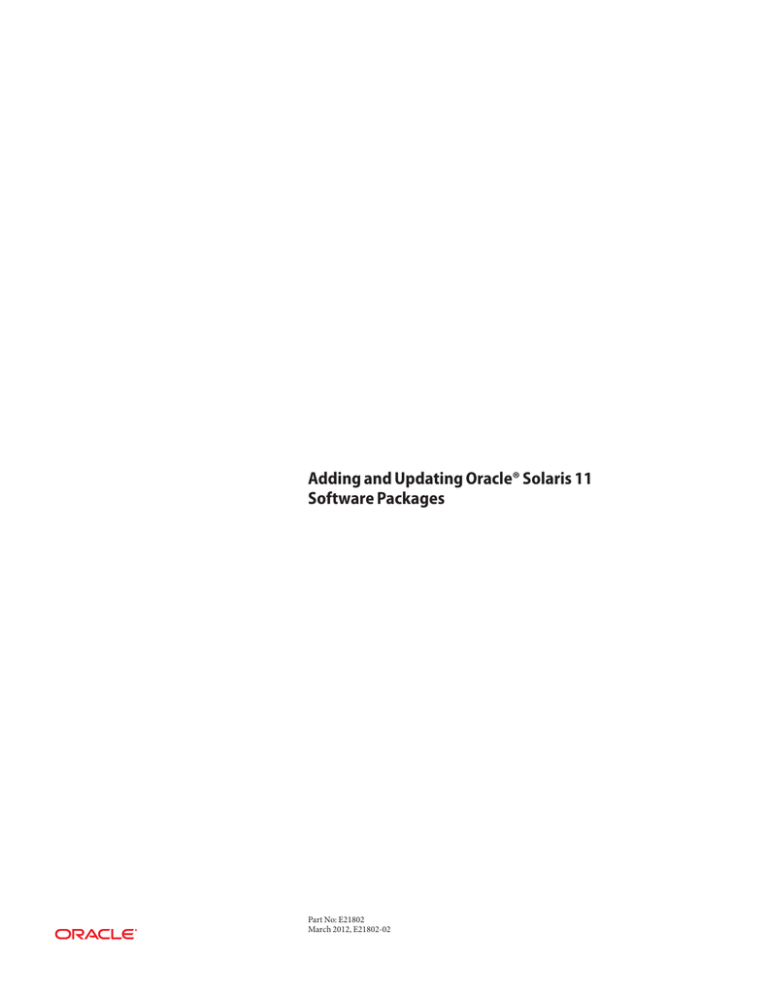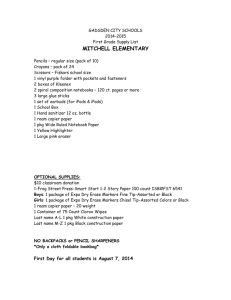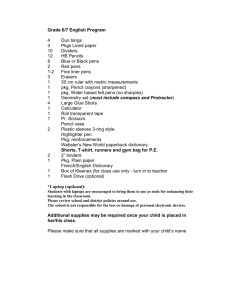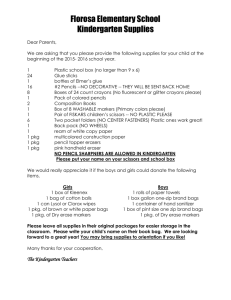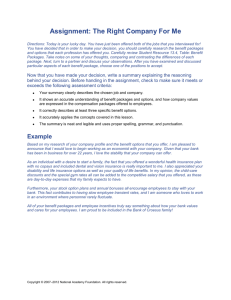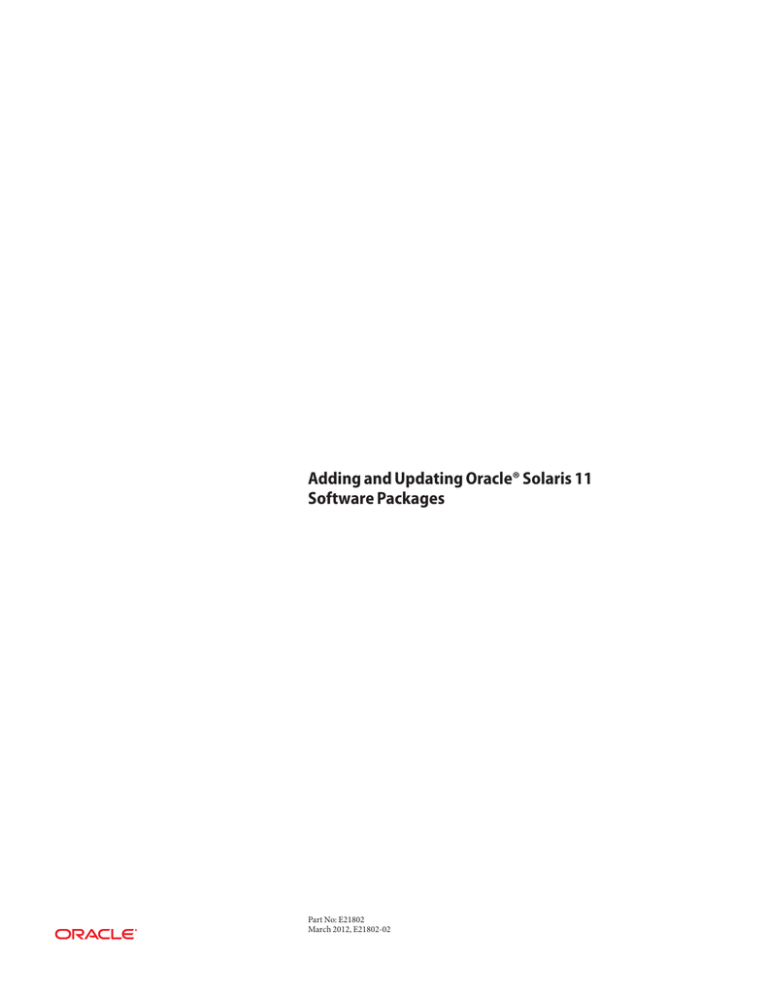
Adding and Updating Oracle® Solaris 11
Software Packages
Part No: E21802
March 2012, E21802-02
Copyright ©2007, 2012
500 Oracle Parkway, Redwood City, CA 94065 U.S.A.
This software and related documentation are provided under a license agreement containing restrictions on use and disclosure and are protected by intellectual
property laws. Except as expressly permitted in your license agreement or allowed by law, you may not use, copy, reproduce, translate, broadcast, modify, license,
transmit, distribute, exhibit, perform, publish or display any part, in any form, or by any means. Reverse engineering, disassembly, or decompilation of this software,
unless required by law for interoperability, is prohibited.
The information contained herein is subject to change without notice and is not warranted to be error-free. If you find any errors, please report them to us in writing.
If this is software or related documentation that is delivered to the U.S. Government or anyone licensing it on behalf of the U.S. Government, the following notice is
applicable:
U.S. GOVERNMENT RIGHTS. Programs, software, databases, and related documentation and technical data delivered to U.S. Government customers are
"commercial computer software" or "commercial technical data" pursuant to the applicable Federal Acquisition Regulation and agency-specific supplemental
regulations. As such, the use, duplication, disclosure, modification, and adaptation shall be subject to the restrictions and license terms set forth in the applicable
Government contract, and, to the extent applicable by the terms of the Government contract, the additional rights set forth in FAR 52.227-19, Commercial
Computer Software License (December 2007). Oracle America, Inc., 500 Oracle Parkway, Redwood City, CA 94065.
This software or hardware is developed for general use in a variety of information management applications. It is not developed or intended for use in any inherently
dangerous applications, including applications that may create a risk of personal injury. If you use this software or hardware in dangerous applications, then you shall
be responsible to take all appropriate fail-safe, backup, redundancy, and other measures to ensure its safe use. Oracle Corporation and its affiliates disclaim any
liability for any damages caused by use of this software or hardware in dangerous applications.
Oracle and Java are registered trademarks of Oracle and/or its affiliates. Other names may be trademarks of their respective owners.
Intel and Intel Xeon are trademarks or registered trademarks of Intel Corporation. All SPARC trademarks are used under license and are trademarks or registered
trademarks of SPARC International, Inc. AMD, Opteron, the AMD logo, and the AMD Opteron logo are trademarks or registered trademarks of Advanced Micro
Devices. UNIX is a registered trademark of The Open Group.
This software or hardware and documentation may provide access to or information on content, products, and services from third parties. Oracle Corporation and
its affiliates are not responsible for and expressly disclaim all warranties of any kind with respect to third-party content, products, and services. Oracle Corporation
and its affiliates will not be responsible for any loss, costs, or damages incurred due to your access to or use of third-party content, products, or services.
Ce logiciel et la documentation qui l’accompagne sont protégés par les lois sur la propriété intellectuelle. Ils sont concédés sous licence et soumis à des restrictions
d’utilisation et de divulgation. Sauf disposition de votre contrat de licence ou de la loi, vous ne pouvez pas copier, reproduire, traduire, diffuser, modifier, breveter,
transmettre, distribuer, exposer, exécuter, publier ou afficher le logiciel, même partiellement, sous quelque forme et par quelque procédé que ce soit. Par ailleurs, il est
interdit de procéder à toute ingénierie inverse du logiciel, de le désassembler ou de le décompiler, excepté à des fins d’interopérabilité avec des logiciels tiers ou tel que
prescrit par la loi.
Les informations fournies dans ce document sont susceptibles de modification sans préavis. Par ailleurs, Oracle Corporation ne garantit pas qu’elles soient exemptes
d’erreurs et vous invite, le cas échéant, à lui en faire part par écrit.
Si ce logiciel, ou la documentation qui l’accompagne, est concédé sous licence au Gouvernement des Etats-Unis, ou à toute entité qui délivre la licence de ce logiciel
ou l’utilise pour le compte du Gouvernement des Etats-Unis, la notice suivante s’applique:
U.S. GOVERNMENT RIGHTS. Programs, software, databases, and related documentation and technical data delivered to U.S. Government customers are
"commercial computer software" or "commercial technical data" pursuant to the applicable Federal Acquisition Regulation and agency-specific supplemental
regulations. As such, the use, duplication, disclosure, modification, and adaptation shall be subject to the restrictions and license terms set forth in the applicable
Government contract, and, to the extent applicable by the terms of the Government contract, the additional rights set forth in FAR 52.227-19, Commercial
Computer Software License (December 2007). Oracle America, Inc., 500 Oracle Parkway, Redwood City, CA 94065.
Ce logiciel ou matériel a été développé pour un usage général dans le cadre d’applications de gestion des informations. Ce logiciel ou matériel n’est pas conçu ni n’est
destiné à être utilisé dans des applications à risque, notamment dans des applications pouvant causer des dommages corporels. Si vous utilisez ce logiciel ou matériel
dans le cadre d’applications dangereuses, il est de votre responsabilité de prendre toutes les mesures de secours, de sauvegarde, de redondance et autres mesures
nécessaires à son utilisation dans des conditions optimales de sécurité. Oracle Corporation et ses affiliés déclinent toute responsabilité quant aux dommages causés
par l’utilisation de ce logiciel ou matériel pour ce type d’applications.
Oracle et Java sont des marques déposées d’Oracle Corporation et/ou de ses affiliés. Tout autre nom mentionné peut correspondre à des marques appartenant à
d’autres propriétaires qu’Oracle.
Intel et Intel Xeon sont des marques ou des marques déposées d’Intel Corporation. Toutes les marques SPARC sont utilisées sous licence et sont des marques ou des
marques déposées de SPARC International, Inc. AMD, Opteron, le logo AMD et le logo AMD Opteron sont des marques ou des marques déposées d’Advanced Micro
Devices. UNIX est une marque déposée d’The Open Group.
Ce logiciel ou matériel et la documentation qui l’accompagne peuvent fournir des informations ou des liens donnant accès à des contenus, des produits et des services
émanant de tiers. Oracle Corporation et ses affiliés déclinent toute responsabilité ou garantie expresse quant aux contenus, produits ou services émanant de tiers. En
aucun cas, Oracle Corporation et ses affiliés ne sauraient être tenus pour responsables des pertes subies, des coûts occasionnés ou des dommages causés par l’accès à
des contenus, produits ou services tiers, ou à leur utilisation.
120305@25097
Contents
Preface .....................................................................................................................................................7
1
Introduction to the Image Packaging System ................................................................................ 11
Image Packaging System ..................................................................................................................... 11
Installation Privileges .................................................................................................................. 12
IPS Concepts ........................................................................................................................................ 12
IPS Packages ................................................................................................................................. 12
Fault Management Resource Identifiers ................................................................................... 13
Publishers, Repositories, and Package Archives ...................................................................... 14
Repository Origins and Mirrors ................................................................................................. 14
Images and Boot Environments ................................................................................................. 15
Package Facets and Variants ....................................................................................................... 15
2
IPS Graphical User Interfaces ............................................................................................................ 17
Using Package Manager ...................................................................................................................... 17
Package Manager Command Line Options .............................................................................. 17
Using Web Install ......................................................................................................................... 18
Using Update Manager ....................................................................................................................... 20
Update Manager Command Line Options ............................................................................... 21
3
Getting Information About Software Packages ............................................................................. 23
Showing Package Install State Information ...................................................................................... 23
Displaying Package Descriptions or Licenses .................................................................................. 25
Showing Information From the Package Manifest .......................................................................... 26
Listing Files Installed By a Package ............................................................................................ 27
Listing All Installable Packages In a Group Package ................................................................ 28
Displaying License Requirements .............................................................................................. 28
3
Contents
Searching for Packages ........................................................................................................................ 28
Identifying Which Package Delivers a Specific File ................................................................. 29
Listing Packages By Category ..................................................................................................... 29
Showing Dependent Packages .................................................................................................... 30
Listing All Packages In a Group Package ................................................................................... 30
4
4
Installing and Updating Software Packages .................................................................................. 33
Previewing an Operation .................................................................................................................... 34
Installing and Updating Packages ..................................................................................................... 35
Boot Environment Options ........................................................................................................ 35
Installing a New Package ............................................................................................................. 36
Installing a Package into a New Boot Environment ................................................................. 37
Rejecting a Package ...................................................................................................................... 39
Updating a Package ...................................................................................................................... 39
Fixing Package Problems .................................................................................................................... 40
Verifying Package Installation .................................................................................................... 41
Fixing Verification Errors ........................................................................................................... 41
Restoring a File ............................................................................................................................. 42
Uninstalling Packages ......................................................................................................................... 42
5
Configuring Installed Images ............................................................................................................43
Configuring Publishers ....................................................................................................................... 43
Displaying Publisher Information ............................................................................................. 43
Adding, Modifying, or Removing Package Publishers ............................................................ 44
Locking Packages to a Specified Version .......................................................................................... 46
Marking Packages To Be Avoided ..................................................................................................... 47
Controlling Installation of Optional Components ......................................................................... 47
Displaying a Variant .................................................................................................................... 49
Changing a Variant ...................................................................................................................... 49
Displaying a Facet ........................................................................................................................ 50
Changing a Facet .......................................................................................................................... 50
Updating an Image .............................................................................................................................. 51
Configuring Image and Publisher Properties .................................................................................. 52
Boot Environment Policy Image Properties ............................................................................. 52
Properties For Signing Packages ................................................................................................ 54
Adding and Updating Oracle Solaris 11 Software Packages • March 2012, E21802-02
Contents
Additional Image Properties ....................................................................................................... 56
Setting Image Properties ............................................................................................................. 57
Creating an Image ............................................................................................................................... 58
Viewing Operation History ................................................................................................................ 60
5
6
Preface
Adding and Updating Oracle Solaris 11 Software Packages describes the software installation
functions of the Oracle Solaris Image Packaging System (IPS) feature. IPS commands enable
you to list, search, install, update, and remove software packages for the Oracle Solaris 11
operating system. A single IPS command can update your image to a new operating system
release. IPS commands enable you to restrict which packages can be installed or which versions
of packages can be installed.
IPS commands also enable you to copy and create IPS package repositories, and create IPS
packages. See “Related Documentation” on page 8 for information about those tools.
To use IPS, you must be running the Oracle Solaris 11 OS. To install the Oracle Solaris 11 OS,
see Installing Oracle Solaris 11 Systems.
Who Should Use This Book
This book is for system administrators who install and manage software and manage system
images.
How This Book Is Organized
■
Chapter 1, “Introduction to the Image Packaging System,” describes the Image Packaging
System and components such as packages, publishers, and repositories.
■
Chapter 2, “IPS Graphical User Interfaces,” explains how to use Package Manager and
Update Manager, including how to use Web Install.
■
Chapter 3, “Getting Information About Software Packages,” shows how to search for
packages and display information about packages.
■
Chapter 4, “Installing and Updating Software Packages,” shows how to install, update, and
uninstall packages.
■
Chapter 5, “Configuring Installed Images,” shows how to configure characteristics that apply
to an entire image, such as configuring package publishers or restricting which packages can
be installed.
7
Preface
Related Documentation
In addition to these books, see the Package Manager online help and the pkg(1M) and
beadm(1M) man pages.
■
■
■
■
Image Packaging System Man Pages
Copying and Creating Oracle Solaris 11 Package Repositories
Creating and Administering Oracle Solaris 11 Boot Environments
Installing Oracle Solaris 11 Systems
Access to Oracle Support
Oracle customers have access to electronic support through My Oracle Support. For
information, visit http://www.oracle.com/pls/topic/lookup?ctx=acc&id=info or visit
http://www.oracle.com/pls/topic/lookup?ctx=acc&id=trs if you are hearing impaired.
Typographic Conventions
The following table describes the typographic conventions that are used in this book.
TABLE P–1
Typographic Conventions
Typeface
Description
Example
AaBbCc123
The names of commands, files, and directories,
and onscreen computer output
Edit your .login file.
Use ls -a to list all files.
machine_name% you have mail.
What you type, contrasted with onscreen
computer output
machine_name% su
aabbcc123
Placeholder: replace with a real name or value
The command to remove a file is rm
filename.
AaBbCc123
Book titles, new terms, and terms to be
emphasized
Read Chapter 6 in the User's Guide.
AaBbCc123
Password:
A cache is a copy that is stored
locally.
Do not save the file.
Note: Some emphasized items
appear bold online.
8
Adding and Updating Oracle Solaris 11 Software Packages • March 2012, E21802-02
Preface
Shell Prompts in Command Examples
The following table shows the default UNIX system prompt and superuser prompt for shells
that are included in the Oracle Solaris OS. Note that the default system prompt that is displayed
in command examples varies, depending on the Oracle Solaris release.
TABLE P–2
Shell Prompts
Shell
Prompt
Bash shell, Korn shell, and Bourne shell
$
Bash shell, Korn shell, and Bourne shell for superuser
#
C shell
machine_name%
C shell for superuser
machine_name#
9
10
1
C H A P T E R
1
Introduction to the Image Packaging System
The Oracle Solaris Image Packaging System (IPS) is a framework that enables you to list, search,
install, update, and remove software packages for the Oracle Solaris 11 operating system. A
single IPS command can update your image to a new operating system release.
Image Packaging System
Oracle Solaris 11 software is distributed in IPS packages. IPS packages are stored in IPS package
repositories, which are populated by IPS publishers. IPS packages are installed into Oracle
Solaris 11 images. A subset of the capabilities that are available through the IPS command-line
interface is available through the Package Manager graphical user interface.
IPS tools provide the following capabilities. See “IPS Concepts” on page 12 for definitions of
terms such as publisher and repository.
■
List, search, install, restrict installation, update, and remove software packages.
■
List, add, and remove package publishers. Change publisher attributes such as search
priority and stickiness. Set publisher properties such as signature policy.
■
Update an image to a new operating system release.
■
Create copies of existing IPS package repositories. Create new package repositories.
■
Create and publish packages.
■
Create boot environments.
To use IPS, you must be running the Oracle Solaris 11 OS. To install the Oracle Solaris 11 OS,
see Installing Oracle Solaris 11 Systems.
11
IPS Concepts
Installation Privileges
The commands discussed in Chapter 3, “Getting Information About Software Packages,” do not
require any special privilege to use. Tasks such as installing and updating IPS packages, setting
publishers, and modifying images require more privilege.
Use one of the following methods to gain more privilege:
■
Use the profiles command to list the rights profiles that are assigned to you. If you have the
Software Installation rights profile, you can use the pfexec command to install and update
packages.
$ pfexec pkg install editor/gnu-emacs
Other rights profiles also provide installation privilege, such as the System Administrator
rights profile.
■
Depending on the security policy at your site, you might be able to use the sudo command
with your user password to execute a privileged command.
$ sudo pkg install editor/gnu-emacs
■
Use the roles command to list the roles that are assigned to you. If you have the root role,
you can use the su command with the root password to assume the root role.
IPS Concepts
This section defines terms and concepts that are used in the remainder of this guide.
IPS Packages
An IPS package is defined by a text file called a manifest. A package manifest describes package
actions in a defined format of key/value pairs and possibly a data payload. Package actions
include files, directories, links, drivers, dependencies, groups, users, and license information.
Package actions represent the installable objects of a package. Actions called “set” actions define
package metadata such as classification, summary, and description.
You can search for packages by specifying package actions and action keys. See pkg(5) for
descriptions of package actions.
An incorporation is a package that constrains the versions of a specified set of packages. For
example, if a package in an installed incorporation is version 1.4.3, then no version less than
1.4.3 or greater than or equal to 1.4.4 can be installed. However, versions that merely extend the
dotted sequence, such as 1.4.3.7, could be installed. Incorporations force the incorporated
packages to upgrade synchronously. An incorporated package could be removed, but if the
package is installed or updated, the version is constrained.
12
Adding and Updating Oracle Solaris 11 Software Packages • March 2012, E21802-02
IPS Concepts
A group package specifies the set of packages that constitute a feature or tool. Packages specified
in a group package do not specify the package version. The group package is a content
management tool, not a version management tool.
Fault Management Resource Identifiers
Each package is represented by a Fault Management Resource Identifier (FMRI). The full FMRI
for a package consists of the scheme, a publisher, the package name, and a version string in the
following format. The scheme, publisher, and version string are optional. When using IPS
commands, you can use the smallest portion of the package name that uniquely identifies the
package.
Format:
scheme://publisher/package_name@version:dateTtimeZ
Example:
pkg://solaris/editor/vim@7.3.254,5.11-0.174.0.0.0.0.504:20110921T002716Z
Scheme
pkg
Publisher
solaris
If the publisher is specified, then the publisher name must be preceded by
pkg:// or //.
Package name
editor/vim
The package namespace is hierarchical and arbitrarily deep. In IPS
commands, you can specify the smallest portion of the package name that
uniquely identifies the package. If you specify the full package name but omit
the publisher, the full package name can be preceded by pkg:/ or / but not
by pkg:// or //. If you specify an abbreviated package name, do not use any
other characters to the left of the package name.
Version
The package version has four parts:
Component version
7.3.254
For components tightly bound to the operating
system, this is usually the value of uname -r for that
version of the operating system.
Build version
5.11
Chapter 1 • Introduction to the Image Packaging System
13
IPS Concepts
The build version must follow a comma (,). The
build version specifies the version of the operating
system on which the contents of the package were
built.
Branch version
0.174.0.0.0.0.504
The branch version must follow a hyphen (-). The
branch version provides vendor-specific
information.
Time stamp
20110921T002716Z
The time stamp must follow a colon (:). The time
stamp is the time the package was published in
ISO-8601 basic format: YYYYMMDDTHHMMSSZ.
Publishers, Repositories, and Package Archives
A publisher identifies a person or organization that provides one or more packages. Publishers
can distribute their packages using package repositories or package archives. Publishers can be
configured into a preferred search order. When a package installation command is given and
the package specification does not include the publisher name, the first publisher in the search
order is searched for that package. If the package is not found, the second publisher in the
search order is searched, and so forth until the package is found or all publishers have been
searched.
A repository is a location where packages are published and from where packages are retrieved.
The location is specified by a Universal Resource Identifier (URI). A catalog is the list of all the
packages in a repository.
A package archive is a file that contains publisher information and one or more packages
provided by that publisher.
Repository Origins and Mirrors
An origin is a package repository that contains both package metadata (such as catalogs,
manifests, and search indexes) and package content (files). If multiple origins are configured for
a given publisher in an image, the IPS client attempts to choose the best origin from which to
retrieve package data.
A mirror is a package repository that contains only package content. IPS clients access the origin
to obtain a publisher's catalog, even when the clients download package content from a mirror.
If a mirror is configured for a publisher, the IPS client prefers the mirror for package content
14
Adding and Updating Oracle Solaris 11 Software Packages • March 2012, E21802-02
IPS Concepts
retrieval. If multiple mirrors are configured for a given publisher in an image, the IPS client
attempts to choose the best mirror from which to retrieve package content. If all mirrors are
unreachable, do not have the required content, or are slower, the IPS client retrieves the content
from an origin.
Images and Boot Environments
An image is a location where IPS packages can be installed and where other IPS operations can
be performed.
A boot environment (BE) is bootable instance of an image. You can maintain multiple BEs on
your system, and each BE can have different software versions installed. When you boot your
system, you have the option to boot into any of the BEs on the system. A new BE can be created
automatically as a result of package operations. You can also explicitly create a new BE.
Whether a new BE is created depends on image policy as described in “Boot Environment
Policy Image Properties” on page 52.
Package Facets and Variants
Software can have components that are optional and components that are mutually exclusive.
Examples of optional components include locales and documentation. Examples of mutually
exclusive components include SPARC or x86 and debug or non-debug binaries. In IPS, optional
components are called facets and mutually exclusive components are called variants.
Facets and variants are special properties of the image and cannot be set on individual packages.
Individual actions in package manifests can have facet and variant tags. A single action can have
multiple facet and variant tags.
The values of facet and variant tags on an action compared with the values of facets and variants
set in the image determine whether that package action can be installed.
■
Actions with no facet or variant tags are always installed.
■
Actions with facet tags are installed unless all of the facets or facet patterns matching the tags
are set to false on the image. If any facet is set to true or is not explicitly set (true is the
default), then the action is installed.
■
Actions with variant tags are installed only if the values of all the variant tags are the same as
the values set in the image.
■
Actions with both facet and variant tags are installed if both the facets and the variants allow
the action to be installed.
Chapter 1 • Introduction to the Image Packaging System
15
IPS Concepts
To view or modify the values of the facets and variants set on the image, see “Controlling
Installation of Optional Components” on page 47.
16
Adding and Updating Oracle Solaris 11 Software Packages • March 2012, E21802-02
2
C H A P T E R
2
IPS Graphical User Interfaces
IPS includes two Graphical User Interface (GUI) tools.
■
Package Manager provides most package and publisher operations and some boot
environment (BE) operations. If you are new to the Oracle Solaris OS and IPS technologies,
you can use Package Manager to quickly identify and install packages.
■
Update Manager updates all packages in the image that have updates available.
Using Package Manager
Package Manager provides a subset of the tasks that can be performed from the command line:
■
■
■
List, search, install, update, and remove packages
Add and configure package sources
Activate, rename, and remove BEs
Start Package Manager in one of the following ways:
Tool bar
Click the Package Manager icon in the tool bar. The Package Manager icon is
a box with a circling arrow.
Desktop icon
Double-click the Package Manager icon on the desktop.
Menu bar
Select System>Administration>Package Manager.
Command line
# packagemanager
For complete Package Manager documentation, select Help>Contents from the Package
Manager menu bar.
Package Manager Command Line Options
The following options are supported for the packagemanager(1) command.
17
Using Package Manager
TABLE 2–1
Package Manager Command Options
Option
Description
--image-dir or -R dir
Operate on the image rooted at dir. The default behavior is to operate
on the current image.
The following command operates on the image stored at
/aux0/example_root:
# packagemanager -R /aux0/example_root
--update-all or -U
Update all installed packages that have updates available. Specifying
this option is the same as selecting the Updates option in the Package
Manager GUI. See “Using Update Manager” on page 20 for more
information about updating all packages.
--info-install or -i file.p5i
Specify a .p5i file to run Package Manager in Web Install mode. The
specified file must have the extension .p5i. See the “Using Web
Install” on page 18 for more information.
--help or -h
Display command usage information.
Using Web Install
See the Package Manager Help for detailed information about the Web Install process.
Package Manager supports installing packages using a simple one-click Web Install process.
The Web Install process uses a .p5i file. A .p5i file contains information to add publishers and
add packages that can be installed from these publishers. The information in the .p5i file is read
and used by the Web Install process.
Exporting Files Using Web Install
If you want other users to be able to install packages that you have installed on your system, you
can export the installation instructions for those package files using the Web Install process.
The Web Install process creates a .p5i file that consists of installation instructions for those
packages and publishers to be installed.
To export the installation instructions for your selected packages and their publishers to a .p5i
file, perform the following steps:
1. From the Package Manager Publisher drop-down menu, select the publisher from which
you want to include the packages in the .p5i file.
2. In the Package Manager package list pane, select the package whose installation instructions
you want to distribute.
3. Select File>Export Selections to display the Export Selections Confirmation window.
4. Click the OK button to confirm the selections. The Export Selections window is displayed.
18
Adding and Updating Oracle Solaris 11 Software Packages • March 2012, E21802-02
Using Package Manager
5. A default name for the .p5i file is provided. You can change this file name, but do not
change the .p5i extension.
6. A default location for the .p5i file is provided. You can change the location.
7. Click the Save button to save the file name and location.
Using Web Install to Add Publishers and Install Packages
The Web Install process enables you to install packages through a .p5i file. This file might be on
your desktop or on a web site.
1. Use one of the following methods to start Package Manager in Web Install mode:
■
Select a .p5i file on your desktop.
■
Start Package Manager from the command line and specify a .p5i file:
# packagemanager ./wifile.p5i
■
Go to a URL location that contains a link to a .p5i file.
If the .p5i file is located on a web server that has registered this MIME type, just click the
link to the .p5i file.
If the .p5i file is located on a web server that has not registered this MIME type, save the
.p5i file to your desktop and then select it.
2. The Install/Update window is displayed. The label at the top of the window is: “Package
Manager Web Installer/The following will be added to your system.” The publishers and
packages to be installed are listed. Click the Proceed button to continue with the installation.
3. If the specified package publisher is not already configured on your system, the Add
Publisher window is displayed. The name and URI of the publisher are already entered.
If the publishers to be added are secure publishers, an SSL key and certificate are required.
Browse to locate the SSL Key and SSL Certificate on your system.
If the publisher is added successfully, the Adding Publisher Complete dialog displays. Click
the OK button to continue with the installation.
4. If a .p5i file contains packages from a disabled publisher, Web Install opens an Enable
Publisher dialog. Use this dialog to enable the publisher so that you can install the packages.
The Install/Update window now looks the same as when you select the Package Manager
Install/Update option.
The application closes when all packages are installed.
Chapter 2 • IPS Graphical User Interfaces
19
Using Update Manager
Using Update Manager
Update Manager updates all installed packages to the newest version allowed by the constraints
imposed on the system by installed packages and publisher configuration. This function is the
same as the following functions:
■
In the Package Manager GUI, select the Updates button or the Package>Updates menu
option.
■
Use the packagemanager command.
# packagemanager --update-all
■
Use the pkg command.
# pkg update
Start Update Manager in one of the following ways:
Status bar
When updates are available, you should see a notification in the status bar.
Click where indicated in the notification. The Update Manager icon is a
stack of three boxes.
Menu bar
Select System>Administration>Update Manager.
Command line
# pm-updatemanager
The Updates window displays, and the update process starts:
1. The system refreshes all catalogs.
2. The system evaluates all installed packages to determine which packages have updates
available.
■
If no packages have updates available, the message “No Updates Available” is displayed
and processing stops.
■
If package updates are available, the packages to be updated are listed for your review.
This is your last chance to click the Cancel button to abort the update.
3. Click the Proceed button to continue with the update. The system downloads and installs all
package updates.
The following packages are updated first if they have updates available. Then any other
packages are updated.
package/pkg
package/pkg/packagemanger
package/pkg/updatemanager
By default, each package is updated from the publisher from which it was originally
installed. If the original publisher is non-sticky, then a newer version of the package that is
20
Adding and Updating Oracle Solaris 11 Software Packages • March 2012, E21802-02
Using Update Manager
compatible with this image could be installed from another publisher. Use the Package
Manager Manage Publishers window or the pkg set-publisher command to set a
publisher as sticky or non-sticky.
A new BE might be created, depending on which packages are updated and depending on
your image policy.
If an error occurs at any time during the update process, the Details panel expands and the
details of the error are displayed. An error status indicator is shown next to the failed stage.
4. If the system created a new BE for the update, you can edit the default BE name. When you
are satisfied with the BE name, click the Restart Now button to restart your system
immediately. Click the Restart Later button to restart your system at a later time. You must
restart to boot into the new BE. The new BE will be your default boot choice. Your current
BE will be available as an alternate boot choice.
Update Manager Command Line Options
The following options are supported for the pm-updatemanager(1) command.
TABLE 2–2
Update Manager Command Options
Option
Description
--image-dir or -R dir
Operate on the image rooted at dir. The default behavior is to operate
on the current image.
The following command updates the image at /aux0/example_root:
# pm-updatemanager -R /aux0/example_root
--help or -h
Chapter 2 • IPS Graphical User Interfaces
Display command usage information.
21
22
3
C H A P T E R
3
Getting Information About Software Packages
This chapter describes commands that give you the following kinds of information about
packages:
■
■
■
■
■
Whether the package is installed or can be updated
The description, size, and version of the package
Which packages are part of a group package
Which packages are in a particular category
Which package delivers a specified file
No special privileges are needed to run any of these commands.
Showing Package Install State Information
The pkg list command tells you whether a package is installed in the current image and
whether an update is available. With no options or operands, this command lists all packages
that are installed in the current image. To narrow your results, provide one or more package
names. You can use wildcards in the package names. Package variants for an architecture or
zone type that does not match this image are not listed.
/usr/bin/pkg list [-Hafnsuv] [-g path_or_uri ...] [--no-refresh] [pkg_fmri_pattern ...]
The pkg list command displays one line of information for each package.
$ pkg list *toolkit*
NAME (PUBLISHER)
isvtoolkit (isv.com)
system/dtrace/dtrace-toolkit
VERSION
IFO
1.0
i-0.99-0.174.0.0.0.0.17765 i--
The publisher name in parentheses indicates that the isv.com publisher is not the first
publisher in the publisher search order in this image. The dtrace-toolkit package that is
installed in this image is published by the publisher that is the first publisher in the search order.
23
Showing Package Install State Information
The “i” in the I column indicates that these packages are installed in this image. To list packages
that are installed and the newest versions of packages that are not installed but could be
installed in this image, use the -a option.
$ pkg list -a *toolkit*
NAME (PUBLISHER)
image/nvidia/cg-toolkit
isvtoolkit (isv.com)
system/dtrace/dtrace-toolkit
VERSION
3.0.15-0.174.0.0.0.0.0
1.0
0.99-0.174.0.0.0.0.17765
IFO
--i-i--
This output indicates that the image/nvidia/cg-toolkit can be installed in this image.
To list all matching packages, including packages that cannot be installed in this image, use the
-af option. To list only the newest versions of these packages, specify @latest.
$ pkg list -af *toolkit@latest
NAME (PUBLISHER)
developer/dtrace/toolkit
image/nvidia/cg-toolkit
isvtoolkit (isv.com)
system/dtrace/dtrace-toolkit
VERSION
0.99-0.173.0.0.0.1.0
3.0.15-0.174.0.0.0.0.0
1.0
0.99-0.174.0.0.0.0.17765
IFO
--r
--i-i--
This output indicates that the developer/dtrace/toolkit package cannot be installed in this
image. The “r” in the O column indicates that this package has been renamed. The
developer/dtrace/toolkit package has been renamed to system/dtrace/dtrace-toolkit,
and system/dtrace/dtrace-toolkit is already installed.
In the following example, the web/amp package has been renamed. The package displays
without using the -f option because the web/amp package has been renamed to
group/feature/amp, and group/feature/amp is not installed. If you specify the command to
install the web/amp package, the group/feature/amp package is installed automatically.
$ pkg list -a amp
NAME (PUBLISHER)
group/feature/amp
web/amp
VERSION
IFO
0.5.11-0.174.0.0.0.0.2559 --0.5.11-0.174.0.0.0.0.0
--r
The pkg list command does not tell you the new name of a renamed package. To get that
information, use the pkg info command as shown in “Displaying Package Descriptions or
Licenses” on page 25.
The -n option lists the newest version of each known package. An “o” in the O column indicates
that the package is obsolete. You cannot install a package that is obsolete.
$ pkg list -n *mysql-5?
NAME (PUBLISHER)
database/mysql-50
database/mysql-51
VERSION
IFO
5.0.91-0.171
--o
5.1.37-0.174.0.0.0.0.504 ---
This output indicates that the database/mysql-50 package cannot be installed in this image.
This package has not been renamed. If you specify the command to install the mysql-50
package, the mysql-51 package is not installed. No packages are installed in this case.
24
Adding and Updating Oracle Solaris 11 Software Packages • March 2012, E21802-02
Displaying Package Descriptions or Licenses
An “f” in the F column indicates the package is frozen. If a package is frozen, you can only install
or update to packages that match the frozen version. See “Locking Packages to a Specified
Version” on page 46 for information about freezing packages.
$ pkg list mercurial
NAME (PUBLISHER)
developer/versioning/mercurial
VERSION
IFO
1.8.4-0.174.0.0.0.0.504 if-
The -s option lists only the package name and summary.
$ pkg list -ns mysql-51 feature/amp
NAME (PUBLISHER)
SUMMARY
database/mysql-51
MySQL 5.1 Database Management System
group/feature/amp
AMP (Apache, MySQL, PHP) Deployment Kit for Oracle Solaris
The -v option lists the full package FMRI.
$ pkg list -nv mysql-51
FMRI
IFO
pkg://solaris/database/mysql-51@5.1.37,5.11-0.174.0.0.0.0.504:20110920T230125Z ---
The -u option lists all installed packages that have newer versions available.
Use the -g option to specify the repository or package archive to use as the source of package
data for the operation.
When you use the --no-refresh option, pkg does not attempt to contact the repositories for
the image's publishers to retrieve the newest list of available packages.
Displaying Package Descriptions or Licenses
The pkg info command displays information about a package, including the name, installed
state, version, packaging date, package size, and the full FMRI. With no options or operands,
this command displays information about all packages that are installed in the current image.
To narrow your results, provide one or more package names. You can use wildcards in the
package names.
/usr/bin/pkg info [-lr] [-g path_or_uri ...] [--license] [pkg_fmri_pattern ...]
Both the info and list subcommands display the package name, publisher, and version
information. The pkg list command shows whether an update exists for the package, whether
an update can be installed in this image, and whether a package is obsolete or renamed. The pkg
info command displays the package summary, description, category, and size, and can
separately display the license information.
The -r option displays the newest available versions, retrieving information for any packages
not currently installed from the repositories of the configured publishers.
Chapter 3 • Getting Information About Software Packages
25
Showing Information From the Package Manifest
$ pkg info -r group/feature/amp
Name: group/feature/amp
Summary: AMP (Apache, MySQL, PHP) Deployment Kit for Oracle Solaris
Description: Provides a set of components for deployment of an AMP (Apache,
MySQL, PHP) stack on Oracle Solaris
Category: Meta Packages/Group Packages (org.opensolaris.category.2008)
Web Services/Application and Web Servers (org.opensolaris.category.2008)
State: Not installed
Publisher: solaris
Version: 0.5.11
Build Release: 5.11
Branch: 0.174.0.0.0.0.2559
Packaging Date: Wed Sep 21 19:12:55 2011
Size: 5.45 kB
FMRI: pkg://solaris/group/feature/amp@0.5.11,5.11-0.174.0.0.0.0.2559:20110921T191255Z
Use the pkg info command to find the new name of a renamed package. The following
example shows that the new name of the developer/dtrace/toolkit package is
system/dtrace/dtrace-toolkit.
$ pkg info -r developer/dtrace/toolkit
Name: developer/dtrace/toolkit
Summary:
State: Not installed (Renamed)
Renamed to: pkg:/system/dtrace/dtrace-toolkit@0.99,5.11-0.173.0.0.0.0.0
consolidation/osnet/osnet-incorporation
Publisher: solaris
Version: 0.99
Build Release: 5.11
Branch: 0.173.0.0.0.1.0
Packaging Date: Fri Aug 26 14:55:51 2011
Size: 5.45 kB
FMRI: pkg://solaris/developer/dtrace/toolkit@0.99,5.11-0.173.0.0.0.1.0:20110826T145551Z
The --license option displays the license texts for the packages. This information can be quite
lengthy. The information shown above (without the --license option) is not displayed.
$ pkg info -r --license x11/server/xorg
Copyright (c) 2011, Oracle and/or its affiliates. All rights reserved.
The following software...
Use the -g option to specify the repository or package archive to use as the source of package
data for the operation.
Showing Information From the Package Manifest
The pkg contents command displays the file system content of packages. With no options or
operands, this command displays path information for all packages that are installed in the
current image. Use command options to specify particular package content to display. To
narrow your results, provide one or more package names. You can use wildcards in the package
names.
26
Adding and Updating Oracle Solaris 11 Software Packages • March 2012, E21802-02
Showing Information From the Package Manifest
/usr/bin/pkg contents [-Hmr] [-a attribute=pattern ...] [-g path_or_uri ...]
[-o attribute ...] [-s sort_key] [-t action_type ...] [pkg_fmri_pattern ...]
Both the contents and search subcommands query the contents of packages. The pkg
contents command displays actions and attributes of packages. The pkg search command
lists the packages that match the query.
The following example shows the pkg contents default behavior. Use options to specify which
actions and attributes to display.
$ pkg contents e1000g
PATH
kernel
kernel/drv
kernel/drv/amd64
kernel/drv/amd64/e1000g
kernel/drv/e1000g.conf
usr/share/man/man7d
usr/share/man/man7d/e1000g.7d
The -m option displays the entire package manifest.
The -r option displays the newest available versions, retrieving information for any packages
not currently installed from the repositories of the configured publishers.
Use the -g option to specify the repository or package archive to use as the source of package
data for the operation.
Use the -s option to sort actions by the specified action attribute. By default, output is sorted by
path or by the first attribute specified by the -o option. The -s option can be specified multiple
times.
Listing Files Installed By a Package
Use the -t option to specify the type of actions to display. You can specify multiple types in a
comma-separated list, or you can specify the -t option multiple times.
Use the -o option to specify the attributes to display in the output. You can specify multiple
attributes in a comma-separated list, or you can specify the -o option multiple times. See the
pkg(5) man page for a list of package actions and attributes. In this example, the pkg.size
pseudo attribute shows the size of the file; the file action does not have a size attribute.
# pkg
OWNER
root
root
root
root
contents -t file -o
GROUP MODE PKG.SIZE
sys 0755 420912
sys 0644
4238
bin 0444
20
bin 0444
12813
owner,group,mode,pkg.size,path e1000g
PATH
kernel/drv/amd64/e1000g
kernel/drv/e1000g.conf
usr/share/man/man7d/e1000.7d
usr/share/man/man7d/e1000g.7d
Chapter 3 • Getting Information About Software Packages
27
Searching for Packages
If you view the package manifest, you see that the e1000g package has seven file actions. The
three that are not shown in the above output are files that cannot be installed in this image. This
image is an x86 architecture, and does not include debug files. The debug file for the x86
architecture is not shown above, and neither the debug nor the non-debug file is shown for the
SPARC architecture. You can change whether an image includes debug files by changing the
debug image variant. See “Controlling Installation of Optional Components” on page 47.
Listing All Installable Packages In a Group Package
The Oracle Solaris 11 GUI installer installs the solaris-desktop group package. The text
installer and the default AI manifest in an Automated Installer installation install the
solaris-large-server group package. The solaris-small-server group package is an
alternative you can use to install a smaller set of packages on a server. You can use the following
command to display the set of packages that is included in each group.
$ pkg contents -o fmri -H -rt depend -a type=group solaris-desktop
archiver/gnu-tar
audio/audio-utilities
...
The -t option matches depend actions in the package. The -a option matches the depend
actions that are type group. The -o option displays only the fmri attribute of the group depend
action.
Displaying License Requirements
This example displays all the incorporation packages that require you to accept the package
license.
$ pkg contents -rt license -a must-accept=true \
-o must-accept,must-display,license,pkg.name *incorporation
MUST-ACCEPT MUST-DISPLAY LICENSE
PKG.NAME
true
true
usr/src/pkg.license_files/lic_OTN consolidation/osnet/osnet-incorporation
Searching for Packages
Use the pkg search command to search for packages whose data matches the specified pattern.
/usr/bin/pkg search [-HIaflpr] [-o attribute ...] [-s repo_uri] query
Like the pkg contents command, the pkg search command examines the contents of
packages. While the pkg contents command returns the contents, the pkg search command
returns the names of packages that match the query.
By default, pkg search query terms are matched exactly except for case. Use the -I option to
specify a case-sensitive search. You can use ? and * wildcards in query terms.
28
Adding and Updating Oracle Solaris 11 Software Packages • March 2012, E21802-02
Searching for Packages
You can specify more than one query term. By default, multiple terms are joined with AND.
You can explicitly join two terms with OR.
Queries can be expressed in the following structured form:
pkg_name:action_type:key:token
Missing fields are implicitly wildcarded. Explicit wildcards are supported in the pkg_name and
token fields. The action_type and key must match exactly. See the pkg(5) man page for a list of
package actions and keys.
By default, repositories associated with all publishers configured for this image are searched.
Use the -l option to search only packages that are installed in this image. Use the -s option to
specify the URI of the repository to search.
By default, matches are displayed only for currently installed or newer package versions. Use
the -f option to display all matched versions.
Identifying Which Package Delivers a Specific File
The following example shows that the libpower library came from the system/kernel/power
package.
$ pkg search -l -H -o pkg.name /lib/libpower.so.1
system/kernel/power
Listing Packages By Category
The following example identifies all packages that have “Source Code Management” in the
value of their info.classification attribute.
# pkg search ’:set:info.classification:Source
INDEX
ACTION VALUE
info.classification set
Development/Source
info.classification set
Development/Source
info.classification set
Development/Source
info.classification set
Development/Source
info.classification set
Development/Source
info.classification set
Development/Source
info.classification set
Development/Source
info.classification set
Development/Source
info.classification set
Development/Source
info.classification set
Development/Source
Code Management’
PACKAGE
Code Management pkg:/developer/versioning/subversion@1.6.16
Code Management pkg:/developer/versioning/git@1.7.3.2-0.174
Code Management pkg:/developer/versioning/sccs@0.5.11-0.174
Code Management pkg:/library/perl-5/subversion@1.6.16-0.174
Code Management pkg:/library/java/subversion@1.6.16-0.174.0
Code Management pkg:/library/python-2/subversion@1.6.16-0.1
Code Management pkg:/developer/xopen/xcu4@0.5.11-0.174.0.0.
Code Management pkg:/developer/quilt@0.47-0.174.0.0.0.0.504
Code Management pkg:/developer/versioning/cvs@1.12.13-0.174
Code Management pkg:/developer/versioning/mercurial@1.8.4-0
This example shows a large amount of repeated information that obscures the information that
was really wanted.
The following example uses the -o option to show only the names of the packages and uses the
-H option to omit the column heading.
Chapter 3 • Getting Information About Software Packages
29
Searching for Packages
# pkg search -o pkg.name -H ’:set:info.classification:Source Code Management’
developer/versioning/subversion
developer/versioning/git
developer/versioning/sccs
library/perl-5/subversion
library/java/subversion
library/python-2/subversion
developer/xopen/xcu4
developer/quilt
developer/versioning/cvs
developer/versioning/mercurial
Showing Dependent Packages
These examples show the packages that depend on the specified package.
The following example shows packages that have a require dependency on the
system/kernel/power package. If you used the pkg contents command to display depend
actions of type require for the i86pc and system/hal packages, you would see that
system/kernel/power is listed for both packages.
$ pkg search -l -H -o pkg.name ’depend:require:system/kernel/power’
system/kernel/dynamic-reconfiguration/i86pc
system/hal
The following example shows that many packages have an exclude dependency on
pkg:/x11/server/xorg@1.10.99.
$ pkg search -l -o pkg.name,fmri ’depend:exclude:’
PKG.NAME
FMRI
x11/server/xorg/driver/xorg-video-ati
pkg:/x11/server/xorg@1.10.99
x11/server/xorg/driver/xorg-video-intel pkg:/x11/server/xorg@1.10.99
x11/server/xvnc
pkg:/x11/server/xorg@1.10.99
desktop/remote-desktop/tigervnc
pkg:/x11/server/xorg@1.10.99
x11/server/xserver-common
pkg:/x11/server/xorg@1.10.99
...
Listing All Packages In a Group Package
The Oracle Solaris 11 GUI installer installs the solaris-desktop group package. The text
installer and the default AI manifest in an Automated Installer installation install the
solaris-large-server group package. The solaris-small-server group package is an
alternative you can use to install a smaller set of packages on a server. You can use the following
search form to display the set of packages that is included in each group.
$ pkg search -o fmri -H ’*/solaris-desktop:depend:group:’
archiver/gnu-tar
audio/audio-utilities
...
30
Adding and Updating Oracle Solaris 11 Software Packages • March 2012, E21802-02
Searching for Packages
In this example, -o pkg.name would return only the name of the package specified in the
pkg_name field of the query:
group/system/solaris-desktop
The -o fmri option returns the FMRI of the packages that are specified in the
solaris-desktop package as group type dependencies.
By default, search returns only packages that are installable in this image. In this example,
search is not returning matching packages but rather is returning the value of an attribute of an
action in a specified package. That attribute value happens to be a package name in this
example. The number of results from this command is larger than the number of the results
from the similar pkg contents command because these search results include the names of all
packages that are named in group depend actions in the specified package, not just installable
packages. For example, package variants might be included that are not installable in this image.
Compare the output from this search to the output from the pkg contents command shown in
“Listing All Installable Packages In a Group Package” on page 28.
Tip – In general, use the pkg contents command to show the contents of a specified package,
and use the pkg search command to show packages that match a query. If you know which
package delivers the content that you are interested in, use the pkg contents command.
Chapter 3 • Getting Information About Software Packages
31
32
4
C H A P T E R
4
Installing and Updating Software Packages
Package installation and update are affected by image configuration such as constraining some
packages to a particular version, configuring publisher search order, and setting package
signing properties. Image configuration is discussed in Chapter 5, “Configuring Installed
Images.” The instructions and results shown in this chapter assume default image
configuration.
How to determine which packages are already installed, which packages are available to install,
and which packages have updates available is covered in Chapter 3, “Getting Information
About Software Packages.”
This chapter shows how to perform the following tasks:
■
Run a trial installation to see whether the installation would succeed and what would be
installed
■
Install, update, and uninstall packages
■
Validate packages
■
Fix problems with installed packages
■
Restore an installed file to its original content
■
Uninstall packages
Installing, updating, and uninstalling packages require increased privileges. See “Installation
Privileges” on page 12 for more information.
33
Previewing an Operation
Previewing an Operation
Many of the commands shown in this chapter and in Chapter 5, “Configuring Installed Images,”
have an -n option that enables you to see what the command will do without making any
changes.
Tip – Best practice is to use the -n option whenever it is available. Use the -n option with one or
more verbose options (-nv, -nvv) and review the effects of the command before you execute the
command without the -n option.
The following example shows information about a package installation that is not actually
performed:
# pkg install -nv group/feature/amp
Packages to install: 8
Estimated space available: 112.19 GB
Estimated space to be consumed: 452.42 MB
Create boot environment: No
Create backup boot environment: No
Services to change: 2
Rebuild boot archive: No
Changed packages:
solaris
database/mysql-51
None -> 5.1.37,5.11-0.174.0.0.0.0.504:20110920T230125Z
group/feature/amp
None -> 0.5.11,5.11-0.174.0.0.0.0.2559:20110921T191255Z
web/php-52
None -> 5.2.17,5.11-0.174.0.0.0.0.504:20110921T041858Z
web/php-52/extension/php-apc
None -> 3.0.19,5.11-0.174.0.0.0.0.504:20110921T041245Z
web/php-52/extension/php-mysql
None -> 5.2.17,5.11-0.174.0.0.0.0.504:20110921T041411Z
web/server/apache-22/module/apache-dtrace
None -> 0.3.1,5.11-0.174.0.0.0.0.504:20110921T042357Z
web/server/apache-22/module/apache-fcgid
None -> 2.3.6,5.11-0.174.0.0.0.0.504:20110921T042430Z
web/server/apache-22/module/apache-php5
None -> 5.2.17,5.11-0.174.0.0.0.0.504:20110921T042738Z
Services:
restart_fmri:
svc:/system/manifest-import:default
svc:/system/rbac:default
The following command produces a large amount of output since so many packages would be
affected. Notice the amount of additional space that would be used is in gigabytes, not
megabytes. This operation might require a large amount of time and cause a large amount of
network traffic between this image and the package repository. Notice that a new BE would not
be created by default, but a backup BE would be created. See “Boot Environment Policy Image
Properties” on page 52 for information about when BEs are created.
34
Adding and Updating Oracle Solaris 11 Software Packages • March 2012, E21802-02
Installing and Updating Packages
# pkg change-facet -nv facet.locale.*=true
Packages to update:
831
Variants/Facets to change:
1
Estimated space available: 112.19 GB
Estimated space to be consumed: 2.96 GB
Create boot environment:
No
Create backup boot environment:
Yes
Rebuild boot archive:
No
Changed variants/facets:
facet facet.locale.*: True
Changed packages:
solaris
...
Installing and Updating Packages
The pkg install command installs packages that are not currently installed and updates
packages that are already installed. The pkg install command requires one or more package
names.
The pkg update command updates installed packages. If you specify a package that is not
already installed to the pkg update command, the system does not install that package. The pkg
update command takes zero or more names of packages that are already installed. Specifying
no package names updates all packages that are installed in the image.
See the preserve and overlay attributes of the file action in the pkg(5) man page to
understand how files with these attributes will be handled during installation and update.
Boot Environment Options
A new BE or a backup BE might be created when you install, update, or uninstall a package or
revert a file. Within the constraints of the image policy regarding BEs, you can control the
creation of new and backup BEs using the options described below. See “Boot Environment
Policy Image Properties” on page 52 for information about new BEs and backup BEs and how
to set image policy regarding BEs.
Use the BE options to force a new BE or backup BE to be created or not created, to give the BE a
custom name, and to specify that the new BE should not be activated.
--no-be-activate
If a BE is created, do not set it as the active BE on the next boot.
Use the beadm(1M) command to show and change the active BE.
--no-backup-be
Do not create a backup BE.
--require-backup-be
Create a backup BE if a new BE will not be created. Without this
option, a backup BE is created based on image policy. See “Boot
Environment Policy Image Properties” on page 52 for an
explanation of when backup BEs are created automatically.
Chapter 4 • Installing and Updating Software Packages
35
Installing and Updating Packages
--backup-be-name name
If a backup BE is created, name it name instead of a default name.
Use of --backup-be-name implies --require-backup-be.
--deny-new-be
Do not create a new BE. The install, update, uninstall, or revert
operation is not performed if a new BE is required.
--require-new-be
Create a new BE. Without this option, a BE is created based on
image policy. See “Boot Environment Policy Image Properties”
on page 52 for an explanation of when BEs are created
automatically. This option cannot be combined with
--require-backup-be.
--be-name name
If a BE is created, name it name instead of a default name. Use of
--be-name implies --require-new-be.
Installing a New Package
By default, the newest version of a package that is compatible with the rest of the image is
installed from the first publisher in the publisher search order that offers the package.
If the package is already installed, the package is updated by installing the newest version of the
package that is compatible with the rest of the image from the publisher that provided the
currently installed version.
If the image has more than one publisher enabled, you can control which publisher provides a
package by setting publisher stickiness and search order or by specifying the publisher in the
package FMRI. You can also specify the version you want to install in the package FMRI. See
“Fault Management Resource Identifiers” on page 13 for a description of a package FMRI. See
“Configuring Publishers” on page 43 for information about setting publisher stickiness and
search order.
/usr/bin/pkg install [-nvq] [-g path_or_uri ...]
[--accept] [--licenses] [--no-index] [--no-refresh] [--no-be-activate]
[--no-backup-be | --require-backup-be] [--backup-be-name name]
[--deny-new-be | --require-new-be] [--be-name name]
[--reject pkg_fmri_pattern ...] pkg_fmri_pattern ...
To install a package from a specific publisher, specify the publisher name in the
pkg_fmri_pattern. In the following example, isv.com is the name of the publisher.
# pkg install pkg://isv.com/developer/isvtool
To install a specific version of a package, specify the version information in the
pkg_fmri_pattern.
36
Adding and Updating Oracle Solaris 11 Software Packages • March 2012, E21802-02
Installing and Updating Packages
# pkg list -avH vim
pkg://solaris/editor/vim@7.3.254,5.11-0.174.0.0.0.0.504:20110921T002716Z
# pkg install vim@7.3.254,5.11-0.174
---
To explicitly request the latest version of a package, use latest for the version portion of
pkg_fmri_pattern.
# pkg install vim@latest
Use the -g option to temporarily add the specified package repository or package archive to the
list of sources in the image from which to retrieve package data. After install or update, any
packages provided by publishers not found in the image are added to the image configuration
without an origin.
Use the --accept option to indicate that you agree to and accept the terms of the licenses of the
packages that are updated or installed. If you do not provide this option, and any package
licenses require acceptance, the installation operation fails. Use the --licenses option to
display all of the licenses for the packages that are installed or updated as part of this operation.
When you specify the --no-index option, the search indices are not updated after the operation
has completed successfully. Specifying this option might save some time if you are installing a
large number of packages. When you are finished with all install, update, and uninstall
operations, you can use pkg refresh to update the list of available packages and publisher
metadata for each publisher specified. If no publishers are specified, the refresh is performed for
all publishers.
When you specify the -no-refresh option, the repositories for the image's publishers are not
contacted to retrieve the newest list of available packages and other metadata.
Installing a Package into a New Boot Environment
Tip – Explicitly specifying a new BE is the safest way to install or update. See “Boot Environment
Policy Image Properties” on page 52 for information about when BEs are created.
The new BE is a clone of the current BE with the specified install, uninstall, or update changes
applied. The current BE is not modified. The system is not automatically restarted. The new BE
is the default boot selection the next time you restart the system. The current BE is still available
to be booted.
If you specify the --no-be-activate option, the new BE is not the default boot selection the
next time you reboot.
Chapter 4 • Installing and Updating Software Packages
37
Installing and Updating Packages
Use the --be-name option to force a new BE to be created or to give the new BE a meaningful
name.
# pkg install --be-name s11amp group/feature/amp
Packages to install: 8
Create boot environment: Yes
Create backup boot environment: No
DOWNLOAD
Completed
PKGS
8/8
PHASE
Install Phase
FILES
640/640
XFER (MB)
70.9/70.9
ACTIONS
942/942
PHASE
Package State Update Phase
Image State Update Phase
ITEMS
8/8
2/2
PHASE
Reading Existing Index
Indexing Packages
ITEMS
8/8
8/8
A clone of solaris-174 exists and has been updated and activated.
On the next boot the Boot Environment s11amp will be
mounted on ’/’. Reboot when ready to switch to this updated BE.
# pkg list group/feature/amp
pkg list: no packages matching ’group/feature/amp’ installed
The pkg list command reports that the group/feature/amp package is not installed because
the group/feature/amp package is not installed in the current BE. The group/feature/amp
package is installed in the new s11amp BE.
Use the beadm list command to check that the system has a new active BE named s11amp. The
“N” BE is currently booted; the “R” BE is the default on reboot. Use the beadm activate
command to change which BE is the default on reboot.
# beadm list
BE
-s11amp
solaris
solaris-151a
solaris-174
Active
-----R
N
Mountpoint
---------/
Space
----20.75G
44.81M
158.12M
30.04M
Policy
-----static
static
static
static
Created
------2011-09-23
2010-11-07
2010-11-12
2011-09-02
13:58
17:45
14:37
12:38
Check that the group/feature/amp package is installed in the new BE. The “i” in the I column
indicates that the group/feature/amp package is installed.
# beadm mount s11amp /mnt
# pkg -R /mnt list group/feature/amp
NAME (PUBLISHER)
VERSION
group/feature/amp
0.5.11-0.174.0.0.0.0.2559
38
IFO
i--
Adding and Updating Oracle Solaris 11 Software Packages • March 2012, E21802-02
Installing and Updating Packages
Remember to unmount the s11amp BE.
# beadm list
BE
Active Mountpoint
------- ---------s11amp
R
/mnt
solaris
solaris-151a solaris-174 N
/
# beadm unmount s11amp
# beadm list
BE
Active Mountpoint
------- ---------s11amp
R
solaris
solaris-151a solaris-174 N
/
Space
----20.75G
44.81M
158.12M
30.05M
Policy
-----static
static
static
static
Created
------2011-09-23
2010-11-07
2010-11-12
2011-09-02
13:58
17:45
14:37
12:38
Space
----20.75G
44.81M
158.12M
30.06M
Policy
-----static
static
static
static
Created
------2011-09-23
2010-11-07
2010-11-12
2011-09-02
13:58
17:45
14:37
12:38
Rejecting a Package
Use the --reject option of the pkg install command to prevent packages with names that
match the specified pkg_fmri_pattern from being installed. If matching packages are already
installed, they are removed as part of this operation. Rejected packages that are the target of
group dependencies are placed on the avoid list. See “Marking Packages To Be Avoided” on
page 47 for information about the avoid list.
# pkg install -nv --reject cvs developer-gnu
Updating a Package
You can use either the install or update subcommand to update an installed package to the
newest version of the package that is compatible with the rest of the image from the publisher
that provided the currently installed version. To avoid unintentionally installing a package that
was not already installed, use the pkg update command to update packages.
If the image has more than one publisher enabled, you can control which publisher provides a
package by setting publisher stickiness and search order or by specifying the publisher in the
package FMRI. You can also specify the version you want to install in the package FMRI. See
“Fault Management Resource Identifiers” on page 13 for a description of a package FMRI. See
“Configuring Publishers” on page 43 for information about setting publisher stickiness and
search order.
/usr/bin/pkg update [-fnvq] [-g path_or_uri ...]
[--accept] [--licenses] [--no-index] [--no-refresh] [--no-be-activate]
[--no-backup-be | --require-backup-be] [--backup-be-name name]
[--deny-new-be | --require-new-be] [--be-name name]
[--reject pkg_fmri_pattern ...] [pkg_fmri_pattern ...]
Chapter 4 • Installing and Updating Software Packages
39
Fixing Package Problems
To explicitly request the latest version of a package, use latest for the version portion of
pkg_fmri_pattern.
# pkg update vim@latest
You can specify a package version older than the version that is currently installed to perform
an in-place downgrade. Any preserved configuration files that are part of packages to be
downgraded and that have been changed since the original version was installed are renamed
with the extension .update. For more information about how the package system determines
which files to preserve, and how these files are preserved during package upgrades, see “File
Actions” in the pkg(5) man page.
Use the -g option to temporarily add the specified package repository or package archive to the
list of sources in the image from which to retrieve package data. After install or update, any
packages provided by publishers not found in the image are added to the image configuration
without an origin.
Use the --accept option to indicate that you agree to and accept the terms of the licenses of the
packages that are updated. If you do not provide this option, and any package licenses require
acceptance, the update operation fails. Use the --licenses option to display all of the licenses
for the packages that are updated as part of this operation.
When you specify the --no-index option, the search indices are not updated after the operation
has completed successfully. Specifying this option might save some time if you are installing a
large number of packages. When you are finished with all install, update, and uninstall
operations, you can use pkg refresh to update the list of available packages and publisher
metadata for each publisher specified. If no publishers are specified, the refresh is performed for
all publishers.
If you use the pkg update command with no pkg-fmri specified, or if the pkg-fmri specified is an
asterisk character (*), all installed packages that have updates available are updated. Use the pkg
list -u command to display the list of packages that have updates available. When you specify
the -f option when updating all installed packages, the client up-to-date check is not executed.
Fixing Package Problems
An example of a problem that could occur after a package is installed is that a file delivered by
the package becomes corrupted. In the example shown in this section, the
/usr/share/auto_install/manifest/default.xml file has been deleted.
Use the pkg search command to determine which package delivered the missing file:
$ pkg search -l -Ho pkg.name /usr/share/auto_install/manifest/default.xml
system/install/auto-install/auto-install-common
40
Adding and Updating Oracle Solaris 11 Software Packages • March 2012, E21802-02
Fixing Package Problems
Verifying Package Installation
Use the pkg verify command to validate the installation of packages in the current image.
/usr/bin/pkg verify [-Hqv] [pkg_fmri_pattern ...]
If current signature policy for related publishers is not ignore, the signatures of each package
are validated based on policy. See signature-policy in “Properties For Signing Packages” on
page 54 for an explanation of how signature policies are applied.
Use the -H option to omit the headers from the verification output. Use the -q option to print
nothing but return failure if any fatal errors are found. Use the -v option to include
informational messages regarding packages.
# pkg verify -v system/install/auto-install/auto-install-common
PACKAGE
pkg://solaris/system/install/auto-install/auto-install-common
file: usr/share/auto_install/manifest/default.xml
Missing: regular file does not exist
STATUS
ERROR
Fixing Verification Errors
Use the pkg fix command to fix package installation errors reported by the pkg verify
command.
/usr/bin/pkg fix [--accept] [--licenses] [pkg_fmri_pattern ...]
Verification of installed package content is based on a custom content analysis that might
return different results than those of other programs.
Use the --accept option to indicate that you agree to and accept the terms of the licenses of the
packages that are updated or installed. If you do not provide this option, and any package
licenses require acceptance, the fix operation fails. Use the --licenses option to display all of
the licenses for the packages that are updated as part of this operation.
# pkg fix --accept system/install/auto-install/auto-install-common
Verifying: pkg://solaris/system/install/auto-install/auto-install-common
file: usr/share/auto_install/manifest/default.xml
Missing: regular file does not exist
Created ZFS snapshot: 2011-09-28-05:34:02
Repairing: pkg://solaris/system/install/auto-install/auto-install-common
DOWNLOAD
Completed
PHASE
Update Phase
Chapter 4 • Installing and Updating Software Packages
PKGS
1/1
FILES
1/1
ERROR
XFER (MB)
0.0/0.0
ACTIONS
1/1
41
Uninstalling Packages
PHASE
Image State Update Phase
ITEMS
2/2
Restoring a File
Use the pkg revert command to restore files to their as-delivered condition.
/usr/bin/pkg revert [-nv] [--no-be-activate]
[--no-backup-be | --require-backup-be] [--backup-be-name name]
[--deny-new-be | --require-new-be] [--be-name name]
(--tagged tag-name ... | path-to-file ...)
Either all files tagged with a particular tag-name, or individual files can be reverted. File
ownership and protections are also restored.
Caution – Reverting some editable files to their default values can make the system unbootable,
or cause other malfunctions.
Uninstalling Packages
Use the pkg uninstall command to remove installed packages.
/usr/bin/pkg uninstall [-nvq] [--no-index] [--no-be-activate]
[--no-backup-be | --require-backup-be] [--backup-be-name name]
[--deny-new-be | --require-new-be] [--be-name name]
pkg_fmri_pattern ...
If a package is the subject of a group dependency, uninstalling the package places it on the avoid
list. See “Marking Packages To Be Avoided” on page 47 for information about the avoid list.
When you specify the --no-index option, the search indices are not updated after the operation
has completed successfully. Specifying this option might save some time if you are installing a
large number of packages. When you are finished with all install, update, and uninstall
operations, you can use pkg refresh to update the list of available packages and publisher
metadata for each publisher specified. If no publishers are specified, the refresh is performed for
all publishers.
42
Adding and Updating Oracle Solaris 11 Software Packages • March 2012, E21802-02
5
C H A P T E R
5
Configuring Installed Images
This chapter shows how to configure characteristics that apply to an entire image, such as
configuring package publishers, restricting which packages can be installed, setting package
signing policy, and configuring BE policy.
Configuring Publishers
To install and update software, you need to be able to contact a package repository.
Displaying Publisher Information
Use the pkg publisher command to display information about package publishers configured
for this image. The publishers are listed in the order in which they are searched to find packages
when the publisher is not specified in the package FMRI.
/usr/bin/pkg publisher [-HPn] [publisher ...]
By default, the solaris publisher is configured on a newly installed Oracle Solaris 11 system.
Use the pkg publisher command to check the origin of your publisher.
$ pkg publisher
PUBLISHER
solaris
isv.com
(non-sticky)
example.com
(disabled)
TYPE
origin
origin
origin
STATUS
online
online
online
URI
http://pkg.oracle.com/solaris11/release/
file:/export/isv-repo/
http://pkg.example.com/
Specify publishers by name to display detailed configuration for those publishers.
$ pkg publisher solaris
Publisher: solaris
Alias:
Origin URI: http://pkg.oracle.com/solaris11/release/
43
Configuring Publishers
SSL Key:
SSL Cert:
Client UUID:
Catalog Updated:
Enabled:
Signature Policy:
None
None
00000000-3db4-fcc2-0111-000000000000
Thu Sep 22 21:06:03 2011
Yes
verify
Use the -P option to display only the first publisher in the publisher search order. Use the -n
option to display only enabled publishers. The -H option omits headers in the output.
Adding, Modifying, or Removing Package Publishers
Use the pkg set-publisher command to perform the following operations:
■
Configure a new publisher.
■
Set publisher origins and mirrors.
■
Enable or disable a publisher. A newly-added publisher is enabled by default. A disabled
publisher is not used when populating the package list or in install, uninstall, or update
package operations. The properties for a disabled publisher can still be set and viewed. If
only one publisher is enabled, that publisher cannot be disabled.
■
Set publisher stickiness. A newly-added publisher is sticky by default. If a publisher is
non-sticky, then a package that was installed from this publisher could be updated from
another publisher.
■
Set publisher search order. A newly-added publisher is last in the search order by default.
The publisher search order is used to find packages to install. The publisher search order is
used to find packages to update if the publisher that the package was originally installed
from is non-sticky.
■
Specify SSL keys and certificates for a publisher.
■
Set and unset a publisher property, and add and remove a publisher property value. See
“Configuring Package Signature Properties” on page 55.
/usr/bin/pkg set-publisher [-Ped] [-k ssl_key] [-c ssl_cert]
[-g origin_to_add | --add-origin origin_to_add ...]
[-G origin_to_remove | --remove-origin origin_to_remove ...]
[-m mirror_to_add | --add-mirror mirror_to_add ...]
[-M mirror_to_remove | --remove-mirror mirror_to_remove ...]
[-p repo_uri] [--enable] [--disable] [--no-refresh]
[--reset-uuid] [--non-sticky] [--sticky]
[--search-after publisher] [--search-before publisher] [--search-first]
[--approve-ca-cert path_to_CA]
[--revoke-ca-cert hash_of_CA_to_remove]
[--unset-ca-cert hash_of_CA_to_remove]
[--set-property name_of_property=value]
[--add-property-value name_of_property=value_to_add]
[--remove-property-value name_of_property=value_to_remove]
[--unset-property name_of_property_to_delete]
[publisher]
44
Adding and Updating Oracle Solaris 11 Software Packages • March 2012, E21802-02
Configuring Publishers
The following command adds a new publisher named data.com with an origin URI specified
with the -g option and sets this publisher to be first in the search order. Use the -P option or the
--search-first option to set the specified publisher first in the search order.
# pkg set-publisher -P -g http://pkg.data.com/release/ data.com
The following command enables the example.com publisher and sets it ahead of the isv.com
publisher in the search order.
# pkg set-publisher --enable --search-before isv.com example.com
Use the -p option to retrieve publisher configuration information from the specified repository
URI. If a publisher is specified, then only the matching publisher is added or updated. If no
publisher is specified, all publishers are added or updated as appropriate. The -p option cannot
be combined with the -g, --add-origin, -G, --remove-origin, -m, --add-mirror, -M,
--remove-mirror, --disable, --enable, --no-refresh, or --reset-uuid options.
To change the origin URI for a publisher, add the new URI and remove the old URI. Use the -g
option to add a new origin URI. Use the -G option to remove the old origin URI.
# pkg set-publisher -G ’*’ -g http://pkg.example.com/support/ example.com
Use the -m option to add a URI as a mirror for the specified publisher. See “Repository Origins
and Mirrors” on page 14 for an explanation of the difference between an origin and a mirror.
Use the -M option to remove a URI as a mirror for the specified publisher.
# pkg set-publisher -m http://pkg.data.com/release2/ data.com
# pkg publisher
PUBLISHER
TYPE
STATUS URI
data.com
origin online http://pkg.data.com/release/
data.com
mirror online http://pkg.data.com/release2/
Use the -k option to specify the client SSL key. Use the -c option to specify the client SSL
certificate. Use the --approve-ca-cert option to add the specified certificate as a CA certificate
that is trusted. The hashes of the user approved CA certificates are listed in the output of the pkg
publisher command for this publisher. See “Displaying Publisher Information” on page 43.
# pkg set-publisher -k /root/creds/example.key -c /root/creds/example.cert \
--approve-ca-cert /tmp/example_file.pem example.com
Use the --revoked-ca-cert option to treat the specified certificate as revoked. The hashes of
the user revoked CA certificates are listed in the output of the pkg publisher command for this
publisher.
Use the --unset-ca-cert option to remove the specified certificate from the list of approved
and the list of revoked certificates.
When you specify the -no-refresh option, the repositories for the image's publishers are not
contacted to retrieve the newest list of available packages and other metadata.
Chapter 5 • Configuring Installed Images
45
Locking Packages to a Specified Version
Use the --reset-uuid option to choose a new unique identifier that identifies this image to its
publisher.
Use the pkg unset-publisher command to remove a publisher.
# pkg unset-publisher isv.com
Locking Packages to a Specified Version
Use the pkg freeze command to constrain a package version. One example of a time to freeze a
package is when you do not want the package in a non-global zone to be updated when the
global zone is updated.
/usr/bin/pkg freeze [-n] [-c reason] [pkg_fmri_pattern] ...
If no version is provided in pkg_fmri_pattern, the named package must be installed and is
constrained to the version installed on the system. If a version is provided in pkg_fmri_pattern,
then this constraint, or freeze, acts as if an incorporate dependency were installed where the
fmri attribute had the value of the provided package version.
When a package that is frozen is installed or updated, it must end up at a version that matches
the version at which it was frozen. For example, if a package was frozen at 1.2, then it could be
updated to 1.2.1, 1.2.9, 1.2.0.0.1, and so on. That package could not end up at 1.3, or 1.1.
A publisher specified in the pkg_fmri_pattern is used to find matching packages. However,
publisher information is not recorded as part of the freeze. A package is frozen with respect to
its version only, not its publisher.
Freezing a package that is already frozen replaces the frozen version with the newly specified
version.
If no packages are specified, information about currently frozen packages is displayed: package
names, versions, when the package was frozen, and any associated reasons.
Freezing a package does not prevent removal of the package. No warning is displayed if the
package is removed.
Use the -c option to record the reason the package is being frozen. The reason is shown if a
freeze prevents an installation or update from succeeding.
Use the -n option to perform a trial run of the operation, displaying the list of packages that
would be frozen without freezing any packages.
A freeze is never lifted automatically by the packaging system. To relax a constraint, use the pkg
unfreeze command.
/usr/bin/pkg unfreeze [-n] [pkg_name_pattern] ...
46
Adding and Updating Oracle Solaris 11 Software Packages • March 2012, E21802-02
Controlling Installation of Optional Components
Remove the constraints that freezing imposes from the specified packages. Any versions
provided are ignored.
Use the -n option to perform a trial run of the unfreeze, displaying the list of packages that
would be unfrozen without unfreezing any packages.
Marking Packages To Be Avoided
Use the pkg avoid command to avoid the specified packages if they are the target of a group
dependency.
/usr/bin/pkg avoid [pkg_fmri_pattern ...]
With no arguments, the pkg avoid command displays each avoided package along with any
packages that have a group dependency on that package.
With pkg_fmri_pattern specified, the pkg avoid command places the package names that
currently match the specified patterns on the avoid list. Only packages that are not currently
installed can be avoided. If a package is currently the target of a group dependency, uninstalling
the package places it on the avoid list.
If a package is on the avoid list, installing it removes it from that list. Packages that are on the
avoid list are installed if needed to satisfy a required dependency. If that dependency is
removed, the package is uninstalled.
Use the pkg unavoid command to remove the specified packages from the avoid list.
/usr/bin/pkg unavoid [pkg_fmri_pattern ...]
Packages on the avoid list that match an installed package's group dependency cannot be
removed from the avoid list using this subcommand. To remove a package from the avoid list
that matches a group dependency, install the package.
Controlling Installation of Optional Components
Software can have components that are optional and components that are mutually exclusive.
Examples of optional components include locales and documentation. Examples of mutually
exclusive components include SPARC or x86 and debug or non-debug binaries. In IPS, optional
components are called facets and mutually exclusive components are called variants.
Facets and variants are special properties of the image and cannot be set on individual packages.
To view the current values of the facets and variants set on the image, use the pkg facet and
pkg variant commands. To modify the values of the facets and variants set on the image, use
the pkg change-facet and pkg change-variant commands. See the pkg(1) man page and the
examples below.
Chapter 5 • Configuring Installed Images
47
Controlling Installation of Optional Components
Facets and variants are specified as tags on package actions. Each facet and variant tag has a
name and a value. A single action can have multiple facet and variant tags. An example of a
component with multiple facet and variant tags is an architecture-specific header file that is
used by developers, or a component that is only for a SPARC global zone.
An example of a variant tag is variant.arch=sparc. An example of a facet tag is
facet.devel=true. Facets and variants are often referred to without the leading facet. and
variant..
Facets are boolean: They can be set only to true (enabled) or false (disabled). By default, all
facets are considered to be set to true in the image. A facet tag on an action should only have the
value true; other values have undefined behavior. A facet set on the image can be a full facet
such as doc.man or a pattern such as locale.*. This is useful when you want to disable a
portion of the facet namespace, and only enable individual facets within it. For example, you
could disable all locales and then only enable one or two specific locales, as shown in the
following example:
# pkg change-facet locale.*=false
[output about packages being updated]
# pkg change-facet locale.en_US=true
[output about packages being updated]
Most variants can have any number of values. For example, the arch variant can be set to i386,
sparc, ppc, arm, or whatever architectures the distribution supports. (Only i386 and sparc are
used in Oracle Solaris.) The exception are the debug variants. The debug variants can only be set
to true or false; other values have undefined behavior. If a file action has both non-debug and
debug versions, both versions must have the applicable debug variant explicitly set, as shown in
the following example:
file group=sys mode=0644 overlay=allow owner=root \
path=etc/motd pkg.csize=115 pkg.size=103 preserve=true \
variant.debug.osnet=true
file group=sys mode=0644 overlay=allow owner=root \
path=etc/motd pkg.csize=68 pkg.size=48 preserve=true \
variant.debug.osnet=false
The variant value must be set on the image in order for a package using the variant to be
installed. The arch and zone variants are set by the program that creates the image and installs
its initial contents. The debug.* variants are false in the image by default.
The facets and variants set on the image affect whether a particular action is installed.
48
■
Actions with no facet or variant tags are always installed.
■
Actions with facet tags are installed unless all of the facets or facet patterns matching the tags
are set to false on the image. If any facet is set to true or is not explicitly set (true is the
default), then the action is installed.
■
Actions with variant tags are installed only if the values of all the variant tags are the same as
the values set in the image.
Adding and Updating Oracle Solaris 11 Software Packages • March 2012, E21802-02
Controlling Installation of Optional Components
■
Actions with both facet and variant tags are installed if both the facets and the variants allow
the action to be installed.
You can create your own facet and variant tags. The following tags are in common use in Oracle
Solaris.
Variant Name
Possible Values
variant.arch
sparc, i386
variant.opensolaris.zone
global, nonglobal
variant.debug.*
true, false
The following list shows a small sample of the facet tags that are used in Oracle Solaris:
facet.devel
facet.doc.html
facet.doc.man
facet.locale.de
facet.locale.en_US
facet.locale.ja_JP
facet.doc
facet.doc.info
facet.doc.pdf
facet.locale.en_GB
facet.locale.fr
facet.locale.zh_CN
You can display the values of variants and facets that are set on the current image, and you can
change variants and facets in the current image. Changing variants and facets might update a
large number of packages and might require a new BE. Use -nv to review what changes will be
made before you make any changes.
Displaying a Variant
Use the pkg variant command to display the values of variants that are set.
/usr/bin/pkg variant [-H] [variant_spec ...]
$ pkg variant
VARIANT
VALUE
variant.opensolaris.zone global
variant.arch
i386
$ pkg variant -H variant.arch
variant.arch i386
Changing a Variant
Use the pkg change-variant command to change the value of a variant.
Chapter 5 • Configuring Installed Images
49
Controlling Installation of Optional Components
/usr/bin/pkg change-variant [-nvq] [-g path_or_uri ...]
[--accept] [--licenses] [--no-be-activate]
[--no-backup-be | --require-backup-be] [--backup-be-name name]
[--deny-new-be | --require-new-be] [--be-name name]
variant_spec=instance ...
The following command produces a large amount of output since so many packages would be
affected. Notice that a new BE would not be created by default, but a backup BE would be
created. See “Boot Environment Policy Image Properties” on page 52 for information about
when BEs are created.
Use the -n option to see what would change if you performed the operation without -n, but
make no actual changes.
# pkg change-variant -nv --accept variant.debug.*=true
Packages to update:
831
Variants/Facets to change:
4
Estimated space available: 112.19 GB
Estimated space to be consumed: 220.76 MB
Create boot environment:
No
Create backup boot environment:
Yes
Rebuild boot archive:
No
Changed variants/facets:
variant variant.debug.*: true
facet facet.locale.en_US: None
facet facet.locale.en: None
facet facet.locale.*: None
Changed packages:
solaris
...
Displaying a Facet
Use the pkg facet command to display the values of facets that are set.
/usr/bin/pkg facet [-H] [facet_spec ...]
$ pkg facet
FACETS
VALUE
facet.locale.en_US True
facet.locale.en
True
facet.locale.*
False
$ pkg facet -H facet.locale.*
facet.locale.* False
Changing a Facet
Use the pkg change-facet command to change the value of a facet.
/usr/bin/pkg change-facet [-nvq] [-g path_or_uri ...]
[--accept] [--licenses] [--no-be-activate]
50
Adding and Updating Oracle Solaris 11 Software Packages • March 2012, E21802-02
Updating an Image
[--no-backup-be | --require-backup-be] [--backup-be-name name]
[--deny-new-be | --require-new-be] [--be-name name]
facet_spec=[True|False|None] ...
Use the -n option to see what would change if you performed the operation without -n, but
make no actual changes.
If the facet value is set to None, the facet specification is removed from the current image.
The following command produces a large amount of output since so many packages would be
affected. Notice the amount of additional space that would be used is in gigabytes, not
megabytes. This operation might require a large amount of time and cause a large amount of
network traffic between this image and the package repository. Notice that a new BE would not
be created by default, but a backup BE would be created. See “Boot Environment Policy Image
Properties” on page 52 for information about when BEs are created.
# pkg change-facet -nv facet.locale.*=true
Packages to update:
831
Variants/Facets to change:
1
Estimated space available: 112.19 GB
Estimated space to be consumed: 2.96 GB
Create boot environment:
No
Create backup boot environment:
Yes
Rebuild boot archive:
No
Changed variants/facets:
facet facet.locale.*: True
Changed packages:
solaris
...
Updating an Image
Use the pkg update command with no pkg-fmri specified, or with an asterisk character (*) as
the pkg-fmri, to update all installed packages that have updates available to the newest version
allowed by the constraints imposed on the system by installed packages and publisher
configuration. If non-global zones are configured in the current image, these zones are also
updated. See “About Packages and Zones” in Oracle Solaris Administration: Oracle Solaris
Zones, Oracle Solaris 10 Zones, and Resource Management.
/usr/bin/pkg update [-fnvq] [-g path_or_uri ...]
[--accept] [--licenses] [--no-index] [--no-refresh] [--no-be-activate]
[--no-backup-be | --require-backup-be] [--backup-be-name name]
[--deny-new-be | --require-new-be] [--be-name name]
[--reject pkg_fmri_pattern ...] [pkg_fmri_pattern ...]
Use the pkg list -u command to display the list of packages that have updates available. The
pkg update operation often results in a new BE being automatically created. Use pkg update
-nv to review what changes would be made to the current image or in a new BE. Use the
--be-name option to force a new BE to be created or to give the new BE a meaningful name.
Chapter 5 • Configuring Installed Images
51
Configuring Image and Publisher Properties
Tip – Explicitly specifying a new BE is the safest way to install or update. See “Boot Environment
Policy Image Properties” on page 52 for information about when BEs are created.
By default, each package is updated from the publisher that provided the currently installed
version. You can control the publisher that provides packages by specifying publisher stickiness
and search order. See “Adding, Modifying, or Removing Package Publishers” on page 44.
When you specify the -f option when updating all installed packages, the client up-to-date
check is not executed.
Use the -g option to temporarily add the specified package repository or package archive to the
list of sources in the image from which to retrieve package data. After update, any packages
provided by publishers not found in the image are added to the image configuration without an
origin.
Use the --accept option to indicate that you agree to and accept the terms of the licenses of the
packages that are updated. If you do not provide this option, and any package licenses require
acceptance, the update operation fails. Use the --licenses option to display all of the licenses
for the packages that are updated as part of this operation.
When you specify the -no-refresh option, the repositories for the image's publishers are not
contacted to retrieve the newest list of available packages and other metadata.
When you specify the --no-index option, the search indices are not updated after the operation
has completed successfully. Specifying this option might save some time if you are installing a
large number of packages. When the update operation finishes, you can use pkg refresh to
update the list of available packages and publisher metadata for each publisher specified. If no
publishers are specified, the refresh is performed for all publishers. If a new BE was created, do
this publisher refresh in the new BE.
Configuring Image and Publisher Properties
To implement image policies, set image properties. This section describes image and publisher
properties and how to set these properties. See also “Image Properties” in the pkg(1) man page
for descriptions of image properties.
Boot Environment Policy Image Properties
An image is a location where IPS packages can be installed and where other IPS operations can
be performed.
52
Adding and Updating Oracle Solaris 11 Software Packages • March 2012, E21802-02
Configuring Image and Publisher Properties
A boot environment (BE) is bootable instance of an image. You can maintain multiple BEs on
your system, and each BE can have different software versions installed. When you boot your
system, you have the option to boot into any of the BEs on the system. A new BE can be created
automatically as a result of package operations. You can also explicitly create a new BE.
Whether a new BE is created depends on image policy, as discussed in this section
By default, a new BE is automatically created when you perform one of the following
operations:
■
Update particular key system packages such as some drivers and other kernel components.
This can happen when you install, uninstall, update, change variant, or change facet.
Often a new BE is created when you execute the pkg update command to update all
packages that have updates available.
■
Specify any of the following options: --be-name, --require-new-be, --backup-be-name,
--require-backup-be.
■
Set the be-policy image policy to always-new. Under this policy, all package operations are
performed in a new BE set as active on the next boot.
When a new BE is created, the system performs the following steps:
1. Creates a clone of the current BE.
The clone BE includes everything hierarchically under the main root dataset of the original
BE. Shared file systems are not under the root dataset and are not cloned. Instead, the new
BE accesses the original shared file systems.
2. Updates the packages in the clone BE, but does not update any packages in the current BE.
If non-global zones are configured in the current BE, these existing zones are configured in
the new BE.
3. Sets the new BE as the default boot choice the next time the system is booted, unless
--no-be-activate is specified. The current BE remains as an alternate boot choice.
If a new BE is required but not enough space is available to create a new BE, you might be able to
delete existing unneeded BEs. For more information about BEs, see Creating and Administering
Oracle Solaris 11 Boot Environments.
See “Setting Image Properties” on page 57 for instructions to set the image properties described
below.
be-policy
Specifies when a boot environment is created during packaging operations. The following
values are allowed:
default
Apply the default BE creation policy: create-backup.
always-new
Require a reboot for all package operations by performing them in a new BE
set as active on the next boot. A backup BE is not created unless explicitly
requested.
Chapter 5 • Configuring Installed Images
53
Configuring Image and Publisher Properties
This policy is the safest, but is more strict than most sites need since no
packages can be added without a reboot.
create-backup
For package operations that require a reboot, this policy creates a new BE set as active on the
next boot. If packages are modified or content that could affect the kernel is installed and the
operation affects the live BE, a backup BE is created but not set as active. A backup BE can
also be explicitly requested.
This policy is potentially risky only if newly installed software causes system instability,
which is possible, but relatively rare.
when-required
For package operations that require a reboot, this policy creates a new BE set as active on the
next boot. A backup BE is not created unless explicitly requested.
This policy carries the greatest risk since if a packaging change to the live BE makes further
changes impossible, a recent fallback BE might not exist.
Properties For Signing Packages
If you are installing signed packages, set the image properties and publisher properties
described in this section to verify package signatures.
Image Properties for Signed Packages
Configure the following image properties to use signed packages.
signature-policy
The value of this property determines what checks will be performed on manifests when
installing, updating, modifying, or verifying packages in the image. The final policy applied
to a package depends on the combination of image policy and publisher policy. The
combination will be at least as strict as the stricter of the two policies taken individually. By
default, the package client does not check whether certificates have been revoked. To enable
those checks, which might require the client to contact external web sites, set the
check-certificate-revocation image property to true. The following values are allowed:
ignore
Ignore signatures for all manifests.
verify
Verify that all manifests with signatures are validly signed, but do
not require all installed packages to be signed.
This is the default value.
require-signatures
54
Require that all newly installed packages have at least one valid
signature. The pkg fix and pkg verify commands also warn if
an installed package does not have a valid signature.
Adding and Updating Oracle Solaris 11 Software Packages • March 2012, E21802-02
Configuring Image and Publisher Properties
require-names
Follow the same requirements as require-signatures but also
require that the strings listed in the signature-required-names
image property appear as a common name of the certificates used
to verify the chains of trust of the signatures.
signature-required-names
The value of this property is a list of names that must be seen as common names of
certificates while validating the signatures of a package.
trust-anchor-directory
The value of this property is the path name of the directory that contains the trust anchors
for the image. This path is relative to the image.
The default value is ignore.
Publisher Properties for Signed Packages
Configure the following publisher properties to use signed packages from a particular
publisher.
signature-policy
The function of this property is identical to the function of the signature-policy image
property except that this property only applies to packages from the specified publisher.
signature-required-names
The function of this property is identical to the function of the signature-required-names
image property except that this property only applies to packages from the specified
publisher.
Configuring Package Signature Properties
Use the set-property, add-property-value, remove-property-value, and unset-property
subcommands to configure package signature properties for this image.
Use the --set-property, --add-property-value, --remove-property-value, and
--unset-property options of the set-publisher subcommand to specify signature policy and
required names for a particular publisher.
The following example configures this image to require all packages to be signed. This example
also requires the string “oracle.com” to be seen as a common name for one of the certificates in
the chain of trust.
# pkg set-property signature-policy require-names oracle.com
The following example configures this image to require all signed packages to be verified.
# pkg set-property signature-policy verify
Chapter 5 • Configuring Installed Images
55
Configuring Image and Publisher Properties
The following example configures this image to require that all packages installed from the
publisher example.com must be signed.
# pkg set-publisher --set-property signature-policy=require-signatures example.com
The following example adds a required signature name. This example adds the string
trustedname to the image's list of common names that must be seen in a signature's chain of
trust to be considered valid.
# pkg add-property-value signature-require-names trustedname
The following example removes a required signature name. This example removes the string
trustedname from the image's list of common names that must be seen in a signature's chain of
trust to be considered valid.
# pkg remove-property-value signature-require-names trustedname
The following example adds a required signature name for a specified publisher. This example
adds the string trustedname to the example.com publisher's list of common names that must be
seen in a signature's chain of trust to be considered valid.
# pkg set-publisher --add-property-value \
signature-require-names=trustedname example.com
Additional Image Properties
ca-path
Specifies a path name that points to a directory where CA certificates are kept for SSL
operations. The format of this directory is specific to the underlying SSL implementation. To
use an alternate location for trusted CA certificates, change this value to point to a different
directory. See the CApath portions of SSL_CTX_load_verify_locations(3openssl) for
requirements for the CA directory.
The default value is /etc/openssl/certs.
check-certificate-revocation
If this is set to True, the package client attempts to contact any CRL distribution points in the
certificates used for signature verification to determine whether the certificate has been
revoked since being issued.
The default value is False.
flush-content-cache-on-success
If this is set to True, the package client removes the files in its content-cache when install or
update operations complete. For update operations, the content is removed only from the
source BE. When a packaging operation next occurs in the destination BE, the package client
flushes its content cache if this option has not been changed.
56
Adding and Updating Oracle Solaris 11 Software Packages • March 2012, E21802-02
Configuring Image and Publisher Properties
This property can be used to keep the content-cache small on systems with limited disk
space. This property can cause operations to take longer to complete.
The default value is True.
mirror-discovery
This property tells the client to discover link-local content mirrors using mDNS and
DNS-SD. If this property is set to True, the client attempts to download package content
from mirrors it dynamically discovers. To run a mirror that advertises its content via mDNS,
see pkg.depotd(1m).
The default value is False.
send-uuid
Send the image's Universally Unique Identifier (UUID) when performing network
operations. Although users can disable this option, some network repositories might refuse
to talk to clients that do not supply a UUID.
The default value is True.
use-system-repo
This property indicates whether the image should use the system repository as a source for
image and publisher configuration and as a proxy for communicating with the publishers
provided. See pkg.sysrepo(1m) for information about system repositories.
The default value is ignore.
Setting Image Properties
Use the set-property, add-property-value, remove-property-value, and unset-property
subcommands to configure properties for this image.
/usr/bin/pkg
/usr/bin/pkg
/usr/bin/pkg
/usr/bin/pkg
/usr/bin/pkg
property [-H] [propname ...]
set-property propname propvalue
add-property-value propname propvalue
remove-property-value propname propvalue
unset-property propname ...
Displaying the Values of Image Properties
Use the pkg property command to view the properties of an image.
$ pkg property
PROPERTY
be-policy
ca-path
check-certificate-revocation
display-copyrights
flush-content-cache-on-success
Chapter 5 • Configuring Installed Images
VALUE
default
/etc/openssl/certs
False
True
False
57
Creating an Image
mirror-discovery
preferred-authority
publisher-search-order
pursue-latest
send-uuid
signature-policy
signature-required-names
trust-anchor-directory
use-system-repo
False
solaris
[’solaris’, ’opensolaris.org’, ’extra’]
True
True
verify
[]
etc/certs/CA
False
The preferred-authority and publisher-search-order properties can be set using pkg
set-publisher command options. See “Adding, Modifying, or Removing Package Publishers”
on page 44.
Setting the Value of an Image Property
Use the pkg set-property command to set the value of an image property or add and set a
property.
The following example sets the value of the mirror-discovery property.
# pkg set-property mirror-discovery True
# pkg property -H mirror-discovery
mirror-discovery True
Resetting the Value of an Image Property
Use the pkg unset-property command to reset the values of the specified properties to their
default values.
# pkg unset-property mirror-discovery
$ pkg property -H mirror-discovery
mirror-discovery False
Creating an Image
An image is a location where IPS packages and their associated files, directories, links, and
dependencies can be installed, and where other IPS operations can be performed.
58
Adding and Updating Oracle Solaris 11 Software Packages • March 2012, E21802-02
Creating an Image
An image can be one of three types:
■
Full images are capable of providing a complete system. In a full image, all dependencies are
resolved within the image itself, and IPS maintains the dependencies in a consistent
manner. After you have completed an installation of the Oracle Solaris OS, the root file
system and its contents are contained in a full image.
■
Partial images are linked to a full image (the parent image), but do not provide a complete
system on their own. A non-global zone is a partial image. Use the -z or --zone option to set
an appropriate variant. In a zone image, IPS maintains the non-global zone consistent with
its global zone as defined by dependencies in the packages. See Part II, “Oracle Solaris
Zones,” in Oracle Solaris Administration: Oracle Solaris Zones, Oracle Solaris 10 Zones, and
Resource Management to learn about non-global zones.
■
User images contain only relocatable packages.
/usr/bin/pkg image-create [-FPUfz] [--force]
[--full | --partial | --user] [--zone]
[-k ssl_key] [-c ssl_cert]
[--no-refresh] [--variant variant_spec=instance ...]
[-g path_or_uri | --origin path_or_uri ...]
[-m uri | --mirror uri ...]
[--facet facet_spec=(True|False) ...]
[(-p | --publisher) [name=]repo_uri] dir
At the location given by dir, create an image suitable for package operations. The default image
type is user (-U or --user). The image type can be set to a full image (-F or --full) or to a
partial image (-P or --partial) linked to the full image enclosing the given dir path.
To run the new image in a non-global zone context, use the -z or --zone option to set an
appropriate variant.
A package repository URI must be provided using the -p or --publisher option. If a publisher
name is also provided, then only that publisher is added when the image is created. If a
publisher name is not provided, then all publishers known by the specified repository are added
to the image. An attempt to retrieve the catalog associated with this publisher is made following
the initial creation operations.
Use the -g option to specify additional origins. Use the -m option to specify mirrors.
For publishers using client SSL authentication, use the -c or -k options to register a client key
and client certificate. This key and certificate are used for all publishers added during image
creation.
Use the -f option to force the creation of an image over an existing image. Use this option with
caution.
When you specify the -no-refresh option, the repositories for the image's publishers are not
contacted to retrieve the newest list of available packages and other metadata.
Chapter 5 • Configuring Installed Images
59
Viewing Operation History
Use the --variant option to set the specified variant to the indicated value. Use the --facet
option to set the specified facet to the indicated value.
Viewing Operation History
Use the pkg history command to view the command history in the current image.
/usr/bin/pkg history [-Hl] [-t [time | time-time],...] [-o column,...] [-n number]
Use the -l option to display more information, including the outcome of the command, the
time the command completed, the version and name of the client used, the name of the user
who performed the operation, and any errors encountered while executing the command.
Use the -n option to display only the specified number of most recent operations.
$ pkg history -n4
START
2011-09-07T12:15:52
2011-09-26T18:53:12
2011-09-26T18:53:50
2011-09-27T09:05:34
OPERATION
update
refresh-publishers
rebuild-image-catalogs
update
CLIENT
pkg
pkg
pkg
pkg
OUTCOME
Succeeded
Succeeded
Succeeded
Succeeded
Use the -o option to display output using the specified comma-separated list of column names.
See the list of column names in pkg(1).
# pkg history -o start,time,operation,outcome -n4
START
TIME
OPERATION
2011-09-07T12:15:52
0:13:56 update
2011-09-26T18:53:12
0:01:22 refresh-publishers
2011-09-26T18:53:50
0:00:44 rebuild-image-catalogs
2011-09-27T09:05:34
0:20:08 update
OUTCOME
Succeeded
Succeeded
Succeeded
Succeeded
Use the -t option to log records for a comma-separated list of timestamps, formatted with
%Y-%m-%dT%H:%M:%S (see strftime(3C)). To specify a range of times, use a hyphen (-) between
a start and finish timestamp. The keyword now can be used as an alias for the current time. If the
timestamps specified contain duplicate timestamps or overlapping date ranges, only a single
instance of each duplicate history event is printed.
Use the pkg purge-history command to delete all command history information.
# pkg purge-history
60
Adding and Updating Oracle Solaris 11 Software Packages • March 2012, E21802-02