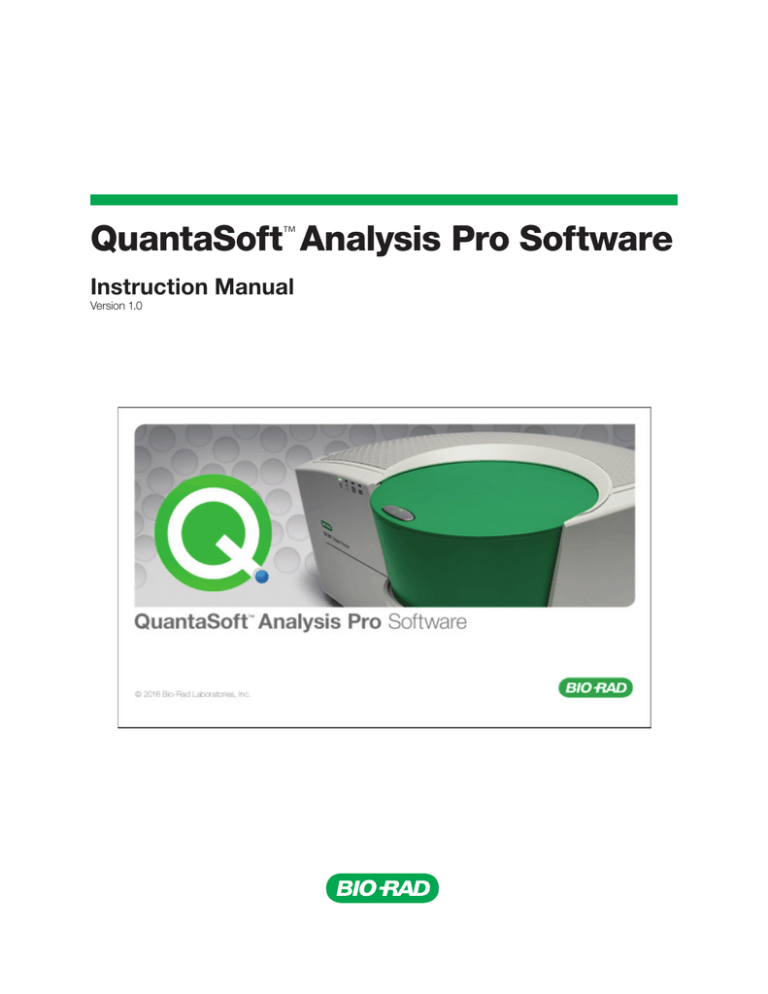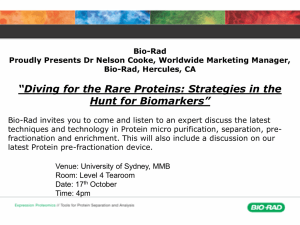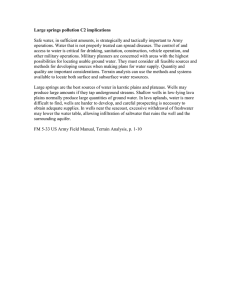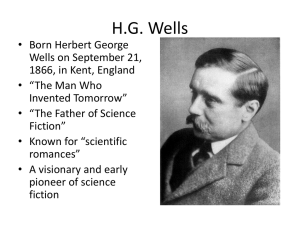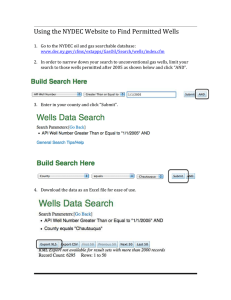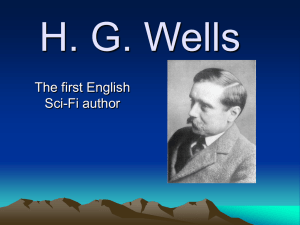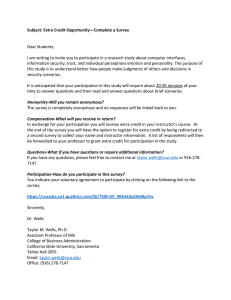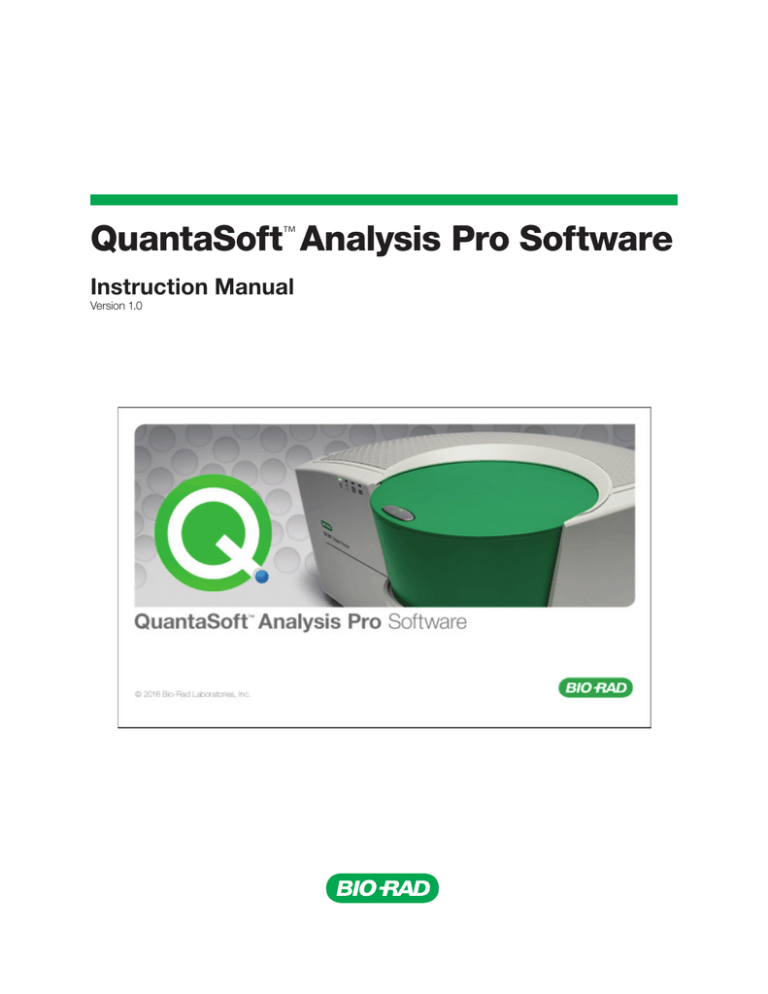
QuantaSoft Analysis Pro Software
™
Instruction Manual
Version 1.0
Bio-Rad Technical Support
For help and technical advice, please contact the Bio-Rad Technical Support department. In the United States, the
Technical Support department is open Monday–Friday, 5:00 AM–5:00 PM, Pacific time.
Phone: 1-800-424-6723
Fax: 1-510-741-5802
Email: LSG_TechServ_US@bio-rad.com (for U.S. and international customers)
Online technical support and worldwide contact information are available at www.consult.bio-rad.com.
Legal Notices
No part of this publication may be reproduced or transmitted in any form or by any means, electronic or mechanical,
including photocopy, recording, or any information storage or retrieval system, without permission in writing from BioRad Laboratories.
Bio-Rad reserves the right to modify its products and services at any time. This instruction manual is subject to change
without notice. Although prepared to ensure accuracy, Bio-Rad assumes no liability for errors, or for any damages
resulting from the application or use of this information.
Windows and Microsoft are trademarks of Microsoft Corporation. FAM and VIC are trademarks of Applera Corporation.
InstallShield and Flexera are registered trademarks of Flexera Software.
EvaGreen is a trademark of Biotium, Inc. Bio-Rad Laboratories, Inc. is licensed by Biotium, Inc. to sell reagents
containing EvaGreen dye for use in real-time PCR, for research purposes only.
This product and/or its use is covered by claims of U.S. patents, and/or pending U.S. and non-U.S. patent applications
owned by or under license to Bio-Rad Laboratories, Inc. Download of the product includes a limited, non-transferable
right under such intellectual property for use of the product for internal research purposes only. No rights are granted
for diagnostic uses. No rights are granted for use of the product for commercial applications of any kind, including but
not limited to manufacturing, quality control, or commercial services, such as contract services or fee for services.
Information concerning a license for such uses can be obtained from Bio-Rad Laboratories. It is the responsibility of the
purchaser/end user to acquire any additional intellectual property rights that may be required.
For a complete list of trademarks please refer to http://www.bio-rad.com/en-us/trademarks.
Copyright © 2016 by Bio-Rad Laboratories, Inc. All rights reserved.
QuantaSoft Analysis Pro Instruction Manual
|i
Table of Contents
Chapter 1. QuantaSoft Analysis Pro Introduction . . . . . . . . . . . . . . . . . . . . . . 1
Chapter 2. QuantaSoft Analysis Pro Installation . . . . . . . . . . . . . . . . . . . . . . . 3
Installation . . . . . . . . . . . . . . . . . . . . . . . . . . . . . . . . . . . . . . . . . . . . . . . . . . . . . . . . . . . . . 3
Chapter 3. Using QuantaSoft Analysis Pro . . . . . . . . . . . . . . . . . . . . . . . . . . . . 5
How to Open a File . . . . . . . . . . . . . . . . . . . . . . . . . . . . . . . . . . . . . . . . . . . . . . . . . . . . . . 5
Overview of Screens and Buttons . . . . . . . . . . . . . . . . . . . . . . . . . . . . . . . . . . . . . . . . . . 7
General Overview . . . . . . . . . . . . . . . . . . . . . . . . . . . . . . . . . . . . . . . . . . . . . . . . . . . . . . 15
Keyboard Shortcuts . . . . . . . . . . . . . . . . . . . . . . . . . . . . . . . . . . . . . . . . . . . . . . . . . . . 15
Rounding in QuantaSoft Analysis Pro . . . . . . . . . . . . . . . . . . . . . . . . . . . . . . . . . . . . . . 15
Experiment Types . . . . . . . . . . . . . . . . . . . . . . . . . . . . . . . . . . . . . . . . . . . . . . . . . . . . . 16
Assay Options . . . . . . . . . . . . . . . . . . . . . . . . . . . . . . . . . . . . . . . . . . . . . . . . . . . . . . . 16
Experiment Examples . . . . . . . . . . . . . . . . . . . . . . . . . . . . . . . . . . . . . . . . . . . . . . . . . . . 17
Direct Quantification of Four (4) Targets in a Single Well . . . . . . . . . . . . . . . . . . . . . . . 17
Copy Number Variation with Probe Mix Triplex . . . . . . . . . . . . . . . . . . . . . . . . . . . . . . . 19
Drop Off with Singleplex/Duplex . . . . . . . . . . . . . . . . . . . . . . . . . . . . . . . . . . . . . . . . . . 20
Advanced Classification Method . . . . . . . . . . . . . . . . . . . . . . . . . . . . . . . . . . . . . . . . . 22
Appendix . . . . . . . . . . . . . . . . . . . . . . . . . . . . . . . . . . . . . . . . . . . . . . . . . . . . . . 24
Data Table Column Definitions . . . . . . . . . . . . . . . . . . . . . . . . . . . . . . . . . . . . . . . . . . . . 24
Bio-Rad Droplet Digital™ PCR QuantaSoft License Terms . . . . . . . . . . . . . . . . . . . . . 26
ii|
QuantaSoft Analysis Pro Instruction Manual
1
QuantaSoft Analysis Pro
Introduction
The Bio-Rad QuantaSoft™ Analysis Pro (QuantaSoft AP) Software is a complementary
analysis tool that enables data analysis of multiplex experiments and advanced applications
and assay strategies for Droplet Digital PCR (ddPCR). QuantaSoft AP is for use with data
files generated on the QX100 or QX200 Droplet Reader using QuantaSoft Standard Edition
Software versions 1.4 and later.
Benefits of using QuantaSoft AP include:
■■
nalyze multiple targets within a well using amplitude multiplexing and probe
A
mixing strategies
■■
Detect genome edit and non-wild type events with a “drop-off assay” analysis option
■■
Visualize and export data with improved flexibility
■■
ustomize an experiment using an advanced droplet classification method for cutting
C
edge research with ddPCR technology
QuantaSoft Analysis Pro Instruction Manual
|1
2
QuantaSoft Analysis Pro
Installation
QuantaSoft™ Analysis Pro (AP) software is available to download and install from
www.bio-rad.com. There is no installation disc provided for the software. QuantaSoft
Standard Edition is still required to operate the QX100 or QX200 Droplet Reader
and collect data.
Table 1. Minimum system requirements.
System Minimum
CPU 17 Quad Core Processor speed 2.40 GHz Installed RAM 8 GB RAM Hard drive 500 GB, 7,200 rpm Video graphics1,696 MB
Dedicated 64 MB
Operating system Windows 7 or Windows 10, 64 bit
uantaSoft Analysis Pro will only run at a resolution of 1,920 x 1,080
Q
and 100% font.
Installation
1. Go to http://www.bio-rad.com/en-us/product/qx200-droplet-digital-pcr-system and
click on the Download tab. Download QQuantasoftAP_1.0.596_Setup.exe (QuantaSoft
Analysis Pro Installer).
2. From your download folder, double click the file to begin installation.
3. The QuantaSoft Analysis Pro InstallShield® Wizard will pop up and guide you through the
installation process.
4. Follow the onscreen instructions and click Finish to complete installation.
5. To access the End-User License Agreement (EULA), open QuantaSoft AP, click the Help
icon, and click the EULA link.
Note: Optional: If Microsoft Visual C++ 2015 Update 1 Redistribution Package (X64) has not been installed on
your computer yet, you will be prompted to install it. Optional: If .NET Framework 4.5.2 has not been installed
on your computer yet, you will be prompted to install it.
QuantaSoft Analysis Pro Instruction Manual
|3
3
Using QuantaSoft Analysis Pro
QuantaSoft™ Analysis Pro (AP) software opens and analyzes files generated by QuantaSoft
Software v1.4 and later. This software is for analysis only; it cannot be used to run the QX100
or QX200 Droplet Reader. Additionally, QuantaSoft AP cannot open .qlb, .qlt, or any files from
QuantaSoft v1.7 Regulatory Edition.
QuantaSoft AP can open the following files:
■■
■■
■■
Results (*.qlp) — user-defined plate information and collected data from a run completed
on the QX100 or QX200 Droplet Reader
Results (*.ddpcr) — user files that were created by QuantaSoft AP
Plate Setup File (*.ddplt) — plate setup file that is created in QuantaSoft AP and can be
saved for expedited setup of additional plates
How to Open a File
Opening QuantaSoft AP and Files
1. QuantaSoft AP can be opened by double clicking the shortcut on the desktop or
through the start menu.
2. QuantaSoft AP can open .qlp files generated in QuantaSoft v 1.4 or later, .ddpcr and
.ddplt files.
a. .ddPCR files can be opened by double clicking a file or by dragging and dropping it
into QuantaSoft Analysis Pro window.
b. .ddplt files can be opened by clicking on Plate Editor Tools in the menu bar and
selecting Import Plate Setup.
c. .qlp files can be opened by dragging and dropping into the analysis pro window or by
clicking the Browse to find and open the file.
QuantaSoft Analysis Pro Instruction Manual
|5
The Open Files Tab,
open .qlp and .ddPCR
files from this screen.
Help Tab
Links to 10 files opened most recently,
listed from newest to oldest. To open .qlp
files, drag and drop them here.
Choose file from computer; opens the last
folder from which a file was opened.
Click to access DATA folder in QuantaSoft
AP main folder.
Fig. 1. Control panel of QuantaSoft Analysis Pro, Open Files Tab.
Click to access EULA.
Directs you to LOGS folder. Zip entire folder
and send to tech support for troubleshooting.
Fig. 2. Control panel of QuantaSoft Analysis Pro, Help Tab.
6|
QuantaSoft Analysis Pro Instruction Manual
Overview of Screens and Buttons
Results files will open to the Dashboard tab. You can navigate to any of the software analysis
tabs, which are discussed in detail in this section.
1
2
3
4
5
6
7
8
Fig. 3. Plate Editor Tab – In this screen you will configure information for each plate, selecting parameters that are required
for all analysis modes. All information entered here is carried through each tab.
Legend Overview
1. Click different tabs to access plots, tables and analyses for the plate.
2. Select an individual or multiple wells to lay out experiment.
3. Experiment Type — Select from dropdown list to pick experiment type.
4. Name — Type a name for the sample selected.
5. Type — Select sample type: unknown, NTC, positive control, or negative control.
6. The Supermix is selected during plate setup prior to running the QX100 or QX200 in QuantaSoft Software and cannot
be changed in QuantaSoft Analysis Pro.
7. Assay Information — Select the type of assay being run: Simplex/Duplex, Amplitude Multiplex, Probe Mix Triplex, or
Advanced Classification Mode.
8. Name your targets, select either unknown or reference, and identify dye for each detection channel. If Copy Number
Variation is selected under Experiment Type you will have the option to input the Copy Number for the reference target.
Note: Plate information saved in the .qlp file will be automatically imported into the relevant Edit Tools fields.
QuantaSoft Analysis Pro Instruction Manual
|7
1
2
Fig. 4. Dashboard tab.
Legend Overview
single screen view with a summary of all analyses. Within this tab you can select which experiment results should be
A
summarized for the selected experiment type. Data on this screen will update with changes made in other analysis tabs.
1. Customize dashboard by determining how many windows you want displayed on the screen.
2. Use the drop down menu in each block to select which plots, tables, and options are displayed.
1
Fig. 5. Plate View tab.
Legend Overview
A single screen view that shows results in a plate layout.
1. Identifies the experiment type, sample name, target name, target type, and concentration of each target by
well in a plate layout.
8|
QuantaSoft Analysis Pro Instruction Manual
1
2
3
5
4
Fig. 6. 1D Amplitude tab.
Legend Overview
A single screen to view 1D fluorescence amplitude plots and data results for the plate.
1. Graph Tools
• Threshold
– View Mode — prevents changing of thresholds
– Threshold Single Well — establish threshold for positive and negative droplets in either Channel 1 or Channel 2 by
individual well
– Threshold Multiple Wells — establish threshold for positive and negative droplets in either Channel 1 or Channel 2 by
multiple wells
• Graph Views — toggle checkboxes to display or hide histograms and heat maps
• Show
– Both — all selected wells will be plotted for Merged and Individual Wells
– Merged Wells — merges data from all selected wells into a single data point
– Individual Wells — plots each well as a separate data point in any data plot
• Auto Analyze — sets automatic thresholds in the well or group of wells selected, overriding any previously set
thresholds. Auto analysis is only available for simplex/duplex experiments; the button will not be active
in other analysis modes.
2. 1
-D Fluorescence Amplitude Plots — shows all accepted droplets for a selected well or wells on the plate in both Channel 1
(FAM/EvaGreen) and Channel 2 (HEX/VIC). Once thresholds are established, negative
droplets are displayed in grey, while positive droplets in Channel 1 are blue and
positive droplets in Channel 2 are green.
3. 1-D Fluorescence Amplitude Histograms — displays frequency of droplets at specific fluorescence amplitudes for each
well or group of wells selected. The Channel 1 (FAM/EvaGreen) histogram is
shown in blue and Channel 2 (HEX/VIC) histogram in green.
4. Well selector — click on one well or select multiple wells to analyze in this tab.
5. Data Table — results for a selected well or group of wells, displayed by well number and sortable by any column by clicking
on its header. See Appendix for a complete list of data table column definitions.
QuantaSoft Analysis Pro Instruction Manual
|9
1
2
3
5
4
Fig. 7. 2D Amplitude tab.
Legend Overview
A single screen to view 2D fluorescence amplitude plots and data results for the plate.
1. Graph Tools
• Threshold
– View Mode — prevents changing of thresholds
– Line mode — establishes thresholds across both Channel 1 and Channel 2, dividing droplets into distinct clusters separated by
different colors. Click anywhere on the plot to apply “best fit” threshold lines to the data. Adjust the threshold values
by dragging the lines horizontally or vertically in the plot area, by entering a new threshold value in the boxes at the
end of each threshold line, or by clicking the up and down arrows to incrementally adjust the numbers.
– Cluster mode — establishes thresholds across both Channel 1 and Channel 2, dividing droplets into distinct clusters
separated by different colors. Click any of the three Threshold Cluster Mode buttons (square, circle or free
form). Draw the shape chosen around the cluster of droplets to classify them.
• Graph Views — toggle checkbox to display or hide heat map in amplitude events chart
• Show
– Both — all selected wells will be plotted for Merged and Individual Wells
– Merged Wells — merges data from all selected wells into a single data point
– Individual Wells — plots each well as a separate data point in any data plot
2. 2-D amplitude events chart — graphical depiction of the amplitude of all qualified droplets per well or group of wells in
channel 1 or channel 2.
3. Cluster Threshold Mode — when using the cluster mode tools to draw a shape around a cluster of droplets, the pop-up tool will
Pop-up (inset)appear to help you select the correct target combination when you release the mouse button. Target
names are shown along the two axes based on the signal values assigned during plate setup. Click
the colored box that best represents the location of the cluster of droplets selected to automatically
classify the droplets as positive or negative for each given target.
4. Well selector — select one or multiple wells to analyze in this tab.
5. Data Table — results for a selected well or group of wells, displayed by well number and sortable by any column by clicking on
its header. See Appendix for a complete list of data table column definitions.
10|
QuantaSoft Analysis Pro Instruction Manual
2
1
4
3
Fig. 8. Concentration tab. Inset: To expand the options menu of any plot or chart, click on the gear icon at the top right of the chart.
Click on the icon with three horizontal lines to bring up the chart menu, which is also available by right clicking on the plot area. The
plot image can be saved, exported or printed from this menu. Click on the + icon to expand any plot area to full screen.
Legend Overview
This tab contains the concentration plot for individual or multiple wells and allows you to adjust plot parameters.
1. Main Options
• Show
– Both — all selected wells, both merged and individual, will be plotted
– Merged Wells — merges data from all selected wells into a single data point on the plot
– Individual Wells — plots each well as a separate data point
• X Axis — choose how the x axis labels are displayed and plotted, by sample name or by well number
• Error Model — select Total Error Bars, Poisson Error Bars, or both
• Confidence Interval — select either 95% or 68%; 95% is the default
2. Options – click the gear icon to bring up chart options menu, see inset above.
• Secondary Y-Axis — enable an optional secondary axis to plot channel 2 concentration, ratio, copy number, or fractional abundance
• Scale — choose auto or fixed
• Log — change the axis to a logarithmic scale
• Range — set minimum, maximum, and increment for y-axis and secondary y-axis (if chosen)
• Display — toggle checkbox to choose whether to display Data Labels and Grid Lines
3. Well selector — select one or multiple wells to analyze in this tab
4. Data Table — results for a selected well or group of wells, displayed by well number and sortable by any column by clicking
on its header. See Appendix for a complete list of data table column definitions.
QuantaSoft Analysis Pro Instruction Manual
|11
2
1
4
3
Fig. 9. Copy Number tab.
Legend Overview
This tab shows the copy number plot for individual or multiple wells and allows you to adjust plot parameters.
1. Main Options
• Show
– Both — all selected wells, both merged and individual, will be plotted
– Merged Wells — merges data from all selected wells into a single data point on the plot
– Individual Wells — plots each well as a separate data point
• X Axis — choose how the x axis labels are displayed and plotted, by sample name or by well number
• Error Model — select Total Error Bars, Poisson Error Bars, or both
• Confidence Interval — select either 95% or 68%; 95% is the default
2. Options – click the gear icon to bring up chart options menu.
• Scale — choose auto or fixed
• Log — change the axis to a logarithmic scale
• Range — set minimum, maximum, and increment for y-axis and secondary y-axis (if chosen)
• Display — toggle checkbox to choose whether to display Data Labels and Grid Lines
3. Well selector — select one or multiple wells to analyze in this well
4. Data Table — results for a selected well or group of wells, displayed by well number and sortable by any column by
clicking on its header. See Appendix for a complete list of data table column definitions.
12|
QuantaSoft Analysis Pro Instruction Manual
1
2
4
3
Fig. 10. Ratio tab.
Legend Overview
This tab shows the ratio plot for individual or multiple wells and allows you to adjust plot parameters.
1. Main Options
• Show
– Both — all selected wells, both merged and individual, will be plotted
– Merged Wells — merges data from all selected wells into a single data point on the plot
– Individual Wells — plots each well as a separate data point
• X Axis — choose how the x axis labels are displayed and plotted, by sample name or by well number
• Error Model — select Total Error Bars, Poisson Error Bars, or both
• Confidence Interval — select either 95% or 68%; 95% is the default
2. Options – click the gear icon to bring up chart options menu
• Scale — choose auto or fixed
• Log — change the axis to a logarithmic scale
• Range — set minimum, maximum, and increment for y-axis
• Fractional Abundance a/(a + b) — toggle checkbox to plot each unknown as a percent of the reference
• Inverse — toggle checkbox to plot the reference as a percent of each unknown (the inverse fractional abundance)
• Display — toggle checkbox to choose whether to display Data Labels and Grid Lines
3. Well selector — select one or multiple wells to analyze in this tab
4. Data Table — results for a selected well or group of wells, displayed by well number and sortable by any column by
clicking on its header. See Appendix for a complete list of data table column definitions
QuantaSoft Analysis Pro Instruction Manual
|13
1
2
4
3
Fig. 11. Droplets tab.
Legend Overview
This tab shows the droplets plot for one or more wells selected. Total droplets are shown by default for each well.
1. Main Options
• Show
– Both — all selected wells, both merged and individual, will be plotted
– Merged Wells — merges data from all selected wells into a single data point on the plot
– Individual Wells — plots each well as a separate data point
• X Axis — select well name, sample name, or both
2. Options – click the gear icon to bring up chart options menu
• Scale — choose auto or fixed
• Log — change the axis to a logarithmic scale
• Range — set minimum, maximum, and increment for y-axis
• Display — toggle checkboxes to display Data Labels and Grid Lines
• Droplets View Mode — toggle to choose any or all: Positive, Negative, Total
3. Well selector — select one or multiple wells to analyze in this tab
4. Data Table — results for a selected well or group of wells, displayed by well number and sortable by any column by
clicking on its header. See Appendix for a complete list of data table column definitions
14|
QuantaSoft Analysis Pro Instruction Manual
General Overview
Keyboard Shortcuts
Keyboard shortcuts in QuantaSoft Analysis Pro are only usable in the Plate Editor Tab. After
clicking on a tab: left and right arrows can be used to scroll through the tabs. In the Plate Editor
Tab, after selecting a well: up, down, left, and right arrow keys can be used to scroll through the
plate to select a well.
Table 2. Keyboard shortcuts.
Keys Function Control + C Control + V
Control + Z
Copy contents of a well
Paste copied well information
Undo last action
Rounding in QuantaSoft Analysis Pro
QuantaSoft Analysis Pro introduces a different set of rounding rules from the standard
QuantaSoft software. Additional significant figures may be displayed in results.
■■
■■
hen the concentration call is >1,000, QuantaSoft displays 3 significant figures, while
W
QuantaSoft AP rounds to the whole integer
hen the concentration call is <1, QuantaSoft displays two figures to the right of the decimal,
W
while QuantaSoft AP displays three figures to the right of the decimal.
Table 3. Examples of rounding in QuantaSoft as compared
to QuantaSoft AP.
QuantaSoft QuantaSoft AP
3720.0
4220.0
0.67
1.12
3723.0
4218.0
0.675
1.12
QuantaSoft Analysis Pro Instruction Manual
|15
Experiment Types
QuantaSoft Analysis Pro has five different experiment analysis types, Direct Quantification,
Copy Number Variation, Mutation Detection, Drop Off, and Gene Expression. Selecting an
experiment type enables different assay options and analysis tools.
Table 4. Experiment types.
Direct Quantification (DQ)Uses absolute quantification to determine the concentration (copies/μl) of target DNA
copies in a sample and is the default experiment type.*
Copy Number Variation
(CNV)
Determines concentration as with DQ and calculates the copy number of an unknown
target relative to a known reference or references within the same well
Mutation Detection (MUT)Determines concentration as with DQ and calculates the fractional abundance of an
unknown mutant present at a low frequency in a wild-type background
Drop Off (DOF)Determines absolute quantification of targets for assays designed to detect non-wild
type sequences, such as indels and genome edits. The experiment type is designed to
support an assay strategy where one probe counts all alleles and one “drop-off” probe
sits on top of a predicted cut site.
Gene Expression (GEX)Determines concentration as with DQ and calculates relative expression levels of an
unknown target relative to a known reference or references within the same well.
* QuantaSoft AP Software measures the number of positive and negative droplets for each target in a well. Droplets
are assigned as positive or negative by thresholding based on their fluorescence amplitude. The software calculates
the starting concentration of each target DNA molecule by modeling as a Poisson distribution; the formula used for
Poisson modeling is: Copies per droplet = -ln(1-p) where p= fraction of positive droplets. Concentrations are provided
in units of copies per microliter of input sample with 95% confidence intervals. For additional information, please see
the ddPCR Applications Guide (bulletin #6407).
The experiment types created by QuantaSoft Standard Edition Software versions 1.4 or later
will automatically be mapped (but can be changed) into QuantaSoft Analysis Pro as follows:
ABS –> DQ
RED –> DQ
CNV –> CNV
GEX –> GEX
Assay Options
QuantaSoft Analysis Pro offers four assay configurations for varying levels and strategies of
multiplexing targets within a well.
Table 5. Assay information.
Simplex/duplexExperiment assuming one or two probe colors, FAM/EvaGreen and HEX/VIC and one or
two targets per well, with a single target detected per channel. This is the default assay
type and is available for DQ, CNV, MUT and GEX experiment types.
Amplitude multiplex Method to increase multiplexing up to four targets per well, with one or two targets
detected per channel. Available for DQ, CNV and GEX experiment types.
Probe mix triplex Triplex mode that allows exactly three targets per well, with one target detected in each
of two channels and a third target detected across both channels. Available for DQ,
CNV and GEX experiment types.
Advanced classification Method to increase multiplexing rate up to 20 targets per well in any combination of
method targets detected per channel and requires manual classification of droplets. Available for
DQ experiment type only
Basic Drop-Off 16|
xactly two targets per well, with the reference detected in both channels and the
E
unknown detected in either one of the channels. Click on the Learn More link under
Assay Details for setup help. Available for DOF experiment type only.
QuantaSoft Analysis Pro Instruction Manual
Experiment Examples
Direct Quantification of Four (4) Targets in a Single Well by
Amplitude Multiplexing
1. Open a file and go to the Plate Editor tab.
2. Select well(s) and set Experiment Type to Direct Quantification
(DQ) at the top of the Edit Tools window to the right.
Note: the default experiment type is DQ for .qlp files with ABS
as the experiment configured in QuantaSoft 1.4 or later.
3. Click Apply to the right of the Experiment Type box in order to
activate the experiment options in sections below.
4. Enter or modify sample name and type; the default sample type
is Unknown. The supermix was assigned at the time of data
collection and is not editable during data analysis. Click Apply to
the right of the Sample Name.
5. Under Assay Information, select Amplitude Multiplex from the
drop down menu and click Apply to the right.
A maximum of 4 targets can be added by using the + icon at
the bottom of the target list. Targets can be removed from the
well by clicking the icons to the left of each target.
6. Enter target names and select the target type
(unknown or reference) for each target in the
well. Each target selected as a reference
will enable ratio calculations of results. If no
reference is selected, the target labeled with
HEX/VIC channel 2 signal will be used as the
default reference in calculating ratio values. If
more than one reference is selected in the well,
checkboxes appear to the right for using the
reference in a geomean or single ratio calculation
(Refer to second experiment example for using
multiple references within a well).
Fig. 12. Experiment type,
sample name, and each
target name are shown in
the well once applied. The
* in the top right corner of
the well indicates additional
targets have been assigned
to the well than what is visible
on the screen. View all target
information in the Edit Tools
side panel for a selected well
or wells.
Fig. 13. Set Experiment Type to Direct
7. Assign each target an expected signal in either
Quantification (DQ) and enter target
information.
channel 1 (FAM/EvaGreen) or channel 2 (HEX/
VIC). Amplitude multiplex allows for up to two
assays in each channel, indicated by Lo and Hi
labels. In this multiplex mode, each target may have a signal for only one channel (for more
on probe mixing, see Experiment Example number two).
8. Click Apply All at the bottom to confirm all well settings.
Note: you can undo any well value that is applied by clicking the Undo button at the
bottom, or by using Ctrl+Z on your keyboard (see page 15, on keyboard shortcuts). Wells
can be copied and pasted onto other wells to expedite plate setup.
9. Once all wells are labeled, go to the 2D Amplitude tab to evaluate data and manually set
thresholds. Automatic thresholding is not available for Amplitude Multiplexing experiments.
QuantaSoft Analysis Pro Instruction Manual
|17
10. There are two options for setting the thresholds in the 2D plot. To use threshold lines,
click the Threshold Line Mode button (pink crosshair) under Graph Tools to the left of the
plot. Click anywhere on the plot to apply “best fit” threshold lines to the data. Adjust the
threshold values by dragging the lines horizontally or vertically in the plot area, by entering a
new threshold value in the boxes at the end of each threshold line, or by clicking the up and
down arrows to incrementally adjust the numbers.
If the data is not orthogonal and the threshold lines do not adequately divide the
populations of droplets, use threshold clusters. Click any of the three Threshold Cluster
Mode buttons (square, circle, or freehand). Draw the shape chosen around the cluster of
droplets to be classified first. When you release the mouse button, a pop-up tool will appear
to help you select the correct target combination. Target names are shown along the two
axes based on the signal values assigned during plate setup. Click the colored box that
best represents the location of the cluster of droplets selected to automatically classify the
droplets as positive or negative for each given target.
11. The concentration results can be viewed in the data table below the plot area and in a
concentration plot of the Concentration tab.
12. If one of your samples was identified as a Reference under Assay Information, the Ratio
tab will provide a ratio of concentration for unknown versus the reference. For multiple
references in a single well, see Experiment Example 2.
Fig. 14. Threshold with lines. Inset: Cluster with an automated pop-up
tool to help you select the right target combination.
Fig. 15. Concentrations displayed in data table.
18|
QuantaSoft Analysis Pro Instruction Manual
Copy Number Variation with Probe Mix Triplex (Two Targets and a Reference)
1. Open a file and go to the Plate Editor tab.
2. Select well(s) and set Experiment Type to Copy Number Variation
(CNV) at the top of the Edit Tools window to the right.
Note: the default experiment type is CNV for .qlp files with CNV as the
experiment configured in QuantaSoft 1.4 or later.
3. Click Apply to the right of the Experiment Type box in order to
activate the experiment options in sections below.
4. Enter or modify sample name and type; the default sample type
is Unknown. The supermix
was assigned at the time of
data collection and is not
editable during data analysis.
Click Apply to the right of the
Sample Name.
5. Under Assay Information, select
Probe Mix Triplex from the drop
down menu and click Apply
to the right. Only 3 targets
will display and no additional
targets can be added.
Fig. 16. Enter target information.
6. Enter target names and select
the target type (unknown or reference) for each target in the well. Each target selected as a
reference will enable ratio calculations of results. If no reference is selected, the target labeled
with HEX/VIC channel 2 signal will be used as the default reference in calculating ratio values.
If more than one reference is selected in the well, checkboxes appear to the right for using the
reference in a geomean or single ratio calculation.
7. Assign the first and second target an expected signal in either channel 1 (FAM/EvaGreen)
or channel 2 (HEX/VIC), the third target should be assigned the signals from both channel
1 and channel 2. In this example the third target (channel 1 and channel 2 combined) is the
reference. Assign the reference its correct Copy Number.
8. Click Apply All at the bottom to confirm all well settings.
Note: you can undo any well value that is applied by clicking the Undo button at the
bottom, or by using Ctrl+Z on your keyboard (see Chapter 3 on keyboard shortcuts). Wells
can be copied and pasted onto other wells to expedite plate setup.
9. Once all wells are labeled, go to the 2D Amplitude tab to evaluate data and manually set
thresholds. Automatic thresholding is not available for Probe Mix Triplex experiments.
10. There is only one option for setting the thresholds for CNV experiments in the 2D plot. Click
any of the three Threshold Cluster Mode buttons (square, circle, or freehand). Draw the
shape chosen around the cluster of droplets to be classified first. When you release the
mouse button, a pop-up tool will appear to help you select the correct target combination.
Target names are shown along the two axes based on the signal values assigned during
plate setup. Click the colored box that best represents the location of the cluster of droplets
selected to automatically classify the droplets as positive or negative for each given target.
QuantaSoft Analysis Pro Instruction Manual
|19
11. The concentration results can be viewed in the data table below the plot area and in a
concentration plot of the Concentration tab.
12. The copy number results can be viewed in the data table below the plot area and in a copy
number plot of the Copy Number Tab.
Fig. 18. Concentrations displayed in data table.
Fig. 17. Cluster with an automated pop-up tool to help you select
the right target combination.
Genome Edit Detection using Drop-Off Assays
1. Open a file and go to the Plate Editor tab.
2. Select well(s) and set Experiment Type to
Drop Off (DOF) at the top of the Edit Tools
window to the right.
Note: the default experiment type is DQ
for .qlp files with ABS as the experiment
configured in QuantaSoft 1.4 or later.
3. Click Apply to the right of the Experiment
Type box in order to activate the experiment
options in sections below.
4. Enter or modify sample name and type;
the default sample type is Unknown. The
supermix was assigned at the time of data
collection and is not editable during data
analysis. Click Apply to the right of the
Sample Name.
5. Assay Information will automatically assign
Basic Drop-Off. In this mode only two
targets are available.
Fig. 19. Set Experiment Type to Drop Off (DOF) and
enter target information. New users can click Learn
More in the lower right-hand corner for contextual help.
20|
QuantaSoft Analysis Pro Instruction Manual
Two configurations of drop-off assays are possible and are shown below. Assign a signal (expected cluster
position) to wild-type and NHEJ indel alleles. The signal produced by a wild-type allele will always be positive for
both FAM and HEX, while the signal produced by an NHEJ indel allele depends on the assay configuration used
(as shown below left and right).
Assay Configuration 1
Assay Configuration 2
Drop-off probe in HEX
Drop-off probe in FAM
Fig. 20. Drop-Off Experiment setup for NHEJ quantification. This information is available by clicking on the “learn
more” link at the bottom right in the Edit Tools window.
6. Enter target names and select the target type (unknown or reference) for each target in the
well. For this mode you should have one reference and one unknown. Each target selected as
a reference will enable ratio calculations of results.
7. Assign the reference signals in both channel 1 (FAM/EvaGreen) and channel 2 (HEX/VIC) and
assign the unknown a signal in either channel 1 or channel 2, depending on the signal of the
NHEJ probe.
8. Click Apply All at the bottom to confirm all well settings.
Note: you can undo any well value that is applied by clicking the Undo button at the bottom,
or by using Ctrl+Z on your keyboard (see Chapter 3 on keyboard shortcuts). Wells can be
copied and pasted onto other wells to expedite plate setup.
9. Once all wells are labeled, go to the 2D Amplitude tab to evaluate data and manually set
thresholds. Automatic thresholding is not available for Drop Off experiments.
10. There is only one option for setting the thresholds for Drop Off experiments in the 2D plot.
Click any of the three Threshold Cluster Mode buttons (square, circle, or freehand). Draw
the shape chosen around the cluster of droplets to be classified first. When you release the
mouse button, a pop-up tool will appear to help you select the correct target combination.
Target names are shown along the two axes based on the signal values assigned during
plate setup. Click the colored box that best represents the location of the cluster of droplets
selected to automatically classify the droplets as positive or negative for each given target.
11. The concentration results can be viewed in the data table below the plot area and in a
concentration plot of the Concentration tab.
QuantaSoft Analysis Pro Instruction Manual
|21
Fig. 21. Cluster with an automated pop up tool to help you
select the right target combination.
Fig. 22. Concentrations displayed in data table.
Advanced Classification Method
The Advanced Classification Method is intended for experienced users of Droplet Digital PCR.
This analysis mode allows complete control of droplet identification and does not force or
preassign any clusters. With that capability higher degrees of multiplexing can be accomplished
through radial dye mixing. This capability comes with a draw back, multiple occupancy droplets
become more difficult to identify so achieving a complete count of all targets might not be
possible. The use of this mode for novice users is discouraged. This section will detail an
example of utilizing this mode to accomplish multiplexing beyond what is offered through other
assay modes.
1. Open a file and go to the Plate Editor tab.
2. Select well(s) and set Experiment Type to Direct Quantification (DQ) at the top of the Edit
Tools window to the right.
22|
Note: the default experiment type is DQ for .qlp files with ABS as the experiment configured
in QuantaSoft 1.4 or later.
QuantaSoft Analysis Pro Instruction Manual
3. Click Apply to the right of the
Experiment Type box in order to
activate the experiment options in
sections below.
4. Enter or modify sample name
and type; the default sample
type is Unknown. The supermix
was assigned at the time of data
collection and is not editable during
data analysis. Click Apply to the right
of the Sample Name.
5. Under Assay Information, select
Advanced Classification Method
from the drop down menu and click
Apply to the right. A maximum of 10
targets can be added by using the +
icon at the bottom of the target list.
Targets can be removed from the
well by clicking the icons to the left
of each target.
6. Enter target names and select the
target type (unknown or reference)
for each target in the well. Each
Fig. 23. Set Experiment Type to Direct Quantification
target selected as a reference will
(DQ). Select Advanced Classification Method under
Assay Information.
enable ratio calculations of results. If
no reference is selected, the target
labeled with HEX/VIC channel
2 signal will be used as the default reference in calculating ratio values. If more than one
reference is selected in the well, checkboxes appear to the right for using the reference in a
geomean or single ratio calculation
7. Assign the first target an expected signal in either channel 1 (FAM/EvaGreen) or channel
2 (HEX/VIC). Assign your last target a signal in either channel 1 or channel 2, which was
not selected for your first target. Each target in between will be assigned a signal in either
channel 1 or channel 2 depending on mixture ratio of the target. Fig. 23 shows examples of
potential signal values
8. Click Apply All at the bottom to confirm all well settings.
Note: you can undo any well value that is applied by clicking the Undo button at the bottom,
or by using Ctrl+Z on your keyboard (see Chapter 3 on keyboard shortcuts). Wells can be
copied and pasted onto other wells to expedite plate setup.
QuantaSoft Analysis Pro Instruction Manual
|23
9. Click the 2D Amplitude tab. All droplets are unclassified by default and will appear red. There
is only one option for setting the thresholds for Advanced Classification experiments in the
2D plot. Use one of the Threshold Cluster Mode Tools (box, circle or freehand) to assign
droplet clusters to Targets.
Upon selection of droplet groups, a cluster assignment box will appear. Identify the
composition of the cluster i.e. if the cluster is composed of positive droplets for Target-2,
select the positive radial button for Target-2 and the negative radial buttons for the rest.
The negative cluster should be described as negative for all the target genes and must be
assigned to calculate concentrations.
There must be at least one positive cluster for each target as well as the negative cluster
assigned for calculations to take place. Unassigned droplets will be set aside for calculation
purposes. If unsure of droplet/cluster composition, leave it unassigned (red).
10. The concentration results can be viewed in the data table below the plot area and in a
concentration plot of the Concentration tab.
11. If one of your samples was identified as a Reference under Assay Information, the Ratio tab
will provide a ratio of concentration for unknown versus the reference.
Fig. 24. Concentrations displayed in data table.
24|
QuantaSoft Analysis Pro Instruction Manual
Appendix
Data Table Column Definitions
The Data Table appears in the lower right hand corner of every tab except for the Plate Editor,
Dashboard, and Plate View tabs. This table displays 65 fields that track all the data generated
for each target in a well as clusters are identified through thresholding or manual clustering
tools. Each of these fields is defined here.
Table 6. Data table column definitions.
Column Name Description Well
The Well Location in the Plate the sample is from
Sample
The sample name used to identify the well in the Plate Editor tab
Target
Target Name from Plate Editor Tab
Conc(copies/µl)
Concentration of the target recorded as copies/µl
StatusNotifies if clusters were identified or not and if they are the method employed (manual
or auto analyze)
Experiment
Experiment Type from Plate Editor tab
SampleType
Type from Plate Editor Type
TargetType
Target Type assigned to target in the Plate Editor tab
Supermix
Supermix from Plate Editor tab
DyeName(s)
Dye assigned to Ch1 and Ch2 to a target in the Plate Editor tab
Copies/20µlWell
Concentration of the target normalized to a volume of 20 µl
TotalConfMaxFor merged wells the high error bar for the target concentration of the combined wells
at a 95% Confidence Interval
TotalConfMinFor merged wells the low error bar for the target concentration of the combined wells
at a 95% Confidence Interval
PoissonConfMaxMaximum target concentration normalized for the high error bar of the droplet
Poisson distribution for the 95% Confidence Interval
PoissonConfMinMinimum target concentration normalized for the low error bar of the droplet Poisson
distribution for the 95% Confidence Interval
Accepted Droplets
Total number of droplets created
Positives
Number of droplets that contain the target
Negatives
Number of droplets that do not contain the target
Ch1+Ch2+
Number of droplets that contain both Ch1 and Ch2 targets
Ch1+Ch2-
Number of droplets that contain just the Ch1 target
Ch1-Ch2+
Number of droplets that contain just the Ch2 target
Ch1-Ch2-
Number of droplets that contain neither Ch1 or Ch2 targets
LinkageShows number of copies of a target that are present in overabundance vs. the
expected value in copies per µl
CNV
Copy number calculated for the target
TotalCNVMaxFor merged wells the high error bar for the copy number of the combined wells at a
95% Confidence Interval
TotalCNVMinFor merged wells the low error bar for the copy number of the combined wells at a
95% Confidence Interval
PoissonCNVMaxMaximum copy number normalized for the high error bar of the droplet Poisson
distribution for the 95% Confidence Interval
continues
QuantaSoft Analysis Pro Instruction Manual
|25
Column Name Description PoissonCNVMinMinimum copy number normalized for the low error bar of the droplet Poisson
distribution for the 95% Confidence Interval
ReferenceCopies
Copy number identified for the reference target in the Plate Editor tab
UnknownCopies
This field is currently unused in QuantaSoft Analysis Pro
Threshold1
Threshold value of first threshold line from left to right and bottom to top
Threshold2
Threshold value of second threshold line from left to right and bottom to top
Threshold3
Threshold value of third threshold line from left to right and bottom to top
ReferenceUsed
Identifies which target was used as a reference
Ratio
The ratio of the target against the identified reference
TotalRatioMaxFor merged wells the high error bar for the ratio of the unknown against the reference
of the combined wells at a 95% Confidence Interval
TotalRatioMinFor merged wells the low error bar for the ratio of the unknown against the reference
of the combined wells at a 95% Confidence Interval
PoissonRatioMaxMaximum ratio of the unknown against the reference normalized for the high error bar
of the droplet Poisson distribution for the 95% Confidence Interval
PoissonRatioMinMinimum ratio of the unknown against the reference normalized for the low error bar
of the droplet Poisson distribution for the 95% Confidence Interval
Fractional AbundanceCalculation of fractional abundance of this unknown target vs. the reference target
TotalFractional
For merged wells the high error bar for the fractional abundance of the combined
AbundanceMax
wells at a 95% Confidence Interval
TotalFractional
For merged wells the low error bar for the fractional abundance of the combined wells
AbundanceMin
at a 95% Confidence Interval
PoissonFractional
Maximum fractional abundance normalized for the high error bar of the droplet
AbundanceMax
Poisson distribution for the 95% Confidence Interval
PoissonFractional
Minimum fractional abundance normalized for the low error bar of the droplet Poisson
AbundanceMin
distribution for the 95% Confidence Interval
MeanAmplitudeOfPositives Mean amplitude value of all droplets that contain the target
MeanAmplitudeOfNegatives Mean amplitude value of all droplets that contain no target
MeanAmplitudeTotal
Mean amplitude value of all droplets
ExperimentCommentsComments cannot be added in QuantSoft Analysis Pro but will carry over comments
from .qlp files
MergedWells
Identifies which wells were merged together
TotalConfidenceMax68For merged wells the high error bar for the target concentration of the combined wells
at a 68% Confidence Interval
TotalConfidenceMin68For merged wells the low error bar for the target concentration of the combined wells
at a 68% Confidence Interval
PoissonConfidenceMax68Maximum target concentration normalized for the high error bar of the droplet Poisson
distribution for the 68% Confidence Interval
PoissonConfidenceMin68Minimum target concentration normalized for the low error bar of the droplet Poisson
distribution for the 68% Confidence Interval
TotalCNVMax68For merged wells the high error bar for the copy number of the combined wells at a
68% Confidence Interval
TotalCNVMin68For merged wells the low error bar for the copy number of the combined wells at a
68% Confidence Interval
PoissonCNVMax68Maximum target concentration normalized for the high error bar of the droplet Poisson
distribution for the 68% Confidence Interval
PoissonCNVMin68Minimum target concentration normalized for the low error bar of the droplet Poisson
distribution for the 68% Confidence Interval
TotalRatioMax68For merged wells the high error bar for the ratio of the unknown against the reference
of the combined wells at a 68% Confidence Interval
TotalRatioMin68For merged wells the low error bar for the ratio of the unknown against the reference
of the combined wells at a 68% Confidence Interval
PoissonRatioMax68Maximum ratio of the unknown against the reference normalized for the high error bar
of the droplet Poisson distribution for the 68% Confidence Interval
PoissonRatioMin68Minimum ratio of the unknown against the reference normalized for the low error bar
of the droplet Poisson distribution for the 68% Confidence Interval
TotalFractional
For merged wells the high error bar for the fractional abundance of the combined
AbundanceMax68
wells at a 68% Confidence Interval
TotalFractional
For merged wells the low error bar for the fractional abundance of the combined wells
AbundanceMin68
at a 68% Confidence Interval
PoissonFractional
Maximum fractional abundance normalized for the high error bar of the droplet
AbundanceMax68
Poisson distribution for the 68% Confidence Interval
PoissonFractionald
Minimum fractional abundance normalized for the low error bar of the droplet Poisson
AbundanceMin68
distribution for the 68% Confidence Interval plate list after correcting the issue
26|
QuantaSoft Analysis Pro Instruction Manual
Bio-Rad Droplet Digital™ PCR QuantaSoft License Terms
For research use only. Not for use in diagnostic procedures.
The Bio-Rad Droplet Digital™ PCR system is comprised of the Droplet Generator and Droplet Reader and related
components (collectively “Hardware”) and Bio-Rad’s proprietary QuantaSoft software and related files (collectively
“Software”). The Hardware and Software are collectively referred to as the System
BY YOUR PURCHASE OF THE SYSTEM OR YOUR TRIAL, DEMONSTRATION OR OTHER ACCESS TO OR
USE OF THE SOFTWARE AS AUTHORIZED BY BIO-RAD LABORATORIES, INC. (“BIO-RAD”), YOU (“YOU” or
“END USER”) ACKNOWLEDGE AND AGREE THAT YOU ARE RECEIVING A LIMITED LICENSE TO USE THE
SOFTWARE IN ACCORDANCE WITH THESE LICENSE TERMS (“AGREEMENT”). IF YOU ARE ENTERING INTO THIS
AGREEMENT ON BEHALF OF AN ENTITY OR ORGANIZATION (“COMPANY”), YOU REPRESENT THAT YOU HAVE
THE AUTHORITY TO BIND, AND HEREBY BIND, SUCH COMPANY TO THIS AGREEMENT. IN THE FOREGOING
CASE, THE TERMS “END USER,” “YOU” OR “YOUR” SHALL ALSO REFER TO YOUR COMPANY AND ALL OF ITS
INDIVIDUAL AUTHORIZED USERS OF THE SYSTEM.
1.
Grant of License. Subject to the terms and conditions in this Agreement, Bio-Rad hereby grants to End User
a limited, non-exclusive, non-transferable, license to use the Software and any accompanying user manuals
(“Documentation”) (i) only on workstations that are either owned or operated by End User in the operation of its
business; (ii) only in conjunction with the System, or in the case of a Bio-Rad authorized trial, only for use with
sample data that may be provided by Bio-Rad for the limited purposes of evaluating the Software; and (iii) only
by You and Your Company’s employees to whom you provide access to the System (“Authorized Users”). You
agree that each Authorized User shall be bound by this Agreement.
2.
Copies. End Users that have purchased the System may make a maximum of five (5) copies of the Software for
analyzing data at up to five (5) End User workstations and/or for backup or archival purposes. In the case of a
Bio-Rad authorized trial, End Users may make no more than one copy of the Software. For any copies authorized
by this Section, End User shall reproduce all copyright and other proprietary notices in such copy.
The original, and any copy of the Software, in whole or in part, shall at all times be the sole and exclusive
property of Bio-Rad. End User shall keep a record of each copy made, where such copy is located and in whose
custody it is in.
3.
Restrictions. The Software may not be incorporated in, or used in conjunction with, any other product, system
or hardware other than the Hardware (except on authorized End User work stations as provided in Section 1(i)
above). End User shall not (a) modify, reverse engineer, disassemble, decompile or otherwise attempt to derive
source code from the Software; (b) delete any copyright notices and/or other legends of ownership from the
Software or Documentation or any copies made in accordance with this Agreement; (c) create derivative works
of the Software or Documentation; (d) assign, sublicense, rent, loan or otherwise provide to any third party in any
way the Software or Documentation, whether or not incorporated or merged into other programs or materials;
or (e) allow the Software or Documentation to be used directly by third parties, other than for End User’s internal
use, or provide a copy of the Software or any portion thereof or the Documentation to any third parties without
Bio-Rad’s prior written consent.
4.
Ownership. As between Bio-Rad and End User, Bio-Rad owns all rights, title, interest and ownership in the
Software and Documentation and all proprietary rights in the System and any subsequent releases, versions
or modifications to the System. Bio-Rad’s rights include, but are not limited to, all copies of the Software and
Documentation and any patent rights (including but not limited to patent applications and disclosures), copyrights,
trademark rights, trade secret rights, and any other intellectual property right recognized in any country or
jurisdiction in the world as well as the content and related services and any suggestions, ideas, enhancement
requests, feedback, recommendations or other information provided by End User or any other party relating to
the System or any component thereof. Under the terms of this Agreement, End User receives only a limited right
to use the Software and Documentation. The Software is protected both by United States laws and international
treaty provisions. The System may include third party products. Please read our accompanying documentation
help files for further information. By using the System, End User represents and warrants that it has complied and
will continue to comply with the terms of use of any third party products that are covered by the System.
5.
End User Responsibilities. End User is responsible for maintaining the security of End User’s login information
including any usernames and passwords for End User’s use of the System. Your computer systems must be
selected, maintained, and controlled solely by You.
QuantaSoft Analysis Pro Instruction Manual
|27
6. T
erm and Termination. This Agreement will become effective upon the first date on which End User accesses
the Software and will continue perpetually unless terminated by either party in accordance with this Section 6 or,
in the case of trials, as may be otherwise provided by Bio-Rad in applicable terms. Bio-Rad may terminate this
Agreement immediately if End User fails to comply with any provision of this Agreement. Upon termination of this
Agreement, all of End User’s rights and licenses to use the Software shall cease immediately without any further
action by Bio-Rad. End User shall cease all use of the Software, and shall (i) return to Bio-Rad all existing copies
of the Software, or (ii) furnish Bio-Rad evidence satisfactory to Bio-Rad that the original and all copies of the
Software have been destroyed. The following provisions shall survive termination of this Agreement: Section 4,
and Sections 6–11.
7.
Confidentiality. “Confidential Information” means Bio-Rad’s non-public information relating to the Software,
the Documentation, the System or any component thereof that may be disclosed to, or accessed by, End
User through use of the System, Software and/or Documentation. End User agrees not to disclose or use any
Confidential Information except as permitted in this Agreement. Access to the Confidential Information shall
be restricted to the End User’s employees and agents, who, in each case, need to have access to carry out a
permitted use and are bound to maintain the confidentiality of such Confidential Information. The Confidential
Information, and all copies of part or all thereof, shall be and remain the exclusive property of Bio-Rad, and End
User shall acquire only such rights as are expressly set forth in this Agreement and only for as long as such rights
are in effect. Upon Bio-Rad’s request or upon termination of this Agreement, End User shall return to Bio-Rad or
destroy all copies of Confidential Information in End User’s possession.
8. Indemnification. End User agrees to indemnify and hold Bio-Rad and its officers, agents, employees, partnering
agencies and/or associations harmless from any claim or demand or fines or fees, including reasonable attorneys’
fees, due to or arising out of End User’s breach of this Agreement or violation of any applicable laws.
9.
Warranty Disclaimers. Bio-Rad makes no warranties or representations concerning the Software or system or
any results to be achieved through use of the software or system. Bio-Rad disclaims all warranties, express or
implied, including the warranties of merchantability and fitness for a particular purpose, and all implied warranties
arising from a course of dealing, usage, or trade practice. Bio-Rad does not warrant that the System will be
uninterrupted or error-free.
10.LIMITATION OF LIABILITY. IN NO EVENT SHALL BIO-RAD BE LIABLE FOR ANY LOST REVENUE, PROFIT, OR
DATA, OR FOR SPECIAL, INDIRECT, CONSEQUENTIAL, INCIDENTAL, OR PUNITIVE DAMAGES HOWEVER
CAUSED AND REGARDLESS OF THE THEORY OF LIABILITY, ARISING OUT OF THE USE OF OR INABILITY
TO USE THE SOFTWARE OR SYSTEM, INCLUDING LOSSES RESULTING FROM LOSS, MISAPPROPRIATION
OR UNAUTHORIZED ACCESS TO OR MODIFICATION OF ANY END USER DATA, OR FROM MISTAKES,
OMISSIONS, OR DELAYS IN ANY TRANSMISSION OF INFORMATION, OR FROM INTERRUPTIONS IN ANY
TELECOMMUNICATIONS CONNECTIONS TO THE SOFTWARE OR SYSTEM, VIRUSES OR FAILURES OF
PERFORMANCE, OR FROM THE IMPACT OF THE SOFTWARE OR SYSTEM ON ANY SYSTEM, EVEN IF BIORAD HAS BEEN ADVISED OF THE POSSIBILITY OF SUCH DAMAGES. IN NO EVENT SHALL BIO-RAD’S
TOTAL LIABILITY TO YOU, WHETHER IN CONTRACT, TORT (INCLUDING NEGLIGENCE), OR OTHERWISE,
EXCEED THE AMOUNT OF ANY LICENSE FEE PAID BY YOU TO BIO-RAD FOR THE SOFTWARE OR SYSTEM.
The foregoing limitations shall apply even if the remedy fails of its essential purpose. Because some states or
jurisdictions do not allow limitation or exclusion of consequential damages, the above limitation may not apply to
End User.
General
1.
Compliance with Laws. You agree to comply fully with all relevant export laws, regulations, treaties, and orders
(“Export Laws”) to assure that neither the System nor any components thereof are (i) exported, directly or
indirectly, in violation of Export Laws; or (ii) are intended to be used or are used for any purposes prohibited by
the Export Laws.
2.
Assignment. End User may not assign this Agreement in whole or in part without the prior written consent of BioRad, except that End Users who have purchased the System may assign this Agreement (along with a transfer
of the System) without such consent upon written notice to Bio-Rad in connection with a merger, acquisition,
corporate reorganization or sale of all or substantially all of its assets, unless such transaction would result in an
assignment to an entity reasonably deemed to be a direct competitor of Bio-Rad. This Agreement will inure to the
benefit of, and will be binding upon, the parties and their successors and permitted assigns.
3.
Notices. Notices shall be given by personally delivering or mailing same by first class U.S. mail, if to Bio-Rad to:
Bio-Rad Laboratories, 5731 West Las Positas Blvd., Pleasanton, CA 94588 or other address as Bio-Rad may
specify in writing; and if to End User to End User at the address provided by End User during the respective
purchase order, sign-up or registration process. Notice shall be deemed to have been given three (3) days after
deposit in first class U.S. Mail, or if personally delivered, upon delivery.
28|
QuantaSoft Analysis Pro Instruction Manual
4.
Governing Law and Venue. This Agreement will be construed in accordance with and governed by the laws of
the State of California, USA, without giving effect to any choice of law rule that would cause the application of the
laws of any other jurisdiction. The exclusive venue for actions relating to this Agreement is the federal and/or state
courts in Alameda County, California.
5.
Audit Rights. Bio-Rad or a Bio-Rad agent may examine End User’s System, desktop computers, laptops,
servers, books and records for the purposes of verifying End User’s compliance with the terms of this Agreement,
upon reasonable notice and during normal business hours at End User’s place of business. End User shall have
the right to request that the agent acting on behalf of Bio-Rad sign an appropriate non-disclosure agreement with
respect to any End User confidential information that may be viewed during an audit.
6.
Relationship of the Parties. Nothing contained in this Agreement creates a joint venture, partnership, agency or
similar endeavor between the parties. Each party is acting solely as an independent contractor and neither party
has any power or authority to direct or indirectly bind or act on behalf of the other.
7.
Agreement Construction. This Agreement (including accompanying purchase orders, if any) sets forth the
entire agreement between the parties and supersedes all prior agreements, understandings and discussions
regarding the subject matter hereof. No purported amendment or modification of any provision of this Agreement
will be binding unless set forth in a written document agreed upon by the parties. No waiver by either party of
any default of the other party will be held to be a waiver of any other or subsequent default. No waiver shall be
effective unless it is in writing and is signed by the party against which it is asserted. If a provision contained or
referred to in this Agreement is determined to be legally invalid or unenforceable, that provision will be ineffective
to the extent of the invalidity or unenforceability without affecting the remaining provisions of the Agreement,
which will continue to be valid and enforceable to the fullest extent permitted by law.
QuantaSoft Analysis Pro Instruction Manual
|29
Bio-Rad
Laboratories, Inc.
Life Science
Group
10033232
Rev CVer US/EG
Bulletin #6827
A
Web site bio-rad.com USA 1 800 424 6723 Australia 61 2 9914 2800 Austria 43 1 877 89 01 177 Belgium 32 (0)3 710 53 00 Brazil 55 11 3065 7550
Canada 1 905 364 3435 China 86 21 6169 8500 Czech Republic 420 241 430 532 Denmark 45 44 52 10 00 Finland 358 09 804 22 00
France 33 01 47 95 69 65 Germany 49 89 31 884 0 Hong Kong 852 2789 3300 Hungary 36 1 459 6100 India 91 124 4029300
Israel 972 03 963 6050 Italy 39 02 216091 Japan 81 3 6361 7000 Korea 82 2 3473 4460 Mexico 52 555 488 7670 The Netherlands 31 (0)318 540 666
New Zealand 64 9 415 2280 Norway 47 23 38 41 30 Poland 48 22 331 99 99 Portugal 351 21 472 7700 Russia 7 495 721 14 04
Singapore 65 6415 3188 South Africa 27 (0) 861 246 723 Spain 34 91 590 5200 Sweden 46 08 555 12700 Switzerland 41 026 674 55 05
Taiwan 886 2 2578 7189 Thailand 66 662 651 8311 United Arab Emirates 971 4 8187300 United Kingdom 44 020 8328 2000
0416
Sig 1215