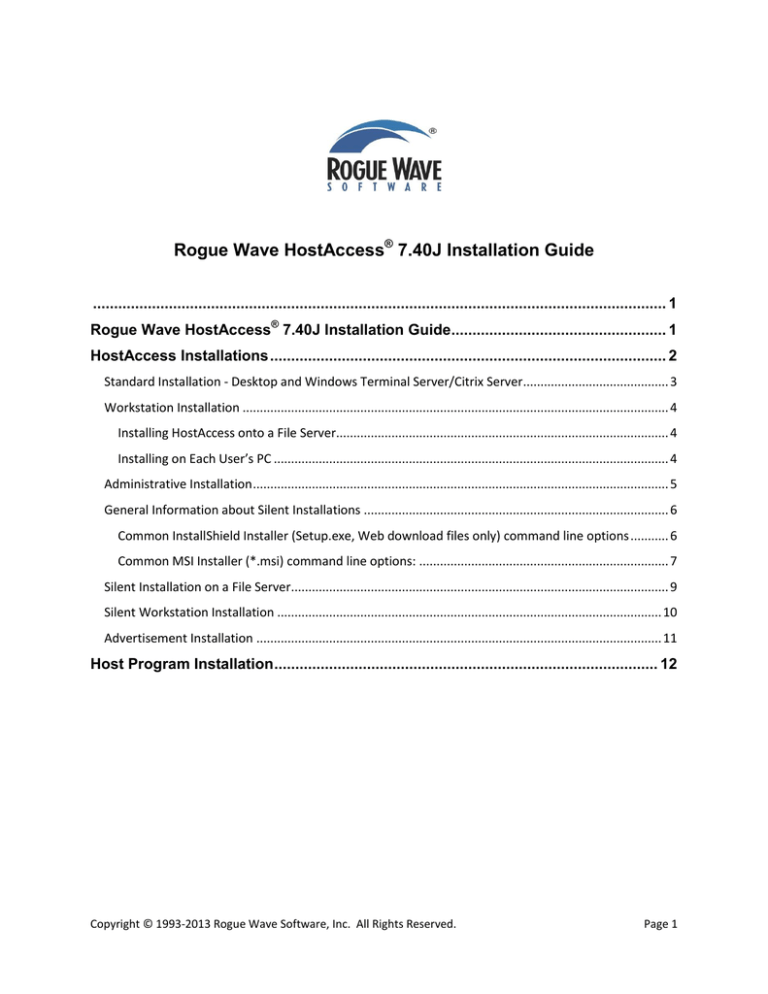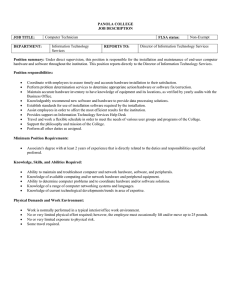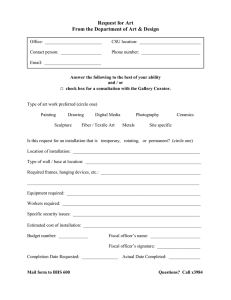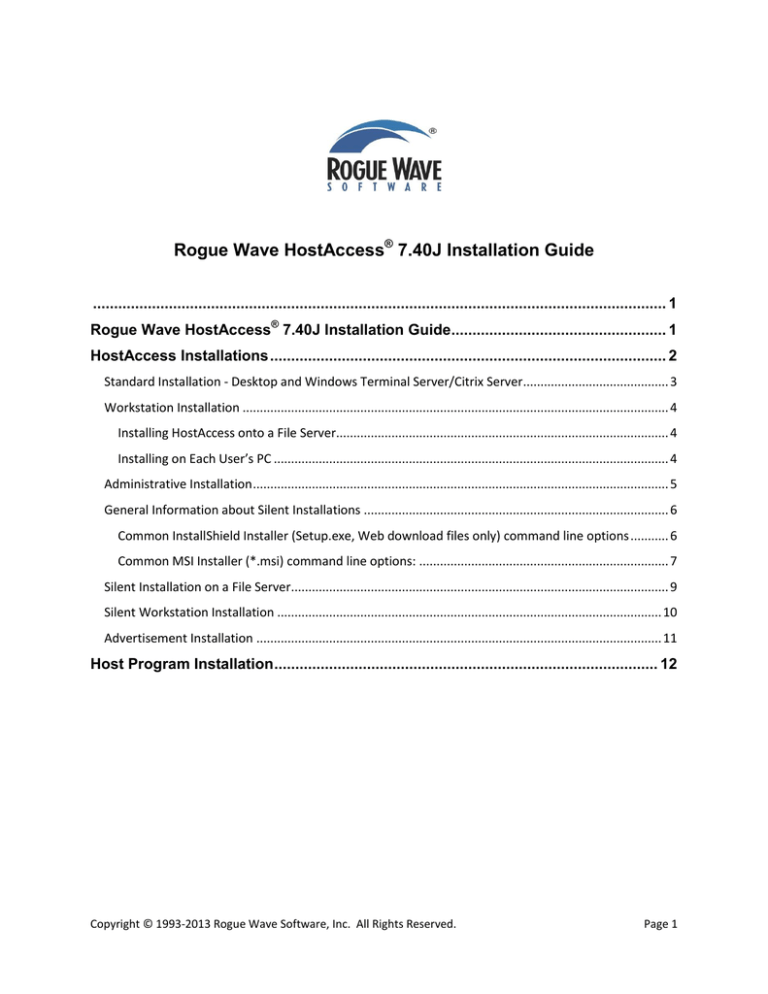
Rogue Wave HostAccess® 7.40J Installation Guide
........................................................................................................................................ 1
Rogue Wave HostAccess® 7.40J Installation Guide................................................... 1
HostAccess Installations .............................................................................................. 2
Standard Installation - Desktop and Windows Terminal Server/Citrix Server.......................................... 3
Workstation Installation ........................................................................................................................... 4
Installing HostAccess onto a File Server................................................................................................ 4
Installing on Each User’s PC .................................................................................................................. 4
Administrative Installation ........................................................................................................................ 5
General Information about Silent Installations ........................................................................................ 6
Common InstallShield Installer (Setup.exe, Web download files only) command line options ........... 6
Common MSI Installer (*.msi) command line options: ........................................................................ 7
Silent Installation on a File Server............................................................................................................. 9
Silent Workstation Installation ............................................................................................................... 10
Advertisement Installation ..................................................................................................................... 11
Host Program Installation ........................................................................................... 12
Copyright © 1993-2013 Rogue Wave Software, Inc. All Rights Reserved.
Page 1
HostAccess Installations
If you have any previous versions of HostAccess installed, we recommend you uninstall these
prior version(s) and reboot before attempting this installation. The installer will then prompt you
that this is an upgrade installation.
Before installing, you may want to review the Release Notes for any Installer issues with this
release.
We recommend installing HostAccess as Administrator when installing on Windows 7 or higher.
Copyright © 1993-2013 Rogue Wave Software, Inc. All Rights Reserved.
Page 2
Standard Installation - Desktop and Windows Terminal Server/Citrix Server
To install HostAccess:
1. You can install HostAccess by downloading and running the installation file or from a
CD:
a. To download the installation file, follow the instructions sent to you by Rogue
Wave. Using Windows Explorer navigate to the file you downloaded and doubleclick on it to start the InstallShield Wizard.
b. To use the CD, insert it into your CD drive; the Installation Wizard should start
automatically. If the installation wizard fails to start, open My Computer,
navigate to the HostAccess CD in your CD Drive and double-click on Setup.exe.
The HostAccess CD Browser screen is displayed.
2. Click Next on the Welcome screen.
3. Review the license agreement, select "I accept the terms in the license agreement" and
click Next.
4. Enter your name and company name in the User Name and Organization fields
respectively.
5. If you purchased HostAccess, enter the serial number sent to you in the Serial Number
field.
6. If you are evaluating HostAccess, leave the default, "30 Day Evaluation Only", in the
Serial Number field. Click Next.
7. Select the destination folder for the install. Click Next.
8. Choose either Typical or Custom Installation Type. Click Next.
a. If you chose the Typical installation type, proceed to the next step, To complete...
b. If you chose the Custom installation type, the Custom Setup dialog box is displayed.
i. Select Host Utility Files (Host Programs) and/or Workstation Installation Files.
See Host Program Installation in this document for a detailed example.
ii. Click Next.
9. To complete the installation, click Install.
10. The Installing HostAccess screen displays the installation’s progress.
11. When the installation completes successfully, the InstallShield Wizard Completed screen
is displayed.
12. Check "Launch HostAccess" to start the program when the installer closes and click
Finish.
Copyright © 1993-2013 Rogue Wave Software, Inc. All Rights Reserved.
Page 3
Workstation Installation
Workstation Installations are performed in two parts: the first part installs HostAccess onto a file
server, the second points a workstation to the HostAccess installation on the server. The enduser can then run HostAccess from the server on their client.
Notes: This installation type can increase HostAccess loading times as all required files must be
downloaded from the network during application start-up on the workstation.
This installation type is not required when installing onto a Terminal Server/Citrix
Server.
A special “server” license is needed for a workstation installation.
The multi-user stand-alone license does not allow more than one user on one machine.
Installing HostAccess onto a File Server
1. Follow the Standard Installation above, select Custom Install and then select the
Workstation Installation Files feature.
2. Once the installation is complete, create a network share to the HostAccess installation
folder.
3. Configure permissions on the share so that all required users have Change permissions.
4. Configure NTFS permissions on the HostAccess installation folder so that all required
users have Read permissions.
5. Verify that your users have Modify NTFS permissions on the HostAccess\License folder.
Installing on Each User’s PC
1. From the workstation, navigate to the file share created above.
2. Double-click wkstnins.exe to launch the Workstation installer.
3. Click Next on the Welcome screen.
4. Review the license agreement, select "I accept the terms in the license agreement" and
click Next.
5. Click Install to start the installation.
6. The Installing HostAccess screen displays the installation’s progress.
7. When the installation completes successfully, the InstallShield Wizard Completed screen
is displayed.
8. Click Finish.
To uninstall a Workstation Installation, use the Control Panel, go to Programs, search for
HostAccess® Workstation, right click this entry then choose Uninstall from the context menu.
Copyright © 1993-2013 Rogue Wave Software, Inc. All Rights Reserved.
Page 4
Administrative Installation
An administrative installation installs a source image of the installer onto a file share. Users who
have access to this file share can then install HostAccess from this source. This differs from a
workstation install, where the required files are installed locally.
An administrative installation creates an uncompressed source image for a product, typically to
be used for installing or running an application from a network location. An administrative
installation is not a typical installation, in that it does not create any shortcuts, register COM
servers, create an Add or Remove Programs entry, and so on. Often an administrative installation
enables a user to install the product in such a way that its features run from the uncompressed
installation source.
Administrative installations are also useful when creating a Windows Installer patch, which
requires uncompressed images of the earlier and current versions of a product in order to
compute binary file differences. An administrative installation is performed by running the
msiexec executable with the /a switch as shown below.
To run an Administrative Installation:
1. Start the installation by either:
a. using the command, where <drv> is the drive letter and <path> is the location of
the executable:
<drv>:\<path>\HostAccess<version>.exe /a
where <version> is the product version number for HostAccess, i.e. 7.40j.
b. or, work with the MSI file directly, where <drv> is the drive letter and <path> is
the location of the executable:
Msiexec /a “<drv>:\<path>\HostAccess.msi"
Examples,
C:\Windows\System32\msiexec /a C:\Temp\HostAccess.msi
msiexec /a C:\Users\<Logged in User’s Name>\Downloads\HostAccess.msi
2. Click Next on the Welcome screen
3. Select the network location of the source image and click Install.
4. The Installing HostAccess screen displays the installation’s progress.
5. The installation has finished successfully when the InstallShield Wizard Completed
screen is displayed.
6. Click Finish to close the installation wizard.
To uninstall an Administrative Installation, simply delete the uncompressed source image files.
For more detailed information about Windows Installer Features, refer to
http://en.wikipedia.org/wiki/Windows_Installer#Other_features
Copyright © 1993-2013 Rogue Wave Software, Inc. All Rights Reserved.
Page 5
General Information about Silent Installations
Common InstallShield Installer (Setup.exe, Web download files only) command line options
Refer to
http://helpnet.flexerasoftware.com/installshield19helplib/helplibrary/SetupPrereqEditorCmdLine.htm
for detailed InstallShield 2012 Spring command line options.
Copyright © 1993-2013 Rogue Wave Software, Inc. All Rights Reserved.
Page 6
Common MSI Installer (*.msi) command line options:
Refer to
http://msdn.microsoft.com/en-us/library/windows/desktop/aa372024(v=vs.85).aspx
for detailed MSI command line options.
Copyright © 1993-2013 Rogue Wave Software, Inc. All Rights Reserved.
Page 7
Supported Silent Installation Command Line Options
Options
Description
Default Value
USERNAME
Name of user installing HostAccess
[Supplied by Windows]
COMPANYNAME
Name of company installing
HostAccess
[Supplied by Windows]
INSTALLDIR
Installation folder
SERIALNO
Serial number used to license
HostAccess
INSTALLLEVEL
Components to be installed:
x86: C:\Program Files\Rogue Wave\HostAccess
x64: C:\Program Files (x86)\Rogue Wave\HostAccess
30 Day Evaluation Only
1 = Main Program Files
2 = Main Program Files and Help
Files
3 = Main Program Files, Help Files
and Samples
3
4 = Main Program Files, Help Files,
Samples and Host Utility Files
5 = Main Program Files, Help Files,
Samples, Host Utility Files and
Workstation Installation Files
SKIPAPPSEARCH
Skips the previous version check:
0 = Search for previous versions
0
1 = Skip search for previous versions
Copyright © 1993-2013 Rogue Wave Software, Inc. All Rights Reserved.
Page 8
Silent Installation on a File Server
You can install HostAccess with the default installation settings but without displaying any
dialog boxes or messages during installation.
To run a silent installation:
a. use the InstallShield command line options, where <drv> is the drive letter and
<path> is the location of the executable:
<drv>:\<path>\HostAccess<version>.exe /s /v”/qn”
where <version> is the product version number for HostAccess, i.e. 7.40j.
b. or, work with the MSI file directly using MSI command line options, where
<drv> is the drive letter and <path> is the location of the executable:
Msiexec /package "<drv>:\<path>\HostAccess.msi" /passive
To override any of the default installation settings, such as the Serial Number used to license
HostAccess:
use the InstallShield command line options, where <drv> is the drive letter and <path> is
the location of the executable:
<drv>:\<path>\HostAccess<version>.exe /s /v"/qn
USERNAME=\"John Smith\" COMPANYNAME=\"John Smith Ltd\"
SERIALNO=\"123456789012-ABCD01\" INSTALLDIR=\"D:\Program
Files\HostAccess\" INSTALLLEVEL=\"2\" SKIPAPPSEARCH=\"1\""
where <version> is the product version number for HostAccess, i.e. 7.40j.
or, work with the MSI file directly using MSI command line options, where <drv> is the
drive letter and <path> is the location of the executable:
Msiexec /package “C:\Users\<Logged in User’s
Name>\Downloads\HostAccess.msi” /passive USERNAME=”John Smith”
COMPANYNAME=”John Smith Ltd” SERIALNO=”123456789012-ABCD01”
INSTALLDIR=”D:\Program Files\HostAccess” INSTALLLEVEL=”2”
SKIPAPPSEARCH=”1”
Copyright © 1993-2013 Rogue Wave Software, Inc. All Rights Reserved.
Page 9
Silent Workstation Installation
Just as you can install HostAccess Workstation to a File Server silently, you can install a
HostAccess Workstation silently.
To run a silent Workstation installation from the HostAccess installation folder:
use the command, where <drv> is the drive letter and <path> is the location of the
executable:
<drv>:\<path>\WkStnIns.exe /s /v"/qn"
or, work with the MSI file directly, where <drv> is the drive letter and <path> is the
location of the executable:
Msiexec /i "<drv>:\<path>\HostAccessWorkstation.msi" /qn
If you wish to run the installer from another location (e.g. when performing a remote
software installation via Group Policy) you must provide the HostAccess installation path
as part of the command line.
To run a silent installation from another location:
use the command, where <drv> is the drive letter and <path> is the location of the
executable:
C:\Program Files (x86)\HostAccess\WkStnIns.exe /s /v"/qn
SETUPEXEDIR=\"\\ServerName\ShareName\""
or, work with the MSI file directly, where <drv> is the drive letter and <path> is the
location of the executable:
Msiexec /i "C:\Temp\HostAccessWorkstation.msi" /qn
SETUPEXEDIR="\\ServerName\ShareName"
Note: \\ServerName\ShareName should be replaced with the location of your remote HostAccess
installation.
Copyright © 1993-2013 Rogue Wave Software, Inc. All Rights Reserved.
Page 10
Advertisement Installation
HostAccess Installer can advertise or defer the installation of a product rather than actually
installing it. The product will appear installed to the user, but it will not actually be installed
until run for the first time by triggering an entry point, i.e. by means of a Start menu shortcut,
opening a document that the product is configured to handle, or invoking an advertised COM
class. A package can be advertised by an administrator using Group Policy or other deployment
mechanism, or by running the msiexec executable with the /jm (for per-machine advertisement)
or /ju (for per-user advertisement) switch. It should also be noted that some MSI packages
authored in InstallShield may prevent the use of these and other Native MSI features.
The user must have administrator privileges to complete the advertised installation; in most
workplaces, end users are not administrators and this method of distribution will fail. Microsoft
created a workaround via Group Policies to "Elevate user privileges" during MSI installations.
This is often seen by system administrators as compromising security since any MSI would
automatically gain administrator privileges.
This installation adds an entry to Add/Remove Programs and shortcuts to the Start menu. It
advertises or defers HostAccess’s main program files on the user’s PC. Features such as Help
Files, Samples, Workstation Installation Files and Host Utility Files are not advertised but can be
added using Add/Remove Programs in the Windows Control Panel.
To advertise or defer HostAccess to your users:
use the command, where <drv> is the drive letter and <path> is the location of the
executable:
<drv>:\<path>\HostAccess<version>.exe /j
where <version> is the product version number for HostAccess, i.e. 7.40j.
or, work with the MSI file directly, where <drv> is the drive letter and <path> is the
location of the executable:
Msiexec /j "<drv>:\<path>\HostAccess.msi"
Copyright © 1993-2013 Rogue Wave Software, Inc. All Rights Reserved.
Page 11
Host Program Installation
The Host Program files, or the files in the HOSTPROG directory, can be installed or uploaded to
the PICK system, whether the PICK system is located locally or on a server, AFTER HostAccess
has been installed using one of the installation methods above.
To install the Host Programs, aka Host Utility Files, on the client machine,
1. Run the installer and select the Custom radio button in the Setup Type dialog.
2. Select the Host Utility Files drop down box, not the +/- tree node, from the Custom
Setup dialog as shown below.
3. Select the option labeled, “This feature, and all subfeatures, will be installed on local
hard drive.”
4. Click the Next button on the Custom Setup dialog to continue with the installation.
Note: Prime INFORMATION and some UniVerse (Prime/Ideal flavors) users should read VOC for (Master Directory)
MD wherever MD is mentioned.
For more information on installing or uploading the Host Programs, please review Chapter 1 of
the HostAccess Host Integration Guide.
Copyright © 1993-2013 Rogue Wave Software, Inc. All Rights Reserved.
Page 12