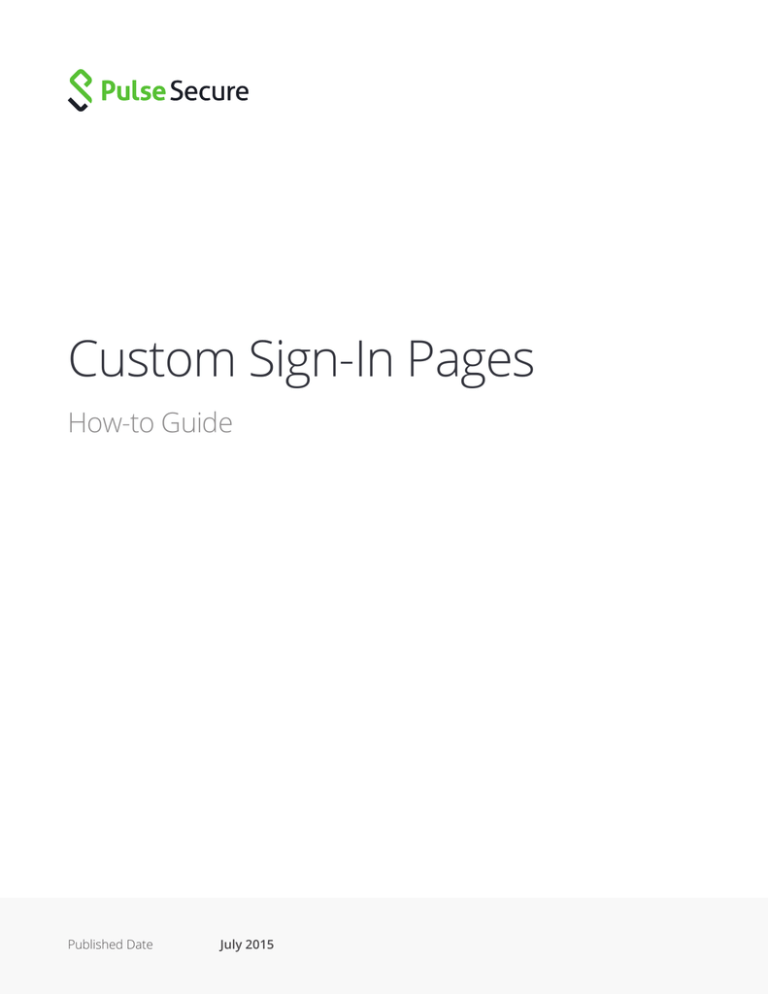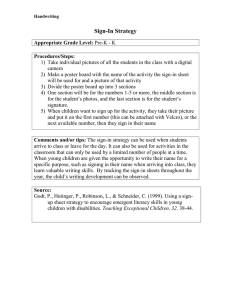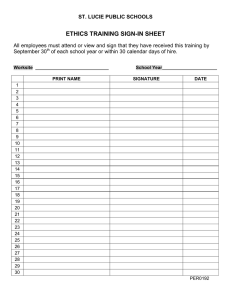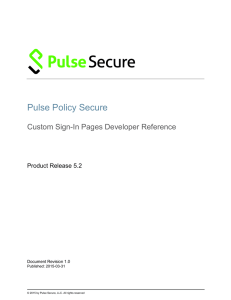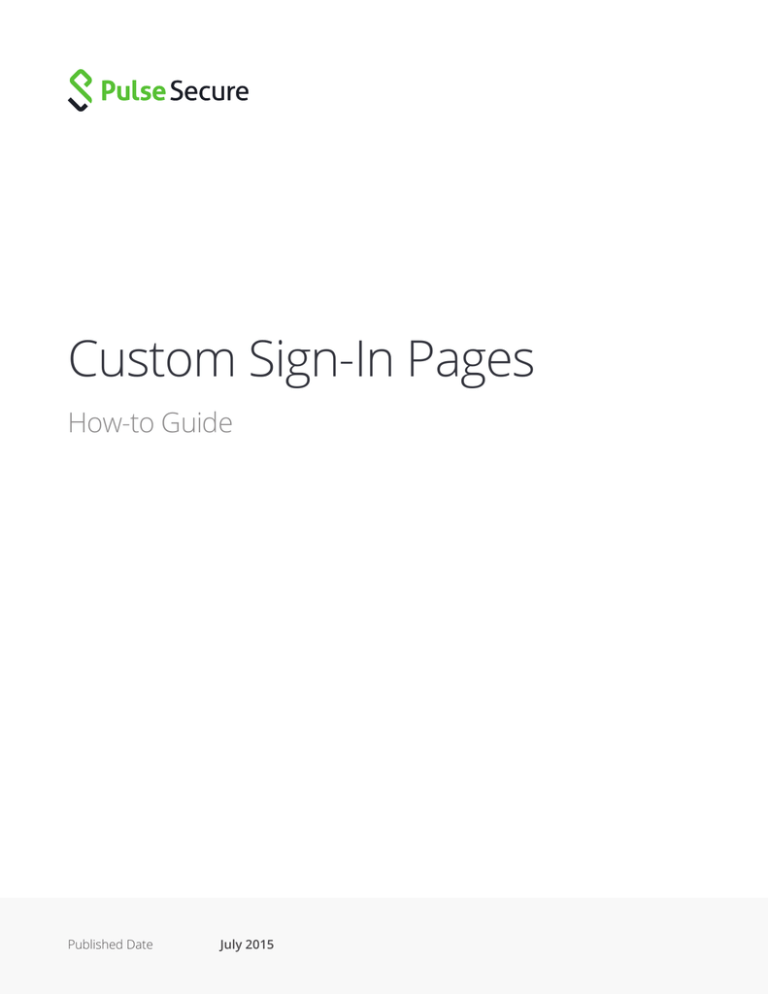
Custom Sign-In Pages
How-to Guide
Published Date
July 2015
Custom Sign-In Pages
© 2015 by Pulse Secure, LLC. All rights reserved
2
Custom Sign-In Pages
Signing-In > Sign-in Pages > Upload Custom pages
1. Download sample.zip and unzip file
2. make customizations to applicable pages (i.e. login.thtml)
3. Zip up all the pages and associated objects.
4. Upload this zip file to IVE.
5. Change sign-in policy sign-in page to use custom sign-in pages
Knowledge Asset ID: 20772
IVE: Custom Sign In Page: Modifying the Label displayed on the Sign In page for “username” and “password”
when using the Custom Sign In files.
When using the Sample Templates located in the “Upload Custom Sign In Pages”, the Sign In page shows
“username” and “password” as the default label. How can these labels be changed to customize what will be
displayed on the sign in page?
To modify the Labels displayed on the Sign In page for “username” and “password” when using the Custom Sign
In files in the Sample Templates located in the “Upload Custom Sign In Pages”, open up the LoginPage.thtml
(from the sample.zip)
© 2015 by Pulse Secure, LLC. All rights reserved
3
Custom Sign-In Pages
Locate “<% prompt.promptText %>” on the body of the thtml code. See below:
<%IF !AnonymousAuthentication && !CertificateAuthentication%>
<tbody>
<% FOREACH prompt = prompts %>
<%NEXT IF !prompt.required %>
<tr>
<td><% prompt.promptText %></td>
<td>nbsp;</td >
<td><input type=”<% prompt.type %>>” name=”<% prompt.name %>” size=”20”></td>
</tr >
Now you will replace “<% prompt.promptText %>” with the following entry:
<%IF prompt.promptText == “CurrentUsernameLabel” %>
NewUsernameLabel
<%ELSIF prompt.promptText == “CurrentPasswordLabel” %>
NewPasswordLabel
<%ELSE%>
<% prompt.promptText %>
<%END%>
For example, if you would like to use “Secret Name” and “Pin + OTP” instead of the default
“username” and “password”, this is how the code would look like.
<%IF prompt.promptText == “username” %>
Secret Name
<%ELSIF prompt.promptText == “password” %>
PIN + OTP
<%ELSE%>
<% prompt.promptText % >
<%END%>
© 2015 by Pulse Secure, LLC. All rights reserved
4
Custom Sign-In Pages
Affected Releases: IVE OS Release 4.2
Knowledge Asset ID: 20678
How to change the IVE error messages on a custom sign-in page?
How do you change the error messages displayed by the IVE, when you use a customized sign-in page?
Please see below details on how to change the error messages displayed by IVE when the user uses a custom
sign-in page.
We have pasted below a sample code sent to the customer to change the message displayed by IVE when the
maximum number of concurrent user login is reached. This can be used as a template to change most of the
error messages.
I have pasted below a sample code sent to the customer to change the message displayed by IVE, when the
maximum number of concurrent user login is reached. This can be used as a template to change most of the
error messages.
© 2015 by Pulse Secure, LLC. All rights reserved
5
Custom Sign-In Pages
1. Edit LoginPage.thtml as follows:
<% IF AccountDisabled %>
<!--Account Disabled Case -->
<tr>
<td colspan=3>
<table cellpadding=1 bgcolor=#cccc99><tr><td>
<table cellpadding=2 bgcolor=#FFFFCC><tr><td>
<% LoginPageErrorMessage %>
</td></tr></table>
</td></tr></table>
</td>
</tr>
<% ELSE %>
<!-- Added for Customizing Error messages in the custom Sign-in page -->
<% IF LoginPageErrorCode == 1027 %>
<tr>
<td colspan=3>
<table cellpadding=1 bgcolor=#cccc99><tr><td>
<table cellpadding=2 bgcolor=#FFFFCC><tr><td>
<% LoginPageErrorCode %>
<b>Dude!!...There are more than required users in the IVE now....try
after some time...</b>
</td></tr></table>
</td></tr></table>
</td>
</tr>
<% ELSIF LoginPageErrorMessage%>
© 2015 by Pulse Secure, LLC. All rights reserved
6
Custom Sign-In Pages
<tr>
<td colspan=3>
<table cellpadding=1 bgcolor=#cccc99><tr><td>
<table cellpadding=2 bgcolor=#FFFFCC><tr><td>
<% LoginPageErrorMessage %>
</td></tr></table>
</td></tr></table>
</td>
</tr>
<% END %>
<% END %>
The code we are concerned is in red. We just need to find the error code for a message and then print whatever
message we want to be displayed when that error code is returned. In the above code, I included an “ELSE”
statement to catch error code “1027” to print the message “Dude!....There are.”
2. To find out the error code for an error message, you can just print the error code using the variable
“LoginPageErrorCode”. This will print the error code returned by the IVE on the web browser.
3. We need to ensure that the html tags are closed properly without any errors.
Knowledge Asset ID: 21449
Custom Sign In Page: How to Customize logout.thtml page from sample templates
Modifying the Label displayed on the Logout page for “Your session has been terminated. Thank you for using
IVE!” when using the sample templates.
© 2015 by Pulse Secure, LLC. All rights reserved
7
Custom Sign-In Pages
To your customized message:
When using the Sample Templates located in the “Upload Custom Sign-in Pages”, the Logout page shows “Your
session has been terminated. Thank you for using IVE!” as the default label. How can this label be changed to
customize what will be displayed on the logout page?
To modify this Label displayed on the Logout page for “Your session has been terminated. Thank you for using
IVE!” when using the Custom Sign-in files in the Sample Templates located in the “Upload Custom Sign-in Pages”,
open up the Logout.thtml (from the sample.zip)
logout.thtml page from sample templates:
<title>Instant Virtual Extranet</title>
<% pleasewaitLogoutJSCode FILTER verbatim %>
<SCRIPT LANGUAGE=”JavaScript”>
1. Add this code after above code:
function getLogoutMessage()
{
<%IF LoginPageErrorCode == 1024 %>
return “Your logout message should be displayed here!!!”;
<%ELSE%>
© 2015 by Pulse Secure, LLC. All rights reserved
8
Custom Sign-In Pages
return “<% LoginPageErrorMessage FILTER verbatim %>”;
<%END%>
}
2. Search for this line of code in sample logout.thtml page:
<% LoginPageErrorMessage FILTER verbatim %> <% END %>
and replace with
<% IF LoginPageErrorCode == 1024 %>
Your logout message should be displayed here!!!
<% ELSE %> <% LoginPageErrorMessage FILTER verbatim %> <% END %>
Knowledge Asset ID: 21434
Custom Sign-In Pages - Customizations lost after upgrade to 5.0
You can search “28075” in the 5.0 Release Notes and get the instructions for the workaround.
or
Here are the steps for the workaround.
These can be followed by customers who have a pre-5.0 sample.zip custom sign-in pages.
1. Unzip the old filename.zip file.
2. Delete the LoginPage-ppc.thtml.
3. Edit the LoginPage.thtml to add the following text as the very FIRST line
4. Edit the LoginPage.thtml to add the following snippet anywhere in the page (not in comments).
5. Zip up all the pages and associated objects.
6. Upload this zip file.
bug 28075, 28675
Affected Releases: 5.0R1 build 8555
© 2015 by Pulse Secure, LLC. All rights reserved
9