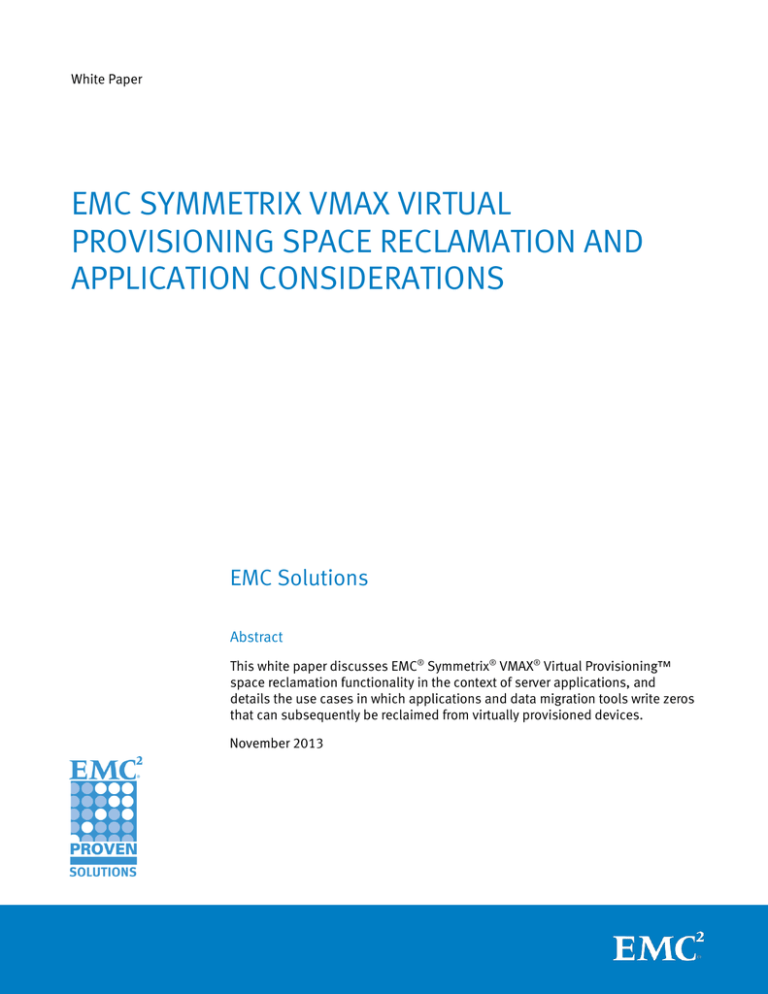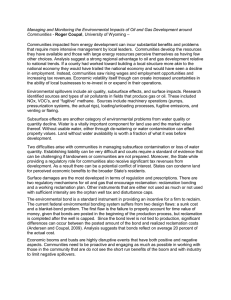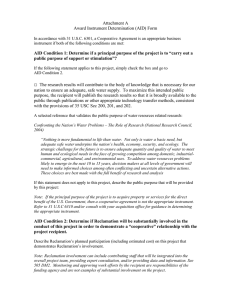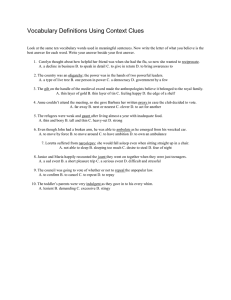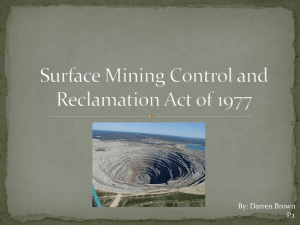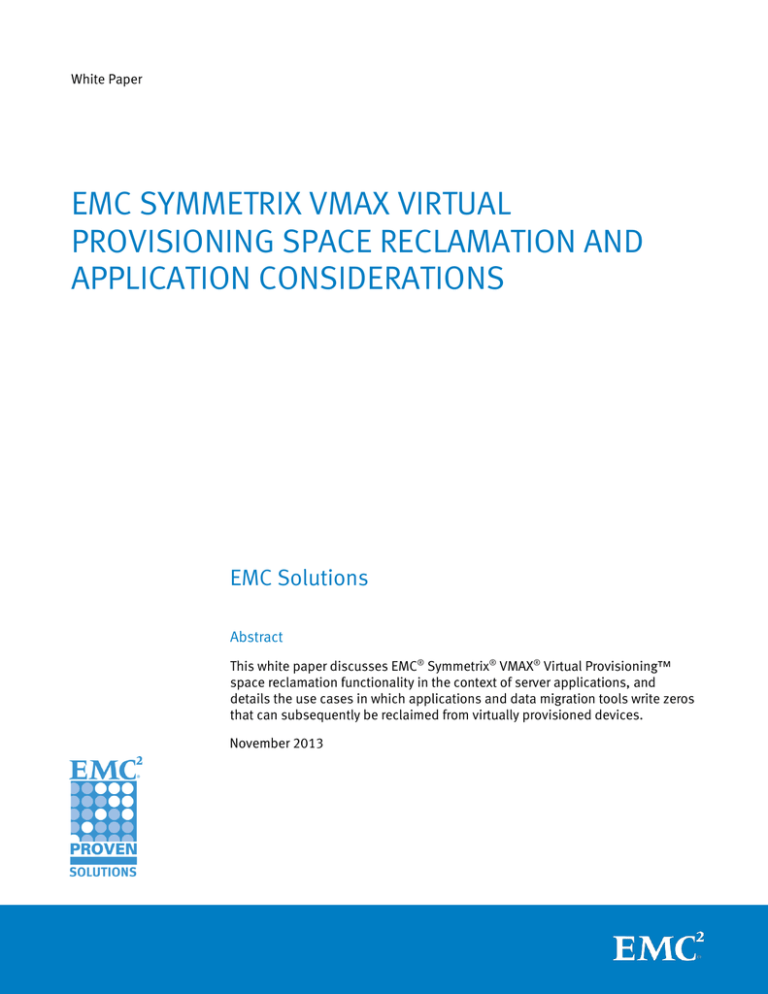
White Paper
EMC SYMMETRIX VMAX VIRTUAL
PROVISIONING SPACE RECLAMATION AND
APPLICATION CONSIDERATIONS
EMC Solutions
Abstract
This white paper discusses EMC® Symmetrix® VMAX® Virtual Provisioning™
space reclamation functionality in the context of server applications, and
details the use cases in which applications and data migration tools write zeros
that can subsequently be reclaimed from virtually provisioned devices.
November 2013
Copyright © 2013 EMC Corporation. All Rights Reserved.
EMC believes the information in this publication is accurate as of its
publication date. The information is subject to change without notice.
The information in this publication is provided as is. EMC Corporation makes no
representations or warranties of any kind with respect to the information in this
publication, and specifically disclaims implied warranties of merchantability or
fitness for a particular purpose.
Use, copying, and distribution of any EMC software described in this
publication requires an applicable software license.
For the most up-to-date listing of EMC product names, see EMC Corporation
Trademarks on EMC.com.
All trademarks used herein are the property of their respective owners.
Part Number H6730.6
EMC Symmetrix VMAX Virtual Provisioning
Space Reclamation and Application Considerations
2
Table of contents
Executive summary............................................................................................................................... 5
Business case .................................................................................................................................. 5
Solution overview ............................................................................................................................ 5
Introduction.......................................................................................................................................... 6
Purpose ........................................................................................................................................... 6
Scope .............................................................................................................................................. 6
Audience ......................................................................................................................................... 6
Terminology ..................................................................................................................................... 6
Zero-space reclamation ........................................................................................................................ 7
Overview .......................................................................................................................................... 7
Restrictions ...................................................................................................................................... 7
Executing zero-space reclamation with Solutions Enabler ................................................................ 8
EMC Unisphere for VMAX ................................................................................................................. 9
Space reclamation from previously used devices ............................................................................... 13
Executing online reclamation of previously used space .................................................................. 13
VMware ESXi 5.0 U1 ....................................................................................................................... 14
Windows Server 2012 .................................................................................................................... 14
Linux .............................................................................................................................................. 14
Oracle ASM Reclamation Utility (ASRU) .......................................................................................... 15
Veritas Storage Foundation ............................................................................................................ 15
Zero reclamation of previously used space .................................................................................... 15
Application considerations ................................................................................................................. 17
Overview ........................................................................................................................................ 17
VMware vSphere ............................................................................................................................ 17
Eagerzeroedthick with ESXi 4.1+ and Enginuity 5875 ..................................................................... 18
Considerations for zero space reclamation in VMware environments ............................................. 19
Reclaiming dead space with SCSI UNMAP ...................................................................................... 19
Reclaiming dead space with UNMAP on ESXi 5.0 U1 through ESXi 5.1.x ......................................... 20
Reclaiming dead space with UNMAP on ESXi 5.5+ .......................................................................... 21
Reclaiming dead space on VMFS volumes without dead-space reclamation support ...................... 22
Synchronize VSI ........................................................................................................................ 22
Find reclaimable space.............................................................................................................. 23
Deploy the temporary virtual disk and reclaim the space ........................................................... 24
Oracle ............................................................................................................................................ 26
REDO log files ............................................................................................................................ 26
Data files ................................................................................................................................... 26
EMC Symmetrix VMAX Virtual Provisioning
Space Reclamation and Application Considerations
3
ASM considerations .................................................................................................................. 27
Reclaiming space from deleted Oracle objects .......................................................................... 27
Summary of Oracle considerations ............................................................................................ 27
Microsoft SQL Server ...................................................................................................................... 27
Transaction log files .................................................................................................................. 27
Database files ........................................................................................................................... 28
Microsoft Exchange Server ............................................................................................................. 29
Microsoft Exchange log files ...................................................................................................... 29
Microsoft Exchange database files ............................................................................................ 30
Windows Server 2012 .................................................................................................................... 31
Microsoft Hyper-V .......................................................................................................................... 33
Migration and replication ................................................................................................................... 36
File system considerations ............................................................................................................. 36
EMC Open Migrator/LM .................................................................................................................. 36
EMC Open Replicator ..................................................................................................................... 37
TimeFinder/Clone thick to thin replication...................................................................................... 38
EMC Symmetrix Remote Data Facility (SRDF) .................................................................................. 38
EMC PowerPath Migration Enabler ................................................................................................. 38
Veritas Storage Foundation SmartMove ......................................................................................... 39
Conclusion ......................................................................................................................................... 40
Summary ....................................................................................................................................... 40
Findings ......................................................................................................................................... 40
References.......................................................................................................................................... 41
White papers ................................................................................................................................. 41
Product documentation.................................................................................................................. 41
Other documentation ..................................................................................................................... 41
EMC Symmetrix VMAX Virtual Provisioning
Space Reclamation and Application Considerations
4
Executive summary
Business case
Organizations continually search for ways to both simplify storage management
processes and improve storage capacity utilization. When provisioning storage,
administrators must consider and estimate an application’s future capacity
requirements in addition to current needs. Estimating storage requirements is a
difficult process and can lead to miscalculations in the allocation of storage.
Administrators frequently choose to over allocate in order to avoid the disruptions
and management overhead of exhausting available capacity. Over allocation results
in unused storage space; this is inefficient and generates unnecessary costs.
Solution overview
EMC® Symmetrix® Virtual Provisioning™ helps to address these challenges by
providing a mechanism of presenting large “thin” LUNs to a host while consuming
physical storage from a shared pool only as needed. Virtual Provisioning can improve
storage capacity utilization and simplify storage management by presenting an
application with sufficient future capacity, which reduces the need to frequently
provision new storage and avoid costly allocated but unused storage. Virtual
Provisioning also simplifies data layout with automated wide striping that enables
organizations to achieve a performance equivalent to standard provisioning but with
less planning and labor required.
One of the goals when you deploy Virtual Provisioning is to ensure that the
applications and migration tools used to store or to move data from standard or fully
provisioned environments to thin environments do not cause unneeded storage
allocations. In some cases, an application can write a contiguous series of zeros to
represent available or initialized but unused space for a volume or file in a file
system. When a standard environment is over-allocated and a data file or volume has
a high amount of unused space, an application that creates or copies this unused
space to a thin device in the form of zeros can cause inefficient space utilization.
To help address this specific concern, Virtual Provisioning now enables EMC
Symmetrix VMAX® users to automatically reclaim “chunks” containing all zeros. This
is most beneficial after migrating from standard volumes to thin volumes but can also
prove beneficial in some application scenarios to reduce capacity requirements and
total cost of ownership (TCO).
In addition to zero-space reclamation, VMAX enables host-based applications to
request reclamation of previously used space. This online ability to reclaim previously
used areas of a file system further enhances the efficiency of Virtual Provisioning and
adds flexibility for changing environments.
EMC Symmetrix VMAX Virtual Provisioning
Space Reclamation and Application Considerations
5
Introduction
Purpose
Many applications have the potential to write zeros to free space as part of the
standard initialization, allocation, or migration processes. Depending on the way
zeros are written, the potential exists to reclaim the storage space allocated as a
result of these processes. This white paper discusses some of the most common
situations that cause zeros to be written to storage devices.
Scope
This white paper outlines how to use EMC Solutions Enabler or the EMC Symmetrix
Management Console to reclaim all-zero space and how to reclaim previously used
non-zero space with host-based applications.
Audience
This white paper is intended for server and application administrators, storage
architects, customers, and EMC field personnel who want to understand application
considerations for Virtual Provisioning space reclamation on EMC Symmetrix VMAX
storage arrays.
Terminology
This white paper includes the terminology listed in Table 1.
Table 1.
Terminology
Term
Definition
Device
A logical unit of storage defined within a Symmetrix array.
Thin device
A host-accessible device that has no storage directly
associated with it.
Data device
An internal device that provides storage capacity to be
used by thin devices.
Thin device extent
The minimum amount of storage that can be mapped at a
time to a thin device. Extent is also known as a “chunk.”
Data device extent
The minimum amount of storage that is allocated at a time
when dedicating storage from a thin pool for use with a
specific thin device
Thin pool
A collection of data devices that provide storage capacity
for thin devices.
Bind
The process by which one or more thin devices are
associated to a thin pool.
Unbind
The process by which a thin device is disassociated from a
given thin pool. When unbound, all previous extent
allocations from the data devices are erased and returned
for reuse.
Pre-allocating or preprovisioning
A user-specified operation performed against a thin device
for the purpose of reducing the operational impact of
allocating extents or for guaranteeing a specified amount
of storage for a thin device in a thin pool.
EMC Symmetrix VMAX Virtual Provisioning
Space Reclamation and Application Considerations
6
Zero-space reclamation
Overview
Solutions Enabler 7.1, in conjunction with the Enginuity™ 5874 Q4 service release,
was the first Symmetrix software release to provide the ability to free up (de-allocate)
storage ranges found to contain all zeros. Space reclamation was designed to be
used primarily following a replication or migration activity from a regular device to a
thin device in which software tools (such as EMC Open Replicator and EMC Open
Migrator) copied all-zero, unused space to the target thin volume. Enginuity 5875
further extends the Virtual Provisioning space reclamation capabilities of the VMAX
platform to include instant zero detection during Open Replicator and Symmetrix
Remote Data Facility (SRDF®) migration operations.
Zero-space reclamation is an extension of the existing Virtual Provisioning space deallocation mechanism. Previous versions of Enginuity and Solutions Enabler enabled
the reclamation of allocated but unused thin device space from a thin pool.
Administrators now have the ability to reclaim all-zero space, including both hostunwritten extents (or chunks) and chunks that contain all zeros due to file system or
database formatting methods. The space reclamation process is non-disruptive and
can be executed while the targeted thin device is fully available to operating systems
(OSs) and applications.
Starting the space-reclamation process produces a back-end disk adapter task that
examines the allocated thin device extents on specified thin devices. A thin device
extent is 768 KB (or 12 tracks) in size and is the default unit of storage at which data
is allocated for a thin device. For each allocated extent, all 12 tracks are brought into
the Symmetrix cache and examined to see if they contain all-zero data. If the entire
extent contains all-zero data, the extent is de-allocated and added back into the pool,
which makes it available for a new extent allocation operation. Should any portion of
the extent contain non-zero data, none of the extent is reclaimed.
Restrictions
Some restrictions exist for zero-space reclamation with Symmetrix-based local and
remote replication. Prior to Enginuity version 5876.159.102, zero-space reclamation
was not supported on actively replicating SRDF volumes. The link had to be
suspended prior to running the reclamation operation. With 5876.159.102 and later,
the SRDF relationship remains active and the reclaim operations can proceed.
For fixed block architecture (FBA) environments, when executed against an R1 device,
the zero-space reclamation only occurs on the R1 side. To achieve zero-space
reclamation on the R2, you can run the command against the remote device with
replication active on the pair. All Symmetrix arrays in the SRDF relationship must be
running Enginuity version 5876.159.102. Additionally, zero-space reclamation will
not be performed on tracks that participate in a local replication session, including
EMC TimeFinder®/Clone and EMC TimeFinder/Snap.
Note: Prior to 5876.159.102, where you must suspend the SRDF relationship for zero-space
reclamation, any tracks that are reclaimed against a source R1 device are also marked as
invalid. When the SRDF links are resumed with an incremental establish, these tracks are
copied to the R2 side where a zero-reclaim automatically occurs against the target device.
With 5876.159.102 and later, where zero-reclaim can execute with SRDF active, the tracks
reclaimed on the source R1 are not invalidated. This means that if the SRDF relationship is
suspended during a reclaim operation against the source device, an incremental establish
EMC Symmetrix VMAX Virtual Provisioning
Space Reclamation and Application Considerations
7
will not propagate the changes to the target automatically. A full establish propagates these
changes.
Executing zerospace reclamation
with Solutions
Enabler
Virtual Provisioning space reclamation can be executed using the Solutions Enabler
version 7.1 or later symconfigure command line interface (CLI).
With older versions of Solutions Enabler, you could use the symconfigure command
free tdev with the thin device as the target for reclamation. As a part of the free tdev
syntax, you specified either a range of cylinders to be reclaimed that was
representative of the thin device based on a beginning and end cylinder value or a
total size to be reclaimed in cylinders, megabytes, or gigabytes. Typically, you
targeted an entire thin device for reclamation by specifying a starting cylinder 0 and
an ending cylinder last_cyl.
The free tdev command offered these reclamation options:
Unwritten was available with previous versions of Solutions Enabler and
Enginuity. Reclaiming unwritten space is equivalent to reclaiming pre-allocated
but unused storage within a thin pool. Pre-allocating storage is a user-specified
operation generally performed to guarantee space for a thin device in a pool or
to reduce the operational impact of allocating extents. Pre-allocation can be
done when binding a thin device to a pool or after a thin device is bound with
the allocate tdev or start allocate symconfigure command.
Reclaim performs the reclamation of pre-allocated but unused (unwritten)
space and performs the reclamation of space where a thin device extent
contains all zero data.
In more recent versions of Solutions Enabler, the symconfigure syntax has changed
and the start reclaim command is recommended instead. Start reclaim performs the
function of reclaiming both zero space and pre-allocated but unwritten space. A range
of cylinders for the start reclaim syntax is not required. The example below provides
the appropriate syntax for starting the reclamation process against an entire thin
device, 36d, using the symconfigure command:
symconfigure -cmd "start reclaim on tdev 36d;" commit -sid 769
The symconfigure command starts a background process to perform the specified
reclamation. Once initiated, the status of the thin device changes from a bound state
to a reclaiming state. To view the status of the reclamation process and validate the
reclaiming state, run the symcfg show command against a thin pool with the -detail
option to view the detail of the thin pool where the thin device resides. This is the
syntax of the command with the resulting output shown in Figure 1:
symcfg show -thin -pool FC -detail -sid 769 –gb
EMC Symmetrix VMAX Virtual Provisioning
Space Reclamation and Application Considerations
8
Figure 1.
The symcfg show command to display "reclaiming" status
Note: The symcfg show output may differ depending on the Solutions Enabler version and
may not show the Status column. As an alternative, you can use the symcfg list –tdev –pool
<poolname> command to query the Status column or Status flag, which may also differ
depending on the version.
The reclamation process can also be queried by using the symcfg verify command.
The verify command has been enhanced to include a reclaiming parameter for the
purpose of verifying whether a thin device has entered a reclaiming state. The verify
command is useful when scripting operations to verify that a given thin device has
begun reclaiming. An example of the symcfg verify command is:
symcfg verify -tdev -reclaiming -dev 36d -sid 769
Once a thin device has completed the reclaim background task the status changes
from reclaiming back to bound. You can use the symcfg show and symcfg verify
commands to verify that a thin device has completed reclamation and returned to a
bound state.
EMC Unisphere for
VMAX
You can use EMC Unisphere® for VMAX to initiate and monitor the Virtual Provisioning
space reclamation process.
To start space reclamation:
1.
Select the Symmetrix system and go to Storage > Volumes to open the Volume
Dashboard.
EMC Symmetrix VMAX Virtual Provisioning
Space Reclamation and Application Considerations
9
2.
From within the dashboard expand Virtual Volume, select TDEV, and then
click View, as shown in Figure 2.
Figure 2.
3.
Unisphere for VMAX Volumes Dashboard
From the Thin Volumes window, right click the appropriate thin device and
choose Start Allocate/Free/Reclaim, as shown in Figure 3.
EMC Symmetrix VMAX Virtual Provisioning
Space Reclamation and Application Considerations
10
Figure 3.
Allocate/Free/Reclaim Thin Device selection
4.
From Start Allocate/Free/Reclaim, select Start Reclaim and Full Volume.
Optionally, select Reclaim Persistent Capacity.
5.
To begin the reclaim background process, from the list box select Add to Job
List or Run Now, as shown in Figure 4.
If you select Add to Job List, you must schedule or start the job from System >
Job List.
EMC Symmetrix VMAX Virtual Provisioning
Space Reclamation and Application Considerations
11
Figure 4.
Reclaim options and execution
After the reclaim job is started, the reclamation process operates as a background
task on Symmetrix.
To verify that reclamation has started for a given thin device:
1.
Under Storage, navigate to the Thin Pools window.
2.
Select the appropriate pool and click View Details.
3.
From the details window, look for related objects and click Bound Volumes.
In the Bound Volumes window, shown in Figure 5, Status shows the
reclaiming state of the thin device.
Figure 5.
Viewing the reclaiming status of a thin device
Once the reclamation process is complete, the status of the device returns to Bound.
Refresh the window to reflect the change in the status upon completion.
EMC Symmetrix VMAX Virtual Provisioning
Space Reclamation and Application Considerations
12
Space reclamation from previously used devices
Executing online
reclamation of
previously used
space
Enginuity 5875 introduced support for the T10 industry-standard SCSI command
WRITE SAME that includes an UNMAP bit. The WRITE SAME command with the UNMAP
bit enables operating systems and applications to communicate a range of logical
block addresses (LBAs) to the VMAX that are no longer needed. If the LBA range
covers an entire Virtual Provisioning extent, then the extent can be reclaimed.
With Enginuity 5876.159.102, support for the T10 industry-standard UNMAP
command was added. UNMAP also enables operating systems and applications to
communicate non-zero LBA ranges that are no longer needed and can be deallocated.
Some device types or configurations can cause the UNMAP command to be blocked
or invalid for the entire device:
UNMAP can be partially blocked by thin devices that have persistent
allocations. VMAX accepts the UNMAP command but respects persistent
allocations. If the specified UNMAP range has persistent and non-persistent
allocations, VMAX de-allocates the non-persistent allocations and leaves the
persistent allocations.
UNMAP is not supported on:
Devices in use by Open Replicator for Symmetrix (ORS)
Devices in use by EMC RecoverPoint®
Encapsulated Federated Tiered Storage (FTS) devices
Virtual devices (TimeFinder/Snap targets)
Devices currently involved in duplicate write sessions (this is a temporary
state; these sessions are used during meta reconfiguration and expansion)
TimeFinder/VP Snap targets
Note: UNMAP to a thin SRDF device is accepted and supported on the R1 and is propagated
to its remote replicas (R21, R2) as long as the links are active and the remote boxes are also
running 5876.159.102.
Applications that utilize the UNMAP or WRITE SAME with UNMAP capabilities of
Symmetrix VMAX help to enable the reclamation of areas of a thin device that were
previously used and deleted without the need to zero out areas of a file system or
otherwise unbind the thin device.
In some instances, you might need to pre-allocate storage to thin devices.
Applications or operating systems that use UNMAP or WRITE SAME with UNMAP can
reclaim pre-allocated areas of thin devices by default. In order to prevent preallocations from being reclaimed unexpectedly, you can mark the allocations as
persistent for thin devices within the Symmetrix array. Figure 6 gives an example of
how a thin device can be pre-allocated persistently using Unisphere.
EMC Symmetrix VMAX Virtual Provisioning
Space Reclamation and Application Considerations
13
Figure 6.
Persistently pre-allocating thin device capacity
VMware ESXi
5.0 U1
VMware ESXi 5.0 Update 1 introduced support for the SCSI UNMAP command, which
issues requests to de-allocate extents on a thin device, called “dead space
reclamation.” Dead space reclamation offers the ability to reclaim blocks of a thinprovisioned logical unit number (LUN) on the array using a VMware command line
utility. VMware vSphere provides additional details.
Windows Server
2012
Windows Server 2012 provides identification for thin-provisioned storage and filesystem-aware reclamation capabilities, called TRIM in Microsoft documentation.
When a file is deleted from a file system, Windows Server 2012 can issue reclaim
requests to the underlying storage. Windows also issues real-time reclaim operations
when formatting a file system on a thin LUN. Windows Server 2012 uses UNMAP when
performing reclaim operations against a Symmetrix array. EMC recommends that you
use Enginuity version 5876.163.105 or later with Windows Server 2012 when the
storage reclamation feature is used. Windows Server 2012 and Microsoft Hyper-V
provide additional details.
Linux
Starting with Linux kernel 2.6.33 the ability to reclaim storage was added natively to
Linux distributions. Linux terminology refers to reclaim operations as “discard.” Linux
discard operations can occur automatically as files are removed from file systems or
manually as initiated by a user or script.
Storage reclamation is disabled by default in Red Hat Enterprise Linux (RHEL) and
SUSE Linux distributions. You can enable the automatic discard feature by mounting
the file system with the discard option in /etc/fstab or when you mount a file system
manually, using the following command:
mount -t ext4 -o discard /dev/emcpowera /my_filesystem
EMC Symmetrix VMAX Virtual Provisioning
Space Reclamation and Application Considerations
14
Manual discard operations can be called by issuing the fstrim command against the
mounted file system.
Discard for SCSI devices can use UNMAP if it is supported by the array. If UNMAP is
not supported, WRITE_SAME with UNMAP will be used.
Symmetrix currently supports reclaim operations from Linux with RHEL 6.2 with hotfix
BZ805519 and RHEL 6.3 or later. RHEL requires ext4 file systems. SUSE Linux
Enterprise Server (SLES) 11 SP2 or later is also supported with the XFS file system.
Symmetrix support requires EMC VMAX 10K V2 (Systems with SN xxx987xxxx,) EMC
VMAX SP or EMC VMAX 40K hardware that have SPC-3 advertised support for Linux
file system reclamation. EMC recommends that you install Enginuity version
5876.163.105 or later prior to enabling discard functionality on Linux distributions.
Note: If you are using earlier versions of Enginuity, ensure that the hotfix outlined in the
following ETA is applied: ETA emc305807: Symmetrix VMAX, Symmetrix VMAXe:
Compatibility requirement for Microsoft Windows Server 2012 TRIM support and Linux
discard support at Enginuity 5876.
Automatic Storage Management Reclamation Utility (ASRU) is a free tool developed
Oracle ASM
Reclamation Utility and distributed by Oracle to help users reclaim previously allocated but unused
storage space. The EMC Oracle ASRU Integration Module is a plugin for the Oracle
(ASRU)
ASRU tool that enhances ASRU’s support and performance on EMC storage arrays.
The latest version of the Integration Module uses the SCSI WRITE SAME with UNMAP
capabilities of storage arrays to achieve a more efficient way for thin device space
reclamation with Oracle Automatic Storage Management (ASM). The use of WRITE
SAME with UNMAP eliminates specified blocks of the thin device immediately instead
of writing zeroes to be freed later by zero space reclamation.
More information regarding ASRU can be found in the appropriate EMC integration
module release notes and in Implementing FAST VP and Storage Tiering for Oracle
Database 11g and EMC Symmetrix VMAX , both available on EMC Online Support.
Veritas Storage
Foundation
Veritas Storage Foundation offers a reclamation facility that uses the WRITE SAME
with UNMAP specification inherent in the Symmetrix VMAX with Enginuity 5875 or
later. The reclamation capabilities of Storage Foundation span a wide range of
operating systems and file systems. For more information regarding the supported
platforms for thin reclamation with Storage Foundation, see the appropriate hardware
compatibility lists on http://www.symantec.com.
Zero reclamation
of previously used
space
Sometimes devices are no longer needed and can be reused for other applications.
Such devices continue to retain stale non-zero data from prior use and do not allow
reclamation of unused storage space. Better capacity utilization and cost savings can
be realized if the devices are zeroed out using operating system tools prior to reprovisioning.
Note: Prior to using such tools, you must ensure that the devices do not contain any active
application data.
EMC Symmetrix VMAX Virtual Provisioning
Space Reclamation and Application Considerations
15
On UNIX and Linux systems, you can use a command like dd to zero out the disk
blocks. If an entire partition is re-provisioned then you can use dd to zero out the
whole partition. Once allocated space on the device has zeros in contiguous blocks,
you can use space reclamation to reclaim the zeroed (and unused) storage in the thin
pool. For example,
dd if=/dev/zero of=/dev/emcpowerdf1 bs=1024 count=1024000
zeros out 1 GB of space on the first partition on device /dev/emcpowerdf.
On Windows 2003 and 2008 systems, you can use the diskpart clean all command to
zero out all areas of a specified disk. With Windows 2008 only, a non-quick or full
format also writes zeros to the targeted volume.
Additionally, as discussed in File system considerations, external tools such as
sdelete for Windows can be used to zero out contiguous ranges of a device.
The use case for zeroing out a standard device is most useful for future replication
from thick to thin volumes, such as with Open Replicator or TimeFinder/Clone. The
target thin devices in these use cases will be able to reclaim the now-zero space as
replicated from the source.
If the source is a thin device and the entire device is reprovisioned, then the most
efficient method for reclamation is to unbind and rebind the device to the thin pool to
automatically reclaim space allocated by the device. For example, if the thin device
0297 on Symmetrix 191 is added to a thin pool Oracle1 and masked to a host, then
the following steps can be used to reclaim space:
1.
Change device state to not_ready to prevent host access:
symdev –sid 191 –RANGE 0297:0297 not_ready:
2.
Unbind the device from the thin pool:
symconfigure –sid 191 –cmd “unbind tdev 0297 from pool
Oracle1 ;” commit
3.
Rebind the device to the thin pool:
symconfigure –sid 191 –cmd “bind tdev 0297 to pool Oracle1
;” commit
EMC Symmetrix VMAX Virtual Provisioning
Space Reclamation and Application Considerations
16
Application considerations
Overview
At times of initialization or as a part of cleanup operations, applications might write
contiguous areas of zeros to data files or file systems. The following sections describe
situations when commonly used applications write zeros and whether those zeros
can be reclaimed with Virtual Provisioning space reclamation.
VMware vSphere
In a VMware environment, the zeroing out of virtual disks can lead to unnecessary
physical storage allocation on Symmetrix thin pools—a situation that is detrimental
to the space-saving benefit of Virtual Provisioning. The ability to perform space
reclamation on thin devices hosting these zeroed-out virtual disks alleviates this
issue. In VMware vSphere, several situations exist where performing space
reclamation on thin devices is helpful.
vSphere offers various ways of formatting virtual disks and has integrated these
options into VMware vCenter. The allocation options that the VMware vSphere Client
provides for creating virtual disks are listed in Table 2.
Table 2.
Allocation options when creating new virtual disks on a VMware datastore
Allocation mechanism
(Virtual Disk format)
VMware kernel behavior
Effect of zero reclaim
zeroedthick
All space is allocated at creation
but is not initialized with zeros.
However, the allocated space is
wiped clean of any previous
contents of the physical media.
This is the default policy when
creating new virtual disks.
No effect unless guest OS
has written contiguous
zeros
eagerzeroedthick
This allocation mechanism
allocates all of the space and
initializes all of the blocks with
zeros. This option performs a
write to every block of the virtual
disk and results in equivalent
storage use in the thin pool.
Reclaims all portions of the
virtual disk not written to by
the guest OS. Portions of
the virtual disk that contain
contiguous zeros written by
the guest OS are also
reclaimed.
thin
This allocation mechanism does
not reserve any space on the
VMware virtual machine file
system (VMFS) on creation of the
virtual disk. The space is
allocated and zeroed on demand.
No effect unless guest OS
itself has written
contiguous zeros
In vSphere, you can choose these virtual-disk allocation options, enabling them to
deploy virtual disks in a manner compatible with the space-saving benefit of Virtual
Provisioning.
Figure 7 shows that if a new virtual machine is created with Thick Provision Eager
Zeroed selected, the virtual machine is created using the “eagerzeroedthick”
allocation mechanism; if placed on a thin device, it results in a complete allocation
EMC Symmetrix VMAX Virtual Provisioning
Space Reclamation and Application Considerations
17
because of the zeroing of the virtual disk. Space reclamation can be used in this
instance to alleviate the consumed space on the thin pool.
Figure 7.
Virtual disk allocation mechanism options in vSphere
However, if the virtual machine is targeted to be used with VMware Fault Tolerance or
cannot stand the small additional latency associated with the first write to a
reclaimed (unallocated) Virtual Provisioning extent, reclaiming those zeros is not
recommended. In this case, the virtual disks of the virtual machines are purposely
pre-allocated and those zeros (and more importantly the Virtual Provisioning
allocations) should not be removed.
vSphere offers a variety of VMware vStorage application program interfaces (APIs) for
Eagerzeroedthick
with ESXi 4.1+ and Array Integration (VAAI) that enable you to offload specific storage operations to
VMAX to increase overall system performance and efficiency. VMAX with Enginuity
Enginuity 5875
5875 supports the following new VMware vStorage APIs:
Full Copy
Block Zero
Hardware-Assisted Locking
The Block Zero primitive delivers hardware-accelerated zero initialization, greatly
reducing common input/output (I/O) tasks such as creating new virtual machines.
This feature is especially beneficial when you create fault-tolerant-enabled virtual
machines. Having the array instead of the host perform bulk zeroing of a virtual disk
speeds up the standard initialization process. Without the block zeroing primitive,
the command is not complete until the host has completed the zeroing process.
For a large disk, this could take a long time. The block zeroing primitive, which uses
the WRITE SAME SCSI command (0x93), enables the disk array to return the cursor to
the requesting service as though the process of writing the zeros has been
completed, and then finishes the job of zeroing out the blocks in the background on
the array.
This primitive has a profound effect on Virtual Provisioning when deploying
eagerzeroedthick virtual disks. When this feature is enabled and combined with
EMC Symmetrix VMAX Virtual Provisioning
Space Reclamation and Application Considerations
18
Virtual Provisioning, the typical host zeroing that occurs when deploying disks using
this allocation mechanism is offloaded to the array.
Furthermore, the Symmetrix array does not write the zeros to disk, but simply sets the
track as Never Written By Host and allocates the respective tracks on the thin pool.
This behavior invalidates the need for zero-reclaim for newly-created
eagerzeroedthick virtual disks. Since no zeros are written, no zeros need be
reclaimed. However, you can de-allocate these allocated but unwritten tracks using
the unwritten reclamation process. The same recommendations apply in this
situation as ordinary eagerzeroedthick disks. Since the Virtual Provisioning extents
are still allocated with Block Zero, the first write latency for the guest OS does not
occur. If this is not an issue, the allocation can be reclaimed. Otherwise, do not
reclaim these allocations.
Block Zero is enabled by default on both the Symmetrix VMAX running Enginuity
version 5875 and later and on a properly licensed ESXi host.
Considerations for
zero space
reclamation in
VMware
environments
Reclaiming dead
space with SCSI
UNMAP
For vSphere, the following important considerations should be evaluated before
performing reclaims:
If a thin device stores multiple virtual machines, a zero reclaim function cannot
be performed on just one of the virtual disks. It is currently not possible to
determine the specific blocks each virtual disk consumes on the thin device,
therefore, it is not possible to limit a reclaim to a single virtual disk out of many
on a given virtual machine file system. Consequently, a reclaim should only be
performed on a thin device if all virtual machines hosted by the VMware file
system volume on that thin device can and should be reclaimed. In particular,
in vSphere environments, virtual machines that are set up in a Fault Tolerant
configuration or require the pre-allocation of eagerzeroedthick virtual disks
should not share Symmetrix thin devices (or the virtual machine file systems
that are hosted by them) with other virtual machines. This policy reduces the
risk of reclaiming the zeros from these virtual machines.
Zeroing out by guest OSs must be taken into account before performing a zero
reclaim. If the virtual machines’ OS or its hosted applications zero out files for a
particular reason, you should consider any implications of removing those
zeros before reclaiming them.
EMC recommends using the EMC Virtual Storage Integrator (VSI) Storage Viewer
feature to easily map virtual machines and their corresponding VMFS volumes
to the correct underlying Symmetrix thin device. Double-checking storage
mapping information with the VSI Storage Viewer eliminates the possibility of
performing zero reclamation on the incorrect thin device.
Dead-space reclamation offers the ability to reclaim blocks of a thin-provisioned LUN
on the array via a VMware-provided command line utility.
The Symmetrix array only supports this functionality with Enginuity 5876.159.1021
and later. If you are running an earlier version of Enginuity, you can upgrade or else
1
Enginuity 5876.159 and 5876.163 require an ePack for VAAI functionality. Refer to
emc319797 for more information.
EMC Symmetrix VMAX Virtual Provisioning
Space Reclamation and Application Considerations
19
use the workaround process described in Reclaiming dead space on VMFS volumes
without dead-space reclamation support.
You should execute a dead-space reclamation after a virtual disk is deleted or is
migrated to a different datastore. In the previous section, when virtual machines were
migrated from a datastore, the blocks used by the virtual machine prior to the
migration were still being reported as “in use” by the array. With the VMware Storage
API for Array Integration primitive, the VMAX array is informed that the blocks are no
longer in use, which results in better reporting of disk space consumption and a
much more efficient use of resources.
To confirm that the Enginuity version is correct using the ESXi host and that UNMAP is
supported on a LUN, use the following command to query the device:
esxcli storage core device vaai status get -d <naa>
Example output:
naa.<naa>
VAAI Plugin Name: VMW_VAAI_SYMM
ATS Status: supported
Clone Status: supported
Zero Status: supported
Delete Status: supported
A device displaying Delete Status as supported means that the device is capable of
receiving SCSI UNMAP commands—in other words, the Symmetrix array is running a
version of Enginuity that supports UNMAP from an ESXi host.
Reclaiming dead
space with UNMAP
on ESXi 5.0 U1
through ESXi 5.1.x
In order to reclaim space, ESXi 5.0 U1 includes an updated version of vmkfstools that
provides an option (-y) to issue the UNMAP operation. This command should be
issued against the device after navigating to the root directory of the VMFS volume
residing on it. For example:
cd /vmfs/volumes/<volume-name>
vmkfstools -y <percentage of deleted block to reclaim>
The percentage of deleted blocks can be configured between 1 and 99 percent.
This command creates a temporary “balloon” file at the top level of the datastore.
This file can be as large as the aggregate size of blocks being reclaimed, as shown in
Figure 8. If the reclaim operation is interrupted, this temporary file might not be
deleted automatically and you might have to delete it manually.
EMC Symmetrix VMAX Virtual Provisioning
Space Reclamation and Application Considerations
20
Figure 8.
SSH session to ESXi server to reclaim dead space with vmkfstools
You should not use too large a percentage in the vmkfstools reclaim command,
because the resulting balloon file temporarily consumes and reserves space on the
datastore. It is possible that a large temporary balloon file will block deploying a new
virtual disk or growing an existing disk. Therefore, EMC recommends that you use a
reclaim percentage close to 60 percent and avoid using the maximum of 99 percent.
The time a vmkfstools -y operation can take will vary, depending on the size of the
datastore, the amount of dead space, and the available resources on the array to
execute the operation. Reclamation on the Symmetrix array is a low-priority task (so
that it does not negatively affect host I/O performance), so a heavy workload on the
device2, pool, or the array itself can throttle the process and slow the reclamation.
With the release of ESXi 5.5, the process to reclaim dead space has changed. The
Reclaiming dead
space with UNMAP process no longer relies on the use of vmkfstools; instead, it uses esxcli. This change
allows for remote execution of space reclamation using remote ESX CLI tools. To
on ESXi 5.5+
reclaim space, issue this command against a particular VMFS volume:
esxcli --server=<server_name> storage vmfs unmap --volumelabel=<volume_label>
Input the ESXi domain name system (DNS) name in the server parameter and the
name of the VMFS volume in the volume label parameter. Unlike previous ESXi
versions, esxcli does not create one large balloon file and then issue UNMAP to all of
the blocks encompassed by it. Instead esxcli runs through multiple, smaller iterations
of this process. This behavior eliminates the possibility of exhausting available space
on the VMFS volume due to the size of the balloon file.
2
An in-progress VAAI XCOPY session to the device being reclaimed (due to a Storage vMotion
or Clone operation) can cause the device to exceed device pending operation limits thereby
throttling the UNMAP session to possibly substantially reduced rates until the threshold has
been cleared
EMC Symmetrix VMAX Virtual Provisioning
Space Reclamation and Application Considerations
21
Note: You can add the parameter --reclaim-unit to the command to control the number of
VMFS blocks to UNMAP per iteration but EMC recommends that you leave it at the default by
omitting this parameter.
If it is not specified, the command uses the default value of 200 blocks per iteration.
Therefore, a 200 block balloon file (typically 200 MB due to the 1 MB VMFS 5 block
size) is created during space reclamation. This process issues UNMAP to all free
space regardless of whether it was previously used to ensure all possible space was
reclaimed. Because of the nature of this method, VMware has relaxed the
requirement to run this only during maintenance periods and advises that it can now
be executed during normal operation. Regardless, EMC still recommends running
reclaim procedures during off-peak workload periods.
Note: The ESXCLI UNMAP command does not return any output. The cursor moves to the next
line and is not returned until the UNMAP process on the device is complete.
Reclaiming dead
space on VMFS
volumes without
dead-space
reclamation
support
In versions of vSphere earlier than 5.0 U1 and Symmetrix arrays running versions of
Enginuity earlier than 5876.159.102, thin device allocations cannot be reclaimed
with the vmkfstools or esxcli command. If an ESX and Enginuity upgrade is not
possible, the following process is a workaround3 to remove these allocations quickly
and simply:
Synchronize VSI
1.
Log into the vSphere Client and ensure that the VSI Storage Viewer plugin is
installed.
2.
To make sure VSI has the most up-to-date information concerning thin pool
allocations, synchronize the local database supporting Storage Viewer:
a.
In the vSphere Client, navigate to Home > Solutions and Applications >
EMC VSI .
b.
Under Features, select Symmetrix Arrays. Click Sync All Arrays, as
shown in Figure 9.
Figure 9.
Synchronizing VSI information
3
Because this process requires support for zero-space reclamation, it can only be performed
on Symmetrix VMAX arrays running Enginuity 5874.207 or later.
EMC Symmetrix VMAX Virtual Provisioning
Space Reclamation and Application Considerations
22
Find reclaimable space
Before space can be reclaimed, the previously used allocations must be overwritten
with contiguous zeroes to enable the VMAX to reclaim them. The simplest method of
achieving this is by deploying an eagerzeroedthick virtual disk. When possible, the
ESXi kernel will re-use previously allocated blocks before writing to new ones, which
makes this the most efficient method of zeroing out previously written segments.
While you could simply create a virtual disk as large as possible, it is a quicker and
far more efficient process if you know approximately how much space can be
reclaimed so you can limit the size of the temporary virtual disk and the duration of
the process. The maximum reclaimable space can be approximated by using Storage
Viewer.
To find the reclaimable space:
1.
From the vSphere Client, select a host with access to the VMFS volume to be
reclaimed and select EMC VSI to open the VSI Storage Viewer.
2.
In Datastores, select the VMFS volume, and then click Storage Pools to see
thin pool allocations of the thin device.
3.
In the Free column of the selected VMFS volume in the datastores list, find the
value.
This shows the total free capacity of the VMFS datastore as vCenter observes
it (space is freed when virtual machines are deleted or moved).
4.
In the storage pool Storage Details window of the thin device, identify the
value of the Free capacity.
This shows the free space of the thin device as the Symmetrix array sees it
(space is not freed as virtual machines are deleted or moved).
Note: Although there might be multiple storage pools listed, only the summary at
the top contains the relevant information.
The difference in these numbers is the approximate amount of space that can
be reclaimed and therefore should be the size of the eagerzeroedthick virtual
disk that is deployed to zero out the VMFS volume dead space. The locations
of the values are noted by red arrows in Figure 10.
EMC Symmetrix VMAX Virtual Provisioning
Space Reclamation and Application Considerations
23
Figure 10.
Identifying reclaimable space with VSI Storage Viewer
In the example shown in Figure 10, the reported free space on the VMFS volume is
98.80 GB and the reported free space on the thin device is 66.74 GB. This means that
approximately 32.06 GB was at one point in use on the VMFS volume but has since
been deleted (that is, 32.06 GB of dead space). Therefore, up to 32.06 GB of space
can be freed on the thin device.
Note: Because this is merely a workaround, this process is not always 100 percent efficient
because ESXi may not always perfectly re-use previously deleted space before creating new
allocations. The ability to re-use blocks depends on a variety of factors like VMFS
fragmentation. The best practice is to size the eagerzeroedthick virtual disk somewhat larger
than the calculated free space to account for any discrepancy. In this case, to make up for
any variations, the eagerzeroedthick virtual disk that is deployed to zero the VMFS volume is
rounded up in size from 32.06 GB to 40 GB. This increases the likelihood of reclaiming the
maximum amount of space. In some situations the virtual disk might need to be increased
by 100 percent or more to maximize reclaimed space.
Deploy the temporary virtual disk and reclaim the space
At this point, the temporary virtual disk can be deployed. When choosing the method
of deployment, ensure that the following requirements are met:
The size of the virtual disk is adequately large.
The virtual disk is of type eagerzeroedthick.
The virtual disk is deployed on the correct VMFS volume.
EMC Symmetrix VMAX Virtual Provisioning
Space Reclamation and Application Considerations
24
You have the following options:
Since the vSphere Client does not offer a mechanism to create virtual disks that
are not associated with a virtual machine, you must add the virtual disk to an
existing virtual machine or to a new virtual machine.
You can use VMware CLI tools such as vmkfstools to create a virtual disk that is
not attached to a virtual machine, which has the added benefit of being
scriptable.
The temporary virtual disk does not have to be associated with a virtual
machine and should be deleted immediately after completion.
These options are shown in Figure 11.
Figure 11.
Virtual disk creation options
Complete these steps to reclaim the space:
1.
Create the eagerzeroedthick virtual disk using one of the methods described.
This process zeros out most of the dead space on the thin device.
2.
After completion, delete the virtual disk (or virtual machine if a new one was
created).
3.
Newly-written contiguous zeroes can be detected by the Symmetrix and
reclaimed using either Unisphere for VMAX or Solutions Enabler CLI.
Unisphere is shown in Figure 12.
EMC Symmetrix VMAX Virtual Provisioning
Space Reclamation and Application Considerations
25
Figure 12.
Reclaiming zeroes with Unisphere for VMAX
IMPORTANT: If a you have purposely allocated space on this TDEV this process will deallocate it unless they are persistent allocations. Furthermore, the zeroes of any
eagerzeroedthick virtual disks on that VMFS volume will be reclaimed. Removing these
zeroes and allocations could impact performance for that VMFS. It is important to
understand what other activity is present on that datastore before executing a reclaim.
Therefore, before running a reclaim, use Storage vMotion to move any eagerzeroedthick
virtual machines whose space you do not want reclaimed off the VMFS, and then move them
back after the reclamation process has completed.
The reclamation process is not instantaneous because the entire device must first be
scanned for thin extents that are filled with contiguous zeroes. For smaller devices,
this process might take minutes, for large devices, perhaps hours. The reclaim
process is a low-priority task on the VMAX directors, so it may slow down if the
directors are under a heavy load from tasks with higher priority, such as the servicing
of significant host I/O.
Oracle
REDO log files
Oracle REDO log files are pre-allocated files that store all the database change
records before they are applied to data files. Oracle writes redo records to REDO log
files in a circular fashion, so there is no need for space reclamation on these devices.
Data files
When an Oracle data file is created, Oracle initializes the space in the file. Each
initialized data file contains a series of empty data blocks populated with a block
header and other metadata. Due to the nature of file initialization in Oracle, there are
no contiguous ranges of zero blocks with potential for space reclamation when
targeting storage allocated by an initialized Oracle data file.
EMC Symmetrix VMAX Virtual Provisioning
Space Reclamation and Application Considerations
26
In order to improve capacity utilization benefits from a Virtual Provisioning
infrastructure, you should develop a strategy for sizing data files, pools, and thin
devices in accordance with EMC best practices.
For more information, refer to Implementing Virtual Provisioning on EMC Symmetrix
VMAX with Oracle 10g and Oracle 11g.
ASM considerations
When an ASM disk group is created, Oracle writes just a small amount of metadata
but does not initialize with zeros or write to the whole newly created disk group
space. ASM is thin-provisioning friendly and enables better storage utilization when
used with thin LUNs (as described in EMC Virtual Provisioning best practices for
Oracle and ASM). Therefore, there is little potential for zero-space reclamation for
devices provisioned to Oracle.
Reclaiming space from deleted Oracle objects
Whenever an Oracle object is deleted, the underlying storage is not zeroed out and
cannot be reclaimed directly. However, ASM does attempt to reuse space when new
extents are added. This behavior reduces the need to reclaim deleted space in ASM.
Refer to Space reclamation from previously used devices for reclaiming space on
deleted Oracle objects on file systems.
Summary of Oracle considerations
Virtual Provisioning space reclamation improves storage utilization by releasing
space consumed by contiguous zero blocks on thin devices. Oracle file initialization
and metadata limits such reclamation potential for Oracle database objects.
However, Oracle applications can still improve storage capacity utilization by:
Microsoft SQL
Server
Following EMC best practices for Oracle in a Virtual Provisioning environment
Incorporating external tools to zero out previously used devices before they are
given back to Oracle
Using the TimeFinder/Clone thick-to-thin feature as described in Migration and
replication
Transaction log files
Active log files are formatted when a Microsoft SQL Server database is created. At the
time of creation, every single page of the log files is written to so that the log files
become fully provisioned when they are initialized. Because the log file contains
mostly contiguous zeros when first written, its storage has the potential to be
reclaimed by Virtual Provisioning reclamation. Over time, as transactions are written
to the log files and later truncated based on log backup or checkpoint operations, the
log file no longer contains all zero data. Therefore, a log file allocated to a proper size
and used for a given period of time will not contain enough contiguous zeros to be
reclaimed.
If a transaction log file is large enough that areas of the log were never used by SQL
Server, these areas on disk can potentially be reclaimed. While it is possible to
reclaim unused portions of the SQL Server log file, EMC does not recommend
reclaiming zero space dedicated to a log device. Pre-written space on thin devices
EMC Symmetrix VMAX Virtual Provisioning
Space Reclamation and Application Considerations
27
provides optimum write performance, which is important for the SQL Server log file.
Additionally, pre-written space will guarantee thin pool allocations are dedicated and
available for the SQL Server log file.
Database files
Prior to SQL Server 2005, SQL Server fully initialized all data file and transaction log
file components, writing to every page in all database files and transaction log files.
The process of writing to every page during initialization writes contiguous zeros to
areas of the database not otherwise used by file metadata pages. If these zero pages
remain untouched by SQL Server, the areas on disk could potentially be reclaimed.
As table and index information is written to a fully initialized data file, areas of the
database become allocated and used by non-zero user data. Assuming a database
file was over-allocated so that its initialized size is larger than the amount of user
data in tables and indexes, it is possible to reclaim the remaining zero space, if it was
never touched by SQL Server outside of the initialization process during creation or
growth operations. Figure 13 provides a logical depiction of a file system and
database file in this state.
Figure 13.
File system and SQL Server database file with initialized and unused space
SQL Server 2005 introduced functionality that altered its behavior during the
database creation phase. If the SQL Server environment could use Instant File
Initialization, the database creation phase was not required to initialize all data files.
Note: Transaction log files continue to be fully allocated with zeros even when using Instant
File Initialization.
SQL Server automatically uses Instant File Initialization, provided the service account
under which the SQL Server service is running has Perform volume maintenance
tasks permission under the local security policy. By default, only administrators have
this permission.
Areas of a disk under which a sparse file is defined, as created by Instant File
Initialization, are not zeroed. Whatever data existed on these areas of the disk
EMC Symmetrix VMAX Virtual Provisioning
Space Reclamation and Application Considerations
28
remain. In the context of migrations, should a LUN-based copy be replicated to a
target thin device from a source volume where a database was created with Instant
File Initialization, the ability to reclaim zero written data depends on the history of the
LUN and file system. Figure 14 depicts this scenario.
Figure 14.
File system and SQL Server database created with Instant File Initialization
If user data ever resided in areas of the database file now considered free, based on
row or table delete operations, those areas are non-zero and cannot be reclaimed.
With SQL Server 2008, there is a stored procedure called sp_clean_db_free_space,
which is intended to clean areas of a database file that are considered free. This
procedure is also included with SQL Server 2005 SP3 but is undocumented. The
sp_clean_db_free_space procedure zeros previously used areas of the database file
and areas of the file that have never been used. This procedure initiates writes and
thin pool allocations on areas of the database file that were not allocated when
Instant File Initialization was used. As a part of the cleaning process, each page
touched by the procedure leaves behind database header information. While the
majority of the page is zeroed, the page header left behind makes it impossible to
reclaim the space cleaned by this utility. Because of this behavior, using
sp_clean_db_free_space as a means to reclaim space within a SQL Server database
file is not recommended.
Implementing Virtual Provisioning on EMC Symmetrix with Microsoft SQL Server –
Applied Technology White Paper, available on EMC Online Support, provides
additional information regarding Microsoft SQL Server and Symmetrix Virtual
Provisioning.
Microsoft
Exchange Server
Microsoft Exchange log files
By default, Microsoft Exchange allocates log space in the form of either 5 MB files or
1 MB files, depending on the Exchange version. As the log files are filled, new log files
are created. Over time, log files that have been committed to the database files are
deleted. This is normally done following a successful backup operation. Log files are
EMC Symmetrix VMAX Virtual Provisioning
Space Reclamation and Application Considerations
29
also deleted automatically if circular logging is enabled. As log files are deleted,
space is freed within the new technology file system (NTFS) volume.
For Windows operating systems earlier than Windows Server 2012, the space is not
freed within the thin data pool. For the thin pool space to be utilized efficiently prior
to Windows Server 2012, NTFS must reuse areas of the volume that were previously
written to and subsequently freed through the deletion process.
NTFS reuse rates may vary depending on operating system and service pack levels.
Testing with Windows 2003 SP2, Windows 2008, and Windows 2012 has shown
more efficient use of newly freed log volume space on NTFS volumes when compared
with earlier versions of Windows.
Starting with Windows Server 2012, Microsoft added the ability to reclaim space for
deleted items. Given the cyclical nature of log deletion and creation for Microsoft
Exchange, it might be beneficial to disable automatic storage reclamation on
Microsoft Exchange database servers. For example, a day’s worth of logs may be
deleted as a part of a nightly backup process. This space will automatically be
reclaimed, only to be consumed again the next day thanks to the efficient space
reuse of NTFS. This behavior leads to wasted SCSI commands and CPU cycles on the
server and storage array.
Conversely, if large volumes of logs are created occasionally but not consistently—
because of mailbox move operations, for example—it might be beneficial for you to
leave automatic reclamation enabled. Windows Server 2012 provides more details on
how to disable automatic reclamation or issue manual or scheduled reclaim
operations.
Microsoft Exchange database files
By default, a new Exchange database file is between 2 MB and 4 MB in size and
incrementally grows by 1 MB or 2 MB (depending on the version of Exchange) as
additional space is needed. This auto-extend behavior is efficient from a thin pool
perspective because only space needed immediately by the database file is
allocated. Based on this behavior, contiguous free or zero value space will generally
only exist in the file system and not in the Exchange database itself. How much of the
file system and underlying LUN contains zeros is dependent on the size of the
database files and whether any other file system objects existed previously and were
subsequently deleted.
An Exchange database file can contain zero data if page zeroing functionality is
enabled. In this case, once a deleted database object (mailbox message, user
mailbox, and so forth) has surpassed the date specified by the deleted item retention
policy, the page on which it resided is zeroed. Deleting data in this way ensures it is
not recoverable, which may be a requirement in environments with sensitive data.
Depending on the version of Exchange, page zeroing can be enabled and occurs
during a streaming backup operation or as a part of the online maintenance window.
Testing with Exchange 2007 using database page zeroing as a part of online
maintenance has shown that the pages cleaned by this process are not subsequently
recoverable by Virtual Provisioning space reclamation. You cannot reclaim any data
within an Exchange database file following page zeroing operations, even when large
amounts of data are deleted.
EMC Symmetrix VMAX Virtual Provisioning
Space Reclamation and Application Considerations
30
Windows Server
2012
Windows Server 2012 supports the ability to detect thinly provisioned storage and
issue T10 standard UNMAP or TRIM based reclaim commands against that storage.
Windows Server 2012 uses the UNMAP specification when performing reclaim
operations against a VMAX array. Support for thin awareness and reclamation is
available starting with the Enginuity 5876 Q4 2012 Service Release. EMC
recommends using the most current Enginuity release (Q2 2013 SR or later) prior to
using Windows Server 2012 reclamation support.
If a LUN is detected as a “thin provisioned drive” in Windows Server 2012, by default,
reclaim operations will be performed in the following situations:
When a volume residing on a thin provisioned drive is formatted with the quick
option. The quick option requests that the entire size of the volume be
reclaimed in real-time.
When the optimize option is selected for a volume as a part of a regularly
scheduled operation or is manually selected from the Defragment and Optimize
Drives GUI. By default, drives are automatically optimized on a weekly basis.
Clustered Shared Volumes (CSV) cannot be optimized unless they are in
redirected mode. An example of the optimize drives GUI is shown in Figure 15.
Figure 15.
Windows Server 2012 Optimize Drives interface
When the optimize-volume PowerShell command is used with the -retrim
option.
When a file or group of files is deleted from a file system. Windows
automatically issues reclaim commands for the area of the file system that was
freed based on the file deletion. This also holds true for CSV volumes, even if
they are not in redirected mode. This automated method of reclamation
EMC Symmetrix VMAX Virtual Provisioning
Space Reclamation and Application Considerations
31
reduces the need for running optimize operations; however, to achieve full
efficiency, you might still need to run an optimize drive operation.
Windows Server 2012 supports reclaim operations against both NTFS and Resilient
File System (ReFS) formatted volumes. Additionally, the Hyper-V virtual hard disk
(VHDX) virtual disk format, native to Windows Server 2012, supports reclaim
operations from within a Microsoft Hyper-V virtual machine to a virtual disk. All
reclaim operations supported on a physical LUN can be performed within and against
a VHDX-based virtual disk or against a pass-through disk presented to a Hyper-V
based virtual machine. Microsoft Hyper-V provides additional details.
The default behavior of issuing reclaim operations can be globally disabled on a
Windows 2012 server. Specifically, you can modify the DisableDeleteNotify
parameter to prevent reclaim operations from being issued against all volumes on the
server. You can modify this setting with the fsutil command line tool included with
Windows Server 2012.
To disable reclaim operations run the following from an elevated command prompt:
Fsutil behavior set DisableDeleteNotify 1
To query the reclamation setting, run:
Fsutil behavior query DisableDeleteNotify
If DisableDeleteNotify = 0, this is the default and reclamation is enabled.
If DisableDeleteNotify = 1, space reclamation is disabled.
Lab testing has shown that both automatic reclamation and reclaim when running
optimize volume operations are disabled when DisableDeleteNotify equals 1. No
reboot is required and the change goes into effect immediately.
EMC Symmetrix VMAX Virtual Provisioning
Space Reclamation and Application Considerations
32
Microsoft Hyper-V
You can configure these primary representations of storage devices for a virtual
machine in Hyper-V environments:
Provision the storage device as a Virtual Hard Disk (VHD) residing within a file
system on the Hyper-V parent.
Connect the device as a physical hard disk (a pass-through storage device or
virtual Fibre Channel (FC) device)
The efficiency of pass-through storage or virtual FC storage in regard to Virtual
Provisioning and space reclamation is fully dependent on the use of the hard disk by
the virtual machine. The efficiency of virtual hard disks from a Virtual Provisioning
perspective, along with their use by a virtual machine, is dependent on the kind of
VHD format used. Several different types of VHD disks are available when configuring
new or additional storage devices, and are represented in Figure 16.
The choice between Fixed size and Dynamically expanding formats is based on the
storage utilization requirements because of the difference in how storage is allocated
for these types. The selection affects storage provisioning functionality. A fixed-size
VHD device is fully written to during creation. This means all storage equal to the size
of the VHD file is consumed within the targeted thin pool. The writes that occur to a
fixed size VHD during creation are contiguous zeros and can be reclaimed using
Virtual Provisioning space reclamation. The creation of the fixed device can also take
a considerable amount of time given the requirement to write the full size of the file to
the storage array.
The Offloaded Data Transfer (ODX) feature of Windows Server 2012 addresses the
time it takes to create a fixed-size VHD by offloading the writing of repeating patterns
to a storage device. If ODX is supported by the target storage array, as it is with VMAX
systems running Enginuity 5876.228.145 or later, the creation of fixed-size VHD files
(either VHD or VHDX) offloads the series of contiguous writes to the storage array.
This increases the speed at which the VHD is created.
Another benefit of the ODX write offload capability in virtual provisioning
environments is that the zeros that represent the fixed-size VHD are not allocated
within the thin pool. This makes a fixed-size VHD file thin-friendly where ODX is
available. The fixed-size VHD continues to show its full size within the file system—for
example, if a 100 GB fixed-size VHD is created, a 100 GB is consumed within the file
system—but that space is not consumed within the thin pool.
EMC Symmetrix VMAX Virtual Provisioning
Space Reclamation and Application Considerations
33
Figure 16.
Hyper-V virtual hard disk options
Dynamically expanding VHD devices do not pre-allocate all storage defined for them.
However, these devices may suffer a slight degradation in performance as a result of
the need to allocate actual storage when the operating system or applications within
the virtual machine require more space. These storage allocations are those needed
to acquire additional storage from the parent partition for the VHD device.
In addition to the format of the VHD files, the amount of space reclamation possible
in a Hyper-V environment also depends on the volume that supports these files and
the historical use of the space. File system considerations provides additional
details.
The Windows Server 2012 Hyper-V VHDX format offers the same allocation methods
as offered with the VHD format. Fixed and dynamically expanding hard disks function
the same as in the VHD format.
What is unique about the VHDX format is that it supports reclaim operations within
the VHDX file. For example, if a fixed VHDX of 20 GB in size is created, 20 GB worth of
zeros will be written to the thin device and marked as allocated and written in the thin
pool (assuming ODX is not enabled in the environment). If the VHDX is then
presented to a Windows Server 2012-based virtual machine and formatted with the
quick option, the format process issues reclaim commands to the VHDX file, which is
passed to the physical LUN and to the storage array. The result is that the full volume
size is reclaimed from within the fixed VHDX and from within the VMAX thin pool.
EMC Symmetrix VMAX Virtual Provisioning
Space Reclamation and Application Considerations
34
If this same 20 GB VHDX was presented to a Windows 2008 R2 virtual machine, the
full 20 GB would remain allocated because Windows 2008 R2 does not issue UNMAP
commands natively that could take advantage of the VHDX reclaim awareness.
EMC Symmetrix VMAX Virtual Provisioning
Space Reclamation and Application Considerations
35
Migration and replication
File system
considerations
The efficiency of space reclamation following a migration process is highly dependent
on the nature of the data written to the original source file system. Most file systems
are compatible with Virtual Provisioning because they do not write non-zero data to
the entire contents of a volume during creation. Most allocations that occur are a
result of user and application data being written to the partition or file system.
Depending on the use of the file system, objects may be added and deleted on a
regular basis.
Generally speaking, when a file is deleted from a file system, it is removed from being
referenced and is unavailable for access; however, the data on the disk is still nonzero and represents the original contents of the file. Over time, as files are repeatedly
added and deleted, it is possible for the entire file system to contain non-zero data,
even though the operating system reports that a large amount of free space is
available.
When devices containing file systems that exhibit a large number of add and delete
operations are migrated, depending on the migration tool used, it is possible for the
non-zero data representative of objects no longer referenced by the file system to be
copied as a part of the migration process. The act of copying deleted but non-zero
data leads to lower space savings on thin devices targeted for migration and also
prevents Virtual Provisioning reclamation from freeing this space.
The ability of space reclamation to work efficiently following a migration from a thick
to a thin device depends on the amount of contiguous zero blocks that are copied
from the thick LUN. To maximize the zero blocks, external tools such as sdelete for
Windows can be used on the thick LUN prior to a migration. Tools like sdelete ensure
that a given area of a file system that was previously used and subsequently freed
contains zero data that can be reclaimed.
EMC Open
Migrator/LM
EMC Open Migrator/LM enables online data migration of Microsoft Windows, UNIX, or
Linux volumes between any source and EMC storage. Open Migrator/LM host-based
software helps to enhance data center efficiency by automating and simplifying data
migration. Regardless of the purpose for the migration—consolidating servers,
upgrading storage, or tuning performance—volumes remain online and fully available
to critical applications during migration.
At the time of publication, versions of Open Migrator/LM supported on UNIX and
Linux platforms perform a full volume copy from a source device to a target device. If
the target device is virtually provisioned, the target thin device becomes fully
allocated within the thin pool. The ability to reclaim the allocations done during the
migration is dependent on the amount of contiguous zero blocks that originally
existed on the source device. File system considerations provides more information.
Open Migrator/LM for Microsoft Windows can also perform full volume copies but has
an additional feature referred to as “sparse” copy. The sparse copy functionality of
Open Migrator/LM for Microsoft Windows enables the replication of only known file
system objects, specifically only the clusters of data marked as in use by NTFS.
Previously deleted objects and other areas of the file system considered empty are
EMC Symmetrix VMAX Virtual Provisioning
Space Reclamation and Application Considerations
36
not migrated. This makes sparse migrations a compelling option when moving data
from a thick environment to a thin environment.
The only contiguous areas of zero data that are replicated with Open Migrator/LM
using sparse copy are those that exist within the files and areas of the file system
marked as used by NTFS. In the SQL Server example in Figure 13 on page 28, this
means the entire SQL Server data file, including the initialized and zeroed regions of
the file, is migrated. The area of free space in the file system is not copied. In this
case, the zeroed region of the data file can be reclaimed following the migration using
Virtual Provisioning space reclamation.
EMC Open
Replicator
EMC Open Replicator for Symmetrix enables remote point-in-time copies to be used
for data mobility, remote vaulting, and migration between VMAX arrays and qualified
storage arrays with full or incremental copy capabilities. Open Replicator uses a SAN
environment for copying data between the arrays. Open Replicator can:
Pull from source volumes on qualified remote arrays to a Symmetrix volume
Push any live source Symmetrix volume to a target volume on a qualified array
with incremental updates
Perform online data migration from qualified storage to a Symmetrix array with
minimal disruption to host applications
You can use Open Replicator to perform remote replication between thin devices or
between thin and regular devices. Managing thin device replication with Open
Replicator is exactly the same as managing the replication of regular devices.
You can use thin devices as control devices for “hot-and-cold pull” and “cold push”
Open Replicator copy operations. If a push operation is performed using a thin device
as the source, zeros are sent for any regions of the thin device that have not been
allocated or that have been allocated but not written to.
Open Replicator can also be used to copy data from a regular device to a thin device.
If a pull or push operation is initiated from a regular device that targets a thin device
with Enginuity version 5874 or earlier, a portion of the target thin device equal in size
to the reported size of the source volume becomes allocated.
The ability to reclaim portions of a thin device following a migration with Open
Replicator is dependent on the ranges of contiguous zeros that existed on the source
device prior to migration. If the source device contained contiguous ranges of zeros,
they can be reclaimed using Virtual Provisioning zero-space reclamation.
In Enginuity version 5875, Open Replicator pull operations have been enhanced to
detect contiguous ranges of zero data. The Symmetrix VMAX front-end adapter scans
incoming tracks for all zero data. If the 12 tracks that comprise a thin provisioning
extent all contain zero data, that extent is reclaimed immediately, thus maintaining
the thin nature of the target device. This enables unused space on thick devices to be
reclaimed while being migrated to a thin device on a Symmetrix VMAX. The feature
works for both hot and cold pull operations and is supported for all systems that are
currently supported by Open Replicator. Performing instant detection reduces the
need to run zero space reclamation as a post-migration activity.
EMC Symmetrix VMAX Virtual Provisioning
Space Reclamation and Application Considerations
37
Note: Open Replicator instant zero detection is not enabled by default with pull operations.
The feature must be explicitly specified during the Open Replicator create operation.
TimeFinder/Clone
thick to thin
replication
Previous versions of Solutions Enabler and Enginuity enabled thin-to-thin replication.
For TimeFinder/Clone, the replication from a source thin device to a target thin device
within a Symmetrix array was allowed.
With Enginuity 5874, TimeFinder/Clone can replicate standard volumes to thin
volumes "sparsely" to ensure only written tracks are copied, reducing capacity
requirements and TCO. Thin volumes also can be replicated to standard volumes,
further improving mobility into and out of thin pools.
When a clone copy is made between a regular source device and a thin target device,
device extents that have never been written to by a host are not copied to the target
volume. Following the clone copy, any thin device extents that were allocated on the
clone target that contain all zeros can be reclaimed and added back to the target thin
device’s pool.
EMC Symmetrix
Remote Data
Facility (SRDF)
Symmetrix Remote Data Facility (SRDF) is a frequently used option for migrating data
between Symmetrix storage arrays. Beginning with Enginuity 5875, you can use SRDF
to migrate data from standard devices in a Symmetrix array running Enginuity 5671,
5773, or 5875 to thin devices in a Symmetrix VMAX running Enginuity 5875. When
the source array is running 5773 or later, the SRDF replication adapters on the target
Symmetrix VMAX performs zero-data detection on the fly on a per-track basis. Zerodata detection is accomplished by looking at each track of data as it arrives to
determine if it meets one of these conditions:
If the never written by host (NWBH) indicator is set for the track: Beginning
with Symmetrix VMAX and Enginuity 5874, the special NWBH indicator is
maintained in the metadata stored in cache for every track on every drive in the
array. When this indicator is set for a track, it signifies that a host has never
written any data to the track. If Enginuity receives a read request for a track with
the NWBH indicator set, it can skip performing a read I/O to the disk and simply
return all zeros to the host. If the track is part of a device participating in a local
or remote replication session, the NWBH indicator is set on the corresponding
track of the target device.
If the track contains all zero data: If the replication adapter scans an incoming
track and determines that the track contains all zero data, it provides this
information in the track’s metadata. If the 12 tracks that comprise a thin
provisioning extent all contain zero data, the extent is reclaimed immediately,
thus maintaining the thin nature of the target device.
Note: Zero data detection for SRDF is supported only in adaptive copy mode or during
synchronization operations. If the SRDF state is “synchronized” or “consistent,” zero
data detection does not occur.
EMC PowerPath
Migration Enabler
EMC PowerPath® Migration Enabler (Migration Enabler) is a migration tool that
enables non-disruptive or minimally disruptive data migration between storage
systems or between logical units within a single storage system.
EMC Symmetrix VMAX Virtual Provisioning
Space Reclamation and Application Considerations
38
Migration Enabler resides on the host and enables applications continuous data
access throughout the migration process. When pseudo device names are used, the
migration can be non-disruptive. When native device names are used, a migration is
minimally disruptive because applications must be reconfigured to use the new
target device name that contains the migrated data.
Migration Enabler works independently of PowerPath multipathing and can be used
whether or not PowerPath is used for multipathing. If PowerPath is not already
installed on the host, on some platforms a disruption may be required to install it.
Migration Enabler integrates with other technologies to minimize or eliminate
application downtime. Supported technology types are:
EMC Open Replicator for Symmetrix. The online pull method is supported, in
which data is copied through the SAN from a remote logical unit to a Symmetrix
storage system.
EMC Invista®, in which a virtual volume contains a VMAX or EMC CLARiiON®
source logical unit.
TimeFinder/Clone, which migrates data between devices within a single
Symmetrix system.
Host-based copy (Host Copy), which works in conjunction with the operating
system to migrate data from the source logical unit to the target logical unit.
The Host Copy technology type supports migrating thin devices. Host Copy
automatically detects virtually provisioned CLARiiON and VMAX devices. When a thin
target is detected, Migration Enabler scans the source disk for zeros and does not
replicate these areas of the disk as a part of the migration process.
Using the SQL Server example from Figure 13 on page 28, Migration Enabler only
copies the non-zero regions of the database and might replicate the free space region
of the LUN, depending on whether it contains non-zero data based on previous use.
Due to this functionality, Virtual Provisioning reclamation should not be used
following a thin-compatible migration using Migration Enabler Host Copy.
With technology types other than Host Copy, Migration Enabler support for thin
devices is determined by the underlying technology’s support. Refer to previous
sections to understand TimeFinder/Clone and Open Replicator in the context of
Virtual Provisioning and space reclamation.
Veritas Storage
Foundation
SmartMove
Veritas Storage Foundation from Symantec offers a “SmartMove” capability, which
migrates only used space from the file system perspective during migrations from
thick to thin storage. Previously deleted objects and other areas of the file system
considered empty are not moved. SmartMove enables efficient, thick-to-thin
migrations with the reclamation of unused and otherwise free space.
The EMC Symmetrix VMAX with Veritas Storage Foundation White Paper, available on
EMC Online Support and http://www.symantec.com, provides more information
regarding the use of Veritas Storage Foundation SmartMove with EMC Symmetrix
arrays.
EMC Symmetrix VMAX Virtual Provisioning
Space Reclamation and Application Considerations
39
Conclusion
Summary
EMC Solutions Enabler 7.1 and Enginuity 5874 with space reclamation enhance the
benefits of Virtual Provisioning in EMC Symmetrix VMAX environments. The ability to
reclaim unnecessary ranges of zero data from a thin pool enhances storage efficiency
and provides potential cost savings.
Enginuity 5875 with instant zero reclamation with EMC Open Replicator and SRDF and
the implementation of the WRITE SAME with UNMAP T10 standard enable additional
efficiencies for virtually provisioned environments.
The advances provided in the Enginuity 5876 Q4 2012 service release with support
for the T10 UNMAP standard enables integrated reclaim capabilities with operating
environments like vSphere 5 and Windows Server 2012.
Findings
The ability to use native application functionality and common migration tools with
less wasted storage space enhances administrative efficiencies, including the time it
takes to provision or migrate storage resources. Increased efficiency and savings,
from both a storage and administrative perspective, leads to an overall higher return
on investment for critical data center resources.
EMC Symmetrix VMAX Virtual Provisioning
Space Reclamation and Application Considerations
40
References
White papers
Product
documentation
Other
documentation
For additional information, see the white papers listed below.
New Features in EMC Enginuity 5874 for Symmetrix Open Systems
Environments
New Features in EMC Enginuity 5875 for Symmetrix Open Systems
Environments
Implementing EMC Symmetrix Virtual Provisioning with VMware vSphere
For additional information, see the product documents listed below.
EMC Solutions Enabler Symmetrix Array Management CLI Product Guide
EMC Solutions Enabler Symmetrix Array Controls CLI Product Guide
EMC Solutions Enabler Symmetrix CLI Command Reference
For additional information, see the documents listed below.
Best Practices for Fast, Simple Capacity Allocation with EMC Symmetrix Virtual
Provisioning Technical Notes
Symmetrix Virtual Provisioning Feature Specification Feature Sheet
EMC Symmetrix VMAX Virtual Provisioning
Space Reclamation and Application Considerations
41