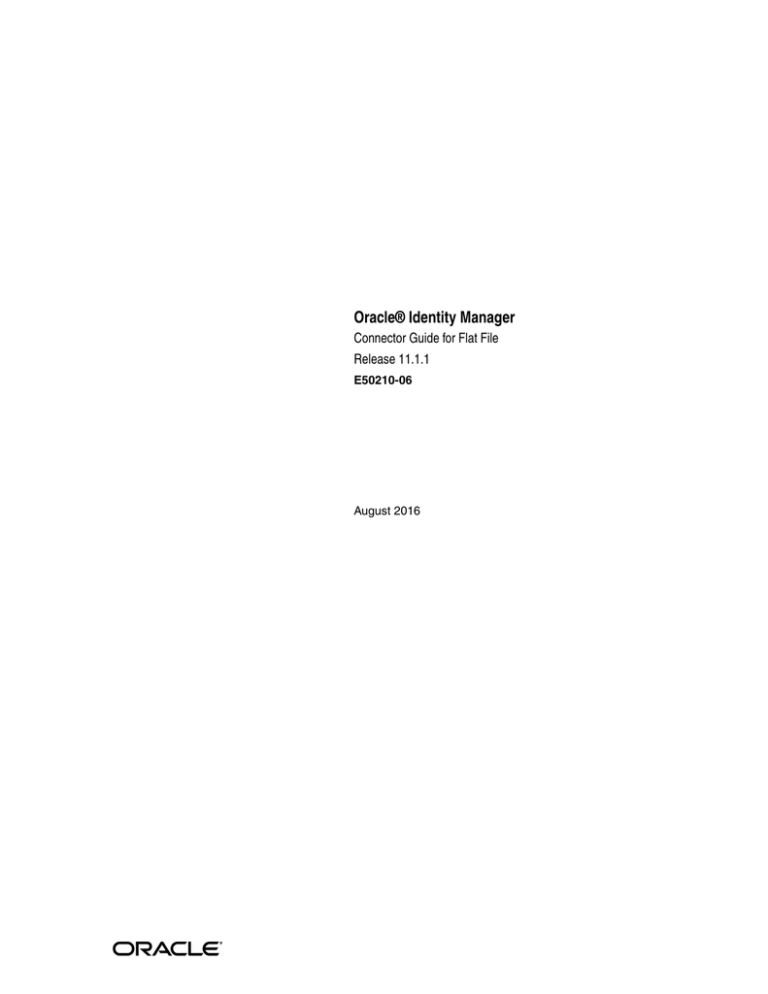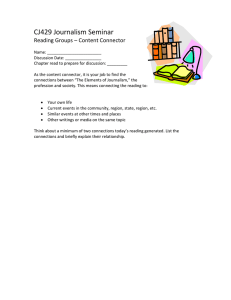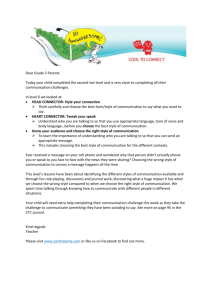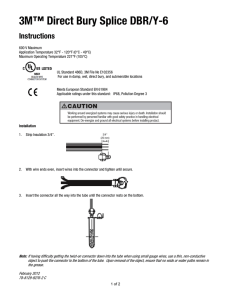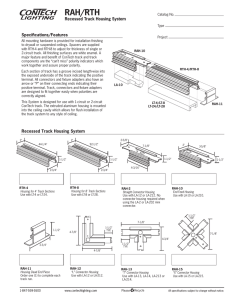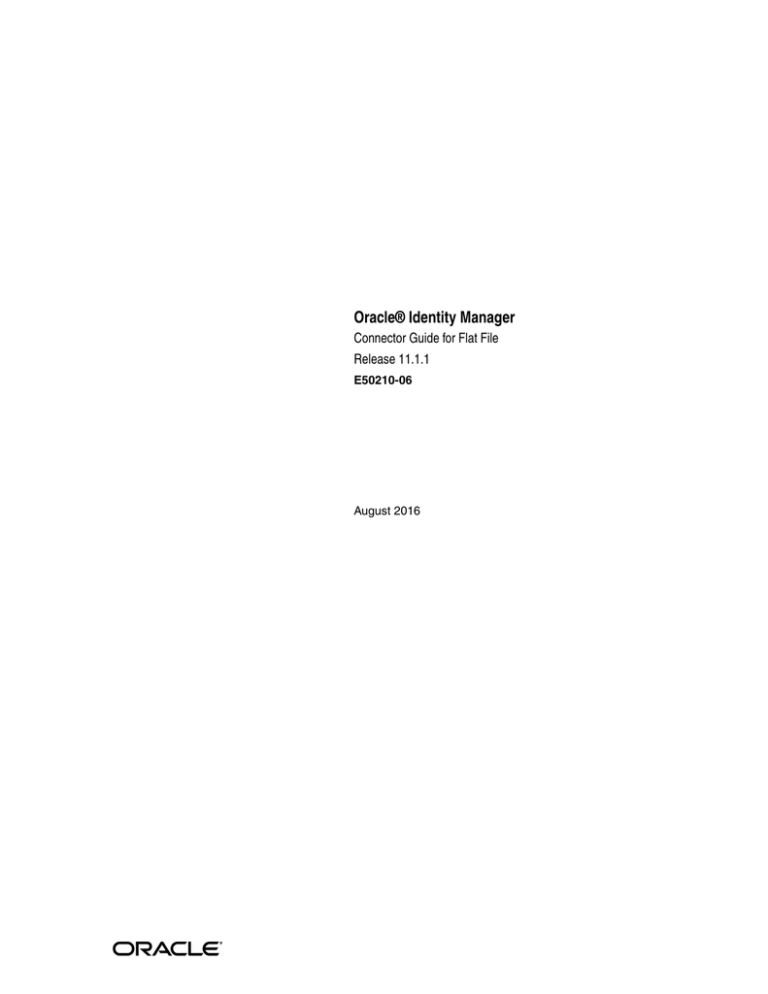
[1]
Oracle®
Identity Manager
Connector Guide for Flat File
Release 11.1.1
E50210-06
August 2016
Oracle Identity Manager Connector Guide for Flat File, Release 11.1.1
E50210-06
Copyright © 2014, 2016, Oracle and/or its affiliates. All rights reserved.
Primary Author: Alankrita Prakash
Contributing Authors: Gowri.G.R, Gauhar Khan
Contributors: Jagan Ungati, Satya Yadalam
This software and related documentation are provided under a license agreement containing restrictions on
use and disclosure and are protected by intellectual property laws. Except as expressly permitted in your
license agreement or allowed by law, you may not use, copy, reproduce, translate, broadcast, modify, license,
transmit, distribute, exhibit, perform, publish, or display any part, in any form, or by any means. Reverse
engineering, disassembly, or decompilation of this software, unless required by law for interoperability, is
prohibited.
The information contained herein is subject to change without notice and is not warranted to be error-free. If
you find any errors, please report them to us in writing.
If this is software or related documentation that is delivered to the U.S. Government or anyone licensing it
on behalf of the U.S. Government, then the following notice is applicable:
U.S. GOVERNMENT END USERS: Oracle programs, including any operating system, integrated software,
any programs installed on the hardware, and/or documentation, delivered to U.S. Government end users
are "commercial computer software" pursuant to the applicable Federal Acquisition Regulation and
agency-specific supplemental regulations. As such, use, duplication, disclosure, modification, and
adaptation of the programs, including any operating system, integrated software, any programs installed on
the hardware, and/or documentation, shall be subject to license terms and license restrictions applicable to
the programs. No other rights are granted to the U.S. Government.
This software or hardware is developed for general use in a variety of information management
applications. It is not developed or intended for use in any inherently dangerous applications, including
applications that may create a risk of personal injury. If you use this software or hardware in dangerous
applications, then you shall be responsible to take all appropriate fail-safe, backup, redundancy, and other
measures to ensure its safe use. Oracle Corporation and its affiliates disclaim any liability for any damages
caused by use of this software or hardware in dangerous applications.
Oracle and Java are registered trademarks of Oracle and/or its affiliates. Other names may be trademarks of
their respective owners.
Intel and Intel Xeon are trademarks or registered trademarks of Intel Corporation. All SPARC trademarks
are used under license and are trademarks or registered trademarks of SPARC International, Inc. AMD,
Opteron, the AMD logo, and the AMD Opteron logo are trademarks or registered trademarks of Advanced
Micro Devices. UNIX is a registered trademark of The Open Group.
This software or hardware and documentation may provide access to or information about content,
products, and services from third parties. Oracle Corporation and its affiliates are not responsible for and
expressly disclaim all warranties of any kind with respect to third-party content, products, and services
unless otherwise set forth in an applicable agreement between you and Oracle. Oracle Corporation and its
affiliates will not be responsible for any loss, costs, or damages incurred due to your access to or use of
third-party content, products, or services, except as set forth in an applicable agreement between you and
Oracle.
Contents
Preface ................................................................................................................................................................. ix
Audience.......................................................................................................................................................
Documentation Accessibility .....................................................................................................................
Related Documents .....................................................................................................................................
Documentation Updates ............................................................................................................................
Conventions .................................................................................................................................................
ix
ix
ix
ix
x
What's New in the Oracle Identity Manager Connector for Flat File? .......................... xi
Software Updates ........................................................................................................................................ xi
Documentation-Specific Updates............................................................................................................ xiv
1 About the Connector
1.1
1.2
1.3
1.4
1.4.1
1.4.2
1.4.3
1.5
1.5.1
1.5.2
1.5.3
1.5.4
1.5.5
1.5.6
1.5.7
1.5.8
1.5.9
1.5.10
1.5.11
1.5.12
1.5.13
1.5.14
1.5.15
Certified Components ................................................................................................................
Certified Languages....................................................................................................................
Connector Architecture..............................................................................................................
Use Cases Supported by the Connector ..................................................................................
Reconciliation of Records ...................................................................................................
Disconnected Resource .......................................................................................................
Connected Resource ............................................................................................................
Features of the Connector ..........................................................................................................
Support for Both Target Resource and Trusted Source Reconciliation .......................
Full and Incremental Reconciliation .................................................................................
Limited Reconciliation ........................................................................................................
Support for Disconnected Resources ................................................................................
Resource-Specific Generation of Scheduled Jobs ............................................................
Support for Archival ...........................................................................................................
Support for Custom Parsers ...............................................................................................
Support for Reconciling Complex Multivalued Data.....................................................
Support for Delimiters ........................................................................................................
Support for Comment Characters .....................................................................................
Support for Fault Handling................................................................................................
Support for Preprocess and Postprocess Handlers.........................................................
Support for Reconciliation of Deleted Records ...............................................................
Support for Transformation and Validation of Account Data ......................................
Support for Connector Server ............................................................................................
1-1
1-2
1-2
1-3
1-4
1-4
1-5
1-5
1-6
1-6
1-6
1-6
1-6
1-7
1-7
1-7
1-7
1-7
1-8
1-8
1-8
1-8
1-8
iii
1.6
1.6.1
1.6.2
1.6.3
1.6.4
1.6.5
1.7
Lookup Definitions Used During Connector Operations..................................................... 1-8
Lookup.FlatFile.Configuration .......................................................................................... 1-9
Lookup.FlatFile.Configuration.Trusted ........................................................................... 1-9
Lookup.FlatFile.EntFieldMap ......................................................................................... 1-10
Lookup.FlatFile.UM.Configuration ............................................................................... 1-10
Lookup.FlatFile.UM.Configuration.Trusted................................................................. 1-11
Roadmap for Deploying and Using the Connector ............................................................ 1-11
2 Deploying the Connector
2.1
Preinstallation.............................................................................................................................. 2-1
2.1.1
Preinstallation on Oracle Identity Manager..................................................................... 2-1
2.1.1.1
Files and Directories on the Installation Media ....................................................... 2-1
2.1.1.2
Copying Custom Parser Libraries and Preprocess and Postprocess Handlers... 2-2
2.1.1.3
Installing the Connector for Target Resource........................................................... 2-3
2.1.1.3.1
Connected Resource.............................................................................................. 2-3
2.1.1.3.2
Disconnected resource.......................................................................................... 2-3
2.1.1.4
Prerequisites for the Target Resource..................................................................... 2-13
2.1.1.4.1
Mapping the Resource Object Reconciliation Fields in the Recon Attribute
Map 2-14
2.1.1.4.2
Modifying the Reconciliation Field Name and Updating the Reconciliation
Field Mapping 2-15
2.1.2
Preinstallation on the Enterprise Target System .......................................................... 2-16
2.1.2.1
Exporting Flat Files.................................................................................................... 2-16
2.1.2.2
Creating a Schema File.............................................................................................. 2-16
2.1.2.2.1
Schema File Format ............................................................................................ 2-17
2.1.2.3
Configuring the Connector for Incremental Reconciliation................................ 2-21
2.2
Installation ................................................................................................................................ 2-21
2.2.1
Installing the Connector on Oracle Identity Manager................................................. 2-21
2.2.1.1
Running the Connector Installer ............................................................................. 2-21
2.2.1.2
Configuring the IT Resource.................................................................................... 2-23
2.2.2
Deploying the Connector in a Connector Server ......................................................... 2-25
2.2.2.1
Installing and Configuring the Connector Server ................................................ 2-25
2.2.2.2
Running the Connector Server ................................................................................ 2-27
2.2.2.3
Installing the Connector on the Connector Server................................................ 2-27
2.3
Postinstallation ......................................................................................................................... 2-28
2.3.1
Postinstallation on Oracle Identity Manager ................................................................ 2-28
2.3.1.1
Configuring Oracle Identity Manager.................................................................... 2-28
2.3.1.1.1
Creating and Activating a Sandbox................................................................. 2-28
2.3.1.1.2
Creating a New UI Form ................................................................................... 2-29
2.3.1.1.3
Creating an Application Instance .................................................................... 2-29
2.3.1.1.4
Publishing a Sandbox ........................................................................................ 2-30
2.3.1.2
Changing to the Required Input Locale ................................................................. 2-30
2.3.1.3
Clearing Content Related to Connector Resource Bundles from the Server Cache ...
2-31
2.3.1.4
Setting up the Configuration Lookup Definition ................................................. 2-32
2.3.1.5
Enabling Logging ...................................................................................................... 2-33
2.3.1.6
Localizing Field Labels in UI Forms ....................................................................... 2-35
iv
2.3.1.7
Configuring the Connector to Ignore Comment Characters...............................
2.3.2
Creating the IT Resource for the Connector Server .....................................................
2.4
Configuring the Connector with the Target Resource .......................................................
2.5
Upgrading the Connector .......................................................................................................
2-36
2-37
2-43
2-45
3 Using the Connector
3.1
Performing First-Time Reconciliation...................................................................................... 3-1
3.2
Scheduled Jobs for Lookup Field and Entitlement Synchronization .................................. 3-2
3.3
Configuring Reconciliation........................................................................................................ 3-4
3.3.1
Reconciliation Scheduled Jobs ........................................................................................... 3-4
3.3.2
Attributes of the Scheduled Jobs ....................................................................................... 3-5
3.3.2.1
Scheduled Jobs for Reconciliation of User Records................................................. 3-5
3.3.2.1.1
Flat File Users Loader and IT_RES_NAME Flat File Users Loader ............... 3-6
3.3.2.1.2
Flat File Users Diff Sync Reconciliation and IT_RES_NAME Flat File Users
Delete Diff Reconciliation 3-7
3.3.2.1.3
Flat File Users Delete Reconciliation and IT_RES_NAME Flat File Users Delete
Reconciliation 3-9
3.3.2.1.4
Flat File Users Delete Sync Reconciliation and IT_RES_NAME Flat File Users
Delete Sync Reconciliation 3-10
3.3.2.2
Scheduled Jobs for Reconciliation of Accounts..................................................... 3-11
3.3.2.2.1
Flat File Accounts Loader and IT_RES_NAME Flat File Accounts Loader 3-12
3.3.2.2.2
Flat File Accounts Diff Sync Reconciliation and IT_RES_NAME Flat File
Accounts Delete Diff Reconciliation 3-13
3.3.2.2.3
Flat File Accounts Delete Reconciliation and IT_RES_NAME Flat File Accounts
Delete Reconciliation 3-14
3.3.2.2.4
Flat File Accounts Delete Sync Reconciliation and IT_RES_NAME Flat File
Accounts Delete Sync Reconciliation 3-15
3.3.3
Performing Full and Incremental Reconciliation ......................................................... 3-16
3.3.4
Limited Reconciliation ..................................................................................................... 3-17
3.4
Configuring Scheduled Jobs................................................................................................... 3-18
3.5
Reconciling Complex Multivalued Data .............................................................................. 3-20
3.6
Configuring Fault Handling................................................................................................... 3-20
3.7
Configuring Archival .............................................................................................................. 3-20
3.8
Configuring Delimiters ........................................................................................................... 3-21
3.9
Uninstalling the Connector..................................................................................................... 3-23
4 Extending the Functionality of the Connector
4.1
Configuring Custom Parsers.....................................................................................................
4.1.1
Creating the Custom Parser ...............................................................................................
4.1.1.1
Validating the Mandatory Attributes ........................................................................
4.1.1.2
Applying Filters ............................................................................................................
4.1.1.3
Handling Multivalued Attributes ..............................................................................
4.1.2
Integrating the Custom Parser with the Flat File Connector.........................................
4.2
Configuring Preprocess and Postprocess Tasks.....................................................................
4.2.1
Creating the Preprocess and Postprocess Tasks..............................................................
4.2.1.1
Creating the Preprocess task.......................................................................................
4.2.1.2
Creating the Postprocess Task ....................................................................................
4-1
4-2
4-3
4-3
4-4
4-4
4-6
4-6
4-7
4-7
v
4.2.2
4.3
4.3.1
4.4
4.5
4.6
Integrating the Preprocess and Postprocess Tasks with the Flat File Connector....... 4-8
Adding New Attributes for Target Resource Reconciliation ............................................ 4-10
Adding New Multivalued Attributes for Target Resource Reconciliation .............. 4-12
Configuring Validation of Data During Reconciliation ..................................................... 4-14
Configuring Transformation of Data During Reconciliation ............................................ 4-16
Configuring the Connector for Multiple Installations of the Target System .................. 4-17
5 Troubleshooting the Connector
6 Frequently Asked Questions
7 Known Issues and Workarounds
7.1
7.1.1
7.2
7.2.1
7.2.2
7.2.3
Connector Issues .........................................................................................................................
Multicharacter Delimiters Are Not Supported ...............................................................
Oracle Identity Manager Issues ................................................................................................
Ignore Event API is Not Called .........................................................................................
StartDate and EndDate Values Not Populated in Child Form .....................................
Error Encountered When Process Recon Event Batch Size is Set to a Smaller Value
7-1
7-1
7-1
7-1
7-2
7-2
A Sample Entries for Users, Currency, Groups, and Roles in a CSV File
A.1
A.1.1
A.1.2
A.2
A.3
A.4
Sample Entries for Users...........................................................................................................
Sample Entries for Users....................................................................................................
Sample Entries for Accounts with Child Form Data .....................................................
Sample Entries for Currency ....................................................................................................
Sample Entries for Groups........................................................................................................
Sample Entries for Roles ...........................................................................................................
A-1
A-1
A-1
A-2
A-2
A-2
B Sample Schema Files
B.1
B.2
B.3
B.4
Sample Schema File for Users ..................................................................................................
Sample Schema File for Currency ...........................................................................................
Sample Schema File for Groups...............................................................................................
Sample Schema File for Roles...................................................................................................
C Sample Groovy File
Index
vi
B-1
B-2
B-2
B-2
List of Figures
1–1
2–1
2–2
2–3
2–4
2–5
2–6
2–7
2–8
3–1
3–2
3–3
Architecture of the Connector................................................................................................... 1-3
IT Resources of Type Flat File ................................................................................................ 2-24
View IT Resource Details and Parameters page for the Flat File Accounts IT Resource .........
2-25
Step 1: Provide IT Resource Information.............................................................................. 2-37
Step 2: Specify IT Resource Parameter Values..................................................................... 2-38
Step 3: Set Access Permission to IT Resource ...................................................................... 2-40
Step 4: Verify IT Resource Details ......................................................................................... 2-41
Step 5: IT Resource Connection Result ................................................................................. 2-42
Step 6: IT Resource Created.................................................................................................... 2-43
Job Details Page of the Flat File Entitlements Loader Scheduled Job ................................. 3-4
Job Details Page of the Flat File Users Loader Scheduled Job.............................................. 3-7
Sample Multivalued Data Separated by Delimiters ........................................................... 3-22
vii
List of Tables
1–1
1–2
1–3
1–4
1–5
1–6
2–1
2–2
2–3
2–4
2–5
3–1
3–2
3–3
3–4
3–5
3–6
3–7
3–8
3–9
3–10
5–1
viii
Certified Components ............................................................................................................... 1-2
Entries in the Lookup.FlatFile.Configuration Lookup Definition ...................................... 1-9
Entries in the Lookup.FlatFile.Configuration.Trusted Lookup Definition ....................... 1-9
Entries in the Lookup.FlatFile.EntFieldMap Lookup Definition ..................................... 1-10
Entries in the Lookup.FlatFile.UM.Configuration Lookup Definition ........................... 1-11
Entries in the Lookup.FlatFile.UM.Configuration.Trusted Lookup Definition ............ 1-11
Files and Directories on the Installation Media..................................................................... 2-2
Parameters of the IT Resources of Type Flat File for the Enterprise Target System ..... 2-24
Additional Configuration Entries for the Lookup.FlatFile.Configuration and
Lookup.FlatFile.Configuration.Trusted Lookup Definitions 2-32
Log Levels and ODL Message Type:Level Combinations ................................................ 2-33
Parameters of the IT Resource for the Connector Server .................................................. 2-38
Attributes of the Scheduled Jobs for Lookup Fields and Entitlement Synchronization . 3-3
Attributes of the Flat File Users Loader and IT_RES_NAME Flat File Users Loader
Scheduled Jobs 3-6
Attributes of the Flat File Users Diff Sync Reconciliation and IT_RES_NAME Flat File
Users Delete Diff Reconciliation Scheduled Jobs 3-8
Attributes of the Flat File Users Delete Reconciliation and IT_RES_NAME Flat File Users
Delete Reconciliation Scheduled Jobs 3-10
Attributes of the Flat File Users Delete Sync Reconciliation and IT_RES_NAME Flat File
Users Delete Sync Reconciliation Scheduled Jobs 3-11
Attributes of the Flat File Accounts Loader and IT_RES_NAME Flat File Accounts Loader
Scheduled Jobs 3-12
Attributes of the Flat File Accounts Diff Sync Reconciliation and IT_RES_NAME Flat File
Accounts Delete Diff Reconciliation Scheduled Jobs 3-14
Attributes of the Flat File Accounts Delete Reconciliation and IT_RES_NAME Flat File
Accounts Delete Reconciliation Scheduled Jobs 3-15
Attributes of the Flat File Accounts Delete Sync Reconciliation and IT_RES_NAME Flat
File Accounts Delete Sync Reconciliation Scheduled Jobs 3-16
Scheduled Jobs for Lookup Fields and Entitlement Synchronization, and Reconciliation.....
3-18
Troubleshooting for the Flat File Connector.......................................................................... 5-1
Preface
This guide describes the connector that is used to integrate Oracle Identity Manager
with flat files exported from various enterprise target systems.
Audience
This guide is intended for resource administrators and target system integration
teams.
Documentation Accessibility
For information about Oracle's commitment to accessibility, visit the Oracle
Accessibility Program website at
http://www.oracle.com/pls/topic/lookup?ctx=acc&id=docacc.
Access to Oracle Support
Oracle customers that have purchased support have access to electronic support
through My Oracle Support. For information, visit
http://www.oracle.com/pls/topic/lookup?ctx=acc&id=info or visit
http://www.oracle.com/pls/topic/lookup?ctx=acc&id=trs if you are hearing
impaired.
Related Documents
For information about installing and using Oracle Identity Manager, see the Oracle
Identity Manager documentation library.
For generic information about connectors, see Oracle Fusion Middleware Performing Self
Service Tasks with Oracle Identity Manager.
The following Oracle Technology Network page provides links to Oracle Identity
Manager documentation:
http://download.oracle.com/docs/cd/E14571_01/im.htm
Documentation Updates
Oracle is committed to delivering the best and most recent information available. For
information about updates to the Oracle Identity Manager Connectors documentation
library, visit Oracle Technology Network at
http://download.oracle.com/docs/cd/E22999_01/index.htm
ix
Conventions
The following text conventions are used in this document:
x
Convention
Meaning
boldface
Boldface type indicates graphical user interface elements associated
with an action, or terms defined in text or the glossary.
italic
Italic type indicates book titles, emphasis, or placeholder variables for
which you supply particular values.
monospace
Monospace type indicates commands within a paragraph, URLs, code
in examples, text that appears on the screen, or text that you enter.
What's New in the Oracle Identity Manager
Connector for Flat File?
This chapter provides an overview of the updates made to the software and
documentation for release 11.1.1.6.0 of the Flat File connector.
The updates discussed in this chapter are divided into the following categories:
■
Software Updates
This section describes updates made to the connector software. This section also
points out the sections of this guide that have been changed in response to each
software update.
■
Documentation-Specific Updates
These include major changes made to this guide. For example, the relocation of a
section from the second chapter to the third chapter is a documentation-specific
update. These changes are not related to software updates.
Software Updates
The following sections discuss the software updates:
■
Software Updates in Release 11.1.1.6.0
■
Software Updates in Release 11.1.1.5.0
Software Updates in Release 11.1.1.6.0
The metadata generation utility has been revamped in this release. Some of the
changes include providing support for disconnected resources, tagging of
entitlements, prepopulating all process form fields and so on. The following sections
explain each of these software updates in detail:
■
■
Support for Disconnected Resources
Support for Generating Artifacts for All Attributes in the Trusted Source
Configuration Mode
■
Automated Tagging of Entitlements
■
Support for Displaying Date Values as Date Picker
■
Resource-Specific Generation of Scheduled Jobs
■
Support for Lookup Fields
■
Generation of Application Instance
xi
■
Support for Prepopulating All Process Form Fields
Support for Disconnected Resources
In the earlier release, the metadata generation utility did not generate Oracle Identity
Manager artifacts for disconnected resources. Disconnected resources and mappings
between fields in Oracle Identity Manager and corresponding target system attributes
had to be manually created.
From this release onward, the metadata generation utility generates all artifacts
associated with disconnected resources. In addition, it generates process definitions
associated with the default SOA composites that are required for performing manual
provisioning.
In the FlatFileConfiguration.groovy file, a predefined section named "disconnected"
has been added to configure your flat file as a disconnected resource. See "Entries of
the FlatFileConfiguration.groovy File" for more information about the entries
corresponding to the "disconnected" section.
Support for Generating Artifacts for All Attributes in the Trusted Source
Configuration Mode
In the earlier release, if you had configured your flat file as a trusted source, then by
default, this connector supported and created mapping for only four fields on the OIM
User process form. For all other fields, the corresponding Oracle Identity Manager
artifacts for each target system attribute had to be manually created and mapped.
From this release onward, the metadata generation utility generates Oracle Identity
Manager artifacts and creates mappings for all target system attributes. Default values
for Oracle Identity Manager-specific attributes such as Organization, User Type, and
Employee Type are generated too.
Automated Tagging of Entitlements
In the earlier release, entitlement tagging was a manual process. In other words,
process form fields to be set up as entitlements had to be manually associated with the
corresponding lookup definitions, set the entitlement property to true, and then run
the Entitlement List and Catalog Synchronization Job scheduled jobs to harvest
entitlements and synchronize with the catalog.
From this release onward, the process of entitlement tagging is automated. This is
achieved by the addition of the entitlementAttributeList entry to the
FlatFileConfiguration.groovy file. Any target system attribute that is listed in the
entitlementAttributeList entry is automatically handled as an entitlement. For every
attribute listed in the entitlementAttributeList entry, the metadata generator utility
creates lookup definitions automatically, assigns them to a process form, and then
adds all the required entitlement properties. Entitlements are available in the catalog
after the Entitlement Loader scheduled job is run.
See "Entries of the FlatFileConfiguration.groovy File" for more information about the
entitlementAttributeList entry such as the format in which values must be specified.
Support for Displaying Date Values as Date Picker
From this release onward, this connector allows you to display any process form field
holding a date value as a date picker. The dateAttributeList entry has been added to
the FlatFileConfiguration.groovy file to handle process form fields as date. See "Entries
of the FlatFileConfiguration.groovy File" for more information about this entry such as
the format in which values must be specified.
xii
Resource-Specific Generation of Scheduled Jobs
In the earlier release, if you created the Flat File connector by using the metadata
generation utility, then you had to manually create a copy of the scheduled jobs (for
Users, Accounts, or Entitlements) that were shipped along with the ready to use Flat
File Connector.
From this release onward, depending on the type of resource (trusted source, target
resource, or disconnected resource), the metadata generation utility automatically
generates the corresponding scheduled jobs. For example, if you are using the
metadata generation utility and configured your flat file as a trusted resource, then the
scheduled jobs such as IT_RES_NAME Flat File User Loaders, IT_RES_NAME Flat File
Users Delete Diff Reconciliation, and IT_RES_NAME Flat File Users Delete
Reconciliation are automatically generated.
See Section 3.3.1, "Reconciliation Scheduled Jobs" for information about scheduled jobs
that are created when you install the ready to use Flat File connector and a connector
created by using the metadata generation utility.
Support for Lookup Fields
In the earlier release, lookup fields in the process form were not automatically
generated. You had to manually create the lookup field and flag it as a lookup.
From this release onward, this process has been automated. This is achieved by the
addition of the lookupAttributeList entry to the FlatFileConfiguration.groovy file. For
every attribute listed in this entry, the metadata generation utility creates a lookup
field and associates it with the corresponding lookup fields on the OIM User process
form.
See "Entries of the FlatFileConfiguration.groovy File" for more information about the
lookupAttributeList entry such as the format in which values must be specified.
Generation of Application Instance
In the earlier release, if you created the connector by using the metadata generation
utility, then you had to manually create the application instance, sandbox, and UI
forms.
From this release onward, except for the UI form, the metadata generation utility
generates the application instance and other required details. You have to manually
create the UI form as there are no corresponding APIs in Oracle Identity Manager that
automate UI form creation.
Support for Prepopulating All Process Form Fields
In the earlier release, by default, the connector was configured to let Oracle Identity
Manager prepopulate only four process form fields during a provisioning operation.
To prepopulate the remaining process form fields, you had to manually attach the
prepopulate adapter to the field.
From this release onward, you can configure the connector to prepopulate all process
form fields. By default, the FlatFileConfiguration.groovy file is configured to
prepopulate the User Login, First Name, Last Name, and Password fields. If you want
to prepopulate more fields, then you must specify the field names in the prepopulate
entry of the FlatFileConfiguration.groovy file.
See "Entries of the FlatFileConfiguration.groovy File" for more information about the
prepopulate entry such as the format in which values must be specified.
xiii
Software Updates in Release 11.1.1.5.0
This is the first release of the Oracle Identity Manager connector for Flat File.
Therefore, there are no software updates in this release.
Documentation-Specific Updates
The following section discusses the documentation-specific updates:
■
Documentation-Specific Updates in Release 11.1.1.6.0
■
Documentation-Specific Updates in Release 11.1.1.5.0
Documentation-Specific Updates in Release 11.1.1.6.0
The following is a documentation-specific update in revision "6" of this guide:
The "JDK" row has been added to Table 1–1, " Certified Components".
The following is a documentation-specific update in revision "5" of this guide:
The "Oracle Identity Manager" row of Table 1–1, " Certified Components" has been
updated.
The following is a documentation-specific update in revision "4" of this guide:
A "Note" regarding lookup queries has been added at the beginning of Chapter 4,
"Extending the Functionality of the Connector."
The following are documentation-specific updates in revision "3" of this guide:
■
■
■
■
■
■
■
■
■
■
■
xiv
Information regarding configuring generated components has been removed from
the "Summary of Steps to Generate the Connector Components" section. You no
longer need to configure generated components as they are internally handled by
the connector from now onward.
Section 2.3.1.8, "Configuring the Generated Connector Components" has been
removed as the configurations described in this section are internally handled by
the connector from now onward.
Information regarding incremental reconciliation has been added to the "Account
Qualifiers" section.
A note regarding loading date values from a flat file either as Long or String
datatype has been added to the "Field Qualifiers" section.
Section 2.1.2.3, "Configuring the Connector for Incremental Reconciliation" has
been added.
Section 2.6, "Postcloning Steps" has been removed as the connector artifacts can be
re-created by using the metadata generation utility, instead of cloning.
Section 2.2.1.2, "Configuring the IT Resource" and Section 3.3.1, "Reconciliation
Scheduled Jobs" have been modified.
Information in Section 3.3, "Configuring Reconciliation" has been rearranged.
Information specific to scheduled job attributes has been moved from Section 3.3.3,
"Reconciliation Scheduled Jobs" to a new section named Section 3.3.2, "Attributes
of the Scheduled Jobs."
Information regarding incremental reconciliation has been modified in
Section 3.3.3, "Performing Full and Incremental Reconciliation."
Table 3–10, " Scheduled Jobs for Lookup Fields and Entitlement Synchronization,
and Reconciliation" has been modified.
■
The following appendixes have been modified:
–
Appendix A, "Sample Entries for Users, Currency, Groups, and Roles in a CSV
File"
–
Appendix B, "Sample Schema Files"
–
Appendix C, "Sample Groovy File"
Documentation-Specific Updates in Release 11.1.1.5.0
The following is a documentation-specific update in revision "2" of this release:
Information about limited reconciliation has been modified in Section 3.3.4, "Limited
Reconciliation."
xv
xvi
1
About the Connector
1
Oracle Identity Manager automates access rights management, security, and
provisioning of IT resources. Oracle Identity Manager connectors are used to integrate
Oracle Identity Manager with external, identity-aware applications. This guide
describes the usage of a flat file-based data synchronization approach that can be used
to on-board users, entitlements, and entitlement grants from various systems into
Oracle Identity Manager by using the Flat File connector.
Enterprise applications generally support the export of users in the form of a file.
Some widely used file formats are CSV, LDIF, and XML. The connector will consume
the information in a flat file, thereby enabling the import of this data as Oracle Identity
Manager user accounts or entitlements. The flat file connector can be used in a number
of situations for offline data loading or when a predefined connector is not available.
This chapter contains the following sections:
■
Section 1.1, "Certified Components"
■
Section 1.2, "Certified Languages"
■
Section 1.3, "Connector Architecture"
■
Section 1.4, "Use Cases Supported by the Connector"
■
Section 1.5, "Features of the Connector"
■
Section 1.6, "Lookup Definitions Used During Connector Operations"
■
Section 1.7, "Roadmap for Deploying and Using the Connector"
1.1 Certified Components
Table 1–1 lists the certified components for this connector.
About the Connector
1-1
Certified Languages
Table 1–1
Certified Components
Item
Requirement
Oracle Identity Manager
You can use one of the following releases of Oracle Identity Manager:
■
Oracle Identity Manager 11g Release 2 PS2 (11.1.2.2.0) and BP05 in the same
release track
■
Oracle Identity Manager 11g Release 2 BP13 (11.1.2.0.13)
■
Oracle Identity Manager 11g Release 2 PS1 BP04 (11.1.2.1.4)
■
Oracle Identity Manager 11g Release 2 PS3 (11.1.2.3.0)
Target System
Any enterprise target system that can export users, accounts, or entitlements to a flat
file.
Connector Server
11.1.1.5.0 or later
Note: You can download the necessary Java Connector Server from the Oracle
Technology Network web page.
Connector Server JDK
JDK 1.6 or later
Flat File format
CSV
Note: Formats other than CSV are supported through the use of custom parsers.
1.2 Certified Languages
The connector will support the languages that are supported by Oracle Identity
Manager. Resource bundles are not part of the connector installation media as the
resource bundle entries vary depending on the flat file being used. Field labels in UI
forms can be localized, see Section 2.3.1.6, "Localizing Field Labels in UI Forms" for
more information.
1.3 Connector Architecture
The Flat File connector is a generic solution to retrieve records from flat files that are
exported from various enterprise target systems. These flat files can be of various
formats such as CSV, LDIF, XML, and so on. The connector focuses only on the
reconciliation of records from a flat file. The installation media contains scheduled jobs
that can be used to load users, accounts, and entitlements from a flat file into an
existing resource in Oracle Identity Manager.
Figure 1–1 shows the connector integrating the flat files exported from an enterprise
target system with Oracle Identity Manager.
1-2 Oracle Identity Manager Connector Guide for Flat File
Use Cases Supported by the Connector
Figure 1–1 Architecture of the Connector
Enterprise Target System
Exported Flat Files
Oracle Identity Manager
Entitlements
Copy Flat Files
Users
Exported Flat Files
Entitlements
Users/Accounts
Deleted Users/Account
Accounts
Search Entitlements
Search Users/Accounts
Sync Deleted Users/
Accounts
Scheduled Jobs
ICF
Flat File Users Loader/
Flat File Accounts Loader
Reconciliation
Flat File Connector
Connector Bundle
Parser
(CSV/Custom)
Delete Reconciliation
Flat File Entitlements
Loader
Delete Sync
Reconciliation
Search Op
Sync Op
The flat files exported from the enterprise target system are stored in a directory that is
accessible from Oracle Identity Manager. The connector will sort the files within the
directory in an alphanumeric manner, and will process each file based on this order.
Additionally, a schema file that describes the attributes in that flat file must be created
in the expected format, see Section 2.1.2.2, "Creating a Schema File" for more
information about the schema file. The location of the directory containing the flat file
is specified in the attributes of a scheduled job and the location of the schema file is
specified as an IT Resource parameter. When a scheduled job is run, it calls the
connector's search implementation, which in turn returns the connector objects to
Oracle Identity Manager.
The connector installation media also contains a metadata generator utility to generate
Oracle Identity Manager artifacts based on the flat file schema. The metadata
generator utility generates a connector package (a zip file) that can be installed in
Oracle Identity Manager and used as a resource to load entities by using this
connector.
1.4 Use Cases Supported by the Connector
This section discusses the following scenarios in which the connector can be used:
■
Section 1.4.1, "Reconciliation of Records"
■
Section 1.4.2, "Disconnected Resource"
■
Section 1.4.3, "Connected Resource"
About the Connector
1-3
Use Cases Supported by the Connector
1.4.1 Reconciliation of Records
Reconciling records from a flat file exported from an enterprise target system involves
loading data from a flat file into Oracle Identity Manager. You can perform the
following operations in this scenario:
■
Reconciliation
■
Certification
Here, the Flat File connector can be used to perform reconciliation runs and to
generate connector metadata using the metadata generation utility.
The following example shows how the Flat File connector can be used to load data
from a flat file into Oracle Identity Manager to perform certification tasks.
Suppose John works as a Compliance Administrator in ACME Corporation. He uses
Oracle Identity Governance to define roles, automate certification processes, and
generate business structure reports for auditing. He has a list of users in his enterprise
and their entitlements in the form of a CSV file, and he wants to import this data into
Oracle Identity Manager, to use this data purely for certification purposes. He needs to
create resource objects and forms for all the users, and import the data into these
tables.
In the preceding example, by using the flat file connector, John can load accounts from
a flat file into a Flat File Resource, the complete metadata of which can be generated
using the metadata generation utility which is part of the installation media of the
connector. He can run the trusted or target scheduled jobs of the flat file to import data
from the CSV file into Oracle Identity Manager.
1.4.2 Disconnected Resource
Disconnected resources are targets for which a predefined connector does not exist.
Therefore, the provisioning fulfillment for disconnected resources is not automated,
but manual. You can perform the following operations in this scenario:
■
Request
■
Manual fulfillment or provisioning
■
Reconciliation
■
Certification
Here, the Flat File connector can be used to perform reconciliation runs, provisioning
operations, and to generate connector metadata using the metadata generation utility.
The following example shows how the Flat File connector can be used to load data
from a flat file into Oracle Identity Manager for disconnected resources.
Suppose Smith is the chief librarian in the University of Utopia. His responsibilities
include providing library access cards to the students of the university. He has a file
with the list of students who already have library cards. He wants to transfer this list
to Oracle Identity Manager after which he can automate the library transactions for
existing members.
In the preceding example, as library cards are modeled as a disconnected resource in
Oracle Identity Manager, he can generate metadata for the disconnected resource by
using the metatdata generation utility, and then load accounts from a flat file into a
Library Card Resource using the scheduled jobs that are part of metadata generation
utility. By defining a disconnected resource through Oracle Identity Manager, Smith
can start reconciling users from the flat file and link them to the desired disconnected
resource.
1-4 Oracle Identity Manager Connector Guide for Flat File
Features of the Connector
1.4.3 Connected Resource
Connected resources are targets for which a predefined connector is available, for
example, Microsoft Active Directory. You can perform the following operations in this
scenario:
■
Request
■
Automatic fulfillment or provisioning
■
Reconciliation
■
Certification
Here, the Flat File connector can be used only to perform reconciliation runs.
The following example shows how the Flat File connector can be used to load data
from a flat file into Oracle Identity Manager, although a predefined connector is
available.
Suppose Jane works as a Network Administrator at Example Multinational Inc. In
Example Multinational Inc., she performs identity and access management tasks on
users within the organization. One of Jane's responsibilities is to create and maintain
users in Oracle Identity Manager, and to provision these users with resources. At
Example Multinational Inc., all the employee details are maintained in the Microsoft
Active Directory target system. Jane wants to reconcile about 100,000 user records from
form the target system to her Oracle Identity Manager instance, as soon as possible. As
the AD Server is planned for a maintenance shutdown, she is looking for a means for
offline loading of all the user data which has been exported in the form of an LDIF file.
Given the time and network constraints, Jane needs a solution for the initial
on-boarding of the users into Oracle Identity Manager.
In the preceding example, performing an initial reconciliation or full reconciliation, is a
performance and time-intensive operation. Using the Microsoft Active Directory User
Management connector to perform the reconciliation operation requires the connection
between the target system and Oracle Identity Manager to remain active. In other
words, offline loading of users cannot be performed. In this scenario, a native flat file
dump from the target system can be used by the Flat File connector to quickly
reconcile the users into Oracle Identity Manager.
1.5 Features of the Connector
The following are the features of the connector:
■
Section 1.5.1, "Support for Both Target Resource and Trusted Source
Reconciliation"
■
Section 1.5.2, "Full and Incremental Reconciliation"
■
Section 1.5.3, "Limited Reconciliation"
■
Section 1.5.4, "Support for Disconnected Resources"
■
Section 1.5.5, "Resource-Specific Generation of Scheduled Jobs"
■
Section 1.5.6, "Support for Archival"
■
Section 1.5.7, "Support for Custom Parsers"
■
Section 1.5.8, "Support for Reconciling Complex Multivalued Data"
■
Section 1.5.9, "Support for Delimiters"
■
Section 1.5.10, "Support for Comment Characters"
About the Connector
1-5
Features of the Connector
■
Section 1.5.11, "Support for Fault Handling"
■
Section 1.5.12, "Support for Preprocess and Postprocess Handlers"
■
Section 1.5.13, "Support for Reconciliation of Deleted Records"
■
Section 1.5.14, "Support for Transformation and Validation of Account Data"
■
Section 1.5.15, "Support for Connector Server"
1.5.1 Support for Both Target Resource and Trusted Source Reconciliation
The exported flat file can be configured as a trusted source or target resource for
reconciliation of records into Oracle Identity Manager.
See Section 3.3.2, "Attributes of the Scheduled Jobs" for more information about the
scheduled jobs that are created when you install the connector and their details.
1.5.2 Full and Incremental Reconciliation
After you deploy the connector, you can perform full reconciliation to load all existing
user data from the flat file to Oracle Identity Manager. Any new files that are added
after the first full reconciliation run are considered as a source of incremental data.
Alternatively, incremental reconciliation can also be performed by explicitly providing
the incremental data alone.
You can perform a full reconciliation run at any time. See Section 3.3.3, "Performing
Full and Incremental Reconciliation" for more information.
1.5.3 Limited Reconciliation
You can set a reconciliation filter as the value of the Filter attribute of the scheduled
jobs. This filter specifies the subset of newly added and modified enterprise target
system records that must be reconciled.
See Section 3.3.4, "Limited Reconciliation" for more information.
1.5.4 Support for Disconnected Resources
The connector provides support for disconnected resources. The metadata generation
utility generates all artifacts associated with disconnected resources. In addition, it
generates process definitions associated with the default SOA composites that are
required for performing manual provisioning. This eliminates the need to manually
create disconnected resources and mappings between fields in Oracle Identity
Manager and corresponding target system attributes.
To configure your flat file as a disconnected resource, you must configure the
predefined section named "disconnected" in the FlatFileConfiguration.groovy file. See
"Entries of the FlatFileConfiguration.groovy File" for more information about the
entries of the "disconnected" section.
1.5.5 Resource-Specific Generation of Scheduled Jobs
The connector supports generation of resource-specific scheduled jobs. This means
that depending on the type of resource (trusted source, target resource, or
disconnected resource), the metadata generation utility automatically generates the
corresponding scheduled jobs. For example, if you are using the metadata generation
utility and configured your flat file as a trusted resource, then the scheduled jobs such
as IT_RES_NAME Flat File User Loaders, IT_RES_NAME Flat File Users Delete Diff
1-6 Oracle Identity Manager Connector Guide for Flat File
Features of the Connector
Reconciliation, and IT_RES_NAME Flat File Users Delete Reconciliation are
automatically generated.
See Section 3.3.1, "Reconciliation Scheduled Jobs" for more information about the
scheduled jobs that are created when you install the ready to use Flat File connector
and a connector created by using the metadata generation utility.
1.5.6 Support for Archival
The connector supports archival of the processed flat files. The archive directory
location can be specified in the Archive directory attribute while configuring the
scheduled jobs, and the connector will move the files from the source directory to the
specified location, once all files are processed. If the value for this attribute is not
specified, the connector creates an Archived directory within the directory containing
the flat file, and the processed files are saved in this location.
See Section 3.7, "Configuring Archival" for more information about archival.
1.5.7 Support for Custom Parsers
By default, the connector supports processing of flat files exported in the CSVformat.
To support the processing of flat files exported in formats other than CSV, you must
create a custom parser and integrate it with the connector. By default, the connector
installation media contains the CSVParser.
See Section 4.1, "Configuring Custom Parsers" for more information about custom
parsers.
1.5.8 Support for Reconciling Complex Multivalued Data
The connector supports the reconciliation of complex multivalued data in the form of
child forms containing single and multiple fields. The child form data must be in the
same file as the parent form data. The child form values are separated by customizable
delimiters.
For example, in CSV files, every line in the flat file represents a single record which
includes the parent and the child form data.
See Section 3.5, "Reconciling Complex Multivalued Data" for more information.
1.5.9 Support for Delimiters
The connector supports the use of single character delimiters, which are used to
separate values in a record. Delimiters can be configured by specifying the values for
the fieldDelimiter, multiValueDelimiter, and subFieldDelimiter entries in the
Lookup.FlatFile.Configuration and Lookup.FlatFile.Configuration.Trusted lookup
definitions.
See Section 3.8, "Configuring Delimiters" for more information about configuring
delimiters.
1.5.10 Support for Comment Characters
The connector can be configured to ignore the processing of lines that begin with
certain characters like #,$, and so on. These configurable characters are considered as
comment characters, and sentences beginning with such characters are considered as
comments. The connector implementation will skip the lines that start with the
configured comment character.
About the Connector
1-7
Lookup Definitions Used During Connector Operations
This can be configured by specifying the value for the comment character entry of the
Lookup.FlatFile.Configuration lookup definition.
See Section 2.3.1.7, "Configuring the Connector to Ignore Comment Characters" for
more information about comment characters.
1.5.11 Support for Fault Handling
Record level errors while parsing the file are logged in a separate file and will be saved
in a directory named "failed" that the connector creates, within the flat file directory.
See Section 3.6, "Configuring Fault Handling" for more information.
1.5.12 Support for Preprocess and Postprocess Handlers
Preprocess and postprocess tasks can be run both before and after the reconciliation of
accounts respectively. These tasks can be used to perform any job on the flat file
directory, like zipping and unzipping files, encryption and decryption of the complete
file dumps or specific fields in the files, virus scan of the files, or any other tasks
limited only by the implementation of these tasks.
See Section 4.2, "Configuring Preprocess and Postprocess Tasks" for more information.
1.5.13 Support for Reconciliation of Deleted Records
You can reconcile data about records that have been deleted on the enterprise target
system, by using the exported flat file that has been configured as a trusted source or a
target resource.
See Section 3.3.2.1, "Scheduled Jobs for Reconciliation of User Records" and
Section 3.3.2.2, "Scheduled Jobs for Reconciliation of Accounts" for more information
about the scheduled jobs used for reconciling data about deleted records.
1.5.14 Support for Transformation and Validation of Account Data
You can configure validation of account data that is brought into or sent from Oracle
Identity Manager during reconciliation. In addition, you can configure transformation
of account data that is brought into Oracle Identity Manager during reconciliation. The
following sections provide more information:
■
Section 4.4, "Configuring Validation of Data During Reconciliation"
■
Section 4.5, "Configuring Transformation of Data During Reconciliation"
1.5.15 Support for Connector Server
Connector Server is a component provided by the Identity Connector Framework
(ICF). By using one or more connector servers, the connector architecture permits your
application to communicate with externally deployed bundles. In other words, a
connector server enables remote execution of an Oracle Identity Manager connector.
A Java connector server is useful when you do not wish to execute a Java connector
bundle in the same virtual machine as your application. It can be beneficial to run a
Java connector on a different host for performance improvements.
1.6 Lookup Definitions Used During Connector Operations
Following are the Lookup definitions used during connector operations:
■
Section 1.6.1, "Lookup.FlatFile.Configuration"
1-8 Oracle Identity Manager Connector Guide for Flat File
Lookup Definitions Used During Connector Operations
■
Section 1.6.2, "Lookup.FlatFile.Configuration.Trusted"
■
Section 1.6.3, "Lookup.FlatFile.EntFieldMap"
■
Section 1.6.4, "Lookup.FlatFile.UM.Configuration"
■
Section 1.6.5, "Lookup.FlatFile.UM.Configuration.Trusted"
1.6.1 Lookup.FlatFile.Configuration
The Lookup.FlatFile.Configuration lookup definition holds connector configuration
entries that are used during target resource reconciliation operations.
Table 1–2 lists the default entries in this lookup definition.
Table 1–2
Entries in the Lookup.FlatFile.Configuration Lookup Definition
Code Key
Decode
Description
Bundle Name
org.identityconnectors.flatf This entry holds the name of the connector bundle
ile
package. Do not modify this entry.
Bundle Version
1.0.1115
Connector Name
org.identityconnectors.flatf This entry holds the name of the connector class. Do not
ile.FlatFileConnector
modify this entry.
fieldDelimiter
,
Delimiter of each field in a row.
multiValueDelimiter
;
Delimiter to separate each multivalued data.
subFieldDelimiter
#
Delimiter to separate each subfield within a multivalued
field.
textQualifier
"
Character which determines the start and end of text in a
value. Any delimiter within the value qualified by the
textQualifier will be ignored.
User Configuration
Lookup
Lookup.FlatFile.UM.Confi
guration
This entry holds the name of the lookup definition that
contains user-specific configuration properties. Do not
modify this entry.
This entry holds the version of the connector bundle class.
Do not modify this entry.
1.6.2 Lookup.FlatFile.Configuration.Trusted
The Lookup.FlatFile.Configuration.Trusted lookup definition holds connector
configuration entries that are used during trusted source reconciliation.
Table 1–3 lists the default entries in this lookup definition.
Table 1–3
Entries in the Lookup.FlatFile.Configuration.Trusted Lookup Definition
Code Key
Decode
Description
Bundle Name
org.identityconnectors.flatf This entry holds the name of the connector bundle
ile
package. Do not modify this entry.
Bundle Version
1.0.1115
Connector Name
org.identityconnectors.flatf This entry holds the name of the connector class. Do not
ile.FlatFileConnector
modify this entry.
fieldDelimiter
,
Delimiter of each field in a row.
multiValueDelimiter
;
Delimiter to separate each multivalued data.
This entry holds the version of the connector bundle class.
Do not modify this entry.
About the Connector
1-9
Lookup Definitions Used During Connector Operations
Table 1–3 (Cont.) Entries in the Lookup.FlatFile.Configuration.Trusted Lookup Definition
Code Key
Decode
Description
subFieldDelimiter
#
Delimiter to separate each sub-field within a multivalued
field.
textQualifier
"
Character which determines the start and end of text in a
value. Any delimiter within the value qualified by the
textQualifier will be ignored.
User Configuration
Lookup
Lookup.FlatFile.UM.Confi
guration.Trusted
This entry holds the name of the lookup definition that
contains user-specific configuration properties. Do not
modify this entry.
1.6.3 Lookup.FlatFile.EntFieldMap
The Lookup.FlatFile.EntFieldMap lookup definition is used for populating the code
key and decode values of the lookup definition that holds information about target
lookups.
Entries must be manually added to this lookup definition. To manually add entries to
this lookup definition, see Section 2.4, "Configuring the Connector with the Target
Resource."
Table 1–4 lists the default entries in this lookup definition.
Table 1–4
Entries in the Lookup.FlatFile.EntFieldMap Lookup Definition
Code Key
Decode
CODE
__NAME__
DECODE
__NAME__
In the Code Key column of this lookup definition CODE and DECODE are the default
values. Do not modify these values. By default, CODE and DECODE are mapped to
the NameAttribute(__NAME__) mentioned in the schema file.
If you want to map CODE and DECODE to other attributes, modify the values in the
Decode column as follows:
In the Decode column of the CODE entry, specify the name of the attribute that you
want to populate into the Code Key column of the target lookup definition. Similarly,
in the Decode column of the DECODE entry, specify the name of the attribute that you
want to populate into the Decode column of the target lookup definition.
1.6.4 Lookup.FlatFile.UM.Configuration
The Lookup.FlatFile.UM.Configuration lookup definition holds configuration entries
that are specific to the user object type. This lookup definition is used during user
management operations when your flat file is configured as a target resource. This
lookup definition must be modified manually, to map the code key to the resource
from which accounts must be reconciled.
To modify this lookup definition, see Section 2.4, "Configuring the Connector with the
Target Resource."
Table 1–5 lists the default entries in this lookup definition.
1-10 Oracle Identity Manager Connector Guide for Flat File
Roadmap for Deploying and Using the Connector
Table 1–5
Entries in the Lookup.FlatFile.UM.Configuration Lookup Definition
Code Key
Decode
Description
Recon Attribute Map
Dummy
This entry holds the name of the lookup definition that
maps resource object fields and enterprise target system
attributes.
1.6.5 Lookup.FlatFile.UM.Configuration.Trusted
The Lookup.FlatFile.UM.Configuration.Trusted lookup definition holds configuration
entries that are specific to the user object type. This lookup definition is used during
user management operations when your flat file is configured as a trusted source. This
lookup definition must be modified manually, to map the code key to the resource
from which accounts must be reconciled.
To modify this lookup definition, see Section 2.4, "Configuring the Connector with the
Target Resource."
Table 1–6 lists the default entries in this lookup definition.
Table 1–6
Entries in the Lookup.FlatFile.UM.Configuration.Trusted Lookup Definition
Code Key
Decode
Description
Recon Attribute Map
Dummy
This entry holds the name of the lookup definition that
maps resource object fields and enterprise target system
attributes.
1.7 Roadmap for Deploying and Using the Connector
The following is the organization of information in the rest of this guide:
■
■
■
■
■
■
■
■
■
Chapter 2, "Deploying the Connector" describes procedures that you must perform
on Oracle Identity Manager and the flat file during each stage of connector
deployment.
Chapter 3, "Using the Connector" describes the procedure to configure
reconciliation runs.
Chapter 4, "Extending the Functionality of the Connector" describes procedures
that you can perform if you want to extend the functionality of the connector.
Chapter 5, "Troubleshooting the Connector" lists solutions to errors that you may
encounter while using the connector.
Chapter 6, "Frequently Asked Questions" discusses answers to frequently asked
questions related to this connector.
Chapter 7, "Known Issues and Workarounds" lists known issues and workarounds
associated with the connector.
Appendix A, "Sample Entries for Users, Currency, Groups, and Roles in a CSV
File" provides examples of how sample entries for users, currency, groups, and
roles are represented in a CSV flat file.
Appendix B, "Sample Schema Files" provides snippets of a schema file for users,
currency, groups, and roles.
Appendix C, "Sample Groovy File" provides a sample groovy file.
About the Connector 1-11
Roadmap for Deploying and Using the Connector
1-12 Oracle Identity Manager Connector Guide for Flat File
2
Deploying the Connector
2
The procedure to deploy the connector can be divided into the following stages:
■
Section 2.1, "Preinstallation"
■
Section 2.2, "Installation"
■
Section 2.3, "Postinstallation"
■
Section 2.4, "Configuring the Connector with the Target Resource"
■
Section 2.5, "Upgrading the Connector"
2.1 Preinstallation
Preinstallation information is divided across the following sections:
■
Section 2.1.1, "Preinstallation on Oracle Identity Manager"
■
Section 2.1.2, "Preinstallation on the Enterprise Target System"
2.1.1 Preinstallation on Oracle Identity Manager
This section contains the following sections:
■
■
Section 2.1.1.1, "Files and Directories on the Installation Media"
Section 2.1.1.2, "Copying Custom Parser Libraries and Preprocess and Postprocess
Handlers"
■
Section 2.1.1.3, "Installing the Connector for Target Resource"
■
Section 2.1.1.4, "Prerequisites for the Target Resource"
2.1.1.1 Files and Directories on the Installation Media
Table 2–1 describes the files and directories on the installation media.
Deploying the Connector
2-1
Preinstallation
Table 2–1
Files and Directories on the Installation Media
File in the Installation Media Directory
Description
bundle/org.identityconnectors.flatfile-1.0.1115. This JAR file is the ICF connector bundle.
jar
configuration/FlatFile-CI.xml
This XML file contains configuration information. The Connector
Installer uses this XML file to create connector components that
are used for both direct and request-based user account creation.
metadata-generator/bin/FlatFileGenerator.cm This file contains commands to run the metadata generator.
d
Note that the .cmd file is the Microsoft Windows version of the
metadata-generator/bin/FlatFileGenerator.sh FlatFile Generator. Similarly, the .sh file is the UNIX version of
the FlatFile Generator.
metadata-generator/bin/classpath.cmd
metadata-generator/bin/classpath-append.cm
d
metadata-generator/bin/logging.properties
These files contain the commands that add the JAR files (located
in the lib directory) to the classpath on Microsoft Windows.
This file contains the default logging configurations of the
metadata generation utility.
metadata-generator/lib/FlatFile-oim-integrati This JAR file contains the class files of the FlatFile generator.
on.jar
metadata-generator/lib/connector-framework This JAR files contains class files that implement ICF.
-internal.jar
metadata-generator/lib/connector-framework This JAR file contains class files that define the ICF Application
.jar
Programming Interface (API). This API is used communicate
between Oracle Identity Manager and this connector.
metadata-generator/lib/groovy-all.jar
This JAR file contains the groovy libraries required for running
the FlatFile generator.
metadata-generator/resources/FlatFileConfig
uration.groovy
This file contains properties that store basic information about the
flat file schema, which is used for configuring your flat file either
as a trusted source or target resource. In addition, it stores
information about the manner in which the connector must
connect to the flat file. See "Configuring the
FlatFileConfiguration.groovy File" for more information.
xml/FlatFile-ConnectorConfig.xml
This XML file contains definitions for the following connector
components:
■
IT resource types
■
IT resource instance
■
Lookup definitions
■
Scheduled jobs
2.1.1.2 Copying Custom Parser Libraries and Preprocess and Postprocess
Handlers
If you are using preprocess or postprocess tasks, or a custom parser through the flat
file connector, the Java class files that implement these customizations must be built as
a jar and deployed before installing the connector. See Section 4.2, "Configuring
Preprocess and Postprocess Tasks" and Section 4.1, "Configuring Custom Parsers" for
more information on preprocess and postprocess handlers, and custom parsers.
You must copy the custom jar files as follows:
1.
Create a directory named FlatFile-RELEASE_NUMBER under the following
directory:
OIM_HOME/server/ConnectorDefaultDirectory/targetsystems-lib/
2-2 Oracle Identity Manager Connector Guide for Flat File
Preinstallation
For example, if you are using release 11.1.1.6.0 of this connector, then create a
directory named FlatFile-11.1.1.6.0 in the
OIM_HOME/server/ConnectorDefaultDirectory/targetsystems-lib/.
2.
Copy the custom jar files created in Section 4.1.2, "Integrating the Custom Parser
with the Flat File Connector" and Section 4.2.2, "Integrating the Preprocess and
Postprocess Tasks with the Flat File Connector" to the
OIM_HOME/server/ConnectorDefaultDirectory/targetsystems-lib/FlatFile-RELE
ASE_NUMBER.
For example, if you have built a jar in the name xml-parser.jar, it has to be copied
to
OIM_HOME/server/ConnectorDefaultDirectory/targetsystems-lib/FlatFile-RELE
ASE_NUMBER directory.
2.1.1.3 Installing the Connector for Target Resource
Depending on the scenarios in which you want to use the connector, as explained in
Section 1.4, "Use Cases Supported by the Connector" perform one of the procedures
described in the following sections:
■
Section 2.1.1.3.1, "Connected Resource"
■
Section 2.1.1.3.2, "Disconnected resource"
2.1.1.3.1
Connected Resource
If you want to load entities into a resource for which a predefined connector is
available, ensure that the predefined connector has been installed and configured
properly.
2.1.1.3.2
Disconnected resource
In scenarios where a predefined connector is not available and the Oracle Identity
Manager artifacts need to be generated, perform the procedures described in this
section to use the metadata generator utility to generate the connector installer.
This section discusses the following topics:
■
"Summary of Steps to Generate the Connector Components"
■
"Preparing the Schema File"
■
"Configuring the FlatFileConfiguration.groovy File"
■
"Running the Flat File Generator"
■
"Installing the Connector Package"
Summary of Steps to Generate the Connector Components
The following is a summary of the steps to generate the connector components:
1.
Prepare the schema file that needs to be specified in the configuration parameter
while configuring the FlatFileConfiguration.groovy file. See "Preparing the
Schema File" for more information.
2.
Specify values for properties in the FlatFileConfiguration.groovy file to configure
your flat file either as a trusted source or target resource. See "Configuring the
FlatFileConfiguration.groovy File" for more information.
3.
Run the FlatFile Generator to generate the connector package. See "Running the
Flat File Generator" for more information.
Deploying the Connector
2-3
Preinstallation
4.
Run the Connector Installer, which uses the XML file (located in the configuration
directory of the connector package generated in Step 3) to install the connector that
you generated per your requirements. See "Installing the Connector Package" for
more information.
Preparing the Schema File
The schema file is used to represent the structure of the flat file that is to be parsed by
the connector. The schema file is used as an input to the metadata generation utility
and is also a mandatory parameter in the IT resource. It is necessary to populate the
schema file in the specified format, before using the connector. See Section 2.1.2.2,
"Creating a Schema File" for more information.
Configuring the FlatFileConfiguration.groovy File
You use the FlatFileConfiguration.groovy file to specify the configuration properties of
the Oracle Identity Manager metadata to be generated based on the target. In addition,
you use the FlatFileConfiguration.groovy file to generate the connector package
specific to your flat file. See "Running the Flat File Generator" for information about
running the Flat File Generator and directory structure of the connector package.
The FlatFileConfiguration.groovy file contains sample configurations (one each for
trusted source, target resource, and disconnected resource) with default values for
most of the entries. Depending upon your requirements, specify or modify values for
entries in this file or create custom configurations according to your requirements. The
following are the predefined configurations in the FlatFileConfiguration.groovy file:
■
trusted
You specify values for the entries in this configuration if you want to configure the
flat file as a trusted source.
■
target
You specify values for the entries in this configuration if you want to configure the
flat file as a target resource.
■
disconnected
You specify values for the entries in this configuration if you want to configure the
flat file as a disconnected resource.
To configure the FlatFileConfiguration.groovy file:
1.
In a text editor, open the FlatFileConfiguration.groovy file. This file is located in
the FlatFile-RELEASE_NUMBER/metadata-generator/resources directory of the
installation media.
2.
Specify values for entries in one of the following predefined configurations:
■
trusted - for configuring your flat file as a trusted source.
■
target - for configuring your flat file as a target resource.
■
disconnected - for configuring the flat file as a disconnected resource.
2-4 Oracle Identity Manager Connector Guide for Flat File
Preinstallation
Note:
■
■
3.
You can maintain different copies of the configuration groovy file,
or add new configurations in the existing
FlatFileConfiguration.groovy file.
The entries in the FlatFileConfiguration.groovy file are described
later, in the section "Entries of the FlatFileConfiguration.groovy
File."
Save and close the FlatFileConfiguration.groovy file.
In addition to the procedure described for configuring the
FlatFileConfiguration.groovy file, this section discusses the entries of the file.
Entries of the FlatFileConfiguration.groovy File
This section describes the entries of the FlatFileConfiguration.groovy file.
Note:
■
■
■
Unless specified, all entries described here are common to both
trusted source, target resource, and disconnected resource
configurations.
If you do not want to specify a value for any of the optional
entries or attributes in the FlatFileConfiguration.groovy file, then
comment out that entry or attribute by prefixing it with the
double-slash symbol (//).
itResourceDefName
This is a mandatory entry. Enter the name of the IT resource type for the enterprise
target system. Note that the value that you specify for this entry determines the
name of the connector package, connector configuration file, and connector
installer file. For example, if you specify ACME as the value of this entry, then the
name of the connector package directory is ACME. See "Running the Flat File
Generator" for the directory structure of the connector package.
It is recommended that the value specified for this entry must
be unique for each connector that you create for your flat file, if you
plan to install or use the connectors in the same Oracle Identity
Manager environment.
Note:
In addition, this value will be a part of the names for all connector
components (defined in the connector configuration XML file, which
is created after you run the Flat File Generator) such as lookup
definitions, resource objects, process forms, and scheduled jobs.
For example, if you specify ACME as the value of itResourceDefName
entry, then after you deploy the connector, the configuration lookup
definition is created and its name will be
Lookup.ACME.Configuration.
■
itResourceName
Deploying the Connector
2-5
Preinstallation
This is an optional entry. Enter the name of the IT resource for the flat file. By
default, the value of this entry is the same as the value of the itResourceDefName
entry.
Sample value: FlatFile
■
trusted
This is a mandatory entry and present only in the section for trusted source
configuration. Set the value of the entry to true, if you are configuring your flat
file as a trusted source.
■
disconnectedResource
This is a mandatory entry and present only in the section for disconnected
resource configuration. By default, the value of this entry is set to true. If you are
generating the metadata for a disconnected resource, the do not modify the default
value.
If you set the value of this entry to true, the utility generates complete metadata
for the disconnected resource. If you set the value of this entry to false, the utility
generates complete metadata for the target or accounts.
■
connectorDir
This is an optional entry. This entry is the name of the directory that contains the
output of the connector. By default, the value of this entry is the same as the value
of the itResourceName entry.
■
xmlFile
This is an optional entry. Enter the name and relative path of the XML file that
must contain definitions of the connector objects. If you do not specify a value for
this entry, then the file name is generated in the following format:
IT_RES_DEF_NAME-ConnectorConfig.xml
In this format, IT_RES_DEF_NAME is the value of the itResourceDefName entry.
For example, if you have not specified a value for this entry and FlatFileResource
is the value of the itResourceDefName entry, then the name of the XML file that is
generated is FlatFileResource-ConnectorConfig.xml.
■
configFile
This is an optional entry. Enter the name and relative path of the XML file that
contains the configuration information of the connector objects. If you do not
specify a value for this entry, then the file name is generated in the following
format:
IT_RES_DEF_NAME-CI.xml
In this format, IT_RES_DEF_NAME is the value of the itResourceDefName entry.
For example, if you have not specified a value for this entry and FlatFileResource
is the value of the itResourceDefName entry, then the name of the XML file that is
generated is FlatFileResource-CI.xml.
■
propertiesFile
This is an optional entry. Enter the name and relative path of the .properties file
which contains the resource bundle translations. If you do not specify a value for
this entry, then the file name is generated in the following format:
IT_RES_DEF_NAME-generator.properties
2-6 Oracle Identity Manager Connector Guide for Flat File
Preinstallation
In this format, IT_RES_DEF_NAME is the value of the itResourceDefName entry.
For example, if you have not specified a value for this entry and FlatFileResource
is the value of the itResourceDefName entry, then the name of the properties file
that is generated is FlatFileResource-generator.properties.
■
version
This is an optional entry. Enter the release number of the connector.
■
bundleJar
This is a mandatory entry. This entry contains the name and relative path of the
JAR file containing the ICF bundle that the FlatFile generator will use.
Default value: ../../bundle/org.identityconnectors.flatfile-1.0.1115.jar
Do not change the value of this entry.
■
config
This is a mandatory entry in which you specify information about the connector
configuration. This connector configuration contains information about the
manner in which the connector must behave and connect to the flat file.
This entry contains the schemaFile parameter, which is a mandatory configuration
parameter. Enter the name and relative path of the schema file that you want to
use. For more information about creating schema files, see Section 2.1.2.2,
"Creating a Schema File."
■
lookupAttributeList
This is an optional entry and is present only in the sections for target resource and
disconnected resource configuration. Enter the list of fully qualified attributes or
column names in the flat file that must be handled as lookup fields.
The connector creates a lookup field for each of the attributes specified in this
entry and associates it with the corresponding lookup fields on the OIM User
process form.
If you want to create a lookup field for a single-valued or multivalued field, then
enter the value in the following format:
['FIELD_NAME']
In this format, replace FIELD_NAME with the name of the single or multivalued
field.
If you want create a lookup field for a multivalued field that is embedded then,
enter the value in the following format:
['OBJ_CLASS.SUB_FIELD_NAME']
In this format, replace:
–
OBJ_CLASS with the EmbeddedObjectClass name for the child form as
specified in the schema file.
–
SUB_FIELD_NAME with the subfield name for the child form as specified in
the schema file.
The default value of this entry is:
['ROLES.ROLENAME','FirstName']
In this value, ROLES.ROLENAME is a multivalued field that is embedded. In other
words, ROLES is the EmbeddedObjectClass name for roles child form as specified
Deploying the Connector
2-7
Preinstallation
in the schema file (that is, roles.EmbeddedObjectClass=Roles) and ROLENAME is one
of the subfields for the roles child form as specified in the schema file (that is
roles.Subfileds=ROLENAME). FirstName is a single-valued field.
You can modify the default value to meet the requirements in your environment.
For each of the attributes listed in the lookupAttributeList entry, the connector
creates a lookup field and scheduled job in the following format:
–
Lookup field format:
Lookup.${IT_RES_NAME}.${FIELD_NAME}
–
Scheduled job format:
IT_RES_NAME FIELD_NAME Loader
This scheduled job is used to load or reconcile lookup values from the flat file.
See Section 3.2, "Scheduled Jobs for Lookup Field and Entitlement
Synchronization" for more information about the list of scheduled jobs for
lookup fields and entitlement synchronization and their attributes.
In both the formats, the connector replaces:
■
■
IT_RES_NAME with the value of the itResourceDefName entry.
■
FIELD_NAME with the name of the field for which the lookup field is created.
entitlementAttributeList
This is also an optional entry and is present only in the sections for target resource
and disconnected resource configuration. Enter the list of fully qualified attributes
in the flat file that must be tagged as entitlements.
The connector creates a lookup field for each of the attributes specified in this
entry, assigns the lookup fields to a process form, adds all the required properties
of entitlements, and then creates a scheduled job in the following format:
IT_RES_NAME FIELD_NAME Entitlement Loader
This scheduled job synchronizes the catalog with the entitlements automatically.
See Section 3.2, "Scheduled Jobs for Lookup Field and Entitlement
Synchronization" for more information about this scheduled job.
If you want to tag entitlements for multivalued fields, then enter the value in the
following format:
["MULTIVALUED_FIELD_NAME"]
If you want to tag entitlements for a multivalued field that is embedded, then
enter the value in the following format:
["OBJ_CLASS.SUB_FIELD_NAME"]
In this format, replace:
–
OBJ_CLASS with the EmbeddedObjectClass name for the child form as
specified in the schema file.
–
SUB_FIELD_NAME with the subfield name for the child form as specified in
the schema file.
Default value: ["MyRoles.RoleId","__GROUPS__"]
You can modify the default value based on your schema.
In this value, MyRoles.RoleId is an embedded multivalued field and __GROUPS__
is a multivalued field.
2-8 Oracle Identity Manager Connector Guide for Flat File
Preinstallation
■
dateAttributeList
This is an optional entry. Enter the list of attributes that must be handled as date
on the process form. Ensure that the data type of the attributes listed here is set to
Long in the schema file.
The connector creates a date editor for each of the attributes specified in this entry.
If you want to handle single-valued or multivalued fields as date, then enter the
value in the following format:
["FIELD_NAME"]
In this format, replace FIELD_NAME with the name of the single or multivalued
field.
If you want to handle an embedded multivalued field as date, then enter the value
in the following format:
["OBJ_CLASS.SUB_FIELD_NAME"]
In this format, replace:
–
OBJ_CLASS with the EmbeddedObjectClass name for the child form as
specified in the schema file.
–
SUB_FIELD_NAME with the subfield name for the child form as specified in
the schema file.
Default value: ["JoiningDate"]
You can modify the default value to meet the requirements in your environment.
The following is a sample value for handling embedded multivalued fields as
date:
["MyRole.StartDate", "MyRole.EndDate"]
■
alias
This is a mandatory entry. The FlatFile generator uses aliases to create
relationships between the columns in the flat file and resource object field names
in Oracle Identity Manager. In addition, the FlatFile generator uses aliases to
shorten long database names to meet the character-length restrictions on form
names and form field names in Oracle Identity Manager. Aliasing can be used on
column name, form name, and form field name levels. Note that the flat file
columns are represented as connector attributes.
Depending on the type of configuration, specify values for one of the following
sections:
–
For trusted source configuration
In the trusted source configuration section, you use the alias entry to map
connector attributes or column names in the flat file to the OIM User form
field names. The mappings that you specify here are used to populate entries
in the Recon Attribute map lookup definition for trusted source reconciliation.
Note that some of the OIM User form field names do not have the same
display name internally. For such fields, you must ensure that you map the
connector attribute or column name in the flat file to the internal name rather
than the display name. The following table lists the names of the OIM User
form display names and their corresponding internal names:
Deploying the Connector
2-9
Preinstallation
Display Name
Internal Name
Organization
Organization Name
Manager
Manager Login
E-mail
Email
The following is the default value of the alias entry:
['__NAME__':'User Login', 'LastName':'Last
Name','Organization':'Organization Name', 'Employee
Type':'Xellerate Type', 'Role':'Role']
In the default value, note that the "Organization" connector attribute has been
mapped to "Organization Name", which is the internal name.
You cannot delete existing mappings in the default value. However, you can
modify these mappings.
If you want to add mappings for fields other than the ones already present in
the alias entry, then you can add them either to the existing values in the alias
entry, or add them to the alias + entry.
The following is the default value of the alias + entry:
['__ENABLE__':'Status', 'FirstName':'First Name', 'email':'Email',
'JoiningDate':'Start Date']
The following is the format in which you must specify values for the alias and
alias + entry:
['CONN_ATTR1': 'OIM_FIELD1', 'CONN_ATTR2': 'OIM_FIELD2', . . .
'CONN_ATTRn': 'OIM_FIELDn']
In this format:
–
*
CONN_ATTR is the connector attribute name.
*
OIM_FIELD is the name of the field on the OIM User form.
For target resource or disconnected resource configuration
In the target source configuration and disconnected resource configuration
sections, you use the alias entry for one or all of the following purposes:
*
To map connector attributes or column names in the flat file to fields of the
process form. The mappings that you specify here are used to populate
entries in the Recon Attribute map and Prov Attribute map lookup
definitions for target resource reconciliation.
*
To set an alias (a unique and shortened name) for the IT resource name
specified in the itResourceName entry.
*
To specify a short name for a lengthy process form field name.
When the number of characters in a process form is more than 11, the FlatFile Generator automatically truncates the process form name to 10 characters and then suffixes it with the digit 0. Subsequently, for every process
form that results in the same name after truncating, the suffix is incremented by 1. The FlatFile Generator prevents any two process forms from
having the same name by using autonumbering. To gain control over the
autogenerated form name and to have meaningful form names, you can
use an alias to specify a shortened process form name.
2-10 Oracle Identity Manager Connector Guide for Flat File
Preinstallation
This is illustrated by the following example:
Assume that the resource name is FLAT and contains child data that is
represented as USER_ROLES in the schema.
When you run the FlatFile Generator, the process form is created and the
form name is UD_FLAT_USER_ROLES. As the number of characters in
this process form name is more than 11, the FlatFile Generator automatically truncates it to UD_FLAT_US0. The truncated form name,
UD_FLAT_US0, is not meaningful.
To avoid encountering such issues or forms with autogenerated names,
you can use the alias entry to specify short and meaningful process form
names.
The following is the default value of the alias entry in both the target resource
and disconnected resource sections:
['__UID__':'objectGUID', '__NAME__':'sAMAccountName']
You cannot delete existing mappings in the default value as they are
mandatory. However, you must modify the default value to match the values
of the UidAttribute and NameAttribute qualifiers in the schema file. For
example, in the schema file, if you have set the values of the UidAttribute and
NameAttribute qualifiers to UID and UserId respectively, then you must set
the value of the alias entry to the following:
['__UID__':'UID', '__NAME__':'UserId']
If you want to add mappings for fields other than the ones already present in
the alias entry (in other words, optional aliases), then you can add them either
to the existing values in the alias entry, or add them to the alias + entry.
The following is the default value of the alias + entry in both the target
resource and disconnected resource sections:
['USERROLERELATIONSHIP':'USRROL', 'comments':'Description', 'Family
Name':'Last Name', 'Visibility':'Status']
The following is the format in which you must specify values for the alias and
alias + entries:
['CONN_ATTR1': 'ALIAS_FIELD1', 'CONN_ATTR2': 'ALIAS_FIELD2', . . .
'CONN_ATTRn': 'ALIAS_FIELDn']
In this format:
■
*
CONN_ATTR is the connector attribute name.
*
ALIAS_FIELD is the alias corresponding to the connector attribute or
column name in the flat file.
prepopulate
This is an optional entry that is present only in the sections for target resource and
disconnected resource. Specify a value for this entry if you want Oracle Identity
Manager to prepopulate connector's process form fields from OIM User fields
while provisioning a enterprise target system resource.
The default value of this entry is as follows:
['__NAME__':'User Login', 'FIRST_NAME':'First Name', 'LAST_NAME':'Last
Name', '__PASSWORD__':'Password']
Deploying the Connector 2-11
Preinstallation
This means that the groovy file is configured to prepopulate the following fields
by default:
–
User Login
–
First Name
–
Last Name
–
Password
You can add fields to or remove fields from the preceding list. The following is the
format in which you must specify values for the prepopulate entry:
['CONN_ATTR1 or COL_NAME1': 'OIM_FIELD1', 'CONN_ATTR2 or COL_NAME2':
'OIM_FIELD2', . . . 'CONN_ATTRn or COL_NAMEn': 'OIM_FIELDn']
In this format:
–
CONN_ATTR is the connector attribute name.
–
COL_NAME is the column name in the flat file.
–
OIM_FIELD is the name of the field on the OIM User form.
See Working with Prepopulate Adapters in Oracle Fusion Middleware Developing
and Customizing Applications for Oracle Identity Manager for more information about
attaching and removing prepopulate adapters.
Running the Flat File Generator
After configuring the FlatFileConfiguration.groovy file, you must run the Flat File
Generator to generate the connector package.
The FlatFile Generator is the FlatFileGenerator.cmd or FlatFileGenerator.sh file that is
located in the FlatFile-RELEASE_NUMBER/metadata-generator/bin directory of the
installation media.
To run the FlatFile Generator:
In a command window, change to the
FlatFile-RELEASE_NUMBER/metadata-generator/bin directory and run one of the
following commands depending on the operating system that you are using:
■
For Microsoft Windows:
FlatFileGenerator.cmd CONFIG_FILE CONFIG_NAME
■
For UNIX:
sh FlatFileGenerator.sh CONFIG_FILE CONFIG_NAME
In this command, replace:
■
■
CONFIG_FILE with the name and absolute or relative path of the
FlatFileConfiguration.groovy file.
CONFIG_NAME with the name of the configuration within the
FlatFileconfiguration.groovy file, being used for the flat file. The predefined
configurations within this file are trusted, target, and disconnected. You can create
additional custom configurations with different names depending on your
requirements.
The following is a sample command:
FlatFileGenerator.cmd ..\resources\FlatFileConfiguration.groovy target
2-12 Oracle Identity Manager Connector Guide for Flat File
Preinstallation
If you encounter any errors while running the Flat File Generator, then you must fix it
and then resume running the Flat File Generator.
After running the FlatFile Generator, the connector package is generated. The
connector package is a ZIP file that is generated in the
FlatFile-RELEASE_NUMBER/metadata-generator/directory. For example, if you have
specified ACME App as the value of the itResourceDefName entry in the
FlatFileConfiguration.groovy file, then the connector package ZIP (ACME App.zip)
file is generated in the FlatFile-11.1.1.6.0/metadata-generator/directory. The directory
structure of the connector package is as follows:
CONNECTOR_PACKAGE/
configuration/
IT_RES_DEF-CI.xml
resources/
xml/
IT_RES_DEF-ConnectorConfig.xml
In this directory structure:
■
■
■
CONNECTOR_PACKAGE is replaced with the name of the IT resource definition
specified as the value of the itResourceDefName entry in the
FlatFileConfiguration.groovy file.
resources/ is an empty directory. Resource bundles can be added to this directory
for localization. For information about localizing form fields in UI, see
Section 2.3.1.6, "Localizing Field Labels in UI Forms."
IT_RES_DEF is replaced with the name of the IT resource definition specified as
the value of the itResourceDefName entry in the FlatFileConfiguration.groovy file.
The IT_RES_DEF-CI.xml file that contains configuration information is used by the
Connector Installer during installation of the connector for your enterprise target
system.
The IT_RES_DEF-ConnectorConfig.xml file (also referred to as the connector
configuration file) contains definitions for connector components such as IT resource,
lookup definitions, scheduled jobs, process forms, and resource objects.
The following behavior is observed after generation of the connector configuration
XML file:
The length of a field (column) from the enterprise target system is not fetched into the
process form. Therefore, except for the Unique ID and Password fields, the length of
all other data fields (of the String data type) on the process form is always set to 255
characters. The length of the Unique ID and Password fields is set to 40 characters.
Installing the Connector Package
Before you can start using the connector, you must place the connector package
(generated after running the Flat File Generator) in the
OIM_HOME/server/ConnectorDefaultDirectory directory, unzip the generated
connector package, and then run the connector installer for installing the connector
package. To run the connector installer, see Section 2.2.1.1, "Running the Connector
Installer." After installing the connector, you must configure the IT resource, see
Section 2.2.1.2, "Configuring the IT Resource" for more information.
2.1.1.4 Prerequisites for the Target Resource
There are certain prerequisites for any target resource for it to work with the Flat File
Connector. While most of the connected and disconnected resources already contain
Deploying the Connector 2-13
Preinstallation
these prerequisites, there might be certain cases (such as GTC-based resources) where
the following steps can apply:
■
■
Section 2.1.1.4.1, "Mapping the Resource Object Reconciliation Fields in the Recon
Attribute Map"
Section 2.1.1.4.2, "Modifying the Reconciliation Field Name and Updating the
Reconciliation Field Mapping"
2.1.1.4.1
Mapping the Resource Object Reconciliation Fields in the Recon Attribute Map
Recon Attribute Map contains the mapping between the resource object reconciliation
fields and the target system attributes. In this connector, the target system attributes
correspond to the field (or) column names in the flat file. If a Recon Attribute Map
does not exist for the resource, one has to manually create this lookup definition. The
Code Key column of this lookup definition must contain the resource object field
names and the Decode column must contain the corresponding flat file attributes.
For multivalued fields, the Code Key column of the Recon Attribute Map lookup
definition must be in the following format:
MULTIVALUED_RECON_FIELD_NAME~PROPERTY_FIELD_NAME
Sample value 1: lang~Languages
Sample value 2: roles~Rolename
Sample value 3: roles~StartDate
For complex child forms, the corresponding Decode column in the Recon Attribute
Map lookup definition must be in the following format:
MULTIVALUED_RECON_FIELD_NAME~EMBEDDED_OBJECT_CLASS_NAME~SUB
FIELD_NAME
In this format, replace:
■
■
■
MULTIVALUED_RECON_FIELD_NAME with the name of the multivalued
reconciliation field.
EMBEDDED_OBJECT_CLASS_NAME with the EmbeddedObjectClass name for
the child form as specified in the schema file.
SUBFIELD_NAME with one of the subfield names for the child form as specified
in the schema file.
Sample value: roles~Roles~roleName
In this sample value:
■
■
■
'roles' is the multivalued reconciliation field name.
'Roles' is the EmbeddedObjectClass name for roles child form as specified in the
schema file (that is, roles.EmbeddedObjectClass=Roles).
'roleName' is one of the Subfields for roles child form as specified in the schema
file (that is, roles.Subfields=roleName,startDate).
The following is a screenshot of the Lookup.ACMEApp.UM.ReconAttrMap lookup
definition in which entries for multivalued fields are listed:
2-14 Oracle Identity Manager Connector Guide for Flat File
Preinstallation
The following is a screenshot of the Reconciliation Fields tab for the ACME App User
resource object that contains multivalued fields such as roles and langua:
2.1.1.4.2 Modifying the Reconciliation Field Name and Updating the Reconciliation Field
Mapping
The IT Resource Reconciliation field of type 'IT Resource' for the target resource object
must be called 'IT Resource Name'. If the name of this Reconciliation field is anything
other than 'IT Resource Name', then it must be modified as follows:
1.
Log in to the Design Console.
2.
Expand Resource Management, and click Resource Objects.
3.
Click on the Object Reconciliation tab.
4.
Under Reconciliation Fields, search for the field of type IT Resource.
5.
If the field name of the reconciliation field is not IT Resource Name, then edit the
field to rename the Field Name to IT Resource Name.
6.
Check the Required check box.
Deploying the Connector 2-15
Preinstallation
7.
Click Save.
8.
Update the reconciliation field mapping as follows:
a.
Expand Process Management, and click Process Definition.
b.
Search for and open the process definition of the target resource.
c.
Click the Reconciliation Field Mappings tab.
d.
Edit the IT Resource Field Mapping, and update the Field Name to IT
Resource Name.
e.
Click Save.
You must create the Reconciliation Profile after performing the
preceding procedure.
Note:
2.1.2 Preinstallation on the Enterprise Target System
This section contains the following sections:
■
Section 2.1.2.1, "Exporting Flat Files"
■
Section 2.1.2.2, "Creating a Schema File"
■
Section 2.1.2.3, "Configuring the Connector for Incremental Reconciliation"
2.1.2.1 Exporting Flat Files
The flat file containing the records that you want to reconcile into Oracle Identity
Manager must be exported from an enterprise target system. This flat file must be
placed at a location that is accessible from the computer hosting Oracle Identity
Manager.
2.1.2.2 Creating a Schema File
The schema file is a .properties file which is used to represent the structure of the flat
file that is to be parsed by the connector. It contains details such as datatypes,
mandatory attributes, and uid attribute that are specific to the flat file. It is necessary to
populate the schema file in the specified format, before using the connector. The
schema file is used as an input to the metadata generation utility and is also a
mandatory parameter in the IT Resource. The following is the procedure to create a
schema file:
1.
Create a .properties file.
2.
Add entries in the schema file according to requirements of your environment.
The following are the mandatory qualifiers that should be defined in the schema
file:
■
FieldNames
■
UidAttribute
■
NameAttribute
3.
Provide values for each of the entries that you added. See Section 2.1.2.2.1,
"Schema File Format" for more information about the format in which these values
must be specified.
4.
Save the created .properties file.
2-16 Oracle Identity Manager Connector Guide for Flat File
Preinstallation
2.1.2.2.1
Schema File Format
The schema file is a properties file and consists of name-value pairs. The format in
which the value must be specified for each property is mentioned in the following
sections:
■
"Account Qualifiers"
■
"Field Qualifiers"
Account Qualifiers
These qualifiers are common for the entire flat file and describe certain attributes of an
account.
■
FieldNames
This is a mandatory qualifier. It is a comma separated list of values that must be
fetched from the flat file. For example, in a CSV File, this corresponds to the CSV
Header line or the name of the column where all the attribute names are present.
All child form names, single-valued and multivalued attributes, including the
attribute used for performing incremental reconciliation must be specified here.
The procedure to configure the schema file for incremental reconciliation is
described in Section 2.1.2.3, "Configuring the Connector for Incremental
Reconciliation."
The following is a sample value for the FieldNames qualifier:
FieldNames=accountID,accountName,firstname,lastname,status,email,roles,
privileges,LastUpdated
■
UidAttribute
This is a mandatory qualifier. It refers to the name of the attribute that corresponds
to the unique id of the account.
For example: UidAttribute=accountID
■
NameAttribute
This is a mandatory qualifier. This refers to the name of the attribute that
corresponds to a descriptive name of the account.
For example: NameAttribute=accountName
■
PasswordAttribute
This is an optional qualifier. It refers to the name of the password attribute of the
account.
For example: PasswordAttribute=accountPwd
■
StatusAttribute
This is an optional qualifier. It refers to the attribute which denotes the status of
the account.
Oracle Identity Manager requires the values to be true or false. However, if the
column in the flat file contains a value other than true of false, then it has to be
mapped to True or False. See the "True" or "False" field qualifiers for more
information.
Perform the following procedure to configure the connector for status
reconciliation:
1.
Enter the StatusAttribute account qualifier and specify the name of the column
in the flat file that contains the status of the record as its value.
Deploying the Connector 2-17
Preinstallation
For example: StatusAttribute=status
2.
If the column in the flat file contains a value other than true of false, then map
this value to the True or False field qualifiers as follows:
a.
For True:
Enter FIELDNAME.True=STATUSVALUE
Here, FIELDNAME is the name of the column in the flat file that contains
the status of the record. STATUSVALUE is the value in the flat file which
you want to map to the True field qualifier.
For example: status.True=Enabled
b.
For False:
Enter FIELDNAME.False=STATUSVALUE
Here, FIELDNAME is the name of the column in the flat file that contains
the status of the record. STATUSVALUE is the value in the flat file which
you want to map to the False field qualifier.
For example: status.False=Disabled
■
SystemDateFormat
This is an optional qualifier. If there are date type fields in the flat file and are
specified by a date format, then the format string can be specified in
SystemDateFormat qualifier. The connector will convert these strings to date
according to the format.
Perform the following procedure to configure the connector for date type:
1.
Enter the DataType field qualifier and specify its value as Date.
For example: startDate.DataType=Date
2.
Enter the SystemDateFormat account qualifier and specify the format string.
For example: SystemDateFormat=dd-MM-yyyy
Note: The value of the SystemDateFormat account qualifier must be
specified according to the Java SimpleDateFormat pattern.
Field Qualifiers
These qualifiers are specific to each field and are usually specified in one of the
following formats:
■
The following is the format for parent form fields:
<FIELDNAME>.<FIELDQUALIFIER>=<VALUE>
Example: accountID.Required=true
■
The following is the format for complex child form fields:
<FIELDNAME>.<SUBFIELDNAME>.<FIELDQUALIFIER>=<VALUE>.
Example: Roles.startdate.DataType=Date
The following are the field qualifiers for which values can be specified:
■
Required
2-18 Oracle Identity Manager Connector Guide for Flat File
Preinstallation
This field qualifier specifies if the mentioned attribute is mandatory. If the value of
this qualifier is set to true, the parser will skip processing the records that do not
contain this fieldname.
For example: accountID.Required=true
■
Multivalued
This field qualifier specifies if the mentioned attribute is a multivalued field.
For example: Roles.Multivalued=true
■
DataType
This field qualifier is used to specify the datatype of the field name. The possible
values of this qualifier are:
–
String
–
Long
–
Character
–
Double
–
Float
–
Integer
–
Boolean
–
Byte
–
BigDecimal
–
BigInteger
–
Date
For example: startDate.DataType=Date
Deploying the Connector 2-19
Preinstallation
You can load date values from a flat file either as Long or
String datatype.
Note:
■
■
For loading date values as Long datatype:
Set the DataType for the field that must be handled as Date to
Long.
For loading date values as String datatype:
1.
From the computer hosting Oracle Identity
Manager, obtain the value of the
XL.DefaultDateFormat system property.
2.
In the schema file, ensure that the datatype
of the field that must be handled as Date is
set to String and the value of that date field
is in String format.
3.
In the flat file, ensure that the string values
are in the format obtained in Step 1.
Irrespective of whether you are loading date values as Long or
String, you must enter the date field name in the dateAttributeList
entry of the FlatFileConfiguration.groovy file. See the
dateAttributeList entry in the "Configuring the
FlatFileConfiguration.groovy File" section for more information.
■
Subfields
This field qualifier specifies the subfields in a multivalued attribute if they are
present. The subfields must appear in the same order in the flat file as specified
here.
For example: Privileges.Subfields=name,description
■
EmbeddedObjectClass
This field qualifier specifies the object class name of child forms that have more
than one subfield. The value of this qualifier is used internally by ICF and is
mandatory for all complex child forms.
For example: privileges.EmbeddedObjectClass=Privileges
■
True
If any field is marked as Boolean (such as, Field.DataType=Boolean), but contains
a value other than true or false, the connector can convert the value to a Boolean.
True and False qualifiers can take any value which the connector will convert to
true and false respectively.
For example: status.True=Active
■
False
If any field is marked as Boolean (such as, Field.DataType=Boolean), but contains
a value other than true or false, the connector can convert the value to a Boolean.
True and False qualifiers can take any value which the connector will convert to
true and false respectively.
For example: status.False=Inactive
2-20 Oracle Identity Manager Connector Guide for Flat File
Installation
See Also: Appendix B, "Sample Schema Files" for a sample ACME
schema file
2.1.2.3 Configuring the Connector for Incremental Reconciliation
To configure your connector to perform incremental reconciliation:
1.
In a text editor, open the schema file created in Section 2.1.2.2, "Creating a Schema
File."
2.
In the FieldNames qualifier, include the name of attribute that holds time stamp
information. For example, LastUpdated.
This attribute name is specified as the value of the Incremental Recon Attribute of
the scheduled job. This scheduled job attribute is explained later in this guide.
3.
Set the datatype of the attribute that will be used during incremental reconciliation
to Long. For example, LastUpdated.DataType=Long.
4.
In the flat file, ensure that the user or account record contains the incremental
value in Long format.
2.2 Installation
Depending on where you want to run the connector code (bundle), the connector
provides the following installation options:
■
■
To run the connector code locally in Oracle Identity Manager, perform the
procedure described in Section 2.2.1, "Installing the Connector on Oracle Identity
Manager."
To run the connector code remotely in a Connector Server, perform the procedures
described in Section 2.2.1, "Installing the Connector on Oracle Identity Manager"
and Section 2.2.2, "Deploying the Connector in a Connector Server."
2.2.1 Installing the Connector on Oracle Identity Manager
Installing the connector involves the following procedures:
■
Section 2.2.1.1, "Running the Connector Installer"
■
Section 2.2.1.2, "Configuring the IT Resource"
2.2.1.1 Running the Connector Installer
To run the Connector Installer:
1.
Copy the contents of the connector installation media directory into the following
directory:
OIM_HOME/server/ConnectorDefaultDirectory
2.
If you have not already done so, create a directory in
OIM_HOME/server/ConnectorDefaultDirectory/targetsystems-lib with the same
name as the connector package. For the flat file connector, this name is
FlatFile-11.1.1.6.0. For example:
OIM_HOME/server/ConnectorDefaultDirectory/targetsystems-lib/FlatFile-11.1.1
.6.0
Copy the external JAR files to this directory. See Section 2.1.1.2, "Copying Custom
Parser Libraries and Preprocess and Postprocess Handlers" for more information.
Deploying the Connector 2-21
Installation
3.
Log in to Oracle Identity System Administration by using the user account
described in Creating the User Account for Installing Connectors in Oracle Fusion
Middleware Administering Oracle Identity Manager.
4.
In the left pane, under System Management, click Manage Connector.
5.
In the Manage Connector page, click Install.
6.
From the Connector List list, select FlatFile Connector RELEASE_NUMBER. This
list displays the names and release numbers of connectors whose installation files
you copy into the default connector installation directory in Step 1.
If you have copied the installation files into a different directory, then:
a.
In the Alternative Directory field, enter the full path and name of that
directory.
b.
To repopulate the list of connectors in the Connector List list, click Refresh.
c.
From the Connector List list, select FlatFile Connector RELEASE_NUMBER.
7.
Click Load.
8.
To start the installation process, click Continue.
The following tasks are performed in sequence:
a.
Configuration of connector libraries
b.
Import of the connector XML files (by using the Deployment Manager)
c.
Compilation of adapters
On successful completion of a task, a check mark is displayed for the task. If a task
fails, then an X mark and a message stating the reason for failure are displayed.
Depending on the reason for the failure, make the required correction and then
perform one of the following steps:
9.
■
Retry the installation by clicking Retry.
■
Cancel the installation and begin again from Step 1.
If all three tasks of the connector installation process are successful, then a message
indicating successful installation is displayed. In addition, a list of the steps that
you must perform after the installation is displayed. These steps are as follows:
a.
Ensuring that the prerequisites for using the connector are addressed
At this stage, run the Oracle Identity Manager PurgeCache
utility to load the server cache with content from the connector
resource bundle in order to view the list of prerequisites. See
Section 2.3.1.3, "Clearing Content Related to Connector Resource
Bundles from the Server Cache" for information about running the
PurgeCache utility.
Note:
There are no prerequisites for some predefined connectors.
b.
Configuring the IT resource for the connector
Record the name of the IT resource displayed on this page. The procedure to
configure the IT resource is described later in this guide.
c.
Configuring the scheduled jobs that are created when you installed the
connector.
2-22 Oracle Identity Manager Connector Guide for Flat File
Installation
Record the names of the scheduled jobs displayed on this page. The procedure
to configure these scheduled jobs is described later in this guide.
When you run the Connector Installer, it copies the connector files to destination
directories on the Oracle Identity Manager host computer. These files are listed in
Table 2–1.
2.2.1.2 Configuring the IT Resource
Depending on whether you have installed only the ready-to-use Flat File connector
that is shipped with the connector installation media, or created the connector using
the metadata generation utility, a set of IT resources are created.
If you have installed only the ready-to-use Flat File connector, then the following IT
resources of type "Flat File" are available when the connector is installed:
■
Flat File Entitlements
Configure this IT resource when you want to load lookups and entitlements from
the flat file.
■
Flat File Users
Configure this IT resource when you want to load users from the flat file and you
have configured your enterprise target system as a trusted source.
■
Flat File Accounts
Configure this IT resource when you want to load accounts from the flat file and
you have configured your enterprise target system as a target resource.
If you have created the Flat File connector using the metadata generation utility, then
depending on whether you have configured the flat file as a trusted source, target
resource, or disconnected resource, the following IT resources of the type
IT_RES_NAME FlatFile are available:
■
For trusted source configuration:
IT_RES_NAME Users
Configure this IT resource when you want to load users from the flat file.
■
For target resource or disconnected resource configuration:
–
IT_RES_NAME Accounts
Configure this IT resource when you want to load accounts from the flat file.
–
IT_RES_NAME FieldName
Configure this IT resource when you want to load lookups and entitlements
from the flat file.
Figure 2–1 shows the IT resources of type Flat File when the ready-to-use Flat File
connector is installed.
Deploying the Connector 2-23
Installation
Figure 2–1 IT Resources of Type Flat File
Depending on the IT Resource that you want to configure, you must specify values for
the parameters of the IT resources as follows:
Table 2–2
1.
Log in to Oracle Identity System Administration.
2.
In the left pane, under Configuration, click IT Resource.
3.
In the IT Resource Name field on the Manage IT Resource page, enter the IT
resource name (for example, Flat File Entitlements) and then click Search.
Alternatively, from the IT Resource Type menu, select the name of the IT resource
(for example, Flat File Entitlements), and then click Search.
4.
Click the Edit icon for the IT resource.
5.
From the list at the top of the page, select Details and Parameters.
6.
Specify values for the parameters of the IT resource (for example, Flat File
Entitlements). Note that the parameters for all IT resources are the same. Table 2–2
describes each parameter of all the IT Resources.
Parameters of the IT Resources of Type Flat File for the Enterprise Target System
Parameter
Description
Configuration Lookup
Name of the lookup definition that contains the configuration information used
during reconciliation.
If you have configured your enterprise target system as a target resource, then enter
Lookup.FlatFile.Configuration.
If you have configured your enterprise target system as a trusted source, then enter
Lookup.FlatFile.Configuration.Trusted.
Default value: Lookup.FlatFile.Configuration
Connector Server Name
Name of the IT resource of the type "Connector Server." You create an IT resource for
the Connector Server in Section 2.3.2, "Creating the IT Resource for the Connector
Server."
Note: Enter a value for this parameter only if you have deployed the Flat File
connector in the Connector Server.
Sample value: Flat File Connector Server
schemaFile
Absolute path of the schema file.
Sample value: D:\flatfile\schema.properties
Figure 2–2 shows the View IT Resource Details and Parameters page.
2-24 Oracle Identity Manager Connector Guide for Flat File
Installation
Figure 2–2 View IT Resource Details and Parameters page for the Flat File Accounts IT Resource
7.
To save the values, click Update.
2.2.2 Deploying the Connector in a Connector Server
You can deploy the Flat File connector either locally in Oracle Identity Manager or
remotely in the Connector Server. A connector server is an application that enables
remote execution of an Identity Connector, such as the Flat File connector.
Note:
■
■
To deploy the connector bundle remotely in a Connector Server,
you must first deploy the connector in Oracle Identity Manager, as
described in Section 2.2.1, "Installing the Connector on Oracle
Identity Manager."
See Section 2.3.2, "Creating the IT Resource for the Connector
Server" for related information.
This procedure can be divided into the following stages:
■
Section 2.2.2.1, "Installing and Configuring the Connector Server"
■
Section 2.2.2.2, "Running the Connector Server"
■
Section 2.2.2.3, "Installing the Connector on the Connector Server"
2.2.2.1 Installing and Configuring the Connector Server
Connector servers are available in two implementations:
■
■
As a .Net implementation that is used by Identity Connectors implemented in .Net
As a Java Connector Server implementation that is used by Java-based Identity
Connectors
The Flat File connector is implemented in Java, so you can deploy this connector to a
Java Connector Server.
Use the following steps to install and configure the Java Connector Server:
Deploying the Connector 2-25
Installation
Before you deploy the Java Connector Server, ensure that you
install the JDK or JRE on the same computer where you are installing
the Java Connector Server and that your JAVA_HOME or JRE_HOME
environment variable points to this installation.
Note:
1.
Create a new directory on the computer where you want to install the Java
Connector Server.
In this guide, CONNECTOR_SERVER_HOME represents this
directory.
Note:
2.
Unzip the Java Connector Server package in the new directory created in Step 1.
You can download the Java Connector Server package from the Oracle Technology
Network.
3.
Open the ConnectorServer.properties file located in the conf directory. In the
ConnectorServer.properties file, set the following properties, as required by your
deployment.
Property
Description
connectorserver.port
Port on which the Java Connector Server listens for
requests. Default is 8759.
connectorserver.bundleDir
Directory where the connector bundles are deployed.
Default is bundles.
connectorserver.libDir
Directory in which to place dependent libraries.
Default is lib.
connectorserver.usessl
If set to true, the Java Connector Server uses SSL for
secure communication. Default is false.
If you specify true, use the following options on the
command line when you start the Java Connector Server:
■
-Djavax.net.ssl.keyStore
■
-Djavax.net.ssl.keyStoreType (optional)
■
-Djavax.net.ssl.keyStorePassword
connectorserver.ifaddress
Bind address. To set this property, uncomment it in the file
(if necessary). The bind address can be useful if there are
more NICs installed on the computer.
connectorserver.key
Java Connector Server key.
4.
Set the properties in the ConnectorServer.properties file, as follows:
■
To set the connectorserver.key, run the Java Connector Server with the /setKey
option.
Note: For more information, see Section 2.2.2.2, "Running the
Connector Server."
■
For all other properties, edit the ConnectorServer.properties file manually.
2-26 Oracle Identity Manager Connector Guide for Flat File
Installation
5.
The conf directory also contains the logging.properties file, which you can edit if
required by your deployment.
Oracle Identity Manager has no built-in support for connector
servers, so you cannot test your configuration.
Note:
2.2.2.2 Running the Connector Server
To run the Java Connector Server, use the ConnectorServer.bat script for Windows and
use the ConnectorServer.sh script for UNIX as follows:
1.
Make sure that you have set the properties required by your deployment in the
ConnectorServer.properties file, as described in Section 2.2.2.1, "Installing and
Configuring the Connector Server."
2.
Change to the CONNECTOR_SERVER_HOME\bin directory and find the
ConnectorServer.bat script.
The ConnectorServer.bat supports the following options:
Option
Description
/install [serviceName]
Installs the Java Connector Server as a Windows service.
["-J java-option"]
Optionally, you can specify a service name and Java
options. If you do not specify a service name, the default
name is ConnectorServerJava.
/run ["-J java-option"]
Runs the Java Connector Server from the console.
Optionally, you can specify Java options. For example, to
run the Java Connector Server with SSL:
ConnectorServer.bat /run
"-J-Djavax.net.ssl.keyStore=mykeystore.jks"
"-J-Djavax.net.ssl.keyStorePassword=password"
/setKey [key]
Sets the Java Connector Server key. The
ConnectorServer.bat script stores the hashed value of the
key in the connectorserver.key property in the
ConnectorServer.properties file.
/uninstall [serviceName]
Uninstalls the Java Connector Server. If you do not specify a
service name, the script uninstalls the
ConnectorServerJava service.
3.
If you need to stop the Java Connector Server, stop the respective Windows
service.
2.2.2.3 Installing the Connector on the Connector Server
See Also: Using an Identity Connector Server in Oracle Fusion
Middleware Developing and Customizing Applications for Oracle Identity
Manager for information about installing and configuring connector
server and running the connector server
If you need to deploy the Flat File connector into the Java Connector Server, then
follow these steps:
1.
Stop the Java Connector Server.
Deploying the Connector 2-27
Postinstallation
Ensure that you are using latest framework JARs of Oracle
Identity Manager to keep the Connector Server consistent with your
Oracle Identity Manager instance. To do so:
Note:
Copy the framework JAR files, connector-framework.jar and
connector-framework-internal.jar, from the
OIM_HOME/server/ext/internal directory to the
CONNECTOR_SERVER_HOME/lib/framework directory.
2.
Copy the connector bundle JAR file (org.identityconnectors.flatfile-1.0.1115.jar)
from the installation media into the Java Connector Server
CONNECTOR_SERVER_HOME/bundles directory.
3.
If you are using custom jars for parsers, preprocess and post process handlers,
then copy the necessary jars to CONNECTOR_SERVER_HOME/lib directory.
4.
Start the Java Connector Server.
2.3 Postinstallation
The following sections discuss postinstallation procedures:
■
Section 2.3.1, "Postinstallation on Oracle Identity Manager"
■
Section 2.3.2, "Creating the IT Resource for the Connector Server"
2.3.1 Postinstallation on Oracle Identity Manager
Configuring the Oracle Identity Manager server involves performing the following
procedures:
■
Section 2.3.1.1, "Configuring Oracle Identity Manager"
■
Section 2.3.1.2, "Changing to the Required Input Locale"
■
Section 2.3.1.3, "Clearing Content Related to Connector Resource Bundles from the
Server Cache"
■
Section 2.3.1.4, "Setting up the Configuration Lookup Definition"
■
Section 2.3.1.5, "Enabling Logging"
■
Section 2.3.1.6, "Localizing Field Labels in UI Forms"
■
Section 2.3.1.7, "Configuring the Connector to Ignore Comment Characters"
2.3.1.1 Configuring Oracle Identity Manager
You must create additional metadata such as a UI form and an application instance for
the resource into which you want to load data by using the flat file connector. These
procedures are described in the following sections:
■
Section 2.3.1.1.1, "Creating and Activating a Sandbox"
■
Section 2.3.1.1.2, "Creating a New UI Form"
■
Section 2.3.1.1.3, "Creating an Application Instance"
■
Section 2.3.1.1.4, "Publishing a Sandbox"
2.3.1.1.1
Creating and Activating a Sandbox
2-28 Oracle Identity Manager Connector Guide for Flat File
Postinstallation
Create and activate a sandbox as follows. For detailed instructions, see Managing
Sandboxes in Oracle Fusion Middleware Developing and Customizing Applications for
Oracle Identity Manager.
1.
Log in to Oracle Identity System Administration.
2.
In the upper right corner of the page, click the Sandboxes link.
The Manage Sandboxes page is displayed.
3.
On the toolbar, click Create Sandbox.
4.
In the Create Sandbox dialog box, enter values for the following fields:
–
Sandbox Name: Enter a name for the sandbox.
–
Sandbox Description: Enter a description of the sandbox.
5.
Click Save and Close.
6.
Click OK on the confirmation message that is displayed.
The sandbox is created and displayed in the Available Sandboxes section of the
Manage Sandboxes page.
7.
From the table showing the available sandboxes in the Manage Sandboxes page,
select the newly created sandbox that you want to activate.
8.
On the toolbar, click Activate Sandbox.
The sandbox is activated.
2.3.1.1.2
Creating a New UI Form
Create a new UI form as follows. For detailed instructions, see Managing Forms in
Oracle Fusion Middleware Administering Oracle Identity Manager.
1.
In the left pane, under Configuration, click Form Designer. The Form Designer
page is displayed.
2.
From the Actions menu, select Create. Alternatively, click Create on the toolbar.
The Create Form page is displayed.
3.
On the Create Form page, enter values for the following UI fields:
4.
–
Resource Type: Select the resource object that you want to associate the form
with. For example, ACME User.
–
Form Name: Enter a name for the form.
Click Create.
A message is displayed stating that the form is created.
2.3.1.1.3
Creating an Application Instance
Create an application instance as follows. For detailed instructions, see Managing
Application Instances in Oracle Fusion Middleware Administering Oracle Identity
Manager.
1.
In the left pane of the System Administration console, under Configuration, click
Application Instances. The Application Instances page is displayed.
2.
From the Actions menu, select Create. Alternatively, click Create on the toolbar.
The Create Application Instance page is displayed.
3.
Specify values for the following fields:
Deploying the Connector 2-29
Postinstallation
–
Name: The name of the application instance.
–
Display Name: The display name of the application instance.
–
Description: A description of the application instance.
–
Resource Object: The resource object name. Click the search icon next to this
field to search for and select ACME User.
–
IT Resource Instance: The IT resource instance name. Click the search icon
next to this field to search for and select ACME Application.
–
Form: Select the form name (created in Section 2.3.1.1.2, "Creating a New UI
Form").
4.
Click Save. The application instance is created.
5.
Publish the application instance to an organization.
a.
On the Organizations tab of the Application Instance page, click Assign.
b.
In the Select Organizations dialog box, select the organization to which you
want to publish the application instance.
c.
Select the Apply to entitlements checkbox.
d.
Click OK.
See Also: Managing Organizations Associated With Application
Instances in Oracle Fusion Middleware Administering Oracle Identity
Manager for detailed instructions
2.3.1.1.4
Publishing a Sandbox
To publish the sandbox that you created in Section 2.3.1.1.1, "Creating and Activating a
Sandbox":
1.
Close all the open tabs and pages.
2.
In the upper right corner of the page, click the Sandboxes link.
The Manage Sandboxes page is displayed.
3.
From the table showing the available sandboxes in the Manage Sandboxes page,
select the sandbox that you created in Section 2.3.1.1.1, "Creating and Activating a
Sandbox."
4.
On the toolbar, click Publish Sandbox. A message is displayed asking for
confirmation.
5.
Click Yes to confirm. The sandbox is published and the customizations it
contained are merged with the main line.
2.3.1.2 Changing to the Required Input Locale
Changing to the required input locale (language and country setting) involves
installing the required fonts and setting the required input locale.
You may require the assistance of the system administrator to change to the required
input locale.
2-30 Oracle Identity Manager Connector Guide for Flat File
Postinstallation
2.3.1.3 Clearing Content Related to Connector Resource Bundles from the Server
Cache
When you deploy the connector, the resource bundles are copied from the resources
directory on the installation media into the Oracle Identity Manager database.
Whenever you add a new resource bundle to the connectorResources directory or
make a change in an existing resource bundle, you must clear content related to
connector resource bundles from the server cache.
To clear content related to connector resource bundles from the server cache:
1.
In a command window, switch to the OIM_HOME/server/bin directory.
You must perform Step 1 before you perform Step 2. An
exception is thrown if you run the command described in Step 2 as
follows:
Note:
OIM_HOME/server/bin/SCRIPT_FILE_NAME
2.
Enter the following commands:
You can use the PurgeCache utility to purge the cache for any
content category. Run PurgeCache.bat CATEGORY_NAME on Microsoft
Windows or PurgeCache.sh CATEGORY_NAME on UNIX. The
CATEGORY_NAME argument represents the name of the content category
that must be purged.
Note:
For example, the following commands purge Metadata entries from
the server cache:
PurgeCache.bat MetaData
PurgeCache.sh MetaData
■
On Microsoft Windows: PurgeCache.bat All
■
On UNIX: PurgeCache.sh All
When prompted, enter the user name and password of an account belonging to
the SYSTEM ADMINISTRATORS group. In addition, you are prompted to enter
the service URL in the following format:
t3://OIM_HOST_NAME:OIM_PORT_NUMBER
In this format:
–
Replace OIM_HOST_NAME with the host name or IP address of the Oracle
Identity Manager host computer.
–
Replace OIM_PORT_NUMBER with the port on which Oracle Identity
Manager is listening.
See Oracle Fusion Middleware Administering Oracle Identity Manager for more
information about the PurgeCache utility.
Deploying the Connector 2-31
Postinstallation
2.3.1.4 Setting up the Configuration Lookup Definition
Depending on the requirements in your environment, you can add one or more of the
following entries to the Lookup.FlatFile.Configuration and
Lookup.FlatFile.Configuration.Trusted lookup definitions:
Table 2–3 lists the entries for the additional configuration entries for the
Lookup.FlatFile.Configuration and Lookup.FlatFile.Configuration.Trusted lookup
definitions.
Table 2–3 Additional Configuration Entries for the Lookup.FlatFile.Configuration and
Lookup.FlatFile.Configuration.Trusted Lookup Definitions
Code Key
Decode
customConfigParams
Enter the custom configuration parameters required by the
custom parser.
Sample Value: Type=DOM;Version=1.0
For more information about this entry, see Section 4.1,
"Configuring Custom Parsers."
parserClassName
Enter the custom parser implementation class name. If this entry
is not present, then by default, the CSV parser implementation is
triggered.
Sample value: com.extension.parser.XMLParser
For more information about this entry, see Section 4.1,
"Configuring Custom Parsers."
preProcessClassName
Enter the preprocess handler implementation class name.
Sample value: com.extension.parser.PreProcessHandler
For more information about this entry, see Section 4.2,
"Configuring Preprocess and Postprocess Tasks."
postProcessClassName
Enter the postprocess handler implementation class name.
Sample value: com.extension.parser.PostProcessHandler
For more information about this entry, see Section 4.2,
"Configuring Preprocess and Postprocess Tasks."
commentCharacter
Enter the character which denotes comment line.
Sample value: #
For more information about this entry, see Section 2.3.1.7,
"Configuring the Connector to Ignore Comment Characters."
progressCheckPoint
Enter the number of successfully processed records after which
you require the connector to log the information to denote the
progress.
Sample Value: 100
encoding
Enter the basic encoding of the file. The default value is the
default character set of JVM.
Sample value: UTF-8
Process Recon Event Batch
Size
Batch size threshold limit for spawning new thread for
processing and adding recon event.
Default value: 500
Process Recon Event Thread Maximum number of threads that can be created.
Pool Size
Default value: 5
2-32 Oracle Identity Manager Connector Guide for Flat File
Postinstallation
2.3.1.5 Enabling Logging
Oracle Identity Manager uses Oracle Java Diagnostic Logging (OJDL) for logging.
OJDL is based on java.util.logger. To specify the type of event for which you want
logging to take place, you can set the log level to one of the following:
■
SEVERE.intValue()+100
This level enables logging of information about fatal errors.
■
SEVERE
This level enables logging of information about errors that might allow Oracle
Identity Manager to continue running.
■
WARNING
This level enables logging of information about potentially harmful situations.
■
INFO
This level enables logging of messages that highlight the progress of the
application.
■
CONFIG
This level enables logging of information about fine-grained events that are useful
for debugging.
■
FINE, FINER, FINEST
These levels enable logging of information about fine-grained events, where
FINEST logs information about all events.
These log levels are mapped to ODL message type and level combinations as shown in
Table 2–4.
Table 2–4
Log Levels and ODL Message Type:Level Combinations
Log Level
ODL Message Type:Level
SEVERE.intValue()+100
INCIDENT_ERROR:1
SEVERE
ERROR:1
WARNING
WARNING:1
INFO
NOTIFICATION:1
CONFIG
NOTIFICATION:16
FINE
TRACE:1
FINER
TRACE:16
FINEST
TRACE:32
The configuration file for OJDL is logging.xml, which is located at the following path:
DOMAIN_HOME/config/fmwconfig/servers/OIM_SERVER/logging.xml
Here, DOMAIN_HOME and OIM_SERVER are the domain name and server name
specified during the installation of Oracle Identity Manager.
To enable logging in Oracle WebLogic Server:
1.
Edit the logging.xml file as follows:
a.
Add the following blocks in the file:
Deploying the Connector 2-33
Postinstallation
<log_handler name='flatfile-handler' level='[LOG_LEVEL]'
class='oracle.core.ojdl.logging.ODLHandlerFactory'>
<property name='logreader:' value='off'/>
<property name='path' value='[FILE_NAME]'/>
<property name='format' value='ODL-Text'/>
<property name='useThreadName' value='true'/>
<property name='locale' value='en'/>
<property name='maxFileSize' value='5242880'/>
<property name='maxLogSize' value='52428800'/>
<property name='encoding' value='UTF-8'/>
</log_handler>
<logger name="org.identityconnectors.flatfile" level="[LOG_LEVEL]"
useParentHandlers="false">
<handler name="flatfile-handler"/>
<handler name="console-handler"/>
</logger>
b.
Replace both occurrences of [LOG_LEVEL] with the ODL message type and
level combination that you require. Table 2–4 lists the supported message type
and level combinations.
Similarly, replace [FILE_NAME] with the full path and name of the log file in
which you want log messages to be recorded.
The following blocks show sample values for [LOG_LEVEL] and [FILE_NAME] :
<log_handler name='flatfile-handler' level='NOTIFICATION:1'
class='oracle.core.ojdl.logging.ODLHandlerFactory'>
<property name='logreader:' value='off'/>
<property name='path'
value='F:\MyMachine\middleware\user_projects\domains\base_domain1\servers\o
im_server1\logs\oim_server1-diagnostic-1.log'/>
<property name='format' value='ODL-Text'/>
<property name='useThreadName' value='true'/>
<property name='locale' value='en'/>
<property name='maxFileSize' value='5242880'/>
<property name='maxLogSize' value='52428800'/>
<property name='encoding' value='UTF-8'/>
</log_handler>
<logger name="org.identityconnectors.flatfile" level="NOTIFICATION:1"
useParentHandlers="false">
<handler name="flatfile-handler"/>
<handler name="console-handler"/>
</logger>
With these sample values, when you use Oracle Identity Manager, all messages
generated for this connector that are of a log level equal to or higher than the
NOTIFICATION:1 level are recorded in the specified file.
2.
Save and close the file.
3.
Set the following environment variable to redirect the server logs to a file:
For Microsoft Windows:
set WLS_REDIRECT_LOG=FILENAME
For UNIX:
export WLS_REDIRECT_LOG=FILENAME
2-34 Oracle Identity Manager Connector Guide for Flat File
Postinstallation
Replace FILENAME with the location and name of the file to which you want to
redirect the output.
4.
Restart the application server.
2.3.1.6 Localizing Field Labels in UI Forms
To localize field label that is added to the UI forms:
1.
Log in to Oracle Enterprise Manager.
2.
In the left pane, expand Application Deployments and then select
oracle.iam.console.identity.sysadmin.ear.
3.
In the right pane, from the Application Deployment list, select MDS
Configuration.
4.
On the MDS Configuration page, click Export and save the archive to the local
computer.
5.
Extract the contents of the archive, and open one of the following files in a text
editor:
■
For Oracle Identity Manager 11g Release 2 PS2 (11.1.2.2.0):
SAVED_LOCATION\xliffBundles\oracle\iam\ui\runtime\BizEditorBundle_
en.xlf
■
For releases prior to Oracle Identity Manager 11g Release 2 PS2 (11.1.2.2.0):
SAVED_LOCATION\xliffBundles\oracle\iam\ui\runtime\BizEditorBundle.
xlf
6.
Edit the .xlf file in the following manner:
a.
Search for the following text:
<file source-language="en"
original="/xliffBundles/oracle/iam/ui/runtime/BizEditorBundle.xlf"
datatype="x-oracle-adf">
b.
Replace with the following text:
<file source-language="en" target-language="LANG_CODE"
original="/xliffBundles/oracle/iam/ui/runtime/BizEditorBundle.xlf"
datatype="x-oracle-adf">
In this text, replace LANG_CODE with the code of the language that you want
to localize the form field labels. The following is a sample value for localizing
the form field labels in Japanese:
<file source-language="en" target-language="ja"
original="/xliffBundles/oracle/iam/ui/runtime/BizEditorBundle.xlf"
datatype="x-oracle-adf">
c.
Search for the application instance code. This procedure shows a sample edit
for ACME application instance. The original code is:
<trans-unit
id="${adfBundle['oracle.adf.businesseditor.model.util.BaseRuntimeResourceBu
ndle']['persdef.sessiondef.oracle.iam.ui.runtime.form.model.user.entity.use
rEO.UD_ACME_LANGUAGE__c_description']}">
<source>Language</source>
</target>
</trans-unit>
Deploying the Connector 2-35
Postinstallation
<trans-unit
id="sessiondef.oracle.iam.ui.runtime.form.model.ACME.entity.ACMEEO.UD_ACME_
LANGUAGE__c_LABEL">
<source>Language</source>
</target>
</trans-unit>
d.
Update the <target> element of trans-unit shown in Step 6.b with the localized
string of the field name as follows:
<trans-unit
id="${adfBundle['oracle.adf.businesseditor.model.util.BaseRuntimeResourceBu
ndle']['persdef.sessiondef.oracle.iam.ui.runtime.form.model.user.entity.use
rEO.UD_ACME_LANGUAGE__c_description']}">
<source>Language</source>
<target>\u8A00\u8A9E</target>
</trans-unit>
<trans-unit
id="sessiondef.oracle.iam.ui.runtime.form.model.ACME.entity.ACMEEO.UD_ACME_
LANGUAGE__c_LABEL">
<source>Language</source>
<target>\u8A00\u8A9E</target>
</trans-unit>
e.
Repeat Steps 6.a through 6.d for all attributes of the process form.
f.
Save the file as BizEditorBundle_LANG_CODE.xlf. In this file name, replace
LANG_CODE with the code of the language to which you are localizing.
Sample file name: BizEditorBundle_ja.xlf.
7.
Repackage the ZIP file and import it into MDS.
Deploying and Undeploying Customizations in Oracle
Fusion Middleware Developing and Customizing Applications for Oracle
Identity Manager, for more information about exporting and importing
metadata files
See Also:
8.
Log out of and log in to Oracle Identity Manager.
2.3.1.7 Configuring the Connector to Ignore Comment Characters
The connector can be configured to ignore the processing of lines that begin with
certain characters like #, $, and so on. These configurable characters are considered as
comment characters, and sentences beginning with such characters are considered as
comments. The connector implementation will skip the lines that start with the
configured comment character.
To do so:
1.
Log in to the Design Console.
2.
Expand Administration, and then double-click Lookup Definition.
3.
Depending on whether you have configured your flat file as a target resource or a
trusted source, search for and open one of the following lookup definitions:
4.
■
For target resource: Lookup.FlatFile.Configuration
■
For trusted source: Lookup.FlatFile.Configuration.Trusted
Click Add.
2-36 Oracle Identity Manager Connector Guide for Flat File
Postinstallation
5.
In the newly added row, enter the following values:
■
Code Key: commentCharacter
■
Decode: Character that denotes a comment line.
Sample value: #
6.
Click Save.
2.3.2 Creating the IT Resource for the Connector Server
Perform the procedure described in this section only if you
have deployed the connector bundle remotely in a Connector Server.
Note:
To create the IT resource for the Connector Server:
1.
Log in to Oracle Identity System Administration.
2.
In the left pane, under Configuration, click IT Resource.
3.
In the Manage IT Resource page, click Create IT Resource.
4.
On the Step 1: Provide IT Resource Information page, perform the following steps:
5.
■
IT Resource Name: Enter a name for the IT resource.
■
IT Resource Type: Select Connector Server from the IT Resource Type list.
■
Remote Manager: Do not enter a value in this field.
Click Continue. Figure 2–3 shows the IT resource values added on the Create IT
Resource page.
Figure 2–3 Step 1: Provide IT Resource Information
6.
On the Step 2: Specify IT Resource Parameter Values page, specify values for the
parameters of the IT resource and then click Continue. Figure 2–4 shows the Step
2: Specify IT Resource Parameter Values page.
Deploying the Connector 2-37
Postinstallation
Figure 2–4 Step 2: Specify IT Resource Parameter Values
Table 2–7 provides information about the parameters of the IT resource.
Table 2–5
Parameters of the IT Resource for the Connector Server
Parameter
Description
Host
Enter the host name or IP address of the computer hosting the connector server.
Sample value: RManager
Key
Enter the key for the Java connector server.
Port
Enter the number of the port at which the connector server is listening.
Default value: 8759
Timeout
Enter an integer value which specifies the number of milliseconds after which the
connection between the connector server and Oracle Identity Manager times out.
Sample value: 300
UseSSL
Enter true to specify that you will configure SSL between Oracle Identity
Manager and the Connector Server. Otherwise, enter false.
Default value: false
Note: It is recommended that you configure SSL to secure communication with
the connector server. To configure SSL, run the connector server by using the
/setKey [key] option. The value of this key must be specified as the value of the
Key IT resource parameter of the connector server.
7.
On the Step 3: Set Access Permission to IT Resource page, the SYSTEM
ADMINISTRATORS group is displayed by default in the list of groups that have Read,
Write, and Delete permissions on the IT resource that you are creating.
Note:
This step is optional.
If you want to assign groups to the IT resource and set access permissions for the
groups, then:
a.
Click Assign Group.
b.
For the groups that you want to assign to the IT resource, select Assign and
the access permissions that you want to set. For example, if you want to assign
2-38 Oracle Identity Manager Connector Guide for Flat File
Postinstallation
the ALL USERS group and set the Read and Write permissions to this group,
then you must select the respective check boxes in the row, as well as the
Assign check box, for this group.
c.
8.
Click Assign.
On the Step 3: Set Access Permission to IT Resource page, if you want to modify
the access permissions of groups assigned to the IT resource, then:
Note:
■
■
9.
This step is optional.
You cannot modify the access permissions of the SYSTEM
ADMINISTRATORS group. You can modify the access permissions of
only other groups that you assign to the IT resource.
a.
Click Update Permissions.
b.
Depending on whether you want to set or remove specific access permissions
for groups displayed on this page, select or deselect the corresponding check
boxes.
c.
Click Update.
On the Step 3: Set Access Permission to IT Resource page, if you want to unassign
a group from the IT resource, then:
Note:
■
■
This step is optional.
You cannot unassign the SYSTEM ADMINISTRATORS group. You can
unassign only other groups that you assign to the IT resource.
a.
Select the Unassign check box for the group that you want to unassign.
b.
Click Unassign.
10. Click Continue. Figure 2–5 shows the Step 3: Set Access Permission to IT Resource
page.
Deploying the Connector 2-39
Postinstallation
Figure 2–5 Step 3: Set Access Permission to IT Resource
11. On the Step 4: Verify IT Resource Details page, review the information that you
provided on the first, second, and third pages. If you want to make changes in the
data entered on any page, click Back to revisit the page and then make the
required changes.
12. To proceed with the creation of the IT resource, click Continue. Figure 2–6 shows
Step 4: Verify IT Resource Details page.
2-40 Oracle Identity Manager Connector Guide for Flat File
Postinstallation
Figure 2–6 Step 4: Verify IT Resource Details
13. The Step 5: IT Resource Connection Result page displays the results of a
connectivity test that is run using the IT resource information. If the test is
successful, then click Continue. If the test fails, then you can perform one of the
following steps:
■
■
Click Back to revisit the previous pages and then make corrections in the IT
resource creation information.
Click Cancel to stop the procedure, and then begin from the first step onward.
Figure 2–7 shows the Step 5: IT Resource Connection Result page.
Deploying the Connector 2-41
Postinstallation
Figure 2–7 Step 5: IT Resource Connection Result
14. Click Finish. Figure 2–8 shows the IT Resource Created page.
2-42 Oracle Identity Manager Connector Guide for Flat File
Configuring the Connector with the Target Resource
Figure 2–8 Step 6: IT Resource Created
2.4 Configuring the Connector with the Target Resource
This section explains how the Flat File connector can be used with a target resource. A
target resource can be either a connected resource or a disconnected resource. The Flat
File connector will reuse the target connector's Resource Object and Recon Attribute
Map for the reconciliation field mappings. This requires the existing connector's
application instance name to be given in the scheduled job and pointing the Recon
Attribute Map of the flat file connector to the Recon Attribute Map of the target
resource.
The following are the prerequisites with respect to configuring the connector for a
target resource:
■
■
■
■
Ensure that the connector for the target resource that you are using is installed.
Ensure that the Flat File connector is installed. See Section 2.2.1.1, "Running the
Connector Installer" for more information on installing the connector.
Create a form and an application instance for the target resource that you are
using.
Ensure that the IT Resource for the Flat File connector has been configured. See
Section 2.2.1.2, "Configuring the IT Resource" for more information on configuring
the IT Resource.
Deploying the Connector 2-43
Configuring the Connector with the Target Resource
To configure the connector for a target resource:
1.
2.
Update the Lookup.FlatFile.EntFieldMap lookup definition as follows:
a.
Log in to the Design Console.
b.
Expand Administration and then double-click Lookup Definition.
c.
Search for and open the Lookup.FlatFile.EntFieldMap lookup definition.
d.
The Code Key column of the target lookup definition is represented by the
CODE entry in this lookup definition, which is mapped to NameAttribute
(__NAME__) mentioned in the schema file. Edit this entry to point to any
other field in the flat file.
e.
The Decode Key column of the target lookup definition is represented by the
DECODE entry in this lookup definition, which is mapped to NameAttribute
(__NAME__) mentioned in the schema file. Edit this entry to point to any
other field in the flat file.
f.
Click Save.
Depending on whether you have configured your target resource as trusted source
or as a target resource, perform one of the following steps:
■
For trusted source reconciliation:
a.
Expand Administration and then double-click Lookup Definition.
b.
Search for and open the Lookup.FlatFile.UM.Configuration.Trusted
lookup definition.
c.
Set the decode value of the Recon Attribute Map code key to the name of
the lookup definition of the target resource that holds mappings between
resource object fields and enterprise target system attributes.
For example, if you are using Microsoft Active Directory as a target
resource, then you must set the value of the decode value of the Recon
Attribute Map code key to
Lookup.ActiveDirectory.UM.ReconAttrMap.Trusted
d.
Add a new entry to this lookup definition as follows:
Code Key: Recon Attribute Defaults
Decode: Name of the lookup definition of the target resource that maps
reconciliation fields to their default values. Sample Value:
Lookup.ActiveDirectory.UM.ReconAttrMap.Trusted.Defaults
e.
■
Click Save.
For target resource reconciliation:
a.
Expand Administration and then double-click Lookup Definition.
b.
Search for and open the Lookup.FlatFile.UM.Configuration lookup
definition.
c.
Set the decode value of the Recon Attribute Map code key to the name of
the lookup definition of the target resource that holds mappings between
resource object fields and enterprise target system attributes.
For example, if you are using Microsoft Active Directory as a target
resource, then you must set the value of the decode value of the Recon
Attribute Map code key to Lookup.ActiveDirectory.UM.ReconAttrMap.
d.
Click Save.
2-44 Oracle Identity Manager Connector Guide for Flat File
Upgrading the Connector
2.5 Upgrading the Connector
Upgrading to this release of the connector from earlier releases is not supported.
Deploying the Connector 2-45
Upgrading the Connector
2-46 Oracle Identity Manager Connector Guide for Flat File
3
Using the Connector
3
This chapter is divided into the following sections:
■
Section 3.1, "Performing First-Time Reconciliation"
■
Section 3.2, "Scheduled Jobs for Lookup Field and Entitlement Synchronization"
■
Section 3.3, "Configuring Reconciliation"
■
Section 3.4, "Configuring Scheduled Jobs"
■
Section 3.5, "Reconciling Complex Multivalued Data"
■
Section 3.6, "Configuring Fault Handling"
■
Section 3.7, "Configuring Archival"
■
Section 3.8, "Configuring Delimiters"
■
Section 3.9, "Uninstalling the Connector"
These sections provide both conceptual and procedural
information about configuring the connector. It is recommended that
you read the conceptual information before you perform the
procedures.
Note:
3.1 Performing First-Time Reconciliation
First-time reconciliation involves synchronizing lookup definitions in Oracle Identity
Manager with the lookup fields of the flat file, and performing full reconciliation. In
full reconciliation, all existing user records from the flat file are brought into Oracle
Identity Manager.
The following is the sequence of steps involved in reconciling all existing user records:
1.
Perform lookup fields and entitlements synchronization by running the scheduled
jobs provided for this operation.
See Section 3.2, "Scheduled Jobs for Lookup Field and Entitlement
Synchronization" for information about the attributes of the scheduled jobs for
lookup field synchronization.
See Section 3.4, "Configuring Scheduled Jobs" for information about running
scheduled jobs.
2.
Perform user reconciliation by running the scheduled jobs for user reconciliation.
See Section 3.3.2, "Attributes of the Scheduled Jobs" for information about the
attributes of this scheduled task.
Using the Connector 3-1
Scheduled Jobs for Lookup Field and Entitlement Synchronization
See Section 3.4, "Configuring Scheduled Jobs" for information about running
scheduled jobs.
See Also: Section 3.4, "Configuring Scheduled Jobs" for information
about attributes of the scheduled job
3.2 Scheduled Jobs for Lookup Field and Entitlement Synchronization
The Flat File Entitlements Loader scheduled job is a specialized lookup field
synchronization job which reconciles both lookup values and entitlements from a flat
file.
In addition to reconciling the lookups from a flat file, this scheduled job also adds the
entitlements for lookups that are associated with an Entitlement, and synchronizes the
catalog with the entitlements automatically. The Flat File Entitlements Loader
scheduled job also supports full and incremental reconciliation of lookup values and
entitlements.
If you have configured your flat file as a target resource or disconnected resource by
using the metadata generation utility, then the following scheduled jobs are created:
■
IT_RES_NAME FIELD_NAME Loader
This scheduled job is used to load lookup values from the flat file.
For every attribute specified in the lookupAttributeList entry of the
FlatFileConfiguration.groovy file, a corresponding scheduled job for loading or
reconciling lookup values from the flat file is created. This is illustrated by the
following example:
Suppose the value of the itResourceDefName entry is ACME. If the value of the
lookupAttributeList entry is ['Roles', 'Groups'], then the connector creates the
following scheduled jobs:
–
ACME Roles Loader
–
ACME Groups Loader
These scheduled jobs are used to load lookup values corresponding to roles and
groups from the flat file into Oracle Identity Manager.
■
IT_RES FIELD_NAME Entitlement Loader
This scheduled job adds the entitlements for lookups and synchronizes the catalog
with the entitlements automatically.
For every attribute specified in the entitlementAttributeList entry of the
FlatFileConfiguration.groovy file, a corresponding scheduled job for
synchronizing the entitlement that is created with the catalog is created. This is
illustrated by the following example:
Suppose the value of the itResourceDefName entry is ACME. If the value of the
entitlementAttributeList entry is ["Roles.RoleID", "Groups.GroupName"], then
the connector creates the following scheduled jobs:
–
ACME RoleID Entitlement Loader
–
ACME GroupName Entitlement Loader
These scheduled jobs are used to synchronize the entitlements RoleID and
GroupName with the catalog.
To perform lookup fields and entitlement synchronization, you must specify values for
the attributes of this scheduled job. The attributes for the Flat File Entitlements Loader,
3-2 Oracle Identity Manager Connector Guide for Flat File
Scheduled Jobs for Lookup Field and Entitlement Synchronization
IT_RES FIELD_NAME Loader, and IT_RES FIELD_NAME Entitlement Loader
scheduled jobs are the same. Table 3–1 describes the attributes of all the three
scheduled jobs. Section 3.4, "Configuring Scheduled Jobs" describes the procedure to
configure scheduled jobs.
Table 3–1
Attributes of the Scheduled Jobs for Lookup Fields and Entitlement Synchronization
Attribute
Description
Archive directory
Enter the name of the directory in which the processed flat files must be
saved.
If you do not specify a value for this attribute, the connector creates a
directory named "archived" within the directory containing the flat file, and
the processed files are saved in this location
Note: The OIM administrator must have read and write permissions on this
directory.
Flat File directory
Name and complete path to the directory containing flat files to be parsed.
Default value: None
Note: The OIM administrator must have read and write permissions on this
directory.
Flat File IT Resource Name
The name of the Flat File IT Resource.
Is Entitlement
Enter True if the lookup definition is linked to an Entitlement field (for
example, Roles).
Enter False if the lookup name in the flat file is a plain lookup field (for
example, Languages).
This flag will decide if the ENT_LIST and Catalog should be updated with the
lookup values.
Mapping Lookup Name
Name of the lookup definition that holds mapping of enterprise target system
attribute names in the flat file and the Code Key and Decode columns of the
lookup. See Section 1.6.3, "Lookup.FlatFile.EntFieldMap" for more
information about this lookup definition.
Mode
Enter Full if you want to clear the existing entries in the lookup definition
and add new entries.
Enter Incremental if you want to append the values to the existing lookup
definition.
Note: If the value is already present, this entire lookup entry will be replaced.
Target Application Instance
Name
Target Application Instance Name to which the data is to be loaded.
Target Lookup Name
Lookup definition name into which the values returned by the connector are
loaded.
Sample value: Lookup.ACME.Languages
Figure 3–1 shows the Job Details page of the Flat File Entitlements Loader scheduled
job.
Using the Connector 3-3
Configuring Reconciliation
Figure 3–1 Job Details Page of the Flat File Entitlements Loader Scheduled Job
3.3 Configuring Reconciliation
Reconciliation involves replicating in Oracle Identity Manager the creation of and
modifications to user accounts in the flat file. This section discusses the following
topics related to configuring reconciliation:
■
Section 3.3.1, "Reconciliation Scheduled Jobs"
■
Section 3.3.2, "Attributes of the Scheduled Jobs"
■
Section 3.3.3, "Performing Full and Incremental Reconciliation"
■
Section 3.3.4, "Limited Reconciliation"
3.3.1 Reconciliation Scheduled Jobs
When you run the Connector Installer, the scheduled jobs for reconciliation of user
records and accounts are created. Depending on whether you have installed only the
ready-to-use Flat File connector that is shipped with the connector installation media,
or created the connector using the metadata generation utility, a set of scheduled jobs
are created.
If you have installed only the ready-to-use Flat File connector, then the following
scheduled jobs are created:
■
Flat File User Loader
■
Flat File Users Diff Sync Reconciliation
■
Flat File Users Delete Reconciliation
■
Flat File Users Delete Sync Reconciliation
■
Flat File Accounts Loader
■
Flat File Accounts Diff Sync Reconciliation
■
Flat File Accounts Delete Reconciliation
■
Flat File Accounts Delete Sync Reconciliation
If you have created the Flat File connector using the metadata generation utility, then
depending on whether you have configured the flat file as a trusted source, target
resource, or disconnected resource, the following scheduled jobs are created, in
addition to the scheduled jobs listed earlier:
3-4 Oracle Identity Manager Connector Guide for Flat File
Configuring Reconciliation
■
■
For trusted source configuration:
–
IT_RES_NAME Flat File User Loaders
–
IT_RES_NAME Flat File Users Delete Diff Reconciliation
–
IT_RES_NAME Flat File Users Delete Reconciliation
–
IT_RES_NAME Flat File Users Delete Sync Reconciliation
For target resource and disconnected resource configuration:
–
IT_RES_NAME Flat File Accounts Loader
–
IT_RES_NAME Flat File Accounts Delete Diff Reconciliation
–
IT_RES_NAME Flat File Accounts Delete Reconciliation
–
IT_RES_NAME Flat File Accounts Delete Sync Reconciliation
In these scheduled job names, IT_RES_NAME is replaced with the value of the
itResourceDefName entry in the FlatFileConfiguration.groovy file. For example, while
configuring the FlatFileConfiguration.groovy file, if you have set the value of the
itResourceDefName entry to ACME, then the scheduled jobs are created with names
such as ACME Flat File User Loaders, ACME Flat File Users Delete Reconciliation,
ACME Flat File Account Delete Diff Reconciliation and so on.
It is recommended that you use the scheduled jobs prefixed with IT_RES_NAME, if
you have created the connector using the metadata generation utility. While
configuring a scheduled job, except for the attribute related to the flat file location, the
connector automatically populates values for all other attributes.
The following scheduled jobs are used to retrieve data directly from your enterprise
application. These scheduled jobs are created in addition to all the scheduled jobs
listed earlier, when you use metadata generation utility:
■
■
For trusted source configuration
–
IT_RES_NAME Trusted Incremental User Reconciliation
–
IT_RES_NAME Trusted Resource User Delete Reconciliation
–
IT_RES_NAME Trusted Resource User Reconciliation
For target resource configuration
–
IT_RES_NAME Target Incremental User Reconciliation
–
IT_RES_NAME Target Resource User Delete Reconciliation
–
IT_RES_NAME Target Resource User Reconciliation
In order to use these scheduled jobs, you must implement the ICF-based bundle JAR
that can handle Search and Sync operations.
3.3.2 Attributes of the Scheduled Jobs
This section discusses the attributes of the following scheduled jobs:
■
Section 3.3.2.1, "Scheduled Jobs for Reconciliation of User Records"
■
Section 3.3.2.2, "Scheduled Jobs for Reconciliation of Accounts"
3.3.2.1 Scheduled Jobs for Reconciliation of User Records
Use the scheduled jobs described in this section if you have configured the enterprise
target system as a trusted source.
Using the Connector 3-5
Configuring Reconciliation
This section discusses the following scheduled jobs:
■
■
■
■
Section 3.3.2.1.1, "Flat File Users Loader and IT_RES_NAME Flat File Users
Loader"
Section 3.3.2.1.2, "Flat File Users Diff Sync Reconciliation and IT_RES_NAME Flat
File Users Delete Diff Reconciliation"
Section 3.3.2.1.3, "Flat File Users Delete Reconciliation and IT_RES_NAME Flat File
Users Delete Reconciliation"
Section 3.3.2.1.4, "Flat File Users Delete Sync Reconciliation and IT_RES_NAME
Flat File Users Delete Sync Reconciliation"
3.3.2.1.1
Flat File Users Loader and IT_RES_NAME Flat File Users Loader
The Flat File Users Loader or IT_RES_NAME Flat File Users Loader scheduled job is
used for reconciling users from a flat file and creating corresponding users in Oracle
Identity Manager.
Table 3–2 lists the attributes of both these schedule jobs.
Table 3–2
Jobs
Attributes of the Flat File Users Loader and IT_RES_NAME Flat File Users Loader Scheduled
Attribute
Description
Archive directory
Enter the name of the directory in which the processed flat files must be
saved.
If you do not specify a value for this attribute, the connector creates a
directory named "archived" within the directory containing the flat file, and
the processed files are saved in this location.
Note: The OIM administrator must have read and write permissions on
this directory.
Filter
Expression for filtering records that must be reconciled by the scheduled
job.
Sample value: startsWith('email','john')
Default value: None
See Section 3.3.4, "Limited Reconciliation" for the syntax of this expression.
Flat File directory
Name and complete path to the directory containing flat files to be parsed.
Default value: None
Note: The OIM administrator must have read and write permissions on
this directory.
Flat File IT Resource Name
The name of the IT resource instance that the connector must use to
reconcile user data.
Default value:
For the Flat File Users Loader scheduled job : Flat File Users
For IT_RES_NAME Flat File Users Loader scheduled job: IT_RES_NAME
Incremental Recon Attribute
Enter the name of the flat file column that holds the time stamp at which
the record was last modified. The value in this attribute is used during
incremental reconciliation to determine the newest or latest record
reconciled from the flat file.
Sample value: ModifiedDate
Default value: None
3-6 Oracle Identity Manager Connector Guide for Flat File
Configuring Reconciliation
Table 3–2 (Cont.) Attributes of the Flat File Users Loader and IT_RES_NAME Flat File Users Loader
Scheduled Jobs
Attribute
Description
Latest Token
This attribute holds the value of the column specified as the value of the
Incremental Recon Attribute.
Note: The reconciliation engine automatically enters a value for this
attribute after execution. It is recommended that you do not change the
value of this attribute. If you manually specify a value for this attribute,
then only user accounts that have been modified after the time stamp
specified as the value of this attribute are reconciled.
If you want to perform a full reconciliation, clear the value in this field.
Default value: None
Scheduled Task Name
This attribute holds the name of the scheduled task.
Default value:
For the Flat File Users Loader scheduled job: Flat File Users Loader
For the IT_RES_NAME Flat File Users Loader scheduled job: IT_RES_NAME
Flat File Users Loader
Target IT Resource Name
Name of the IT Resource with which the users are associated.
Sample value: ACME
Target Resource Object Name
The name of the resource object with which the returned users are
associated.
Sample value: ACME User Trusted
Figure 3–2 shows the Job Details page of the Flat File Users Loader scheduled job.
Figure 3–2 Job Details Page of the Flat File Users Loader Scheduled Job
3.3.2.1.2 Flat File Users Diff Sync Reconciliation and IT_RES_NAME Flat File Users Delete Diff
Reconciliation
The Flat File Users Diff Sync Reconciliation or IT_RES_NAME Flat File Users Delete
Diff Reconciliation scheduled job is used for performing diff-based reconciliation.
Using the Connector 3-7
Configuring Reconciliation
These scheduled jobs only support the reconciliation of
deleted users. Users that were added or modified cannot be reconciled
using these scheduled jobs.
Note:
These scheduled jobs compare the two flat files and return the deleted users alone. It is
used to detect deleted users from flat files for enterprise target systems that do not
support the export of only the deleted users. The following are the two flat file
directories that are the input for these scheduled jobs:
■
Previous Flat File directory
This is the flat file containing all the users before delete.
■
Current Flat File directory
This is the flat file that is exported from the enterprise target system after users
have been deleted in the enterprise target system.
While running these scheduled jobs, the connector will detect the users that are
missing in the current flat file by comparing them with the users in the previous flat
file, and will generate delete reconciliation events only for the missing users.
Table 3–3 lists the attributes of both these schedule jobs.
Table 3–3 Attributes of the Flat File Users Diff Sync Reconciliation and IT_RES_NAME Flat File Users
Delete Diff Reconciliation Scheduled Jobs
Attribute
Description
Archive directory
Enter the name of the directory in which the processed flat files must be
saved.
If you do not specify a value for this attribute, the connector creates a
directory named "archived" within the directory containing the flat file, and
the processed files are saved in this location.
Current Flat File directory
The flat file directory which contains the current records from the
enterprise target system.
Default value: None
Flat File IT Resource Name
The name of the IT resource instance that the connector must use to
reconcile user data.
Sample value: Flat File Users
Previous Flat File directory
The flat file directory which contains the records from the enterprise target
system that were present previously.
Default value: None
Scheduled Task Name
This attribute holds the name of the scheduled task.
Default value:
For the Flat File Users Diff Sync Reconciliation scheduled job: Flat File
Users Diff Sync Reconciliation
For the IT_RES_NAME Flat File Users Delete Diff Reconciliation scheduled
job: IT_RES_NAME Flat File Users Delete Diff Reconciliation
3-8 Oracle Identity Manager Connector Guide for Flat File
Configuring Reconciliation
Table 3–3 (Cont.) Attributes of the Flat File Users Diff Sync Reconciliation and IT_RES_NAME Flat File
Users Delete Diff Reconciliation Scheduled Jobs
Attribute
Description
Sync Token
If you are using this schedule job for the first time, do not specify a value
for this attribute. For subsequent runs, the reconciliation engine
automatically enters a value for this attribute.
Sample value: <String>123454502019<String>
Target IT Resource Name
IT Resource with which the users are associated.
Sample value: ACME
Target Resource Object Name
The name of the Resource Object with which the returned users are
associated.
Sample value: ACME User Trusted
3.3.2.1.3 Flat File Users Delete Reconciliation and IT_RES_NAME Flat File Users Delete
Reconciliation
The Flat File Users Delete Reconciliation or IT_RES_NAME Flat File Users Delete
Reconciliation scheduled job is used to reconcile data about deleted users in the
trusted source (identity management) mode of the connector. During a reconciliation
run, for each user account deleted from the enterprise target system, the
corresponding OIM User is deleted.
Use these scheduled job if you cannot export flat files containing only a list of deleted
users, but can periodically export flat files containing all users in the enterprise target
system.
This process is resource consuming as Oracle Identity
Manager has to verify all the records from the flat file and compare it
with existing records to identify if each record has been deleted or not.
Note:
Table 3–4 lists the attributes of both these schedule jobs.
Using the Connector 3-9
Configuring Reconciliation
Table 3–4 Attributes of the Flat File Users Delete Reconciliation and IT_RES_NAME Flat File Users Delete
Reconciliation Scheduled Jobs
Attribute
Description
Archive directory
Enter the name of the directory in which the processed flat files must be
saved.
If you do not specify a value for this attribute, the connector creates a
directory named "archived" within the directory containing the flat file, and
the processed files are saved in this location.
Note: The OIM administrator must have read and write permissions on
this directory.
Flat File directory
Name and complete path to the directory containing flat files to be parsed.
Default value: None
Note: The OIM administrator must have read and write permissions on
this directory.
Flat File IT Resource Name
The name of the IT resource instance that the connector must use to
reconcile user data.
Default value:
For the Flat File Users Delete Reconciliation scheduled job: Flat File
Users
For the IT_RES_NAME Flat File Users Delete Reconciliation scheduled job:
IT_RES_NAME
Target IT Resource Name
IT Resource with which the users are associated.
Sample value: ACME
Target Resource Object Name
The name of the Resource Object with which the returned users are
associated.
Sample value: ACME User Trusted
3.3.2.1.4 Flat File Users Delete Sync Reconciliation and IT_RES_NAME Flat File Users Delete
Sync Reconciliation
The Flat File Users Delete Sync Reconciliation or IT_RES_NAME Flat File Users Delete
Sync Reconciliation scheduled job is used to perform a delete reconciliation run.
If you want to perform a filtered delete reconciliation run based on any field in the flat
file, then specify a value for the following attributes of the scheduled job:
■
Delete Attribute
■
Delete Attribute Value
If you do not specify a value for the preceding attributes, then all the records in the flat
file are considered as deleted records.
Table 3–5 lists the attributes of both these schedule jobs.
3-10 Oracle Identity Manager Connector Guide for Flat File
Configuring Reconciliation
Table 3–5 Attributes of the Flat File Users Delete Sync Reconciliation and IT_RES_NAME Flat File Users
Delete Sync Reconciliation Scheduled Jobs
Attribute
Description
Archive directory
Enter the name of the directory in which the processed flat files must be
saved.
If you do not specify a value for this attribute, the connector creates a
directory named "archived" within the directory containing the flat file, and
the processed files are saved in this location.
Note: The OIM administrator must have read and write permissions on
this directory.
Delete Attribute
Enter the name of the column in the flat file that represents whether a user
is deleted or not.
Enter a value for this attribute if you want to perform filtered delete
reconciliation.
Default value: None
Sample value: isDeleted
Delete Attribute Value
Enter the value that is mentioned in the column, which specifies whether a
user has been deleted.
This column is the value that you specified as the value of the Delete
Attribute attribute.
Sample value: Yes
Flat File directory
Name and complete path to the directory containing flat files to be parsed.
Default value: None
Note: The OIM administrator must have read and write permissions on
this directory.
Flat File IT Resource Name
The name of the IT resource instance that the connector must use to
reconcile user data.
Sample value: Flat File Users
Scheduled Task Name
This attribute holds the name of the scheduled task.
Default value:
For the Flat File Users Delete Sync Reconciliation scheduled job: Flat File
Users Delete Sync Reconciliation
For the IT_RES_NAME Flat File Users Delete Sync Reconciliation
scheduled job: IT_RES_NAME Flat File Users Delete Sync
Reconciliation
Sync Token
If you are using this schedule job for the first time, do not specify a value
for this attribute. For subsequent runs, the reconciliation engine
automatically enters a value for this attribute.
Sample value: <String>123454502019<String>
Target IT Resource Name
IT Resource with which the users are associated.
Sample value: ACME
Target Resource Object Name
The name of the Resource Object with which the returned users are
associated.
Sample value: ACME User Trusted
3.3.2.2 Scheduled Jobs for Reconciliation of Accounts
Use the scheduled jobs described in this section if you have configured the enterprise
target system as a target resource.
Using the Connector 3-11
Configuring Reconciliation
This section discusses the following scheduled jobs:
■
■
■
■
Section 3.3.2.2.1, "Flat File Accounts Loader and IT_RES_NAME Flat File Accounts
Loader"
Section 3.3.2.2.2, "Flat File Accounts Diff Sync Reconciliation and IT_RES_NAME
Flat File Accounts Delete Diff Reconciliation"
Section 3.3.2.2.3, "Flat File Accounts Delete Reconciliation and IT_RES_NAME Flat
File Accounts Delete Reconciliation"
Section 3.3.2.2.4, "Flat File Accounts Delete Sync Reconciliation and
IT_RES_NAME Flat File Accounts Delete Sync Reconciliation"
3.3.2.2.1
Flat File Accounts Loader and IT_RES_NAME Flat File Accounts Loader
The Flat File Accounts Loader or IT_RES_NAME Flat File Accounts Loader scheduled
job is used for reconciling accounts from a flat file and creating corresponding
accounts in Oracle Identity Manager.
Table 3–6 lists the attributes of both these schedule jobs.
Table 3–6 Attributes of the Flat File Accounts Loader and IT_RES_NAME Flat File Accounts Loader
Scheduled Jobs
Attribute
Description
Archive directory
Enter the name of the directory in which the processed flat files must be
saved.
If you do not specify a value for this attribute, the connector creates a
directory named "archived" within the directory containing the flat file, and
the processed files are saved in this location.
Note: The OIM administrator must have read and write permissions on
this directory.
Filter
Expression for filtering records that must be reconciled by the scheduled
job.
Sample value: startsWith('email','john')
Default value: None
See Section 3.3.4, "Limited Reconciliation" for the syntax of this expression.
Flat File directory
Name and complete path to the directory containing flat files to be parsed.
Default value: None
Note: The OIM administrator must have read and write permissions on
this directory.
Flat File IT Resource Name
The name of the IT resource instance that the connector must use to
reconcile user data.
Default value:
For the Flat File Accounts Loader scheduled job: Flat File Accounts
For the IT_RES_NAME Flat File Accounts Loader scheduled job:
IT_RES_NAME
Incremental Recon Attribute
Enter the name of the flat file column that holds the time stamp at which
the record was last modified. The value in this attribute is used during
incremental reconciliation to determine the newest or latest record
reconciled from the flat file.
Sample value: LastUpdated
Default value: None
3-12 Oracle Identity Manager Connector Guide for Flat File
Configuring Reconciliation
Table 3–6 (Cont.) Attributes of the Flat File Accounts Loader and IT_RES_NAME Flat File Accounts Loader
Scheduled Jobs
Attribute
Description
Latest Token
This attribute holds the value of the Incremental Recon Attribute.
Note: The reconciliation engine automatically enters a value for this
attribute after execution. It is recommended that you do not change the
value of this attribute. If you manually specify a value for this attribute,
then only user accounts that have been modified after the time stamp
specified as the value of this attribute are reconciled.
If you want to perform a full reconciliation, clear the value in this field.
Default value: None
Scheduled Task Name
This attribute holds the name of the scheduled task.
Default value:
For the Flat File Accounts Loader scheduled job: Flat File Accounts
Loader
For the IT_RES_NAME Flat File Accounts Loader scheduled job:
IT_RES_NAME Flat File Accounts Loader
Target Application Instance Name
Target Application Instance Name to which the data is to be loaded.
Sample value: ACMEApp
3.3.2.2.2 Flat File Accounts Diff Sync Reconciliation and IT_RES_NAME Flat File Accounts
Delete Diff Reconciliation
The Flat File Accounts Diff Sync Reconciliation or IT_RES_NAME Flat File Accounts
Delete Diff Reconciliation scheduled job is used for performing diff-based
reconciliation.
These scheduled jobs only support the reconciliation of
deleted accounts. Accounts that were added or modified cannot be
reconciled using these scheduled jobs.
Note:
These scheduled jobs compare the two flat files and return the deleted accounts alone.
They are used to detect deleted accounts from flat files for enterprise target systems
that do not support the export of only the deleted accounts. The following are the two
flat file directories that are the input for these scheduled jobs:
■
Previous Flat File directory
This is the flat file containing all the accounts before delete.
■
Current Flat File directory
This is the flat file that is exported from the enterprise target system after accounts
have been deleted in the enterprise target system.
While running these scheduled jobs, the connector will detect the accounts that are
missing in the current flat file by comparing them with the accounts in the previous
flat file, and will generate delete reconciliation events only for the missing accounts.
Table 3–7 lists the attributes of both these schedule jobs.
Using the Connector 3-13
Configuring Reconciliation
Table 3–7 Attributes of the Flat File Accounts Diff Sync Reconciliation and IT_RES_NAME Flat File
Accounts Delete Diff Reconciliation Scheduled Jobs
Attribute
Description
Archive directory
Enter the name of the directory in which the processed flat files must be
saved.
If you do not specify a value for this attribute, the connector creates a
directory named "archived" within the directory containing the flat file, and
the processed files are saved in this location.
Filter
Expression for filtering records that must be reconciled by the scheduled
job.
Sample value: startsWith('email','john')
Default value: None
See Section 3.3.4, "Limited Reconciliation" for the syntax of this expression.
Current Flat File directory
The flat file directory which contains the current records from the
enterprise target system.
Default value: None
Flat File IT Resource Name
The name of the IT resource instance that the connector must use to
reconcile user data.
Default value: None
Previous Flat File directory
The flat file directory which contains the records from the enterprise target
system that were present previously.
Default value: None
Scheduled Task Name
This attribute holds the name of the scheduled task.
Default value:
For the Flat File Accounts Diff Sync Reconciliation scheduled job: Flat
File Accounts Diff Sync Reconciliation
For the IT_RES_NAME Flat File Accounts Delete Diff Reconciliation
scheduled job: IT_RES_NAME Flat File Accounts Delete Diff
Reconciliation
Sync Token
If you are using this schedule job for the first time, do not specify a value
for this attribute. For subsequent runs, the reconciliation engine
automatically enters a value for this attribute.
Sample value: <String>123454502019<String>
Target Application Instance Name
Target Application Instance Name to which the data is to be loaded.
Sample value: ACMEApp
3.3.2.2.3 Flat File Accounts Delete Reconciliation and IT_RES_NAME Flat File Accounts Delete
Reconciliation
The Flat File Accounts Delete Reconciliation or IT_RES_NAME Flat File Accounts
Delete Reconciliation scheduled job is used to reconcile data about deleted accounts in
the target resource (account management) mode of the connector. During a
reconciliation run, for each account deleted on the enterprise target system, the
corresponding OIM account is deleted.
Use these schedule jobs if you cannot export flat files containing only a list of deleted
accounts, but can periodically export flat files containing all accounts in the enterprise
target system.
3-14 Oracle Identity Manager Connector Guide for Flat File
Configuring Reconciliation
This process is resource consuming as Oracle Identity
Manager has to verify all the records from the flat file and compare it
with existing records to identify if each record has been deleted or not.
Note:
Table 3–8 lists the attributes of both these schedule jobs.
Table 3–8 Attributes of the Flat File Accounts Delete Reconciliation and IT_RES_NAME Flat File Accounts
Delete Reconciliation Scheduled Jobs
Attribute
Description
Archive directory
Enter the name of the directory in which the processed flat files must be
saved.
If you do not specify a value for this attribute, the connector creates a
directory named "archive" within the directory containing the flat file, and
the processed files are saved in this location.
Note: The OIM administrator must have read and write permissions on
this directory.
Flat File directory
Name and complete path to the directory containing flat files to be parsed.
Default value: None
Note: The OIM administrator must have read and write permissions on
this directory.
Flat File IT Resource Name
The name of the IT resource instance that the connector must use to
reconcile user data.
Default value:
For the Flat File Accounts Delete Reconciliation scheduled job: Flat File
Accounts
For the IT_RES_NAME Flat File Accounts Delete Reconciliation scheduled
job: IT_RES_NAME
Target Application Instance Name
Target Application Instance Name to which the data is to be loaded.
Sample value: ACMEApp
3.3.2.2.4 Flat File Accounts Delete Sync Reconciliation and IT_RES_NAME Flat File Accounts
Delete Sync Reconciliation
The Flat File Accounts Delete Sync Reconciliation or IT_RES_NAME Flat File Accounts
Delete Sync Reconciliation scheduled job is used to perform a delete reconciliation run.
If you want to perform a filtered delete reconciliation run based on any field in the flat
file, then specify a value for the following attributes of the scheduled job:
■
Delete Attribute
■
Delete Attribute Value
If you do not specify a value for the preceding attributes, then all the records in the flat
file are considered as deleted records.
Table 3–9 lists the attributes of both these schedule jobs.
Using the Connector 3-15
Configuring Reconciliation
Table 3–9 Attributes of the Flat File Accounts Delete Sync Reconciliation and IT_RES_NAME Flat File
Accounts Delete Sync Reconciliation Scheduled Jobs
Attribute
Description
Archive directory
Enter the name of the directory in which the processed flat files must be
saved.
If you do not specify a value for this attribute, the connector creates a
directory named "archived" within the directory containing the flat file, and
the processed files are saved in this location.
Note: The OIM administrator must have read and write permissions on
this directory.
Delete Attribute
Enter the name of the column in the flat file that represents whether an
account is deleted or not.
Enter a value for this attribute if you want to perform filtered delete
reconciliation.
Default value: None
Sample value: isDeleted
Delete Attribute Value
Enter the value that is mentioned in the column, which specifies whether
an account has been deleted.
This column is the value that you specified as the value of the Delete
Attribute attribute.
Sample value: Yes
Flat File directory
Name and complete path to the directory containing flat files to be parsed.
Default value: None
Note: The OIM administrator must have read and write permissions on
this directory.
Flat File IT Resource Name
The name of the IT resource instance that the connector must use to
reconcile user data.
Default value:
For the Flat File Accounts Delete Sync Reconciliation scheduled job: Flat
File Accounts
For the IT_RES_NAME Flat File Accounts Delete Sync Reconciliation:
IT_RES_NAME
Scheduled Task Name
This attribute holds the name of the scheduled task.
Default value:
For the Flat File Accounts Delete Sync Reconciliation scheduled job: Flat
File Accounts Delete Sync Reconciliation
For the IT_RES_NAME Flat File Accounts Delete Sync Reconciliation
scheduled job: IT_RES_NAME Flat File Accounts Delete Sync
Reconciliation
Sync Token
If you are using this schedule job for the first time, do not specify a value
for this attribute. For subsequent runs, the reconciliation engine
automatically enters a value for this attribute.
Sample value: <String>123454502019<String>
Target Application Instance Name
Target Application Instance Name to which the data is to be loaded.
Sample value: ACMEApp
3.3.3 Performing Full and Incremental Reconciliation
The connector supports full as well as incremental reconciliation of users, accounts,
and entitlements.
3-16 Oracle Identity Manager Connector Guide for Flat File
Configuring Reconciliation
■
■
■
For users and accounts, any newly added file will be considered as a source for
incremental data.
For deleted users and accounts, if the enterprise target system does not support
exporting only the deleted users, then you may use a diff-based approach to
reconcile the deleted records into Oracle Identity Manager.
For entitlements reconciliation, the scheduled job for loading entitlements can be
run in an incremental or full mode. See Section 3.2, "Scheduled Jobs for Lookup
Field and Entitlement Synchronization" for more information about the scheduled
jobs available for entitlement loading and the attributes.
Full reconciliation involves reconciling all existing user records or accounts from the
flat file into Oracle Identity Manager. Incremental reconciliation involves reconciling
only user records or accounts that are added or modified after the time-stamp stored
in the Latest Token attribute of the scheduled job.
After you deploy the connector, you must first perform full reconciliation. In addition,
you can switch from incremental reconciliation to full reconciliation whenever you
want to ensure that all enterprise target system records are reconciled in Oracle
Identity Manager.
To perform a full reconciliation run, ensure that no values are specified for the Latest
Token, Incremental Recon Attribute, and Filter attributes of the scheduled jobs for
Users Loader or Accounts Loader for reconciling user records or accounts respectively.
At the end of the reconciliation run, the Latest Token attribute of the scheduled job for
user record or account reconciliation is automatically set to the most recent value
obtained from the attribute (for incremental recon) of the flat file. This happens only if
you have configured the connector for incremental reconciliation as discussed in
Section 2.1.2.3, "Configuring the Connector for Incremental Reconciliation." From the
next reconciliation run onward, only records created or modified after this most recent
value are considered for reconciliation. If you have not configured your connector for
incremental reconciliation, then the Latest Token attribute remains blank and the
connector continues to perform full reconciliation runs.
3.3.4 Limited Reconciliation
By default, all enterprise target system records that are added or modified after the last
reconciliation run are reconciled during the current reconciliation run. You can
customize this process by specifying the subset of added or modified enterprise target
system records that must be reconciled. You do this by creating filters for the
reconciliation module.
The connector supports filters in the reconciliation scheduled jobs to fetch those
records which match the filter criteria. The filter expression is also passed to custom
parsers so that the records can be filtered at the parser level.
You can perform limited reconciliation by creating filters for the reconciliation module.
This connector provides a Filter attribute (a scheduled task attribute) that allows you
to use any of the Flat File resource attributes to filter the target system records.
See Section 4.1.1.2, "Applying Filters" for information about implementing filters in the
custom parser.
For detailed information about ICF Filters, see ICF Filter Syntax of Oracle Fusion
Middleware Developing and Customizing Applications for Oracle Identity Manager.
Using the Connector 3-17
Configuring Scheduled Jobs
The __UID__ attribute name can only be used with the
equalTo filter.
Note:
While deploying the connector, follow the instructions in Section 3.4, "Configuring
Scheduled Jobs" to specify attribute values.
3.4 Configuring Scheduled Jobs
This section describes the procedure to configure scheduled jobs. You can apply this
procedure to configure the scheduled jobs for lookup field synchronization and
reconciliation.
Table 3–10 lists the scheduled jobs that you must configure.
Table 3–10
Scheduled Jobs for Lookup Fields and Entitlement Synchronization, and Reconciliation
Scheduled Task
Description
Flat File Entitlements
Loader
This scheduled job is used to load lookups and entitlements from a flat file. See
Section 3.2, "Scheduled Jobs for Lookup Field and Entitlement Synchronization" for
information about this scheduled job.
IT_RES_NAME
FIELD_NAME Loader
This scheduled job is used to load lookup values from the flat file into
corresponding lookup fields in Oracle Identity Manager. This schedule job is used
only if you have created the connector by using the metadata generation utility. See
Section 3.2, "Scheduled Jobs for Lookup Field and Entitlement Synchronization" for
information about this scheduled job.
IT_RES_NAME
FIELD_NAME Entitlement
Loader
This scheduled job is used to synchronize entitlements with the catalog. This
scheduled job is used only if you have created the connector by using the metadata
generation utility. See Section 3.2, "Scheduled Jobs for Lookup Field and Entitlement
Synchronization" for information about this scheduled job.
Flat File Users Loader and
IT_RES_NAME Flat File
User Loader
This scheduled job is used to reconcile users from a flat file and create
corresponding users in Oracle Identity Manager. See Section 3.3.2.1.1, "Flat File
Users Loader and IT_RES_NAME Flat File Users Loader" for information about this
scheduled job.
Flat File Users Diff Sync
Reconciliation and
IT_RES_NAME Flat File
Users Delete Diff
Reconciliation
This scheduled job is used to perform diff-based reconciliation for users. See
Section 3.3.2.1.2, "Flat File Users Diff Sync Reconciliation and IT_RES_NAME Flat
File Users Delete Diff Reconciliation" for information about this scheduled job.
Flat File Users Delete
Reconciliation and
IT_RES_NAME Flat File
Users Delete Reconciliation
This scheduled job is used to perform a full or incremental user delete reconciliation
run. See Section 3.3.2.1.3, "Flat File Users Delete Reconciliation and IT_RES_NAME
Flat File Users Delete Reconciliation" for information about this scheduled job.
Flat File Users Delete Sync
Reconciliation
IT_RES_NAME Flat File
Delete Sync Reconciliation
This scheduled job is used to reconcile data about deleted users from a flat file
containing only a list of deleted users. See Section 3.3.2.1.4, "Flat File Users Delete
Sync Reconciliation and IT_RES_NAME Flat File Users Delete Sync Reconciliation"
for information about this scheduled job.
This scheduled job is used to reconcile accounts from a flat file create corresponding
Flat File Accounts Loader
and IT_RES_NAME Flat File accounts in Oracle Identity Manager. See Section 3.3.2.2.1, "Flat File Accounts Loader
and IT_RES_NAME Flat File Accounts Loader" for information about this scheduled
Account Loader
job.
3-18 Oracle Identity Manager Connector Guide for Flat File
Configuring Scheduled Jobs
Table 3–10 (Cont.) Scheduled Jobs for Lookup Fields and Entitlement Synchronization, and Reconciliation
Scheduled Task
Description
Flat File Accounts Diff Sync
Reconciliation and
IT_RES_NAME Flat File
Accounts Delete Diff
Reconciliation
This scheduled job is used to perform diff-based reconciliation for accounts. See
Section 3.3.2.2.2, "Flat File Accounts Diff Sync Reconciliation and IT_RES_NAME
Flat File Accounts Delete Diff Reconciliation" for information about this scheduled
job.
Flat File Accounts Delete
Reconciliation and
IT_RES_NAME Flat File
Accounts Delete
Reconciliation
This scheduled job is used to perform a full or incremental delete reconciliation run
for accounts. See Section 3.3.2.2.3, "Flat File Accounts Delete Reconciliation and
IT_RES_NAME Flat File Accounts Delete Reconciliation" for information about this
scheduled job.
Flat File Accounts Delete
Sync Reconciliation and
IT_RES_NAME Flat File
Delete Sync Reconciliation
This scheduled job is used to reconcile data about deleted accounts from a flat file
containing only a list of deleted accounts. See Section 3.3.2.2.4, "Flat File Accounts
Delete Sync Reconciliation and IT_RES_NAME Flat File Accounts Delete Sync
Reconciliation" for information about this scheduled job.
To configure a scheduled job:
1.
Log in to Oracle Identity System Administration.
2.
In the left pane, under System Management, click Scheduler.
3.
Search for and open the scheduled job as follows:
4.
a.
In the Search field, enter the name of the scheduled job as the search criterion.
Alternatively, you can click Advanced Search and specify the search criterion.
b.
In the search results table on the left pane, click the scheduled job in the Job
Name column.
On the Job Details tab, you can modify the following parameters:
–
Retries: Enter an integer value in this field. This number represents the
number of times the scheduler tries to start the job before assigning the
Stopped status to the job.
–
Schedule Type: Depending on the frequency at which you want the job to run,
select the appropriate schedule type.
See Creating Jobs in Oracle Fusion Middleware Administering
Oracle Identity Manager for detailed information about schedule types.
Note:
In addition to modifying the job details, you can enable or disable a job.
5.
On the Job Details tab, in the Parameters region, specify values for the attributes of
the scheduled task.
Note:
■
■
Attribute values are predefined in the connector XML file that you
import. Specify values only for those attributes that you want to
change.
Values (either default or user-defined) must be assigned to all the
attributes. If even a single attribute value is left empty, then
reconciliation is not performed.
Using the Connector 3-19
Reconciling Complex Multivalued Data
6.
Click Apply to save the changes.
The Stop Execution option is available in the Administrative
and User Console. You can use the Scheduler Status page to start,
stop, or reinitialize the scheduler.
Note:
3.5 Reconciling Complex Multivalued Data
The Flat File connector supports the reconciliation of complex multivalued data in the
form of child forms containing single and multiple fields. The child form data must be
in the same file as the parent form data. In other words, every line in the flat file must
represent a single record which includes the parent and the child form data. The child
form values are separated by customizable delimiters.
In the following example, the sample multivalued data has been presented in the
following format:
AccountID,FirstName,LastName,Email,Languages,Roles
"111","John","Doe","john.doe@acme.com","English;French;Spanish","Administrator#6-D
ec-2013;Backup Operator#7-Nov-2013"
Here, Languages and Roles are multivalued data. Languages is a multivalued field
without subfields. Roles is a complex multivalued field with subfields like
ROLENAME#STARTDATE.
3.6 Configuring Fault Handling
Record level errors while parsing the file are logged in a separate file and will be saved
in a directory named "failed" that the connector creates, within the flat file directory.
The processed flat file will be saved in the following format:
FILENAME_dd-MM-yyyy_HH-mm-ss.EXT
In this format, FILENAME is the name of the flat file being archived.
dd-MM-yyyy_HH-mm-ss is the date and time at which the connector started
processing the file. EXT is the extension of the file.
For example, the filename will be saved in the following format:
acmeusers_29-08-2013_22-44-12.csv
The error file will contain all those records that were not processed due to validation
or data errors. The connector will also append the reason for failure as a separate
attribute in the error file for future reference. Since the error file contains the existing
attributes of the failed record, the same file can be modified to fix the data errors and
loaded back using the connector to reconcile the failed records alone. The Oracle
Identity Manager Administrator must have read and write permissions on the Flat File
directory and Archive directory locations.
3.7 Configuring Archival
The connector supports archival of the processed flat files. The archive directory
location can be specified in the Archive directory attribute while configuring the
scheduled jobs, and the connector will move the files from the source directory to the
specified location, once each file is processed. If the value for this attribute is not
specified, the connector creates a directory named "archived" within the directory
containing the flat file, and the processed files are saved in this location. The Oracle
3-20 Oracle Identity Manager Connector Guide for Flat File
Configuring Delimiters
Identity Manager Administrator must have read and write permissions on Archive
directory location. The processed flat file will be saved in the following format:
FILENAME_dd-MM-yyyy_HH-mm-ss.zip
In this format:
■
FILENAME
This is the name of the flat file being archived. If the directory with the flat file that
is being processed contains more than one flat file, then FILENAME is the name of
the first flat file from the alpha-numerically sorted list of flat files in the directory.
■
dd-MM-yyyy_HH-mm-ss
This is the date and time at which the flat file was archived.
For example, if the flat file has been exported from an enterprise target system, the
filename will be saved in the following format:
acmeusers_29-08-2013_22-44-12.zip
If the archive location is specified, all the files from the source directory will be moved
irrespective of whether the file processing was successful or not. In case of errors, the
connector will write the failed records to a separate file and this file will be saved in
the "failed" directory under the Flat File directory.
See the following sections for more information about the Archive directory attribute:
■
Section 3.2, "Scheduled Jobs for Lookup Field and Entitlement Synchronization"
■
Section 3.3.2, "Attributes of the Scheduled Jobs"
3.8 Configuring Delimiters
The connector supports the use of single character delimiters that can be used to
separate values in a record. The Space or tab characters have to be entered as space or
tab respectively. Other multibyte characters (characters in different locale) can be
directly entered in the lookup definition in the respective locale.
Note: The connector does not support multicharacter delimiters. For
example, the use of characters $# together as a delimiter is not
supported.
By default, the connector supports comma (,) as a fieldDelimiter, semicolon (;) as a
multiValueDelimiter, and number sign (#) as a subFieldDelimiter. If the exported flat
file uses other characters as delimiters, they must be specified in the
Lookup.FlatFile.Configuration lookup definition if you have configured your flat file
as a target resource, and in the Lookup.FlatFile.Configuration.Trusted if you have
configured your flat file as a trusted source.
See the fieldDelimiter, multiValueDelimiter, and subFieldDelimiter entries in
Table 1–2, " Entries in the Lookup.FlatFile.Configuration Lookup Definition" and
Table 1–3, " Entries in the Lookup.FlatFile.Configuration.Trusted Lookup Definition"
for more information about delimiters.
In the following sample multivalued data, the data has been presented in the
following format, separated by delimiters:
AccountID,FirstName,LastName,Email,Languages,Roles
"111","John","Doe","john.doe@acme.com","English;French;Spanish","Administrator#6-D
Using the Connector 3-21
Configuring Delimiters
ec-2013;Backup Operator#7-Nov-2013"
Here, comma (,) is a fieldDelimiter, semicolon (;) is a multiValueDelimiter, and number
sign (#) is a subFieldDelimiter.
Figure 3–3 shows sample multivalued data separated by delimiters.
Figure 3–3 Sample Multivalued Data Separated by Delimiters
To configure delimiters:
1.
Log in to the Design Console.
2.
Expand Administration, and then double-click Lookup Definition.
3.
Depending on how you have configured your flat file, perform one of the
following steps:
■
If you have configured your flat file as a target resource:
Search for and open the Lookup.FlatFile.Configuration lookup definition.
■
If you have configured your flat file as a trusted source:
Search for and open the Lookup.FlatFile.Configuration.Trusted lookup
definition
4.
Depending on the entries that you want to configure, perform the following steps:
■
To configure the fieldDelimiter entry:
If your flat file uses the slash symbol (/) as a field delimiter, specify it in the
Decode column, as the value of this entry.
Default value: ,
Sample value: /
■
To configure the multiValueDelimiter entry:
If your flat file uses the vertical bar (|) as a delimiter for each multivalued
data, specify it in the Decode column, as the value of this entry.
Default value: ;
Sample value: |
■
To configure the subFieldDelimiter entry:
If your flat file uses the dollar sign ($) as a delimiter for each subfield within a
multivalued field, specify it in the Decode column, as the value of this entry.
Default value: #
Sample value: $
5.
Click Save.
3-22 Oracle Identity Manager Connector Guide for Flat File
Uninstalling the Connector
3.9 Uninstalling the Connector
If you want to uninstall the connector for any reason, see Uninstalling Connectors in
Oracle Fusion Middleware Administering Oracle Identity Manager.
Using the Connector 3-23
Uninstalling the Connector
3-24 Oracle Identity Manager Connector Guide for Flat File
4
Extending the Functionality of the Connector
4
This chapter discusses the following optional procedures:
From Oracle Identity Manager Release 11.1.2 onward, lookup
queries are not supported. See Managing Lookups in Oracle Fusion
Middleware Administering Oracle Identity Manager for information about
managing lookups by using the Form Designer in the Oracle Identity
Manager System Administration console.
Note:
■
Section 4.1, "Configuring Custom Parsers"
■
Section 4.2, "Configuring Preprocess and Postprocess Tasks"
■
Section 4.3, "Adding New Attributes for Target Resource Reconciliation"
■
Section 4.4, "Configuring Validation of Data During Reconciliation"
■
Section 4.5, "Configuring Transformation of Data During Reconciliation"
■
Section 4.6, "Configuring the Connector for Multiple Installations of the Target
System"
4.1 Configuring Custom Parsers
By default, the connector supports processing of flat files exported in the CSV format.
To support the processing of flat files exported in formats other than CSV, you must
create a custom parser and integrate it with the connector. By default, the connector
installation media contains the CSVParser.
This section discussed the following topics:
■
Section 4.1.1, "Creating the Custom Parser"
■
Section 4.1.2, "Integrating the Custom Parser with the Flat File Connector"
Extending the Functionality of the Connector 4-1
Configuring Custom Parsers
4.1.1 Creating the Custom Parser
Note:
■
■
Ensure that the Java version of Oracle Identity Manager and the
compiled class is the same.
See Oracle Identity Manager Java API Reference for Flat File Connector
Extensions for detailed information about the Java interfaces and
methods discussed in this section.
To configure custom parsers, you must write the code that implements the required
custom parser logic in a Java class.
This custom parser class must implement the FlatFileParser interface and the parse
method.
The following procedure describes the way in which the code must be written to
implement the required custom parser logic:
class customParser implements FlatFileParser{
void parse(File flatFile, FlatFileRecordHandler recordHandler, ParserConfig
config) {
For each record in the flatFile, do the following:
Start loop
1) Perform mandatory attribute validation. If all the mandatory attributes
are present, continue, else skip the record.
See Section 4.1.1.1, "Validating the Mandatory Attributes" for more
information on mandatory attribute validation.
2) Check for the Filter. Skip this step if the filter is not present. If
the filter is present and the record satisfies the filter, then
continue, else, skip the record.
See Section 4.1.1.2, "Applying Filters" for more information on
filters.
3) Create a new FlatFileRecord object and populate all the
attributes in the record.
a) Get a list of fields to be sent from the parser, by using
attributesToGet() method of ParserConfig object.
The parser should only send these fields back to the requester,
though the flat file may contain many more.
b) Check if the field is a single or multivalued field by using the
isMultiValued(fieldName) method of the FlatFileSchema object that
is returned by the ParserConfig's getSchema() method.
i) If the field is single-valued, then add it to the record by
using the FlatFileRecord's
addSingleValuedAttribute(fieldname,fieldValue).
ii) If the field is a multivalued Attribute, then check if the
attribute is a complex multivalued Attribute. A complex
multivalued attribute is an attribute which contains
4-2 Oracle Identity Manager Connector Guide for Flat File
Configuring Custom Parsers
subfields. The getSubFields(fieldname)method of the schema
returns the list of subfields if they are present, or returns
null, if they are not.
ii.a) If the multivalued field does not contain subfields,
then add it to the record by using the FlatFileRecord's
method addMultiValueAttribute(fieldname, list of
attribute values).
ii.b) If the multivalued field contains subfields, then the
multivalued field is complex field. This value can be
added to the record by using the FlatFileRecord's method
addComplexAttribute(fieldname, list of map of values).
See Section 4.1.1.3, "Handling Multivalued Attributes"
for more information about multivalued attributes.
4) Finally, pass the FlatFileRecord back to the requester by calling the
RecordHandler's handle method.
Endloop
}
In addition to the procedure to create a custom parser, this section also discusses the
following topics:
■
Section 4.1.1.1, "Validating the Mandatory Attributes"
■
Section 4.1.1.2, "Applying Filters"
■
Section 4.1.1.3, "Handling Multivalued Attributes"
4.1.1.1 Validating the Mandatory Attributes
If the mandatory attributes have null or empty values, then you can skip processing
such records or log these records at the parser level.
The default CSVParser performs the check on mandatory attributes. If any mandatory
attribute contains a value null or empty, the CSV parser creates a directory called
"failed" under the directory containing the flat file, and copies the failed records to a
flat file with the same name.
The getMandatoryAttrs() method of the FlatFileSchema object returns the list of
attributes required by the connector. The FlatFileSchema Object is obtained from the
parserConfig parameter of the parse method. The getComplexMandatoryAttributes()
method returns the list of complex attributes, and the getSimpleMandatoryAttributes()
method returns the list of simple attributes.
See Also: Oracle Identity Manager Java API Reference for Flat File
Connector Extensions for detailed information about the Java interfaces
and methods discussed in this section
4.1.1.2 Applying Filters
Filters can be specified at the parser level. If a record matches the filter, it is processed,
otherwise it can be skipped.
Only simple filters, without the 'and' or 'or' expressions, are supported at the parser
level. However, you can specify complex filters by specifying a value for the Filter
attribute in the scheduled jobs, as they are supported by ICF. In addition, limited
Extending the Functionality of the Connector 4-3
Configuring Custom Parsers
reconciliation comes with a performance overhead, as the entire flat file is parsed to
check the filter criteria.
The getFilter() method of the ParserConfig parameter of the parse method returns the
FlatFileFilter Object. It is a filter object, represented by the attribute name, the
attributes value, and the operator. See Oracle Identity Manager Java API Reference for Flat
File Connector Extensions for detailed information about the methods discussed in this
section.
A filter such as equalsTo('username','johndoe') can be used in the parser as follows:
FlatFileFilter filter=config.getFilter();
String filterFieldname=filter.getFieldName();
String filterValue=filter.getFieldValue();
Operators operator=filter.getOperator();
// since its equalsTO filter, the Operator will be Operators.EQUALS
If(operator.equals(Operators.EQUALS)){
String userValue=getUserValue(filterFieldname);
If(userValue.equals(filterValue))
//process the record
Else
//skip the record
}
4.1.1.3 Handling Multivalued Attributes
Multivalued attributes are of two types, they are complex and simple. Simple
multivalued attributes do not contain any subfields. Complex multivalued attributes
contain subfields.
Example 1: Roles is a complex multivalued attribute and it contains subfields like Role
Name, Start Date, and End Date. The connector requires the complex data to be
represented in a list of mappings that contain subfields and their values in a key-value
pair. The following is the format in which the data must be represented:
If there are three roles, such as role1, role2, role3 assigned to the user, then the
connector requires a list of these maps in the following format:
List of< Role1 Map, Role2 Map, Role3 Map>.
Here, each role value is in itself a map with key as sub-field name and its value as
sub-field value.
Example 2: Groups is a simple multivalued attribute, and it contains such as group1,
group2, group3. Here, the connector requires a list of all these values in the following
format:
List of<Group1, Group2, Group3>.
4.1.2 Integrating the Custom Parser with the Flat File Connector
The following procedure describes the integration of the custom parser with the
connector before it can be used:
1.
Create a JAR file to hold the custom parser class.
2.
Run the Oracle Identity Manager Download JARs utility to download the
org.identityconnectors.flatfile-1.0.1115.jar file from the database. This utility is
copied into the following location when you install Oracle Identity Manager:
4-4 Oracle Identity Manager Connector Guide for Flat File
Configuring Custom Parsers
Before you use this utility, verify that the WL_HOME
environment variable is set to the directory in which Oracle WebLogic
Server is installed.
Note:
For Microsoft Windows:
OIM_HOME/server/bin/DownloadJars.bat
For UNIX:
OIM_HOME/server/bin/DownloadJars.sh
When you run the utility, you are prompted to enter the login credentials of the
Oracle Identity Manager administrator, URL of the Oracle Identity Manager host
computer, context factory value, type of JAR file being downloaded, and the
location to which the JAR file is to be downloaded. Specify 4 (ICFBundle) as the
value of the JAR type.
See Also: Oracle Fusion Middleware Developing and Customizing
Applications for Oracle Identity Manager for detailed information about
the Download JARs utility
3.
Update the org.identityconnectors.flatfile-1.0.1115.jar file as follows:
a.
Extract the contents of the org.identityconnectors.flatfile-1.0.1115.jar file into a
temporary directory.
b.
Create a directory called lib in the temporary directory.
c.
Copy the JAR file created in Step 1 into the lib directory.
d.
Re-create the org.identityconnectors.flatfile-1.0.1115.jar file by running the
following command:
jar -cvfm org.identityconnectors.flatfile-1.0.1115.jar META-INF/MANIFEST.MF
*
While re-creating the JAR file, ensure that
META-INF\MANIFEST.MF file is unchanged.
Note:
4.
Run the Oracle Identity Manager Update JARs utility to upload the
org.identityconnectors.flatfile-1.0.1115.jar file to the database. This utility is copied
into the following location when you install Oracle Identity Manager:
For Microsoft Windows:
OIM_HOME/server/bin/UpdateJars.bat
For UNIX:
OIM_HOME/server/bin/UpdateJars.sh
When you run the utility, you are prompted to enter the login credentials of the
Oracle Identity Manager administrator, URL of the Oracle Identity Manager host
computer, context factory value, type of JAR file being uploaded, and the location
from which the JAR file is to be uploaded. Specify 4 (ICFBundle) as the value of
the JAR type.
Extending the Functionality of the Connector 4-5
Configuring Preprocess and Postprocess Tasks
See Also: Oracle Fusion Middleware Developing and Customizing
Applications for Oracle Identity Manager for detailed information about
the Update JARs utility
5.
Restart the Oracle Identity Manager server after updating the JAR file.
6.
Update the Configuration lookup definition as follows:
a.
Log in to the Design Console.
b.
Depending on whether you have configured your target system as a target
resource or a trusted source, search for and open one of the following lookup
definitions:
–
For target resource: Lookup.FlatFile.Configuration
–
For trusted source: Lookup.FlatFile.Configuration.Trusted
c.
Click Add.
d.
In the newly added row, enter the following values:
–
Code Key: parserClassName
–
Decode: The fully qualified name of the class implementing the custom
parser.
Sample value: com.extension.parser.XMLParser
e.
If the custom parser uses custom configuration parameters, then click Add to
add the following entry:
–
Code Key: customConfigParams
–
Decode: Specify the custom configuration parameters used by the custom
parser. The decode value must be in the name-value format. In other
words, in the following format:
NAME1=VALUE1;NAME2=VALUE2
Sample value: Type=DOM;Version=1.0
f.
Click Save.
4.2 Configuring Preprocess and Postprocess Tasks
Preprocess and postprocess tasks can be run before and after reconciliation of accounts
respectively. These tasks can be used to perform any job on the flat file directory, like
zipping files, unzipping files, encryption and decryption of the complete file dumps or
specific fields in the files, virus scan of the files, or any other tasks limited only by the
implementation of these tasks.
This section discusses the following topics:
■
■
Section 4.2.1, "Creating the Preprocess and Postprocess Tasks"
Section 4.2.2, "Integrating the Preprocess and Postprocess Tasks with the Flat File
Connector"
4.2.1 Creating the Preprocess and Postprocess Tasks
The following sections describe the procedure to configure the preprocess and
postprocess tasks:
■
Section 4.2.1.1, "Creating the Preprocess task"
4-6 Oracle Identity Manager Connector Guide for Flat File
Configuring Preprocess and Postprocess Tasks
■
Section 4.2.1.2, "Creating the Postprocess Task"
4.2.1.1 Creating the Preprocess task
If you are writing code for the preprocess task, then the class must implement the
FlatFilePreProcessHandler interface and the preProcess method.
See Also: Oracle Identity Manager Java API Reference for Flat File
Connector Extensions for detailed information about the Java interfaces
and methods discussed in this section
The preProcess method has following parameters:
■
flatFileDir
This parameter specifies the path to the directory containing the flat files.
■
configMap
This parameter contains the mapping of all the configuration parameters from the
main configuration lookup definition and the scheduled jobs.
The following procedure describes the way in which the code must be written to
implement the FlatFilePreProcessHandler interface:
Class preProcessTask implements FlatFilePreProcessHandler{
void preProcess(java.io.File flatFileDir,
java.util.Map<java.lang.String,java.lang.Object> configMap) throws
java.lang.Exception{
//perform the pre process task like unzip and decrypting the files etc.
}
}
4.2.1.2 Creating the Postprocess Task
If you are writing code for the postprocess task, then the class must implement the
FlatFilePostProcessHandler interface and the postProcess method.
See Also: Oracle Identity Manager Java API Reference for Flat File
Connector Extensions for detailed information about the Java interfaces
and methods discussed in this section
The postProcess method has following parameters:
■
flatFileDir
This parameter specifies the path to the directory containing the flat files.
■
configMap
This parameter contains the mapping of all the configuration parameters from the
main configuration lookup definition and the scheduled jobs.
The following procedure describes the way in which the code must be written to
implement the FlatFilePostProcessHandler interface:
Class postProcessTask implements FlatFilePostProcessHandler{
void postProcess(java.io.File flatFileDir,
Extending the Functionality of the Connector 4-7
Configuring Preprocess and Postprocess Tasks
java.util.Map<java.lang.String,java.lang.Object> configMap) throws
java.lang.Exception{
//perform the post process task like encrypting the files,
//password protecting files etc.
}
}
4.2.2 Integrating the Preprocess and Postprocess Tasks with the Flat File Connector
The following procedure describes the integration of the preprocess and postprocess
tasks with the connector before they can be used:
To configure preprocess and postprocess tasks:
1.
Create a JAR file to hold the preprocess or postprocess task class.
2.
Run the Oracle Identity Manager Download JARs utility to download the
org.identityconnectors.flatfile-1.0.1115.jar file from the database. This utility is
copied into the following location when you install Oracle Identity Manager:
Before you use this utility, verify that the WL_HOME
environment variable is set to the directory in which Oracle WebLogic
Server is installed.
Note:
■
For Microsoft Windows:
OIM_HOME/server/bin/DownloadJars.bat
■
For UNIX:
OIM_HOME/server/bin/DownloadJars.sh
When you run the utility, you are prompted to enter the login credentials of the
Oracle Identity Manager administrator, URL of the Oracle Identity Manager host
computer, context factory value, type of JAR file being downloaded, and the
location to which the JAR file is to be downloaded. Specify 4 (ICFBundle) as the
value of the JAR type.
See Also: Oracle Fusion Middleware Developing and Customizing
Applications for Oracle Identity Manager for detailed information about
the Download JARs utility
3.
Update the org.identityconnectors.flatfile-1.0.1115.jar file as follows:
a.
Extract the contents of the org.identityconnectors.flatfile-1.0.1115.jar file into a
temporary directory.
b.
Create a directory called lib in the temporary directory.
c.
Copy the JAR file created in Step 1 into the lib directory.
d.
Re-create the org.identityconnectors.flatfile-1.0.1115.jar file by running the
following command:
jar -cvfm org.identityconnectors.flatfile-1.0.1115.jar META-INF/MANIFEST.MF
*
4-8 Oracle Identity Manager Connector Guide for Flat File
Configuring Preprocess and Postprocess Tasks
While re-creating the JAR file, ensure that
META-INF\MANIFEST.MF file is unchanged.
Note:
4.
Run the Oracle Identity Manager Update JARs utility to upload the
org.identityconnectors.flatfile-1.0.1115.jar file to the database. This utility is copied
into the following location when you install Oracle Identity Manager:
■
For Microsoft Windows:
OIM_HOME/server/bin/UpdateJars.bat
■
For UNIX:
OIM_HOME/server/bin/UpdateJars.sh
When you run the utility, you are prompted to enter the login credentials of the
Oracle Identity Manager administrator, URL of the Oracle Identity Manager host
computer, context factory value, type of JAR file being uploaded, and the location
from which the JAR file is to be uploaded. Specify 4 (ICFBundle) as the value of
the JAR type.
See Also: Oracle Fusion Middleware Developing and Customizing
Applications for Oracle Identity Manager for detailed information about
the Update JARs utility
5.
Restart the Oracle Identity Manager Server after updating the jar.
6.
Repeat Steps 1 through 5 to create a JAR file to hold the postprossess task class and
copy the JAR file into Oracle Identity Manager.
7.
Update the Configuration lookup definition as follows:
a.
Log in to the Design Console.
b.
Depending on whether you have configured your target system as a target
resource or a trusted source, search for and open one of the following lookup
definitions:
–
For target resource: Lookup.FlatFile.Configuration
–
For trusted source: Lookup.FlatFile.Configuration.Trusted
c.
Click Add.
d.
If you have written code for the preprocess task, then in the newly added row,
enter the following values:
–
Code Key: preProcessClassName
–
Decode: The fully qualified name of the class implementing the preprocess
task.
Sample value: com.extension.parser.PreProcessHandler
e.
If you have written code for the postprocess task, then in the newly added
row, enter the following values:
–
Code Key: postProcessClassName
–
Decode: The fully qualified name of the class implementing the preprocess
task.
Sample value: com.extension.parser.PostProcessHandler
Extending the Functionality of the Connector 4-9
Adding New Attributes for Target Resource Reconciliation
f.
Click Save.
4.3 Adding New Attributes for Target Resource Reconciliation
This section describes an optional procedure. You need not
perform this procedure if you do not want to add new attributes for
reconciliation.
Note:
By default, the attributes listed in the Recon Attribute Map of the connector are
mapped for reconciliation between Oracle Identity Manager and the target system. If
required, you can add new attributes for target resource reconciliation.
To add a new attribute for target resource reconciliation, perform the following
procedure:
You must ensure that the new attributes that you add for
reconciliation contain data in string-format only. Binary attributes
must not be introduced into Oracle Identity Manager natively.
Note:
1.
Log in to the Oracle Identity Manager Design Console.
2.
Add the new attribute on the OIM User process form as follows:
a.
Expand Development Tools.
b.
Double-click Form Designer.
c.
Search for and open the process form of the enterprise target system. For
example, UD_ACME_USR.
d.
Click Create New Version.
e.
In the Label field, enter the version name. For example, version#1.
f.
Click Save.
g.
Select the current version created in Step e from the Current Version list.
h.
Click Add to create a new attribute, and provide the values for that attribute.
For example, if you are adding the address number attribute, then enter the
following values in the Additional Columns tab:
Field
Value
Name
AddressNumber
Variant Type
String
Length
100
Field Label
AddressNumber
Order
14
i.
Click Save.
j.
Click Make Version Active.
4-10 Oracle Identity Manager Connector Guide for Flat File
Adding New Attributes for Target Resource Reconciliation
3.
4.
All changes made to the Form Designer of the Design Console must be done in a
new UI form as follows:
a.
Log in to Oracle Identity System Administration.
b.
Create and active a sandbox. See Section 2.3.1.1.1, "Creating and Activating a
Sandbox" for more information.
c.
Create a new UI form to view the newly added field along with the rest of the
fields. See Section 2.3.1.1.2, "Creating a New UI Form" for more information
about creating a UI form.
d.
Associate the newly created UI form with the application instance of your
target system. To do so, open the existing application instance for your
resource, from the Form field, select the form (created in Step 3.c), and then
save the application instance.
e.
Publish the sandbox. See Section 2.3.1.1.4, "Publishing a Sandbox" for more
information.
Add the new attribute to the list of reconciliation fields in the resource object as
follows:
a.
Expand Resource Management.
b.
Double-click Resource Objects.
c.
Search for and open the target resource object. For example, ACME User.
d.
On the Object Reconciliation tab, click Add Field, and then enter the following
values:
Field Name: AddressNumber
Field Type: String
e.
5.
Click Save and then close the dialog box.
Create a reconciliation field mapping for the new attribute in the process
definition form as follows:
a.
Expand Process Management.
b.
Double-click Process Definition.
c.
Search for and open the ACME User process definition.
d.
On the Reconciliation Field Mappings tab, click Add Field Map, and then
select the following values:
Field Name: AddressNumber
Field Type: String
Process Data Field: AddressNumber
6.
e.
Click Save.
f.
Click Create Reconciliation Profile from the corresponding resource object.
This copies changes made to the resource object into the MDS.
Create an entry for the attribute in the lookup definition for reconciliation as
follows:
a.
Expand Administration.
b.
Double-click Lookup Definition.
Extending the Functionality of the Connector
4-11
Adding New Attributes for Target Resource Reconciliation
c.
Search for and open the Recon Attribute Map lookup definition of the Flat
File connector.
d.
Click Add and enter the Code Key and Decode values for the attribute. The
Code Key value must be the name of the attribute given in the resource object.
The Decode value is the name of the corresponding column in the flat file.
For example, enter AddressNumber in the Code Key field and then enter
ADDRS_NUM in the Decode field. Note that both Code Key and Decode values
are the same.
e.
Click Save.
4.3.1 Adding New Multivalued Attributes for Target Resource Reconciliation
You can add new multivalued attributes such as Roles, which can have subfields like
role name and so on.
To add a new multivalued attribute for target resource reconciliation:
1.
Log in to the Oracle Identity Manager Design Console.
2.
Create a form for the multivalued field as follows:
3.
4.
a.
Expand Development Tools and double-click Form Designer.
b.
Create a form by specifying a table name, for example UD_CARLICEN and
description, and then click Save.
c.
Click Add and enter the details of the field.
d.
Click Save and then click Make Version Active.
Add the form created for the multivalued field as a child form of the process form
as follows:
a.
Search for and open the parent process form. For example, US_ACMEUSR.
b.
Click Create New Version.
c.
Click the Child Table(s) tab.
d.
Click Assign.
e.
In the Assign Child Tables dialog box, select the newly created child form,
click the right arrow, and then click OK.
f.
Click Save and then click Make Version Active.
All changes made to the Form Designer of the Design Console must be done in a
new UI form as follows:
a.
Log in to Oracle Identity System Administration.
b.
Create and active a sandbox. See Section 2.3.1.1.1, "Creating and Activating a
Sandbox" for more information.
c.
Create a new UI form to view the newly added field along with the rest of the
fields. See Section 2.3.1.1.2, "Creating a New UI Form" for more information
about creating a UI form.
d.
Associate the newly created UI form with the application instance of your
target system. To do so, open the existing application instance for your
resource, from the Form field, select the form (created in Step 4.c), and then
save the application instance.
4-12 Oracle Identity Manager Connector Guide for Flat File
Adding New Attributes for Target Resource Reconciliation
e.
5.
Publish the sandbox. See Section 2.3.1.1.4, "Publishing a Sandbox" for more
information.
Add the new multivalued field to the list of reconciliation fields in the resource
object as follows:
a.
Log in to the Design Console.
b.
Expand Resource Management and then double-click Resource Objects.
c.
Search for and open one the resource objects. For example, ACME User.
d.
On the Object Reconciliation tab, click Add Field.
e.
In the Add Reconciliation Fields dialog box, enter the details of the field.
For example, enter carlicenses in the Field Name field and select
Multi-Valued Attribute from the Field Type list.
f.
Click Save and then close the dialog box.
g.
Right-click the newly created field and select Define Property Fields.
h.
In the Add Reconciliation Fields dialog box, enter the details of the newly
created field.
For example, enter carlicense in the Field Name field and select String from
the Field Type list.
i.
6.
Click Save and then close the dialog box.
Create an entry for the field in the lookup definition for reconciliation as follows:
a.
Expand Administration and then double-click Lookup Definition.
b.
Search for and open the Recon Attribute Map lookup definition. For example,
Lookup.ACME.UM.ReconAttrMap.
For the target system fields, you must use the same case
(uppercase or lowercase) as given on the target system. This is because
the field names are case-sensitive.
Note:
c.
Click Add and enter the Code Key and Decode values for the field, and then
Click Save. The Code Key and Decode values must be in the following format:
Code Key:
MULTIVALUED_FIELD_NAME~CHILD_RESOURCE_OBJECT_FIELD_NAME
Decode: Corresponding target system attribute.
For example, enter carlicenses~carlicense in the Code Key field and then
enter carlicense in the Decode field.
7.
Create a reconciliation field mapping for the new field as follows:
a.
Expand Process Management and double-click Process Definition.
b.
Search for and open one of the ACME User process definitions.
c.
On the Reconciliation Field Mappings tab of the ACME User process
definition, click Add Table Map.
d.
In the Add Reconciliation Table Mapping dialog box, select the field name and
table name from the list, click Save, and then close the dialog box.
e.
Right-click the newly created field, and select Define Property Field Map.
Extending the Functionality of the Connector
4-13
Configuring Validation of Data During Reconciliation
f.
In the Field Name field, select the value for the field that you want to add.
g.
Double-click the Process Data Field field, and then select UD_CARLICEN.
h.
Select Key Field for Reconciliation Field Matching and click Save.
i.
Click Create Reconciliation Profile from the corresponding resource object.
This copies changes made to the resource object into the MDS.
4.4 Configuring Validation of Data During Reconciliation
You can configure validation of reconciled single-valued data according to your
requirements. For example, you can validate data fetched from the First Name
attribute to ensure that it does not contain the number sign (#).
To configure validation of data:
1.
Write code that implements the required validation logic in a Java class.
See Also: Oracle Identity Manager Java API Reference for Flat File
Connector Extensions for information about Java interfaces and
methods
The following sample validation class checks if the value in the First Name
attribute contains the number sign (#):
package com.validate;
import java.util.*;
public class MyValidation {
public boolean validate(HashMap hmUserDetails,
HashMap hmEntitlementDetails, String field) {
/*
* You must write code to validate attributes. Parent
* data values can be fetched by using hmUserDetails.get(field)
* For child data values, loop through the
* ArrayList/Vector fetched by hmEntitlementDetails.get("Child Table")
* Depending on the outcome of the validation operation,
* the code must return true or false.
*/
/*
* In this sample code, the value "false" is returned if the field
* contains the number sign (#). Otherwise, the value "true" is
* returned.
*/
boolean valid=true;
String sFirstName=(String) hmUserDetails.get(field);
for(int i=0;i<sFirstName.length();i++){
if (sFirstName.charAt(i) == '#'){
valid=false;
break;
}
}
return valid;
}
} /* End */
2.
Create a JAR file to hold the Java class.
4-14 Oracle Identity Manager Connector Guide for Flat File
Configuring Validation of Data During Reconciliation
3.
Run the Oracle Identity Manager Upload JARs utility to post the JAR file created
in Step 2 to the Oracle Identity Manager database. This utility is copied into the
following location when you install Oracle Identity Manager:
Before you use this utility, verify that the WL_HOME environment
variable is set to the directory in which Oracle WebLogic Server is
installed.
Note:
For Microsoft Windows:
OIM_HOME/server/bin/UploadJars.bat
For UNIX:
OIM_HOME/server/bin/UploadJars.sh
When you run the utility, you are prompted to enter the login credentials of the
Oracle Identity Manager administrator, URL of the Oracle Identity Manager host
computer, context factory value, type of JAR file being uploaded, and the location
from which the JAR file is to be uploaded. Specify 1 as the value of the JAR type.
See Also: Oracle Fusion Middleware Developing and Customizing
Applications for Oracle Identity Manager for detailed information about
the Upload JARs utility
4.
If you created the Java class for validating a process form field for reconciliation,
then:
a.
Log in to the Design Console.
b.
Search for and open the Lookup.FlatFile.UM.ReconValidation lookup
definition.
Note:
5.
If you do not find this lookup definition, then create it.
c.
In the Code Key column, enter the resource object field name that you want to
validate For example, Username. In the Decode column, enter the class name.
For example,
org.identityconnectors.flatfile.extension.ACMEValidator.
d.
Save the changes to the lookup definition.
e.
Search for and open the Lookup.FlatFile.UM.Configuration lookup
definition.
f.
In the Code Key column, enter Recon Validation Lookup. In the Decode
column, enter Lookup.FlatFile.UM.ReconValidation.
g.
Save the changes to the lookup definition.
Purge the cache to get the changes reflected in Oracle Identity Manager. See Oracle
Fusion Middleware Administering Oracle Identity Manager for information on purging
cache.
Extending the Functionality of the Connector
4-15
Configuring Transformation of Data During Reconciliation
4.5 Configuring Transformation of Data During Reconciliation
This section describes an optional procedure. Perform this
procedure only if you want to configure transformation of data during
reconciliation.
Note:
You can configure the transformation of reconciled single-valued data according to
your requirements. For example, you can use First Name and Last Name values to
create a value for the Full Name field in Oracle Identity Manager.
To configure the transformation of data:
1.
Write code that implements the required transformation logic in a Java class.
See Also: Oracle Identity Manager Java API Reference for Flat File
Connector Extensions for information about Java interfaces and
methods
This transformation class must implement the transform method. The following
sample transformation class modifies the Username attribute by using values
fetched from the __NAME__ attribute of the target system:
package com.transformationexample;
import java.util.HashMap;
public class MyTransformer {
public Object transform(HashMap hmUserDetails, HashMap
hmEntitlementDetails, String sField) throws ConnectorException {
/*
* You must write code to transform the attributes.
* Parent data attribute values can be fetched by using
hmUserDetails.get("Field Name").
* To fetch child data values, loop through the
* ArrayList/Vector fetched by hmEntitlementDetails.get("Child Table")
* Return the transformed attribute.
*/
String sUserName = (String) hmUserDetails.get("__NAME__");
return sUserName + "@example.com";
}
}
2.
Create a JAR file to hold the Java class.
3.
Run the Oracle Identity Manager Upload JARs utility to post the JAR file created
in Step 2 to the Oracle Identity Manager database. This utility is copied into the
following location when you install Oracle Identity Manager:
Before you use this utility, verify that the WL_HOME environment
variable is set to the directory in which Oracle WebLogic Server is
installed.
Note:
For Microsoft Windows:
OIM_HOME/server/bin/UploadJars.bat
For UNIX:
OIM_HOME/server/bin/UploadJars.sh
4-16 Oracle Identity Manager Connector Guide for Flat File
Configuring the Connector for Multiple Installations of the Target System
When you run the utility, you are prompted to enter the login credentials of the
Oracle Identity Manager administrator, URL of the Oracle Identity Manager host
computer, context factory value, type of JAR file being uploaded, and the location
from which the JAR file is to be uploaded. Specify 1 as the value of the JAR type.
See Also: Oracle Fusion Middleware Developing and Customizing
Applications for Oracle Identity Manager for detailed information about
the Upload JARs utility
4.
5.
Create a new lookup definition by the name
Lookup.FlatFile.UM.ReconTransformation as follows:
a.
Log in to the Design Console.
b.
Expand Administration, and then double-click Lookup Definition.
c.
In the Code field, enter Lookup.FlatFile.UM.ReconTransformation as the
name of the lookup definition.
d.
In the Field field, enter the name of the table column of the Oracle Identity
Manager or user-created form or tab, from which the text field, lookup field, or
box field will be accessible.
e.
Select the Lookup Type option.
f.
On the Lookup Code Information tab, click Add.
g.
In the Code Key column, enter the name of the attribute on which you want to
apply the transformation. For example: FirstName.
h.
In the Decode column, enter the name of the class file. For example:
oracle.iam.connectors.flatfile.Transformation.
i.
Save the lookup definition.
Update the User Configuration lookup definition as follows:
a.
Expand Administration, and then double-click Lookup Definition.
b.
Search for and open the Lookup.FlatFile.UM.Configuration lookup
definition.
c.
On the Lookup Code Information tab, click Add.
A new row is added.
d.
In the Code Key column, enter Recon Transformation Lookup.
In the Decode column, enter Lookup.FlatFile.UM.ReconTransformation.
e.
6.
Save the changes to the lookup definition.
Purge the cache to get the changes reflected in Oracle Identity Manager. See Oracle
Fusion Middleware Administering Oracle Identity Manager for information on purging
cache.
4.6 Configuring the Connector for Multiple Installations of the Target
System
You might want to configure the connector for multiple installations of the target
system. The following example illustrates this requirement:
The London and New York offices of Example Multinational deal with flat files of
different formats, and want to associate custom parsers, preprocess and postprocess
Extending the Functionality of the Connector
4-17
Configuring the Connector for Multiple Installations of the Target System
handlers with each of these different formats. The company has recently installed
Oracle Identity Manager, and they want to configure Oracle Identity Manager to link
all the installations of the target system.
To meet the requirement posed by such a scenario, you can create copies of connector
objects, such as the IT resource and resource object.
The decision to create a copy of a connector object is based on a requirement. For
example, an IT resource can hold connection information for one target system
installation. Therefore, it is mandatory to create a copy of the IT resource for each
target system installation.
With some other connector objects, you do not need to create copies at all. For
example, a single attribute-mapping lookup definition can be used for all installations
of the target system.
To configure the connector for multiple installations of the target system:
1.
2.
Create a Flat File connector bundle with a different version. To do so:
a.
Extract the contents of the org.identityconnectors.flatfile-1.0.1115.jar file on the
installation media to a temporary directory.
b.
In a text editor, open the MANIFEST.MF file located in the META-INF
directory for editing.
c.
Specify a new value for the ConnectorBundle-Version attribute. For example,
specify 1.0.1116 as the new value.
d.
Save and close the file.
e.
Upload the JAR file by performing the procedure described in Step 3 of
Section 4.1.2, "Integrating the Custom Parser with the Flat File Connector" to
specify a custom parser, or perform the procedure described in Step 3 of
Section 4.2.2, "Integrating the Preprocess and Postprocess Tasks with the Flat
File Connector" to specify custom preprocess or postprocess tasks.
f.
Rename the connector bundle to reflect the new version. For example,
org.identityconnectors.flatfile-1.0.1116.jar.
Run the Oracle Identity Manager Upload JARs utility to upload the newly created
JAR file (for example, org.identityconnectors.flatfile-1.0.1116.jar file) to the
database. This utility is copied into the following location when you install Oracle
Identity Manager:
Before you use this utility, verify that the WL_HOME
environment variable is set to the directory in which Oracle WebLogic
Server is installed.
Note:
For Microsoft Windows:
OIM_HOME/server/bin/UploadJars.bat
For UNIX:
OIM_HOME/server/bin/UploadJars.sh
When you run the utility, you are prompted to enter the login credentials of the
Oracle Identity Manager administrator, URL of the Oracle Identity Manager host
computer, context factory value, type of JAR file being uploaded, and the location
from which the JAR file is to be uploaded. Specify 4 (ICFBundle) as the value of
the JAR type.
4-18 Oracle Identity Manager Connector Guide for Flat File
Configuring the Connector for Multiple Installations of the Target System
See Also: Oracle Fusion Middleware Developing and Customizing
Applications for Oracle Identity Manager for detailed information about
the Upload JARs utility
3.
Create a configuration lookup definition for this instance of the target system. For
example, create a lookup definition by the name Lookup.FlatFile.Configuration1.
4.
Add the following entries to this lookup definition and specify the corresponding
values in the Decode column:
■
Connector Name
■
Bundle Version
■
User Configuration Lookup
■
Bundle Name
Ensure that the Decode value of Bundle Version is the latest
version specified in Step 2. For example, 1.0.1116. For all entries
other than Bundle Version, you can specify the same values as those
present in the Lookup.FlatFile.Configuration lookup definition.
Note:
5.
Create an IT resource of the Flat File IT Resource type. Ensure that the value of the
Configuration Lookup parameter in this newly created IT resource contains the
name of the lookup definition created in Step 3.
6.
If you are using the connector server, then repeat Steps 1 through 5 of this section
with the following difference:
While performing Step 2 of this procedure, instead of uploading the newly created
JAR file to Oracle Identity Manager database, copy it to the
CONNECTOR_SERVER_DIR/bundles directory.
Extending the Functionality of the Connector
4-19
Configuring the Connector for Multiple Installations of the Target System
4-20 Oracle Identity Manager Connector Guide for Flat File
5
Troubleshooting the Connector
5
This chapter provides solutions to problems you might encounter after you deploy or
while using the Flat File connector.
Table 5–1 provides solutions to problems you might encounter with the Flat File
connector.
Table 5–1
Troubleshooting for the Flat File Connector
Problem
Reason
Solution
The following error message is
encountered:
The reason for the error could
be any one of the following:
The following are the solutions to their
corresponding causes mentioned in the
Reason column of this row:
org.identityconnectors.framewo 1.
rk.common.exceptions.Connector
Exception:
Error in processing all files
in Flat file directory.
The field that is marked as
mandatory in the schema 1.
file is not present in the
header of the flat file.
Ensure that the mandatory fields are
present in the header.
2.
Uncomment the header field if
commented.
3.
Update the correct field delimiter in the
Flat File connector's main configuration
lookup definition.
2.
{filenamexxxx=Mandatory Field
Column "xxxxx" not present}.
Refer log for more details.
The header line in the flat
file is commented.
3.
The 'fieldDelimiter'
specified in the flat file
connector configuration is
not present in the flat file.
The following error message is
encountered:
The flat file directory is empty. Ensure that the directory is valid and
contains files to be parsed.
org.identityconnectors.framewo
rk.common.exceptions.Configura
tionException:
Directory does not contain
normal files to read xxxx
The following error message is
encountered:
The reason for the error could
be any one of the following:
org.identityconnectors.framewo 1.
rk.common.exceptions.Connector
Exception:
Specified class not found
xxxxxx
2.
The value given for the
parserClassName,
preProcessClassName, or
postProcessClassName
entries of the main
configuration lookup
definition is invalid.
The custom class is not
available to the class
loader.
The following are the solutions to their
corresponding causes mentioned in the
Reason column of this row:
1.
Ensure that the fully qualified class
name is mentioned for the
parserClassName,
preProcessClassName, or
postProcessClassName entries of the
main configuration lookup definition.
2.
Upload the custom parser, preprocess,
or postprocess handler JARs to Oracle
Identity Manager.
Troubleshooting the Connector
5-1
5-2 Oracle Identity Manager Connector Guide for Flat File
6
Frequently Asked Questions
6
This chapter provides answers to frequently asked questions related to the
functionality of the Flat File connector.
1.
While running reconciliation, if new files are added to the flat file directory,
will the newly added files be considered by the connector?
No. Only files that were present at the beginning of processing will be considered
by the connector. The newly added files will be parsed during the next
reconciliation run.
2.
Will the Flat File connector parse only the files with a specific extension within
the flat file directory?
No. The connector does not perform extension checking of files in the flat file
directory. It parses all the files in the directory.
Frequently Asked Questions 6-1
6-2 Oracle Identity Manager Connector Guide for Flat File
7
Known Issues and Workarounds
7
The following sections describe known issues and workarounds associated with this
release of the connector:
■
Section 7.1, "Connector Issues"
■
Section 7.2, "Oracle Identity Manager Issues"
7.1 Connector Issues
The following is an issue and workaround associated with the connector:
7.1.1 Multicharacter Delimiters Are Not Supported
If a delimiter containing more than one character (for example, $#) is specified in the
flat file and in the main configuration lookup definition, then the following error is
encountered:
Only single character delimiters are supported with the exception of "tab"
and "space".
Workaround: The connector supports only single character delimiters. You must either
provide a file delimited by a single character or use a preprocess task to parse the file
and replace all multicharacter delimiters into a valid character.
7.2 Oracle Identity Manager Issues
The following are issues and workarounds associated with Oracle Identity Manager:
■
Section 7.2.1, "Ignore Event API is Not Called"
■
Section 7.2.2, "StartDate and EndDate Values Not Populated in Child Form"
■
Section 7.2.3, "Error Encountered When Process Recon Event Batch Size is Set to a
Smaller Value"
7.2.1 Ignore Event API is Not Called
Suppose a target resource or trusted source reconciliation run is performed to reconcile
ten accounts or users from a flat file, the reconciliation run is successful. However, if a
target resource or trusted source reconciliation run is performed after copying the
same file, the same number of events is created again, and the Ignore Event API is not
called.
Workaround:
1.
Log in to the Design Console.
Known Issues and Workarounds
7-1
Oracle Identity Manager Issues
2.
Expand Administration, and then double-click Lookup Definition.
3.
Search for and open one of the following lookup definitions:
■
If you performed a target resource reconciliation run:
Lookup.FlatFile.Configuration
■
If you performed a trusted source reconciliation run:
Lookup.FlatFile.Configuration.Trusted
4.
Click Add.
5.
In the newly added row, enter the following values:
6.
■
Code Key: Ignore Event Disabled
■
Decode: true
Click Save.
7.2.2 StartDate and EndDate Values Not Populated in Child Form
If a child form contains fields such as Startdate and Enddate, then after a reconciliation
run, data for these fields is not displayed in the UI. However, data is populated
correctly in the Oracle Identity Manager database.
Workaround: Rename the Startdate and Enddate child attributes so as to not match
(case insensitive) the parent attribute names. For example, rename the Startdate and
Enddate attributes to From and To, respectively.
7.2.3 Error Encountered When Process Recon Event Batch Size is Set to a Smaller
Value
The following error is encountered when the multithreading configuration entry
"Process Recon Event Batch Size" is set to smaller values:
oracle.iam.platform.tx.OIMTransactionException:
java.sql.SQLIntegrityConstraintViolationException: ORA-00001: unique
constraint (XXXXXX.PK_RECON_JOBS) violated
Workaround: Reduce the value of the Process Recon Event Thread Pool Size entry
(default value) and increase the value of the Process Recon Event Batch Size entry.
Process Recon Event Thread Pool Size and Process Recon Event Batch Size are the
entries in the main configuration lookup definitions such as
Lookup.FlatFile.Configuration and Lookup.FlatFile.Configuration.Trusted. See
Section 2.3.1.4, "Setting up the Configuration Lookup Definition" for more information
about these entries.
7-2 Oracle Identity Manager Connector Guide for Flat File
A
Sample Entries for Users, Currency, Groups,
and Roles in a CSV File
A
The following sample entries are provided in this appendix:
■
Section A.1, "Sample Entries for Users"
■
Section A.2, "Sample Entries for Currency"
■
Section A.3, "Sample Entries for Groups"
■
Section A.4, "Sample Entries for Roles"
A.1 Sample Entries for Users
The following are sample entries for users:
■
Section A.1.1, "Sample Entries for Users"
■
Section A.1.2, "Sample Entries for Accounts with Child Form Data"
A.1.1 Sample Entries for Users
The following are sample entries for users. In the following example, the entries have
been presented in the following format:
UID,UserId,FirstName,LastName,email,Currency,Salary,status,JoiningDate,
LastUpdated
"JDOE","John.Doe","John","Doe","john.doe@acme.com","USD","12311","Enabled","122022
7200000","1420215120000"
"SDOE","Susan.Doe","Susan","Doe","susan.joe@acme.com","INR","54678","Disabled',"12
20227200000","1420128720000"
"MJOE","Mikeal.Joe","Mikeal","Joe","mikeal.joe@acme.com","EUR","43242","Enabled","
1220227200000","1433171520000"
A.1.2 Sample Entries for Accounts with Child Form Data
The following are sample entries for accounts with child form data. In the following
example, the entries have been presented in the following format:
UID,UserId,FirstName,LastName,email,Currency,Salary,Groups,Roles,status,JoiningDat
e,LastUpdated
"JDOE","John.Doe","John","Doe","john.doe@acme.com","USD","12311","Employees
Group;Users Group","User Administrator#1364754600000#1427826600000;Role
Sample Entries for Users, Currency, Groups, and Roles in a CSV File A-1
Sample Entries for Currency
Administrator#1220227200000#1220227200000","Enabled","1220227200000","142021512000
0"
"SDOE","Susan.Doe","Susan","Doe","susan.joe@acme.com","INR","54678","Sports
Group","Advanced User#1220227200000#1220227200000;Group
Administrator#1220227200000#1220227200000","Disabled',"1220227200000","14201287200
00"
"MJOE","Mikeal.Joe","Mikeal","Joe","mikeal.joe@acme.com","EUR","43242","Employees
Group;Contractors","Service Manager#1364754600000#1427826600000;Advanced
User#1220227200000#1220227200000","Enabled","1220227200000","1433171520000"
A.2 Sample Entries for Currency
The following are sample entries for currency. In the following example, the entries
have been presented in the following format:
currency_code,currency_name
"BSD","Bahamian Dollar"
"CAD","Canadian Dollar"
"CNY","Yuan Renminbi"
"EUR","Euro"
"HKD","Hong Kong Dollar"
"INR","Indian Rupee"
"USD","US Dollar"
A.3 Sample Entries for Groups
The following are sample entries for groups. In the following example, the entries have
been presented in the following format:
grpId,grpNme
"EMP","Employees Group"
"USR","Users Group"
"CNTRTS","Contractors"
"SPRTS","Sports Group"
"Analyst","Analyst Group"
A.4 Sample Entries for Roles
The following are sample entries for roles. In the following example, the entries have
been presented in the following format:
roleId,roleName
"ADV","Advanced User"
A-2 Oracle Identity Manager Connector Guide for Flat File
Sample Entries for Roles
"Grp_Admin","Group Administrator"
"Role_Admin","Role Administrator"
"SEM","Service Manager"
"SAM","Sales and Marketing Manager"
"User_Admin","User Administrator"
Sample Entries for Users, Currency, Groups, and Roles in a CSV File A-3
Sample Entries for Roles
A-4 Oracle Identity Manager Connector Guide for Flat File
B
Sample Schema Files
B
The following sample schema files are provided in this appendix:
■
Section B.1, "Sample Schema File for Users"
■
Section B.2, "Sample Schema File for Currency"
■
Section B.3, "Sample Schema File for Groups"
■
Section B.4, "Sample Schema File for Roles"
B.1 Sample Schema File for Users
The section displays is a snippet of a schema file for reconciling users. This schema file
supports incremental reconciliation by using the "LastUpdated" attribute. As discussed
earlier in Section 2.1.2.3, "Configuring the Connector for Incremental Reconciliation,"
the attribute being used for incremental reconciliation (for example, LastUpdated) has
been listed in the FieldNames qualifier and its datatype has been set to Long.
#Schema file for ACME User
#List of fields
FieldNames=UID,UserId,FirstName,LastName,email,Currency,Salary,status,JoiningDate,
LastUpdated,Groups,Roles
#Unique ID Attribute
UidAttribute=UID
#Account Name attribute
NameAttribute=UserId
#Multivalued attributes
Groups.Multivalued=true
Roles.Multivalued=true
#Subfields for complex child form
Roles.Subfields=RoleName,Start_Date,End_Date
#Complex child form objectClass
Roles.EmbeddedObjectClass=MyROLES
#Datatypes (Default:String)
Roles.Start_Date.DataType=Long
Roles.End_Date.DataType=Long
FirstName.DataType=String
JoiningDate.DataType=Long
Sample Schema Files
B-1
Sample Schema File for Currency
#Incremental reconciliation attribute with datatype set to Long
LastUpdated.DataType=Long
#Parent and child form mandatory fields
Roles.RoleName.Required=true
#Date format
SystemDateFormat=ddmmyy
#Account Status Attribute and Mapping
StatusAttribute=status
status.True=Enabled
status.False=Disabled
B.2 Sample Schema File for Currency
The following is a snippet of a schema file for reconciling currency:
#Schema file for ACME Currency Entitlement
#List of fields
FieldNames=currency_code,currency_name
#Unique ID Attribute
UidAttribute=currency_code
#Account Name attribute
NameAttribute=currency_name
B.3 Sample Schema File for Groups
The following is a snippet of a schema file for reconciling groups:
#Schema file for ACME Group Entitlement
#List of fields
FieldNames=grpId,grpName
#Unique ID Attribute
UidAttribute=grpId
#Account Name attribute
NameAttribute=grpName
B.4 Sample Schema File for Roles
The following is a snippet of a schema file for reconciling roles:
#Schema file for ACME Role Entitlement
#List of fields
FieldNames=roleId,roleName
#Unique ID Attribute
UidAttribute=roleId
#Account Name attribute
B-2 Oracle Identity Manager Connector Guide for Flat File
Sample Schema File for Roles
NameAttribute=roleName
Sample Schema Files
B-3
Sample Schema File for Roles
B-4 Oracle Identity Manager Connector Guide for Flat File
C
Sample Groovy File
C
This appendix shows the snippet of the groovy file:
/*
* Run like:
* In Windows: FlatFileGenerator.cmd ..\resources\FlatFileConfiguration.groovy
trusted
* In Linux/Unix: sh FlatFileGenerator.sh
../resources/FlatFileConfiguration.groovy trusted
*/
trusted {
/*
* ITResource name
*/
itResourceDefName='Oracle HRMS' // This will be used as a base name for all
metadata across the connector
// itResourceName="$itResourceDefName" //the same as itResourceDefName by
default
/*
* Output files
*/
// connectorDir="../$itResourceDefName"
the connector, is the same as it resource name by default
// xmlFile='FlatFileTrusted-ConnectorConfig.xml'
xml of the connector
// configFile='FlatFileTrusted-CI.xml'
config xml
// propertiesFile='FlatFileTrusted-generator.properties'
resources/properties file
// version='11.1.1.6.0'
version
// output dir of
// name of the dm
// name of the
// name of the
// connector
/*
* Trusted/Target mode
* For trusted, we will not create forms, dataobjects and event handlers
* For target, we will create all above metadata
*/
trusted=true
// Flag to denote
if the mode is trusted or not
/*
* Location of the flat file bundle jar
*/
bundleJar='../../bundle/org.identityconnectors.flatfile-1.0.1115.jar'
Sample Groovy File C-1
/*
* The Configuration used to run the flat file bundle mentioned above, and get
the schema by calling its SchemaOp, which is required for generating metadata
*/
config = [
'schemaFile' : '/scratch/acme/flat_file/schema.properties'
]
/**
* Provide the attribute list that need to be handled as Date on process
form
* Make sure these fields datatype in schema should be long
* dateAttributeList is not a mandatory field
**/
dateAttributeList = ["JoiningDate"]
/**
*
Alias are used to map the OIM User Form attributes with the Connector
Attributes.
*
The Format is of 'Connector Attribute':'OIM User Form Attribute'
*
Mandatory alias shouldn't be removed. Customer can update these mandatory
attributes but should not be removed
*
Customer can add other aliases to the OIM User form fields
**/
// Some of the OIM User attributes are not used with the same display name
internally. So here are the list of attributes that need to be mapped with the
internal name then display name
/**
Display Name
-----------Organization
Manager
E-mail
Internally Used Name
-------------------Organization Name
Manager Login
Email
*/
alias = ['__NAME__':'User Login', '__UID__':'Display
Name','Organization':'Organization Name', 'Xellerate Type':'Xellerate Type',
'Role':'Role']
// non-mandatory alias
alias += ['__ENABLE__':'Status', 'FirstName':'First Name', 'email':'Email',
'JoiningDate':'Start Date']
}
/*
* Run like:
* In Windows: FlatFileGenerator.cmd ..\resources\FlatFileConfiguration.groovy
target
* In Linux/Unix: sh FlatFileGenerator.sh
../resources/FlatFileConfiguration.groovy target
*/
target {
/*
* ITResource name
*/
itResourceDefName='Flat File Target' // This will be used as a base name for
C-2 Oracle Identity Manager Connector Guide for Flat File
all metadata across the connector
// itResourceName="$itResourceDefName" //the same as itResourceDefName by
default
/**
* Give the name of the Application Instance that needs to be generated. By
default Application Instance name is taken as itResourceDefName
* Application Instance is not a mandatory field
**/
//applicationInstanceName="$itResourceDefName"
/*
* Output files
*/
// connectorDir="../$itResourceDefName"
the connector, is the same as it resource name by default
// xmlFile='FlatFileTarget-ConnectorConfig.xml'
xml of the connector
// configFile='FlatFileTarget-CI.xml'
config xml
// propertiesFile='FlatFileTarget-generator.properties'
resources/properties file
// version='11.1.1.6.0'
version
// output dir of
// name of the dm
// name of the
// name of the
// connector
/*
* Location of the flat file bundle jar
*/
bundleJar='../../bundle/org.identityconnectors.flatfile-1.0.1115.jar'
/*
* The Configuration used to run the flat file bundle mentioned above, and get
the schema by calling its SchemaOp, which is required for generating metadata
*/
config = [
'schemaFile' : '/scratch/acme/flat_file/schema.properties'
]
/**
* Lookup List is the list of attributes for which we need to create lookups
and map those fields as lookup in form.
* For Main Process Form Fields and a Multivalued field the format is
*
lookupAttributeList=["FieldName"]
* For Embedded Multi Valued field the format is
*
lookupAttributeList=["ObjectClassName.SubFieldName"]
* lookups will be generated with the FieldNames in format
Lookup.${ITResource}.${FieldName}
*
* lookupList is not a mandatory field
*/
lookupAttributeList=['Currency']
/* entitlementAttributeList is the list of fully Qualified field names to
which entitlements need to be tagged.
* If you require entitlements for a multivalued attribute which is embedded,
then the format should be as
*
entitlementAttributeList=["${ObjectClass}.SubFieldName"]
*If the attribute is just multivalued, then the format is
*
entitlementAttributeList=["MultiValuedFieldName"]
Sample Groovy File C-3
*
* entitlementAttributeList is not a mandatory attribute
*/
entitlementAttributeList=["MyROLES.RoleName","Groups"]
/**
* Provide the attribute list that need to be handled as Date on process
form
* Make sure these fields datatype in schema should be long
* dateAttributeList is not a mandatory field
**/
dateAttributeList = ["JoiningDate", "MyROLES.Start_Date",
"MyROLES.End_Date"]
/*
* Target attribute to user fields alias
*/
//Mandatory alias
alias = ['__UID__':'UID', '__NAME__':'UserId']
//Optional aliases if any (Can also be used to give short names for lengthy
attribute names)
//alias += ['USERROLERELATIONSHIP':'USRROL', 'Comments':'Description', 'Family
Name':'Last Name', 'Visibility':'Status']
/*
* Generate prepopulate adapters
*/
//prepopulate = ['__NAME__':'User Login', 'FIRST_NAME':'First Name',
'LAST_NAME':'Last Name', '__PASSWORD__':'Password']
}
/*
* Run like:
* In Windows: FlatFileGenerator.cmd ..\resources\FlatFileConfiguration.groovy
disconnected
* In Linux/Unix: sh FlatFileGenerator.sh
../resources/FlatFileConfiguration.groovy disconnected
*/
disconnected {
/*
* ITResource name
*/
itResourceDefName='Access Badges' // This will be used as a base name for all
metadata across the connector
// itResourceName="$itResourceDefName" //the same as itResourceDefName by
default
/**
* Give the name of the Application Instance that need to be generated. By
default Application Instance name is taken as itResourceDefName
* Application Instance is not a mandatory field
**/
applicationInstanceName="Access Badges Application"
/*
* Output files
*/
C-4 Oracle Identity Manager Connector Guide for Flat File
// connectorDir="../$itResourceDefName"
the connector, is the same as it resource name by default
// xmlFile='FlatFileTarget-ConnectorConfig.xml'
xml of the connector
// configFile='FlatFileTarget-CI.xml'
config xml
// propertiesFile='FlatFileTarget-generator.properties'
resources/properties file
// version='11.1.1.6.0'
version
// output dir of
// name of the dm
// name of the
// name of the
// connector
/*
* Disconnected resource Flag.
* if true, generate the disconnected metadata.
*/
disconnectedResource=true
/*
* Location of the flat file bundle jar
*/
bundleJar='../../bundle/org.identityconnectors.flatfile-1.0.1115.jar'
/*
* The Configuration used to run the flat file bundle mentioned above, and get
the schema by calling its SchemaOp, which is required for generating metadata
*/
config = [
'schemaFile' : '/scratch/acme/flat_file/schema.properties'
]
/**
* Lookup List is the list of attributes for which we need to create lookups
and map those fields as lookup in form.
* For Main Process Form Fields and a Multivalued field the format is
*
lookupAttributeList=["FieldName"]
* For Embedded Multialued field the format is
*
lookupAttributeList=["ObjectClassName.SubFieldName"]
* lookups will be generated with the FieldNames in format
Lookup.${ITResource}.${FieldName}
*
* lookupList is not a mandatory field
*/
lookupAttributeList=['Currency']
/* If you require entitlements for a multivalued attribute which is embedded
then the format should be as
* entitlementAttributeList is the list of fully Qualified field names to
which entitlements need to be tagged.
*
entitlementAttributeList=["${ObjectClass}.SubFieldName"]
*If the attribute is just a MultiValued then the format is
*
entitlementAttributeList=["MultiValuedFieldName"]
*
* entitlementAttributeList is not a mandatory attribute
*/
entitlementAttributeList=["MyROLES.RoleName","Groups"]
/**
*
Provide the attribute list that need to be handled as Date on process
Sample Groovy File C-5
form
* Make sure these fields datatype in schema should be long
* dateAttributeList is not a mandatory field
**/
dateAttributeList = ["JoiningDate", "MyROLES.Start_Date", "MyROLES.End_Date"]
/*
* Target attribute to user fields alias
*/
//Mandatory alias
alias = ['__UID__':'UID', '__NAME__':'UserId']
//Optional aliases if any (Can also be used to give short names for lengthy
attribute names)
//alias += ['USERROLERELATIONSHIP':'USRROL', 'comments':'Description', 'Family
Name':'Last Name', 'Visibility':'Status']
/*
* Generate prepopulate adapters
*/
prepopulate = ['__NAME__':'User Login', 'FirstName':'First Name',
'LastName':'Last Name']
}
C-6 Oracle Identity Manager Connector Guide for Flat File
Index
A
accounts
reconciliation, 3-11
adding
new attributes, 4-10
new multivalued attributes, 4-12
additional configuration entries
commentCharacter, 2-32
customConfigParams, 2-32
encoding, 2-32
parserClassName, 2-32
postProcessClassName, 2-32
preProcessClassName, 2-32
Process Recon Event Batch Size, 2-32
Process Recon Event Thread Pool Size, 2-32
progressCheckPoint, 2-32
architecture, 1-2
archive, 3-20
B
bat scripts
ConnectorServer.bat,
batch size entry, 2-32
2-27
C
certified components, 1-1
certified languages, 1-2
clearing server cache, 2-31
clones, 4-17
cloning connector, 4-17
comment character, 2-32
comment characters, 2-36
configuring, 2-36
complex multivalued data, 3-20
reconciling, 3-20
configuring
archival, 3-20
comment characters, 2-36
custom parser, 4-1
delimiters, 3-21
fault handling, 3-20
IT resources, 2-23
preprocess and postprocess tasks,
transformation
for reconciliation, 4-16
validation
for reconciliation, 4-14
configuring archival, 3-20
configuring delimiters, 3-21
connected resource, 1-5
connector
features, 1-5
use cases, 1-3
connector architecture, 1-2
connector clones, 4-17
connector components, 2-3
connector server
installing, 2-25
uninstalling, 2-27
connector, copies, 4-17
ConnectorServer.bat, 2-27
ConnectorServer.properties file, 2-26
copies of connector, 4-17
creating
preprocess and postprocess tasks, 4-6
sandbox, 2-28
schema file, 2-16
creating scheduled jobs, 3-18
custom parser, 4-1
applying filters, 4-3
creating, 4-2
handling multivalued attributes, 4-4
integrating, 4-4
mandatory attributes, 4-3
customizing
reconciliation, 4-12
D
defining
scheduled jobs, 3-18
delimiters, 3-21
disconnected resource, 1-4
E
4-6
enabling logging, 2-33
entitlement synchronization, 3-2
Index-1
F
L
fault handling, 3-20
features of the connector, 1-5
files and directories of connector, 2-1
files and directories on installation media, 2-1
filtered reconciliation, 3-17
first-time reconciliation, 3-1
Flat File IT Resource, 2-23
FlatFileConfiguration.groovy File, 2-5
FlatFileConfiguration.groovy File entries
alias, 2-9
alias +, 2-9
bundleJar, 2-7
config, 2-7
configFile, 2-6
connectorDir, 2-6
dateAttributeList, 2-9
disconnectedResource, 2-6
itResourceDefName, 2-5
itResourceName, 2-5
prepopulate, 2-11
propertiesFile, 2-6
trusted, 2-6
version, 2-7
xmlFile, 2-6
limited reconciliation, 3-17
logging enabling, 2-33
lookup definitions
Lookup.FlatFile.Configuration, 1-9
Lookup.FlatFile.Configuration.Trusted, 1-9
Lookup.FlatFile.EntFieldMap, 1-10
Lookup.FlatFile.UM.Configuration, 1-10
Lookup.FlatFile.UM.Configuration.Trusted, 1-11
lookup field, 3-2
lookup field synchronization, 3-2
M
mapping
resource object reconciliation fields, 2-14
modifying
FlatFileConfiguration.groovy File, 2-5
P
preprocess and postprocess tasks, 4-6
creating, 4-6
integrating, 4-8
R
G
generating
connector components, 2-3
I
installation media, 2-1
installing
connector for connected resource, 2-3
connector for target resource, 2-3
connector on Oracle Identity Manager, 2-21
connector server, 2-25
generated connector package, 2-13
integrating
preprocess and postprocess tasks, 4-8
issues
connector issues, 7-1
Oracle Identity Manager issues, 7-1
IT resources
connector server, 2-37
Flat File Accounts, 2-23
Flat File Entitlements, 2-23
Flat File IT Resource, 2-23
Flat File Users, 2-23
J
Java Connector Server
installing, 2-25
uninstalling, 2-27
Index-2
reconciliation
configuring
scheduled jobs, 3-18
customizing, 4-10
first time, 3-1
scheduled jobs, 3-4
reconciliation only connector, 1-4
reconciling
accounts, 3-11
complex multivalued data, 3-20
users, 3-5
S
sample
flat file entries
for roles, A-2
for users, A-1
schema file
for roles, B-2
for users, B-1
sandbox, 2-28
activating, 2-28
creating, 2-28
publishing, 2-30
scheduled job attributes, 3-5
scheduled jobs, 3-4
attributes, 3-5
defining, 3-18
Flat File Accounts Delete Reconciliation,
IT_RES_NAME Flat File Accounts Delete
Reconciliation, 3-14
Flat File Accounts Delete Sync Reconciliation,
IT_RES_NAME Flat File Accounts Delete Sync
Reconciliation, 3-15
Flat File Accounts Diff Sync Reconciliation,
IT_RES_NAME Flat File Accounts Delete Diff
Reconciliation, 3-13
Flat File Accounts Loader, IT_RES_NAME Flat File
Accounts Loader, 3-12
Flat File Entitlements Loader, 3-2
Flat File Users Delete Reconciliation,
IT_RES_NAME Flat File Users Delete
Reconciliation, 3-9
Flat File Users Delete Sync Reconciliation,
IT_RES_NAME Flat File Users Delete Sync
Reconciliation, 3-10
Flat File Users Diff Sync Reconciliation,
IT_RES_NAME Flat File Users Delete Diff
Reconciliation, 3-7
Flat File Users Loader, IT_RES_NAME Flat File
Users Loader, 3-6
schema file, 2-16
format, 2-17
schema file qualifiers
DataType, 2-19
EmbeddedObjectClass, 2-20
False, 2-20
FieldNames, 2-17
Multivalued, 2-19
NameAttribute, 2-17
PasswordAttribute, 2-17
Required, 2-18
StatusAttribute, 2-17
Subfields, 2-20
SystemDateFormat, 2-18
True, 2-20
UidAttribute, 2-17
server cache, clearing, 2-31
stages of connector deployment
installation, 2-21
postinstallation, 2-28
preinstallation, 2-1
supported
connector server versions, 1-2
flat file formats, 1-2
releases of Oracle Identity Manager, 1-2
target systems, 1-2
synchronization
entitlement, 3-2
reconciliation, 3-5
V
validation, 4-14
T
target system, multiple installations, 4-17
thread pool size entry, 2-32
transformation, 4-16
U
uninstalling connector server, 2-27
update jars, 4-9
use cases, 1-3
users
Index-3
Index-4