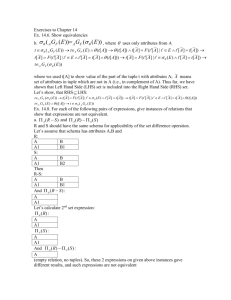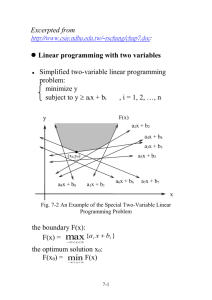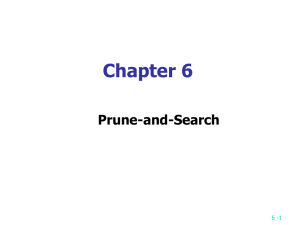GMINs
advertisement
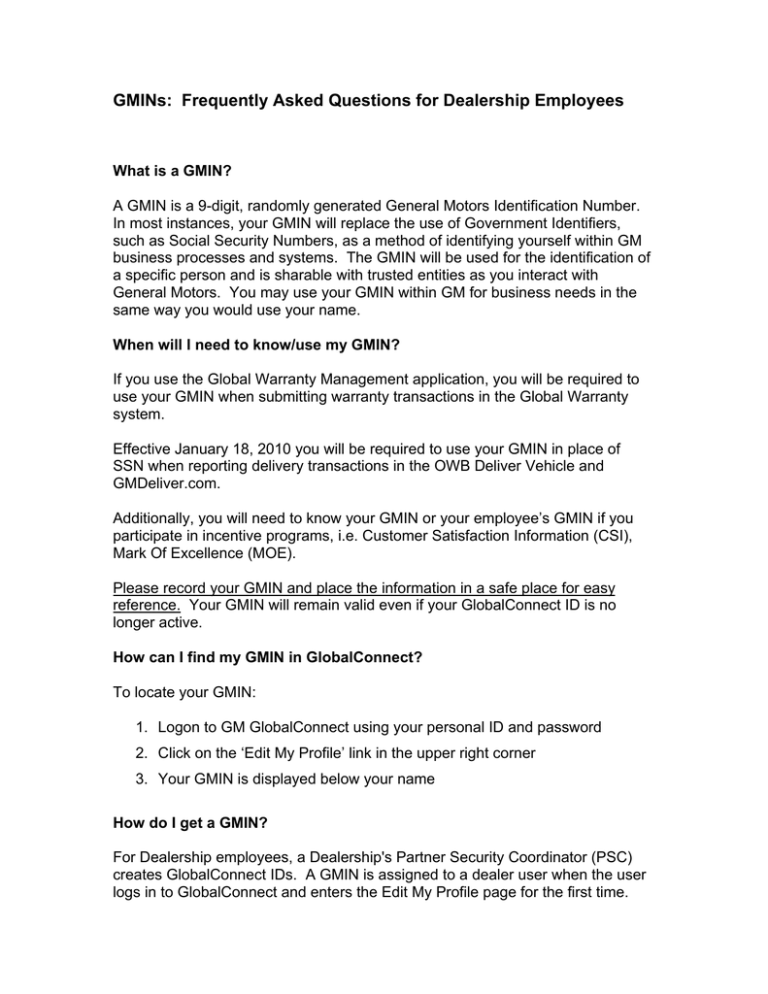
GMINs: Frequently Asked Questions for Dealership Employees What is a GMIN? A GMIN is a 9-digit, randomly generated General Motors Identification Number. In most instances, your GMIN will replace the use of Government Identifiers, such as Social Security Numbers, as a method of identifying yourself within GM business processes and systems. The GMIN will be used for the identification of a specific person and is sharable with trusted entities as you interact with General Motors. You may use your GMIN within GM for business needs in the same way you would use your name. When will I need to know/use my GMIN? If you use the Global Warranty Management application, you will be required to use your GMIN when submitting warranty transactions in the Global Warranty system. Effective January 18, 2010 you will be required to use your GMIN in place of SSN when reporting delivery transactions in the OWB Deliver Vehicle and GMDeliver.com. Additionally, you will need to know your GMIN or your employee’s GMIN if you participate in incentive programs, i.e. Customer Satisfaction Information (CSI), Mark Of Excellence (MOE). Please record your GMIN and place the information in a safe place for easy reference. Your GMIN will remain valid even if your GlobalConnect ID is no longer active. How can I find my GMIN in GlobalConnect? To locate your GMIN: 1. Logon to GM GlobalConnect using your personal ID and password 2. Click on the ‘Edit My Profile’ link in the upper right corner 3. Your GMIN is displayed below your name How do I get a GMIN? For Dealership employees, a Dealership's Partner Security Coordinator (PSC) creates GlobalConnect IDs. A GMIN is assigned to a dealer user when the user logs in to GlobalConnect and enters the Edit My Profile page for the first time. The user can enter their GMIN or, if they don’t know their GMIN, they should provide the mandatory new fields of birth month and birth day, and save their changes. The system will first try to find and assign an existing GMIN by matching on the name, birth date and Government ID (Socail Security Number) if provided. If no match is found then a new GMIN is assigned. The next time the user selects Edit My Profile their GMIN will be displayed. What if the GMIN field is blank on my Edit My Profile page in GlobalConnect? If you discover that the GMIN field is blank on your profile screen, simply scroll to the bottom of the Edit My Profile screen and click ‘Next’. Then click ‘Save Changes’. Now go back to your Edit My Profile screen, and you should find a GMIN. What if I share a GlobalConnect ID with other employees at my dealership? Employees should never share IDs and passwords. It is a violation of GM security policies to share IDs. A GlobalConnect ID is tied to one specific GMIN. Therefore, sharing an ID with others would allow access to the owner’s GM Training records, and the ability to perform transactions, such as report vehicle deliveries, submit warranty claims, and participation in incentive programs based on the level of access assigned to the ID. What if I have a legitimate need to have more than one GlobalConnect ID? (e.g. I do work for more than one dealership BAC) An individual might have more than one GlobalConnect ID. Whether the IDs are associated with one dealership (BAC) or multiple dealerships, all of them should be associated with the same GMIN. What if I have multiple GlobalConnect IDs, but they do not all have the same GMIN? Through the GlobalConnect Feedback process submit a request to have your GMINs merged following the process attached. The GlobalConnect Help Desk will contact you when the GMIN merge is complete which could take up to two weeks. The goal of this process is the user should have their continued GMIN tied to all of their GlobalConnect User IDs. If a GMIN merge is requested, make sure that the continued GMIN is maintained in Order Workbench - Deliver Vehicles Maintain Sales Staff, Global Warranty Management and your DMS systems. What if I end employment at one GM dealership and move to a different GM dealership? Your GMIN should remain with you always (similar to a Social Security Number). If you move to a different GM dealership, you should provide your GMIN to the new dealership so that they can ‘attach’ it to your new GlobalConnect ID when they create it. If you don’t remember your GMIN, you can retrieve it by going to www.gmtraining.com. Why should I provide my Government ID (SSN) information in GlobalConnect Edit My Profile? Previously, SSNs were used in multiple applications such as Customer Satisfaction Information (CSI), Mark Of Excellence (MOE) and GM Training as a unique identifier and for tax reporting purposes. GM has reduced the number of applications requiring SSN information by using the GMIN in place of SSN and tying that GMIN to an SSN in only one application: GlobalConnect. This reduces the number of applications that request your personal information. It is mandatory that you have your SSN recorded if you participate in GM incentive and/or awards programs. Why is Birth Month and Birth Day information required in GlobalConnect Edit My Profile? These fields will be used by GM to assure a unique identification in association with each user’s GMIN. This will also assist in maintaining the GMIN if you move between dealerships. How can I find my GMIN in GM Training? To locate your GMIN: 1. Logon to GM Training using your Person ID and password 2. On the Home page your GMIN appears under your name after your Person ID. What if I don’t have a GMIN on my GM Training profile? If you have logged in to GM Training, and your GMIN is blank on your profile, you should login to GM GlobalConnect and click on the link to GM Training. This will pass your GMIN to the GM Training website, and update your GM Training profile record with your GMIN. Following are potential messages you may receive in GM Training when you login from GlobalConnect: If your BAC in GlobalConnect does not match your BAC in GM Training, you will receive the following error message, “Your BAC in GlobalConnect does not match the BAC in your GM Training website profile. Please have your Dealer Manager correct your GM Training website profile.” If your Last Name in GlobalConnect does not match your Last Name in GM Training, you will receive the following error message, “Your Last Name in GlobalConnect does not match the Last Name in your GM Training website profile. Please have your Dealer Manager correct your GM Training website profile.” If your GMIN in GlobalConnect does not match your GMIN in the GM Training Website, you will receive the following error message, “Your GMIN in GlobalConnect does not match your GMIN in the GM Training website. Please have your Dealer Manager submit a Contact Us issue to have your GM Training website profile corrected.” See Question “What if the GMIN in GM Training does not match the GMIN in GlobalConnect?” below for more details. If you have questions or concerns about your information in GlobalConnect, please contact your Dealership's Partner Security Coordinator (PSC). If you have questions pertaining to the GM Training Website, please call 1888.748.2687 or submit a Contact Us at www.gmtraining.com. What if the GMIN in GM Training does not match the GMIN in GlobalConnect? On GlobalConnect’s Edit My Profile page, expand the Government ID Information section. 1) If the Already Acquired Government ID section displays, submit a GMIN Merge Request through the Feedback process using the GlobalConnect GMIN as the CONTINUED GMIN and the GM Training GMIN as the discontinued GMIN. 2) If the Already Acquired Government ID section is NOT displayed, add your SSN. a) If you are not able to add your Government ID/SSN submit a GMIN Merge Request through the Feedback process using the GlobalConnect GMIN as the CONTINUED GMIN and the GM Training GMIN as the discontinued GMIN. b) If you receive an error indicating your SSN cannot be added because it is already on file, submit a GMIN Merge Request through the Feedback process using the GM Training GMIN as the CONTINUED GMIN and the GlobalConnect GMIN as the discontinued GMIN. What should I do if I receive the error message “An IDS matching condition prevented the acquisition of a GMIN” when trying to save Edit My Profile changes? Try the following • If you already have a GMIN provide your GMIN • Supply your Middle Initial, if you haven’t already • Supply your SSN (government ID), if you haven’t already • Scroll to the bottom of the Edit My Profile screen and click ‘Next’. Then click ‘Save Changes’ • If none of the above works, submit a GMIN Government ID/SSN Request through the GlobalConnect Feedback page by completing the following: • GlobalConnect Topic: Support/Help • Type of Feedback: Technical Issue • Enter Your Message Here: • Start your message with this text “GMIN Government ID/SSN question” and hit <enter> twice • Provide the following information: • First, last, and middle name • Phone number • Email address • Time available to be contacted by phone • GMIN • Description of the GMIN problem or question. Include the error message “An IDS matching condition prevented the acquisition of a GMIN” • NOTE – Do not include Government ID/SSN information anywhere in the Feedback information. • Do not choose to ‘Hide’ your personal information, we will be unable to respond to your Feedback Ensure your contact information is correct Submit form • • What should I do if I receive the error message stating the Government ID is already on file? • • If you have another GMIN and your Government ID/SSN is associated with that GMIN then a GMIN Merge request should be submitted with the continued GMIN being the GMIN associated with the your SSN. If you do not have another GMIN submit a GMIN Government ID/SSN Request through the GlobalConnect Feedback page by completing the following: • GlobalConnect Topic: Support/Help • Type of Feedback: Technical Issue • Enter Your Message Here: • Start your message with this text “GMIN Government ID/SSN question” and hit <enter> twice • Provide the following information: • First, last, and middle name • Phone number • Email address • Time available to be contacted by phone • GMIN • Description of the GMIN problem or question. Include message “error message stating Government ID already on file” • NOTE – Do not include Government ID/SSN information anywhere in the Feedback information. • Do not choose to ‘Hide’ your personal information, we will be unable to respond to your Feedback Ensure your contact information is correct Submit form • • What should I do if I receive the error message stating there was an issue updating GMIN in IDS? Submit a GMIN Government ID/SSN Request through the GlobalConnect Feedback page by completing the following: • GlobalConnect Topic: Support/Help • Type of Feedback: Technical Issue • Enter Your Message Here: • Start your message with this text “GMIN Government ID/SSN question” and hit <enter> twice • Provide the following information: • First, last, and middle name • Phone number • Email address • Time available to be contacted by phone • GMIN • Description of the GMIN problem or question. Include message details – example “There was an issue updating GMIN in the IDS system. Reason: The profile VSP for unique ID xxxxxx is not active” • NOTE – Do not include Government ID/SSN information anywhere in the Feedback information. • Do not choose to ‘Hide’ your personal information, we will be unable to respond to your Feedback Ensure your contact information is correct Submit form • •