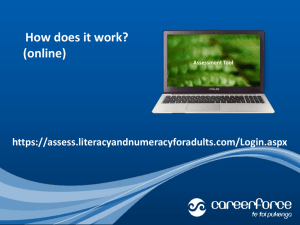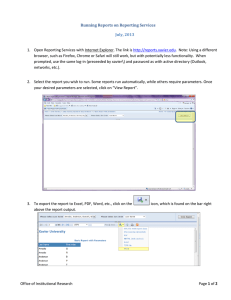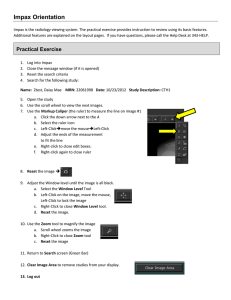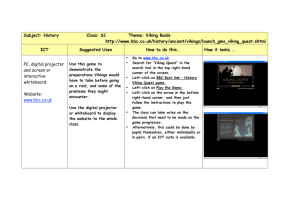Changing your background colour in Windows 7
advertisement
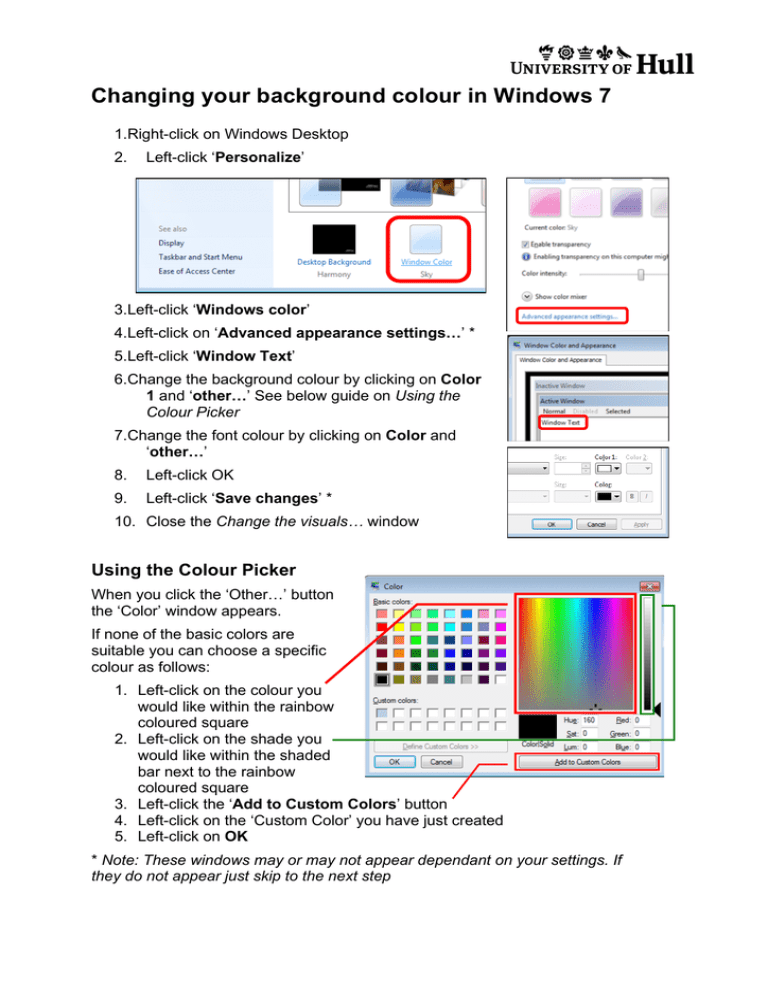
Changing your background colour in Windows 7 1.Right-click on Windows Desktop 2. Left-click ‘Personalize’ 3.Left-click ‘Windows color’ 4.Left-click on ‘Advanced appearance settings…’ * 5.Left-click ‘Window Text’ 6.Change the background colour by clicking on Color 1 and ‘other…’ See below guide on Using the Colour Picker 7.Change the font colour by clicking on Color and ‘other…’ 8. Left-click OK 9. Left-click ‘Save changes’ * 10. Close the Change the visuals… window Using the Colour Picker When you click the ‘Other…’ button the ‘Color’ window appears. If none of the basic colors are suitable you can choose a specific colour as follows: 1. Left-click on the colour you would like within the rainbow coloured square 2. Left-click on the shade you would like within the shaded bar next to the rainbow coloured square 3. Left-click the ‘Add to Custom Colors’ button 4. Left-click on the ‘Custom Color’ you have just created 5. Left-click on OK * Note: These windows may or may not appear dependant on your settings. If they do not appear just skip to the next step