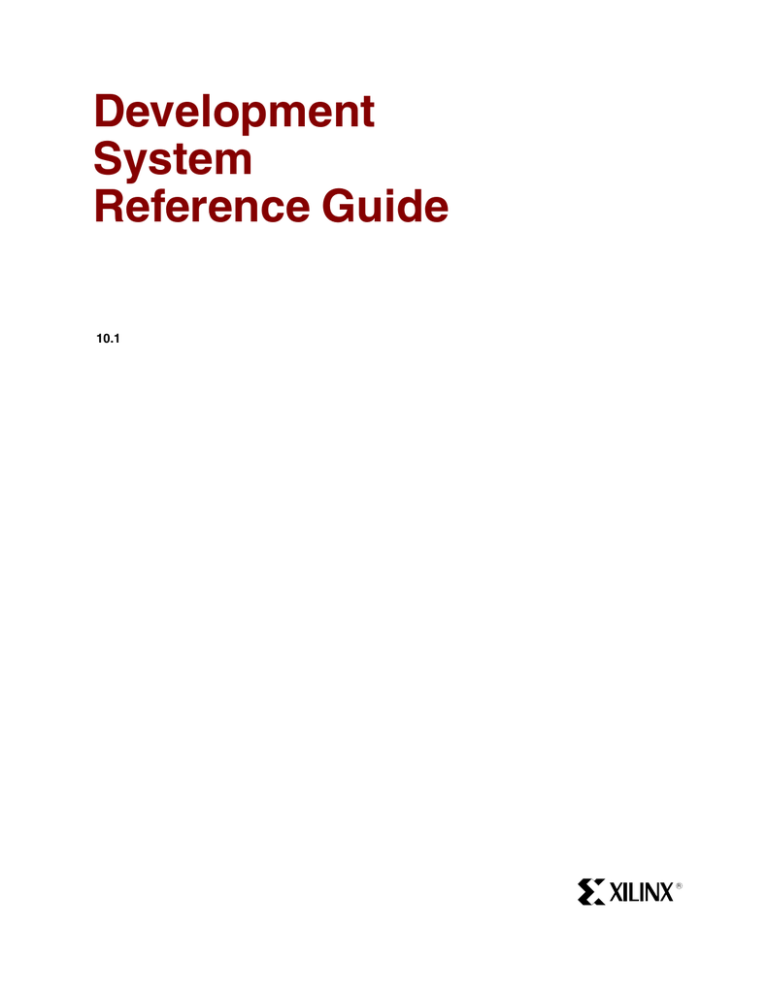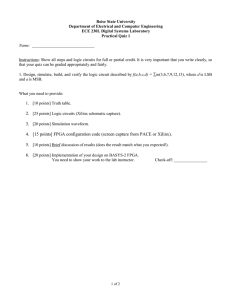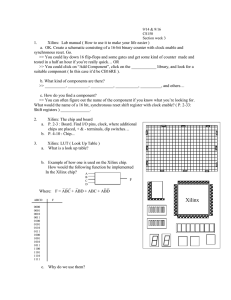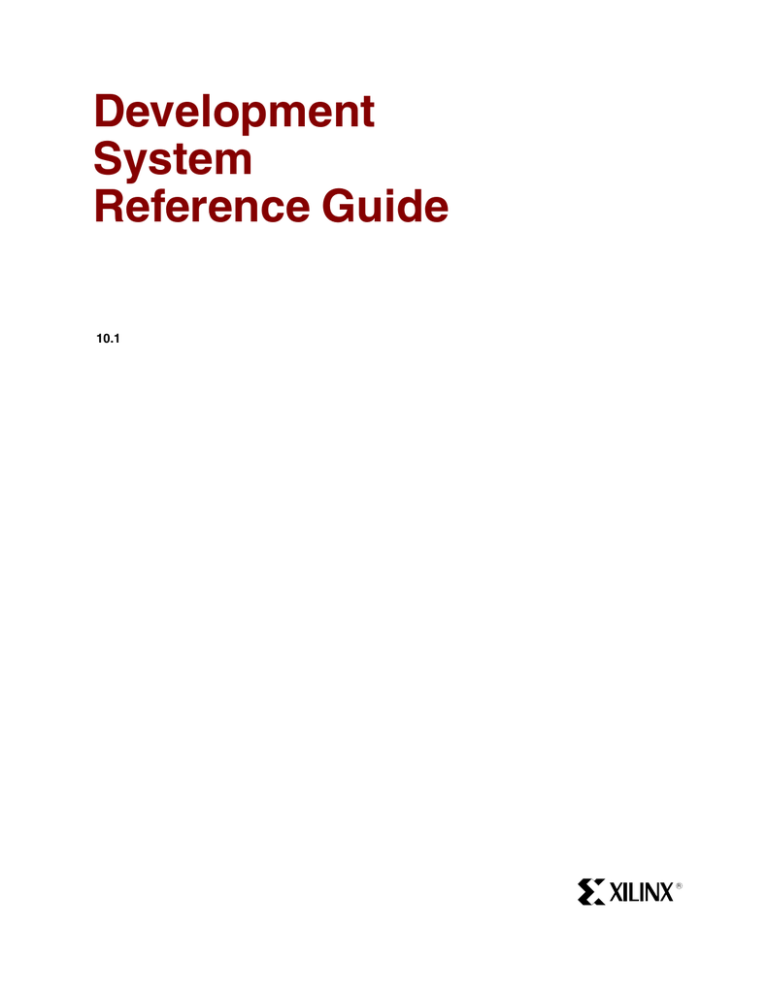
Development
System
Reference Guide
10.1
R
R
Xilinx is disclosing this user guide, manual, release note, and/or specification (the "Documentation") to you solely for use in the development
of designs to operate with Xilinx hardware devices. You may not reproduce, distribute, republish, download, display, post, or transmit the
Documentation in any form or by any means including, but not limited to, electronic, mechanical, photocopying, recording, or otherwise,
without the prior written consent of Xilinx. Xilinx expressly disclaims any liability arising out of your use of the Documentation. Xilinx reserves
the right, at its sole discretion, to change the Documentation without notice at any time. Xilinx assumes no obligation to correct any errors
contained in the Documentation, or to advise you of any corrections or updates. Xilinx expressly disclaims any liability in connection with
technical support or assistance that may be provided to you in connection with the Information.
THE DOCUMENTATION IS DISCLOSED TO YOU “AS-IS” WITH NO WARRANTY OF ANY KIND. XILINX MAKES NO OTHER
WARRANTIES, WHETHER EXPRESS, IMPLIED, OR STATUTORY, REGARDING THE DOCUMENTATION, INCLUDING ANY
WARRANTIES OF MERCHANTABILITY, FITNESS FOR A PARTICULAR PURPOSE, OR NONINFRINGEMENT OF THIRD-PARTY
RIGHTS. IN NO EVENT WILL XILINX BE LIABLE FOR ANY CONSEQUENTIAL, INDIRECT, EXEMPLARY, SPECIAL, OR INCIDENTAL
DAMAGES, INCLUDING ANY LOSS OF DATA OR LOST PROFITS, ARISING FROM YOUR USE OF THE DOCUMENTATION.
© 2002–2008 Xilinx, Inc. All rights reserved.
XILINX, the Xilinx logo, the Brand Window, and other designated brands included herein are trademarks of Xilinx, Inc. All other trademarks
are the property of their respective owners.
Development System Reference Guide
www.xilinx.com
Table of Contents
Preface: About This Guide
Guide Contents . . . . . . . . . . . . . . . . . . . . . . . . . . . . . . . . . . . . . . . . . . . . . . . . . . . . . . . . . . . . . 17
Additional Resources . . . . . . . . . . . . . . . . . . . . . . . . . . . . . . . . . . . . . . . . . . . . . . . . . . . . . . . 20
Conventions . . . . . . . . . . . . . . . . . . . . . . . . . . . . . . . . . . . . . . . . . . . . . . . . . . . . . . . . . . . . . . . . 20
Typographical . . . . . . . . . . . . . . . . . . . . . . . . . . . . . . . . . . . . . . . . . . . . . . . . . . . . . . . . . . . . 20
Online Document . . . . . . . . . . . . . . . . . . . . . . . . . . . . . . . . . . . . . . . . . . . . . . . . . . . . . . . . . 21
Chapter 1: Introduction
Command Line Program Overview . . . . . . . . . . . . . . . . . . . . . . . . . . . . . . . . . . . . . . . . . . 23
Command Line Syntax . . . . . . . . . . . . . . . . . . . . . . . . . . . . . . . . . . . . . . . . . . . . . . . . . . . . . . 24
Command Line Options . . . . . . . . . . . . . . . . . . . . . . . . . . . . . . . . . . . . . . . . . . . . . . . . . . . . . 24
–f (Execute Commands File) . . . . . . . . . . . . . . . . . . . . . . . . . . . . . . . . . . . . . . . . . . . . . . . .
–h (Help) . . . . . . . . . . . . . . . . . . . . . . . . . . . . . . . . . . . . . . . . . . . . . . . . . . . . . . . . . . . . . . . .
–intstyle (Integration Style) . . . . . . . . . . . . . . . . . . . . . . . . . . . . . . . . . . . . . . . . . . . . . . . .
–p (Part Number) . . . . . . . . . . . . . . . . . . . . . . . . . . . . . . . . . . . . . . . . . . . . . . . . . . . . . . . . .
24
25
26
27
Invoking Command Line Programs . . . . . . . . . . . . . . . . . . . . . . . . . . . . . . . . . . . . . . . . . . 28
Chapter 2: Design Flow
Design Flow Overview . . . . . . . . . . . . . . . . . . . . . . . . . . . . . . . . . . . . . . . . . . . . . . . . . . . . . . 29
Design Entry and Synthesis . . . . . . . . . . . . . . . . . . . . . . . . . . . . . . . . . . . . . . . . . . . . . . . . . 33
Hierarchical Design . . . . . . . . . . . . . . . . . . . . . . . . . . . . . . . . . . . . . . . . . . . . . . . . . . . . . . .
Schematic Entry Overview . . . . . . . . . . . . . . . . . . . . . . . . . . . . . . . . . . . . . . . . . . . . . . . . .
HDL Entry and Synthesis . . . . . . . . . . . . . . . . . . . . . . . . . . . . . . . . . . . . . . . . . . . . . . . . . .
Functional Simulation . . . . . . . . . . . . . . . . . . . . . . . . . . . . . . . . . . . . . . . . . . . . . . . . . . . . .
Constraints . . . . . . . . . . . . . . . . . . . . . . . . . . . . . . . . . . . . . . . . . . . . . . . . . . . . . . . . . . . . . .
Netlist Translation Programs . . . . . . . . . . . . . . . . . . . . . . . . . . . . . . . . . . . . . . . . . . . . . . .
33
34
35
35
35
36
Design Implementation . . . . . . . . . . . . . . . . . . . . . . . . . . . . . . . . . . . . . . . . . . . . . . . . . . . . . 36
Mapping (FPGAs Only) . . . . . . . . . . . . . . . . . . . . . . . . . . . . . . . . . . . . . . . . . . . . . . . . . . . 39
Placing and Routing (FPGAs Only) . . . . . . . . . . . . . . . . . . . . . . . . . . . . . . . . . . . . . . . . . 39
Bitstream Generation (FPGAs Only) . . . . . . . . . . . . . . . . . . . . . . . . . . . . . . . . . . . . . . . . . 39
Design Verification . . . . . . . . . . . . . . . . . . . . . . . . . . . . . . . . . . . . . . . . . . . . . . . . . . . . . . . . . 40
Simulation . . . . . . . . . . . . . . . . . . . . . . . . . . . . . . . . . . . . . . . . . . . . . . . . . . . . . . . . . . . . . . . 42
Static Timing Analysis (FPGAs Only) . . . . . . . . . . . . . . . . . . . . . . . . . . . . . . . . . . . . . . . . 47
In-Circuit Verification . . . . . . . . . . . . . . . . . . . . . . . . . . . . . . . . . . . . . . . . . . . . . . . . . . . . . 48
FPGA Design Tips . . . . . . . . . . . . . . . . . . . . . . . . . . . . . . . . . . . . . . . . . . . . . . . . . . . . . . . . . . 49
Design Size and Performance . . . . . . . . . . . . . . . . . . . . . . . . . . . . . . . . . . . . . . . . . . . . . . .
Global Clock Distribution . . . . . . . . . . . . . . . . . . . . . . . . . . . . . . . . . . . . . . . . . . . . . . . . . .
Data Feedback and Clock Enable . . . . . . . . . . . . . . . . . . . . . . . . . . . . . . . . . . . . . . . . . . .
Counters . . . . . . . . . . . . . . . . . . . . . . . . . . . . . . . . . . . . . . . . . . . . . . . . . . . . . . . . . . . . . . . .
Other Synchronous Design Considerations . . . . . . . . . . . . . . . . . . . . . . . . . . . . . . . . . . .
49
49
50
51
52
Chapter 3: Tcl
Tcl Overview . . . . . . . . . . . . . . . . . . . . . . . . . . . . . . . . . . . . . . . . . . . . . . . . . . . . . . . . . . . . . . . 53
Development System Reference Guide
www.xilinx.com
3
R
Tcl Device Support . . . . . . . . . . . . . . . . . . . . . . . . . . . . . . . . . . . . . . . . . . . . . . . . . . . . . . . . . . 54
Xilinx Tcl Shell . . . . . . . . . . . . . . . . . . . . . . . . . . . . . . . . . . . . . . . . . . . . . . . . . . . . . . . . . . . . . 54
Accessing Help . . . . . . . . . . . . . . . . . . . . . . . . . . . . . . . . . . . . . . . . . . . . . . . . . . . . . . . . . . . 54
Tcl Fundamentals . . . . . . . . . . . . . . . . . . . . . . . . . . . . . . . . . . . . . . . . . . . . . . . . . . . . . . . . . . . 55
Xilinx Namespace . . . . . . . . . . . . . . . . . . . . . . . . . . . . . . . . . . . . . . . . . . . . . . . . . . . . . . . . 56
Xilinx Tcl Commands . . . . . . . . . . . . . . . . . . . . . . . . . . . . . . . . . . . . . . . . . . . . . . . . . . . . . . . 56
Tcl Commands for General Use . . . . . . . . . . . . . . . . . . . . . . . . . . . . . . . . . . . . . . . . . . . . . 59
lib_vhdl . . . . . . . . . . . . . . . . . . . . . . . . . . . . . . . . . . . . . . . . . . . . . . . . . . . . . . . . . . . . . . . . .
partition . . . . . . . . . . . . . . . . . . . . . . . . . . . . . . . . . . . . . . . . . . . . . . . . . . . . . . . . . . . . . . . . .
process . . . . . . . . . . . . . . . . . . . . . . . . . . . . . . . . . . . . . . . . . . . . . . . . . . . . . . . . . . . . . . . . . .
project . . . . . . . . . . . . . . . . . . . . . . . . . . . . . . . . . . . . . . . . . . . . . . . . . . . . . . . . . . . . . . . . . .
timing_analysis. . . . . . . . . . . . . . . . . . . . . . . . . . . . . . . . . . . . . . . . . . . . . . . . . . . . . . . . . . .
xfile . . . . . . . . . . . . . . . . . . . . . . . . . . . . . . . . . . . . . . . . . . . . . . . . . . . . . . . . . . . . . . . . . . . . .
59
61
66
68
78
87
Tcl Commands for Advanced Scripting . . . . . . . . . . . . . . . . . . . . . . . . . . . . . . . . . . . . . . 90
collection (create and manage a collection) . . . . . . . . . . . . . . . . . . . . . . . . . . . . . . . . . . . 90
object (get object information) . . . . . . . . . . . . . . . . . . . . . . . . . . . . . . . . . . . . . . . . . . . . . . 97
search (search for matching design objects) . . . . . . . . . . . . . . . . . . . . . . . . . . . . . . . . . . . 99
Project and Process Properties . . . . . . . . . . . . . . . . . . . . . . . . . . . . . . . . . . . . . . . . . . . . . . 101
Project Properties. . . . . . . . . . . . . . . . . . . . . . . . . . . . . . . . . . . . . . . . . . . . . . . . . . . . . . . .
Process Properties - Synthesize Process . . . . . . . . . . . . . . . . . . . . . . . . . . . . . . . . . . . . .
Process Properties - Translate Process . . . . . . . . . . . . . . . . . . . . . . . . . . . . . . . . . . . . . .
Process Properties - Map Process . . . . . . . . . . . . . . . . . . . . . . . . . . . . . . . . . . . . . . . . . .
Process Properties - Place & Route Process . . . . . . . . . . . . . . . . . . . . . . . . . . . . . . . . . .
Process Properties - Generate Post-Place & Route Static Timing Process . . . . . . . . .
Process Properties - Generate Programming File Process . . . . . . . . . . . . . . . . . . . . . .
Process Properties - Generate Post-Place & Route Simulation Model Process . . . . .
101
103
107
108
110
112
113
118
Example Tcl Scripts . . . . . . . . . . . . . . . . . . . . . . . . . . . . . . . . . . . . . . . . . . . . . . . . . . . . . . . . 119
Sample Standard Tcl Scripts . . . . . . . . . . . . . . . . . . . . . . . . . . . . . . . . . . . . . . . . . . . . . . .
Sample Xilinx Tcl Script for General Use . . . . . . . . . . . . . . . . . . . . . . . . . . . . . . . . . . . .
More Sample Xilinx Tcl Scripts . . . . . . . . . . . . . . . . . . . . . . . . . . . . . . . . . . . . . . . . . . . .
Sample Xilinx Tcl timing_analysis commands . . . . . . . . . . . . . . . . . . . . . . . . . . . . . . .
Sample Tcl Script for Advanced Scripting . . . . . . . . . . . . . . . . . . . . . . . . . . . . . . . . . . .
119
121
123
124
125
Chapter 4: PARTGen
PARTGen Overview . . . . . . . . . . . . . . . . . . . . . . . . . . . . . . . . . . . . . . . . . . . . . . . . . . . . . . .
PARTGen Device Support . . . . . . . . . . . . . . . . . . . . . . . . . . . . . . . . . . . . . . . . . . . . . . . . .
PARTGen Design Flow . . . . . . . . . . . . . . . . . . . . . . . . . . . . . . . . . . . . . . . . . . . . . . . . . . . .
PARTGen File Types . . . . . . . . . . . . . . . . . . . . . . . . . . . . . . . . . . . . . . . . . . . . . . . . . . . . . . .
PARTGen Input Files . . . . . . . . . . . . . . . . . . . . . . . . . . . . . . . . . . . . . . . . . . . . . . . . . . . . . .
PARTGen Output Files. . . . . . . . . . . . . . . . . . . . . . . . . . . . . . . . . . . . . . . . . . . . . . . . . . . . .
127
127
128
128
128
128
PARTGen Partlist Files . . . . . . . . . . . . . . . . . . . . . . . . . . . . . . . . . . . . . . . . . . . . . . . . . . . 128
PARTGen Package Files . . . . . . . . . . . . . . . . . . . . . . . . . . . . . . . . . . . . . . . . . . . . . . . . . . 133
PARTGen Command Line Syntax . . . . . . . . . . . . . . . . . . . . . . . . . . . . . . . . . . . . . . . . . . 135
PARTGen Command Line Options . . . . . . . . . . . . . . . . . . . . . . . . . . . . . . . . . . . . . . . . . 135
PARTGen –arch (Output Information for Specified Architecture) . . . . . . . . . . . . . .
PARTGen –i (Output List of Devices, Packages, and Speeds) . . . . . . . . . . . . . . . . . .
PARTGen –intstyle (Specify Integration Style) . . . . . . . . . . . . . . . . . . . . . . . . . . . . . . .
PARTGen –p (Generate Partlist and Package Files) . . . . . . . . . . . . . . . . . . . . . . . . . . .
PARTGen –nopkgfile (Generate No Package File) . . . . . . . . . . . . . . . . . . . . . . . . . . . .
4
www.xilinx.com
135
136
136
136
137
Development System Reference Guide
R
PARTGen –v (Generate Partlist and Package Files) . . . . . . . . . . . . . . . . . . . . . . . . . . . 137
Chapter 5: Logical Design Rule Check
Logical DRC Overview . . . . . . . . . . . . . . . . . . . . . . . . . . . . . . . . . . . . . . . . . . . . . . . . . . . . . 139
Logical DRC Device Support . . . . . . . . . . . . . . . . . . . . . . . . . . . . . . . . . . . . . . . . . . . . . . . 139
Logical DRC Checks . . . . . . . . . . . . . . . . . . . . . . . . . . . . . . . . . . . . . . . . . . . . . . . . . . . . . . . 141
Block Check . . . . . . . . . . . . . . . . . . . . . . . . . . . . . . . . . . . . . . . . . . . . . . . . . . . . . . . . . . . . .
Net Check . . . . . . . . . . . . . . . . . . . . . . . . . . . . . . . . . . . . . . . . . . . . . . . . . . . . . . . . . . . . . .
Pad Check . . . . . . . . . . . . . . . . . . . . . . . . . . . . . . . . . . . . . . . . . . . . . . . . . . . . . . . . . . . . . .
Clock Buffer Check . . . . . . . . . . . . . . . . . . . . . . . . . . . . . . . . . . . . . . . . . . . . . . . . . . . . . .
Name Check . . . . . . . . . . . . . . . . . . . . . . . . . . . . . . . . . . . . . . . . . . . . . . . . . . . . . . . . . . . .
Primitive Pin Check . . . . . . . . . . . . . . . . . . . . . . . . . . . . . . . . . . . . . . . . . . . . . . . . . . . . . .
141
141
141
142
142
143
Chapter 6: NGDBuild
NGDBuild Overview. . . . . . . . . . . . . . . . . . . . . . . . . . . . . . . . . . . . . . . . . . . . . . . . . . . . . . . 145
Converting a Netlist to an NGD File . . . . . . . . . . . . . . . . . . . . . . . . . . . . . . . . . . . . . . . . 146
NGDBuild Device Support . . . . . . . . . . . . . . . . . . . . . . . . . . . . . . . . . . . . . . . . . . . . . . . . .
NGDBuild Syntax . . . . . . . . . . . . . . . . . . . . . . . . . . . . . . . . . . . . . . . . . . . . . . . . . . . . . . . . . .
NGDBuild Input Files . . . . . . . . . . . . . . . . . . . . . . . . . . . . . . . . . . . . . . . . . . . . . . . . . . . . .
NGDBuild Output Files . . . . . . . . . . . . . . . . . . . . . . . . . . . . . . . . . . . . . . . . . . . . . . . . . . . .
NGDBuild Intermediate Files . . . . . . . . . . . . . . . . . . . . . . . . . . . . . . . . . . . . . . . . . . . . . .
NGDBuild Options . . . . . . . . . . . . . . . . . . . . . . . . . . . . . . . . . . . . . . . . . . . . . . . . . . . . . . . .
–a (Add PADs to Top-Level Port Signals) . . . . . . . . . . . . . . . . . . . . . . . . . . . . . . . . . . .
–aul (Allow Unmatched LOCs) . . . . . . . . . . . . . . . . . . . . . . . . . . . . . . . . . . . . . . . . . . . .
–bm (Specify BMM Files) . . . . . . . . . . . . . . . . . . . . . . . . . . . . . . . . . . . . . . . . . . . . . . . . .
–dd (Destination Directory) . . . . . . . . . . . . . . . . . . . . . . . . . . . . . . . . . . . . . . . . . . . . . . .
–f (Execute Commands File) . . . . . . . . . . . . . . . . . . . . . . . . . . . . . . . . . . . . . . . . . . . . . . .
–i (Ignore UCF File) . . . . . . . . . . . . . . . . . . . . . . . . . . . . . . . . . . . . . . . . . . . . . . . . . . . . . .
–insert_keep_hierarchy . . . . . . . . . . . . . . . . . . . . . . . . . . . . . . . . . . . . . . . . . . . . . . . . . . .
–intstyle (Integration Style) . . . . . . . . . . . . . . . . . . . . . . . . . . . . . . . . . . . . . . . . . . . . . . .
–ise (ISE Project File) . . . . . . . . . . . . . . . . . . . . . . . . . . . . . . . . . . . . . . . . . . . . . . . . . . . . .
–l (Libraries to Search) . . . . . . . . . . . . . . . . . . . . . . . . . . . . . . . . . . . . . . . . . . . . . . . . . . . .
–modular assemble (Module Assembly) . . . . . . . . . . . . . . . . . . . . . . . . . . . . . . . . . . . .
–modular initial (Initial Budgeting of Modular Design) . . . . . . . . . . . . . . . . . . . . . . .
–modular module (Active Module Implementation) . . . . . . . . . . . . . . . . . . . . . . . . . .
–nt (Netlist Translation Type) . . . . . . . . . . . . . . . . . . . . . . . . . . . . . . . . . . . . . . . . . . . . .
–p (Part Number) . . . . . . . . . . . . . . . . . . . . . . . . . . . . . . . . . . . . . . . . . . . . . . . . . . . . . . . .
–r (Ignore LOC Constraints) . . . . . . . . . . . . . . . . . . . . . . . . . . . . . . . . . . . . . . . . . . . . . . .
–sd (Search Specified Directory) . . . . . . . . . . . . . . . . . . . . . . . . . . . . . . . . . . . . . . . . . . .
–u (Allow Unexpanded Blocks) . . . . . . . . . . . . . . . . . . . . . . . . . . . . . . . . . . . . . . . . . . . .
–uc (User Constraints File) . . . . . . . . . . . . . . . . . . . . . . . . . . . . . . . . . . . . . . . . . . . . . . . .
–ur (Read User Rules File) . . . . . . . . . . . . . . . . . . . . . . . . . . . . . . . . . . . . . . . . . . . . . . . .
–verbose (Report All Messages) . . . . . . . . . . . . . . . . . . . . . . . . . . . . . . . . . . . . . . . . . . . .
147
147
147
149
149
149
149
150
150
150
150
150
151
151
151
151
152
152
153
153
153
154
154
154
155
155
155
Chapter 7: MAP
MAP Overview . . . . . . . . . . . . . . . . . . . . . . . . . . . . . . . . . . . . . . . . . . . . . . . . . . . . . . . . . . . . 157
MAP Device Support . . . . . . . . . . . . . . . . . . . . . . . . . . . . . . . . . . . . . . . . . . . . . . . . . . . . . . . 158
MAP Syntax . . . . . . . . . . . . . . . . . . . . . . . . . . . . . . . . . . . . . . . . . . . . . . . . . . . . . . . . . . . . . . . 158
Development System Reference Guide
www.xilinx.com
5
R
MAP Input Files . . . . . . . . . . . . . . . . . . . . . . . . . . . . . . . . . . . . . . . . . . . . . . . . . . . . . . . . . . . 159
MAP Output Files . . . . . . . . . . . . . . . . . . . . . . . . . . . . . . . . . . . . . . . . . . . . . . . . . . . . . . . . . . 159
MAP Options . . . . . . . . . . . . . . . . . . . . . . . . . . . . . . . . . . . . . . . . . . . . . . . . . . . . . . . . . . . . . . 160
–activity_file . . . . . . . . . . . . . . . . . . . . . . . . . . . . . . . . . . . . . . . . . . . . . . . . . . . . . . . . . . . .
–bp (Map Slice Logic) . . . . . . . . . . . . . . . . . . . . . . . . . . . . . . . . . . . . . . . . . . . . . . . . . . . .
–c (Pack CLBs) . . . . . . . . . . . . . . . . . . . . . . . . . . . . . . . . . . . . . . . . . . . . . . . . . . . . . . . . . .
–cm (Cover Mode) . . . . . . . . . . . . . . . . . . . . . . . . . . . . . . . . . . . . . . . . . . . . . . . . . . . . . . .
–detail (Generate Detailed MAP Report) . . . . . . . . . . . . . . . . . . . . . . . . . . . . . . . . . . . .
–equivalent_register_removal (Remove Redundant Registers) . . . . . . . . . . . . . . . . .
–f (Execute Commands File) . . . . . . . . . . . . . . . . . . . . . . . . . . . . . . . . . . . . . . . . . . . . . . .
–global_opt (Global Optimization) . . . . . . . . . . . . . . . . . . . . . . . . . . . . . . . . . . . . . . . . .
–ignore_keep_hierarchy (Ignore KEEP_HIERARCHY Properties) . . . . . . . . . . . . . .
–intstyle (Integration Style) . . . . . . . . . . . . . . . . . . . . . . . . . . . . . . . . . . . . . . . . . . . . . . .
–ir (Do Not Use RLOCs to Generate RPMs) . . . . . . . . . . . . . . . . . . . . . . . . . . . . . . . . .
–ise (ISE Project File) . . . . . . . . . . . . . . . . . . . . . . . . . . . . . . . . . . . . . . . . . . . . . . . . . . . . .
–k (Map to Input Functions) . . . . . . . . . . . . . . . . . . . . . . . . . . . . . . . . . . . . . . . . . . . . . . .
–l (No logic replication) . . . . . . . . . . . . . . . . . . . . . . . . . . . . . . . . . . . . . . . . . . . . . . . . . . .
–lc (Lut Combining) . . . . . . . . . . . . . . . . . . . . . . . . . . . . . . . . . . . . . . . . . . . . . . . . . . . . . .
–logic_opt (Logic Optimization) . . . . . . . . . . . . . . . . . . . . . . . . . . . . . . . . . . . . . . . . . . .
–ntd (Non Timing Driven) . . . . . . . . . . . . . . . . . . . . . . . . . . . . . . . . . . . . . . . . . . . . . . . .
–o (Output File Name) . . . . . . . . . . . . . . . . . . . . . . . . . . . . . . . . . . . . . . . . . . . . . . . . . . .
–ol (Overall Effort Level) . . . . . . . . . . . . . . . . . . . . . . . . . . . . . . . . . . . . . . . . . . . . . . . . .
–p (Part Number) . . . . . . . . . . . . . . . . . . . . . . . . . . . . . . . . . . . . . . . . . . . . . . . . . . . . . . . .
–power (Power Optimization) . . . . . . . . . . . . . . . . . . . . . . . . . . . . . . . . . . . . . . . . . . . . .
–pr (Pack Registers in I/O) . . . . . . . . . . . . . . . . . . . . . . . . . . . . . . . . . . . . . . . . . . . . . . . .
–r (No Register Ordering) . . . . . . . . . . . . . . . . . . . . . . . . . . . . . . . . . . . . . . . . . . . . . . . . .
–register_duplication (Duplicate Registers) . . . . . . . . . . . . . . . . . . . . . . . . . . . . . . . . . .
–retiming (Register Retiming During Global Optimization) . . . . . . . . . . . . . . . . . . . .
–smartguide (SmartGuide) . . . . . . . . . . . . . . . . . . . . . . . . . . . . . . . . . . . . . . . . . . . . . . . .
–t (Start Placer Cost Table) . . . . . . . . . . . . . . . . . . . . . . . . . . . . . . . . . . . . . . . . . . . . . . . .
–timing (Timing-Driven Packing and Placement) . . . . . . . . . . . . . . . . . . . . . . . . . . . .
–tx (Transform Buses) . . . . . . . . . . . . . . . . . . . . . . . . . . . . . . . . . . . . . . . . . . . . . . . . . . . .
–u (Do Not Remove Unused Logic) . . . . . . . . . . . . . . . . . . . . . . . . . . . . . . . . . . . . . . . .
–w (Overwrite Existing Files) . . . . . . . . . . . . . . . . . . . . . . . . . . . . . . . . . . . . . . . . . . . . . .
–x (Performance Evaluation Mode) . . . . . . . . . . . . . . . . . . . . . . . . . . . . . . . . . . . . . . . . .
–xe (Extra Effort Level) . . . . . . . . . . . . . . . . . . . . . . . . . . . . . . . . . . . . . . . . . . . . . . . . . . .
161
162
162
163
163
163
163
164
164
164
164
165
165
165
166
166
166
167
167
167
168
168
168
168
169
169
169
170
170
171
171
171
172
MAP Process . . . . . . . . . . . . . . . . . . . . . . . . . . . . . . . . . . . . . . . . . . . . . . . . . . . . . . . . . . . . . . .
Re-Synthesis and Physical Synthesis Optimizations . . . . . . . . . . . . . . . . . . . . . . . .
Register Ordering . . . . . . . . . . . . . . . . . . . . . . . . . . . . . . . . . . . . . . . . . . . . . . . . . . . . . . . . . .
Guided Mapping. . . . . . . . . . . . . . . . . . . . . . . . . . . . . . . . . . . . . . . . . . . . . . . . . . . . . . . . . . .
Simulating Map Results . . . . . . . . . . . . . . . . . . . . . . . . . . . . . . . . . . . . . . . . . . . . . . . . . . . .
MAP Report (MRP) File . . . . . . . . . . . . . . . . . . . . . . . . . . . . . . . . . . . . . . . . . . . . . . . . . . . .
Halting MAP . . . . . . . . . . . . . . . . . . . . . . . . . . . . . . . . . . . . . . . . . . . . . . . . . . . . . . . . . . . . . . .
172
173
174
176
177
179
185
Chapter 8: Physical Design Rule Check
DRC Overview . . . . . . . . . . . . . . . . . . . . . . . . . . . . . . . . . . . . . . . . . . . . . . . . . . . . . . . . . . . . .
DRC Device Support . . . . . . . . . . . . . . . . . . . . . . . . . . . . . . . . . . . . . . . . . . . . . . . . . . . . . . .
DRC Syntax . . . . . . . . . . . . . . . . . . . . . . . . . . . . . . . . . . . . . . . . . . . . . . . . . . . . . . . . . . . . . . . .
DRC Input File . . . . . . . . . . . . . . . . . . . . . . . . . . . . . . . . . . . . . . . . . . . . . . . . . . . . . . . . . . . . .
DRC Output File . . . . . . . . . . . . . . . . . . . . . . . . . . . . . . . . . . . . . . . . . . . . . . . . . . . . . . . . . . .
6
www.xilinx.com
187
188
188
188
188
Development System Reference Guide
R
DRC Options . . . . . . . . . . . . . . . . . . . . . . . . . . . . . . . . . . . . . . . . . . . . . . . . . . . . . . . . . . . . . . 188
–e (Error Report). . . . . . . . . . . . . . . . . . . . . . . . . . . . . . . . . . . . . . . . . . . . . . . . . . . . . . . . .
–o (Output file) . . . . . . . . . . . . . . . . . . . . . . . . . . . . . . . . . . . . . . . . . . . . . . . . . . . . . . . . . .
–s (Summary Report) . . . . . . . . . . . . . . . . . . . . . . . . . . . . . . . . . . . . . . . . . . . . . . . . . . . . .
–v (Verbose Report) . . . . . . . . . . . . . . . . . . . . . . . . . . . . . . . . . . . . . . . . . . . . . . . . . . . . . .
–z (Report Incomplete Programming) . . . . . . . . . . . . . . . . . . . . . . . . . . . . . . . . . . . . . .
188
188
189
189
189
DRC Checks . . . . . . . . . . . . . . . . . . . . . . . . . . . . . . . . . . . . . . . . . . . . . . . . . . . . . . . . . . . . . . . 189
DRC Errors and Warnings . . . . . . . . . . . . . . . . . . . . . . . . . . . . . . . . . . . . . . . . . . . . . . . . . . 190
Chapter 9: PAR
Place and Route Overview. . . . . . . . . . . . . . . . . . . . . . . . . . . . . . . . . . . . . . . . . . . . . . . . . . 191
PAR Device Support . . . . . . . . . . . . . . . . . . . . . . . . . . . . . . . . . . . . . . . . . . . . . . . . . . . . . . . 192
PAR Process . . . . . . . . . . . . . . . . . . . . . . . . . . . . . . . . . . . . . . . . . . . . . . . . . . . . . . . . . . . . . . . 192
Placing . . . . . . . . . . . . . . . . . . . . . . . . . . . . . . . . . . . . . . . . . . . . . . . . . . . . . . . . . . . . . . . . .
Routing . . . . . . . . . . . . . . . . . . . . . . . . . . . . . . . . . . . . . . . . . . . . . . . . . . . . . . . . . . . . . . . .
Timing-driven PAR . . . . . . . . . . . . . . . . . . . . . . . . . . . . . . . . . . . . . . . . . . . . . . . . . . . . . .
Command Line Examples . . . . . . . . . . . . . . . . . . . . . . . . . . . . . . . . . . . . . . . . . . . . . . . . .
PAR Syntax . . . . . . . . . . . . . . . . . . . . . . . . . . . . . . . . . . . . . . . . . . . . . . . . . . . . . . . . . . . . . . . .
PAR Input Files . . . . . . . . . . . . . . . . . . . . . . . . . . . . . . . . . . . . . . . . . . . . . . . . . . . . . . . . . . . .
PAR Output Files . . . . . . . . . . . . . . . . . . . . . . . . . . . . . . . . . . . . . . . . . . . . . . . . . . . . . . . . . .
PAR Options . . . . . . . . . . . . . . . . . . . . . . . . . . . . . . . . . . . . . . . . . . . . . . . . . . . . . . . . . . . . . . .
193
193
193
194
195
195
195
196
Detailed Listing of Options . . . . . . . . . . . . . . . . . . . . . . . . . . . . . . . . . . . . . . . . . . . . . . . 198
PAR Reports . . . . . . . . . . . . . . . . . . . . . . . . . . . . . . . . . . . . . . . . . . . . . . . . . . . . . . . . . . . . . . . 203
Place and Route (PAR) Report . . . . . . . . . . . . . . . . . . . . . . . . . . . . . . . . . . . . . . . . . . . . . 204
Guide Report File (GRF) . . . . . . . . . . . . . . . . . . . . . . . . . . . . . . . . . . . . . . . . . . . . . . . . . . 209
Multi Pass Place and Route (MPPR) . . . . . . . . . . . . . . . . . . . . . . . . . . . . . . . . . . . . . . . . 210
Select I/O Utilization and Usage Summary . . . . . . . . . . . . . . . . . . . . . . . . . . . . . . . . . 211
Importing the PAD File Information. . . . . . . . . . . . . . . . . . . . . . . . . . . . . . . . . . . . . . . . 211
ReportGen . . . . . . . . . . . . . . . . . . . . . . . . . . . . . . . . . . . . . . . . . . . . . . . . . . . . . . . . . . . . . . . . . 212
ReportGen Syntax . . . . . . . . . . . . . . . . . . . . . . . . . . . . . . . . . . . . . . . . . . . . . . . . . . . . . . .
ReportGen Input Files . . . . . . . . . . . . . . . . . . . . . . . . . . . . . . . . . . . . . . . . . . . . . . . . . . . .
ReportGen Output Files . . . . . . . . . . . . . . . . . . . . . . . . . . . . . . . . . . . . . . . . . . . . . . . . . .
ReportGen Options . . . . . . . . . . . . . . . . . . . . . . . . . . . . . . . . . . . . . . . . . . . . . . . . . . . . . .
212
212
212
213
Turns Engine (PAR Multi-Tasking Option) . . . . . . . . . . . . . . . . . . . . . . . . . . . . . . . . . 214
Turns Engine Overview . . . . . . . . . . . . . . . . . . . . . . . . . . . . . . . . . . . . . . . . . . . . . . . . . .
Turns Engine Syntax . . . . . . . . . . . . . . . . . . . . . . . . . . . . . . . . . . . . . . . . . . . . . . . . . . . . .
Turns Engine Input Files . . . . . . . . . . . . . . . . . . . . . . . . . . . . . . . . . . . . . . . . . . . . . . . . . .
Turns Engine Output Files . . . . . . . . . . . . . . . . . . . . . . . . . . . . . . . . . . . . . . . . . . . . . . . .
Limitations . . . . . . . . . . . . . . . . . . . . . . . . . . . . . . . . . . . . . . . . . . . . . . . . . . . . . . . . . . . . .
System Requirements . . . . . . . . . . . . . . . . . . . . . . . . . . . . . . . . . . . . . . . . . . . . . . . . . . . .
Turns Engine Environment Variables . . . . . . . . . . . . . . . . . . . . . . . . . . . . . . . . . . . . . . .
Debugging . . . . . . . . . . . . . . . . . . . . . . . . . . . . . . . . . . . . . . . . . . . . . . . . . . . . . . . . . . . . . .
Screen Output . . . . . . . . . . . . . . . . . . . . . . . . . . . . . . . . . . . . . . . . . . . . . . . . . . . . . . . . . . .
214
215
215
216
216
216
217
218
219
Halting PAR . . . . . . . . . . . . . . . . . . . . . . . . . . . . . . . . . . . . . . . . . . . . . . . . . . . . . . . . . . . . . . . 221
Chapter 10: Xplorer
Xplorer Overview . . . . . . . . . . . . . . . . . . . . . . . . . . . . . . . . . . . . . . . . . . . . . . . . . . . . . . . . . . 223
Best Performance Mode . . . . . . . . . . . . . . . . . . . . . . . . . . . . . . . . . . . . . . . . . . . . . . . . . . 223
Timing Closure Mode . . . . . . . . . . . . . . . . . . . . . . . . . . . . . . . . . . . . . . . . . . . . . . . . . . . . 224
Development System Reference Guide
www.xilinx.com
7
R
Xplorer Device Support . . . . . . . . . . . . . . . . . . . . . . . . . . . . . . . . . . . . . . . . . . . . . . . . . . . .
Xplorer Syntax . . . . . . . . . . . . . . . . . . . . . . . . . . . . . . . . . . . . . . . . . . . . . . . . . . . . . . . . . . . . .
Xplorer Input Files . . . . . . . . . . . . . . . . . . . . . . . . . . . . . . . . . . . . . . . . . . . . . . . . . . . . . . . . .
Xplorer Output Files . . . . . . . . . . . . . . . . . . . . . . . . . . . . . . . . . . . . . . . . . . . . . . . . . . . . . . .
Xplorer Options . . . . . . . . . . . . . . . . . . . . . . . . . . . . . . . . . . . . . . . . . . . . . . . . . . . . . . . . . . . .
Xplorer Report . . . . . . . . . . . . . . . . . . . . . . . . . . . . . . . . . . . . . . . . . . . . . . . . . . . . . . . . . . . . .
225
225
225
226
226
227
Chapter 11: SmartXplorer
SmartXplorer Overview . . . . . . . . . . . . . . . . . . . . . . . . . . . . . . . . . . . . . . . . . . . . . . . . . . . .
SmartXplorer Device Support . . . . . . . . . . . . . . . . . . . . . . . . . . . . . . . . . . . . . . . . . . . . . .
SmartXplorer Quick Start . . . . . . . . . . . . . . . . . . . . . . . . . . . . . . . . . . . . . . . . . . . . . . . . . .
System Requirements . . . . . . . . . . . . . . . . . . . . . . . . . . . . . . . . . . . . . . . . . . . . . . . . . . . . . .
SmartXplorer Syntax . . . . . . . . . . . . . . . . . . . . . . . . . . . . . . . . . . . . . . . . . . . . . . . . . . . . . . .
SmartXplorer Input Files . . . . . . . . . . . . . . . . . . . . . . . . . . . . . . . . . . . . . . . . . . . . . . . . . . .
SmartXplorer Output Files and Directories . . . . . . . . . . . . . . . . . . . . . . . . . . . . . . . . .
SmartXplorer Options . . . . . . . . . . . . . . . . . . . . . . . . . . . . . . . . . . . . . . . . . . . . . . . . . . . . . .
SmartXplorer Reports . . . . . . . . . . . . . . . . . . . . . . . . . . . . . . . . . . . . . . . . . . . . . . . . . . . . . .
Customizing Strategy Files . . . . . . . . . . . . . . . . . . . . . . . . . . . . . . . . . . . . . . . . . . . . . . . . .
Setting Up SmartXplorer to Run on SSH . . . . . . . . . . . . . . . . . . . . . . . . . . . . . . . . . . . .
Additional Resources . . . . . . . . . . . . . . . . . . . . . . . . . . . . . . . . . . . . . . . . . . . . . . . . . . . . . .
231
231
232
233
234
235
237
238
241
242
243
243
Chapter 12: XPower
XPower Overview . . . . . . . . . . . . . . . . . . . . . . . . . . . . . . . . . . . . . . . . . . . . . . . . . . . . . . . . . . 245
Files Used by XPower . . . . . . . . . . . . . . . . . . . . . . . . . . . . . . . . . . . . . . . . . . . . . . . . . . . . 245
XPower Device Support . . . . . . . . . . . . . . . . . . . . . . . . . . . . . . . . . . . . . . . . . . . . . . . . . . . . 246
XPower Syntax . . . . . . . . . . . . . . . . . . . . . . . . . . . . . . . . . . . . . . . . . . . . . . . . . . . . . . . . . . . . . 246
FPGA Designs . . . . . . . . . . . . . . . . . . . . . . . . . . . . . . . . . . . . . . . . . . . . . . . . . . . . . . . . . . . 246
CPLD Designs . . . . . . . . . . . . . . . . . . . . . . . . . . . . . . . . . . . . . . . . . . . . . . . . . . . . . . . . . . . 246
Using XPower . . . . . . . . . . . . . . . . . . . . . . . . . . . . . . . . . . . . . . . . . . . . . . . . . . . . . . . . . . . . . . 247
VCD Data Entry . . . . . . . . . . . . . . . . . . . . . . . . . . . . . . . . . . . . . . . . . . . . . . . . . . . . . . . . . 247
Other Methods of Data Entry . . . . . . . . . . . . . . . . . . . . . . . . . . . . . . . . . . . . . . . . . . . . . . 248
Command Line Options . . . . . . . . . . . . . . . . . . . . . . . . . . . . . . . . . . . . . . . . . . . . . . . . . . . . 248
-l (Limit) . . . . . . . . . . . . . . . . . . . . . . . . . . . . . . . . . . . . . . . . . . . . . . . . . . . . . . . . . . . . . . . .
-ls (List Supported Devices) . . . . . . . . . . . . . . . . . . . . . . . . . . . . . . . . . . . . . . . . . . . . . . .
-o (Rename Power Report) . . . . . . . . . . . . . . . . . . . . . . . . . . . . . . . . . . . . . . . . . . . . . . . .
-s (Specify VCD file). . . . . . . . . . . . . . . . . . . . . . . . . . . . . . . . . . . . . . . . . . . . . . . . . . . . . .
-t (Tcl Script) . . . . . . . . . . . . . . . . . . . . . . . . . . . . . . . . . . . . . . . . . . . . . . . . . . . . . . . . . . . .
-tb (Turn On Time Based Reporting) . . . . . . . . . . . . . . . . . . . . . . . . . . . . . . . . . . . . . . .
-v (Verbose Report) . . . . . . . . . . . . . . . . . . . . . . . . . . . . . . . . . . . . . . . . . . . . . . . . . . . . . .
-wx (Write XML File) . . . . . . . . . . . . . . . . . . . . . . . . . . . . . . . . . . . . . . . . . . . . . . . . . . . . .
-x (Specify Settings (XML) Input File) . . . . . . . . . . . . . . . . . . . . . . . . . . . . . . . . . . . . . . .
248
248
248
249
249
249
249
249
249
Command Line Examples . . . . . . . . . . . . . . . . . . . . . . . . . . . . . . . . . . . . . . . . . . . . . . . . . . 250
Power Reports . . . . . . . . . . . . . . . . . . . . . . . . . . . . . . . . . . . . . . . . . . . . . . . . . . . . . . . . . . . . . 250
Standard Reports . . . . . . . . . . . . . . . . . . . . . . . . . . . . . . . . . . . . . . . . . . . . . . . . . . . . . . . . 250
Detailed Reports . . . . . . . . . . . . . . . . . . . . . . . . . . . . . . . . . . . . . . . . . . . . . . . . . . . . . . . . . 251
Advanced Reports . . . . . . . . . . . . . . . . . . . . . . . . . . . . . . . . . . . . . . . . . . . . . . . . . . . . . . . 251
8
www.xilinx.com
Development System Reference Guide
R
Chapter 13: PIN2UCF
PIN2UCF Overview . . . . . . . . . . . . . . . . . . . . . . . . . . . . . . . . . . . . . . . . . . . . . . . . . . . . . . . .
PIN2UCF Supported Devices . . . . . . . . . . . . . . . . . . . . . . . . . . . . . . . . . . . . . . . . . . . . . . .
PIN2UCF Design Flow . . . . . . . . . . . . . . . . . . . . . . . . . . . . . . . . . . . . . . . . . . . . . . . . . . . . .
PIN2UCF File Types . . . . . . . . . . . . . . . . . . . . . . . . . . . . . . . . . . . . . . . . . . . . . . . . . . . . . . .
PIN2UCF Input Files . . . . . . . . . . . . . . . . . . . . . . . . . . . . . . . . . . . . . . . . . . . . . . . . . . . . . . .
253
253
254
254
254
PIN2UCF Native Circuit Description (NCD) Files . . . . . . . . . . . . . . . . . . . . . . . . . . . . 255
PIN2UCF Guide (GYD) Files . . . . . . . . . . . . . . . . . . . . . . . . . . . . . . . . . . . . . . . . . . . . . . 255
PIN2UCF Output Files . . . . . . . . . . . . . . . . . . . . . . . . . . . . . . . . . . . . . . . . . . . . . . . . . . . . . 255
PIN2UCF User Constraints Files (UCF) . . . . . . . . . . . . . . . . . . . . . . . . . . . . . . . . . . . . . 255
PIN2UCF Pin Report Files . . . . . . . . . . . . . . . . . . . . . . . . . . . . . . . . . . . . . . . . . . . . . . . . 257
PIN2UCF Command Line Syntax . . . . . . . . . . . . . . . . . . . . . . . . . . . . . . . . . . . . . . . . . . . 258
PIN2UCF Command Line Options . . . . . . . . . . . . . . . . . . . . . . . . . . . . . . . . . . . . . . . . . . 258
PIN2UCF –o (Output File Name) . . . . . . . . . . . . . . . . . . . . . . . . . . . . . . . . . . . . . . . . . . 258
PIN2UCF –r (Write to a Report File) . . . . . . . . . . . . . . . . . . . . . . . . . . . . . . . . . . . . . . . . 258
Chapter 14: TRACE
TRACE Overview . . . . . . . . . . . . . . . . . . . . . . . . . . . . . . . . . . . . . . . . . . . . . . . . . . . . . . . . . .
TRACE Device Support . . . . . . . . . . . . . . . . . . . . . . . . . . . . . . . . . . . . . . . . . . . . . . . . . . . .
TRACE Syntax . . . . . . . . . . . . . . . . . . . . . . . . . . . . . . . . . . . . . . . . . . . . . . . . . . . . . . . . . . . . .
TRACE Input Files . . . . . . . . . . . . . . . . . . . . . . . . . . . . . . . . . . . . . . . . . . . . . . . . . . . . . . . . .
TRACE Output Files . . . . . . . . . . . . . . . . . . . . . . . . . . . . . . . . . . . . . . . . . . . . . . . . . . . . . . .
TRACE Options . . . . . . . . . . . . . . . . . . . . . . . . . . . . . . . . . . . . . . . . . . . . . . . . . . . . . . . . . . . .
–a (Advanced Analysis) . . . . . . . . . . . . . . . . . . . . . . . . . . . . . . . . . . . . . . . . . . . . . . . . . .
–e (Generate an Error Report) . . . . . . . . . . . . . . . . . . . . . . . . . . . . . . . . . . . . . . . . . . . . .
–f (Execute Commands File) . . . . . . . . . . . . . . . . . . . . . . . . . . . . . . . . . . . . . . . . . . . . . . .
–fastpaths (Report Fastest Paths) . . . . . . . . . . . . . . . . . . . . . . . . . . . . . . . . . . . . . . . . . . .
–intstyle (Integration Style) . . . . . . . . . . . . . . . . . . . . . . . . . . . . . . . . . . . . . . . . . . . . . . .
–ise (ISE Project File) . . . . . . . . . . . . . . . . . . . . . . . . . . . . . . . . . . . . . . . . . . . . . . . . . . . . .
–l (Limit Timing Report) . . . . . . . . . . . . . . . . . . . . . . . . . . . . . . . . . . . . . . . . . . . . . . . . . .
–nodatasheet (No Data Sheet) . . . . . . . . . . . . . . . . . . . . . . . . . . . . . . . . . . . . . . . . . . . . .
–o (Output Timing Report File Name) . . . . . . . . . . . . . . . . . . . . . . . . . . . . . . . . . . . . . .
–run (Run Timing Analyzer Macro) . . . . . . . . . . . . . . . . . . . . . . . . . . . . . . . . . . . . . . . .
–s (Change Speed) . . . . . . . . . . . . . . . . . . . . . . . . . . . . . . . . . . . . . . . . . . . . . . . . . . . . . . .
–skew (Analyze Clock Skew for All Clocks) . . . . . . . . . . . . . . . . . . . . . . . . . . . . . . . . .
–stamp (Generates STAMP timing model files) . . . . . . . . . . . . . . . . . . . . . . . . . . . . . .
–tsi (Generate a Timing Specification Interaction Report) . . . . . . . . . . . . . . . . . . . . . .
–u (Report Uncovered Paths) . . . . . . . . . . . . . . . . . . . . . . . . . . . . . . . . . . . . . . . . . . . . . .
–v (Generate a Verbose Report) . . . . . . . . . . . . . . . . . . . . . . . . . . . . . . . . . . . . . . . . . . . .
–xml (XML Output File Name) . . . . . . . . . . . . . . . . . . . . . . . . . . . . . . . . . . . . . . . . . . . .
259
260
260
261
261
262
262
262
262
262
262
263
263
263
263
263
264
264
264
264
265
265
265
TRACE Command Line Examples . . . . . . . . . . . . . . . . . . . . . . . . . . . . . . . . . . . . . . . . . . 266
TRACE Reports . . . . . . . . . . . . . . . . . . . . . . . . . . . . . . . . . . . . . . . . . . . . . . . . . . . . . . . . . . . . 266
Timing Verification with TRACE . . . . . . . . . . . . . . . . . . . . . . . . . . . . . . . . . . . . . . . . . .
Reporting with TRACE . . . . . . . . . . . . . . . . . . . . . . . . . . . . . . . . . . . . . . . . . . . . . . . . . . .
Data Sheet Report. . . . . . . . . . . . . . . . . . . . . . . . . . . . . . . . . . . . . . . . . . . . . . . . . . . . . . . .
Guaranteed Setup and Hold Reporting . . . . . . . . . . . . . . . . . . . . . . . . . . . . . . . . . . . . .
Summary Report . . . . . . . . . . . . . . . . . . . . . . . . . . . . . . . . . . . . . . . . . . . . . . . . . . . . . . . .
Error Report . . . . . . . . . . . . . . . . . . . . . . . . . . . . . . . . . . . . . . . . . . . . . . . . . . . . . . . . . . . .
Verbose Report . . . . . . . . . . . . . . . . . . . . . . . . . . . . . . . . . . . . . . . . . . . . . . . . . . . . . . . . . .
Development System Reference Guide
www.xilinx.com
267
270
272
275
277
280
282
9
R
OFFSET Constraints. . . . . . . . . . . . . . . . . . . . . . . . . . . . . . . . . . . . . . . . . . . . . . . . . . . . . . . . 285
OFFSET IN Constraint Examples . . . . . . . . . . . . . . . . . . . . . . . . . . . . . . . . . . . . . . . . . . 286
OFFSET OUT Constraint Examples . . . . . . . . . . . . . . . . . . . . . . . . . . . . . . . . . . . . . . . . 290
PERIOD Constraints . . . . . . . . . . . . . . . . . . . . . . . . . . . . . . . . . . . . . . . . . . . . . . . . . . . . . . . 293
PERIOD Constraints Examples . . . . . . . . . . . . . . . . . . . . . . . . . . . . . . . . . . . . . . . . . . . . 293
Halting TRACE . . . . . . . . . . . . . . . . . . . . . . . . . . . . . . . . . . . . . . . . . . . . . . . . . . . . . . . . . . . . 298
Chapter 15: Speedprint
Speedprint Overview . . . . . . . . . . . . . . . . . . . . . . . . . . . . . . . . . . . . . . . . . . . . . . . . . . . . . .
Speedprint Device Support . . . . . . . . . . . . . . . . . . . . . . . . . . . . . . . . . . . . . . . . . . . . . . . . .
Speedprint Usage Flow . . . . . . . . . . . . . . . . . . . . . . . . . . . . . . . . . . . . . . . . . . . . . . . . . . . . .
Speedprint File Types . . . . . . . . . . . . . . . . . . . . . . . . . . . . . . . . . . . . . . . . . . . . . . . . . . . . . .
Speedprint Input Files . . . . . . . . . . . . . . . . . . . . . . . . . . . . . . . . . . . . . . . . . . . . . . . . . . . . .
Speedprint Ouput Files . . . . . . . . . . . . . . . . . . . . . . . . . . . . . . . . . . . . . . . . . . . . . . . . . . . .
Speedprint Command Line Syntax . . . . . . . . . . . . . . . . . . . . . . . . . . . . . . . . . . . . . . . . .
Speedprint Command Line Options . . . . . . . . . . . . . . . . . . . . . . . . . . . . . . . . . . . . . . . .
Speedprint –intstyle (Integration Style) . . . . . . . . . . . . . . . . . . . . . . . . . . . . . . . . . . . . .
Speedprint –min (Display Minimum Speed Data) . . . . . . . . . . . . . . . . . . . . . . . . . . . .
Speedprint –s (Speed Grade) . . . . . . . . . . . . . . . . . . . . . . . . . . . . . . . . . . . . . . . . . . . . . .
Speedprint -stepping (Stepping) . . . . . . . . . . . . . . . . . . . . . . . . . . . . . . . . . . . . . . . . . . .
Speedprint –t (Specify Temperature) . . . . . . . . . . . . . . . . . . . . . . . . . . . . . . . . . . . . . . .
Speedprint –v (Specify Voltage) . . . . . . . . . . . . . . . . . . . . . . . . . . . . . . . . . . . . . . . . . . .
Speedprint Example Commands . . . . . . . . . . . . . . . . . . . . . . . . . . . . . . . . . . . . . . . . . . .
299
299
300
300
300
300
303
304
304
304
304
305
305
305
305
Chapter 16: BitGen
BitGen Overview . . . . . . . . . . . . . . . . . . . . . . . . . . . . . . . . . . . . . . . . . . . . . . . . . . . . . . . . . .
BitGen Device Support . . . . . . . . . . . . . . . . . . . . . . . . . . . . . . . . . . . . . . . . . . . . . . . . . . . . .
BitGen Design Flow . . . . . . . . . . . . . . . . . . . . . . . . . . . . . . . . . . . . . . . . . . . . . . . . . . . . . . . .
BitGen Input Files . . . . . . . . . . . . . . . . . . . . . . . . . . . . . . . . . . . . . . . . . . . . . . . . . . . . . . . . .
BitGen Output Files . . . . . . . . . . . . . . . . . . . . . . . . . . . . . . . . . . . . . . . . . . . . . . . . . . . . . . . .
BitGen Command Line Syntax . . . . . . . . . . . . . . . . . . . . . . . . . . . . . . . . . . . . . . . . . . . . .
307
307
308
308
309
310
BitGen Syntax Values . . . . . . . . . . . . . . . . . . . . . . . . . . . . . . . . . . . . . . . . . . . . . . . . . . . . 310
BitGen Command Line Options . . . . . . . . . . . . . . . . . . . . . . . . . . . . . . . . . . . . . . . . . . . . 312
BitGen –b (Create Rawbits File) . . . . . . . . . . . . . . . . . . . . . . . . . . . . . . . . . . . . . . . . . . . .
BitGen –bd (Update Block Rams) . . . . . . . . . . . . . . . . . . . . . . . . . . . . . . . . . . . . . . . . . .
BitGen –d (Do Not Run DRC) . . . . . . . . . . . . . . . . . . . . . . . . . . . . . . . . . . . . . . . . . . . . .
BitGen –f (Execute Commands File) . . . . . . . . . . . . . . . . . . . . . . . . . . . . . . . . . . . . . . . .
BitGen –g (Set Configuration) . . . . . . . . . . . . . . . . . . . . . . . . . . . . . . . . . . . . . . . . . . . . .
BitGen –intstyle (Integration Style) . . . . . . . . . . . . . . . . . . . . . . . . . . . . . . . . . . . . . . . . .
BitGen –j (No BIT File). . . . . . . . . . . . . . . . . . . . . . . . . . . . . . . . . . . . . . . . . . . . . . . . . . . .
BitGen –l (Create a Logic Allocation File) . . . . . . . . . . . . . . . . . . . . . . . . . . . . . . . . . . .
BitGen –m (Generate a Mask File) . . . . . . . . . . . . . . . . . . . . . . . . . . . . . . . . . . . . . . . . . .
BitGen –r (Create a Partial Bit File) . . . . . . . . . . . . . . . . . . . . . . . . . . . . . . . . . . . . . . . . .
BitGen –w (Overwrite Existing Output File) . . . . . . . . . . . . . . . . . . . . . . . . . . . . . . . . .
312
312
312
313
313
333
333
333
333
334
334
Chapter 17: BSDLAnno
BSDLAnno Overview . . . . . . . . . . . . . . . . . . . . . . . . . . . . . . . . . . . . . . . . . . . . . . . . . . . . . . 335
10
www.xilinx.com
Development System Reference Guide
R
BSDLAnno Device Support . . . . . . . . . . . . . . . . . . . . . . . . . . . . . . . . . . . . . . . . . . . . . . . .
BSDLAnno File Types . . . . . . . . . . . . . . . . . . . . . . . . . . . . . . . . . . . . . . . . . . . . . . . . . . . . .
BSDLAnno Input Files . . . . . . . . . . . . . . . . . . . . . . . . . . . . . . . . . . . . . . . . . . . . . . . . . . . . .
BSDLAnno Output Files . . . . . . . . . . . . . . . . . . . . . . . . . . . . . . . . . . . . . . . . . . . . . . . . . . .
BSDLAnno Command Line Syntax . . . . . . . . . . . . . . . . . . . . . . . . . . . . . . . . . . . . . . . . .
BSDLAnno Command Line Options . . . . . . . . . . . . . . . . . . . . . . . . . . . . . . . . . . . . . . . .
336
336
336
336
337
337
BSDLAnno –s (Specify BSDL file) . . . . . . . . . . . . . . . . . . . . . . . . . . . . . . . . . . . . . . . . . . 337
BSDLAnno –intstyle (Integration Style) . . . . . . . . . . . . . . . . . . . . . . . . . . . . . . . . . . . . . 337
BSDLAnno File Composition. . . . . . . . . . . . . . . . . . . . . . . . . . . . . . . . . . . . . . . . . . . . . . . 338
BSDLAnno Entity Declaration . . . . . . . . . . . . . . . . . . . . . . . . . . . . . . . . . . . . . . . . . . . . . 338
BSDLAnno Generic Parameter. . . . . . . . . . . . . . . . . . . . . . . . . . . . . . . . . . . . . . . . . . . . . 338
BSDLAnno Logical Port Description . . . . . . . . . . . . . . . . . . . . . . . . . . . . . . . . . . . . . . . 339
BSDLAnno BSDLAnno Package Pin-Mapping . . . . . . . . . . . . . . . . . . . . . . . . . . . . . . . 339
BSDLAnno USE Statement . . . . . . . . . . . . . . . . . . . . . . . . . . . . . . . . . . . . . . . . . . . . . . . . 340
BSDLAnno Scan Port Identification . . . . . . . . . . . . . . . . . . . . . . . . . . . . . . . . . . . . . . . . 340
BSDLAnno TAP Description . . . . . . . . . . . . . . . . . . . . . . . . . . . . . . . . . . . . . . . . . . . . . . 340
BSDLAnno Boundary Register Description . . . . . . . . . . . . . . . . . . . . . . . . . . . . . . . . . . 341
Boundary Scan Description Language (BSDL) File Modifications for Single-Ended Pins341
Boundary Scan Description Language (BSDL) File Modifications for Differential Pins342
BSDLAnno Modifications to the DESIGN_WARNING Section . . . . . . . . . . . . . . . . . 344
BSDLAnno Header Comments . . . . . . . . . . . . . . . . . . . . . . . . . . . . . . . . . . . . . . . . . . . . 344
Boundary Scan Behavior in Xilinx Devices. . . . . . . . . . . . . . . . . . . . . . . . . . . . . . . . . . 344
Chapter 18: PROMGen
PROMGen Overview . . . . . . . . . . . . . . . . . . . . . . . . . . . . . . . . . . . . . . . . . . . . . . . . . . . . . .
PROMGen Device Support . . . . . . . . . . . . . . . . . . . . . . . . . . . . . . . . . . . . . . . . . . . . . . . . .
PROMGen Syntax . . . . . . . . . . . . . . . . . . . . . . . . . . . . . . . . . . . . . . . . . . . . . . . . . . . . . . . . .
PROMGen Input Files . . . . . . . . . . . . . . . . . . . . . . . . . . . . . . . . . . . . . . . . . . . . . . . . . . . . .
PROMGen Output Files . . . . . . . . . . . . . . . . . . . . . . . . . . . . . . . . . . . . . . . . . . . . . . . . . . . .
PROMGen Options . . . . . . . . . . . . . . . . . . . . . . . . . . . . . . . . . . . . . . . . . . . . . . . . . . . . . . . .
–b (Disable Bit Swapping—HEX Format Only) . . . . . . . . . . . . . . . . . . . . . . . . . . . . . .
–bd (Specify Data File) . . . . . . . . . . . . . . . . . . . . . . . . . . . . . . . . . . . . . . . . . . . . . . . . . . .
–bm (Specify BMM File) . . . . . . . . . . . . . . . . . . . . . . . . . . . . . . . . . . . . . . . . . . . . . . . . . .
–c (Checksum) . . . . . . . . . . . . . . . . . . . . . . . . . . . . . . . . . . . . . . . . . . . . . . . . . . . . . . . . . .
–d (Load Downward) . . . . . . . . . . . . . . . . . . . . . . . . . . . . . . . . . . . . . . . . . . . . . . . . . . . .
–data_width (Specify PROM Data Width) . . . . . . . . . . . . . . . . . . . . . . . . . . . . . . . . . . .
–f (Execute Commands File) . . . . . . . . . . . . . . . . . . . . . . . . . . . . . . . . . . . . . . . . . . . . . . .
–i (Select Initial Version) . . . . . . . . . . . . . . . . . . . . . . . . . . . . . . . . . . . . . . . . . . . . . . . . . .
–l (Disable Length Count) . . . . . . . . . . . . . . . . . . . . . . . . . . . . . . . . . . . . . . . . . . . . . . . . .
–n (Add BIT FIles) . . . . . . . . . . . . . . . . . . . . . . . . . . . . . . . . . . . . . . . . . . . . . . . . . . . . . . .
–o (Output File Name) . . . . . . . . . . . . . . . . . . . . . . . . . . . . . . . . . . . . . . . . . . . . . . . . . . .
–p (PROM Format) . . . . . . . . . . . . . . . . . . . . . . . . . . . . . . . . . . . . . . . . . . . . . . . . . . . . . . .
–r (Load PROM File) . . . . . . . . . . . . . . . . . . . . . . . . . . . . . . . . . . . . . . . . . . . . . . . . . . . . .
–s (PROM Size) . . . . . . . . . . . . . . . . . . . . . . . . . . . . . . . . . . . . . . . . . . . . . . . . . . . . . . . . . .
–t (Template File) . . . . . . . . . . . . . . . . . . . . . . . . . . . . . . . . . . . . . . . . . . . . . . . . . . . . . . . .
–u (Load Upward) . . . . . . . . . . . . . . . . . . . . . . . . . . . . . . . . . . . . . . . . . . . . . . . . . . . . . . .
–ver (Version) . . . . . . . . . . . . . . . . . . . . . . . . . . . . . . . . . . . . . . . . . . . . . . . . . . . . . . . . . . .
–w (Overwrite Existing Output File). . . . . . . . . . . . . . . . . . . . . . . . . . . . . . . . . . . . . . . .
–x (Specify Xilinx PROM) . . . . . . . . . . . . . . . . . . . . . . . . . . . . . . . . . . . . . . . . . . . . . . . . .
–z (Enable Compression) . . . . . . . . . . . . . . . . . . . . . . . . . . . . . . . . . . . . . . . . . . . . . . . . .
Development System Reference Guide
www.xilinx.com
345
346
346
346
346
346
347
347
347
347
348
348
348
348
348
349
349
349
349
350
350
350
350
350
350
351
11
R
Bit Swapping in PROM Files . . . . . . . . . . . . . . . . . . . . . . . . . . . . . . . . . . . . . . . . . . . . . . . 351
PROMGen Examples . . . . . . . . . . . . . . . . . . . . . . . . . . . . . . . . . . . . . . . . . . . . . . . . . . . . . . . 352
Chapter 19: IBISWriter
IBISWriter Overview . . . . . . . . . . . . . . . . . . . . . . . . . . . . . . . . . . . . . . . . . . . . . . . . . . . . . . .
IBISWriter Device Support . . . . . . . . . . . . . . . . . . . . . . . . . . . . . . . . . . . . . . . . . . . . . . . . .
IBISWriter Syntax . . . . . . . . . . . . . . . . . . . . . . . . . . . . . . . . . . . . . . . . . . . . . . . . . . . . . . . . . .
IBISWriter Input Files . . . . . . . . . . . . . . . . . . . . . . . . . . . . . . . . . . . . . . . . . . . . . . . . . . . . . .
IBISWriter Output Files . . . . . . . . . . . . . . . . . . . . . . . . . . . . . . . . . . . . . . . . . . . . . . . . . . . .
IBISWriter Options . . . . . . . . . . . . . . . . . . . . . . . . . . . . . . . . . . . . . . . . . . . . . . . . . . . . . . . .
–allmodels (Include all available buffer models for this architecture) . . . . . . . . . . . .
–g (Set Reference Voltage) . . . . . . . . . . . . . . . . . . . . . . . . . . . . . . . . . . . . . . . . . . . . . . . .
–intstyle (Integration Style) . . . . . . . . . . . . . . . . . . . . . . . . . . . . . . . . . . . . . . . . . . . . . . .
–ml (Multilingual Support). . . . . . . . . . . . . . . . . . . . . . . . . . . . . . . . . . . . . . . . . . . . . . . .
–pin (Generate Package Parasitics) . . . . . . . . . . . . . . . . . . . . . . . . . . . . . . . . . . . . . . . . .
353
354
355
355
355
355
355
356
357
357
358
Chapter 20: CPLDfit
CPLDfit Overview . . . . . . . . . . . . . . . . . . . . . . . . . . . . . . . . . . . . . . . . . . . . . . . . . . . . . . . . .
CPLDfit Device Support . . . . . . . . . . . . . . . . . . . . . . . . . . . . . . . . . . . . . . . . . . . . . . . . . . .
CPLDfit Syntax . . . . . . . . . . . . . . . . . . . . . . . . . . . . . . . . . . . . . . . . . . . . . . . . . . . . . . . . . . . .
CPLDfit Input Files . . . . . . . . . . . . . . . . . . . . . . . . . . . . . . . . . . . . . . . . . . . . . . . . . . . . . . . .
CPLDfit Output Files . . . . . . . . . . . . . . . . . . . . . . . . . . . . . . . . . . . . . . . . . . . . . . . . . . . . . .
CPLDfit Options . . . . . . . . . . . . . . . . . . . . . . . . . . . . . . . . . . . . . . . . . . . . . . . . . . . . . . . . . . .
–blkfanin (Specify Maximum Fanin for Function Blocks) . . . . . . . . . . . . . . . . . . . . . .
–exhaust (Enable Exhaustive Fitting) . . . . . . . . . . . . . . . . . . . . . . . . . . . . . . . . . . . . . . .
–ignoredatagate (Ignore DATA_GATE Attributes) . . . . . . . . . . . . . . . . . . . . . . . . . . .
–ignoretspec (Ignore Timing Specifications) . . . . . . . . . . . . . . . . . . . . . . . . . . . . . . . . .
–init (Set Power Up Value) . . . . . . . . . . . . . . . . . . . . . . . . . . . . . . . . . . . . . . . . . . . . . . . .
–inputs (Number of Inputs to Use During Optimization) . . . . . . . . . . . . . . . . . . . . . .
–iostd (Specify I/O Standard) . . . . . . . . . . . . . . . . . . . . . . . . . . . . . . . . . . . . . . . . . . . . .
–keepio (Prevent Optimization of Unused Inputs) . . . . . . . . . . . . . . . . . . . . . . . . . . . .
–loc (Keep Specified Location Constraints) . . . . . . . . . . . . . . . . . . . . . . . . . . . . . . . . . .
–localfbk (Use Local Feedback) . . . . . . . . . . . . . . . . . . . . . . . . . . . . . . . . . . . . . . . . . . . .
–log (Specify Log File) . . . . . . . . . . . . . . . . . . . . . . . . . . . . . . . . . . . . . . . . . . . . . . . . . . . .
–nofbnand (Disable Use of Foldback NANDS) . . . . . . . . . . . . . . . . . . . . . . . . . . . . . . .
–nogclkopt (Disable Global Clock Optimization) . . . . . . . . . . . . . . . . . . . . . . . . . . . . .
–nogsropt (Disable Global Set/Reset Optimization) . . . . . . . . . . . . . . . . . . . . . . . . . .
–nogtsopt (Disable Global Output-Enable Optimization) . . . . . . . . . . . . . . . . . . . . . .
–noisp (Turn Off Reserving ISP Pin) . . . . . . . . . . . . . . . . . . . . . . . . . . . . . . . . . . . . . . . .
–nomlopt (Disable Multi-level Logic Optimization) . . . . . . . . . . . . . . . . . . . . . . . . . .
–nouim (Disable FASTConnect/UIM Optimization) . . . . . . . . . . . . . . . . . . . . . . . . . .
–ofmt (Specify Output Format) . . . . . . . . . . . . . . . . . . . . . . . . . . . . . . . . . . . . . . . . . . . .
–optimize (Optimize Logic for Density or Speed) . . . . . . . . . . . . . . . . . . . . . . . . . . . .
–p (Specify Xilinx Part) . . . . . . . . . . . . . . . . . . . . . . . . . . . . . . . . . . . . . . . . . . . . . . . . . . .
–pinfbk (Use Pin Feedback) . . . . . . . . . . . . . . . . . . . . . . . . . . . . . . . . . . . . . . . . . . . . . . .
–power (Set Power Mode) . . . . . . . . . . . . . . . . . . . . . . . . . . . . . . . . . . . . . . . . . . . . . . . .
–pterms (Number of Pterms to Use During Optimization) . . . . . . . . . . . . . . . . . . . . .
–slew (Set Slew Rate) . . . . . . . . . . . . . . . . . . . . . . . . . . . . . . . . . . . . . . . . . . . . . . . . . . . . .
–terminate (Set to Termination Mode) . . . . . . . . . . . . . . . . . . . . . . . . . . . . . . . . . . . . . .
12
www.xilinx.com
359
359
360
360
360
361
361
361
361
361
361
362
362
362
362
362
362
363
363
363
363
363
363
363
363
364
364
364
364
364
365
365
Development System Reference Guide
R
–unused (Set Termination Mode of Unused I/Os) . . . . . . . . . . . . . . . . . . . . . . . . . . . . 365
–wysiwyg (Do Not Perform Optimization) . . . . . . . . . . . . . . . . . . . . . . . . . . . . . . . . . . 365
Chapter 21: TSIM
TSIM Overview . . . . . . . . . . . . . . . . . . . . . . . . . . . . . . . . . . . . . . . . . . . . . . . . . . . . . . . . . . . .
TSIM Device Support . . . . . . . . . . . . . . . . . . . . . . . . . . . . . . . . . . . . . . . . . . . . . . . . . . . . . .
TSIM Syntax . . . . . . . . . . . . . . . . . . . . . . . . . . . . . . . . . . . . . . . . . . . . . . . . . . . . . . . . . . . . . . .
TSIM Input Files . . . . . . . . . . . . . . . . . . . . . . . . . . . . . . . . . . . . . . . . . . . . . . . . . . . . . . . . . . .
TSIM Output Files . . . . . . . . . . . . . . . . . . . . . . . . . . . . . . . . . . . . . . . . . . . . . . . . . . . . . . . . .
367
367
367
368
368
Chapter 22: TAEngine
TAEngine Overview . . . . . . . . . . . . . . . . . . . . . . . . . . . . . . . . . . . . . . . . . . . . . . . . . . . . . . .
TAEngine Device Support . . . . . . . . . . . . . . . . . . . . . . . . . . . . . . . . . . . . . . . . . . . . . . . . . .
TAEngine Syntax . . . . . . . . . . . . . . . . . . . . . . . . . . . . . . . . . . . . . . . . . . . . . . . . . . . . . . . . . .
TAEngine Input Files . . . . . . . . . . . . . . . . . . . . . . . . . . . . . . . . . . . . . . . . . . . . . . . . . . . . . .
TAEngine Output Files . . . . . . . . . . . . . . . . . . . . . . . . . . . . . . . . . . . . . . . . . . . . . . . . . . . . .
TAEngine Options . . . . . . . . . . . . . . . . . . . . . . . . . . . . . . . . . . . . . . . . . . . . . . . . . . . . . . . . .
369
369
370
370
370
371
–detail (Detail Report) . . . . . . . . . . . . . . . . . . . . . . . . . . . . . . . . . . . . . . . . . . . . . . . . . . . . 371
–iopath (Trace Paths) . . . . . . . . . . . . . . . . . . . . . . . . . . . . . . . . . . . . . . . . . . . . . . . . . . . . . 371
–l (Specify Output Filename) . . . . . . . . . . . . . . . . . . . . . . . . . . . . . . . . . . . . . . . . . . . . . . 371
Chapter 23: Hprep6
Hprep6 Overview . . . . . . . . . . . . . . . . . . . . . . . . . . . . . . . . . . . . . . . . . . . . . . . . . . . . . . . . . .
Hprep6 Device Support . . . . . . . . . . . . . . . . . . . . . . . . . . . . . . . . . . . . . . . . . . . . . . . . . . . .
Hprep6 Syntax . . . . . . . . . . . . . . . . . . . . . . . . . . . . . . . . . . . . . . . . . . . . . . . . . . . . . . . . . . . . .
Hprep6 Input Files . . . . . . . . . . . . . . . . . . . . . . . . . . . . . . . . . . . . . . . . . . . . . . . . . . . . . . . . .
Hprep6 Output Files . . . . . . . . . . . . . . . . . . . . . . . . . . . . . . . . . . . . . . . . . . . . . . . . . . . . . . .
Hprep6 Options . . . . . . . . . . . . . . . . . . . . . . . . . . . . . . . . . . . . . . . . . . . . . . . . . . . . . . . . . . . .
–autosig (Automatically Generate Signature) . . . . . . . . . . . . . . . . . . . . . . . . . . . . . . . .
–intstyle (Integration Style) . . . . . . . . . . . . . . . . . . . . . . . . . . . . . . . . . . . . . . . . . . . . . . .
–n (Specify Signature Value for Readback) . . . . . . . . . . . . . . . . . . . . . . . . . . . . . . . . . .
–nopullup (Disable Pullups) . . . . . . . . . . . . . . . . . . . . . . . . . . . . . . . . . . . . . . . . . . . . . .
–s (Produce ISC File) . . . . . . . . . . . . . . . . . . . . . . . . . . . . . . . . . . . . . . . . . . . . . . . . . . . . .
–tmv (Specify Test Vector File) . . . . . . . . . . . . . . . . . . . . . . . . . . . . . . . . . . . . . . . . . . . .
373
373
374
374
374
374
374
374
375
375
375
375
Chapter 24: NetGen
NetGen Overview . . . . . . . . . . . . . . . . . . . . . . . . . . . . . . . . . . . . . . . . . . . . . . . . . . . . . . . . . . 377
NetGen Supported Flows . . . . . . . . . . . . . . . . . . . . . . . . . . . . . . . . . . . . . . . . . . . . . . . . . 379
NetGen Device Support . . . . . . . . . . . . . . . . . . . . . . . . . . . . . . . . . . . . . . . . . . . . . . . . . . . . 379
NetGen Simulation Flow . . . . . . . . . . . . . . . . . . . . . . . . . . . . . . . . . . . . . . . . . . . . . . . . . . . 379
NetGen Functional Simulation Flow. . . . . . . . . . . . . . . . . . . . . . . . . . . . . . . . . . . . . . . . 380
Notes on Functional Simulation for UNISIM-based Netlists . . . . . . . . . . . . . . . . . . . 381
Syntax for NetGen Functional Simulation . . . . . . . . . . . . . . . . . . . . . . . . . . . . . . . . . . . 381
Output files for NetGen Functional Simulation . . . . . . . . . . . . . . . . . . . . . . . . . . . . . . 381
NetGen Timing Simulation Flow . . . . . . . . . . . . . . . . . . . . . . . . . . . . . . . . . . . . . . . . . . . 381
Syntax for NetGen Timing Simulation . . . . . . . . . . . . . . . . . . . . . . . . . . . . . . . . . . . . . . 382
Development System Reference Guide
www.xilinx.com
13
R
FPGA Timing Simulation . . . . . . . . . . . . . . . . . . . . . . . . . . . . . . . . . . . . . . . . . . . . . . . . .
Output files for FPGA Timing Simulation . . . . . . . . . . . . . . . . . . . . . . . . . . . . . . . . . . .
CPLD Timing Simulation . . . . . . . . . . . . . . . . . . . . . . . . . . . . . . . . . . . . . . . . . . . . . . . . .
Input files for CPLD Timing Simulation . . . . . . . . . . . . . . . . . . . . . . . . . . . . . . . . . . . .
Output files for CPLD Timing Simulation . . . . . . . . . . . . . . . . . . . . . . . . . . . . . . . . . . .
Options for NetGen Simulation Flow . . . . . . . . . . . . . . . . . . . . . . . . . . . . . . . . . . . . . . .
Verilog-Specific Options for Functional and Timing Simulation . . . . . . . . . . . . . . . .
VHDL-Specific Options for Functional and Timing Simulation . . . . . . . . . . . . . . . . .
382
383
383
383
383
384
387
389
NetGen Equivalence Checking Flow. . . . . . . . . . . . . . . . . . . . . . . . . . . . . . . . . . . . . . . . 390
Syntax for NetGen Equivalence Checking. . . . . . . . . . . . . . . . . . . . . . . . . . . . . . . . . . .
Input files for NetGen Equivalence Checking . . . . . . . . . . . . . . . . . . . . . . . . . . . . . . . .
Output files for NetGen Equivalence Checking . . . . . . . . . . . . . . . . . . . . . . . . . . . . . .
Options for NetGen Equivalence Checking Flow . . . . . . . . . . . . . . . . . . . . . . . . . . . . .
391
391
391
392
NetGen Static Timing Analysis Flow . . . . . . . . . . . . . . . . . . . . . . . . . . . . . . . . . . . . . . . 394
Input files for Static Timing Analysis . . . . . . . . . . . . . . . . . . . . . . . . . . . . . . . . . . . . . . .
Output files for Static Timing Analysis . . . . . . . . . . . . . . . . . . . . . . . . . . . . . . . . . . . . .
Syntax for NetGen Static Timing Analysis . . . . . . . . . . . . . . . . . . . . . . . . . . . . . . . . . . .
Options for NetGen Static Timing Analysis Flow . . . . . . . . . . . . . . . . . . . . . . . . . . . . .
394
395
395
395
Preserving and Writing Hierarchy Files . . . . . . . . . . . . . . . . . . . . . . . . . . . . . . . . . . . . . 398
Testbench File . . . . . . . . . . . . . . . . . . . . . . . . . . . . . . . . . . . . . . . . . . . . . . . . . . . . . . . . . . . 398
Hierarchy Information File . . . . . . . . . . . . . . . . . . . . . . . . . . . . . . . . . . . . . . . . . . . . . . . . 399
Dedicated Global Signals in Back-Annotation Simulation . . . . . . . . . . . . . . . . . . 399
Global Signals in Verilog Netlist . . . . . . . . . . . . . . . . . . . . . . . . . . . . . . . . . . . . . . . . . . . 399
Global Signals in VHDL Netlist . . . . . . . . . . . . . . . . . . . . . . . . . . . . . . . . . . . . . . . . . . . . 400
Chapter 25: XFLOW
XFLOW Overview . . . . . . . . . . . . . . . . . . . . . . . . . . . . . . . . . . . . . . . . . . . . . . . . . . . . . . . . . .
XFLOW Device Support . . . . . . . . . . . . . . . . . . . . . . . . . . . . . . . . . . . . . . . . . . . . . . . . . . . .
XFLOW Syntax . . . . . . . . . . . . . . . . . . . . . . . . . . . . . . . . . . . . . . . . . . . . . . . . . . . . . . . . . . . . .
XFLOW Input Files. . . . . . . . . . . . . . . . . . . . . . . . . . . . . . . . . . . . . . . . . . . . . . . . . . . . . . . . .
XFLOW Output Files . . . . . . . . . . . . . . . . . . . . . . . . . . . . . . . . . . . . . . . . . . . . . . . . . . . . . . .
XFLOW Flow Types . . . . . . . . . . . . . . . . . . . . . . . . . . . . . . . . . . . . . . . . . . . . . . . . . . . . . . . .
–assemble (Module Assembly) . . . . . . . . . . . . . . . . . . . . . . . . . . . . . . . . . . . . . . . . . . . .
–config (Create a BIT File for FPGAs) . . . . . . . . . . . . . . . . . . . . . . . . . . . . . . . . . . . . . . .
–ecn (Create a File for Equivalence Checking) . . . . . . . . . . . . . . . . . . . . . . . . . . . . . . .
–fit (Fit a CPLD) . . . . . . . . . . . . . . . . . . . . . . . . . . . . . . . . . . . . . . . . . . . . . . . . . . . . . . . . .
–fsim (Create a File for Functional Simulation) . . . . . . . . . . . . . . . . . . . . . . . . . . . . . . .
–implement (Implement an FPGA) . . . . . . . . . . . . . . . . . . . . . . . . . . . . . . . . . . . . . . . . .
–initial (Initial Budgeting of Modular Design) . . . . . . . . . . . . . . . . . . . . . . . . . . . . . . .
–module (Active Module Implementation) . . . . . . . . . . . . . . . . . . . . . . . . . . . . . . . . . .
–mppr (Multi-Pass Place and Route for FPGAs) . . . . . . . . . . . . . . . . . . . . . . . . . . . . . .
–sta (Create a File for Static Timing Analysis) . . . . . . . . . . . . . . . . . . . . . . . . . . . . . . . .
–synth . . . . . . . . . . . . . . . . . . . . . . . . . . . . . . . . . . . . . . . . . . . . . . . . . . . . . . . . . . . . . . . . . .
–tsim (Create a File for Timing Simulation) . . . . . . . . . . . . . . . . . . . . . . . . . . . . . . . . . .
Flow Files . . . . . . . . . . . . . . . . . . . . . . . . . . . . . . . . . . . . . . . . . . . . . . . . . . . . . . . . . . . . . .
401
402
403
403
404
408
408
409
409
410
410
411
412
413
414
414
415
416
417
XFLOW Option Files . . . . . . . . . . . . . . . . . . . . . . . . . . . . . . . . . . . . . . . . . . . . . . . . . . . . . . . 420
Option File Format . . . . . . . . . . . . . . . . . . . . . . . . . . . . . . . . . . . . . . . . . . . . . . . . . . . . . . . 420
XFLOW Options . . . . . . . . . . . . . . . . . . . . . . . . . . . . . . . . . . . . . . . . . . . . . . . . . . . . . . . . . . . 421
–active (Active Module) . . . . . . . . . . . . . . . . . . . . . . . . . . . . . . . . . . . . . . . . . . . . . . . . . . 421
–ed (Copy Files to Export Directory) . . . . . . . . . . . . . . . . . . . . . . . . . . . . . . . . . . . . . . . 421
14
www.xilinx.com
Development System Reference Guide
R
–f (Execute Commands File) . . . . . . . . . . . . . . . . . . . . . . . . . . . . . . . . . . . . . . . . . . . . . . .
–g (Specify a Global Variable) . . . . . . . . . . . . . . . . . . . . . . . . . . . . . . . . . . . . . . . . . . . . .
–log (Specify Log File) . . . . . . . . . . . . . . . . . . . . . . . . . . . . . . . . . . . . . . . . . . . . . . . . . . . .
–norun (Creates a Script File Only) . . . . . . . . . . . . . . . . . . . . . . . . . . . . . . . . . . . . . . . . .
–o (Change Output File Name) . . . . . . . . . . . . . . . . . . . . . . . . . . . . . . . . . . . . . . . . . . . .
–p (Part Number) . . . . . . . . . . . . . . . . . . . . . . . . . . . . . . . . . . . . . . . . . . . . . . . . . . . . . . . .
–pd (PIMs Directory) . . . . . . . . . . . . . . . . . . . . . . . . . . . . . . . . . . . . . . . . . . . . . . . . . . . . .
–rd (Copy Report Files) . . . . . . . . . . . . . . . . . . . . . . . . . . . . . . . . . . . . . . . . . . . . . . . . . . .
–wd (Specify a Working Directory) . . . . . . . . . . . . . . . . . . . . . . . . . . . . . . . . . . . . . . . . .
421
421
422
422
422
423
423
423
424
Running XFLOW. . . . . . . . . . . . . . . . . . . . . . . . . . . . . . . . . . . . . . . . . . . . . . . . . . . . . . . . . . . 424
Using XFLOW Flow Types in Combination . . . . . . . . . . . . . . . . . . . . . . . . . . . . . . . . .
Running “Smart Flow” . . . . . . . . . . . . . . . . . . . . . . . . . . . . . . . . . . . . . . . . . . . . . . . . . . .
Using the SCR, BAT, or TCL File . . . . . . . . . . . . . . . . . . . . . . . . . . . . . . . . . . . . . . . . . . .
Using the XIL_XFLOW_PATH Environment Variable . . . . . . . . . . . . . . . . . . . . . . . .
424
424
425
425
Chapter 26: NGCBuild
NGCBuild Overview . . . . . . . . . . . . . . . . . . . . . . . . . . . . . . . . . . . . . . . . . . . . . . . . . . . . . . . 427
About NGCBuild . . . . . . . . . . . . . . . . . . . . . . . . . . . . . . . . . . . . . . . . . . . . . . . . . . . . . . . .
NGCBuild Features . . . . . . . . . . . . . . . . . . . . . . . . . . . . . . . . . . . . . . . . . . . . . . . . . . . . . .
Using NGCBuild in Flows . . . . . . . . . . . . . . . . . . . . . . . . . . . . . . . . . . . . . . . . . . . . . . . .
Validating the NGC File in NGCBuild . . . . . . . . . . . . . . . . . . . . . . . . . . . . . . . . . . . . . .
427
427
428
428
NGCBuild Device Support . . . . . . . . . . . . . . . . . . . . . . . . . . . . . . . . . . . . . . . . . . . . . . . . . 428
NGCBuild Command Line . . . . . . . . . . . . . . . . . . . . . . . . . . . . . . . . . . . . . . . . . . . . . . . . . 428
Invoking NGCBuild . . . . . . . . . . . . . . . . . . . . . . . . . . . . . . . . . . . . . . . . . . . . . . . . . . . . . .
NGCBuild Options [options] . . . . . . . . . . . . . . . . . . . . . . . . . . . . . . . . . . . . . . . . . . . . . .
NGCBuild Input File (<infile[.ext]>) . . . . . . . . . . . . . . . . . . . . . . . . . . . . . . . . . . . . . . . .
NGCBuild Output File <outfile[.ngc]> . . . . . . . . . . . . . . . . . . . . . . . . . . . . . . . . . . . . . .
428
429
429
429
NGCBuild Messages and Reports . . . . . . . . . . . . . . . . . . . . . . . . . . . . . . . . . . . . . . . . . . 430
Chapter 27: COMPXLIB
COMPXLIB Overview. . . . . . . . . . . . . . . . . . . . . . . . . . . . . . . . . . . . . . . . . . . . . . . . . . . . . .
COMPXLIB Device Support . . . . . . . . . . . . . . . . . . . . . . . . . . . . . . . . . . . . . . . . . . . . . . . .
COMPXLIB Syntax . . . . . . . . . . . . . . . . . . . . . . . . . . . . . . . . . . . . . . . . . . . . . . . . . . . . . . . . .
COMPXLIB Options . . . . . . . . . . . . . . . . . . . . . . . . . . . . . . . . . . . . . . . . . . . . . . . . . . . . . . .
–arch (Device Family) . . . . . . . . . . . . . . . . . . . . . . . . . . . . . . . . . . . . . . . . . . . . . . . . . . . .
–cfg (Create Configuration File) . . . . . . . . . . . . . . . . . . . . . . . . . . . . . . . . . . . . . . . . . . .
–dir (Output Directory) . . . . . . . . . . . . . . . . . . . . . . . . . . . . . . . . . . . . . . . . . . . . . . . . . . .
–info (Print Precompiled Library Info) . . . . . . . . . . . . . . . . . . . . . . . . . . . . . . . . . . . . . .
–l (Language) . . . . . . . . . . . . . . . . . . . . . . . . . . . . . . . . . . . . . . . . . . . . . . . . . . . . . . . . . . .
–lib (Specify Name of Library to Compile) . . . . . . . . . . . . . . . . . . . . . . . . . . . . . . . . . .
–p (Simulator Path) . . . . . . . . . . . . . . . . . . . . . . . . . . . . . . . . . . . . . . . . . . . . . . . . . . . . . .
–s (Target Simulator) . . . . . . . . . . . . . . . . . . . . . . . . . . . . . . . . . . . . . . . . . . . . . . . . . . . . .
–smartmodel_setup (SmartModel Setup (MTI only)) . . . . . . . . . . . . . . . . . . . . . . . . .
–verbose (List Detailed Messages) . . . . . . . . . . . . . . . . . . . . . . . . . . . . . . . . . . . . . . . . . .
–w (Overwrite Compiled Library) . . . . . . . . . . . . . . . . . . . . . . . . . . . . . . . . . . . . . . . . .
431
432
433
433
433
435
435
435
435
436
436
436
436
437
437
COMPXLIB Command Line Examples . . . . . . . . . . . . . . . . . . . . . . . . . . . . . . . . . . . . . . 437
Compiling Libraries as a System Administrator . . . . . . . . . . . . . . . . . . . . . . . . . . . . . . 437
Compiling Libraries as a User . . . . . . . . . . . . . . . . . . . . . . . . . . . . . . . . . . . . . . . . . . . . . 437
Additional COMPXLIB Examples . . . . . . . . . . . . . . . . . . . . . . . . . . . . . . . . . . . . . . . . . . 438
Specifying Run Time Options . . . . . . . . . . . . . . . . . . . . . . . . . . . . . . . . . . . . . . . . . . . . . . 439
Development System Reference Guide
www.xilinx.com
15
R
Sample Configuration File (Windows Version) . . . . . . . . . . . . . . . . . . . . . . . . . . . . . 441
Appendix A: Xilinx Development System Files
Appendix B: EDIF2NGD, and NGDBuild
EDIF2NGD . . . . . . . . . . . . . . . . . . . . . . . . . . . . . . . . . . . . . . . . . . . . . . . . . . . . . . . . . . . . . . . . 451
EDIF2NGD Syntax . . . . . . . . . . . . . . . . . . . . . . . . . . . . . . . . . . . . . . . . . . . . . . . . . . . . . . .
EDIF2NGD Input Files . . . . . . . . . . . . . . . . . . . . . . . . . . . . . . . . . . . . . . . . . . . . . . . . . . .
EDIF2NGD Output Files . . . . . . . . . . . . . . . . . . . . . . . . . . . . . . . . . . . . . . . . . . . . . . . . . .
EDIF2NGD Options . . . . . . . . . . . . . . . . . . . . . . . . . . . . . . . . . . . . . . . . . . . . . . . . . . . . . .
453
453
454
454
NGDBuild . . . . . . . . . . . . . . . . . . . . . . . . . . . . . . . . . . . . . . . . . . . . . . . . . . . . . . . . . . . . . . . . . 456
Converting a Netlist to an NGD File . . . . . . . . . . . . . . . . . . . . . . . . . . . . . . . . . . . . . . . . 456
Bus Matching . . . . . . . . . . . . . . . . . . . . . . . . . . . . . . . . . . . . . . . . . . . . . . . . . . . . . . . . . . . 458
Netlist Launcher (Netlister) . . . . . . . . . . . . . . . . . . . . . . . . . . . . . . . . . . . . . . . . . . . . . . . . 458
Netlist Launcher Rules Files . . . . . . . . . . . . . . . . . . . . . . . . . . . . . . . . . . . . . . . . . . . . . . .
User Rules File . . . . . . . . . . . . . . . . . . . . . . . . . . . . . . . . . . . . . . . . . . . . . . . . . . . . . . . . . .
System Rules File . . . . . . . . . . . . . . . . . . . . . . . . . . . . . . . . . . . . . . . . . . . . . . . . . . . . . . . .
Rules File Examples . . . . . . . . . . . . . . . . . . . . . . . . . . . . . . . . . . . . . . . . . . . . . . . . . . . . . .
460
460
462
463
NGDBuild File Names and Locations . . . . . . . . . . . . . . . . . . . . . . . . . . . . . . . . . . . . . . . 465
16
www.xilinx.com
Development System Reference Guide
R
Preface
About This Guide
The Development System Reference Guide contains information about the command line
software programs in the Xilinx Development System. Most chapters are organized as
follows:
•
A brief summary of program functions
•
A syntax statement
•
A description of the input files used and the output files generated by the program
•
A listing of the commands, options, or parameters used by the program
•
Examples of how to use the program
For an overview of the Xilinx Development System describing how these programs are
used in the design flow, see Chapter 2, “Design Flow.”
Guide Contents
The Development System Reference Guide provides detailed information about converting,
implementing, and verifying designs with the Xilinx command line tools. Check the
program chapters for information on what program works with each family of Field
Programmable Gate Array (FPGA) or Complex Programmable Logic Device (CPLD).
Following is a brief overview of the contents and organization of the Development System
Reference Guide:
Note: For information on timing constraints, UCF files, and PCF files, see the Constraints Guide.
•
Chapter 1, “Introduction”—This chapter describes some basics that are common to
the different Xilinx Development System modules.
•
Chapter 2, “Design Flow”—This chapter describes the basic design processes: design
entry, synthesis, implementation, and verification.
•
Chapter 3, “Tcl”—Tcl is designed to complement and extend the graphical user
interface (GUI). Xilinx Tcl commands provide a batch interface that makes it
convenient to execute the exact same script or steps over and over again.
•
Chapter 4, “PARTGen”—PARTGen allows you to obtain information about installed
devices and families.
•
Chapter 5, “Logical Design Rule Check”—The Logical Design Rule Check (DRC)
comprises a series of tests run to verify the logical design described by the Native
Generic Database (NGD) file.
•
Chapter 6, “NGDBuild”—NGDBuild performs all of the steps necessary to read a
netlist file in EDIF format and create an NGD (Native Generic Database) file
describing the logical design reduced to Xilinx primitives.
Development System Reference Guide
www.xilinx.com
17
R
Preface: About This Guide
18
•
Chapter 7, “MAP”—MAP packs the logic defined by an NGD file into FPGA elements
such as CLBs, IOBs, and TBUFs.
•
Chapter 8, “Physical Design Rule Check”—The physical Design Rule Check (DRC)
comprises a series of tests run to discover physical errors in your design.
•
Chapter 9, “PAR”—PAR places and routes FPGA designs.
•
Chapter 10, “Xplorer”—Xplorer is a TCL script that seeks the best design performance
using ISE implementation software.
•
Chapter 11, “SmartXplorer”—SmartXplorer helps you navigate through the different
combinations of ISE Map and PAR options.
•
Chapter 12, “XPower”—XPower is a power and thermal analysis tool that generates
power and thermal estimates after the PAR or CPLDfit stage of the design.
•
Chapter 13, “PIN2UCF”—PIN2UCF generates pin-locking constraints in a UCF file by
reading a a placed NCD file for FPGAs or GYD file for CPLDs.
•
Chapter 14, “TRACE”—Timing Reporter and Circuit Evaluator (TRACE) performs
static timing analysis of a physical design based on input timing constraints.
•
Chapter 15, “”— Speedprint lists block delays for a specified device and its speed
grades.
•
Chapter 16, “BitGen”—BitGen creates a configuration bitstream for an FPGA design.
•
Chapter 17, “BSDLAnno”—BSDLAnno automatically modifies a BSDL file for postconfiguration interconnect testing.
•
Chapter 18, “PROMGen”—PROMGen converts a configuration bitstream (BIT) file
into a file that can be downloaded to a PROM. PROMGen also combines multiple BIT
files for use in a daisy chain of FPGA devices.
•
Chapter 19, “IBISWriter”—IBISWriter creates a list of pins used by the design, the
signals inside the device that connect those pins, and the IBIS buffer model that
applies to the IOB connected to the pins.
•
Chapter 20, “CPLDfit”—CPLDfit reads in an NGD file and fits the design into the
selected CPLD architecture.
•
Chapter 21, “TSIM” — TSIM formats an implemented CPLD design (VM6) into a
format usable by the NetGen timing simulation flow, which produces a backannotated timing file for simulation.
•
Chapter 22, “TAEngine”—TAEngine performs static timing analysis on a successfully
implemented Xilinx CPLD design (VM6).
•
Chapter 23, “Hprep6”—Hprep6 takes an implemented CPLD design (VM6) from
CPLDfit and generates a JEDEC (JED) programming file.
•
Chapter 24, “NetGen”—NetGen reads in applicable Xilinx implementation files,
extracts design data, and generates netlists that are used with supported third-party
simulation, equivalence checking, and static timing analysis tools.
•
Chapter 25, “XFLOW”—XFLOW automates the running of Xilinx implementation
and simulation flows.
•
Chapter 26, “NGCBuild”—NGCBuild compiles multiple source netlists (EDIF and
NGC files) into a single NGC file and annotates a User Constraints File (UCF) onto an
existing netlist or collection of netlists.
•
Chapter 27, “COMPXLIB”—COMPXLIB compiles Xilinx simulation libraries.
•
“Appendix A”—This appendix gives an alphabetic listing of the files used by the
Xilinx Development System.
www.xilinx.com
Development System Reference Guide
R
Guide Contents
•
“Appendix B”—This appendix describes the netlist reader, EDIF2NGD, and how it
interacts with NGDBuild.
Development System Reference Guide
www.xilinx.com
19
R
Preface: About This Guide
Additional Resources
To find additional documentation, see the Xilinx website at:
http://www.xilinx.com/literature.
To search the Answer Database of silicon, software, and IP questions and answers, or to
create a technical support WebCase, see the Xilinx website at:
http://www.xilinx.com/support.
Conventions
This document uses the following conventions. An example illustrates each convention.
Typographical
The following typographical conventions are used in this document:
Convention
Meaning or Use
Courier font
Messages, prompts, and
program files that the system
displays
speed grade: - 100
Courier bold
Literal commands that you
enter in a syntactical statement
ngdbuild design_name
Helvetica bold
Commands that you select
from a menu
File → Open
Keyboard shortcuts
Ctrl-C
Variables in a syntax
statement for which you must
supply values
ngdbuild design_name
References to other manuals
See the Development System
Reference Guide for more
information.
Emphasis in text
If a wire is drawn so that it
overlaps the pin of a symbol,
the two nets are not connected.
An optional entry or
parameter. However, in bus
specifications, such as
bus[7:0], they are required.
ngdbuild [option_name]
design_name
A list of items from which you
must choose one or more
lowpwr ={on|off}
Separates items in a list of
choices
lowpwr ={on|off}
Italic font
Square brackets
Braces
{ }
Vertical bar
20
Example
|
[ ]
www.xilinx.com
Development System Reference Guide
R
Conventions
Convention
Meaning or Use
Example
Vertical ellipsis
.
.
.
Repetitive material that has
been omitted
IOB #1: Name = QOUT’
IOB #2: Name = CLKIN’
.
.
.
Horizontal ellipsis . . .
Repetitive material that has
been omitted
allow block block_name
loc1 loc2 ... locn;
Online Document
The following conventions are used in this document:
Convention
Meaning or Use
Example
Cross-reference link to a
location in the current file or
in another file in the current
document
See the section “Additional
Resources” for details.
Red text
Cross-reference link to a
location in another document
See Figure 2-5 in the Virtex-II
Handbook.
Blue, underlined text
Hyperlink to a website (URL)
Go to http://www.xilinx.com
for the latest speed files.
Blue text
Development System Reference Guide
www.xilinx.com
Refer to “Title Formats” in
Chapter 1 for details.
21
R
Preface: About This Guide
22
www.xilinx.com
Development System Reference Guide
R
Chapter 1
Introduction
This chapter describes the command line programs for the Xilinx development system.
The chapter contains the following sections:
•
“Command Line Program Overview”
•
“Command Line Syntax”
•
“Command Line Options”
•
“Invoking Command Line Programs”
Command Line Program Overview
Xilinx command line programs allow you to implement and verify your design. The
following table lists the programs you can use for each step in the design flow. For detailed
information, see Chapter 2, “Design Flow.”
Table 1-1:
Command Line Programs in the Design Flow
Design Flow Step
Command Line Program
Design Implementation
NGDBuild, MAP, PAR, Xplorer,
BitGen
Timing-driven Placement and Routing
MAP
Re-synthesis & Physical Synthesis Optimizations
Note: MAP uses specified options
to enable timing-driven placement
and routing (–timing), and resynthesis and physical synthesis
optimizations that can transform a
design to meet timing requirements.
Design Preservation with Partitions
Tcl
Timing Simulation and Back Annotation
NetGen
(Design Verification)
Static Timing Analysis
TRACE
(Design Verification)
You can run these programs in the standard design flow or use special options to run the
programs for design preservation. Each command line program has multiple options,
which allow you to control how a program executes. For example, you can set options to
change output file names, to set a part number for your design, or to specify files to read in
when executing the program. You can also use options to create guide files and run guide
mode to maintain the performance of a previously implemented design.
Development System Reference Guide
www.xilinx.com
23
R
Chapter 1: Introduction
Some of the command line programs described in this manual underlie many of the Xilinx
Graphical User Interfaces (GUIs). The GUIs can be used in conjunction with the command
line programs or alone. For information on the GUIs, see the online Help provided with
each Xilinx tool.
Command Line Syntax
Command line syntax always begins with the command line program name. The program
name is followed by any options and then file names. Use the following rules when
specifying command line options:
•
Enter options in any order.
•
Precede options with a hyphen (-) and separate them with spaces.
•
Be consistent with upper case and lower case.
•
When an option requires a parameter, separate the parameter from the option by
spaces or tabs. For example, the following shows the command line syntax for
running PAR with the effort level set to medium:
•
•
♦
Correct: par -ol med
♦
Incorrect: par -ol med
When using options that can be specified multiple times, precede the parameter with
the option letter. In this example, the -l option shows the list of libraries to search:
♦
Correct: -l xilinxun -l synopsys
♦
Incorrect: -l xilinxun synopsys
Enter parameters that are bound to an option after the option.
♦
Correct: -f command_file
♦
Incorrect: command_file -f
Use the following rules when specifying file names:
•
•
Enter file names in the order specified in the chapter that describes the command line
program. In this example the correct order is program, input file, output file, and then
physical constraints file.
♦
Correct: par input.ncd output.ncd freq.pcf
♦
Incorrect: par input.ncd freq.pcf output.ncd
Use lower case for all file extensions (for example, .ncd).
Command Line Options
The following options are common to many of the command line programs in the Xilinx
Development System.
–f (Execute Commands File)
For any Xilinx Development System program, you can store command line program
options and file names in a command file. You can then execute the arguments by entering
the program name with the –f option followed by the name of the command file. This is
useful if you frequently execute the same arguments each time you execute a program or if
the command line command becomes too long.
24
www.xilinx.com
Development System Reference Guide
R
Command Line Options
You can use the file in the following ways:
•
To supply all the command options and file names for the program, as in the
following example:
par -f command_file
command_file is the name of the file that contains the command options and file names.
•
To insert certain command options and file names within the command line, as in the
following example:
par -f placeoptions -s 4 -f routeoptions design_i.ncd design_o.ncd
placeoptions is the name of a file containing placement command parameters.
routeoptions is the name of a file containing routing command parameters.
You create the command file in ASCII format. Use the following rules when creating the
command file:
•
Separate program options and file names with spaces.
•
Precede comments with the pound sign (#).
•
Put new lines or tabs anywhere white space is allowed on the UNIX or DOS
command line.
•
Put all arguments on the same line, one argument per line, or a combination of these.
•
All carriage returns and other non-printable characters are treated as spaces and
ignored.
•
No line length limitation exists within the file.
Following is an example of a command file:
#command line options for par for design mine.ncd
-n 10
-w
0l 5
-s 2 #will save the two best results
/home/yourname/designs/xilinx/mine.ncd
#directory for output designs
/home/yourname/designs/xilinx/output.dir
#use timing constraints file
/home/yourname/designs/xilinx/mine.pcf
–h (Help)
When you enter a program name followed by –help or –h, a message displays that lists all
the available options and their parameters as well as the file types for use with the
program. The message also explains each of the options.
Following are descriptions for the symbols used in the help message:
Symbol
Description
[]
Encloses items that are optional.
{}
Encloses items that may be repeated.
<>
Encloses a variable name or number for which you
must substitute information.
,
Shows a range for an integer variable.
Development System Reference Guide
www.xilinx.com
25
R
Chapter 1: Introduction
Symbol
Description
–
Shows the start of an option name.
:
Binds a variable name to a range.
|
Logical OR to show a choice of one out of many items.
The OR operator may only separate logical groups or
literal keywords.
()
Encloses a logical grouping for a choice between
subformats.
Following are examples of syntax used for file names:
•
<infile[.ncd]> shows that typing the .ncd extension is optional but that the extension
must be .ncd.
•
<infile<.edn>> shows that the .edn extension is optional and is appended only if there
is no other extension in the file name.
For architecture-specific programs, such as BitGen, you can enter the following to get a
verbose help message for the specified architecture:
program_name –h architecture_name
You can redirect the help message to a file to read later or to print out by entering the
following:
program_name –h > filename
On the UNIX command line, enter the following to redirect the help message to a file and
return to the command prompt.
program_name –h > & filename
–intstyle (Integration Style)
You can limit screen output, based on the integration style that you are running, to
warning and error messages only. When using the –intstyle option, one of three modes
must be specified: ise, xflow, or silent. The mode sets the way information is displayed in the
following ways:
–intstyle {ise | xflow | silent}
–intstyle ise
This mode indicates the program is being run as part of an integrated design
environment.
–intstyle xflow
This mode indicates the program is being run as part of an integrated batch flow.
–intstyle silent
This mode limits screen output to warning and error messages only.
Note: The -intstyle option is automatically invoked when running in an integrated environment, such
as Project Navigator or XFLOW.
26
www.xilinx.com
Development System Reference Guide
R
Command Line Options
–p (Part Number)
You can use the –p option with the CPLDfit, EDIF2NGD, NGDBuild, MAP, and XFLOW
programs to specify the part to which your design will be implemented. You can also
specify a part number at various points in the design flow. These points are listed below.
Note that the –p option is not always required to specify the part number. Part number
specification points are:
•
In the input netlist (does not require the –p option)
•
In a Netlist Constraints File (NCF) (does not require the –p option)
•
With the –p option when you run a netlist reader (EDIF2NGD)
•
In the User Constraints File (UCF) (does not require the –p option)
•
With the –p option when you run NGDBuild
By the time you run NGDBuild, you must have already specified a device architecture.
•
With the –p option when you run MAP
When you run MAP, an architecture, device, and package must be specified, either on
the MAP command line or earlier in the design flow. If you do not specify a speed,
MAP selects a default speed. You can only run MAP using a part number from the
architecture you specified when you ran NGDBuild.
Note: Part numbers specified in a later step of the design flow override a part number specified in
an earlier step. For example, a part specified when you run MAP overrides a part specified in the
input netlist.
A complete Xilinx part number consists of the following elements:
•
Architecture (for example, Spartan-3e)
•
Device (for example, xc3s100e)
•
Package (for example, vq100)
•
Speed (for example, -4)
Note: The Speedprint program lists block delays for device speed grades. The -s option allows you
to specify a speed grade. If you do not specify a speed grade, Speedprint reports the default speed
grade for the device you are targeting. See “Speedprint –s (Speed Grade)” in Chapter 15 for details.
Development System Reference Guide
www.xilinx.com
27
R
Chapter 1: Introduction
The following table lists multiple ways to specify a part on the command line.
Table 1-2:
Part Number Examples
Specification
Architecture only
Examples
virtex
virtex2
virtex2p
virtex4
virtex5
spartan2
spartan2e
spartan 3
spartan 3e
xc9500
xpla3
Device only
xc4vfx12
xc3s100e
DevicePackage
xc4fx12sf363
xc3s100evq100
Device–Package
xc4vfx12-sf363
xc3s100e-vq100
DeviceSpeed–Package
xc4vfx1210-sf363
xc3s100e4-vq100
DevicePackage–Speed
xc4fx12sf363-10
xc3s100evq100-4
Device–Speed–Package
xc4vfx12-10-sf363
xc3s100e-4-vq100
Device–SpeedPackage
xc4vfx12-10sf363
xc3s100e-4vq100
Invoking Command Line Programs
You start Xilinx Development System command line programs by entering a command at
the UNIX™ or DOS™ command line. See the program-specific chapters in this book for the
appropriate syntax
Xilinx also offers the XFLOW program, which allows you to automate the running of
several programs at one time. See Chapter 25, “XFLOW” for more information.
28
www.xilinx.com
Development System Reference Guide
R
Chapter 2
Design Flow
This chapter describes the process for creating, implementing, verifying, and downloading
designs for FPGA and CPLD devices. For a complete description of FPGAs and CPLDs,
refer to the Xilinx Data Sheets at:
http://www.xilinx.com/xlnx/xweb/xil_publications_index.jsp
This chapter contains the following sections:
•
“Design Flow Overview”
•
“Design Entry and Synthesis”
•
“Design Implementation”
•
“Design Verification”
•
“FPGA Design Tips”
Design Flow Overview
The standard design flow comprises the following steps:
1.
Design Entry and Synthesis—In this step of the design flow, you create your design
using a Xilinx-supported schematic editor, a hardware description language (HDL) for
text-based entry, or both. If you use an HDL for text-based entry, you must synthesize
the HDL file into an EDIF file or, if you are using the Xilinx Synthesis Technology (XST)
GUI, you must synthesize the HDL file into an NGC file.
2.
Design Implementation—By implementing to a specific Xilinx architecture, you
convert the logical design file format, such as EDIF, that you created in the design
entry and synthesis stage into a physical file format. The physical information is
contained in the native circuit description (NCD) file for FPGAs and the VM6 file for
CPLDs. Then you create a bitstream file from these files and optionally program a
PROM or EPROM for subsequent programming of your Xilinx device.
3.
Design Verification—Using a gate-level simulator or cable, you ensure that your
design meets your timing requirements and functions properly. See the iMPACT
online help for information about Xilinx download cables and demonstration boards.
The full design flow is an iterative process of entering, implementing, and verifying your
design until it is correct and complete. The Xilinx Development System allows quick
design iterations through the design flow cycle. Xilinx devices permit unlimited
reprogramming, you do not need to discard devices when debugging your design in
circuit.
Development System Reference Guide
www.xilinx.com
29
R
Chapter 2: Design Flow
The following figure shows the standard Xilinx design flow.
Design Verification
Design
Entry
Functional
Simulation
Design
Synthesis
Design
Implementation
Static Timing
Analysis
Optimization
FPGAs
Mapping
Placement
Routing
Back
Annotation
CPLDs
Fitting
Timing
Simulation
Bitstream
Generation
Download to a
Xilinx Device
In-Circuit
Verification
X9537
Figure 2-1:
30
www.xilinx.com
Xilinx Design Flow
Development System Reference Guide
R
Design Flow Overview
The following figure shows the Xilinx software flow chart for FPGA designs.
Schematic
Libraries
CORE Generator
Synthesis
Libraries
HDL
Simulation
Libraries
Testbench
Stimulus
Symbol
Schematic Capture
NGC
Synthesis
NGC
(XST Netlist)
EDIF 2 0 0 &
Constraints/NCF
UCF
NGDBuild
NGDBuild
NGDBuild
Simulation
V&
SDF 2.1
VHD &
SDF 2.1
EDIF
200
NetGen
NGD
Constraints Editor
Floorplanner
MAP
NGM & PCF
NetGen
NCD & PCF
TRACE &
Timing Analyzer
PAR
NCD
BitGen
BIT
PROMGen
iMPACT
Figure 2-2:
Development System Reference Guide
X10293
Xilinx Software Design Flow (FPGAs)
www.xilinx.com
31
R
Chapter 2: Design Flow
The following figure shows the Xilinx software flow chart for CPLD designs.
CORE Generator
Schematic
Libraries
Synthesis
Libraries
HDL
Simulation
Libraries
Testbench
Stimulus
Symbol
Schematic Capture
NGC
Synthesis
NGC
(XST Netlist)
EDIF 2 0 0 &
Constraints/NCF
NGDBuild
NGDBuild
Simulation
V&
SDF 2.1
VHD &
SDF 2.1
EDIF
200
NetGen
NGDBuild
NGD
GYD
CPLD Fitter
JED
VM6
iMPACT
Timing Analyzer
X10294
Figure 2-3:
32
Xilinx Software Design Flow (CPLDs)
www.xilinx.com
Development System Reference Guide
R
Design Entry and Synthesis
Design Entry and Synthesis
You can enter a design with a schematic editor or a text-based tool. Design entry begins
with a design concept, expressed as a drawing or functional description. From the original
design, a netlist is created, then synthesized and translated into a native generic object
(NGO) file. This file is fed into the Xilinx software program called NGDBuild, which
produces a logical native generic database (NGD) file.
The following figure shows the design entry and synthesis process.
CORE Generator
Synthesis
Libraries
Schematic
Libraries
Synthesis
Schematic Capture
UCF
HDL
EDIF 2 0 0 &
Constraints/NCF
NGC
(XST Netlist)
NGDBuild
X10295
Figure 2-4:
Design Entry Flow
Hierarchical Design
Design hierarchy is important in both schematic and HDL entry for the following reasons:
•
Helps you conceptualize your design
•
Adds structure to your design
•
Promotes easier design debugging
•
Makes it easier to combine different design entry methods (schematic, HDL, or state
editor) for different parts of your design
•
Makes it easier to design incrementally, which consists of designing, implementing,
and verifying individual parts of a design in stages
•
Reduces optimization time
•
Facilitates concurrent design, which is the process of dividing a design among a
number of people who develop different parts of the design in parallel.
Development System Reference Guide
www.xilinx.com
33
R
Chapter 2: Design Flow
In hierarchical designing, a specific hierarchical name identifies each library element,
unique block, and instance you create. The following example shows a hierarchical name
with a 2-input OR gate in the first instance of a multiplexer in a 4-bit counter:
/Acc/alu_1/mult_4/8count_3/4bit_0/mux_1/or2
Xilinx strongly recommends that you name the components and nets in your design. These
names are preserved and used by the FPGA Editor tool. These names are also used for
back-annotation and appear in the debug and analysis tools. If you do not name your
components and nets, the schematic editor automatically generates the names. For
example, if left unnamed, the software might name the previous example, as follows:
/$1a123/$1b942/$1c23/$1d235/$1e121/$1g123/$1h57
Note: It is difficult to analyze circuits with automatically generated names, because the names only
have meaning for Xilinx software.
Schematic Entry Overview
Schematic tools provide a graphic interface for design entry. You can use these tools to
connect symbols representing the logic components in your design. You can build your
design with individual gates, or you can combine gates to create functional blocks. This
section focuses on ways to enter functional blocks using library elements and the CORE
Generator.
Library Elements
Primitives and macros are the “building blocks” of component libraries. Xilinx libraries
provide primitives, as well as common high-level macro functions. Primitives are basic
circuit elements, such as AND and OR gates. Each primitive has a unique library name,
symbol, and description. Macros contain multiple library elements, which can include
primitives and other macros.
You can use the following types of macros with Xilinx FPGAs:
•
Soft macros have pre-defined functionality but have flexible mapping, placement, and
routing. Soft macros are available for all FPGAs.
•
Relationally placed macros (RPMs) have fixed mapping and relative placement.
RPMs are available for all device families, except the XC9500 family.
Macros are not available for synthesis because synthesis tools have their own module
generators and do not require RPMs. If you wish to override the module generation, you
can instantiate CORE Generator modules. For most leading-edge synthesis tools, this does
not offer an advantage unless it is for a module that cannot be inferred.
CORE Generator Tool (FPGAs Only)
The Xilinx CORE Generator design tool delivers parameterizable cores that are optimized
for Xilinx FPGAs. The library includes cores ranging from simple delay elements to
complex DSP (Digital Signal Processing) filters and multiplexers. For details, refer to the
CORE Generator Guide. You can also refer to the Xilinx IP (Intellectual Property) Center Web
site at http://www.xilinx.com/ipcenter, which offers the latest IP solutions. These
solutions include design reuse tools, free reference designs, DSP and PCI solutions, IP
implementation tools, cores, specialized system level services, and vertical application IP
solutions.
34
www.xilinx.com
Development System Reference Guide
R
Design Entry and Synthesis
HDL Entry and Synthesis
A typical Hardware Description Language (HDL) supports a mixed-level description in
which gate and netlist constructs are used with functional descriptions. This mixed-level
capability enables you to describe system architectures at a high level of abstraction, then
incrementally refine the detailed gate-level implementation of a design.
HDL descriptions offer the following advantages:
•
You can verify design functionality early in the design process. A design written as an
HDL description can be simulated immediately. Design simulation at this high level,
at the gate-level before implementation, allows you to evaluate architectural and
design decisions.
•
An HDL description is more easily read and understood than a netlist or schematic
description. HDL descriptions provide technology-independent documentation of a
design and its functionality. Because the initial HDL design description is technology
independent, you can use it again to generate the design in a different technology,
without having to translate it from the original technology.
•
Large designs are easier to handle with HDL tools than schematic tools.
After you create your HDL design, you must synthesize it. During synthesis, behavioral
information in the HDL file is translated into a structural netlist, and the design is
optimized for a Xilinx device. Xilinx supports HDL synthesis tools for several third-party
synthesis vendors. In addition, Xilinx offers its own synthesis tool, Xilinx Synthesis
Technology (XST). See the Xilinx Synthesis Technology (XST) User Guide for information. For
detailed information on synthesis, see the Synthesis and Simulation Design Guide.
Functional Simulation
After you create your design, you can simulate it. Functional simulation tests the logic in
your design to determine if it works properly. You can save time during subsequent design
steps if you perform functional simulation early in the design flow. See “Simulation” for
more information.
Constraints
You may want to constrain your design within certain timing or placement parameters.
You can specify mapping, block placement, and timing specifications.
You can enter constraints manually or use the Constraints Editor, Floorplanner, or FPGA
Editor, which are graphical user interface (GUI) tools provided by Xilinx. You can use the
Timing Analyzer GUI or TRACE command line program to evaluate the circuit against
these constraints by generating a static timing analysis of your design. See Chapter 14,
“TRACE” and the online Help provided with the ISE software for more information. See
the Constraints Guide for detailed information on constraints.
Mapping Constraints (FPGAs Only)
You can specify how a block of logic is mapped into CLBs using an FMAP for all Spartan
FPGA and Virtex FPGA families. These mapping symbols can be used in your schematic.
However, if you overuse these specifications, it may be difficult to route your design.
Development System Reference Guide
www.xilinx.com
35
R
Chapter 2: Design Flow
Block Placement
Block placement can be constrained to a specific location, to one of multiple locations, or to
a location range. Locations can be specified in the schematic, with synthesis tools, or in the
User Constraints File (UCF). Poor block placement can adversely affect both the placement
and the routing of a design. Only I/O blocks require placement to meet external pin
requirements.
Timing Specifications
You can specify timing requirements for paths in your design. PAR uses these timing
specifications to achieve optimum performance when placing and routing your design.
Netlist Translation Programs
Two netlist translation programs allow you to read netlists into the Xilinx software tools.
EDIF2NGD allows you to read an Electronic Data Interchange Format (EDIF) 2 0 0 file. The
NGDBuild program automatically invokes these programs as needed to convert your
EDIF file to an NGD file, the required format for the Xilinx software tools. NGC files output
from the Xilinx XST synthesis tool are read in by NGDBuild directly.
You can find detailed descriptions of the EDIF2NGD, and NGDBuild programs in Chapter
6, “NGDBuild” and “EDIF2NGD, and NGDBuild” in Appendix B.
Design Implementation
Design Implementation begins with the mapping or fitting of a logical design file to a
specific device and is complete when the physical design is successfully routed and a
bitstream is generated. You can alter constraints during implementation just as you did
during the Design Entry step. See “Constraints” for information.
36
www.xilinx.com
Development System Reference Guide
R
Design Implementation
The following figure shows the design implementation process for FPGA designs:
NGDBuild
UCF
NGD
Constraints Editor
Floorplanner
MAP
NCD & PCF
FPGA Editor
TRACE &
Timing Analyzer
PAR
NCD
BitGen
BIT
PROMGen
iMPACT
X10296
Figure 2-5:
Development System Reference Guide
Design Implementation Flow (FPGAs)
www.xilinx.com
37
R
Chapter 2: Design Flow
The following figure shows the design implementation process for CPLD designs:
NGDBuild
Implementation Options
NGD
CPLD Fitter
Design Loader
Auto Device/Speed Selector
Logic Synthesis
Technology Mapping
Global Net Optimization
Partitioning
Logic Optimization
Export Level Generator
Exporting
Assignments
PTerm Mapping
Pin Feedback Generation
Post-Mapping
Enhancements
Power/Slew Optimization
Routing
RPT
Fitter Report (Text)
GYD
VM6
HPLUSAS6
VM6
HPREP6
JED
iMPACT
X9493
Figure 2-6:
38
Design Implementation Flow (CPLDs)
www.xilinx.com
Development System Reference Guide
R
Design Implementation
Mapping (FPGAs Only)
For FPGAs, the MAP command line program maps a logical design to a Xilinx FPGA. The
input to MAP is an NGD file, which contains a logical description of the design in terms of
both the hierarchical components used to develop the design and the lower-level Xilinx
primitives, and any number of NMC (hard placed-and-routed macro) files, each of which
contains the definition of a physical macro. MAP then maps the logic to the components
(logic cells, I/O cells, and other components) in the target Xilinx FPGA.
The output design from MAP is an NCD file, which is a physical representation of the
design mapped to the components in the Xilinx FPGA. The NCD file can then be placed
and routed, using the PAR command line program. See Chapter 7, “MAP” for detailed
information.
Note: MAP provides options that enable advanced optimizations that are capable of improving
timing results beyond standard implementations. These advanced optimizations can transform a
design prior to or after placement. Optimizations can be applied at two different stages in the Xilinx
design flow. The first stage happens right after the initial mapping of the logic to the architecture
slices; the second stage if after placement. See the “Re-Synthesis and Physical Synthesis
Optimizations” in Chapter 7 for more information.
Placing and Routing (FPGAs Only)
For FPGAs, the PAR command line program takes a mapped NCD file as input, places and
routes the design, and outputs a placed and routed NCD file, which is used by the
bitstream generator, BitGen. The output NCD file can also act as a guide file when you
reiterate placement and routing for a design to which minor changes have been made after
the previous iteration. See Chapter 9, “PAR” for detailed information.
You can also use the FPGA Editor GUI tool to do the following:
•
Place and route critical components before running automatic place and route tools on
an entire design
•
Modify placement and routing manually; the editor allows both automatic and
manual component placement and routing
Note: For more information, see the online Help provided with the FPGA Editor.
Bitstream Generation (FPGAs Only)
For FPGAs, the BitGen command line program produces a bitstream for Xilinx device
configuration. BitGen takes a fully routed NCD file as its input and produces a
configuration bitstream—a binary file with a .bit extension. The BIT file contains all of the
configuration information from the NCD file defining the internal logic and
interconnections of the FPGA, plus device-specific information from other files associated
with the target device. See Chapter 16, “BitGen” for detailed information.
After you generate your BIT file, you can download it to a device using the iMPACT GUI.
You can also format the BIT file into a PROM file using the PromGen command line
program and then download it to a device using the iMPACT GUI. See Chapter 18,
“PROMGen” of this guide or the iMPACT online help for more information.
Development System Reference Guide
www.xilinx.com
39
R
Chapter 2: Design Flow
Design Verification
Design verification is testing the functionality and performance of your design. You can
verify Xilinx designs in the following ways:
•
Simulation (functional and timing)
•
Static timing analysis
•
In-circuit verification
The following table lists the different design tools used for each verification type.
Table 2-1:
Verification Tools
Verification Type
Tools
Simulation
Third-party simulators (integrated and
non-integrated)
Static Timing
Analysis
TRACE (command line program)
Timing Analyzer (GUI)
Mentor Graphics® TAU and Innoveda
BLAST software for use with the STAMP
file format (for I/O timing verification
only)
In-Circuit Verification
Design Rule Checker (command line
program)
Download cable
40
www.xilinx.com
Development System Reference Guide
R
Design Verification
Design verification procedures should occur throughout your design process, as shown in
the following figures.
Simulation
Input Stimulus
Basic Design Flow
Integrated Tool
Design Entry
Simulation
Functional Simulator
Paths
Translate to
Simulator Format
Simulation Netlist
Translate to
Simulator Format
NGD
Mapping, Placement
and Routing
Static Timing
Timing Simulation Path
Translation
NCD
Static Timing Analysis
BitGen
In-Circuit Verification
Back-Annotation
BIT
In-Circuit Verification
NGA
Xilinx FPGA
X9556
Figure 2-7:
Three Verification Methods of the Design Flow (FPGAs)
Development System Reference Guide
www.xilinx.com
41
R
Chapter 2: Design Flow
The following figure shows the verification methods of the design flow for CPLDs.
Simulation
Input Stimulus
Basic Design Flow
Integrated Tool
Design Entry
Simulation
Functional Simulator
Paths
Translate to
Simulator Format
Simulation Netlist
Translate to
Simulator Format
NGD
Optimization and
Fitting
Static Timing
Timing Simulation Path
Translation
VM6
Programming
File Creation
Static Timing Analysis
In-Circuit Verification
Back-Annotation
JED
In-Circuit Verification
NGA
Xilinx CPLD
X9538
Figure 2-8:
Three Verification Methods of the Design Flow (CPLDs)
Simulation
You can run functional or timing simulation to verify your design. This section describes
the back-annotation process that must occur prior to timing simulation. It also describes
the functional and timing simulation methods for both schematic and HDL-based designs.
Back-Annotation
Before timing simulation can occur, the physical design information must be translated
and distributed back to the logical design. For FPGAs, this back-annotation process is done
with a program called NetGen. For CPLDs, back-annotation is performed with the TSim
Timing Simulator. These programs create a database, which translates the back-annotated
information into a netlist format that can be used for timing simulation.
42
www.xilinx.com
Development System Reference Guide
R
Design Verification
The following figures show the back-annotation flows:
NGD
Logical Design
MAP
PCF
Simulation Netlist
NCD
Physical Design
(Mapped)
NCD
Equivalence Checking
Netlist
NetGen
PAR
Static Timing Analysis
Netlist
NCD
Physical Design
(Placed and Routed)
X10298
Figure 2-9:
Back-Annotation Flow for FPGAs
EDIF
V
NetGen
SDF
VHD
SDF
NGD
Logical Design
Command line only
Optimization
and Fitting
NGA
VM6
Physical Design
TSIM
Timing Simulator
X10297
Figure 2-10:
Development System Reference Guide
Back-Annotation (CPLDs)
www.xilinx.com
43
R
Chapter 2: Design Flow
NetGen
NetGen is a command line program that distributes information about delays, setup and
hold times, clock to out, and pulse widths found in the physical NCD design file back to
the logical NGD file and generates a Verilog or VHDL netlist for use with supported timing
simulation, equivalence checking, and static timing analysis tools.
NetGen reads an NCD as input. The NCD file can be a mapped-only design, or a partially
or fully placed and routed design. An NGM file, created by MAP, is an optional source of
input. NetGen merges mapping information from the optional NGM file with placement,
routing, and timing information from the NCD file.
Note: NetGen reads an NGA file as input to generate a timing simulation netlist for CPLD designs.
See Chapter 24, “NetGen” for detailed information.
Schematic-Based Simulation
Design simulation involves testing your design using software models. It is most effective
when testing the functionality of your design and its performance under worst-case
conditions. You can easily probe internal nodes to check the behavior of your circuit, and
then use these results to make changes in your schematic.
Simulation is performed using third-party tools that are linked to the Xilinx Development
System. Use the various CAE-specific interface user guides, which cover the commands
and features of the Xilinx-supported simulators, as your primary reference.
The software models provided for your simulation tools are designed to perform detailed
characterization of your design. You can perform functional or timing simulation, as
described in the following sections.
Functional Simulation
Functional simulation determines if the logic in your design is correct before you
implement it in a device. Functional simulation can take place at the earliest stages of the
design flow. Because timing information for the implemented design is not available at this
stage, the simulator tests the logic in the design using unit delays.
Note: It is usually faster and easier to correct design errors if you perform functional simulation early
in the design flow.
You can use integrated and non-integrated simulation tools. Integrated tools, such as
Mentor Graphics or Innoveda, often contain a built-in interface that links the simulator and
a schematic editor, allowing the tools to use the same netlist. You can move directly from
entry to simulation when using a set of integrated tools.
Functional simulation in schematic-based tools is performed immediately after design
entry in the capture environment. The schematic capture tool requires a Xilinx Unified
Library and the simulator requires a library if the tools are not integrated. Most of the
schematic-based tools require translation from their native database to EDIF for
implementation. The return path from implementation is usually EDIF with certain
exceptions in which a schematic tool is tied to an HDL simulator.
44
www.xilinx.com
Development System Reference Guide
R
Design Verification
Timing Simulation
Timing simulation verifies that your design runs at the desired speed for your device
under worst-case conditions. This process is performed after your design is mapped,
placed, and routed for FPGAs or fitted for CPLDs. At this time, all design delays are
known.
Timing simulation is valuable because it can verify timing relationships and determine the
critical paths for the design under worst-case conditions. It can also determine whether or
not the design contains set-up or hold violations.
Before you can simulate your design, you must go through the back-annotation process, as
described in “Back-Annotation”. During this process, NetGen creates suitable formats for
various simulators.
Note: Naming the nets during your design entry is important for both functional and timing
simulation. This allows you to find the nets in the simulations more easily than looking for a softwaregenerated name.
HDL-Based Simulation
Xilinx supports functional and timing simulation of HDL designs at the following points:
•
•
•
Register Transfer Level (RTL) simulation, which may include the following:
♦
Instantiated UniSim library components
♦
LogiCORE models
Post-synthesis functional simulation with one of the following:
♦
Gate-level UniSim library components
♦
Gate-level pre-route SimPrim library components
Post-implementation back-annotated timing simulation with the following:
♦
SimPrim library components
♦
Standard delay format (SDF) file
Development System Reference Guide
www.xilinx.com
45
R
Chapter 2: Design Flow
The following figure shows when you can perform functional and timing simulation:
HDL
Design
UniSim
Library
Testbench
Stimulus
HDL RTL
Simulation
Synthesis
LogiBLOX
Modules
Post-Synthesis Gate-Level
Functional Simulation
CORE Generator
Modules
Xilinx
Implementation
HDL Timing
Simulation
SimPrim
Library
X9243
Figure 2-11:
Simulation Points for HDL Designs
The three primary simulation points can be expanded to allow for two post-synthesis
simulations. These points can be used if the synthesis tool cannot write VHDL or Verilog,
or if the netlist is not in terms of UniSim components. The following table lists all the
simulation points available in the HDL design flow.
Table 2-2:
Five Simulation Points in HDL Design Flow
Simulation
UniSim
RTL
X
Post-Synthesis
X
SimPrim
SDF
Functional Post-NGDBuild (Optional)
X
Functional Post-MAP (Optional)
X
X
Post-Route Timing
X
X
These simulation points are described in the “Simulation Points” section of the Synthesis
and Simulation Design Guide.
46
www.xilinx.com
Development System Reference Guide
R
Design Verification
The libraries required to support the simulation flows are described in detail in the
“VHDL/Verilog Libraries and Models” section of the Synthesis and Simulation Design
Guide. The flows and libraries support close functional equivalence of initialization
behavior between functional and timing simulations. This is due to the addition of new
methodologies and library cells to simulate Global Set/Reset (GSR) and Global 3-State
(GTS) behavior.
You must address the built-in reset circuitry behavior in your designs, starting with the
first simulation, to ensure that the simulations agree at the three primary points. If you do
not simulate GSR behavior prior to synthesis and place and route, your RTL and
post-synthesis simulations may not initialize to the same state as your post-route timing
simulation. If this occurs, your various design descriptions are not functionally equivalent
and your simulation results do not match.
In addition to the behavioral representation for GSR, you must add a Xilinx
implementation directive. This directive is specifies to the place and route tools to use the
special purpose GSR net that is pre-routed on the chip, and not to use the local
asynchronous set/reset pins. Some synthesis tools can identify the GSR net from the
behavioral description, and place the STARTUP module on the net to direct the
implementation tools to use the global network. However, other synthesis tools interpret
behavioral descriptions literally and introduce additional logic into your design to
implement a function. Without specific instructions to use device global networks, the
Xilinx implementation tools use general-purpose logic and interconnect resources to
redundantly build functions already provided by the silicon.
Even if GSR behavior is not described, the chip initializes during configuration, and the
post-route netlist has a net that must be driven during simulation. The “Understanding the
Global Signals for Simulation” section of the Synthesis and Simulation Design Guide includes
the methodology to describe this behavior, as well as the GTS behavior for output buffers.
Xilinx VHDL simulation supports the VITAL standard. This standard allows you to
simulate with any VITAL-compliant simulator. Built-in Verilog support allows you to
simulate with the Cadence Verilog-XL and other compatible simulators. Xilinx HDL
simulation supports all current Xilinx FPGA and CPLD devices. Refer to the Synthesis and
Simulation Design Guide for the list of supported VHDL and Verilog standards.
Static Timing Analysis (FPGAs Only)
Static timing analysis is best for quick timing checks of a design after it is placed and
routed. It also allows you to determine path delays in your design. Following are the two
major goals of static timing analysis:
•
Timing verification
This is verifying that the design meets your timing constraints.
•
Reporting
This is enumerating input constraint violations and placing them into an accessible
file. You can analyze partially or completely placed and routed designs. The timing
information depends on the placement and routing of the input design.
You can run static timing analysis using the Timing Reporter and Circuit Evaluator
(TRACE) command line program. See Chapter 14, “TRACE” for detailed information. You
can also use the Timing Analyzer GUI to perform this function. See the online Help
provided with the Timing Analyzer for additional information. Use either tool to evaluate
how well the place and route tools met the input timing constraints.
Development System Reference Guide
www.xilinx.com
47
R
Chapter 2: Design Flow
In-Circuit Verification
As a final test, you can verify how your design performs in the target application. In-circuit
verification tests the circuit under typical operating conditions. Because you can program
your Xilinx devices repeatedly, you can easily load different iterations of your design into
your device and test it in-circuit. To verify your design in-circuit, download your design
bitstream into a device with the Parallel Cable IV or MultiPRO cable.
Note: For information about Xilinx cables and hardware, see the iMPACT online help.
Design Rule Checker (FPGAs Only)
Before generating the final bitstream, it is important to use the DRC option in BitGen to
evaluate the NCD file for problems that could prevent the design from functioning
properly. DRC is invoked automatically unless you use the –d option. See Chapter 8,
“Physical Design Rule Check” and Chapter 16, “BitGen” for detailed information.
Xilinx Design Download Cables
Xilinx provides the Parallel Cable IV or MultiPRO cable to download the configuration
data containing the device design.
You can use the Xilinx download cables with the iMPACT Programming software for
FPGA and CPLD design download and readback, and configuration data verification. The
iMPACT Programming software cannot be used to perform real-time design functional
verification.
Probe
The Xilinx PROBE function in FPGA Editor provides real-time debug capability good for
analyzing a few signals at a time. Using PROBE a designer can quickly identify and route
any internal signals to available I/O pins without having to replace and route the design.
The real-time activity of the signal can then be monitored using normal lab test equipment
such as logic/state analyzers and oscilloscopes.
ChipScope ILA and ChipScope PRO
The ChipScope toolset was developed to assist engineers working at the PCB level.
ChipScope ILA actually embeds logic analyzer cores into your design. These logic cores
allow the user to view all the internal signals and nodes within an FPGA. ChipScope ILA
supports user selectable data channels from 1 to 256. The depth of the sample buffer ranges
from 256 to 16384 in Virtex-II devices. Triggers are changeable in real-0time without
affecting the user logic or requiring recompilation of the user design.
48
www.xilinx.com
Development System Reference Guide
R
FPGA Design Tips
FPGA Design Tips
The Xilinx FPGA architecture is best suited for synchronous design. Strict synchronous
design ensures that all registers are driven from the same time base with no clock skew.
This section describes several tips for producing high-performance synchronous designs.
Design Size and Performance
Information about design size and performance can help you to optimize your design.
When you place and route your design, the resulting report files list the number of CLBs,
IOBs, and other device resources available. A first pass estimate can be obtained by
processing the design through the MAP program.
If you want to determine the design size and performance without running automatic
implementation software, you can quickly obtain an estimate from a rough calculation
based on the Xilinx FPGA architecture.
Global Clock Distribution
Xilinx clock networks guarantee small clock skew values. The following table lists the
resources available for some of the Xilinx FPGA families.
Table 2-3:
Global Clock Resources
FPGA Family
Resource
Number Destination Pins
Spartan
BUFGS
4
Clock, control, or certain input
Virtex, Virtex-E,
Spartan-II,
Spartan-IIE
BUFG
4
Clock
Virtex-II, Virtex-II
Pro
BUFGMUX
16
Clock
Virtex-4
BUFGCTRL
32
Clock
Virtex-5
BUFGCTRL
32
Clock
Note: In certain devices families, global clock buffers are connected to control pin and logic inputs.
If a design requires extensive routing, there may be extra routing delay to these loads.
Development System Reference Guide
www.xilinx.com
49
R
Chapter 2: Design Flow
Data Feedback and Clock Enable
The following figure shows a gated clock. The gated clock’s corresponding timing diagram
shows that this implementation can lead to clock glitches, which can cause the flip-flop to
clock at the wrong time.
a) Gated Clock
D
Q
Enable
Clock
Clock
Enable
b) Corresponding Timing Diagram
Clock
Enable
Clock
Enable
Output
X9201
Figure 2-12:
Gated Clock
The following figure shows a synchronous alternative to the gated clock using a data path.
The flip-flop is clocked at every clock cycle and the data path is controlled by an enable.
When the enable is Low, the multiplexer feeds the output of the register back on itself.
When the enable is High, new data is fed to the flip-flop and the register changes its state.
50
www.xilinx.com
Development System Reference Guide
R
FPGA Design Tips
This circuit guarantees a minimum clock pulse width and it does not add skew to the clock.
The Spartan-II, and Virtex families’ flip-flops have a built-in clock-enable (CE).
a) Using a Feedback Path
D
Enable
D
Q
Clock
b) Corresponding Timing Diagram
Clock
Enable
Output
X9202
Figure 2-13:
Synchronous Design Using Data Feedback
Counters
Cascading several small counters to create a larger counter is similar to a gated clock. For
example, if two 8-bit counters are connected, the terminal counter (TC) of the first counter
is a large AND function gating the second clock input.
Development System Reference Guide
www.xilinx.com
51
R
Chapter 2: Design Flow
The following figure shows how you can create a synchronous design using the CE input.
In this case, the TC of the first stage is connected directly to the CE of the second stage.
a) 16-bit counter with TC connected to the clock.
Q 8. . . .Q 15
H
O
D
Q 0. . . .Q 7
CE
TC
IM
PR
O
PE
R
M
ET
TC
b) 16-bit counter with TC connected to the clock-enable.
Q 0. . . .Q 7
TC
Q 8. . . .Q 15
CE
TC
CLK
X2093
Figure 2-14:
Two 8-Bit Counters Connected to Create a 16-Bit Counter
Other Synchronous Design Considerations
Other considerations for achieving a synchronous design include the following:
52
•
Use clock enables instead of gated clocks to control the latching of data into registers.
•
If your design has more clocks than the number of global clock distribution networks,
try to redesign to reduce the number of clocks. Otherwise, put the clocks that have the
lowest fanout onto normally routed nets, and specify a low MAXSKEW rating. A
clock net routed through a normal net has skew.
•
Use the Virtex low skew resources. Make sure the MAXSKEW rating is not specified
when using these resources.
www.xilinx.com
Development System Reference Guide
R
Chapter 3
Tcl
This chapter describes the Xilinx Tcl Shell (xtclsh) and the Xilinx Tcl commands. This
chapter contains the following sections:
•
“Tcl Overview”
•
“Tcl Device Support”
•
“Xilinx Tcl Shell”
•
“Tcl Fundamentals”
•
“Xilinx Tcl Commands”
•
“Tcl Commands for General Use”
•
“Tcl Commands for Advanced Scripting”
•
“Project and Process Properties”
•
“Example Tcl Scripts”
Tcl Overview
Tool Command Language (Tcl) is an easy to use scripting language and an industry
standard popular in the electronic design automation (EDA) industry.
The Xilinx Tcl command language is designed to complement and extend the ISE graphical
user interface (GUI). For new users and projects, the GUI provides an easy interface to set
up a project, perform initial implementations, explore available options, set constraints,
and visualize the design. Alternatively, for users who know exactly what options and
implementation steps they wish to perform, the Xilinx Tcl commands provide a batch
interface that makes it convenient to execute the same script or steps repeatedly. Since the
syntax of the Xilinx Tcl commands match the GUI interaction as closely as possible, Xilinx
Tcl commands allow an easy transition from using the GUI to running the tools in script or
batch mode. A list of available project properties and batch tool options can be found in the
“Project and Process Properties” section of this chapter.
The “Xilinx Tcl Commands” section of this chapter presents a detailed listing, including
description, syntax, an example, and the Tcl return for each command. Within this section,
the Xilinx Tcl commands are presented in two categories: general use and advanced. “Tcl
Commands for General Use” is followed by “Tcl Commands for Advanced Scripting”
which explains advanced commands that provide support for collections and objects.
These commands allow users to write scripts that query the design and implementation,
and then to take appropriate actions based on the results.
Tcl commands are accessed from the Xilinx Tcl Shell (xtclsh) or from a regular Tcl shell with
the Xilinx Tcl libraries added. These details are provided in the next section.
Development System Reference Guide
www.xilinx.com
53
R
Chapter 3: Tcl
Tcl Device Support
Xilinx Tcl commands are available for use with the following device families:
•
Virtex™, Virtex™-E
•
Virtex™-II
•
Virtex™-II Pro, Virtex™-II Pro X
•
Virtex™-4
•
Virtex™-5
•
Spartan™-II, Spartan™-IIE
•
Spartan™-3, Spartan™-3A, Spartan™-3E, Spartan™-3AN
•
CPLD Families (XC9500, XC9500XL, XC9500XV, Coolrunner-II)
Xilinx Tcl Shell
To access the Xilinx Tcl Shell (xtclsh) from Project Navigator, click the Tcl Shell tab, which
displays a window with the xtclsh prompt (%).
To access the xtclsh from the command line, type xtclsh from the command prompt to
return the xtclsh prompt (%). Example:
> xtclsh
%
It is also possible to run Xilinx Tcl commands from within a regular Tcl shell. If your
$XILINX variable is set to your current Xilinx software installation directory, open a
standard Tcl shell and include the Xilinx Tcl libraries by running the following command:
% source $env(XILINX)/bin/xilinx-init.tcl
%
Command line syntax is based on the Tcl command and corresponding subcommand that
you enter. For example:
% <tcl_command> <subcommand> <optional_arguments>
tcl_command is the name of the Xilinx Tcl command.
subcommand is the subcommand name for the Xilinx Tcl command.
optional_arguments are the arguments specific to each subcommand. Example syntax for all
Xilinx Tcl commands, subcommands, and their respective arguments is included in the
“Tcl Commands for General Use” and “Tcl Commands for Advanced Scripting” sections
of this chapter.
Accessing Help
Use the help command to get detailed information on Xilinx-specific Tcl commands. From
the xtclsh prompt (%), type help for a list and brief description of Xilinx Tcl commands.
For help on a specific Tcl command, type the following:
% help <tcl_command>
You can also get information on a specific subcommand by typing the subcommand name
after the Tcl command. For example, type the following to get help on creating a new ISE
project:
54
www.xilinx.com
Development System Reference Guide
R
Tcl Fundamentals
% help project new
help is the command that calls the Tcl help information.
project specifies the name of the Xilinx Tcl command.
new specifies the name of the project subcommand you wish to obtain help information on.
In Project Navigator, Tcl help is accessed from the Tcl Shell tab using the same syntax as
described above.
Note: The Tcl help command is case-sensitive. Typing HELP as opposed to help in the xtclsh or Tcl
Shell tab will list available OS commands.
Tcl Fundamentals
This section provides some very basic information about the syntactic style of Xilinx Tcl
commands. In general, Tcl commands are procedural. Each Tcl command is a series of
words, with the first word being the command name. For Xilinx Tcl commands, the
command name is either a noun (e.g., project) or a verb (e.g., search). For commands that
are nouns, the second word on the command line is the verb (e.g., project open). This
second word is called the subcommand.
Subsequent words on the command line are additional parameters to the command. For
Xilinx Tcl commands, required parameters are positional, which means they must always
be specified in an exact order and follow the subcommand. Optional parameters follow
the required parameters, can be specified in any order, and always have a flag that starts
with "-"to indicate the parameter name; for example, -instance <instance-name>.
Tcl is case sensitive. Xilinx Tcl command names are always lower case. If the name is two
words, the words are joined with an underscore (_). Even though Tcl is case sensitive, most
design data (e.g., an instance name), property names, and property values are case
insensitive. To make it less burdensome to type at the command prompt, unique prefixes
are recognized when typing a subcommand, which means only typing the first few letters
of a command name is all that is required for it to be recognized. Unique prefixes are also
recognized for Partition properties and property values.
To get the most from this Tcl reference, it is best to understand some standard Tcl
commands.
•
set: used to assign values to variables and properties. set takes 2 arguments: the name
of the variable, followed by the argument to be assigned to that variable. Tcl variables
are "type-less" therefore it is not necessary to declare a variable or its type before using
it.
% set fruit apple; # assigns the value "apple" to the variable named "fruit"
•
$ (dollar sign): used to substitute a variable’s value for its name. Using the previous
example, consider the variable’s name as well as its value:
% puts fruit; # this prints the word "fruit"
% puts $fruit; # this prints the value of the variable fruit: the word "apple."
•
[ ] (square brackets): the result of one command can be substituted directly as input
into another command. Using the square brackets, you can nest commands, because
Tcl interprets everything between the brackets and substitutes its result.
•
more substitution: Tcl provides several ways to delimit strings that contain spaces or
other special characters and to manage substitution. Double quotes (") allow some
special characters ([ ] and $) for substitution. Curly braces { } perform no substitutions.
•
Tcl and backslashes. The backslash ( \ ) has a special meaning in Tcl, thus it will not
behave as you expect if you paste DOS-style path names, which contain backslashes,
Development System Reference Guide
www.xilinx.com
55
R
Chapter 3: Tcl
into Tcl commands. It is recommended that you specify all path names using forward
slashes within Tcl commands and scripts.
The real power of Tcl is unleashed when it is used for nested commands and for scripting.
The result of any command can be stored in a variable, and the variable (or the command
result substituted within square brackets) can be nested as input to other commands.
For more information about Tcl in general, please refer to Tcl documentation easily
available on the internet, for example: http://www.tcl.tk/doc/, which is the website for
the Tcl Developer Xchange. If you wish to review sample scripts made up of standard Tcl
commands, refer to "Sample Standard Tcl Scripts" within the “Example Tcl Scripts” section at
the end of this chapter. Further tutorials and examples are available at the Tcl Developer
Xchange: http://www.tcl.tk/man/tcl8.5/tutorial/tcltutorial.html.
Xilinx Namespace
All Xilinx Tcl commands are part of the Tcl namespace ::xilinx::. If another Tcl package uses
a command name that conflicts with a Xilinx-specific Tcl command name, the Xilinx
namespace must be used to access the command. For example, type the following to create
a new project using Xilinx-specific Tcl commands:
% xilinx::project new <project_name>
It is only necessary to specify the Xilinx namespace when you have more than one
namespace installed.
Xilinx Tcl Commands
The following sections include details of Xilinx Tcl commands, which are divided into two
categories:
•
Tcl Commands for General Use
•
Tcl Commands for Advanced Scripting
Each detailed listing includes the description, syntax, an example, and the Tcl return for
each command.
In most cases, the examples shown assume that a project has been created with the project
new command or a project has been opened with the project open command. Project files are
added with the xfile add command.
To view how Xilinx Tcl commands can be used in a realistic way, see the “Example Tcl
Scripts” located at the end of this chapter.
56
www.xilinx.com
Development System Reference Guide
R
Xilinx Tcl Commands
The following tables summarize the Xilinx Tcl commands
Table 3-1:
Xilinx Tcl Commands for General Use
Commands
lib_vhdl
Subcommands
add_file
delete
get
manage VHDL libraries
new
properties
partition
delete
get
support design preservation
new
properties
rerun
set
process
run
run and manage project processes
project
archive
clean
create and manage projects
close
get
get_processes
new
open
properties
save_as
snapshot
set
Development System Reference Guide
www.xilinx.com
57
R
Chapter 3: Tcl
Table 3-1:
Xilinx Tcl Commands for General Use
Commands
timing_analysis
Subcommands
delete
disable_constraints
generate static timing analysis reports
disable_cpt
enable_constraints
enable_cpt
get
new
reset
run
saveas
set
set_constraint
set_endpoints
set_filter
set_query
show_settings
xfile
add
get
properties
manage project files
remove
Table 3-2:
Xilinx Tcl Commands for Advanced Scripting
Commands
collection (create and manage a collection)
Subcommands
append_to
copy
create and manage a collection
equal
foreach
get
index
properties
remove_from
set
sizeof
58
www.xilinx.com
Development System Reference Guide
R
Tcl Commands for General Use
Table 3-2:
Xilinx Tcl Commands for Advanced Scripting
Commands
object (get object information)
Subcommands
get
name
get object information
properties
type
search
search for matching design objects
Tcl Commands for General Use
This section describes the Xilinx Tcl commands for general use. To view a sample script of
how these commands are used, see the “Sample Xilinx Tcl Script for General Use” as well
as other scripts at the end of this chapter.
lib_vhdl
The lib_vhdl command manages VHDL libraries within an ISE project. Use the lib_vhdl
command to create, delete, and add files to VHDL libraries. You can also use this command
to get information on any VHDL library in the current ISE project.
% lib_vhdl <subcommand>
add_file (add a source file to the library)
The lib_vhdl add_file command adds the source file from the current ISE project to the
existing library in the current project.
% lib_vhdl add_file <library_name> <file_name>
lib_vhdl is the name of the Xilinx Tcl command.
add_file is the name of the lib_vhdl subcommand.
library_name specifies the name of the VHDL library.
file_name specifies the name of the project source file.
Example:
% lib_vhdl add_file mylib top.vhd
Description:
In this example, the lib_vhdl add_file command is used to add the
source file, top.vhd, to the mylib library.
Tcl Return:
True if the file was added successfully; otherwise, an ERROR
message appears.
delete (delete a library)
The lib_vhdl delete command deletes the library from the current ISE project.
Development System Reference Guide
www.xilinx.com
59
R
Chapter 3: Tcl
% lib_vhdl delete <library_name>
lib_vhdl is the name of the Xilinx Tcl command.
delete is the name of the lib_vhdl subcommand.
library_name specifies the name of the library to delete.
Example:
% lib_vhdl delete mylib
Description:
In this example, the lib_vhdl delete command is used to delete the
mylib library from the current ISE project.
Tcl Return:
True if the file library was deleted successfully; otherwise, an
ERROR message appears.
get (get library property value)
The lib_vhdl get command returns the value of the library property.
% lib_vhdl get <library_name> <property_name>
lib_vhdl is the name of the Xilinx Tcl command.
get is the name of the lib_vhdl subcommand.
library_name specifies the name of the library.
property_name specifies the name of the library property. Valid property names are name
and files.
60
Example 1:
% lib_vhdl get mylib name
Description:
In this example, the lib_vhdl get command is used to return the name
of the mylib library.
Tcl Return:
The property value if successful; otherwise, an ERROR message
appears.
www.xilinx.com
Development System Reference Guide
R
Tcl Commands for General Use
Example 2:
% lib_vhdl get mylib files
Description:
In this example, the lib_vhdl get command is used to return a list of
files in the mylib library.
Tcl Return:
The property value if successful; otherwise, an ERROR message
appears.
new (create a new library)
The lib_vhdl new command creates a new library in the current ISE project.
% lib_vhdl new <library_name>
lib_vhdl is the name of the Xilinx Tcl command.
new is the name of the lib_vhdl subcommand.
library_name specifies the name of the library you wish to create.
Example:
% lib_vhdl new mylib
Description:
In this example, the lib_vhdl new command is used to create a new
VHDL library named mylib and adds it to the current ISE project.
Tcl Return:
True if the library was created and added successfully, otherwise, an
ERROR message appears.
properties (get a list of library properties)
The lib_vhdl properties command returns a list of library properties.
% lib_vhdl properties
lib_vhdl is the name of the Xilinx Tcl command.
properties is the name of the lib_vhdl subcommand.
Example:
% lib_vhdl properties
Description:
In this example, the lib_vhdl properties command is used to return a
list of library properties.
Tcl Return:
A Tcl list of library properties if successful; otherwise, an ERROR
message.
partition
The partition command is used to create and manage Partitions, which are used for design
preservation. A Partition is set on an instance in a design. The Partition indicates that the
implementation for the instance should be preserved and reused when possible.
% partition <subcommand>
Development System Reference Guide
www.xilinx.com
61
R
Chapter 3: Tcl
Partition names should follow the naming conventions of the HDL source. In general, the
local name of a top-level Partition is set to the name of the design, which is based on the
top-level entity or module in the HDL source. The full hierarchical name of a top-level
Partition is a forward slash (/) followed by the local name. For example, if the design name
is stopwatch, then the hierarchical name for the top-level instance is /stopwatch. It is
always necessary to give the full name of any instance or Partition that you specify on the
command line. Partition names are case-sensitive.
delete (delete a Partition)
The partition delete command deletes the specified Partition from the current ISE project.
This command also deletes any properties on the Partition; however, timing and other
logic constraints on the instance are preserved.
Note: A Partition name may not be unique to the project. In this case, the full hierarchical name of
the Partition should be specified for the Partition you wish to delete.
% partition delete <partition_name>
partition is the name of the Xilinx Tcl command.
delete is the name of the Partition subcommand.
partition_name specifies the full hierarchical name of the Partition you wish to remove from
the project or a collection of Partitions. A collection is specified using the dollar-sign syntax
($) with the name of the collection variable.
Example:
% partition delete /stopwatch/Inst_dcm1
Description:
In this example, the Inst_dcm1 Partition is deleted and removed
from the project repository. Note that only the Partition is deleted
from the project and not the instance that the Partition is set on.
Tcl Return:
The number of Partitions deleted. In this example, 1 is returned.
get (get Partition properties)
The partition get command returns the value of the specified Partition property. Note that
the preserve property is assigned with the partition set command.
% partition get <partition_name> <property_name>
partition is the name of the Xilinx Tcl command.
get is the name of the Partition subcommand.
partition_name specifies the full hierarchical name of the Partition or a collection of
Partitions. A collection is specified using the dollar-sign syntax ($) with the name of the
collection variable.
62
www.xilinx.com
Development System Reference Guide
R
Tcl Commands for General Use
property_name specifies the name of the property you wish to get the value of. Valid
Partition property names and their Tcl returns are shown in the following table:
Table 3-3:
Partition Property Names and Tcl Returns
Partition Property Name
Tcl Return
name
The name of the Partition.
parent
The name of the parent of the Partition. If the Partition
is the top-level Partition, the returned name is empty.
children
A collection of the child Partitions. If the Partition has
no children, the returned collection is empty.
preserve
Routing, placement, synthesis, or inherit
preserve_effective
Returns the inherited value for the preserve property.
up_to_date_synthesis
True or false, based on the status of the synthesis
results.
up_to_date_implementation
True or false, based on the status of the implementation
results.
Example:
% partition get /stopwatch/Inst_dcm1 preserve
Description:
In this example, the partition get command is used to obtain the
current value of the preserve property.
Tcl Return:
The property value as a text string. In this example, the return will
be routing, placement, synthesis, or inherit.
new (create a new Partition)
The partition new command creates a new Partition on a specified instance or collection in
the current design. A collection is specified using the dollar-sign syntax ($) with the name
of the collection variable.
% partition new <partition_name>
partition is the name of the Xilinx Tcl command.
new is the name of the Partition subcommand.
partition_name specifies the full hierarchical name of the instance you wish to create the
Partition on, or a collection of instances.
Example:
% partition new /stopwatch/Inst_dcm1
Description:
In this example, the partition new command is used to create a new
Partition on the Inst_dcm1 instance in the current design. The full
hierarchical name (/stopwatch/Inst_dcm1) is required to specify the
instance. In this case, stopwatch is the name of the top-level entity
in the VHDL source.
Tcl Return:
The full hierarchical name of the newly created Partition. In this
example, /stopwatch/Inst_dcm1 is returned.
Development System Reference Guide
www.xilinx.com
63
R
Chapter 3: Tcl
properties (list available Partition properties)
The partition properties command displays a list of the supported properties for all
Partitions. You can set the value of any property with the partition set command.
% partition properties
partition is the name of the Xilinx Tcl command.
properties is the name of the Partition subcommand.
Example:
% partition properties
Description:
In this example, the partition properties command is used to list the
properties available for all Partitions in the current ISE project.
Tcl Return:
The available Partition properties as a Tcl list.
For a list of Partition properties and their return values, see the “set (set Partition preserve
property)” command in this chapter.
rerun (force Partition synthesis and implementation)
The partition rerun command forces re-synthesis or re-implementation of a specified
Partition. If synthesis is specified, synthesis (XST), translation (NGDBuild), packing (Map),
and placement and routing (PAR) are all performed the next time the process run command
is specified. If implementation is specified, translation, packing, and placement and
routing are performed.
% partition rerun <partition_name> {synthesis|implementation}
partition is the name of the Xilinx Tcl command.
rerun is the name of the Partition subcommand.
partition_name specifies the full hierarchical name of the Partition or the collection of
Partitions that you wish to force the re-synthesis or re-implementation of. A collection is
specified using the dollar-sign syntax ($) with the name of the collection variable.
synthesis specifies re-synthesis of the Partition or the collection of Partitions starting with
XST, then NGDBuild, Map, and PAR.
implementation specifies re-implementing the Partition or the collection of Partitions
starting with NGDBuild, then Map and PAR.
Example:
% partition rerun implementation /stopwatch/Inst_dcm1
Description:
In this example, the partition rerun command forces the reimplementation of the /stopwatch/Inst_dcm1 Partition.
Tcl Return:
True if the command was successful; false otherwise.
Note: This command is used with the process run command, which runs the processes of the
project.
64
www.xilinx.com
Development System Reference Guide
R
Tcl Commands for General Use
set (set Partition preserve property)
The partition set command assigns the Partition preserve property and value for the
specified Partition.
% partition set <partition> preserve <value>
partition is the name of the Xilinx Tcl command.
set is the name of the Partition subcommand.
partition specifies the full hierarchical name of the Partition or the collection you wish to set
the property for. A collection is specified using the dollar-sign syntax ($) with the name of
the collection variable.
preserve is the property used to control the level of changes that can be made to the
implementation of Partitions that have not been re-implemented. Values for the preserve
property are:
preserve {routing|placement|synthesis|inherit}
•
routing -- When the property value is set to routing, all implementation data is
preserved, including synthesis, packing, placement, and routing. Routing is the
default property value.
•
placement -- With this setting, synthesis, packing, and placement are preserved.
Routing is only re-implemented if another Partition requires the resources.
•
synthesis -- With this setting, packing, placement and routing are open for reimplementation; however, placement and routing are only re-implemented if another
Partition requires the resources.
•
inherit -- This value specifies that the Partition inherits the same preserve property
value as its parent Partition. Inherit is the default setting for all child Partitions. This
setting is not available for top-level Partitions.
Example:
% partition set /stopwatch/Inst_dcm1 preserve synthesis
Description:
In this example, the partition set command is used to specify the
preserve property for the Inst_dcm1 Partition. The preserve value is
set to synthesis, which means packing, placement, and routing will
be re-implemented.
Tcl Return:
The value of the preserve property.
Note: for specific guidelines regarding Partition preservation/properties use, please see the Xilinx
application note: XAPP 918.
Development System Reference Guide
www.xilinx.com
65
R
Chapter 3: Tcl
process
The process command runs and manages all processes within the current ISE project.
run (run process task)
The process run command runs the synthesis and implementation tools based on the
specified process task. Process tasks are entered on the command line as strings
distinguished by double quotes ("). The exact text representation of the task in Project
Navigator is required. For a complete list of process tasks, see Table 3-4, Process Tasks.
% process run <process_task> [-instance <instance_name>] [-force rerun|rerun_all]
process is the name of the Xilinx Tcl command.
run is the name of the process subcommand.
66
•
process_task specifies the name of one of the process tasks to run. Process tasks are
listed in the Process window in Project Navigator. Note that the list of available
processes changes, based on the source file you select. You can also use the project
get_processes command to view a list of available processes. See the project get_processes
command for more information. Process tasks vary by device family.
•
-instance is the command to limit the search for processes to the specified
instance_name.
•
instance_name specifies the name of the instance to force re-implementation of. This is
only needed for processes that do not use the entire design. It is necessary to specify
the full hierarchical instance name; the default is the top-level instance.
•
-force is the command to force the re-implementation of the specified process,
regardless of the Partition preserve setting. See the partition set command for more
information on setting preservation levels.
•
rerun reruns the processes and updates input data as necessary, by running any
dependent processes that are out-of-date.
•
rerun_all reruns the processes and all dependent processes back to the source data, as
defined by the specified process goal. All processes are run whether they are out of
date or not.
Example:
% process run "Implement Design" -force rerun_all
Description:
In this example, the process run command is used to force the reimplementation of the entire design, regardless of whether all
source files are up-to-date or not.
Tcl Return:
True if the process was successful; false otherwise.
www.xilinx.com
Development System Reference Guide
R
Tcl Commands for General Use
The following table lists the Tcl-supported process tasks, many of which are based on the
GUI names in Project Navigator. Process tasks are entered as text strings, distinguished by
double quotes ("), as shown in the table. Note that the project’s device, family, and source
file determines what processes are available. This table lists processes in alphabetical order.
Table 3-4:
Process Tasks
"Back-annotate Pin Locations"
"Check Syntax"
"Check Design Rules"
"Compile Design"
"Compile Test Vectors"
"Configure Target Device"
"Fit"
"Generate HDL Test Bench"
"Generate IBIS Model"
"Generate Post-Fit Simulation Model"
"Generate Post-Map Simulation Model"
"Generate Post-Map Static Timing"
"Generate Post-Place & Route Simulation Model"
"Generate Post-Place & Route Formality Netlist"
"Generate Post-Place & Route Static Timing"
"Generate Post-Synthesis Simulation Model"
"Generate Post-Translate Simulation Model"
"Generate Post-Translate Formality Netlist"
"Generate Primetime Netlist"
"Generate Programming File"
"Generate Target PROM/ACE File"
"Generate Timing"
"Implement Design"
"Lock Pins"
"Map"
"Place & Route"
"Regenerate Core"
"Synthesize - XST"
"Translate"
"Translate Test Vectors"
Development System Reference Guide
www.xilinx.com
67
R
Chapter 3: Tcl
project
The project command creates and manages ISE projects. A project contains all files and data
related to a design. You can create a project to manage all of the design files and to enable
different processes to work on the design.
% project <subcommand>
archive (save project files)
The project archive command archives all of the files in the current project, including
temporary, system-generated, and HDL source files. Note that if some of these files,
typically HDL source files, are from remote directories and were not copied to the current
project directory with the xfile add -copy command, then these files will not be
automatically copied to their original directories once the archive is restored. Manually
copying these files to the remote locations is necessary.
% project archive <archive_name>
•
project is the name of the Xilinx Tcl command.
•
archive is the name of the project subcommand.
•
archive_name is the name of the archive that all files will be saved to. Typically, the
archive file has a .zip extension. If no extension is specified, .zip is assumed.
Example:
% project archive myarchive.zip
Description:
In this example, all files in the current ISE project are archived. The
name of the archive is myarchive.zip.
Tcl Return:
True if the project is archived successfully; false otherwise.
Note: If the specified archive name already exists, the existing archive is overwritten.
clean (remove system-generated project files)
The project clean command removes all of the temporary and system-generated files in the
current ISE project. It does not remove any source files, like Verilog or VHDL, nor does it
remove any user-modified files. For example, system generated design and report files like
the NCD (.ncd) and map report (.mpr) are removed with the project clean command, unless
they have been user-modified.
% project clean
•
project is the name of the Xilinx Tcl command.
•
clean is the name of the project subcommand.
Example:
% project clean
Description:
In this example, the current ISE project is cleaned. All temporary
and system generated files are removed, including design and
report files, unless these have been user-modified.
Tcl Return:
True if the project is cleaned successfully; false otherwise.
Note: The project clean command permanently deletes all system-generated files from the current
ISE project. These files include the NGD and NCD files generated by the implementation tools.
68
www.xilinx.com
Development System Reference Guide
R
Tcl Commands for General Use
close (close the ISE project)
The project close command closes the current ISE project. It is not necessary to specify the
name of the project to close, since only one ISE project can be open at a time.
% project close
•
project is the name of the Xilinx Tcl command.
•
close is the name of the project subcommand.
Example:
% project close
Description:
In this example, the current ISE project is closed.
Tcl Return:
True if the project is closed successfully; false otherwise.
get (get project properties)
The project get command returns the value of the specified project-level property or batch
application option.
% project get <option_name|property_name> [-process <process_name>]
[-instance <instance_name>]
•
project is the name of the Xilinx Tcl command.
•
get is the name of the project subcommand.
•
option_name specifies the name of the batch application option you wish to get the
value of, such as, "Map Effort Level." Batch application options are entered as strings
distinguished by double quotes ("). The exact text representation of the option in
Project Navigator is required. For a complete list of project properties and options, see
the “Project and Process Properties” section of this chapter.
Note: Some batch application options have the same text string representation. For example,
the Map and PAR applications both have "Starting Placer Cost Table (1-100)" as a valid option.
In this case, you must use the -process command to specify the desired application (process).
The -process command limits the Tcl search to the specified process (see Example 2 that
follows). See also the
-process and process_name descriptions that follow for more information.
•
property_name specifies the name of the property you wish to get the value of. Valid
property names are family, device, generated_simulation_language, package, speed,
and top.
•
-process is the command that limits the properties listed to only those for the specified
process. By default, the properties for all synthesis and implementation processes are
listed. You can also specify -process all to search for the property_name within all project
processes. For a list of available processes, see Table 3-4, Process Tasks.
•
process_name specifies the name of the process for which the value of the option_name
or property_name is to be obtained. The -process all (default) argument searches for
properties within Synthesis (XST), Translate (NGDBuild), Map, Place and Route
(PAR), TRACE, and BitGen, then returns the first matching property. When more than
one matching property is found, a warning message lists the processes that contain
the matching property and instructs you to specify which process to get. It is
recommended that you use the -process command to specify the desired process,
rather than using the default property.
•
-instance is the command to limit the search for the option_name or property_name to the
specified instance_name.
Development System Reference Guide
www.xilinx.com
69
R
Chapter 3: Tcl
•
instance_name specifies the name of the instance to look for the option_name or
property_name. This is only needed if you want to limit search of the option_name or
property_name to processes applicable to instance_name, which may only be part of the
design. It is necessary to specify the full hierarchical instance name; the default is the
top-level instance.
Example 1:
% project get speed
Description:
In this example, the project get command is used to return the value
of the speed grade that was set with the project set speed command.
Tcl Return:
The property value as a text string. In this example, the device speed
grade is returned.
Example 2:
% project get "Report Type" -process "Generate PostPlace & Route Static Timing"
Description:
In this example, the project get command is used to get the "Report
Type" property value. The -process command is used to specify the
process task, which in this example is "Generate Post-Place & Route
Static Timing." For a list of available processes, see Table 3-4,
Process Tasks.
Tcl Return:
The value as a text string. In this example, the property value for the
specified process task.
get_processes (get project processes)
The project get_processes command lists the available processes for the specified instance.
% project get_processes [-instance <instance_name>]
70
•
project is the name of the Xilinx Tcl command.
•
get_processes is the name of the project subcommand.
•
-instance limits the properties listed to only those of the specified instance. If no
instance is specified, the top-level instance is used by default.
•
instance_name specifies the name of the instance you wish to know the available
processes for.
Example:
% project get_processes -instance
/stopwatch/Inst_dcm1
Description:
In this example, the project get_processes command is used to list all
of the available processes for only the instance,
/stopwatch/Inst_dcm1.
Tcl Return:
The available processes as a Tcl list. In this example, a list of
processes for /stopwatch/Inst_dcm1 is returned.
www.xilinx.com
Development System Reference Guide
R
Tcl Commands for General Use
new (create a new ISE project)
The project new command creates a new ISE project.
% project new <project_name>
•
project is the name of the Xilinx Tcl command.
•
new is the name of the project subcommand.
•
project_name specifies the name for the ISE project (.ise) you wish to create. If a .ise
extension is not specified, it is assumed.
Example:
% project new watchver.ise
Description:
In this example, a new ISE project named watchver.ise is created in
the current directory.
Tcl Return:
The name of the new ISE project.
open (open an ISE project)
The project open command opens an existing ISE project. If the project does not exist, an
error message to create a new project with the project new command appears. If an attempt
to open an already opened project is made, the current project is closed and the specified
project becomes the current project.
% project open <project_name>
•
project is the name of the Xilinx Tcl command.
•
open is the name of the project subcommand.
•
project_name specifies the name for the ISE project you wish to open. If a .ise extension
is not specified, it is assumed.
Example:
% project open watchver.ise
Description:
In this example, the watchver.ise project in the current directory is
opened.
Tcl Return:
The name of the open ISE project.
properties (list project properties)
The project properties command lists all of the project properties for the specified process or
instance.
% project properties [-process <process_name>][-instance <instance_name>]
•
project is the name of the Xilinx Tcl command.
•
properties is the name of the project subcommand.
•
-process <process_name> limits the properties listed to only those for the specified
process. By default, the properties for all synthesis and implementation processes are
listed. You can also specify all to list the properties for all project processes.
•
-instance <instance_name> limits the properties listed to only those of the specified
instance. If no instance name is specified, the properties for the top-level instance are
Development System Reference Guide
www.xilinx.com
71
R
Chapter 3: Tcl
listed. You can also specify top to specify the top-level instance. It is necessary to
specify the full hierarchical instance name.
Example:
% project properties -process all
Description:
In this example, the project properties command is used to list the
properties for all of the available processes for the current ISE
project.
Tcl Return:
The available process properties as a Tcl list, which includes among
others a list of all properties for Synthesis (XST), Translate
(NGDBuild), Map, Place and Route (PAR), TRACE, and BitGen.
Note: To get processes information for a specific instance, use the project get_processes
command. To get property information for specific properties like family, device, and speed, see the
project set options in this section for more information.
save_as (save current project as new ISE project)
The project save_as command saves the current project as a new ISE project with the project
name you specify. When the command is executed, the current project is closed and the
newly-saved ISE project is opened and set as the current project.
% project save_as <project_name>
•
project is the name of the Xilinx Tcl command.
•
save_as is the name of the project subcommand.
•
project_name is the name specified for the new ISE project.
Example:
% project save_as myNewProject.ise
Description:
In this example, the current ISE project is saved to a new project
named myNewProject.ise. Typically, project files have a .ise
extension. If no extension is specified, .ise is assumed.
Tcl Return:
True if the project is saved successfully; false otherwise.
set (set project properties, values, and options)
The project set command is used to set properties, options, and values for the current ISE
project. Specific properties you can set with this command are device,
generated_simulation_language, family, package, speed, synthesis_tool, and
top_level_module_type.
In addition to setting family and device-specific properties and values, the project set
command is also used to set options for the batch application tools, including XST,
NGDBuild, Map, PAR, TRACE, and BitGen. Some batch application options have the same
text string representation; for example, "Report Type." In this case, you must use the process command to specify the desired application (process). In addition, some batch
application options only work when other options are specified. For example, in XST, the
"Synthesize Constraints File" option only works if the "Use Synthesis Constraints File"
option is also specified.
72
www.xilinx.com
Development System Reference Guide
R
Tcl Commands for General Use
Batch application options are entered as strings distinguished by double quotes ("). You
can specify either the exact text representation of the option in Project Navigator, or a
portion. If a portion, this command attempts to complete the option_name or lists an error
message if a unique option_name is not found. For a complete list of project properties and
options, see the “Project and Process Properties” section of this chapter.
Note: Other than device properties, no properties can be set until at least one file is added to the
ISE project with the xfile add command. Since most properties of interest are associated with the toplevel instance, it is recommended that you add the top-level instance as early as possible in the
design flow.
The set subcommand uses two required arguments. The first argument assigns the name of
the property or variable; and the second argument assigns the value. The optional -process
and -instance arguments limit the property setting to the specified process and/or
instance.
% project set <property_name> <property_value> [-process
<process_name>] [-instance <instance_name>]
•
project is the name of the Xilinx Tcl command.
•
set is the name of the project subcommand.
•
property_name specifies the name of the property, variable or batch application option.
•
property_value specifies the value of the property, variable, or batch application option.
-process <process_name> limits the property search to only those for the specified process.
By default, the properties for all synthesis and implementation processes are searched.
When more than one matching property is found, a warning message lists all processes
that contain the matching property. In this case, you must specify the process. It is
recommended that you always using the
-process command to specify the desired process.
-instance <instance_name> limits the property search to only those of the specified instance.
If no instance name is specified, the properties for the top-level instance are listed. You can
also specify -instance top to specify the top-level instance. It is necessary to specify the full
hierarchical name of the instance.
Example:
% project set "Map Effort Level" high
Description:
In this example, the project set command is used to set the map effort
level to high. "Map Effort Level" is the name of the Map option.
High is the value set for the option.
Tcl Return:
The current value of the newly set option. In this example, the Tcl
return is high.
Development System Reference Guide
www.xilinx.com
73
R
Chapter 3: Tcl
set device (set device)
The project set device command specifies the target device for the current ISE project. You
must first use the project set family command before using this command to set the
device.The following table lists available devices by architecture.
Device Family
Available Devices
Virtex™
xcv50, xcv100, xcv150, xcv200, xcv300, xcv400, xcv600,
xcv800, xcv1000
Virtex™-E
xcv50e, xcv100e, xcv200e, xcv300e, xcv400e, xcv600e,
xcv812e, xcv1000e, xcv1600e
Virtex™-II
xc2v40, xc2v80, xc2v250, xc2v500, xc2v1000, xc2v1500,
xc2v2000, xc2v3000, xc2v4000, xc2v6000
Virtex™-II Pro
xc2vp2, xc2vp4, xc2vp7, xc2vp20, xc2vpx20, xc2vp30,
xc2vp40, xc2vp50, xc2vp70, xc2vpx70
Virtex™-4
xc4vlx15, xc4vlx25, xc4vlx40, xc4vlx60, xc4vlx80,
xc4vlx100, xc4vlx160, xc4vlx200, xc4vsx25, xc4vsx35,
xc4vsx55, xc4vfx12, xc4vfx20, xc4vfx40, xc4vfx60
Virtex™-5
xc5vlx30, xc5vfx30t, xc5vlx30t, xc5vsx35t, xc5vlx50,
xc5vlx50t, xc5vsx50t, xc5vfx70t, xc5vlx85, xc5vlx85t,
xc5vsx95t, xc5vlx110, xc5vlx110t, xc5vfx115t, xc5vfx180t,
xc5vlx220, xc5vlx330, xc5vlx330t
Spartan™-II
xc2s15, xc2s30, xc2s50, xc2s100, xc2s150, xc2s200
Spartan™-IIE
xc2s50e, xc2s100e, xc2s150e, xc2s200e, xc2s300e, xc2s400e,
xc2s600e
Spartan™-3
xc3s50, xc3s200, xc3s400, xc3s1000, xc3s2000, xc3s4000,
xc3s5000, xc3s10001, xc3s15001
Spartan™-3A
xc3s200a, xc3s1400a
Spartan™-3E
xc3s100e, xc3s250e, xc3s500e, xc3s1200e, xc3s1600e
A list of available devices can be viewed by utilizing the unique prefixes supported by
Xilinx Tcl commands. For example, type project set family v to get a list of all
available Virtex devices. Optionally, you can specify the partgen –arch command. Type
partgen –h for help using this command or see Chapter 4, “PARTGen.”
% project set device <device_name>
74
•
project is the name of the Xilinx Tcl command.
•
set device is the name of the project subcommand.
•
device_name specifies the target device for the current ISE project.
Example:
% project set device xc2vp2
Description:
In this example, the device for the current project is set to xc2vp2.
Tcl Return:
The current device value. In this example, xc2vp2 is returned.
www.xilinx.com
Development System Reference Guide
R
Tcl Commands for General Use
set family (set device family)
The project set family command specifies the device family (architecture) for the current ISE
project. The following table lists the command line values for available device families and
the corresponding device product name.
Device Family
Corresponding Device Product Name
virtex
Virtex
virtex2
Virtex-II
virtex2p
Virtex-II Pro
virtexe
Virtex-E
virtex4
Virtex-4
virtex5
Virtex-5
spartan2
Spartan-II
spartan2e
Spartan-IIE
spartan3
Spartan-3
spartan3a
Spartan-3A
spartan3e
Spartan-3E
A list of available architectures and devices can be viewed by utilizing the unique prefixes
supported by Xilinx Tcl commands. For example, type project set family v to get a
list of all Virtex device families; or, type project set device x to get a list of all
devices that start with the letter x (e.g., xc2v80, xc2v200, etc.). Optionally, you can specify
the partgen –arch command. Type partgen –h for help using this command or see
Chapter 4, “PARTGen.”
% project set family <device_family_name>
•
project is the name of the Xilinx Tcl command.
•
set family is the name of the project subcommand.
•
device_family_name specifies the device family to use with the current ISE project.
Example:
% project set family virtex2p
Description:
In this example, the device family for the current project is set to
Virtex2p.
Tcl Return:
The current family value. In this example, virtex2p is returned.
Development System Reference Guide
www.xilinx.com
75
R
Chapter 3: Tcl
set package (set device package)
The project set package command specifies the device package for the current ISE project.
A list of available devices can be viewed by utilizing the unique prefixes supported by
Xilinx Tcl commands. For example, type project set family v to get a list of all
Virtex devices that includes package and device speed information. Optionally, you can
specify the partgen –arch command. Type partgen –h for help using this command or see
Chapter 4, “PARTGen.”
% project set package <package_name>
•
project is the name of the Xilinx Tcl command.
•
set package is the name of the project subcommand.
•
package_name specifies the target device package for the current ISE project.
Example:
% project set package fg256
Description:
In this example, the device package for the current project is set to
fg256.
Tcl Return:
The current package value. In this example, fg256 is returned.
set speed (set device speed)
The project set speed command specifies the device speed for the current ISE project. The
following table lists the available device speeds by device family.
Device Family
Available Device Speeds
Virtex™
–6, –5, –4
Virtex™-E
–8, –7, –6
Virtex™-II
–6, –5, –4
Virtex™-II Pro
–7, –6, –5
Virtex™-4
–12, –11, –10
Virtex™-5
–3, –2, –1
Spartan™-II
–6, –5, –5Q
Spartan™-IIE
–7, –6, –6Q
Spartan™-3
–5, –4
Spartan™-3A
–4
Spartan™-3E
–5, –4
A list of available device families that includes information on available devices, packages,
and device speeds can be viewed by utilizing the unique prefixes supported by Xilinx Tcl
commands. For example, type project set family V to get a list that enumerates all
Virtex devices. Optionally, you can specify the partgen –arch command. Type partgen –h
for help using this command or see Chapter 4, “PARTGen.”
% project set speed <speed_grade>
76
www.xilinx.com
Development System Reference Guide
R
Tcl Commands for General Use
project is the name of the Xilinx Tcl command.
set speed is the name of the project subcommand.
speed_grade specifies the speed for the target device of the current ISE project.
Example:
% project set speed -7
Description:
In this example, the device speed for the current project is set to -7.
Tcl Return:
The current speed value. In this example, -7 is returned.
set top (set the top-level module/entity)
The project set top command specifies the top-level module or entity in the design hierarchy.
To use this command, you must first add the module or entity to your project with the xfile
add command. You can also specify the full hierarchical instance name.
% project set top <module_name>|<instance_name>
project is the name of the Xilinx Tcl command.
set top is the name of the project subcommand.
module_name specifies the name for the top-level module for Verilog and EDIF-based
designs.
instance_name specifies the full hierarchical instance name.
For VHDL designs, you must specify the architecture name and the entity name using the
following syntax:
% project set top <architecture_name> [entity_name]
Example:
% project set top pong_top
Description:
In this Verilog example, the project set top command is used to set
pong_top as the top-level module in the design hierarchy.
Tcl Return:
The name of the new top-level module.
snapshot (save all file and state information)
The project snapshot command takes a snapshot of the current state of the open ISE project.
A snapshot includes all of the files and directories in the current project directory,
including source files, implementation files, and process files. A snapshot is a read-only
copy of the current project that may be helpful to do the following:
•
Save different versions of an ISE project for comparison.
Note: Creating an archive is similar to using a snapshot; however, an archive is stored in a ZIP file
and cannot be opened within Project Navigator without first being unzipped outside of the tool.
% project snapshot <snapshot_name> [comment]
project is the name of the Xilinx Tcl command.
snapshot is the name of the project subcommand.
snapshot_name is the name specified for the snapshot of the current project. Typically, the
snapshot file has a .snp extension. If no extension is specified, .snp is assigned.
Development System Reference Guide
www.xilinx.com
77
R
Chapter 3: Tcl
comment is an optional short description of the snapshot, which is entered as a string. For
example, a comment may be added to describe the state of the project when the snapshot is
taken. A snapshot comment can be viewed when looking at the snapshot in the Project
Navigator GUI.
Example:
% project snapshot myProject.snp "first iteration"
Description:
In this example, all files that belong to the current ISE project are
saved in the snapshot named myProject.snp and annotated with the
comment "first iteration."
Tcl Return:
True if a snapshot of the current project is saved successfully; false
otherwise.
timing_analysis
The timing_analysis command generates static timing analysis reports for an implemented
design.
% timing_analysis <subcommand> <analysis_name>
delete (delete timing analysis)
The timing_analysis delete command removes a previously created analysis from the current
ISE project.
% timing_analysis delete <analysis_name>
timing_analysis is the name of the Xilinx Tcl command.
delete is the name of the timing_analysis subcommand.
analysis_name specifies the name of the analysis to delete.
Example:
% timing_analysis delete stopwatch_timing
Description:
In this example, the timing_analysis delete command is used to
remove the stopwatch_timing analysis, which was previously
created with the timing_analysis new command.
Tcl Return:
0 if the analysis was deleted, 1 otherwise.
disable_constraints (disable timing constraints)
The timing_analysis disable_constraints command disables a physical timing constraint from
the timing analysis.
timing_analysis disable_constraints <analysis_name> <timing_constraint_specs>
timing_analysis is the name of the Xilinx Tcl command.
disable_constraints is the name of the timing_analysis subcommand.
analysis_name specifies the name of an analysis created with the timing_analysis new
command.
78
www.xilinx.com
Development System Reference Guide
R
Tcl Commands for General Use
timing_constraint_specs specifies the names and specs to be disabled for analysis.
Example:
% timing_analysis disable_constraints
stopwatch_timing "TS_clk=PERIOD
TIMINGROUP\"sclk\"20 ns HIGH 50.00000%;"
Description:
In this example, the specified timing constraints were disabled for
the analysis.
Tcl Return:
Number of constraints that were disabled.
disable_cpt (disable components for path tracing control)
The timing_analysis disable_cpt command disables components associated with a path
tracing control for a timing path analysis.
% timing_analysis disable_cpt <analysis_name> <cpt_symbol> <component_name>
timing_analysis is the name of the Xilinx Tcl command.
disable_cpt is the name of the timing_analysis subcommand.
analysis_name specifies the name of the analysis generated previously with the
timing_analysis new command.
cpt_symbol specifies a path tracing control that determines whether associated components
are considered for the timing path analysis.
component_name specifies the name of the components to be disabled.
Example:
% timing_analysis disable_cpt stopwatch_timing
reg_sr_clk "ureg_1 ureg_2 ureg_3"
Description:
In this example, the specified components, ureg_1, ureg_2, and
ureg_3 are disabled for the timing path analysis.
Tcl Return:
Number of components that were disabled.
enable_constraints (enable constraints for analysis)
The timing_analysis enable_constraints command enables the specified timing constraints
for the analysis.
% timing_analysis enable_constraints <analysis_name> <timing_constraint_specs>
timing_analysis is the name of the Xilinx Tcl command.
enable_constraints is the name of the timing_analysis subcommand.
analysis_name specifies the name of the analysis generated previously with the
timing_analysis new command.
timing_constraint_specs specifies the names and specs of the constraints to be enabled for
analysis.
Development System Reference Guide
www.xilinx.com
79
R
Chapter 3: Tcl
Example:
% timing_analysis enable_constraints
stopwatch_timing "TS_clk=PERIOD TIMEGROUP\"sclk\"
20 ns HIGH 50.00000%;"
Description:
In this example, the specified timing constraint is enabled for
analysis.
Tcl Return:
Number of enabled constraints.
enable_cpt (enable components for path tracing control)
The timing_analysis enable_cpt command enables specified components associated with a
path tracing control for a timing path analysis.
% timing_analysis enable_cpt <analysis_name> <cpt_symbol> <component_name>
timing_analysis is the name of the Xilinx Tcl command.
enable_cpt is the name of the timing_analysis subcommand.
analysis_name specifies the name of the analysis generated previously with the
timing_analysis new command.
cpt_symbol specifies a path tracing control that determines whether associated components
are considered for the timing path analysis.
component_name specifies the name of the components to enable.
Example:
% timing_analysis enable_cpt stopwatch_timing
reg_sr_clk "ureg_1 ureg_2 ureg_3"
Description:
In this example, the specified components, ureg_1, ureg_2, and
ureg_3 are enabled for the timing path analysis.
Tcl Return:
Number of components that were enabled.
get (get analysis property)
The timing_analysis get command returns the value of the specified property.
% timing_analysis get <analysis_name> <analysis_property>
timing_analysis is the name of the Xilinx Tcl command.
get is the name of the timing_analysis subcommand.
analysis_name specifies the name of the analysis generated previously with the
timing_analysis new command.
analysis_property specifies the name of the analysis property to get the value of. See
Table 3-5 for a list of analysis properties.
80
www.xilinx.com
Development System Reference Guide
R
Tcl Commands for General Use
Example:
% timing_analysis get stopwatch_timing analysis_speed
Description:
In this example, the timing_analysis get command is used to return
the speed grade that is currently set for the stopwatch_timing
analysis.
Tcl Return:
The value of the specified property.
The following table lists the analysis properties for the timing_analysis command. A
description of each analysis property is also included in the table.
Table 3-5:
Timing Analysis Properties and Descriptions
Analysis Property
analysis_type
Description
Determines which of the following analysis
types will be run:
auto_generated—for an analysis that discards
any constraints from the UCF/PCF and instead
uses constraints automatically generated by
the timing wizard.
clock_io—for an analysis that discards any
constraints from the UCF/PCF and uses
custom constraints as generated by the
set_constraints subcommand.
endpoints—for an analysis that discards any
constraints from the UCF/PCF and uses
custom constraints as generated by the
set_endpoints subcommand.
timing_constraint—for an analysis that uses the
constraints form the UCF/PCF.
net—for an analysis on nets as specified by the
set_query subcommand.
timegroup—for an analysis on timegroups as
specified by the set_query subcommand.
omit_user_constraints
Specifies whether to omit all timing constraints
from the UCF/PCF.
analyze_unconstrained_paths
Specifies whether paths not covered by any
constraint should be analyzed and shown in
the timing report.
analysis_temperature
Specifies the prorating temperature for the
analysis.
analysis_voltage
Specifies the prorating voltage for the analysis.
analysis_speed
Specifies the speed grade for the analysis.
report_name
Specifies the name for the report (XML or
ASCII).
Development System Reference Guide
www.xilinx.com
81
R
Chapter 3: Tcl
Table 3-5:
Timing Analysis Properties and Descriptions
Analysis Property
Description
report_format
Specifies the format for the report.
report_datasheet
Specifies whether the datasheet section is
generated for the timing report.
report_timegroups
Specifies whether the timegroups table is
generated for the timing report.
paths_per_constraint
Specifies how many paths per constraint are
reported.
show_longest_paths
CPLD report option that determines whether
the longest paths are shown.
show_delay_over
CPLD report option that specifies only paths
above the specified delay are shown in the
report.
show_delay_under
CPLD report option that specifies that only
paths below the specified delay are shown in
the report.
display_info
Specifies whether Timing Analyzer is run in
verbose mode.
display_physical_name
Specifies whether physical names of path
elements in the timing report should be
displayed in the Timing Analyzer report view.
display_site_location
Specifies whether site locations of path
elements in the timing report should be
displayed in the Timing Analyzer report view.
display_statistics
Specifies whether the statistic section of the
timing report is shown in the Timing Analyzer
report view.
new (new timing analysis)
The timing_analysis new command sets up a new analysis or query on an implemented
design in the current ISE project. The timing_analysis set command is used to set properties
and values for the new analysis. See “set (set analysis properties)” for more information.
% timing_analysis new analysis|query [-name <analysis_name>]
timing_analysis is the name of the Xilinx Tcl command.
new is the name of the timing_analysis subcommand.
analysis, if specified, sets up a timing analysis.
query, if specified, sets up a net or timegroup analysis.
82
www.xilinx.com
Development System Reference Guide
R
Tcl Commands for General Use
-name <analysis_name> specifies the name for the analysis. If the -name command is used,
but no name is specified, an analysis is generated and has the name of the top-level
module.
Example:
% timing_analysis new analysis [-name stopwatch_timing]
Description:
In this example, the timing_analysis new command is used to create a
timing analysis named stopwatch_timing.
Tcl Return:
A new timing analysis.
reset (reset path filters and constraints)
The timing_analysis reset command resets all existing path filters and custom constraints for
the analysis.
% timing_analysis reset <analysis_name>
timing_analysis is the name of the Xilinx Tcl command.
reset is the name of the timing_analysis subcommand.
analysis_name specifies the name of the analysis previously created with the timing_analysis
new command.
Example:
% timing_analysis reset stopwatch_timing
Description:
In this example, the timing_analysis reset command is used to reset all
of the path filters and any custom constraints in the stopwatch_timing
analysis.
Tcl Return:
True if all path filters were cleared successfully, false otherwise.
run (run analysis)
The timing_analysis run command executes an analysis and returns the name of the timing,
net, or timegroup report file. The analysis is based on the property settings assigned with
the timing_analysis set command. An analysis is first created with the timing_analysis new
command. See “set (set analysis properties)” and “new (new timing analysis)” for more
information.
% timing_analysis run <analysis_name>
timing_analysis is the name of the Xilinx Tcl command.
run is the name of the timing_analysis subcommand.
analysis_name specifies the name of the analysis previously created with the timing_analysis
new command.
Example:
% timing_analysis run stopwatch_timing
Description:
In this example, the timing_analysis run command is used to execute a
timing analysis and create a new analysis report.
Tcl Return:
Name of the timing analysis.
Development System Reference Guide
www.xilinx.com
83
R
Chapter 3: Tcl
saveas (save analysis report)
The timing_analysis saveas command saves the analysis to a specified file.
% timing_analysis saveas <analysis_name> <new_file_name>
timing_analysis is the name of the Xilinx Tcl command.
saveas is the name of the timing_analysis subcommand.
analysis_name specifies the name of the analysis previously created with the timing_analysis
new command.
new_file_name specifies the file name for the analysis report.
Example:
% timing_analysis saveas stopwatch_timing stopwatch_report
Description:
In this example, the timing_analysis saveas command is used to save
the stopwatch_timing analysis to a report file named
stopwatch_report.
Tcl Return:
Name of the report file.
set (set analysis properties)
The timing_analysis set command is used to set properties and values for an analysis.
% timing_analysis set <analysis_name> <property> <value>
timing_analysis is the name of the Xilinx Tcl command.
set is the name of the timing_analysis subcommand.
analysis_name specifies the name of the analysis previously created with the timing_analysis
new command.
property specifies the analysis property that you wish to set the value for. See Table 3-5 for
a list of analysis properties.
value specifies the value for the specified property.
Example:
% timing_analysis set stopwatch_timing
analysis_speed -11
Description:
In this example, the timing_analysis set command is used to set the
value of the analysis_speed property to -11, for the stopwatch_timing
analysis.
Tcl Return:
Previous value of the specified property.
set_constraint (set constraint for custom analysis)
The timing_analysis set_constraint command is used to set constraints for a custom analysis.
% timing_analysis set_constraint <analysis_name> <constraint_type>
<constraint_details>
timing_analysis is the name of the Xilinx Tcl command.
set_constraint is the name of the timing_analysis subcommand.
84
www.xilinx.com
Development System Reference Guide
R
Tcl Commands for General Use
analysis_name specifies the name of the analysis previously created with the timing_analysis
new command.
constraint_type specifies the type of constraint to set for the custom analysis. There are four
constraint types:
♦
maxdelay—pad-to-pad maximum delay
♦
period—period constraint on clock pad
♦
padgroup—group definition on pad set
♦
offset—offset in/out constraint
constraint_details specifies the details for the specified constraint type as follows:
♦
maxdelay—timing in ns
♦
period—time in ns and clock pad
♦
padgroup—group name and pads to be included in group
♦
offset—[timegroup] P2S|C2P <clock_pad_name> <time_in_ns> [C2P|P2S
<clock_pad_name> <time_in_ns>] [<"data pad or pad group">]
Note: There are two types of offset constraints: P2S, which is pad-to-synchronous (offset
in constraint), and C2P, which is clock-to-pad (offset out constraint).
Example:
% timing_analysis set_constraint stopwatch_timing
period "13 sclk"
Description:
In this example, a period constraint is set for the stopwatch_timing
analysis. Note that the constraint details, "13 sclk", are entered as a text
string.
Tcl Return:
1 if the constraint was set successfully, 0 otherwise.
set_endpoints (set source and destination endpoints)
The timing_analysis set_endpoints command sets source and destination endpoints for a
path endpoints analysis.
% timing_analysis set_endpoints <analysis name> <qualifier> <category> <items>
timing_analysis is the name of the Xilinx Tcl command.
set_endpoints is the name of the timing_analysis subcommand.
analysis_name specifies the name of the analysis previously created with the timing_analysis
new command.
qualifier specifies whether source (from) or destination (to) points are being set for custom
analysis.
category specifies the resources type for the sources and destinations. These are family
dependent.
items specifies the resource items to be put into path endpoint sources or destinations.
Development System Reference Guide
www.xilinx.com
85
R
Chapter 3: Tcl
set_filter (set filter for analysis)
Example:
% timing_analysis set_endpoints stopwatch_timing from ffs *
Description:
In this example, the asterisk (*) was used as a wildcard to add all items
in the flip-flop category to the sources for the path endpoints analysis.
Tcl Return:
1 if the endpoints were set successfully, 0 otherwise.
The timing_analysis set_filter command sets a net filter to exclude or include the specified
nets from a path analysis.
% timing_analysis set_filter <analysis_name> <filter_type> <filter_value>
<filter_items>
timing_analysis is the name of the Xilinx Tcl command.
set_filter is the name of the timing_analysis subcommand.
analysis_name specifies the name of the analysis previously created with the timing_analysis
new command.
filter_type specifies the type of analysis filter. Supported filter types are net and timegroup.
filter_value specifies the value for the filter type. Net filter values are include and exclude.
filter_items specifies the items to be filtered. For the net filter type, these are the names of
nets in the current design.
Example:
% timing_analysis set_filter stopwatch_timing nets
exclude "ureg_net_1 ureg_net_2 ureg_net_3"
Description:
In this example, the specified nets are excluded from the
stopwatch_timing analysis. Note that the nets to exclude are entered
as text strings, which are distinguished by double quotes (").
Tcl Return:
1 if the filter is set successfully; 0 otherwise.
set_query (set up net or timegroup report)
The timing_analysis set_query command sets up a report that shows net delays and fanouts,
or blocks associated with timegroups.
% timing_analysis set_query <analysis_name> <query_type> <query_items>
timing_analysis is the name of the Xilinx Tcl command.
set_query is the name of the timing_analysis subcommand.
analysis_name specifies the name of the analysis previously created with the timing_analysis
new command.
query_type specifies the type of query. Supported queries are:
86
♦
net—generates a report that shows the delay details for the specified query items.
♦
timegroup—generates a report that shows blocks of the specified timegroups.
www.xilinx.com
Development System Reference Guide
R
Tcl Commands for General Use
query_items specifies the items to query. For example, -ld <number> specifies how many
longest delay nets should be displayed in the report; -hf <number> specifies how many
highest fanout nets should be displayed in the report. See the example below.
Example:
% timing_anlaysis run stopwatch_timing
% timing_analysis set_query stopwatch_timing net
"clk_net1 clk_net2" -ld 2 -hf 5
Description:
In this example, a query is set up to report 2 nets with the longest
delay and 5 nets with the highest fanout. Delay details on the query
items (clk_net1 and clknet_2) are reported in the detailed nets section
of the report.
Note: The net report is only generated after the timing_analysis run
command is used to set up the query.
Tcl Return:
1 if the command was executed successfully; 0 otherwise.
show_settings (generate settings report)
The timing_analysis show_settings command generates a settings report based on the
analysis settings.
% timing_analysis show_settings <analysis_name>
timing_analysis is the name of the Xilinx Tcl command.
show_settings is the name of the timing_analysis subcommand.
analysis_name specifies the name of the analysis previously created with the timing_analysis
new command.
Example:
% timing_analysis show_settings stopwatch_timing
Description:
In this example, a settings report is generated for the
stopwatch_timing analysis.
Tcl Return:
The name of the settings report.
xfile
The xfile command is used to manage all of the source files within an ISE project. Use the
xfile command to add, remove, and get information on any source files in the current ISE
project.
% xfile <subcommand> <file_name>
add (add file(s) to project)
The xfile add command specifies the name of the file(s) to add to the current ISE project. You
can also copy files by including the -copy argument. The -copy argument copies one or
more specified files to the project directory and then adds the file(s) to the current ISE
project. Files can be added to a project in any order; wildcards may be used.
Development System Reference Guide
www.xilinx.com
87
R
Chapter 3: Tcl
The xfile add command can also be used to add one or more files to the VHDL libraries.
% xfile add <file_name> [-copy] [-lib_vhdl <library_name>]
[-view <view_type>]
xfile is the name of the Xilinx Tcl command.
add is the name of the xfile subcommand.
file_name specifies the name of the source file(s) you wish to add to the current ISE project.
Path names and wildcards can be used to specify one or more files to add to the project. Tcl
commands support two wildcard characters: asterisk (*) to indicate multiple characters,
and a question mark (?) to indicate a single character.
-copy is the optional argument for copying one or more files to the current ISE project.
-lib_vhdl specifies the option to add the file(s) to an existing VHDL library.
library_name is the name of the VHDL library.
-view specifies the option to add the file(s) to a specific design view.
view_type is the name of the design view(s). Supported view_types are: Implementation,
Simulation, All, None
Example 1:
% xfile add *.vhd /mysource/mysub_dir/*.vhd
timing.ucf
Description:
In this example, the xfile add command is used to add all of the
VHDL source files in the current directory, the VHDL source files in
the /mysource/pmysub_dir directory, and the timing.ucf file to the
current ISE project.
Tcl Return:
True if the file(s) were added successfully; otherwise false.
Example 2:
% xfile add test.vhd -lib_vhdl mylib
Description:
In this example, the xfile add command is used to add the test.vhd
source file to the current project. The command also adds this file to
the mylib library.
Tcl Return:
True if the file(s) were added successfully; otherwise false.
Example 3:
% xfile add testbench.vhd -view Simulation
Description:
In this example, the xfile add command is used to add the
testbench.vhd source file to the current project. The command also
adds this file to the Simulation design view.
Tcl Return:
True if the file(s) were added successfully; otherwise false.
Note: It is necessary to manually add .ucf files to the project for them to be recognized. NGDBuild
does not automatically detect any .ucf files when run from Tcl.
88
www.xilinx.com
Development System Reference Guide
R
Tcl Commands for General Use
get (get project file properties)
The xfile get command returns information on the specified project file and its properties.
There are two properties supported for this command: name and timestamp. For example,
if name is the specified property, the Tcl return is the full name of the specified file. If
timestamp is the specified property, the Tcl return is the timestamp of when the file was first
added to the project with the xfile add command.
% xfile get <file_name> <name|timestamp>
xfile is the name of the Xilinx Tcl command.
get is the name of the xfile subcommand.
file_name specifies the name of the source file to get the name or timestamp information on.
name if specified, returns the full path and the name of the specified file.
timestamp if specified, returns the timestamp of when the file was first added to the project
with the xfile add command.
Example:
% xfile get stopwatch.vhd timestamp
Description:
In this example, the xfile get command is used to get the timestamp
information for the stopwatch.vhd file.
Tcl Return:
The value of the specified property as a text string. In this example,
the timestamp information of when the file was added to the
project.
properties (list file properties)
The xfile properties command lists all of the available file properties. There are two
properties supported for this command: name and timestamp. See also “get (get project
file properties).”
% xfile properties
xfile is the name of the Xilinx Tcl command.
properties is the name of the xfile subcommand.
Example:
% xfile properties
Description:
In this example, the xfile properties command is used to list the
available properties of files in the current ISE project.
Tcl Return:
The available file properties as a Tcl list.
Note: To get a list of all files in the current ISE project, use the search command. See “search
(search for matching design objects)” for more information.
remove (remove file from project)
The xfile remove command removes the specified file from the current ISE project.
% xfile remove <file_name>
xfile is the name of the Xilinx Tcl command.
Development System Reference Guide
www.xilinx.com
89
R
Chapter 3: Tcl
remove is the name of the xfile subcommand.
file_name specifies the name of the file you wish to remove from the project.
Example 1:
% xfile remove stopwatch.vhd
Description:
In this example, the stopwatch.vhd file is removed from the current
ISE project.
Tcl Return:
True if the file was removed; false otherwise.
Example 2:
% xfile remove [search *.vhd -type file]
Description:
In this example, all of the files ending in .vhd are removed from the
current ISE project. By confining wildcards to the results of the
search command, you are guaranteed to only remove files that are
already in your project.
Tcl Return:
True if the file(s) were removed; false otherwise.
.
Note: When you remove a file, objects within the current ISE project may be invalidated (e.g.,
Partitions and instances).
Tcl Commands for Advanced Scripting
Xilinx Tcl commands for advanced scripting use objects and collections. An object can be
any element in an ISE project, like an instance, file, or process. Collections return groups of
objects, based on values that you assign to object and collection variables.
In Tcl, the set command is used to assign a value to a variable, which is returned with the
dollar sign ($) syntax, as shown in many examples throughout this section. It is not
necessary to declare a Tcl variable before it is used. When the variable does not exist, it is
created when the command is executed.
The collection command and its relative subcommands are used to create and manage large
groups of objects. The search command is used with the collection command to define the
value of the collection.
This section describes the Xilinx Tcl commands for advanced scripting. To view a sample
script of how these commands are used, see the “Sample Tcl Script for Advanced
Scripting” at the end of this chapter.
collection (create and manage a collection)
A collection is a group of Xilinx Tcl objects, similar to a list, that is exported to the Tcl
interface. The collection command, in conjunction with its subcommands, is used to create
and manage the objects in a specified collection.
A collection is referenced in Tcl by a collection variable, which is defined with the collection
set command. Technically, the value of the collection variable is the collection.
The following syntax shows the collection command and its subcommands. Please refer to
the description of each collection subcommand for an example of how the subcommand is
used. Command line syntax is unique to each subcommand.
90
www.xilinx.com
Development System Reference Guide
R
Tcl Commands for Advanced Scripting
% collection <subcommand> <optional_arguments>
append_to (add objects to a collection)
The collection append_to command adds objects to a collection. This command treats a
specified collection variable as a collection and appends all of the objects returned from a
search, or from another collection, to the collection. If the collection variable does not exist,
then it is created when the command is executed.
% collection append_to <collection_variable> <objects_to_append> [-unique]
collection is the name of the Xilinx Tcl command.
append_to is the name of the collection subcommand.
collection_variable specifies the name of the collection variable, which references the
collection. If the collection variable does not exist, then it is created.
objects_to_append specifies an object or a collection of objects to be added to the collection.
-unique optionally adds only objects that are not already in the collection. If the -unique
option is not used, then duplicate objects may be added to the collection.
Example:
% collection append_to colVar [search * -type instance]
Description:
In this example, the collection append_to command is used to create
a new collection variable named colVar. The nested search command
returns a collection of all the instances in the current design. These
instances are objects that are added to the collection, referenced by
the colVar collection variable.
Tcl Return:
A collection of objects.
copy (copy a collection)
The collection copy command creates a duplicate of an existing collection. Alternatively, you
can have more than one collection variable referencing a collection, rather than copying it.
See Example 1 below.
In most cases, a second reference to a collection is all that is needed. However, if a separate
copy is required, use the collection copy command to create the new collection as shown in
Example 2 below.
collection copy <collection_variable>
collection is the name of the Xilinx Tcl command.
copy is the name of the collection subcommand.
collection_variable specifies the name of the collection to copy.
Example 1:
% set colVar_1 [search * -type instance]
% set colVar_2 $colVar_1
Development System Reference Guide
www.xilinx.com
91
R
Chapter 3: Tcl
Description:
In this example, the Tcl set command in the first line creates a
collection assigned to the collection variable colVar_1. The second
line creates a second collection variable, colVar_2, that references
the value of colVar_1, which is the first collection.
There is still only one underlying collection referenced. Any
changes made to colVar_1 will be visible in colVar_2, and if
colVar1_1 is changed, then colVar_2 continues to reference the same
underlying collection.
Tcl Return:
A new variable reference to the collection.
Example 2:
% set colVar_2 [collection copy $colVar_1]
Description:
In this example, the set command creates the collection variable
colVar_2. The nested collection copy command makes a duplicate of
the colVar_1 collection and assigns it to the colVar2 collection
variable, making it a completely separate collection.
Tcl Return:
A new collection.
equal (compare two collections)
The collection equal command compares the contents of two collections. Collections are
considered equal when the objects in both collections are the same. If the same objects are
in both collections, the result is 1. If the objects in the compared collections are different,
then the result is 0. By default, the order of the objects does not matter. Optionally, the
order_dependent command can be specified for the order of the objects to be considered.
% collection equal <colVar_1> <colVar_2> [-order_dependent]
collection is the name of the Xilinx Tcl command.
equal is the name of the collection subcommand.
colVar_1 specifies the base collection for the comparison.
colVar_2 specifies the collection to compare with the base collection.
order_dependent optionally specifies that the collections are considered different when the
order of the objects in both collections are not the same.
Note: When two empty collections are compared, they are considered identical and the result is 1.
92
www.xilinx.com
Development System Reference Guide
R
Tcl Commands for Advanced Scripting
foreach (iterate over elements in a collection)
Example:
% set colVar_1 [search * -type instance]
% set colVar_2 [search /top/T* -type instance]
% collection equal $colVar_1 $colVar_2
Description:
In this example, the contents of two collections are compared. First,
the Tcl set command is used to assign a collection of instances to the
collection variable colVar_1; then another collection of filtered
instance names is assigned to the collection variable colVar_2.
The collection equal command is used to specify the two collections
to compare. The dollar sign ($) syntax is used to obtain the values of
the collection variables. In this case, the values of colVar_1 and
colVar_2 to determine if they are equal.
Tcl Return:
0 if the collections are not the same, 1 if the collections are the same.
The collection foreach command iterates over each object in a collection through an iterator
variable. The iterator variable specifies the collection to interate over and the set of
commands or script to apply at each iteration.
% collection foreach <iterator_variable> <collection_variable> {body}
collection is the name of the Xilinx Tcl command.
foreach is the name of the collection subcommand.
iterator_variable specifies the name of the iterator variable.
collection_variable specifies the name of the collection to iterate through.
Note: body specifies a set of commands or script to execute at each iteration.
Example:
% set colVar [search * -type instance]
% collection foreach itr $colVar {puts [object name
$itr]}
Description:
In this example, the set command is used in the first line to assign a
collection of instances to the colVar collection variable.
In the second line, the collection foreach command is used to iterate
over each object in the colVar collection.
itr is the name of the iterator variable.
Curly braces { } enclose the body, which is the script that executes at
each iteration. Note that the object name command is nested in the
body to return the value of the iterator variable, which is an instance
in this case.
Tcl Return:
An integer return of the number of times the script was executed.
Note: You cannot use the standard Tcl-supplied foreach command to iterate over collections. You
must use the Xilinx-specific collection foreach command. Using the Tcl-supplied foreach command
may cause the collection to be deleted.
Development System Reference Guide
www.xilinx.com
93
R
Chapter 3: Tcl
get (get collection property)
The collection get command returns the value of the specified collection property. Collection
properties and values are assigned with the collection set command.
collection get <property_name>
collection is the name of the Xilinx Tcl command.
get is the name of the collection subcommand.
property_name specifies the name of the property you wish to get the value of. Valid
property names for the collection get command are display_line_limit and display_type.
Example:
% collection get display_type
Description:
In this example, the collection get command is used to get the current
setting of the display_type property.
Tcl Return:
The set value of the specified property.
Note: See also the collection set command for more information on property values for the
collection command.
index (extract a collection object)
Given a collection and an index into it, the collection index command extracts the object at
the specified index and returns the object, if the index is in range. The base collection is
unchanged.
The range for an index is zero (0) to one less (-1) the size of the collection obtained with the
collection sizeof command. For more information, see “sizeof (show the number of objects in
a collection).”
collection index <collection_variable> <index>
collection is the name of the Xilinx Tcl command.
index is the name of the collection subcommand.
collection_variable specifies the name of the collection for index.
index specifies the index into the collection. Index values are 0 to -1, unless the number of
objects in the specified collection was defined with the collection sizeof command.
Example:
% set colVar [search * -type instance]
% set item [collection index $colVar 2]
% object name $item
94
www.xilinx.com
Development System Reference Guide
R
Tcl Commands for Advanced Scripting
Description:
In this example, the collection index command extracts the third object
in the collection of instances.
In the first line, the set command is used to create a collection variable
named colVar. The nested search command defines the value of the
collection for colVar, which in this case is all of the instances in the
current design.
In the second line, the set command is used to create a variable
named item. The nested collection index command obtains the third
object (starting with index 0, 1, 2 . . .) in the given collection.
The last line of this example uses the object name command to return
the value of the item variable, which is the specified value of index.
Tcl Return:
The object at the specified index.
Note: Xilinx-specific Tcl commands that create a collection of objects do not impose a specific order
on the collection, but they do generate the objects in the same, predictable order each time.
Applications that support sorting collections, can impose a specific order on a collection.
properties (list available collection properties)
The collection properties command displays a list of the supported properties for all
collections in the current ISE project. You can set the value of any property with the
collection set command.
% collection properties
collection is the name of the Xilinx Tcl command.
properties is the name of the collection subcommand. There are two collection properties:
display_line_limit and display_type. These properties are supported with the collection get
and collection set commands.
Example:
% collection properties
Description:
In this example, the collection properties command is used to display a
list of available collection properties.
Tcl Return:
A list of available collection properties as a Tcl list. In this example,
display_line_limit and display_type.
Note: See the collection get command for a list of available properties.
remove_from (remove objects from a collection)
The collection remove_from command removes objects from a specified collection,
modifying the collection in place. If you do not wish to modify the existing collection, first
use the collection copy command to create a duplicate of the collection.
% collection remove_from <collection_variable> <objects_to_remove>
collection is the name of the Xilinx Tcl command.
remove_from is the name of the collection subcommand.
collection_variable specifies the name of the collection variable.
Development System Reference Guide
www.xilinx.com
95
R
Chapter 3: Tcl
objects_to_remove specifies a collection of objects, or the name of an object that you wish to
remove from the collection.
Example:
% set colVar_1 [search * -type instance]
% set colVar_2 [search /stopwatch/s* -type instance]
% set colVar_3 [collection remove_from colVar_1
$colVar_2]
Description:
In this example, the set command is first used to create the collection
variables colVar_1 and colVar_2. Assume that the values of these two
variables are different.
The last line of this example, creates a third collection variable,
colVar_3 that contains all of the instances in colVar_1, but no
instances in colVar_2.
Tcl Return:
The original collection modified by removed elements. In this
example, the objects in colVar_2 are removed from colVar_1.
set (set the property for all collections)
The collection set command sets the specified property for all collection variables in the
current ISE project.
% collection set <property_name> <property_value>
collection is the name of the Xilinx Tcl command.
set is the name of the collection subcommand.
property_name and property_value specify the property name and value for all of the
collection variables in the current ISE project. There are two available property settings for
the collection set command, they are:
♦
display_line_limit–specifies the number of lines that can be displayed by a
collection variable. This property setting is useful for very large collections, which
may have thousands, if not millions of objects. The default value for this property
is 100. The minimum value is 0. There is no maximum value limit for this
property.
♦
display_type–instructs Tcl to include the object type in the display of objects from
any specified collection variable. Values for this property are true and false. By
default, this option is set to false, which means object types are not displayed. See
the example below.
Example:
% collection set display_type true
Description:
In this example, the collection set command is used to set the property
name and value for all collection variables in the project.
display_type is the name of the property setting.
true specifies the value for the property.
Tcl Return:
96
The value of the property.
www.xilinx.com
Development System Reference Guide
R
Tcl Commands for Advanced Scripting
sizeof (show the number of objects in a collection)
The collection sizeof command returns the number of objects in the specified collection.
% collection sizeof <collection_variable>
collection is the name of the Xilinx Tcl command.
sizeof is the name of the collection subcommand.
collection variable specifies the name of the collection for Tcl to return the size of.
Example:
% collection sizeof $colVar
Description:
In this example, the collection sizeof command is used to return the
size of the collection, which is referenced by the colVar collection
variable.
Tcl Return:
An integer return of the number of items in the specified collection.
object (get object information)
The object command returns the name, type, or property information of any Xilinx Tcl
object in the current ISE project. You can specify a single object or an object from a
collection of objects.
% object <subcommand>
get (get object properties)
The object get command returns the value of the specified property.
% object get <object_name> <property_name>
object is the name of the Xilinx Tcl command.
get is the name of the object subcommand.
object_name specifies the object to get the property of. The object name will always be a Tcl
variable. The set command is used to create a Tcl variable, as shown in the following
example.
property_name specifies the name of one of the properties of an object. The properties of an
object vary depending on the type of object. Use the object properties command to get a list
of valid properties for a specific object.
Example:
% set colVar [search * -type instance]
% collection foreach obj $colVar {set objProps
[object properties $obj] foreach prop $objProps
{puts [object get $obj $prop]}}
Description:
This example first runs a search to create a collection of all instances
in the project. The second statement iterates through the objects in
the collection. For each object, the list of available properties on the
object are obtained by the object properties command. Then, the value
of each property for each of the objects is returned.
Tcl Return:
The value of the specified property.
Development System Reference Guide
www.xilinx.com
97
R
Chapter 3: Tcl
name (name of the object)
The object name command returns the name of any Xilinx object. This command is useful
when manipulating a collection of objects, which may have been returned from a search.
The object name command can be used to narrow the collection.
% object name <object_name>
object is the name of the Xilinx Tcl command.
name is the name of the object subcommand.
object_name specifies the object to return the name of. The object name will always be a
string. The set command can be used to create a Tcl variable, as shown in the following
example.
Example:
% set colVar [search * -type instance]
% object name [collection index $colVar 1]
Description:
In this example, the set command is first used to create the colVar
collection variable. The nested search command defines the value of
the collection variable to be all instances in the current ISE project.
In the second line, the object name command is used to get the name
of the second object in the collection. The collection index command
defines which object to get, where:
$colvar specifies the collection to get the object from.
1 specifies the index into the collection. In this case, the second object
in the collection is returned because index values start at 0. See the
collection index command for more information.
Tcl Return:
The name of the object as a text string.
properties (list object properties)
The object properties command lists the available properties for the specified object.
% object properties <object_name>
object is the name of the Xilinx Tcl command.
properties is the name of the object subcommand.
object_name specifies the object to list the properties of. The object name will always be a Tcl
variable created with the Tcl set command.
Example:
% set colVar [search * -type partition]
% collection foreach obj $colVar {set objProps
[object properties $obj] foreach prop $objProps
{puts [object get $obj $prop]}}
Description:
98
This example first runs a search to create a collection of objects. The
second statement iterates through the objects in the collection. For
each object, a list of available properties for the object are obtained
with the object properties command. Then, the value of each
property is returned for each object.
www.xilinx.com
Development System Reference Guide
R
Tcl Commands for Advanced Scripting
Tcl Return:
The available object properties as a Tcl list.
type (type of object)
The object type command returns the type of any Xilinx object.
% object type <object_name>
object is the name of the Xilinx Tcl command.
type is the name of the object subcommand.
object_name specifies the object to return the type of. The object name will always be a Tcl
variable. The set command is used to create a Tcl variable, as shown in the following
example.
Example:
% set colVar [search * -type instance]
% object type [collection index $colVar 1]
Description:
In this example, the set command is first used to create the colVar
collection variable. The nested search command defines the value of
the collection variable.
In the second line, the object type command is used to get the type
information for the object in the collection. The collection index
command defines which object to get, where:
$colvar specifies the collection to get the object from.
1 specifies the index into the collection. In this case, the second object
in the collection is returned because index values start at 0. See the
collection index command for more information.
Tcl Return:
The type of the object as a text string.
search (search for matching design objects)
The search command is used to search for specific design objects that match a specified
pattern.
search <pattern_string> [-exactmatch][-matchcase][-regexp][-type <object_type>]
search is the name of the Xilinx Tcl command.
pattern_string specifies a string to be used for the search. In Tcl, a string is distinguished on
the command line with double quotes ("). This string may contain regular expressions.
-exactmatch specifies that any matches found by the search, should match the pattern string
exactly.
-matchcase specifies that the search is case-sensitive.
-regexp specifies that the pattern string uses regular expressions. If not specified, the
matching is simple matching.
-type <object_type> specifies what type of design objects to search for. Supported search
types are file, instance, lib_vhdl, and partition.
Development System Reference Guide
www.xilinx.com
99
R
Chapter 3: Tcl
Example 1:
% search "/stopwatch" -type instance
Description:
In this example, the search command is used to find all instances in
the design.
Tcl Return:
A collection of objects that match the search criteria. If no matches
are found, an empty collection is returned.
Example 2:
% search * -type file
Description:
In this example, the search command is used to find a list of all the
source files contained in the project.
Tcl Return:
A collection of objects that match the search criteria. If no matches
are found, an empty collection is returned.
Note: Use the collection foreach command to list or get access to each object in a collection. See
“foreach (iterate over elements in a collection)” for more information.
100
www.xilinx.com
Development System Reference Guide
R
Project and Process Properties
Project and Process Properties
This section contains tables that list Project and Process Properties available as options to
the Tcl commands: project set and project get.
The first table below lists the project properties that apply to your project, independent of
any processes. The remaining tables list all of the process properties, which are supported
batch tool options grouped into separate tables for the ISE Software Process with which
they are associated
Note: In many cases, the properties listed in the following tables are dependent properties. This
means that a particular property setting may not be available unless a different, related property has
been set. If you try to set a property, yet it is not available, a warning message will inform you that it
is dependent on another property.
Project Properties.
Table 3-6:
Project Properties
Property Name
Description
family
The device family into which you will implement your
design
device
The device (within previously-specified device family)
to use for the project.
package
The package (available for previously-specified
device) to use for the project.
speed
The device speed grade.
"Top-Level Source Type"
The source type of the top-level module in your design.
Choices are: HDL, EDIF, Schematic, and NGC/NGO.
also: top_level_module_type
"Synthesis Tool"
The synthesis tool for ISE to use when synthesizing
your sources. Default is XST, but partner synthesis
tools are available if they are installed.
Simulator
Specify the integrated simulator ISE to use (ISim or
ModelSim-XE), or specify from a larger selection of
externl simulators as target for ISE-generated
simulation netlists and files.
"Preferred Language"
The HDL language that you wish ISE to use when
generating simulation netlists and other intermediate
files. If your synthesis tool and simulator only support
one language, that is your default.
Top
Identify which source file is the top-level module in
your design hierarchy.
name
Name of the project
Development System Reference Guide
www.xilinx.com
101
R
Chapter 3: Tcl
Table 3-6:
Project Properties
Property Name
102
Description
"Use Smartguide"
Enables or disables SmartGuide functionality. Choices
are: TRUE or FALSE. Warning: enabling SmartGuide
will remove any Partitions that have been defined in
your project. The equivalent command-line option is smartguide
"SmartGuide Filename"
If you wish to specify a different guide file (other than
the default previous placed and routed ncd), you may
specify the file with this property. The value must be a
placed and routed ncd file. This is a dependent
property on the "Use Smartguide" property.
www.xilinx.com
Development System Reference Guide
R
Project and Process Properties
Process Properties - Synthesize Process
The following table of XST Process Properties can be used with project set and
project get with -process "Synthesize - XST".
Note: the values listed in this table are associated with xst processes when applied to Virtex5
devices. In a few cases, values may differ for other devices.
Note: the command-line equivalent column is intended not as an explanation of the shell
command-line syntax, but as a reference should you wish to refer to this equivalent argument
elsewhere in the Development System Reference Guide.
Table 3-7:
Synthesize - XST Process Properties
Property Name
type
legal values
default value
xst command-line
equivalent
"Add I/O Buffers"
boolean
TRUE, FALSE
TRUE
-iobuf
"Automatic BRAM Packing"
boolean
TRUE, FALSE
FALSE
-auto_bram_packing
"BRAM Utilization Ratio"
range
1-100
100
bram_utilization_rati
o
"Bus Delimiter"
list
<>,[],{},()
<>
-bus_delimiter
"Case Implementation Style"
list
None, Full, Parallel,
Full-Parallel
None
-vlgcase
"Case"
list
Maintain, Lower,
Upper
Maintain
-case
"Cores Search Directories"
filenames
"Cross Clock Analysis"
boolean
"Custom Compile File List"
filenames
"Decoder Extraction"
boolean
TRUE, FALSE
TRUE
-decoder_extract
"DSP Utilization Ratio"
range
1-100
100
dsp_utilization_ratio
"Equivalent Register Removal"
boolean
TRUE, FALSE
TRUE
-equivalent_register_
removal
"FSM Encoding Algorithm"
list
Auto,
One-Hot, Compact,
Sequential, Gray,
Johnson, User,
Speed1, None
Auto
-fsm_extract
-sd
TRUE, FALSE
FALSE
-cross_clock_analysis
-hdl_compilation_
order
-fsm_encoding
"FSM Style"
list
LUT, Bram
LUT
-fsm_style
"Generate RTL Schematic"
list
Yes, No, Only
Yes
-rtlview
"Generics, Parameters"
string
Development System Reference Guide
-generics
www.xilinx.com
103
R
Chapter 3: Tcl
Table 3-7:
Synthesize - XST Process Properties
Property Name
type
legal values
AllClockNets
xst command-line
equivalent
-glob_opt
"Global Optimization Goal"
list
"HDL INI File"
filename
"Hierarchy Separator"
list
/ or _
/
-hierarchy_separator
"Keep Hierarchy"
list
No, Yes, Soft
No
-keep_hierarchy
"Library Search Order"
filenames
.lso files
"Logical Shifter Extraction"
boolean
TRUE, FALSE
TRUE
-shift_extract
"LUT Combining"
list
No, Auto, Area
No
-lc (off, auto, area)
"LUT-FF Pairs Utilization Ratio"
(V5)
range
-1 to 100
100
slice_utilization_rati
o
"Max Fanout"
range
0 - 10000+
100000 (V5)
-max_fanout
"Move First Flip-Flop Stage"
boolean
TRUE, FALSE
[dependent]
-move_first_stage
"Move Last Flip-Flop Stage"
boolean
TRUE, FALSE
[dependent]
-move_last_stage
"Mux Extraction"
list
Yes, No, Force
Yes
-mux_extract
"Mux Style"
list
Auto, MUXF,
MUXCY
Auto
-mux_style
"Netlist Hierarchy"
list
As Optimized,
Rebuilt
As Optimized
-netlist_hierarchy
"Number of Clock Buffers" (all but
V4)
range
0 - 32
32
-bufg
"Number of Global Clock Buffers"
(V4)
range
0 - 32
32
-bufg
"Number of Regional Clock
Buffers" (V4)
range
0 - 16
16
-bufr
"Optimization Effort"
list
Normal, High
Normal
-opt_level (1 or 2)
"Optimization Goal"
list
Speed, Area
Speed
-opt_mode
"Optimize Instantiated
Primitives"
boolean
TRUE, FALSE
FALSE
-optimize_primitives
"Other XST Command Line
Options"
text string
any legal commandline equivalent
arguments that are
not already set
through other
properties
none
none
104
AllClockNets,
Inpad To Outpad,
Offset In Before,
Offset Out After,
Maximum Delay
default value
-xsthdpini
www.xilinx.com
-lso
Development System Reference Guide
R
Table 3-7:
Project and Process Properties
Synthesize - XST Process Properties
Property Name
type
legal values
default value
xst command-line
equivalent
"Pack I/O Registers into IOBs"
list
Auto, Yes, No
Auto
-iob
"Power Reduction"
boolean
TRUE, FALSE
FALSE
-power
"Priority Encoder Extraction"
list
Yes, No, Force
Yes
-priority_extract
"RAM Extraction"
boolean
TRUE, FALSE
TRUE
-ram_extract
"RAM Style"
list
Auto, Distributed,
Block (depends on
device)
Auto
-ram_style
"Read Cores"
list
Yes, No, Optimize
Yes
-read_cores
"Reduce Control Sets"
list
No, Auto
No
-reduce_control_sets
"Register Balancing"
list
No,Yes, Forward,
Backward
No
-register_balancing
"Register Duplication"
boolean
TRUE, FALSE
TRUE
-register_duplication
"Resource Sharing"
boolean
TRUE, FALSE
TRUE
-resource_sharing
"ROM Extraction"
boolean
TRUE, FALSE
TRUE
-rom_extract
"ROM Style"
list
Auto, Distributed,
Block
Auto
-rom_style
"Safe Implementation"
list
No, Yes
No
safe_implementation
"Shift Register Extraction"
boolean
TRUE, FALSE
TRUE
-shreg_extract
"Slice Packing"
boolean
TRUE, FALSE
TRUE
-slice_packing
"Slice Utilization Ratio" (not V5)
range
-1 to 100
100
slice_utilization_rati
o
"Synthesis Constraints File"
filename
"Use Clock Enable"
list
Auto, Yes, No
Auto
-use_clock_enable
"Use DSP Block"
list
Auto, Yes, No
Auto
-use_dsp48
"Use Synchronous Reset"
list
Auto, Yes, No
Auto
-use_sync_reset
"Use Synchronous Set"
list
Auto, Yes, No
Auto
-use_sync_set
"Use Synthesis Constraints File"
boolean
TRUE, FALSE
TRUE
-iuc
"Verilog 2001"
boolean
TRUE, FALSE
TRUE
-verilog2001
"Verilog Include Directories"
filenames
-vlgincdir
"Verilog Macros"
text string
use with -define
"Work Directory"
filename
Development System Reference Guide
-uc
./xst
www.xilinx.com
-xsthdpdir
105
R
Chapter 3: Tcl
Table 3-7:
Synthesize - XST Process Properties
Property Name
type
legal values
default value
xst command-line
equivalent
"Write Timing Constraints"
boolean
TRUE, FALSE
FALSE
-write_timing_
constraints
"XOR Collapsing"
boolean
TRUE, FALSE
TRUE
-xor_collapse
106
www.xilinx.com
Development System Reference Guide
R
Project and Process Properties
Process Properties - Translate Process
The following table of Translate (NGDBuild) Process Properties can be used with project
set and project get with -process Translate.
Note: the values listed in this table are associated with ngdbuild processes when applied to Virtex5
devices. In a few cases, values may differ for other devices.
Note: the command-line equivalent column is intended not as an explanation of the shell
command-line syntax, but as a reference should you wish to refer to this equivalent argument
elsewhere in the Development System Reference Guide
Table 3-8:
Translate Process Properties
Property Name
type
legal values
default value
ngdbuild commandline equivalent
"Allow Unexpanded Blocks"
boolean
TRUE, FALSE
FALSE
-u
"Allow Unmatched LOC
Constraints"
boolean
TRUE, FALSE
FALSE
-aul
"Create I/O Pads from Ports"
boolean
TRUE, FALSE
FALSE
-a
"Macro Search Path"
filenames
filenames separated
with "|" separator
"Netlist Translation Type"
list
Timestamp, On, Off
Timestamp
-nt
"Other NGDBuild Command Line
Options"
text string
any legal commandline equivalent
arguments that are
not already set
through other
properties
none
none
"Preserve Hierarchy on Sub
Module"
boolean
TRUE, FALSE
FALSE
insert_keep_hierarch
y
"Use LOC Constraints"
boolean
TRUE, FALSE
TRUE
-r means FALSE
"User Rules File for Netlister
Launcher"
filename
--
--
-ur
Development System Reference Guide
www.xilinx.com
-sd
107
R
Chapter 3: Tcl
Process Properties - Map Process
The following table of Map Process Properties can be used with project set and
project get with -process Map.
Note: the values listed in this table are associated with map processes when applied to Virtex5
devices. In a few cases, values may differ for other devices.
Note: the command-line equivalent column is intended not as an explanation of the shell
command-line syntax, but as a reference should you wish to refer to this equivalent argument
elsewhere in the Development System Reference Guide. In most cases, omission of the commandline argument is equivalent to the default value of the property.
Table 3-9:
Map Process Properties
Property Name
type
legal values
default value
map command-line
equivalent
"Allow Logic Optimization
Across Hierarchy"
boolean
TRUE, FALSE
FALSE
-ignore_keep_
hierarchy
"CLB Pack Factor Percentage"
range
0-100
100
-c
"Combinatorial Logic
Optimization"
boolean
TRUE, FALSE
FALSE
-logic_opt
"Disable Register Ordering"
boolean
TRUE, FALSE
FALSE
-r
"Equivalent Register Removal"
boolean
TRUE, FALSE
FALSE
-equivalent_register_
removal
"Extra Effort"
(dependent property)
list
None, Normal,
Continue on
Impossible
None
-xe
"Generate Detailed MAP Report"
boolean
TRUE, FALSE
FALSE
-detail
"Global Optimization"
boolean
TRUE, FALSE
FALSE
-global_opt
"Ignore User Timing Constraints"
(also see Timing Mode)
boolean
TRUE, FALSE
FALSE
-ntd
"LUT Combining"
list
Off, Auto, Area
Off
-lc (off, auto, area)
"Map Effort Level" (not with V5)
(dependent property)
list
Medium, Standard,
High
Medium
-ol
"Map Slice Logic into Unused
Block RAMs"
boolean
TRUE, FALSE
FALSE
-bp
"Map to Input Functions"
list
4,5,6,7,8
6
-k
"Maximum Compression"
boolean
TRUE, FALSE
FALSE
-c
"Optimization Strategy (Cover
Mode)"
list
Area, Speed,
Balanced, Off
Area
-cm
108
-x (for V5)
www.xilinx.com
Development System Reference Guide
R
Table 3-9:
Project and Process Properties
Map Process Properties
default value
map command-line
equivalent
any legal commandline equivalent
arguments that are
not already set
through other
properties
none
none
list
For Inputs and
Outputs,
For Inputs Only,
For Outputs Only,
Off
Off
-pr
"Perform Timing-Driven Packing
and Placement" (default for V5)
boolean
TRUE, FALSE
FALSE
-timing
"Placer Effort Level" (V5 only)
list
High,Medium,Stand
ard
High
-pl
"Placer Extra Effort" (V5 only)
(dependent property)
list
None, Normal,
Continue on
Impossible
None
-xe
"Register Duplication"
boolean
TRUE, FALSE
FALSE
-register_duplication
"Replicate Logic to Allow Logic
Level Reduction"
boolean
TRUE, FALSE
TRUE
-l
"Retiming"
boolean
TRUE, FALSE
FALSE
-retiming
"Starting Placer Cost Table (1100)"
range
1, 100
1
-t
"Timing Mode" (dependent
property, related to Ignore User
Timing Constraints)
list
"Trim Unconnected Signals"
boolean
TRUE, FALSE
TRUE
-u
"Use RLOC Constraints"
boolean
TRUE, FALSE
TRUE
-ir
"Use Timing Constraints"
boolean
TRUE, FALSE
TRUE
-x
Property Name
type
legal values
"Other Map Command Line
Options"
text string
"Pack I/O Registers/Latches into
IOBs"
Development System Reference Guide
see -ntd and -x
www.xilinx.com
109
R
Chapter 3: Tcl
Process Properties - Place & Route Process
The following table of PAR (Place & Route) Process Properties can be used with project
set and project get with -process "Place & Route".
Note: the values listed in this table are associated with par processes when applied to Virtex4
devices. In some cases, values may differ for other devices.
Note: the command-line equivalent column is intended not as an explanation of the shell
command-line syntax, but as a reference should you wish to refer to this equivalent argument
elsewhere in the Development System Reference Guide.
Table 3-10:
Place & Route Process Properties
Property Name
type
legal values
default value
par command-line
equivalent
"Extra Effort (Highest PAR level
only)" (dependent property, only
available if Highest PAR level set)
list
None, Normal,
"Continue on
Impossible"
None
-xe
"Generate Asynchronous Delay
Report"
boolean
TRUE, FALSE
FALSE
-delay
(reportgen)
"Generate Clock Region Report"
boolean
TRUE, FALSE
FALSE
-clock_regions
(reportgen)
"Generate Post-Place & Route
Simulation Model"
boolean
TRUE, FALSE
FALSE
netgen process
"Generate Post-Place & Route
Static Timing Report"
boolean
TRUE, FALSE
TRUE
trce process
"Ignore User Timing Constraints"
(also see Timing Mode)
boolean
TRUE, FALSE
FALSE
-ntd
"Nodelist File (Unix Only)"
filename
"Number of PAR Iterations (1100)"
range
1 - 100
3
-n
"Number of Results to Save (0100)"
integer
0 - 100, or none
none
(option not set)
-s
"Other Place & Route Command
Line Options"
text string
any legal commandline equivalent
arguments that are
not already set
through other
properties
none
none
"Place & Route Effort Level
(Overall)"
list
Standard, Medium,
High
Standard
-ol
110
-x (for V5)
use with -m
www.xilinx.com
Development System Reference Guide
R
Table 3-10:
Project and Process Properties
Place & Route Process Properties
Property Name
"Place and Route Mode"
type
list
(values differ based on device type)
legal values
default value
par command-line
equivalent
Normal Place and
Route,
Place Only,
Route Only,
Reentrant Route,
Multi Pass Place and
Route
"Normal Place
and Route"
different selections
correspond to options:
None, Standard,
Medium, High
None
-r, -p, -n, -k, -m, -s
the options are also
device-dependent.
"Placer Effort Level (Overrides
Overall Level)"
list
"Power Activity File"
filename
"Power Reduction"
boolean
TRUE, FALSE
FALSE
-power
"Router Effort Level (Overrides
Overall Level)"
list
None, Standard,
Medium, High
None
-rl
"Save Results in Directory (.dir
will be appended)"
directory
name
valid directory name
(option not set)
can use with -n, -m,
and other MPPR
options
"Starting Placer Cost Table (1100)"
range
1-100
1
-t
"Timing Mode" (dependent
property, related to Ignore User
Timing Constraints)
list
"Use Bonded I/Os"
boolean
TRUE, FALSE
FALSE
-ub
"Use Timing Constraints"
boolean
TRUE, FALSE
TRUE
-x
Development System Reference Guide
-pl
-activityfile
see -ntd and -x
www.xilinx.com
111
R
Chapter 3: Tcl
Process Properties - Generate Post-Place & Route Static Timing Process
The following table of Generate Post-Place & Route Static Timing (trce) Process Properties
can be used with project set and project get with -process "Generate PostPlace & Route Static Timing".
Note: the values listed in this table are associated with trce processes when applied to Virtex5
devices. In a few cases, values may differ for other devices.
Note: the command-line equivalent column is intended not as an explanation of the shell
command-line syntax, but as a reference should you wish to refer to this equivalent argument
elsewhere in the Development System Reference Guide
Table 3-11:
Generate Post-Place & Route Static Timing Process Properties
Property Name
type
legal values
default value
dependent on the list
of speed grades
available for your
device
selected speed
grade in your
project
trce command-line
equivalent
-s
"Change Device Speed To"
(dependent property)
list
"Constraints Interaction Report
File"
filename
"Generate Datasheet Section"
boolean
TRUE, FALSE
TRUE
-
"Generate Timegroups Section"
boolean
TRUE, FALSE
FALSE
-timegroups
"Number of Paths in
Error/Verbose Report"
range
0 - 2,000,000,000
3
-l
"Perform Advanced Analysis"
boolean
TRUE, FALSE
FALSE
-a
"Report Fastest Path(s) in Each
Constraint"
boolean
TRUE, FALSE
FALSE
-fastpaths
"Report Paths by Endpoint"
string
a number between 0
and 2,000,000,000
[not set]
-n
"Report Type"
list
"Error Report",
"Verbose Report"
"Error Report"
-e or -v
"Report Unconstrained Paths"
string
a number between 0
and 2,000,000,000
[not set]
-u
"Stamp Timing Model Filename"
filename
[not set]
-stamp
112
-tsi
www.xilinx.com
Development System Reference Guide
R
Project and Process Properties
Process Properties - Generate Programming File Process
The following table of Generate Programming File (bitgen) Process Properties can be used
with project set and project get with -process "Generate Programming
File".
Note: Properties for this process are very device-dependent. In the interest of space, the following
table lists property name and some of the device families appropriate to the property, with the values
listed for one device only (Virtex5 devices when appropriate). This table should not be considered a
device-specific instruction for these properties. Please consult the specific bitgen options in the
Development System Reference Guide’s bitgen options section for detailed information.
Note: the command-line equivalent column is intended not as an explanation of the shell
command-line syntax, but as a reference should you wish to refer to this equivalent argument
elsewhere in the Development System Reference Guide.
Table 3-12:
Generate Programming File Process Properties
Property Name
type
legal values
default value
bitgen command-line
equivalent
"Allow SelectMAP Pins to Persist"
(V, V5, Sp2, Sp3)
boolean
TRUE, FALSE
FALSE
-g Persist
"BPI Reads Per Page"(V5)
list
1, 4, 8
1
-g BPI_page_size
"Configuration Clk
(Configuration Pins)"
list
"Pull Up", Float
"Pull Up"
-g CclkPin
"Configuration Pin Busy"(V4, V5)
list
"Pull Up", Float,
"Pull Down"
"Pull Up"
-g BusyPin
"Configuration Pin CS"(V4, V5)
list
"Pull Up", Float,
"Pull Down"
"Pull Up"
-g CsPin
"Configuration Pin DIn"(V4, V5)
list
"Pull Up", Float,
"Pull Down"
"Pull Up"
-g DinPin
"Configuration Pin Done"
list
"Pull Up", Float
"Pull Up"
-g DonePin
"Configuration Pin Init" (V4, V5)
list
"Pull Up", Float
"Pull Up"
-g InitPin
"Configuration Pin M0"
list
"Pull Up", Float,
"Pull Down"
"Pull Up"
-g M0Pin
"Configuration Pin M1"
list
"Pull Up", Float,
"Pull Down"
"Pull Up"
-g M1Pin
"Configuration Pin M2"
list
"Pull Up", Float,
"Pull Down"
"Pull Up"
-g M2Pin
"Configuration Pin Powerdown"
(V2/P)
list
"Pull Up", Float
"Pull Up"
-g PowerdownPin
"Configuration Pin Program"
list
"Pull Up", Float
"Pull Up"
-g ProgPin
"Configuration Pin RdWr"(V4, V5)
list
"Pull Up", Float,
"Pull Down"
"Pull Up"
-g RdWrPin
"Configuration Rate"
list
2, 6, 9, 13, 17, 20, 24,
27, 31, 35, 38, 42, 46,
49, 53, 56, 60
2
-g ConfigRate
Development System Reference Guide
www.xilinx.com
113
R
Chapter 3: Tcl
Table 3-12:
Generate Programming File Process Properties
Property Name
type
legal values
default value
bitgen command-line
equivalent
"Create ASCII Configuration File"
boolean
TRUE, FALSE
FALSE
-b
"Create Binary Configuration File"
boolean
TRUE, FALSE
FALSE
-g Binary
"Create Bit File"
boolean
TRUE, FALSE
TRUE
-j
"Create IEEE 1532 Configuration
File"
boolean
TRUE, FALSE
FALSE
-g IEEE1532
"Create Logic Allocation File"
(V, V5, Sp2, Sp3)
boolean
TRUE, FALSE
FALSE
-l
"Create Mask File"
boolean
TRUE, FALSE
FALSE
-m
"Create ReadBack Data Files"(V,
V5, Sp2, Sp3)
boolean
TRUE, FALSE
FALSE
-g Readback
"Cycles for First BPI Page
Read"(V5)
list
1, 2, 3, 4
1
-g
BPI_1st_read_cycle
"DCI Update Mode"(V5)
list
"As Required",
Continuous,
Quiet(Off)
"As Required"
-g DCIUpdateMode
"Disable Bandgap Generator for
DCMs to save power" (V2/P)
boolean
TRUE, FALSE
FALSE
-g DisableBandgap
"Done (Output Events)"
list
"Default (4)", 1, 2, 3, 4,
5, 6
"Default (4)"
-g DONE_cycle
Drive Awake Pin During Suspend
/ Wake Sequence (S3A/AN/ADSP)
boolean
TRUE, FALSE
FALSE
-g Drive_awake
"Drive Done Pin High"
boolean
TRUE, FALSE
FALSE
-g DriveDone
"Enable BitStream Compression"
boolean
TRUE, FALSE
FALSE
-g Compress
"Enable Cyclic Redundancy
Checking (CRC)"
boolean
TRUE, FALSE
TRUE
-g CRC
"Enable Debugging of Serial
Mode BitStream"
boolean
TRUE, FALSE
FALSE
-g DebugBitstream
"Enable Filter on Suspend Input"
(S3A/AN/ADSP)
boolean
TRUE, FALSE
TRUE
-g Suspend_filter
"Enable Internal Done Pipe"
boolean
TRUE, FALSE
FALSE
-g DonePipe
"Enable Outputs (Output Events)"
list
"Default (5)", 1, 2, 3, 4,
5, 6, Done, Keep
"Default (5)"
-g DONE_cycle
"Enable Power-On Reset
Detection" (S3A/AN/ADSP)
boolean
TRUE, FALSE
TRUE
-g en_porb
"Enable Suspend/Wake Global
Set/Reset" (S3A/AN/ADSP)
boolean
TRUE, FALSE
FALSE
-g en_sw_gsr
"Encrypt Bitstream"(V2, V4, V5)
boolean
TRUE, FALSE
FALSE
-g Encrypt
114
www.xilinx.com
Development System Reference Guide
R
Table 3-12:
Project and Process Properties
Generate Programming File Process Properties
Property Name
type
legal values
default value
bitgen command-line
equivalent
"Fallback Reconfiguration"(V5)
list
Enable, Disable
Enable
-g ConfigFallback
"FPGA Start-Up Clock"
list
CCLK, "User Clock",
"JTAG Clock"
CCLK
-g StartupClk
"Global Clock Delay 0" (V/E,
Sp2/E)
string
11111
-g Gclkdel0
"Global Clock Delay 1" (V/E,
Sp2/E)
string
11111
-g Gclkdel1
"Global Clock Delay 2" (V/E,
Sp2/E)
string
11111
-g Gclkdel2
"Global Clock Delay 3" (V/E,
Sp2/E)
string
11111
-g Gclkdel3
"GTS Cycle During Suspend /
Wakeup Sequence"
(S3A/AN/ADSP)
range
1 - 1024
4
-g sw_gts_cycle
"GWE Cycle During Suspend /
Wakeup Sequence"
(S3A/AN/ADSP)
range
1 - 1024
5
-g sw_gwe_cycle
"JTAG Pin TCK"
list
"Pull Up", Float,
"Pull Down"
"Pull Up"
-g TckPin
"JTAG Pin TDI"
list
"Pull Up", Float,
"Pull Down"
"Pull Up"
-g TdiPin
"JTAG Pin TDO"
list
"Pull Up", Float,
"Pull Down"
"Pull Up"
-g TdoPin
"JTAG Pin TMS"
list
"Pull Up", Float,
"Pull Down"
"Pull Up"
-g TmsPin
"Key 0 (Hex String)" (V2/P, V4, V5)
string
[empty]
-g Key0
"Key 1 (Hex String)" (V2/P)
string
[empty]
-g Key1
"Key 2 (Hex String)" (V2/P)
string
[empty]
-g Key2
"Key 3 (Hex String)" (V2/P)
string
[empty]
-g Key3
"Key 4 (Hex String)" (V2/P)
string
[empty]
-g Key4
"Key 5 (Hex String)" (V2/P)
string
[empty]
-g Key5
"Location of Key 0 in Sequence"
(V2/P)
list
None
-g Keyseq0
Development System Reference Guide
None, "Single Key
(S)", "First (F)",
Middle (M)", "Last
(L)"
www.xilinx.com
115
R
Chapter 3: Tcl
Table 3-12:
Generate Programming File Process Properties
Property Name
type
legal values
default value
bitgen command-line
equivalent
"Location of Key 1 in Sequence"
(V2/P)
list
None, "Single Key
(S)", "First (F)",
Middle (M)", "Last
(L)"
None
-g Keyseq1
"Location of Key 2 in Sequence"
(V2/P)
list
None, "Single Key
(S)", "First (F)",
Middle (M)", "Last
(L)"
None
-g Keyseq2
"Location of Key 3 in Sequence"
(V2/P)
list
None, "Single Key
(S)", "First (F)",
Middle (M)", "Last
(L)"
None
-g Keyseq3
"Location of Key 4 in Sequence"
(V2/P)
list
None, "Single Key
(S)", "First (F)",
Middle (M)", "Last
(L)"
None
-g Keyseq4
"Location of Key 5 in Sequence"
(V2/P)
list
None, "Single Key
(S)", "First (F)",
Middle (M)", "Last
(L)"
None
-g Keyseq5
"Match Cycle" (V2, V4, V5, Sp3)
list
Auto, 0, 1, 2, 3, 4, 5, 6,
NoWait
Auto
-g Match_cycle
"Other Bitgen Command Line
Options"
text string
any legal commandline equivalent
arguments that are
not already set
through other
properties
none
none
"Power Down Device if Over Safe
Temperature"
boolean
TRUE, FALSE
FALSE
-g
OverTempPowerDo
wn
"Release DLL (Output Events)"
(V2, V4, V5, Sp3)
list
"Default (NoWait)", 0,
1, 2, 3, 4, 5, 6,
"NoWait"
"Default
(NoWait)"
-g LCK_cycle
"Release Set/Reset (Output
Events)" (V/E, Sp/2)"
list
"Default (6)", 1, 2, 3, 4,
5, 6, Done, Keep
"Default (6)"
-g GSR_cycle
"Release Write Enable (Output
Events)" (V2, V4, V5, Sp3)
list
"Default (6)", 1, 2, 3, 4,
5, 6, Done, Keep
"Default (6)"
-g GWE_cycle
"Reset DCM if SHUTDOWN &
AGHIGH performed" (V2/P, Sp3)"
boolean
TRUE, FALSE
FALSE
-g DCMShutdown
116
www.xilinx.com
Development System Reference Guide
R
Table 3-12:
Project and Process Properties
Generate Programming File Process Properties
Property Name
type
legal values
default value
bitgen command-line
equivalent
"Retain Configuration Status
Register Values after
Reconfiguration"(V5)
boolean
TRUE, FALSE
TRUE
-g
RetainConfigStatus
"Retry Configuration if CRC Error
Occurs" (Sp3A/AN/ADSP)
boolean
TRUE, FALSE
[dependent]
-g Reset_on_err
"Run Design Rules Checker
(DRC)"
boolean
TRUE, FALSE
TRUE
-d
"Security"
list
"Enable Readback
and
Reconfiguration",
"Disable Readback",
"Disable Readback
and Reconfiguration"
"Enable
Readback and
Reconfigurati
on"
-g Security
"SelectMAP Abort Sequence"(V5)
list
Enable, Disable
Enable
-g SelectMAPAbort
"Starting CBC Value (Hex)" (V2/P)
string
hex string
[picks random]
-g StartCBC
"Starting Key" (V2/P)
list
None, 0, 3
None
-g StartKey
"Unused IOB Pins"
list
"Pull Down", Float,
"Pull Up"
"Pull Down"
-g UnusedPin
"UserID Code (8 Digit
Hexadecimal)"
string
8-digit hexadecimal
digit
0xFFFFFFFF
-g UserID
"Wakeup Clock" (S3A/AN/ADSP)
list
"Startup Clock",
"Internal Clock"
"Startup
Clock"
-g Sw_clk
Development System Reference Guide
www.xilinx.com
117
R
Chapter 3: Tcl
Process Properties - Generate Post-Place & Route Simulation Model
Process
The following table of Generate Post-Place & Route Simulation Model (netgen) Process
Properties can be used with project set and project get with -process
"Generate Post-Place & Route Simulation Model".
Note: the values listed in this table are associated with netgen processes when applied to Virtex5
devices. In a few cases, values may differ for other devices.
Note: the command-line equivalent column is intended not as an explanation of the shell
command-line syntax, but as a reference should you wish to refer to this equivalent argument
elsewhere in the Development System Reference Guide
Table 3-13:
Generate Post-Place & Route Simulation Model Process Properties
Property Name
type
legal values
default value
netgen commandline equivalent
"Automatically Insert glbl Module
in the Netlist"
boolean
TRUE, FALSE
TRUE
-insert_glbl
"Bring Out Global Set/Reset Net
as a Port"
boolean
TRUE, FALSE
FALSE
-gp
"Bring Out Global Tristate Net as a
Port"
boolean
TRUE, FALSE
FALSE
-tp
"Device Speed Grade/Select ABS
Minimum"
list
-3, -2, -1,
"Absolute Min"
-3
-s
"Generate Architecture Only (No
Entity Declaration)"
boolean
TRUE, FALSE
FALSE
-a
"Generate Multiple Hierarchical
Netlist Files"
boolean
TRUE, FALSE
FALSE
-insert_glbl
"Global Set/Reset Port Name"
string
GSR_PORT
use with -gp
"Global Tristate Port Name"
string
GTS_PORT
use with -tp
"Include sdf_annotate task in
Verilog File"
boolean
TRUE, FALSE
TRUE
-sdf_anno
"Other NETGEN Command Line
Options"
text string
any legal commandline equivalent
arguments that are
not already set
through other
properties
none
none
"Output Extended Identifiers"
boolean
TRUE, FALSE
FALSE
-extid
"Retain Hierarchy"
boolean
TRUE, FALSE
TRUE
-fn
118
www.xilinx.com
Development System Reference Guide
R
Example Tcl Scripts
Example Tcl Scripts
This section includes several example Tcl scripts.
•
First, some examples using standard Tcl are shown, in "Sample Standard Tcl Scripts."
•
Following those examples are four sections of Xilinx-specific Tcl examples:
♦
“Sample Xilinx Tcl Script for General Use”
♦
More Sample Xilinx Tcl Scripts
♦
Sample Xilinx Tcl timing_analysis Commands
♦
“Sample Tcl Script for Advanced Scripting”.
You can run these example Tcl scripts the following ways:
•
Enter each statement interactively at the xtclsh prompt (%). This is a good way to
understand and think about each command and observe the outputs as you go.
You can access the xtclsh prompt (%) from the command line by typing xtclsh, or
from the Tcl Shell tab in Project Navigator.
•
You can save the statements in a script file with a .tcl extension. To run the Tcl script,
type the following from the xtclsh prompt (%):
% source <script_name>.tcl
You can also run the script directly from the command line by running one instance of
the Tcl shell followed by the script name:
% xtclsh <script_name>.tcl
Sample Standard Tcl Scripts
The following Tcl scripts illustrate basic functions in the standard Tcl language. These
scripts are intended for beginners who are getting started on basic Tcl scripting. By
learning more standard Tcl, you will have more capabilities modifying the above Xilinx Tcl
scripts to customize them to your individual designs. These scripts can be run from within
any standard Tcl shell, or the Xilinx xtclsh.
Some of these scripts are defined as procedures. You can define a procedure, then after it is
defined you can run it again and again just by typing the procedure name. For example,
the first script below is called proc Factorial{n}. After you type the procedure in a Tcl
shell (or enter the script using the source command), you can run it again within the Tcl
shell just by typing its name, in this case:
% Factorial <number>; # where <number> is any input to the function
The first script is a procedure called Factorial. You will recognize it as the math Factorial
function. It takes one input, as you can see from the {n} following the proc statement. The
open curly brace after the proc statement indicates the beginning of the set of commands
that make up the procedure, and looking to the end, you can see the final result is a
variable called solution.
The procedure is made up of a single loop that runs "n" times while the variable
"multiplier" is incremented from 1 up to n. Each time through the loop, the solution gets
larger as it is multiplied by the numbers from 1 to n. The final solution is 1 * 2 * 3 * ... * n.
proc Factorial{n} {
set solution 1;
set multiplier 1;
while {$multiplier <= $n } {
Development System Reference Guide
www.xilinx.com
119
R
Chapter 3: Tcl
set solution [expr $multiplier * $solution];
set multiplier [expr $multiplier + 1];
}
return $solution;
}
It is also possible to write the above function recursively:
proc Factorial{n} {
if {$n <= 1}
{return 1;}
else { return [expr $n * [Factorial [expr $n - 1]]]
}
}
The following script is a procedure with 2 arguments. It is a simple representation of the
Unix command-line grep program, which searches a file’s contents for a specific pattern.
The 2 arguments to this procedure are the pattern and the file(s) being searched for that
pattern.
proc greppy {pattern fileexp} {
# procedure with {arguments}
# use glob: to access filenames that match a pattern
foreach filename [glob $fileexp] {
if {[file type $filename] eq "file"} {
# file or directory?
puts "--- Reading $filename ---"
# opens the filename and returns its file handle.
# You need the file handle to read from a file and/or write into it.
set fh [open $filename]
# reads in the whole file into a variable!
# Illustration of a benefit of Tcl’s typeless variables
set file_contents [read $fh]
close $fh
# close the file – by using its file handle.
# look for \n (end of line), and split up the lines based on
# the newlines. One line at a time is assigned to the variable “line”
foreach line [split $file_contents \n] {
# evaluate regular expression, comparing the pattern you passed in on
the command line to each line in the file.
if [regexp $pattern $line] {
puts $line
}
}
}
}
}
The next script is a procedure to strip the filename off the end of a fully-qualified
pathname. This script utilizes some of the Tcl’s many string-manipulation functions. There
120
www.xilinx.com
Development System Reference Guide
R
Example Tcl Scripts
are several ways to write this procedure, here is one that uses these string manipulation
functions:
[string last "/" $fullfile]; # position of last slash in the string
[string length $fullfile]; # give string length
[string range $fullfile a b]; # new string from position a to b
consider the input: fullfile is "C:/designs/proj1/top.vhd"
Calling the following procedure with the full path name as its argument:
% getfname C:/designs/proj1/top.vhd
will return just the filename: top.vhd.
proc getfname {fullfile}
{
set start [expr [string last “/” $fullfile] + 1]
set end [string length $fullfile]
return [string range $fullfile $start $end]
}
You can consolidate the 3 commands of the procedure into one by omitting the
intermediate variable assignments:
proc getfname {fullfile}
{
return [string range $fullfile \
[expr [string last “/” $fullfile] + 1] [string length $fullfile]]
}
Sample Xilinx Tcl Script for General Use
The following script goes through a typical design process. It creates a new project, then
sets it up by specifying project-level properties such as device and family. Source design
files are added, and some partitions set on the instances in the design. There are some
examples in this script that you might want to run interactively to see how they work examples such as getting the name of the top-level module, and querying for its properties.
Please examine the inline comments in this script to understand the different sections and
the commands being used. This script contains both Xilinx Tcl commands as well as
commands from the standard Tcl language.
# create and open the project and set project-level properties
project new watchvhd.ise
project set family Virtex2P
project set device xc2vp2
project set package fg256
project set speed -7
# add all the source HDLs and ucf
xfile add stopwatch.vhd statmatch.vhd cnt60.vhd dcm1.vhd decode.vhd
xfile add tenths.vhd hex2led
Development System Reference Guide
www.xilinx.com
121
R
Chapter 3: Tcl
xfile add watchvhd.ucf
# define all partitions
partition new /stopwatch/MACHINE
partition new /stopwatch/Inst_dcm1
partition new /stopwatch/XCOUNTER
partition new /stopwatch/decoder
partition new /stopwatch/sixty
partition new /stopwatch/lsbled
partition new /stopwatch/msbled
# get partition properties - use standard tcl cmds set and puts
set props [partition properties]
puts "Partition Properties :
$props"
# get top
set top [project get top]# get project properties available
set props2 [project properties]
puts "Project Properties for top-level module $top" $props2
# inspect the current value for the following batch application options
set map_guide_mode [project get "MAP Guide Mode"]
puts "MAP Guide Mode = $map_guide_mode"
set par_guide_mode [project get "PAR Guide Mode"]
puts "PAR Guide Mode = $par_guide_mode"
# set batch application options :
# 1. set synthesis optimization goal to speed
# 2. ignore any LOCs in ngdbuild
# 3. perform timing-driven packing
# 4. use the highest par effort level
# 5. set the par extra effort level
# 6. pass "-instyle xflow" to the par command-line
# 7. generate a verbose report from trce
# 8. create the IEEE 1532 file during bitgen
project set "Optimization Goal" Speed
project set "Use LOC Constraints" false
project set "Perform Timing-Driven Packing and Placement" TRUE
project set "Place & Route Effort Level (Overall)" High
project set "Extra Effort (Highest (PAR level only))"
Impossible"
"Continue on
project set "Other Place & Route Command Line Options" "-intsyle xflow"
project set "Report Type" "Verbose Report"
122
www.xilinx.com
Development System Reference Guide
R
Example Tcl Scripts
project set "Create IEEE 1532 Configuration File" TRUE
# run the entire xst-to-trce flow
process run "Implement Design"
# close project
project close
# open project again
project open
# alter some partition properties
partition rerun /stopwatch/sixty implementation
partition rerun /stopwatch/lsbled synthesis# rerun with only out-ofdate partitions re-implemented
process run "Implement Design"
# close project
project close
More Sample Xilinx Tcl Scripts
The following Tcl scripts illustrate some short, simple functions using the Xilinx Tcl
commands. Run these procedures within the Xilinx xtclsh with an ISE project open.
The first script is a useful way to print out (either to your screen or to a file) a list of your
current design properties for any processes you want to list. First, set up your own
"Apps_list" with the names of the Xilinx processes whose properties you want to list. Next,
this script opens a file for writing (the filename is "options.tcl") and then it loops through
each process in the Apps_list, getting a list of properties for each process. A second loop
goes through each property and gets the value of each, printing it to the file. After closing
the file, you can open the options.tcl file in an editor, or print it as a customized report of
properties and their values.
set Apps_list {"Synthesize - XST"\
"Translate"\
"Map"\
"Generate Post-Map Static Timing"\
"Generate Post-Map Simulation Model"\
"Place & Route"\
"Generate Post-Place & Route Static Timing"\
"Generate Post-Place & Route Simulation Model"\
"Back-Annotate Pin Locations"\
"Generate Programming File"
}
set fp [open "options.tcl" "w"]
Development System Reference Guide
www.xilinx.com
123
R
Chapter 3: Tcl
foreach ISE_app $Apps_list {
puts $fp "# ****** Properties for < $ISE_app > *********"
foreach prop [project properties -process $ISE_app] {
set val [project get "$prop" -process "$ISE_app"]
if {$val != "" } {
puts $fp "project set \"$prop\" \"$val\" -process \"$ISE_app\""
}
}
}
close $fp
The following script shows how you can use the standard Tcl catch command to capture
any errors before they are caught by the Tcl shell. You may have a case where you want to
run a long script without stopping, even if intermediate steps within the script may have
errors. This script also uses the Tcl time command, to record the elapsed clock time of the
process.
# Run XST, catch any errors, and record the runtime
if { [catch { time {process run "Synthesize - XST"} } synthTime ] } {
puts “Synthesis failed”
}
# or else, XST was successful.
Write out the runtime.
else {
puts “Synthesis ran in $synthTime”
}
The following individual commands may be useful to add to your Tcl scripts when
running designs through Implement.
# Regenerate Core for a particular instance
process run "Regenerate Core" -instance myCore
# Set up properties to generate post place static timing report
project set "report type" "Verbose Report" \
process "Generate Post-Place & Route Static Timing"
#
#
#
#
Set up properties to create the source control friendly version
of the bit file: the .bin file.
The .bin file has the same internals, but no header so a
simple diff works.
project set "Create Bit File" "true"
project set "Create Binary Configuration File" "true"
Sample Xilinx Tcl timing_analysis commands
Try the following sequence of timing_analysis commands within any open ISE project.
# Create a new analysis called “auto”
124
www.xilinx.com
Development System Reference Guide
R
Example Tcl Scripts
timing_analysis new analysis -name auto
# Set type to be an auto-analysis (ucf/pcf not needed/used)
timing_analysis set auto analysis_type auto_generated
# Change the report name from the default
timing_analysis set auto report_name auto_analysis
# Ask for timegroup table in the report
timing_analysis set auto report_timegroups true
# Generate the report file (on disk), pops up new tab within ProjNav
timing_analysis run auto
Sample Tcl Script for Advanced Scripting
This script creates a project and uses some of the more advanced Xilinx Tcl commands to
set and view partitions in the design. Where an earlier script set partitions by naming each
individual instance, this script uses the Xilinx Tcl command search to search for all
instances in the design, then it uses a Tcl regular expression to search only for top-level
instances. It then sets partitions on those top-level instances by using the search command
as input to the partition new command.
# create a new project and set device properties
project new watchvhd.ise
project set family virtex2p
project set device xc2VP2
project set package fG25
project get package
project set speed -7
# add the watch vhd files
xfile add dve_ccir_top.v
xfile add stopwatch.vhd statmatch.vhd cnt60.vhd dcm1.vhd decode.vhd
xfile add tenths.vhd hex2led.vhd watchvhd.ucf
# check that no partitions are present yet
set dus [search * -type partition]
# search for all design instances
set dus [search * -type instance]
# display all design instances
collection foreach du $dus {
puts "Name [object name $du], Type [object type $du]"
}
# confine search to the top-level instances only
set dus [search {/[^/]+/[^/]+} -type instance -regexp -exactmatch]
Development System Reference Guide
www.xilinx.com
125
R
Chapter 3: Tcl
# define partitions for all the toplevel instances in the design (note
that the last partition created is returned)
partition new [search {/[^/]+/[^/]+} -type instance -regexp exactmatch]
# check that we created something
search * -type partition
# run with default values
process run "Implement Design"
# close project
project close
Note: In the previous examples, Partitions were used in the projects. Partitions and SmartGuide
must be run separately, so if you wish to run SmartGuide in your projects, you can alter the examples
as follow: To change the previous examples to use SmartGuide, remove your Partitions commands
and add the following commands prior to running Implementation:
project set "Use Smarguide" TRUE
# if you wish to specify a different guide file than the previously
# placed and routed file:
project set "SmartGuide Filename" "my_guide.ncd"
126
www.xilinx.com
Development System Reference Guide
R
Chapter 4
PARTGen
This chapter describes PARTGen. This chapter contains the following sections.
•
“PARTGen Overview”
•
“PARTGen Device Support”
•
“PARTGen File Types”
•
“PARTGen Input Files”
•
“PARTGen Output Files”
•
“PARTGen Command Line Syntax”
•
“PARTGen Command Line Options”
PARTGen Overview
PARTGen is a Xilinx® command line tool that displays architectural details about
supported Xilinx devices. PARTGen uses a simple partgen options command line syntax.
PARTGen does not require an input file. PARTGen outputs two file types:
•
Partlist files (ASCII and XML)
•
Package files (ASCII)
Both package and partlist files can be generated using the partgen -p (terse) and partgen
-v (verbose) options.
•
The partgen -p (terse) option generates a three column entry describing the pins.
•
The partgen -v (verbose) option adds six more columns describing the pins.
PARTGen Device Support
PARTGen supports the following Xilinx devices.
•
Virtex™ Virtex-E
•
Virtex-II, Virtex-II Pro
•
Virtex-4, Virtex-5
•
Spartan™-II, Spartan-IIE
•
Spartan-3, Spartan-3A, Spartan-3E
•
CoolRunner™ XPLA3, CoolRunner-II
•
XC9500™, XC9500XL, XC9500XV
Development System Reference Guide
www.xilinx.com
127
R
Chapter 4: PARTGen
PARTGen Design Flow
Not applicable.
PARTGen File Types
PARTGen uses the file types shown in Table 4-1, “PIN2UCF File Types.”
Table 4-1:
PIN2UCF File Types
File
Type
Acronym
Devices
Extension
Partlist
Output
N/A
FPGA and
CPLD
.XCT
.xml
Package
Output
PKG
FPGA and
CPLD
.pkg
PARTGen Input Files
PARTGen does not have any user input files.
PARTGen Output Files
PARTGen outputs two file types:
•
“PARTGen Partlist Files”
•
“PARTGen Package Files”
PARTGen Partlist Files
PARTGen partlist files contain detailed information about architectures and devices,
including supported synthesis tools. Partlist files are generated in both ASCII (.XCT) and
XML (.xml) formats.
The partlist file is automatically generated in XML format whenever a partlist file is
created with the PARTGen –p (Generate Partlist and Package Files) or PARTGen –v
(Generate Partlist and Package Files) options. No separate command line option is
required.
The partlist file is a series of part entries. There is one entry for every part supported in the
installed software. The following subsections describe the information contained in the
partlist file.
•
“PARTGen Partlist File Header”
•
“PARTGen Partlist File Device Attributes”
PARTGen Partlist File Header
The first part of a PARTGen partlist pile is a header for the entry.
part architecture family partname diename packagefilename
PARTGen Partlist File Header Example for XCV50bg256 Device
partVIRTEX V50bg256 NA.die v50bg256.pkg
128
www.xilinx.com
Development System Reference Guide
R
PARTGen Output Files
PARTGen Partlist File Device Attributes
The PARTGen partlist file header is followed by a list of device attributes. Not all attributes
are applicable to all devices.
•
“PARTGen Partlist File Device Attributes for Both partgen -p and partgen -v Options”
•
“PARTGen Partlist File Device Attributes for Both partgen -p and partgen -v Options”
•
“PARTGen Partlist File Device Attributes for partgen -v Option Only”
PARTGen Partlist File Device Attributes for Both partgen -p and partgen -v Options
The following PARTGen partlist file device attributes display for both the partgen -p and
partgen -v command line options.
•
CLB row and column sizes
NCLBROWS=# NCLBCOLS=#
•
Sub-family designation
STYLE=sub_family (For example, STYLE = Virtex2)
•
Input registers
IN_FF_PER_IOB=#
•
Output registers
OUT_FF_PER_IOB=#
•
Number of pads per row and per column
NPADS_PER_ROW=# NPADS_PER_COL=#
•
Bitstream information
♦
Number of frames: NFRAMES=#
♦
Number bits/frame: NBITSPERFRAME=#
•
Stepping levels supported: STEP=#
•
IO Standards
For each IO standard, PARTGen now reports all properties in a parsable format. This
allows third party tools to perform complete IO banking design rules checking (DRC).
The following information has been added to the partlist.xct and partlist.xml
output for each available IO standard:
IOSTD_NAME: LVTTL \
IOSTD_DRIVE: 12 2 4 6 8 16 24\
IOSTD_SLEW: SLOW FAST\
IOSTD_DIRECTION: INPUT=1 OUTPUT=1 BIDIR=1 \
IOSTD_INPUTTERM: NONE \
IOSTD_OUTPUTTERM: NONE \
IOSTD_VCCO: 3.300000 \
IOSTD_VREF: 100.000000 \
IOSTD_VRREQUIRED: 0 \
IOSTD_DIFFTERMREQUIRED: 0 \
For IOSTD_DRIVE and IOSTD_SLEW, the default values are reported first in the list.
For true/false values:
♦
1 indicates true
♦
0 indicates false.
Development System Reference Guide
www.xilinx.com
129
R
Chapter 4: PARTGen
A value of 100.000000 for IOSTD_VREF indicates that this keyword is undefined for
this standard.
•
SO and WASSO Calculations
PARTGen now exports IO standard and device properties in a machine readable
format. This allows third party tools to perform SSO and WASSO calculations.
SSO data consists of two parts:
♦
The maximum number of SSOs allowed per power/ground pair
♦
The number of power/ground pairs for a given bank.
This data has been added to the partlist.xct and partlist.xml output for each
device/package combination. The number of power/ground pairs is listed by bank
number:
PER_BANK_PWRGND_PAIRS\
BANK_SSO NAME=0 TYPE=INT
BANK_SSO NAME=1 TYPE=INT
BANK_SSO NAME=2 TYPE=INT
BANK_SSO NAME=3 TYPE=INT
BANK_SSO NAME=4 TYPE=INT
BANK_SSO NAME=5 TYPE=INT
BANK_SSO NAME=6 TYPE=INT
BANK_SSO NAME=7 TYPE=INT
BANK_SSO NAME=8 TYPE=INT
1\
1\
1\
1\
1\
5\
5\
3\
3\
The maximum number of SSOs allowed per power/ground pair is reported using the
SSO_PER_IOSTD keyword. Each entry reflects the maximum number of SSOs
(column 1) for the IO standard (column 2), drive (column 3), and slew rate (column 4)
shown.
For example, LVTTL, with drive strength 12 and slew rate SLOW, has a maximum of 15
SSOs per power/ground pair.
MAX_SSO_PER_IOSTD_PER_BANK\
IOSTD_SSO DRIVE=12 NAME=LVTTL SLEW=SLOW TYPE=INT 15\
IOSTD_SSO DRIVE=12 NAME=LVTTL SLEW=FAST TYPE=INT 10\
IOSTD_SSO DRIVE=2 NAME=LVTTL SLEW=SLOW TYPE=INT 68\
IOSTD_SSO DRIVE=2 NAME=LVTTL SLEW=FAST TYPE=INT 40\
IOSTD_SSO DRIVE=4 NAME=LVTTL SLEW=SLOW TYPE=INT 41\
IOSTD_SSO DRIVE=4 NAME=LVTTL SLEW=FAST TYPE=INT 24\
IOSTD_SSO DRIVE=6 NAME=LVTTL SLEW=SLOW TYPE=INT 29\
IOSTD_SSO DRIVE=6 NAME=LVTTL SLEW=FAST TYPE=INT 17\
IOSTD_SSO DRIVE=8 NAME=LVTTL SLEW=SLOW TYPE=INT 22\
IOSTD_SSO DRIVE=8 NAME=LVTTL SLEW=FAST TYPE=INT 13\
IOSTD_SSO DRIVE=16 NAME=LVTTL SLEW=SLOW TYPE=INT 11\
IOSTD_SSO DRIVE=16 NAME=LVTTL SLEW=FAST TYPE=INT 8\
IOSTD_SSO DRIVE=24 NAME=LVTTL SLEW=SLOW TYPE=INT 7\
IOSTD_SSO DRIVE=24 NAME=LVTTL SLEW=FAST TYPE=INT 5\
•
Device global, local and regional clocking properties
For each type of clock available on the device, PARTGen now reports:
♦
Which pin number can behave in which clock type
♦
Which IO can be driven by this clock pin.
This allows third party tools to to assign pins on Xilinx packages without violating
clocking rules.
130
www.xilinx.com
Development System Reference Guide
R
PARTGen Output Files
The following information has been added to the partlist.xct and
partlist.xml output for each clock region of a device:
DEVICE_CLKRGN\
NUM_CLKRGN TYPE=INT 8\
NUM_CLKRGN_ROW TYPE=INT 4\
NUM_CLKRGN_COL TYPE=INT 2\
CLKRGN TYPE=STRING X0Y0\
CLK_CAPABLE_SCOPE\
UNASSOCIATED_PINS\
NUM_UNBONDED_PINS TYPE=INT 2\
UNBONDED_PIN_LIST TYPE=STRINGLIST T17R17\
UNBONDED_IOB_LIST TYPE=STRINGLIST IOB_X0Y15IOB_X0Y17\
ASSOCIATED_BUFIO\
NUM_BUFIO TYPE=INT 4\
BUFIO_SITES TYPE=STRINGLIST BUFIO_X0Y0BUFIO_X0Y1BUFIO_X1Y0BUFIO_X1Y1\
ASSOCIATED_BUFR\
NUM_BUFR TYPE=INT 2\
BUFR_SITES TYPE=STRINGLIST BUFR_X0Y0BUFR_X0Y1\
ASSOCIATED_PINS\
NUM_BONDED_PINS TYPE=INT 39\
BONDED_PIN_LIST TYPE=STRINGLIST
V18V17W17Y17W19W18U17U16V20V19U15T15U19U18T18T17R18R17T20T19R16R15R20R19W8W9Y9Y10W7Y7W10W1
1W6Y6Y11Y12W5Y5W12\
BONDED_IOB_LIST TYPE=STRINGLIST
IOB_X0Y0IOB_X0Y1IOB_X0Y2IOB_X0Y3IOB_X0Y4IOB_X0Y5IOB_X0Y6IOB_X0Y7IOB_X0Y8IOB_X0Y9IOB_X0Y10I
OB_X0Y11IOB_X0Y12IOB_X0Y13IOB_X0Y14IOB_X0Y15IOB_X0Y16IOB_X0Y17IOB_X0Y18IOB_X0Y19IOB_X0Y22I
OB_X0Y23IOB_X0Y24IOB_X0Y25IOB_X1Y16IOB_X1Y17IOB_X1Y18IOB_X1Y19IOB_X1Y20IOB_X1Y21IOB_X1Y22I
OB_X1Y23IOB_X1Y24IOB_X1Y25IOB_X1Y26IOB_X1Y27IOB_X1Y28IOB_X1Y29IOB_X1Y30\
PARTGen Partlist File Device Attributes for partgen -v Option Only
The following PARTGen partlist file device attributes display for the partgen -v
command line option only.
•
Number of IOBS in device
NIOBS=#
•
Number of bonded IOBS
NBIOBS=#
•
Slices per CLB: SLICES_PER_CLB=#
For slice-based architectures, such as Virtex. For non-slice based architectures, assume
one slice per CLB.
•
Flip-flops for each slice
FFS_PER_SLICE=#
•
Latches for each slice
CAN BE LATCHES={TRUE|FALSE}
•
DLL blocks for Virtex, Virtex-E, Spartan-II, and Spartan-3 families, and DCMs for
Virtex-II, Virtex-IIPro, Virtex-4, and Virtex-5 families that include the DLL
functionality.
•
LUTs in a slice: LUT_NAME=name LUT_SIZE=#
•
Number of global buffers: NUM_GLOBAL_BUFFERS=#
(The number of places where a buffer can drive a global clock combination.)
Development System Reference Guide
www.xilinx.com
131
R
Chapter 4: PARTGen
•
External Clock IOB pins
♦
For Virtex, Virtex-E, Spartan-II, and Spartan-3E
GCLKBUF0=PAD#, GCLKBUF1=PAD#,
GCLKBUF2=PAD#, GCLKBUF3=PAD#
♦
For Virtex-II, Virtex-II Pro, and Virtex-4:
BUFGMUX0P=PAD#, BUFGMUX1P=PAD#,
BUFGMUX2P=PAD#, BUFGMUX3P=PAD#, BUFGMUX4P=PAD#,
BUFGMUX5P=PAD#,
BUFGMUX6P=PAD#, BUFGMUX7P=PAD#
•
Block RAM
NUM_BLK_RAMS=#
BLK_RAM_COLS=# BLK_RAM_COL0=# BLK_RAMCOL1=# BLK_RAM_COL2=#
BLK_RAM_COL_3=#
BLK_RAM_SIZE=4096x1 BLK_RAM_SIZE=2048x2 BLK_RAM_SIZE=512x8
BLK_RAM_SIZE=256x16
Block RAM locations are given with reference to CLB columns. In the following
example, Block RAM 5 is positioned in CLB column 32.
NUM_BLK_RAMS=10 BLK_RAM_COL_5=32 BLK_RAM_SIZE=4096X1
•
Select RAM
NUM_SEL_RAMS=#
•
SEL_RAM_SIZE=#X#
Select Dual Port RAM
SEL_DP_RAM={TRUE|FALSE}
This field indicates whether the select RAM can be used as a dual port ram. The
assumption is that the number of addressable elements is reduced by half, that is, the
size of the select RAM in Dual Port Mode is half that indicated by SEL_RAM_SIZE.
•
Speed grade information: SPEEDGRADE=#
Delays information no longer appears in the XCT and XML partlist files. Delay
information can be obtained using Speedprint. For more information, see Chapter 15,
“Speedprint.”
•
Maximum LUT constructed in a slice
MAX_LUT_PER_SLICE=# (From all the LUTs in the slice)
•
Max LUT constructed in a CLB: MAX_LUT_PER_CLB=#
This field describes how wide a LUT can be constructed in the CLB from the available
LUTs in the slice.
•
Number of internal tristate buffers in a device
NUM_TBUFS PER ROW=#
•
If available on a particular device or package, PartGen reports:
NUM_PPC=#
NUM_GT=#
NUM_MONITOR=#
NUM_DPM=#
NUM_PMCD=#
132
www.xilinx.com
Development System Reference Guide
R
PARTGen Output Files
NUM_DSP=#
NUM_FIFO=#
NUM_EMAC=#
NUM_MULT=#
PARTGen Package Files
PARTGen package files are ASCII formatted files that correlate IOBs with output pin
names. Package files are in XACT package format, which is a set of columns of information
about the pins of a particular package. The partgen -p (terse) command line option
generates a three column entry describing the pins. The partgen -v (verbose) command
line option adds six more columns describing the pins.
•
“PARTGen Package Files With partgen –p Option”
•
“PARTGen Package Files With partgen –v Option”
PARTGen Package Files With partgen –p Option
The partgen –p command line option generates package files and displays a threecolumn entry describing the pins. See Table 4-2, “Pin Data Using partgen -p Option in
Package Files.”
Table 4-2:
Pin Data Using partgen -p Option in Package Files
Column
Contents
Description
1
pin (user accessible pin) or pkgpin
(dedicated pin)
Contains either pin (user accessible pin) or pkgpin (dedicated pin)
2
pin name
For user accessible pins, the name of the pin is the bonded pad name
associated with an IOB on the device, or the name of a multi-purpose
pin. For dedicated pins, the name is either the functional name of the
pin, or no connection (N.C.
3
package pin
Specifies the package pin
For example, the command partgen –p xc2v40 generates the following package files:
•
2v40cs144.pkg
•
2v40fg256.pkg
Package File Example Using -p Option
Following is an example of a portion of the package file for a 2v40cs144 package:
package 2v40cs144
pin PAD96 D3
pin PAD2 A3
pin PAD3 C4
pin PAD4 B4
.
.
.
Development System Reference Guide
www.xilinx.com
133
R
Chapter 4: PARTGen
PARTGen Package Files With partgen –v Option
The partgen –v command line option generates package files and displays a ninecolumn entry describing the pins. See Table 4-3, “Pin Data Using partgen -v Option in
Package Files.”
Table 4-3:
Pin Data Using partgen -v Option in Package Files
Column
Contents
Description
1
pin (user accessible pin) or pkgpin
(dedicated pin)
Contains either pin (user accessible pin) or pkgpin (dedicated pin)
2
pin name
For user accessible pins, the name of the pin is the bonded pad name
associated with an IOB on the device, or the name of a multi-purpose
pin. For dedicated pins, the name is either the functional name of the
pin, or no connection (N.C.
3
package pin
Specifies the package pin
4
VREF BANK
A positive integer associated with the relative bank, or –1 for no bank
association
5
VCCO BANK
A positive integer associated with the relative bank, or –1 for no bank
association
6
function name
Consists of a string indicating how the pin is used. If the pin is
dedicated, then the string will indicate a specific function. If the pin is a
generic user pin, the string is IO. If the pin is multipurpose, an
underscore-separated set of characters will make up the string
7
CLB
Closest CLB row or column to the pin, and appears in the form
R[0-9]C[0-9] or x[0-9]y[0-9]
8
LVDS IOB
A string for each pin associated with a LVDS IOB. The string consists of
and index and the letter M or S. Index values will go from 0 to the
number of LVDS pairs. The value for a non-LVDS pin defaults to N.A.
9
flight-time data
Flight-time data in units of microns. If no flight-time data is available,
this column contains N/A.
PARTGen Verbose Pin Descriptors Example
Following are examples of the verbose pin descriptors in PARTGen.
package xc2v40fg256
# PartGen K.22
# Trace-length data does not apply to this package type or is not yet
be listed as N.A.
#
pad
pin
vref
vcco
function
nearest
#
name
name
bank
bank
name
CLB
pin
PAD1
C4
0
0
IO_L01N_0
X1Y15
pin
PAD2
B4
0
0
IO_L01P_0
X1Y15
pin
PAD3
D5
0
0
IO_L02N_0
X1Y15
pin
PAD4
C5
0
0
IO_L02P_0
X1Y15
pin
PAD5
B5
0
0
IO_L03N_0/VRP_0
X3Y15
pin
PAD6
A5
0
0
IO_L03P_0/VRN_0
X3Y15
pin
PAD7
B7
0
0
IO_L94N_0/VREF_0
X5Y15
134
www.xilinx.com
available. Values will
diff.
pair
0S
0M
1S
1M
2S
2M
3S
tracelength
(um)
N.A.
N.A.
N.A.
N.A.
N.A.
N.A.
N.A.
Development System Reference Guide
R
PARTGen Command Line Syntax
.
.
.
PARTGen Command Line Syntax
The PARTGen command line syntax is:
partgen options
The following rules apply:
•
The value options can be any number of the options listed in “For a complete
description of the Xilinx Development System command line syntax, see “Command
Line Syntax” in Chapter 1..”
•
Options can be listed in any order.
•
Separate multiple options with spaces.
For a complete description of the Xilinx Development System command line syntax, see
“Command Line Syntax” in Chapter 1.
PARTGen Command Line Options
This section describes the PARTGen command line options.
•
“PARTGen –arch (Output Information for Specified Architecture)”
•
“PARTGen –i (Output List of Devices, Packages, and Speeds)”
•
“PARTGen –intstyle (Specify Integration Style)”
•
“PARTGen –p (Generate Partlist and Package Files)”
•
“PARTGen –nopkgfile (Generate No Package File)”
•
“PARTGen –v (Generate Partlist and Package Files)”
PARTGen –arch (Output Information for Specified Architecture)
The partgen –arch command line option outputs a list of devices, packages, and speeds
for a specified architecture. The syntax for partgen –arch is:
partgen –arch architecture_name
Table 4-4, “Valid entries for partgen –arch,” shows valid entries for architecture_name and
the corresponding device product name.
Table 4-4:
Valid entries for partgen –arch
architecture_name
Corresponding Device Product Name
virtex
Virtex
virtex2
Virtex-II
virtex2p
Virtex-II Pro
virtexe
Virtex-E
virtex4
Virtex-4
virtex5
Virtex-5
Development System Reference Guide
www.xilinx.com
135
R
Chapter 4: PARTGen
Table 4-4:
Valid entries for partgen –arch
architecture_name
Corresponding Device Product Name
spartan2
Spartan-II
spartan2e
Spartan-IIE
spartan3
Spartan-3
spartan3a
Spartan-3A
spartan3e
Spartan-3E
xc9500
XC9500
xc9500xl
XC9500XL
xc9500xv
XC9500XV
xpla3
CoolRunner XPLA3
xbr
CoolRunner-II
PARTGen –i (Output List of Devices, Packages, and Speeds)
The partgen –i command line option outputs a list of devices, packages, and speeds for
every installed device. The syntax for partgen -i is:
partgen –i
PARTGen –intstyle (Specify Integration Style)
The partgen –intstyle command line option reduces screen output based on the
specified integration style. The syntax for partgen –intstyle is:
partgen –intstyle {ise | xflow | silent}
The partgen –intstyle variables are:
•
partgen –intstyle ise
The ise mode indicates that the program is being run as part of an integrated design
environment.
•
partgen –intstyle xflow
The xflow mode indicates that the program is being run as part of an integrated batch
flow.
•
partgen –intstyle silent
The silent mode limits screen output to warning and error messages only.
The partgen -intstyle option is automatically invoked when running in an integrated
environment, such as Project Navigator or XFLOW.
PARTGen –p (Generate Partlist and Package Files)
The partgen –p command line option generates:
136
•
Partlist files in ASCII(.xct) and XML (.xml) formats
•
Package files in ASCII (.pkg) format
www.xilinx.com
Development System Reference Guide
R
PARTGen Command Line Options
The syntax for partgen –p is:
partgen –p name
Valid name entries include:
•
architectures
•
devices
•
parts
For examples, see Table 4-5, “Examples of Command Line Entries for the partgen -p
Option.”
Table 4-5:
Examples of Command Line Entries for the partgen -p Option
Name
Example Command Line Entry
architecture
–p virtex
device
–p xcv400
part
–p v400bg432
All files are placed in the working directory.
If an architecture, device, or part is not specified with the partgen –p option, detailed
information for every installed device is submitted to the partlist.xct file. For more
information, see “PARTGen Partlist Files.”
The partgen –p option generates more detailed information than the partgen -arch
option, but less information than the partgen –v option. The partgen –p and partgen –
v options are mutually exclusive. You can specify one or the other but not both. For more
information, see “PARTGen Package Files.”
PARTGen –nopkgfile (Generate No Package File)
The partgen –nopkgfile command line option cancels the production of the package
files when the partgen –p and partgen –v options are used. The partgen –nopkgfile
option allows you to bypass creating package files. The syntax for partgen –nopkgfile
is:
partgen –nopkgfile
PARTGen –v (Generate Partlist and Package Files)
The partgen –v command line option generates:
•
Partlist files in ASCII(.xct) and XML (.xml) formats
•
Package files in ASCII (.pkg) format
The syntax for partgen –v is:
partgen –v name
Development System Reference Guide
www.xilinx.com
137
R
Chapter 4: PARTGen
Valid name entries include:
•
architectures
•
devices
•
parts
For examples, see Table 4-6, “Examples of Command Line Entries for the -v Option.”
Table 4-6:
Examples of Command Line Entries for the -v Option
Name
Example Command Line Entry
architecture
partgen –v virtex
device
partgen –v xcv400
part
partgen –v v400bg432
If no architecture, device, or part is specified with the partgen–v option, information for
every installed device is submitted to the partlist file. For more information, see “PARTGen
Partlist Files”
The partgen –v option generates more detailed information than the partgen –p option.
The partgen –p and partgen –v options are mutually exclusive. You can specify one or the
other but not both. For more information, see:
138
•
“PARTGen Package Files With partgen –p Option”
•
“PARTGen Package Files With partgen –v Option”
www.xilinx.com
Development System Reference Guide
R
Chapter 5
Logical Design Rule Check
This chapter describes the Logical Design Rule Check (DRC). This chapter contains the
following sections:
•
“Logical DRC Overview”
•
“Logical DRC Device Support”
•
“Logical DRC Checks”
Logical DRC Overview
The Logical Design Rule Check (DRC), also known as the NGD DRC, comprises a series of
tests to verify the logical design in the Native Generic Database (NGD) file. The Logical
DRC performs device-independent checks.
The Logical DRC generates messages to show the status of the tests performed. Messages
can be error messages (for conditions where the logic will not operate correctly) or
warnings (for conditions where the logic is incomplete).
The Logical DRC runs automatically at the following times:
•
At the end of NGDBuild, before NGDBuild writes out the NGD file
NGDBuild writes out the NGD file if DRC warnings are discovered, but does not write
out an NGD file if DRC errors are discovered.
•
At the end of NetGen, before writing out the netlist file
The netlist writer (NetGen) does not perform the entire DRC. It only performs the Net
checks and Name checks. The netlist writer writes out a netlist file even if DRC
warnings or errors are discovered.
Logical DRC Device Support
This program is compatible with the following families:
•
Virtex™, Virtex™-E
•
Virtex™-II
•
Virtex™-II Pro, Virtex™-II Pro X
•
Virtex™-4
•
Virtex™-5
•
Spartan™-II, Spartan™-IIE
•
Spartan™-3, Spartan™-3A, Spartan™-3E
•
CoolRunner™ XPLA3, CoolRunner™-II
Development System Reference Guide
www.xilinx.com
139
R
Chapter 5: Logical Design Rule Check
•
140
XC9500™, XC9500XL™, XC9500XV™
www.xilinx.com
Development System Reference Guide
R
Logical DRC Checks
Logical DRC Checks
The Logical DRC performs the following types of checks:
•
Block check
•
Net check
•
Pad check
•
Clock buffer check
•
Name check
•
Primitive pin check
The following sections describe these checks.
Block Check
The block check verifies that each terminal symbol in the NGD hierarchy (that is, each
symbol that is not resolved to any lower-level components) is an NGD primitive. A block
check failure is treated as an error. As part of the block check, the DRC also checks userdefined properties on symbols and the values on the properties to make sure they are legal.
Net Check
The net check determines the number of NGD primitive output pins (drivers), 3-state pins
(drivers), and input pins (loads) on each signal in the design. If a signal does not have at
least one driver (or one 3-state driver) and at least one load, a warning is generated. An
error is generated if a signal has multiple non-3-state drivers or any combination of 3-state
and non-3-state drivers. As part of the net check, the DRC also checks user-defined
properties on signals and the values on the properties to make sure they are legal.
Pad Check
The pad check verifies that each signal connected to pad primitives obeys the following
rules.
•
If the PAD is an input pad, the signal to which it is connected can only be connected to
the following types of primitives:
♦
Buffers
♦
Clock buffers
♦
PULLUP
♦
PULLDOWN
♦
KEEPER
♦
BSCAN
The input signal can be attached to multiple primitives, but only one of each of the
above types. For example, the signal can be connected to a buffer primitive, a clock
buffer primitive, and a PULLUP primitive, but it cannot be connected to a buffer
primitive and two clock buffer primitives. Also, the signal cannot be connected to both
a PULLUP primitive and a PULLDOWN primitive. Any violation of the rules above
results in an error, with the exception of signals attached to multiple pull-ups or pulldowns, which produces a warning. A signal that is not attached to any of the above
types of primitives also produces a warning.
Development System Reference Guide
www.xilinx.com
141
R
Chapter 5: Logical Design Rule Check
•
If the PAD is an output pad, the signal it is attached to can only be connected to one of
the following primitive outputs:
♦
A single buffer primitive output
♦
A single 3-state primitive output
♦
A single BSCAN primitive
In addition, the signal can also be connected to one of the following primitives:
♦
A single PULLUP primitive
♦
A single PULLDOWN primitive
♦
A single KEEPER primitive
Any other primitive output connections on the signal results in an error.
If the condition above is met, the output PAD signal may also be connected to one
clock buffer primitive input, one buffer primitive input, or both.
•
If the PAD is a bidirectional or unbonded pad, the signal it is attached to must obey
the rules stated above for input and output pads. Any other primitive connections on
the signal results in an error. The signal connected to the pad must be configured as
both an input and an output signal; if it is not, you receive a warning.
•
If the signal attached to the pad has a connection to a top-level symbol of the design,
that top-level symbol pin must have the same type as the pad pin, except that output
pads can be associated with 3-state top-level pins. A violation of this rule results in a
warning.
•
If a signal is connected to multiple pads, an error is generated. If a signal is connected
to multiple top-level pins, a warning is generated.
Clock Buffer Check
The clock buffer configuration check verifies that the output of each clock buffer primitive
is connected to only inverter, flip-flop or latch primitive clock inputs, or other clock buffer
inputs. Violations are treated as warnings.
Name Check
The name check verifies the uniqueness of names on NGD objects using the following
criteria:
142
•
Pin names must be unique within a symbol. A violation results in an error.
•
Instance names must be unique within the instance’s position in the hierarchy (that is,
a symbol cannot have two symbols with the same name under it). A violation results
in a warning.
•
Signal names must be unique within the signal’s hierarchical level (that is, if you push
down into a symbol, you cannot have two signals with the same name). A violation
results in a warning.
•
Global signal names must be unique within the design. A violation results in a
warning.
www.xilinx.com
Development System Reference Guide
R
Logical DRC Checks
Primitive Pin Check
The primitive pin check verifies that certain pins on certain primitives are connected to
signals in the design. The following table shows which pins are tested on each NGD
primitive type.
Table 5-1:
Checked Primitive Pins
NGD Primitive
Pins Checked
X_MUX
SEL
X_TRI
IN, OUT, and CTL
X_FF
IN, OUT, and CLK
X_LATCH
IN, OUT, and CLK
X_IPAD
PAD
X_OPAD
PAD
X_BPAD
PAD
Note: If one of these pins is not connected to a signal, you receive a warning.
Development System Reference Guide
www.xilinx.com
143
R
Chapter 5: Logical Design Rule Check
144
www.xilinx.com
Development System Reference Guide
R
Chapter 6
NGDBuild
This chapter describes the NGDBuild program. This chapter contains the following
sections:
•
“NGDBuild Overview”
•
“NGDBuild Device Support”
•
“NGDBuild Syntax”
•
“NGDBuild Input Files”
•
“NGDBuild Output Files”
•
“NGDBuild Intermediate Files”
•
“NGDBuild Options”
NGDBuild Overview
NGDBuild reads in a netlist file in EDIF or NGC format and creates a Xilinx Native Generic
Database (NGD) file that contains a logical description of the design in terms of logic
elements, such as AND gates, OR gates, decoders, flip-flops, and RAMs.
The NGD file contains both a logical description of the design reduced to Xilinx Native
Generic Database (NGD) primitives and a description of the original hierarchy expressed
in the input netlist. The output NGD file can be mapped to the desired device family.
Development System Reference Guide
www.xilinx.com
145
R
Chapter 6: NGDBuild
The following figure shows a simplified version of the NGDBuild design flow. NGDBuild
invokes other programs that are not shown in the following figure.
EDIF 2 0 0
Netlist
NCF
Netlist Constraints File
NGC Netlist
(XST File)
NCF
Netlist Constraints File
URF
User Rules File
NMC
Physical Macros
Referenced in Netlist
UCF
User Constraints File
Netlist Reader
NGDBuild
NGO
Intermediate File
NGD
Generic Database
Figure 6-1:
BLD
Build Report
X10505
NGDBuild Design Flow
Converting a Netlist to an NGD File
NGDBuild performs the following steps to convert a netlist to an NGD file:
1.
Reads the source netlist
NGDBuild invokes the Netlist Launcher. The Netlist Launcher determines the input
netlist type and starts the appropriate netlist reader program. The netlist reader
incorporates NCF files associated with each netlist. NCF files contain timing and
layout constraints for each module. The Netlist Launcher is described in detail in the
“Netlist Launcher (Netlister)” in Appendix B.
2.
Reduces all components in the design to NGD primitives
NGDBuild merges components that reference other files. NGDBuild also finds the
appropriate system library components, physical macros (NMC files), and behavioral
models.
3.
Checks the design by running a Logical Design Rule Check (DRC) on the converted
design
Logical DRC is a series of tests on a logical design. It is described in Chapter 5, “Logical
Design Rule Check.”
4.
Writes an NGD file as output
Note: This procedure, the Netlist Launcher, and the netlist reader programs are described in more
detail in Appendix B, “EDIF2NGD, and NGDBuild”.
146
www.xilinx.com
Development System Reference Guide
R
NGDBuild Device Support
NGDBuild Device Support
This program is compatible with the following families:
•
Virtex™, Virtex™-E
•
Virtex™-II
•
Virtex™-II Pro, Virtex™-II Pro X
•
Virtex™-4
•
Virtex™-5
•
Spartan™-II, Spartan™-IIE
•
Spartan™-3, Spartan™-3A, Spartan™-3E
•
CoolRunner™ XPLA3, CoolRunner™-II
•
XC9500™, XC9500XL™, XC9500XV™
NGDBuild Syntax
The following command reads the design into the Xilinx Development system and
converts it to an NGD file:
ngdbuild [options] design_name [ngd_file[.ngd]]
options can be any number of the NGDBuild command line switches listed in “NGDBuild
Options”. They can be listed in any order. Separate multiple options with spaces.
design_name is the top-level name of the design file you want to process. To ensure the
design processes correctly, specify a file extension for the input file, using one of the legal
file extensions specified in “NGDBuild Input Files”. Using an incorrect or nonexistent file
extension causes NGDBuild to fail without creating an NGD file. If you use an incorrect file
extension, NGDBuild may issue an “unexpanded” error.
Note: If you are using an NGC file as your input design, it is recommended that you specify the .ngc
extension. If NGDBuild finds an EDIF netlist or NGO file in the project directory, it does not check for
an NGC file.
ngd_file[.ngd] is the output file in NGD format. The output file name, its extension, and its
location are determined as follows:
•
If you do not specify an output file name, the output file has the same name as the
input file, with an .ngd extension.
•
If you specify an output file name with no extension, NGDBuild appends the .ngd
extension to the file name.
•
If you specify a file name with an extension other than .ngd, you get an error message
and NGDBuild does not run.
•
If the output file already exists, it is overwritten with the new file.
NGDBuild Input Files
NGDBuild uses the following files as input:
•
Design file—The input design can be an EDIF 2 0 0 or NGC netlist file. If the input
netlist is in another format that the Netlist Launcher recognizes, the Netlist Launcher
invokes the program necessary to convert the netlist to EDIF format, then invokes the
appropriate netlist reader, EDIF2NGD.
Development System Reference Guide
www.xilinx.com
147
R
Chapter 6: NGDBuild
With the default Netlist Launcher options, NGDBuild recognizes and processes files
with the extensions shown in the following table. NGDBuild searches the top-level
design netlist directory for a netlist file with one of the extensions. By default,
NGDBuild searches for an EDIF file first.
File Type
Recognized Extensions
EDIF
.sedif, .edn, .edf, .edif
NGC
.ngc
Note: Remove all out of date netlist files from your directory. Obsolete netlist files may cause
errors in NGDBuild.
•
UCF file—The User Constraints File is an ASCII file that you create. You can create
this file by hand or by using the Constraints Editor. See the online Help provided with
the Constraints Editor for more information. The UCF file contains timing and layout
constraints that affect how the logical design is implemented in the target device. The
constraints in the file are added to the information in the output NGD file. For
detailed information on constraints, see the Constraints Guide.
By default, NGDBuild reads the constraints in the UCF file automatically if the UCF
file has the same base name as the input design file and a .ucf extension. You can
override the default behavior and specify a different constraints file with the –uc
option. See “–uc (User Constraints File)” for more information.
Note: NGDBuild allows one UCF file as input.
•
NCF —The Netlist Constraints File is produced by a CAE vendor toolset. This file
contains constraints specified within the toolset. The netlist reader invoked by
NGDBuild reads the constraints in this file if the NCF has the same name as the input
EDIF or NGC netlist. It adds the constraints to the intermediate NGO file and the
output NGD file. NCF files are read in and annotated to the NGO file during an
edif2ngd conversion. This also implies that unlike UCF files, NCF constraints only
bind to a single netlist; they do not cross file hierarchies.
Note: NGDBuild checks to make sure the NGO file is up-to-date and reruns edif2ngd only
when the EDIF has a timestamp that is newer than the NGO file. Updating the NCF has no affect
on whether edif2ngd is rerun. Therefore, if the NGO is up-to-date and you only update the NCF
file (not the EDIF), use the –nt on option to force the regeneration of the NGO file from the
unchanged EDIF and new NCF. See “–nt (Netlist Translation Type)” for more information.
•
URF file — The User Rules File (URF) is an ASCII file that you create. The Netlist
Launcher reads this file to determine the acceptable netlist input files, the netlist
readers that read these files, and the default netlist reader options. This file also allows
you to specify third-party tool commands for processing designs. The URF can add to
or override the rules in the system rules file.
You can specify the location of the user rules file with the NGDBuild –ur option. The
user rules file must have a .urf extension. See “–ur (Read User Rules File)” or “User
Rules File” in Appendix B for more information.
•
NGC file—This binary file can be used as a top-level design file or as a module file:
♦
Top-level design file
This file is output by the Xilinx Synthesis Technology (XST) tool. See the
description of design files earlier in this section for details.
Note: This is not a “true” netlist file. However, it is referred to as a netlist in this context to
differentiate it from the NGC module file. NGC files are equivalent to NGO files created by
edif2ngd, but are created by other Xilinx applications: XST and CORE Generator.
148
www.xilinx.com
Development System Reference Guide
R
NGDBuild Output Files
•
NMC files—These physical macros are binary files that contain the implementation of
a physical macro instantiated in the design. NGDBuild reads the NMC file to create a
functional simulation model for the macro.
Unless a full path is provided to NGDBuild, it searches for netlist, NCF, NGC, NMC, and
MEM files in the following locations:
•
The working directory from which NGDBuild was invoked.
•
The path specified for the top-level design netlist on the NGDBuild command line.
•
Any path specified with the “–sd (Search Specified Directory)” on the NGDBuild
command line.
NGDBuild Output Files
NGDBuild creates the following files as output:
•
NGD file—This binary file contains a logical description of the design in terms of both
its original components and hierarchy and the NGD primitives to which the design is
reduced.
•
BLD file—This build report file contains information about the NGDBuild run and
about the subprocesses run by NGDBuild. Subprocesses include EDIF2NGD, and
programs specified in the URF. The BLD file has the same root name as the output
NGD file and a .bld extension. The file is written into the same directory as the output
NGD file.
NGDBuild Intermediate Files
NGO files—These binary files contain a logical description of the design in terms of its
original components and hierarchy. These files are created when NGDBuild reads the
input EDIF netlist. If these files already exist, NGDBuild reads the existing files. If these
files do not exist or are out of date, NGDBuild creates them.
NGDBuild Options
This section describes the NGDBuild command line options.
–a (Add PADs to Top-Level Port Signals)
If the top-level input netlist is in EDIF format, the –a option causes NGDBuild to add a
PAD symbol to every signal that is connected to a port on the root-level cell. This option
has no effect on lower-level netlists.
Using the –a option depends on the behavior of your third-party EDIF writer. If your EDIF
writer treats pads as instances (like other library components), do not use –a. If your EDIF
writer treats pads as hierarchical ports, use –a to infer actual pad symbols. If you do not use
–a where necessary, logic may be improperly removed during mapping.
For EDIF files produced by Mentor Graphics and Cadence schematic tools, the
–a option is set automatically; you do not have to enter –a explicitly for these vendors.
Note: The NGDBuild –a option corresponds to the EDIF2NGD –a option. If you run EDIF2NGD on
the top-level EDIF netlist separately, rather than allowing NGDBuild to run EDIF2NGD, you must use
the two –a options consistently. If you previously ran NGDBuild on your design and NGO files are
Development System Reference Guide
www.xilinx.com
149
R
Chapter 6: NGDBuild
present, you must use the –nt on option the first time you use –a. This forces a rebuild of the NGO
files, allowing EDIF2NGD to run the –a option.
–aul (Allow Unmatched LOCs)
By default (without the –aul option), NGDBuild generates an error if the constraints
specified for pin, net, or instance names in the UCF or NCF file cannot be found in the
design. If this error occurs, an NGD file is not written. If you enter the –aul option,
NGDBuild generates a warning instead of an error for LOC constraints and writes an NGD
file.
You may want to run NGDBuild with the –aul option if your constraints file includes
location constraints for pin, net, or instance names that have not yet been defined in the
HDL or schematic. This allows you to maintain one version of your constraints files for
both partially complete and final designs.
Note: When using this option, make sure you do not have misspelled net or instance names in your
design. Misspelled names may cause inaccurate placing and routing.
–bm (Specify BMM Files)
-bm file_name [.bmm]
The –bm option specifies a switch for the .bmm files. If the file extension is missing, a .bmm
file extension is assumed. If this option is unspecified, the ELF or MEM root file name with
a .bmm extension is assumed. If only this option is given, then Ngdbuild verifies that the
.bmm file is syntactically correct and makes sure that the instances specified in the .bmm
file exist in the design. Only one –bm option can be used
–dd (Destination Directory)
–dd NGOoutput_directory
The –dd option specifies the directory for intermediate files (design NGO files and netlist
files). If the –dd option is not specified, files are placed in the current directory.
–f (Execute Commands File)
–f command_file
The –f option executes the command line arguments in the specified command_file. For
more information on the –f option, see “–f (Execute Commands File)” in Chapter 1.
–i (Ignore UCF File)
By default (without the –i option), NGDBuild reads the constraints in the UCF file
automatically if the UCF file in the top-level design netlist directory has the same base
name as the input design file and a .ucf extension. The –i option ignores the UCF file.
Note: If you use this option, do not use the –uc option.
150
www.xilinx.com
Development System Reference Guide
R
NGDBuild Options
–insert_keep_hierarchy
This option automatically attaches the KEEP_HIERARCHY constraint to each input
netlist. It should only be used when performing a bottom-up synthesis flow, where
separate netlists are created for each piece of hierarchy. It is highly recommended that
when using this option, good design practices are used as described in the Synthesis and
Simulation Design Guide.
Note: Care should be taken when trying to use this option with Cores, as they may not be coded for
maintaining hierarchy.
–intstyle (Integration Style)
–intstyle {ise | xflow | silent}
The –intstyle option reduces screen output based on the integration style you are running.
When using the –intstyle option, one of three modes must be specified: ise, xflow, or silent.
The mode sets the way information is displayed in the following ways:
–intstyle ise
This mode indicates the program is being run as part of an integrated design
environment.
–intstyle xflow
This mode indicates the program is being run as part of an integrated batch flow.
–intstyle silent
This mode limits screen output to warning and error messages only.
Note: The -intstyle option is automatically invoked when running in an integrated environment, such
as Project Navigator or XFLOW.
–ise (ISE Project File)
–ise project_file
The –ise option specifies an ISE project file, which can contain partition information and
settings to capture and filter messages produced by the program during execution.
–l (Libraries to Search)
–l libname
The –l option indicates the list of libraries to search when determining what library
components were used to build the design. This option is passed to the appropriate netlist
reader. The information allows NGDBuild to determine the source of the design’s
components so it can resolve the components to NGD primitives.
You can specify multiple libraries by entering multiple –l libname entries on the NGDBuild
command line.
The allowable entries for libname are the following:
•
xilinxun (Xilinx Unified library)
•
synopsys
Development System Reference Guide
www.xilinx.com
151
R
Chapter 6: NGDBuild
Note: You do not have to enter xilinxun with a –l option. The Xilinx Development System tools
automatically access these libraries. In cases where NGDBuild automatically detects Synopsys
designs (for example, the netlist extension is .sedif), you do not have to enter synopsys with a –l
option.
–modular assemble (Module Assembly)
–modular assemble -pimpath pim_directory_path
–use_pim module_name1 –use_pim module_name2 ...
Note: This option supports current FPGA device families.
The –modular assemble option starts the final phase of the Modular Design flow. In this
“Final Assembly” phase, the team leader uses this option to create a fully expanded NGD
file that contains logic from the top-level design and each of the Physically Implemented
Modules (PIMs). The team leader then implements this NGD file.
Run this option from the top-level design directory.
If you are running the standard Modular Design flow, you do not need to use the –pimpath
option. If you do not use the –use_pim option, NGDBuild searches the PIM directory’s
subdirectories for NGO files with names that match their subdirectory. It assembles the
final design using these NGO files.
If you are running Modular Design in a Partial Assembly flow, use the –pimpath option to
specify the directory that contains the PIMs. Use the –use_pim option to identify all the
modules in the PIM directory that have been published. Be sure to use exact names of the
PIMs, including the proper spelling and capitalization. The input design file should be the
NGO file of the top-level design.
Note: When running Modular Design in a Partial Assembly flow, you must use the –modular
assemble option with the –u option.
–modular initial (Initial Budgeting of Modular Design)
Note: This option supports current FPGA devices only.
The –modular initial option starts the first phase of the Modular Design flow. In this
“Initial Budgeting” phase, the team leader uses this option to generate an NGO and NGD
file for the top-level design with all of the instantiated modules represented as
unexpanded blocks. After running this option, the team leader sets up initial budgeting for
the design. This includes assigning top-level timing constraints and location constraints
for various resources, including each module, using the Floorplanner and Constraints
Editor tools.
Note: You cannot use the NGD file for mapping.
Run this option from the top-level design directory. The input design file should be an
EDIF netlist or an NGC netlist from XST.
152
www.xilinx.com
Development System Reference Guide
R
NGDBuild Options
–modular module (Active Module Implementation)
–modular module -active module_name
Note: This option supports current FPGA devices. You cannot use NCD files from previous software
releases with Modular Design in this release. You must generate new NCD files with the current
release of the software.
The –modular module option starts the second phase of the Modular Design flow. In this
“Active Module Implementation” phase, each team member creates an NGD file with just
the specified “active” module expanded. This NGD file is named after the top-level design.
Run this option from the active module directory. This directory should include the active
module netlist file and the top-level UCF file generated during the Initial Budgeting phase.
You must specify the name of the active module after the –active option, and use the toplevel NGO file as the input design file.
After running this option, you can then run MAP and PAR to create a Physically
Implemented Module (PIM). Then, you must run PIMCreate to publish the PIM to the
PIMs directory. PIMCreate copies the local, implemented module file, including the NGO,
NGM and NCD files, to the appropriate module directory inside the PIMs directory and
renames the files to module_name.extension.
To run PIMCreate, type the following on the command line:
pimcreate pim_directory -ncd design_name_routed.ncd
Note: When running Modular Design in an Incremental Guide flow, run NGDBuild with the –pimpath
and –use_pim options normally reserved for the –modular assemble option.
–nt (Netlist Translation Type)
–nt {timestamp | on | off}
The –nt option determines how timestamps are treated by the Netlist Launcher when it is
invoked by NGDBuild. A timestamp is information in a file that indicates the date and
time the file was created. The timestamp option (which is the default if no –nt option is
specified) instructs the Netlist Launcher to perform the normal timestamp check and
update NGO files according to their timestamps. The on option translates netlists
regardless of timestamps (rebuilding all NGO files), and the off option does not rebuild an
existing NGO file, regardless of its timestamp.
–p (Part Number)
–p part
The –p option specifies the part into which the design is implemented. The –p option can
specify an architecture only, a complete part specification (device, package, and speed), or
a partial specification (for example, device and package only).
The syntax for the –p option is described in “–p (Part Number)” in Chapter 1. Examples of
part entries are XCV50-TQ144 and XCV50-TQ144-5.
When you specify the part, the NGD file produced by NGDBuild is optimized for mapping
into that architecture.
Development System Reference Guide
www.xilinx.com
153
R
Chapter 6: NGDBuild
You do not have to specify a –p option if your NGO file already contains information about
the desired vendor and family (for example, if you placed a PART property in a schematic
or a CONFIG PART statement in a UCF file). However, you can override the information in
the NGO file with the –p option when you run NGDBuild.
Note: If you are running the Modular Design flow and are targeting a part different from the one
specified in your source design, you must specify the part type using the -p option every time you run
NGDBuild.
–r (Ignore LOC Constraints)
The –r option eliminates all location constraints (LOC=) found in the input netlist or UCF
file. Use this option when you migrate to a different device or architecture, because
locations in one architecture may not match locations in another.
–sd (Search Specified Directory)
–sd search_path
The –sd option adds the specified search_path to the list of directories to search when
resolving file references (that is, files specified in the schematic with a FILE=filename
property) and when searching for netlist, NGO, NGC, NMC, and MEM files. You do not
have to specify a search path for the top-level design netlist directory, because it is
automatically searched by NGDBuild.
The search_path must be separated from the –sd option by spaces or tabs (for example, –sd
designs is correct, –sddesigns is not). You can specify multiple search paths on the
command line. Each must be preceded with the –sd option; you cannot specify multiple
search_path with a single –sd option. For example, the following syntax is acceptable for
specifying two search paths:
–sd /home/macros/counter –sd /home/designs/pal2
The following syntax is not acceptable:
–sd /home/macros/counter /home/designs/pal2
–u (Allow Unexpanded Blocks)
In the default behavior of NGDBuild (without the –u option), NGDBuild generates an
error if a block in the design cannot be expanded to NGD primitives. If this error occurs, an
NGD file is not written. If you enter the –u option, NGDBuild generates a warning instead
of an error if a block cannot be expanded, and writes an NGD file containing the
unexpanded block.
You may want to run NGDBuild with the –u option to perform preliminary mapping,
placement and routing, timing analysis, or simulation on the design even though the
design is not complete. To ensure the unexpanded blocks remains in the design when it is
mapped, run the MAP program with the –u (Do Not Remove Unused Logic) option, as
described in Chapter 7, “MAP.”
154
www.xilinx.com
Development System Reference Guide
R
NGDBuild Options
–uc (User Constraints File)
–uc ucf_file[.ucf]
The –uc option specifies a User Constraints File (UCF) for the Netlist Launcher to read. The
UCF file contains timing and layout constraints that affect the way the logical design is
implemented in the target device.
The user constraints file must have a .ucf extension. If you specify a user constraints file
without an extension, NGDBuild appends the .ucf extension to the file name. If you specify
a file name with an extension other than .ucf, you get an error message and NGDBuild
does not run.
If you do not enter a –uc option and a UCF file exists with the same base name as the input
design file and a .ucf extension, NGDBuild automatically reads the constraints in this UCF
file.
See the Constraints Guide for more information on the UCF file.
Note: NGDBuild only allows one UCF file as input. Therefore, you cannot specify multiple –uc
options on the command line. Also, if you use this option, do not use the –i option.
–ur (Read User Rules File)
–ur rules_file[.urf]
The –ur option specifies a user rules file for the Netlist Launcher to access. This file
determines the acceptable netlist input files, the netlist readers that read these files, and the
default netlist reader options. This file also allows you to specify third-party tool
commands for processing designs.
The user rules file must have a .urf extension. If you specify a user rules file with no
extension, NGDBuild appends the .urf extension to the file name. If you specify a file name
with an extension other than .urf, you get an error message and NGDBuild does not run.
See “User Rules File” in Appendix B for more information.
–verbose (Report All Messages)
The –verbose option enhances NGDBuild screen output to include all messages output by
the tools run: NGDBuild, the netlist launcher, and the netlist reader. This option is useful if
you want to review details about the tools run.
Development System Reference Guide
www.xilinx.com
155
R
Chapter 6: NGDBuild
156
www.xilinx.com
Development System Reference Guide
R
Chapter 7
MAP
This chapter describes the MAP program, which is used during the implementation
process to map a logical design to a Xilinx FPGA. This chapter contains the following
sections:
•
“MAP Overview”
•
“MAP Device Support”
•
“MAP Syntax”
•
“MAP Input Files”
•
“MAP Output Files”
•
“MAP Options”
•
“MAP Process”
•
“Re-Synthesis and Physical Synthesis Optimizations”
•
“Register Ordering”
•
“Guided Mapping”
•
“Simulating Map Results”
•
“MAP Report (MRP) File”
•
“Halting MAP”
MAP Overview
The MAP program maps a logical design to a Xilinx FPGA. The input to MAP is an NGD
file, which is generated using the NGDBuild program. The NGD file contains a logical
description of the design that includes both the hierarchical components used to develop
the design and the lower level Xilinx primitives. The NGD file also contains any number of
NMC (macro library) files, each of which contains the definition of a physical macro.
MAP first performs a logical DRC (Design Rule Check) on the design in the NGD file. MAP
then maps the design logic to the components (logic cells, I/O cells, and other
components) in the target Xilinx FPGA.
The output from MAP is an NCD (Native Circuit Description) file—a physical
representation of the design mapped to the components in the targeted Xilinx FPGA. The
mapped NCD file can then be placed and routed using the PAR program.
The following figure shows the MAP design flow:
Development System Reference Guide
www.xilinx.com
157
R
Chapter 7: MAP
NMC
Macro Definition
NGD
Generic Database
NGM
MAP
PCF
Physical Constraints
MRP
MAP Report
NCD
Circuit Description
(Mapped)
Guide File
X10247
Figure 7-1: MAP Design Flow
MAP Device Support
This program is compatible with the following families:
•
Virtex™, Virtex™-E
•
Virtex™-II
•
Virtex™-II Pro, Virtex™-II Pro X
•
Virtex™-4
•
Virtex™-5
•
Spartan™-II, Spartan™-IIE
•
Spartan™-3, Spartan™-3A, Spartan™-3E
MAP Syntax
The following syntax maps your logical design:
map [options] infile[.ngd] [pcf_file[.pcf]]
options can be any number of the MAP command line options listed in the “MAP Options”
section of this chapter. They do not need to be listed in any particular order. Separate
multiple options with spaces.
infile[.ngd] is the input NGD file. You do not have to enter the .ngd extension, since map
looks for an NGD file as input.
pcf_file[.pcf] is the name of the output physical constraints file (PCF). Specifying a physical
constraints file name is optional, and you do not have to enter the .pcf extension. If not
specified, the physical constraints file name and its location are determined in the
following ways:
158
www.xilinx.com
Development System Reference Guide
R
MAP Input Files
•
If you do not specify a physical constraints file name on the command line, the
physical constraints file has the same name as the output file, with a .pcf extension.
The file is placed in the output file’s directory.
•
If you specify a physical constraints file with no path specifier (for example, cpu_1.pcf
instead of /home/designs/cpu_1.pcf), the .pcf file is placed in the current working
directory.
•
If you specify a physical constraints file name with a full path specifier (for example,
/home/designs/cpu_1.pcf), the physical constraints file is placed in the specified
directory.
•
If the physical constraints file already exists, MAP reads the file, checks it for syntax
errors, and overwrites the schematic-generated section of the file. MAP also checks
the user-generated section for errors and corrects errors by commenting out physical
constraints in the file or by halting the operation. If no errors are found in the usergenerated section, the section is unchanged.
Note: For a discussion of the output file name and its location, see “–o (Output File Name)”.
MAP Input Files
MAP uses the following files as input:
•
NGD file—Native Generic Database file. This file contains a logical description of the
design expressed both in terms of the hierarchy used when the design was first
created and in terms of lower-level Xilinx primitives to which the hierarchy resolves.
The file also contains all of the constraints applied to the design during design entry
or entered in a UCF (User Constraints File). The NGD file is created by the NGDBuild
program.
•
NMC file—Macro library file. An NMC file contains the definition of a physical
macro. When there are macro instances in the NGD design file, NMC files are used to
define the macro instances. There is one NMC file for each type of macro in the design
file.
•
Guide NCD file—An optional input file generated from a previous MAP run. An
NCD file contains a physical description of the design in terms of the components in
the target Xilinx device. A guide NCD file is an output NCD file from a previous MAP
run that is used as an input to guide a later MAP run.
•
Guide NGM file—An optional input file, which is a binary design file containing all of
the data in the input NGD file as well as information on the physical design produced
by the mapping. See “Guided Mapping” for details.
MAP Output Files
Output from MAP consists of the following files:
•
NCD (Native Circuit Description) file—a physical description of the design in terms
of the components in the target Xilinx device. For a discussion of the output NCD file
name and its location, see “–o (Output File Name)”.
•
PCF (Physical Constraints File)—an ASCII text file that contains constraints specified
during design entry expressed in terms of physical elements. The physical constraints
in the PCF are expressed in Xilinx’s constraint language.
MAP creates a PCF file if one does not exist or rewrites an existing file by overwriting
the schematic-generated section of the file (between the statements SCHEMATIC
START and SCHEMATIC END). For an existing physical constraints file, MAP also
Development System Reference Guide
www.xilinx.com
159
R
Chapter 7: MAP
checks the user-generated section for syntax errors and signals errors by halting the
operation. If no errors are found in the user-generated section, the section is
unchanged.
•
NGM file—a binary design file that contains all of the data in the input NGD file as
well as information on the physical design produced by mapping. The NGM file is
used to correlate the back-annotated design netlist to the structure and naming of the
source design.
•
MRP (MAP report)—a file that contains information about the MAP run. The MRP file
lists any errors and warnings found in the design, lists design attributes specified, and
details on how the design was mapped (for example, the logic that was removed or
added and how signals and symbols in the logical design were mapped into signals
and components in the physical design). The file also supplies statistics about
component usage in the mapped design. See “MAP Report (MRP) File” for more
details.
•
MAP (MAP Log File) —a log file which is the log as it is dumped by Map during
operation (as opposed to the report file (MRP), which is a formatted file created after
Map completes).
The MRP, MAP, PCF, and NGM files produced by a MAP run all have the same name as the
output NCD file, with the appropriate extension. If the MRP, MAP, PCF, or NGM files
already exist, they are overwritten by the new files.
MAP Options
The following table summarizes the MAP command line options and the supported
architectures for each option.
Table 7-1:
Map Options and Architectures
Options
160
Architectures
–activity_file
Virtex-5 and Virtex-4 architectures
–bp
All FPGA architectures
–c
All FPGA architectures
–cm
All FPGA architectures
–detail
All FPGA architectures
–equivalent_register_removal
Virtex-5 and Virtex-4 architectures
–f
All FPGA architectures
–global_opt
Virtex-5 and Virtex-4 architectures
–ignore_keep_hierarchy
All FPGA architectures
–intstyle
All FPGA architectures
–ir
All FPGA architectures
–ise
All FPGA architectures
–k
All FPGA architectures
–l
All FPGA architectures, except Virtex-5
www.xilinx.com
Development System Reference Guide
R
MAP Options
Table 7-1:
Map Options and Architectures
Options
Architectures
–lc
Virtex-5 architectures
–logic_opt
All FPGA architectures, except Virtex,
Virtex-E, Spartan-II, and Spartan-IIE
–ntd
All FPGA architectures, except Virtex,
Virtex-E, Spartan-II, and Spartan-IIE
–o
All FPGA architectures
–ol
All FPGA architectures, except Virtex,
Virtex-E, Spartan-II, and Spartan-IIE
–p
All FPGA architectures
–power
Spartan-3, Spartan-3A, Spartan-3E,
Virtex-4 and Virtex-5 architectures
–pr
All FPGA architectures
–r
All FPGA architectures
–register_duplication
All FPGA architectures, except Spartan-II,
Spartan-IIE, Virtex, and Virtex-E
–retiming
Virtex-5 and Virtex-4 architectures
–smartguide
All FPGA architectures, except for Virtex
and Virtex-E devices, Spartan-II, and
Spartan-IIE architectures
–t
All FPGA architectures, except Spartan-II,
Spartan-IIE, Virtex, and Virtex-E
–timing
All FPGA architectures, except for Virtex,
Virtex-E, Spartan-II, Spartan-IIE, and
Virtex-5 architectures
–tx
Virtex-II and Virtex-II Pro architectures
–u
All FPGA architectures
–w
All FPGA architectures
–x
Virtex-5 architectures
–xe
All FPGA architectures except Spartan-II,
Spartan-IIE, Virtex, and Virtex-E
–activity_file
–activity_file {activity file}
The -activity_file option allows the user to specify a switching activity data file to guide
power optimizations. MAP supports two activity file formats, .saif and .vcd. More
information on activity files can be found in the “XPower” Chapter.
Note: This option is supported for Virtex-4 and Virtex-5 architectures.
Development System Reference Guide
www.xilinx.com
161
R
Chapter 7: MAP
Note: This option is only valid if the "-power on" (See “–power (Power Optimization)” option) is
specified on the PAR command line.
–bp (Map Slice Logic)
The block RAM mapping option is enabled when the –bp option is specified. When block
RAM mapping is enabled, MAP attempts to place LUTs and FFs into single-output, singleport block RAMs.
You can create a file containing a list of register output nets that you want converted into
block RAM outputs. To instruct MAP to use this file, set the environment variable
XIL_MAP_BRAM_FILE to the file name. MAP looks for this environment variable when
the –bp option is specified. Only those output nets listed in the file are made into block
RAM outputs. Because block RAM outputs are synchronous and can only be reset, the
registers packed into a block RAM must also be synchronous reset.
Note: Any LUT with an area group constraint will not be placed in block RAM. Any logic to be
considered for packing into block RAM must be removed from area groups.
–c (Pack CLBs)
–c {packfactor}
The –c option determines the degree to which CLBs are packed when the design is
mapped. The valid range of values for the packfactor is 0–100.
Note: The -c setting is limited to values of 1 and 100 for Virtex-5, and that option in Project Navigator
shows up as “Maximum Compression.”
Note: CLB packing and compression are not available with timing-driven packing and placement,
which is specified with the MAP –timing option.
The packfactor values ranging from 1 to 100 roughly specify the percentage of CLBs
available in a target device for packing a design's logic.
A packfactor of 100 means that all CLBs in a target part are available for design logic. A
packfactor of 100 results in minimum packing density, while a packfactor of 1 represents
maximum packing density. Specifying a lower packfactor results in a denser design, but the
design may then be more difficult to place and route.
The –c 0 option specifies that only related logic (that is, logic having signals in common)
should be packed into a single CLB. Specifying –c 0 yields the least densely packed design.
For values of –c from 1 to 100, MAP merges unrelated logic into the same CLB only if the
design requires more resources than are available in the target device (an overmapped
design). If there are more resources available in the target device than are needed by your
design, the number of CLBs utilized when –c 100 is specified may equal the number
required when –c 0 is specified.
Note: The –c 1 setting should only be used to determine the maximum density (minimum area) to
which a design can be packed. Xilinx does not recommend using this option in the actual
implementation of your design. Designs packed to this maximum density generally have longer run
times, severe routing congestion problems in PAR, and poor design performance.
The default packfactor value is 100%. This value applies if you do not specify the –c option,
or enter the –c option without a packfactor value.
Processing a design with the –c 0 option is a good way to get a first estimate of the number
of CLBs required by your design.
162
www.xilinx.com
Development System Reference Guide
R
MAP Options
–cm (Cover Mode)
–cm {area | speed | balanced}
The –cm option specifies the criteria used during the cover phase of MAP. In this phase,
MAP assigns the logic to CLB function generators (LUTs). Use the area, speed, and
balanced settings as follows:
•
The area setting makes reducing the number of LUTs (and therefore the number of
CLBs) the highest priority.
•
The behavior of the speed setting depends on the existence of user-specified timing
constraints. For the design with user-specified timing constraints, the speed mode
makes achieving timing constraints the highest priority and reducing the number of
levels of LUTS (the number of LUTs a path passes through) the next priority. For the
design with no user-specified timing constraints, the speed mode makes achieving
maximum system frequency the highest priority and reducing the number levels of
LUTs the next priority. This setting makes it easiest to achieve timing constraints after
the design is placed and routed. For most designs, there is a small increase in the
number of LUTs (compared to the area setting), but in some cases the increase may be
large.
•
The balanced setting balances the two priorities – achieving timing requirements and
reducing the number of LUTs. It produces results similar to the speed setting but
avoids the possibility of a large increase in the number of LUTs. For a design with
user-specified timing constraints, the balanced mode makes achieving timing
constraints the highest priority and reducing the number of LUTS the next priority.
For the design with no user-specified timing constraints, the balanced mode makes
achieving maximum system frequency the highest priority and reducing the number
of LUTs the next priority.
The default setting for the –cm option is area (cover for minimum number of LUTs).
–detail (Generate Detailed MAP Report)
This option writes out a detailed MAP report. Sections 12 (Configuration String Details)
and 13 (Control Set Information, Virtex-5 only) of the Map Report File are only created
when the -detail switch is enabled. Use the -detail switch to enable optional sections in the
Map Report. When -detail is selected, DCM and PLL configuration data (Section 12) and
information on Control Sets (Section 13, Virtex-5 only) will be presented."
–equivalent_register_removal (Remove Redundant Registers)
–equivalent_register_removal {on|off}
With this option on, any registers with redundant functionality are examined to see if their
removal will increase clock frequencies. This option is available for Virtex-5 and Virtex-4
designs. By default, this option is on.
Note: This option is available only when “–global_opt (Global Optimization)” is used.
–f (Execute Commands File)
–f {command_file}
The –f option executes the command line arguments in the specified command_file. For
more information on the –f option, see “–f (Execute Commands File)” in Chapter 1.
Development System Reference Guide
www.xilinx.com
163
R
Chapter 7: MAP
–global_opt (Global Optimization)
–global_opt {on|off}
This option directs MAP to perform global optimization routines on the fully assembled
netlist before mapping the design. Global optimization includes logic remapping and
trimming, logic and register replication and optimization, and logic replacement of
tristates. These routines will extend the runtime of MAP because extra processing occurs.
This option is available for Virtex-4 and Virtex-5 designs. By default this option is off.
When using the –global_opt option, incremental guide mode is explicitly prohibited and
formal verification flows will be negatively affected. Also, certain MAP properties are not
allowed in conjunction with global optimization, such as the –ol and –u options. When
SmartGuide is enabled (–smartguide), guide percentages will decrease.
Note: See the “–equivalent_register_removal (Remove Redundant Registers)” and “–retiming
(Register Retiming During Global Optimization)” options for use with –global_opt. See also the “ReSynthesis and Physical Synthesis Optimizations” section of this chapter.
–ignore_keep_hierarchy (Ignore KEEP_HIERARCHY Properties)
Map also supports the –ignore_keep_hierarchy option that ignores any
"KEEP_HIERARCHY" properties on blocks.
–intstyle (Integration Style)
–intstyle {ise | xflow | silent}
The –intstyle option reduces screen output based on the integration style you are running.
When using the –intstyle option, one of three modes must be specified: ise, xflow, or silent.
The mode sets the way information is displayed in the following ways:
–intstyle ise
This mode indicates the program is being run as part of an integrated design
environment.
–intstyle xflow
This mode indicates the program is being run as part of an integrated batch flow.
–intstyle silent
This mode limits screen output to warning and error messages only.
Note: The -intstyle option is automatically invoked when running in an integrated environment, such
as Project Navigator or XFLOW.
–ir (Do Not Use RLOCs to Generate RPMs)
If you enter the –ir option, MAP uses RLOC constraints to group logic within CLBs, but
does not use the constraints to generate RPMs (Relationally Placed Macros) controlling the
relative placement of CLBs. Stated another way, the RLOCs are not used to control the
relative placement of the CLBs with respect to each other.
For the Spartan architectures, the –ir option has an additional behavior; the RLOC
constraint that cannot be met is ignored and the mapper will continue processing the
design. A warning is generated for each RLOC that is ignored. The resulting mapped
design is a valid design.
164
www.xilinx.com
Development System Reference Guide
R
MAP Options
–ise (ISE Project File)
–ise {project_file}
The –ise option specifies an ISE project file, which can contain settings to capture and filter
messages produced by the program during execution.
–k (Map to Input Functions)
The syntax for Spartan-II, Spartan-IIE, Virtex, and Virtex-E architectures follows:
–k {4 |5|6}
The syntax for the Spartan-3A/3E/3L, Virtex-5, Virtex-4, Virtex-II, Virtex-II Pro
architectures follows:
–k {4 |5|6| 7|8}
You can specify the maximum size function that is covered. The default is 4 for all
architecture except Virtex-5. For Virtex-5, the default is 6. Covering to 5, 6, 7 or 8 input
functions results in the use of F5MUX, F6MUX, and FXMUX.
By mapping input functions into single CLBs, the –k option may produce a mapping with
fewer levels of logic, thus eliminating a number of CLB-to-CLB delays. However, using the
–k option may prevent logic from being packed into CLBs in a way that minimizes CLB
utilization.
For synthesis-based designs, specifying –k 4 has no effect. This is because MAP combines
smaller input functions into large functions such as F5MUX, F6MUX, F7MUX and F8MUX.
–l (No logic replication)
By default (without the –l option), MAP performs logic replication. Logic replication is an
optimization method in which MAP operates on a single driver that is driving multiple
loads and maps it as multiple components, each driving a single load (refer to the
following figure). Logic replication results in a mapping that often makes it easier to meet
your timing requirements, since some delays can be eliminated on critical nets. To turn off
logic replication, you must specify the -l option.
Note: The option in Project Navigator is “Replicate Logic to Allow Logic Level Reduction”, to enable
the -l option deselect the “Replicate Logic to Allow Logic Level Reduction” option.
Note: This option is not supported for Virtex-5 architectures.
Development System Reference Guide
www.xilinx.com
165
R
Chapter 7: MAP
The following figure shows the logic replication flow:
Without Logic Replication
Function
Generator
A
B
C
D
With Logic Replication
Function
Generator
A
B
C
D
Function
Generator
Replicated
E
F
Function
Generator
E
F
Function
Generator
X6973
Figure 7-2:
Logic Replication (–l Option)
–lc (Lut Combining)
–lc {auto|area|off}
The LUT Combining option instructs Map to combine two LUT components into a single
LUT6 site, utilizing the dual output pins of that site. The value area is the more aggressive
option, combining LUTs whenever possible. The value auto will attempt to strike a balance
between compression and performance. The value off (default) will disable the LUT
Combining feature.
Note: Supported only on Virtex-5.
–logic_opt (Logic Optimization)
–logic_opt {on|off}
Invokes post-placement logic restructuring for improved timing and design performance.
The –logic_opt option works on a placed netlist to try and optimize timing-critical
connections through restructuring and resynthesis, followed by incremental placement
and incremental timing analysis. A fully placed, timing optimized NCD design file is
produced. Note that this option requires timing-driven mapping, which is enabled with
the MAP –timing option.
Note: See also the “Re-Synthesis and Physical Synthesis Optimizations” section of this chapter.
–ntd (Non Timing Driven)
–ntd
Performs non-timing driven placement. When the -ntd switch is enabled, all timing
constraints are ignored and the implementation tools do not use any timing information to
place and route the design.
166
www.xilinx.com
Development System Reference Guide
R
MAP Options
Note: This option is available for both MAP and PAR, to run the entire flow without timing constraints
set the -ntd switch for MAP.
Note: All architectures are supported except Virtex, Virtex-E, Spartan-II, and Spartan-IIE.
–o (Output File Name)
–o {outfile[.ncd]}
Specifies the name of the output NCD file for the design. The .ncd extension is optional.
The output file name and its location are determined in the following ways:
•
If you do not specify an output file name with the –o option, the output file has the
same name as the input file, with a .ncd extension. The file is placed in the input file’s
directory
•
If you specify an output file name with no path specifier (for example, cpu_dec.ncd
instead of /home/designs/cpu_dec.ncd), the NCD file is placed in the current working
directory.
•
If you specify an output file name with a full path specifier (for example,
/home/designs/cpu_dec.ncd), the output file is placed in the specified directory.
•
If the output file already exists, it is overwritten with the new NCD file. You do not
receive a warning when the file is overwritten.
Note: Signals connected to pads or to the outputs of BUFTs, flip-flops, latches, and RAMS found in
the input file are preserved for back-annotation.
–ol (Overall Effort Level)
–ol [std|med|high]
The –ol option is available when running timing-driven packing and placement with the –
timing option. The –ol option sets the overall MAP effort level. The effort level specifies the
level of effort MAP uses to pack the design.
Of the three effort_level values, use std for low effort level (fastest runtime at expense of
QOR) and use high for high effort level (best QOR with increased runtime). The effort level
med tries to balance runtime and QOR.
The default effort level in MAP is high for Virtex-5. For all other architectures, the default
is med. The –ol option is ignored if the –timing option is not set. Following is command
line syntax for using the
–ol option, set to std:
map –timing –ol std design.ncd output.ncd design.pcf
Note: Not supported for Virtex, Virtex-E, Spartan-II, and Spartan-IIE. Xilinx recommends setting the
MAP effort level to equal or lower than the PAR effort level. See also “–ol (Overall Effort Level)” in
Chapter 9.
–p (Part Number)
–p {part}
Specifies the Xilinx part number for the device. The syntax for the –p option is described in
“–p (Part Number)” in Chapter 1.
If you do not specify a part number using the –p option, MAP selects the part specified in
the input NGD file. If the information in the input NGD file does not specify a complete
Development System Reference Guide
www.xilinx.com
167
R
Chapter 7: MAP
device and package, you must enter a device and package specification using the –p
option. MAP supplies a default speed value, if necessary.
The architecture you specify with the –p option must match the architecture specified
within the input NGD file. You may have chosen this architecture when you ran
NGDBuild or during an earlier step in the design entry process (for example, you may
have specified the architecture as an attribute within a schematic, or specified it as an
option to a netlist reader). If the architecture does not match, you have to run NGDBuild
again and specify the desired architecture.
You can only enter a part number or device name from a device library you have installed
on your system. For example, if you have not installed the 4006E device library, you cannot
create a design using the 4006E–PC84 part.
–power (Power Optimization)
–power [on|off]
Specifies that placement is optimized to reduce the power consumed by a design during
timing-driven packing and placement, which is set with the MAP –timing option. When
the -power option is set to on, a switching activity file may also be specified to guide power
optimization. For more information see “–activity_file”option.
Note: This option is available for Spartan-3, Spartan-3A, Spartan-3E, Virtex 4, and Virtex-5
architectures.
–pr (Pack Registers in I/O)
–pr {off |i | o | b}
By default (without the –pr option), MAP only places flip-flops or latches within an I/O
cell if your design entry method specifies that these components are to be placed within
I/O cells. For example, if you create a schematic using IFDX (Input D Flip-Flop) or OFDX
(Output D Flip-Flop) design elements, the physical components corresponding to these
design elements must be placed in I/O cells. The –pr option specifies that flip-flops or
latches may be packed into input registers (i selection), output registers (o selection), or
both (b selection) even if the components have not been specified in this way. If this option
is not specified, defaults to off.
–r (No Register Ordering)
By default (without the –r option), MAP looks at the register bit names for similarities and
tries to map register bits in an ordered manner (called register ordering). If you specify the
-r option, register bit names are ignored when registers are mapped, and the bits are not
mapped in any special order. For a description of register ordering, see “Register
Ordering”.
–register_duplication (Duplicate Registers)
The –register_duplication option is only available when running timing-driven packing
and placement with the –timing option. The –register_duplication option duplicates
registers to improve timing when running timing-driven packing. See “–timing (TimingDriven Packing and Placement).”
Note: Not supported for Virtex, Virtex-E, Spartan-II, and Spartan-IIE.
168
www.xilinx.com
Development System Reference Guide
R
MAP Options
–retiming (Register Retiming During Global Optimization)
–retiming {on|off}
When this option is on, registers are moved forward or backwards through the logic to
balance out the delays in a timing path to increase the overall clock frequency. The overall
number of registers may be altered due to the processing. This option is available for
Virtex-4 and Virtex-5 device families. By default, this option is off.
Note: This option is available only when “–global_opt (Global Optimization)” is used.
–smartguide (SmartGuide)
–smartguide {design_name.ncd}
The –smartguide (SmartGuide) option instructs MAP to use results from a previous
implementation to guide the current implementation, based on a placed and routed NCD
file. SmartGuide automatically enables timing-driven packing and placement (–timing),
which improves design performance and timing for highly utilized designs. Before
enabling SmartGuide on the command line with the –smartguide option, better results
may be obtained if the –timing option is used to create the placed and routed NCD guide
file.
Note: SmartGuide will have a higher guide percentage if an NGM file is available. The
NGM file contains information on the transformations done in the MAP process. See the
“MAP Process” section of this chapter for information on how MAP detects the NGM file.
With SmartGuide, all guiding is done in MAP at the BEL level. Guiding includes packing,
placement, and routing. SmartGuide optimally changes the packing and placement of a
design and then routes new nets during PAR. The first goal of SmartGuide is to maintain
design performance by meeting timing requirements; the second goal is to reduce runtime.
The results from the MAP run are stored in the output map report file (.mrp). Guide
statistics, including the number of guided nets and all new, guided, and re-implemented
components are listed in the map report, which is an estimated report. The final statistics
are listed in the output PAR report. A separate guide report file (.grf) is generated by PAR
when the –smartguide option is invoked from the PAR command line. The .grf is a detailed
report that lists components that are re-implemented or new. It also lists nets.
Options that control timing-driven packing and placement must be enabled with the –
timing option. This includes the –ol option, which is used in conjunction with the –timing
option to set the overall effort level that MAP uses to pack, and then place the design. See
“–ol (Overall Effort Level)” for more information. The following options are specific to
timing-driven packing and placement (–timing): –ol, –register_duplication, –t, and –xe. See
individual option descriptions in this section for details. See also –timing (Timing-Driven
Packing and Placement) for more information.
Note: SmartGuide can be enabled from the command line or from the Sources tab in the Project
Navigator GUI. SmartGuide cannot be used with designs that contain Partitions.
Note: SmartGuide is not supported on Virtex, Virtex-E, Spartan-II, and Spartan-IIE architectures.
–t (Start Placer Cost Table)
–t {placer_cost_table}
The –t option is only available when running timing-driven packing and placement with
the –timing option. The –t option specifies the cost table at which the placer starts (placer
cost tables are described in Chapter 9, “PAR”). The placer_cost_table range is 1–100. The
default is 1.
Development System Reference Guide
www.xilinx.com
169
R
Chapter 7: MAP
Note: Not supported on Virtex, Virtex-E, Spartan-II, and Spartan-IIE architectures.
–timing (Timing-Driven Packing and Placement)
Timing-driven packing and placement is recommended to improve design performance,
timing, and packing for highly utilized designs. If the unrelated logic number (shown in
the Design Summary section of the MAP report) is non-zero, then the –timing option is
useful for packing more logic in the device. Timing-driven packing and placement is also
recommended when there are local clocks present in the design.
The Virtex™-5 device can only be run using the MAP -timing option. For Virtex-5, this is
the only way to run MAP and PAR. The -timing option is not valid, but is instead the
default. PAR requires all placement to be done in MAP (hence the default to this flow in
Virtex-5).
Note: PAR issues a message to run timing-driven packing if it detects local clocks in the design. The
–timing option is not supported on Virtex, Virtex-E, Spartan-II, and Spartan-IIE architectures.
The –timing option directs MAP to give priority to timing critical paths during packing,
then places the design. Any user-generated timing constraints, contained in the UCF, drive
the packing and placement operations. Use of the –timing option may result in longer
runtime during the MAP process because designs are also placed; although, PAR runtime
will be reduced since the placement phase is complete.
Note: CLB packing, specified with the –c option, is not available with timing-driven packing and
placement (–timing).
If timing-driven packing and placement is selected in the absence of user timing
constraints, the tools will automatically generate and dynamically adjust timing
constraints for all internal clocks. This feature is referred to as “Performance Evaluation”
mode. See also “–x (Performance Evaluation Mode)” for more information. This mode
allows the clock performance for all clocks in the design to be evaluated in one pass. The
performance achieved by this mode is not necessarily the best possible performance each
clock can achieve, instead it is a balance of performance between all clocks in the design.
The –ol option is used in conjunction with the –timing option to set the overall effort level
that MAP uses to pack, and then place the design. See “–ol (Overall Effort Level)” for more
information.
Note: The following options are specific to timing-driven packing and placement (–timing):
–logic_opt, –ol, –ntd, –x, –retiming, –register_duplication, –t, and –xe. See individual option
descriptions in this section for details. See also the “Re-Synthesis and Physical Synthesis
Optimizations” section of this chapter.
–tx (Transform Buses)
–tx {on | off | aggressive | limit}
The –tx option specifies what type of bus transformation MAP performs. The four
permitted settings are on, off, aggressive, and limit. The following example shows how the
settings are used. In this example, the design has the following characteristics and is
mapped to a Virtex device:
170
•
Bus A has 4 BUFTs
•
Bus B has 20 BUFTs
•
Bus C has 30 BUFTs
www.xilinx.com
Development System Reference Guide
R
MAP Options
MAP processes the design in one of the following ways, based on the setting used for the
–tx option:
•
The on setting performs partial transformation for a long chain that exceeds the
device limit.
♦
Bus A is transformed to LUTs (number of BUFTs is >1, ≤4)
♦
Bus B is transformed to CY chain (number of BUFTs is >4, ≤48)
♦
Bus C is partially transformed. (25 BUFTs + 1 dummy BUFT due to the maximum
width of the XCV50 device + CY chain implementing the other 5 BUFTs)
•
The off setting turns bus transformation off. This is the default setting.
•
The aggressive setting transforms the entire bus.
•
♦
Buses A, B have the same result as the on setting.
♦
Bus C is implemented entirely by CY chain. (30 ≤ the default upper limit for carry
chain transformation)
The limit setting is the most conservative. It transforms only that portion of the
number of CLB(s) or BUFT(s) per row in a device.
Note: The –tx option is not used for devices that do not have TBUFs, which include Virtex-5, Virtex4, Spartan-3, and Spartan-3E device families. True, doing the translation, only valid for Virtex-II and
Virtex-II Pro.
–u (Do Not Remove Unused Logic)
–u
By default (without the –u option), MAP eliminates unused components and nets from the
design before mapping. If –u is specified, MAP maps unused components and nets in the
input design and includes them as part of the output design.
The –u option is helpful if you want to run a preliminary mapping on an unfinished
design, possibly to see how many components the mapped design uses. By specifying –u,
you are assured that all of the design’s logic (even logic that is part of incomplete nets) is
mapped.
–w (Overwrite Existing Files)
map –w
The –w option instructs MAP to overwrite existing output files, including an existing
design file (NCD).
Note: Supported on all architectures.
–x (Performance Evaluation Mode)
–x (performance_evaluation)
The –x option is used if there are timing constraints specified in the physical constraints
file, and you want to execute a MAP and PAR run with tool-generated timing constraints
instead to evaluating the performance of each clock in the design. This operation is
referred to as "Performance Evaluation" mode. This mode is entered into either by using
the –x option or when no timing constraints are used in a design. The tool-generated
timing constraints constrain each internal clock separately and tighten/loosen the
constraints based on feedback during execution. The MAP effort level controls whether the
Development System Reference Guide
www.xilinx.com
171
R
Chapter 7: MAP
focus is on fastest run time (STD), best performance (HIGH) or a balance between run time
and performance (MED).
MAP -timing (placement) ignores all timing constraints in the design.pcf, and uses all
physical constraints, such as LOC and AREA_RANGE.
Note: The -x and -ntd switches are mutually exclusive. If user timing constraints are not used, only
one automatic timing mode may be selected.
Note: This option is supported on Virtex-5 only.
–xe (Extra Effort Level)
–xe {effort_level}
The –xe option is available when running timing-driven packing and placement with the
–timing option. The –xe option sets the extra effort level. The effort_level variable can be set
to n (normal) or c (continue). Extra effort c allows you to direct MAP to continue packing.
MAP continues to attempt to improve packing until little or no improvement can be made.
map –ol high –xe n design.ncd output.ncd design.pcf
Note: Not supported on Virtex, Virtex-E, Spartan-II, and Spartan-IIE architectures.
MAP Process
MAP performs the following steps when mapping a design.
1.
Selects the target Xilinx device, package, and speed. MAP selects a part in one of the
following ways:
♦
Uses the part specified on the MAP command line.
♦
If a part is not specified on the command line, MAP selects the part specified in
the input NGD file. If the information in the input NGD file does not specify a
complete architecture, device, and package, MAP issues an error message and
stops. If necessary, MAP supplies a default speed.
2.
Reads the information in the input design file.
3.
Performs a Logical DRC (Design Rule Check) on the input design. If any DRC errors
are detected, the MAP run is aborted. If any DRC warnings are detected, the warnings
are reported, but MAP continues to run. The Logical DRC (also called the NGD DRC)
is described in Chapter 5, “Logical Design Rule Check.”
Note: Step 3 is skipped if the NGDBuild DRC was successful.
4.
172
Removes unused logic. All unused components and nets are removed, unless the
following conditions exist:
♦
A Xilinx S (Save) constraint has been placed on a net during design entry. If an
unused net has an S constraint, the net and all used logic connected to the net (as
drivers or loads) is retained. All unused logic connected to the net is deleted.
For a more complete description of the S constraint, see the Constraints Guide.
♦
The –u option was specified on the MAP command line. If this option is specified,
all unused logic is kept in the design.
5.
Maps pads and their associated logic into IOBs.
6.
Maps the logic into Xilinx components (IOBs, CLBs, etc.). If any Xilinx mapping
control symbols appear in the design hierarchy of the input file (for example, FMAP
symbols targeted to a Xilinx device), MAP uses the existing mapping of these
www.xilinx.com
Development System Reference Guide
R
Re-Synthesis and Physical Synthesis Optimizations
components in preference to remapping them. The mapping is influenced by various
constraints; these constraints are described in the Constraints Guide.
7.
Update the information received from the input NGD file and write this updated
information into an NGM file. This NGM file contains both logical information about
the design and physical information about how the design was mapped. The NGM file
is used only for back-annotation. For more information, see “Guided Mapping”.
8.
Create a physical constraints (PCF) file. This is a text file that contains any constraints
specified during design entry. If no constraints were specified during design entry, an
empty file is created so that you can enter constraints directly into the file using a text
editor or indirectly through the FPGA Editor.
MAP either creates a PCF file if none exists or rewrites an existing file by overwriting
the schematic-generated section of the file (between the statements SCHEMATIC
START and SCHEMATIC END). For an existing constraints file, MAP also checks the
user-generated section and may either comment out constraints with errors or halt the
program. If no errors are found in the user-generated section, the section remains the
same.
Note: For Virtex/-E/-II/-II PRO designs, you must use a MAP generated PCF file. The timing
tools perform skew checking only with a MAP-generated PCF file.
9.
Run a physical Design Rule Check (DRC) on the mapped design. If DRC errors are
found, MAP does not write an NCD file.
10. Create an NCD file, which represents the physical design. The NCD file describes the
design in terms of Xilinx components—CLBs, IOBs, etc.
11. Write a MAP report (MRP) file, which lists any errors or warnings found in the design,
details how the design was mapped, and supplies statistics about component usage in
the mapped design.
Re-Synthesis and Physical Synthesis Optimizations
MAP provides options that enable advanced optimizations that are capable of improving
timing results beyond standard implementations. These advanced optimizations can
transform the design prior to or after placement.
Optimizations can be applied at two different stages in the Xilinx design flow. The first
stage happens right after the initial mapping of the logic to the architecture slices. The
MAP –global_opt option directs MAP to perform global optimization routines on a fully
mapped design, before placement. See “–global_opt (Global Optimization)” for more
information.
The second stage where optimizations can be applied is after placement, when paths that
do not meet timing are evaluated and re-synthesized. MAP takes the initial netlist, places
it, and then analyzes the timing of the design. When timing is not met, MAP performs
physical synthesis optimizations and transforms the netlist to meet timing. To enable
physical synthesis optimizations, timing-driven placement and routing (–timing) must be
enabled.
Physical synthesis optimizations are enabled with the –logic_opt (Logic Optimization),
–register_duplication (Duplicate Registers), and –retiming (Register Retiming During
Global Optimization) options. See the MAP Options section of this chapter for option
descriptions and usage information.
Development System Reference Guide
www.xilinx.com
173
R
Chapter 7: MAP
Register Ordering
When you run MAP, the default setting performs register ordering. If you specify the –r
option, MAP does not perform register ordering and maps the register bits as if they were
unrelated.
When you map a design containing registers, the MAP software can optimize the way the
registers are grouped into CLBs (slices for Virtex/-E/-II/-II PRO or Spartan-II/-IIE —
there are two slices per CLB). This optimized mapping is called register ordering.
A CLB (Virtex/-E/-II/-II PRO or Spartan-II/IIE slice) has two flip-flops, so two register
bits can be mapped into one CLB. For PAR (Place And Route) to place a register in the most
effective way, you want as many pairs of contiguous bits as possible to be mapped together
into the same CLBs (for example, bit 0 and bit 1 together in one CLB, bit 2 and bit 3 in
another).
MAP pairs register bits (performing register ordering) if it recognizes that a series of flipflops comprise a register. When you create your design, you can name register bits so they
are mapped using register ordering.
Note: MAP does not perform register ordering on any flip-flops which have BLKNM, LOC, or RLOC
properties attached to them. The BLKNM, LOC, and RLOC properties define how blocks are to be
mapped, and these properties override register ordering.
To be recognized as a candidate for register ordering, the flip-flops must have the
following characteristics:
•
The flip-flops must share a common clock signal and common control signals (for
example, Reset and Clock Enable).
•
The flip-flop output signals must all be named according to this convention.
•
Output signal names must begin with a common root containing at least one
alphabetic character.
The names must end with numeric characters or with numeric characters surrounded
by parentheses “( )”, angle brackets “< >”, or square brackets “[ ]”.
For example, acceptable output signal names for register ordering are as follows:
data1
addr(04)
bus<1>
data2
addr(08)
bus<2>
data3
addr(12)
bus<3>
data4
addr(16)
bus<4>
If a series of flip-flops is recognized as a candidate for register ordering, they are paired in
CLBs in sequential numerical order. For example, in the first set of names shown above,
data1 and data2, are paired in one CLB, while data3 and data4 are paired in another.
In the example below, no register ordering is performed, since the root names for the
signals are not identical
data01
addr02
atod03
174
www.xilinx.com
Development System Reference Guide
R
Register Ordering
data01
dtoa04
When it finds a signal with this type of name, MAP ignores the underscore and the
numeric characters when it considers the signal for register ordering. For example, if
signals are named data00_1 and data01_2, MAP considers them as data00 and data01 for
purposes of register ordering. These two signals are mapped to the same CLB.
MAP does not change signal names when it checks for underscores—it only ignores the
underscore and the number when it checks to see if the signal is a candidate for register
ordering.
Because of the way signals are checked, make sure you do not use an underscore as your
bus delimiter. If you name a bus signal data0_01 and a non-bus signal data1, MAP sees
them as data0 and data1 and register orders them even though you do not want them
register ordered.
Development System Reference Guide
www.xilinx.com
175
R
Chapter 7: MAP
Guided Mapping
In guided mapping, an existing NCD is used to guide the current MAP run. The guide file
may be from any stage of implementation: unplaced or placed, unrouted or routed. Xilinx
recommends generating an NCD file using the current release of the software. Using a
guide file generated by a previous software release usually works, but may not be
supported.
Note: When using guided mapping with the –timing option, Xilinx recommends using a placed NCD
as the guide file. A placed NCD is produced by running MAP –timing or PAR.
The following figure shows the guided mapping flow:
First MAP Run
Second MAP Run
NGD
Input Design
NGD
Modified Input Design
NCD
Guide File
NGM
Guide File
MAP
MAP
MDF
Decomposition
Hints
NCD
New Mapped Design
NGM
Mapped Design
NCD
Mapped Design
PAR
NCD
Placed and Routed Design
X8995
Figure 7-3:
176
Guided Mapping
www.xilinx.com
Development System Reference Guide
R
Simulating Map Results
SmartGuide allows results from a previous implementation to guide the next
implementation. When SmartGuide is used, MAP and PAR processes use the NCD file,
specified with the –smartguide option, to guide the new and re-implemented components
and nets. SmartGuide may move guided components and nets to meet timing. The first
goal of SmartGuide is to meet timing requirements; the second goal is to reduce runtime.
SmartGuide works best at the end of the design cycle when timing is met and small design
changes are being made. A small design change typically is contained within a module.
Other examples of design changes that work well with SmartGuide are:
•
Changes to pin locations
•
Changes to attributes on instantiated components
•
Changes for relaxing timing constraints
•
Changes for adding a ChipScope core
In this release of Xilinx software, SmartGuide has replaced the –gm and -gf options.
Note: See “–smartguide (SmartGuide)” for more information.
MAP uses the NGM and the NCD files as guides. The NGM file contains information on
the transformations done in the MAP process. You do not need to specify the NGM file on
the command line. MAP infers the appropriate NGM file from the specified NCD guide
file. If no match is found, MAP looks for the appropriate NGM file based on the embedded
name, which may include the full path and name. If MAP does not find an NGM file in the
same directory as the NCD, the current directory, or based on the embedded name, it
generates a warning. In this case, MAP uses only the NCD file as the guide file, which may
be less effective.
Note: SmartGuide will have a higher guide percentage if the NGM file is available.
Simulating Map Results
When simulating with NGM files, you are not simulating a mapped result, you are
simulating the logical circuit description. When simulating with NCD files, you are
simulating the physical circuit description.
MAP may generate an error that is not detected in the back-annotated simulation netlist.
For example, after running MAP, you can run the following command to generate the
back-annotated simulation netlist:
netgen mapped.ncd mapped.ngm –o mapped.nga
This command creates a back-annotated simulation netlist using the logical-to-physical
cross-reference file named mapped.ngm. This cross-reference file contains information
about the logical design netlist, and the back-annotated simulation netlist (mapped.nga) is
actually a back-annotated version of the logical design. However, if MAP makes a physical
error, for example, implements an Active Low function for an Active High function, this
error will not be detected in the mapped.nga file and will not appear in the simulation
netlist.
For example, consider the following logical circuit generated by NGDBuild from a design
file, shown in the following figure.
Development System Reference Guide
www.xilinx.com
177
R
Chapter 7: MAP
A*B+C*D
A
B
D
Q
C
D
CLK
X8549
Figure 7-4:
178
Logical Circuit Representation
www.xilinx.com
Development System Reference Guide
R
MAP Report (MRP) File
Observe the Boolean output from the combinatorial logic. Suppose that after running MAP
for the preceding circuit, you obtain the following result.
CLB
A*B+C*D
A
D
B
Q
LUT
C
CLK
D
X8550
Figure 7-5:
CLB Configuration
Observe that MAP has generated an active low (C) instead of an active high (C).
Consequently, the Boolean output for the combinatorial logic is incorrect. When you run
NetGen using the mapped.ngm file, you cannot detect the logical error because the delays
are back-annotated to the correct logical design, and not to the physical design.
One way to detect the error is by running the NetGen command without using the
mapped.ngm cross-reference file.
netgen mapped.ncd –o mapped.nga
As a result, physical simulations using the mapped.nga file should detect a physical error.
However, the type of error is not always easily recognizable. To pinpoint the error, use the
FPGA Editor or call Xilinx Customer Support. In some cases, a reported error may not
really exist, and the CLB configuration is actually correct. You can use the FPGA Editor to
determine if the CLB is correctly modelled.
Finally, if both the logical and physical simulations do not discover existing errors, you
may need to use more test vectors in the simulations.
MAP Report (MRP) File
The MAP report (MRP) file is an ASCII text file that contains information about the MAP
run. The report information varies based on the device and whether you use the –detail
option (see the “–detail (Generate Detailed MAP Report)” section).
An abbreviated MRP file is shown below—most report files are considerably larger than
the one shown. The file is divided into a number of sections, and sections appear even if
they are empty. The sections of the MRP file are as follows:
•
Design Information—Shows your MAP command line, the device to which the design
has been mapped, and when the mapping was performed.
•
Design Summary—Summarizes the mapper run, showing the number of errors and
warnings, and how many of the resources in the target device are used by the mapped
design.
Development System Reference Guide
www.xilinx.com
179
R
Chapter 7: MAP
•
Table of Contents—Lists the remaining sections of the MAP report.
•
Errors—Shows any errors generated as a result of the following:
•
♦
Errors associated with the logical DRC tests performed at the beginning of the
mapper run. These errors do not depend on the device to which you are mapping.
♦
Errors the mapper discovers (for example, a pad is not connected to any logic, or a
bidirectional pad is placed in the design but signals only pass in one direction
through the pad). These errors may depend on the device to which you are
mapping.
♦
Errors associated with the physical DRC run on the mapped design.
Warnings—Shows any warnings generated as a result of the following:
♦
Warnings associated with the logical DRC tests performed at the beginning of the
mapper run. These warnings do not depend on the device to which you are
mapping.
♦
Warnings the mapper discovers. These warnings may depend on the device to
which you are mapping.
♦
Warnings associated with the physical DRC run on the mapped design.
•
Informational—Shows messages that usually do not require user intervention to
prevent a problem later in the flow. These messages contain information that may be
valuable later if problems do occur.
•
Removed Logic Summary—Summarizes the number of blocks and signals removed
from the design. The section reports on these kinds of removed logic.
•
Blocks trimmed—A trimmed block is removed because it is along a path that has no
driver or no load. Trimming is recursive. For example, if Block A becomes
unnecessary because logic to which it is connected has been trimmed, then Block A is
also trimmed.
•
♦
Blocks removed—A block is removed because it can be eliminated without
changing the operation of the design. Removal is recursive. For example, if Block
A becomes unnecessary because logic to which it is connected has been removed,
then Block A is also removed.
♦
Blocks optimized—An optimized block is removed because its output remains
constant regardless of the state of the inputs (for example, an AND gate with one
input tied to ground). Logic generating an input to this optimized block (and to
no other blocks) is also removed, and appears in this section.
♦
Signals removed—Signals are removed if they are attached only to removed
blocks.
♦
Signals merged—Signals are merged when a component separating them is
removed.
Removed Logic—Describes in detail all logic (design components and nets) removed
from the input NGD file when the design was mapped. Generally, logic is removed
for the following reasons:
♦
The design uses only part of the logic in a library macro.
♦
The design has been mapped even though it is not yet complete.
♦
The mapper has optimized the design logic.
♦
Unused logic has been created in error during schematic entry.
This section also indicates which nets were merged (for example, two nets were
combined when a component separating them was removed).
180
www.xilinx.com
Development System Reference Guide
R
MAP Report (MRP) File
In this section, if the removal of a signal or symbol results in the subsequent removal of
an additional signal or symbol, the line describing the subsequent removal is indented.
This indentation is repeated as a chain of related logic is removed. To quickly locate the
cause for the removal of a chain of logic, look above the entry in which you are
interested and locate the top-level line, which is not indented.
•
IOB Properties—Lists each IOB to which the user has supplied constraints along with
the applicable constraints.
•
RPMs—Indicates each RPM (Relationally Placed Macro) used in the design, and the
number of device components used to implement the RPM.
•
SmartGuide Report—If you have mapped using SmartGuide, this section shows the
estimated SmartGuide results, which lists the estimated percentage of components
and nets that were guided. SmartGuide results in the MAP report are estimated.
SmartGuide results in the PAR report are accurate. See “Place and Route (PAR)
Report” in Chapter 9 for more information.
•
Area Group & Partition Summary—The mapper summarizes results for each area
group or partition found in the design. MAP uses area groups to specify a group of
logical blocks that are packed into separate physical areas. If no area groups or
partitions are found in the design, the MAP report states this.
•
Timing Report—This section, produced with the –timing option, shows information
on timing constraints considered during the MAP run.
•
Configuration String Information—This section, produced with the -detail option,
shows configuration strings and programming properties for special components like
DCMs, BRAMS, GTs and similar components. DCM and PLL reporting are available.
Configuration strings for slices and IOBs marked “SECURE” are not shown.
•
Control Set Information—This section controls the set information that is written only
for Virtex-5.
•
Utilization by Hierarchy—This section is controls the utilization hierarchy only for
Virtex-4, Virtex-5, and Spartan-3 architectures.
Note: The MAP Report is formatted for viewing in a monospace (non-proportional) font. If the text
editor you use for viewing the report uses a proportional font, the columns in the report do not line up
correctly.
MAP Report Example 1
Release 10.1EA Map K.27 (nt64)
Xilinx Mapping Report File for Design 'stopwatch'
Design Information
-----------------Command Line
: map -ise C:/bugs/watchver/ise10/ise10.ise -intstyle
ise -p
xc5vlx30-ff324-3 -w -logic_opt off -ol med -t 1 -cm area -detail -l -k
6 -ntd
-lc off -o stopwatch_map.ncd stopwatch.ngd stopwatch.pcf
Target Device : xc5vlx30
Target Package : ff324
Target Speed
: -3
Mapper Version : virtex5 -- $Revision: 1.46 $
Mapped Date
: Thu Nov 08 16:31:21 2007
Design Summary
-------------Number of errors:
Development System Reference Guide
0
www.xilinx.com
181
R
Chapter 7: MAP
Number of warnings:
1
Slice Logic Utilization:
Number of Slice Registers:
Number used as Flip Flops:
Number of Slice LUTs:
Number used as logic:
Number using O6 output only:
18 out of
18
46 out of
46 out of
46
Slice Logic Distribution:
Number of occupied Slices:
Number of LUT Flip Flop pairs used:
Number with an unused Flip Flop:
Number with an unused LUT:
Number of fully used LUT-FF pairs:
Number of unique control sets:
21 out
47
29 out
1 out
17 out
5
19,200
1%
19,200
19,200
1%
1%
of
4,800
1%
of
of
of
47
47
47
61%
2%
36%
A LUT Flip Flop pair for this architecture represents one LUT paired
with
one Flip Flop within a slice. A control set is a unique combination of
clock, reset, set, and enable signals for a registered element.
The Slice Logic Distribution report is not meaningful if the design is
over-mapped for a non-slice resource or if Placement fails.
IO Utilization:
Number of bonded IOBs:
Specific Feature Utilization:
Number of BUFG/BUFGCTRLs:
Number used as BUFGs:
Peak Memory Usage: 479 MB
Total REAL time to MAP completion:
Total CPU time to MAP completion:
28 out of
220
12%
1 out of
1
32
3%
51 secs
23 secs
Table of Contents
----------------Section 1 - Errors
Section 2 - Warnings
Section 3 - Informational
Section 4 - Removed Logic Summary
Section 5 - Removed Logic
Section 6 - IOB Properties
Section 7 - RPMs
Section 8 - Guide Report
Section 9 - Area Group and Partition Summary
Section 10 - Modular Design Summary
Section 11 - Timing Report
Section 12 - Configuration String Information
Section 13 - Control Set Information
Section 14 - Utilization by Hierarchy
Section 1 - Errors
-----------------Section 2 - Warnings
-------------------WARNING:Map:209 - The -ol command line option value "med" is no longer
a valid
182
www.xilinx.com
Development System Reference Guide
R
MAP Report (MRP) File
value for the target architecture. A value of "std" will be used
instead.
Section 3 - Informational
------------------------INFO:MapLib:562 - No environment variables are currently set.
INFO:LIT:244 - All of the single ended outputs in this design are using
slew
rate limited output drivers. The delay on speed critical single ended
outputs
can be dramatically reduced by designating them as fast outputs.
INFO:Pack:1716 - Initializing temperature to 85.000 Celsius. (default Range:
0.000 to 85.000 Celsius)
INFO:Pack:1720 - Initializing voltage to 0.950 Volts. (default - Range:
0.950 to
1.050 Volts)
INFO:Map:215 - The Interim Design Summary has been generated in the MAP
Report
(.mrp).
INFO:Pack:1650 - Map created a placed design.
Section 4 - Removed Logic Summary
--------------------------------1 block(s) optimized away
Section 5 - Removed Logic
------------------------Optimized Block(s):
TYPE BLOCK
VCC XST_VCC
Section 6 - IOB Properties
-------------------------+---------------------------------------------------------------------------------------------------------------------------------------+
| IOB Name
| Type
| Direction |
IO Standard | Drive
| Slew | Reg (s)
| Resistor | IOB
|
|
|
|
|
| Strength | Rate |
|
| Delay
|
+---------------------------------------------------------------------------------------------------------------------------------------+
| CLK
| IOB
| INPUT
|
LVCMOS25
|
|
|
|
|
|
| LOCK
| IOB
| INPUT
|
LVCMOS25
|
|
|
|
|
|
| ONESOUT<0>
| IOB
| OUTPUT
|
LVCMOS25
| 12
| SLOW |
|
|
|
| ONESOUT<1>
| IOB
| OUTPUT
|
LVCMOS25
| 12
| SLOW |
|
|
|
| ONESOUT<2>
| IOB
| OUTPUT
|
LVCMOS25
| 12
| SLOW |
|
|
|
| ONESOUT<3>
| IOB
| OUTPUT
|
LVCMOS25
| 12
| SLOW |
|
|
|
| ONESOUT<4>
| IOB
| OUTPUT
|
LVCMOS25
| 12
| SLOW |
|
|
|
Development System Reference Guide
www.xilinx.com
183
R
Chapter 7: MAP
| ONESOUT<5>
| IOB
| OUTPUT
|
LVCMOS25
| 12
| SLOW |
|
|
|
| ONESOUT<6>
| IOB
| OUTPUT
|
LVCMOS25
| 12
| SLOW |
|
|
|
| RESET
| IOB
| INPUT
|
LVCMOS25
|
|
|
| PULLUP
|
|
| STRTSTOP
| IOB
| INPUT
|
HSTL_III_18 |
|
|
|
|
|
| TENSOUT<0>
| IOB
| OUTPUT
|
LVCMOS25
| 12
| SLOW |
|
|
|
| TENSOUT<1>
| IOB
| OUTPUT
|
LVCMOS25
| 12
| SLOW |
|
|
|
| TENSOUT<2>
| IOB
| OUTPUT
|
LVCMOS25
| 12
| SLOW |
|
|
|
| TENSOUT<3>
| IOB
| OUTPUT
|
LVCMOS25
| 12
| SLOW |
|
|
|
| TENSOUT<4>
| IOB
| OUTPUT
|
LVCMOS25
| 12
| SLOW |
|
|
|
| TENSOUT<5>
| IOB
| OUTPUT
|
LVCMOS25
| 12
| SLOW |
|
|
|
| TENSOUT<6>
| IOB
| OUTPUT
|
LVCMOS25
| 12
| SLOW |
|
|
|
| TENTHSOUT<0>
| IOB
| OUTPUT
|
LVCMOS25
| 12
| SLOW |
|
|
|
| TENTHSOUT<1>
| IOB
| OUTPUT
|
LVCMOS25
| 12
| SLOW |
|
|
|
| TENTHSOUT<2>
| IOB
| OUTPUT
|
LVCMOS25
| 12
| SLOW |
|
|
|
| TENTHSOUT<3>
| IOB
| OUTPUT
|
LVCMOS25
| 12
| SLOW |
|
|
|
| TENTHSOUT<4>
| IOB
| OUTPUT
|
LVCMOS25
| 12
| SLOW |
|
|
|
| TENTHSOUT<5>
| IOB
| OUTPUT
|
LVCMOS25
| 12
| SLOW |
|
|
|
| TENTHSOUT<6>
| IOB
| OUTPUT
|
LVCMOS25
| 12
| SLOW |
|
|
|
| TENTHSOUT<7>
| IOB
| OUTPUT
|
LVCMOS25
| 12
| SLOW |
|
|
|
| TENTHSOUT<8>
| IOB
| OUTPUT
|
LVCMOS25
| 12
| SLOW |
|
|
|
| TENTHSOUT<9>
| IOB
| OUTPUT
|
LVCMOS25
| 12
| SLOW |
|
|
|
+---------------------------------------------------------------------------------------------------------------------------------------+
Section 7 - RPMs
---------------Section 8 - Guide Report
-----------------------Guide not run on this design.
Section 9 - Area Group and Partition Summary
-------------------------------------------Partition Implementation Status
------------------------------No Partitions were found in this design.
184
www.xilinx.com
Development System Reference Guide
R
MAP Report (MRP) File
------------------------------Area Group Information
---------------------No area groups were found in this design.
---------------------Section 10 - Modular Design Summary
----------------------------------Modular Design not used for this design.
Section 11 - Timing Report
-------------------------INFO:Timing:3284 - This timing report was generated using estimated
delay
information. For accurate numbers, please refer to the post Place
and Route
timing report.
Asterisk (*) preceding a constraint indicates it was not met.
This may be due to a setup or hold violation.
----------------------------------------------------------------------------------------------------Constraint
| Check | Worst Case |
Best Case | Timing |
Timing
|
|
Slack
|
Achievable | Errors |
Score
----------------------------------------------------------------------------------------------------TS_CLK = PERIOD TIMEGRP "CLK" 100 MHz HIG | SETUP
|
8.470ns|
1.530ns|
0|
0
H 50%
| HOLD
|
0.386ns|
|
0|
0
-----------------------------------------------------------------------------------------------------
All constraints were met.
Section 12 - Configuration String Details
----------------------------------------Section 13 - Control Set Information
-----------------------------------CLOCK NET: CLK_BUFGP
SR NET: MACHINE/RST
ENABLE NET: MACHINE/CLKEN
LOAD COUNT: 1
CLOCK NET: CLK_BUFGP
SR NET: MACHINE/RST
ENABLE NET: cnt60enable
LOAD COUNT: 1
Development System Reference Guide
www.xilinx.com
185
R
Chapter 7: MAP
CLOCK NET: CLK_BUFGP
SR NET: RESET_IBUF
ENABLE NET: cnt60enable
LOAD COUNT: 3
CLOCK NET: CLK_BUFGP
SR NET: STRTSTOP_IBUF
ENABLE NET: cnt60enable
LOAD COUNT: 1
CLOCK NET: CLK_BUFGP
SR NET: sixty/msbclr
ENABLE NET: cnt60enable
LOAD COUNT: 2
Section 14 - Utilization by Hierarchy
------------------------------------+---------------------------------------------------------------------------------------------------------------------------------------------------------------------------------------+
| Module
| Partition | Slices*
| Slice Reg
| LUTs
| LUTRAM
| BRAM/FIFO | DSP48E | BUFG | BUFIO | BUFR | DCM
|
PLL
| Full Hierarchical Name
|
+---------------------------------------------------------------------------------------------------------------------------------------------------------------------------------------+
| stopwatch/
|
| 5/25
| 1/18
| 10/46
| 0/0
| 0/0
| 0/0
| 1/1
| 0/0
| 0/0
| 0/0
|
0/0
| stopwatch
|
| +MACHINE
|
| 3/3
| 5/5
| 5/5
| 0/0
| 0/0
| 0/0
| 0/0
| 0/0
| 0/0
| 0/0
|
0/0
| stopwatch/MACHINE
|
| +lsbled
|
| 6/6
| 0/0
| 7/7
| 0/0
| 0/0
| 0/0
| 0/0
| 0/0
| 0/0
| 0/0
|
0/0
| stopwatch/lsbled
|
| +msbled
|
| 3/3
| 0/0
| 7/7
| 0/0
| 0/0
| 0/0
| 0/0
| 0/0
| 0/0
| 0/0
|
0/0
| stopwatch/msbled
|
| +sixty
|
| 4/7
| 0/8
| 5/13
| 0/0
| 0/0
| 0/0
| 0/0
| 0/0
| 0/0
| 0/0
|
0/0
| stopwatch/sixty
|
| ++lsbcount
|
| 1/1
| 4/4
| 4/4
| 0/0
| 0/0
| 0/0
| 0/0
| 0/0
| 0/0
| 0/0
|
0/0
| stopwatch/sixty/lsbcount |
| ++msbcount
|
| 2/2
| 4/4
| 4/4
| 0/0
| 0/0
| 0/0
| 0/0
| 0/0
| 0/0
| 0/0
|
0/0
| stopwatch/sixty/msbcount |
| +xcounter
|
| 1/1
| 4/4
| 4/4
| 0/0
| 0/0
| 0/0
| 0/0
| 0/0
| 0/0
| 0/0
|
0/0
| stopwatch/xcounter
|
+---------------------------------------------------------------------------------------------------------------------------------------------------------------------------------------+
* Slices can be packed with basic elements from multiple hierarchies.
Therefore, a slice will be counted in every hierarchical module
that each of its packed basic elements belong to.
** For each column, there are two numbers reported <A>/<B>.
186
www.xilinx.com
Development System Reference Guide
R
MAP Report (MRP) File
<A> is the number of elements that belong to that specific
hierarchical module.
<B> is the total number of elements from that hierarchical module and
any lower level
hierarchical modules below.
*** The LUTRAM column counts all LUTs used as memory including RAM, ROM,
and shift registers.
MAP Report Example 2
Release 10.1 Map
Xilinx Mapping Report File for Design 'stopwatch'
Design Information
-----------------Command Line
: C:/xilinx/bin/nt/map.exe -ise
c:\xilinx\projects\watchver\watchver.ise
-intstyle ise -p xc2v40-fg256-5 -cm area -pr b -k 4 -c 100 -tx off -o
stopwatch_map.ncd stopwatch.ngd stopwatch.pcf
Target Device : xc2v40
Target Package : fg256
Target Speed
: -5
Mapper Version : virtex2 -- $Revision: 1.26.6.3 $
Mapped Date
: Mon Nov 01 18:11:26 2006
Development System Reference Guide
www.xilinx.com
187
R
Chapter 7: MAP
Design Summary
-------------Number of errors:
0
Number of warnings:
3
Logic Utilization:
Number of Slice Flip Flops:
17 out of
Number of 4 input LUTs:
54 out of
Logic Distribution:
Number of occupied Slices:
29 out of
Number of Slices containing only related logic:
Number of Slices containing unrelated logic:
Total Number 4 input LUTs:
54 out of
Number of bonded IOBs:
Number of GCLKs:
Number of DCMs:
27 out of
1 out of
1 out of
512
512
3%
10%
256
11%
29 out of 29 100%
0 out of 29
0%
512
10%
88
16
4
30%
6%
25%
Number of RPM macros:
1
Total equivalent gate count for design: 7,487
Additional JTAG gate count for IOBs: 1,296
Peak Memory Usage: 98 MB
Table of Contents
----------------Section 1 - Errors
Section 2 - Warnings
Section 3 - Informational
Section 4 - Removed Logic Summary
Section 5 - Removed Logic
Section 6 - IOB Properties
Section 7 - RPMs
Section 8 - Guide Report
Section 9 - Area Group Summary & Partition Summary
Section 10 - Modular Design Summary
Section 11 - Timing Report
Section 12 - Configuration String Information
Section 1 - Errors
-----------------Section 2 - Warnings
-------------------WARNING:LIT - Logical network Inst_dcm1_CLKIN_IBUFG_OUT has no load.
WARNING:LIT - The above warning message base_net_load_rule is repeated
1 more time for the following:
N0
To see the details of these warning messages, please use the -detail
switch.
Section 3 - Informational
------------------------INFO:MapLib:562 - No environment variables are currently set.
INFO:LIT:244 - All of the single ended outputs in this design are using
slew rate limited output drivers. The delay on speed critical single
ended outputs can be dramatically reduced by designating them as fast
outputs in the schematic.
Section 4 - Removed Logic Summary
---------------------------------
188
www.xilinx.com
Development System Reference Guide
R
MAP Report (MRP) File
1 block(s) removed
2 block(s) optimized away
Section 5 - Removed Logic
------------------------Unused block "xcounter/VCC" (ONE) removed.
Optimized Block(s):
TYPE
BLOCK
GND
XST_GND
GND
xcounter/GND
To enable printing of redundant blocks removed and signals merged, set
the
detailed map report option and rerun map.
Section 6 - IOB Properties
-------------------------IOB Name
Type
Direction
I/O
Standard
Drive
Strength
Slew
Rate
CLK
IOB
Input
LVTTL
ONESOUT<0>
IOB
Output
LVTTL
12
SLOW
ONESOUT<1>
IOB
Output
LVTTL
12
SLOW
ONESOUT<2>
IOB
Output
LVTTL
12
SLOW
ONESOUT<3>
IOB
Output
LVTTL
12
SLOW
ONESOUT<4>
IOB
Output
LVTTL
12
SLOW
ONESOUT<5>
IOB
Output
LVTTL
12
SLOW
ONESOUT<6>
IOB
Output
LVTTL
12
SLOW
RESET
IOB
Input
LVTTL
STRTSTOP
IOB
Input
LVTTL
TENSOUT<0>
IOB
Output
LVTTL
12
SLOW
TENSOUT<1>
IOB
Output
LVTTL
12
SLOW
TENSOUT<2>
IOB
Output
LVTTL
12
SLOW
TENSOUT<3>
IOB
Output
LVTTL
12
SLOW
TENSOUT<4>
IOB
Output
LVTTL
12
SLOW
TENSOUT<5>
IOB
Output
LVTTL
12
SLOW
TENSOUT<6>
IOB
Output
LVTTL
12
SLOW
TENTHSOUT<0>
IOB
Output
LVTTL
12
SLOW
TENTHSOUT<1>
IOB
Output
LVTTL
12
SLOW
TENTHSOUT<2>
IOB
Output
LVTTL
12
SLOW
TENTHSOUT<3>
IOB
Output
LVTTL
12
SLOW
TENTHSOUT<4>
IOB
Output
LVTTL
12
SLOW
Development System Reference Guide
www.xilinx.com
Reg(s)
Register
IOB
Delay
189
R
Chapter 7: MAP
TENTHSOUT<5>
IOB
Output
LVTTL
12
SLOW
TENTHSOUT<6>
IOB
Output
LVTTL
12
SLOW
TENTHSOUT<7>
IOB
Output
LVTTL
12
SLOW
TENTHSOUT<8>
IOB
Output
LVTTL
12
SLOW
TENTHSOUT<9>
IOB
Output
LVTTL
12
SLOW
Section 7 - RPMs
---------------xcounter/hset
Section 8 - Guide Report
-----------------------Estimated SmartGuide Results
---------------------------This section describes the guide results after placement. Reimplemented components are components that were guided, but moved in
order to satisfy timing requirements.
Estimated
Estimated
Estimated
Estimated
Estimated
Percentage
Percentage
Percentage
Percentage
Percentage
of
of
of
of
of
guided Components
re-implemented Components
new/changed Components
fully guided Nets
partially guided or unrouted Nets
|
|
|
|
|
73.4%
21.1%
5.6%
52.5%
47.5%
A final SmartGuide report can be generated after PAR by specifying the
[-smartguide <guidefile[.ncd]>] switch on the PAR command line.
Section 9 - Area Group and Partition Summary
-------------------------------------------Partition Implementation Status
------------------------------No Partitions were found in this design.
------------------------------Area Group Information
---------------------No area groups were found in this design.
Section 10 - Modular Design Summary
----------------------------------Modular Design not used for this design.
Section 11 - Timing Report
-------------------------This design was not run using timing mode.
Section 12 - Configuration String Details
-------------------------Use the "-detail" map option to print out Configuration Strings
190
www.xilinx.com
Development System Reference Guide
R
Halting MAP
Halting MAP
To halt MAP, enter Ctrl-C (on a workstation) or Ctrl-Break (on a PC). On a workstation,
make sure that when you enter Ctrl-C the active window is the window from which you
invoked the mapper. The operation in progress is halted. Some files may be left when the
mapper is halted (for example, a MAP report file or a physical constraints file), but these
files may be discarded since they represent an incomplete operation.
Development System Reference Guide
www.xilinx.com
191
R
Chapter 7: MAP
192
www.xilinx.com
Development System Reference Guide
R
Chapter 8
Physical Design Rule Check
The chapter describes the physical Design Rule Check program. This chapter contains the
following sections:
•
“DRC Overview”
•
“DRC Device Support”
•
“DRC Syntax”
•
“DRC Input File”
•
“DRC Output File”
•
“DRC Options”
•
“DRC Checks”
•
“DRC Errors and Warnings”
DRC Overview
The physical Design Rule Check, also known as DRC, comprises a series of tests to
discover physical errors and some logic errors in the design. The physical DRC is run as
follows:
•
MAP automatically runs physical DRC after it has mapped the design.
•
PAR (Place and Route) automatically runs physical DRC on nets when it routes the
design.
•
BitGen, which creates a a BIT file for programming the device, automatically runs
physical DRC.
•
You can run physical DRC from within the FPGA Editor tool. The DRC also runs
automatically after certain FPGA Editor operations (for example, when you edit a
logic cell or when you manually route a net). For a description of how the DRC works
within the FPGA Editor, see the online help provided with the FPGA Editor GUI tool.
•
You can run physical DRC from the UNIX or DOS command line.
Development System Reference Guide
www.xilinx.com
187
R
Chapter 8: Physical Design Rule Check
DRC Device Support
This program is compatible with the following families:
•
Virtex™, Virtex™-E
•
Virtex™-II
•
Virtex™-II Pro, Virtex™-II Pro X
•
Virtex™-4
•
Virtex™-5
•
Spartan™-II, Spartan™-IIE
•
Spartan™-3, Spartan™-3A, Spartan™-3E
DRC Syntax
The following command runs physical DRC:
drc [options] file_name.ncd
options can be any number of the DRC options listed in “DRC Options”. They do not need
to be listed in any particular order. Separate multiple options with spaces.
file_name is the name of the NCD file on which DRC is to be run.
DRC Input File
The input to DRC is an NCD file. The NCD file is a mapped, physical description of your
design.
DRC Output File
The output of DRC is a TDR file. The TDR file is an ASCII formatted DRC report. The
contents of this file are determined by the command line options you specify with the DRC
command.
DRC Options
This section describes the DRC command line options.
–e (Error Report)
The –e option produces a report containing details about errors only. No details are given
about warnings.
–o (Output file)
–o outfile_name.tdr
The –o option overrides the default output report file file_name.tdr with outfile_name.tdr.
188
www.xilinx.com
Development System Reference Guide
R
DRC Checks
–s (Summary Report)
The –s option produces a summary report only. The report lists the number of errors and
warnings found but does not supply any details about them.
–v (Verbose Report)
The –v option reports all warnings and errors. This is the default option for DRC.
–z (Report Incomplete Programming)
The –z option reports incomplete programming as errors. Certain DRC violations are
considered errors when the DRC runs as part of the BitGen command but are considered
warnings at all other times the DRC runs. These violations usually indicate the design is
incompletely programmed (for example, a logic cell has been only partially programmed
or a signal has no driver). The violations create errors if you try to program the device, so
they are reported as errors when BitGen creates a BIT file for device programming. If you
run DRC from the command line without the –z option, these violations are reported as
warnings only. With the –z option, these violations are reported as errors.
DRC Checks
Physical DRC performs the following types of checks:
•
Net check
This check examines one or more routed or unrouted signals and reports any problems
with pin counts, 3-state buffer inconsistencies, floating segments, antennae, and partial
routes.
•
Block check
This check examines one or more placed or unplaced components and reports any
problems with logic, physical pin connections, or programming.
•
Chip check
This check examines a special class of checks for signals, components, or both at the
chip level, such as placement rules with respect to one side of the device.
•
All checks
This check performs net, block, and chip checks.
When you run DRC from the command line, it automatically performs net, block, and chip
checks.
In the FPGA Editor, you can run the net check on selected objects or on all of the signals in
the design. Similarly, the block check can be performed on selected components or on all of
the design’s components. When you check all components in the design, the block check
performs extra tests on the design as a whole (for example, 3-state buffers sharing long
lines and oscillator circuitry configured correctly) in addition to checking the individual
components. In the FPGA Editor, you can run the net check and block check separately or
together.
Development System Reference Guide
www.xilinx.com
189
R
Chapter 8: Physical Design Rule Check
DRC Errors and Warnings
A DRC error indicates a condition in which the routing or component logic does not
operate correctly (for example, a net without a driver or a logic block that is incorrectly
programmed). A DRC warning indicates a condition where the routing or logic is
incomplete (for example, a net is not fully routed or a logic block has been programmed to
process a signal but there is no signal on the appropriate logic block pin).
Certain messages may appear as either warnings or errors, depending on the application
and signal connections. For example, in a net check, a pull-up not used on a signal
connected to a decoder generates an error message. A pull-up not used on a signal
connected to a 3-state buffer only generates a warning.
Incomplete programing (for example, a signal without a driver or a partially programmed
logic cell) is reported as an error when the DRC runs as part of the BitGen command, but
is reported as a warning when the DRC runs as part of any other program. The –z option
to the DRC command reports incomplete programming as an error instead of a warning.
For a description of the –z option, see “–z (Report Incomplete Programming)”.
190
www.xilinx.com
Development System Reference Guide
R
Chapter 9
PAR
This chapter contains the following sections:
•
“Place and Route Overview”
•
“PAR Device Support”
•
“PAR Process”
•
“PAR Syntax”
•
“PAR Input Files”
•
“PAR Output Files”
•
“PAR Options”
•
“PAR Reports”
•
“Multi Pass Place and Route (MPPR)”
•
“ReportGen”
•
“Turns Engine (PAR Multi-Tasking Option)”
•
“Halting PAR”
Place and Route Overview
After you create a Native Circuit Description (NCD) file with the MAP program, you can
place and route that design file using PAR. PAR accepts a mapped NCD file as input,
places and routes the design, and outputs an NCD file to be used by the bitstream
generator (BitGen). See the “BitGen” chapter.
The NCD file output by PAR can also be used as a guide file for additional runs of
SmartGuide in MAP and PAR that may be done after making minor changes to your
design. See the SmartGuide Chapter. PAR places and routes a design based on the
following considerations:
•
Timing-driven—The Xilinx timing analysis software enables PAR to place and route a
design based upon timing constraints. See the “Timing-driven PAR” section of this
chapter for more information.
•
Non Timing-driven (cost-based)—Placement and routing are performed using
various cost tables that assign weighted values to relevant factors such as constraints,
length of connection, and available routing resources. Non timing-driven placement
and routing is used if no timing constraints are present.
Development System Reference Guide
www.xilinx.com
191
R
Chapter 9: PAR
The design flow through PAR is shown in the following figure. This figure shows a PAR
run that produces a single output design file (NCD).
NCD
Circuit Description
(Mapped)
PCF
Physical Constraints
Input for Re-Entrant PAR
Guide File
PAR
PAR
PAR Report
CSV, PAD, TXT
Pin Information
Guide File
Report
Intermediate
Failing Timespec
Summary
NCD
Circuit Description
(Placed/Routed)
X10090
Figure 9-1:
PAR Flow
PAR Device Support
The Place and Route (PAR) program is compatible with the following families:
•
Virtex™, Virtex™-E
•
Virtex™-II
•
Virtex™-II Pro, Virtex™-II Pro X
•
Virtex™-4
•
Virtex™-5
•
Spartan™-II, Spartan™-IIE
•
Spartan™-3, Spartan™-3A, Spartan™-3E
PAR Process
This section provides information on how placing and routing are performed by PAR, as
well as information on timing-driven PAR and automatic timespecing.
192
www.xilinx.com
Development System Reference Guide
R
PAR Process
Placing
The PAR placer executes multiple phases of the placer. PAR writes the NCD after all the
placer phases are complete.
During placement, PAR places components into sites based on factors such as constraints
specified in the PCF file, the length of connections, and the available routing resources.
Routing
After placing the design, PAR executes multiple phases of the router. The router performs
a converging procedure for a solution that routes the design to completion and meets
timing constraints. Once the design is fully routed, PAR writes an NCD file, which can be
analyzed against timing.
PAR writes a new NCD as the routing improves throughout the router phases.
Note: Timing-driven place and timing-driven routing are automatically invoked if PAR finds timing
constraints in the physical constraints file. See the following section for details.
Timing-driven PAR
Timing-driven PAR is based on the Xilinx timing analysis software, an integrated static
timing analysis tool that does not depend on input stimulus to the circuit. Placement and
routing are executed according to timing constraints that you specify in the beginning of
the design process. The timing analysis software interacts with PAR to ensure that the
timing constraints imposed on your design are met.
To use timing-driven PAR, you can specify timing constraints using any of the following
ways:
•
Enter the timing constraints as properties in a schematic capture or HDL design entry
program. In most cases, an NCF will be automatically generated by the synthesis tool.
•
Write your timing constraints into a User Constraints File (UCF). This file is processed
by NGDBuild when the logical design database is generated.
To avoid manually entering timing constraints in a UCF, use the Xilinx Constraints
Editor, a tool that greatly simplifies creating constraints. For a detailed description of
how to use the Constraints Editor, see the Constraints Editor online help included with
the software.
•
Enter the timing constraints in the physical constraints file (PCF), a file that is
generated by MAP. The PCF file contains any timing constraints specified using the
two previously described methods and any additional constraints you enter in the
file.
Development System Reference Guide
www.xilinx.com
193
R
Chapter 9: PAR
If no timing constraints are found for the design or the Project Navigator "Use Timing
Constraints" option is unchecked (-x option), timing constraints are automatically
generated for all internal clocks. These constraints will be adjusted to get better
performance as PAR runs. The level of performance achieved is in direct relation to the
setting of the PAR effort level. Effort level STD will have the fastest run time and the
lowest performance, effort level HIGH will have the best performance and the longest run
time, effort level MED will have run time and performance between STD and HIGH.
Timing-driven placement and timing-driven routing are automatically invoked if PAR
finds timing constraints in the physical constraints file. The physical constraints file serves
as input to the timing analysis software. The timing constraints supported by the Xilinx
Development System are described in the Constraints Guide.
Note: Depending upon the types of timing constraints specified and the values assigned to the
constraints, PAR run time may be increased.
When PAR is complete, you can review the output PAR Report for a timing summary or
verify that the design’s timing characteristics (relative to the physical constraints file) have
been met by running TRACE (Timing Reporter and Circuit Evaluator) or Timing Analyzer,
Xilinx’s timing verification and reporting utilities. TRACE, which is described in detail in
Chapter 14, “TRACE,” issues a report showing any timing warnings and errors and other
information relevant to the design.
Command Line Examples
Following are a few examples of PAR command line syntax and a description of what each
does.
Example 1:
The following command places and routes the design in the file input.ncd and writes the
placed and routed design to output.ncd.
par input.ncd output.ncd
Note: PAR will automatically detect and include a physical constraints file (PCF) that has the same
root name as the input NCD file.
Example 2:
The following command skips the placement phase and preserves all routing information
without locking it (re-entrant routing). Then it runs in conformance to timing constraints
found in the pref.pcf file. If the design is fully routed and your timing constraints are not
met, then the router attempts to reroute until timing goals are achieved or until it
determines it is not achievable.
par –k previous.ncd reentrant.ncd pref.pcf
Example 3:
The following command runs 20 placements and routings using different cost tables all at
overall effort level high. The mapping of the overall level (–ol) to placer effort level (–pl)
and router effort level (–rl) depends on the device to which the design was mapped, and
placer level and router level do not necessarily have the same value. The iterations begin at
cost table entry 5. Only the best 3 output design files are saved. The output design files (in
NCD format) are placed into a directory called results.dir.
par –n 20 –ol high –t 5 –s 3 input.ncd results.dir
194
www.xilinx.com
Development System Reference Guide
R
PAR Syntax
Example 4:
The following command runs PAR (using the Turns Engine) on all nodes listed in the
allnodes file. It runs 10 place and route passes at placer effort level high and router effort
level std on the mydesign.ncd file.
par –m allnodes –pl high –rl std –n 10 mydesign.ncd output.dir
Note: The Turns Engine is not supported on Windows operating systems.
PAR Syntax
The following syntax places and routes your design:
par [options] infile[.ncd] outfile [pcf_file[.pcf]]
options can be any number of the PAR options listed in “PAR Options.” They do not need
to be listed in any particular order. Separate multiple options with spaces.
infile is the design file you wish to place and route. The file must include a .ncd extension,
but you do not have to specify the .ncd extension on the command line.
outfile is the target design file that is written after PAR is finished. If the command options
you specify yield a single output design file, outfile has an extension of .ncd or .dir. A .ncd
extension generates an output file in NCD format, and the .dir extension directs PAR to
create a directory in which to place the output file (in NCD format). If the specified
command options yield more than one output design file, outfile must have an extension of
.dir. The multiple output files are placed in the directory with the .dir extension. If no
extension is specified, the default extension of .ncd is used.
If the file or directory you specify already exists, an error messages appears and the
operation is not run. You can override this protection and automatically overwrite existing
files by using the –w option.
pcf_file is a Physical Constraints File (PCF). The file contains the constraints you entered
during design entry, constraints you added using the User Constraints File (UCF) and
constraints you added directly in the PCF file. If you do not enter the name of a PCF on the
command line and the current directory contains an existing PCF with the infile name and
a .pcf extension, PAR uses the existing PCF.
PAR Input Files
Input to PAR consists of the following files:
•
NCD file—a mapped design file.
•
PCF —an ASCII file containing constraints based on timing, physical placements, and
other attributes placed in a UCF or NCF file. A list of constraints is located in the
Constraints Guide. PAR supports all of the timing constraints described in the
Constraints Guide.
•
Guide NCD file—an optional placed and routed NCD file you can use as a guide for
placing and routing the design.
PAR Output Files
Output from PAR consists of the following files:
Development System Reference Guide
www.xilinx.com
195
R
Chapter 9: PAR
•
NCD file—a placed and routed design file (may contain placement and routing
information in varying degrees of completion).
•
PAR file—a PAR report including summary information of all placement and routing
iterations.
•
PAD file—a file containing I/O pin assignments in a parsable database format.
•
CSV file—a file containing I/O pin assignments in a format supported by spreadsheet
programs.
•
TXT file—a file containing I/O pin assignments in a ASCII text version for viewing in
a text editor.
•
XRPT file—an XML file format that contains the report data found in various reports
produced during the par invocation
PAR Options
You can customize the placement and routing of your design by specifying one or more of
the command line options when you run PAR. You can place a design without routing it,
perform a single placement, perform a number of placements using different cost tables,
and specify an effort level (std, med, high) based on the complexity of your design.
The following tables list a summary of the PAR command line options, along with a short
description of their functions, default settings, and effort levels:
Table 9-1:
Effort Level Options
Option
Range
Default
–ol effort_level
Overall placement and
routing effort level
std, med,
high
std
–pl placer_effort_level
Placement effort level
(overrides the –ol value for
the placer)
std, med,
high
Determined by
the –ol setting
–rl router_effort_level
Routing effort level
(overrides
–ol value for the router)
std, med,
high
Determined by
the –ol setting
–xe extra_effort_level
Set extra effort level
(only available if –ol is set to
high)
n (normal),
c (continue)
No extra effort
level is used
Range
Default
Table 9-2:
General Options
Option
196
Function
Function
–f command_file
Executes command line
arguments in a specified
command file
N/A
No command
line file
–intstyle
Reduced screen output to error
and warning messages based on
the integration style you are
running
ise, xflow,
silent
Display all
information on
the screen
–ise
Use supplied ISE project
repository file
isefile.ise
ISE file not used
www.xilinx.com
Development System Reference Guide
R
PAR Options
Table 9-2:
General Options
Option
Function
Range
Default
–k
Run re-entrant router starting
with existing placement and
routing
N/A
Run placement
and standard
router (Do not
run re-entrant
routing)
–nopad
Suppresses the creation of the
PAD files in all three formats
N/A
Generate all
PAD files
–ntd
Ignore timing constraints in
PCF (physical constraints file)
and do NOT generate timing
constraints automatically.
N/A
Use timing
constraints
–p
Do not run the Placer
N/A
Run Placement
–r
Do not run the Router
N/A
Run Router
–smartguide
Instructs MAP and PAR to use
the results from a previous
implementation run to guide
the current run. The results
must be from a routed NCD.
guide_file[.n
cd]
Requires an
optional guide
file. You can
specify the
SmartGuide
switch alone on
the command
line and a
SmartGuide
summary report
will be created
in the .par file.
–ub
Use bonded IOB sites for
unbonded IOBs
N/A
Do not use
bonded IOB
sites
–w existing_file
Overwrite existing output files
that have the same name and
path
N/A
Do not
overwrite
–x
Ignore any timing constraints
provided and generate new
timing constraints on all
internal clocks. Adjust these
constraints while PAR is
running to focus on either
performance or run time based
on effort level setting.
N/A
Use timing
constraints if
present or use
Automatic
Timespecing if
no timing
constraints are
given
Development System Reference Guide
www.xilinx.com
197
R
Chapter 9: PAR
Table 9-3:
Power Options
Option
Function
Range
–activity_file
Switching activity data file to
guide power optimization
activity_file.vcd|
.saif
No activity file
use. Requires power option
–power
Power Aware PAR
on, off
off
Table 9-4:
Default
Multi Pass Place and Route (MPPR) Options
Option
–n iteration
Function
Number of
placement cost
tables to run in
Multi Pass Place
and Route
Range
Default
0-100
One (1) place and
route run
Note: When the
value is set to 0, PAR
runs up to all 100
cost tables until one
meets timing.
–m nodefile_name
Turns engine for
Multi Pass Place
and Route
N/A
Do not run the turns
engine
–s number_to_save
Save number of
results from Multi
Pass Place and
Route (for use with
the –n option)
1-100
Saves all
–t placer_cost_table
Start placement cost
table
1-100
One (start placer at
cost table 1)
Detailed Listing of Options
This section describes PAR options in more detail. The listing is in alphabetical order.
–activity_file (Activity File)
–activity_file {activity_file}
The –activity_file option allows the user to specify a switching activity data file to guide
power optimizations. PAR supports two activity file formats, .saif and .vcd. More
information on activity files can be found in the “XPower”chapter.
–f (Execute Commands File)
–f {command_file}
The –f option executes the command line arguments in the specified command_file. For
more information on the –f option, see “–f (Execute Commands File)” in Chapter 1.
198
www.xilinx.com
Development System Reference Guide
R
PAR Options
–intstyle (Integration Style)
–intstyle {ise | xflow | silent}
The –intstyle option reduces screen output based on the integration style you are running.
When using the –intstyle option, one of three modes must be specified: ise, xflow, or silent.
The mode sets the way information is displayed in the following ways:
–intstyle ise
This mode indicates the program is being run as part of an integrated design
environment.
–intstyle xflow
This mode indicates the program is being run as part of an integrated batch flow.
–intstyle silent
This mode limits screen output to warning and error messages only.
Note: The –intstyle option is automatically invoked when running in an integrated environment, such
as Project Navigator or XFLOW.
–k (Re-Entrant Routing)
–k previous_NCD.ncd reentrant.ncd
The –k option runs re-entrant routing. By default this option is off.
Routing begins with the existing placement and routing as a starting point; however,
routing changes may occur and existing routing resources not kept.
Re-entrant routing is useful to manually route parts of a design and then continue
automatic routing; for example, to resume a prematurely halted route (Ctrl-C), or to run
additional route passes.
Note: For Virtex™-5 devices, only the Route Only and Reentrant Route options are available. By
default, this property is set to Route Only for Virtex-5 devices, and Normal Place and Route for all
other devices.
–m (Multi-Tasking Mode)
–m nodefile_name
The –m option allows you to specify the nodes on which to run jobs when using the PAR
Turns Engine. You must use this option with the –n (Number of PAR Iterations) option.
par –m nodefile_name –ol high –n 10 mydesign.ncd output.dir
Note: The –m option is not supported on Windows operating systems.
–n (Number of PAR Iterations)
–n iterations
By default (without the –n option), one place and route iteration is run. The –n option
determines the number of place and route passes performed at the effort level specified by
the –ol option. Each iteration uses a different cost table when the design is placed and
produces a different NCD file. If you enter -n 0, the software continues to place and route,
stopping only when the design is fully routed and meets all timing constraints, or after
completing the iteration of cost table 100. If you specify a –t option, the iterations begin at
the cost table specified by –t. The valid range of the cost table is 1–100; default is 1.
par –pl high –rl std –n 5 design.ncd output.dir design.pcf
Development System Reference Guide
www.xilinx.com
199
R
Chapter 9: PAR
Note: For the best MPPR results in a reasonable time, use –pl high –rl std to get the best
placement.
–nopad (No Pad)
–nopad
The –nopad option turns off the generation of the three output formats for the PAD file
report. By default, all three PAD report types are created when PAR is run.
–ntd (Non Timing Driven)
–ntd
Performs non-timing driven placement. When the -ntd switch is enabled, all timing
constraints are ignored and the implementation tools do not use any timing information to
place and route the design.
Note: This option is available for both MAP and PAR, to run the entire flow without timing constraints
set the -ntd switch for PAR.
Note: All architectures are supported except Virtex, Virtex-E, Spartan-II, and Spartan-IIE.
–ol (Overall Effort Level)
–ol effort_level
The –ol option sets the overall PAR effort level. The effort level specifies the level of effort
PAR uses to place and route your design to completion and to achieve your timing
constraints.
Of the three effort_level values, use std on the least complex design, and high on the most
complex. The level is not an absolute; it shows instead relative effort. The levels may not be
the same as the overall effort level.
If you place and route a simple design at a complex level, the design is placed and routed
properly, but the process takes more time than placing and routing at a simpler level. If you
place and route a complex design at a simple level, the design may not route to completion
or may route less completely (or with worse delay characteristics) than at a more complex
level.
Increasing your overall level will enable harder timing goals to be possibly met, however it
will increase your runtime.
The effort_level setting is std or high with the default level std.
The –ol level sets an effort level for placement and another effort level for routing. These
levels are also std or high. The placement and routing levels set at a given –ol level depend
on the device family in the NCD file. You can determine the default placer and router effort
levels for a device family by reading the PAR Report file produced by your PAR run. You
can override the placer level set by the –ol option by entering a –pl (Placer Effort Level)
option, and you can override the router level by entering a –rl (Router Effort Level) option.
par –ol high design.ncd output.ncd design.pcf
Note: Xilinx recommends setting the MAP effort level to equal or lower than the PAR effort level.
This is true for designs that originate from the MAP –timing (Timing-Driven Packing and Placement)
flow.
–p (No Placement)
–p
200
www.xilinx.com
Development System Reference Guide
R
PAR Options
The –p option bypasses the placer and proceeds to the routing phase. A design must be
fully placed when using this option or PAR will issue an error message and exit. When this
option is used, existing routes are ripped up before routing begins. However, the routing is
left in place when the –k option is used instead of the –p option.
par –p design.ncd output.ncd design.pcf
Note: The –p option is recommended when you have a MAP Floorplanner file (MFP) created by the
Floorplanner tool, or a user-specified logical constraints file (UCF), or when you wish to maintain
a previous NCD placement but run the router again.
–pl (Placer Effort Level)
–pl placer_effort_level
The –pl option sets the placer effort level. The effort level specifies the level of effort used
when placing the design. This option overrides the setting specified for the –ol option. For
a description of effort level, see “–ol (Overall Effort Level)”.
The placer_effort_level setting is std, med, or high, and the default level set if you do not
enter a –pl option is determined by the setting of the –ol option.
par –pl high placed_design.ncd output.ncd design.pcf
–power (Power Aware PAR)
–power
The –power option optimizes the capacitance of non-timing driven design signals. The
default setting for this option is off. When the -power option is set to on, an switching
activity file may also be specified to guide power optimization. See “–activity_file (Activity
File)” option.
–r (No Routing)
–r
Use the –r option to prevent the routing of a design. The –r option causes the design to exit
before the routing stage.
par –r design.ncd route.ncd design.pcf
–rl (Router Effort Level)
–rl router_effort_level
The –rl option sets the router effort level. The effort level specifies the level of effort used
when routing the design. This option overrides the setting for the –ol option. For a
description of effort level, see “–ol (Overall Effort Level)”.
The router_effort_level setting is std, med, or high, and the default level set if you do not
enter a –rl option is determined by the setting of the –ol option. In the example that follows,
the placement level is at std (default) and the router level is at the highest effort level.
par –rl high design.ncd output.ncd design.pcf
Note: By default, this option is set to Standard for Virtex™-5 devices, and defaults to the overall
effort level (-ol) for all other devices.
–s (Number of Results to Save)
–s number_to_save
Development System Reference Guide
www.xilinx.com
201
R
Chapter 9: PAR
The –s option is used with the –n option (see -n, number of PAR iterations) to save the
number of results that you specify. By default (with no –s option), all results are saved. The
valid range for the number_to_save is 1–100.
The –s option compares the results of each iteration and saves the best output NCD files.
The best NCDs are determined by a score assigned to each output design. This score takes
into account such factors as the number of unrouted nets, the delays on nets and
conformance to any timing constraints. The lower the score, the better the design. This
score is described in the PAR Reports section of this chapter. See the Multi Pass Place and
Route (MPPR) section for more details.
par –s 2 –n 10 –pl high –rl std design.ncd output_directory design.pcf
–smartguide (SmartGuide)
–smartguide <guide_file>.ncd
The –smartguide (SmartGuide) option instructs MAP and PAR to use results from a
previous implementation to guide the current implementation, based on a placed and
routed NCD. SmartGuide automatically enables timing-driven packing and placement
(MAP –timing).
With SmartGuide, all guiding is done in MAP at the BEL level. Guiding includes packing,
placement, and routing. SmartGuide optimally changes the packing and placement of a
design and then routes changed and new nets during PAR. The first goal of SmartGuide is
to maintain design performance by meeting timing requirements; the second goal is to
reduce runtime.
Guide statistics, including a summary of the number of guided nets and a summary of the
new, guided, and re-implemented components are listed in the PAR report file (.par). A
separate Guide Report File (.grf) is generated by PAR when the –smartguide option is
invoked from the PAR command line. The .grf is a detailed report that lists components
and nets that are re-implemented or new. For more information and an example, see Guide
Report File (GRF) in this chapter.
Note: SmartGuide is not available for Virtex, Virtex-E, Spartan-II, and Spartan-IIE architectures.
See “–smartguide (SmartGuide)” in Chapter 7 for more information.
–t (Starting Placer Cost Table)
–t placer_cost_table
When the –n option is specified without the –t option, PAR starts at placer cost table 1.The
–t option specifies the cost table at which the placer starts. If the cost table 100 is reached,
placement begins at 1 again, if you are running MPPR due to the –n options. The
placer_cost_table range is 1–100, and the default is 1.
par –t 10 –s 1 –n 5 –pl high –rl std design.ncd output_directory
design.pcf
The previous option is often used with MPPR to try out various cost tables. In this
example, cost table 10 is used and a MPPR run is performed for 5 iterations. The par run
starts with cost table 10 and runs through 14. The placer effort is at the highest and the
router effort at std. The number of NCD saved will be the best one.
Note: See the Multi Pass Place and Route (MPPR) section for more details.
–ub (Use Bonded I/Os)
–ub design.ncd output.ncd design.pcf
202
www.xilinx.com
Development System Reference Guide
R
PAR Options
By default (without the –ub option), I/O logic that MAP has identified as internal can only
be placed in unbonded I/O sites. If the –ub option is specified, PAR can place this internal
I/O logic into bonded I/O sites in which the I/O pad is not used. The option also allows
PAR to route through bonded I/O sites. If you use the –ub option, make sure this logic is
not placed in bonded sites connected to external signals, power, or ground. You can
prevent this condition by placing PROHIBIT constraints on the appropriate bonded I/O
sites. See the Constraints Guide for more information on constraints.
–w (Overwrite Existing Files)
par input.ncd –w existingNCD.ncd input.pcf
Use the –w option to instruct PAR to overwrite an existing NCD file. By default (without
the –w option), PAR will not overwrite an existing NCD file. If the specified NCD exists,
PAR gives an error and terminates before running place and route.
–x (Performance Evaluation Mode)
–x design.ncd output.ncd design.pcf
The –x option is used if there are timing constraints specified in the physical constraints
file, and you want to execute a PAR run with tool-generated timing constraints instead to
evaluating the performance of each clock in the design. This operation is referred to as
"Performance Evaluation" mode. This mode is entered into either by using the –x option or
when no timing constraints are used in a design. The tool-generated timing constraints
constrain each internal clock separately and tighten/loosen the constraints based on
feedback during execution. The PAR effort level controls whether the focus is on fastest
run time (STD), best performance (HIGH) or a balance between run time and performance
(MED).
PAR ignores all timing constraints in the design.pcf, and uses all physical constraints, such
as LOC and AREA_RANGE.
–xe (Extra Effort Level)
–xe effort_level
Use the –xe option to set the extra effort level. The effort_level variable can be set to n
(normal) or c (continue) working even when timing cannot be met. Use of the –xe option
requires that the –ol (Overall Effort Level) option be set to high or the –pl (Placer Effort
Level) option and –rl (Router Effort Level) option be set to high. For example:
par –ol high –xe n design.ncd output.ncd design.pcf
Extra effort n uses additional runtime intensive methods in an attempt to meet difficult
timing constraints. If PAR determines that the timing constraints cannot be met, then a
message is issued explaining that the timing cannot be met and PAR exits. Extra effort c
allows you to direct PAR to continue routing even if PAR determines the timing constraints
cannot be met. PAR continues to attempt to route and improve timing until little or no
timing improvement can be made.
Note: Use of extra effort c can result in extremely long runtimes.
–clock_regions (Generate Clock Region Report)
–clock_regions generate_clock_region_report
Use the –clock_regions option to specify whether or not to generate a clock region report
when the PAR process is run. This report contains information on the resource utilization
Development System Reference Guide
www.xilinx.com
203
R
Chapter 9: PAR
of each clock region and lists and clock conflicts between global clock buffers in a clock
region.
PAR Reports
The output of PAR is a placed and routed NCD file (the output design file). In addition to
the output design file, a PAR run generates a PAR report file with a .par extension. A Guide
Report File (.grf) is created when –smartguide (SmartGuide) is specified.
The PAR report contains execution information about the place and route run as well as all
constraint messages. For more information on PAR reports, see the Place and Route (PAR)
Report and Guide Report File (GRF) sections of this chapter.
If the options that you specify when running PAR are options that produce a single output
design file, the output is the output design (NCD) file, a PAR file, and PAD files. A GRF is
output when –smartguide (SmartGuide) is specified. The PAR, GRF, and PAD files have
the same root name as the output design file.
Note: The ReportGen utility can be used to generate pad report files (.pad, pad.txt, and pad.csv).
The pinout .pad file is intended for parsing by user scripts. The pad.txt file is intended for user viewing
in a text editor. The pad.csv file is intended for directed opening inside of a spreadsheet program. It
is not intended for viewing through a text editor. See the “ReportGen” section of this chapter for
information on generating and customizing pad reports.
If you run multiple iterations of placement and routing, PAR produces an output design
file, a PAR file, and PAD files for each iteration. Consequently, when you run multiple
iterations you must specify a directory in which to place these files.
As the PAR command is performed, PAR records a summary of all placement and routing
iterations in one PAR file at the same level as the directory you specified, then places the
output files (in NCD format) in the specified directory. Also, a PAR and a PAD file are
created for each NCD file, describing in detail each individual iteration.
Reports are formatted for viewing in a monospace (non-proportional) font. If the text
editor you use for viewing the reports uses a proportional font, the columns in the report
do not line up correctly. The pad.csv report is formatted for importing into a spreadsheet
program or for parsing via a user script. In general, most reports generated by PAR in
either separate files or within the .par file are also available in an XML data file called
<design name>_par.xrpt.
Place and Route (PAR) Report
The Place and Route (PAR) report file is an ASCII text file that contains information about
the PAR run. The report information varies based on the device and the options that you
specify. The PAR report contains execution information about the PAR run and shows the
processes run as PAR converges on a placement and routing solution for the design.
The PAR report is divided into a number of ordered sections, which are described in the
following bulleted list:
204
•
Design Information—Shows the PAR command line, the device to which the design
has been placed and routed, information on the input design files (NCD and PCF),
and when placement and routing were performed. Warning and information
messages may also appear in this first section of the PAR report.
•
Design Summary—Provides a breakdown of the resources in the design and includes
the Device Utilization Summary.
www.xilinx.com
Development System Reference Guide
R
PAR Reports
•
Placer Results—Lists the different phases of the placer and identifies which phase is
being executed. The checksum number shown is for Xilinx debugging purposes only
and does not reflect the quality of the placer run.
Note: When running map –timing and SmartGuide, placer results do not appear in the PAR
report file. Placement for these flows is done in MAP.
•
Router Results—Lists each phase of the router and reports the number of unrouted
nets, in addition to an approximate timing score that appears in parenthesis.
•
SmartGuide Report—Describes the guide results after the router is invoked. This
section of the PAR report accurately reflects the differences between the input design
and the guide design, including the number of guided, re-implemented, and new or
changed components.
•
Partition Implementation Status—Lists which partitions were preserved and which
partitions were re-implemented and the reasons why they were re-implemented. If no
partitions are found in the design, the PAR report states this.
•
Clock Report—Lists, in a table format, all of the clocks in the design and provides
information on the routing resources, number of fanout, maximum net skew for each
clock, and the maximum delay. The locked column in the clock table indicates
whether the clock driver (BUFGMUX) is assigned to a particular site or left floating.
Note: The clock skew and delay listed in the clock table differ from the skew and delay reported
in TRACE and Timing Analyzer. PAR takes into account the net that drives the clock pins
whereas TRACE and Timing Analyzer include the entire clock path.
•
Delay Summary Report—Summarizes the connection and pin delays for the design.
This section includes the number of signals not completely routed for the design, the
average connection delay, the maximum pin delay, and the average connection delay
on the 10 worst nets in the design.
•
Timing Score—Lists information on timing constraints contained in the input PCF,
including how many timing constraints were met. The first line of this section shows
the Timing Score. In cases where a timing constraint is not met, the Timing Score will
be greater than 0. Generally, the lower the Timing Score, the better the result.
Note: The constraints table in this section of the PAR report is not generated when no
constraints are given in the input PCF or the –x option is used.
•
Summary—Lists whether PAR was able to place and route the design successfully.
This section also lists the total time used to complete the PAR run in both REAL time
and CPU time. A summary of the number of error, warning, and informational
messages found during the PAR invocation are listed in this last section of the PAR
report.
Sample PAR Report
This section shows an abbreviated PAR report. Most PAR report files are considerably
larger than the example shown. In this example, the design is run with –smartguide
(SmartGuide). Note that the Placer section of the PAR report is not present, since with
SmartGuide, placement is done in MAP.
Release 10.1 par HEAD
Copyright (c) 1995-2008 Xilinx, Inc.
xcobuild703::
All rights reserved.
Tue Oct 17 20:57:28 2007
par –smartguide ../../designs/virtex4/smartguide/guide.ncd –ol std –w –x
../../designs/virtex4/smartguide/map.ncd testv4_smartguide.ncd
../../designs/virtex4/smartguide/map.pcf
Development System Reference Guide
www.xilinx.com
205
R
Chapter 9: PAR
Constraints file: ../../designs/virtex4/smartguide/map.pcf.
Loading device for application Rf_Device from file '4vlx15.nph' in environment
/build/xfndry10/HEAD/rtf.
"fibonacci" is an NCD, version 3.1, device xc4vlx15, package sf363, speed -10
This design is using the default stepping level (major silicon revision) for this device
(1). Unless your design is targeted at devices of this stepping level, it is recommended that
you explicitly specify the stepping level of the parts you will be using. This will allow
the tools to take advantage of any available performance and functional enhancements for
this device. The latest stepping level for this device is '2'. Additional information on
"stepping level" is available at support.xilinx.com.
WARNING:ConstraintSystem:65 - Constraint <OFFSET = OUT 15 ns AFTER COMP "clk";>
[../../designs/virtex4/smartguide/map.pcf(20)]
overrides constraint <OFFSET = OUT 15 ns AFTER COMP "clk";>
[../../designs/virtex4/smartguide/map.pcf(19)].
Initializing temperature to 85.000 Celsius. (default - Range: -40.000 to 100.000 Celsius)
Initializing voltage to 1.140 Volts. (default - Range: 1.140 to 1.260 Volts)
INFO:Par:282 - No user timing constraints were detected or you have set the option to ignore
timing constraints ("par –x"). Place and Route will run in "Performance Evaluation Mode" to
automatically improve the performance of all internal clocks in this design. The PAR timing
summary will list the performance achieved for each clock. Note: For the fastest runtime,
set the effort level to "std". For best performance, set the effort level to "high". For a
balance between the fastest runtime and best performance, set the effort level to "med".
Device speed data version:
"PRODUCTION 1.62 2006-10-07".
INFO:Par:402 - SmartGuide was run during Map. Since all guiding (mapping, packing, placement
and routing) is completed in MAP, PAR does not require the use of the guide switches (–
smartguide). The –smartguide switch generates summary report and a post place and route
guide report (testv4_smartguide.grf) at the end of PAR to provide final details on how the
design was guided. Runtime can be reduced, if this report is not generated.
Device Utilization Summary:
Number of
Number of
Number of
Number
BUFGs
DSP48s
External IOBs
of LOCed IOBs
1
1
58
0
Number of OLOGICs
Number of Slices
Number of SLICEMs
Overall effort level (–ol):
Router effort level (–rl):
out
out
out
out
of
of
of
of
32
32
240
58
1 out of 320
33 out of 6144
0 out of 3072
3%
3%
24%
0%
1%
1%
0%
Standard
Standard
Starting initial Timing Analysis.
Finished initial Timing Analysis.
REAL time: 9 secs
REAL time: 9 secs
Starting Router
Phase 1: 93 unrouted;
206
REAL time: 9 secs
www.xilinx.com
Development System Reference Guide
R
PAR Reports
Phase 2: 0 unrouted;
REAL time: 10 secs
Phase 3: 0 unrouted;
REAL time: 10 secs
Phase 4: 0 unrouted; (0)
REAL time: 10 secs
Total REAL time to Router completion: 10 secs
Total CPU time to Router completion: 8 secs
Loading database for application par from file:
"../../designs/virtex4/smartguide/guide.ncd"
"fibonacci" is an NCD, version 3.1, device xc4vlx15, package sf363, speed -10
This design is using the default stepping level (major silicon revision) for this device
(1). Unless your design is targeted at devices of this stepping level, it is recommended that
you explicitly specify the stepping level of the parts you will be using. This will allow
the tools to take advantage of any available performance and functional
enhancements for this device. The latest stepping level for this device is '2'. Additional
information on "stepping level" is available at support.xilinx.com.
SmartGuide Results
-----------------This section describes the guide results after invoking the Router. This
report accurately reflects the differences between the input design
and the guide design.
Number of Components in the input design
Number of guided Components
Number of re-implemented Components
Number of new/changed Components
Number of Nets in the input design
Number of guided Nets
Number of re-routed Nets
Number of new/changed Nets
|
|
|
|
|
|
|
|
99
99
0
0
67
65
2
0
out of
out of
out of
99 100.0%
99
0.0%
99
0.0%
out of
out of
out of
67
67
67
97.0%
3.0%
0.0%
Partition Implementation Status
------------------------------No Partitions were found in this design.
------------------------------Generating "PAR" statistics.
**************************
Generating Clock Report
**************************
+---------------------+--------------+------+------+------------+-------------+
|
Clock Net
|
Resource
|Locked|Fanout|Net Skew(ns)|Max Delay(ns)|
+---------------------+--------------+------+------+------------+-------------+
|
clk_c |BUFGCTRL_X0Y22| No
|
35 | 0.088
| 2.572
|
+---------------------+--------------+------+------+------------+-------------+
* Net Skew is the difference between the minimum and maximum routing
only delays for the net. Note this is different from Clock Skew which
is reported in TRCE timing report. Clock Skew is the difference between
the minimum and maximum path delays which includes logic delays.
Development System Reference Guide
www.xilinx.com
207
R
Chapter 9: PAR
Timing Score: 0
Asterisk (*) preceding a constraint indicates it was not met. This may be due to a setup or
hold violation.
-----------------------------------------------------------------------------------------Constraint
|Check | Worst Case | Best Case | Timing | Timing
|
| Slack
| Achievable | Errors | Score
-----------------------------------------------------------------------------------------Autotimespec constraint for clock
|SETUP |
N/A |
5.259ns |
N/A| 0
net clk _c
|HOLD |
0.523ns|
|
0 |
0
-----------------------------------------------------------------------------------------All constraints were met.
INFO:Timing:2761 - N/A entries in the Constraints list may indicate that the constraint does
not cover any paths or that it has no requested value.
Generating Pad Report.
All signals are completely routed.
Total REAL time to PAR completion: 11 secs
Total CPU time to PAR completion: 9 secs
Peak Memory Usage:
202 MB
Placer: Placement generated during map.
Routing: Completed - No errors found.
Timing: Completed - No errors found.
Number of error messages: 0
Number of warning messages: 1
Number of info messages: 3
Writing design to file testv4_smartguide.ncd
PAR done!
208
www.xilinx.com
Development System Reference Guide
R
PAR Reports
Guide Report File (GRF)
The Guide Report File (.grf) is an ASCII text file that shows the actual components and nets
that were guided. The Guide Report File has the same summary as the PAR report and also
lists all of the components and nets that were not guided. If a component or net is not in the
Guide Report File, then it was guided. Guided components and nets are not listed in order
to reduce the size of the file.
The .grf is divided into a number of sections, including the SmartGuide results section,
which is described below:
•
SmartGuide Results—Lists a summary of the guide results after the router is invoked.
This section lists the differences between the input design and the guide design by
summarizing the following:
♦
Number of Guided Components—A guided component has the same name in
both the input design and the guide design, and is in the same site in both
designs. It may have different LUT equations, pins, etc.
♦
Number of Re-implemented Components—A re-implemented component’s
name is the same in both the input design and the guide design. Either the
component was not placed in the guide file or the component has been moved in
order to meet the overall timing of the design.
♦
Number of New/Changed Components—A new/changed component is one
whose name could not be found in the guide design, but exists in the input
design. The design source may have changed or synthesis may have changed the
name.
♦
Number of Guided Nets—A guided net is one whose source pin is the same in
both the input design and guide design, load pin(s) are the same in both design
files, and it has the exact same routing physically on the device.
♦
Number of Re-routed Nets—A re-routed net is one that is in both the input design
and the guide design, but some or all of the route segments are different. It has
been re-routed in order to meet the overall timing of the design.
Note: SmartGuide does not use net names for guiding, so a change in the net name will
not change the guiding. SmartGuide looks at the source and load pins of a net to determine
if it can be guided.
♦
Number of New/Changed Nets—A new/changed net is one that is only found in
the input design. The design source may have changed or synthesis may have
changed the connections of the net.
In addition to the SmartGuide Results, the Guide Report File gives a detailed list of the
following:
•
Components that were re-implemented
•
Components that are new/changed
•
Networks that were re-implemented
•
Networks that are new/changed
Development System Reference Guide
www.xilinx.com
209
R
Chapter 9: PAR
Sample Guide Report File
This section shows an abbreviated Guide Report File. Most Guide Report Files are
considerably larger than the example shown.
Release 10.1 - par HEAD
Copyright (c) 1995-2008 Xilinx, Inc.
All rights reserved.
Tue Oct 17 20:57:38 2007
SmartGuide Results
-----------------This section describes the guide results after invoking the Router.
This report accurately reflects the differences between the input
design and the guide design.
Number of Components in the input design
Number of guided Components
Number of re-implemented Components
Number of new/changed Components
Number of Nets in the input design
Number of guided Nets
Number of re-routed Nets
Number of new/changed Nets
|
|
|
|
|
|
|
|
99
99 out of
0 out of
0 out of
67
65 out of
2 out of
0 out of
99 100.0%
99
0.0%
99
0.0%
67 97.0%
67
3.0%
67
0.0%
The following Components were re-implemented.
--------------------------------------------The following Components are new/changed.
----------------------------------------The following Nets were re-routed.
------------------------------------------GLOBAL_LOGIC0.
GLOBAL_LOGIC1.
The following Nets are new/changed.
---------------------------------------
Multi Pass Place and Route (MPPR)
When running multiple iterations of the placer and router, PAR produces output design
files for each iteration. When you run multiple iterations, you must specify a directory for
PAR to place these files. PAR records a summary of all placement and routing iterations in
one PAR file at the same level as the directory that you specify. Then PAR places the output
design files, in NCD format, in the specified directory. For each NCD file, a PAR and PAD
files (CSV, TXT, PAD) are also created, describing in detail each individual iteration.
Note: The naming convention for the output files, which may contain placement and
routing information in varying degrees of completion is:
[placer effort level]_[router effort level]_[cost table number]
The following is a command line example for running three iterations of the placer and
router, using a different cost table entry each time.
par –n 3 –pl high –rl std address.ncd output.dir
–n 3 is the number of iterations you want to run,
210
www.xilinx.com
Development System Reference Guide
R
Multi Pass Place and Route (MPPR)
–pl high sets the placement effort level to high
–rl std sets the router effort level
address.ncd is the input design file
output.dir is the name of the directory in which you want to place the results of the PAR
run.
Note: Cost table 1, the default, is used for the initial cost table because no initial cost table was
specified.
One strategy for using MPPR is to set the placer effort level to high and router effort level to
std to ensure a quality placement and a quick route. This strategy enables PAR to run the
cost tables effectively and reduces the total runtime of all place and route iterations.
When a design is very close to reaching its timing goals and can run for a long period
through all the cost tables, another strategy is to use the following:
par –n 0 –ol high –xe n address.ncd output.dir
Note: Xilinx recommends using SmartXplorer to meet timing closure. See the “SmartXplorer”
chapter.
Select I/O Utilization and Usage Summary
If more than one Select I/O standard is used, an additional section on Select I/O utilization
and usage summary is added to the PAR file. This section shows details for the different
I/O banks. It shows the I/O standard, the output reference voltage (VCCO) for the bank,
the input reference voltage (VREF) for the bank, the PAD and Pin names. In addition this
section gives a summary for each bank with the number of pads being used, the voltages of
the VREFs, and the VCCOs.
Importing the PAD File Information
The PAD (pad and _pad.csv) reports are formatted for importing into a spreadsheet
program such as Microsoft® Excel, or for parsing via a user script. The _pad.csv file can be
directly opened by Microsoft Excel.
The procedure for importing a .pad file into Microsoft Excel is as follows:
1.
In Excel, select the menu File → Open.
2.
In the Open dialog box, change the Files of type field to All Files (*.*)” Browse to
the directory containing your .pad file. Select the file so it appears in the File name
field. Select the Open button to close the Open dialog box.
3.
The Excel Text Import Wizard dialog appears. In the Original data type group box,
select Delimited. Select the Next button to proceed.
4.
In the Delimiters group box, uncheck the Tab checkbox. Place a check next to Other
and enter a | character into the field after Other. The | symbol is located on the
keyboard above the Enter key.
5.
Select the Finish button to complete the process.
Development System Reference Guide
www.xilinx.com
211
R
Chapter 9: PAR
You can then format, sort, print, etc. the information from the PAD file using spreadsheet
capabilities as required to produce the necessary information.
Note: This file is designed to be imported into a spreadsheet program such as Microsoft Excel for
viewing, printing, and sorting.The ”|” character is used as the data field separator. This file is also
designed to support parsing.
ReportGen
The ReportGen utility generates reports specified on the command line. ReportGen takes
an NCD file as input and outputs various pad reports and a log file that contains standard
copyright and usage information on any reports being generated. Any reports generated
by ReportGen must be specified on the command line using one or more of the ReportGen
options. See the “ReportGen Options”
Note: Some reports require placed and routed NCD files as input.
ReportGen Syntax
The following syntax runs the reportgen utility:
reportgen [options][–pad [–padfmt pad|csv|txt] infile[.ncd]
options can be any number of the ReportGen options listed in the ReportGen Options
section of this chapter. They do not need to be listed in any particular order. Separate
multiple options with spaces.
pad is the pad report format you want to generate. By default ReportGen generates all
format types, or you can use the –padfmt option to specify a specific format.
infile is the design file you wish to place and route. The file must include a .ncd extension,
but you do not have to specify the .ncd extension on the command line.
ReportGen Input Files
Input to ReportGen consists of the following files:
•
NCD file—a mapped design for FPGA architectures.
ReportGen Output Files
Output from ReportGen consists of the following report files:
•
DLY file—a file containing delay information on each net of a design.
•
PAD file—a file containing I/O pin assignments in a parsable database format.
•
CSV file—a file containing I/O pin assignments in a format directly supported by
spreadsheet programs.
•
TXT file—a file containing I/O pin assignments in a ASCII text version for viewing in
a text editor.
Files output by ReportGen are placed in the current working directory or the path that is
specified on the command line with the –o option. The output pad files have the same root
name as the output design file, but the .txt and .csv files have the tag “pad” added to the
output design name. For example, output_pad.txt.
212
www.xilinx.com
Development System Reference Guide
R
ReportGen
ReportGen Options
You can customize ReportGen output by specifying options when you run ReportGen
from the command line. You must specify the reports you wish to generate.
The following table lists available ReportGen options and includes a usage example and
functional description for each option
Option
Usage
Function
–clock_regions
reportgen –clock_regions
Generates a clock region
report.
–delay
reportgen –delay
Generates a delay
report.
–f
reportgen –f cmdfile.cmd
Reads ReportGen
command line
arguments and switches
specified in a command
file.
–h
reportgen –h
Displays reportgen
usage information and
help contents.
–intstyle
reportgen –intstyle
[ise|xflow|silent]
Reduces screen output
to error and warning
messages based on the
integration style you are
running.
–o
reportgen –o
Specifies the report
output directory and
filename.
–pad
reportgen design.ncd –pad
Generates a pad report
file.
–padfmt {all|csv|pad|txt}
reportgen design.ncd –pad –
padfmt csv
Generates a pad report
in a specified format.
–padsortcol
reportgen design.ncd –pad
–padfmt [all|csv|pad|txt]
–padsortcol 1, 3:5, 8
Generates a pad report
and specifies the
columns to display and
the sorting order.
Use commas to separate
specified value s and ranges. For
example, specifying 1, 3:5, 8 will
generate a pad report sorted on
column 1 and displaying
columns 1, 3, 4, 5, and 8.
–unrouted_nets
Development System Reference Guide
reportgen –unrouted_nets
www.xilinx.com
Default: No sorting and
all columns are
displayed.
Generates an unrouted
networks report.
213
R
Chapter 9: PAR
Turns Engine (PAR Multi-Tasking Option)
This Xilinx Development System option allows you to use multiple systems (nodes) that
are networked together for a multi-run PAR job, significantly reducing the total amount of
time to completion. You can specify this multi-tasking option from the command line.
Turns Engine Overview
Before the Turns Engine was developed for the Xilinx Development System, PAR could
only run multiple jobs in a linear way. The total time required to complete PAR was equal
to the sum of the times that it took for each of the PAR jobs to run. This is illustrated by the
following PAR command.
par –ol high –n 10 mydesign.ncd output.dir
The preceding command tells PAR to run 10 place and route passes
(–n 10) at effort level high (–ol high). PAR runs each of the 10 jobs consecutively,
generating an output NCD file for each job, (i.e., output.dir/high_high_1.ncd,
output.dir/high_high_2.ncd, etc.). If each job takes approximately one hour, then the run
takes approximately 10 hours.
The Turns Engine allows you to use multiple nodes at the same time, dramatically
reducing the time required for all ten jobs. To do this you must first generate a file
containing a list of the node names, one per line. The following example shows five nodes
for running 10 jobs.
Note: A pound sign (#) in the example indicates a comment.
# NODE names
jupiter
mars
mercury
neptune
pluto
#Fred’s node
#Harry’s node
#Betty’s node
#Pam’s node
#Mickey’s node
Now run the job from the command line as follows:
par –m nodefile_name –ol high –n 10 mydesign.ncd output.dir
nodefile_name is the name of the node file you created.
This runs the following jobs on the nodes specified:
Table 9-5:
214
Node Names
jupiter
par –ol high –i 10 –c 1 mydesign.ncd
output.dir/high_high_1.ncd
mars
par –ol high –i 10 –c 1 mydesign.ncd
output.dir/high_high_2.ncd
mercury
par –ol high –i 10 –c 1 mydesign.ncd
output.dir/high_high_3.ncd
neptune
par –ol high –i 10 –c 1 mydesign.ncd
output.dir/high_high_4.ncd
pluto
par –ol high –i 10 –c 1 mydesign.ncd
output.dir/high_high_5.ncd
www.xilinx.com
Development System Reference Guide
R
Turns Engine (PAR Multi-Tasking Option)
As the jobs finish, the remaining jobs are started on the five nodes until all 10 jobs are
complete. Since each job takes approximately one hour, all 10 jobs complete in
approximately two hours.
Note: You cannot determine the relative benefits of multiple placements by running the Turns
Engine with options that generate multiple placements, but do not route any of the placed designs
(the –r PAR option specifies no routing). The design score you receive is the same for each
placement. To get some indication of the quality of the placed designs, run the route with a minimum
router effort std (–rl std) in addition to the –ol high setting.
Turns Engine Syntax
The following is the PAR command line syntax to run the Turns Engine.
par –m nodelist_file –n #_of_iterations –s #_of_iterations_to_save mapped_desgin.ncd
output_directory.dir
–m nodelist_file specifies the nodelist file for the Turns Engine run.
–n #_of_iterations specifies the number of place and route passes.
–s #_of_iterations_to_save saves only the best –s results.
mapped design.ncd is the input NCD file.
output_directory.dir is the directory where the best results (–s option) are saved. Files
include placed and routed NCD, summary timing reports (DLY), pinout files (PAD), and
log files (PAR).
Turns Engine Input Files
The following are the input files to the Turns Engine.
•
NCD File—A mapped design.
Development System Reference Guide
www.xilinx.com
215
R
Chapter 9: PAR
•
Nodelist file—A user-created ASCII file listing workstation names. The following is a
sample nodelist file:
# This is a comment
# Note: machines are accessed by Turns Engine
# from top to bottom
# Sparc 20 machines running Solaris
kirk
spock
mccoy
krusher
janeway
picard
# Sparc 10 machines running SunOS
michael
jermaine
marlon
tito
jackie
Turns Engine Output Files
The naming convention for the NCD file, which may contain placement and routing
information in varying degrees of completion, is placer_level_router_level_cost_table.ncd.
If any of these elements are not used, they are represented by an x. For example, for the first
design file run with the options –n 5 –t 16 –rl std –pl high, the NCD output file name would
be H_S_16.ncd. The second file would be named H_S_17.ncd. For the first design file being
run with the options –n 5 –t 16 –r –pl high, the NCD output file name would be
H_X_16.ncd. The second file would be named H_X_17.ncd.
Limitations
The following limitations apply to the Turns Engine.
•
The Turns Engine can operate only on Xilinx FPGA families. It cannot operate on
CPLDs.
•
Each run targets the same part, and uses the same algorithms and options. Only the
starting point, or the cost table entry, is varied.
System Requirements
To use the Turns Engine, all of the nodes named in the nodelist must be able to access a
common directory, most likely through a network-accessible file system.
If needed, one of the files in this directory can be used to set any environment variables that
are needed to run PAR (e.g., XILINX, PATH, LD_LIBRARY_PATH). This can be
accomplished as follows:
Create a file with a fixed path that can be accessed by all of the systems you are using. This
file might be named something like:
/net/${nodename}/home/jim/parmsetup
216
www.xilinx.com
Development System Reference Guide
R
Turns Engine (PAR Multi-Tasking Option)
In this file, add whatever lines are needed to set up environment variables that are needed
to run PAR. This file will be interpreted by /bin/sh (Bourne shell) on each target node
before starting PAR, so environment variables must be set using Bourne shell conventions.
When running in a Solaris environment, the contents of this file might look like:
XILINX=/net/${nodename}/home/jim/xilinx
export XILINX
PATH=$XILINX/bin/sol:/usr/bin:/usr/sbin
export PATH
LD_LIBRARY_PATH=$XILINX/bin/sol
export LD_LIBRARY_PATH
For environments that mix different kinds of nodes (e.g., Solaris and Linux), a more
sophisticated script might be needed to set up the proper environment.
After creating this file, set the environment variable PAR_M_SETUPFILE to the name of
your file, as shown in the following examples.
Example for C shell:
setenv PAR_M_SETUPFILE /net/${nodename}/home/jim/parmsetup
Example for Bourne shell:
PAR_M_SETUPFILE=/net/${nodename}/home/jim/parmsetup
export PAR_M_SETUPFILE
Turns Engine Environment Variables
The following environment variables are interpreted by the Turns Engine manager.
•
PAR_AUTOMNTPT—Specifies the network automount point. The Turns Engine uses
network path names to access files. For example, a local path name to a file may be
designs/cpu.ncd, but the network path name may be
/home/machine_name/ivan/designs/cpu.ncd or
/net/machine_name/ivan/designs/cpu.ncd. The PAR_AUTOMNT environment
variable should be set to the value of the network automount point. The automount
points for the examples above are /home and /net. The default value for
PAR_AUTOMNT is /net.
The following command sets the automount point to /nfs. If the current working
directory is /usr/user_name/design_name on node mynode, the command cd
/nfs/mynode/usr/user_name/design_name is generated before PAR runs on the
machine.
setenv PAR_AUTOMNTPT /nfs
The following setting does not issue a cd command; you are required to enter full
paths for all of the input and output file names.
setenv PAR_AUTOMNTPT ""
The following command tells the system that paths on the local workstation are the
same as paths on remote workstations. This can be the case if your network does not
use an automounter and all of the mounts are standardized, or if you do use an
automounter and all mount points are handled generically.
setenv PAR_AUTOMNTPT "/"
Development System Reference Guide
www.xilinx.com
217
R
Chapter 9: PAR
•
PAR_AUTOMNTTMPPT—Most networks use the /tmp_mnt temporary mount
point. If your network uses a temporary mount point with a different name, like
/t_mnt, then you must set the PAR_AUTOMNTTMPPT variable to the temporary
mount point name. In the example above you would set PAR_AUTOMNTTMPPT to
/t_mnt. The default value for PAR_AUTOMNTTMPPT is /tmp_mnt.
•
PAR_M_DEBUG—Causes the Turns Engine to run in debug mode. If the Turns
Engine is causing errors that are difficult to correct, you can run PAR in debug mode
as follows:
♦
Set the PAR_M_DEBUG variable:
setenv PAR_M_DEBUG 1
•
♦
Create a node list file containing only a single entry (one node). This single entry
is necessary because if the node list contains multiple entries, the debug
information from all of the nodes is intermixed, and troubleshooting is difficult.
♦
Run PAR with the –m (multi-tasking mode) option. In debug mode, all of the
output from all commands generated by the PAR run is echoed to the screen.
There are also additional checks performed in debug mode, and additional
information supplied to aid in solving the problem.
PAR_M_SETUPFILE—See “System Requirements” for a discussion of this variable.
Debugging
With the Turns Engine you may receive messages from the login process. The problems are
usually related to the network or to environment variables.
•
Network Problem—You may not be able to logon to the machines listed in the
nodelist file.
♦
Use the following command to contact the nodes:
ping machine_name
You should get a message that the machine is running. The ping command should
also be in your path (UNIX cmd: which ping).
♦
Try to logon to the nodes using the command rsh machine_ name. You should be
able to logon to the machine. If you cannot, make sure rsh is in your path (UNIX
cmd: which rsh). If rsh is in your path, but you still cannot logon, contact your
network administrator.
♦
Try to launch PAR on a node by entering the following command.
ssh machine_name /bin/sh –c par.
This is the same command that the Turns Engine uses to launch PAR. If this
command is successful, everything is set up correctly for the machine_name node.
•
Environment Problem—logon to the node with the problem by entering the following
UNIX command:
rsh machine_name
Check the $XILINX, $LD_LIBRARY_PATH, and $PATH variables by entering the
UNIX command echo $ variable_name. If these variables are not set correctly, check to
make sure these variables are defined in your .cshrc file.
Note: Some, but not all, errors in reading the .cshrc may prevent the rest of the file from being
read. These errors may need to be corrected before the XILINX environment variables in the
.cshrc are read. The error message /bin/sh: par not found indicates that the environment in the
.cshrc file is not being correctly read by the node.
218
www.xilinx.com
Development System Reference Guide
R
Turns Engine (PAR Multi-Tasking Option)
Screen Output
When PAR is running multiple jobs and is not in multi-tasking mode, output from PAR is
displayed on the screen as the jobs run. When PAR is running multiple jobs in multitasking mode, you only see information regarding the current status of the Turns Engine.
For example, when the job described in “Turns Engine Overview” is executed, the
following screen output would be generated.
Starting
Starting
Starting
Starting
Starting
job
job
job
job
job
H_H_1
H_H_2
H_H_3
H_H_4
H_H_5
on
on
on
on
on
node
node
node
node
node
jupiter
mars
mercury
neptune
pluto
When one of the jobs finishes, a message similar to the following is displayed.
Finished job high_high_3 on node mercury
These messages continue until there are no jobs left to run, at which time Finished appears
on your screen.
Note: For HP workstations, you are not able to interrupt the job with Ctrl-C if you do not have Ctrl-C
set as the escape character. To set the escape character, refer to your HP manual.
You may interrupt the job at any time by pressing Ctrl-C. If you interrupt the program, the
following options are displayed:
1.
Continue processing and ignore the interrupt—self-explanatory.
2.
Normal program exit at next check point—allows the Turns Engine to wait for all jobs
to finish before terminating. PAR is allowed to generate the master PAR output file
(PAR), which describes the overall run results
When you select option 2, a secondary menu appears as follows:
a.
Allow jobs to finish — current jobs finish but no other jobs start if there are any.
For example, if you are running 100 jobs (–n 100) and the current jobs running are
high_high_49 and high_high_50, when these jobs finish, job high_high_51 is not
started.
b.
Halt jobs at next checkpoint — all current jobs stop at the next checkpoint; no new
jobs are started.
c.
Halt jobs immediately — all current jobs stop immediately; no other jobs start
3.
Exit program immediately — all running jobs stop immediately (without waiting for
running jobs to terminate) and PAR exits the Turns Engine.
4.
Add a node for running jobs — allows you to dynamically add a node on which you
can run jobs. When you make this selection, you are prompted to input the name of the
node to be added to the list. After you enter the node name, a job starts immediately on
that node and a Starting job message is displayed.
Development System Reference Guide
www.xilinx.com
219
R
Chapter 9: PAR
5.
Stop using a node — allows you to remove a node from the list so that no job runs on
that node.
If you select Stop using a node, you must also select from the following options.
Which node do you wish to stop using?
1. jupiter
2. mars
3. mercury
Enter number identifying the node.(<CR> to ignore)
Enter the number identifying the node. If you enter a legal number, you are asked to
make a selection from this menu.
Do you wish to
1. Terminate the current job immediately and resubmit.
2. Allow the job to finish.
Enter number identifying choice. (<CR> to ignore)
The options are described as follows:
a.
Terminate the current job immediately and resubmit—halts the job immediately
and sets it up again to be run on the next available node. The halted node is not
used again unless it is enabled by the add function.
b.
Allow the job to finish—finishes the node’s current job, then disables the node
from running additional jobs.
Note: The list of nodes described above is not necessarily numbered in a linear fashion.
Nodes that are disabled are not displayed. For example, if NODE2 is disabled, the next time
Stop using a node is opted, the following is displayed.
Which node do you wish to stop using?
1. jupiter
3. mercury
Enter number identifying the node. (<CR> to ignore)
6.
Display current status — displays the current status of the Turns Engine. It shows the
state of nodes and the respective jobs. Here is a sample of what you would see if you
chose this option.
ID
220
NODE
STATUS
JOB
TIME
1.
jupiter
Job Running
H_H_10
02:30:45
2.
mars
Job Running
H_H_11
02:28:03
3.
mercury
Not Available
4.
neptune
Pending Term
H_H_12
02:20:01
www.xilinx.com
Development System Reference Guide
R
Halting PAR
A few of the entries are described as follows:
♦
jupiter has been running job H_H_10 for approximately 2 1/2 hours.
♦
mars has been running job H_H_11 for approximately 2 1/2 hours.
♦
mercury has been deactivated by the user with the Stop using a node option or it
was not an existing node or it was not running. Nodes are pinged to see if they
exist and are running before attempting to start a job.
♦
neptune has been halted immediately with job resubmission. The Turns Engine is
waiting for the job to terminate. Once this happens the status is changed to not
available.
There is also a Job Finishing status. This appears if the Turns Engine has been instructed to
halt the job at the next checkpoint.
Halting PAR
You cannot halt PAR with Ctrl-C if you do not have Ctrl-C set as the interrupt character.
You need to set the interrupt character by entering stty intr ^V^C in the .login file or .cshrc
file.
To halt a PAR operation, enter Ctrl-C. In a few seconds, the following message appears:
Ctrl-C interrupt detected.
STATUS:
+------------------------------------+-------------------------------+
| Most recent SmartPreview on disk:
| xxx.ncd
|
| Fully placed:
| YES
|
| Fully routed:
| YES
|
| SmartPreview status:
| ready for bitgen |
| Timing score:
| 988
|
| Timing errors:
| 25
|
| Number of failing constraints:
| 1
|
+------------------------------------+-------------------------------+
Option 3 in the menu below will save the SmartPreview design file and a
timing summary in ./SmartPreview.
MENU: Please choose one of the following options:
1. Ignore interrupt and continue processing.
2. Exit program immediately.
3. Preserve most recent SmartPreview and continue (see STATUS above).
4. Cancel current 'par' job at next check point.
(If running MPPR, this will cause par to advance to the next cost
table.)
Note: If you started the PAR operation as a background process on a workstation, you must bring
the process to the foreground using the –fg command before you can halt the PAR operation.
After you run PAR, you can use the FPGA Editor on the NCD file to examine and edit the
results. You can also perform a static timing analysis using TRACE or the Timing Analyzer.
When the design is routed to your satisfaction, you can input the resulting NCD file into
the Xilinx Development System’s BitGen program. BitGen creates files that are used for
downloading the design configuration to the target FPGA. For details on BitGen, see
Chapter 16, “BitGen.”
Development System Reference Guide
www.xilinx.com
221
R
Chapter 9: PAR
222
www.xilinx.com
Development System Reference Guide
R
Chapter 10
Xplorer
This chapter contains the following sections:
•
“Xplorer Overview”
•
“Xplorer Device Support”
•
“Xplorer Syntax”
•
“Xplorer Input Files”
•
“Xplorer Output Files”
•
“Xplorer Options”
•
“Xplorer Report”
Xplorer Overview
Xplorer is a TCL script that seeks the best design performance using ISE implementation
software. After synthesis generates an EDIF or NGC (XST) file, the design is ready for
implementation. During this phase, you can use Project Navigator or the command line to
manually apply design constraints and explore different implementation tool settings for
achieving your timing goals; alternatively, you can use Xplorer. Xplorer is designed to help
achieve optimal results by employing smart constraining techniques and various physical
optimization strategies. Because no unique set of ISE options or timing constraints works
best on all designs, Xplorer finds the right set of implementation tool options to either meet
design constraints or find the best performance for the design. Hence, Xplorer has two
modes of operation: Best Performance Mode and Timing Closure Mode.
Best Performance Mode
In this mode, Xplorer optimizes design performance for a user-specified clock domain,
allowing easy evaluation of the maximum achievable performance. You specify the design
name and a single clock to optimize. Xplorer implements the design with different
architecture-specific optimization strategies in conjunction with timing-driven place and
route (PAR). When the –clk option is specified, it tightens or relaxes the timing constraints
depending on whether or not the frequency goal is achieved. Xplorer estimates the starting
frequency based on pre-PAR timing data. Adjusting timing constraints such that PAR is
neither under nor over-constrained, enables Xplorer to deliver optimal design
performance.
In addition to timing constraints, Xplorer also uses physical optimization strategies such as
global optimization and timing-driven packing and placement. Global optimization
performs pre-placement netlist optimizations on the critical region, while timing-driven
packing and placement provides closed-loop packing and placement such that the placer
can recommend logic packing techniques that deliver optimal placement. If the design has
Development System Reference Guide
www.xilinx.com
223
R
Chapter 10: Xplorer
a User Constraints File (UCF), Xplorer optimizes for the user constraints on the specified
clock domain.
Following is sample command line syntax for Best Performance Mode. For a complete list
of Xplorer options, see “Xplorer Options.”
Example:
xplorer.tcl <design_name> –clk <clock_name> –p <part_name>
Description:
design_name specifies the name of the top-level EDIF or NGC file.
clock name, specified with the –clk option, specifies the name of the
clock to optimize.
part_name, specified with the –p option, specifies the Xilinx part
name.
Result:
Xplorer implements the design with different architecture-specific
optimization strategies and timing-driven placement and routing
for optimal design performance. The results are summarized in the
output Xplorer report (.rpt). The best run is identified at the end of
the report file.
Timing Closure Mode
If you have a design with timing constraints and your intent is for the tools to meet the
specified constraints, use the Timing Closure Mode. In this mode, you should not specify a
clock with the –clk option. Xplorer looks at the UCF to examine the goals for timing
constraints. Using these constraints together with optimization strategies such as global
optimization, timing-driven packing and placement, register duplication, and cost tables,
Xplorer implements the design in multiple ways to deliver optimal design performance.
Because Xplorer runs approximately 10 iterations, you will experience longer PAR
runtimes. However, Xplorer is something that is typically run once during a design cycle.
After an Xplorer run, you can capture the set of options that will give the best result from
the Xplorer report file and use that set of options for future design runs. Typically,
designers run the implementation tools many times in a design cycle, so a longer initial
runtime will likely reduce the number of PAR iterations later.
224
www.xilinx.com
Development System Reference Guide
R
Xplorer Device Support
Following is sample command line syntax for Timing Closure Mode. For a complete list of
Xplorer options, see “Xplorer Options.”:
Example:
xplorer.tcl <design_name> –uc <ucf_name> –p <part_name>
Description:
design_name specifies the name of the top-level EDIF or NGC file.
ucf_name, specified with the –uc option, specifies the name of the
UCF that Xplorer uses to examine the goals for timing constraints.
part_name, specified with the –p option, specifies the complete
Xilinx part name.
Result:
Xplorer implements the design in multiple ways to deliver optimal
design performance. The results are summarized in the output
Xplorer report (.rpt). The best run is identified at the end of the
report file.
Xplorer Device Support
Xplorer support is available for the following Xilinx FPGA architectures:
•
Virtex™-II
•
Virtex™-II Pro, Virtex™-II Pro X
•
Virtex™-4
•
Virtex™-5
•
Spartan™-3, Spartan™-3A, Spartan™-3E, Spartan™-3L
Xplorer Syntax
Xplorer is run from the command line or from the Project Navigator GUI. For information
on running Xplorer in Project Navigator, please see the “Using Xplorer in ISE” topic in the
online help included with the ISE software. The following syntax is used to run Xplorer
script from the command line. Note that when using Windows, the .tcl extension is not
used.
xplorer.tcl <design_name> [options] –p <part_name>
design_name is the name of the top-level EDIF or NGC file. This should be the simple name
of the file, rather than a full absolute or relative path. If the file is not in the current
directory, use the –sd and –wd options to specify the directory where the design resides
and the directory in which to write any output files.
options can be any number of the Xplorer options listed in “Xplorer Options.” Use the –clk
option for Best Performance Mode and the –uc option for Timing Closure Mode. Separate
multiple options with spaces.
part_name is the complete name of the Xilinx part, specified with the –p option.
Note: You can also run Xplorer from the Xilinx TCL Shell, accessible through the TCL Console tab
in Project Navigator.
Xplorer Input Files
Input to Xplorer consists of the following files:
Development System Reference Guide
www.xilinx.com
225
R
Chapter 10: Xplorer
•
EDIF—netlist file produced by synthesis.
•
NGC—netlist file produced by XST.
Xplorer Output Files
Output from Xplorer consists of following:
RPT—report file that summarizes all of the results from the Xplorer runs. The best run is
identified at the end of the report file. See “Xplorer Report” in this chapter for additional
information.
LOG—log files that contain all standard out messages. Xplorer produces two log files:
xplorer.log and run.log.
run<1>.*—multiple log files with execution details for each Xplorer run. File names are
based on the individual Xplorer run; for example, run1.log, run1.ucf, run 2.log, run2.ucf.
Xplorer Options
The following table lists the Xplorer command line options, along with a short description
of each option.
Table 10-1:
Xplorer Options
Option
226
Function
–bm <bmm_file_name>
Specifies the BMM file name for block RAM initialization.
–clk <clock_name>
Specifies the name of the clock net you wish to optimize in
Best Performance Mode. If the –clk option is omitted, the
script will use the timespec defined in the User
Constraints File (UCF).
–freq <value_in_MHz>
Specifies the first attempted frequency in Best
Performance Mode. The starting value impacts the
number of runs. Without this option, the script
determines a good starting value.
–map_options <option(s)>
Specifies additional MAP options to use during the
Xplorer runs. See “MAP Options” in Chapter 7 for a
complete list of MAP options. Separate multiple options
with spaces.
–max_runs <number>
Specifies the maximum number of implementation
iterations that Xplorer runs on a design. Limiting the
number of runs may adversely affect the final achieved
frequency. The number of runs can be any number
between 1 and 20. By default, this option is set to 7.
–no_retiming
Disables retiming in MAP. The default value for this
option is to perform retiming.
–p <part_name>
Specifies the complete Xilinx part name. The default value
is the part specified in the input design.
www.xilinx.com
Development System Reference Guide
R
Xplorer Report
Table 10-1:
Xplorer Options
Option
Function
–sd <directory_name>
Specifies a list of paths for directories that contain the
design files. The directories in the path list are separated
by a comma (,). The first entry is the path to the location of
the top-level design. The default value is the current
directory.
–uc <ucf_name>
Specifies the name of the User Constraints File (UCF).
–wd <directory_name>
Specifies where the source and output files from the
Xplorer runs will be stored and used, if the –sd option is
not specified. The default value is the current directory.
Xplorer Report
The Xplorer report (.rpt) contains information on the Xplorer runs. It lists details for each
run, including the options used by the implementation tools and the timing score. The best
run is listed at the bottom of the Xplorer report.
The following is an example of an Xplorer report.
--------------------------------------------------------------------FPGA Xplorer (tm) Version 10.1
2006-04-17 16:29:06
Command: xplorer system.ngc -uc=constraints.ucf
--------------------------------------------------------------------Run 1
--------------------------------------------------------------------Map options
:
–timing –ol high –xe n
Par options
:
–w –ol high
Achieved Timing Score
:
1002.00
Current Best (Lowest) Timing Score
:
1002.00
Current Best Run
:
1
----------------------------------------------------------------------------------------------------------------------------------------Run 2
--------------------------------------------------------------------Map options
:
Par options
:
–w –ol high –xe n
Achieved Timing Score
:
1618.00
Current Best (Lowest) Timing Score
:
1002.00
Current Best Run
:
1
---------------------------------------------------------------------
Development System Reference Guide
www.xilinx.com
227
R
Chapter 10: Xplorer
--------------------------------------------------------------------Run 3
--------------------------------------------------------------------Map options
:
–timing –ol high –xe n
Par options
:
–w –ol high
Achieved Timing Score
:
1002.00
Current Best (Lowest) Timing Score
:
1002.00
Current Best Run
:
1
----------------------------------------------------------------------------------------------------------------------------------------Run 4
--------------------------------------------------------------------Map options
: –retiming on –timing –ol high
–xe n –global_opt on
–ignore_keep_hierarchy
Par options
:
–w –ol high –t 9 –xe n
Achieved Timing Score
:
1425.00
Current Best (Lowest) Timing Score
:
1002.00
Current Best Run
:
1
----------------------------------------------------------------------------------------------------------------------------------------Run 5
--------------------------------------------------------------------Map options
:
–cm balanced
Par options
:
–w –ol high
Achieved Timing Score
:
13687.00
Current Best (Lowest) Timing Score
:
1002.00
Current Best Run
:
1
----------------------------------------------------------------------------------------------------------------------------------------Run 6
--------------------------------------------------------------------Map options
: –timing –ol high –xe n –pr b
–cm balanced
Par options
:
–w –ol high
Achieved Timing Score
:
2078.00
Current Best (Lowest) Timing Score
:
1002.00
Current Best Run
:
1
---------------------------------------------------------------------
228
www.xilinx.com
Development System Reference Guide
R
Xplorer Report
--------------------------------------------------------------------BestRun : Run 1
--------------------------------------------------------------------Map options
:
–timing –ol high –xe n
Par options
:
–w –ol high
Achieved Timing Score
:
1002.00
---------------------------------------------------------------------
Development System Reference Guide
www.xilinx.com
229
R
Chapter 10: Xplorer
230
www.xilinx.com
Development System Reference Guide
R
Chapter 11
SmartXplorer
This chapter contains the following sections:
•
“SmartXplorer Overview”
•
“SmartXplorer Device Support”
•
“SmartXplorer Quick Start”
•
“System Requirements”
•
“SmartXplorer Syntax”
•
“SmartXplorer Input Files”
•
“SmartXplorer Output Files and Directories”
•
“SmartXplorer Options”
•
“SmartXplorer Reports”
•
“Customizing Strategy Files”
•
“Setting Up SmartXplorer to Run on SSH”
•
“Additional Resources”
SmartXplorer Overview
SmartXplorer preserves all the advantages of Xplorer. SmartXplorer has a simple, easy to
use command line interface. It improves timing performance by attempting to use a builtin set of Map and PAR options. In addition, SmartXplorer has a substantial improvement
in overall run time.
Note: SmartXplorer does not support Xplorer's Best Performance Mode. Best Performance Mode
allows a user to optimize the timing performance on an individual clock net.
SmartXplorer helps you navigate through the different combinations of ISE Map and PAR
options. It specifically chooses a unique set of Map and PAR options for optimal timing
closure with each device family. This combination of Map and PAR options is called a
strategy. Strategies have been tuned to give optimal timing closure for most designs. The
set of strategies used depends on the device family. Benchmark designs have shown that
using the correct strategy can improve timing by up to a speed grade.
SmartXplorer Device Support
SmartXplorer support is available for the following architectures:
•
Virtex™-II
•
Virtex™-II Pro, Virtex™-II Pro X
•
Virtex™-4
Development System Reference Guide
www.xilinx.com
231
R
Chapter 11: SmartXplorer
•
Virtex™-5
•
Spartan™-3, Spartan™-3A, Spartan™-3E, Spartan™-3L
SmartXplorer Quick Start
This section demonstrates a SmartXplorer run. SmartXplorer launches from a Linux
machine to a host of remote Linux machines.
The basic concept is that the machine from which SmartXplorer is invoked is the master
machine. The master machine starts a strategy to run on a set of remote machines. The
master machine monitors the remote machines. When a strategy completes, the master
machine assigns another strategy on an available remote host until all strategies are
complete.
Before invoking SmartXplorer, you must first create a host list file. This host list file
provides to the master machine the list of remote machines that it can assign a strategy run
to. The following is an example of a host list file:
xsj-host1-lx
xsj-host2-lx
xsj-host2-lx
#xsj-host3-lx
lx5501
#
#
#
#
#
lin, 2G RAM
lin64, 11G RAM, processor-1
lin64, 11G RAM, processor-2
lin, 2G RAM
lin, 4G RAM for Linux cluster
Note: If the host list file has the default name of smartxplorer.hostlist there is no need to use
the -l option.
The simple command for launching SmartXplorer is:
smartxplorer -p PartNumber [-l HostListFile] [options]
DesignName[.edf|.ngd|.ngc]
A typical SmartXplorer run distributes strategies among the different remote hosts in the
host list file. SmartXplorer only assigns a strategy when a host is alive. If there are more
strategies than hosts, it will maintain a queue of strategies. Once a strategy is complete on
a host, the next strategy will be assigned to that available host until all strategies are
complete, unless one of the strategies meets timing. When a strategy meets timing,
SmartXplorer stops all other strategies that are still running and exits. You can override
this behavior by using the -run_all_strategies option on the command line.
232
www.xilinx.com
Development System Reference Guide
R
System Requirements
The command line standard output displays a table with each strategy, host name, output
design name, status, timing score, and total accumulated run time.
Figure 11-1:
Host File Example
SmartXplorer currently does not support automatic load balancing.
If a host no longer responds back to the master machine, SmartXplorer removes the host
machine from the list of available machines and pushes its strategy back onto the strategy
queue. It then waits for the next available host.
You can use Ctrl+C to interrupt SmartXplorer. When Ctrl+C is pressed, SmartXplorer kills
all current jobs on the remote host machines and exits. SmartXplorer does not support the
PAR Ctrl-C halting menu.
SmartXplorer handles host platform specific environment variables. For example,
LD_LIBRARY_PATH and PATH are set according to the host clients' operating system. If
Host_A is a Linux 32 bit machine and is the master machine, and Host_B is a Linux 64 bit
machine. The LD_LIBRARY_PATH will set as follows:
Host_A : linux 32 bit
Host_B : linux 64 bit
LD_LIBRARY_PATH = $XILINX/bin/lin
LD_LIBRARY_PATH = $XILINX/bin/lin64
Xilinx specific environment variables are passed from the master to all hosts. SmartXplorer
recognizes Xilinx specific environment variables by the "XIL_" prefix. If the environment
variable does not have this prefix, SmartXplorer does not recognize it as a Xilinx specific
environment variable. All remote runs use Xilinx specific environment variables.
System Requirements
SmartXplorer supports the Linux 32 bit and Linux 64 bit operating systems. Xilinx
recommends that your machine has a minimum of 2 GB of available memory, however,
having more than 4 GB can substantially improve the runtime of your designs. Please refer
Development System Reference Guide
www.xilinx.com
233
R
Chapter 11: SmartXplorer
to Memory Recommendation page of the Xilinx web site at
http://www.xilinx.com/ise/products/memory.htm.
The network where the master machine resides must be able to see all hosts. All source and
working directories must be visible to all hosts as well as Xilinx software.
SmartXplorer does not support the Solaris operating system or any Windows environment
(Windows 2000/XP/Vista).
SmartXplorer Syntax
The following is the command line syntax for SmartXplorer:
smartxplorer -p PartNumber [-l HostListFile] [options] DesignName
[.edf|.ngd|.ngc]
where:
♦
-p specifies the part into which the design is implemented. This is mandatory.
PartName must be a complete Xilinx part name. A complete Xilinx part typically
consists of the following elements (part name example, xc4vlx60ff256-10):
-
Device (for example xc4vlx60)
-
Package (for example, ff256)
-
Speed (for example, -10)
Note: Please refer to Development System Reference Guide for further information on
part numbers.
234
♦
-l is optional if the HostListFile uses the default file name,
smartxplorer.hostlist. The smartxplorer.hostlist file must be
located in the design source directory. If you use another file name or the file is in
a different location, you must explicitly specify the name and location by using
the -l option. It is crucial that a smartxplorer.hostlist file or a HostListFile
exists. If SmartXplorer cannot locate a smartxplorer.hostlist and the -l
option is not used to indicate a HostListFile then SmartXplorer defaults to a serial
process mode on the master machine.
♦
options can be any combination of SmartXplorer options listed in the
“SmartXplorer Options” section. Options need not be listed in any particular
order. Separate multiple options with spaces.
♦
DesignName[.edf|.ngd|.ngc] is the design file contains the design you are
implementing. SmartXplorer uses this file to run its set of Map and PAR
strategies. If it is an EDIF or NGC, SmartXplorer calls NGDBuild before running
Map and PAR. If it is an NGD file then SmartXplorer goes directly to Map and
PAR.
www.xilinx.com
Development System Reference Guide
R
SmartXplorer Input Files
SmartXplorer Input Files
SmartXplorer uses the following input files:
Table 11-1:
SmartXplorer Input Files
File Name
Description
DesignName[.edf|.ngd|
.ngc]
This file contains the design you are implementing. It is
the file that SmartXplorer uses to run its strategies on. The
file can be an EDIF, NGD, or NGC. If the file is an EDIF or
NGC file, SmartXplorer runs NGDBuild before running
Map and PAR. If the file is an NGD, SmartXplorer goes
directly to Map and PAR to run its strategies.
UCF file
This is an ASCII file containing constraints that specify
timing, physical placements, and other attributes placed
in a UCF. Please refer to the Constraints Guide for a list of
constraints. If an NGD is used, a UCF is not necessary
since all timing, placement, and other attributes are
incorporated in the NGD file.
smartxplorer.hostlis
t or HostListFile
This file contains a list of hosts that the master machine
spawns jobs on. An example of a HostListFile is as
follows:
Master_Host_Name
Host_A
processor-1
Host_A
processor-2
#Host_B
Host_XYZ
processor-1
Host_XYZ
processor-2
#lin, 2G RAM
#lin64, 16G RAM,
#lin64, 16G RAM,
#lin, 4G RAM
#SuSE, 16G RAM,
#SuSE, 16G RAM,
The "#" designates a comment. There should only be one
host name per line. The double entry (Host_A appears
twice) indicates that there are two processors on the host
machine that SmartXplorer can spawn jobs on. If the
master machine is not listed, the master machine will not
have a strategy running on it. However, if the design
provided is an EDIF or NGC, NGDBuild runs on the
master machine before launching the strategies on the
remote host machines.
Development System Reference Guide
www.xilinx.com
235
R
Chapter 11: SmartXplorer
Table 11-1:
SmartXplorer Input Files
File Name
Description
smartxplorer.config
This file is needed to configure the mail server when the
-n option is used.
Following is an example of a smartxplorer.config
file:
# Sample "smartxplorer.config" File for Mail
Server Configuration
# -------------------------------------------------------------{
"XIL_SX_MAIL_SERVER": "mailman",
}
# End of file
User_Defined_Strateg
ies[.stratfile]
This file contains user defined strategies. SmartXplorer
has a built-in set of strategies. However, a user may want
more control over the strategies used and/or a different
set of Map and PAR options. This file allows you to have
this control. Currently, the
User_Defined_Strategies[.stratfile]
overrides the built-in set of strategies.
The following is a sample of a User_Defined_Strategies.stratfile for a Virtex™5 device:
"virtex5":
({"name": "CustomMapGlobalOpt",
"map": " -timing -ol high -xe n -global_opt on -retiming on ",
"par": " -ol high -strategy keep_placement "},
{"name": ""CustomMapTimingExtraEffort1",
"map": " -timing -ol high -xe n -t 3 -w ",
"par": " -ol high -t 3"},
{"name": ""CustomMapPhysicalSynthesis",
"map": " -timing -ol high -xe n -register_duplication -logic_opt
on -t 9 -w ",
"par": " -ol high -xe n -t 9 "},
),
Note: Examples of all input files except the DesignName[.edf|.ngd|.ngc] are provided in the
software.
236
www.xilinx.com
Development System Reference Guide
R
SmartXplorer Output Files and Directories
SmartXplorer Output Files and Directories
SmartXplorer uses the following output files and directories:
Table 11-2:
SmartXplorer Output Files
Output File/Directory Name
Description
Path /run[1-n]
SmartXplorer will generate as many run[i] directories
as the number of strategies run (i being equal to 1-n,
where n is equal to the total number of strategies run)
. File SmartXplorer.rpt and SmartXplorer.html explain
what strategy was run in what run[i]directory. Each of
these directories will contain all the reports, and files
generated by Map, PAR, and TRCE set by the
associated strategy. There is also a design_sx.log file
reporting the stdout for the entire run as well as
auxiliary files to allow each run to be opened up with
the ISE Project Navigator tool.
file designname.bld
This file contains the NGDBuild run log. The
NGDBuild tool is only run once in SmartXplorer. The
output files generated by NGDBuild should be located
in the root directory.
file designname.ngd
This binary file contains a logical description of the
design in terms of both its original components and
hierarchy, as well as the NGD primitives to which the
design is reduced.
file smartxplorer.log
This file is a log file that contains the NGDBuild
standard output as well as the reported best run by
SmartXplorer once it is finished running all the
possible strategies.
file smartxplorer.rpt
This file is a report that shows all the strategies that
were run. In addition, this file highlights which
strategy produced the best timing score at the very
end.
file smartxplorer.html
This file is an HTML file that dynamically updates to
show the status of each strategy as it runs. Once the
runs are completed, it contains the final summary and
it becomes an HTML version of the SmartXplorer
report.
file smartxplorer.xml
This file is used for reporting the results of the
SmartXplorer tool when it is run through ISE Project
Navigator. In this documentation, however, we focus
on the SmartXplorer tool running in standalone mode.
Development System Reference Guide
www.xilinx.com
237
R
Chapter 11: SmartXplorer
SmartXplorer Options
The following table lists the SmartXplorer command line options, along with a short
description of their function, and default settings. For each option there is a short cut and
a long version of the same option.
Table 11-3:
SmartXplorer Options
Option
Function
-l hostsListFile
-host_list hostsListFile
Specifies a host list file. This file contains a list of
machine names to use as remote hosts. If
smartxplorer.hostlist exists in the
working/writing directory, you do not need to
specify a host list file; the
smartxplorer.hostlist is assumed as the host
file.
Specifies the part number of the device. The syntax
for the -p or
-part option is described in the "-p (Part
Number)” section of the Development System
Reference Guide.
-p partName
-part partName
Specifies a custom strategy file that overrides the
built-in strategies in SmartXplorer.
-sf strFileName
-strategy_file
strFileName
-sd=
‘srceDir;srceDir;...’
-source_dir=
‘srceDir;srceDir;...’
Gives users the ability to search other path lists for
design files. This is often used when there are
COREGenerator or other generated intermediate
netlists other than the top of the design. Specify the
path list in quotes with the directories in the path
list separated by a ";". Default value is the current
directory where SmartXplorer is invoked. An
example of a path is as follows:
source_dir='path_to_directory1;path
_to_directory2; path_to_directory3
'
-wd= writeDir
-write_dir= writeDir
238
Specifies where to write out the output. This
directory is where SmartXplorer was invoked and
where resulting files are written to. The current
directory is the default value.
www.xilinx.com
Development System Reference Guide
R
SmartXplorer Options
Table 11-3:
SmartXplorer Options
Option
Function
-n=
‘useraddr;useraddr;...’
-notify=
‘useraddr;useraddr;...
’
Gives the ability to send an email or a cell phone
text message. Cell phone text messaging is only
supported if the cell phone subscriber has text
messaging capabilities and subscription. This
feature is only supported in North America. The
notify list is specified in quotes with a "," separating
each email address or cell phone number. Any
email addresses or cell phone numbers provided
are notified when a SmartXplorer run has
completed. An example is as follows:
notify='user1@myCompany.com,user2@m
yCompany.com, 8005551234'
Specifies a UCF constraint file for the design. The
default value is DesignName.ucf. If the given UCF
file is not found, SmartXplorer looks in the -sd
directory path. If there is a list, the first UCF it
encounters with the same name is used.
-uc ucfFile.ucf
-ucf ucfFile.ucf
Run in batch mode. By default SmartXplorer
updates standard output in real time. As a result,
the output cannot be redirected to a file and
SmartXplorer cannot be run as a background
process. Use
-batch_mode to redirect screen output to a file or
when running SmartXplorer in the background.
-b
-batch_mode
-ra
-run_all_strategies
-la
-list_all_strategies
Development System Reference Guide
Run all built-in or user defined strategies. By
default, SmartXplorer saves the best results and
exits whenever any of the strategies meets timing.
Use -run_all_strategies to override this
behavior and continue to run until all strategies
have completed.
Lists all built-in strategies for a given device family.
This option must be used with the -part option
and the DesignName to get a listing of all the
strategies. When using this option, SmartXplorer
only lists the strategies and exits. It will not spawn
any jobs.
www.xilinx.com
239
R
Chapter 11: SmartXplorer
Table 11-3:
SmartXplorer Options
Option
Function
-rcmd [rsh | ssh]
-remote_command [rsh |
ssh]
-m numberOfRuns
-max_runs numberOfRuns
240
Specifies which program to use for logging into
remote hosts and executing commands on the host.
Values are rsh or ssh. The default is rsh.
SmartXplorer will run “dynamically derived
strategies” based on the current best result but with
different cost table numbers. These derived
strategies will be launched until the number of runs
completed equals numberOfRuns. Note that before
these derived strategies can be launched all defined
strategies must be either completed or running.
www.xilinx.com
Development System Reference Guide
R
SmartXplorer Reports
SmartXplorer Reports
There are two reports generated by SmartXplorer. One is the HTML version called
smartxplorer.html and the other is a text version called smartxplorer.rpt.
Following is an example of the SmartXplorer report formatted in HTML. This report is
dynamically updated while SmartXplorer is running. Just below the Copyright, the report
shows the exact command and options that were used to invoke SmartXplorer. This report
lists the strategy that met timing and highlights it with a green background. If none of the
strategies met timing, each strategy is listed and the best strategy is the strategy with the
lowest timing score.
Figure 11-2:
SmartXplorer Report Example
•
The Run Summary table shows all the strategy names, the host name, the output file
name, the status, the timing score, and the total run time accumulated from Map and
PAR.
•
The green rows indicate that the strategies have met timing.
Development System Reference Guide
www.xilinx.com
241
R
Chapter 11: SmartXplorer
•
The underscore under “run6” indicates a link to run6.log. This log file shows the
standard output for this strategy when it runs. The underscore under “0” in the
"Timing Score” column indicates a link to run2.twx.html.
•
Placing your cursor over a strategy name such as "MapPhysSynth" brings up a tool
tip, that displays the Map and PAR options used.
•
Placing your cursor over the host brings up a tool tip with the type of operating
system, how many processors it has, and memory size.
•
Below the Run Summary table is the "Environment Variables" table. This table shows
all platform specific environment variables and Xilinx specific environment variables.
•
The smartxplorer.rpt file reports details about all the strategies run. It also reports best
strategy at the end of the report. The best strategy is picked based on the lowest
timing score. The following is a sample of how a typical smartxplorer.rpt file would
look like. For the sake of space a few lines have been removed from this report:
---------------------------------------------------------------------FPGA SmartXplorer (tm) Version 10.1
---- text reporting different strategies cut away for the sake of space----------------------------------------------------------------------------Strategy : MapTimingExtraEffortCT6
---------------------------------------------------------------------Run index
: run12
Map options
:-timing -ol high -xe n -t 6
Par options
:-ol high -t 6
Status
: Done
Achieved Timing Score
: 0
Current Best (Lowest) Timing Score : 0
Current Best Strategy
: MapTimingExtraEffort
------------------------------------------------------------------------------------------------------------------------------------------BestStrategy : MapTimingExtraEffort
---------------------------------------------------------------------Run index
: run1
Map options
: -timing -ol high -xe n
Par options
: -ol high
Achieved Timing Score
: 0
---------------------------------------------------------------------Total Real Time:308.4(secs)
SmartXplorer Done
Customizing Strategy Files
SmartXplorer allows users to custom edit a strategy file allowing them to enter as many
strategies as needed with any combination of options for map and par. You can specify a
strategy file through the “-sf” command line argument. The following example shows a
simple strategy file. The different types of brackets and parentheses are color matched to
facilitate understanding of the basic formal of a strategy file:
{
"virtex4":
({"name": "Strategy1",
242
www.xilinx.com
Development System Reference Guide
R
Setting Up SmartXplorer to Run on SSH
"map": " -timing -ol high -xe n -global_opt on -retiming on ",
"par": " -ol high "},
{"name": "Strategy2",
"map": " -timing -ol high -xe n ",
"par": " -ol high "}
),
}
The example above is a strategy file with two strategies named “Strategy1” (line 6) and
Strategy 2.” (line 9). Both of these strategies will only be run for a design targeted to a
device of the virtex-4 family (line 2). The example above can be used as a template for a
user defined strategy file.
Setting Up SmartXplorer to Run on SSH
SmartXplorer submits jobs to different machines through two different protocols, rsh and
ssh. The default protocol is rsh. However, users can specify ssh through the “-rcmd”
command line argument. When ssh is used, the user who launches SmartXplorer is
required to have ssh configured so no passwords are required. SmartXplorer will not be
able to run if ssh requires password. The following sequence of UNIX commands can be
used to configure ssh so no passwords are needed:
1.
If you already have an SSH configuration and wish to back it up:
$ cp -r $HOME/.ssh $HOME/.ssh.bak
2.
Run the following commands to generate public and private keys:
$ mkdir -p $HOME/.ssh
$ chmod 0700 $HOME/.ssh
$ ssh-keygen -t dsa -f $HOME/.ssh/id_dsa -P”
This should result in two files: $HOME/.ssh/id_dsa and $HOME/ .ssh/id_dsa.pub
3.
Next run the following commands to configure:
$ cd $HOME/ .ssh
$ touch authorized_keys2
$ cat id_dsa.pub>>authorized_keys2
$ chmod 0600 authorized_keys2
Depending on the version of OpenSSH the following commands may be omitted:
$ In -s authorized_keys2 authorized _keys
You are now set to run SSH without a password. To test, just type:
$ ssh <hostname>’uname -a’
Please consult your system administrator if you still require a password with ssh after
performing the steps previous steps.
Additional Resources
To find additional documentation, see the Xilinx website at:
Development System Reference Guide
www.xilinx.com
243
R
Chapter 11: SmartXplorer
http://www.xilinx.com/literature.
To search the Answer Database of silicon, software, and IP questions and answers, or to
create a technical support WebCase, see the Xilinx website at:
http://www.xilinx.com/support.
244
www.xilinx.com
Development System Reference Guide
R
Chapter 12
XPower
This chapter contains the following sections:
•
“XPower Overview”
•
“XPower Device Support”
•
“XPower Syntax”
•
“Using XPower”
•
“Command Line Options”
•
“Command Line Examples”
•
“Power Reports”
XPower Overview
XPower provides power and thermal estimates after PAR, for FPGA designs, and after
CPLDfit, for CPLD designs. XPower does the following:
•
Estimates how much power the design will consume
•
Identifies how much power each net or logic element in the design is consuming
•
Verifies that junction temperature limits are not exceeded
Files Used by XPower
XPower uses the following file types:
•
CXT - File produced by CPLDfit and used by XPower to calculate and display power
consumption.
•
NCD - An physical design file produced by MAP and PAR that contains information
on an FPGA. Xilinx recommends using a fully placed and routed NCD design
(produced by PAR) to get the most accurate power estimate. Using a mapped-only
NCD (produced by MAP) file may compromise accuracy.
•
PCF - An optional user-modifiable ASCII Physical Constraints File (PCF) produced by
MAP. The PCF contains timing constraints that XPower uses to identify clock nets (by
using the period constraint) and GSRs (by looking at TIGs). Temperature and voltage
information is also available if these constraints have been set in the User Constraints
FIle (UCF).
Note: The Innoveda CAE tools create a file with a .pcf extension when generating a plot of an
Innoveda schematic. This PCF is not related to a Xilinx PCF. Because XPower automatically
reads a PCF with the same root name as your design file, make sure your directory does not
contain an Innoveda PCF with the same root name as your NCD file.
Development System Reference Guide
www.xilinx.com
245
R
Chapter 12: XPower
•
VCD - Output file from simulators. XPower uses this file to set frequencies and
activity rates of internal signals, which are signals that are not inputs or outputs but
internal to the design. For a list of supported simulators, see the “VCD Data Entry”
section of this chapter.
•
XAD - Output file that provides most of the information contained in the VCD file,
but is much smaller in size to reduce runtime.
•
XML - Settings file from XPower. Settings for a design can be saved to an XML file and
then reloaded into XPower for the same design. Data input such as frequencies, toggle
rates, and capacitance loads can be saved to this file to avoid entering the same
information the next time the design is loaded into XPower.
XPower Device Support
This program is compatible with the following device families:
•
Virtex™, Virtex™-E
•
Virtex™-II
•
Virtex™-II Pro, Virtex™-II Pro X
•
Virtex™-4
•
Virtex™-5
•
Spartan™-II, Spartan™-IIE
•
Spartan™-3, Spartan™-3A, Spartan™-3E
•
CoolRunner™ XPLA3, CoolRunner™-II
•
XC9500™, XC9500XL™, XC9500XV™
For a complete list of supported devices:
Run xpwr -ls [-arch] from the command line. See “-ls (List Supported Devices)” for
additional information on this option. You can also view a list of supported devices and get
more XPower information from the online help included in the XPower GUI tool.
XPower Syntax
Use the following syntax to run XPower from the command line:
FPGA Designs
xpwr infile[.ncd] [constraints_file[.pcf]] [options] -o design_name.pwr
CPLD Designs
xpwr infile[.cxt] [options] -o design_name.pwr
infile is the name of the input physical design file. If you enter a filename with no extension,
XPower looks for an NCD file with the specified name. If no NCD file is found, XPower
looks for a CXT file.
constraints file is the name of the Physical Constraints File (PCF). This optional file is used
to define timing constraints for the design. If you do not specify a PCF, XPower looks for
one with the same root name as the input NCD file. If a CXT file is found, XPower does not
look for a PCF file.
246
www.xilinx.com
Development System Reference Guide
R
Using XPower
options is one or more of the XPower options listed in “Command Line Options”. Separate
multiple options with spaces.
design name is the name of the output power report file with a .pwr extension. If a file name
is not specified with the -o option, by default XPower generates a .pwr file with the same
root name as the infile.
Using XPower
This section describes the settings necessary to obtain accurate power and thermal
estimates, and the methods that XPower allows. This section refers specifically to FPGA
designs. For CPLD designs, please see Xilinx Application Note XAPP360 at
http://www.xilinx.com/support.
VCD Data Entry
The recommended XPower flow uses a VCD file generated from post PAR simulation. To
generate a VCD file, you must have a Xilinx supported simulator. See the Synthesis and
Simulation Design Guide for more information.
XPower supports the following simulators:
•
ISE Simulator (ISM)
•
ModelSim
•
Cadence Verilog XL
•
Cadence NC-Verilog
•
Cadence NC-VHDL
•
Cadence NC-SIM
•
Synopsys VCS
•
Synopsys Scirocco
XPower uses the VCD file to set toggle rates and frequencies of all the signals in the design.
Manually set the following:
•
Voltage (if different from the recommended databook values)
•
Ambient temperature (default = 25 degrees C)
•
Output loading (capacitance and current due to resistive elements)
For the first XPower run, voltage and ambient temperature can be applied from the PCF,
provided temperature and voltage constraints have been set.
Xilinx recommends creating a settings file (XML). A settings file saves time if the design is
reloaded into XPower. All settings (voltage, temperature, frequencies, and output loading)
are stored in the settings file. See the “-wx (Write XML File)” section of this chapter for
more information.
Development System Reference Guide
www.xilinx.com
247
R
Chapter 12: XPower
Other Methods of Data Entry
All asynchronous signals are set using an absolute frequency in MHz. All synchronous
signals are set using activity rates.
An activity rate is a percentage between 0 and 100. It refers to how often the output of a
registered element changes with respect to the active edges of the clock. For example, a
100MHz clock going to a flip flop with a 100% activity rate has an output frequency of
50MHz.
When using other methods of design entry, you must set the following:
•
Voltage (if different from the recommended databook values)
•
Ambient temperature (default = 25 degrees C)
•
Output loading (capacitance and current due to resistive elements)
•
Frequency of all input signals
•
Activity rates for all synchronous signals
If you do not set activity rates, XPower assumes 0% for all synchronous nets. The
frequency of input signals is assumed to be 0MHz. The default ambient temperature is 25
degrees C. The default voltage is the recommended operating voltage for the device.
Note: The accuracy of the power and thermal estimates is compromised if you do not set all of the
above mentioned signals. At a minimum, you should set high power consuming nets, such as clock
nets, clock enables, and other fast or heavily loaded signals and output nets.
Command Line Options
This section describes the XPower command line options. For a list of available options
from the command line, run xpwr -h.
-l (Limit)
-l [limit]
Imposes a line limit on the verbose report. An integer value must be specified as an
argument. The integer represents the output number of lines in the report file.
-ls (List Supported Devices)
-ls [architecture]
Lists the supported Xilinx devices in the current software installation. Use the architecture
argument to specify a specific architecture, for example Virtex.
-o (Rename Power Report)
-o reportName.pwr
Specifies the name of the output power report file. If a filename is not specified, the output
power report is the input design filename with a .pwr extension.
248
www.xilinx.com
Development System Reference Guide
R
Command Line Options
-s (Specify VCD file)
-s [simdata.vcd]
Sets activity rates and signal frequencies using data from the VCD file. If no file is
specified, XPower searches for an input design file with a .vcd extension.
-t (Tcl Script)
-t [tcl_script]
Specifies a Tcl script that can be used to apply settings.
-tb (Turn On Time Based Reporting)
-tb [number][unit]
Turns on time-based reporting. Must be used with the -s option. XPower generates a file
with a .txt extension. The specified number and unit control the time base of how often the
total power is reported. For example, if 10ps is selected, XPower reports the total
instantaneous power every 10 picoseconds of the simulation run. If the simulation runtime
for the VCD is 100ps, XPower returns 10 results.
Units are:
ps = picoseconds
ns = nanoseconds
fs = femtoseconds
us = microseconds
-v (Verbose Report)
-v [-a]
Specifies a verbose (detailed) power report. Use of the -a argument specifies an advanced
report. See “Power Reports” below for more information.
-wx (Write XML File)
-wx [userdata.xml]
Writes out an XML settings file that contains all of the settings information from the current
XPower run. If no filename is specified, the output filename is the input design filename
with a .xml extension.
-x (Specify Settings (XML) Input File)
-x [userdata.xml]
Instructs XPower to use an existing XML settings file to set the frequencies of signals and
other values. If an XML file is not specified, XPower searches for a file with the input
design filename and a .xml extension.
Development System Reference Guide
www.xilinx.com
249
R
Chapter 12: XPower
Command Line Examples
The following command produces a standard report, mydesign.pwr, in which the VCD
file specifies the activity rates and frequencies of signals. The output loading has not been
changed; all outputs assume the default loading of 10pF. The design is for FPGAs.
xpwr mydesign.ncd mydesign.pcf -s timesim.vcd
The following command does all of the above and generates a settings file called
mysettings.xml. The settings file contains all of the information from the VCD file.
xpwr mydesign.ncd mydesign.pcf -s timesim.vcd -wx mysettings.xml
The following command does all of the above and generates a detailed (verbose) report
instead of a standard report. The verbose report is limited to 100 lines.
xpwr mydesign.ncd mydesign.pcf -v -l 100 -s timesim.vcd -wx
mysettings.xml
Power Reports
This section explains what you can expect to see in a power report. Power reports have a
.pwr extension.
There are three types of power reports:
•
“Standard Reports” (the default)
•
“Detailed Reports” (the report generated when you run the “-v (Verbose Report)”
command line option)
•
“Advanced Reports”
Standard Reports
A standard report contains the following:
•
250
A report header specifying:
♦
The XPower version
♦
A copyright message
♦
Information about the design and associated files, including the design filename
and any PCF and simulation files loaded
♦
The data version of the information
•
The Power Summary, which gives the power and current totals as well as other
summary information.
•
The Thermal Summary, which consists of:
♦
Airflow
♦
Estimated junction temperature
♦
Ambient temperature
♦
Case temperature
♦
Theta J-A
www.xilinx.com
Development System Reference Guide
R
Power Reports
•
A Decoupling Network Summary, which contains capacitance values,
recommendations, and a total for each voltage source broken down in individual
capacitance ranges.
•
A footer containing the analysis completion date and time.
Detailed Reports
A detailed power report includes all of the information in a standard power report, plus
power details listed for logic, signals, clocks, inputs, and outputs of the design.
Advanced Reports
An advanced report includes all the information in a standard report, plus the following
information:
•
The maximum power that can be dissipated under the specified package, ambient
temperature, and cooling conditions
•
Heatsink and glue combination
•
An upper limit on the junction temperature that the device can withstand without
breaching recommended limits
•
Power details, including individual elements by type
•
I/O bank details for the decoupling network
•
Element name, the number of loads, the capacitive loading, the capacitance of the
item, the frequency, the power, and the current
Note: The number of loads is reported only for signals. The capacitive loading is reported only for
outputs. If the capacitance is zero, and there is a non-zero frequency on an item, the power is shown
to be "~0", which represents a negligible amount of power.
Development System Reference Guide
www.xilinx.com
251
R
Chapter 12: XPower
252
www.xilinx.com
Development System Reference Guide
R
Chapter 13
PIN2UCF
This chapter describes PIN2UCF. This chapter contains the following sections:
•
“PIN2UCF Overview”
•
“PIN2UCF Supported Devices”
•
“PIN2UCF Design Flow”
•
“PIN2UCF File Types”
•
“PIN2UCF Input Files”
•
“PIN2UCF Output Files”
•
“PIN2UCF Command Line Syntax”
•
“PIN2UCF Command Line Options”
PIN2UCF Overview
PIN2UCF is a Xilinx® command line tool that back-annotates pin-locking constraints to a
User Constraints File (UCF).
For FPGA devices, PIN2UCF:
•
Requires a successfully placed and routed design
•
Reads a Native Circuit Description (NCD) file
For CPLD devices, PIN2UCF:
•
Requires a successfully fitted design
•
Reads a Guide (GYD) file
PIN2UCF writes its output to an existing UCF. If there is no existing UCF, PIN2UCF creates
one.
PIN2UCF Supported Devices
PIN2UCF supports the following Xilinx devices.
•
Virtex™ Virtex-E
•
Virtex-II, Virtex-II Pro
•
Virtex-4, Virtex-5
•
Spartan™-II, Spartan-IIE
•
Spartan-3, Spartan-3A, Spartan-3E
Development Reference System Guide
www.xilinx.com
253
R
Chapter 13: PIN2UCF
•
CoolRunner™ XPLA3, CoolRunner-II
•
XC9500™, XC9500XL, XC9500XV
PIN2UCF Design Flow
Figure 13-1, “PIN2UCF Flow,” shows the PIN2UCF design flow.
NCD
(Placed and Routed -- For FPGAs)
or
GYD
(Pin Freeze File -- for CPLDs)
PIN2UCF
Report File
UCF File
X8629
Figure 13-1:
PIN2UCF Flow
PIN2UCF File Types
PIN2UCF uses the file types shown in Table 13-1, “PIN2UCF File Types.”
Table 13-1:
PIN2UCF File Types
File
Type
Acronym
Devices
Extension
Native Circuit Description
Input
NCD
FPGA
.ncd
Guide
Input
GYD
CPLD
.gyd
Report
Output
RPT
FPGA and
CPLD
.rpt
User Constraints File
Output
UCF
FPGA and
CPLD
.ucf
PIN2UCF Input Files
PIN2UCF extracts pin locations and logical pad names from an existing Native Circuit
Description (NCD) or Guide (GYD) source file. This section includes:
254
•
“PIN2UCF Native Circuit Description (NCD) Files”
•
“PIN2UCF Guide (GYD) Files”
www.xilinx.com
Development Reference System Guide
10.1
R
PIN2UCF Output Files
PIN2UCF Native Circuit Description (NCD) Files
The PIN2UCF input for FPGA designs is a Native Circuit Description (NCD) file. The
minimal input is a placed NCD file. The optimal input is a fully mapped, placed, and
routed NCD file that meets (or nearly meets) timing specifications.
PIN2UCF Guide (GYD) Files
The PIN2UCF input for CPLD designs is a Guide (GYD) file. PIN2UCF replaces the former
GYD file mechanism used to lock pins in CPLD designs. Although a GYD file may still be
used to control pin-locking, Xilinx recommends running PIN2UCF instead of specifying a
GYD file.
PIN2UCF Output Files
This section discusses PIN2UCF Output Files and includes:
•
“PIN2UCF User Constraints Files (UCF)”
•
“PIN2UCF Pin Report Files”
PIN2UCF User Constraints Files (UCF)
This section discusses PIN2UCF User Constraints Files (UCF) and includes:
•
“About PIN2UCF User Constraints Files (UCF)”
•
“PIN2UCF User Constraints Files (UCF) PINLOCK Section”
•
“Writing to PIN2UCF User Constraints Files (UCF)”
•
“PIN2UCF User Constraints Files (UCF) Comments”
About PIN2UCF User Constraints Files (UCF)
PIN2UCF writes the information from the input file to a User Constraints File (UCF). If
there is no existing UCF, PIN2UCF creates one. If an output.ucf file is not specified for
PIN2UCF, and a UCF with the same root name as the design exists in the same directory as
the design file, PIN2UCF writes to that file automatically unless there are constraint
conflicts. For more information, see “Writing to PIN2UCF User Constraints Files (UCF).”
PIN2UCF User Constraints Files (UCF) PINLOCK Section
PIN2UCF writes pin-locking constraints to a PINLOCK section in the User Constraints File
(UCF). The PINLOCK section:
•
Begins with the statement #PINLOCK BEGIN
•
Ends with the statement #PINLOCK END
By default, PIN2UCF does not write conflicting constraints to a UCF.
User-specified pin-locking constraints are never overwritten in a UCF. However, if the
user-specified constraints are exact matches of PIN2UCF-generated constraints, PIN2UCF
adds a pound sign (#) before all matching user-specified location constraint statements.
The pound sign indicates that a statement is a comment.
Development Reference System Guide
www.xilinx.com
255
R
Chapter 13: PIN2UCF
To restore the original UCF (the file without the PINLOCK section):
•
Remove the PINLOCK section
•
Delete the pound sign (#) from each of the user-specified statements
PIN2UCF does not check to see if existing constraints in the UCF are valid pin-locking
constraints.
Writing to PIN2UCF User Constraints Files (UCF)
PIN2UCF writes to a User Constraints Files (UCF) under the conditions showing in
Table 13-2, “Writing to PIN2UCF User Constraints Files (UCF).”
Table 13-2:
Writing to PIN2UCF User Constraints Files (UCF)
Condition
Files Created or
Updated
PIN2UCF Behavior
• No UCF is present.
PIN2UCF creates a UCF and writes the pinlocking constraints to the UCF.
• pinlock.rpt
• design_name.ucf
• UCF is present.
• The contents in the PINLOCK
section are all pin lock matches, and
there are no conflicts between the
PINLOCK section and the rest of the
UCF.
• The PINLOCK section contents are
all comments and there are no
conflicts outside of the PINLOCK
section.
• There is no PINLOCK section and no
other conflicts in the UCF.
PIN2UCF writes to the existing UCF.
• pinlock.rpt
• design_name.ucf
• UCF is present.
PIN2UCF writes to the existing UCF. PIN2UCF
• There are no pin-locking constraints appends the pin-locking constraints in the
in the UCF, or this file contains some PINLOCK section to the end of the file.
user-specified pin-locking
constraints outside of the PINLOCK
section.
• None of the user-specified
constraints conflict with the
PIN2UCF generated constraints.
256
www.xilinx.com
• pinlock.rpt
• design_name.ucf
Development Reference System Guide
10.1
R
Table 13-2:
PIN2UCF Output Files
Writing to PIN2UCF User Constraints Files (UCF)
Condition
PIN2UCF Behavior
Files Created or
Updated
• UCF is present.
• The UCF contains some
user-specified pin-locking
constraints either inside or outside of
the PINLOCK section.
• Some of the user-specified
constraints conflict with the
PIN2UCF generated constraints
PIN2UCF writes to the existing UCF. PIN2UCF
does not write the PINLOCK section. Instead, it
exits after providing an error message. It writes a
list of conflicting constraints.
• pinlock.rpt
• UCF is present.
• There are no pin-locking constraints
in the UCF.
• There is a PINLOCK section in the
UCF generated from a previous run
of PIN2UCF or manually created by
the user.
• None of the constraints in the
PINLOCK section conflict with
PIN2UCF generated constraints.
PIN2UCF writes to the existing UCF. PIN2UCF
writes a new PINLOCK section in the UCF after
deleting the existing PINLOCK section. The
contents of the existing PINLOCK section are
moved to the new PINLOCK section.
• pinlock.rpt
• design_name.ucf
PIN2UCF User Constraints Files (UCF) Comments
Comments inside an existing PINLOCK section in a PIN2UCF User Constraints File (UCF)
are never preserved by a new run of PIN2UCF. If PIN2UCF finds a CSTTRANS comment,
it equates “INST name” to “NET name” and then checks for comments.
PIN2UCF Pin Report Files
If PIN2UCF discovers conflicting constraints before creating a PINLOCK section in a User
Constraints Files (UCF), it writes to a Report file named pinlock.rpt. The Report file is
written to the current directory by default. Use the pin2ucf –r command line option to
write a Report file to another directory. For more information, see “PIN2UCF –r (Write to a
Report File).”
The Report file has the following sections:
•
“PIN2UCF Constraints Conflicts Information”
•
“PIN2UCF List of Errors and Warnings”
PIN2UCF Constraints Conflicts Information
The Constraints Conflicts Information section in a PIN2UCF Report file has the following
subsections.
♦
Net name conflicts on the pins
♦
Pin name conflicts on the nets
If there are no conflicting constraints, both subsections contain a single line indicating that
there are no conflicts
The Constraints Conflicts Information section does not appear if there are fatal input
errors, such as missing inputs or invalid inputs.
Development Reference System Guide
www.xilinx.com
257
R
Chapter 13: PIN2UCF
PIN2UCF List of Errors and Warnings
The List of Errors and Warnings section in a PIN2UCF Report file appears only if there are
errors or warnings.
PIN2UCF Command Line Syntax
The PIN2UCF command line syntax is:
pin2ucf {ncd_file.ncd|pin_freeze_file.gyd} [–r report_file_name -o output.ucf]
where
•
ncd_file is the name of the placed and routed NCD file for FPGA devices, or
•
pin_freeze_file is the name of the fitted GYD file for CPLD devices
For a complete description of the Xilinx Development System command line syntax, see
“Command Line Syntax” in Chapter 1.
PIN2UCF Command Line Options
This section describes the PIN2UCF command line options.
•
“PIN2UCF –o (Output File Name)”
•
“PIN2UCF –r (Write to a Report File)”
PIN2UCF –o (Output File Name)
PIN2UCF by default writes a User Constraints Files (UCF) file named ncd_file.ucf.
Use the pin2ucf -0 command line option to write a UCF file with the name specified in
the option.
The syntax for pin2ucf -0 is:
pin2ucf –o outfile.ucf
Use pin2ucf -0 to:
•
Write a UCF with a different root name than the design name
•
Write the pin-locking constraints to a UCF with a different root name than the design
name
•
Write the UCF to a different directory
PIN2UCF –r (Write to a Report File)
PIN2UCF by default writes a Report file named pinlock.rpt. Use the pin2ucf -r
command line option to write a Report file with the name specified in the option.
The syntax for pin2ucf -r is:
pin2ucf –r report_file_name.rpt
258
www.xilinx.com
Development Reference System Guide
10.1
R
Chapter 14
TRACE
This chapter contains the following sections:
•
“TRACE Overview”
•
“TRACE Device Support”
•
“TRACE Syntax”
•
“TRACE Input Files”
•
“TRACE Output Files”
•
“TRACE Options”
•
“TRACE Command Line Examples”
•
“TRACE Reports”
•
“OFFSET Constraints”
•
“PERIOD Constraints”
•
“Halting TRACE”
TRACE Overview
TRACE provides static timing analysis of an FPGA design based on input timing
constraints.
TRACE performs two major functions.
•
Timing Verification—Verifies that the design meets timing constraints.
•
Reporting—Generates a report file that lists compliance of the design against the
input constraints. TRACE can be run on unplaced designs, only placed designs,
partially placed and routed designs, and completely placed and routed designs.
Development System Reference Guide
www.xilinx.com
259
R
Chapter 14: TRACE
The following figure shows the primary inputs and outputs to TRACE. The NCD file is the
output design file from MAP or PAR, which has a .ncd extension. The optional PCF is the
physical constraints file, which has a .pcf extension. The TWR file is the timing report file,
which has a .twr extension.
PCF
(optional)
NCD
TRACE
TWR
X7218
Figure 14-1:
TRACE flow with primary input and output files
TRACE Device Support
The Timing Reporter and Circuit Evaluator (TRACE) program is compatible with the
following device families:
•
Virtex™, Virtex™-E
•
Virtex™-II
•
Virtex™-II Pro/X
•
Virtex™-4
•
Virtex™-5
•
Spartan™-II, Spartan™-IIE
•
Spartan™-3, Spartan™-3A, Spartan™-3E
•
CoolRunner™ XPLA3, CoolRunner™-II
•
XC9500™, XC9500XL™, XC9500XV™
TRACE Syntax
Use the following syntax to run TRACE from the command line:
trce [options] design[.ncd] [constraint[.pcf]]
TRACE can also be used in conjunction with a macro file (XTM), where all traditional
inputs (NCD and PCF) and outputs (timing reports) are optional, and the macro file is
mandatory. The following syntax runs TRACE with the macro file option:
trce –run macro[.xtm] design[.ncd] [constraint[.pcf]
Note: See the “–run (Run Timing Analyzer Macro)” section for more information.
constraint specifies the name of a physical constraints file (PCF). This file is used to define
timing constraints for the design. If you do not specify a physical constraints file, TRACE
looks for one with the same root name as the input design (NCD) file.
design specifies the name of the input design file. If you enter a file name with no extension,
TRACE looks for an NCD file with the specified name.
macro specifies the name of the Timing Analyzer macro file (XTM). This file is used to
produce timing reports based on the commands specified in the XTM file.
260
www.xilinx.com
Development System Reference Guide
R
TRACE Input Files
options can be any number of the command line options listed in the “TRACE Options”
section of this chapter. Options need not be listed in any particular order unless you are
using the –stamp (Generates STAMP timing model files) option. Separate multiple options
with spaces.
TRACE Input Files
Input to TRACE can be a mapped, a placed, or a placed and routed NCD file, along with an
optional physical constraints file (PCF). The PCF is produced by the MAP program and
based on timing constraints that you specify. Constraints can show such things as clock
speed for input signals, the external timing relationship between two or more signals,
absolute maximum delay on a design path, and general timing requirements for a class of
pins.
Input files to TRACE:
•
NCD file—A mapped, a placed, or a placed and routed design. The type of timing
information TRACE provides depends on whether the design is unplaced (after
MAP), placed only, or placed and routed.
•
PCF—An optional, user-modifiable, physical constraints file produced by MAP. The
PCF contains timing constraints used when TRACE performs a static timing analysis.
•
XTM file—A macro file, produced by Timing Analyzer, that contains a series of
commands for generating custom timing reports with TRACE. See the Timing
Analyzer online help for information on creating XTM files.
Note: The Innoveda CAE tools create a file with a .pcf extension when they generate an
Innoveda schematic. This PCF is not related to a Xilinx PCF. Because TRACE automatically
reads a PCF with the same root name as your design file, make sure your directory does not
contain an Innoveda PCF with the same root name as your NCD file.
TRACE Output Files
TRACE outputs the following timing reports based on options specified on the command
line:
TWR—default timing report. The –e (error report) and –v (verbose report) options can be
used to specify the type of timing report you want to produce: summary report (default),
error report, or verbose report.
TWX—XML timing report output by using the –xml option. This report is viewable with
the Timing Analyzer GUI tool. The –e (error report) and –v (verbose report) options apply
to the TWX file as well as the TWR file. See the “–xml (XML Output File Name)” section for
details.
LOG—log file created when the –run option is used. This .log file has the same root name
as the input macro.xtm file.
TRACE generates an optional STAMP timing model with the –stamp option.
See the “–stamp (Generates STAMP timing model files)” section in this chapter for details.
Note: For more information on the types of timing reports that TRACE generates, see the “TRACE
Reports” section in this chapter.
Development System Reference Guide
www.xilinx.com
261
R
Chapter 14: TRACE
TRACE Options
This section describes the TRACE command line options.
–a (Advanced Analysis)
The –a option is only used if you are not supplying any timing constraints (from a PCF) to
TRACE. The –a option writes out a timing report with the following information:
•
An analysis that enumerates all clocks and the required OFFSETs for each clock.
•
An analysis of paths having only combinatorial logic, ordered by delay.
This information is supplied in place of the default information for the output timing
report type (summary, error, or verbose).
Note: An analysis of the paths associated with a particular clock signal includes a hold violation
(race condition) check only for paths whose start and endpoints are registered on the same clock
edge.
–e (Generate an Error Report)
–e [limit]
The –e option causes the timing report to be an error report instead of the default summary
report. See “Error Report” for a sample error report.
The report has the same root name as the input design and has a .twr extension.
The optional limit is an integer limit on the number of items reported for each timing
constraint in the report file. The value of limit must be an integer from 0 to 32,000 inclusive.
The default is 3.
–f (Execute Commands File)
–f command_file
The –f option specifies the command file to use as input.
–fastpaths (Report Fastest Paths)
–fastpaths
The –fastpaths option is used to report the fastest paths of a design.
–intstyle (Integration Style)
–intstyle {ise | xflow | silent}
The –intstyle option reduces screen output based on the integration style you are running.
When using the –intstyle option, one of three modes must be specified: ise, xflow, or silent.
The mode sets the way information is displayed in the following ways:
–intstyle ise
This mode indicates the program is being run as part of an integrated design
environment.
–intstyle xflow
This mode indicates the program is being run as part of an integrated batch flow.
262
www.xilinx.com
Development System Reference Guide
R
TRACE Options
–intstyle silent
This mode limits screen output to warning and error messages only.
Note: The -intstyle option is automatically invoked when running in an integrated environment, such
as Project Navigator or XFLOW.
–ise (ISE Project File)
–ise project_file
The –ise option specifies an ISE project file, which can contain settings to capture and filter
messages produced by the program during execution.
–l (Limit Timing Report)
–l limit
The –l option limits the number of items reported for each timing constraint in the report
file. The limit value must be an integer from 0 to 2,000,000,000 (2 billion) inclusive. If a limit
is not specified, the default value is 3.
Note: The higher the limit value, the longer it takes to generate the timing report.
–nodatasheet (No Data Sheet)
–nodatasheet
The –nodatasheet option does not include the datasheet section of a generated report.
–o (Output Timing Report File Name)
–o report[.twr]
The –o option specifies the name of the output timing report. The .twr extension is
optional. If –o is not used, the output timing report has the same root name as the input
design (NCD) file.
–run (Run Timing Analyzer Macro)
–run macro.xtm [design.ncd] [constraints.pcf]
Commands used to generate custom timing reports with Timing Analyzer can be saved in
a macro file and run in batch mode with the TRACE program. The –run option uses a
Timing Analyzer macro file (XTM) to produce timing reports based on the commands
specified in the XTM file. The –run option also generates a log file (macro_file.log) that lists
all of the Timing Analyzer macro commands and any status messages.
Optional design and PCF files can be specified on the command line and will be opened
before TRACE runs the XTM macro file. If a design is not specified on the command line,
the XTM file must include the macro command to open a design. If an output report
filename and type are not specified in the macro file, TRACE generates an XML timing
report (TWX) file by default and names the report Timing1.twx. When multiple timing
reports and generated by the macro file, TRACE uses the same naming convention:
Timing1.twx, Timing2.twx, Timing3.twx, and so on.
Note: For information on creating an XTM macro file, see the Timing Analyzer online help.
Development System Reference Guide
www.xilinx.com
263
R
Chapter 14: TRACE
–s (Change Speed)
–s [speed]
The –s option overrides the device speed contained in the input NCD file and instead
performs an analysis for the device speed you specify. The –s option applies to whichever
report type you produce in this TRACE run. The option allows you to see if faster or slower
speed grades meet your timing requirements.
The device speed can be entered with or without the leading dash. For example, both –s 3
and –s –3 are valid entries.
Some architectures support minimum timing analysis. The command line syntax for
minimum timing analysis is: trace –s min. Do not place a leading dash before min.
Note: The –s option only changes the speed grade for which the timing analysis is performed; it
does not save the new speed grade to the NCD file.
–skew (Analyze Clock Skew for All Clocks)
–skew
This option is obsolete. By default, TRACE now analyzes clock skew and hold time
violations for all clocks, including those using general clock routing resources.
–stamp (Generates STAMP timing model files)
–stamp stampfile design.ncd
When you specify the –stamp option, TRACE generates a pair of STAMP timing model
files--stampfile.mod and stampfile.data--that characterize the timing of a design.
Note: The stamp file entry must precede the NCD file entry on the command line.
The STAMP compiler can be used for any printed circuit board when performing static
timing analysis.
Methods of running TRACE with the STAMP option to obtain a complete STAMP model
report are as follows:
•
Run with advanced analysis using the –a option.
•
Run using default analysis (with no constraint file and without advanced analysis).
•
Construct constraints to cover all paths in the design.
•
Run using the unconstrained path report (–u option) for constraints which only
partially cover the design.
For either of the last two options, do not include TIGs in the PCF, as this can cause paths to
be excluded from the model.
–tsi (Generate a Timing Specification Interaction Report)
–tsi designfile.tsi designfile.ncd designfile.pcf
When you specify the –tsi option, TRACE generates a Timing Specification Interaction
report (also known as the Constraint Interaction report). You can specify any name for the
.tsi file. The file name is independent of the NCD and PCF names. You can also specify the
NCD file and PCF from which the Timespec Interaction Report analyzes constraints.
264
www.xilinx.com
Development System Reference Guide
R
TRACE Options
–u (Report Uncovered Paths)
–u limit
The –u option reports delays for paths that are not covered by timing constraints. The
option adds an unconstrained path analysis constraint to your existing constraints. This
constraint performs a default path enumeration on any paths for which no other
constraints apply. The default path enumeration includes circuit paths to data and clock
pins on sequential components and data pins on primary outputs.
The optional limit argument limits the number of unconstrained paths reported for each
timing constraint in the report file. The value of limit must be an integer from 1 to
2,000,000,000 (2 billion) inclusive. If a limit is not specified, the default value is 3.
In the TRACE report, the following information is included for the unconstrained path
analysis constraint.
•
The minimum period for all of the uncovered paths to sequential components.
•
The maximum delay for all of the uncovered paths containing only combinatorial
logic.
•
For a verbose report only, a listing of periods for sequential paths and delays for
combinatorial paths. The list is ordered by delay value in descending order, and the
number of entries in the list can be controlled by specifying a limit when you enter the
–v (Generate a Verbose Report) command line option.
Note: Register-to-register paths included in the unconstrained path report undergoes a hold
violation (race condition) check only for paths whose start and endpoints are registered on the same
clock edge.
–v (Generate a Verbose Report)
–v limit
The –v option generates a verbose report. The report has the same root name as the input
design and a .twr. You can assign a different root name for the report on the command line,
but the extension must be .twr.
The optional limit used to limit the number of items reported for each timing constraint in
the report file. The value of limit must be an integer from 1 to 32,000 inclusive. If a limit is
not specified, the default value is 3.
–xml (XML Output File Name)
The –xml option specifies the name of the output XML timing report (TWX) file. The .twx
extension is optional.
–xml outfile[.twx]
Note: The XML report is not formatted and can only be viewed with the Timing Analyzer GUI tool.
For more information on Timing Analyzer, see the online help provided with the tool.
Development System Reference Guide
www.xilinx.com
265
R
Chapter 14: TRACE
TRACE Command Line Examples
The following command verifies the timing characteristics of the design named
design1.ncd, generating a summary timing report. Timing constraints contained in the file
group1.pcf are the timing constraints for the design. This generates the report file
design1.twr.
trce design1.ncd group1.pcf
The following command verifies the characteristics for the design named design1.ncd,
using the timing constraints contained in the file group1.pcf and generates a verbose
timing report. The verbose report file is called output.twr.
trce –v 10 design1.ncd group1.pcf –o output.twr
The following command verifies the timing characteristics for the design named
design1.ncd, using the timing constraints contained in the file group1.pcf, and generates a
verbose timing report (TWR report and XML report). The verbose report file is called
design1.twr, and the verbose XML report file is called output.twx.
trce –v 10 design1.ncd group1.pcf –xml output.twx
The following command verifies the timing characteristics for the design named
design1.ncd using the timing constraints contained in the timing file .pcf, and generates an
error report. The error report lists the three worst errors for each constraint in timing .pcf.
The error report file is called design1.twr.
trce
–e 3
design1.ncd
timing.pcf
TRACE Reports
Default output from TRACE is an ASCII formatted timing report file that provides
information on how well the timing constraints for the design are met. The file is written
into your working directory and has a .twr extension. The default name for the file is the
root name of the input NCD file. You can designate a different root name for the file, but it
must have a .twr extension. The .twr extension is assumed if not specified.
The timing report lists statistics on the design, any detected timing errors, and a number of
warning conditions.
Timing errors show absolute or relative timing constraint violations, and include the
following:
•
Path delay errors—where the path delay exceeds the MAXIMUM DELAY constraint
for a path.
•
Net delay errors—where a net connection delay exceeds the MAXIMUM DELAY
constraint for the net.
•
Offset errors—where either the delay offset between an external clock and its
associated data-in pin is insufficient to meet the timing requirements of the internal
logic or the delay offset between an external clock and its associated data-out pin
exceeds the timing requirements of the external logic.
•
Net skew errors—where skew between net connections exceeds the maximum skew
constraint for the net.
To correct timing errors, you may need to modify your design, modify the constraints, or
rerun PAR.
Warnings point out potential problems, such as circuit cycles or a constraint that does not
apply to any paths.
266
www.xilinx.com
Development System Reference Guide
R
TRACE Reports
Three types of reports are available: summary, error, and verbose. You determine the report
type by entering the corresponding TRACE command line option, or by selecting the type
of report when using the Timing Analyzer GUI tool (see “TRACE Options”). Each type of
report is described in “Reporting with TRACE.”
In addition to the ASCII formatted timing report (TWR) file, you can generate an XML
timing report (TWX) file with the –xml option. The XML report is not formatted and can
only be viewed with the Timing Analyzer GUI tool.
Timing Verification with TRACE
TRACE checks the delays in the input NCD file against your timing constraints. If delays
are exceeded, TRACE issues the appropriate timing error.
Note: Xilinx recommends limiting timing constraint values to 2 ms (milliseconds). Timing Constraint
values more than 2 ms may result in bad values in the timing report.
Net Delay Constraints
When a MAXDELAY constraint is used, the delay for a constrained net is checked to
ensure that the route delay is less than or equal to the NETDELAY constraint.
routedelay ≤ netdelayconstraint
ROUTEDELAY is the signal delay between the driver pin and the load pins on a net. This
is an estimated delay if the design is placed but not routed.
Any nets with delays that do not meet this condition generate timing errors in the timing
report.
Net Skew Constraints
When using USELOWSKEWLINES or MAXSKEW constraints or “–skew (Analyze Clock
Skew for All Clocks)”, signal skew on a net with multiple load pins is the difference
between minimum and maximum load delays.
signalskew = (maxdelay - mindelay)
MAXDELAY is the maximum delay between the driver pin and a load pin.
MINDELAY is the minimum delay between the driver pin and a load pin.
Note: Register-to-register paths included in a MAXDELAY constraint report undergo a hold violation
(race condition) check only for paths whose start and endpoints are registered on the same clock
edge.
For constrained nets in the PCF, skew is checked to ensure that the SIGNALSKEW is less
than or equal to the MAXSKEW constraint.
signalskew ≤ maxskewconstraint
If the skew exceeds the maximum skew constraint, the timing report shows a skew error.
Development System Reference Guide
www.xilinx.com
267
R
Chapter 14: TRACE
Path Delay Constraints
When a PERIOD constraint is used, the path delay equals the sum of logic (component)
delay, route (wire) delay, and setup time (if any), minus clock skew (if any).
pathdelay = logicdelay + routedelay + setuptime - clockskew
The delay for constrained paths is checked to ensure that the path delay is less than or
equal to the MAXPATHDELAY constraint.
pathdelay ≤ maxpathdelayconstraint
The following table lists the terminology for path delay constraints:
Table 14-1:
Term
Path Delay Constraint Terminology
Definition
logic delay
Pin-to-pin delay through a component.
route delay
Signal delay between component pins in a path. This is an estimated
delay if the design is placed but not routed.
setup time
For clocked paths only, the time that data must be present on an input pin
before the arrival of the triggering edge of a clock signal.
clock skew
For register-to-register clocked paths only, the difference between the
amount of time the clock signal takes to reach the destination register and
the amount of time the clock signal takes to reach the source register.
Clock skew is discussed in the following section.
Paths showing delays that do not meet this condition generate timing errors in the timing
report.
Clock Skew and Setup Checking
Clock skew must be accounted for in register-to-register setup checks. For register-toregister paths, the data delay must reach the destination register within a single clock
period. The timing analysis software ensures that any clock skew between the source and
destination registers is accounted for in this check.
Note: By default, the clock skew of all non-dedicated clocks, local clocks, and dedicated clocks is
analyzed.
A setup check performed on register-to-register paths checks the following condition:
Slack = constraint + Tsk - (Tpath + Tsu)
The following table lists the terminology for clock skew and setup checking:
Terms
268
Definition
constraint
The required time interval for the path, either specified explicitly by you
with a FROM TO constraint, or derived from a PERIOD constraint.
Tpath
The summation of component and connection delays along the path.
Tsu (setup)
The setup requirement for the destination register.
www.xilinx.com
Development System Reference Guide
R
TRACE Reports
Terms
Definition
Tsk (skew)
The difference between the arrival time for the destination register and
the source register.
Slack
The negative slack shows that a setup error may occur, because the data
from the source register does not set up at the target register for a
subsequent clock edge.
In the following figure, the clock skew Tsk is the delay from the clock input (CLKIOB) to
register D (TclkD) less the delay from the clock input (CLKIOB) to register S (TclkS).
Negative skew relative to the destination reduces the amount of time available for the data
path, while positive skew relative to the destination register increases the amount of time
available for the data path.
Interconnect
and Logic
S
D
CLKIOB
X8260
Figure 14-2:
Clock Skew Example
Because the total clock path delay determines the clock arrival times at the source register
(TclkS) and the destination register (TclkD), this check still applies if the source and
destination clocks originate at the same chip input but travel through different clock
buffers and routing resources, as shown in the following figure.
FIFO
RESET
BUFCTR_CE
UP/DOWN COUNTER
RESET
CE
Q
BUFCTR_UPDN
C
UP/DN
C
X8261
Figure 14-3:
Clock Passing Through Multiple Buffers
When the source and destination clocks originate at different chip inputs, no obvious
relationship between the two clock inputs exists for TRACE (because the software cannot
determine the clock arrival time or phase information).
Development System Reference Guide
www.xilinx.com
269
R
Chapter 14: TRACE
For FROM TO constraints, TRACE assumes you have taken into account the external
timing relationship between the chip inputs. TRACE assumes both clock inputs arrive
simultaneously. The difference between the destination clock arrival time (TclkD) and the
source clock arrival time (TclkS) does not account for any difference in the arrival times at
the two different clock inputs to the chip, as shown in the following figure.
C
DIN
X
DO
DI
X
X
X
X
X
X
DO
DI
X
X
X
WE
RE
DOUT
FULL
EMPTY
X8262
Figure 14-4:
Clocks Originating at Different Device Inputs
The clock skew Tsk is not accounted for in setup checks covered by PERIOD constraints
where the clock paths to the source and destination registers originate at different clock
inputs.
Reporting with TRACE
The timing report produced by TRACE is a formatted ASCII (TWR) file prepared for a
particular design. It reports statistics on the design, a summary of timing warnings and
errors, and optional detailed net and path delay reports. The ASCII (TWR) reports are
formatted for viewing in a monospace (non-proportional) font. If the text editor you use
for viewing the reports uses a proportional font, the columns in the reports do not line up
correctly.
In addition to the TWR file, you can generate an XML timing report (TWX) file using the –
xml option. The contents of the XML timing report are identical to the ASCII (TWR) timing
report, although the XML report is not formatted and can only be viewed with the Timing
Analyzer GUI tool.
This section describes the following types of timing reports generated by TRACE.
270
•
Summary Report—Lists summary information, design statistics, and statistics for
each constraint in the PCF.
•
Error Report—Lists timing errors and associated net/path delay information.
•
Verbose Report—Lists delay information for all nets and paths.
www.xilinx.com
Development System Reference Guide
R
TRACE Reports
In each type of report, the header specifies the command line used to generate the report,
the type of report, the input design name, the optional input physical constraints file name,
speed file version, and device and speed data for the input NCD file. At the end of each
report is a timing summary, which includes the following information:
•
The number of timing errors found in the design. This information appears in all
reports.
•
A timing score, showing the total amount of error (in picoseconds) for all timing
constraints in the design.
•
The number of paths and nets covered by the constraints.
•
The number of route delays and the percentage of connections covered by timing
constraints.
Note: The percentage of connections covered by timing constraints is given in a “% coverage”
statistic. The statistic does not show the percentage of paths covered; it shows the percentage of
connections covered. Even if you have entered constraints that cover all paths in the design, this
percentage may be less than 100%, because some connections are never included for static timing
analysis (for example, connections to the STARTUP component).
In the following sections, a description of each report is accompanied by a sample.
The following is a list of additional information on timing reports:
•
For all timing reports, if you specify a physical constraints file that contains invalid
data, a list of physical constraints file errors appears at the beginning of the report.
These include errors in constraint syntax.
•
In a timing report, a tilde (~) preceding a delay value shows that the delay value is
approximate. Values with the tilde cannot be calculated exactly because of excessive
delays, resistance, or capacitance on the net, that is, the path is too complex to
calculate accurately.
The tilde (~) also means that the path may exceed the numerical value listed next to the
tilde by as much as 20%. You can use the PENALIZE TILDE constraint to penalize
these delays by a specified percentage (see the Constraints Guide for a description of the
PENALIZE TILDE constraint).
•
In a timing report, an “e” preceding a delay value shows that the delay value is
estimated because the path is not routed.
•
TRACE detects when a path cycles (that is, when the path passes through a driving
output more than once), and reports the total number of cycles detected in the design.
When TRACE detects a cycle, it disables the cycle from being analyzed. If the cycle
itself is made up of many possible routes, each route is disabled for all paths that
converge through the cycle in question and the total number is included in the
reported cycle tally.
A path is considered to cycle outside of the influence of other paths in the design.
Thus, if a valid path follows a cycle from another path, but actually converges at an
input and not a driving output, the path is not disabled and contains the elements of
the cycle, which may be disabled on another path.
Development System Reference Guide
www.xilinx.com
271
R
Chapter 14: TRACE
•
Error counts reflect the number of path endpoints (register setup inputs, output pads)
that fail to meet timing constraints, not the number of paths that fail the specification,
as shown in the following figure.
1 path
9 paths
A
B
X8630
Figure 14-5:
Error reporting for failed timing constraints
If an error is generated at the endpoints of A and B, the timing report would lists two
errors—one for each endpoint.
•
In Virtex-II designs, the MAP program places information that identifies dedicated
clocks in the PCF. You must use a physical constraints file (PCF) generated by the
MAP program to ensure accurate timing analysis on these designs.
Data Sheet Report
The Data Sheet report summarizes the external timing parameters for your design. Only
inputs, outputs and clocks that have constraints appear in the Data Sheet report for
verbose and error reports. Tables shown in the Data Sheet report depend on the type of
timing paths present in the design, as well as the applied timing constraints.
Unconstrained path analysis can be used with a constraints file to increase the coverage of
the report to include paths not explicitly specified in the constraints file. In he absence of a
physical constraints file (PCF), all I/O timing is analyzed and reported (less the effects of
any default path tracing controls). The Data Sheet report includes the source and
destination PAD names, and either the propagation delay between the source and
destination or the setup and hold requirements for the source relative to the destination.
There are four methods of running TRACE to obtain a complete Data Sheet report:
272
•
Run with advanced analysis (–a)
•
Run using default analysis (that is, with no constraints file and without advanced
analysis)
•
Construct constraints to cover all paths in the design
•
Run using the unconstrained path report for constraints that only partially cover the
design
www.xilinx.com
Development System Reference Guide
R
TRACE Reports
Following are tables, including delay characteristics, that appear in the Data Sheet report:
•
Input Setup and Hold Times
This table shows the setup and hold time for input signals with respect to an input
clock at a source pad. It does not take into account any phase introduced by the
DCM/DLL. If an input signal goes to two different destinations, the setup and hold are
worst case for that signal. It might be the setup time for one destination and the hold
time for another destination.
•
Output Clock to Out Times
This table shows the clock-to-out signals with respect to an input clock at a source pad.
It does not take into account any phase introduced by the DCM/DLL. If an output
signal is a combinatorial result of different sources that are clocked by the same clock,
the clock-to-out is the worst-case path.
•
Clock Table
The clock table shows the relationship between different clocks. The Source Clock
column shows all of the input clocks. The second column shows the delay between the
rising edge of the source clock and the destination clock. The next column is the data
delay between the falling edge of the source and the rising edge of the destination.
If there is one destination flip-flop for each source flip-flop the design is successful. If
a source goes to different flip-flops of unrelated clocks, one flip-flop might get the data
and another flip-flop might miss it because of different data delays.
You can quickly navigate to the Data Sheet report by clicking the corresponding item
in the Hierarchical Report Browser.
•
External Setup and Hold Requirements
Timing accounts for clock phase relationships and DCM phase shifting for all
derivatives of a primary clock input, and report separate data sheet setup and hold
requirements for each primary input. Relative to all derivatives of a primary clock
input covered by a timing constraint.
The maximum setup and hold times of device data inputs are listed relative to each
clock input. When two or more paths from a data input exist relative to a device clock
input, the worst-case setup and hold times are reported. One worst-case setup and
hold time is reported for each data input and clock input combination in the design.
Following is an example of an external setup/hold requirement in the data sheet
report:
Setup/Hold to clock ck1_i
------------+-------- -+----------+
| Setup to |Hold to
|
Source Pad |clk (edge) |clk (edge)|
-------------+-----------+----------+
start_i
|2.816(R)
|0.000(R) |
-------------+-----------+----------+
•
User-Defined Phase Relationships
Timing reports separate setup and hold requirements for user-defined internal clocks
in the data sheet report. User-defined external clock relationships are not reported
separately.
•
Clock-to-Clock Setup and Hold Requirements
Timing will not report separate setup and hold requirements for internal clocks.
Development System Reference Guide
www.xilinx.com
273
R
Chapter 14: TRACE
•
Guaranteed Setup and Hold
Guaranteed setup and hold requirements in the speed files will supersede any
calculated setup and hold requirements made from detailed timing analysis. Timing
will not include phase shifting, DCM duty cycle distortion, and jitter into guaranteed
setup and hold requirements.
•
Synchronous Propagation Delays
Timing accounts for clock phase relationships and DCM phase shifting for all primary
outputs with a primary clock input source, and reports separate clock-to-output and
maximum propagation delay ranges for each primary output covered by a timing
constraint.
The maximum propagation delay from clock inputs to device data outputs are listed
for each clock input. When two or more paths from a clock input to a data output exist,
the worst-case propagation delay is reported. One worst-case propagation delay is
reported for each data output and clock input combination.
Following is an example of clock-to-output propagation delays in the data sheet
report:
Clock ck1_i to Pad
------------ ---+----------+
|clk (edge)|
Destination Pad |to PAD
|
------------- --+----------+
out1_o
| 16.691(R)|
------------- --+----------+
Clock to Setup on destination clock ck2_i
----- -----+-------+--------+--------+--------+
|Src/Dest |Src/Dest | Src/Dest| Src/Dest|
Source Clock|Rise/Rise|Fall/Rise|Rise/Fall|Fall/Fall|
-----------+-------+--------+--------+--------+
ck2_i
| 12.647 |
|
|
|
ck1_i
|10.241 |
|
|
|
-- --------+-------+--------+--------+--------+
The maximum propagation delay from each device input to each device output is
reported if a combinational path exists between the device input and output. When
two or more paths exist between a device input and output, the worst-case
propagation delay is reported. One worst-case propagation delay is reported for every
input and output combination in the design.
274
www.xilinx.com
Development System Reference Guide
R
TRACE Reports
Following are examples of input-to-output propagation delays:
Pad to Pad
----------------------------------------------Source Pad
|Destination Pad|Delay |
-------------+---------------+-------+
BSLOT0
|D0S
|37.534 |
BSLOT1
|D09
|37.876 |
BSLOT2
|D10
|34.627 |
BSLOT3
|D11
|37.214 |
CRESETN
|VCASN0
|51.846 |
CRESETN
|VCASN1
|51.846 |
CRESETN
|VCASN2
|49.776 |
CRESETN
|VCASN3
|52.408 |
CRESETN
|VCASN4
|52.314 |
CRESETN
|VCASN5
|52.314 |
CRESETN
|VCASN6
|51.357 |
CRESETN
|VCASN7
|52.527 |
-------------+-------------+---------
•
User-Defined Phase Relationships
Timing separates clock-to-output and maximum propagation delay ranges for userdefined internal clocks in the data sheet report. User-defined external clock
relationships shall not be reported separately. They are broken out as separate external
clocks.
Report Legend
The following table lists descriptions of what X, R, and F mean in the data sheet report.
Note: Applies to FPGA designs only.
X
Indeterminate
R
Rising Edge
F
Falling Edge
Guaranteed Setup and Hold Reporting
Guaranteed setup and hold values obtained from speed files are used in the data sheet
reports for IOB input registers when these registers are clocked by specific clock routing
resources and when the guaranteed setup and hold times are available for a specified
device and speed.
Specific clock routing resources are clock networks that originate at a clock IOB, use a clock
buffer to reach a clock routing resource and route directly to IOB registers.
Guaranteed setup and hold times are also used for reporting of input OFFSET constraints.
Development System Reference Guide
www.xilinx.com
275
R
Chapter 14: TRACE
The following figure and text describes the external setup and hold time relationships.
IOB
DATAPAD
IFD
CLKIOB
CLKPAD
CLKBUF
X8924
Figure 14-6:
Guaranteed Setup and Hold
The pad CLKPAD of clock input component CLKIOB drives a global clock buffer CLKBUF,
which in turn drives an input flip-flop IFD. The input flip-flop IFD clocks a data input
driven from DATAPAD within the component IOB.
Setup Times
The external setup time is defined as the setup time of DATAPAD within IOB relative to
CLKPAD within CLKIOB. When a guaranteed external setup time exists in the speed files
for a particular DATAPAD and the CLKPAD pair and configuration, this number is used in
timing reports. When no guaranteed external setup time exists in the speed files for a
particular DATAPAD and CLKPAD pair, the external setup time is reported as the
maximum path delay from DATAPAD to the IFD plus the maximum IFD setup time, less
the minimum of maximum path delay(s) from the CLKPAD to the IFD.
Hold Times
The external hold time is defined as the hold time of DATAPAD within IOB relative to
CLKPAD within CLKIOB. When a guaranteed external hold time exists in the speed files
for a particular DATAPAD and the CLKPAD pair and configuration, this number is used in
timing reports.
When no guaranteed external hold time exists in the speed files for a particular DATAPAD
and CLKPAD pair, the external hold time is reported as the maximum path delay from
CLKPAD to the IFD plus the maximum IFD hold time, less the minimum of maximum
path delay(s) from the DATAPAD to the IFD.
276
www.xilinx.com
Development System Reference Guide
R
TRACE Reports
Summary Report
The summary report includes the name of the design file being analyzed, the device speed
and report level, followed by a statistical brief that includes the summary information and
design statistics. The report also list statistics for each constraint in the PCF, including the
number of timing errors for each constraint.
A summary report is produced when you do not enter an –e (error report) or –v (verbose
report) option on the TRACE command line.
Two sample summary reports are shown below. The first sample shows the results without
having a physical constraints file. The second sample shows the results when a physical
constraints file is specified.
If no physical constraints file exists or if there are no timing constraints in the PCF, TRACE
performs default path and net enumeration to provide timing analysis statistics. Default
path enumeration includes all circuit paths to data and clock pins on sequential
components and all data pins on primary outputs. Default net enumeration includes all
nets.
Summary Report (Without a Physical Constraints File Specified)
The following sample summary report represents the output of this TRACE command.
trce –o summary.twr ramb16_s1.ncd
The name of the report is summary.twr. No preference file is specified on the command
line, and the directory containing the file ram16_s1.ncd did not contain a PCF called
ramb16_s1.pcf.
-----------------------------------------------------------------Xilinx TRACE
Copyright (c) 1995-2007 Xilinx, Inc. All rights reserved.
Design file:
ramb16_s1.ncd
Device,speed:
xc2v250,-6
Report level:
summary report
-----------------------------------------------------------------WARNING:Timing - No timing constraints found, doing default
enumeration.
Asterisk (*) preceding a constraint indicates it was not met.
-----------------------------------------------------------------Constraint
| Requested | Actual | Logic
|
|
| Levels
-----------------------------------------------------------------Default period analysis
|
| 2.840ns
| 2
-----------------------------------------------------------------Default net enumeration
|
| 0.001ns |
-----------------------------------------------------------------All constraints were met.
Data Sheet report:
----------------All values displayed in nanoseconds (ns)
Setup/Hold to clock clk
---------------+------------+------------+
| Setup to | Hold to
|
Development System Reference Guide
www.xilinx.com
277
R
Chapter 14: TRACE
Source Pad
| clk (edge) | clk (edge) |
---------------+------------+------------+
ad0
|
0.263(R)|
0.555(R)|
ad1
|
0.263(R)|
0.555(R)|
ad10
|
0.263(R)|
0.555(R)|
ad11
|
0.263(R)|
0.555(R)|
ad12
|
0.263(R)|
0.555(R)|
ad13
|
0.263(R)|
0.555(R)|
.
.
.
---------------+------------+------------+
Clock clk to Pad
---------------+------------+
| clk (edge) |
Destination Pad|
to PAD
|
---------------+------------+
d0
|
7.496(R)|
---------------+------------+
Timing summary:
--------------Timing errors: 0
Score: 0
Constraints cover 20 paths, 21 nets, and 21 connections (100.0%
coverage)
Design statistics:
Minimum period:
2.840ns (Maximum frequency: 352.113MHz)
Maximum combinational path delay:
6.063ns
Maximum net delay:
0.001ns
Analysis completed Wed Mar 8 14:52:30 2000
------------------------------------------------------------------
Summary Report (With a Physical Constraints File Specified)
The following sample summary report represents the output of this TRACE command:
trce –o summary1.twr ramb16_s1.ncd clkperiod.pcf
The name of the report is summary1.twr. The timing analysis represented in the file were
performed by referring to the constraints in the file clkperiod.pcf.
-----------------------------------------------------------------Xilinx TRACE
Copyright (c) 1995-2007 Xilinx, Inc. All rights reserved.
Design file:
ramb16_s1.ncd
Physical constraint file: clkperiod.pcf
Device,speed:
xc2v250,-6
Report level:
summary report
-----------------------------------------------------------------Asterisk (*) preceding a constraint indicates it was not met.
-----------------------------------------------------------------Constraint
| Requested | Actual
| Logic
|
|
| Levels
-----------------------------------------------------------------TS01 = PERIOD TIMEGRP "clk" 10.0ns|
|
|
278
www.xilinx.com
Development System Reference Guide
R
TRACE Reports
-----------------------------------------------------------------OFFSET = IN 3.0 ns AFTER COMP
"clk" TIMEG
| 3.000ns
| 8.593ns |2
RP "rams"
-----------------------------------------------------------------* TS02 = MAXDELAY FROM TIMEGRP
"rams" TO TI
| 6.000ns
| 6.063ns |2
MEGRP "pads" 6.0 ns|
|
|
-----------------------------------------------------------------1 constraint not met.
Data Sheet report:
----------------All values displayed in nanoseconds (ns)
Setup/Hold to clock clk
---------------+------------+------------+
| Setup to | Hold to
|
Source Pad
| clk (edge) | clk (edge) |
---------------+------------+------------+
ad0
|
0.263(R)|
0.555(R)|
ad1
|
0.263(R)|
0.555(R)|
ad10
|
0.263(R)|
0.555(R)|
ad11
|
0.263(R)|
0.555(R)|
ad12
|
0.263(R)|
0.555(R)|
ad13
|
0.263(R)|
0.555(R)|
.
.
.
---------------+------------+------------+
Clock clk to Pad
---------------+------------+
| clk (edge) |
Destination Pad|
to PAD
|
---------------+------------+
d0
|
7.496(R)|
---------------+------------+
Timing summary:
--------------Timing errors: 1
Score: 63
Constraints cover 19 paths, 0 nets, and 21 connections (100.0% coverage)
Design statistics:
Maximum path delay from/to any node:
6.063ns
Maximum input arrival time after clock:
8.593ns
Analysis completed Wed Mar 8 14:54:31 2006
------------------------------------------------------------------
When the physical constraints file includes timing constraints, the summary report lists the
percentage of all design connections covered by timing constraints. If there are no timing
constraints, the report shows 100% coverage. An asterisk (*) precedes constraints that fail.
Development System Reference Guide
www.xilinx.com
279
R
Chapter 14: TRACE
Error Report
The error report lists timing errors and associated net and path delay information. Errors
are ordered by constraint in the PCF and within constraints, by slack (the difference
between the constraint and the analyzed value, with a negative slack showing an error
condition). The maximum number of errors listed for each constraint is set by the limit you
enter on the command line. The error report also contains a list of all time groups defined
in the PCF and all of the members defined within each group.
The main body of the error report lists all timing constraints as they appear in the input
PCF. If the constraint is met, the report states the number of items scored by TRACE,
reports no timing errors detected, and issues a brief report line, showing important
information (for example, the maximum delay for the particular constraint). If the
constraint is not met, it gives the number of items scored by TRACE, the number of errors
encountered, and a detailed breakdown of the error.
For errors in which the path delays are broken down into individual net and component
delays, the report lists each physical resource and the logical resource from which the
physical resource was generated.
As in the other three types of reports, descriptive material appears at the top. A timing
summary always appears at the end of the reports.
The following sample error report (error.twr) represents the output generated with this
TRACE command:
trce –e 3 ramb16_s1.ncd clkperiod.pcf –o error_report.twr
-----------------------------------------------------------------Xilinx TRACE
Copyright (c) 1995-2007 Xilinx, Inc. All rights reserved.
trce -e 3 ramb16_s1.ncd clkperiod.pcf -o error_report.twr
Design file:
ramb16_s1.ncd
Physical constraint file: clkperiod.pcf
Device,speed:
xc2v250,-5 (ADVANCED 1.84 2001-05-09)
Report level:
error report
------------------------------------------------------------------
==================================================================
Timing constraint: TS01 = PERIOD TIMEGRP "clk" 10.333ns ;
0 items analyzed, 0 timing errors detected.
-----------------------------------------------------------------==================================================================
Timing constraint: OFFSET = IN 3.0 ns AFTER COMP "clk" TIMEGRP "rams" ;
18 items analyzed, 0 timing errors detected.
Maximum allowable offset is
9.224ns.
-----------------------------------------------------------------==================================================================
Timing constraint: TS02 = MAXDELAY FROM TIMEGRP "rams" TO TIMEGRP "pads"
8.0 nS ;
1 item analyzed, 1 timing error detected.
280
www.xilinx.com
Development System Reference Guide
R
TRACE Reports
Maximum delay is
8.587ns.
-----------------------------------------------------------------Slack:
-0.587ns (requirement - data path)
Source:
RAMB16.A
Destination:
d0
Requirement:
8.000ns
Data Path Delay:
8.587ns (Levels of Logic = 2)
Source Clock:
CLK rising at 0.000ns
Data Path: RAMB16.A to d0
Location
Delay type Delay(ns) Physical Resource
Logical Resource(s)
------------------------------------------------------RAMB16.DOA0 Tbcko
3.006
RAMB16
RAMB16.A
IOB.O1
net
e 0.100
N$41
(fanout=1)
IOB.PAD
Tioop
5.481
d0
I$22
d0
------------------------------------------------------Total
8.587ns (8.487ns logic, 0.100ns
route)
(98.8% logic, 1.2%
route)
----------------------------------------------------------------1 constraint not met.
Data Sheet report:
----------------All values displayed in nanoseconds (ns)
Setup/Hold to clock clk
---------------+------------+------------+
| Setup to | Hold to
|
Source Pad
| clk (edge) | clk (edge) |
---------------+------------+------------+
ad0
|
-0.013(R)|
0.325(R)|
ad1
|
-0.013(R)|
0.325(R)|
ad10
|
-0.013(R)|
0.325(R)|
ad11
|
-0.013(R)|
0.325(R)|
ad12
|
-0.013(R)|
0.325(R)|
ad13
|
-0.013(R)|
0.325(R)|
.
.
.
---------------+------------+------------+
Development System Reference Guide
www.xilinx.com
281
R
Chapter 14: TRACE
Clock clk to Pad
---------------+------------+
| clk (edge) |
Destination Pad|
to PAD
|
---------------+------------+
d0
|
9.563(R)|
---------------+------------+
Timing summary:
--------------Timing errors: 1
Score: 587
Constraints cover 19 paths, 0 nets, and 21 connections (100.0% coverage)
Design statistics:
Maximum path delay from/to any node:
8.587ns
Maximum input arrival time after clock:
9.224ns
Analysis completed Mon Jun 03 17:47:21 2007
------------------------------------------------------------------
Verbose Report
The verbose report is similar to the error report and provides details on delays for all
constrained paths and nets in the design. Entries are ordered by constraint in the PCF,
which may differ from the UCF or NCF and, within constraints, by slack, with a negative
slack showing an error condition. The maximum number of items listed for each constraint
is set by the limit you enter on the command line.
Note: The data sheet report and STAMP model display skew values on non-dedicated clock
resources that do not display in the default period analysis of the normal verbose report. The data
sheet report and STAMP model must include skew because skew affects the external timing model.
To display skew values in the verbose report, use the –skew option.
The verbose report also contains a list of all time groups defined in the PCF, and all of the
members defined within each group.
The body of the verbose report enumerates each constraint as it appears in the input
physical constraints file, the number of items scored by TRACE for that constraint, and the
number of errors detected for the constraint. Each item is described, ordered by
descending slack. A Report line for each item provides important information, such as the
amount of delay on a net, fanout on each net, location if the logic has been placed, and by
how much the constraint is met.
For path constraints, if there is an error, the report shows the amount by which the
constraint is exceeded. For errors in which the path delays are broken down into
individual net and component delays, the report lists each physical resource and the
logical resource from which the physical resource was generated.
If there are no errors, the report shows that the constraint passed and by how much. Each
logic and route delay is analyzed, totaled, and reported.
282
www.xilinx.com
Development System Reference Guide
R
TRACE Reports
The following sample verbose report (verbose.twr) represents the output generated with
this TRACE command:
trce –v 1 ramb16_s1.ncd clkperiod.pcf –o verbose_report.twr
-----------------------------------------------------------------Xilinx TRACE
Copyright (c) 1995-2007 Xilinx, Inc. All rights reserved.
trce -v 1 ramb16_s1.ncd clkperiod.pcf -o verbose_report.twr
Design file:
ramb16_s1.ncd
Physical constraint file: clkperiod.pcf
Device,speed:
xc2v250,-5 (ADVANCED 1.84 2001-05-09)
Report level:
verbose report, limited to 1 item per constraint
------------------------------------------------------------------
==================================================================
Timing constraint: TS01 = PERIOD TIMEGRP "clk" 10.333ns ;
0 items analyzed, 0 timing errors detected.
-----------------------------------------------------------------==================================================================
Timing constraint: OFFSET = IN 3.0 ns AFTER COMP "clk" TIMEGRP "rams" ;
18 items analyzed, 0 timing errors detected.
Maximum allowable offset is
9.224ns.
-----------------------------------------------------------------Slack:
6.224ns (requirement - (data path - clock path
- clock arrival))
Source:
ssr
Destination:
RAMB16.A
Destination Clock:
CLK rising at 0.000ns
Requirement:
7.333ns
Data Path Delay:
2.085ns (Levels of Logic = 2)
Clock Path Delay:
0.976ns (Levels of Logic = 2)
Data Path: ssr to RAMB16.A
Location
Delay type Delay(ns)
Physical Resource
Logical Resource(s)
------------------------------------------------------IOB.I
Tiopi
0.551
ssr
ssr
I$36
RAM16.SSRA net
e 0.100
N$9
(fanout=1)
RAM16.CLKA Tbrck
1.434
RAMB16
RAMB16.A
------------------------------------------------------Total
2.085ns (1.985ns logic, 0.100ns
route)
(95.2% logic, 4.8%
route)
Development System Reference Guide
www.xilinx.com
283
R
Chapter 14: TRACE
Clock Path: clk to RAMB16.A
Location
Delay type Delay(ns) Physical Resource
Logical Resource(s)
------------------------------------------------------IOB.I
Tiopi
0.551
clk
clk
clk/new_buffer
BUFGMUX.I0 net
e 0.100
clk/new_buffer
(fanout=1)
BUFGMUX.O
Tgi0o
0.225
I$9
I$9
RAM16.CLKA net
e 0.100
CLK
(fanout=1)
------------------------------------------------------Total
0.976ns (0.776ns logic, 0.200ns
route)
(79.5% logic, 20.5%
route)
-----------------------------------------------------------------==================================================================
Timing constraint: TS02 = MAXDELAY FROM TIMEGRP "rams" TO TIMEGRP "pads"
8.0 nS ;
1 item analyzed, 1 timing error detected.
Maximum delay is
8.587ns.
-----------------------------------------------------------------Slack:
-0.587ns (requirement - data path)
Source:
RAMB16.A
Destination:
d0
Requirement:
8.000ns
Data Path Delay:
8.587ns (Levels of Logic = 2)
Source Clock:
CLK rising at 0.000ns
Data Path: RAMB16.A to d0
Location
Delay type
Delay(ns) Physical Resource
Logical Resource(s)
------------------------------------------------- ----------RAMB16.DOA0
Tbcko
3.006
RAMB16
RAMB16.A
IOB.O1
net (fanout=1)
e 0.100
N$41
IOB.PAD
Tioop
5.481
d0
I$22
d0
------------------------------------------------- ----------Total
8.587ns (8.487ns logic,
0.100ns route)
(98.8% logic, 1.2% route)
-----------------------------------------------------------------1 constraint not met.
284
www.xilinx.com
Development System Reference Guide
R
OFFSET Constraints
Data Sheet report:
----------------All values displayed in nanoseconds (ns)
Setup/Hold to clock clk
---------------+------------+------------+
| Setup to | Hold to
|
Source Pad
| clk (edge) | clk (edge) |
---------------+------------+------------+
ad0
|
-0.013(R)|
0.325(R)|
ad1
|
-0.013(R)|
0.325(R)|
ad10
|
-0.013(R)|
0.325(R)|
ad11
|
-0.013(R)|
0.325(R)|
.
.
.
---------------+------------+------------+
Clock clk to Pad
---------------+------------+
| clk (edge) |
Destination Pad|
to PAD
|
---------------+------------+
d0
|
9.563(R)|
---------------+------------+
Timing summary:
--------------Timing errors: 1
Score: 587
Constraints cover 19 paths, 0 nets, and 21 connections (100.0% coverage)
Design statistics:
Maximum path delay from/to any node:
8.587ns
Maximum input arrival time after clock:
9.224ns
Analysis completed Mon Jun 03 17:57:24 2007
-----------------------------------------------------------------
OFFSET Constraints
OFFSET constraints define Input and Output timing constraints with respect to an initial
time of 0ns.
The associated PERIOD constraint defines the initial clock edge. If the PERIOD constraint
is defined with the attribute HIGH, the initial clock edge is the rising clock edge. If the
attribute is LOW, the initial clock edge is the falling clock edge. This can be changed by
using the HIGH/LOW keyword in the OFFSET constraint. The OFFSET constraint checks
the setup time and hold time. For additional information on timing constraints, please
refer to the Constraints Guide at http://www.xilinx.com/support under Documentation,
Software Manuals.
Development System Reference Guide
www.xilinx.com
285
R
Chapter 14: TRACE
OFFSET IN Constraint Examples
This section describes in detail a specific example of an OFFSET IN constraint as shown in
the Timing Constraints section of a timing analysis report. For clarification, the OFFSET IN
constraint information is divided into the following parts:
•
OFFSET IN Header
•
OFFSET IN Path Details
•
OFFSET IN Detailed Path Data
•
OFFSET IN Detail Path Clock Path
•
OFFSET IN with Phase Clock
OFFSET IN Header
The header includes the constraint, the number of items analyzed, and number of timing
errors detected. Please see PERIOD Header for more information on items analyzed and
timing errors.
Example:
======================================================================
Timing constraint: OFFSET = IN 4 nS
BEFORE COMP "wclk_in" ;
113 items analyzed, 30 timing errors detected.
Minimum allowable offset is
4.468ns.
----------------------------------------------------------------------
The minimum allowable offset is 4.468 ns. Because this is an OFFSET IN BEFORE, it means
the data must be valid 4.468 ns before the initial edge of the clock. The PERIOD constraint
was defined with the keyword HIGH, therefore the initial edge of the clock is the rising
edge.
OFFSET IN Path Details
This path fails the constraint by 0.468 ns. The slack equation shows how the slack was
calculated. In respect to the slack equation data delay increases the setup time while clock
delay decreases the setup time. The clock arrival time is also taken into account. In this
example, the clock arrival time is 0.000 ns; therefore, it does not affect the slack.
Example:
======================================================================
Slack:
-0.468ns (requirement - (data path - clock path
- clock arrival + uncertainty))
286
Source:
wr_enl (PAD)
Destination:
wr_addr[2] (FF)
Destination Clock:
wclk rising at 0.000ns
Requirement:
4.000ns
www.xilinx.com
Development System Reference Guide
R
OFFSET Constraints
Data Path Delay:
3.983ns (Levels of Logic = 2)
Clock Path Delay:
-0.485ns (Levels of Logic = 3)
Clock Uncertainty:
0.000ns
Data Path: wr_enl to wr_addr[2]
----------------------------------------------------------------------
OFFSET IN Detailed Path Data
The first section is the data path. In the following case, the path starts at an IOB, goes
through a look-up table (LUT) and is the clock enable pin of the destination flip-flop.
Example:
---------------------------------------------------------------------Data Path: wr_enl to wr_addr[2]
Location
Delay type
Delay(ns)
Logical Resource(s)
------------------------------------------------C4.I
Tiopi
0.825
---------------wr_enl
wr_enl_ibuf
SLICE_X2Y9.G3
net (fanout=39)
1.887
wr_enl_c
SLICE_X2Y9.Y
Tilo
0.439
G_82
SLICE_X3Y11.CE
net (fanout=1)
0.592
G_82
SLICE_X3Y11.CLK
Tceck
0.240
wr_addr[2]
------------------------------------------------Total
---------------
3.983ns (1.504ns logic, 2.479ns route)
37.8% logic, 62.2% route)
----------------------------------------------------------------------
Development System Reference Guide
www.xilinx.com
287
R
Chapter 14: TRACE
OFFSET IN Detail Path Clock Path
The second section is the clock path. In this example the clock starts at an IOB, goes to a
DCM, comes out CLK0 of the DCM through a global buffer (BUFGHUX). It ends at a clock
pin of a FF.
The Tdcmino is a calculated delay. This is the equation:
Clock Path: wclk_in to wr_addr[2]
Location
Delay type
Delay(ns)
Logical Resource(s)
------------------------------------------------D7.I
Tiopi
0.825
---------------wclk_in
write_dcm/IBUFG
DCM_X0Y1.CLKIN
net (fanout=1)
0.798
DCM_X0Y1.CLK0
Tdcmino
BUFGMUX3P.I0
net (fanout=1)
0.852
write_dcm/CLK0
BUFGMUX3P.O
Tgi0o
0.589
write_dcm/BUFG
SLICE_X3Y11.CLK
net (fanout=41)
0.748
wclk
-4.297
------------------------------------------------Total
2.398ns route)
write_dcm/IBUFG
write_dcm/CLKDLL
----------------
-0.485ns (-2.883ns logic,
----------------------------------------------------------------------
OFFSET In with Phase Shifted Clock
In the following example, the clock is the CLK90 output of the DCM. The clock arrival time
is 2.5 ns. The rclk_90 rising at 2.500 ns. This number is calculated from the PERIOD on
rclk_in which is 10ns in this example. The 2.5 ns affects the slack. Because the clock is
delayed by 2.5 ns, the data has 2.5 ns longer to get to the destination.
If this path used the falling edge of the clock, the destination clock would say, falling at 00
ns 7.500 ns (2.5 for the phase and 5.0 for the clock edge). The minimum allowable offset can
be negative because it is relative to the initial edge of the clock. A negative minimum
allowable offset means the data can arrive after the initial edge of the clock. This often
occurs when the destination clock is falling while the initial edge is defined as rising. This
can also occur on clocks with phase shifting.
Example:
======================================================================
Timing constraint: OFFSET = IN 4 nS
BEFORE COMP "rclk_in" ;
2 items analyzed, 0 timing errors detected.
Minimum allowable offset is
288
www.xilinx.com
1.316ns.
Development System Reference Guide
R
OFFSET Constraints
---------------------------------------------------------------------Slack:
2.684ns (requirement - (data path - clock path
- clock arrival + uncertainty))
Source:
wclk_in (PAD)
Destination:
ffl_reg (FF)
Destination Clock:
rclk_90 rising at 2.500ns
Requirement:
4.000ns
Data Path Delay:
3.183ns (Levels of Logic = 5)
Clock Path Delay:
-0.633ns (Levels of Logic = 3)
Clock Uncertainty:
0.000ns
Data Path: wclk_in to ffl_reg
Location
Delay type
Delay(ns)
Logical Resource(s)
-------------------------------------------------
-------------------
D7.I
wclk_in
Tiopi
0.825
write_dcm/IBUFG
DCM_X0Y1.CLKIN
net (fanout=1)
DCM_X0Y1.CLK0
Tdcmino
BUFGMUX3P.I0
net (fanout=1)
0.852
write_dcm/CLK0
BUFGMUX3P.O
Tgi0o
0.589
write_dcm/BUFG
SLICE_X2Y11.G3
net (fanout=41)
1.884
wclk
SLICE_X2Y11.Y
Tilo
0.439
un1_full_st
SLICE_X2Y11.F3
net (fanout=1)
0.035
un1_full_st
SLICE_X2Y11.X
Tilo
0.798
write_dcm/IBUFG
-4.297
write_dcm/CLKDLL
0.439
full_st_i_0.G_4.G_4.G_4
K4.O1
net (fanout=3)
1.230
G_4
K4.OTCLK1
Tioock
0.389
ffl_reg
------------------------------------------------- ------------------Total
3.183ns (-1.616ns logic,
4.799ns route)
Development System Reference Guide
www.xilinx.com
289
R
Chapter 14: TRACE
Clock Path: rclk_in to ffl_reg
Location
Delay type
Delay(ns)
Logical Resource(s)
-------------------------------------------------
-------------------
A8.I
rclk_in
Tiopi
0.825
read_ibufg
CM_X1Y1.CLKIN
net (fanout=1)
CM_X1Y1.CLK90
Tdcmino
UFGMUX5P.I0
net (fanout=1)
BUFGMUX5P.O
0.798
-4.290
Tgi0o
0.852
4.OTCLK1
rclk_ibufg
read_dcm
rclk_90_dcm
0.589
net (fanout=2)
0.593
------------------------------------------------
read90_bufg
rclk_90
--------------------
Total -0.633ns (-2.876ns logic, 2.243ns route)
----------------------------------------------------------------------
OFFSET OUT Constraint Examples
The following section describe specific examples of an OFFSET OUT constraint, as shown
in the Timing Constraints section of a timing report. For clarification, the OFFSET OUT
constraint information is divided into the following parts:
•
OFFSET OUT Header
•
OFFSET OUT Path Details
•
OFFSET OUT Detail Clock Path
•
OFFSET OUT Detail Path Data
OFFSET OUT Header
The header includes the constraint, the number of items analyzed, and number of timing
errors detected. See the PERIOD Header for more information on items analyzed and
timing errors.
Example:
====================================================================
Timing constraint: OFFSET = OUT 10 nS
AFTER COMP "rclk_in" ;
50 items analyzed, 0 timing errors detected.
Minimum allowable offset is
9.835ns.
----------------------------------------------------------------------
290
www.xilinx.com
Development System Reference Guide
R
OFFSET Constraints
OFFSET OUT Path Details
The example path below passed the timing constraint by .533 ns. The slack equation shows
how the slack was calculated. Data delay increases the clock to out time and clock delay
also increases the clock to out time. The clock arrival time is also taken into account. In this
example the clock arrival time is 0.000 ns; therefore, it does not affect the slack.
If the clock edge occurs at a different time, this value is also added to the clock to out time.
If this example had the clock falling at 5.000 ns, 5.000 ns would be added to the slack
equation because the initial edge of the corresponding PERIOD constraint is HIGH.
Note: The clock falling at 5.000 ns is determined by how the PERIOD constraint is defined, for
example PERIOD 10 HIGH 5.
Example:
======================================================================
Slack:
0.533ns (requirement - (clock arrival + clock
path + data path + uncertainty))
Source:
wr_addr[2] (FF)
Destination:
efl (PAD)
Source Clock:
wclk rising at 0.000ns
Requirement:
10.000ns
Data Path Delay:
9.952ns (Levels of Logic = 4)
Clock Path Delay:
-0.485ns (Levels of Logic = 3)
Clock Uncertainty:
0.000ns
----------------------------------------------------------------------
OFFSET OUT Detail Clock Path
In the following example, because the OFFSET OUT path starts with the clock, the clock
path is shown first. The clock starts at an IOB, goes to a DCM, comes out CLK0 of the DCM
through a global buffer. It ends at a clock pin of a FF.
The Tdcmino is a calculated delay. This is the equation:
Clock Path: rclk_in to rd_addr[2]
Location
Resource(s)
Delay type
Delay(ns)
Logical
------------------------------------------------A8.I
Tiopi
0.825
rclk_in
read_ibufg
DCM_X1Y1.CLKIN
net (fanout=1)
DCM_X1Y1.CLK0
Tdcmino
BUFGMUX7P.I0
net (fanout=1)
Development System Reference Guide
www.xilinx.com
0.798
rclk_ibufg
-4.290
read_dcm
0.852
rclk_dcm
291
R
Chapter 14: TRACE
BUFGMUX7P.O
Tgi0o
0.589
SLICE_X4Y10.CLK
net (fanout=4)
0.738
------------------------------------------------Total
logic, 2.388ns route)
read_bufg
rclk
-0.488ns (-2.876ns
OFFSET OUT Detail Path Data
The second section is the data path. In this case, the path starts at an FF, goes through three
look-up tables and ends at the IOB.
Example:
---------------------------------------------------------------------Data Path: rd_addr[2] to efl
Location
Delay type
Delay(ns)
Logical Resource(s)
-------------------------------------------------
---------------
SLICE_X4Y10.YQ
Tcko
0.568
rd_addr[2]
SLICE_X2Y10.F4
net (fanout=40)
0.681
rd_addr[2]
SLICE_X2Y10.X
Tilo
0.439
G_59
SLICE_X2Y10.G1
net (fanout=1)
0.286
G_59
SLICE_X2Y10.Y
Tilo
0.439
N_44_i
SLICE_X0Y0.F2
net (fanout=3)
1.348
N_44_i
SLICE_X0Y0.X
Tilo
0.439
empty_st_i_0
M4.O1
net (fanout=2)
0.474
empty_st_i_0
M4.PAD
Tioop
5.649
efl_obuf
efl
-------------------------------------------------
---------------
Total 10.323ns (7.534ns logic, 2.789ns route)
(73.0% logic, 27.0% route)
292
www.xilinx.com
Development System Reference Guide
R
PERIOD Constraints
PERIOD Constraints
A PERIOD constraint identifies all paths between all sequential elements controlled by the
given clock signal name. For additional information on timing constraints, please refer to
the Constraints Guide.
PERIOD Constraints Examples
The following section provides examples and details of the PERIOD constraints shown in
the Timing Constraints section of a timing analysis report. For clarification, PERIOD
constraint information is divided into the following parts:
•
PERIOD Header
•
PERIOD Path
•
PERIOD Path Details
•
PERIOD Constraint with PHASE
PERIOD Header
This following example is of a constraint generated using NGDbuild during the translate
step in the Xilinx design flow. A new timespec (constraint) name was created. In this
example it is TS_write_dcm_CLK0. Write_dcm is the instantiated name of the DCM. CLK0
is the output clock. The timegroup created for the PERIOD constraint is write_dcm_CLK0.
The constraint is related to TS_wclk. In this example, the PERIOD constraint is the same as
the original constraint because the original constraint is multiplied by 1 and there is not a
phase offset. Because TS_wclk is defined to have a Period of 12 ns, this constraint has a
Period of 12 ns.
In this constraint, 296 items are analyzed. An item is a path or a net. Because this
constraint deals with paths, an item refers to a unique path. If the design has unique paths
to the same endpoints, this is counted as two paths. If this constraint were a MAXDELAY
or a net-based constraint, items refer to nets. The number of timing errors refers to the
number of endpoints that do not meet the timing requirement, and the number of
endpoints with hold violations. If the number of hold violations is not shown, there are no
hold violations for this constraint. If there are two or more paths to the same endpoint, it is
considered one timing error. If this is the situation, the report shows two or more detailed
paths; one for each path to the same endpoint.
The next line reports the minimum Period for this constraint, which is how fast this clock
runs.
Example:
======================================================================
Timing constraint: TS_write_dcm_CLK0 = PERIOD TIMEGRP "write_dcm_CLK0"
TS_wclk *
1.000000 HIGH
50.000 % ;
296 items analyzed, 0 timing errors detected.
Minimum period is
3.825ns.
----------------------------------------------------------------------
Development System Reference Guide
www.xilinx.com
293
R
Chapter 14: TRACE
PERIOD Path
The detail path section shows all of the details for each path in the analyzed timing
constraint. The most important thing it does is identify if the path meets the timing
requirement. This information appears on the first line and is defined as the Slack. If the
slack number is positive, the path meets timing constraint by the slack amount. If the slack
number is negative, the path fails the timing constraint by the slack amount. Next to the
slack number is the equation used for calculating the slack. The requirement is the time
constraint number. In this case, it is 12 ns Because that is the time for the original timespec
TS_wclk. The data path delay is 3.811 ns and the clock skew is negative 0.014 ns. (12 (3.811 - 0.014) = 8.203). The detail paths are sorted by slack. The path with the least amount
of slack, is the first path shown in the Timing Constraints section.
The Source is the starting point of the path. Following the source name is the type of
component. In this case the component is a flip-flop (FF). The FF group also contains the
SRL16. Other components are RAM (Distributed RAM vs BlockRAM), PAD, LATCH,
HSIO (High Speed I/O such as the Gigabit Transceivers) MULT (Multipliers), CPU
(PowerPC), and others. In Timing Analyzer, for FPGA designs the Source is a hot-link for
cross probing. For more information on Cross Probing please see Cross Probing with
Floorplanner.
The Destination is the ending point of the path. See the above description of the Source for
more information about Destination component types and cross probing.
The Requirement is a calculated number based on the time constraint and the time of the
clock edges. The source and destination clock of this path are the same so the entire
requirement is used. If the source or destination clock was a related clock, the new
requirement would be the time difference between the clock edges. If the source and
destination clocks are the same clock but different edges, the new requirement would be
half the original period constraint.
The Data Path Delay is the delay of the data path from the source to the destination. The
levels of logic are the number of LUTS that carry logic between the source and destination.
It does not include the clock-to-out or the setup at the destination. If there was a LUT in the
same slice of the destination, that counts as a level of logic. For this path, there is no logic
between the source and destination therefore the level of logic is 0.
The Clock Skew is the difference between the time a clock signal arrives at the source flipflop in a path and the time it arrives at the destination flip-flop. If Clock Skew is not
checked it will not be reported.
The Source Clock or the Destination Clock report the clock name at the source or
destination point. It also includes if the clock edge is the rising or falling edge and the time
that the edge occurs. If clock phase is introduced by the DCM/DLL, it would show up in
the arrival time of the clock. This includes coarse phase (CLK90, CLK180, or CLK270) and
fine phase introduced by Fixed Phase Shift or the initial phase of Variable Phase Shift
294
www.xilinx.com
Development System Reference Guide
R
PERIOD Constraints
The Clock Uncertainty for an OFFSET constraint might be different than the clock
uncertainty on a PERIOD constraint for the same clock. The OFFSET constraint only looks
at one clock edge in the equation but the PERIOD constraints takes into account the
uncertainty on the clock at the source registers and the uncertainty on the clock at the
destination register therefore there are two clock edges in the equation.
Example:
---------------------------------------------------------------------Slack:
+ uncertainty))
8.175ns (requirement - (data path - clock skew
Source:
wr_addr[0] (FF)
Destination:
fifo_ram/BU5/SP (RAM)
Requirement:
12.000ns
Data Path Delay:
3.811ns (Levels of Logic = 1)
clock skew:
-0.014ns
Source Clock:
wclk rising at 0.000ns
Destination Clock:
wclk rising at 12.000ns
Clock Uncertainty:
0.000ns
----------------------------------------------------------------------
PERIOD Path Details
The first line is a link to the Constraint Improvement Wizard (CIW). The CIW gives
suggestions for resolving timing constraint issues if it is a failing path. The data path
section shows all the delays for each component and net in the path. The first column is the
Location of the component in the FPGA. It is turned off by default in TWX reports. The
next column is the Delay Type. If it is a net, the fanout is shown. The Delay names
correspond with the datasheet. For an explanation of the delay names, click on a delay
name for a description page to appear.
The next columns are the Physical Resource and Logical Resource names. The Physical
name is the name of the component after mapping. This name is generated by the Map
process. It is turned off by default in TWX reports. The logical name is the name in the
design file. This is typically created by the synthesis tool or schematic capture program.
Development System Reference Guide
www.xilinx.com
295
R
Chapter 14: TRACE
At the end of the path is the total amount of the delay followed by a break down of logic vs
routing. This is useful information for debugging a timing failure. For more information
see Timing Improvement Wizard for suggestions on how to fix a timing issues.
Example:
---------------------------------------------------------------------Constraints Improvement Wizard
Data Path: wr_addr[0] to fifo_ram/BU5/SP
Location
Delay type
Delay(ns)
Logical Resource(s)
-------------------------------------------------
---------------
SLICE_X2Y4.YQ
Tcko
0.568
wr_addr[0]
SLICE_X6Y8.WF1
net (fanout=112)
2.721
wr_addr[0]
SLICE_X6Y8.CLK
Tas
0.522
fifo_ram/BU5/SP
------------------------------------------------Total
2.721ns route)
---------------
3.811ns (1.090ns logic,
(28.6% logic, 71.4% route)
----------------------------------------------------------------------
PERIOD Constraint with PHASE
This is a PERIOD constraint for a clock with Phase. It is a constraint created by the
Translate (ngdbuild) step. It is related back to the TS_rclk constraint with a PHASE of 2.5
ns added. The clock is the CLK90 output of the DCM. Since the PERIOD constraint is 10 ns
the clock phase from the CLK90 output is 2.5 ns, one-fourth of the original constraint. This
is defined using the PHASE keyword.
Example:
Timing constraint: TS_rclk_90_dcm = PERIOD TIMEGRP "rclk_90_dcm"
TS_rclk * 1.000000 PHASE + 2.500
nS HIGH 50.000 % ;
6 items analyzed, 1 timing error detected.
Minimum period is
21.484ns.
----------------------------------------------------------------------
296
www.xilinx.com
Development System Reference Guide
R
PERIOD Constraints
PERIOD Path with Phase
This is similar to the PERIOD constraint (without PHASE). The difference for this path is
the source and destination clock. The destination clock defines which PERIOD constraint
the path uses. Because the destination clock is the rclk_90, this path is in the TS_rclk90_dcm
PERIOD and not the TS_rclk PERIOD constraint.
Notice the Requirement is now 2.5 ns and not 10 ns. This is the amount of time between the
source clock (rising at 0ns) and the destination clock (rising at 2.5 ns).
Because the slack is negative, this path fails the constraint. In the Hierarchical Report
Browser, this failing path is displayed in red.
Example:
---------------------------------------------------------------------Slack:
-2.871ns (requirement - (data path - clock skew
+ uncertainty))
Source:
rd_addr[1] (FF)
Destination:
ffl_reg (FF)
Requirement:
2.500ns
Data Path Delay:
5.224ns (Levels of Logic = 2)
Clock Skew:
-0.147ns
Source Clock:
rclk rising at 0.000ns
Destination Clock:
rclk_90 rising at 2.500ns
Clock Uncertainty:
0.000ns
Data Path: rd_addr[1] to ffl_reg
Location
Delay type
Delay(ns)
Logical Resource(s)
-------------------------------------------------
-------------------
SLICE_X4Y19.XQ
Tcko
0.568
rd_addr[1]
SLICE_X2Y9.F3
net (fanout=40)
1.700
rd_addr[1]
SLICE_X2Y9.X
Tilo
full_st_i_0.G_4.G_4.G_3_10
SLICE_X2Y11.F2
0.439
net (fanout=1)
0.459
Tilo
0.439
K4.O1
net (fanout=3)
1.230
G_4
K4.OTCLK1
Tioock
0.389
ffl_reg
SLICE_X2Y11.X
full_st_i_0.G_4.G_4.G_4
Development System Reference Guide
www.xilinx.com
G_3_10
297
R
Chapter 14: TRACE
---------------------------------------------------------------------Total
3.389ns route)
5.224ns (1.835ns logic,
(35.1% logic, 64.9% route)
----------------------------------------------------------------------
Minimum Period Statistics
The Timing takes into account paths that are in a FROM:TO constraints but the minimum
period value does not account for the extra time allowed by multi-cycle constraints.
An example of how the Minimum Period Statistics are calculated. This number is
calculated assuming all paths are single cycle.
Example:
---------------------------------------------------------------------Design statistics:
Minimum period: 30.008ns (Maximum frequency: 33.324MHz)
Maximum combinational path delay: 42.187ns
Maximum path delay from/to any node: 31.026ns
Minimum input arrival time before clock: 12.680ns
Maximum output required time before clock: 43.970ns
----------------------------------------------------------------------
Halting TRACE
To halt TRACE, enter Ctrl-C (on a workstation) or Ctrl-BREAK (on a PC). On a
workstation, make sure that when you enter Ctrl-C, the active window is the
window from which you invoked TRACE. The program prompts you to confirm the
interrupt. Some files may be left when TRACE is halted (for example, a TRACE report
file or a physical constraints file), but these files may be discarded because they
represent an incomplete operation.
298
www.xilinx.com
Development System Reference Guide
R
Chapter 15
Speedprint
This chapter describes Speedprint. This chapter contains the following sections:
•
“Speedprint Overview”
•
“Speedprint Device Support”
•
“Speedprint Usage Flow”
•
“Speedprint File Types”
•
“Speedprint Input Files”
•
“Speedprint Ouput Files”
•
“Speedprint Command Line Syntax”
•
“Speedprint Command Line Options”
Speedprint Overview
Speedprint is a Xilinx® command line tool that provides general information about block
delay values. To view precise values for a particular path through a block, see a trace
report showing that path.
Speedprint Device Support
Speedprint supports all Xilinx FPGA devices. Speedprint does not support Xilinx CPLD
devices.
Development Reference System Guide
www.xilinx.com
299
R
Chapter 15: Speedprint
Speedprint Usage Flow
Figure 15-1, “Speedprint Usage Flow,” shows the Speedprint usage flow.
Input Command
Options
SPEEDPRINT
Block Delay
Report
X8849
Figure 15-1:
Speedprint Usage Flow
Speedprint File Types
There are no Speedprint file types. The report output is written to standard out. To save
Speedprint output, redirect the output as shown in the following example.
Saving Speedprint Output Example
speedprint 5vlx30 > report1.txt
where
report1.txt is processed by the operating system.
Speedprint Input Files
Speedprint has no input files.
Speedprint Ouput Files
Speedprint has the following output files.
•
Report
For sample report files, see:
•
“Speedprint Example Report One: speedprint 5vlx30”
•
“Speedprint Example Report Two: speedprint -help”
•
“Speedprint Example Report Three: speedprint xa3s200a -s 4Q -v 1.2 -t 75”
The section at the end of the report provides adjustments for the I/O values in the speed
grade report according to the I/O standard you are using. These adjustments model the
delay reporting in the data sheet. To use these numbers, add the adjustment for the
standard you are using to the delays reported for the IOBs.
300
www.xilinx.com
Development Reference System Guide
R
Speedprint Ouput Files
Speedprint Example Report One: speedprint 5vlx30
This report is for a normal device with no special options. This report is for worst case
temperature and voltage in the default speed grade.
Family virtex5, Device xc5vlx30
Block delay report for device: 5vlx30,
speed grade: -3,
Stepping Level: 0
Version identification for speed file is: PRODUCTION 1.58_a 2007-10-05
Speed grades available for this device:
-MIN
-3
-2
-1
This report prepared for speed grade of -3 using a junction
temperature of 85.000000 degrees C and a supply voltage of 0.950000 volts.
Operating condition ranges for this device:
Voltage
0.950000 to 1.050000 volts
Temperature 0.000000 to 85.000000 degrees Celsius
This speed grade does not support reporting delays for specific
voltage and temperature conditions.
Default System Jitter for this device is 50.00 picoseconds.
Setup/Hold Calculation Support
Delay Adjustment Factors:
Note: This speed file does not contain any delay adjustment factors.
The following list of packages have individual package flight times for each pin on the
device:
ff324
ff676
No external setup and hold delays
This report is intended to present the effect of different speed
grades and voltage/temperature adjustments on block delays.
For specific situations use the Timing Analyzer report instead.
Delays are reported in picoseconds.
When a block is placed in a site normally used for another type of block,
for example, an IOB placed in a Clock IOB site, small variations in delay
may occur which are not included in this report.
NOTE: The delay name is followed by a pair of values representing a relative minimum
delay value and its corresponding maximum value. If a range of values exists for
a delay name, then the smallest pair and the largest pair are reported.
BUFG
Tbgcko_O
173.00 / 188.00
BUFGCTRL
Tbccck_CE
Tbccck_S
Tbcckc_CE
265.00 / 265.00
265.00 / 265.00
0.00 / 0.00
Development Reference System Guide
www.xilinx.com
301
R
Chapter 15: Speedprint
Tbcckc_S
Tbccko_O
0.00 / 0.00
173.00 / 188.00
BUFIO
Tbufiocko_O
594.00 / 1080.00
.
.
.
Speedprint Example Report Two: speedprint -help
This report is Help output showing the various options.
Usage: speedprint [-s <sgrade>] [-t <temp>] [-v <volt>] [-stepping
<level>] [-intstyle <style>] <device>
You must specify a device whose delays you want to see.
For example, speedprint 2v250e.
Options and arguments are:
-s <sgrade>
Desired speed grade. Default is used if not
specified.
Use -s min for the absolute minimum delay values.
-t <temp>
Junction temperature of device. Default is worst
case.
-v <volts>
Supply voltage. Default is worst case.
-stepping <level> Stepping Level. Default is production shipping.
-intstyle <style> Integration flow. ise|flow|silent.
Speedprint Example Report Three: speedprint xa3s200a -s 4Q -v 1.2 -t 75
Family aspartan3a, Device xa3s200a
Block delay report for device: xa3s200a,
speed grade: -4Q
Version identification for speed file is: PRODUCTION 1.39_a 2007-10-05
Speed grades available for this device:
-MIN
-4
-4Q
This report prepared for speed grade of -4Q using a junction
temperature of 75.000000 degrees C and a supply voltage of 1.200000
volts.
Operating condition ranges for this device:
Voltage
1.140000 to 1.260000 volts
Temperature -40.000000 to 125.000000 degrees Celsius
This speed grade supports reporting delays for specific voltage and
temperature conditions over the above operating condition ranges.
Setup/Hold Calculation Support
Delay Adjustment Factors:
Note: This speed file does not contain any delay adjustment factors.
No external setup and hold delays
This report is intended to present the effect of different speed
grades and voltage/temperature adjustments on block delays.
For specific situations use the Timing Analyzer report instead.
302
www.xilinx.com
Development Reference System Guide
R
Speedprint Command Line Syntax
Delays are reported in picoseconds.
When a block is placed in a site normally used for another type of
block,
for example, an IOB placed in a Clock IOB site, small variations in
delay
may occur which are not included in this report.
NOTE: The delay name is followed by a pair of values representing a
relative minimum
delay value and its corresponding maximum value. If a range of values
exists for
a delay name, then the smallest pair and the largest pair are reported.
BUFGMUX
Tgi0o
Tgi0s
Tgi1o
Tgi1s
Tgsi0
Tgsi1
195.59
0.00
195.59
0.00
613.60
613.60
/
/
/
/
/
/
217.32
0.00
217.32
0.00
613.60
613.60
16.72
16.72
0.00
0.00
14.16
14.16
14.16
14.16
14.16
14.16
14.16
14.16
/
/
/
/
/
/
/
/
/
/
/
/
16.72
16.72
0.00
0.00
16.72
16.72
16.72
16.72
16.72
16.72
16.72
16.72
DCM
Tdmcck_PSEN
Tdmcck_PSINCDEC
Tdmckc_PSEN
Tdmckc_PSINCDEC
Tdmcko_CLK
Tdmcko_CLK2X
Tdmcko_CLKDV
Tdmcko_CLKFX
Tdmcko_CONCUR
Tdmcko_LOCKED
Tdmcko_PSDONE
Tdmcko_STATUS
.
.
.
Speedprint Command Line Syntax
The Speedprint command line syntax is:
speedprint [options] device_name
The following rules apply:
•
The value options can be any number of the options listed in “Speedprint Command
Line Options.”
•
Options can be listed in any order.
•
Separate multiple options with spaces.
For a complete description of the Xilinx Development System command line syntax, see
“Command Line Syntax” in Chapter 1.
Development Reference System Guide
www.xilinx.com
303
R
Chapter 15: Speedprint
Speedprint Command Line Options
This section describes the Speedprint command line options.
•
“Speedprint –intstyle (Integration Style)”
•
“Speedprint –min (Display Minimum Speed Data)”
•
“Speedprint –s (Speed Grade)”
•
“Speedprint -stepping (Stepping)”
•
“Speedprint –t (Specify Temperature)”
•
“Speedprint –v (Specify Voltage)”
•
“Speedprint Example Commands”
Speedprint –intstyle (Integration Style)
The speedprint –intstyle (Integration Style) command line option specifies
program invocation context. By default, the program is run as a standalone application.
The syntax for speedprint –intstyle is:
speedprint –intstyle {ise | xflow | silent}
The speedprint –intstyle variables are:
•
speedprint –intstyle ise
The ise mode indicates that the program is being run as part of an integrated design
environment.
•
speedprint –intstyle xflow
The xflow mode indicates that the program is being run as part of an integrated batch
flow.
•
speedprint –intstyle silent
The silent mode limits screen output to warning and error messages only.
The speedprint -intstyle option is automatically invoked when running in an
integrated environment, such as Project Navigator or XFLOW.
Speedprint –min (Display Minimum Speed Data)
The speedprint –min (Display Minimum Speed Data) command line option displays
minimum speed data for a device. The speedprint –min option overrides the
speedprint –s option if both are used.
Speedprint –s (Speed Grade)
The speedprint –s (Speed Grade) command line option displays data for the specified
speed grade. If the speedprint –s option is omitted, delay data for the default, which is
the fastest speed grade, is displayed.
The syntax for speedprint -s is:
speedprint –s [speed_grade]
Caution! Do not use leading dashes on speed grades. For example, the syntax speedprint
5vlx30 -s 3 is proper; the syntax speedprint 5vlx30 -s -3 is not.
304
www.xilinx.com
Development Reference System Guide
R
Speedprint Command Line Options
Speedprint -stepping (Stepping)
The speedprint –stepping (Stepping) command line option causes Speedprint to
report delays for the specified stepping. For each part, there is a default stepping. If the
speedprint –stepping (Stepping) command line option is omitted, Speedprint
reports delays for the default stepping. Steppings do not necessarily affect delays, but may
do so.
The syntax for speedprint –stepping is:
speedprint -stepping <stepping value>
Speedprint -stepping (Stepping) Examples
speedprint -stepping 0
speedprint -stepping ES
Speedprint –t (Specify Temperature)
The speedprint –t (Specify Temperature) command line option specifies the operating
die temperature in degrees Celsius. If this option is omitted, Speedprint uses the worstcase temperature.
The syntax for speedprint -t is:
speedprint –t temperature
Speedprint –t (Specify Temperature) Examples
speedprint -t 85
speedprint -t -20
Speedprint –v (Specify Voltage)
The speedprint –v (Specify Voltage) command line option specifies the operating
voltage of the device in volts. If this option is omitted, Speedprint uses the worst-case
voltage.
The syntax for speedprint -v is:
speedprint –v voltage
Speedprint speedprint –v (Specify Voltage) Examples
speedprint -v 1.2
speedprint -v 5
Speedprint Example Commands
Table 15-1, “Speedprint Example Commands,” describes some example commands.
Table 15-1:
Speedprint Example Commands
Command
Description
speedprint
Prints usage message
speedprint 2v80
Uses the default speed grade
speedprint –s -52v80
Displays block delays for speed grade -5
Development Reference System Guide
www.xilinx.com
305
R
Chapter 15: Speedprint
Table 15-1:
Speedprint Example Commands
Command
306
Description
speedprint -s 5 2v80
Displays block delays for speed grade -5
speedprint –2v50e -v 1.9 -t 40
Uses default speed grade at 1.9 volts and 40 degrees C
speedprint v50e -min
Displays data for the minimum speed grade
www.xilinx.com
Development Reference System Guide
R
Chapter 16
BitGen
This chapter describes BitGen. This chapter contains the following sections:
•
“BitGen Overview”
•
“BitGen Device Support”
•
“BitGen Design Flow”
•
“BitGen Input Files”
•
“BitGen Output Files”
•
“BitGen Design Flow”
•
“BitGen Command Line Options”
BitGen Overview
BitGen is a Xilinx® command line tool that generates a bitstream for Xilinx device
configuration. After the design is completely routed, you configure the device using files
generated by BitGen. BitGen takes a fully routed Native Circuit Description (NCD) file as
input and produces a configuration Bitstream (BIT) file as output. A BIT file is a binary file
with a .bit extension.
The BIT file contains the configuration information from the NCD file. The NCD file
defines the internal logic and interconnections of the FPGA device, together with devicespecific information from other files associated with the target device. The binary data in
the BIT file is then downloaded into the memory cells of the FPGA device, or used to create
a PROM file. For more information, see Chapter 18, “PROMGen.”
BitGen Device Support
BitGen supports the following Xilinx devices:
•
Virtex™, Virtex-E
•
Virtex-II, Virtex-II Pro
•
Virtex-4 , Virtex-5
•
Spartan™,-II, Spartan-IIE
•
Spartan-3, Spartan-3A, Spartan-3E
Development System Reference Guide
www.xilinx.com
307
R
Chapter 16: BitGen
BitGen Design Flow
Figure 16-1, “BitGen Design Flow,” shows the BitGen design flow.
NCD
Circuit Description
(Placed/Routed)
PCF
(Optional)
NKY
(Optional)
LL
(Optional)
BGN
BitGen
MSK
(Optional)
DRC
BIT
RBT
PROMGen
NKY
iMPACT
X9557
Figure 16-1:
BitGen Design Flow
BitGen Input Files
BitGen uses the input files shown in Table 16-1, “BitGen Input Files.”
Table 16-1:
File
BitGen Input Files
Type
Acronym
Devices
Extension
Desciption
Native
Circuit
Description
Input
NCD
FPGA
.ncd
A physical description of the design mapped,
placed and routed in the target device. The NCD
file must be fully routed.
Physical
Constraints
File
Input
PCF
FPGA
.pcf
An optional user-modifiable ASCII Physical
Constraints File
Encryption
Key
Encryption
NKY
FPGA
.nky
An optional encryption key file. For more
information on encryption, see
http://www.xilinx.com/products.
308
www.xilinx.com
Development System Reference Guide
10.1
R
BitGen Output Files
BitGen Output Files
BitGen generates the output files shown in Table 16-2, “BitGen Output Files.”
Table 16-2:
BitGen Output Files
File Type
Format
File Contents
Notes
Produced
.bgn
ASCII
Log information for the BitGen
run, including command line
options, errors, and warnings.
None
Always
.bin
Binary
Configuration data only
The BIN file has no
header like the BIT file.
When bitgen –g
Binary:Yes is specified
.bit
Binary
Proprietary header information;
configuration data
Meant for input to other
Xilinx tools, such as
PROMGen and iMPACT
Always, unless bitgen
-j is specified
.drc
ASCII
Log information or Design
Rules Checker, including errors
and warnings.
None
Always, unless bitgen
-d is specified
.isc
ASCII
Configuration data in IEEE 1532
format.
The IEEE1532 format is
not supported for all
architectures.
When bitgen -g
IEEE:1532:Yes is
specified
.ll
ASCII
Information on each of the
nodes in the design that can be
captured for readback. The file
contains the absolute bit
position in the readback stream,
frame address, frame offset,
logic resource used, and name
of the component in the design.
None
When bitgen -l is
specified
.msd
ASCII
Mask information for
verification only, including pad
words and frames.
No commands are
included.
When bitgen -g
Readback is specified.
.msk
Binary
The same configuration
commands as a BIT file, but
which has mask data where the
configuration data is
If a mask bit is 0, that bit
should be verified
against the bit stream
data. If a mask bit is 1,
that bit should not be
verified.
When bitgen -m is
specified
.nky
ASCII
Key information when
encryption is desired
This file is used as an
input to iMPACT to
program the keys. This
data should NOT be
used to configure the
device.
When bitgen -g
Encrypt:Yes is
specified
<outname>_
key.isc
ASCII
Data for programming the
encryption keys in IEEE 1532
format
The IEEE1532 format is
not supported for all
architectures.
When bitgen -g IEEE
1532:Yes and bitgen
-g Encrypt:Yes are
set
Development System Reference Guide
www.xilinx.com
309
R
Chapter 16: BitGen
Table 16-2:
File Type
BitGen Output Files
Format
File Contents
Notes
Produced
.rba
ASCII
Readback commands, rather
than configuration commands,
and expected readback data
where the configuration data
would normally be.
None
To produce the.rba file,
bitgen –b must be
used when bitgen –g
Readback is specified.
.rbb
Binary
Readback commands, rather
than configuration commands,
and expected readback data
where the configuration data
would normally be.
The same as the.rba file,
but in binary format
When bitgen –g
Readback is specified
.rbd
ASCII
Expected readback data only,
including pad words and
frames. No commands are
included.
None
When bitgen –g
Readback is specified
.rbt
ASCII
Same information as the BIT file
The same as the BIT file,
but in ASCII format
When bitgen -b is
specified.
For more information on encryption, see the Answers Database at
http://www.xilinx.com/support.
BitGen Command Line Syntax
The BitGen command line syntax is:
bitgen [options] infile[.ncd] [outfile] [pcf_file.pcf]
Enter the following command to see a complete list of BitGen command line options and
supported devices:
bitgen -h
For a complete description of the Xilinx Development System command line syntax, see
“Command Line Syntax” in Chapter 1.
BitGen Syntax Values
The BitGen syntax values have the meanings shown below:
•
“BitGen options Value”
•
“BitGen infile Value”
•
“BitGen outfile Value”
•
“BitGen pcf_file Value”
BitGen options Value
The BitGen value options is one or more of the options listed in “BitGen Command Line
Options.”
310
www.xilinx.com
Development System Reference Guide
10.1
R
BitGen Command Line Syntax
BitGen infile Value
The BitGen value infile is the name of the Native Circuit Description (NCD) design for
which you want to create the bitstream.
•
You may specify only one design file.
•
The design file must be the first file specified on the command line.
•
An extension is not required.
•
If you do not use an extension, .ncd is assumed.
•
If you do use an extension, the extension must be .ncd.
BitGen outfile Value
The BitGen value outfile is the name of the output file.
•
If you do not specify an output file name, BitGen creates a Bitstream (BIT) file in your
input file directory.
•
If you specify any of the options shown in Table 16-3, “BitGen Options and Output
Files,” BitGen creates the corresponding file in addition to the BIT file.
•
If you do not specify an extension, BitGen appends the correct extension for the
specified option.
•
A report file containing all BitGen output is automatically created under the same
directory as the output file.
•
The report file has the same root name as the output file and a .bgn extension.
Table 16-3:
BitGen Options and Output Files
BitGen Option
BitGen Output File
–l
outfile_name.ll
–m
outfile_name.msk
–b
outfile_name.rbt
BitGen pcf_file Value
The BitGen value pcf_file is the name of a Physical Constraints File (PCF). BitGen uses the
PCF to interpret CONFIG constraints. CONFIG constraints:
•
Control bitstream options
•
Override default behavior
•
Can be overridden by configuration options
For more information, see “BitGen –g (Set Configuration).”
BitGen automatically reads the PCF by default.
•
If the PCF is the second file specified on the command line, it must have a .pcf
extension.
•
If the PCF is the third file specified, the extension is optional. In that case, .pcf is
assumed.
If the PCF is specified, it must exist. Otherwise, the input design name with a .pcf
extension is assumed.
Development System Reference Guide
www.xilinx.com
311
R
Chapter 16: BitGen
BitGen Command Line Options
This section describes the BitGen command line options.
•
“BitGen –b (Create Rawbits File)”
•
“BitGen –bd (Update Block Rams)”
•
“BitGen –d (Do Not Run DRC)”
•
“BitGen –f (Execute Commands File)”
•
“BitGen –g (Set Configuration)”
•
“BitGen –intstyle (Integration Style)”
•
“BitGen –j (No BIT File)”
•
“BitGen –l (Create a Logic Allocation File)”
•
“BitGen –m (Generate a Mask File)”
•
“BitGen –r (Create a Partial Bit File)”
•
“BitGen –w (Overwrite Existing Output File)”
BitGen –b (Create Rawbits File)
The bitgen -b (Create Rawbits File) command line option creates a rawbits
(file_name.rbt) file. The bitgen –b syntax is:
bitgen –b
Combining bitgen –g Readback with bitgen–b also generates an ASCII readback
command file (file_name.rba).
The rawbits file consists of ASCII ones and zeros representing the data in the bitstream file.
If you are using a microprocessor to configure a single FPGA device, you can include the
rawbits file in the source code as a text file to represent the configuration data. The
sequence of characters in the rawbits file is the same as the sequence of bits written into the
FPGA device.
BitGen –bd (Update Block Rams)
The bitgen –bd (Update Block Rams) command line option updates the bitstream with
the block ram content from the specified ELF or MEM file. The bitgen –bd syntax is:
bitgen –bd file_name
###Data2Mem reference###
BitGen –d (Do Not Run DRC)
The bitgen –d (Do Not Run DRC) command line option instructs BitGen not to run a
design rule check (DRC). The bitgen –d syntax is:
bitgen –d
Without bitgen –d, BitGen runs a design rule check and saves the results in two output
files:
312
•
BitGen report file (file_name.bgn)
•
DRC file (file_name.drc).
www.xilinx.com
Development System Reference Guide
10.1
R
BitGen Command Line Options
If you enter bitgen –d:
•
No DRC information appears in the report file
•
No DRC file is produced
Running DRC before a bitstream is produced detects any errors that could cause the FPGA
device to malfunction. If DRC does not detect any errors, BitGen produces a bitstream file
unless you use bitgen –j as described in “BitGen –j (No BIT File).”
BitGen –f (Execute Commands File)
The bitgen –f (Do Not Run DRC) command line option executes the command line
arguments in the specified command_file. The bitgen –f syntax is:
–f command_file
For more information on bitgen –f, see “–f (Execute Commands File)” in Chapter 1.
BitGen –g (Set Configuration)
The bitgen –g (Set Configuration) command line option specifies the startup timing and
other bitstream options for Xilinx FPGA devices. The bitgen –g syntax is:
bitgen –g
The bitgen –g option has sub-options to set the configuration for an FPGA design. These
options have the following syntax:
bitgen –g option:setting design.ncd design.bit design.pcf
For example, to enable Readback, use the following syntax:
bitgen –g readback
For a list of specific architecture settings, use the bitgen -h [architecture]
command. The default value may vary by architecture.
Development System Reference Guide
www.xilinx.com
313
R
Chapter 16: BitGen
The following sections describe the command line options and settings for bitgen –g.
Each bitgen –g option is listed along with the supported architectures, settings, and
defaults for that option.
314
•
“BitGen ActivateGCLK”
•
“BitGen M0Pin”
•
“BitGen ActiveReconfig”
•
“BitGen M1Pin”
•
“BitGen Binary”
•
“BitGen M2Pin”
•
“BitGen BPI_1st_read_cycle”
•
“BitGen Match_cycle”
•
“BitGen BPI_page_size”
•
“BitGen MultiBootMode”
•
“BitGen BusyPin”
•
“BitGen next_config_addr”
•
“BitGen CclkPin”
•
“BitGen next_config_boot_mode”
•
“BitGen Compress”
•
“BitGen next_config_new_mode”
•
“BitGen ConfigFallBack”
•
“BitGen OverTempPowerDown”
•
“BitGen ConfigRate”
•
“BitGen PartialGCLK”
•
“BitGen CRC”
•
“BitGen PartialLeft”
•
“BitGen CsPin”
•
“BitGen PartialMask0 ...”
•
“BitGen DCIUpdateMode”
•
“BitGen PartialRight”
•
“BitGen DCMShutdown”
•
“BitGen Persist”
•
“BitGen DebugBitstream”
•
“BitGen PowerdownPin”
•
“BitGen DinPin”
•
“BitGen ProgPin”
•
“BitGen DisableBandgap”
•
“BitGen RdWrPin”
•
“BitGen DONE_cycle”
•
“BitGen ReadBack”
•
“BitGen DonePin”
•
“BitGen Reset_on_err”
•
“BitGen DonePipe”
•
“BitGen ReadBack”
•
“BitGen Drive_awake”
•
“BitGen Security”
•
“BitGen DriveDone”
•
“BitGen SelectMAPAbort”
•
“BitGen Encrypt”
•
“BitGen StartCBC”
•
“BitGen En_porb”
•
“BitGen StartKey”
•
“BitGen En_sw_gsr”
•
“BitGen StartupClk”
•
“BitGen Gclkdel0 ...”
•
“BitGen Sw_clk”
•
“BitGen Glutmask”
•
“BitGen Sw_gts_cycle”
•
“BitGen GSR_cycle”
•
“BitGen Sw_gwe_cycle”
•
“BitGen GWE_cycle”
•
“BitGen TckPin”
•
“BitGen HswapenPin”
•
“BitGen TdiPin”
•
“BitGen HswapenPin”
•
“BitGen TdoPin”
•
“BitGen Key0 ...”
•
“BitGen TmsPin”
•
“BitGen KeyFile”
•
“BitGen UnusedPin”
•
“BitGen Keyseq0 ...”
•
“BitGen UserID”
•
“BitGen LCK_cycle”
www.xilinx.com
Development System Reference Guide
10.1
R
BitGen Command Line Options
BitGen ActivateGCLK
The BitGen ActivateGCLK setting allows any partial bitstream for a reconfigurable area
to have its registered elements wired to the correct clock domain. Clock domains must be
minimally defined in the Native Circuit Description (NCD) file.
Architectures
Virtex, Virtex-E, Virtex-II, Virtex-II Pro, Spartan-II, Spartan-IIE,
Spartan-3, Spartan-3A, Spartan-3E
Settings
No, Yes
Default
No
BitGen ActiveReconfig
The BitGen ActiveReconfig setting prevents the assertions of GHIGH and GSR during
configuration. This is required for the active partial reconfiguration enhancement features.
Architectures
Virtex, Virtex-E, Virtex-II, Virtex-II Pro, Virtex-4, Virtex-5, SpartanII, Spartan-IIE, Spartan-3, Spartan-3A, Spartan-3E
Settings
No, Yes
Default
No
BitGen Binary
The BitGen Binary setting creates a binary file with programming data only. Use Binary
to extract and view programming data. Changes to the header do not affect the extraction
process.
Architectures
Virtex, Virtex-E, Virtex-II, Virtex-II Pro, Virtex-4, Virtex-5, SpartanII, Spartan-IIE, Spartan-3, Spartan-3A, Spartan-3E
Settings
No, Yes
Default
No
BitGen BPI_1st_read_cycle
The BitGen BPI_1st_read_cycle setting helps to synchronize BPI configuration with
the timing of page mode operations in Flash devices. It allows you to set the cycle number
for a valid read of the first page.
Architectures
Virtex-5
Settings
1, 2, 3, 4
Default
1
Development System Reference Guide
www.xilinx.com
315
R
Chapter 16: BitGen
BitGen BPI_page_size
For BPI configuration, the BPI_page_size setting allows you to specify the page size
which corresponds to number of reads required per page of Flash memory.
Architectures
Virtex-5
Settings
1, 4, 8
Default
BitGen BusyPin
The BitGen BusyPin setting allows you to add an internal resistor to either weakly pull
up or pull down the pin. Selecting Pullnone does not add a resistor, and as a result the
pin is not pulled in either direction.
Architectures
Virtex-4, Virtex-5
Settings
Pullup, Pulldown, Pullnone
Default
Pullup
BitGen CclkPin
The BitGen CclkPin setting adds an internal pull-up to the Cclk pin. The BitGen
Pullnone setting disables the pullup.
Architectures
Virtex, Virtex-E, Virtex-II, Virtex-II Pro, Virtex-4, Virtex-5, SpartanII, Spartan-IIE, Spartan-3
Settings
Pullnone, Pullup
Default
Pullup
BitGen Compress
The BitGen Compress setting uses the multiple frame write feature in the bitstream to
reduce the size of the bitstream, not just the Bitstream (BIT) file. Using Compress does not
guarantee that the size of the bitstream will shrink. Compression is enabled by setting
bitgen –g compress. Compression is disabled by not setting it.
The partial BIT files generated with the BitGen bitgen –r setting automatically use the
multiple frame write feature, and are compressed bitstreams.
316
Architectures
Virtex, Virtex-E, Virtex-II, Virtex-II Pro, Spartan-II, Spartan-IIE,
Spartan-3E, Virtex-4, Virtex-5, Spartan-3, Spartan-3-A
Settings
None
Default
Off
www.xilinx.com
Development System Reference Guide
10.1
R
BitGen Command Line Options
BitGen ConfigFallBack
The BitGen ConfigFallBack setting enables or disables the loading of a default
bitstream when a configuration attempt fails.
Architectures
Virtex-5
Settings
Enable, Disable
Default
Enable
BitGen ConfigRate
BitGen uses an internal oscillator to generate the configuration clock, CCLK, when
configuring in a master mode. Use the BitGen ConfigRate setting to select the rate for
this clock.
Architectures
Settings
Default
Virtex, Virtex-E, Virtex-II, Virtex-II
Pro, Virtex-4, Spartan-II, Spartan-IIE
4, 5, 7, 8, 9, 10, 13, 15, 20, 26, 30, 34, 41,
45, 51, 55, 60
4
Spartan-3
6, 3, 12, 25, 50
6
Spartan-3A
6, 1, 3, 7, 8, 10, 12, 13, 17, 22, 25, 27, 33,
44, 50, 100
6
Spartan-3E
1, 3, 6, 12, 25, 50
1
Virtex-5
2, 6, 9, 13, 17, 20, 24, 27, 31, 35, 38, 42,
46, 49, 53, 56, 60
2
BitGen CRC
The BitGen CRC setting controls the generation of a Cyclic Redundancy Check (CRC) value
in the bitstream. When enabled, a unique CRC value is calculated based on bitstream
contents. If the calculated CRC value does not match the CRC value in the bitstream, the
device will fail to configure. When CRC is disabled a constant value is inserted in the
bitstream in place of the CRC, and the device does not calculate a CRC.
Architectures
Virtex-II, Virtex-II Pro, Virtex-4, Virtex-5, Spartan-3, Spartan-3A,
Spartan-3E
Settings
Disable, Enable
Default
Enable
Development System Reference Guide
www.xilinx.com
317
R
Chapter 16: BitGen
BitGen CsPin
The BitGen CsPin setting allows you to add an internal resistor to either weakly pull up or
pull down the pin. Selecting Pullnone does not add a resistor, and as a result the pin is
not pulled in either direction.
Architectures
Virtex-4, Virtex-5
Settings
Pullup, Pulldown, Pullnone
Default
Pullup
BitGen DCIUpdateMode
The BitGen DCIUpdateMode setting controls how often the Digitally Controlled
Impedance circuit attempts to update the impedance match for DCI IOSTANDARDs.
DCIUpdateMode is preferable to the FreezeDCI setting because it has no effect on
bitstream size, and can be used with Encrypted bitstreams. The BitGen setting
DCIUpdateMode:Quiet supersedes the setting FreezeDCI:Yes.
Architectures
Virtex-II Pro, Virtex-4, Virtex-5, Spartan-3
Settings
As required, Continuous, Quiet
Default
As required
BitGen DCMShutdown
When the DCMShutdown setting is enabled, the digital clock manager (DCM) resets if the
SHUTDOWN and AGHIGH commands are loaded into the configuration logic.
Architectures
Virtex-II, Virtex-II Pro, Spartan-3, Spartan-3E
Settings
Disable, Enable
Default
Disable
BitGen DebugBitstream
If the device does not configure correctly, you can debug the bitstream using the
DebugBitstream setting . A debug bitstream is significantly larger than a standard
bitstream. DebugBitstream can be used only for master and slave serial configurations.
DebugBitstream is not valid for Boundary Scan or Slave Parallel/Select MAP.
Architectures
Virtex, Virtex-E, Virtex-II, Virtex-II Pro,
Spartan-II, Spartan-IIE, Virtex-4, Virtex-5, Spartan-3, Spartan-3A,
Spartan-3E
Settings
No, Yes
Default
No
In addition to a standard bitstream, a debug bitstream offers the following features:
Writes 32 0s to the LOUT register after the synchronization word
•
318
Loads each frame individually
www.xilinx.com
Development System Reference Guide
10.1
R
BitGen Command Line Options
•
Performs a cyclical redundancy check (CRC) after each frame
•
Writes the frame address to the LOUT register after each frame
BitGen DinPin
The BitGen DinPin setting allows you to add an internal resistor to either weakly pull up
or pull down the pin. Selecting Pullnone does not add a resistor, and as a result the pin is
not BitGen pulled in either direction.
Architectures
Virtex-4, Virtex-5
Settings
Pullup, Pulldown, Pullnone
Default
Pullup
BitGen DisableBandgap
The BitGen DisableBandgap setting disables bandgap generator for DCMs to save
power.
Architectures
Virtex-II and Virtex-II Pro
Settings
No, Yes
Default
No
BitGen DONE_cycle
The BitGen DONE_cycle setting selects the Startup phase that activates the FPGA Done
signal. Done is delayed when DonePipe=Yes.
Architectures
Virtex, Virtex-E, Virtex-II, Virtex-II Pro, Virtex-4, Virtex-5, SpartanII, Spartan-IIE, Spartan-3, Spartan-3A, Spartan-3E
Settings
1, 2, 3, 4, 5, 6
Default
4
BitGen DonePin
The BitGen DonePin setting adds an internal pull-up to the DONE Pin pin. The BitGen
Pullnone setting disables the pullup. Use DonePin only if you intend to connect an
external pull-up resistor to this pin. The internal pull-up resistor is automatically
connected if you do not use DonePin.
Architecture
Virtex, Virtex-E, Virtex-II, Virtex-II Pro, Virtex-4, Virtex-5, SpartanII, Spartan-IIE, Spartan-3, Spartan-3A, Spartan-3E
Settings
Pullup, Pullnone
Default
Pullup
BitGen DonePipe
The BitGen DonePipe setting is intended for use with FPGA devices set up in a highspeed daisy chain configuration.When set to Yes, the FPGA device waits on the
Development System Reference Guide
www.xilinx.com
319
R
Chapter 16: BitGen
CFG_DONE (DONE) pin to go High and then waits for the first clock edge before moving
to the Done state.
Architectures
Virtex, Virtex-E, Virtex-II, Virtex-II Pro, Virtex-4, Virtex-5, SpartanII, Spartan-IIE, Spartan-3, Spartan-3A, Spartan-3E
Settings
No, Yes
Default
No
BitGen Drive_awake
The BitGen Drive_awake setting specifies whether the AWAKE pin is actively driven or
acts as an open drain, which requires an open resistor to pull it high. The AWAKE pin
monitors whether or not the device is in SUSPEND mode.
Architectures
Spartan-3A
Settings
No, Yes
Default
No
BitGen DriveDone
The BitGen DriveDone setting actively drives the DONE Pin high as opposed to using a
pullup.
Architectures
Virtex, Virtex-E, Virtex-II, Virtex-II Pro, Virtex-4, Virtex-5, SpartanII, Spartan-IIE, Spartan-3, Spartan-3A, Spartan-3E
Settings
No, Yes
Default
No
BitGen Encrypt
The BitGen Encrypt setting encrypts the bitstream.
Architectures
Virtex-II, Virtex-II Pro, Virtex-4, Virtex-5
Settings
No, Yes
Default
No
For more information on encryption, see http://www.xilinx.com/products
BitGen En_porb
The BitGen En_porb setting specifies whether Power-On Reset (POR) detection is active
for a SUSPEND state. By default En_porb is enabled (Yes), which means por_b detection
is always active. When the voltage is too low, the FPGA device is reset.
320
www.xilinx.com
Development System Reference Guide
10.1
R
BitGen Command Line Options
If En_porb is set to No:
•
por_b detection is enabled when the SUSPEND pin is low
•
por_b detection is disabled when the SUSPEND pin is high.
Architectures
Spartan-3A
Settings
No, Yes
Default
Yes
BitGen En_sw_gsr
The BitGen En_sw_gsr setting, when set to Yes, restores the value of the flip-flop from
the memory cell value when the FPGA wakes up from suspend mode.
Architectures
Spartan-3A
Settings
No, Yes
Default
No
BitGen Gclkdel0 ...
Use the BitGen Gclkdel0, Gclkdel1, Gclkdel2, and Gclkdel3 settings to add delays
to the global clocks.
Caution! Do not use these settings unless instructed to do so by Xilinx.
Architectures
Virtex/-E/, Spartan-II/-IIE
Settings
11111, binary string
Default
11111
BitGen Glutmask
The Glutmask setting masks out the LUTRAM frame during configuration readback or
SEU readback.
Architectures
Spartan-3A
Settings
No, Yes
Default
Yes
BitGen GSR_cycle
The BitGen GSR_cycle setting selects the Startup phase that releases the internal set-reset
to the latches, flip-flops, and BRAM output latches. The BitGen Done setting releases GSR
Development System Reference Guide
www.xilinx.com
321
R
Chapter 16: BitGen
when the DoneIn signal is High. DoneIn is either the value of the Done pin or a delayed
version if DonePipe=Yes.
Architectures
Virtex/-E, Spartan-II/-IIE
Settings
1, 2, 3, 4, 5, 6, Done, Keep
Default
6
Use Keep only when partial reconfiguration will be implemented. Keep prevents the
configuration state machine from asserting control signals that could cause the loss of data.
BitGen GTS_cycle
The BitGen GTS_cycle setting selects the Startup phase that releases the internal 3-state
control to the I/O buffers. The BitGen Done setting releases GTS when the DoneIn signal
is High. The BitGen DoneIn setting is either the value of the Done pin or a delayed version
if DonePipe=Yes.
Architectures
Virtex, Virtex-E, Virtex-II, Virtex-II Pro, Virtex-4, Virtex-5, SpartanII, Spartan-IIE, Spartan-3, Spartan-3A, Spartan-3E
Settings
1, 2, 3, 4, 5, 6, Done, Keep
Default
5
BitGen GWE_cycle
The BitGen GWE_cycle setting selects the Startup phase that asserts the internal write
enable to flip-flops, LUT RAMs, and shift registers. GWE_cycle also enables the BRAMS.
Before the Startup phase, both BRAM writing and reading are disabled.The BitGen Done
setting asserts GWE when the DoneIn signal is High. DoneIn is either the value of the
Done pin or a delayed version if DonePipe=Yes. The BitGen Keep setting is used to keep
the current value of the GWE signal.
Architectures
Virtex, Virtex-E, Virtex-II, Virtex-II Pro, Virtex-4, Virtex-5, SpartanII, Spartan-IIE, Spartan-3, Spartan-3A, Spartan-3E
Settings
1, 2, 3, 4, 5, 6, Done, Keep
Default
6
BitGen HswapenPin
The BitGen HswapenPin setting adds a pull-up, pull-down, or neither to the HswapenPin.
The BitGen Pullnone setting shows there is no connection to either the pull-up or the
pull-down.
322
Architectures
Virtex-II, Virtex-II Pro, Virtex-4, Virtex-5, Spartan-3
Settings
Pullup, Pulldown, Pullnone
Default
Pullup
www.xilinx.com
Development System Reference Guide
10.1
R
BitGen Command Line Options
BitGen Key0 ...
The BitGen Key0, Key1, Key2, Key3, Key4, and Key5 settings set keyx for bitstream
encryption. The BitGen pick setting enables BitGen to select a random number for the
value. Key1 through Key5 are applicable to Virtex-II and Virtex-II Pro devices only.
Architectures
Virtex-II, Virtex-II Pro, Virtex-4, Virtex-5
Settings
Pick, hex_string
Default
Pick
For more information on encryption, see http://www.xilinx.com/products.
BitGen KeyFile
The BitGen KeyFile setting specifies the name of the input encryption file.
Architectures
Virtex-II, Virtex-II Pro, Virtex-4, Virtex-5
Settings
string
Default
Not specified
BitGen Keyseq0 ...
The BitGen Keyseq0, Keyseq1, Keyseq2, Keyseq3, Keyseq4, and Keyseq5 settings set
the key sequence for keyx. The settings are:
•
S=single
•
F=first
•
M=middle
•
L=last
Architectures
Virtex-II, Virtex-II Pro
Settings
S, F, M, L
Default
M
BitGen LCK_cycle
The BitGen LCK_cycle setting selects the Startup phase to wait until DLLs/DCMs lock. If
NoWait is selected, the Startup sequence does not wait for DLLs/DCMs.
Architectures
Virtex, Virtex-E, Virtex-II, Virtex-II Pro, Virtex-4, Virtex-5, SpartanII, Spartan-IIE, Spartan-3, Spartan-3A, Spartan-3E
Settings
0,1, 2, 3, 4, 5, 6, NoWait
Default
NoWait
Development System Reference Guide
www.xilinx.com
323
R
Chapter 16: BitGen
BitGen M0Pin
The BitGen M0Pin setting adds an internal pull-up, pull-down or neither to the M0 pin.
Select Pullnone to disable both the pull-up resistor and the pull-down resistor on the M0
pin.
Architectures
Virtex, Virtex-E, Virtex-II, Virtex-II Pro, Virtex-4, Virtex-5, SpartanII, Spartan-IIE, Spartan-3
Settings
Pullup, Pulldown, Pullnone
Default
Pullup
BitGen M1Pin
The BitGen M1Pin setting adds an internal pull-up, pull-down or neither to the M1 pin.
Select Pullnone to disable both the pull-up resistor and pull-down resistor on the M1 pin.
Architectures
Virtex, Virtex-E, Virtex-II, Virtex-II Pro, Virtex-4, Virtex-5, SpartanII, Spartan-IIE, Spartan-3
Settings
Pullup, Pulldown, Pullnone
Default
Pullup
BitGen M2Pin
The BitGen M2Pin setting adds an internal pull-up, pull-down or neither to the M2 pin.
Select Pullnone to disable both the pull-up resistor and pull-down resistor on the M2 pin.
Architectures
Virtex, Virtex-E, Virtex-II, Virtex-II Pro, Virtex-4, Virtex-5, SpartanII, Spartan-IIE, Spartan-3
Settings
Pullup, Pulldown, Pullnone
Default
Pullup
BitGen Match_cycle
The BitGen Match_cycle setting specifies a stall in the Startup cycle until digitally
controlled impedance (DCI) match signals are asserted.
Architectures
Virtex-II, Virtex-II Pro, Virtex-4, Virtex-5, Spartan-3
Settings
0, 1, 2, 3, 4, 5, 6, Auto, NoWait
Default
Auto
DCI matching does not begin on the Match_cycle that was set in BitGen. The Startup
sequence simply waits in this cycle until DCI has matched. Given that there are a number
of variables in determining how long it will take DCI to match, the number of CCLK cycles
required to complete the Startup sequence may vary in any given system. Ideally, the
configuration solution should continue driving CCLK until DONE goes high.
324
www.xilinx.com
Development System Reference Guide
10.1
R
BitGen Command Line Options
When the Auto setting is specified, BitGen searches the design for any DCI I/O standards.
If DCI standards exist, BitGen uses Match_cycle:2. Otherwise, BitGen uses
Match_cycle:NoWait.
BitGen MultiBootMode
The BitGen MultiBootMode setting enables or disables MultiBoot operation of the
Spartan-3E. If disabled, the FPGA device ignores the value on the MBT pin of the startup
block.
Architectures
Spartan-3E
Settings
No, Yes
Default
No
BitGen next_config_addr
The BitGen next_config_addr setting sets the starting address for the next
configuration in a MultiBoot setup.
Architectures
Spartan-3A
Settings
0x00000000, <hex string>
Default
0x00000000
BitGen next_config_boot_mode
The BitGen next_config_boot_mode setting sets the configuration mode for the next
configuration in a MultiBoot setup.
Architectures
Spartan-3A
Settings
001, <binary string>
Default
001
BitGen next_config_new_mode
The BitGen next_config_new_mode setting selects between the mode value on the
mode pins or the mode value specified in the bitstream by the next_config_boot_mode
setting. If Yes is chosen, the mode value specified by the next_config_boot_mode
setting overrides the value on the mode pins during a subsequent MultiBoot
configuration.
Architectures
Spartan-3A
Settings
No, Yes
Default
No
Development System Reference Guide
www.xilinx.com
325
R
Chapter 16: BitGen
BitGen OverTempPowerDown
The BitGen OverTempPowerDown setting enables the device to shut down when the
system monitor detects a temperature beyond the acceptable operational maximum.
Architectures
Virtex-5
Settings
Disable, Enable
Default
Disable
BitGen PartialGCLK
The BitGen PartialGCLK setting adds the center global clock column frames into the list
of frames to write out in a partial bitstream. PartialGCLK is equivalent to
PartialMask0:1.
Architectures
Virtex, Virtex-E, Virtex-II, Virtex-II Pro, Spartan-II, Spartan-IIE,
Spartan-3, Spartan-3A, Spartan-3E
Settings
Not Specified
Default
Not Specified. No partial masks in use.
BitGen PartialLeft
The BitGen PartialLeft setting adds the left side frames of the device into the list of
frames to write out in a partial bitstream. This includes CLB, IOB, and BRAM columns. It
does not include the center global clock column.
Architectures
Virtex, Virtex-E, Virtex-II, Virtex-II Pro, Spartan-II, Spartan-IIE,
Spartan-3, Spartan-3A, Spartan-3E
Settings
None
Default
Not Specified. No partial masks in use.
BitGen PartialMask0 ...
The BitGen PartialMask0, PartialMask1, and PartialMask2 settings generate a
bitstream comprised of only the major addresses of block type <0, 1, or 2> that have
enabled value in the mask. The block type is all non-block ram initialization data frames in
the applicable device and its derivatives. The mask is a hex value. PartialMask2 is not
supported by Virtex, Virtex-E, Spartan-II, or Spartan-IIE devices.
326
Architectures
Virtex, Virtex-E, Virtex-II, Virtex-II Pro, Spartan-II, Spartan-IIE,
Spartan-3, Spartan-3A, Spartan-3E
Settings
All columns enabled, major address mask
Default
Not Specified. No partial masks in use.
www.xilinx.com
Development System Reference Guide
10.1
R
BitGen Command Line Options
BitGen PartialRight
The BitGen PartialRight setting adds the right side frames of the device into the list of
frames to write out in a partial bitstream. This includes CLB, IOB, and BRAM columns. It
does not include the center global clock column.
Architectures
Virtex, Virtex-E, Virtex-II, Virtex-II Pro, Spartan-II, Spartan-IIE,
Spartan-3, Spartan-3A, Spartan-3E
Settings
None
Default
Not Specified. No partial masks in use.
BitGen Persist
The BitGen Persist setting is needed for Readback and Partial Reconfiguration using the
SelectMAP configuration pins. If Persist is set to Yes, the pins used for SelectMAP mode are
prohibited for use as user I/O. Refer to the datasheet for a description of SelectMAP mode
and the associated pins.
Architectures
Virtex, Virtex-E, Virtex-II, Virtex-II Pro, Virtex-4, Virtex-5, SpartanII, Spartan-IIE, Spartan-3, Spartan-3A, Spartan-3E
Settings
No, Yes
Default
No
BitGen PowerdownPin
The BitGen PowerdownPin setting puts the pin into sleep mode by specifying whether or
not the internal pullup on the pin is enabled.
Architectures
Virtex-II, Virtex-II Pro, Virtex-4,
Settings
Pullup, Pullnone
Default
Pullup
BitGen ProgPin
The BitGen ProgPin setting adds an internal pull-up to the ProgPin pin. The BitGen
Pullnone setting disables the pullup. The pullup affects the pin after configuration.
Architectures
Virtex, Virtex-E, Virtex-II, Virtex-II Pro, Virtex-4, Virtex-5, SpartanII, Spartan-IIE, Spartan-3, Spartan-3A, Spartan-3E
Settings
Pullup, Pullnone
Default
Pullup
Development System Reference Guide
www.xilinx.com
327
R
Chapter 16: BitGen
BitGen RdWrPin
The BitGen RdWrPin setting allows you to add an internal resistor to either weakly pull up
or pull down the pin. Selecting Pullnone does not add a resistor, and as a result the pin is
not pulled in either direction.
Architectures
Virtex-4, Virtex-5
Settings
Pullup, Pulldown, Pullnone
Default
Pullup
BitGen ReadBack
The BitGen ReadBack setting allows you to perform the Readback function by creating
the necessary readback files.
Architectures
Virtex, Virtex-E, Virtex-II, Virtex-II Pro, Virtex-4,
Virtex-5, Spartan-II, Spartan-IIE, Spartan-3, Spartan-3A, Spartan-3E
Settings
None
Default
Not Specified. No partial masks in use.
Specifying bitgen –g Readback creates the.rbb,.rbd, and.msd files.
Using bitgen –b in conjunction with bitgen –g Readback also generates an ASCII
readback command file (file_name.rba).
BitGen Reset_on_err
The BitGen Reset_on_err setting automatically resets the FPGA device when a CRC
error is detected. This applies to master mode configuration only.
Architectures
Spartan-3A
Settings
No, Yes
Default
No
BitGen RetainConfigStatus
The BitGen RetainConfigStatus setting retains the configuration status of the
previous configuration attempt. It allows the FPGA fabric to read and determine if a
previous configuration attempt was successful.
328
Architectures
Virtex-5
Settings
No, Yes
Default
No
www.xilinx.com
Development System Reference Guide
10.1
R
BitGen Command Line Options
BitGen Security
Selecting the Security Level1 setting disables Readback. Selecting Security Level2
disables Readback and Partial Reconfiguration.
Architectures
Virtex, Virtex-E, Virtex-II, Virtex-II Pro, Virtex-4, Virtex-5, SpartanII, Spartan-IIE, Spartan-3, Spartan-3A, Spartan-3E
Settings
Level1, Level2, None
Default
None
BitGen SelectMAPAbort
The BitGen SelectMAPAbort setting enables or disables the SelectMAP mode Abort
sequence. If disabled, an Abort sequence on the device pins is ignored.
Architectures
Virtex-5
Settings
Enable, Disable
Default
Enable
BitGen StartCBC
The BitGen StartCBC setting sets the starting cipher block chaining (CBC) value. The
BitGen pick setting enables BitGen to select a random number for the value.
Architectures
Virtex-II, Virtex-II Pro, Virtex-4, Virtex-5
Settings
Pick, hex_string
Default
Pick
BitGen StartKey
The BitGen StartKey setting sets the starting key number.
Architectures
Virtex-II, Virtex-II Pro
Settings
0, 3
Default
0
BitGen StartupClk
The BitGen StartupClk sequence following the configuration of a device can be
synchronized to either Cclk, a User Clock, or the JTAG Clock. The default is Cclk.
•
Cclk
Enter Cclk to synchronize to an internal clock provided in the FPGA device.
•
UserClk
Enter UserClk to synchronize to a user-defined signal connected to the CLK pin of the
STARTUP symbol.
Development System Reference Guide
www.xilinx.com
329
R
Chapter 16: BitGen
•
JTAG Clock
Enter JtagClk to synchronize to the clock provided by JTAG. This clock sequences the
TAP controller which provides the control logic for JTAG.
Architectures
Virtex, Virtex-E, Virtex-II, Virtex-II Pro, Virtex-4, Virtex-5, Spartan-II,
Spartan-IIE, Spartan-3, Spartan-3A, Spartan- 3E
Settings
Cclk (pin—see Note), UserClk (user-supplied), JtagCLK
Default
Cclk
In modes where Cclk is an output, the pin is driven by an internal oscillator.
BitGen Sw_clk
The BitGen Sw_clk setting specifies which startup clock is used when the device wakes
up from suspend mode.
Architectures
Spartan-3A
Settings
Startupclk, Internalclk
Default
Startupclk
BitGen Sw_gts_cycle
The BitGen Sw_gts_cycle setting applies when the device wakes up from suspend
mode. Possible values are between 1 and 1024.
Architectures
Spartan-3A
Settings
4, string
Default
4
BitGen Sw_gwe_cycle
The BitGen Sw_gwe_cycle setting applies when the device wakes up from suspend
mode. Possible values are between 1 and 1024.
330
Architectures
Spartan-3A
Settings
5, string
Default
5
www.xilinx.com
Development System Reference Guide
10.1
R
BitGen Command Line Options
BitGen TckPin
The BitGen TckPin setting adds a pull-up, a pull-down or neither to the TCK pin, the
JTAG test clock. Selecting one setting enables it and disables the others. The BitGen
Pullnone setting shows that there is no connection to either the pull-up or the pull-down.
Architectures
Virtex, Virtex-E, Virtex-II, Virtex-II Pro, Virtex-4, Virtex-5, SpartanII, Spartan-IIE, Spartan-3, Spartan-3A, Spartan-3E
Settings
Pullup, Pulldown, Pullnone
Default
Pullup
BitGen TdiPin
The BitGen TdiPin setting adds a pull-up, a pull-down, or neither to the TDI pin, the
serial data input to all JTAG instructions and JTAG registers. Selecting one setting enables
it and disables the others. The BitGen Pullnone setting shows that there is no connection
to either the pull-up or the pull-down.
Architectures
Virtex, Virtex-E, Virtex-II, Virtex-II Pro, Virtex-4, Virtex-5, SpartanII, Spartan-IIE, Spartan-3, Spartan-3A, Spartan-3E
Settings
Pullup, Pulldown, Pullnone
Default
Pullup
BitGen TdoPin
The BitGen TdoPin setting adds a pull-up, a pull-down, or neither to the TdoPin pin, the
serial data output for all JTAG instruction and data registers. Selecting one setting enables
it and disables the others. The BitGen Pullnone setting shows that there is no connection
to either the pull-up or the pull-down.
Architectures
Virtex, Virtex-E, Virtex-II, Virtex-II Pro, Virtex-4, Virtex-5, SpartanII, Spartan-IIE, Spartan-3, Spartan-3A, Spartan-3E
Settings
Pullup, Pulldown, Pullnone
Default
Pullup (Pullnone for Virtex, Virtex-E, Spartan-II, Spartan-IIE)
BitGen TmsPin
The BitGen TmsPin setting adds a pull-up, pull-down, or neither to the TMS pin, the mode
input signal to the TAP controller. The TAP controller provides the control logic for JTAG.
Selecting one setting enables it and disables the others. The BitGen Pullnone setting
shows that there is no connection to either the pull-up or the pull-down
Architectures
Virtex, Virtex-E, Virtex-II, Virtex-II Pro, Virtex-4, Virtex-5, SpartanII, Spartan-IIE, Spartan-3, Spartan-3A, Spartan-3E
Settings
Pullup, Pulldown, Pullnone
Default
Pullup
Development System Reference Guide
www.xilinx.com
331
R
Chapter 16: BitGen
BitGen UnusedPin
The BitGen UnusedPin setting adds a pull-up, a pull-down, or neither to the unused
device pins and the serial data output (TDO) for all JTAG instruction and data registers.
Selecting one setting enables it and disables the others. The BitGen Pullnone setting
shows that there is no connection to either the pull-up or the pull-down.
Architectures
Virtex, Virtex-E, Virtex-II, Virtex-II Pro, Virtex-4, Virtex-5, SpartanII, Spartan-IIE, Spartan-3, Spartan-3A, Spartan-3E
Settings
Pullup, Pulldown, Pullnone
Default
Pulldown
BitGen UserID
You can enter up to an 8-digit hexadecimal code in the User ID register. You can use the
register to identify implementation revisions.
332
Architectures
Virtex, Virtex-E, Virtex-II, Virtex-II Pro, Virtex-4, Virtex-5, SpartanII, Spartan-IIE, Spartan-3, Spartan-3A, Spartan-3E
Settings
0xFFFFFFFF, hex string
Default
0xFFFFFFFF
www.xilinx.com
Development System Reference Guide
10.1
R
BitGen Command Line Options
BitGen –intstyle (Integration Style)
The bitgen –intstyle (Integration Style) command line option reduces screen output
based on the integration style you are running. The bitgen –intstyle syntax is:
bitgen –intstyle {ise | xflow | silent}
The bitgen –intstyle variables are:
•
bitgen –intstyle ise
The ise mode indicates that the program is being run as part of an integrated design
environment.
•
bitgen –intstyle xflow
The xflow mode indicates that the program is being run as part of an integrated batch
flow.
•
bitgen –intstyle silent
The silent mode limits screen output to warning and error messages only.
The bitgen –intstyle option is automatically invoked when running in an integrated
environment, such as Project Navigator or XFLOW.
BitGen –j (No BIT File)
The bitgen -j (No BIT File) command line option tells BitGen not to create a Bitstream
(BIT) file. Use bitgen -j when you want to generate a report without producing a
bitstream. For example, use bitgen -j to run DRC without producing a bitstream file.
However, the.msk or rbt files may still be created.
BitGen –l (Create a Logic Allocation File)
The bitgen -i (Create a Logic Allocation File) command line option creates an ASCII
logic allocation file (design.ll) for the selected design. The logic allocation file shows the
bitstream position of latches, flip-flops, IOB inputs and outputs, and the bitstream position
of LUT programming and Block RAMs.
In some applications, you may want to observe the contents of the FPGA internal registers
at different times. The file created by bitgen -i helps you identify which bits in the
current bitstream represent outputs of flip-flops and latches. Bits are referenced by frame
and bit number within the frame.
The iMPACT tool uses the design.ll file to locate signal values inside a readback
bitstream.
BitGen –m (Generate a Mask File)
The bitgen -m (Generate a Mask File) command line option creates a mask file. This file
determines which bits in the bitstream should be compared to readback data for
verification purposes.
Development System Reference Guide
www.xilinx.com
333
R
Chapter 16: BitGen
BitGen –r (Create a Partial Bit File)
The bitgen -r (Create a Partial Bit File) command line option is used to create a partial
Bitstream (BIT) file. The bitgen -r syntax is:
bitgen –r bit_file
It compares that BIT file to the Native Circuit Description (NCD) file given to BitGen.
Instead of writing out a full BIT file, it writes out only the part of the BIT file that is different
from the original BIT file.
BitGen –w (Overwrite Existing Output File)
The bitgen -w (Overwrite Existing Output File) command line option allows you to
overwrite an existing BitGen output file. The bitgen -w syntax is:
bitgen –w
For more information, see “BitGen Output Files.”
334
www.xilinx.com
Development System Reference Guide
10.1
R
Chapter 17
BSDLAnno
This chapter describes the Boundary Scan Description Language (BSDLAnno). This
chapter contains the following sections:
•
“BSDLAnno Overview”
•
“BSDLAnno Device Support”
•
“BSDLAnno File Types”
•
“BSDLAnno Input Files”
•
“BSDLAnno Output Files”
•
“BSDLAnno Command Line Syntax”
•
“BSDLAnno Command Line Options”
•
“BSDLAnno File Composition”
•
“Boundary Scan Behavior in Xilinx Devices”
BSDLAnno Overview
Boundary Scan Description Language (BSDLAnno) is a Xilinx® command line tool that
automatically modifies a Boundary Scan Description Language (BSDL) file for postconfiguration interconnect testing. BSDLAnno:
•
Obtains the necessary design information from the routed Native Circuit Description
(NCD) file (for FPGA devices) or the PNX file (for CPLD devices)
•
Generates a BSDL file that reflects the post-configuration boundary scan architecture
of the device
The boundary scan architecture is changed when the device is configured because certain
connections between the boundary scan registers and pad may change. These changes
must be communicated to the boundary scan tester through a post-configuration BSDL
file. If the changes to the boundary scan architecture are not reflected in the BSDL file,
boundary scan tests may fail.
The Boundary Scan Description Language (BSDL) is defined by IEEE specification 1149.1
as “a common way of defining device boundary scan architecture.” Xilinx® provides both
1149.1 and 1532 BSDL files that describe pre-configuration boundary scan architecture.
For most Xilinx device families, the boundary scan architecture changes after the device is
configured because the boundary scan registers sit behind the output buffer and the input
sense amplifier:
BSCAN Register -> output buffer/input sense amp -> PAD
Development Reference System Guide
10.1
www.xilinx.com
335
R
Chapter 17: BSDLAnno
The hardware is arranged in this manner so that the boundary scan logic operates at the
I/O standard specified by the design. This allows boundary scan testing across the entire
range of available I/O standards.
BSDLAnno Device Support
BSDLAnno supports the following Xilinx devices.
•
Virtex™, Virtex-E
•
Virtex-II, Virtex-II Pro
•
Virtex-4, Virtex-5
•
Spartan™-II, Spartan-IIE‘‘90
•
Spartan-3, Spartan-3A, Spartan-3E
•
CoolRunner™ XPLA3, CoolRunner-II
•
XC9500™, XC9500XL, XC9500XV
BSDLAnno File Types
BSDLAnno uses the file types shown in Table 17-1, “BSDLAnno File Types.”
Table 17-1:
BSDLAnno File Types
File
Acronym
Extension
Description/Notes
Native Circuit
Description
NCD
.ncd
A physical description of the design mapped, placed and routed
in the target device. For FPGA devices.
Boundary Scan
Description Language
BSDL
.bsd
The length of the BSDL output filename, including the .bsd
extension, cannot exceed 24 characters.
External Pin Description
in XDM Format
PNX
.pnx
For CPLD devices.
BSDLAnno Input Files
BSDLAnno requires two input files to generate a post-configuration Boundary Scan
Description Language (BSDL) file:
•
A pre-configuration BSDL file that is automatically read from the Xilinx installation
area.
•
The routed Native Circuit Description (NCD) file for FPGA devices, or the PNX file
for CPLD devices specified as the infile.
BSDLAnno Output Files
The output from BSDLAnno is an ASCII (text) formatted Boundary Scan Description
Language (BSDL) file that has been modified to reflect:
336
•
Signal direction (input/output/bidirectional)
•
Unused I/Os
•
Other design-specific boundary scan behavior.
www.xilinx.com
Development Reference System Guide
10.1
R
BSDLAnno Command Line Syntax
BSDLAnno Command Line Syntax
The BSDLAnno command line syntax is:
bsdlanno [options] infile outfile[.bsd]
The following rules apply.
•
The value options is one or more of the options listed in “BSDLAnno Command Line
Options.”
•
The value infile is the design source file for the specified design.
♦
For FPGA devices, the infile is a routed (post-PAR) Native Circuit Description
(NCD) file.
♦
For CPLD devices, the infile is the design.pnx file.
The value outfile is the destination for the design-specific BSDL file with an optional .bsd
extension.
For a complete description of the Xilinx Development System command line syntax, see
“Command Line Syntax” in Chapter 1.
BSDLAnno Command Line Options
This section provides information on the BSDLAnno command line options.
•
“BSDLAnno –s (Specify BSDL file)”
•
“BSDLAnno –intstyle (Integration Style)”
BSDLAnno –s (Specify BSDL file)
The bsdlanno –s option specifies the pre-configuration Boundary Scan Description
Language (BSDL) file to be annotated. IEEE1149 and IEEE1532 versions of the preconfiguration BSDL file are currently available. Most users require the IEEE1149 version.
The syntax for bsdlanno -s is:
-s [IEEE1149 | IEEE1532]
BSDLAnno –intstyle (Integration Style)
The bsdlanno –intstyle option reduces screen output based on the specified
integration style. The syntax for bsdlanno –intstyle is:
bsdlanno –intstyle {ise | xflow | silent}
The bsdlanno –intstyle variables are:
•
bsdlanno –intstyle ise
The ise mode indicates that the program is being run as part of an integrated design
environment.
•
bsdlanno –intstyle xflow
The xflow mode indicates that the program is being run as part of an integrated batch
flow.
•
bsdlanno –intstyle silent
The silent mode limits screen output to warning and error messages only.
Development Reference System Guide
10.1
www.xilinx.com
337
R
Chapter 17: BSDLAnno
The bsdlanno -intstyle option is automatically invoked when running in an
integrated environment, such as Project Navigator or XFLOW.
BSDLAnno File Composition
Manufacturers of JTAG-compliant devices must provide Boundary Scan Description
Language (BSDL) files for those devices. BSDL files describe the boundary scan
architecture of a JTAG-compliant device, and are written in a subset language of VHDL.
The main parts of an IEEE1149 BSDL file follow, along with an explanation of how
BSDLAnno modifies each section.
•
“BSDLAnno Entity Declaration”
•
“BSDLAnno Generic Parameter”
•
“BSDLAnno Logical Port Description”
•
“BSDLAnno BSDLAnno Package Pin-Mapping”
•
“BSDLAnno USE Statement”
•
“BSDLAnno Scan Port Identification”
•
“BSDLAnno TAP Description”
•
“BSDLAnno Boundary Register Description”
•
“Boundary Scan Description Language (BSDL) File Modifications for Single-Ended
Pins”
•
“Boundary Scan Description Language (BSDL) File Modifications for Differential
Pins”
•
“BSDLAnno Modifications to the DESIGN_WARNING Section”
•
“BSDLAnno Header Comments”
BSDLAnno Entity Declaration
The BSDLAnno entity declaration is a VHDL construct that identifies the name of the
device is described by the Boundary Scan Description Language (BSDL) file.
Entity Declaration Example (xcv50e_pq240.bsd)
entity XCV50E_PQ240 is design_name.[ncd/pnx]
BSDLAnno changes the entity declaration to avoid name collisions. The new entity
declaration matches the design name in the input Native Circuit Description (NCD) or
PNX file.
BSDLAnno Generic Parameter
The BSDLAnno generic parameter specifies which package is described by the Boundary
Scan Description Language (BSDL) file.
Generic Parameter Example (xcv50e_pq240.bsd)
generic (PHYSICAL_PIN_MAP : string := "PQ240" );
BSDLAnno does not modify the generic parameter.
338
www.xilinx.com
Development Reference System Guide
10.1
R
BSDLAnno File Composition
BSDLAnno Logical Port Description
The BSDLAnno logical port description:
•
Lists all I/Os on a device
•
States whether the pin is input, output, bidirectional, or unavailable for boundary
scan
Pins configured as outputs are described as inout because the input boundary scan cell
remains connected, even when the pin is used only as an output. Describing the output as
inout reflects the actual boundary scan capability of the device and allows for greater test
coverage.
Not all I/Os on the die are available (or bonded) in all packages. Unbonded I/Os are
defined in the pre-configuration Boundary Scan Description Language (BSDL) file as
linkage bits.
BSDLAnno Logical Port Description Example (xcv50e_pq240.bsd)
port (
CCLK_P179: inout bit;
DONE_P120: inout bit;
GCK0_P92: in bit;
GCK1_P89: in bit;
GCK2_P210: in bit;
GCK3_P213: in bit;
GND: linkage bit_vector (1 to 32);
INIT_P123: inout bit; -- PAD96
IO_P3: inout bit; -- PAD191
IO_P4: inout bit; -- PAD190
IO_P5: inout bit; -- PAD189
IO_P6: inout bit; -- PAD188
BSDLAnno modifies the logical port description to match the capabilities of the boundary
scan circuitry after configuration. Modifications are made as follows:
•
Dedicated pins (such as JTAG, mode, and done) are not modified. They are left as
inout bit.
•
Pins defined as bidirectional are left as inout bit.
•
Pins defined as inputs are changed to in bit.
•
Pins defined as outputs are left as inout bit.
•
Unused pins are not modified.
•
The N-side of differential pairs is changed to linkage bit.
BSDLAnno BSDLAnno Package Pin-Mapping
BSDLAnno package pin-mapping shows how the pads on the device die are wired to the
pins on the device package.
BSDLAnno Package Pin-Mapping Example (xcv50e_pq240.bsd)
"CCLK_P179:P179," &
"DONE_P120:P120," &
"GCK0_P92:P92," &
"GCK1_P89:P89," &
"GCK2_P210:P210," &
"GCK3_P213:P213," &
"GND:(P1,P8,P14,P22,P29,P37,P45,P51,P59,P69," &
Development Reference System Guide
10.1
www.xilinx.com
339
R
Chapter 17: BSDLAnno
"P75,P83,P91,P98,P106,P112,P119,P129,P135,P143," &
"P151,P158,P166,P172,P182,P190,P196,P204,P211,P219," &
"P227,P233)," &
"INIT_P123:P123," &
"IO_P3:P3," &
"IO_P4:P4," &
"IO_P5:P5," &
"IO_P6:P6," &
BSDLAnno does not modify the package pin-mapping.
BSDLAnno USE Statement
The BSDLAnno USE statement calls VHDL packages that contain attributes, types, and
constants that are referenced in the Boundary Scan Description Language (BSDL) file.
BSDLAnno USE Statement Example (xcv50e_pq240.bsd)
use STD_1149_1_1994.all;
BSDLAnno does not modify USE statements.
BSDLAnno Scan Port Identification
The BSDLAnno scan port identification identifies the following JTAG pins:
•
TDI
•
TDO
•
TMS
•
TCK
•
TRST
TRST is an optional JTAG pin. TRST is not used by Xilinx devices.
BSDLAnno does not modify the Scan Port Identification.
BSDLAnno Scan Port Identification Example (xcv50e_pq240.bsd)
attribute
attribute
attribute
attribute
TAP_SCAN_IN of TDI : signal is true;
TAP_SCAN_MODE of TMS : signal is true;
TAP_SCAN_OUT of TDO : signal is true;
TAP_SCAN_CLOCK of TCK : signal is (33.0e6, BOTH);
BSDLAnno TAP Description
The BSDLAnno TAP description provides additional information on the JTAG logic of a
device. The TAP description includes:
•
Instruction register length
•
Instruction opcodes
•
device IDCODE
These characteristics are device-specific, and may vary widely from device to device.
BSDLAnno does not modify the TAP Description.
340
www.xilinx.com
Development Reference System Guide
10.1
R
BSDLAnno File Composition
BSDLAnno TAP Description Example (xcv50e_pq240.bsd)
attribute
attribute
attribute
attribute
attribute
COMPLIANCE_PATTERNS of XCV50E_PQ240 : entity is
INSTRUCTION_LENGTH of XCV50E_PQ240 : entity is 5;
INSTRUCTION_OPCODE of XCV50E_PQ240 : entity is
INSTRUCTION_CAPTURE of XCV50E_PQ240 : entity is "XXX01";
IDCODE_REGISTER of XCV50E_PQ240 : entity is
BSDLAnno Boundary Register Description
The BSDLAnno boundary register description gives the structure of the boundary scan
cells on the device. Each pin on a device may have up to three boundary scan cells, with
each cell consisting of a register and a latch. Boundary scan test vectors are loaded into or
scanned from these registers.
BSDLAnno Boundary Register Description Example (xcv50e_pq240.bsd)
attribute BOUNDARY_REGISTER of XCV50E_PQ240 : entity is
-- cellnum
" 0 (BC_1,
" 1 (BC_1,
" 2 (BC_1,
(type, port, function, safe[, ccell, disval, disrslt])
*, controlr, 1)," &
IO_P184, output3, X, 0, 1, PULL0)," & -- PAD48
IO_P184, input, X)," & -- PAD48
Every IOB has three boundary scan registers associated with it:
•
Control
•
Output
•
Input
BSDLAnno modifies the boundary register description as described in the “Boundary Scan
Description Language (BSDL) File Modifications for Single-Ended Pins” and “Boundary
Scan Description Language (BSDL) File Modifications for Differential Pins.”
Boundary Scan Description Language (BSDL) File Modifications for
Single-Ended Pins
This section discusses Boundary Scan Description Language (BSDL) File Modifications for
Single-Ended Pins:
•
“About Boundary Scan Description Language (BSDL) File Modifications for SingleEnded Pins”
•
“Boundary Scan Description Language (BSDL) File Modifications for Single-Ended
Pins Examples”
About Boundary Scan Description Language (BSDL) File Modifications for
Single-Ended Pins
The only modification made to single-ended pins occurs when the pin is configured as an
input. In this case, the boundary scan logic is disconnected from the output driver, and is
unable to drive out on the pin. When a pin is configured as an output, the boundary scan
input register remains connected to that pin. As a result, the boundary scan logic has the
same capabilities as if the pin were configured as a bidirectional pin.
Development Reference System Guide
10.1
www.xilinx.com
341
R
Chapter 17: BSDLAnno
Boundary Scan Description Language (BSDL) File Modifications for SingleEnded Pins Examples
The following sections show examples of pin 57 in different configurations.
•
“BSDL File Single-Ended Tri-State Output Pin Example”
•
“BSDL File Single-Ended Input Pin Example”
•
“BSDL File Single-Ended Output Pin Example”
•
“BSDL File Unconfigured or Not Used Pin Example”
BSDL File Single-Ended Tri-State Output Pin Example
If pin 57 has been configured as a single-ended tri-state output pin, no code modifications
are required.
-- TRISTATE OUTPUT PIN (three state output with an input component)
" 9 (BC_1, *, controlr, 1)," &
" 10 (BC_1, PAD57, output3, X, 9, 1, Z)," &
" 11 (BC_1, PAD57, input, X)," &
BSDL File Single-Ended Input Pin Example
If pin 57 is configured as a single-ended input, modify as follows:
-- PIN CONFIGURED AS AN INPUT
" 9 (BC_1, *, internal, 1)," &
" 10 (BC_1, *, internal, X)," &
" 11 (BC_1, PAD57, input, X)," &
BSDL File Single-Ended Output Pin Example
If pin 57 is configured as a single-ended output, it is treated as a single-ended bidirectional
pin.
-- PIN CONFIGURED AS AN OUTPUT
" 9 (BC_1, *, controlr, 1)," &
" 10 (BC_1, PAD57, output3, X, 9, 1, Z)," &
" 11 (BC_1, PAD57, input, X)," &
BSDL File Unconfigured or Not Used Pin Example
If pin 57 is unconfigured or not used in the design, do not modify.
-- PIN CONFIGURED AS "UNUSED"
" 9 (BC_1, *, controlr, 1)," &
" 10 (BC_1, PAD57, output3, X, 9, 1, PULL0)," &
" 11 (BC_1, PAD57, input, X)," &
Boundary Scan Description Language (BSDL) File Modifications for
Differential Pins
This section discusses Boundary Scan Description Language (BSDL) File Modifications for
Differential Pins:
342
•
“About Boundary Scan Description Language (BSDL) File Modifications for
Differential Pins”
•
“Boundary Scan Description Language (BSDL) File Modifications for Differential Pins
Examples”
www.xilinx.com
Development Reference System Guide
10.1
R
BSDLAnno File Composition
About Boundary Scan Description Language (BSDL) File Modifications for
Differential Pins
All interactions with differential pin pairs are handled by the boundary scan cells
connected to the P-side pin. To capture the value on a differential pair, scan the P-side input
register. To drive a value on a differential pair, shift the value into the P-side output
register. The values in the N-side scan registers have no effect on that pin.
Most boundary scan devices use only three boundary scan registers for each differential
pair. Most devices do not offer direct boundary scan control over each individual pin, but
rather over the two-pin pair. Since the two pins are transmitting only one bit of
information, only one input, output, and control register is needed.
There are three boundary scan cells for each pin, or six registers for the differential pair.
The N-side registers remain in the boundary scan register, but are not connected to the pin
in any way. Because of thise, the N-side registers are listed as internal registers in the postconfiguration Boundary Scan Description Language (BSDL) file. The behavior of the Nside pin is controlled by the P-side boundary scan registers. For example, when a value is
placed in the P-side output scan register, and the output is enabled, the inverse value is
driven onto the N-side pin by the output driver. This is independent of the Boundary Scan
logic.
Boundary Scan Description Language (BSDL) File Modifications for
Differential Pins Examples
The following sections show examples of pin 57 in different configurations.
•
“BSDL File Differential Output, Differential Three-State Output, or Differential
Bidirectional Pin Example”
•
“BSDL File Differential P-Side Differential Input Pin Example”
•
“BSDL File Differential N-Side Differential Input Pin Example”
BSDL File Differential Output, Differential Three-State Output, or Differential Bidirectional
Pin Example
If pin 57 is configured as a differential output, differential three-state output, or differential
bidirectional pin, modify as follows:
" 9 (BC_1, *, controlr, 1)," &
" 10 (BC_1, PAD57, output3, X, 9, 1, Z)," &
" 11 (BC_1, PAD57, input, X)," &
BSDL File Differential P-Side Differential Input Pin Example
If pin 57 is configured as a p-side differential input pin, modify as follows:
" 9 (BC_1, *, internal, 1)," &
" 10 (BC_1, *, internal, X)," &
" 11 (BC_1, PAD57, input, X)," &
BSDL File Differential N-Side Differential Input Pin Example
If pin 57 is configured as an n-side differential pin (all types: input, output, 3-state output,
and bidirectional), modify as follows:
" 9 (BC_1, *, internal, 1)," &
" 10 (BC_1, *, internal, X)," &
" 11 (BC_1, *, internal, X)," &
Development Reference System Guide
10.1
www.xilinx.com
343
R
Chapter 17: BSDLAnno
BSDLAnno Modifications to the DESIGN_WARNING Section
BSDLAnno adds the following DESIGN_WARNING to the Boundary Scan Description
Language (BSDL) file:
"This BSDL file has been modified to reflect post-configuration"&
behavior by BSDLAnno. BSDLAnno does not modify the USER1,"&
USER2, or USERCODE registers. For details on the features and" &
limitations of BSDLAnno, please consult the Xilinx Development" &
System Reference Guide.";
BSDLAnno Header Comments
BSDLAnno adds the following comments to the Boundary Scan Description Language
(BSDL) file header:
•
BSDLAnno Post-Configuration File for design [entity name]
•
BSDLAnno [BSDLAnno version number]
Boundary Scan Behavior in Xilinx Devices
Xilinx Boundary Scan Description Language (BSDL) files reflect the boundary scan
behavior of an unconfigured device. After configuration, the boundary scan behavior of a
device may change. I/O pins that were bidirectional before configuration may now be
input-only. Since Boundary Scan test vectors are typically derived from BSDL files, if
boundary scan tests are to be performed on a configured Xilinx device, modify the BSDL
file to reflect the configured boundary scan behavior of the device.
Whenever possible, perform boundary scan tests on an unconfigured Xilinx device.
Unconfigured devices allow for better test coverage, because all I/Os are available for
bidirectional scan vectors.
In most cases, boundary scan tests with Xilinx devices must be performed after FPGA
configuration only:
344
•
When configuration cannot be prevented
•
When differential signaling standards are used, unless the differential signals are
located between Xilinx devices. In that case, both devices can be tested before
configuration. Each side of the differential pair behaves as a single-ended signal.
www.xilinx.com
Development Reference System Guide
10.1
R
Chapter 18
PROMGen
This chapter contains the following sections:
•
“PROMGen Overview”
•
“PROMGen Device Support”
•
“PROMGen Syntax”
•
“PROMGen Input Files”
•
“PROMGen Output Files”
•
“PROMGen Options”
•
“Bit Swapping in PROM Files”
•
“PROMGen Examples”
PROMGen Overview
PROMGen formats a BitGen-generated configuration bitstream (BIT) file into a PROM
format file. The PROM file contains configuration data for the FPGA device. PROMGen
converts a BIT file into one of three PROM formats: MCS-86 (Intel), EXORMAX (Motorola),
or TEKHEX (Tektronix). It can also generate a binary or hexadecimal file format. The
following figure shows the inputs and the possible outputs of the PROMGen program:
BIT
PRM
Memory Map
PROMGen
EXO
PROM File
MCS
PROM File
TEK
PROM File
Device Configuration
HEX
BIN
X9560
Figure 18-1: PROMGen
There are two functionally equivalent versions of PROMGen. There is a stand-alone
version that you can access from an operating system prompt. There is also an interactive
Development System Reference Guide
www.xilinx.com
345
R
Chapter 18: PROMGen
version, called the PROM formatting wizard that you can access from inside Project
Navigator (see the iMPACT online help).
You can also use PROMGen to concatenate bitstream files to daisy-chain FPGAs.
Note: If the destination PROM is one of the Xilinx Serial PROMs, you are using a Xilinx PROM
Programmer, and the FPGAs are not being daisy-chained, it is not necessary to make a PROM file.
PROMGen Device Support
PROMGen is compatible with the following families:
•
Virtex™, Virtex™-E
•
Virtex™-II
•
Virtex™-II Pro, Virtex™-II Pro X
•
Virtex™-4
•
Virtex™-5
•
Spartan™-II, Spartan™-IIE
•
Spartan™-3, Spartan™-3A, Spartan™-3E
PROMGen Syntax
To start PROMGen from the operating system prompt, use the following syntax:
promgen [options]
options can be any number of the options listed in “PROMGen Options”. Separate multiple
options with spaces.
PROMGen Input Files
The input to PROMGEN consists of one or more of the following file types:
BIT—Contains configuration data for an FPGA design.
ELF (MEM)—Populates the Block RAMs specified in the .bmm file. This file is optional.
RBT (rawbits)—Contains ASCII ones and zeros that represent the data in the bitstream file.
PROMGen Output Files
Output from PROMGEN consists of the following files:
•
PROM files—The file or files containing the PROM configuration information.
Depending on the PROM file format your PROM programmer uses, you can output a
TEK, MCS, BIN, or EXO file. If you are using a microprocessor to configure your
devices, you can output a HEX file, which contains a hexadecimal representation of
the bitstream.
•
PRM file—The PRM file is a PROM image file. It contains a memory map of the
output PROM file. The file has a .prm extension.
PROMGen Options
This section describes the options that are available for the PROMGen command.
346
www.xilinx.com
Development System Reference Guide
R
PROMGen Options
–b (Disable Bit Swapping—HEX Format Only)
The –b option only applies if the –p option specifies a HEX file for the output of PROMGen.
By default (no –b option), bits in the HEX file are swapped compared to bits in the input
BIT files. If you enter a –b option, the bits are not swapped. Bit swapping is described in
“Bit Swapping in PROM Files”.
–bd (Specify Data File)
–bd filename[.elf|mem] [start hexaddress]
The –bd option specifies data files to be included in the output PROM file. Supported data
file types are ELF and MEM. If no file type is specified, ELF is assumed.
Each data file may or may not have a start address. If a start address is specified, the data
file is loaded starting at that address. If a start address is not specified, the data file is
loaded at the end of the previous data file.
Note: Data files are loaded up and not down. All memory size checks that apply to bit files also
apply to data files. PROMGen checks to see if a given data file fits the specified location, just as it
does for BIT files.
–bm (Specify BMM File)
–bm filename
The –bm option specifies memory map (.bmm) files that supply particular bit/bye
ordering for data files specified with the –bd option.
–c (Checksum)
The –c option generates a checksum value appearing in the .prm file. This value should
match the checksum in the prom programmer. Use this option to verify that correct data
was programmed into the prom.
Development System Reference Guide
www.xilinx.com
347
R
Chapter 18: PROMGen
–d (Load Downward)
–d hexaddress0 filename filename...
The –d option loads one or more BIT files from the starting address in a downward
direction. Specifying several files after this option causes the files to be concatenated in a
daisy chain. You can specify multiple –d options to load files at different addresses. You
must specify this option immediately before the input bitstream file.
Here is the multiple file syntax:
promgen –d hexaddress0 filename filename...
Here is the multiple –d options syntax:
promgen –d hexaddress1 filename -d hexaddress2 filename...
–data_width (Specify PROM Data Width)
–data_width {8|16|32}
The –data_width option specifies the data width of the PROM for which the output
PROM file is being created. For example, –data_width 8 specifies a byte-wide
PROM. Specifying a data width of 16 or 32 affects the output PROM file in two ways:
♦
Instructs PROMGen to expand the address space of the PROM by a factor or 2 or
4, based on a specified data width of 16 or 32.
♦
Instructs PROMGen to change the bit and byte order in the bitstreams to a predetermined order for bitstreams belonging to Virtex-4 and Virtex-5 device
families.
The default setting for the –data_width option is 8.
Note: The expanded address space applies to bit files and data files. The reordering of bits and
bytes applies only to certain bit files and does not apply to any data files. This option is not available
for all architectures. A data width of 16 can only be used with Virtex-5 devices. A data width of 32 can
only be used with Virtex-4 and Virtex-5 devices.
–f (Execute Commands File)
–f command_file
The –f option executes the command line arguments in the specified command_file. For
more information on the –f option, see “–f (Execute Commands File)” in Chapter 1.
–i (Select Initial Version)
–i version
The –i option is used to specify the initial version for a Xilinx multi-bank PROM.
–l (Disable Length Count)
The –l option disables the length counter in the FPGA bitstream. Use this option when
chaining together bitstreams exceeding the 24 bit limit imposed by the length counter.
348
www.xilinx.com
Development System Reference Guide
R
PROMGen Options
–n (Add BIT FIles)
–n file1[.bit] file2[.bit]...
The –n option loads one or more BIT files up or down from the next available address
following the previous load. The first –n option must follow a –u or –d option because -n
does not establish a direction. Files specified with this option are not daisy-chained to
previous files. Files are loaded in the direction established by the nearest prior –u, –d, or –
n option.
The following syntax shows how to specify multiple files. When you specify multiple files,
PROMGen daisy-chains the files.
promgen –d hexaddress file0 –n file1 file2...
The syntax for using multiple –n options follows. Using this method prevents the files
from being daisy-chained.
promgen –d hexaddress file0 –n file1 -n file2...
–o (Output File Name)
–o file1[.ext] file2[.ext]...
The –o option specifies the output file name of a PROM if it is different from the default. If
you do not specify an output file name, the PROM file has the same name as the first BIT
file loaded.
ext is the extension for the applicable PROM format.
Multiple file names may be specified to split the information into multiple files. If only one
name is supplied for split PROM files (by you or by default), the output PROM files are
named file_#.ext, where file is the base name, # is 0, 1, etc., and ext is the extension for the
applicable PROM format.
promgen –d hexaddress file0 –o filename
–p (PROM Format)
–p {mcs | exo | tek | hex| bin| ufp| ieee1532}
The –p option sets the PROM format to MCS (Intel MCS86), EXO (Motorola EXORMAX),
or TEK (Tektronix TEKHEX). The option may also produce a HEX file, which is a
hexadecimal representation of the configuration bitstream used for microprocessor
downloads. The default format is MCS.
This option may also produce a BIN file, which is a binary representation of the
configuration bitstream used for microprocessor downloads.
–r (Load PROM File)
–r promfile
The –r option reads an existing PROM file as input instead of a BIT file. All of the
PROMGen output options may be used, so the –r option can be used for splitting an
existing PROM file into multiple PROM files or for converting an existing PROM file to
another format.
Development System Reference Guide
www.xilinx.com
349
R
Chapter 18: PROMGen
–s (PROM Size)
–s promsize1 promsize2...
The –s option sets the PROM size in kilobytes. The PROM size must be a power of 2. The
default value is 64 kilobytes. The –s option must precede any –u, –d, or –n options.
Multiple promsize entries for the –s option indicates the PROM will be split into multiple
PROM files.
Note: PROMGen PROM sizes are specified in bytes. See the –x option for more information.
–t (Template File)
–t templatefile.pft
The –t option specifies a template file for the user format PROM (UFP). If unspecified, the
default file $XILINX/data/default.pft is used. If the UFP format is selected, the –t option is
used to specify a control file.
–u (Load Upward)
–u hexaddress0 filename1 filename2...
The –u option loads one or more BIT files from the starting address in an upward direction.
When you specify several files after this option, PROMGen concatenates the files in a daisy
chain. You can load files at different addresses by specifying multiple –u options.
This option must be specified immediately before the input bitstream file.
–ver (Version)
–ver [version] hexaddress filename1.bit filename2.bit . . .
The –ver option loads .bit files from the specified hexaddress. Multiple .bit files daisychain
to form a single PROM load. The daisychain is assigned to the specified version within the
PROM.
Note: This option is only valid for Xilinx multibank PROMs.
–w (Overwrite Existing Output File)
The –w option overwrites an existing output file, and must be used if an output file exists.
If this option is not used, PROMGen issues an error.
–x (Specify Xilinx PROM)
–x xilinx_prom1 xilinx_prom2...
The –x option specifies one or more Xilinx serial PROMs for which the PROM files are
targeted. Use this option instead of the –s option if you know the Xilinx PROMs to use.
Multiple xilinx_prom entries for the –x option indicates the PROM will be split into
multiple PROM files.
350
www.xilinx.com
Development System Reference Guide
R
Bit Swapping in PROM Files
–z (Enable Compression)
–z version
The –z option enables compression for a Xilinx multi-bank PROM. All version will be
compressed if one is not specified.
Bit Swapping in PROM Files
PROMGen produces a PROM file in which the bits within a byte are swapped compared to
the bits in the input BIT file. Bit swapping (also called “bit mirroring”) reverses the bits
within each byte, as shown in the following figure:
8
A
Original Data
1000
1010
Data in PROM File or HEX File
0101
0001
5
1
X8074
Figure 18-2:
Bit Swapping
In a bitstream contained in a BIT file, the Least Significant Bit (LSB) is always on the left
side of a byte. But when a PROM programmer or a microprocessor reads a data byte, it
identifies the LSB on the right side of the byte. In order for the PROM programmer or
microprocessor to read the bitstream correctly, the bits in each byte must first be swapped
so they are read in the correct order.
In this release of the Xilinx Development System, the bits are swapped for all of the PROM
formats: MCS, EXO, BIN, and TEK. For a HEX file output, bit swapping is on by default,
but it can be turned off by entering a –b PROMGen option that is available only for HEX
file format.
Development System Reference Guide
www.xilinx.com
351
R
Chapter 18: PROMGen
PROMGen Examples
To load the file test.bit up from address 0x0000 in MCS format, enter the following
information at the command line:
promgen –u 0 test
To daisy-chain the files test1.bit and test2.bit up from address 0x0000 and the files test3.bit
and test4.bit from address 0x4000 while using a 32K PROM and the Motorola EXORmax
format, enter the following information at the command line:
promgen –s 32 –p exo –u 00 test1 test2 –u 4000 test3 test4
To load the file test.bit into the PROM programmer in a downward direction starting at
address 0x400, using a Xilinx XC1718D PROM, enter the following information at the
command line:
promgen –x xc1718d –u 0 test
To specify a PROM file name that is different from the default file name enter the following
information at the command line:
promgen options filename –o newfilename
352
www.xilinx.com
Development System Reference Guide
R
Chapter 19
IBISWriter
This chapter describes the IBISWriter program. This chapter contains the following
sections:
•
“IBISWriter Overview”
•
“IBISWriter Device Support”
•
“IBISWriter Syntax”
•
“IBISWriter Input Files”
•
“IBISWriter Output Files”
•
“IBISWriter Options”
IBISWriter Overview
The Input/Output Buffer Information Specification (IBIS) is a device modeling standard.
IBIS allows for the development of behavioral models used to describe the signal behavior
of device interconnects. These models preserve proprietary circuit information, unlike
structural models such as those generated from SPICE (Simulation Program with
Integrated Circuit Emphasis) simulations. IBIS buffer models are based on V/I curve data
produced either by measurement or by circuit simulation.
IBIS models are constructed for each IOB standard, and an IBIS file is a collection of IBIS
models for all I/O standards in the device. An IBIS file also contains a list of the used pins
on a device that are bonded to IOBs configured to support a particular I/O standard
(which associates the pins with a particular IBIS buffer model).
Development System Reference Guide
www.xilinx.com
353
R
Chapter 19: IBISWriter
IBISWriter supports the use of digitally controlled impedance (DCI) for Virtex-II input
designs with reference resistance that is selected by the user. Although it is not feasible to
have IBIS models available for every possible user input, IBIS models are available for I/O
Standards LVCMOS15 through LVCMOS33 for impedances of 40 and 65 ohms, in addition
to the 50 ohms impedance assumed by XCITE standards. If not specified, the default
impedance value is 50 ohms.
The IBIS standard specifies the format of the output information file, which contains a file
header section and a component description section. The Golden Parser has been developed
by the IBIS Open Forum Group (http://www.eigroup.org/ibis) to validate the resulting
IBIS model file by verifying that the syntax conforms to the IBIS data format.
The IBISWriter tool requires a design source file as input. For FPGA designs, this is a
physical description of the design in the form of an NCD (native circuit description) file
with a .ncd file extension. For CPLD designs, the input is produced by CPLDfit and has a
.pnx file extension.
IBISWriter outputs a .ibs file. This file comprises a list of pins used by your design; the
signals internal to the device that connect to those pins; and the IBIS buffer models for the
IOBs connected to the pins.
Note: Virtex-II Pro architecture does not include the multi-gigabit transceiver (MGT). There are no
IBIS models available for these IOBs.
To see an example of an IBIS file, refer to Virtex Tech Topic VTT004 at the following web
location: http://www.xilinx.com/products/virtex/techtopic/vtt004.pdf
The following figure shows the IBISWriter flow:
NCD
PNX
IBISWriter
IBS
X9553
Figure 19-1:
IBISWriter Flow
IBISWriter Device Support
The IBISWriter program is compatible with the following families:
354
•
Virtex™, Virtex™-E
•
Virtex™-II
•
Virtex™-II Pro, Virtex™-II Pro X
•
Virtex™-4
•
Virtex™-5
•
Spartan™-II, Spartan™-IIE
•
Spartan™-3, Spartan™-3A, Spartan™-3E
www.xilinx.com
Development System Reference Guide
R
IBISWriter Syntax
•
CoolRunner™ XPLA3, CoolRunner™-II
•
XC9500™, XC9500XL™, XC9500XV™
IBISWriter Syntax
Use the following syntax to run IBISWriter from the command line:
ibiswriter [options] infile outfile[.ibs]
options is one or more of the options listed in “IBISWriter Options”.
infile is the design source file for the specified design. For FPGA designs, infile must have a
.ncd extension. For CPLD designs, infile is produced by the CPLDfit and must have a .pnx
extension.
outfile[.ibs] is the destination for the design specific IBIS file. The .ibs extension is optional.
The length of the IBIS file name, including the .ibs extension, cannot exceed 24 characters.
IBISWriter Input Files
IBISWriter requires a design source file as input.
•
FPGA Designs
Requires a physical description of the design in the form of an NCD file with a .ncd file
extension.
•
CPLD Designs
The input is produced by CPLDfit and has a .pnx file extension.
IBISWriter Output Files
IBISWriter outputs an .ibs ASCII file. This file comprises a list of pins used by your design,
the signals internal to the device that connect to those pins, and the IBIS buffer models for
the IOBs connected to the pins. The format of the IBIS output file is determined by the IBIS
standard. The output file must be able to be validated by the Golden Parser to ensure that
the file format conforms to the specification.
Note: IBISWriter gives an error message if a pin with an I/O Standard for which no buffer is
available is encountered, or if a DCI value property is found for which no buffer model is available.
After an error message appears, IBISWriter continues through the entire design, listing any other
errors if and when they occur, then exiting without creating the .ibs output file. This error reporting
helps users to identify problems and make corrections before running the program again.
IBISWriter Options
This section provides information on IBISWriter command line options.
–allmodels (Include all available buffer models for this architecture)
To reduce the size of the output .ibs file, IBISWriter produces an output file that contains
only design-specific buffer models, as determined from the active pin list. For users who
wish to access all available buffer models, the –allmodels command line option should be
used.
Use the following syntax when using the –allmodels option:
Development System Reference Guide
www.xilinx.com
355
R
Chapter 19: IBISWriter
ibiswriter –allmodels infile outfile.ibs
–g (Set Reference Voltage)
The –g command line option varies by architecture as shown in Table 19-1.
Use the following syntax when using the –g option:
ibiswriter –g option_value_pair infile outfile.ibs
The following is an example using the VCCIO:LVTTL option value pair.
ibiswriter –g VCCIO:LVTTL design.ncd design.ibs
356
www.xilinx.com
Development System Reference Guide
R
IBISWriter Options
The –g option supports only the architectures listed in the following table:
Table 19-1:
–g Options
Architecture
Option
Value
Description
Virtex-E
OperatingConditions
Typical_Slow_Fast, Mixed
Use this option to set operating condition
parameters. Typical_Slow_Fast refers to
operating range defined by temperature,
VCCIO, and manufacturing process
ranges. If no –g option is given, the default
value Typical_Slow_Fast is used.
Spartan-IIE
OperatingConditions
Typical_Slow_Fast,Mixed
Typical_ Slow_Fast refers to operating
range defined by temperature, VCCIO,
and manufacturing process ranges. If no –
g option is given, the default value
Typical_Slow_Fast is used.
XC9500
VCCIO
LVTTL, TTL
Use this option to configure I/Os for 3.3V
(LVTTL) or 5V (TTL) VCCIO reference
voltage. The –g option is required.
XC9500XL
VCCIO
LVCMOS2, LVTTL
Use this option to configure outputs for
3.3V (LVTTL) or 2.5V (LVCMOS2) VCCIO
reference voltage. Each user pin is
compatible with 5V, 3.3V, and 2.5V inputs.
The –g option is required.
–intstyle (Integration Style)
–intstyle {ise | xflow | silent}
The –intstyle option reduces screen output based on the integration style you are running.
When using the –intstyle option, one of three modes must be specified: ise, xflow, or silent.
The mode sets the way information is displayed in the following ways:
–intstyle ise
This mode indicates the program is being run as part of an integrated design
environment.
–intstyle xflow
This mode indicates the program is being run as part of an integrated batch flow.
–intstyle silent
This mode limits screen output to warning and error messages only.
Note: The -intstyle option is automatically invoked when running in an integrated environment, such
as Project Navigator or XFLOW.
–ml (Multilingual Support)
The –ml option invokes the multilingual support feature to reference an external file (for
example, a SPICE file).
Development System Reference Guide
www.xilinx.com
357
R
Chapter 19: IBISWriter
–pin (Generate Package Parasitics)
The –pin option when enabled includes the per pin parasitics information, if available, for
the given device-package combination. Some device-package combinations, like Virtex™4, do not have this information available. When –pin is enabled for Virtex™-4 designs,
IBISWriter adds a section to the output file that contains RLC parasitics (in a matrix
format) for each package pin.
The –pin option is useful for analyzing timing and signal integrity. By default, this option
is disabled.
358
www.xilinx.com
Development System Reference Guide
R
Chapter 20
CPLDfit
This chapter describes the CPLDfit program. This chapter contains the following sections:
•
“CPLDfit Overview”
•
“CPLDfit Device Support”
•
“CPLDfit Syntax”
•
“CPLDfit Input Files”
•
“CPLDfit Output Files”
•
“CPLDfit Options”
CPLDfit Overview
The CPLDfit program is a command line executable that takes a Native Generic Database
(NGD) file, produced by NGDBuild, as input and fits the design into a CPLD device.
The following figure shows the CPLDfit design flow:
NGD
CPLDFIT
VM6
GYD
RPT
X10038
Figure 20-1:
CPLD Design Flow
CPLDfit Device Support
CPLDfit is compatible with the following families:
•
CoolRunner™ XPLA3, CoolRunner™-II
•
XC9500™, XC9500XL™, XC9500XV™
Development System Reference Guide
www.xilinx.com
359
R
Chapter 20: CPLDfit
CPLDfit Syntax
Following is the command line syntax for running the CPLDfit program:
cpldfit infile.ngd [options]
options can be any number of the CPLDfit options listed in the “CPLDfit Options” section
of this chapter. They do not need to be listed in any particular order. Separate multiple
options with spaces.
CPLDfit Input Files
CPLDfit takes the following file as input:
•
NGD file—Native Generic Database file output by NGDBuild. This file contains a
logical description of the design expressed both in terms of the hierarchy used when
the design was first created and in terms of lower-level Xilinx primitives to which the
hierarchy resolves.
CPLDfit Output Files
CPLDfit outputs the following files:
360
•
VM6 file—This file is the default output file from CPLDfit and the input file to the
Hprep6 and TAEngine programs. See Chapter 23, “Hprep6” and Chapter 22,
“TAEngine” for more information.
•
GYD file—This file is the optional guide file generated by CPLDfit, which contains
pin freeze information as well as the placement of internal equations from the last
successful fit.
•
RPT file—This file is the CPLDfit report file, which contains a resource summary,
implemented equations, device pinout as well as the compiler options used by
CPLDfit.
•
XML file—This file is used to generate an HTML report.
•
PNX file—This file is used by the IBISWriter program to generate an IBIS model for
the implemented design.
•
CXT file—This file is used by the XPower program to calculate and display power
consumption. It is not available for XC9500/XL/XV devices.
•
MFD file—This file is used by HTML Reports to generate a graphical representation
of the design implementation.
www.xilinx.com
Development System Reference Guide
R
CPLDfit Options
CPLDfit Options
CPLDfit uses the following option files:
Note: Options apply to all CPLD families except where specified.
–blkfanin (Specify Maximum Fanin for Function Blocks)
-blkfanin [limit:4,40]
The -blkfanin option specifies the maximum number of function block inputs to use when
fitting a device. If the value is near the maximum, this option reduces the possibility that
design revisions will be able to fit without changing the pin-out. The maximum values
vary with each supported CPLD architecture as shown below (default in parentheses):
CoolRunner XPLA3 = 40 (38)
CoolRunner-II = 40 (36)
–exhaust (Enable Exhaustive Fitting)
The values for inputs and pterms have an impact on design fitting. Occasionally different
values must be tried before a design is optimally fit. The -exhaust option automates this
process by iterating through all combinations of input and pterm limits until a fit is found.
This process can take several hours depending on the size of the design. This option is off
by default.
Architecture Support: CoolRunner XPLA3, CoolRunner-II
–ignoredatagate (Ignore DATA_GATE Attributes)
This option directs CPLDfit to ignore the DATA_GATE attribute when fitting a
CoolRunner-II device. This option is off by default.
Architecture Support: CoolRunner-II
–ignoretspec (Ignore Timing Specifications)
CPLDfit optimizes paths to meet timing constraints. The -ignoretspec option directs
CPLDfit to not perform this prioritized optimization. This option is off by default.
–init (Set Power Up Value)
-init [low|high|fpga]
The -init option specifies the default power up state of all registers. This option is
overridden if an INIT attribute is explicitly placed on a register. Low and high are selfexplanatory. The FPGA setting causes all registers with an asynchronous reset to power up
low, all registers with an asynchronous preset to power up high, and remaining registers to
power up low. The default setting is low.
Development System Reference Guide
www.xilinx.com
361
R
Chapter 20: CPLDfit
–inputs (Number of Inputs to Use During Optimization)
-inputs [limit:2,36]
The -inputs option specifies the maximum number of inputs for a single equation. The
higher this value, the more resources a single equation may use, possibly limiting the
number of equations allowed in a single function block. The maximum limit varies with
each CPLD architecture. The limits are as follows (default in parentheses):
XC9500 = 36 (36)
XC9500XL/XV = 54 (54)
CoolRunner XPLA3 = 40 (36)
CoolRunner-II = 40 (36)
–iostd (Specify I/O Standard)
-iostd [LVTTL|LVCMOS18|LVCMOS25 |SSTL2_I|SSTL3_I|HSTL_I|LVCMOS15]
The -iostd option sets the default voltage standard for all I/Os. The default is overridden
by explicit assignments. Not all I/O standards are available for every architecture. The
available I/O standards follow:
CoolRunner-II: LVTTL, LVCMOS18, LVCMOS25, SSTL2_I, SSTL3_I, HSTL_I, LVCMOS15
–keepio (Prevent Optimization of Unused Inputs)
The -keepio option prevents unused inputs from being optimized. By default, CPLDfit
trims unconnected input pins.
Note: Other devices support multiple I/O standards, but do not require special software settings.
–loc (Keep Specified Location Constraints)
-loc [on|off|try]
The -loc option specifies how CPLDfit uses the design location constraints. The on setting
directs CPLDfit to obey location constraints. The off setting directs CPLDfit to ignore
location constraints. The try setting directs CPLDfit to use location constraints unless
doing so would result in a fitting failure. The default setting is on.
–localfbk (Use Local Feedback)
The XC9500 macrocell contains a local feedback path. The -localfbk option turns this
feedback path on. This option is off by default.
Architecture Support: XC9500
–log (Specify Log File)
-log logfile
The -log option generates a logfile that contains all error, warning, and informational
messages.
362
www.xilinx.com
Development System Reference Guide
R
CPLDfit Options
–nofbnand (Disable Use of Foldback NANDS)
This option disables the use of the Foldback Nand when fitting the design. This option is
off by default.
Architecture Support: CoolRunner XPLA3
–nogclkopt (Disable Global Clock Optimization)
The -nogclkopt option turns off automatic global clock inferring. This option is off by
default.
–nogsropt (Disable Global Set/Reset Optimization)
This option turns off automatic global set/reset inferring. If this option is off, global buffers
must be declared in the UCF or by direct instantiation in the HDL or schematic.
–nogtsopt (Disable Global Output-Enable Optimization)
This option turns off automatic global 3-state inferring. If this option is off, global buffers
must be declared in the UCF or by direct instantiation in the HDL or schematic.
–noisp (Turn Off Reserving ISP Pin)
The -noisp option disables the JTAG pins, allowing them to be used as I/O pins. This
option is off by default.
Architecture Support: CoolRunner XPLA3
–nomlopt (Disable Multi-level Logic Optimization)
This -nomlopt option disables multi-level logic optimization when fitting a design. This
option is off by default.
–nouim (Disable FASTConnect/UIM Optimization)
The XC9500 interconnect matrix allows multiple signals to be joined together to form a
wired AND functionality. The -nouim option turns this functionality off. This option is off
by default.
Architecture Support: XC9500
–ofmt (Specify Output Format)
-ofmt [vhdl|verilog|abel]
The -ofmt option sets the language used in the fitter report when describing implemented
equations. The default is ABEL.
Development System Reference Guide
www.xilinx.com
363
R
Chapter 20: CPLDfit
–optimize (Optimize Logic for Density or Speed)
-optimize density|speed
This -optimize option directs CPLDfit to optimize the design for density or speed.
Optimizing for density may result in slower operating frequency but uses resource sharing
to allow more logic to fit into a device. Optimizing for speed uses less resource sharing but
flattens the logic, which results in fewer levels of logic (higher operating frequency).
Density is the default argument for this option.
–p (Specify Xilinx Part)
-p part
The -p option specifies the Xilinx product family; <part> is in the form of devicespeedgrade-package (for example, XC2C512-10-FT256). If a device is a lead-free package, it
will have a G suffix in the package name. For Example: XC2C512-10-FTG256. From a
software perspective, lead-free versus regular packages are identical so when specifying
the package type, omit the G suffix.
If only a product family is entered (for example, XPLA3), CPLDfit iterates through all
densities in that family until a fit is found.
–pinfbk (Use Pin Feedback)
The XC9500 architecture allows feedback into the device through the I/O pin. The -pinfbk
option turns this feedback functionality on. This option is on by default.
Architecture Support: XC9500
–power (Set Power Mode)
-power [std|low|auto]
The -power option sets the default power mode of macrocells. This option can be
overridden if a macrocell is explicitly assigned a power setting. The std setting is for
standard high speed mode. The low setting is for low power mode (at the expense of
speed). The auto setting allows CPLDfit to choose the std or low setting based on the timing
constraints. The default setting for this option is std.
Note: This option is available for XC9500/XL/XV devices.
–pterms (Number of Pterms to Use During Optimization)
-pterms [limit:1,90]
The -pterms option specifies the maximum number of product terms for a single equation.
The higher this value, the more product term resources a single equation may use, possibly
limiting the number of equations allowed in a single function block. The maximum limit
varies with each CPLD architecture. The limits are as follows (default in parenthesis):
XC9500 = 90 (25)
XC9500XL/XV = 90 (25)
CoolRunner XPLA3 = 48 (36)
CoolRunner-II = 56 (36)
364
www.xilinx.com
Development System Reference Guide
R
CPLDfit Options
–slew (Set Slew Rate)
-slew [fast|slow|auto]
The -slew option specifies the default slew rate for output pins. Fast and slow are selfexplanatory. The auto setting allows CPLDfit to choose which slew rate to use based on the
timing constraints. The default setting is fast.
–terminate (Set to Termination Mode)
-terminate [pullup|keeper|float]
The -terminate option globally sets all inputs and tristatable outputs to the specified form
of termination. Not all termination modes exist for each architecture. The available modes
for each architecture follow (default in parentheses):
XC9500 XL/ XV: Float, Keeper (keeper)
CoolRunner XPLA3: Float, Pullup (pullup)
CoolRunner-II: Float, Pullup, Keeper, Pulldown (float)
–unused (Set Termination Mode of Unused I/Os)
-unused [ground|pulldown|pullup|keeper|float]
The -unused option specifies how unused pins are terminated. Not all options are
available for all architectures. The allowable options follow (default in parentheses):
XC9500 /XL/XV: Float, Ground (float)
CoolRunner XPLA3: Float, Pullup (pullup)
CoolRunner-II: Float, Ground, Pullup, Keeper, Pulldown (ground)
–wysiwyg (Do Not Perform Optimization)
The -wysiwyg option directs CPLDfit to not perform any optimization on the design
provided to it. This option is off by default.
Development System Reference Guide
www.xilinx.com
365
R
Chapter 20: CPLDfit
366
www.xilinx.com
Development System Reference Guide
R
Chapter 21
TSIM
This chapter describes the TSIM program. This chapter contains the following sections:
•
“TSIM Overview”
•
“TSIM Device Support”
•
“TSIM Syntax”
•
“TSIM Input Files”
•
“TSIM Output Files”
TSIM Overview
The TSIM program is a command line executable that takes an implemented CPLD design
file (VM6) as input and outputs an annotated NGA file used by the NetGen program. The
NetGen Timing Simulation flow produces a back-annotated timing netlist for timing
simulation. See the “CPLD Timing Simulation” section in Chapter 24, “NetGen” for more
information.
TSIM Device Support
TSIM is compatible with the following families:
•
CoolRunner™ XPLA3, CoolRunner™-II
•
XC9500™, XC9500XL™, XC9500XV™
TSIM Syntax
Following is the syntax for the TSIM command line program:
tsim design.vm6 output.nga
design.vm6 is the name of the input design file (VM6) output by the CPLDfit program. See
Chapter 20, “CPLDfit” for more information.
output.nga is the name of the output file for use with the NetGen Timing Simulation flow to
create a back-annotated netlist for timing simulation. If an output file name is not
specified, TSIM uses the root name of the input design file with a .nga extension.
Development System Reference Guide
www.xilinx.com
367
R
Chapter 21: TSIM
TSIM Input Files
TSIM uses the following file as input:
VM6 file—This file is a database file, output by CPLDfit, that contains the mapping of the
user design into the target CPLD architecture.
TSIM Output Files
TSIM outputs the following file:
NGA file—This back-annotated logical design file is used as an input file for the NetGen
Timing Simulation flow.
368
www.xilinx.com
Development System Reference Guide
R
Chapter 22
TAEngine
This chapter describes the Timing Analysis Engine (TAEngine) program. TAEngine is a
command line executable that performs static timing analysis on implemented Xilinx
CPLD designs. This chapter contains the following sections:
•
“TAEngine Overview”
•
“TAEngine Syntax”
•
“TAEngine Input Files”
•
“TAEngine Output Files”
•
“TAEngine Options”
TAEngine Overview
TAEngine takes an implemented CPLD design file (VM6) from CPLDfit and performs a
static timing analysis of the design’s timing components. The results of the static timing
analysis are written to a TAEngine report file (TIM) in summary or detail format.
The default output for TAEngine is a TIM report in summary format, which lists all timing
paths and their delays. A detail formatted TIM report, specified with the “–detail (Detail
Report)” option, lists all timing paths as well as a summary of all individual timing
components that comprise each path. Both the summary and detail formatted TIM reports
show the performance of all timing constraints contained in the design.
TAEngine Device Support
TAEngine is compatible with the following families:
•
CoolRunner™ XPLA3, CoolRunner™-II
•
XC9500™, XC9500XL™, XC9500XV™
Development System Reference Guide
www.xilinx.com
369
R
Chapter 22: TAEngine
The following figure shows the design flow for the TAEngine program:
VM6
Fit CPLD Design
TAEngine
TIM
Static Timing Report
X10039
Figure 22-1:
TAEngine Design Flow
TAEngine Syntax
Following is the command line syntax for running TAEngine:
taengine-f design_name.vm6 [options]
design_name is the name of the VM6 design file.
options can be any number of the TAEngine options listed in the “TAEngine Options”
section of this chapter. They do not need to be listed in any particular order. Separate
multiple options with spaces.
TAEngine Input Files
TAEngine takes the following file as input:
•
VM6—An implemented CPLD design produced by the CPLDfit program.
TAEngine Output Files
TAEngine outputs the following file:
•
370
TIM file—An ASCII (text) timing report file with a .tim extension that lists the timing
paths and performance to timing constraints contained in the design. This report file
can be produced in summary (default) or detail format.
www.xilinx.com
Development System Reference Guide
R
TAEngine Options
TAEngine Options
This section describes the TAEngine command line options.
–detail (Detail Report)
–detail
The –detail option is used to produce a detail formatted TAEngine report (TIM) that shows
static timing analysis for all paths in the design, as well as details for the delays in each
path.
–iopath (Trace Paths)
–iopath
The –iopath option instructs TAEngine to trace paths through bi-directional pins.
–l (Specify Output Filename)
–l output_file.tim
The –l option specifies the name of the output report file. By default, the TAEngine takes
the root name of the input design file and adds a .tim extension (design_name.tim).
Development System Reference Guide
www.xilinx.com
371
R
Chapter 22: TAEngine
372
www.xilinx.com
Development System Reference Guide
R
Chapter 23
Hprep6
This chapter describes the Hprep6 program. Hprep6 is a command line executable that
takes an implemented CPLD design file (VM6) as input and generates a programming file
for configuring a Xilinx CPLD device. This chapter contains the following sections:
•
“Hprep6 Overview”
•
“Hprep6 Device Support”
•
“Hprep6 Syntax”
•
“Hprep6 Input Files”
•
“Hprep6 Output Files”
•
“Hprep6 Options”
Hprep6 Overview
Hprep6 takes an implemented CPLD design file (VM6) from the CPLDfit program and
generates a programming file for downloading to a CPLD device. Program files are
generated in JEDEC (JED) format and optionally ISC format based on options specified on
the command line.
The following figure shows the Hprep6 design flow.
VM6
Fit CPLD Design
Hprep6
JED
Jedec programming
ISC
IEEE1532 programming
X10037
Figure 23-1:
Hprep6 Design Flow
Hprep6 Device Support
Hprep6 is compatible with the following families:
•
CoolRunner™ XPLA3, CoolRunner™-II
Development System Reference Guide
www.xilinx.com
373
R
Chapter 23: Hprep6
•
XC9500™, XC9500XL™, XC9500XV™
Hprep6 Syntax
Following is the command line syntax for running the Hprep6 program:
hprep6 –i design_name.vm6 [options]
design_name is the name of the input design file. The -i option is required to specify the
input .vm6 file.
options can be any number of the Hprep6 options listed in the “Hprep6 Options” section of
this chapter. They do not need to be listed in any particular order. Separate multiple
options with spaces.
Hprep6 Input Files
Hprep6 uses the following file as input:
•
VM6—An implemented CPLD design file from the CPLDfit command line program.
See Chapter 20, “CPLDfit” for additional information.
Hprep6 Output Files
Hprep6 outputs the following files:
•
JED file—A JEDEC file used for CPLD programming
•
ISC file—A IEEE1532 file used for CPLD programming
Hprep6 Options
This section describes the Hprep6 command line options.
–autosig (Automatically Generate Signature)
The -autosig option inserts an automatically generated pattern-specific signature in the
JEDEC file. This signature can be automatically programmed into the target device’s
USERCODE register by the iMPACT configuration software. If the -n <signature> option
is supplied, -autosig is ignored.
–intstyle (Integration Style)
–intstyle {ise | xflow | silent}
The –intstyle option reduces screen output based on the integration style you are running.
When using the –intstyle option, one of three modes must be specified: ise, xflow, or silent.
The mode sets the way information is displayed in the following ways:
–intstyle ise
This mode indicates the program is being run as part of an integrated design
environment.
–intstyle xflow
This mode indicates the program is being run as part of an integrated batch flow.
374
www.xilinx.com
Development System Reference Guide
R
Hprep6 Options
–intstyle silent
This mode limits screen output to warning and error messages only.
–n (Specify Signature Value for Readback)
-n [signature]
The –signature option is applicable to the XC9500/XL/XV devices only. The value entered
in the signature field programs a set of bits in the CPLD that may be read-back via JTAG
after programming. This is often used as to identify the version of a design programmed
into a device.
Note: The CoolRunner family also allows for a signature value, but it must be entered by the
programming tool (for instance, IMPACT or third party programmer).
–nopullup (Disable Pullups)
The -nopullup option instructs Hprep6 to disable the pullups on empty function blocks. By
default, pullups are enabled to minimize leakage current and prevent floating I/Os.
Note: The –nopullup option applies to XC9500/XL/XV devices only.
–s (Produce ISC File)
-s IEEE1532
The –s option instructs Hprep6 to output an additional programming file in IEEE1532
format (ISC). This file will be named design_name.isc.
Note: ISC IEEE532 output is not available for the CoolRunner XPLA3 family.
–tmv (Specify Test Vector File)
-tmv filename
The -tmv option is used to specify a test vector file for use with iMPACT’s functional test
operation. The TMV file is in ABEL format and embeds test vectors into the end for the
Jedec programming file.
Note: This is available for XC9500/XL/XV family only.
Development System Reference Guide
www.xilinx.com
375
R
Chapter 23: Hprep6
376
www.xilinx.com
Development System Reference Guide
R
Chapter 24
NetGen
This chapter describes the NetGen program, which generates netlists for use with thirdparty tools. This chapter contains the following sections:
•
“NetGen Overview”
•
“NetGen Device Support”
•
“NetGen Simulation Flow”
•
“NetGen Functional Simulation Flow”
•
“NetGen Timing Simulation Flow”
•
“NetGen Equivalence Checking Flow”
•
“NetGen Static Timing Analysis Flow”
•
“Preserving and Writing Hierarchy Files”
•
“Dedicated Global Signals in Back-Annotation Simulation”
NetGen Overview
The NetGen application is a command line executable that reads Xilinx design files as
input, extracts data from the design files, and generates netlists that are used with
supported third-party simulation, equivalence checking, and static timing analysis tools.
NetGen supports the following flow types:
•
Functional Simulation for FPGA and CPLD designs
•
Timing Simulation for FPGA and CPLD designs
•
Equivalence Checking for FPGA designs
•
Static Timing Analysis for FPGA designs
The flow type that NetGen runs is based on the input design file (NGC, NGD, or NCD).
The following table shows the output file types, based on the input design files:
Table 24-1:
NetGen Output File Types
Input Design File
Output File Type
NGC
UNISIM-based functional
simulation netlist
NGD
SIMPRIM-based functional
netlist
Development System Reference Guide
www.xilinx.com
377
R
Chapter 24: NetGen
Table 24-1:
NetGen Output File Types
Input Design File
Output File Type
NGA from CPLD
SIMPRIM-based netlist,
along with a full timing
SDF file.
NCD from MAP
SIMPRIM-based netlist,
along with a partial timing
SDF file
NCD from PAR
SIMPRIM-based netlist,
along with a full timing
SDF file
NetGen can take an implemented design file and write out a single netlist for the entire
design, or multiple netlists for each module of a hierarchical design. Individual modules of
a design can be simulated on their own, or together at the top-level. Modules identified
with the KEEP_HIERARCHY attribute are written as user-specified Verilog, VHDL, and
SDF netlists with the “–mhf (Multiple Hierarchical Files)”option. See “Preserving and
Writing Hierarchy Files” for additional information.
The following figure outlines the NetGen flow for implemented FPGA designs.
NGD
Logical Design
NGM
MAP
PCF
Simulation Netlist
NCD
Physical Design
(Mapped)
NCD
Equivalence Checking
Netlist
NetGen
PAR
Static Timing Analysis
Netlist
NCD
Physical Design
(Placed and Routed)
X9980
Figure 24-1:
378
www.xilinx.com
NetGen Flow
Development System Reference Guide
R
NetGen Device Support
NetGen Supported Flows
NetGen can be described as having three fundamental flows: simulation, equivalency
checking, and third-party static timing analysis. This chapter contains flow-specific
sections that detail the use and features of NetGen support flows and describe any subflows. For example, the simulation flow includes two flows types: functional simulation
and timing simulation.
Each flow-specific section includes command line syntax, input files, output files, and
available command line options for each NetGen flow.
NetGen syntax is based on the type of NetGen flow you are running. For details on NetGen
flows and syntax, refer to the flow-specific sections that follow.
Valid netlist flows are:
simulation [sim]— generates a simulation netlist for functional simulation or timing
simulation. For this netlist type, you must specify the output file type as Verilog or
VHDL with the –ofmt option.
netgen –sim [options]
equivalence [ecn]— generates a Verilog-based equivalence checking netlist. For this
netlist type, you must specify a tool name after the –ecn option. Possible tool names for
this netlist type are conformal or formality.
netgen –ecn conformal|formality [options]
static timing analysis [sta]—generates a Verilog netlist for static timing analysis.
netgen –sta [options]
NetGen Device Support
The NetGen program is compatible with the following families:
•
Virtex™, Virtex™-E
•
Virtex™-II
•
Virtex™-II Pro, Virtex™-II Pro X
•
Virtex™-4
•
Virtex™-5
•
Spartan™-II, Spartan™-IIE
•
Spartan™-3, Spartan™-3A, Spartan™-3E
•
CoolRunner™ XPLA3, CoolRunner™-II
•
XC9500™, XC9500XL™, XC9500XV™
NetGen Simulation Flow
Within the NetGen Simulation flow, there are two sub-flows: functional simulation and
timing simulation. The functional simulation flow may be used for UNISIM-based or
SIMPRIM-based netlists, based on the input file. An input NGC file will generate a
UNISIM-based netlist for functional simulation. An input NGD file will generate a
SIMPRIM-based netlist for functional simulation. Similarly, timing simulation can be
broken down further to post-map timing simulation and post-par timing simulation, both
of which use SIMPRIM-based netlists.
Development System Reference Guide
www.xilinx.com
379
R
Chapter 24: NetGen
Note: NetGen does not list LOC parameters when an NGD file is used as input. In this case,
“UNPLACED” is reported as the default value for LOC parameters.
Options for the NetGen Simulation flow (and sub-flows) can be viewed by running
netgen -h sim from the command line.
NetGen Functional Simulation Flow
This section describes the functional simulation flow, which is used to translate NGC and
NGD files into Verilog or VHDL netlists.
When you enter an NGC file as input on the NetGen command line, NetGen invokes the
functional simulation flow to produce a UNISIM-based netlist. Similarly, when you enter
an NGD file as input on the NetGen command line, NetGen invokes the functional
simulation flow to produce a SIMPRIM-based netlist. You must also specify the type of
netlist you want to create: Verilog or VHDL.
380
www.xilinx.com
Development System Reference Guide
R
NetGen Timing Simulation Flow
The Functional Simulation flow uses the following files as input:
•
NGC —This file output by XST is used to create a UNISIM-based netlist suitable for
using with IP Cores and performing post-synthesis functional simulation.
•
NGD—This file output by NGDBuild contains a logical description of the design and
is used to create a SIMPRIM-based netlist.
Notes on Functional Simulation for UNISIM-based Netlists
For XST users, the output NGC file can be entered on the command line. For third-party
synthesis tool users, you must first use the ngcbuild command to convert all of the design
netlists to a single NGC file, which NetGen takes as input.
The following command reads the top-level EDIF netlist and converts it to an NGC file:
ngcbuild[options] top_level_netlist_file output_ngc_file
Syntax for NetGen Functional Simulation
The following command runs the NetGen Functional Simulation flow:
netgen -ofmt {verilog|vhdl} [options] input_file[.ngd|ngc]
verilog or vhdl is the output netlist format that you specify with the required –ofmt option.
options is one or more of the options listed in the “Options for NetGen Simulation Flow”
section. In addition to common options, this section also contains Verilog and VHDLspecific options.
input_file is the input file name and extension.
Output files for NetGen Functional Simulation
•
V file—This is a IEEE 1364-2001 compliant Verilog HDL file that contains the netlist
information obtained from the input design files. This file is a functional simulation
model and cannot be synthesized or used in any manner other than simulation.
•
VHD file—This VHDL IEEE 1076.4 VITAL-2000 compliant VHDL file contains the
netlist information obtained from the input design files. This file is a simulation
model and cannot be synthesized or used in any other manner than simulation.
NetGen Timing Simulation Flow
This section describes the NetGen Timing Simulation flow, which is used for timing
verification on FPGA and CPLD designs. For FPGA designs, timing simulation is done
after PAR, but may also be done after MAP if only component delay and no route delay
information is needed. When performing timing simulation, you must specify the type of
netlist you want to create: Verilog or VHDL. In addition to the specified netlist, NetGen
also creates an SDF file as output. The output Verilog and VHDL netlists contain the
functionality of the design and the SDF file contains the timing information for the design.
Development System Reference Guide
www.xilinx.com
381
R
Chapter 24: NetGen
Input file types depend on whether you are using an FPGA or CPLD design. Please refer to
“FPGA Timing Simulation” and “CPLD Timing Simulation” for design-specific
information, including input file types.
A complete list of command line options for performing NetGen Timing Simulation
appears at the end of this section.
Syntax for NetGen Timing Simulation
The following command runs the NetGen Timing Simulation flow:
netgen -sim -ofmt {verilog|vhdl} [options] input_file[.ncd]
verilog or vhdl is the output netlist format that you specify with the required –ofmt option.
options is one or more of the options listed in the “Options for NetGen Simulation Flow”
section. In addition to common options, this section also contains Verilog and VHDLspecific options.
input_file is the input NCD file name and extension.
To get help on command line usage for NetGen Timing Simulation, type:
netgen -h sim
FPGA Timing Simulation
You can verify the timing of an FPGA design using the NetGen Timing Simulation flow to
generate a Verilog or VHDL netlist and an SDF file. The figure below illustrates the
NetGen Timing Simulation flow using an FPGA design.
NCD
PCF
ELF
NetGen
V/VHD
SDF
Simprim
Library
Simulation Tool
X10250
Figure 24-2:
FPGA Timing Simulation
The FPGA Timing Simulation flow uses the following files as input:
382
•
NCD —This physical design file may be mapped only, partially or fully placed, or
partially or fully routed.
•
PCF (optional)—This is a physical constraints file. If prorated voltage or temperature
is applied to the design, the PCF must be included to pass this information to NetGen.
See “–pcf (PCF File)” for more information.
•
ELF (MEM) (optional)—This file populates the Block RAMs specified in the .bmm file.
See “–bd (Block RAM Data File)” for more information.
www.xilinx.com
Development System Reference Guide
R
NetGen Timing Simulation Flow
Output files for FPGA Timing Simulation
•
SDF file—This SDF 3.0 compliant standard delay format file contains delays obtained
from the input design files.
•
V file—This is a IEEE 1364-2001 compliant Verilog HDL file that contains the netlist
information obtained from the input design files. This file is a simulation model of the
implemented design and cannot be synthesized or used in any manner other than
simulation.
•
VHD file—This VHDL IEEE 1076.4 VITAL-2000 compliant VHDL file contains the
netlist information obtained from the input design files. This file is a simulation
model of the implemented design and cannot be synthesized or used in any other
manner than simulation.
CPLD Timing Simulation
You can use the NetGen Timing Simulation flow to verify the timing of a CPLD design
after it is implemented using CPLDfit and the delays are annotated using the –tsim option.
The input file is the annotated NGA file from the TSIM program.
Note: See Chapter 20, “CPLDfit” and Chapter 21, “TSIM” for additional information.
The figure below illustrates the NetGen Timing Simulation flow using a CPLD design.
NGA
NetGen
V/VHD
SDF
Simprim
Library
Simulation Tool
X9982
Figure 24-3:
CPLD Timing Simulation
Input files for CPLD Timing Simulation
The CPLD Timing Simulation flow uses the following files as input:
•
NGA file—This native generic annotated file is a logical design file from TSIM that
contains Xilinx primitives. See Chapter 21, “TSIM” for additional information.
Output files for CPLD Timing Simulation
The NetGen Simulation Flow uses the following files as output:
•
SDF file—This standard delay format file contains delays obtained from the input
NGA file.
Development System Reference Guide
www.xilinx.com
383
R
Chapter 24: NetGen
•
V file—This is a IEEE 1364-2001 compliant Verilog HDL file that contains netlist
information obtained from the input NGA file. This file is a simulation model of the
fitted design and cannot be synthesized or used in any manner other than simulation.
•
VHD file—This VHDL IEEE 1076.4 VITAL-2000 compliant VHDL file contains netlist
information obtained from the input NGA file. This file is a simulation model of the
fitted design and cannot be synthesized or used in any other manner than simulation.
Options for NetGen Simulation Flow
This section describes the supported NetGen command line options for timing simulation.
–aka (Write Also-Known-As Names as Comments)
–aka
The –aka option includes original user-defined identifiers as comments in the
VHDL/VERILOG netlist. This option is useful if user-defined identifiers are changed
because of name legalization processes in NetGen.
–bx (Block RAM Init File Directory)
–bd [BRAM_output_dir]
The –bx option specifies the directory to write the BRAM init files.
–bd (Block RAM Data File)
–bd [filename] [.elf|.mem] [tag [tagname]}
The –bd option specifies the path and file name of the .elf file used to populate the Block
RAM instances specified in the .bmm file. The address and data information contained in
the .elf (from EDK) or .mem file allows Data2MEM to determine which ADDRESS_BLOCK
to place the data. Multiple use of the -bd option is allowed.
Optionally, a tagname can be specified with the –bd option. If a tagname is specified, only
the address spaces with the same name in the .bmm file are used for translation, and all
other data outside of the tagname address spaces are ignored.
–dir (Directory Name)
–dir [directory_name]
The –dir option specifies the directory in which the output files are written.
–fn (Control Flattening a Netlist)
–fn
The –fn option outputs a flattened netlist. A flat netlist is without any design hierarchy.
–gp (Bring Out Global Reset Net as Port)
–gp port_name
The –gp option causes NetGen to bring out the global reset signal (which is connected to all
flip-flops and latches in the physical design) as a port on the top-level design module.
Specifying the port name allows you to match the port name you used in the frontend.
384
www.xilinx.com
Development System Reference Guide
R
NetGen Timing Simulation Flow
This option is used only if the global reset net is not driven. For example, if you include a
STARTUP_VIRTEX component in a Virtex-E design, you should not enter the –gp option,
because the STARTUP_VIRTEX component drives the global reset net.
Note: Do not use GR, GSR, PRLD, PRELOAD, or RESET as port names, because these are
reserved names in the Xilinx software. This option is ignored by UNISIM-based flows, which use an
NGC file as input.
–insert_pp_buffers (Insert Path Pulse Buffers)
–insert_pp_buffers true|false
The –insert_pp_buffers option controls whether path pulse buffers are inserted into the
output netlist to eliminate pulse swallowing. Pulse swallowing is seen on signals in backannotated timing simulations when the pulse width is shorter than the delay on the input
port of the component. For example, if a clock of period 5 ns (2.5 ns high/2.5 ns low) is
propagated through a buffer, but in the SDF, the PORT or IOPATH delay for the input port
of that buffer is greater than 2.5 ns, the output will be unchanged in the waveform window
(e.g., if the output was "X" at the start of simulation, it will remain at "X").
By default this command is set to false.
Note: This option is available when the input is an NCD file.
–intstyle (Integration Style)
–intstyle {ise | xflow | silent}
The –intstyle option reduces screen output based on the integration style you are running.
When using the –intstyle option, one of three modes must be specified: ise, xflow, or silent.
The mode sets the way information is displayed in the following ways:
–intstyle ise
This mode indicates the program is being run as part of an integrated design
environment.
–intstyle xflow
This mode indicates the program is being run as part of an integrated batch flow.
–intstyle silent
This mode limits screen output to warning and error messages only.
Note: The -intstyle option is automatically invoked when running in an integrated environment, such
as Project Navigator or XFLOW.
–mhf (Multiple Hierarchical Files)
The –mhf option is used to write multiple hierarchical files--one for every module that has
the KEEP_HIERARCHY attribute.
Note: See “Preserving and Writing Hierarchy Files” for additional information.
–module (Simulation of Active Module)
–module
The –module option creates a netlist file based on the active module only, independent of
the top-level design. NetGen constructs the netlist based only on the active module’s
interface signals.
To use this option you must specify an NCD file that contains an expanded active module.
Development System Reference Guide
www.xilinx.com
385
R
Chapter 24: NetGen
Note: The –module option is for use with the Modular Design flow.
–ofmt (Output Format)
-ofmt verilog|vhdl
The –ofmt option is a required option that specifies output format of either Verilog or
VHDL netlists.
–pcf (PCF File)
-pcf pcf_file.pcf
The –pcf option allows you to specify a PCF (physical constraints file) as input to NetGen.
You only need to specify a physical constraints file if prorating constraints (temperature
and/or voltage) are used.
Temperature and voltage constraints and prorated delays are described in the Constraints
Guide.
Note: The –pcf option is valid for the timing simulation flow.
–s (Change Speed)
-s [speed grade]
The –s option instructs NetGen to annotate the device speed grade you specify to the
netlist. The device speed can be entered with or without the leading dash. For example,
both –s 3 and –s –3 are allowable entries.
Some architectures support the –s min option. This option instructs NetGen to annotate a
process minimum delay, rather than a maximum worst-case to the netlist. The command
line syntax is the following.
-s min
Minimum delay values may not be available for all families. Use the Speedprint or
PARTGen utility programs in the software to determine whether process minimum delays
are available for your target architecture. See Chapter 4, “PARTGen” and Chapter 15, “”
for additional information.
Settings made with the –s min option override any prorated timing parameters in the PCF.
If –s min is used then all fields (MIN:TYP:MAX) in the resulting SDF file are set to the
process minimum value.
Note: The –s option is valid for the timing simulation flow.
–sim (Generate Simulation Netlist)
The -sim option writes a simulation netlist. This is the default option for NetGen, and the
default option for NetGen for generating a simulation netlist.
–tb (Generate Testbench Template File)
The –tb option generates a testbench file with a .tv extension for verilog, and .tvhd
extension for vhd. It is a ready-to-use Verilog or VHDL template file, based on the input
NCD file. The type of template file (Verilog or VHDL) is specified with the –ofmt option.
386
www.xilinx.com
Development System Reference Guide
R
NetGen Timing Simulation Flow
–ti (Top Instance Name)
–ti top_instance_name
The –ti option specifies a user instance name for the design under test in the testbench file
created with the –tb option.
–tm (Top Module Name)
–tm top_module_name
By default (without the –tm option), the output files inherit the top module name from the
input NCD file. The –tm option changes the name of the top-level module name appearing
in the NetGen output files.
–tp (Bring Out Global 3-State Net as Port)
–tp port_name
The –tp option causes NetGen to bring out the global 3-state signal (which forces all FPGA
outputs to the high-impedance state) as a port on the top-level design module or output
file. Specifying the port name allows you to match the port name you used in the front-end.
This option is only used if the global 3-state net is not driven. For example, if you include
a STARTUP_VIRTEX component in an Virtex-E design, you should not have to enter a –tp
option, because the STARTUP_VIRTEX component drives the global 3-state net.
Note: Do not use the name of any wire or port that already exists in the design, because this causes
NetGen to issue an error. This option is ignored in UNISIM-based flows, which use an NGC file as
input.
–w (Overwrite Existing Files)
The –w option causes NetGen to overwrite the .vhd or .v file if it exists. By default, NetGen
does not overwrite the netlist file.
Note: All other output files are automatically overwritten.
Verilog-Specific Options for Functional and Timing Simulation
This section describes the Verilog-specific command line options for timing simulation.
–insert_glbl (Insert glbl.v Module)
–insert_glbl true|false
The –insert_glbl option specifies that the glbl.v module is included in the output Verilog
simulation netlist. The default value of this option is true. The –insert_glbl option when set
to false, specifies that the output Verilog netlist will not contain the glbl.v module. For
more information on glbl.v, see the Synthesis and Simulation Design Guide.
Note: If the –mhf (multiple hierarchical files) option is used, –insert_glbl cannot be set to
true.
–ism (Include SimPrim Modules in Verilog File)
The –ism option includes SimPrim modules from the SimPrim library in the output
Verilog (.v) file. This option allows you to bypass specifying the library path during
simulation. However, using this switch increases the size of your netlist file and increases
your compile time.
Development System Reference Guide
www.xilinx.com
387
R
Chapter 24: NetGen
When you run this option, NetGen checks that your library path is set up properly.
Following is an example of the appropriate path:
$XILINX/verilog/src/simprim
If you are using compiled libraries, this switch offers no advantage. If you use this switch,
do not use the –ul switch.
Note: The –ism option is valid for post-translate (NGD), post-map, and post-place and route
simulation flows.
–ne (No Name Escaping)
By default (without the –ne option), NetGen “escapes” illegal block or net names in your
design by placing a leading backslash (\) before the name and appending a space at the
end of the name. For example, the net name “p1$40/empty” becomes “\p1$40/empty”
when name escaping is used. Illegal Verilog characters are reserved Verilog names, such as
“input” and “output,” and any characters that do not conform to Verilog naming
standards.
The –ne option replaces invalid characters with underscores so that name escaping does
not occur. For example, the net name “p1$40/empty” becomes “p1$40_empty” when
name escaping is not used. The leading backslash does not appear as part of the identifier.
The resulting Verilog file can be used if a vendor’s Verilog software cannot interpret
escaped identifiers correctly.
–pf (Generate PIN File)
The –pf option writes out a pin file—a Cadence signal-to-pin mapping file with a .pin
extension.
Note: NetGen only generates a PIN file if the input is an NGM file.
–sdf_anno (Include $sdf_annotate)
-sdf_anno [true|false]
The –sdf_anno option controls the inclusion of the $sdf_annotate construct in a Verilog
netlist. The default for this option is true. To disable this option, use false.
Note: The –sdf_anno option is valid for the timing simulation flow.
–sdf_path (Full Path to SDF File)
-sdf_path [path_name]
The –sdf_path option outputs the SDF file to the specified full path. This option writes the
full path and the SDF file name to the $sdf_annotate statement. If a full path is not
specified, it writes the full path of the current work directory and the SDF file name to the
$sdf_annotate statement.
Note: The –sdf_path option is valid for the timing simulation flow.
–shm (Write $shm Statements in Test Fixture File)
The -shm option places $shm statements in the structural Verilog file created by NetGen.
These $shm statements allow NC-Verilog to display simulation data as waveforms. This
option is for use with Cadence NC-Verilog files only.
388
www.xilinx.com
Development System Reference Guide
R
NetGen Timing Simulation Flow
–ul (Write uselib Directive)
The –ul option causes NetGen to write a library path pointing to the SimPrim library into
the output Verilog (.v) file. The path is written as shown below:
uselib dir=$XILINX/verilog/src/simprims libext=.v
$XILINX is the location of the Xilinx software.
If you do not enter a –ul option, the ‘uselib line is not written into the Verilog file.
Note: A blank ‘uselib statement is automatically appended to the end of the Verilog file to clear out
the ‘uselib data. If you use this option, do not use the –ism option.
Note: The –ul option is valid for SIMPRIM-based functional simulation and timing simulation flows;
although not all simulators support the ‘uselib directive. Xilinx recommends using this option
with caution.
–vcd (Write $dump Statements In Test Fixture File)
The –vcd option writes $dumpfile/$dumpvars statements in testfixture. This option is for
use with Cadence Verilog files only.
VHDL-Specific Options for Functional and Timing Simulation
This section describes the VHDL-specific command line options for timing simulation.
–a (Architecture Only)
By default, NetGen generates both entities and architectures for the input design. If the –a
option is specified, no entities are generated and only architectures appear in the output.
–ar (Rename Architecture Name)
-ar architecture_name
The –ar option allows you to rename the architecture name generated by NetGen. The
default architecture name for each entity in the netlist is STRUCTURE.
–extid (Extended Identifiers)
-extid
The –extid option instructs NetGen to write VHDL extended verifiers. There are two types
of identifiers: basic and extended. By default, NetGen writes basic identifiers only.
–rpw (Specify the Pulse Width for ROC)
–rpw roc_pulse_width
The –rpw option specifies the pulse width, in nanoseconds, for the ROC component. You
must specify a positive integer to simulate the component. This option is not required. By
default, the ROC pulse width is set to 100 ns.
Development System Reference Guide
www.xilinx.com
389
R
Chapter 24: NetGen
–tpw (Specify the Pulse Width for TOC)
–tpw toc_pulse_width
The –tpw option specifies the pulse width, in nanoseconds, for the TOC component. You
must specify a positive integer to simulate the component. This option is required when
you instantiate the TOC component (for example, when the global set/reset and global 3State nets are sourceless in the design).
NetGen Equivalence Checking Flow
This section describes the NetGen Equivalence Checking flow, which is used for formal
verification of FPGA designs. This flow creates a Verilog netlist and conformal or formality
assertion file for use with supported equivalence checking tools.
The figures below illustrate the NetGen Equivalence Checking flow for FPGA designs.
NGD
NetGen
Formal
Library
V
Formal Verification Tool
X10035
Figure 24-4: Post-NGDBuild Flow for FPGAs
ELF
NCD
NGM
NetGen
SVF/VXC
V
Formal
Library
Formal Verification Tool
X10034
Figure 24-5:
390
Post-Implementation Flow for FPGAs
www.xilinx.com
Development System Reference Guide
R
NetGen Equivalence Checking Flow
Syntax for NetGen Equivalence Checking.
The following command runs the NetGen Equivalence Checking flow:
netgen -ecn [tool_name] [options] input_file[.ncd/.ngd]
options is one or more of the options listed in the “Options for NetGen Equivalence
Checking Flow” section.
tool_name is a required switch that generates a netlist compatible with equivalence
checking tools. Valid tool_name arguments are conformal or formality. For additional
information on equivalence checking and formal verification tools, please refer to the
Synthesis and Simulation Design Guide.
input_file is the input NCD or NGD file. If an NGD file is used, the .ngd extension must be
specified.
ngm_file (optional, but recommended) is the input NGM file, which is a design file,
produced by MAP, that contains information about what was trimmed and transformed
during the MAP process.
To get help on command line usage for NetGen Timing Simulation, type:
netgen -h ecn
Input files for NetGen Equivalence Checking
The NetGen Equivalence Checking flow uses the following files as input:
•
NGD file—This file is a logical description of an unmapped FPGA design.
•
NCD file—This physical design file may be mapped only, partially or fully placed, or
partially or fully routed.
•
NGM file —This mapped design file is generated by MAP and contains information
on what was trimmed and transformed during the MAP process. See “–ngm (Design
Correlation File)” for more information.
•
ELF (MEM) (optional)—This file is used to populate the Block RAMs specified in the
.bmm file. See “–bd (Block RAM Data File)” for more information.
Output files for NetGen Equivalence Checking
The NetGen Equivalence Checking flow uses the following files as output:
•
Verilog (.v) file—This is a IEEE 1364-2001 compliant Verilog HDL file that contains
the netlist information obtained from the input file. This file is a equivalence checking
model and cannot be synthesized or used in any other manner than equivalence
checking.
•
Formality (.svf) file—This is an assertion file written for the Formality equivalence
checking tool. This file provides information about some of the transformations that a
design went through, after it was processed by Xilinx implementation tools.
•
Conformal-LEC (.vxc) file—This is an assertion file written for the Conformal-LEC
equivalence checking tool. This file provides information about some of the
transformations that a design went through, after it was processed by Xilinx
implementation tools.
Note: For specific information on Conformal-LEC and Formality tools, please refer to the
Synthesis and Simulation Design Guide.
Development System Reference Guide
www.xilinx.com
391
R
Chapter 24: NetGen
Options for NetGen Equivalence Checking Flow
This section describes the supported NetGen command line options for equivalence
checking.
–aka (Write Also-Known-As Names as Comments)
The –aka option includes original user-defined identifiers as comments in the VHDL
netlist. This option is useful if user-defined identifiers are changed because of name
legalization processes in NetGen.
–bd (Block RAM Data File)
–bd [filename] [.elf|.mem] [tag [tagname]}
The –bd option specifies the path and file name of the .elf file used to populate the Block
RAM instances specified in the .bmm file. The address and data information contained in
the .elf (from EDK) or .mem file allows Data2MEM to determine which ADDRESS_BLOCK
to place the data. Multiple use of the -bd option is allowed.
Optionally, a tagname can be specified with the –bd option. If a tagname is specified, only
the address spaces with the same name in the .bmm file are used for translation, and all
other data outside of the tagname address spaces are ignored.
–bx (Block RAM Init File Directory)
–bd [BRAM_output_dir]
The –bx option specifies the directory to write the BRAM init files.
–dir (Directory Name)
–dir [directory_name]
The –dir option specifies the directory in which the output files are written.
–ecn (Equivalence Checking)
–ecn [tool_name] [conformal|formality]
The –ecn option generates an equivalence checking netlist. This option generates a file that
can be used for formal verification of an FPGA design.
For additional information on equivalence checking and formal verification tools, please
refer to the Synthesis and Simulation Design Guide.
–fn (Control Flattening a Netlist)
The –fn option produces a flattened netlist.
–intstyle (Integration Style)
–intstyle {ise | xflow | silent}
The –intstyle option reduces screen output based on the integration style you are running.
When using the –intstyle option, one of three modes must be specified: ise, xflow, or silent.
The mode sets the way information is displayed in the following ways:
–intstyle ise
392
www.xilinx.com
Development System Reference Guide
R
NetGen Equivalence Checking Flow
This mode indicates the program is being run as part of an integrated design
environment.
–intstyle xflow
This mode indicates the program is being run as part of an integrated batch flow.
–intstyle silent
This mode limits screen output to warning and error messages only.
Note: The -intstyle option is automatically invoked when running in an integrated environment, such
as Project Navigator or XFLOW.
–mhf (Multiple Hierarchical Files)
The –mhf option is used to write multiple hierarchical files, one for every module that has
the KEEP_HIERARCHY attribute.
–module (Verification of Active Module)
–module
The –module option creates a netlist file based on the active module, independent of the
top-level design. NetGen constructs the netlist based only on the active module’s interface
signals.
To use this option you must specify an NCD file that contains an expanded active module.
Note: This option is for use with the Modular Design flow.
–ne (No Name Escaping)
By default (without the –ne option), NetGen “escapes” illegal block or net names in your
design by placing a leading backslash (\) before the name and appending a space at the
end of the name. For example, the net name “p1$40/empty” becomes “\p1$40/empty”
when name escaping is used. Illegal Verilog characters are reserved Verilog names, such as
“input” and “output,” and any characters that do not conform to Verilog naming
standards.
The –ne option replaces invalid characters with underscores, so that name escaping does
not occur. For example, the net name “p1$40/empty” becomes “p1$40_empty” when
name escaping is not used. The leading backslash does not appear as part of the identifier.
The resulting Verilog file can be used if a vendor’s Verilog software cannot interpret
escaped identifiers correctly.
–ngm (Design Correlation File)
–ngm [ngm_file]
The -ngm option is used to specify an NGM design correlation file. This option is used for
equivalence checking flows.
–tm (Top Module Name)
–tm top_module_name
By default (without the –tm option), the output files inherit the top module name from the
input NCD or NGM file. The –tm option changes the name of the top-level module name
appearing within the NetGen output files.
Development System Reference Guide
www.xilinx.com
393
R
Chapter 24: NetGen
–w (Overwrite Existing Files)
The –w option causes NetGen to overwrite the .v file if it exists. By default, NetGen does
not overwrite the netlist file.
Note: All other output files are automatically overwritten.
NetGen Static Timing Analysis Flow
This section describes the NetGen Static Timing Analysis flow, which is used for analyzing
the timing, including minimum of maximum delay values, of FPGA designs.
Minimum of maximum delays are used by static timing analysis tools to calculate skew,
setup and hold values. Minimum of maximum delays are the minimum delay values of a
device under a specified operating condition (speed grade, temperature and voltage). If
the operating temperature and voltage are not specified, then the worst case temperature
and voltage values are used. Note that the minimum of maximum delay value is different
from the process minimum generated by using the –s min option.
The following example shows DELAY properties containing relative minimum and
maximum delays.
Note: Both the TYP and MAX fields contain the maximum delay.
(DELAY)
(ABSOLUTE)
(PORT I (234:292:292) (234:292:292))
(IOPATH I O (392:489:489) (392:489:489))
Note: Timing simulation does not contain any relative delay information, instead the MIN, TYP, and
MAX fields are all equal.
NetGen uses the Static Timing Analysis flow to generate Verilog and SDF netlists
compatible with supported static timing analysis tools.
The figure below illustrates the NetGen Static Timing Analysis flow.
NCD
PCF
NetGen
V/SDF
STA
Library
Static Timing Analysis Tool
X10252
Figure 24-6:
Static Timing Analysis Flow for FPGAs
Input files for Static Timing Analysis
The Static Timing Analysis flow uses the following files as input:
394
www.xilinx.com
Development System Reference Guide
R
NetGen Static Timing Analysis Flow
•
NCD file—This physical design file may be mapped only, partially or fully placed, or
partially or fully routed.
•
PCF (optional)—This is a physical constraints file. If prorated voltage and
temperature is applied to the design, the PCF file must be included to pass this
information to NetGen. See “–pcf (PCF File)” for more information.
Output files for Static Timing Analysis
The Static Timing Analysis flow uses the following files as output:
•
SDF file—This SDF 3.0 compliant standard delay format file contains delays obtained
from the input file.
•
Verilog (.v) file—This is a IEEE 1364-2001 compliant Verilog HDL file that contains
the netlist information obtained from the input file. This file is a timing simulation
model and cannot be synthesized or used in any manner other than for static timing
analysis. This netlist uses simulation primitives, which may not represent the true
implementation of the device. The netlist represents a functional model of the
implemented design.
Syntax for NetGen Static Timing Analysis
The following command runs the NetGen Static Timing Analysis flow:
netgen -sta input_file[.ncd]
The input_file is the input file name and extension.
To get help on command line usage for equivalence checking, type:
netgen -h sta
Options for NetGen Static Timing Analysis Flow
This next section describes the supported NetGen command line options for static timing
analysis.
–aka (Write Also-Known-As Names as Comments)
The –aka option includes original user-defined identifiers as comments in the Verilog
netlist. This option is useful if user-defined identifiers are changed because of name
legalization processes in NetGen.
–bd (Block RAM Data File)
–bd [filename] [.elf|.mem]
The –bd switch specifies the path and file name of the .elf file used to populate the Block
RAM instances specified in the .bmm file. The address and data information contained in
the .elf file allows Data2MEM to determine which ADDRESS_BLOCK to place the data.
–bx (Block RAM Init File Directory)
–bd [BRAM_output_dir]
The –bx option specifies the directory to write the BRAM init files.
Development System Reference Guide
www.xilinx.com
395
R
Chapter 24: NetGen
–dir (Directory Name)
–dir [directory_name]
The -dir option specifies the directory in which the output files are written.
–fn (Control Flattening a Netlist)
The –fn option produces a flattened netlist.
–intstyle (Integration Style)
–intstyle {ise | xflow | silent}
The –intstyle option reduces screen output based on the integration style you are running.
When using the –intstyle option, one of three modes must be specified: ise, xflow, or silent.
The mode sets the way information is displayed in the following ways:
–intstyle ise
This mode indicates the program is being run as part of an integrated design
environment.
–intstyle xflow
This mode indicates the program is being run as part of an integrated batch flow.
–intstyle silent
This mode limits screen output to warning and error messages only.
Note: The -intstyle option is automatically invoked when running in an integrated environment, such
as Project Navigator or XFLOW.
–mhf (Multiple Hierarchical Files)
The –mhf option is used to write multiple hierarchical files, one for every module that has
the KEEP_HIERARCHY attribute.
–module (Simulation of Active Module)
–module
The –module option creates a netlist file based on the active module, independent of the
top-level design. NetGen constructs the netlist based only on the active module’s interface
signals.
To use this option you must specify an NCD file that contains an expanded active module.
Note: The –module option is for use with the Modular Design flow.
–ne (No Name Escaping)
By default (without the –ne option), NetGen “escapes” illegal block or net names in your
design by placing a leading backslash (\) before the name and appending a space at the
end of the name. For example, the net name “p1$40/empty” becomes “\p1$40/empty”
when name escaping is used. Illegal Verilog characters are reserved Verilog names, such as
“input” and “output,” and any characters that do not conform to Verilog naming
standards.
The –ne option replaces invalid characters with underscores, so that name escaping does
not occur. For example, the net name “p1$40/empty” becomes “p1$40_empty” when
name escaping is not used. The leading backslash does not appear as part of the identifier.
396
www.xilinx.com
Development System Reference Guide
R
NetGen Static Timing Analysis Flow
The resulting Verilog file can be used if a vendor’s Verilog software cannot interpret
escaped identifiers correctly.
–pcf (PCF File)
-pcf pcf_file.pcf
The –pcf option allows you to specify a PCF (physical constraints file) as input to NetGen.
You only need to specify a constraints file if it contains prorating constraints (temperature
or voltage).
Temperature and voltage constraints and prorated delays are described in the Constraints
Guide.
–s (Change Speed)
–s [speed grade]
The –s option instructs NetGen to annotate the device speed grade you specify to the
netlist. The device speed can be entered with or without the leading dash. For example, –s
3 or –s –3 can be used.
Some architectures support the –s min option. This option instructs NetGen to annotate a
process minimum delay, rather than a maximum worst-case delay and relative minimum
delay, to the netlist. The command line syntax is the following:
-s min
Minimum delay values may not be available for all device families. Use the Speedprint
program or the PARTGen program to determine whether process minimum delays are
available for your target architecture. See Chapter 15, “” or Chapter 4, “PARTGen” for
more information.
Note: Settings made with the –s min option override any prorated timing parameters in the PCF. If
–s min is used then all fields (MIN:TYP:MAX) in the resulting SDF file are set to the process minimum
value.
–sta (Generate Static Timing Analysis Netlist)
The –sta option writes a static timing analysis netlist.
–tm (Top Module Name)
–tm top_module_name
By default (without the –tm option), the output files inherit the top module name from the
input NCD file. The –tm option changes the name of the top-level module name appearing
within the NetGen output files.
–w (Overwrite Existing Files)
The –w option causes NetGen to overwrite the .v file if it exists. By default, NetGen does
not overwrite the netlist file.
All other output files are automatically overwritten.
Development System Reference Guide
www.xilinx.com
397
R
Chapter 24: NetGen
Preserving and Writing Hierarchy Files
When hierarchy is preserved during synthesis and implementation using the
KEEP_HIERARCHY constraint, the NetGen –mhf option writes separate netlists and SDF
files (if applicable) for each piece of hierarchy.
The hierarchy of STARTUP and glbl (Verilog only) modules is preserved in the output
netlist. If the -mhf option is used and there is at least one hierarchical block with the
KEEP_HIERARCHY constraint in the design, NetGen writes out a separate netlist file for
the STARTUP and glbl modules. If there is no block with the KEEP_HIERARCHY
constraint, the -mhf option is ignored even if there are STARTUP and glbl modules in the
design.
This section describes the output file types produced with the –mhf option. The type of
netlist output by NetGen, depends on whether you are running the NetGen simulation,
equivalence checking, or static timing analysis flow. For simulation, NetGen outputs a
Verilog or VHDL file. The –ofmt option must be used to specify the output file type you
wish to produce when you are running the NetGen simulation flow.
Note: When Verilog is specified, the $sdf_annotate is included in the Verilog netlist for each
module.
The following table lists the base naming convention for hierarchy output files:
Table 24-2:
Hierarchy File Content
Hierarchy File Content
Simulation
Equivalence Checking
Static Timing Analysis
File with Top-level
Module
[input_filename] (default),
or user specified output
filename
[input_filename].ecn, or
user specified output
filename
[input_filename].sta, or
user specified output
filename
File with Lower Level
Module
[module_name].sim
[module_name].ecn
[module_name].sta
The [module_name] is the name of the hierarchical module from the front-end that the user
is already familiar with. There are cases when the [module_name] could differ, they are:
•
If multiple instances of a module are used in the design, then each instantiation of the
module is unique because the timing for the module is different. The names are made
unique by appending an underscore followed by a “INST_” string and a count value
(e.g., numgen, numgen_INST_1, numgen_INST_2).
•
If a new filename clashes with an existing filename within the name scope, then the
new name will be [module_name]_[instance_name].
Testbench File
A testbench file is created for the top-level design when the -tb option is used. The base
name of the testbench file is the same as the base name of the design, with a .tv extension
for Verilog, and a .tvhd extension for VHDL.
398
www.xilinx.com
Development System Reference Guide
R
Dedicated Global Signals in Back-Annotation Simulation
Hierarchy Information File
In addition to writing separate netlists, NetGen also generates a separate text file
comprised of hierarchy information. The following information appears in the hierarchy
text file. NONE appears if one of the files does not have relative information.
// Module
: The name of the hierarchical design module.
// Instance
: The instance name used in the parent module.
// Design File : The name of the file that contains the module.
// SDF File
: The SDF file associated with the module.
// SubModule
: The sub module(s) contained within a given module.
// Module, Instance : The sub module and instance names.
Note: The hierarchy information file for a top-level design does not contain an Instance field.
The base name of the hierarchy information file is:
[design_base_name]_mhf_info.txt
The STARTUP block is only supported on the top-level design module. The global set reset
(GSR) and global tristate signal (GTS) connectivity of the design is maintained as described
in the “Dedicated Global Signals in Back-Annotation Simulation” section of this chapter.
Dedicated Global Signals in Back-Annotation Simulation
The global set reset (GSR), PRLD for CPLDs, signal and global tristate signal (GTS) are
global routing nets present in the design that provide a means of setting, resetting, or
tristating applicable components in the device. The simulation behavior of these signals is
modeled in the library cells of the Xilinx Simprim library and the simulation netlist using
the glbl module in Verilog and the X_ROC / X_TOC components in VHDL.
The following sections explain the connectivity for Verilog and VHDL netlists.
Global Signals in Verilog Netlist
For Verilog, the glbl module is used to model the default behavior of GSR and GTS. The
glbl.GSR and glbl.GTS can be directly referenced as global GSR/GTS signals anywhere in
a design or in any library cells.
NetGen writes out the glbl module definition in the output Verilog netlist. For a nonhierarchical design or a single-file hierarchical design, this glbl module definition is
written at the bottom of the netlist. For a single-file hierarchical design, the glbl module is
defined inside the top-most module. For a multi-file hierarchical design (-mhf option),
NetGen writes out glbl.v as a hierarchical module.
If the GSR and GTS are brought out to the top-level design as ports using the -gp and -tp
options, the top-most module has the following connectivity:
glbl.GSR = GSR_PORT
glbl.GTS = GTS_PORT
The GSR_PORT and GTS_PORT are ports on the top-level module created with the -gp
and -tp options. If a STARTUP block is used in the design, the STARTUP block is
translated to buffers that preserve the intended connectivity of the user-controlled signals
to the global GSR and GTS (glbl.GSR and glbl.GTS).
Development System Reference Guide
www.xilinx.com
399
R
Chapter 24: NetGen
When there is a STARTUP block in the design, the STARTUP block hierarchical level is
always preserved in the output netlist. The output of STARTUP is connected to the global
GSR/GTS signals (glbl.GSR and glbl.GTS).
For all hierarchical designs, the glbl module must be compiled and referenced along with
the design. For information on setting the GSR and GTS for FPGAs, see the “Simulating
Verilog” section in the Synthesis and Simulation Design Guide.
Global Signals in VHDL Netlist
Global signals for VHDL netlists are GSR and GTS, which are declared in the library
package Simprim_Vcomponents.vhd. The GSR and GTS can be directly referenced
anywhere in a design or in any library cells.
The X_ROC and X_TOC components in the VHDL library model the default behavior of
the GSR and GTS. If the -gp and -tp options are not used, NetGen instantiates X_ROC and
X_TOC in the output netlist. Each design has only one instance of X_ROC and X_TOC. For
hierarchical designs, X_ROC and X_TOC are instantiated in the top-most module netlist.
X_ROC and X_TOC are instantiated as shown below:
X_ROC (O => GSR);
X_TOC (O => GTS);.
If the GSR and GTS are brought out to the top-level design using the -gp and -tp options,
There will be no X_ROC or X_TOC instantiation in the design netlist. Instead, the top-most
module has the following connectivity:
GSR<= GSR_PORT
GTS<= GTS_PORT
The GSR_PORT and GTS_PORT are ports on the top-level module created with the -gp
and -tp options.
When there is a STARTUP block in the design, the STARTUP block hierarchical level is
preserved in the output netlist. The output of STARTUP is connected to the global GSR
and GTS signals.
For information on setting GSR and GTS for FPGAs, see the “Simulating VHDL” section of
the Synthesis and Simulation Design Guide.
400
www.xilinx.com
Development System Reference Guide
R
Chapter 25
XFLOW
This chapter describes the XFLOW program, a scripting tool that allows you to automate
implementation, simulation, and synthesis flows using Xilinx programs. This chapter
contains the following sections:
•
“XFLOW Overview”
•
“XFLOW Device Support”
•
“XFLOW Input Files”
•
“XFLOW Output Files”
•
“XFLOW Flow Types”
•
“XFLOW Option Files”
•
“XFLOW Options”
•
“Running XFLOW”
XFLOW Overview
XFLOW is a command line program that automates Xilinx synthesis, implementation, and
simulation flows. XFLOW reads a design file as input as well as a flow file and an option
file. Xilinx provides a default set of flow files that automate which Xilinx programs are run
to achieve a specific design flow. For example, a flow file can specify that NGDBuild, MAP,
PAR, and TRACE are run to achieve an implementation flow for an FPGA. You can use the
default set of flow files as is, or you can customize them. See “XFLOW Flow Types” and
“Flow Files” for more information. Option files specify which command line options are
run for each of the programs listed in the flow file. You can use the default set of option
files provided by Xilinx, or you can create your own option files. See “XFLOW Options”
for more information.
Development System Reference Guide
www.xilinx.com
401
R
Chapter 25: XFLOW
The following figure shows the inputs and the possible outputs of the XFLOW program.
The output files depend on the flow you run.
Design File
FLW File
OPT File
Trigger Files
XFLOW
SCR or BAT
or TCL File
LOG File
HIS File
Flow Dependent Output Files
Application Data
Files
Programming
Files
Annotated
Netlist Files
Testbench
Files
Timing Data
Files
Report Files
Guide Files
X9859
Figure 25-1:
XFLOW Design Flow
XFLOW Device Support
XFLOW is compatible with the following families:
402
•
Virtex™, Virtex™-E
•
Virtex™-II
•
Virtex™-II Pro, Virtex™-II Pro X
•
Virtex™-4
•
Virtex™-5
•
Spartan™-II, Spartan™-IIE
•
Spartan™-3, Spartan™-3A, Spartan™-3E
•
CoolRunner™ XPLA3, CoolRunner™-II
•
XC9500™, XC9500XL™, XC9500XV™
www.xilinx.com
Development System Reference Guide
R
XFLOW Syntax
XFLOW Syntax
Following is the command line syntax for XFLOW:
xflow [–p partname][flow type][option file[.opt]] [xflow options] design_name
flow type can be any of the flow types listed in “XFLOW Flow Types”. Specifying a flow
type prompts XFLOW to read a certain flow file. You can combine multiple flow types on
one command line, but each flow type must have its own option file.
option file can be any of the option files that are valid for the specified flow type. See
“XFLOW Option Files” for more information. In addition, option files are described in the
applicable flow type section.
xflow options can be any of the options described in “XFLOW Options”. They can be listed
in any order. Separate multiple options with spaces.
design_name is the name of the top-level design file you want to process. See “XFLOW
Input Files” for a description of input design file formats.
Note: If you specify a design name only and do not specify a flow type or option file, XFLOW
defaults to the –implement flow type and fast_runtime.opt option file for FPGAs and the –fit flow type
and balanced.opt option file for CPLDs.
You do not need to specify the complete path for option files. By default, XFLOW uses the
option files in your working directory. If the option files are not in your working directory,
XFLOW searches for them in the following locations and copies them to your working
directory. If XFLOW cannot find the option files in any of these locations, it issues an error
message.
•
Directories specified using XIL_XFLOW_PATH
•
Installed area specified with the XILINX environment variable
Note: By default, the directory from which you invoked XFLOW is your working directory. If you
want to specify a different directory, use the –wd option described in “–wd (Specify a Working
Directory)”.
XFLOW Input Files
XFLOW uses the following files as input:
•
Design File (for non-synthesis flows)—For all flow types except
–synth, the input design can be an EDIF 2 0 0, or NGC (XST output) netlist file. You
can also specify an NGD, NGO, or NCD file if you want to start at an intermediate
point in the flow. XFLOW recognizes and processes files with the extensions shown in
the following table.
File Type
Recognized Extensions
EDIF
.sedif, .edn, .edf, .edif
NCD
.ncd
NGC
.ngc
NGD
.ngd
NGO
.ngo
Development System Reference Guide
www.xilinx.com
403
R
Chapter 25: XFLOW
•
Design File (for synthesis flows)—For the –synth flow type, the input design can be a
Verilog or VHDL file. If you have multiple VHDL or Verilog files, you can use a PRJ
or V file that references these files as input to XFLOW. For information on creating a
PRJ or V file, see “Example 1: How to Synthesize VHDL Designs Using Command
Line Mode” or “Example 2: How to Synthesize Verilog Designs Using Command Line
Mode” of the Xilinx Synthesis Technology (XST) User Guide. You can also use existing
PRJ files generated while using Project Navigator. XFLOW recognizes and processes
files with the extensions shown in the following table.
File Type
Recognized Extensions
PRJ
.prj
Verilog
.v
VHDL
.vhd
Note: You must use the –g option for multiple file synthesis with Synplicity. See “–synth” for details.
•
FLW File—The flow file is an ASCII file that contains the information necessary for
XFLOW to run an implementation or simulation flow. When you specify a flow type
(described in “XFLOW Flow Types”), XFLOW calls a particular flow file. The flow file
contains a program block for each program invoked in the flow. It also specifies the
directories in which to copy the output files. You can use the default set of flow files as
is, or you can modify them. See “Flow Files” for more information.
•
OPT Files—Option files are ASCII files that contain options for each program
included in a flow file. You can create your own option files or use the ones provided
by Xilinx. See “XFLOW Option Files” for more information.
•
Trigger Files—Trigger files are any additional files that a command line program
reads as input, for example, UCF, NCF, PCF, and MFP files. Instead of specifying these
files on the command line, these files must be listed in the Triggers line of the flow file.
See “XFLOW Flow Types” for more information.
XFLOW Output Files
XFLOW always outputs the following files and writes them to your working directory.
•
HIS file—The xflow.his file is an ASCII file that contains the XFLOW command you
entered to execute the flow, the flow and option files used, the command line
commands of programs that were run, and a list of input files for each program in the
flow.
•
LOG file—The xflow.log file is an ASCII file that contains all the messages generated
during the execution of XFLOW.
•
SCR, BAT, or TCL file—This script file contains the command line commands of all
the programs run in a flow. This file is created for your convenience, in case you want
to review all the commands run, or if you want to execute the script file at a later time.
The file extension varies depending on your platform. The default outputs are SCR for
UNIX and BAT for PC, although you can specify which script file to output by using
the $scripts_to_generate variable.
In addition, XFLOW outputs one or more of the files shown in the following tables. The
output files generated depend on the programs included in the flow files and the
commands included in the option files.
404
www.xilinx.com
Development System Reference Guide
R
XFLOW Output Files
Note: Report files are written to the working directory by default. You can specify a different
directory by using the XFLOW –rd option, described in “–rd (Copy Report Files)”, or by using the
Report Directory option in the flow file, described in “Flow Files”. All report files are in ASCII format.
Development System Reference Guide
www.xilinx.com
405
R
Chapter 25: XFLOW
The following table lists files that can be generated for both FPGA and CPLD designs.
Table 25-1:
XFLOW Output Files (FPGAs and CPLDs)
File Name
Description
To Generate this File...
design_name.bld
This report file contains information about the
NGDBuild run, in which the input netlist is
translated to an NGD file.
Flow file must include “ngdbuild” (Use
the –implement or –fit flow type)
time_sim.sdf
This Standard Delay Format file contains the
timing data for a design.
Flow file must include “netgen” (Use the
–tsim or –fsim flow type)
func_sim.sdf
Input must be an NGA file, which
includes timing information
time_sim.tv
This is an optional Verilog test fixture file.
Flow file must include “netgen” (Use the
–tsim or –fsim flow type)
This is an optional VHDL testbench file.
Flow file must include “netgen” (Use the
–tsim or –fsim flow type)
This Verilog netlist is a
simulation netlist expressed in terms of Xilinx
simulation primitives. It differs from the Verilog
input netlist and should only be used for
simulation, not implementation.
Flow file must include “netgen” (Use the
–tsim or –fsim flow type)
This VHDL netlist is a simulation netlist
expressed in terms of Xilinx simulation
primitives. It differs from the VHDL input netlist
and should only be used for simulation, not
implementation.
Flow file must include “netgen” (Use the
–tsim or –fsim flow type)
func_sim.tv
time_sim.tvhd
func_sim.tvhd
time_sim.v
func_sim.v
time_sim.vhd
func_sim.vhd
406
www.xilinx.com
Development System Reference Guide
R
XFLOW Output Files
The following table lists the output files that can be generated for FPGAs.
Table 25-2:
XFLOW Output Files (FPGAs)
File Name
Description
To Generate this File...
design_name.bgn
This report file contains information about the
BitGen run, in which a bitstream is generated for
Xilinx device configuration.
Flow file must include “bitgen” (Use the
–config flow type)
design_name.bit
This bitstream file contains configuration data
that can be downloaded to an FPGA using
PromGen, or iMPACT.
Flow file must include “bitgen”
This report file lists delay
information for each net in a design.
Flow file must include “par”
This optional ASCII file describes the position of
latches, flip-flops, and IOB inputs and outputs in
the BIT file.
Flow file must include “bitgen”
This report file contains information about the
MAP run, in which a logical design is mapped to
a Xilinx FPGA.
Flow file must include “map”
This Native Circuit Description file can be used
as a guide file. It is a physical description of the
design in terms of the components in the target
Xilinx device. This file can be a mapped NCD file
or a placed and routed NCD file.
Flow file must include “map” or “par”
This report file contains summary information of
all placement and routing iterations.
Flow file must include “par”
This report file lists all I/O components used in
the design and their associated primary pins.
Flow file must include “par”
This optional ASCII “rawbits” file contains ones
and zeros representing the data in the bitstream
file.
Flow file must include “bitgen”
This report file contains timing data calculated
from the NCD file.
Flow file must include “trce”
This report file contains
information on whether the design routed and
timing specifications were met.
Flow file must include “par”
design_name.dly
design_name.ll
design_name.mrp
design_name.ncd
(by PAR phase)
design_name_map.
ncd
(by MAP phase)
design_name.par
design_name.pad
design_name.rbt
design_name.twr
design_name.xpi
Development System Reference Guide
www.xilinx.com
(Use the –config flow type)
(Use the –implement flow type)
(Use the –config flow type)
Option file must include BitGen –l
option
(Use the –implement flow type)
(Use the –implement flow type)
(Use the –implement flow type)
(Use the –implement flow type)
(Use the –config flow type)
Option file must include BitGen –b
option
(Use the –implement flow type)
(Use the –implement flow type)
407
R
Chapter 25: XFLOW
The following table lists the output files that can be generated for CPLDs.
Table 25-3:
XFLOW Output Files (CPLDs)
File Name
design_name.gyd
Description
This ASCII file is a CPLD guide file.
To Generate this File...
Flow file must include “cpldfit”
(Use the –fit flow type)
design_name.jed
design_name.rpt
design_name.tim
This ASCII file contains configuration data
that can be downloaded to a CPLD using
iMPACT.
Flow file must include “hprep6”
This report file contains information about
the CPLDfit run, in which a logical design is
fit to a CPLD.
Flow file must include “cpldfit”
This report file contains timing data.
Flow file must include “taengine” (
(Use the –fit flow type)
(Use the –fit flow type)
Use the –fit flow type)
XFLOW Flow Types
A “flow” is a sequence of programs invoked to synthesize, implement, simulate, and
configure a design. For example, to implement an FPGA design the design is run through
the NGDBuild, MAP, and PAR programs.
“Flow types” instruct XFLOW to execute a particular flow as specified in the relative flow
file. (For more information on flow files, see, “Flow Files”.) You can enter multiple flow
types on the command line to achieve a desired flow. This section describes the flow types
you can use.
Note: All flow types require that an option file be specified. If you do not specify an option file,
XFLOW issues an error.
–assemble (Module Assembly)
–assemble option_file –pd pim_directory_path
Note: This flow type supports FPGA device families only.
This flow type runs the final phase of the Modular Design flow. In this “Final Assembly”
phase, the team leader assembles the top-level design and modules into one NGD file and
then implements the file.
Note: Use of this option assumes that you have completed the Initial Budgeting and Active
Implementation phases of Modular Design. See “–implement (Implement an FPGA)” and “–initial
(Initial Budgeting of Modular Design)” for details.
This flow type invokes the fpga.flw flow file and runs NGDBuild to create the NGD file
that contains logic from the top-level design and each of the Physically Implemented
Modules (PIMs). XFLOW then implements the NGD file by running MAP and PAR to
create a fully expanded NCD file.
The working directory for this flow type should be the top-level design directory. You can
either run the –assemble flow type from the top-level directory or use the –wd option to
specify this directory. Specify the path to the PIMs directory after the –pd option. If you do
not use the –pd option, XFLOW searches the working directory for the PIM files.The input design
file should be the NGO file for the top-level design.
408
www.xilinx.com
Development System Reference Guide
R
XFLOW Flow Types
Xilinx provides the following option files for use with this flow type. These files allow you
to optimize your design based on different parameters.
Table 25-4:
Option Files for –assemble Flow Type
Option Files
fast_runtime.opt
Description
Optimized for fastest runtimes at the
expense of design performance
Recommended for medium to slow
speed designs
balanced.opt
Optimized for a balance between
speed and high effort
high_effort.opt
Optimized for high effort at the
expense of longer runtimes
Recommended for creating designs
that operate at high speeds
The following example shows how to assemble a Modular Design with a top-level design
named “top”:
xflow –p xc2v250fg256-5 –assemble balanced.opt –pd ../pims top.ngo
–config (Create a BIT File for FPGAs)
–config option_file
This flow type creates a bitstream for FPGA device configuration using a routed design. It
invokes the fpga.flw flow file and runs the BitGen program.
Xilinx provides the bitgen.opt option file for use with this flow type.
To use a netlist file as input, you must use the –implement flow type with the –config flow
type. The following example shows how to use multiple flow types to implement and
configure an FPGA:
xflow –p xc2v250fg256-5 –implement balanced.opt –config bitgen.opt testclk.edf
To use this flow type without the –implement flow type, you must use a placed and routed
NCD file as input.
–ecn (Create a File for Equivalence Checking)
–ecn option_file
This flow type generates a file that can be used for formal verification of an FPGA design.
It invokes the fpga.flw flow file and runs NGDBuild and NetGen to create a netgen.ecn file.
This file contains a Verilog netlist description of your design for equivalence checking.
Development System Reference Guide
www.xilinx.com
409
R
Chapter 25: XFLOW
Xilinx provides the following option files for use with this flow type.
Table 25-5:
Option Files for –ecn Flow Type
Option Files
Description
conformal_verilog.opt
Option file for equivalence checking
for conformal
formality_verilog.opt
Option file for equivalence checking
for formality
–fit (Fit a CPLD)
–fit option_file
This flow type incorporates logic from your design into physical macrocell locations in a
CPLD. It invokes the cpld.flw flow file and runs NGDBuild and CPLDfit to create a JED
file.
Xilinx provides the following option files for use with this flow type. These files allow you
to optimize your design based on different parameters.
Table 25-6:
Option Files for –fit Flow Type
Option Files
Description
balanced.opt
Optimized for a balance between
speed and density
speed.opt
Optimized for speed
density.opt
Optimized for density
The following example shows how to use a combination of flow types to fit a design and
generate a VHDL timing simulation netlist for a CPLD.
xflow -p xc2c64-4-cp56 -fit balanced.opt -tsim generic_vhdl.opt main_pcb.edn
–fsim (Create a File for Functional Simulation)
–fsim option_file
Note: The –fsim flow type can be used alone or with the –synth flow type. It cannot be combined
with the –implement, –tsim, –fit, or –config flow types.
This flow type generates a file that can be used for functional simulation of an FPGA or
CPLD design. It invokes the fsim.flw flow file and runs NGDBuild and NetGen to create a
func_sim.edn, func_sim.v, or func_sim.vhdl file. This file contains a netlist description of
your design in terms of Xilinx simulation primitives. You can use the functional simulation
file to perform a back-end simulation with a simulator.
410
www.xilinx.com
Development System Reference Guide
R
XFLOW Flow Types
Xilinx provides the following option files, which are targeted to specific vendors, for use
with this flow type.
Table 25-7:
Option Files for –fsim Flow Type
Option File
Description
generic_vhdl.opt
Generic VHDL
modelsim_vhdl.opt
Modelsim VHDL
generic_verilog.opt
Generic Verilog
modelsim_verilog.opt
Modelsim Verilog
nc_verilog.opt
NC Verilog
verilog_xl.opt
Verilog-XL
vcs_verilog.opt
VCS Verilog
nc_vhdl.opt
NC VHDL
scirocco_vhdl.opt
Scirocco VHDL
The following example shows how to generate a Verilog functional simulation netlist for
an FPGA design.
xflow -p xc2v250fg256-5 -fsim generic_verilog.opt testclk.v
–implement (Implement an FPGA)
–implement option_file
This flow type implements your design. It invokes the fpga.flw flow file and runs
NGDBuild, MAP, PAR, and then TRACE. It outputs a placed and routed NCD file.
Xilinx provides the following option files for use with this flow type. These files allow you
to optimize your design based on different parameters.
Table 25-8:
Option Files for –implement Flow Type
Option Files
fast_runtime.opt
Description
Optimized for fastest runtimes at the
expense of design performance
Recommended for medium to slow
speed designs
balanced.opt
Optimized for a balance between
speed and high effort
high_effort.opt
Optimized for high effort at the
expense of longer runtimes
Recommended for creating designs
that operate at high speeds
overnight.opt
Development System Reference Guide
Multi-pass place and route (MPPR)
overnight mode
www.xilinx.com
411
R
Chapter 25: XFLOW
Table 25-8:
Option Files for –implement Flow Type
Option Files
Description
weekend.opt
Multi-pass place and route (MPPR)
weekend mode
exhaustive.opt
Multi-pass place and route (MPPR)
exhaustive mode
The following example shows how to use the –implement flow type:
xflow -p xc2v250fg256-5 -implement balanced.opt testclk.edf
–initial (Initial Budgeting of Modular Design)
–initial budget.opt
Note: This flow type supports FPGA device families only.
This flow type runs the first phase of the Modular Design flow. In this “Initial Budgeting”
phase, the team leader generates an NGO and NGD file for the top-level design. The team
leader then sets up initial budgeting for the design. This includes assigning top-level
timing constraints as well as location constraints for various resources, including each
module.
This flow type invokes the fpga.flw flow file and runs NGDBuild to create an NGO and
NGD file for the top-level design with all of the instantiated modules represented as
unexpanded blocks. After running this flow type, assign constraints for your design using
the Floorplanner and Constraints Editor tools.
Note: You cannot use the NGD file produced by this flow for mapping.
The working directory for this flow type should be the top-level design directory. You can
either run the –initial flow type from the top-level design directory or use the –wd option
to specify this directory. The input design file should be an EDIF netlist or an NGC netlist
from XST. If you use an NGC file as your top-level design, be sure to specify the .ngc
extension as part of your design name.
Xilinx provides the budget.opt option file for use with this flow type.
The following example shows how to run initial budgeting for a modular design with a
top-level design named “top”:
xflow –p xc2v250fg256-5 –initial budget.opt top.edf
412
www.xilinx.com
Development System Reference Guide
R
XFLOW Flow Types
–module (Active Module Implementation)
–module option_file –active module_name
Note: This flow type supports FPGA device families only. You cannot use NCD files from previous
software releases with Modular Design in the current release. You must generate new NCD files with
the current release of the software.
This flow type runs the second phase of the Modular Design flow. In this “Active Module
Implementation” phase, each team member creates an NGD file for his or her module,
implements the NGD file to create a Physically Implemented Module (PIM), and publishes
the PIM using the PIMCreate command line tool.
This flow type invokes the fpga.flw flow file and runs NGDBuild to create an NGD file
with just the specified “active” module expanded. This output NGD file is named after the
top-level design. XFLOW then runs MAP and PAR to create a PIM.
Then, you must run PIMCreate to publish the PIM to the PIMs directory. PIMCreate copies
the local, implemented module file, including the NGO, NGM and NCD files, to the
appropriate module directory inside the PIMs directory and renames the files to
module_name.extension. To run PIMCreate, type the following on the command line or add
it to your flow file:
pimcreate pim_directory -ncd design_name_routed.ncd
The working directory for this flow type should be the active module directory. You can
either run the –module flow type from the active module directory or use the –wd option
to specify this directory. This directory should include the active module netlist file and
the top-level UCF file generated during the Initial Budgeting phase. You must specify the
name of the active module after the –active option, and use the top-level NGO file as the
input design file.
Xilinx provides the following option files for use with this flow type. These files allow you
to optimize your design based on different parameters.
Table 25-9:
Option Files for –module Flow Type
Option Files
fast_runtime.opt
Description
Optimized for fastest runtimes at the
expense of design performance
Recommended for medium to slow
speed designs
balanced.opt
Optimized for a balance between
speed and high effort
high_effort.opt
Optimized for high effort at the
expense of longer runtimes
Recommended for designs that
operate at high speeds
The following example shows how to implement a module.
xflow –p xc2v250fg256-5 –module balanced.opt –active controller
~teamleader/mod_des/implemented/top/top.ngo
Development System Reference Guide
www.xilinx.com
413
R
Chapter 25: XFLOW
–mppr (Multi-Pass Place and Route for FPGAs)
–mppr option_file
This flow type runs multiple place and route passes on your FPGA design. It invokes the
fpga.flw flow file and runs NGDBuild, MAP, multiple PAR passes, and TRACE. After
running the multiple PAR passes, XFLOW saves the “best” NCD file in the subdirectory
called mppr.dir. (Do not change the name of this default directory.) This NCD file uses the
naming convention placer_level_router_level_cost_table.ncd.
XFLOW then copies this “best” result to the working directory and renames it
design_name.ncd. It also copies the relevant DLY, PAD, PAR, and XPI files to the working
directory.
Note: By default, XFLOW does not support the multiple-node feature of the PAR Turns Engine. If
you want to take advantage of this UNIX-specific feature, you can modify the appropriate option file
to include the PAR –m option. See “–m (Multi-Tasking Mode)” in Chapter 9 for more information.
Xilinx provides the following option files for use with this flow type. These files allow you
to set how exhaustively PAR attempts to place and route your design.
Note: Each place and route iteration uses a different “cost table” to create a different NCD file.
There are 100 cost tables numbered 1 through 100. Each cost table assigns weighted values to
relevant factors such as constraints, length of connection, and available routing resources.
Table 25-10:
Option Files for –mppr Flow Type
Option Files
Description
overnight.opt
Runs 10 place and route iterations
weekend.opt
Runs place and route iterations until
the design is fully routed or until 100
iterations are complete
exhaustive.opt
Runs 100 place and route iterations
The following example shows how to use the -mppr flow type:
xflow –p xc2v250fg256-5 –mppr overnight.opt testclk.edf
–sta (Create a File for Static Timing Analysis)
–sta option_file
This flow type generates a file that can be used to perform static timing analysis of an
FPGA design. It invokes the fpga.flw flow file and runs NGDBuild and NetGen to generate
a Verilog netlist compatible with supported static timing analysis tools.
Xilinx provides the following option file for use with this flow type.
Table 25-11:
Option Files for –sta Flow Type
Option File
primetime_verilog.opt
414
Description
Option file for static timing analysis of
Primetime.
www.xilinx.com
Development System Reference Guide
R
XFLOW Flow Types
–synth
–synth option_file
Note: When using the –synth flow type, you must specify the –p option.
This flow type allows you to synthesize your design for implementation in an FPGA, for
fitting in a CPLD, or for compiling for functional simulation. The input design file can be a
Verilog or VHDL file.
You can use the -synth flow type alone or combine it with the -implement, -fit, or -fsim
flow type. If you use the -synth flow type alone, XFLOW invokes either the fpga.flw or
cpld.flw file and runs XST to synthesize your design. If you combine the -synth flow type
with the -implement, -fit, or -fsim flow type, XFLOW invokes the appropriate flow file,
runs XST to synthesize your design, and processes your design as described in one of the
following sections:
•
“–implement (Implement an FPGA)”
•
“–fit (Fit a CPLD)”
•
“–fsim (Create a File for Functional Simulation)”
Synthesis Types
There are two different synthesis types that are described in the following sections.
XST
Use the following example to enter the XST command:
xflow -p xc2v250fg256-5 -synth xst_vhdl.opt design_name.vhd
If you have multiple VHDL or Verilog files, you can use a PRJ file that references these files
as input. Use the following example to enter the PRJ file:
xflow -p xc2v250fg256-5 -synth xst_vhdl.opt design_name.prj
Synplicity
Use the following example to enter the Synplicity command:
xflow -p xc2v250fg256-5 -synth synplicity_vhdl.opt design_name.vhd
If you have multiple VHDL files, you must list all the source files in a text file, one per line
and pass that information to XFLOW using the –g (Specify a Global Variable) option.
Assume that the file that lists all source files is filelist.txt and design_name.vhd
is the top level design. Use the following example:
xflow -p xc2v250fg256-5 -g srclist:filelist.txt -synth
synplicity_vhdl.opt design_name.vhd
The same rule applies for Verilog too.
The following example shows how to use a combination of flow types to synthesize and
implement a design:
xflow -p xc2v250fg256-5 -synth xst_vhdl.opt -implement balanced.opt
testclk.prj
Development System Reference Guide
www.xilinx.com
415
R
Chapter 25: XFLOW
Option Files for -synth Flow Types
Xilinx provides the following option files for use with the –synth flow type. These files
allow you to optimize your design based on different parameters.
Table 25-12:
Option Files for –synth Flow Type
Option File
Description
xst_vhdl.opt
synplicity_vhdl.opt
xst_verilog.opt
synplicity_verilog.opt
xst_mixed.opt
Optimizes a VHDL source file for
speed, which reduces the number of
logic levels and increases the speed of
the design
Optimizes a Verilog source file for
speed, which reduces the number of
logic levels and increases the speed of
the design
Optimizes a mixed level VHDL and
Verilog source file for speed, which
reduces the number of logic levels and
increases the speed of the design.
The following example shows how to use a combination of flow types to synthesize and
implement a design:
xflow –p xc2v250fg256-5 –synth xst_vhdl.opt -implement balanced.opt
testclk.prj
–tsim (Create a File for Timing Simulation)
–tsim option_file
This flow type generates a file that can be used for timing simulation of an FPGA or CPLD
design. It invokes the fpga.flw or cpld.flw flow file, depending on your target device. For
FPGAs, it runs NetGen. For CPLDs, it runs TSim and NetGen. This creates a time_sim.v or
time_sim.vhdl file that contains a netlist description of your design in terms of Xilinx
simulation primitives. You can use the output timing simulation file to perform a back-end
simulation with a simulator.
Xilinx provides the following option files, which are targeted to specific vendors, for use
with this flow type.
Table 25-13:
Option Files for –tsim Flow Type
Option File
416
Description
generic_vhdl.opt
Generic VHDL
modelsim_vhdl.opt
Modelsim VHDL
generic_verilog.opt
Generic Verilog
modelsim_verilog.opt
Modelsim Verilog
scirocco_vhdl.opt
Scirocco VHDL
nc_verilog.opt
NC Verilog
www.xilinx.com
Development System Reference Guide
R
XFLOW Flow Types
Table 25-13:
Option Files for –tsim Flow Type
Option File
Description
verilog_xl.opt
Verilog-XL
vcs_verilog.opt
VCS Verilog
nc_vhdl.opt
NC VHDL
The following example shows how to use a combination of flow types to fit and perform a
VHDL timing simulation on a CPLD:
xflow -p xc2c64-4-cp56 -fit balanced.opt -tsim generic_vhdl.opt
main_pcb.vhd
Flow Files
When you specify a flow type on the command line, XFLOW invokes the appropriate flow
file and executes some or all of the programs listed in the flow file. These files have a .flw
extension. Programs are run in the order specified in the flow file.
Xilinx provides three flow files. You can edit these flow files, to add a new program,
modify the default settings, and add your own commands between Xilinx programs.
However, you cannot create new flow files of your own.
The following table lists the flow files invoked for each flow type.
Table 25-14:
Xilinx Flow Files
Flow Type
Flow File
–synth
fpga.flw
Devices Flow Phase
FPGA
Programs Run
Synthesis
XST, Synplicity
–initial
Modular Design Initial Budgeting Phase
NGDBuild
–module
Modular Design Active Module
Implementation Phase
NGDBuild, MAP, PAR
–assemble
Modular Design Final Assembly Phase
NGDBuild, MAP, PAR
–implement
Implementation
NGDBuild, MAP, PAR,
TRACE
–mppr
Implementation (with Multi-Pass Place
and Route)
NGDBuild, MAP, PAR
(multiple passes), TRACE
–tsim
Timing
NGDBuild, NetGen
Simulation
–ecn
Equivalence Checking
NGDBuild, NetGen
–sta
Static Timing Analysis
NGDBuild, NetGen
–config
Configuration
BitGen
Development System Reference Guide
www.xilinx.com
417
R
Chapter 25: XFLOW
Table 25-14:
Xilinx Flow Files
Flow Type
Flow File
Devices Flow Phase
cpld.flw
CPLD
–synth
Programs Run
Synthesis
XST, Synplicity
–fit
Fit
NGDBuild, CPLDfit,
TAEngine, HPREP6
–tsim
Timing
Simulation
TSim, NetGen
FPGA/
Synthesis
XST, Synplicity
CPLD
Functional
Simulation
NGDBuild, NetGen
–synth
fsim.flw
–fsim
Flow File Format
The flow file is an ASCII file that contains the following information:
Note: You can use variables for the file names listed on the Input, Triggers, Export, and Report
lines. For example, if you specify Input: <design>.vhd on the Input line, XFLOW automatically
reads the VHDL file in your working directory as the input file.
•
ExportDir
This section specifies the directory in which to copy the output files of the programs in
the flow. The default directory is your working directory.
Note: You can also specify the export directory using the –ed command line option. The
command line option overrides the ExportDir specified in the flow file.
•
ReportDir
This section specifies the directory in which to copy the report files generated by the
programs in the flow. The default directory is your working directory.
Note: You can also specify the report directory using the –rd command line option. The
command line option overrides the ReportDir specified in the flow file.
•
Global user-defined variables
This section allows you to specify a value for a global variable, as shown in the
following example:
Variables
$simulation_output = time_sim;
End variables
The flow file contains a program block for each program in the flow. Each program block
includes the following information:
•
Program program_name
This line identifies the name of the program block. It also identifies the command line
executable if you use an executable name as the program_name, for example, ngdbuild.
This is the first line of the program block.
•
418
Flag: ENABLED | DISABLED
♦
ENABLED: This option instructs XFLOW to run the program if there are options
in the options file.
♦
DISABLED: This option instructs XFLOW to not run the program even if there are
corresponding options in the options file.
www.xilinx.com
Development System Reference Guide
R
XFLOW Flow Types
•
Input: filename
This line lists the name of the input file for the program. For example, the NGDBuild
program block might list design.edn.
•
Triggers:
This line lists any additional files that should be read by the program. For example, the
NGDBuild program block might list design.ucf.
•
Exports:
This line lists the name of the file to export. For example, the NGDBuild program block
might list design.ngd.
•
Reports:
This line lists the report files generated. For example, the NGDBuild program block
might list design.bld.
•
Executable: executable_name
This line is optional. It allows you to create multiple program blocks for the same
program. When creating multiple program blocks for the same program, you must
enter a name other than the program name in the Program line (for example, enter
post_map_trace, not trce). In the Executable line, you enter the name of the program as
you would enter it on the command line (for example, trce).
For example, if you want to run TRACE after MAP and again after PAR, the program
blocks for post-MAP TRACE and post-PAR TRACE appear as follows:
Program post_map_trce
Flag: ENABLED;
Executable: trce;
Input: <design>_map.ncd;
Exports: <design>.twr, <design>.tsi;
End Program post_map_trce
Program post_par_trce
Flag: ENABLED;
Executable: trce;
Input: <design>.ncd;
Reports: <design>.twr, <design>.tsi;
End Program post_par_trce
Note: If your option file includes a corresponding program block, its Program line must match the
Program line in the flow file (for example, post_map_trace).
•
End Program program_name
This line identifies the end of a program block. The program_name should be consistent
with the program_name specified on the line that started the program block.
Development System Reference Guide
www.xilinx.com
419
R
Chapter 25: XFLOW
User Command Blocks
To run your own programs in the flow, you can add a “user command block” to the Flow
File. The syntax for a user command block is the following:
UserCommand
Cmdline: <user_cmdline>;
End UserCommand
Following is an example:
UserCommand
Cmdline: “myscript.csh”;
End UserCommand
Note: You cannot use the asterisk (*) dollar sign ($) and parentheses ( ) characters as part of your
command line command.
XFLOW Option Files
Option files contain the options for all programs run in a flow. These files have an .opt
extension. Xilinx provides option files for each flow type, as described in the different
sections of “XFLOW Flow Types”. You can also create your own option files.
Note: If you want to create your own option files, Xilinx recommends that you make a copy of an
existing file, rename it, and then modify it.
Option File Format
Option files are in ASCII format. They contain program blocks that correspond to the
programs listed in the flow files. Option file program blocks list the options to run for each
program. Program options can be command line options or parameter files.
•
Command Line Options
For information on the different command line options for each program, see the
program-specific chapters of this guide, or from the command line type the program
name followed by –h on the command line. Some options require that you specify a
particular file or value.
•
Parameter files
Parameter files specify parameters for a program. Parameters are written into the
specified file. For example, Xilinx Synthesis Technology (XST) uses a script file to
execute its command line options:
Program xst
-ifn <design>_xst.scr;
-ofn <design>_xst.log;
ParamFile: <design>_xst.scr
"run";
"-ifn <synthdesign>";
"-ifmt Verilog";
"-ofn <design>.ngc";
.
.
.
End ParamFile
End Program xst
420
www.xilinx.com
Development System Reference Guide
R
XFLOW Options
Note: You can use variables for the file names listed in the Option Files. For example, if you specify
<design>.vhd as an input file, XFLOW automatically reads the VHDL file in your working directory
as the input file.
XFLOW Options
This section describes the XFLOW command line options. These options can be used with
any of the flow types described in the preceding section.
–active (Active Module)
–active active_module
The –active option specifies the active module for Modular Design; “active” refers to the
module on which you are currently working.
–ed (Copy Files to Export Directory)
–ed export_directory
The –ed option copies files listed in the Export line of the flow file to the directory you
specify. If you do not use the –ed option, the files are copied to the working directory. See
“Flow Files” for a description of the Export line of the flow file.
If you use the –ed option with the –wd option and do not specify an absolute path name for
the export directory, the export directory is placed underneath the working directory.
In the following example, the export3 directory is created underneath the sub3 directory:
xflow -implement balanced.opt -wd sub3 -ed export3 testclk.vhd
If you do not want the export directory to be a subdirectory of the working directory, enter
an absolute path name as in the following example:
xflow -implement balanced.opt -wd sub3 -ed /usr/export3 testclk.vhd
–f (Execute Commands File)
–f command_file
The –f option executes the command line arguments in the specified command_file. For
more information on the –f option, see “–f (Execute Commands File)” in Chapter 1.
–g (Specify a Global Variable)
–g variable:value
The –g option allows you to assign a value to a variable in a flow or option file. This value
is applied globally. The following example shows how to specify a global variable at the
command line:
xflow -implement balanced -g $simulation_output:time_sim calc
Note: If a global variable is specified both on the command line and in a flow file, the command line
takes precedence over the flow file.
Development System Reference Guide
www.xilinx.com
421
R
Chapter 25: XFLOW
–log (Specify Log File)
The –log option allows you to specify a log filename at the command line. XFLOW writes
the log file to the working directory after each run. By default, the log filename is xflow.log.
–norun (Creates a Script File Only)
By default, XFLOW runs the programs enabled in the flow file. Use the –norun option if
you do not want to run the programs but instead want to create a script file (SCR, BAT, or
TCL). XFLOW copies the appropriate flow and option files to your working directory and
creates a script file based on these files. This is useful if you want to check the programs
and options listed in the script file before executing them.
Following is an example:
xflow -implement balanced.opt -norun testclk.edf
In this example, XFLOW copies the balanced.opt and fpga.flw files to the current directory
and creates the following script file:
###########################################
# Script file to run the flow
#
###########################################
#
# Command line for ngdbuild
#
ngdbuild -p xc2v250fg256-5 -nt timestamp /home/
xflow_test/testclk.edf testclk.ngd
#
# Command line for map
#
map -o testclk_map.ncd testclk.ngd testclk.pcf
#
# Command line for par
#
par -w -ol 2 -d 0 testclk_map.ncd testclk.ncd
testclk.pcf
#
# Command line for post_par_trce
#
trce -e 3 -o testclk.twr testclk.ncd testclk.pcf
–o (Change Output File Name)
–o output_filename
This option allows you to change the output file base name. If you do not specify this
option, the output file name has the base name as the input file in most cases.
The following example shows how to use the –o option to change the base name of output
files from “testclk” to “newname”:
xflow -implement balanced.opt -o newname testclk.edf
422
www.xilinx.com
Development System Reference Guide
R
XFLOW Options
–p (Part Number)
–p part
By default (without the –p option), XFLOW searches for the part name in the input design
file. If XFLOW finds a part number, it uses that number as the target device for the design.
If XFLOW does not find a part number in the design input file, it prints an error message
indicating that a part number is missing.
The –p option allows you to specify a device. For a list of valid ways to specify a part, see
“–p (Part Number)” in Chapter 1.
For FPGA part types, you must designate a part name with a package name. If you do not,
XFLOW halts at MAP and reports that a package needs to be specified. You can use the
PARTGen –i option to obtain package names for installed devices. See “PARTGen –i
(Output List of Devices, Packages, and Speeds)” in Chapter 4 for information.
For CPLD part types, either the part number or the family name can be specified.
The following example show how to use the –p option for a Virtex design:
xflow -p xc2vp4fg256-6 -implement high_effort.opt testclk.edf
Note: If you are running the Modular Design flow and are targeting a part different from the one
specified in your source design, you must specify the part type using the –p option every time you run
the –initial, –module, or –assemble flow type.
–pd (PIMs Directory)
–pd pim_directory
The –pd option is used to specify the PIMS directory. The PIMs directory stores
implemented module files when using Modular Design.
–rd (Copy Report Files)
–rd report_directory
The –rd option copies the report files output during the XFLOW run from the working
directory to the specified directory. The original report files are kept intact in the working
directory.
You can create the report directory prior to using this option, or specify the name of the
report directory and let XFLOW create it for you. If you do not specify an absolute path
name for the report directory, XFLOW creates the specified report directory in your
working directory. Following is an example in which the report directory (reportdir) is
created in the working directory (workdir):
xflow -implement balanced.opt -wd workdir -rd reportdir testclk.edf
If you do not want the report directory to be a subdirectory of the working directory, enter
an absolute path name, as shown in the following example:
xflow -implement balanced.opt -wd workdir -rd /usr/reportdir
testclk.edf
Development System Reference Guide
www.xilinx.com
423
R
Chapter 25: XFLOW
–wd (Specify a Working Directory)
–wd working_directory
The default behavior of XFLOW (without the –wd option) is to use the directory from
which you invoked XFLOW as the working directory. The –wd option allows you to
specify a different directory as the working directory. XFLOW searches for all flow files,
option files, and input files in the working directory. It also runs all subprograms and
outputs files in this directory.
Note: If you use the –wd option and want to use a UCF file as one of your input files, you must copy
the UCF file into the working directory.
Unless you specify a directory path, the working directory is created in the current
directory. For example, if you enter the following command, the directory sub1 is created
in the current directory:
xflow -fsim generic_verilog.opt -wd sub1 testclk.v
You can also enter an absolute path for a working directory as in the following example.
You can specify an existing directory or specify a path for XFLOW to create.
xflow -fsim generic_verilog.opt -wd /usr/project1 testclk.v
Running XFLOW
The following sections describe common ways to use XFLOW.
Using XFLOW Flow Types in Combination
You can combine flow types on the XFLOW command line to run different flows.
The following example shows how to use a combination of flow types to implement a
design, create a bitstream for FPGA device configuration, and generate an EDIF timing
simulation netlist for an FPGA design named testclk:
xflow -p xc2v250fg256-5 -implement balanced -tsim generic_verilog -config bitgen
testclk
The following example shows how to use a combination of flow types to fit a CPLD design
and generate a VHDL timing simulation netlist for a CPLD design named main_pcb:
xflow -p xc2c64-4-cp56 -fit balanced -tsim generic_vhdl main_pcb
Running “Smart Flow”
“Smart Flow” automatically detects changes to your input files and runs the flow from the
appropriate point. XFLOW detects changes made to design files, flow files, option files,
and trigger files. It also detects and reruns aborted flows. To run “Smart Flow,” type the
XFLOW syntax without specifying an extension for your input design. XFLOW
automatically detects which input file to read and starts the flow at the appropriate point.
For example, if you enter the following command and XFLOW detects changes to the
calc.edf file, XFLOW runs all the programs in the flow and option files. However, if you
enter the same command and XFLOW detects changes only to the calc.mfp file generated
by the Floorplanner GUI, XFLOW starts the flow with the MAP program.
xflow -implement balanced.opt calc
424
www.xilinx.com
Development System Reference Guide
R
Running XFLOW
Using the SCR, BAT, or TCL File
Every time you run XFLOW, it creates a script file that includes the command line
commands of all the programs run. You can use this file for the following:
•
Review this file to check which commands were run
•
Execute this file instead of running XFLOW
By default, this file is named xflow_script.bat (PC) or xflow_script.scr (UNIX), although
you can specify the output script file type by using the $scripts_to_generate option.
To execute the script file, type xflow_script.bat, xflow_script.scr, or
xflow_script.tcl at the command line.
If you choose to execute the script file instead of using XFLOW, the features of “Smart
XFLOW” are not enabled. For example, XFLOW starts the flow at an appropriate point
based on which files have changed, while the script file simply runs every command listed
in the file. In addition, the script file does not provide error detection. For example, if an
error is encountered during NGDBuild, XFLOW detects the error and terminates the flow,
while the script file continues and runs MAP.
Using the XIL_XFLOW_PATH Environment Variable
This environment variable is useful for team-based design. By default, XFLOW looks for
all flow and option files in your working directory. However, this variable allows you to
store flow and option files in a central location and copy them to your team members’ local
directories, ensuring consistency. To use this variable, do the following:
1.
Modify the flow and option files as necessary.
2.
Copy the flow and option files to the central directory, and provide your team
members with the directory location.
3.
Instruct your team members to type the following from their working directory:
set XIL_XFLOW_PATH=name_of_central_directory
When the team member runs XFLOW, XFLOW copies all flow and option files from
the central directory to his or her local directory.
Note: If you alter the files in the central directory and want to repopulate the users’ local
directories, they must delete their local copies of the flow and option files, set the
XIL_FLOW_PATH environment variable, and rerun XFLOW to copy in the updated files.
Development System Reference Guide
www.xilinx.com
425
R
Chapter 25: XFLOW
426
www.xilinx.com
Development System Reference Guide
R
Chapter 26
NGCBuild
This chapter describes the NGCBuild utility. This chapter contains the following sections:
•
“NGCBuild Overview”
•
“NGCBuild Device Support”
•
“NGCBuild Command Line”
•
“NGCBuild Messages and Reports”
NGCBuild Overview
This section gives an overview of NGCBuild, and includes:
•
“About NGCBuild”
•
“NGCBuild Features”
•
“Using NGCBuild in Flows”
•
“Validating the NGC File in NGCBuild”
About NGCBuild
The NGCBuild utility:
•
Compiles multiple source netlists (EDIF and NGC files) into a single NGC file that can
be delivered as an atomic entity (also known as “incremental linkage”).
•
Annotates a User Constraints File (UCF) onto an existing netlist or collection of
netlists.
NGCBuild Features
Most NGCBuild features are a subset of NGDBuild features. NGCBuild:
1.
Opens the top level EDIF or NGC netlist.
2.
Recursively traverses (top-down) the design hierarchy of the top level netlist, checking
for references to other netlists that are present in the same directory, or in directories
specified by the -sd command line option.
3.
Annotates a UCF file to the resulting, linked design hierarchy (optional).
Writes the resulting design hierarchy to a new NGC file, as specified on the command line.
Development System Reference Guide
www.xilinx.com
427
R
Chapter 26: NGCBuild
Using NGCBuild in Flows
You can use NGCBuild as a standalone utility, or in a number of different flows:
•
•
Use NGCBuild to:
♦
Consolidate several design sources into one so that the IP (partial design) can be
distributed in one file, or
♦
Add new constraints to an existing piece of IP.
When running NGC simulation, use NGCBuild to consolidate the different pieces of
the design (EDIF and NGC files) into a single unit. The whole design can then be
simulated using the unsim library.
Other flows also use NGCBuild, but the two examples above illustrate the main NGCBuild
use cases.
Validating the NGC File in NGCBuild
NGCBuild does not perform a design rules check (DRC), since few or no significant checks
can be made in the absence of library expansion. Successfully running NGCBuild does not
mean that the generated NGC file will pass NGDBuild successfully. To validate the
resulting NGC file, you must process it (either alone or in a test bench) through the
standard flow, starting with NGDBuild.
NGCBuild Device Support
NGCBuild supports the following devices:
•
Virtex™, Virtex-E
•
Virtex-II, Virtex-II Pro, Virtex-II Pro X
•
Virtex-4, Virtex-5
•
Spartan™-II, Spartan-IIE
•
Spartan-3, Spartan-3A, Spartan-3E
•
CoolRunner™ XPLA3, CoolRunner-II
•
XC9500™, XC9500XL, XC9500XV
NGCBuild Command Line
This section discusses running NGCBuild from the command line, and includes:
•
“Invoking NGCBuild”
•
“NGCBuild Options [options]”
•
“NGCBuild Input File (<infile[.ext]>)”
•
“NGCBuild Output File <outfile[.ngc]>”
Invoking NGCBuild
To invoke NGCBuild, run the following command:
NGCBuild [options] <infile[.ext]> <outfile[.ngc]>
428
www.xilinx.com
Development System Reference Guide
R
NGCBuild Command Line
This command:
1.
Opens NGCBuild.
2.
Reads the design into the Xilinx development system.
3.
Converts the design to an NGC file.
NGCBuild Options [options]
NGCBuild options [options] are a subset of the NGDBuild options, and have the same
functionality. NGCBuild supports the following options:
•
-p partname
•
-sd source_dir
•
-ur rules_file
•
-dd out_dir
•
-nt value
•
-uc ucf_file
•
-r
•
-aul
•
-i
•
-insert_keep_hierarchy
•
-quiet
•
-verbose
For a full description of these options, see “NGDBuild Options” in Chapter 6.
NGCBuild Input File (<infile[.ext]>)
The input file is named <infile[.ext]>. This is the root name of a top level EDIF, NGC,
or NGO input file. The input file can have an explicit extension such as:
•
.edn
•
.edf
•
.ngc
If no extension is given, NGCBuild searches for an applicable input file, running
edif2ngd if necessary.
NGCBuild Output File <outfile[.ngc]>
The output file is named <outfile[.ngc]>. The .ngc extension is optional.
The output file must be specified.
In order to avoid overwriting the input file (where the input file is also an .ngc),
<infile[.ext]> and <outfile[.ngc]> must refer to different files. The file names
can be the same only if the paths differ.
Development System Reference Guide
www.xilinx.com
429
R
Chapter 26: NGCBuild
NGCBuild Messages and Reports
NGCBuild creates a BLC file similar to the BLD file created by NGDBuild. The BLC file:
430
•
Reports on each netlist that was compiled or read into the design hierarchy.
•
Contains a design results summary section similar to NGDBuild.
•
Contains few or no warnings or errors since no DRC was performed.
www.xilinx.com
Development System Reference Guide
R
Chapter 27
COMPXLIB
This chapter describes the COMPXLIB, which is a program used to compile Xilinx
simulation libraries. This chapter contains the following sections:
•
“COMPXLIB Overview”
•
“COMPXLIB Device Support”
•
“COMPXLIB Syntax”
•
“COMPXLIB Options”
•
“COMPXLIB Command Line Examples”
•
“Specifying Run Time Options”
•
“Sample Configuration File (Windows Version)”
COMPXLIB Overview
COMPXLIB is a tool for compiling the Xilinx HDL-based simulation libraries with the tools
provided by simulator vendors. Libraries are generally compiled or recompiled anytime a
new version of a simulator is installed, a new ISE version is installed, a new service pack is
installed, or when a new IP Update is installed.
Before starting the functional simulation of your design, you must compile the Xilinx
simulation libraries for the target vendor simulator. For this purpose, Xilinx provides
COMPXLIB.
Note: Do NOT use with ModelSim XE (Xilinx Edition) or ISE Simulator. These simulators come with
the Xilinx libraries pre-compiled.
Development System Reference Guide
www.xilinx.com
431
R
Chapter 27: COMPXLIB
The following figure shows a simplified version of where COMPXLIB fits into the design
flow:
Compile Simulation Libraries
(COMPXLIB)
Design Verification
Design
Entry
Behavioral
Simulation
Design
Synthesis
Functional
Simulation
Design
Implementation
Static Timing
Analysis
Back
Annotation
Timing
Simulation
Xilinx Device
Programming
In-Circuit
Verification
X10508
Figure 27-1:
Design Flow
Note: COMPXLIB should be rerun when a new simulator, a new ISE version, or a new service pack
is installed during a design cycle.
COMPXLIB Device Support
This program is compatible with the following families:
432
•
Virtex™, Virtex™-E
•
Virtex™-II
•
Virtex™-II Pro, Virtex™-II Pro X
•
Virtex™-4
•
Virtex™-5
•
Spartan™-II, Spartan™-IIE
•
Spartan™-3, Spartan™-3A, Spartan™-3E
•
CoolRunner™ XPLA3, CoolRunner™-II
•
XC9500™, XC9500XL™, XC9500XV™
www.xilinx.com
Development System Reference Guide
R
COMPXLIB Syntax
COMPXLIB Syntax
To compile simulation libraries from the command line, type:
compxlib [options]
options can be any number of the COMPXLIB command line options listed in “COMPXLIB
Options.” They can be listed in any order. Separate multiple options with spaces.
For example, the following command compiles all Xilinx Verilog libraries for the Virtex
device family on the ModelSim SE simulator:
compxlib –s mti_se –arch virtex –l verilog
The compiled results are saved in the default location, which is:
$XILINX/verilog/mti_se
For a list of COMPXLIB options and syntax details, see “COMPXLIB Options” in this
chapter.
To view COMPXLIB help, type:
compxlib –help <value>
You can specify the value of a specific COMPXLIB option or device family to get help
information on. See the “Additional COMPXLIB Examples” section of this chapter for
details.
Note: For information on compiling a simulation library in Project Navigator, see the ISE Help,
especially Compiling HDL Simulation Libraries. Various options are available from the Process
Properties dialog box in Project Navigator. Project Navigator shows only the options that apply to
your specific design flow. For example, for a Virtex-II project, it shows only the list of libraries required
to simulate a Virtex-II design. To see the compilation results after the libraries are compiled, doubleclick View Compilation Log in Project Navigator to open the COMPXLIB.log file.
COMPXLIB Options
This section describes the COMPXLIB command line options.
–arch (Device Family)
–arch device_family
Use the –arch option to compile selected libraries to the specified device family.
If –arch is not specified, COMPXLIB exits with an error message without compiling the
libraries.
Valid device family values for the –arch option are:
- arch aspartan2e
- arch aspartan3
- arch aspartan3a
- arch aspartan3adsp
- arch aspartan3e
- arch avirtex4
- arch fpgacore
- arch qrvirtex
- arch qrvirtex2
- arch qrvirtex4
- arch qrvirtex5
- arch qvirtex
- arch qvirtex2
- arch qvirtex2p
- arch qvirtex4
- arch qvirtexe
- arch spartan2
- arch spartan2e
Development System Reference Guide
www.xilinx.com
433
R
Chapter 27: COMPXLIB
434
- arch aspartan2e
- arch aspartan3
- arch aspartan3a
- arch spartan3
- arch spartan3a
- arch spartan3adsp
- arch spartan3e
- arch virtex
- arch virtex2
- arch virtex2p
- arch virtex4
- arch virtex5
- arch virtexe
- arch acr2
- arch xa9500xl
- arch xbr
- arch xc9500
- arch xc9500xl
- arch xc9500xv
- arch xpla3
www.xilinx.com
Development System Reference Guide
R
COMPXLIB Options
–cfg (Create Configuration File)
–cfg
Use the –cfg option to create a configuration file with default settings. By default,
COMPXLIB creates the compxlib.cfg file if it is not present in the current directory.
Use the configuration file to pass run time options to COMPXLIB while compiling the
libraries. For more information on the configuration file, see “Specifying Run Time
Options” in this chapter.
–dir (Output Directory)
–dir dir_path
Use the –dir option to specify the directory path where you want to compile the libraries.
By default, COMPXLIB compiles the libraries as shown in the following table.
Table 27-1:
Default COMPXLIB Output Directories
Operating System
Default Output Directory
Unix/Linux
$XILINX/language/target_simulator
Windows
%XILINX%\language\target_simulator
–info (Print Precompiled Library Info)
–info <dir_path>
Use the –info option to print the precompiled information of the libraries. Specify a
directory path with –info to print the information for that directory.
–l (Language)
–l {all|verilog|vhdl}
Use the –l option to specify the language from which the libraries will be compiled.
By default, COMPXLIB detects the language type from the –s (Target Simulator) option. If
the simulator supports both Verilog and VHDL, COMPXLIB:
•
Sets the –l option to all
•
Compiles both Verilog and VHDL libraries
If the simulator does not support both Verilog and VHDL, COMPXLIB:
•
Detects the language type supported by the simulator
•
Sets the –l option value accordingly
If the –l option is specified, COMPXLIB compiles the libraries for the language specified
with the –l option.
Development System Reference Guide
www.xilinx.com
435
R
Chapter 27: COMPXLIB
–lib (Specify Name of Library to Compile)
–lib <library>
Use the –lib option to specify the name of the library to compile. If the –lib option is not
specified, all of the libraries are compiled by default.
Valid values for the –lib option are:
unisim
simprim
uni9000
xilinxcorelib
smartmodel
abel
coolrunner
For multiple libraries, separate –lib options with spaces. For example:
.. -lib unisim -lib simprim ..
–p (Simulator Path)
–p dir_path
Use the –p option to specify the directory path where the simulator executables reside. By
default, COMPXLIB automatically searches for the path from the $PATH or %PATH%
environment variable. This option is required if the target simulator is not specified in the
$PATH or %PATH% environment variable.
–s (Target Simulator)
–s simulator
Use the –s option to specify the simulator for which the libraries will be compiled.
If –s is not specified, COMPXLIB exits without compiling the libraries.
Valid values for the –s option are:
-s mti_se
-s mti_pe
-s ncsim
-s vcs_mx
-s vcs_mxi
–smartmodel_setup (SmartModel Setup (MTI only))
–smartmodel_setup
Use the –smartmodel_setup option to instruct COMPXLIB to modify the modelsim.ini file to
make the amendments necessary to run SmartModel simulations.
436
www.xilinx.com
Development System Reference Guide
R
COMPXLIB Command Line Examples
–verbose (List Detailed Messages)
–verbose
Use the –verbose option for COMPXLIB to list detailed program execution messages in the
log file.
–w (Overwrite Compiled Library)
–w
Use the –w option to overwrite precompiled libraries. By default, COMPXLIB does not
overwrite precompiled libraries.
COMPXLIB Command Line Examples
This section shows examples of the following:
•
“Compiling Libraries as a System Administrator”
•
“Compiling Libraries as a User”
Compiling Libraries as a System Administrator
System administrators compiling libraries using COMPXLIB should compile the libraries
in a default location that is accessible to all users.
The following example shows how to compile the libraries for ModelSim SE for all devices,
libraries, and languages setting up the .ini file for SmartModels:
compxlib -s mti_se -arch all -smartmodel_setup
In this example, COMPXLIB compiles the libraries needed for simulation using ModelSim
SE. For the location to which the libraries are compiled, see the following table.
Table 27-2:
ModelSim SE Libraries Locations
VHDL
Verilog
Unix/Linux
$XILINX/vhdl/mti_se
$XILINX/verilog/mti_se
Windows
%XILINX%\vhdl\mti_se
%XILINX%\verilog\mti_se
Compiling Libraries as a User
When you run COMPXLIB as a user, Xilinx recommends compiling the libraries on a per
project basis. If your project targets a single Xilinx device, compile the libraries for that
specific device only.
The following example shows how to compile UNISIM and SIMPRIM libraries for NCSIM
(VHDL) for a Virtex-4 design:
compxlib -s ncsim -arch virtex4 -lib unisim -lib simprim -lang vhdl -dir ./
In this example, COMPXLIB compiles the libraries to the current working directory.
Development System Reference Guide
www.xilinx.com
437
R
Chapter 27: COMPXLIB
Mapping to Pre-Compiled Libraries as a User
If the system administrator has compiled all of the libraries to the default location, each
individual user can map to these libraries as needed. Xilinx recommends that each user
map to the libraries on a per project basis to minimize the need for unnecessary library
mappings in the project location.
The example below shows how to map to the pre-compiled UNISIM and XILINXCORELIB
libraries for ModelSim PE for a Virtex-4 design:
compxlib -s mti_pe -arch virtex4 -lib unisim -lib xilinxcorelib
When mapping to a pre-compiled location, do not specify the -w option. If there are no
pre-compiled libraries in the default location, COMPXLIB starts to compile the libraries.
Additional COMPXLIB Examples
Following are additional examples for using COMPXLIB:
Table 27-3:
Additional COMPXLIB Examples
Task
Command
Display the COMPXLIB help on the screen
compxlib -h
Obtain help for a specific option
compxlib -h <option>
Obtain help for all the available architectures
compxlib -h arch
Compile all of the Verilog libraries for a Virtex device (UNISIM, SIMPRIM and XilinxCoreLib) on the ModelSim SE
simulator and overwrite the results in $XILINX/verilog/mti_se
compxlib -s mti_se -arch virtex -l verilog
-w
Compile the Verilog UNISIM, Uni9000 and SIMPRIM librar- compxlib -s mti_pe -arch all -lib uni9000
ies for the ModelSim PE simulator and save the results in the -lib simprim-l verilog -dir $MYAREA
$MYAREA directory
Compile the VHDL and Verilog SmartModels for the Cadence NC-Sim simulator and save the results in /tmp directory
compxlib -s ncsim -arch virtex2p -lib
smartmodel -l all -dir /tmp
Compile the Verilog Virtex-II XilinxCoreLib library for the
Synopsys VCS simulator and save the results in the default
directory, $XILINX/verilog/vcs
compxlib -s vcs_mx -arch virtex2 -lib xilinxcorelib
Compile the Verilog CoolRunner library for the Synopsys
VCSi simulator and save the results in the current
directory
compxlib -s vcs_mxi -arch coolrunner -lib
-dir ./
Print the precompiled library information for the libraries
compiled in %XILINX%\xilinxlibs
compxlib –info %XILINX%\xilinxlibs
Print the precompiled library information for the libraries
compiled in $XILINX for the ModelSim SE simulator
compxlib -info $XILINX/mti_se/
Create compxlib.cfg with default options
compxlib -cfg
438
www.xilinx.com
Development System Reference Guide
R
Specifying Run Time Options
Specifying Run Time Options
Use the compxlib.cfg file to specify run time options for COMPXLIB. By default,
COMPXLIB creates this file in the current directory. To automatically create this file with its
default settings, use the –cfg option. See “–cfg (Create Configuration File)” for more
information.
You can specify the following run time options in the configuration file.
EXECUTE: ON|OFF
By default, the value is ON.
If the value is ON, COMPXLIB compiles the libraries.
If the value is OFF, COMPXLIB generates only the list of compilation commands in the
compxlib.log file, without executing them.
EXTRACT_LIB_FROM_ARCH: ON|OFF
This option supports Early Access devices. Do not change this option.
LOCK_PRECOMPILED: ON |OFF
By default, the value is OFF.
If the value is OFF, COMPXLIB compiles the dependent libraries automatically if they are
not precompiled.
If the value is ON, COMPXLIB does not compile the precompiled libraries.
For example, if you want to compile the SmartModel Library, COMPXLIB looks for this
variable value to see if the dependent libraries, UNISIM and SIMPRIM, are to be compiled.
LOG_CMD_TEMPLATE: ON|OFF
By default, the value is OFF.
If the value is OFF, COMPXLIB does not print the compilation command line in the
compxlib.log file.
If the value is ON, COMPXLIB prints the compilation commands in the compxlib.log
file.
PRECOMPILED_INFO: ON|OFF
By default, the value is ON.
If the value is ON, COMPXLIB prints the precompiled library information including the
date the library was compiled.
If the value is OFF, COMPXLIB does not print the precompiled library information.
BACKUP_SETUP_FILES: ON|OFF
By default, the value is ON.
If the value is ON, COMPXLIB creates a backup of the all the simulator specific setup files
(modelsim.ini/cds/lib/hdl.var/) that it wrote out in the previous run.
If the value is OFF, COMPXLIB does not create a backup of the setup files.
Development System Reference Guide
www.xilinx.com
439
R
Chapter 27: COMPXLIB
FAST_COMPILE: ON|OFF
By default, the value is ON.
If the value is ON, COMPXLIB uses advanced compilation techniques for faster library
compilation for select libraries.
If the value is OFF, COMPXLIB does not use the advanced compilation methods and
reverts to traditional methods for compilation.
ABORT_ON_ERROR: ON|OFF
By default, the value is OFF.
If the value is OFF, COMPXLIB does not error out if a compilation error occurs.
If the value is ON, COMPXLIB errors out if a compilation error occurs.
ADD_COMPILATION_RESULTS_TO_LOG: ON|OFF
By default, the value is ON.
If the value is ON, COMPXLIB writes to the log file with the name specified by -log.
If the value is OFF, COMPXLIB ignores -log.
USE_OUTPUT_DIR_ENV: NONE|<NAME_OF_ENVIRONMENT_VARIABLE>
By default, the value is NONE.
If the value is NONE, COMPXLIB does not look for an environment variable for the output
directory. Instead, it uses the directory specified by -o.
If the value is <NAME_OF_ENV_VAR>, COMPXLIB looks on the system for an
environment variable with the name listed in this option, and compiles the libraries to that
folder. See the following example.
cfg file
USE_OUTPUT_DIR_ENV:MY_LIBS
system setting
setenv MY_LIBS
compiles the libraries to the folder
/my_compiled_libs
/my_compiled_libs
INSTALL_SMARTMODEL: ON|OFF
By default, the value is ON.
If the value is ON, COMPXLIB installs the smartmodels when -lib smartmodel is used.
If the value is OFF, COMPXLIB does not install the SmartModels even if the -lib
smartmodel is used.
440
www.xilinx.com
Development System Reference Guide
R
Sample Configuration File (Windows Version)
INSTALL_SMARTMODEL_DIR:
By default, the value is left blank.
If the value is blank, COMPXLIB writes to the location pointed to by the LMC_HOME
environment variable.
If the LMC_HOME environment variable is not set, the SmartModels are installed to the
directory specified here. This option is used only if the INSTALL_SMARTMODEL option
is set to ON
OPTION
Simulator language command line options.
OPTION:Target_Simulator:Language:Command_Line_Options
By default, COMPXLIB picks the simulator compilation commands specified in the
Command_Line_Options.
You can add or remove the options from Command_Line_Options depending on the
compilation requirements.
Sample Configuration File (Windows Version)
The following is a sample compxlib.cfg file generated with default settings:
#*****************************************************************
#
compxlib initialization file (compxlib.cfg)
*
#
*
#
Copyright (c) 1995-2007 Xilinx, Inc. All rights reserved.
*
#
*
#
Important :*
#
All options/variables must start from first column
*
#
*
#*****************************************************************
#
RELEASE_VERSION:K.31
#
# set current simulator name
SIMULATOR_NAME:default
#
# set current language name
LANGUAGE_NAME:default
#
# set compilation execution mode
EXECUTE:on
#
# compile additional libraries in architecture specfic directories
EXTRACT_LIB_FROM_ARCH:on
#
MAP_PRE_COMPILED_LIBS:off
#
# donot re-compile dependent libraries
LOCK_PRECOMPILED:off
#
# print compilation command template in log file
LOG_CMD_TEMPLATE:off
#
# print Pre-Compiled library info
PRECOMPILED_INFO:on
#
Development System Reference Guide
www.xilinx.com
441
R
Chapter 27: COMPXLIB
# create backup copy of setup files
BACKUP_SETUP_FILES:on
#
# use enhanced compilation techniques for faster library compilation
# (applicable to selected libraries only)
FAST_COMPILE:on
#
# abort compilation process if errors are detected in the library
ABORT_ON_ERROR:off
#
# save compilation results to log file with the name specified with -log option
ADD_COMPILATION_RESULTS_TO_LOG:on
#
# compile library in the directory specified by the environment variable if the
# -dir option is not specified
USE_OUTPUT_DIR_ENV:NONE
#
# turn on/off smartmodel installation process
INSTALL_SMARTMODEL:on
#
# smartmodel installation directory
INSTALL_SMARTMODEL_DIR:
#
#///////////////////////////////////////////////////////////////////////
# MTI-SE setup file name
SET:mti_se:MODELSIM=modelsim.ini
#
# MTI-SE options for VHDL Libraries
# Syntax:# OPTION:<simulator_name>:<language>:<library>:<options>
# <library> :- u (unisim) s (simprim) c (xilinxcorelib)
#
m (smartmodel) a (abel) r (coolrunner)
# vcom -work <library> <OPTION> <file_name>
#
OPTION:mti_se:vhdl:u:-source -93
OPTION:mti_se:vhdl:s:-source -93
OPTION:mti_se:vhdl:c:-source -93 -explicit
OPTION:mti_se:vhdl:m:-source -93
OPTION:mti_se:vhdl:a:-source -93
OPTION:mti_se:vhdl:r:-source -93
#
# MTI-SE options for VERILOG Libraries
# Syntax:# OPTION:<simulator_name>:<language>:<library>:<options>
# <library> :- u (unisim) s (simprim) c (xilinxcorelib)
#
m (smartmodel) a (abel) r (coolrunner)
# vlog -work <library> <OPTION> <file_name>
#
OPTION:mti_se:verilog:u:-source -93
OPTION:mti_se:verilog:s:-source -93
OPTION:mti_se:verilog:n:-source -93
OPTION:mti_se:verilog:c:-source -93
OPTION:mti_se:verilog:m:-source -93
OPTION:mti_se:verilog:a:-source -93
OPTION:mti_se:verilog:r:-source -93
#
#///////////////////////////////////////////////////////////////////////
# MTI-PE setup file name
SET:mti_pe:MODELSIM=modelsim.ini
#
# MTI-PE options for VHDL Libraries
# Syntax:# OPTION:<simulator_name>:<language>:<library>:<options>
# <library> :- u (unisim) s (simprim) c (xilinxcorelib)
#
m (smartmodel) a (abel) r (coolrunner)
442
www.xilinx.com
Development System Reference Guide
R
Sample Configuration File (Windows Version)
# vcom -work <library> <OPTION> <file_name>
#
OPTION:mti_pe:vhdl:u:-source -93
OPTION:mti_pe:vhdl:s:-source -93
OPTION:mti_pe:vhdl:c:-source -93 -explicit
OPTION:mti_pe:vhdl:m:-source -93
OPTION:mti_pe:vhdl:a:-source -93
OPTION:mti_pe:vhdl:r:-source -93
#
# MTI-PE options for VERILOG Libraries
# Syntax:# OPTION:<simulator_name>:<language>:<library>:<options>
# <library> :- u (unisim) s (simprim) c (xilinxcorelib)
#
m (smartmodel) a (abel) r (coolrunner)
# vlog -work <library> <OPTION> <file_name>
#
OPTION:mti_pe:verilog:u:-source -93
OPTION:mti_pe:verilog:s:-source -93
OPTION:mti_pe:verilog:n:-source -93
OPTION:mti_pe:verilog:c:-source -93
OPTION:mti_pe:verilog:m:-source -93
OPTION:mti_pe:verilog:a:-source -93
OPTION:mti_pe:verilog:r:-source -93
#
#///////////////////////////////////////////////////////////////////////
# NCSIM setup file names
SET:ncsim:CDS=cds.lib
SET:ncsim:HDL=hdl.var
#
# NCSIM options for VHDL Libraries
# Syntax:# OPTION:<simulator_name>:<language>:<library>:<options>
# <library> :- u (unisim) s (simprim) c (xilinxcorelib)
#
m (smartmodel) a (abel) r (coolrunner)
# ncvhdl -work <library> <OPTION> <file_name>
#
OPTION:ncsim:vhdl:u:-MESSAGES -v93 -RELAX -NOLOG -CDSLIB $CDS -HDLVAR $HDL
OPTION:ncsim:vhdl:s:-MESSAGES -v93 -RELAX -NOLOG -CDSLIB $CDS -HDLVAR $HDL
OPTION:ncsim:vhdl:c:-MESSAGES -v93 -RELAX -NOLOG -CDSLIB $CDS -HDLVAR $HDL
OPTION:ncsim:vhdl:m:-MESSAGES -v93 -RELAX -NOLOG -CDSLIB $CDS -HDLVAR $HDL
OPTION:ncsim:vhdl:a:-MESSAGES -v93 -RELAX -NOLOG -CDSLIB $CDS -HDLVAR $HDL
OPTION:ncsim:vhdl:r:-MESSAGES -v93 -RELAX -NOLOG -CDSLIB $CDS -HDLVAR $HDL
#
# NCSIM options for VERILOG Libraries
# Syntax:# OPTION:<simulator_name>:<language>:<library>:<options>
# <library> :- u (unisim) s (simprim) c (xilinxcorelib)
#
m (smartmodel) a (abel) r (coolrunner)
# ncvlog -work <library> <OPTION> <file_name>
#
OPTION:ncsim:verilog:u:-MESSAGES -NOLOG -CDSLIB $CDS -HDLVAR $HDL
OPTION:ncsim:verilog:s:-MESSAGES -NOLOG -CDSLIB $CDS -HDLVAR $HDL
OPTION:ncsim:verilog:n:-MESSAGES -NOLOG -CDSLIB $CDS -HDLVAR $HDL
OPTION:ncsim:verilog:c:-MESSAGES -NOLOG -CDSLIB $CDS -HDLVAR $HDL
OPTION:ncsim:verilog:m:-MESSAGES -NOLOG -CDSLIB $CDS -HDLVAR $HDL
OPTION:ncsim:verilog:a:-MESSAGES -NOLOG -CDSLIB $CDS -HDLVAR $HDL
OPTION:ncsim:verilog:r:-MESSAGES -NOLOG -CDSLIB $CDS -HDLVAR $HDL
# End
Development System Reference Guide
www.xilinx.com
443
R
Chapter 27: COMPXLIB
444
www.xilinx.com
Development System Reference Guide
R
Appendix A
Xilinx Development System Files
This appendix gives an alphabetic listing of the files used by the Xilinx development
system.
Name
Type
Produced By
Description
BIT
Data
BitGen
Download bitstream file for
devices containing all of the
configuration information from the
NCD file
BGN
ASCII
BitGen
Report file containing information
about a BitGen run
BLD
ASCII
NGDBuild
Report file containing information
about an NGDBuild run, including
the subprocesses run by NGDBuild
DATA
C File
TRCE
File created with the –stamp option
to TRCE that contains timing
model information
DC
ASCII
Synopsys FPGA
Compiler
Synopsys setup file containing
constraints read into the Xilinx
Development System
DLY
ASCII
PAR
File containing delay information
for each net in a design
DRC
ASCII
BitGen
Design Rule Check file produced
by BitGen
EDIF (various
file extensions)
ASCII
CAE vendor’s EDIF 2
0 0 netlist writer.
EDIF netlist. The Xilinx
Development System accepts an
EDIF 2 0 0 Level 0 netlist file
EDN
ASCII
NGD2EDIF
Default extension for an EDIF
2 0 0 netlist file
ELF
ASCII
Used for NetGen
This file populates the Block RAMs
specified in the .bmm file.
Development System Reference Guide
www.xilinx.com
445
R
Appendix :
Name
Type
Produced By
Description
EPL
ASCII
FPGA Editor
FPGA Editor command log file.
The EPL file keeps a record of all
FPGA Editor commands executed
and output generated. It is used to
recover an aborted FPGA Editor
session
EXO
Data
PROMGen
PROM file in Motorola’s
EXORMAT format
FLW
ASCII
Provided with
software
File containing command
sequences for XFLOW programs
INI
ASCII
Xilinx software
Script that determines what FPGA
Editor commands are performed
when the FPGA Editor starts up
GYD
ASCII
CPLDfit
CPLD guide file
HEX
Hex
PROMGen
Command
Output file from PROMGEN that
contains a hexadecimal
representation of a bitstream
IBS
ASCII
IBISWriter
Command
Output file from IBISWriter that
consists of a list of pins used by the
design, the signals internal to the
device that connect to those pins,
and the IBIS buffer models for the
IOBs connected to the pins
JED
JEDEC
CPLDfit
Programming file to be
downloaded to a device
LOG
ASCII
XFLOW
Log file containing all the messages
generated during the execution of
XFLOW (xflow.log)
TRACE
TRACE (macro.log)
446
LL
ASCII
BitGen
Optional ASCII logic allocation file
with a .ll extension. The logic
allocation file indicates the
bitstream position of latches, flipflops, and IOB inputs and outputs.
MEM
ASCII
User (with text
editor)
User-edited memory file that
defines the contents of a ROM
MCS
Data
PROMGen
PROM-formatted file in Intel’s
MCS-86 format
MDF
ASCII
MAP
A file describing how logic was
decomposed when the design was
mapped. The MDF file is used for
guided mapping.
www.xilinx.com
Development System Reference Guide
R
Name
Type
Produced By
Description
MFP
ASCII
Floorplanner
Map Floorplanner File, which is
generated by the Floorplanner,
specified as an input file with the
–fp option. The MFP file is
essentially used as a guide file for
mapping.
MOD
ASCII
TRACE
File created with the –stamp option
in TRCE that contains timing
model information
MRP
ASCII
MAP
MAP report file containing
information about a technology
mapper command run
MSK
Data
BitGen
File used to compare relevant bit
locations when reading back
configuration data contained in an
operating Xilinx device
NAV
XML
NGDBuild
Report file containing information
about an NGDBuild run, including
the subprocesses run by
NGDBuild. From this file, the user
can click any linked net or instance
names to navigate back to the net or
instance in the source design.
NCD
Data
MAP, PAR, FPGA
Editor
Flat physical design database
correlated to the physical side of
the NGD in order to provide
coupling back to the user’s original
design
NCF
ASCII
CAE Vendor toolset
Vendor-specified logical
constraints files
NGA
Data
NetGen
Back-annotated mapped NCD file
NGC
Binary
XST
Netlist file with constraint
information.
NGD
Data
NGDBuild
Generic Database file. This file
contains a logical description of the
design expressed both in terms of
the hierarchy used when the design
was first created and in terms of
lower-level Xilinx primitives to
which the hierarchy resolves.
NGM
Data
MAP
File containing all of the data in the
input NGD file as well as
information on the physical design
produced by the mapping. The
NGM file is used for
back-annotation.
Development System Reference Guide
www.xilinx.com
447
R
Appendix :
448
Name
Type
Produced By
Description
NGO
Data
Netlist Readers
File containing a logical description
of the design in terms of its original
components and hierarchy
NKY
Data
BitGen
Encryption key file
NLF
ASCII
NetGen
NetGen log file that contains
information on the NetGen run
NMC
Binary
FPGA Editor
Xilinx physical macro library file
containing a physical macro
definition that can be instantiated
into a design
OPT
ASCII
XFLOW
Options file used by XFLOW
PAD
ASCII
PAR
File containing a listing of all
I/O components used in the design
and their associated primary pins
PAR
ASCII
PAR
PAR report file containing
execution information about the
PAR command run. The file shows
the steps taken as the program
converges on a placement and
routing solution
PCF
ASCII
MAP, FPGA Editor
File containing physical constraints
specified during design entry (that
is, schematics) and constraints
added by the user
PIN
ASCII
NetGen
Cadence signal-to-pin mapping file
PNX
ASCII
CPLDfit
File used by the IBISWriter
program to generate an IBIS model
for the implemented design.
PRM
ASCII
PROMGen
File containing a memory map of a
PROM file showing the starting
and ending PROM address for each
BIT file loaded
RBT
ASCII
BitGen
“Rawbits" file consisting of ASCII
ones and zeros representing the
data in the bitstream file
RPT
ASCII
PIN2UCF
Report file generated by PIN2UCF
when conflicting constraints are
discovered. The name is
pinlock.rpt.
RCV
ASCII
FPGA Editor
FPGA Editor recovery file
SCR
ASCII
FPGA Editor or
XFLOW
FPGA Editor or XFLOW command
script file
www.xilinx.com
Development System Reference Guide
R
Name
Type
Produced By
Description
SDF
ASCII
NetGen
File containing the timing data for a
design. Standard Delay Format File
SVF
ASCII
NetGen
Assertion file written for Formality
equivalency checking tool
TCL
ASCII
User (with text
editor)
TCL script file
TDR
ASCII
DRC
Physical DRC report file
TEK
Data
PROMGen
PROM-formatted file in
Tektronix’s TEKHEX format
TV
ASCII
NetGen
Verilog test fixture file
TVHD
ASCII
NetGen
VHDL testbench file
TWR
ASCII
TRACE
Timing report file produced by
TRACE
TWX
XML
TRACE
Timing report file produced by
TRACE. From this file, the user can
click any linked net or instance
names to navigate back to the net or
instance in the source design.
UCF
ASCII
User (with text
editor)
User-specified logical constraints
file
URF
ASCII
User (with text
editor)
User-specified rules file containing
information about the acceptable
netlist input files, netlist readers,
and netlist reader options
V
ASCII
NetGen
Verilog netlist
VHD
ASCII
NetGen
VHDL netlist
VM6
Design
CPLDfit
Output file from the CPLDfit
VXC
ASCII
NetGen
Assertion file written for
Conformal-LEC equivalence
checking tool
XCT
ASCII
PARTGen
File containing detailed
information about architectures
and devices
XTF
ASCII
Previous releases of
Xilinx Development
System
Xilinx netlist format file
XPI
ASCII
PAR
File containing PAR run summary
Development System Reference Guide
www.xilinx.com
449
R
Appendix :
450
www.xilinx.com
Development System Reference Guide
R
Appendix B
EDIF2NGD, and NGDBuild
This appendix describes the netlist reader program, EDIF2NGD, and how this program
interacts with NGDBuild. This appendix contains the following sections:
•
“EDIF2NGD”
•
“NGDBuild”
•
“Netlist Launcher (Netlister)”
•
“NGDBuild File Names and Locations”
EDIF2NGD
This program is compatible with the following families:
•
Virtex™, Virtex™-E
•
Virtex™-II
•
Virtex™-II Pro, Virtex™-II Pro X
•
Virtex™-4
•
Virtex™-5
•
Spartan™-II, Spartan™-IIE
•
Spartan™-3, Spartan™-3A, Spartan™-3E
•
CoolRunner™ XPLA3, CoolRunner™-II
•
XC9500™, XC9500XL™, XC9500XV™
The EDIF2NGD program allows you to read an EDIF (Electronic Design Interchange
Format) 2 0 0 file into the Xilinx development system toolset. EDIF2NGD converts an
industry-standard EDIF netlist to an NGO file—a Xilinx-specific format. The EDIF file
includes the hierarchy of the input schematic. The output NGO file is a binary database
describing the design in terms of the components and hierarchy specified in the input
design file. After you convert the EDIF file to an NGO file, you run NGDBuild to create an
NGD file, which expands the design to include a description reduced to Xilinx primitives.
Development System Reference Guide
www.xilinx.com
451
R
Appendix :
The following figure shows the flow through EDIF2NGD.
Schematic
Drawing
Synthesis
Vendor Tools
EDIF 2 0 0
Writer
EDIF 2 0 0 Netlist
CAE VENDOR
TOOLS
XILINX
DEVELOPMENT
SYSTEM
NCF
Netlist Constraints File
EDIF2NGD
NGO
X6994
EDIF2NGD Design Flow
You can run EDIF2NGD in the following ways:
•
Automatically from NGDBuild
•
From the UNIX or DOS command line, as described in the following sections
Note: When creating net or symbol names, do not use reserved names. Reserved names are the
names of symbols for primitives and macros in the Libraries Guides and net names GSR, RESET,
GR, and PRELOAD. If you use these names, EDIF2NGD issues an error.
452
www.xilinx.com
Development System Reference Guide
R
EDIF2NGD
EDIF2NGD Syntax
The following command reads your EDIF netlist and converts it to an NGO file:
edif2ngd [options] edif_file ngo_file
options can be any number of the EDIF2NGD options listed in “EDIF2NGD Options”. They
do not need to be listed in any particular order. Separate multiple options with spaces.
edif_file is the EDIF 2 0 0 input file to be converted. If you enter a file name with no
extension, EDIF2NGD looks for a file with the name you specified and an .edn extension.
If the file has an extension other than .edn, you must enter the extension as part of edif_file.
Note: For EDIF2NGD to read a Mentor Graphics EDIF file, you must have installed the Mentor
Graphics software component on your system. Similarly, to read a Cadence EDIF file, you must have
installed the Cadence software component.
ngo_file is the output file in NGO format. The output file name, its extension, and its
location are determined in the following ways:
•
If you do not specify an output file name, the output file has the same name as the
input file, with an .ngo extension.
•
If you specify an output file name with no extension, EDIF2NGD appends the .ngo
extension to the file name.
•
If you specify a file name with an extension other than .ngo, you get an error message
and EDIF2NGD does not run.
•
If you do not specify a full path name, the output file is placed in the directory from
which you ran EDIF2NGD.
If the output file exists, it is overwritten with the new file.
EDIF2NGD Input Files
EDIF2NGD uses the following files as input:
•
EDIF file—This is an EDIF 2 0 0 netlist file. The file must be a Level 0 EDIF netlist, as
defined in the EDIF 2 0 0 specification. The Xilinx Development System toolset can
understand EDIF files developed using components from any of these libraries:
♦
Xilinx Unified Libraries (described in the Libraries Guides)
♦
XSI (Xilinx Synopsys Interface) Libraries
♦
Any Xilinx physical macros you create
Note: Xilinx tools do not recognize Xilinx Unified Libraries components defined as macros; they
only recognize the primitives from this library. The third-party EDIF writer must include definitions
for all macros.
•
NCF file—This Netlist Constraints File is produced by a vendor toolset and contains
constraints specified within the toolset. EDIF2NGD reads the constraints in this file
and adds the constraints to the output NGO file.
EDIF2NGD reads the constraints in the NCF file if the NCF file has the same base name
as the input EDIF file and an .ncf extension. The name of the NCF file does not have to
be entered on the EDIF2NGD command line.
Development System Reference Guide
www.xilinx.com
453
R
Appendix :
EDIF2NGD Output Files
The output of EDIF2NGD is an NGO file—a binary file containing a logical description of
the design in terms of its original components and hierarchy.
EDIF2NGD Options
This section describes the EDIF2NGD command line options.
–a (Add PADs to Top-Level Port Signals)
The –a option adds PAD properties to all top-level port signals. This option is necessary if
the EDIF2NGD input is an EDIF file in which PAD symbols were translated into ports. If
you do not specify a –a option for one of these EDIF files, the absence of PAD instances in
the EDIF file causes EDIF2NGD to read the design incorrectly. Subsequently, MAP
interprets the logic as unused and removes it.
In all Mentor Graphics and Cadence EDIF files, PAD symbols are translated into ports. For
EDIF files from either of these vendors, the –a option is set automatically; you do not have
to enter the –a option on the EDIF2NGD command line.
–aul (Allow Unmatched LOCs)
By default (without the –aul option), EDIF2NGD generates an error if the constraints
specified for pin, net, or instance names in the NCF file cannot be found in the design. If
this error occurs, an NGO file is not written. If you enter the –aul option, EDIF2NGD
generates a warning instead of an error for LOC constraints and writes an NGO file.
You may want to run EDIF2NGD with the –aul option if your constraints file includes
location constraints for pin, net, or instance names that have not yet been defined in the
HDL or schematic. This allows you to maintain one version of your constraints files for
both partially complete and final designs.
Note: When using this option, make sure you do not have misspelled net or instance names in your
design. Misspelled names may cause inaccurate placing and routing.
–f (Execute Commands File)
–f command_file
The –f option executes the command line arguments in the specified command_file. For
more information on the –f option, see “–f (Execute Commands File)” in Chapter 1.
–intstyle (Integration Style)
–intstyle {ise | xflow | silent}
The –intstyle option reduces screen output based on the integration style you are running.
When using the –intstyle option, one of three modes must be specified: ise, xflow, or silent.
The mode sets the way information is displayed in the following ways:
–intstyle ise
This mode indicates the program is being run as part of an integrated design
environment.
–intstyle xflow
This mode indicates the program is being run as part of an integrated batch flow.
454
www.xilinx.com
Development System Reference Guide
R
EDIF2NGD
–intstyle silent
This mode limits screen output to warning and error messages only.
Note: The -intstyle option is automatically invoked when running in an integrated environment, such
as Project Navigator or XFLOW.
–l (Libraries to Search)
–l libname
The –l option specifies a library to search when determining what library components
were used to build the design. This information is necessary for NGDBuild, which must
determine the source of the design’s components before it can resolve the components to
Xilinx primitives.
You may specify multiple –l options on the command line. Each must be preceded with –l;
you cannot combine multiple libname specifiers after one –l. For example, –l xilinxun
synopsys is not acceptable, while –l xilinxun –l synopsys is acceptable.
The allowable entries for libname are the following.
•
xilinxun (For Xilinx Unified library)
•
synopsys
Note: You do not have to enter xilinxun with a –l option. The Xilinx Development System tools
automatically access these libraries. You do not have to enter synopsys with a –l option if the EDIF
netlist contains an author construct with the string “Synopsys.” In this case, EDIF2NGD automatically
detects that the design is from Synopsys.
–p (Part Number)
–p part
The –p option specifies the part into which your design is implemented. The –p option can
specify an architecture only, a complete part specification (device, package, and speed), or
a partial specification (for example, device and package only).
The syntax for the –p option is described in “–p (Part Number)” in Chapter 1. Examples of
part entries are XCV50-TQ144 and XCV50-TQ144-5.
If you do not specify a part when you run EDIF2NGD, you must specify one when you run
NGDBuild.
You can also use the –p option to override a part name in the input EDIF netlist or a part
name in an NCF file.
–r (Ignore LOC Constraints)
The –r option filters out all location constraints (LOC=) from the design. If the output file
already exists, it is overwritten with the new file.
Development System Reference Guide
www.xilinx.com
455
R
Appendix :
NGDBuild
This program is compatible with the following families:
•
Virtex™, Virtex™-E
•
Virtex™-II
•
Virtex™-II Pro, Virtex™-II Pro X
•
Virtex™-4
•
Virtex™-5
•
Spartan™-II, Spartan™-IIE
•
Spartan™-3, Spartan™-3A, Spartan™-3E
•
CoolRunner™ XPLA3, CoolRunner™-II
•
XC9500™, XC9500XL™, XC9500XV™
NGDBuild performs all the steps necessary to read a netlist file in EDIF format and create
an NGD file describing the logical design. The NGD file resulting from an NGDBuild run
contains both a logical description of the design reduced to NGD primitives and a
description in terms of the original hierarchy expressed in the input netlist. The output
NGD file can be mapped to the desired device family.
Converting a Netlist to an NGD File
The following figure shows the NGDBuild conversion process.
NGC Netlist
(XST File)
Netlist
(EDIF)
Files
Referenced in Netlist
PLD
Netlist
NCF
Netlist Constraints File
Netlist Reader
(EDIF2NGD)
NGO
Top-Level
NGO
For Files
Referenced in Netlist
UCF
User Constraints File
NMC
Physical Macros
Referenced in Netlist
NGC
Core Modules
Referenced in Netlist
URF
User Rules File
Netlister
Launcher
NGDBuild
NGD
Generic Database
BLD
Build Report
X10291
NGDBuild and the Netlist Readers
456
www.xilinx.com
Development System Reference Guide
R
NGDBuild
NGDBuild performs the following steps to convert a netlist to an NGD file:
1.
Reads the source netlist
To perform this step, NGDBuild invokes the Netlist Launcher (Netlister), a part of the
NGDBuild software which determines the type of the input netlist and starts the
appropriate netlist reader program. If the input netlist is in EDIF format, the Netlist
Launcher invokes EDIF2NGD. If the input netlist is in another format that the Netlist
Launcher recognizes, the Netlist Launcher invokes the program necessary to convert
the netlist to EDIF format, then invokes EDIF2NGD. The netlist reader produces an
NGO file for the top-level netlist file.
If any subfiles are referenced in the top-level netlist (for example, a PAL description
file, or another schematic file), the Netlist Launcher invokes the appropriate netlist
reader for each of these files to convert each referenced file to an NGO file.
The Netlist Launcher is described in “Netlist Launcher (Netlister)”. The netlist reader
programs are described in “EDIF2NGD”.
2.
Reduces all components in the design to NGD primitives
To perform this step, NGDBuild merges components that reference other files by
finding the referenced NGO files. NGDBuild also finds the appropriate system library
components, physical macros (NMC files) and behavioral models.
3.
Checks the design by running a Logical DRC (Design Rule Check) on the converted
design
The Logical DRC is a series of tests on the logical design. It is described in Chapter 5,
“Logical Design Rule Check.”
4.
Writes an NGD file as output
When NGDBuild reads the source netlist, it detects any files or parts of the design that
have changed since the last run of NGDBuild. It updates files as follows:
•
If you modified your input design, NGDBuild updates all of the files affected by the
change and uses the updated files to produce a new NGD file.
The Netlist Launcher checks timestamps (date and time information) for netlist files
and intermediate NGDBuild files (NGOs). If an NGO file has a timestamp earlier than
the netlist file that produced it, the NGO file is updated and a new NGD file is
produced.
•
NGDBuild completes the NGD production if all or some of the intermediate files
already exist. These files may exist if you ran a netlist reader before you ran
NGDBuild. NGDBuild uses the existing files and creates the remaining files necessary
to produce the output NGD file.
Note: If the NGO for an netlist file is up to date, NGDBuild looks for an NCF file with the same base
name as the netlist in the netlist directory and compares the timestamp of the NCF file against that of
the NGO file. If the NCF file is newer, EDIF2NGD is run again. However, if an NCF file existed on a
previous run of NGDBuild and the NCF file was deleted, NGDBuild does not detect that EDIF2NGD
must be run again. In this case, you must use the –nt on option to force a rebuild. The –nt on
option must also be used to force a rebuild if you change any of the EDIF2NGD options.
Syntax, files, and options for NGDBuild are described in Chapter 6, “NGDBuild.”
Development System Reference Guide
www.xilinx.com
457
R
Appendix :
Bus Matching
When NGDBuild encounters an instance of one netlist within another netlist, it requires
that each pin specified on the upper-level instance match to a pin (or port) on the lowerlevel netlist. Two pins must have exactly the same name in order to be matched. This
requirement applies to all FPGAs and CPLDs supported for NGDBuild.
If the interface between the two netlists uses bused pins, these pins are expanded into
scalar pins before any pin matching occurs. For example, the pin A[7:0] might be expanded
into 8 pins namedA[7] through A[0]. If both netlists use the same nomenclature (that is, the
same index delimiter characters) when expanding the bused pin, the scalar pin names will
match exactly. However, if the two netlists were created by different vendors and different
delimiters are used, the resulting scalar pin names do not match exactly.
In cases where the scalar pin names do not match exactly, NGDBuild analyzes the pin
names in both netlists and attempts to identify names that resulted from the expansion of
bused pins. When it identifies a bus-expanded pin name, it tries several other bus-naming
conventions to find a match in the other netlist so it can merge the two netlists. For
example, if it finds a pin named A(3) in one netlist, it looks for pins named A(3), A[3], A<3>
or A3 in the other netlist.
The following table lists the bus naming conventions understood by NGDBuild.
Bus Naming Conventions
Naming Convention
Example
busname(index)
DI(3)
busname<index>
DI<3>
busname[index]
DI[3]
busnameindex
DI3
If your third-party netlist writer allows you to specify the bus-naming convention, use one
of the conventions shown in the preceding table to avoid “pin mismatch” errors during
NGDBuild. If your third-party EDIF writer preserves bus pins using the EDIF “array”
construct, the bus pins are expanded by EDIF2NGD using parentheses, which is one of the
supported naming conventions.
Note: NGDBuild support for bused pins is limited to this understanding of different naming
conventions. It is not able to merge together two netlists if a bused pin has different indices between
the two files. For example, it cannot match A[7:0] in one netlist to A[15:8] in another.
In the Xilinx UnifiedPro library for Virtex, some of the pins on the block RAM primitives
are bused. If your third-party netlist writer uses one of the bus naming conventions listed
in the preceding table or uses the EDIF array construct, these primitives are recognized
properly by NGDBuild. The use of any other naming convention may result in an
“unexpanded block” error during NGDBuild.
Netlist Launcher (Netlister)
The Netlist Launcher, which is part of NGDBuild, translates an EDIF netlist to an NGO file.
NGDBuild uses this NGO file to create an NGD file.
Note: The NGC netlist file does not require Netlist Launcher processing. It is equivalent to an NGO
file.
458
www.xilinx.com
Development System Reference Guide
R
Netlist Launcher (Netlister)
When NGDBuild is invoked, the Netlist launcher goes through the following steps:
1.
The Netlist Launcher initializes itself with a set of rules for determining what netlist
reader to use with each type of netlist, and the options with which each reader is
invoked.
The rules are contained in the system rules file (described in “System Rules File”) and
in the user rules file (described in “User Rules File”).
2.
NGDBuild makes the directory of the top-level netlist the first entry in the Netlist
Launcher’s list of search paths.
3.
For the top-level design and for each file referenced in the top-level design, NGDBuild
queries the Netlist Launcher for the presence of the corresponding NGO file.
4.
For each NGO file requested, the Netlist Launcher performs the following actions:
♦
Determines what netlist is the source for the requested NGO file
The Netlist Launcher determines the source netlist by looking in its rules database
for the list of legal netlist extensions. Then, it looks in the search path (which
includes the current directory) for a netlist file possessing a legal extension and the
same name as the requested NGO file.
♦
Finds the requested NGO file
The Netlist Launcher looks first in the directory specified with the –dd option (or
current directory if a directory is not specified). If the NGO file is not found there
and the source netlist was not found in the search path, the Netlist Launcher looks
for the NGO file in the search path.
♦
Determines whether the NGO file must be created or updated
If neither the netlist source file nor the NGO file is found, NGDBuild exits with an
error.
If the netlist source file is found but the corresponding NGO file is not found, the
Netlist Launcher invokes the proper netlist reader to create the NGO file.
If the netlist source file is not found but the corresponding NGO file is found, the
Netlist Launcher indicates to NGDBuild that the file exists and NGDBuild uses
this NGO file.
If both the netlist source file and the corresponding NGO file are found, the netlist
file’s time stamp is checked against the NGO file’s timestamp. If the timestamp of
the NGO file is later than the source netlist, the Netlist Launcher returns a “found”
status to NGDBuild. If the timestamp of the NGO file is earlier than the netlist
source, or the NGO file is not present in the expected location, then the Launcher
creates the NGO file from the netlist source by invoking the netlist reader specified
by its rules.
Note: The timestamp check can be overridden by options on the NGDBuild command line. The
–nt on option updates all existing NGO files, regardless of their timestamps. The –nt off option
does not update any existing NGO files, regardless of their timestamps.
5.
The Netlist launcher indicates to NGDBuild that the requested NGO files have been
found, and NGDBuild can process all of these NGO files.
Development System Reference Guide
www.xilinx.com
459
R
Appendix :
Netlist Launcher Rules Files
The behavior of the Netlist Launcher is determined by rules defined in the system rules file
and the user rule file. These rules determine the following:
•
What netlist source files are acceptable
•
Which netlist reader reads each of these netlist files
•
What the default options are for each netlist reader
The system rules file contains the default rules supplied with the Xilinx Development
System software. The user rules file can add to or override the system rules.
User Rules File
The user rules file can add to or override the rules in the system rules file. You can specify
the location of the user rules file with the NGDBuild –ur option. The user rules file must
have a .urf extension. See “–ur (Read User Rules File)” in Chapter 6 for more information.
User Rules and System Rules
User rules are treated as follows:
•
A user rule can override a system rule if it specifies the same source and target files as
the system rule.
•
A user rule can supplement a system rule if its target file is identical to a system rule’s
source file, or if its source file is the same as a system rule’s target file.
•
A user rule that has a source file identical to a system rule’s target file and a target file
that is identical to the same system rule’s source file is illegal, because it defines a
loop.
User Rules Format
Each rule in the user rules file has the following format:
RuleName = <rulename1>;
<key1> = <value1>;
<key2> = <value2>;
.
.
.
<keyn> = <valuen>;
460
www.xilinx.com
Development System Reference Guide
R
Netlist Launcher (Netlister)
Following are the keys allowed and the values expected:
Note: The value types for the keys are described in “Value Types in Key Statements”.
•
RuleName—This key identifies the beginning of a rule. It is also used in error
messages relating to the rule. It expects a RULENAME value. A value is required.
•
NetlistFile—This key specifies a netlist or class of netlists that the netlist reader takes
as input. The extension of NetlistFile is used together with the TargetExtension to
identify the rule. It expects either a FILENAME or an EXTENSION value. If a file
name is specified, it should be just a file name (that is, no path). Any leading path is
ignored. A value is required.
•
TargetExtension—This key specifies the class of files generated by the netlist reader. It
is used together with the extension from NetlistFile to identify the rule. It expects an
EXTENSION value. A value is required.
•
Netlister—This key specifies the netlist reader to use when translating a specific
netlist or class of netlists to a target file. The specific netlist or class of netlists is
specified by NetlistFile, and the class of target files is specified by TargetExtension. It
expects an EXECUTABLE value. A value is required.
•
NetlisterTopOptions—This key specifies options for the netlist reader when
compiling the top-level design. It expects an OPTIONS value or the keyword NONE.
Included in this string should be the keywords $INFILE and $OUTFILE, in which the
input and output files is substituted. In addition, the following keywords may appear.
♦
$PART—The part passed to NGDBuild by the –p option is substituted. It may
include architecture, device, package and speed information. The syntax for a
$PART specification is the same as described in “–p (Part Number)” in Chapter 1.
♦
$FAMILY—The family passed to NGDBuild by the –p option is substituted. A
value is optional.
♦
$DEVICE—The device passed to NGDBuild by the –p option is substituted. A
value is optional.
♦
$PKG—The package passed to NGDBuild by the –p option is substituted. A value
is optional.
♦
$SPEED—The speed passed to NGDBuild by the –p option is substituted. A value
is optional.
♦
$LIBRARIES—The libraries passed to NGDBuild. A value is optional.
♦
$IGNORE_LOCS—Substitute the –r option to EDIF2NGD if the NGDBuild
command line contained a –r option.
♦
$ADD_PADS—Substitute the –a option to EDIF2NGD if the NGDBuild command
line contained a –a option.
The options in the NetlisterTopOptions line must be enclosed in quotation marks.
•
NetlisterOptions—This key specifies options for the netlist reader when compiling
sub-designs. It expects an OPTIONS value or the keyword NONE. Included in this
string should be the keywords $INFILE and $OUTFILE, in which the input and
output files is substituted. In addition, any of the keywords that may be entered for
the NetlisterTopOptions key may also be used for the NetlisterOptions key.
The options in the NetlisterOptions line must be enclosed in quotation marks.
Development System Reference Guide
www.xilinx.com
461
R
Appendix :
•
NetlisterDirectory—This key specifies the directory in which to run the netlist reader.
The launcher changes to this directory before running the netlist reader. It expects a
DIR value or the keywords $SOURCE, $OUTPUT, or NONE, where the path to the
source netlist is substituted for $SOURCE, the directory specified with the -dd option
is substituted for $OUTPUT, and the current working directory is substituted for
NONE. A value is optional.
•
NetlisterSuccessStatus—This key specifies the return code that the netlist reader
returns if it ran successfully. It expects a NUMBER value or the keyword NONE. The
number may be preceded with one of the following: =, <, >, or !. A value is optional.
Value Types in Key Statements
The value types used in the preceding key statements are the following:
•
RULENAME—Any series of characters except for a semicolon “;” and white space
(for example, space, tab, newline).
•
EXTENSION—A “.” followed by an extension that conforms to the requirements of
the platform.
•
FILENAME—A file name that conforms to the requirements of the platform.
•
EXECUTABLE—An executable name that conforms to the requirements of the
platform. It may be a full path to an executable or just an executable name. If it is just
a name, then the $PATH environment variable is used to locate the executable.
•
DIR—A directory name that conforms to the requirements of the platform.
•
OPTIONS—Any valid string of options for the executable.
•
NUMBER—Any series of digits.
•
STRING—Any series of characters in double quotes.
System Rules File
The system rules are shown following. The system rules file is not an ASCII file, but for the
purpose of describing the rules, the rules are described using the same syntax as in the user
rules file. This syntax is described in “User Rules File”.
Note: If a rule attribute is not specified, it is assumed to have the value NONE.
#####################################################
# edif2ngd rules
#####################################################
RuleName = EDN_RULE;
NetlistFile = .edn;
TargetExtension = .ngo;
Netlister = edif2ngd;
NetlisterTopOptions = "[$IGNORE_LOCS] [$ADD_PADS] [$QUIET] [$AUL] {-l
$LIBRARIES} $INFILE $OUTFILE";
NetlisterOptions = "-noa [$IGNORE_LOCS] {-l $LIBRARIES} $INFILE
$OUTFILE";
NetlisterDirectory = NONE;
NetlisterSuccessStatus = 0;
462
www.xilinx.com
Development System Reference Guide
R
Netlist Launcher (Netlister)
RuleName = EDF_RULE;
NetlistFile = .edf;
TargetExtension = .ngo;
Netlister = edif2ngd;
NetlisterTopOptions = "[$IGNORE_LOCS] [$ADD_PADS] [$QUIET] [$AUL] {-l
$LIBRARIES} $INFILE $OUTFILE";
NetlisterOptions = "-noa [$IGNORE_LOCS] {-l $LIBRARIES} $INFILE
$OUTFILE";
NetlisterDirectory = NONE;
NetlisterSuccessStatus = 0;
RuleName = EDIF_RULE;
NetlistFile = .edif;
TargetExtension = .ngo;
Netlister = edif2ngd;
NetlisterTopOptions = "[$IGNORE_LOCS] [$ADD_PADS] [$QUIET] [$AUL] {-l
$LIBRARIES} $INFILE $OUTFILE";
NetlisterOptions = "-noa [$IGNORE_LOCS] {-l $LIBRARIES} $INFILE
$OUTFILE";
NetlisterDirectory = NONE;
NetlisterSuccessStatus = 0;
RuleName = SYN_EDIF_RULE;
NetlistFile = .sedif;
TargetExtension = .ngo;
Netlister = edif2ngd;
NetlisterTopOptions = NONE;
NetlisterOptions = "-l synopsys [$IGNORE_LOCS] {-l $LIBRARIES} $INFILE
$OUTFILE";
NetlisterDirectory = NONE;
NetlisterSuccessStatus = 0;
Rules File Examples
The following sections provide examples of system and user rules. The first example is the
basis for understanding the ensuing user rules examples.
Example 1: EDF_RULE System Rule
As shown in the “System Rules File”, the EDF_RULE system rule is defined as follows.
RuleName = EDF_RULE;
NetlistFile = .edf;
TargetExtension = .ngo;
Netlister = edif2ngd;
NetlisterTopOptions = "[$IGNORE_LOCS] [$ADD_PADS] [$QUIET] [$AUL] {-l
$LIBRARIES} $INFILE $OUTFILE";
NetlisterOptions = "-noa [$IGNORE_LOCS] {-l $LIBRARIES} $INFILE
$OUTFILE";
NetlisterDirectory = NONE;
NetlisterSuccessStatus = 0;
Development System Reference Guide
www.xilinx.com
463
R
Appendix :
The EDF_RULE instructs the Netlist Launcher to use EDIF2NGD to translate an EDIF file
to an NGO file. If the top-level netlist is being translated, the options defined in
NetlisterTopOptions are used; if a lower-level netlist is being processed, the options
defined by NetlisterOptions are used. Because NetlisterDirectory is NONE, the Netlist
Launcher runs EDIF2NGD in the current working directory (the one from which
NGDBuild was launched). The launcher expects EDIF2NGD to issue a return code of 0 if it
was successful; any other value is interpreted as failure.
Example 2: User Rule
Following is a another example of a User Rule:
// URF Example 2
RuleName = OTHER_RULE; // end-of-line comments are also allowed
NetlistFile = .oth;
TargetExtension = .edf;
Netlister = other2edf;
NetlisterOptions = "$INFILE $OUTFILE";
NetlisterSuccessStatus = 1;
The user rule OTHER_RULE defines a completely new translation, from a hypothetical
OTH file to an EDIF file. To do this translation, the other2edf program is used. The options
defined by NetlisterOptions are used for translating all OTH files, regardless of whether
they are top-level or lower-level netlists (because no explicit NetlisterTopOptions is given).
The launcher expects other2edf to issue a return code of 1 if it was successful; any other
value be interpreted as failure.
After the Netlist Launcher uses OTHER_RULE to run other2edf and create an EDIF file, it
uses the EDF_RULE system rule (shown in the preceding section) to translate the EDIF file
to an NGO file.
Example 3: User Rule
Following is a another example of a User Rule:
// URF Example 3
RuleName = EDF_LIB_RULE;
NetlistFile = .edf;
TargetExtension = .ngo;
NetlisterOptions = "-l xilinxun $INFILE $OUTFILE";
Because both the NetlistFile and TargetExtension of this user rule match those of the
system rule EDF_RULE (shown in “Example 1: EDF_RULE System Rule”), the
EDF_LIB_RULE overrides the EDF_RULE system rule. Any settings that are not defined
by the EDF_LIB_RULE are inherited from EDF_RULE. So EDF_LIB_RULE uses the same
netlister (EDIF2NGD), the same top-level options, the same directory, and expects the
same success status as EDF_RULE. However, when translating lower-level netlists, the
options used are only “–l xilinxun $INFILE $OUTFILE.” (There is no reason to use “–l
xilinxun” on EDIF2NGD; this is for illustrative purposes only.)
464
www.xilinx.com
Development System Reference Guide
R
NGDBuild File Names and Locations
Example 4: User Rule
Following is a another example of a User Rule:
// URF Example 4
RuleName = STATE_EDF_RULE;
NetlistFile = state.edf;
TargetExtension = .ngo;
Netlister = state2ngd;
Although the NetlistFile is a complete file name, this user rule also matches the system rule
EDF_RULE (shown in “Example 1: EDF_RULE System Rule”), because the extensions of
NetlistFile and TargetExtension match. When the Netlist Launcher tries to make a file
called state.ngo, it uses this rule instead of the system rule EDF_RULE (assuming that
state.edf exists). As with the previous example, the unspecified settings are inherited from
the matching system rule. The only change is that the fictitious program state2ngd is used
in place of EDIF2NGD.
Note that if EDF_LIB_RULE (from the example in “Example 3: User Rule”) and this rule
were both in the user rules file, STATE_EDF_RULE includes the modifications made by
EDF_LIB_RULE. So a lower-level state.edf is translated by running state2ngd with the “-l
xilinxun” option.
NGDBuild File Names and Locations
Following are some notes about file names in NGDBuild:
•
An intermediate file has the same root name as the design that produced it. An
intermediate file is generated when more than one netlist reader is needed to translate
a netlist to a NGO file.
•
Netlist root file names in the search path must be unique. For example, if you have the
design state.edn, you cannot have another design named state in any of the directories
specified in the search path.
•
NGDBuild and the Netlist Launcher support quoted file names. Quoted file names
may have special characters (for example, a space) that are not normally allowed.
•
If the output directory specified in the call to NGDBuild is not writable, an error is
displayed and NGDBuild fails.
Development System Reference Guide
www.xilinx.com
465
R
Appendix :
466
www.xilinx.com
Development System Reference Guide
R
Glossary
Click on a letter, or scroll down to view the entire glossary.
ABCDEFGHIJLMNOPRSTUVW
A
ABEL
Advanced Boolean Expression Lanaguage (ABEL) is a high-level
language (HDL) and compilation system produced by Data I/O
Corporation.
adder
An adder is a combinatorial circuit that computes the sum of two or
more numbers.
address
An address is the identification of a storage location, such as a register
or a memory cell.
checked for syntax errors.
architecture
Architecture is the common logic structure of a family of
programmable integrated circuits. The same architecture can be
realized in different manufacturing processes. Examples of Xilinx
architectures are the XC9500 devices.
anno
Anno is used to refer to the general back-annotation process.
area constraints
Area constraints are created by the user or a process such as synthesis
to direct the optimization process that takes place during design
implementation.
Development System Reference Guide
www.xilinx.com
467
R
ASIC
Application-specific integrated circuit (ASIC), is a full-custom circuit.
In which every mask is defined by the customer or a semi-custom
circuit (gate array) where only a few masks are defined.
attributes
Attributes are instructions placed on symbols or nets in an FPGA or
CPLD schematic to indicate their placement, implementation,
naming, directionality, or other properties.I
B
back-annotation
Back-annotation is the translation of a routed or fitted design to a
timing simulation netlist.
behavioral design
Behavioral design is a technology-independent, text-based design that
incorporates high-level functionality and high-level information flow.
behavioral design method
A behavioral design method defines a circuit in terms of a textual
language rather than a schematic of interconnected symbols.
behavioral simulation
Also known as functional simulation. Behavioral simulation is usually
performed on designs that are entered using a hardware definition
language (HDL).
This type of simulation takes place during the pre-synthesis stage of
HDL design. Functional simulation checks that the HDL code
describes the desired design behavior.
Behavioral simulation is a simulation process that is performed by
interpreting the equations that define the design. The equations do not
need to be converted to the logic that represents them.
binary
Binary is a numbering system based on base 2 with only two digits, 0
and 1.
Unsigned binary refers to non-negative binary representation.
bit
A bit is a a binary digit representing 0 or 1.
BIT file
A BIT file is the same as a bitstream file. See bitstream.
468
www.xilinx.com
Development System Reference Guide
R
BitGen
Is a program that produces a bitstream for Xilinx device configuration.
BitGen takes a fully routed NCD (Circuit Description) file as its input
and produces a configuration bitstream, a binary file with a.bit
extension.
bitstream
A bitstream is a stream of data that contains location information for
logic on a device, that is, the placement of Configurable Logic Blocks
(CLBs), Input/Output Blocks (IOBs), (TBUFs), pins, and routing
elements. The bitstream also includes empty placeholders that are
filled with the logical states sent by the device during a readback. Only
the memory elements, such as flip-flops, RAMs, and CLB outputs, are
mapped to these placeholders, because their contents are likely to
change from one state to another. When downloaded to a device, a
bitstream configures the logic of a device and programs the device so
that the states of that device can be read back.
A bitstream file has a .bit extension.
block
A block is a group of one or more logic functions.
A block is a schematic or symbol sheet. There are four types of blocks.
-- A Composite block indicates that the design is hierarchical.
-- A Module block is a symbol with no underlying schematic.
-- A Pin block represents a schematic pin.
-- An Annotate block is a symbol without electrical connectivity that is
used only for documentation and graphics.
bonded
Bonded means connected by a wire.
boundary scan
Boundary scan is the method used for board-level testing of electronic
assemblies. The primary objectives are the testing of chip
I/O signals and the interconnections between ICs.
It is the method for observing and controlling all new chip I/O signals
through a standard interface called a Test Access Port (TAP). The
boundary scan architecture includes four dedicated I/O pins for
control and is described in IEEE spec 1149.1.
BSDLAnno
A program that automatically modifies a BSDL file for postconfiguration interconnect testing.
Development System Reference Guide
www.xilinx.com
469
R
buffer
A buffer is an element used to increase the current or drive of a weak
signal and, consequently, increase the fanout of the signal. A storage
element.
BUFT
A BUFT is a 3-state buffer.
bus
A group of two or more signals that carry closely-associated signals in
an electronic design.
byte
A binary word consisting of eight bits. When used to store a number
value, a byte can represent a number from 0 to 255.
C
CAE
Computer Aided Engineering. The original term for electronic design
automation (EDA). Now, often refers to the sofware tools used to
develop the manufacturing tooling for the production of electronic
system such as for the panelization of circuit boards.
CAE tool
A Computer-Aided Engineering tool (CAE). Usually refers to
programs such as Innoveda, Cadence, or Mentor Graphics that are
used to perform design entry and design verification.
capacitance
Capacitance is the property that measures the storage of electrically
separated charges.
It is also the load on a net.
carry path
The carry path is the computation of the carries in addition or
subtraction from one CLB to another.
cell
A cell is a hierarchical description of an FPGA device.
470
www.xilinx.com
Development System Reference Guide
R
checksum
A checksum is a summation of bits or digits generated according to an
arbitrary formula used for checking data integrity. To verify that the
data represented by a checksum number has been entered correctly,
verify that the checksum number generated after processing is the
same as the initial number.
CLB
The Configurable Logic Block (CLB). Constitutes the basic FPGA cell.
It includes two 16-bit function generators (F or G), one 8-bit function
generator (H), two registers (flip-flops or latches), and
reprogrammable routing controls (multiplexers).
CLBs are used to implement macros and other designed functions.
They provide the physical support for an implemented and
downloaded design. CLBs have inputs on each side, and this
versatility makes them flexible for the mapping and partitioning of
logic.
CCLK pin
The CCLK pin is the XChecker pin that provides the configuration
clock for the device or devices during a download.
clock
A clock is a signal that represents the time that a wave stays at a High
or Low state. The rising and falling edges of a clock square wave
trigger the activity of the circuits.
clock buffer
A clock buffer is an element used to increase the current or drive of a
weak clock signal and consequently increase its fanout.
clock enable
A clock enable is a binary signal that allows or disallows synchronous
logic to change with a clock signal. When enabled, this control signal
permits a device to be clocked and to become active. There are four
different states. The two active High states are CE 0 disabled and CE
1 enabled. The two active Low states are CE 0 enabled and CE 1
disabled.
clock skew
Clock skew is the time differential between 2 or more destination pins
in a path.
CMOS
Complementary Metal Oxide Semiconductor (CMOS). Is an advanced
IC manufacturing process technology characterized by high
integration, low cost, low power, and high performance.
Development System Reference Guide
www.xilinx.com
471
R
combinatorial logic
Combinatorial logic refers to any primitives with the exception of
storage elements such as flip-flops.
compiler
A compiler is a language interpreter. The Synopsys compiler
interprets HDL and makes concurrent process implementations for
target architectures.
component
A component is an instantiation or symbol reference from a library of
logic elements that can be placed on a schematic.
COMPXLIB
A tool for compiling the Xilinx simulation libraries with the tools
provided by simulator vendors.
configuration
Configuration is the process of loading design-specific bitstreams into
one or more FPGA devices to define the functional operation of the
logical blocks, their interconnections, and the chip I/O.
This concept also refers to the configuration of a design directory for a
particular design library.
constraints
Constraints are specifications for the implementation process. There
are several categories of constraints: routing, timing, area, mapping,
and placement constraints.
Using attributes, you can force the placement of logic (macros) in
CLBs, the location of CLBs on the chip, and the maximum delay
between flip-flops. PAR does not attempt to change the location of
constrained logic.
constraints file
A constraints file specifies constraints (location and path delay)
information in a textual form. An alternate method is to place
constraints on a schematic.
contention
Contention is the state in which multiple conflicting outputs drive the
same net.
counter
A counter is a circuit, composed of registers, that counts pulses, often
reacting or causing a reaction to a predetermined pulse or series of
pulses. Also called a divider, sometimes accumulator.
472
www.xilinx.com
Development System Reference Guide
R
CPLD
Complex Programmable Logic Device (CPLD). Is an erasable
programmable logic device that can be programmed with a schematic
or a behavioral design. CPLDs constitute a type of complex PLD based
on EPROM or EEPROM technology. They are characterized by an
architecture offering high speed, predictable timing, and simple
software.
The basic CPLD cell is called a macrocell, which is the CPLD
implementation of a CLB. It is composed of AND gate arrays and is
surrounded by the interconnect area.
CPLDs consume more power than FPGA devices, are based on a
different architecture, and are primarily used to support behavioral
designs and to implement complex counters, complex state machines,
arithmetic operations, wide inputs, and PAL crunchers.
CPLDfit
A program that reads in an NGD file and fits the design into the
selected CPLD architecture.
D
daisy chain
A daisy chain is a series of bitstream files concatenated in one file. It
can be used to program several FPGAs connected in a daisy chain
board configuration.
dangling bus
A dangling bus connects to a component pin or net at one end and
unconnects at the other. A small filled box at the end of the bus
indicates a dangling bus.
dangling net
A dangling net connects to a component pin or net at one end and
unconnects at the other. A small filled box at the end of the net
indicates a dangling net.
Data2MEM
A program that transforms CPU execution code, or pure data, into
Block RAM initialization records.
debugging
Debugging is the process of reading back or probing the states of a
configured device to ensure that the device is behaving as expected
while in circuit.
Development System Reference Guide
www.xilinx.com
473
R
decimal
Decimal refers to a numbering system with a base of 10 digits starting
with zero.
decoder
A decoder is a symbol that translates n input lines of binary
information into 2n output lines. It is the opposite of an encoder.
Delay Locked Loop (DLL)
A digital circuit used to perform clock management functions on and
off-chip.
density
Density is the number of gates on a device.
design implementation
Design implementation is a design implementation specification as
opposed to the functional specification of the design. The
implementation specification refers to the actual implementation of
the design from low-level components expressed in bits. The
functional specification refers to the definition of the design or circuit
function.
device
A device is an integrated circuit or other solid-state circuit formed in
semiconducting materials during manufacturing.
digital
Digital refers to the representation of information by code of discrete
elements, as opposed to the continuous scale of analog representation.
DONE pin
The DONE pin is a dual-function pin. As an input, it can be configured
to delay the global logic initialization or the enabling of outputs. As an
output, it indicates the completion of the configuration process.
downloading
Downloading is the process of configuring or programming a device
by sending bitstream data to the device.
DRC
The Design Rule Checker (DRC). A program that checks the (NCD)
file for design implementations for errors.
DSP
Digital Signal Processing (DSP). A powerful and flexible technique of
processing analog (linear) signals in digital form used in CoreGen.
474
www.xilinx.com
Development System Reference Guide
R
E
EDA
Electronic Design Automation (EDA). A generic name for all methods
of entering and processing digital and analog designs for further
processing, simulation, and implementation.
edge decoder
An edge decoder is a decoder whose placement is constrained to
precise positions within a side of the FPGA device.
EDIF
EDIF is the Electronic Data Interchange Format, an industry standard
file format for specifying a design netlist. It is generated by a thirdparty design-entry tool. In the Xilinx M1 flow, EDIF is the standard
input format.
effort level
Effort level refers to how hard the Xilinx Design System (XDS) tries to
place a design. The effort level settings are.
High, which provides the highest quality placement but requires the
longest execution time. Use high effort on designs that do not route or
do not meet your performance requirements.
Medium, which is the default effort level. It provides the best trade-off
between execution time and high quality placement for most designs.
Low, which provides the fastest execution time and adequate
placement results for prototyping of simple, easy-to-route designs.
Low effort is useful if you are exploring a large design space and only
need estimates of final performance.
ENRead
Mentor Graphics EDIF netlist reader. Translates an EDIF netlist into an
EDDM single object.
entity
An entity is a set of interconnected components.
EPROM
An EPROM is an erasable PROM, which can be reprogrammed many
times. Previous programs are simply erased by exposing the chip to
ultra-violet light.
An EEPROM, or electrically erasable PROM, is another variety of
EPROM that can be erased electrically.
Development System Reference Guide
www.xilinx.com
475
R
F
FD
FD is a D flip-flop used in CLBs. Contrast with IFD.
FDSD
FDSD is a D flip-flop with Set Direct.
FIFO
A FIFO is a serial-in/serial-out shift register.
fitting
Fitting is the process of putting logic from your design into physical
macrocell locations in the CPLD. Routing is performed automatically,
and because of the UIM architecture, all designs are routable.
fitter
The fitter is the software that maps a PLD logic description into the
target CPLD.
flat design
A flat design is a design composed of multiple sheets at the top-level
schematic.
flattening
Flattening is the process of resolving all of the hierarchy references in
a design. If a design contains several instantiations of a logic module,
the flattened version of that design will duplicate the logic for each
instantiation. A flattened design still contains hierarchical names for
instances and nets.
flip-flop
A flip-flop is a simple two-state logic buffer activated by a clock and
fed by a single input working in combination with the clock. The states
are High and Low. When the clock goes High, the flip-flop works as a
buffer as it outputs the value of the D input at the time the clock rises.
The value is kept until the next clock cycle (rising clock edge). The
output is not affected when the clock goes Low (falling clock edge).
floorplanning
Floorplanning is the process of choosing the best grouping and
connectivity of logic in a design.
It is also the process of manually placing blocks of logic in an FPGA
where the goal is to increase density, routability, or performance.
476
www.xilinx.com
Development System Reference Guide
R
flow
The flow is an ordered sequence of processes that are executed to
produce an implementation of a design.
FMAP
An FMAP is a symbol that defines mapping into a 4-input function
generator (F or G).
FPGA
Field Programmable Gate Array (FPGA), is a class of integrated
circuits pioneered by Xilinx in which the logic function is defined by
the customer using Xilinx development system software after the IC
has been manufactured and delivered to the end user. Gate arrays are
another type of IC whose logic is defined during the manufacturing
process. Xilinx supplies RAM-based FPGA devices.
FPGA applications include fast counters, fast pipelined designs,
register intensive designs, and battery powered multi-level logic.
function generator
A function generator is a look-up table or black box with three or four
inputs implementing any combinational functions of (22)4 or 256
functions or (22)2 or 65556 functions. The output is any value resulting
from the logical functions executed within the box. The function
generator implements a complete truth table, allowing speedy
prediction of the output.
functional simulation
Functional simulation is the process of identifying logic errors in your
design before it is implemented in a Xilinx device. Because timing
information for the design is not available, the simulator tests the logic
in the design using unit delays. Functional simulation is usually
performed at the early stages of the design process.
G
gate
A gate is an integrated circuit composed of several transistors and
capable of representing any primitive logic state, such as AND, OR,
XOR, or NOT inversion conditions. Gates are also called digital,
switching, or logic circuits.
gate array
A gate array is part of the ASIC chip. A gate array represents a certain
type of gate repeated all over a VLSI-type chip. This type of logic
requires the use of masks to program the connections between the
blocks of gates.
Development System Reference Guide
www.xilinx.com
477
R
global buffers
Global buffers are low-skew, high-speed buffers that connect to long
lines. They do not map logic.
There is one BUFGP and one BUFGS in each corner of the chip.
Primary buffers must be driven by an IOB. Secondary buffers can be
driven by internal logic or IOBs.
global Set/Reset net
A global Set/Reset net is a high-speed, no-skew dedicated net, which
reduces delays and routing congestion. This net accesses all flip-flops
on the chip and can reinitialize all CLBs and IOBs.
global 3-state net
A global 3-state net is a net that forces all device outputs to highimpedance state unless boundary scan is enabled and executes an
EXTEST instruction.
GND pin
The GND pin is Ground (0 volts).
group
A group is a collection of common signals to form a bus. In the case of
a counter, for example, the different signals that produce the actual
counter values can be combined to form an alias, or group.
guide file
A guide file is a previously placed and routed NCP file that can be
used in a subsequent place and route operation.
guided design
Guided design is the use of a previously implemented version of a file
for design mapping, placement, and routing. Guided design allows
logic to be modified or added to a design while preserving the layout
and performance that have been previously achieved.
H
HDL
Hardware Description Language. A language that describes circuits in
textual code. The two most widely accepted HDLs are VHDL and
Verilog.
An HDL, or hardware description language, describes designs in a
technology-independent manner using a high level of abstraction. The
most common HDLs in use today are Verilog and VHDL.
478
www.xilinx.com
Development System Reference Guide
R
hexadecimal
Hexadecimal is a numbering system with a base of 16 digits (0, 1, 2, 3,
4, 5, 6, 7, 8, 9, A, B, C, D, E, F)
hierarchical annotation
Hierarchical annotation is an advance method of running logical
annotation that requires three things: 1) .ncd file, 2) .ngm file, and 3)
KEEP_HIERARCHY constraint placed on explicit hierarchy blocks
prior to mapping. When this is done, the back-annotation guarantees
to preserve the user’s hierarchy.
hierarchical design
A hierarchical design is a design composed of multiple sheets at
different levels of your schematic.
hold time
Hold time is the time following a clock event during which the data
input to a latch or flip-flop must remain stable in order to guarantee
that the latched data is correct.
Hprep6
A program that takes an implemented CPLD design (VM6) file from
CPLDfit and generates a JEDEC (JED) programming file.
I
IBUF
An IBUF acts as a protection for the chip, shielding it from eventual
current overflows.
IC
Integrated Circuit (IC) is a single piece of silicon on which thousands
or millions of transistors are combined. ICs are the major building
blocks of modern electronic systems.
IEEE
Institute of Electrical and Electronics Engineers.Pronounced I triple E.
IFD
IFD is an IOB flip-flop.
impedance
Impedance is the sum of all resistance and reactance of a circuit to the
flow of alternating current.
Development System Reference Guide
www.xilinx.com
479
R
implementation
Implementation is the mapping, placement and routing of a design. A
phase in the design process during which the design is placed and
routed.
incremental design
Incremental design refers to the implementation and verification of a
small design change using a guide file.
indexes
Indexes are the left-most and right-most bits of a bus defining the bus
range and precision.
inertial delay
If the pulse width of a signal is smaller than the path delay (from an
input port to an output port) then an inertial delay does not propogate
the pulse event through to the output port. This is known as pulse
swallowing.
input
An input is the symbol port through which data is sourced.
input pad registers and latches
Input pad registers and latches are D-type registers located in the I/O
pad sections of the device. Input pad registers can be used instead of
macrocell resources.
instance
An instance is one specific gate or hierarchical element in a design or
netlist. The term "symbol" often describes instances in a schematic
drawing. Instances are interconnected by pins and nets. Pins are ports
through which connections are made from an instance to a net. A
design that is flattened to its lowest level constituents is described
with primitive instances.
instantiation
Instantiation is the act of placing a symbol that represents a primitive
or a macro in a design or netlist.
Integrated Synthesis Environment (ISE)
ISE is an integrated tool suite that enables you to produce, test, and
implement designs for Xilinx FPGAs or CPLDs.
interconnect
Interconnect is the metal in a device that is used to implement the nets
of the design.
480
www.xilinx.com
Development System Reference Guide
R
interconnect line
An interconnect line is any portion of a net.
IOB (input/output block)
An IOB is a collection or grouping of basic elements that implement
the input and output functions of an FPGA device.
I/O pads
I/O pads are the input/output pads that interface the design logic
with the pins of the device.
J
JEDEC
JEDEC is a CPLD file format used for downloading device bitmap
information to a device programmer.
L
latch
A latch is a two-state buffer fed by two inputs, D and L. When the L
input is Low, it acts as a transparent input; in this case, the latch acts
as a buffer and outputs the value input by D. When the L input is
High, it ignores the D input value.
library
A library is a set of macros, such as adders, buffers, and flip-flops that
is part of the Xilinx interface. A library is used to create schematic
designs.
load
A load is an input port.
logic
Logic is one of the three major classes of ICs in most digital electronic
systems: microprocessors, memory, and logic. Logic is used for data
manipulation and control functions that require higher speed than a
microprocessor can provide.
logical annotation
The method of back-annotation that uses the old .ngm and .ncd to
attempt to back-annotate the physical information (physical delays)
back into the logical (.ngd) file.
Development System Reference Guide
www.xilinx.com
481
R
logic allocation file
A logic allocation file, design.ll file, designates a file used for probing.
The file provides bit locations of the values of RAM, I/O, latches, and
flip-flops.
logic optimization
Logic optimization is the process that decreases the area or increases
the speed of a design.
longline
A longline connects to a primary global net or to any secondary global
net. Each CLB has four dedicated vertical longlines. These lines are
very fast.
look-up table (LUT)
A Look-Up Table (LUT), implements Boolean functions.
See function generator.
low
Low is a logical state for which no output is generated.
LSB
An LSB, or least significant bit, is the left-most bit of the bus bounds or
indexes. In one-hot and twos-complement encoding, the LSB is the
right-most bit.
M
macro
A macro is a component made of nets and primitives, flip-flops, or
latches that implements high-level functions, such as adders,
subtracters, and dividers. Soft macros and Relationally Placed Macros
(RPMs) are types of macros.
macrocell
A macrocell is the CPLD logic cell, which is made of gates only. A
macrocell can implement both combinational and registered
equations. High-density function block macrocells also contain an
arithmetic logic unit (ALU) for implementing arithmetic functions.
mapping
Mapping is the process of assigning a design’s logic elements to the
specific physical elements that actually implement logic functions in a
device.
482
www.xilinx.com
Development System Reference Guide
R
MCS-86 (Intel)
MCS-86 (Intel) is a PROM format supported by the Xilinx tools. Its
maximum address is 1 048 576. This format supports PROM files of up
to (8 x 1 048 576) = 8 388 608 bits.
microprocessor
A silicon chip that contains a CPU. Microprocessors control the logic
of almost all digital devices, e.g. PCs, workstations, clock radios, and
fuel-injection systems for automobiles.
modular design
Modular design refers to the parallel development of pieces, or
“modules,” of a design being independently worked on and then later
merged into one FPGA design.
MSB
The Most Significant Bit (MSB) is the right-most bit of the bus bounds
or indexes. In one-hot binary and twos-complement encoding, the
MSB is the left-most bit.
MultiLINX
A cable designed to function as a download, read back, verification
and logic probing tool for the larger Xilinx devices. MultiLINX
functions as a USB device to send and receive data from host.
multiplexer
A multiplexer is a reprogrammable routing control. This component
selects one input wire as output from a selection of wires.
N
NCD
A Native Circuit Description (NCD). The physical database format for
Xilinx implementation software tools.
net
A logical connection between two or more symbol instance pins. After
routing, the abstract concept of a net is transformed to a physical
connection called a wire.
An electrical connection between components or nets. It can also be a
connection from a single component. It is the same as a wire or a
signal.
Development System Reference Guide
www.xilinx.com
483
R
netlist
A netlist is a text description of the circuit connectivity. It is basically a
list of connectors, a list of instances, and, for each instance, a list of the
signals connected to the instance terminals. In addition, the netlist
contains attribute information.
network
A network is a collection of logic elements and the wires (nets or
connections) that define how they interconnect.
NetGen
A program that reads in applicable Xilinx implementation files,
extracts design data, and generates netlists that are used with
supported third-party simulation, equivalence checking, and static
timing analysis tools.
NGDBuild
A program that converts all input design netlists and then writes the
results into a single merged file.
NGM
A design file produced by MAP that contains information about the
logical design and information about how the logical design
corresponds to the physical design.
O
optimization
Optimization is the process that decreases the area or increases the
speed of a design.
oscillator
An oscillator is a bi-stable circuit that can be used as a clock. The stable
states are 0 and 1.
P
package
A package is the physical packaging of a chip, for example, PG84,
VQ100, and PC48.
pad
A pad is the physical bonding pad on an integrated circuit. All signals
on a chip must enter and leave by way of a pad. Pads are connected to
package pins in order for signals to enter or leave an integrated circuit
package.
484
www.xilinx.com
Development System Reference Guide
R
PAL
A PAL is a programmable logic device that consists of a
programmable AND matrix whose outputs drive fixed OR gates. This
was one of the earliest forms of programmable logic. PALs can
typically implement small functions easily (up to a hundred gates)
and run very fast, but they are inefficient for large functions.
Parallel Cable III
Parallel Cable III is a cable assembly which contains a buffer to protect
your PCs parallel port and a set of headers to connect to your target
system.
partial reconfiguration
Partial Reconfiguration refers to a portion of an FPGA design being
reconfigured while the remainder of the design is still operational.
Partition
A Partition is design unit placed on an instance in a design to enable
design preservation.
path
A path is a connected series of nets and logic elements. A path has a
start point and an end point that are different depending on the type
of path. The time taken for a signal to propagate through a path is
referred to as the path delay.
path delay
Path delay is the time it takes for a signal to propagate through a path.
period
The period is the number of steps in a clock pattern multiplied by the
step size.
physical annotation
Physical annotation uses just the .ncd file. In this mode, a timing
simulation model is generated from the physical device components.
PIM
Physically Implemented Module
pin
A pin can be a symbol pin or a package pin. A package pin is a
physical connector on an integrated circuit package that carries
signals into and out of an integrated circuit. A symbol pin, also
referred to as an instance pin, is the connection point of an instance to
a net.
Development System Reference Guide
www.xilinx.com
485
R
PIP (programmable interconnect points)
Programmable interconnect points, or PIP, provide the routing paths
used to connect the inputs and outputs of IOBs and CLBs into logic
networks.
A PIP is made of a CMOS transistor, which you can turn on and off to
activate the PIP.
placing
Placing is the process of assigning physical device cell locations to the
logic in a design.
PLD
A Programmable Logic Device (PLD), is composed of two types of
gate arrays: the AND array and the OR array, thus providing for sum
of products algorithmic representations. PLDs include three distinct
types of chips: PROMs, PALs, and PLAs. The most flexible device is
the PLA (programmable logic array) in which both the AND and OR
gate arrays are programmable. In the PROM device, only the OR gate
array is programmable. In the PAL device, only the AND gate array is
programmable. PLDs are programmed by blowing the fuses along the
paths that must be disconnected.
FPGAs and CPLDs are classes of PLDs.
post-synthesis simulation
This type of simulation is usually done after the HDL code has been
expanded into gates. Post-synthesis simulation is similar to behavioral
simualtion since design behavior is being checked. The difference is
that in post-synthesis simulation the synthesis tool’s results are being
checked. If post-synthesis and behavioral simulation match, then the
HDL synthesis tool has interpreted the HDL code correctly.
primitive
A basic logic element, such as a gate (AND, OR, XOR, NAND, or
NOR), inverter, flip-flop, or latch.
A logic element that directly corresponds, or maps, to one of these
basic elements.
programming
Programming is the process of configuring the programmable
interconnect in the FPGA.
PROM
A PROM is a programmable read-only memory.
486
www.xilinx.com
Development System Reference Guide
R
PROM file
A PROM file consists of one or more BIT files (bitstreams) formed into
one or more datastreams. The file is formatted in one of three
industry-standard formats: Intel MCS86 HEX, Tektronics TEKHEX, or
Motorola EXORmacs. The PROM file includes headers that specify the
length of the bitstreams as well as all the framing and control
information necessary to configure the FPGAs. It can be used to
program one or more devices.
propagation
Propagation is the repetition of the bus attributes along a data path so
that they only need to be defined on one bus in a data path.
pull-down resistor
A pull-down resistor is a device or circuit used to reduce the output
impedance of a device, often a resistor network that holds a device or
circuit output at or less than the zero input level of a subsequent
digital device in a system.
pull-up resistor
A pull-up resistor is a device or method used to keep the output
voltage of a device at a high level, often a resistor network connected
to a positive supply voltage.
R
RAM
Random Access Memory (RAM) is a read/write memory that has an
access time independent of the physical location of the data.
RAM can be used to change the address values (161) of the function
generator it is a part of.
readback
Readback is the process of reading the logic downloaded to an FPGA
device back to the source. There are two types of readback.
A readback of logic usually accompanied by a comparison check to
verify that the design was downloaded in its entirety.
A readback of the states stored in the device memory elements to
ensure that the device is behaving as expected.
register
A register is a set of flip-flops used to store data. It is an accumulator
used for all arithmetic operations.
Development System Reference Guide
www.xilinx.com
487
R
resistance
The property — based on material, dimensions, and temperature of
conductors — that determines the amount of current produced at a
given difference in potential. A material’s current impedance that
dissipates power in the form of heat.
The drive of the output pins on a network.
resistor
A resistor is a device that provides resistance.
ROM
Read Only Memory (ROM) is a static memory structure that retains a
state indefinitely, even when the power is turned off. It can be part of
a function generator.
routing
Routing is the process of assigning logical nets to physical wire
segments in the FPGA that interconnect logic cells.
RPM
A Relationally Placed Macro (RPM) defines the spatial relationship of
the primitives that constitute its logic. An indivisible block of logic
elements that are placed as a unit into a design.
RTL
Register Transfer Level
S
schematic
A schematic is a hierarchical drawing representing a design in terms
of user and library components.
script
A script is a series of commands that automatically execute a complex
operation such as the steps in a design flow.
SDF (standard delay format)
Standard Delay Format (SDF) is an industry-standard file format for
specifying timing information. It is usually used for simulation.
seed
A seed is a random number that determines the order of the cells in the
design to be placed.
488
www.xilinx.com
Development System Reference Guide
R
set/reset
This operation is made possible by the asynchronous set/reset
property. This function is also implemented by the Global Reset
STARTUP primitive.
shift register
A shift register is a register in which data is loaded in parallel and
shifted out of the register again. It refers to a chain of flip-flops
connected in cascade.
signal
A signal is a wire or a net. See “net.”
simulation
Simulation is the process of verifying the logic and timing of a design.
skew
Skew is clock delay. See clock skew.
slew rate
The slew rate is the speed with which the output voltage level
transitions from +5 V to 0 V or vice-versa. The slew rate determines
how fast the transistors on the outputs change states.
slice
Two slices form a CLB within Virtex and Spartan-II families.
SmartGuide
Instructs MAP and PAR to use results from a previous implementation
to guide the current implementation.
speed
Speed is a function of net types, CLB density, switching matrices, and
architecture.
STARTUP symbol
The STARTUP symbol is a symbol used to set/reset all CLB and IOB
flip-flops.
state
A state is the set of values stored in the memory elements of a device
(flip-flops, RAMs, CLB outputs, and IOBs) that represent the state of
that device at a particular point of the readback cycle. To each state
there corresponds a specific set of logical values.
Development System Reference Guide
www.xilinx.com
489
R
state machine
A state machine is a set of combinatorial and sequential logic elements
arranged to operate in a predefined sequence in response to specified
inputs. The hardware implementation of a state machine design is a
set of storage registers (flip-flops) and combinatorial logic, or gates.
The storage registers store the current state, and the logic network
performs the operations to determine the next state.
static timing analysis
A static timing analysis is a point-to-point delay analysis of a design
network.
T
TAEngine
A program that performs static timing analysis on a successfully
implemented Xilinx CPLD design (VM6).
Tcl
Tool Command Language (Tcl) is an easy to use scripting language
and an industry standard popular in the electronic design automation
(EDA) industry.
TEKHEX (Tektronix)
TEKHEX (Tektronix) is a PROM format supported by Xilinx. Its
maximum address is 65 536. This format supports PROM files of up to
(8 x 65 536) = 524 288 bits.
testbench
An HDL netlist containing test vectors to drive a simulation.
threshold
The threshold is the crossover point when something occurs or is
observed or indicated. The CMOS threshold and TTL threshold are
examples.
timing
Timing is the process that calculates the delays associated with each of
the routed nets in the design.
490
www.xilinx.com
Development System Reference Guide
R
timing simulation
This type of simulation takes place after the HDL design has been
synthesized and placed and routed. The purpose of this simulation is
to check the dynamic timing behavior of the HDL design in the target
technology.
Use the block and routing delay information from the routed design to
assess the circuit behavior under worst-case conditions.
timing specifications
Timing specifications define the maximum allowable delay on any
given set of paths in a design. Timing specifications are entered on the
schematic.
TRACE
Provides static timing analysis of a design based on input timing
constraints.
trace information
Trace information is a list of nodes and vectors to be simulated in
functional and timing simulation. This information is defined at the
schematic level.
transistor
A transistor is a three-terminal semiconductor device that switches or
amplifies electrical current. It acts like a switch: On is equal to 1, and
Off is equal to 0.
trimming
Trimming is the process of removing unconnected or unused logic.
tristate (3-state)
A 3-state, or 3-state buffer, is a buffer that places an output signal in a
high-impedance state to prevent it from contending with another
output signal.
tristate (3-state) condition
A 3-state condition is a high-impedance state. A 3-state can act also as
a normal output; i.e. it can be on, off, or not connected.
truth table
A truth table defines the behavior for a block of digital logic. Each line
of a truth table lists the input signal values and the resulting output
value.
TSIM
A program that formats implemented CPLD design (VM6) files into a
format usable by the NetGen timing simulation flow.
Development System Reference Guide
www.xilinx.com
491
R
TTL
TTL, or transistor-transistor logic, is a technology with specific
interchange (communication of digital signals) voltages and currents.
Other technologies include ECL, MOS, and CMOS. These types of
logic are used as criteria to classify digital integrated circuits.
U
unbonded
Unbonded describes an IOB used for internal logic only. This element
does not have an external package pin.
Unified Libraries
A set of logic macros and functions that are used to define the logic of
a design. The elements are compatible across families and schematic
and HDL editors.
V
VCC pin
The VCC pin is Power (5 volts). It is the supply voltage.
verification
Verification is the process of reading back the configuration data of a
device and comparing it to the original design to ensure that all of the
design was correctly received by the device.
Verilog
Verilog is a commonly used Hardware Description Language (HDL)
that can be used to model a digital system at many levels of
abstraction ranging from the algorithmic level to the gate level. It is
IEEE standard 1364-1995. Verilog was originally developed by
Cadence Design Systems and is now maintained by OVI.
A Verilog file has a .v extension.
VHDL
VHDL is an acronym for VHSIC Hardware Description Language
(VHSIC an acronym for Very High-Speed Integrated Circuits). It can
be used to describe the concurrent and sequential behavior of a digital
system at many levels of abstraction ranging from the algorithmic
level to the gate level. VHDL is IEEE standard 1076-1993.
A VHDL file has a .vhd or .vhdl extension.
492
www.xilinx.com
Development System Reference Guide
R
VITAL
VITAL is an acronym for VHDL Intitiative Toward ASIC Libraries. It
is a VHDL-library standard (IEEE 1076.4) that defines standard
constructs for simulation modeling, accelerating, and improving the
performance of VHDL simulators.
W
wire
A wire is a net or a signal. See net.
X
xtclsh
Xilinx Tcl Shell (xtclsh), which presents the xtclsh prompt used for
running scripts and using the Xilinx Tcl commands.
Development System Reference Guide
www.xilinx.com
493
R
494
www.xilinx.com
Development System Reference Guide