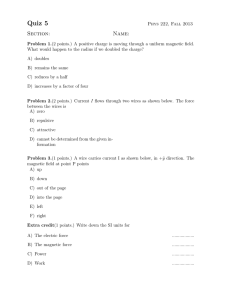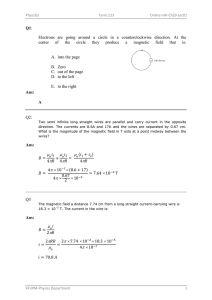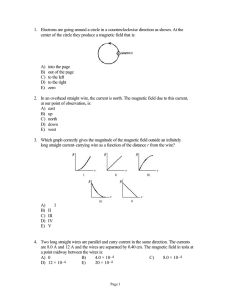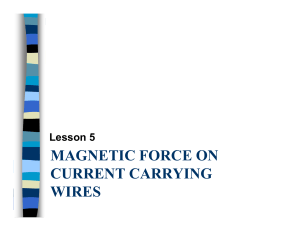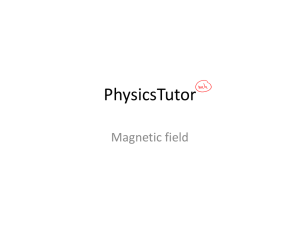Electromagnetic Forces on Parallel Current
advertisement
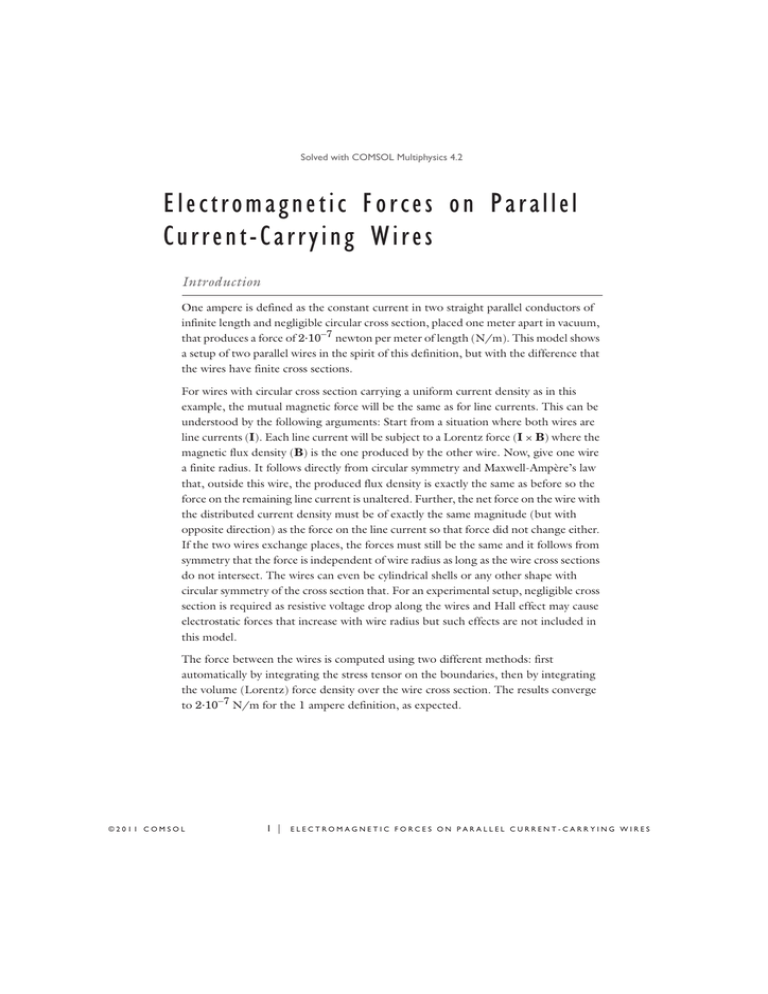
Solved with COMSOL Multiphysics 4.2 Electromagnetic Forces on Parallel Current-Carrying Wires Introduction One ampere is defined as the constant current in two straight parallel conductors of infinite length and negligible circular cross section, placed one meter apart in vacuum, that produces a force of 2·10!7 newton per meter of length (N/m). This model shows a setup of two parallel wires in the spirit of this definition, but with the difference that the wires have finite cross sections. For wires with circular cross section carrying a uniform current density as in this example, the mutual magnetic force will be the same as for line currents. This can be understood by the following arguments: Start from a situation where both wires are line currents (I). Each line current will be subject to a Lorentz force (I × B) where the magnetic flux density (B) is the one produced by the other wire. Now, give one wire a finite radius. It follows directly from circular symmetry and Maxwell-Ampère’s law that, outside this wire, the produced flux density is exactly the same as before so the force on the remaining line current is unaltered. Further, the net force on the wire with the distributed current density must be of exactly the same magnitude (but with opposite direction) as the force on the line current so that force did not change either. If the two wires exchange places, the forces must still be the same and it follows from symmetry that the force is independent of wire radius as long as the wire cross sections do not intersect. The wires can even be cylindrical shells or any other shape with circular symmetry of the cross section that. For an experimental setup, negligible cross section is required as resistive voltage drop along the wires and Hall effect may cause electrostatic forces that increase with wire radius but such effects are not included in this model. The force between the wires is computed using two different methods: first automatically by integrating the stress tensor on the boundaries, then by integrating the volume (Lorentz) force density over the wire cross section. The results converge to 2·10!7 N/m for the 1 ampere definition, as expected. ©2011 COMSOL 1 | ELECTROMAGNETIC FORCES ON PARALLEL CURRENT-CARRYING WIRES Solved with COMSOL Multiphysics 4.2 Model Definition The model is built using the 2D Magnetic Fields interface. The modeling plane is a cross section of the two wires and the surrounding air. DOMAIN EQUATIONS The equation formulation assumes that the only nonzero component of the magnetic vector potential is Az. This corresponds to all currents being perpendicular to the modeling plane. The following equation is solved: e # $ % "# $ A z & = J z e where " is the permeability of the medium and J z is the externally applied current. e J z is set so that the applied current in the wires equals 1 A, but with different signs. Surrounding the air is an infinite element domain. For details, see Infinite Elements in AC/DC Module User’s Guide. Results and Discussion The expression for the surface stress reads T 1 n 1 T 2 = – --- % H ' B &n 1 + % n 1 ' H &B 2 where n1 is the boundary normal pointing out from the conductor wire and T2 the stress tensor of air. The closed line integral of this expression around the circumference of either wire evaluates to !1.99·10!7 N/m. The minus sign indicates that the force between the wires is repulsive. The software automatically provides the coordinate components of the force on each wire. The volume force density is given by F = J $ B = –Je ' B ( Je ' B ( 0 z y z x The surface integral of the x component of the volume force on the cross section of a wire gives the result !2.00·10!7 N/m. By refining the mesh and re-solving the problem, you can verify that the solution with both method converges to !2·10!7 (N/m). The volume force density integral will typically be the most accurate one for reasons explained in Calculating Accurate Fluxes in the COMSOL Multiphysics User’s Guide. 2 | ELECTROMAGNETIC FORCES ON PARALLEL CURRENT-CARRYING WIRES ©2011 COMSOL Solved with COMSOL Multiphysics 4.2 Model Library path: ACDC_Module/Verification_Models/parallel_wires Modeling Instructions MODEL WIZARD 1 Go to the Model Wizard window. 2 Click the 2D button. 3 Click Next. 4 In the Add physics tree, select AC/DC>Magnetic Fields (mf). 5 Click Next. 6 In the Studies tree, select Preset Studies>Stationary. 7 Click Finish. GLOBAL DEFINITIONS Parameters 1 In the Model Builder window, right-click Global Definitions and choose Parameters. 2 Go to the Settings window for Parameters. 3 Locate the Parameters section. In the Parameters table, enter the following settings: NAME EXPRESSION DESCRIPTION r 0.2[m] Wire radius I0 1[A] Total current J0 I0/(pi*r^2) Current density GEOMETRY 1 Circle 1 1 In the Model Builder window, right-click Model 1>Geometry 1 and choose Circle. 2 Go to the Settings window for Circle. 3 Locate the Size and Shape section. In the Radius edit field, type 1.5. Circle 2 In the Model Builder window, right-click Geometry 1 and choose Circle. ©2011 COMSOL 3 | ELECTROMAGNETIC FORCES ON PARALLEL CURRENT-CARRYING WIRES Solved with COMSOL Multiphysics 4.2 Circle 3 1 In the Model Builder window, right-click Geometry 1 and choose Circle. 2 Go to the Settings window for Circle. 3 Locate the Size and Shape section. In the Radius edit field, type r. 4 Locate the Position section. In the x edit field, type 0.5. Circle 4 1 In the Model Builder window, right-click Geometry 1 and choose Circle. 2 Go to the Settings window for Circle. 3 Locate the Size and Shape section. In the Radius edit field, type r. 4 Locate the Position section. In the x edit field, type -0.5. 5 Click the Build All button. You have now drawn the wires in their surrounding air domain. The outer circle will constitute an infinite element, see the section Infinite Elements in the AC/DC Module User’s Guide) to make the geometry effectively extend to infinity. MATERIALS 1 In the Model Builder window, right-click Model 1>Materials and choose Open Material Browser. 4 | ELECTROMAGNETIC FORCES ON PARALLEL CURRENT-CARRYING WIRES ©2011 COMSOL Solved with COMSOL Multiphysics 4.2 2 Go to the Material Browser window. 3 Locate the Materials section. In the Materials tree, select Built-In>Air. 4 Right-click and choose Add Material to Model from the menu. Air By default, the first material you select will apply to your entire geometry. Air is defined with a zero conductivity, and relative permittivity and permeability both equal to 1. These properties are the same as those of vacuum, which is the assumed material in the ampere definition. Since the model assumes a given uniform current distribution, it is safe to use the same properties in the wires too. MAGNETIC FIELDS External Current Density 1 1 In the Model Builder window, right-click Model 1>Magnetic Fields and choose External Current Density. 2 Select Domain 3 only. 3 Go to the Settings window for External Current Density. 4 Locate the External Current Density section. Specify the Je vector as 0 x 0 y J0 z External Current Density 2 1 In the Model Builder window, right-click Magnetic Fields and choose External Current Density. 2 Select Domain 4 only. 3 Go to the Settings window for External Current Density. 4 Locate the External Current Density section. Specify the Je vector as 0 x 0 y -J0 z Infinite Elements 1 1 In the Model Builder window, right-click Magnetic Fields and choose Infinite Elements. 2 Select Domain 1 only. ©2011 COMSOL 5 | ELECTROMAGNETIC FORCES ON PARALLEL CURRENT-CARRYING WIRES Solved with COMSOL Multiphysics 4.2 3 Go to the Settings window for Infinite Elements. 4 Locate the Geometric Settings section. From the Type list, select Cylindrical. You have now completely defined the physics of this model. Adding force evaluations will get you access to the Maxwell's stress tensors. Force Calculation 1 1 In the Model Builder window, right-click Magnetic Fields and choose Force Calculation. 2 Select Domain 3 only. 3 Go to the Settings window for Force Calculation. 4 Locate the Force Calculation section. In the edit field, type wire1. Force Calculation 2 1 In the Model Builder window, right-click Magnetic Fields and choose Force Calculation. 2 Select Domain 4 only. 3 Go to the Settings window for Force Calculation. 4 Locate the Force Calculation section. In the edit field, type wire2. STUDY 1 In the Model Builder window, right-click Study 1 and choose Compute. RESULTS Magnetic Flux Density (mf) The default plot shows the norm of the magnetic flux density. Note that the value inside the infinite element domain has no physical relevance. 1 In the Model Builder window, right-click Results>Magnetic Flux Density (mf) and choose Arrow Line. 2 Go to the Settings window for Arrow Line. 3 In the upper-right corner of the Expression section, click Replace Expression. 4 From the menu, choose Magnetic Fields>Maxwell surface stress tensor (mf.nTx_wire1,...,mf.nTy_wire1). 5 Locate the Coloring and Style section. In the Scale factor edit field, type 1.2. 6 From the Color list, select Blue. 7 Click the Plot button. 8 Click the Zoom In button on the Graphics toolbar. 6 | ELECTROMAGNETIC FORCES ON PARALLEL CURRENT-CARRYING WIRES ©2011 COMSOL Solved with COMSOL Multiphysics 4.2 9 In the Model Builder window, right-click Magnetic Flux Density (mf) and choose Arrow Line. 10 Go to the Settings window for Arrow Line. 11 In the upper-right corner of the Expression section, click Replace Expression. 12 From the menu, choose Magnetic Fields>Maxwell surface stress tensor (mf.nTx_wire2,...,mf.nTy_wire2). 13 Locate the Coloring and Style section. In the Scale factor edit field, type 1.2. 14 From the Color list, select Black. 15 Click the Plot button. 16 From the File menu, choose Save Model Thumbnail. You are now looking at the Maxwell's stress tensor distribution on the surface of the wires. The total force on each wired is evaluated as the surface integral of the stress tensor, and stored in an automatically available expression. Derived Values 1 In the Model Builder window, right-click Results>Derived Values and choose Global Evaluation. 2 Go to the Settings window for Global Evaluation. 3 In the upper-right corner of the Expression section, click Replace Expression. 4 From the menu, choose Magnetic Fields>Electromagnetic force>Electromagnetic force, x component (mf.Forcex_wire1). 5 Click the Evaluate button. The force in the x direction on the first wire will evaluate to !1.99·10!7 N/m. 6 Go to the Settings window for Global Evaluation. 7 In the upper-right corner of the Expression section, click Replace Expression. 8 From the menu, choose Magnetic Fields>Electromagnetic force>Electromagnetic force, x component (mf.Forcex_wire2). 9 Click the Evaluate button. As expected, the force on the second wire has a similar value but the opposite sign. Proceed to compare the values you just got with those from the Lorentz force distribution. 10 In the Model Builder window, right-click Derived Values and choose Integration>Surface Integration. 11 Select Domain 3 only. ©2011 COMSOL 7 | ELECTROMAGNETIC FORCES ON PARALLEL CURRENT-CARRYING WIRES Solved with COMSOL Multiphysics 4.2 12 Go to the Settings window for Surface Integration. 13 In the upper-right corner of the Expression section, click Replace Expression. 14 From the menu, choose Magnetic Fields>Lorentz force contribution>Lorentz force contribution, x component (mf.FLtzx). 15 Click the Evaluate button. This time, the value is even closer to -2e-7 N/m. When applicable, Lorentz force integrals usually give more accurate results than the Maxwell's stress tensor. 16 Select Domain 4 only. 17 Click the Evaluate button. Once again, integration over the second wire gives a similar but positive result. 8 | ELECTROMAGNETIC FORCES ON PARALLEL CURRENT-CARRYING WIRES ©2011 COMSOL